CR300 CRM Sales
1,275 49 22MB
English Pages [427] Year 2010
Polecaj historie
Table of contents :
toc
Icons in Body Text
toc
Introduction
Lesson:
Exercise 1: Working with the WebClient User Interface
Opportunity Management
Lesson:
The integrated Sales Cycle in SAP CRM
Information in Opportunities
The Sales Methodology
Elements of the Sales Methodology
1. Sales Assistant
2. Buying Center
3. Opportunity Assessments
4. Opportunity Planning with SAP SEM
5. Integration of Project Management (cProjects)
Hierarchical Opportunities
Exchanging Opportunities with CRM Mobile
Opportunity-Specific System Settings
Customizing of Transactions
TransactionType
Item Category
Item Category Determination
Exercise 2: Classifying and Using Opportunities
Lesson:
Pipeline Performance Management (PPM)
Configuration of PPM
Sales Manager s Tasks
Pipeline Performance Analysis
Briefing Card
Copying Control
Lesson:
Exercise 3: Setting Up and Testing Copying Control
Quotation Management
Lesson:
Information in Quotations
Distribution of Quotations
Quotation-Specific Customizing
Quotation Notification
ERP Sales Transactions in CRM
Exercise 4: Quotations
Order Management
Lesson:
Quotation and Sales Order Analysis
General Structure of Quotations and Orders
Replication of Sales Orders
Customizing Preconditions for Distribution
Scenario: Collaboration between CRM and ERP within the Sales Ord
Scenario: From Lead to ERP Sales Order with CRM WebClient UI
Customizing of Order Transactions
Billing with SAP CRM Billing
Exercise 5: Sales Order
Pricing
Lesson:
Lesson:
Exercise 6: Pricing in the CRM System
Lesson:
Exercise 7: Special Functions – Exclusion Groups
Special Functions in Quotation and Order Management
Lesson:
Exercise 8: Product Substitution
Lesson:
Listing and Exclusion
Listing and Exclusion without Condition Technique (first approac
Listing and Exclusion with Condition Technique (newer approach)
Lesson:
Exercise 9: Free Goods
Lesson:
Lesson:
Credit Rating Check in SAP CRM
Credit Check using SAP ERP
Payment Card Processing
Exercise 10: Credit Management and Credit Check
Lesson:
Structured Products
Structured Products: Customizing
Batch Processing in Order Management
Contract Management
Lesson:
Functionality of Contracts
Contract management in Different Sales Channels
Integration of contracts between SAP ERP and SAP CRM
Lesson:
Authorized Partners
Products
Price Agreements
Using Condition Types in the CRM-contract created in ERP
Dates and Target Values
Cancellation
Actions
Lesson:
Exercise 11: Working with Contracts
Lesson:
Rebate Processing
Lesson:
Exercise 12: Rebate Processing
Activity Management in CRM Sales
Lesson:
Exercise 13: Activity Journal
Visit Planning
Lesson:
Exercise 14: Creating a Tour and Activity Scheduling
Territory Management
Lesson:
Use of Territory Management
Definition of Territory Hierarchies
Definition of the Scope of a Territory
Assigning Employees to Territories
Update Territory Relationships
Territory Determination in Business Transactions
Analytics based on Territories
Exercise 15: Territory Management
Case Study
Lesson:
Exercise 16: Setting up Contract Type ZQ##
Exercise 17: Setting up Release Order ZT##
Exercise 18: Setting up Copying Control
Exercise 19: Setting up Alert Categories
Exercise 20: Setting up Action Profiles
Exercise 21: Condition Maintenance Group for the Contract Item
Exercise 22: Customizing of a User-Defined Condition Type in the
Exercise 23: Customizing Download of a User-Defined Condition Ty
Lesson:
Citation preview
CR300 CRM Sales SAP CRM
Date Training Center Instructors
Education Website
Participant Handbook Course Version: 95 Course Duration: 5 Day(s) Material Number: 50099352
An SAP course - use it to learn, reference it for work
Copyright Copyright © 2010 SAP AG. All rights reserved. No part of this publication may be reproduced or transmitted in any form or for any purpose without the express permission of SAP AG. The information contained herein may be changed without prior notice. Some software products marketed by SAP AG and its distributors contain proprietary software components of other software vendors.
Trademarks •
Microsoft®, WINDOWS®, NT®, EXCEL®, Word®, PowerPoint® and SQL Server® are registered trademarks of Microsoft Corporation.
•
IBM®, DB2®, OS/2®, DB2/6000®, Parallel Sysplex®, MVS/ESA®, RS/6000®, AIX®, S/390®, AS/400®, OS/390®, and OS/400® are registered trademarks of IBM Corporation.
•
ORACLE® is a registered trademark of ORACLE Corporation.
•
INFORMIX®-OnLine for SAP and INFORMIX® Dynamic ServerTM are registered trademarks of Informix Software Incorporated.
•
UNIX®, X/Open®, OSF/1®, and Motif® are registered trademarks of the Open Group.
•
Citrix®, the Citrix logo, ICA®, Program Neighborhood®, MetaFrame®, WinFrame®, VideoFrame®, MultiWin® and other Citrix product names referenced herein are trademarks of Citrix Systems, Inc.
•
HTML, DHTML, XML, XHTML are trademarks or registered trademarks of W3C®, World Wide Web Consortium, Massachusetts Institute of Technology.
•
JAVA® is a registered trademark of Sun Microsystems, Inc.
•
JAVASCRIPT® is a registered trademark of Sun Microsystems, Inc., used under license for technology invented and implemented by Netscape.
•
SAP, SAP Logo, R/2, RIVA, R/3, SAP ArchiveLink, SAP Business Workflow, WebFlow, SAP EarlyWatch, BAPI, SAPPHIRE, Management Cockpit, mySAP.com Logo and mySAP.com are trademarks or registered trademarks of SAP AG in Germany and in several other countries all over the world. All other products mentioned are trademarks or registered trademarks of their respective companies.
Disclaimer THESE MATERIALS ARE PROVIDED BY SAP ON AN "AS IS" BASIS, AND SAP EXPRESSLY DISCLAIMS ANY AND ALL WARRANTIES, EXPRESS OR APPLIED, INCLUDING WITHOUT LIMITATION WARRANTIES OF MERCHANTABILITY AND FITNESS FOR A PARTICULAR PURPOSE, WITH RESPECT TO THESE MATERIALS AND THE SERVICE, INFORMATION, TEXT, GRAPHICS, LINKS, OR ANY OTHER MATERIALS AND PRODUCTS CONTAINED HEREIN. IN NO EVENT SHALL SAP BE LIABLE FOR ANY DIRECT, INDIRECT, SPECIAL, INCIDENTAL, CONSEQUENTIAL, OR PUNITIVE DAMAGES OF ANY KIND WHATSOEVER, INCLUDING WITHOUT LIMITATION LOST REVENUES OR LOST PROFITS, WHICH MAY RESULT FROM THE USE OF THESE MATERIALS OR INCLUDED SOFTWARE COMPONENTS.
g20107131510
About This Handbook This handbook is intended to complement the instructor-led presentation of this course, and serve as a source of reference. It is not suitable for self-study.
Typographic Conventions American English is the standard used in this handbook. The following typographic conventions are also used. Type Style
Description
Example text
Words or characters that appear on the screen. These include field names, screen titles, pushbuttons as well as menu names, paths, and options. Also used for cross-references to other documentation both internal and external.
2009
Example text
Emphasized words or phrases in body text, titles of graphics, and tables
EXAMPLE TEXT
Names of elements in the system. These include report names, program names, transaction codes, table names, and individual key words of a programming language, when surrounded by body text, for example SELECT and INCLUDE.
Example text
Screen output. This includes file and directory names and their paths, messages, names of variables and parameters, and passages of the source text of a program.
Example text
Exact user entry. These are words and characters that you enter in the system exactly as they appear in the documentation.
Variable user entry. Pointed brackets indicate that you replace these words and characters with appropriate entries.
© 2010 SAP AG. All rights reserved.
iii
About This Handbook
CR300
Icons in Body Text The following icons are used in this handbook. Icon
Meaning For more information, tips, or background
Note or further explanation of previous point Exception or caution Procedures
Indicates that the item is displayed in the instructor's presentation.
iv
© 2010 SAP AG. All rights reserved.
2009
Contents Course Overview ......................................................... vii Course Goals ...........................................................vii Course Objectives .....................................................vii
Unit 1: Introduction........................................................ 1 Introduction ..............................................................2
Unit 2: Opportunity Management .................................... 15 Opportunity Management ............................................ 16 Pipeline Performance Management ................................ 50
Unit 3: Copying Control ................................................ 59 Copying Control ....................................................... 60
Unit 4: Quotation Management ....................................... 75 Quotation Management .............................................. 76
Unit 5: Order Management............................................. 91 Order Management ................................................... 92
Unit 6: Pricing ........................................................... 117 Working with Conditions ............................................ 118 Condition Technique .................................................123 Special Functions ....................................................142
Unit 7: Special Functions in Quotation and Order Management.............................................................. 153 Product Determination ..............................................154 Listing and Exclusion ................................................164 Free Goods ...........................................................170 Availability Check ....................................................179 Credit Check..........................................................183 Further Functions ....................................................198
Unit 8: Contract Management ........................................ 205 Contract Management in SAP CRM...............................206 General Functions for Contracts ...................................212 Releasing Contracts .................................................221
2009
© 2010 SAP AG. All rights reserved.
v
Contents
CR300
Sales Agreements ...................................................231
Unit 9: Rebate Processing ............................................ 235 Rebate Management ................................................236
Unit 10: Activity Management in CRM Sales ..................... 257 Activity Management ................................................258
Unit 11: Visit Planning ................................................. 275 Visit Planning .........................................................276
Unit 12: Territory Management ...................................... 291 Territory Management ...............................................292
Unit 13: Case Study .................................................... 315 Tasks of the Case Study ............................................316 Additional Self-Study Material for Subtask 7 .....................359
Appendix 1: Solution Manager
.................................... 373
Appendix 2: Incentive and Commission Management
vi
© 2010 SAP AG. All rights reserved.
...... 381
2009
Course Overview Target Audience This course is intended for the following audiences: • •
Customers wishing to obtain a deeper understanding of CRM Enterprise Sales SAP consultants and partners
Course Prerequisites Required Knowledge •
CR100 CRM Base Customizing
Course Goals This course will prepare you to: •
Make the necessary Customizing settings for CRM Enterprise Sales
Course Objectives After completing this course, you will be able to: •
2009
Gain a deeper knowledge of the CRM Enterprise Sales functionality.
© 2010 SAP AG. All rights reserved.
vii
Course Overview
viii
CR300
© 2010 SAP AG. All rights reserved.
2009
Unit 1 Introduction Unit Overview In this introductory unit we will have a first look on the sales cycle and the topics that are covered by the course.
Unit Objectives After completing this unit, you will be able to: •
Describe the key capabilities or processes and scenarios of CRM Enterprise Sales
Unit Contents Lesson: Introduction ...............................................................2 Exercise 1: Working with the WebClient User Interface..................7
2009
© 2010 SAP AG. All rights reserved.
1
Unit 1: Introduction
CR300
Lesson: Introduction Lesson Overview Lesson Objectives After completing this lesson, you will be able to: •
Describe the key capabilities or processes and scenarios of CRM Enterprise Sales
Business Example Your company has selected SAP CRM as its Customer Relationship Management solution. Therefore, you want to become familiar with the processes and scenarios that SAP CRM offers for the sales cycle.
Figure 1: The Sales Cycle and Closed-Loop CRM
End-to-end interaction cycle: SAP CRM is a solution that provides companies with insight into the entire sales lifecycle → from identifying a lead, to developing a sales plan that includes necessary tasks and activities, to entering an order, and finally, billing and order processing. The sales cycle:
2
© 2010 SAP AG. All rights reserved.
2009
CR300
Lesson: Introduction
The sales cycle of a product or a service begins with recognizing an opportunity. An opportunity is a chance for a business transaction, for example, the sale of products or services. A trade fair activity, a sales promotion, or a bid invitation can become an opportunity. The process ends with a sales order or cancellation from the customer.
2009
© 2010 SAP AG. All rights reserved.
3
Unit 1: Introduction
CR300
Figure 2: Our Business Scenario
1.
2.
3.
4.
5. 6.
7. 8.
4
A lead was created as the result of a campaign. A lead qualifier evaluates the lead as a “hot lead” (qualification level: hot). The lead is forwarded to the responsible sales representative via workflow. Sales representative receives the “hot lead” in his or her workflow inbox. They check and accept the “hot lead”. The system therefore creates an opportunity. The sales representative contacts the customer. He or she enters further data in the opportunity, such as estimated end date, expected sales volume, status, products, and participating members of the sales team. The sales employee activates the required activities in the sales assistant of the opportunity and adds new ones if required. The sales representative creates a specific activity plan for this opportunity. The sales representative qualifies the opportunity using the evaluation, and makes a positive or a negative decision. The sales representative uses further elements of the sales methodology (buying center, project goals, competitor analyses) and develops a clear value proposition for the customer. The sales employee presents the solution to the customer and creates a quotation. The sales employee secures agreement with the customer and creates a sales order.
© 2010 SAP AG. All rights reserved.
2009
CR300
Lesson: Introduction
Figure 3: Scenario Sales Order CRM - ERP
Even transactions with errors can be saved in CRM and are available for further processing. Sales transactions must be completely processed before they can be transferred to SAP ERP. From the distribution status of the transaction in the CRM system, you can see whether the transaction was transferred successfully to SAP ERP or whether it is relevant for distribution at all. By bringing up the delivery status of the order in CRM you can check whether sales transactions were successfully transferred to SAP ERP. As soon as billing is successfully completed, the relevant billing status is set and the document flow is updated.
2009
© 2010 SAP AG. All rights reserved.
5
Unit 1: Introduction
6
CR300
© 2010 SAP AG. All rights reserved.
2009
CR300
Lesson: Introduction
Exercise 1: Working with the WebClient User Interface Exercise Objectives After completing this exercise, you will be able to: • Create a first sales order using the WebClient User Interface
Business Example The new design of the WebClient User Interface should simplify your work with the CRM system.
Task 1: Log on to the CRM system. 1.
Use the SAP GUI to log on to the SAP CRM system with a prepared user name and corresponding password. Hint: The instructor will provide you with the logon data.
2.
Add an entry to the favorites folder in the SAP Easy Access Menu, by choosing Add other objects. Choose the menu option Favorites → Add other objects. URL type:
BSP Application
BSP Application:
CRM_UI_START
Description:
WebClient UI
Start page:
default.htm
Optional parameters: sap-system-loginbasic_auth
X
sap-language
EN (or DE or .....)
Choose Continue (ENTER). Hint: Further available parameters are sap-user and sap-password
Continued on next page
2009
© 2010 SAP AG. All rights reserved.
7
Unit 1: Introduction
3.
CR300
Log on to the CRM WebClient User Interface (to be referred to as WebClient UI), using your existing user name. Double-click WebClient UI in your favorites. Enter the relevant data (user/password/language). In the next screen select business role Sales Professional. Hint: Another way to start the WebClient UI (but without parameters) is transaction code CRM_UI
Task 2: Personalize some of the relevant settings for the WebClient UI. 1.
Personalize the layout of the CRM application and choose the Signature Design skin from the list of available skins. After logging on to the WebClient UI, choose Personalize.
2.
Choose
Personalize Layout
Skin:
Signature Design
Choose
Save
Personalize the Create entries in the navigation bar and remove the entries E-Mail, Lead and Quotation. Choose Personalize Navigation Bar. Select E-Mail and Lead, then move these entries to Available Links.
3.
Optional: Explore the other personalization options. You can, for example, change your personal data (Personalize My Data) and define shortcut keys.
Task 3: Create a sales order for your customer, ##Megastore. 1.
Continued on next page
8
© 2010 SAP AG. All rights reserved.
2009
CR300
Lesson: Introduction
Sold-To Party:
##Megastore
Product ID:
HT-1000
Quantity:
10
Hint: Choose Sales Cycle → Create → Sales Order and use the transaction type Telesales.
Task 4: 1.
In the sales order, open some of the various assignment blocks. In the work area toolbar (this is the first toolbar underneath the transaction header), use the Personalize pushbutton to find out about other available assignment blocks, and make them visible if necessary.
Task 5: 1.
2009
Create and save a personalized search to find all sales orders for which you have the partner function Employee Resposible. After saving, this search becomes part of the Home entry page.
© 2010 SAP AG. All rights reserved.
9
Unit 1: Introduction
CR300
Solution 1: Working with the WebClient User Interface Task 1: Log on to the CRM system. 1.
Use the SAP GUI to log on to the SAP CRM system with a prepared user name and corresponding password. Hint: The instructor will provide you with the logon data. a)
2.
–
Add an entry to the favorites folder in the SAP Easy Access Menu, by choosing Add other objects. Choose the menu option Favorites → Add other objects. URL type:
BSP Application
BSP Application:
CRM_UI_START
Description:
WebClient UI
Start page:
default.htm
Optional parameters: sap-system-loginbasic_auth
X
sap-language
EN (or DE or .....)
Choose Continue (ENTER). Hint: Further available parameters are sap-user and sap-password a) 3.
Choose the menu point: SAG GUI Favorites → Add other objects
Log on to the CRM WebClient User Interface (to be referred to as WebClient UI), using your existing user name. Double-click WebClient UI in your favorites. Enter the relevant data (user/password/language).
Continued on next page
10
© 2010 SAP AG. All rights reserved.
2009
CR300
Lesson: Introduction
In the next screen select business role Sales Professional. Hint: Another way to start the WebClient UI (but without parameters) is transaction code CRM_UI a)
–
Task 2: Personalize some of the relevant settings for the WebClient UI. 1.
Personalize the layout of the CRM application and choose the Signature Design skin from the list of available skins. After logging on to the WebClient UI, choose Personalize. Choose
Personalize Layout
Skin:
Signature Design
Choose
Save
a) Note: If necessary, choose text size 12, for easier readability. 2.
Personalize the Create entries in the navigation bar and remove the entries E-Mail, Lead and Quotation. Choose Personalize Navigation Bar. Select E-Mail and Lead, then move these entries to Available Links. a)
3.
–
Optional: Explore the other personalization options. You can, for example, change your personal data (Personalize My Data) and define shortcut keys. a)
–
Task 3: Create a sales order for your customer, ##Megastore. 1.
Continued on next page
2009
© 2010 SAP AG. All rights reserved.
11
Unit 1: Introduction
CR300
Sold-To Party:
##Megastore
Product ID:
HT-1000
Quantity:
10
Hint: Choose Sales Cycle → Create → Sales Order and use the transaction type Telesales. a)
Choose Sales Cycle → Create → Sales Order.
b)
Choose Telesales from the input help, and enter the data from the table.
c)
Choose Enter.
d)
Save your order.
Task 4: 1.
In the sales order, open some of the various assignment blocks. In the work area toolbar (this is the first toolbar underneath the transaction header), use the Personalize pushbutton to find out about other available assignment blocks, and make them visible if necessary. a)
–
Task 5: 1.
12
Create and save a personalized search to find all sales orders for which you have the partner function Employee Resposible. After saving, this search becomes part of the Home entry page. a)
Choose Sales Cycle → Search → Sales Orders.
b)
Enter search criteria Employee Responsible is CRM-##.
c)
Choose button Search to test your search.
d)
Enter My sales orders in the field Save Search As and choose button Save.
© 2010 SAP AG. All rights reserved.
2009
CR300
Lesson: Introduction
Lesson Summary You should now be able to: • Describe the key capabilities or processes and scenarios of CRM Enterprise Sales
2009
© 2010 SAP AG. All rights reserved.
13
Unit Summary
CR300
Unit Summary You should now be able to: • Describe the key capabilities or processes and scenarios of CRM Enterprise Sales
14
© 2010 SAP AG. All rights reserved.
2009
Unit 2 Opportunity Management Unit Overview The sales cycle of a product or a service begins with recognizing an opportunity. An opportunity is a chance for a business transaction, for example, the sale of products or services. A trade fair activity, a sales promotion, or a request for proposal can become an opportunity. Opportunity Management is the editing process for opportunities. The goal is to generate as many orders as possible within the framework of an optimized sales process. Sales processes can be monitored and evaluated more efficiently with the use of opportunity management.
Unit Objectives After completing this unit, you will be able to: • • • •
Describe the tasks, arrangement, and components of Opportunity Management within SAP CRM Create and maintain opportunities using a company-specific sales methodology Configure opportunities in Customizing so that they meet your requirements describe the functionality of Pipeline Performance Management
Unit Contents Lesson: Opportunity Management ............................................ 16 Exercise 2: Classifying and Using Opportunities........................ 39 Lesson: Pipeline Performance Management................................. 50
2009
© 2010 SAP AG. All rights reserved.
15
Unit 2: Opportunity Management
CR300
Lesson: Opportunity Management Lesson Overview Lesson Objectives After completing this lesson, you will be able to: • • •
Describe the tasks, arrangement, and components of Opportunity Management within SAP CRM Create and maintain opportunities using a company-specific sales methodology Configure opportunities in Customizing so that they meet your requirements
Business Example The business scenario is shown in the following graphic:
Figure 4: Opportunity Management in SAP CRM
The integrated Sales Cycle in SAP CRM The sales cycle of a product or a service begins with recognizing an opportunity. An opportunity is a chance for a business transaction, for example, the sale of products or services. A trade fair activity, a sales promotion, or a request for proposal can become an opportunity.
16
© 2010 SAP AG. All rights reserved.
2009
CR300
Lesson: Opportunity Management
Figure 5: Integrated Sales Cycle in SAP CRM
Opportunity Management is the editing process for opportunities. The goal is to generate as many orders as possible within the framework of an optimized sales process. Sales processes can be monitored and evaluated more efficiently with the use of opportunity management. Opportunity management forms a framework to represent sales projects from the start and follow their progress and, in this way, offers the foundation for targeted analysis and optimization of the sales process. Opportunity management is recommended when: • • •
Multiple sales employees are involved Large sales order values are assigned The sales cycle is drawn out over a long period of time
The process ends with an order/contract, or a rejection from the customer.
2009
© 2010 SAP AG. All rights reserved.
17
Unit 2: Opportunity Management
CR300
Figure 6: From Lead to Sales Transaction
The actual sales process within SAP CRM can begin with an opportunity. An opportunity is a chance for a business transaction, for example, the sale of products or services. From a process perspective, leads can be created before opportunities. Leads are generated, qualified, and maintained in the marketing area. The use of Lead Management is optional and can be used to optimize pre-sales activities. Opportunities serve as a central hub for the sales process, from which activities, quotations, contracts, and orders can result. An opportunity can support and manage the entire sales cycle. A structured sales methodology can be used to improve the quality of sales processes. Note: Lead Management, opportunity management and the sales methodology are optional functions whose usage is strongly determined by your company-dependent processes and the industry sector in which you work.
18
© 2010 SAP AG. All rights reserved.
2009
CR300
Lesson: Opportunity Management
Figure 7: Lead Management: Process Flow
With Lead Management, a you have a function for generating, qualifying and maintaining leads in mySAP CRM. Lead Management helps the automation of pre-sales activities and frees up resources so that the sales department can concentrate on promising potential buyers and opportunities. Lead Management is process-oriented and is rooted in the marketing area because lead generation is carried out or initiated here. In this way, a lead can be generated for a particular business partner in a particular target group in a marketing campaign. Both customers and sales prospects can be viewed as leads. The process consists of lead generation, lead qualification, and lead reporting. Lead generation means the creation of leads. A distinction is made between the inbound and outbound scenarios. Lead qualification is the process of multiple lead maintenance, during which time the level of business partner interest should be determined and increased. Strategic evaluation functions in SAP Business Information Warehouse enable you to measure the leads success.
2009
© 2010 SAP AG. All rights reserved.
19
Unit 2: Opportunity Management
CR300
Information in Opportunities
Figure 8: Phases in an Opportunity
An opportunity goes through a sales cycle that is divided into various phases. The period of a sales cycle is determined by the start and end date of an opportunity. A phase is a section of the sales cycle (for example, identification, qualification) in which certain activities are carried out. Sales cycles and their phases can be defined in Customizing according to enterprise-dependent requests (for example, a sales cycle for new customer transactions).
20
© 2010 SAP AG. All rights reserved.
2009
CR300
Lesson: Opportunity Management
Figure 9: Information in Opportunities
An opportunity describes the interested party, their product and service requirements, their budget, the potential turnover, and an estimated sales probability. This information becomes concrete during the course of the sales cycle and can be mapped and evaluated in the system. From this, the following sales information can be stored in an opportunity: • • • • • • • •
2009
Partner information Sales cycle information (for example, start and end dates, status reason, current phase) Forecast data (expected turnover, sales probability in percent per phase) Information about the classification of the opportunity (origin, priority) Texts (for your own usage or for correspondence with business partners) Organizational Data Products Attachments (for example, product presentations)
© 2010 SAP AG. All rights reserved.
21
Unit 2: Opportunity Management
CR300
Figure 10: Opportunities in the WebClient User Interface
The management and processing of opportunities within the WebClient user interface is based on the typical assignment block-based approach that is used in SAP CRM. Using the pushbutton Personalize in the work area toolbar, you can display more available assignment blocks, if necessary.
The Sales Methodology The quality of the sales process has a major influence on its success. A structured sales methodology enables you to monitor sales projects optimally, therefore improving the quality of the sales process dramatically.
22
© 2010 SAP AG. All rights reserved.
2009
CR300
Lesson: Opportunity Management
Figure 11: Elements of the Sales Methodology
As of SAP CRM 3.0, you can map and implement a sales methodology that is geared towards enterprise-specific sales processes within opportunity management. Employees are led through an optimal sales process → from recognizing a sales possibility to closing a deal. The sales methodology consists of the following parts: • • • • • •
Sales assistant Project Goals Buying Center Competitor analysis Opportunity assessment Opportunity plan Note: As of release SAP CRM 4.0, sales methodology functions are also available in CRM Mobile.
Elements of the Sales Methodology 1. Sales Assistant The sales assistant provides sales personnel with a checklist of tasks and business activities to be performed for each phase of the opportunity.
2009
© 2010 SAP AG. All rights reserved.
23
Unit 2: Opportunity Management
CR300
Figure 12: Sales Methodology: Sales Assistant
The sales assistant can be tailored to suit your companys specific sales process. Sales employees can display suggested activities and tasks for each phase and incorporate them into their personal activity plan for each sales project. Employees can also enhance the activity plan with personal activities at any time. The activity plan is closely linked to mySAP CRM activity management, enabling you to branch directly from the activity plan to corresponding and follow-up activities. In the activity plan, you can assign individual processing activities to other employees within your organization. For each activity, the sales employee can call up hints and background information based on proven sales practices.
2. Buying Center To sell successfully, your first need to identify the customer and all people involved in the sales process on the customer side. If an appropriate partner determination procedure is assigned to the opportunity transaction type in Customizing, you can go from the assignment block Contacts, using the pushbutton Graphical View, to a graphical editor where you can create a buying center.
24
© 2010 SAP AG. All rights reserved.
2009
CR300
Lesson: Opportunity Management
Figure 13: Sales Methodology: Buying Center
The buying center supports these requirements by: Identifying people involved in the decision-making process and the extent of their influence. Graphically presenting the interrelationship between people involved in the sales process. Recording descriptive attributes for each person (for example, attitude towards our solution or personal arguments for using it). With the information stored within a buying center, you can map and explain not only the formal enterprise hierarchy, but also the informal structure. In many cases, these informal structures are particularly vital for an opportunitys success. Saving and Inserting Account Buying Centers
2009
© 2010 SAP AG. All rights reserved.
25
Unit 2: Opportunity Management
CR300
Figure 14: Buying Center: Connection with Account
If required, you can save this buying center as an Account Buying Center, in the Account Master Data. Another option is to access, from the opportunity, a buying center stored in the account master data, and then insert it in the opportunity. You can then change the inserted buying center, without affecting the master data.
3. Opportunity Assessments Before valuable resources are used in a sales project, you need to ascertain whether the expected turnover and the chance of success can justify the expenditure required.
26
© 2010 SAP AG. All rights reserved.
2009
CR300
Lesson: Opportunity Management
Figure 15: Sales Methodology: Opportunity Assessment
The opportunity assessment is a pre-defined questionnaire in the context of the sales methodology. It supports the sales employee when qualifying projects. The questionnaire is displayed in the opportunity in the Assessments assignment block (but only if the questionnaire to be used is assigned to the corresponding transaction type).You can define the following in Customizing: • • • •
Questionnaire layout Questions and possible answers Weighting of questions Points score per answer
The questionnaire must be assigned to the corresponding transaction type. On the basis of the weighted of questions and answers, the system determines the chance of success, which sales employees can then use to aid decision making. Along with the chance of success generated by the system, sales employees can enter and record their own estimation.
4. Opportunity Planning with SAP SEM Opportunity planning enables detailed planning of important sales figures, particularly for long-running projects. Opportunity planning allows you to analyze cumulated planning figures, providing an important base for sales and production planning.
2009
© 2010 SAP AG. All rights reserved.
27
Unit 2: Opportunity Management
CR300
Figure 16: Opportunity Planning
Planning figures can be stored directly in the opportunity, facilitating detailed sales revenue planning for the coming weeks, months, quarters, or years. Planning figures can be created for the complete opportunity (for example, sales revenue, market share, sales quantity) as well as for individual products (for example, sales revenue, number of pieces). Planning is based on Strategic Enterprise Planning (SEM), and is fully integrated with SAP Netweaver Business Intelligence. You make settings in Customizing for the SEM system to define how planning is structured, and which rules should be used. This means you define the planning profile in the SEM system. You then assign this planning profile to the respective transaction type in Customizing for SAP CRM, and make settings for system communication. Opportunity planning is available both in CRM Enterprise and CRM Mobile.
5. Integration of Project Management (cProjects) You can link opportunities to a project management system. Using a project system gives you the following advantages: • •
28
Improve project qualification in sales projects Improve planning and structuring of sales projects in which a large number of sales employees are involved
© 2010 SAP AG. All rights reserved.
2009
CR300
Lesson: Opportunity Management
Figure 17: Integration of Project Management
In order to be able to work with the project system, you will require the cProjects Suite 3.00 as an add-on to your CRM system. If you also wish to work with resource planning in the project system, you require WFM Core 1.00 as an add-on to your SAP CRM system. You can only link opportunities with the project system in CRM Enterprise. Relationships created in CRM Enterprise are therefore not displayed in CRM Mobile.
Hierarchical Opportunities You can use hierarchical opportunities to link related opportunities or sales projects to each other. This allows you to: • • •
2009
Divide a sales project into several subprojects Bundle opportunities that belong together Structure sales projects that consist of several subprojects
© 2010 SAP AG. All rights reserved.
29
Unit 2: Opportunity Management
CR300
Figure 18: Opportunity Hierarchies: Interlinkage on Item Level
Two types of links are possible: • •
A master opportunity is linked to a sub-opportunity at header level. An item from a master opportunity is linked to a sub-opportunity.
You can later display references and branch to the referenced opportunity in both the sub- and master opportunity. This functionality is available in both CRM Enterprise and CRM Mobile. Using the assignment block Items → Subopportunities, you can create a new subopportunity that is linked to an individual item from the master opportunity.
30
© 2010 SAP AG. All rights reserved.
2009
CR300
Lesson: Opportunity Management
Figure 19: Opportunity Hierarchies: Interlinkage on Header Level
You can use the Sub-opportunities assignment block to link opportunities at header level. In order to maintain hierarchical opportunities, you have to assign object relationship profiles on transaction type and item category level in Customizing.
Exchanging Opportunities with CRM Mobile Two-way data exchange between CRM Enterprise and CRM Mobile is supported.
2009
© 2010 SAP AG. All rights reserved.
31
Unit 2: Opportunity Management
CR300
Figure 20: Exchanging Opportunities with CRM Mobile
Customizing settings for opportunities in CRM (for example, sales cycles, phases) can be transferred to CRM Mobile Sales. An exchange of opportunity data from SAP CRM to SAP ERP is not possible, since this transaction type is not available in the ERP system.
Opportunity-Specific System Settings Opportunity-specific system settings can be structured into three sections:
Figure 21: Opportunity-Specific System Settings
1. Sales Cycle and Phases
32
© 2010 SAP AG. All rights reserved.
2009
CR300
Lesson: Opportunity Management
In this section, enterprise-specific sales cycles and phases are defined. Phases are assigned to the sales cycles. A sales cycle is assigned to the required transaction type. 2. Classifications In this section, various opportunity groups, priorities, and types of origin are defined. The stored priorities and origins are then offered for selection in the input help in the document. The opportunity group assigned to the transaction type is automatically set in the application when you create a corresponding opportunity. 3. Status Settings You can control user-defined status profiles, as well as status reasons in this section. • •
If you also want to use opportunity hierarchies, you need to set up both Copying Control for Opportunity Items and Object Relationship Profiles. If you want to use the sales methodology, you must carry out additional settings, such as defining and assigning questionnaires for opportunity assessment, and setting up the sales assistant activities using actions.
Customizing of Transactions
Figure 22: Customizing Transactions
2009
© 2010 SAP AG. All rights reserved.
33
Unit 2: Opportunity Management
CR300
In most cases, transactions have two levels: • •
Header level Item Level
•
For each of these levels, a control size is required, with which the business context for the appropriate transaction/item can be mapped. The Customizing object of the transaction type is used for this at transaction level. The item level is controlled in Customizing via the item category.
• •
TransactionType The transaction type defines the characteristics and attributes for an opportunity and determines the control attributes (for example, text determination procedure, partner determination procedure, status profile, organizational data profile, action profile, number range assignment).
Figure 23: Opportunity: Transaction Type Customizing
You set up the corresponding transaction types and item categories for opportunity management in Customizing for CRM, under Transactions. The customizing settings you need to make here are valid for all transaction types, such as sales order, quotations or contracts.
34
© 2010 SAP AG. All rights reserved.
2009
CR300
Lesson: Opportunity Management
The relevant settings are made in three steps: •
• •
Transaction types are stored and the appropriate control elements are entered, such as text determination procedure, partner determination procedure, and action profile. Possible business transaction categories are assigned to a transaction type. Control elements such as sales cycle, opportunity group, the assessment questionnaire, and a planning profile are stored at the Customizing header level.
Item Category Item-specific settings are required if you work with products in opportunities.
Figure 24: Item Categories in Transactions
When working with opportunities, you often want to store the products for which you see a selling potential. This means you need to implement another control instrument at item level similar to the transaction type at header level for transactions. The item category defines the characteristics and attributes of a transaction item and, in doing so, controls item processing. First you assign an item object type to the item category. This determines the business context in which an item category is used. At this level, additional basic assignments (such as text determination procedure, partner determination procedure, number ranges) are controlled for such items.
2009
© 2010 SAP AG. All rights reserved.
35
Unit 2: Opportunity Management
CR300
In step two you assign the possible business transaction categories to an item category. This defines the business usage and usability of such items is defined. Examples of business transaction categories are opportunity, sales, complaint or contract. Depending on the selected business transaction category, various areas and fields are available for maintenance at item customizing level. For example, when working with item categories that are only used for opportunities, only the block of pricing-relevant data is offered, because such items are not relevant for billing.
Item Category Determination
Figure 25: Determining the Item Category
Within transactions at item level, the appropriate item category should be automatically determined by the system when entering a product. For this to work, you need to make settings for item category determination. The main influencing factors during determination are the transaction type and the item category group. The item category group is a field stored in the product master. If, for example, you enter an opportunity for a product with the item category group NORM (sales item), the system automatically determines the relevant item category. In special cases, the item category usage or the item category of the higher-level item can still be relevant. You can define which alternative item categories can be entered manually, and which item category is suggested by the system.
36
© 2010 SAP AG. All rights reserved.
2009
CR300
Lesson: Opportunity Management
Item categories and item category determination are relevant for all CRM transactions. You make the necessary settings in Customizing under Transactions → Basic Settings.
2009
© 2010 SAP AG. All rights reserved.
37
Unit 2: Opportunity Management
38
© 2010 SAP AG. All rights reserved.
CR300
2009
CR300
Lesson: Opportunity Management
Exercise 2: Classifying and Using Opportunities Exercise Objectives After completing this exercise, you will be able to: • Classify and use Opportunities • Create an opportunity by using elements of a sales methodology
Business Example You have identified new opportunities to sell your products to new customers. You want to store information relevant for your sales force in the system, using opportunity management.
Task 1: Create a new transaction type for Opportunities, and tailor it to your needs. Once you have made your Customizing settings, test your newly created opportunity type. 1.
2.
In Customizing, define a special priority for opportunities (Prio ##), which you can later assign to appropriate transactions. Use the data in the following table for this. Group Number
Priority
Group Number
Priority
01
A
11
K
02
B
12
L
03
C
13
M
04
D
14
N
05
E
15
O
06
F
16
P
07
G
17
Q
08
H
18
R
09
I
19
S
10
J
20
T
Define the new origin Z## with the description Visit ## (short- and long name) for opportunities.
Continued on next page
2009
© 2010 SAP AG. All rights reserved.
39
Unit 2: Opportunity Management
CR300
Task 2: You should set up the new transaction type ZO## for your opportunity so that you can also use elements of the sales methodology. The ales cycle for business from new customers should be used together with the sales assistant and the questionnaire IDES Standard. 1.
As a first step, copy the transaction type OPPT, and enter the following data for your new transaction type: Transaction Type:
ZO##
Description (short):
## Opportunity
Description:
Opportunity Group ##
Hint: After choosing Copy as…, you must confirm the copy procedure by choosing Enter. 2.
Assign an action profile to your transaction type ZO## that supports the use of the sales assistant. Hint: The following settings are made in Customizing, at header level of the transaction type. You have to navigate using the structure on the left. Select your entry ZO##, and double-click Assignment of Business Transaction Categories. Select the transaction category Opportunity and double-click Customizing header.
3.
Link the sales cycle for business from new customers with your opportunity ZO##.
4.
Assign the opportunity group New Customer to the transaction type ZO##.
5.
Assign the questionnaire IDES Standard to the transaction type ZO##.
Task 3: Set up your item category determination in such a way that the corresponding item category OPPT is determined for sales items in your new transaction type ZO##. 1.
Call the item category determination in Customizing and define the following new entry:
Continued on next page
40
© 2010 SAP AG. All rights reserved.
2009
CR300
Lesson: Opportunity Management
Transaction Type:
ZO##
Item Cat. Group:
Standard Item
(Key: NORM)
Item Cat. Usage:
Main item cat:
Item Category:
OPPT
Task 4: Create an opportunity ##Opportunity (ZO##) with your newly created transaction type, to test your settings. Hint: Normally you here have to log off from WebClient UI an log on again. Only then you have your newly created opportunity type ZO## available in the input help selection screen for opportunities. 1.
Enter the following data: Prospect:
##Megastore
Description:
Test of Opportunity ##
Closing Date:
End of next month
2.
Display the sales stages of the sales cycle, and choose stage Identify opportunity.
3.
Classify your opportunity. Under Origin, enter Visit ##, and under Priority, enter Prio ##. The opportunity group New Customers was set automatically, due to your settings from last task.
4.
As a product for your opportunity, enter product HT-1050 with quantity 1000 pieces. For this product, the system determines item category OPPT.
5.
Trigger two follow-up activities, using the sales assistant. Choose Gather Information on Customer and Arrange and Prepare Visit.
6.
Optional: Fill out the assessment questionnaire with answers from the multiple choice selection, and save the form. In the assignment block Opportunity Details, check the calculated chance (of success) that was calculated by the system.
7.
Save the opportunity and note the number. ___________________________________
2009
© 2010 SAP AG. All rights reserved.
41
Unit 2: Opportunity Management
CR300
Solution 2: Classifying and Using Opportunities Task 1: Create a new transaction type for Opportunities, and tailor it to your needs. Once you have made your Customizing settings, test your newly created opportunity type. 1.
In Customizing, define a special priority for opportunities (Prio ##), which you can later assign to appropriate transactions. Use the data in the following table for this. Group Number
Priority
Group Number
Priority
01
A
11
K
02
B
12
L
03
C
13
M
04
D
14
N
05
E
15
O
06
F
16
P
07
G
17
Q
08
H
18
R
09
I
19
S
10
J
20
T
a)
SAP GUI: Choose SAP menu → Architecture and Technology → Configuration → Customizing.
b)
Choose SAP Reference IMG.
c)
Choose Customer Relationship Management → Transactions → Settings for Opportunities → Define Opportunity Group, Priority and Origin → Define Priorities for Opportunities.
d)
Choose New Entries and enter the following data: Priority:
Choose corresponding table entry
Description:
Prio ##
Description:
Priority Group ##
Save your entry and go back two steps. Continued on next page
42
© 2010 SAP AG. All rights reserved.
2009
CR300
Lesson: Opportunity Management
2.
Define the new origin Z## with the description Visit ## (short- and long name) for opportunities. a)
.....Transactions → Settings for Opportunities → Define Opportunity Group, Priority and Origin → Define Source for Opportunities .
b)
Choose New Entries and enter the following data:
c)
Origin:
Z##
Description (short):
Visit ##
Description (long):
Visit Group ##
Save your entry and go back two steps.
Task 2: You should set up the new transaction type ZO## for your opportunity so that you can also use elements of the sales methodology. The ales cycle for business from new customers should be used together with the sales assistant and the questionnaire IDES Standard. 1.
As a first step, copy the transaction type OPPT, and enter the following data for your new transaction type:
Continued on next page
2009
© 2010 SAP AG. All rights reserved.
43
Unit 2: Opportunity Management
CR300
Transaction Type:
ZO##
Description (short):
## Opportunity
Description:
Opportunity Group ##
Hint: After choosing Copy as…, you must confirm the copy procedure by choosing Enter. a)
In Customizing, choose Customer Relationship Management → Transactions → Basic Settings → Define Transaction Types, and execute this activity.
b)
Use the Position… pushbutton or scroll down to entry OPPT.
c)
Select this entry.
d)
Choose Copy As…
e)
Enter the following data:
f)
Transaction Type:
ZO##
Description (short):
##Opportunity
Description:
Opportunity Group ##
Press Enter and confirm the dialog box.
Continued on next page
44
© 2010 SAP AG. All rights reserved.
2009
CR300
Lesson: Opportunity Management
2.
Assign an action profile to your transaction type ZO## that supports the use of the sales assistant. Hint: The following settings are made in Customizing, at header level of the transaction type. You have to navigate using the structure on the left. Select your entry ZO##, and double-click Assignment of Business Transaction Categories. Select the transaction category Opportunity and double-click Customizing header. a)
Display the details of your transaction type ZO##. To do this, you can: • • •
b)
Select the new entry and choose Details Double-click the new entry (but not the select button in front!) Press F2
Enter the following data: Action Profile:
3.
OPPORTUNITY_SALES_ASSISTANT
Link the sales cycle for business from new customers with your opportunity ZO##. a)
Select Assignment of Business Transaction Categories in the dialog structure on the left.
b)
Select the Transaction Category Opportunity.
c)
Double-click Customizing header.
d)
Enter the following data: Sales Cycle:
4.
New Customers
Assign the opportunity group New Customer to the transaction type ZO##. a) Opportunity Group:
New Customer
Continued on next page
2009
© 2010 SAP AG. All rights reserved.
45
Unit 2: Opportunity Management
5.
CR300
Assign the questionnaire IDES Standard to the transaction type ZO##. a) Assessment: b)
IDES STANDARD
Save your entries and go back to the IMG root structure.
Task 3: Set up your item category determination in such a way that the corresponding item category OPPT is determined for sales items in your new transaction type ZO##. 1.
Call the item category determination in Customizing and define the following new entry: Transaction Type:
ZO##
Item Cat. Group:
Standard Item
(Key: NORM)
Item Cat. Usage:
Main item cat:
Item Category:
OPPT
a)
Choose Customer Relationship Management → Transactions → Basic Settings → Define Item Category Determination.
b)
Execute this Customizing activity and choose New Entries.
c)
Enter the data of the table.
d)
Save your entries and go back to the SAP menu.
Task 4: Create an opportunity ##Opportunity (ZO##) with your newly created transaction type, to test your settings. Hint: Normally you here have to log off from WebClient UI an log on again. Only then you have your newly created opportunity type ZO## available in the input help selection screen for opportunities. 1.
Enter the following data:
Continued on next page
46
© 2010 SAP AG. All rights reserved.
2009
CR300
Lesson: Opportunity Management
2.
Prospect:
##Megastore
Description:
Test of Opportunity ##
Closing Date:
End of next month
a)
Choose: Sales Cycle → Create → Opportunity
b)
Choose ##Opportunity from the input help selection, and enter the data of the table.
c)
Choose Enter
Display the sales stages of the sales cycle, and choose stage Identify opportunity. a)
3.
You choose the sales stages in the Opportunity Details assignment block.
Classify your opportunity. Under Origin, enter Visit ##, and under Priority, enter Prio ##. The opportunity group New Customers was set automatically, due to your settings from last task. a)
4.
Prio ##
Origin:
Visit ##
As a product for your opportunity, enter product HT-1050 with quantity 1000 pieces. For this product, the system determines item category OPPT. a)
5.
Priority:
In the Items assignment block, enter the following data: Product ID:
HT-1050
Quantity:
1000
Trigger two follow-up activities, using the sales assistant. Choose Gather Information on Customer and Arrange and Prepare Visit. a)
Choose the following in the work area toolbar: More → Sales Assistant
b)
Select Gather Information on Customer and choose Activate.
c)
Select Arrange and Prepare Visit, and choose Activate.
d)
Choose
Back.
Continued on next page
2009
© 2010 SAP AG. All rights reserved.
47
Unit 2: Opportunity Management
6.
7.
CR300
Optional: Fill out the assessment questionnaire with answers from the multiple choice selection, and save the form. In the assignment block Opportunity Details, check the calculated chance (of success) that was calculated by the system. a)
Open the Assessments assignment block.
b)
Select the questionnaire IDES STANDARD.
c)
Enter your answers and choose Save. The calculated chance of success calculated by the system is displayed as a percentage in the assignment block Opportunity Details.
Save the opportunity and note the number. ___________________________________ a)
48
Choose Save.
© 2010 SAP AG. All rights reserved.
2009
CR300
Lesson: Opportunity Management
Lesson Summary You should now be able to: • Describe the tasks, arrangement, and components of Opportunity Management within SAP CRM • Create and maintain opportunities using a company-specific sales methodology • Configure opportunities in Customizing so that they meet your requirements
2009
© 2010 SAP AG. All rights reserved.
49
Unit 2: Opportunity Management
CR300
Lesson: Pipeline Performance Management Lesson Overview Lesson Objectives After completing this lesson, you will be able to: •
describe the functionality of Pipeline Performance Management
Business Example You can use this business scenario to manage your sales performance in the sales pipeline.
Pipeline Performance Management (PPM)
Figure 26: Pipeline Performance Management (PPM)
With this business scenario, you can map your entire sales organization and plan target sales quotas for all of the sales teams in the organizational hierarchy. You can monitor the rate at which opportunities churn in your organization. It is also possible to create and maintain opportunities. Finally, you can analyze the success of your sales organization to aid future sales planning and forecasting.
50
© 2010 SAP AG. All rights reserved.
2009
CR300
Lesson: Pipeline Performance Management
Configuration of PPM You can implement this business scenario with different releases of the relevant application components. However, only certain combinations are valid. For more information, see: • •
SAP CRM Master Guide on SAP Service Marketplace at service.sap.com/crm-inst. and in the Scenario & Process Component List on SAP Service Marketplace at service.sap.com/scl.
You can find a description of the configuration steps, in the Consultant Documentation SAP CRM 7.0 in SAP Help Portal under SAP CRM: Business Scenario and Business Process Configuration → Pipeline Performance Management.
Figure 27: PPM: Configuration
Sales Manager's Tasks If you are a sales manager, and have the corresponding authorizations, you can use the Options page to do the following: • • •
2009
Make settings to measure the progress of your sales team's opportunities → The opportunities are then displayed in the opportunity list. Set the speed at which your sales representatives handle their respective opportunities, depending on those whom you want to monitor. Create default vales for churn rates in opportunities for all your sales teams.
© 2010 SAP AG. All rights reserved.
51
Unit 2: Opportunity Management
CR300
Figure 28: PPM: Sales Manager's Tasks
You can see the effects of these settings in the opportunity list, and by means of the target line in the following areas: • • •
Target to Date Closing Date Sales Pipeline
Pipeline Performance Analysis As a sales manager or a sales representative, you can enter detailed information about your opportunities, which you can then use to convert them successfully. For instance, you can specify: • • •
The expected business revenue How high the success probability is Which phase of the sales cycle (for example, quotation) the opportunity is currently in
To review your opportunities you have several possibilities:
52
© 2010 SAP AG. All rights reserved.
2009
CR300
Lesson: Pipeline Performance Management
Figure 29: PPM: Pipeline Performance Analysis
Target to Date Analysis The Target to Date page shows what you have achieved up until and including today's date in the form of a bar chart and table. You can view this in terms of total sales volume, product or product category sales volume, or product or product category units. You also see a list of opportunities that make up the deals figures. You can manage your sales pipeline by changing information for these opportunities directly in the list and viewing the results immediately in the bar chart and table at the top of the page. • •
Sales managers can monitor their sales team's targets. Sales representatives can monitor their own sales performance.
Sales Pipeline Analysis The Sales Pipeline page shows the expected volume for each analysis stage compared with the actual volume for each analysis stage. You can view this in terms of total sales volume, product or product category sales volume, or product or product category units. The sales pipeline is a form of analysis that displays potential sales revenue by giving you an overview of your current and future sales situation. You can use sales pipelines to track quantities of sales, compare expected and actual values, or as a basis for planning future sales processes.
2009
© 2010 SAP AG. All rights reserved.
53
Unit 2: Opportunity Management
CR300
As a sales manager, you can view the expected and actual sales volumes for you and your sales team at each analysis stage. You can also view the total value of expected deals and sales targets in your sales pipeline. As a sales representative, you can monitor your own sales performance. You can view specific information about the opportunities for individual analysis stages in your sales pipeline by clicking on the bar chart and viewing the results immediately in the list of opportunities. The target line is calculated based on the: • • •
Average sales cycle duration Growth factor Opportunity churn rate factor
Closing Date Analysis The closing date is the estimated date on which you plan to have brought an opportunity to completion through a successful sale. The Closing Date page shows your expected sales volumes compared with your own targets on a month by month and sales stage basis. You can view this in terms of total sales volume, product or product category sales volume, or product or product category units. Sales managers can view their sales team's expected sales volume compared with their target on a month by month and sales stage basis. Sales representatives can view their own closing date information. The bar chart, table and list of opportunities allows you to track the same information as in the Target to Date page. Sales Pipeline Change You can display all the opportunities in your sales pipeline that have changed. They are listed with the most relevant details, such as the prospect name, the sales stage in which the opportunity can be found currently, and the progress that the opportunity is making. You can monitor either opportunities with weighted or unweighted expected sales volumes. In addition, you can filter data and refine the results in many different ways. The report contains those opportunities that match your filter criteria, depending on whether you want to monitor and analyze opportunities that are high priority, closing soon, or have the status Open, for example.
54
© 2010 SAP AG. All rights reserved.
2009
CR300
Lesson: Pipeline Performance Management
Briefing Card The briefing card is an overview for each opportunity, which you can display in the opportunities list on the Sales Pipeline, Sales Pipeline Change, Target to Date, and Closing Date pages, by clicking the arrow with the quick info text Open Briefing Card.
Figure 30: PPM: Briefing Card
The briefing card contains the following information categories: • • • • • • •
2009
Activities Sales team Contacts Competitors Attachments Products Parties Involved
© 2010 SAP AG. All rights reserved.
55
Unit 2: Opportunity Management
CR300
Lesson Summary You should now be able to: • describe the functionality of Pipeline Performance Management
56
© 2010 SAP AG. All rights reserved.
2009
CR300
Unit Summary
Unit Summary You should now be able to: • Describe the tasks, arrangement, and components of Opportunity Management within SAP CRM • Create and maintain opportunities using a company-specific sales methodology • Configure opportunities in Customizing so that they meet your requirements • describe the functionality of Pipeline Performance Management
2009
© 2010 SAP AG. All rights reserved.
57
Unit Summary
58
CR300
© 2010 SAP AG. All rights reserved.
2009
Unit 3 Copying Control Unit Overview
Unit Objectives After completing this unit, you will be able to: •
Describe how copying control works in business transactions
Unit Contents Lesson: Copying Control........................................................ 60 Exercise 3: Setting Up and Testing Copying Control ................... 67
2009
© 2010 SAP AG. All rights reserved.
59
Unit 3: Copying Control
CR300
Lesson: Copying Control Lesson Overview Copying control is one of the most important customizing settings when we define how documents are linked together in the CRM system.
Lesson Objectives After completing this lesson, you will be able to: •
Describe how copying control works in business transactions
Business Example The business scenario is shown in the following graphic:
Figure 31: Document Flow: Example
The document flow displays the links within a business transaction. It also shows documents that are linked together in the system. When processing business transactions, you can display the document flow for a single selected transaction. This gives you an overview of the documents that are linked to the current transaction. This allows you to see, for example, to which transactions a particular standard order relates.
60
© 2010 SAP AG. All rights reserved.
2009
CR300
Lesson: Copying Control
A typical document flow may consist of a task, a quotation, and a sales order. If you were to display this document flow by branching to it from the quotation, the task would be a preceding document, and the sales order would be a follow-up document.
Figure 32: Copying Control
In copying control for transaction types, you can make settings to determine which existing transaction types can be transferred to which other transaction types. The following are some examples: • • •
Lead (LEAD) to Opportunity (OPPT) Opportunity (OPPT) to Quotation (AG) Quotation (AG) to Telesales (TA)
The following examples are, however, excluded: • •
Opportunity (OPPT) to Returns (CRMR) Quotation (AG) to Complaints (CRMR)
You can set details of the copy process in copying control.
2009
© 2010 SAP AG. All rights reserved.
61
Unit 3: Copying Control
CR300
Figure 33: Copying Control (2)
You can make settings in copying control for copying transaction types and their item categories. To make these settings, you need to enter a source transaction type and a target transaction type and set the relevant conditions for this combination. In addition, you can specify a copy procedure. Customers with particular requirements for copying control can extend the conditions to fit their needs. It is also possible to write individual data transfer procedures using BAdI methods (Business Add-In methods). Copy procedures themselves are maintained in Customizing under Customer Relationship Management → Transactions → Basic Settings → Copying Control for Business Transactions → Business Add-in for Copying Control. You can also use transaction SE18 (BAdI Builder) and BAdI CRM_COPY_BADI. The procedure for item categories is similar to that for transaction types.
62
© 2010 SAP AG. All rights reserved.
2009
CR300
Lesson: Copying Control
Figure 34: Copying Control (3)
If no entry is found for copying control in this table, the item category is found in the target transaction using normal item category determination. Here, you can find a particular item category determination that is executed during copying. The target item category is found based on the item category in the source transaction and the transaction type of the target transaction. Therefore, the transaction type of the source transaction is not relevant for item category determination. Example: You use two item categories (ZAG1 and ZAG2) in a single quotation. When creating a follow-up transaction of type sales order, you would like to automatically use corresponding item categories ZTA1 and ZTA2.
2009
© 2010 SAP AG. All rights reserved.
63
Unit 3: Copying Control
CR300
Figure 35: Copying Versus Follow-Up Transaction
Copy The system creates a copy of the transaction that is currently open and displays it for processing. When saving the copied transaction, the document flow is not updated; that is, the copied transaction has no connection to the reference document. Select this procedure when no reference is to be created between the source and target transactions. The source transaction is used as the data template for the target transaction. Create follow-up transaction The system copies the data of the current transaction and the target transaction is displayed. If there are items available in the transaction (for example, in a sales transaction or a service transaction), you can choose which items should be transferred from the source transaction to the target transaction. The document flow is then updated; that is, the link between the transactions is documented. You can create a sales order with reference to a quotation, for example. In this way, you can recognize the link between both transactions and any possible differences between them after the quotation has been completed.
64
© 2010 SAP AG. All rights reserved.
2009
CR300
Lesson: Copying Control
Figure 36: Settings for Copying Control
Copying Control for Transaction Types: • • • • •
Copy item number: Specifies whether the system should copy the item numbers from the source transaction to the target transaction. Complete reference: Specifies whether a source transaction should be completely copied. Copying routine: You can use a Business Add-In implementation (CRM_COPY_BADI) to define special cases when copying documents. Copy price agreements: Specifies whether price agreements are copied. Copy purchase order data: Specifies whether the system should copy purchase order data from the source transaction to the target transaction.
Copy Control for Item Categories: • •
• • • •
2009
Copying routine (BAdI) Copy conditions: Specifies which pricing conditions should be copied from the source item to the target item; conditions that are not copied are redetermined. Re-explode structure/free goods: Specifies whether the system should copy the components/free goods. Fixing: Specifies whether it is possible to change item configuration in the target item. Generate data again: Specifies whether the product master data should be redetermined. Copy survey: Specifies whether a survey is copied into the target item.
© 2010 SAP AG. All rights reserved.
65
Unit 3: Copying Control
66
CR300
© 2010 SAP AG. All rights reserved.
2009
CR300
Lesson: Copying Control
Exercise 3: Setting Up and Testing Copying Control Exercise Objectives After completing this exercise, you will be able to: • Describe copying control for transaction types and item categories in CRM, and set up and test copying control • Create business transactions as copies or as follow-up transactions of existing transactions
Business Example You want to use an opportunity you created in a previous exercise as a basis for creating additional business transactions, such as quotations or sales orders. To do this, you must be able to understand copying control in CRM and make the necessary entries.
Task: To be able to productively use the transaction type ZO## (##Opportunity), that is, to be able to create follow-up transactions or copies of the opportunity, you must make or check the required entries for transaction types and item categories (on header and item level) in copying control. 1.
From the ##Opportunity, create a quotation with transaction type Quotation (→ Order) as a follow-up document. Does the system allow you to do this? ________________________________________ Why or why not? ________________________________________
2.
In Customizing for copying control for transaction types, check whether there is a corresponding entry for copying the source transaction type ZO## to the target transaction type ZAG2. If not, you must enter the necessary information yourself, by choosing New Entries and making the appropriate entries in the two fields Source Transaction Type and Target Transaction Type.
3.
You used item category OPPT for your transaction type ZO## (##Opportunity). For the transaction type ZAG2 (Quotation → Order), one of the corresponding item categories is AGN. In copying control for item categories, check whether the required entry is present in Customizing. Is the entry there? Continued on next page
2009
© 2010 SAP AG. All rights reserved.
67
Unit 3: Copying Control
CR300
________________________________________ 4.
Generate a transaction with transaction type ZAG2 (Quotation → Order) as a follow-up document from ##Opportunity (ZO##). Does the system now allow you to do this? ________________________________________
68
© 2010 SAP AG. All rights reserved.
2009
CR300
Lesson: Copying Control
Solution 3: Setting Up and Testing Copying Control Task: To be able to productively use the transaction type ZO## (##Opportunity), that is, to be able to create follow-up transactions or copies of the opportunity, you must make or check the required entries for transaction types and item categories (on header and item level) in copying control. 1.
From the ##Opportunity, create a quotation with transaction type Quotation (→ Order) as a follow-up document. Does the system allow you to do this? ________________________________________ Why or why not? ________________________________________
2.
a)
Search for the opportunity you created previously (using the name of the prospect, for example).
b)
Choose the following in the work area toolbar: Create Follow-Up
c)
Note that the entry Category: Sales Quotation Transaction Type Quotation (→ Order) is not available on this screen. The system does not allow you to create a follow-up document with transaction type Quotation (→ Order) because you have not set up copying control yet.
In Customizing for copying control for transaction types, check whether there is a corresponding entry for copying the source transaction type ZO## to the target transaction type ZAG2.
Continued on next page
2009
© 2010 SAP AG. All rights reserved.
69
Unit 3: Copying Control
CR300
If not, you must enter the necessary information yourself, by choosing New Entries and making the appropriate entries in the two fields Source Transaction Type and Target Transaction Type. a)
Choose SAP menu → Architecture and Technology → Configuration → Customizing.
b)
Choose SAP Reference IMG.
c)
Choose Customer Relationship Management → Transactions → Basic Settings → Copying Control for Business Transactions → Define Copying Control for Transaction Types.
d)
Use Position... to search for your transaction type, ZO##. Nothing is found in the table because no entry has been made yet.
e)
f) 3.
Create a new entry by choosing New Entries. Source transaction type:
ZO## (##Opportunity)
Target transaction type:
ZAG2 (Quotation → Order)
Save your settings and go back two steps.
You used item category OPPT for your transaction type ZO## (##Opportunity). For the transaction type ZAG2 (Quotation → Order), one of the corresponding item categories is AGN. In copying control for item categories, check whether the required entry is present in Customizing. Is the entry there? ________________________________________
4.
a)
Choose SAP menu → Architecture and Technology → Configuration → Customizing.
b)
Choose SAP Reference IMG.
c)
Choose Customer Relationship Management → Transactions → Basic Settings → Copying Control for Business Transactions → Define Copying Control for Item Categories.
d)
In this case, you will find the entry OPPT → AGN.
Generate a transaction with transaction type ZAG2 (Quotation → Order) as a follow-up document from ##Opportunity (ZO##). Does the system now allow you to do this?
Continued on next page
70
© 2010 SAP AG. All rights reserved.
2009
CR300
Lesson: Copying Control
________________________________________
2009
a)
Search for the opportunity you created previously (using the name of the prospect, for example).
b)
Choose the following in the work area toolbar: Create Follow-Up
c)
Note that the entry Category: Sales Quotation Transaction Type Quotation (→ Order) is now available on this selection screen.
d)
Select the entry. A new dialog box appears.
e)
Mark the desired items and copy the data by using the Choose button. Note that you can change the quantity.
f)
Choose Save to save the quotation.
g)
Open the Transaction History assignment block. You can see that the quotation has been created with reference to the opportunity.
© 2010 SAP AG. All rights reserved.
71
Unit 3: Copying Control
CR300
Lesson Summary You should now be able to: • Describe how copying control works in business transactions
72
© 2010 SAP AG. All rights reserved.
2009
CR300
Unit Summary
Unit Summary You should now be able to: • Describe how copying control works in business transactions
2009
© 2010 SAP AG. All rights reserved.
73
Unit Summary
74
CR300
© 2010 SAP AG. All rights reserved.
2009
Unit 4 Quotation Management Unit Overview
Unit Objectives After completing this unit, you will be able to: • •
Describe the special functions and features within quotation management Configure quotations in Customizing so that they meet your requirements
Unit Contents Lesson: Quotation Management............................................... 76 Exercise 4: Quotations...................................................... 83
2009
© 2010 SAP AG. All rights reserved.
75
Unit 4: Quotation Management
CR300
Lesson: Quotation Management Lesson Overview Lesson Objectives After completing this lesson, you will be able to: • •
Describe the special functions and features within quotation management Configure quotations in Customizing so that they meet your requirements
Business Example You use this business process in order to give your business partner confirmation that you will deliver a specific quantity of products at a specific time, and at a specific price. Within the framework of quotation processing, various sales functions are available to the sales employee, as well as special functions for quotations.
Figure 37: Quotation Processing
Information in Quotations You can use quotation processing to give your business partner confirmation that you will deliver a specific quantity of products at a specific time, for a specific price. Within the framework of quotation processing, various sales functions are available to the sales employee, as well as special functions for quotations.
76
© 2010 SAP AG. All rights reserved.
2009
CR300
Lesson: Quotation Management
You decide to provide the customer with a quotation, and create a quotation in the system. You can create the quotation with reference to the inquiry. You then create items for the quotation. • • •
•
• •
Enter products requested by the customer Check availability (SAP ERP or SAP SCM (APO)) You can check availability of products for each item in the quotation. Maintain and determine conditions The system determines the prices and the value of individual items. If necessary, you can process these. Send quotation to customer You can send the quotation to the customer either electronically or as a printed copy. Create activity Monitor status of quotation For example, you can display quotations that are relevant for you according to their validity.
Figure 38: Functionality in Quotations
2009
© 2010 SAP AG. All rights reserved.
77
Unit 4: Quotation Management
CR300
In business transactions, some functions are used specifically in quotations: •
•
•
•
•
Order probability The order probability indicates the probability that a sales order will be placed. It aids the calculation of the expected total net value. Validity Validity dates can be determined automatically from the date profile stored for the quotation. Alternative items When the quotation is created, alternative items allow you to offer the customer not only one particular product, but a selection of similar products. Actions Quotations can be linked with actions. This allows you to make settings to automatically complete a quotation after the validity period has expired, or when the follow-up action Create Contact is triggered. Availability check Quotation items can be checked for availability with an individual ATP profile.
Distribution of Quotations To give the customers even more options, SAP has created the possibility to activate data transfer of quotations from SAP CRM to SAP ERP. By default quotations are not replicated to the logistic backend system.
Figure 39: Distribution of Quotations
78
© 2010 SAP AG. All rights reserved.
2009
CR300
Lesson: Quotation Management
Transfer from SAP CRM to SAP ERP: •
•
•
•
If a quotation is transferred from SAP CRM to SAP ERP, it can only be referenced in SAP ERP and no longer in SAP CRM. The document flow is updated on both sides. The processing of combined business transactions (quotation items and sales order items in one transaction) is not supported. Transfer is only available for business transactions that contain quotation items. In Customizing, you have made settings to allow distribution of quotation items. Scenarios in which a sales order results from the conversion of a quotation due to a status change are not covered by this solution. Quotations created in SAP Internet Sales, in particular, cannot be transferred to SAP ERP. A middleware parameter QUOTATION_UPLOAD_ACTIVE must be set and a system status (I1055) must be adapted in order to be able to transfer quotations into SAP ERP.
Transfer from SAP ERP to SAP CRM: If a quotation is transferred from SAP ERP to SAP CRM, the quotation cannot be changed in SAP CRM (display only).
Quotation-Specific Customizing
Figure 40: Customizing Item Category: Quotation Data
On the third level of defining item categories (Customizing Item), special parameters for quotation item categories can be set up.
2009
© 2010 SAP AG. All rights reserved.
79
Unit 4: Quotation Management
CR300
Relevance for quotation Controls the quotation relevance and the default value for the system status of the item. Subsequ. processing (Subsequent processing) Controls how further processing of the quotation should be carried out. The value in this field defines whether the item: • •
Should be copied to an order item Should become a contract item or order item by resetting the Quotation status
Order Probability % Used to calculate the expected value in the dynamic cumulated document data, and serves as as instrument for pipeline analysis. ATP profile: quot. (ATP profile: quotation) The ATP profile that the system uses for items that have status Quotation. The ATP profile that is set here, together with the quantity, which is reduced according to the order probability, are used to call the availability check for quotation items. Multiple References Controls whether multiple references are permitted for one quotation.
Quotation Notification
Figure 41: Quotation Notification
80
© 2010 SAP AG. All rights reserved.
2009
CR300
Lesson: Quotation Management
Figure 42: Quotation Notification: Customizing
This parameter indicates whether you want the system to search for and assign an existing quotation when you create a sales order. The following settings are available: No Quotation Determination: Choose this option if you do not want the system to search for quotations when you create a sales order. Only at Item Level: Assign Immediately if Unique: Choose this setting if you want the system to search for existing quotations when you create a sales order. If you choose this setting, the systemimmediately assigns the sales order to the quotation if only one relevant quotation exists. If more than one quotation exists, the system displays a list of relevant quotations. You select the desired quotation from this list. Only at Item Level: Always with Selection Option: Choose this setting if you want the system to search for existing quotations when a customer creates a sales order. If you select this setting, the system always displays a list with at least one relevant quotation.
2009
© 2010 SAP AG. All rights reserved.
81
Unit 4: Quotation Management
CR300
ERP Sales Transactions in CRM
Figure 43: Creating a Quotation Directly in SAP ERP from SAP CRM
As of SAP CRM 5.0, it is possible to create a quotation in SAP ERP directly from an opportunity as a follow-up transaction. This means you execute your presale activities in SAP CRM and edit follow-up transactions, such as quotation creation and sales order processing, directly in SAP ERP, using your usual interface and without leaving SAP CRM. You can execute quotation and order processing in SAP ERP and also use integrated SAP CRM. This function especially supports sales employees who mainly work in SAP CRM and only rarely in SAP ERP, and who do not require all the functions that SAP ERP quotation management and order management offer. The creation of a quotation in SAP ERP from an opportunity is only supported if: • • •
You have defined cross-system copying control for transaction types in Customizing. You have defined a profile for the allowed ERP sales transactions. You have assigned this profile to the user role for the user (function profile ERP_SALES_ORDER).
In addition, parameter ERP_SALES_DOCUMENTS_IN_PCUI has to be assigned in the communication settings during the definition of RFC destinations (transaction SM59).
82
© 2010 SAP AG. All rights reserved.
2009
CR300
Lesson: Quotation Management
Exercise 4: Quotations Exercise Objectives After completing this exercise, you will be able to: • Create a quotation and check quotation-specific information • Complete a quotation
Business Example Within the sales cycle, it is one of your tasks to create quotations. Customers receiving a quotation either accept or reject that quotation. Therefore, you want to make yourself familiar with the quotation status and how it changes. Finally, you want to select quotations that belong to you.
Task 1: Create a quotation and take a look at quotation-specific features and functions. 1.
You would like to create a quotation of type Quotation (→ Order) for customer ##Megastore and offer 2 pieces of product HT-1000.
2.
How long is this quotation valid? Can you change the validity period? __________________________________________ __________________________________________
3.
You would like to attach a document, such as a Microsoft Word document, to this quotation. How can you do this? __________________________________________
4.
Are you able to print the quotation? __________________________________________
5.
You would like to give a 5 % discount to make the quotation more attractive. How can you do this? __________________________________________ Save the quotation and note the number. __________________________________________
Continued on next page
2009
© 2010 SAP AG. All rights reserved.
83
Unit 4: Quotation Management
CR300
Task 2: Optional: Completing quotations: After creating one or more quotations, it is important to know when a quotation is completed. 1.
Give three examples of when a quotation should be completed. Hint: The customer either accepts the quotation or does not accept the quotation. What would you do with the quotation? __________________________________________ __________________________________________ __________________________________________
2.
Try one of the proposed answers using the quotation you created in the exercise above.
Task 3: Selecting and finding quotations
84
1.
You would like to take a look at all quotations for which you are the responsible employee. How can you select these quotations?
2.
Save this search to simplify this search request for later use.
© 2010 SAP AG. All rights reserved.
2009
CR300
Lesson: Quotation Management
Solution 4: Quotations Task 1: Create a quotation and take a look at quotation-specific features and functions. 1.
2.
You would like to create a quotation of type Quotation (→ Order) for customer ##Megastore and offer 2 pieces of product HT-1000. a)
Choose: Sales Cycle → Create → Quotation
b)
In the input help, select the entry Quotation (→ Order), which is transaction type ZAG2. You can make the transaction type visible in the input help by using the personalization button . Sold-To Party:
##Megastore
Product ID:
HT-1000
Quantity:
2
How long is this quotation valid? Can you change the validity period? __________________________________________ __________________________________________ a)
3.
The quotation is valid for two weeks, starting today. It is possible to change the validity period by entering a different Valid To date.
You would like to attach a document, such as a Microsoft Word document, to this quotation. How can you do this? __________________________________________
4.
a)
Open the Attachments assignment block.
b)
To locate the desired file in the file system, choose button Attachment and then Browse..... Enter a name for the file and confirm your selection with Attach.
Are you able to print the quotation? __________________________________________ a)
Yes, it is possible to print the quotation. Choose the following in the work area toolbar: Trigger Output
5.
You would like to give a 5 % discount to make the quotation more attractive. How can you do this? __________________________________________ Continued on next page
2009
© 2010 SAP AG. All rights reserved.
85
Unit 4: Quotation Management
CR300
Save the quotation and note the number. __________________________________________ a)
Open the Price Totals assignment block.
b)
Choose the Edit List button.
c)
Choose the button
d)
Select price element Percentage Discount and enter the value -5 (negative five).
e)
Choose
f)
Save the quotation.
New.
Back.
Task 2: Optional: Completing quotations: After creating one or more quotations, it is important to know when a quotation is completed. 1.
Give three examples of when a quotation should be completed. Hint: The customer either accepts the quotation or does not accept the quotation. What would you do with the quotation? __________________________________________ __________________________________________ __________________________________________ a) 1.
2. 3. 4.
A quotation is completed when one or more follow-up documents (such as sales orders) are created and every item in the quotation is referenced at least once (depends on the Multiple References setting in the item category). A quotation is completed when every quotation item is rejected. A quotation can be completed when the validity period is reached. A quotation can be completed manually, when the user sets the status Completed.
Continued on next page
86
© 2010 SAP AG. All rights reserved.
2009
CR300
Lesson: Quotation Management
2.
Try one of the proposed answers using the quotation you created in the exercise above. a) 1.
Choose the following in the work area toolbar: Create Follow-Up Select the entry Category: Sales Order, Transaction Type: Telesales. A new dialog box appears. Mark the desired items and copy the data by using the Copy button. Note that you can change the quantity. Choose Save to save the quotation. Open the Transaction History assignment block. As you can see, the order was created with reference to the quotation.
2.
Choose the following in the work area toolbar: More → Reject All Items. Choose any reason.
3.
Change the quotation. Set the Valid To date to today. Open the Scheduled Actions assignment block. Execute the Complete offer action by using the Execute button (this is usually done with a selection report and not manually).
4.
Open the Quotation Details assignment block. In the status field, use the input help to select status Completed.
Task 3: Selecting and finding quotations 1.
2.
You would like to take a look at all quotations for which you are the responsible employee. How can you select these quotations? a)
Choose: Sales Cycle → Search → Quotations
b)
Search for transactions with the following criteria: Employee responsible: is CRM-##
Save this search to simplify this search request for later use. a)
2009
Enter the text My Quotations into the field Save Serach As and choose the pushbutton Save.
© 2010 SAP AG. All rights reserved.
87
Unit 4: Quotation Management
CR300
Lesson Summary You should now be able to: • Describe the special functions and features within quotation management • Configure quotations in Customizing so that they meet your requirements
88
© 2010 SAP AG. All rights reserved.
2009
CR300
Unit Summary
Unit Summary You should now be able to: • Describe the special functions and features within quotation management • Configure quotations in Customizing so that they meet your requirements
2009
© 2010 SAP AG. All rights reserved.
89
Unit Summary
90
CR300
© 2010 SAP AG. All rights reserved.
2009
Unit 5 Order Management Unit Overview
Unit Objectives After completing this unit, you will be able to: • • •
Describe the different sources for sales orders in CRM Explain the required settings to allow transfer of sales orders between SAP CRM and ERP Configure sales orders in Customizing so that they meet your requirements
Unit Contents Lesson: Order Management.................................................... 92 Exercise 5: Sales Order ...................................................109
2009
© 2010 SAP AG. All rights reserved.
91
Unit 5: Order Management
CR300
Lesson: Order Management Lesson Overview You use this business process in order to create and process a sales order and trigger subsequent logistics processing in SAP ERP A sales order is a customer’s binding request to an enterprise to deliver a specific quantity of products, or to provide a service at a specific time. A sales organization accepts the sales order, and thus becomes responsible for fulfilling the contract.
Lesson Objectives After completing this lesson, you will be able to: • • •
Describe the different sources for sales orders in CRM Explain the required settings to allow transfer of sales orders between SAP CRM and ERP Configure sales orders in Customizing so that they meet your requirements
Business Example You use this business process in order to create and process a sales order and trigger subsequent logistics processing in SAP ERP A sales order is a customer’s binding request to an enterprise to deliver a specific quantity of products, or to provide a service at a specific time. A sales organization accepts the sales order, and thus becomes responsible for fulfilling the contract.
Figure 44: Source for Sales Orders in CRM
92
© 2010 SAP AG. All rights reserved.
2009
CR300
Lesson: Order Management
Sales orders in CRM can be created via: • • • • • •
Direct creation in CRM Interaction Center Internet Sales (Web Channel) Mobile Sales (laptop) Handhelds SAP ERP
Figure 45: Sales Order Processing
You can use sales order processing to create and process a sales order and to trigger subsequent logistics processing in SAP ERP. A sales order is a customers binding request to an enterprise to deliver a specific quantity of products, or to provide a service at a specific time. A sales organization accepts the sales order, and thus becomes responsible for fulfilling the contract. Sales order processing consists of the following steps: • • • • • • • • •
2009
Create sales order Enter products Check availability, schedule order and create requirements (SAP ERP or SAP SCM (APO)) Maintain and determine conditions Perform credit check (SAP CRM and SAP ERP) System replicates sales order (SAP CRM) System receives sales order (SAP ERP) Send order confirmation to customer Monitor status of order
© 2010 SAP AG. All rights reserved.
93
Unit 5: Order Management
CR300
Figure 46: Outbound Delivery
You use outbound delivery processing to support all shipping activities, such as picking, packing, transport, and goods issue. All information regarding shipping planning is stored in outbound delivery, the status of shipping activities is monitored, and data gathered during the course of shipping processing is recorded. By creating an outbound delivery, shipping activities are started and data that is generated during shipping processing is transferred. Outbound delivery takes place in SAP ERP. Prerequisite: You have created a sales order in SAP CRM, and it has been replicated to SAP ERP.
Figure 47: Billing
94
© 2010 SAP AG. All rights reserved.
2009
CR300
Lesson: Order Management
You use the billing process to create customer invoices. One or more billing due list items are transferred to a billing document. You can create the billing document with reference to the delivery or to the sales order. It is also possible to create billing documents with reference to contracts. You enter the relevant settings in Customizing. Prerequisite for delivery-related billing: The goods ordered by the customer have been delivered and goods issue is posted. Billing can be executed in either SAP CRM or SAP ERP.
Quotation and Sales Order Analysis You can use this business process to analyze sales quotations and sales orders. This enables you to monitor the sales transactions that have taken place in your organization at a detailed level.
Figure 48: Sales Analysis
The process consists of the following steps: • • •
2009
System provides sales quotation data (SAP CRM) System provides sales order data (SAP CRM) System updates sales information (SAP NetWeaver BI)
© 2010 SAP AG. All rights reserved.
95
Unit 5: Order Management
CR300
Some examples for reporting available with SAP NetWeaver BI: •
Monitor top five quotations You can use the Top Five Quotations analysis (query 0CRM_QUTO_Q0001) to view the details of the most valuable quotations in your sales organization. Track quotation status
–
•
– •
Monitor best-selling products –
•
You can use the Quotation Tracking analysis (query 0CSAL_C05_Q0002).
You can use the Best-Selling Products analysis (query 0CSAL_C03_Q008) to see which are the most popular products across all business transactions.
Monitor incoming sales orders –
You can use the Incoming Orders analysis (query 0CSAL_C03_Q0001).
General Structure of Quotations and Orders All business transactions have the same basic structure: The work area of all sales transaction types is comprised of the document header and other user-defined document items. The document items can be subdivided into different schedule lines by the user.
Figure 49: General Structure of Quotations and Orders
In the transaction header, general data (such as sold-to party and transaction type), which is valid for the entire transaction, is stored.
96
© 2010 SAP AG. All rights reserved.
2009
CR300
Lesson: Order Management
Other data, such as product number, order quantity, and net value, is only valid for certain items. Certain data can differ from the header data if special arrangements have been made with the customer for a particular item. Schedule lines split up items according to date and quantity.
Replication of Sales Orders Only sales orders that are complete and without errors, and that do not have a distribution lock, are automatically transferred from CRM Enterprise to SAP ERP.
Figure 50: Distribution of Sales Orders
In sales transactions, you can also make changes to sales orders if the transfer to SAP ERP has already taken place (dependent on status and availability of the systems). The document flow (assignment blocks Shipping Documents and Billing Documents) in CRM Web-UI displays the subsequent SAP ERP documents (for example, delivery, goods issue). During the creation of sales transactions in the Web shop in Internet Sales, the shop is used to create the sales order and the physical document itself is stored in CRM Enterprise (as is the order fulfillment in SAP ERP). The status update on the Internet can only be viewed after successful delivery of the sales order.
2009
© 2010 SAP AG. All rights reserved.
97
Unit 5: Order Management
CR300
Customizing Preconditions for Distribution
Figure 51: Distribution: Required Customizing in SAP CRM and SAP ERP
Several preconditions must be fulfilled to enable a sales order data exchange between CRM Enterprise and SAP ERP : • • •
There must be a transaction type in CRM Enterprise with the same name as a sales document type in SAP ERP. Also the same item categories have to be maintained in both systems. Furthermore, settings for number range and item number assignment must be matched between CRM Enterprise and SAP ERP.
You can access the relevant settings within the implementation guide (IMG): • •
SAP CRM: Customer Relationship Management → Transactions → Basic Settings → Define Transaction Types SAP ERP: Sales and Distribution → Sales → Sales Documents → Sales Document Header → Define Sales Document Types.
To allow the transfer between CRM Enterprise and SAP ERP , sales transactions must fulfill the following conditions: • • •
98
The transaction contains at least one item. Header data from business transactions is not transferred alone. You have saved the transaction and it does not contain errors. You have not set the Distribution Lock (available in SAP GUI).
© 2010 SAP AG. All rights reserved.
2009
CR300
Lesson: Order Management
Scenario: Collaboration between CRM and ERP within the Sales Order
Figure 52: Sales Order Scenario: CRM-ERP
Transactions with errors can also be saved in CRM and are available for further processing. But the transfer to SAP ERP is only possible when sales transaction processing is complete. From the distribution status of the transaction in the CRM system, you can see whether the transaction is relevant for distribution and, if so, whether it was successfully distributed to SAP ERP. The simplest way to monitor this status is the search result list for sales orders. You can check for successful delivery into SAP ERP by viewing the delivery status in the order in CRM (e.g. assignment block Shipping). After successful billing, the relevant billing status is set (assignment block Billing) and the document flow is updated.
Scenario: From Lead to ERP Sales Order with CRM WebClient UI Recognizing that many SAP customers have substantial investments in their SAP ERP order management deployments, SAP CRM is now providing a set of capabilities that enable SAP CRM and ERP customers to better leverage these existing investments.
2009
© 2010 SAP AG. All rights reserved.
99
Unit 5: Order Management
CR300
The primary goal is to extend the CRM user experience in the order management space to the front office users responsible for order creation or processing. In general, this new capability enables use of both the CRM WebClient UI as well as the CRM B2B Web shop UI on top of the supported SAP ERP SD transactions. The capability leverages a connection between the respective UI support layers and SAP ERP which allows for the same flexible UI configuration that is available in the standard CRM UIs.
Figure 53: From Lead to ERP Sales Order with CRM WebClient UI
100
© 2010 SAP AG. All rights reserved.
2009
CR300
Lesson: Order Management
Features at a glance: • •
Quotations, standard orders, and quantity contracts can be processed in CRM WebClient UI Flexible business processes are configured across systems –
•
Follow-up transactions after an opportunity can be configured with any type of ERP Quotation, Sales Order, or Quantity Contract CRM Sales Tools are integrated in the ERP Quotation and Sales Order business flow –
• • • •
CRM products proposal, cross-selling, up-selling, campaign-based product suggestions, CRM listing and ERP historical orders – CRM Catalog Search and Browse with ERP Quotation and ERP Sales Order Configuration of products is supported Returns order is supported Bill of Material explosion in ERP Sales transactions is supported Extensibility is supported: customer fields in ERP sales transactions(BADIs were already supported) Note: You should take into account note 1236015 - ERP sales transactions in SAP CRM before implementing the ERP sales transaction in the CRM WebClient UI
Figure 54: Creating an Order Directly in SAP ERP from SAP CRM
2009
© 2010 SAP AG. All rights reserved.
101
Unit 5: Order Management
CR300
ERP Quote and Order in CRM WebClient UI: Additional Features •
•
Document Flow is linking two documents across CRM and ERP in this scenario – Track ERP Quotation and Sales Order information in CRM Opportunity – Track CRM Opportunity in ERP Quotation and Sales Order Copy Control is supported across CRM and ERP systems –
• •
•
Actual information included in copy control : Items (Including Item Selection), Notes (Header and Items), Business Partners (at Header and Item Level), Sales Area Data, Product Configuration Configured product is supported from Opportunity to ERP Quotation and Sales Order Display of subitems from Bill of Material – explosion in ERP Sales Orders in SAP CRM Channels – CRM Interaction Center – CRM Web Channel Enablement – CRM WebClient Manual selection of the item category for return items in ERP orders SAP CRM Channels – –
CRM Interaction Center CRM WebClient
Customizing of Order Transactions You make the settings for the business transaction types in three steps:
102
© 2010 SAP AG. All rights reserved.
2009
CR300
Lesson: Order Management
Figure 55: Order Management: Customizing of Transactions
1.
2.
3.
2009
Define transaction types Here, you define important control attributes, such as the leading business transaction type, text determination procedure, partner determination procedure, status profile, the organizational data profile, and the number range assignment. Assign business transaction category An business transaction can be assigned to one or several business transaction categories. Only specific combinations of business transaction categories are possible. You choose the additional business transaction categories depending on the leading business transaction. You need to maintain Customizing settings at header level for each business transaction category you assign. Customizing at header level Various settings can be made here, depending on the business transaction category.
© 2010 SAP AG. All rights reserved.
103
Unit 5: Order Management
CR300
Figure 56: Order Management: Customizing of Items
You make the settings for the item categories in three levels: 1.
Define item categories Here, you define important control attributes, such as item object type, text determination procedure, partner determination procedure, status profile, action profile, and the number range assignment.
2.
Assign business transaction category An item category can be assigned to one or several business transaction categories. Only specific combinations of business transaction categories are possible. You need to maintain Customizing settings for item level in the transaction for each business transaction category you assign.
3.
Customizing at item level Here, you can set, for example, whether the item is relevant for billing (billing is done in SAP ERP), or whether pricing is active or inactive.
104
© 2010 SAP AG. All rights reserved.
2009
CR300
Lesson: Order Management
Figure 57: Basic Functions
Partner processing controls how the system works with business partners in transactions. It ensures the accuracy of partner data in transactions by applying rules specified in Customizing. The system automatically enters certain partners and related information, like addresses. When determining organizational data, the system takes the organizational data profile defined in Customizing and the determination rules from this profile. These determination rules specify which fields are taken into account when the system determines organizational data from the document data (for example, business partner number, telephone number). Territory Management is defined by attributes to describe its responsibility (like geographical locations, product lines, user-defined attributes etc.). When you create a business transaction in CRM Enterprise (for example, a sales order or an activity), the system can automatically determine the territory based on the employee responsible. Date management allows you to process as many dates as you require in a document. You can either enter dates yourself, or, using date rules, have the system calculate dates. In Customizing, you can define date types, durations, and date rules to meet your requirements. CRM text determination enables you to maintain different kind of notes and texts in a transaction.
2009
© 2010 SAP AG. All rights reserved.
105
Unit 5: Order Management
CR300
You can use CRM Content Management to link any documents, such as Microsoft Excel or Word files, to business transactions, and to send these documents to business partners via a number of different channels (such as e-mail or fax). The various functions of Content Management are available to you in the business transaction at header and item level.
Figure 58: Basic Functions (2)
Actions are important for maintaining and improving business relationships. You can schedule and start predefined processes (for example, create follow-up activity, trigger alert) with the Actions component by means of user-definable conditions from transaction documents. You can print, fax or email documents in CRM Enterprise by using output determination. The system controls and processes the task based on conditions. You can configure products during order entry interactively by assigning values to the characteristics of the product, according to the product options required by the customer. All changes that take place in the business transaction at header and item level from its creation can be displayed in the form of list. The system displays changes in individual fields on the user interface (for example, changes to organizational data), as well as changes to a business transaction or to an item (for example, the item was cancelled or released). This function is only available in CRM Enterprise. You can archive business transactions that have been created in the CRM System, such as sales orders, activities, and service orders. For this, you have to use the corresponding archiving object. The associated data is copied to external archive files and then deleted from the database.
106
© 2010 SAP AG. All rights reserved.
2009
CR300
Lesson: Order Management
The system uses the incompleteness check to determine whether important data is missing in a business transaction. You can link documents and copy data from one document to another by creating follow-up documents or copy documents. You can send documents and notes to other users, both within and outside of the CRM system (only available in SAP GUI).
Billing with SAP CRM Billing You can decide at item category level (Customizing) whether or not an item is relevant for CRM Billing. You can also specify the type of billing.
Figure 59: Billing with SAP CRM Billing
2009
© 2010 SAP AG. All rights reserved.
107
Unit 5: Order Management
CR300
The following scenarios are available: •
Order-related billing – –
•
The complete order quantity is billed. Used for example for credit memo requests and billing request items.
Delivery-related billing – –
The delivered quantity is billed. Used, for example, for sales orders with deliveries. Note: The billing relevance of the corresponding SAP ERP item category must be Q - Delivery-related invoices for CRM or R - Delivery-related invoices for CRM - No zero quantities
108
© 2010 SAP AG. All rights reserved.
2009
CR300
Lesson: Order Management
Exercise 5: Sales Order Exercise Objectives After completing this exercise, you will be able to: • Create sales orders in SAP CRM • Explain the transaction history in SAP CRM
Business Example
Task 1: Create a sales order and take a look at the sales order-specific features and functions. 1.
Create a sales order of type Telesales for customer ##Megastore, to sell 2 pieces of product HT-1000.
2.
Which payment terms are relevant for this sales order? What is the source for this entry? ______________________________________________ ______________________________________________
3.
Enter a text, and choose text type Header Note.
4.
Is it possible to prevent the distribution (to SAP ERP) of this sales order? ______________________________________________
5.
Which item category was determined? Why? Verify this in Customizing. ______________________________________________
6.
Save the sales order and note the number. ______________________________________________
Task 2: Order Processing in SAP ERP and Transaction History in SAP CRM 1.
In SAP ERP, display one of the sales orders that you have created.
Continued on next page
2009
© 2010 SAP AG. All rights reserved.
109
Unit 5: Order Management
2.
CR300
Create an outbound delivery and save the transaction. Hint: Choose Sales document → Deliver If you get an error message that no schedule lines are due for delivery, go back one step (F3), set the selection date to one year in the future, and confirm with Enter. Note the delivery number: ______________________________________________
3.
Open the sales order in SAP CRM. What is the status of the order? Can you change the quantity of the item? How does the transaction history look? Go back to Display mode. ______________________________________________ ______________________________________________ ______________________________________________
4.
In SAP ERP, create a transfer order (picking), and post the goods issue. Hint: You can do this by changing the delivery in Logistics → Sales and Distribution → Shipping and Transportation → Outbound Delivery → Change → Single Document. Choose Subsequent Functions → Create Transfer Order, and then Background with Adopt Pick Quantity = 2.
5.
Open the sales order in SAP CRM. How do you know that the delivery was processed further? Go back to Display mode.
6.
In ERP, create a billing document. Hint: You can do this under Logistics → Sales and Distribution → Billing → Billing Document → Create. Enter your delivery document number, Save the transaction.
7.
Open the sales order in SAP CRM. Check the billed quantity of the order item. ______________________________________________
110
© 2010 SAP AG. All rights reserved.
2009
CR300
Lesson: Order Management
Solution 5: Sales Order Task 1: Create a sales order and take a look at the sales order-specific features and functions. 1.
Create a sales order of type Telesales for customer ##Megastore, to sell 2 pieces of product HT-1000. a)
Choose: Sales Cycle → Create → Sales Order
b)
Select Telesales in the input help, and enter the following data:
c) 2.
Sold-To Party:
##Megastore
Product ID:
HT-1000
Quantity:
2
Choose Enter.
Which payment terms are relevant for this sales order? What is the source for this entry? ______________________________________________ ______________________________________________
3.
4.
a)
You can find the payment terms in the assignment block Billing: 20 days 2%, 30 days net.
b)
This value comes from the sales area data for the business partner (account) ##Megastore (data area Billing).
Enter a text, and choose text type Header Note. a)
Open the assignment block Notes.
b)
Choose the button
c)
Choose the text type Header Note from the input help.
d)
Enter the text in any language.
e)
Then select
New.
Back.
Is it possible to prevent the distribution (to SAP ERP) of this sales order? ______________________________________________ a)
5.
No, the transaction is always distributed, if it has no errors. The SAP GUI status “Distribution Lock” is not available in the WebClient UI.
Which item category was determined? Why? Verify this in Customizing. Continued on next page
2009
© 2010 SAP AG. All rights reserved.
111
Unit 5: Order Management
CR300
______________________________________________ a)
SAP GUI: Choose SAP menu → Architecture and Technology → Configuration → Customizing.
b)
Choose SAP Reference IMG.
c)
Choose Customer Relationship Management → Transactions → Basic Settings → Define Item Category Determination.
d)
Select Position..., and look for the following data: Transaction Type + Item Cat. Group = Item Category (default)
6.
TA + NORM (standard item) = TAN (Sales item)
Save the sales order and note the number. ______________________________________________ a)
Choose
Save.
Task 2: Order Processing in SAP ERP and Transaction History in SAP CRM 1.
2.
In SAP ERP, display one of the sales orders that you have created. a)
SAP GUI: Choose Logistics → Sales and Distribution → Sales → Order → Display.
b)
Enter the number you noted in the last task and choose Enter.
Create an outbound delivery and save the transaction. Hint: Choose Sales document → Deliver If you get an error message that no schedule lines are due for delivery, go back one step (F3), set the selection date to one year in the future, and confirm with Enter. Note the delivery number: ______________________________________________ a)
SAP GUI: Choose Sales document → Deliver .
b)
Save the delivery Continued on next page
112
© 2010 SAP AG. All rights reserved.
2009
CR300
Lesson: Order Management
3.
Open the sales order in SAP CRM. What is the status of the order? Can you change the quantity of the item? How does the transaction history look? Go back to Display mode. ______________________________________________ ______________________________________________ ______________________________________________
4.
a)
Choose Sales Cycle → Search → Sales Orders
b)
Use the search to find the sales order ID.
c)
Enter the number of the sales order, and select Search.
d)
The status of the order is Completed. Changing the order quantity is not possible, since an outbound delivery was already created.
e)
Open the assignment block Shipping Transactions. You see an entry for the outbound delivery.
In SAP ERP, create a transfer order (picking), and post the goods issue. Hint: You can do this by changing the delivery in Logistics → Sales and Distribution → Shipping and Transportation → Outbound Delivery → Change → Single Document. Choose Subsequent Functions → Create Transfer Order, and then Background with Adopt Pick Quantity = 2. a)
Change the delivery in Logistics → Sales and Distribution → Shipping and Transportation → Outbound Delivery → Change → Single Document.
b)
Choose Subsequent Functions → Create Transfer Order, and then Background with Adopt Pick Quantity = 2.
Continued on next page
2009
© 2010 SAP AG. All rights reserved.
113
Unit 5: Order Management
5.
CR300
Open the sales order in SAP CRM. How do you know that the delivery was processed further? Go back to Display mode. a)
Choose: Sales Cycle → Search → Sales Orders
b)
Search for the Sales Order ID.
c)
Enter the number of the sales order, and select Search.
d)
Open the assignment block Shipping Transactions. An additional entry, representing the material document for the goods movement, is displayed.
e)
Open the assignment block Items. The Total Quantity Delivered is 2.
6.
In ERP, create a billing document. Hint: You can do this under Logistics → Sales and Distribution → Billing → Billing Document → Create. Enter your delivery document number, Save the transaction.
7.
a)
SAP GUI: You can do this under Logistics → Sales and Distribution → Billing → Billing Document → Create.
b)
Save the transaction.
Open the sales order in SAP CRM. Check the billed quantity of the order item. ______________________________________________
114
a)
Choose: Sales Cycle → Search → Sales Orders
b)
Search for the Sales Order ID.
c)
Enter the number of the sales order, and select Search.
d)
Open the assignment block Items.
e)
The Total Quantity Billed is 2.
f)
Open the assignment block Billing Transactions. You see an entry for the customer billing document.
© 2010 SAP AG. All rights reserved.
2009
CR300
Lesson: Order Management
Lesson Summary You should now be able to: • Describe the different sources for sales orders in CRM • Explain the required settings to allow transfer of sales orders between SAP CRM and ERP • Configure sales orders in Customizing so that they meet your requirements
2009
© 2010 SAP AG. All rights reserved.
115
Unit Summary
CR300
Unit Summary You should now be able to: • Describe the different sources for sales orders in CRM • Explain the required settings to allow transfer of sales orders between SAP CRM and ERP • Configure sales orders in Customizing so that they meet your requirements
116
© 2010 SAP AG. All rights reserved.
2009
Unit 6 Pricing Unit Overview The system uses this function to determine pricing information when creating a business transaction, such as a quotation, a sales order, a service process, or a contract. For example, the system automatically determines the gross price and the discounts and surcharges that are relevant for a specific customer or for a particular date, in accordance with the valid conditions. The system uses the condition technique for pricing, to determine relevant pricing information from condition records for a business transaction.
Unit Objectives After completing this unit, you will be able to: • • •
Work with Conditions in the CRM System Describe the elements of pricing condition techniques, and the relationships between them. Use group conditions and condition exclusion
Unit Contents Lesson: Working with Conditions ............................................. 118 Lesson: Condition Technique .................................................123 Exercise 6: Pricing in the CRM System .................................129 Lesson: Special Functions.....................................................142 Exercise 7: Special Functions – Exclusion Groups ....................145
2009
© 2010 SAP AG. All rights reserved.
117
Unit 6: Pricing
CR300
Lesson: Working with Conditions Lesson Overview Content: • • •
Condition Maintenance in the CRM System Working with Conditions in Transactions Condition Analysis
Lesson Objectives After completing this lesson, you will be able to: •
Work with Conditions in the CRM System
Business Example Before starting with pricing configuration, that in the end leads to condition maintenance, we must know the different ways of working with conditions.
Figure 60: Condition Maintenance in the CRM System
118
© 2010 SAP AG. All rights reserved.
2009
CR300
Lesson: Working with Conditions
Condition (maintenance) groups can be assigned to the following objects: •
Business Partner: The group BUPA exists in the standard system, for business partners. You make assignments for the group in Customizing, under Master Data → Business Partner → Basic Settings → Define Condition Group. If you make changes to the standard settings, at least one of the following fields must be included in the condition tables: SOLD_TO_PARTY, SHIP_TO_PARTY, BILL_TO_PARTY, PAYER, PARTNER_GUID
•
Product: The group PRODUCTCRM exists in the standard system, for products. You make assignments for the product group in Customizing, under Master Data → Products → Special Settings for Sales Operations → Assign Condition Group to Application CRM.. If you change the standard settings, the product must be included as a field (field name: PRODUCT) in all cases.
•
Customer hierarchy: The HIER_Node entry is valid for the business partner hierarchy in the CRM system..Changes should not be made here. You make assignments for the group in Customizing, under Master Data → Business Partner → Business Partner Group Hierarchy → Define Condition Group .
2009
© 2010 SAP AG. All rights reserved.
119
Unit 6: Pricing
CR300
Figure 61: Basic Function: Price Maintenance
You can use general condition maintenance to process maintenance groups for which the “GCM” context was assigned. A maintenance group bundles condition tables and types, and thereby defines a special view in condition maintenance. You can find transaction /SAPCND/GCM, “General Condition Maintenance”, in SAPGUI under the menu path Master Data → Prices and Conditions → Maintain Conditions. In the WebClient user interface, you can find price maintenance under Basic Functions → Search → Prices. General condition maintenance is used for selecting, displaying, changing and creating condition records. Condition maintenance can be performed via the selection of various search criteria. The available search criteria are presented for selection. The selected condition records are shown in a tabular result list, for processing. In this way you can, for example, display a list of all condition records for a sold-to-party, or for a product.
120
© 2010 SAP AG. All rights reserved.
2009
CR300
Lesson: Working with Conditions
Figure 62: Pricing Analysis - Price Determination Trace
2009
© 2010 SAP AG. All rights reserved.
121
Unit 6: Pricing
CR300
Lesson Summary You should now be able to: • Work with Conditions in the CRM System
122
© 2010 SAP AG. All rights reserved.
2009
CR300
Lesson: Condition Technique
Lesson: Condition Technique Lesson Overview Contents: • • • •
Condition tables Access Sequences Condition Types Pricing Procedure
Lesson Objectives After completing this lesson, you will be able to: •
Describe the elements of pricing condition techniques, and the relationships between them.
Business Example If new elements are needed for pricing, you must first check what exactly needs to be created. Is it possible to use existing condition tables, access sequences or condition types? If not, then you should try to use existing pricing elements as a basis for copying when you create new ones.
Figure 63: Pricing Procedure Determination in CRM
2009
© 2010 SAP AG. All rights reserved.
123
Unit 6: Pricing
CR300
All condition types permitted in pricing are defined in the pricing procedure. You can also determine how the system is to use conditions by specifying requirements for each condition. The sequence in which the system accesses conditions in the business document is also determined here. The “From ..To Level”columns provide a method to specify a different basis for the condition value calculation and for grouping conditions for subtotals. The pricing procedure enables any number of subtotals. You can mark a condition type in the pricing procedure as being: • • •
A mandatory condition A manually entered condition A statistical condition
Figure 64: Pricing Process
Once the system finds a valid condition record for an access, it reads the record, and copies the value into the sales transaction, in accordance with the scale of the condition record. The whole process is repeated for each condition type until the system has finished the entire pricing procedure.
124
© 2010 SAP AG. All rights reserved.
2009
CR300
Lesson: Condition Technique
Figure 65: Overview: Pricing Configuration (1)
The condition table contains the keys that can be used for creating associated condition records.
Figure 66: Condition Tables
Condition records are always created using a specific key. With the help of condition tables you define the structure of the condition record keys. The most important fields used for pricing at header and item level are available in the standard system. Name space: SAP condition table 001 - 500 created in the ERP system: SAP001 - SAP500
2009
Customer condition table 501 - 999 created in the ERP system:
CUS501 - CUS999
SAP condition tables created in the CRM system:
SAPxxxxx
Customer condition tables created in the CRM system:
CUSxxxxx
© 2010 SAP AG. All rights reserved.
125
Unit 6: Pricing
CR300
Figure 67: Overview: Pricing Configuration (2)
An access sequence is a search strategy that the system uses to search for valid data in a specific condition type. It comprises one or more accesses that are each defined by specifiying a condition table. The sequence of the accesses controls the priority of individual condition records. The accesses tell the system where to start searching after a valid condition record. Create an access sequence for each condition type for which you want to create condition records.
Figure 68: Creating an Access Sequence
You can define prices, discounts, and surcharges at various levels. Each level is defined by a combination of fields or by a field in a condition table. Using the access sequence, you can define the sequence of the different levels. The system attempts to determine the condition records in the sequence specified. The name space for user-defined entries is A* to Z* and also 8* and 9*. Hint: If you want to make sure that there is no overlap with condition technique uploaded from an ERP-system you should use in CRM only name space 8* and 9* .
126
© 2010 SAP AG. All rights reserved.
2009
CR300
Lesson: Condition Technique
Figure 69: Overview: Pricing Configuration (3)
Once the access sequence is created, it is assigned to a condition type. You can also create your own condition types. You determine the characteristics of each condition type, for example, whether it is for surcharges or discounts, and whether it should be dependent on values or quantities. The name space for user-defined entries is A* to Z* and also 8* and 9*.
Figure 70: Overview: Pricing Configuration (4)
The pricing procedure defines the valid condition types and the sequence of their calculation in the transaction. Additionally, the pricing procedure specifies the following: • • • •
Which subtotals are created and displayed How far it is possible to process pricing manually On which basis the system calculates surcharges and discounts as a percentage Which requirements must be fulfilled for a specific condition type to be taken into account.
The name space for user-defined entries is A* to Z* and also 8* and 9*.
2009
© 2010 SAP AG. All rights reserved.
127
Unit 6: Pricing
CR300
Figure 71: Overview: Pricing Configuration (5)
Finally, you need to maintain the table for the pricing procedure determination. The pricing procedure is determined according to: • • • •
Sales organization Distribution channel Customer pricing procedure field in the customer master Document pricing procedure field in the transaction type Hint: It is possible to use also the additional field Division within pricing procedure determination, if you activate the use of the header division under menu path SAP Customizing Implementation Guide → Customer Relationship Management → Master Data → Organizational Management → Division Settings → Define Use of Division and Dummy Division
128
© 2010 SAP AG. All rights reserved.
2009
CR300
Lesson: Condition Technique
Exercise 6: Pricing in the CRM System Exercise Objectives After completing this exercise, you will be able to: • Implement and link different pricing elements in the CRM system into a working pricing model • Make the necessary settings in Customizing, to be able to maintain your own condition types in connection with the product
Business Example You use basic elements of condition techniques in the CRM system, to create your own pricing model using a new condition type that is only available in the CRM system.
Task 1: Your company would like to implement a special offer discount for price maintenance in the CRM system that can be entered in a particular product, where necessary. In order to react to pricing demands in your company flexibly, you must be able to make settings for condition maintenance in connection with the product master. 1.
Access Sequence:Create a new access sequence 90## in the CRM system. For this, use condition table SAP004, which includes the key fields Sales Organization, Distribution Channel, and Product.
2.
Condition type: Create a new condition type 90## “Special Offer Discount GR##”. Use condition type 0KA0 as a template. Use your access sequence 90## as the access sequence.
3.
Pricing procedure: Create and save a new pricing procedure called 9CRM## by copying the existing pricing procedure 0CRM01.
4.
Add your new condition type 90## to pricing procedure 9CRM##, by overwriting condition type 0KA0 on level 101 with your condition type 90##.
5.
Create a new customer pricing procedure key for your group: From the table below, find your customer pricing procedure key, and create an entry for it in Customizing, in the customer pricing procedure table. Group number
CuPP (Customer Pricing Procedure)
01
A
02
B Continued on next page
2009
© 2010 SAP AG. All rights reserved.
129
Unit 6: Pricing
CR300
03
C
04
D
05
E
06
F
07
G
08
H
09
I
10
J
11
K
12
L
13
M
14
N
15
O
16
P
17
Q
18
R
19
S
20
T
Hint: Make sure that you choose a description that contains your group number. If the letter already exists, simply overwrite the description with your group number. 6.
Pricing procedure determination: In Customizing, change the pricing procedure determination in such a way that your new pricing procedure is automatically determined. You must create a new entry for the combination of your sales organization Sales US (O 50000609), the distribution channel (30), the document pricing procedure key 9, and the customer pricing procedure key of your group that you previously created (see the table above).
7.
Create an additional determination procedure for:
Continued on next page
130
© 2010 SAP AG. All rights reserved.
2009
CR300
Lesson: Condition Technique
sales organization Sale US (O 50000609), distribution channel (30), document pricing procedure key A, and the customer pricing procedure key of your group that you created earlier, so that procedure RVCXUS is found in this case. Hint: This is necessary to ensure consistency for later exercise scenarios in units other than Pricing. 8.
Change your business partner to use the new pricing procedure: For your customer ##Megastore, change the customer pricing procedure key to the key of the group that you created earlier.
Task 2: You enhance the condition group for the CRM product master, so that you can create a condition record for your new condition type in connection with the product. 1.
Make the following entries in the PRODUCTCRM condition group: Counter:
9##
Application:
CRM
Usages:
PR
Condition Table:
SAP004
Condition Type:
90##
Hint: If a warning message regarding the name space appears, simply confirm it with Enter. This way, your condition type is included in the range of condition types that are maintained in connection with the product. 2.
Create a condition record for condition type 90## in connection with product HT-1000 for your sales organization Sales US and your distribution channel 30. Use the following scale values for the condition record: from
0 USD
2 %
100 USD
3 %
1000 USD
5 %
Continued on next page
2009
© 2010 SAP AG. All rights reserved.
131
Unit 6: Pricing
CR300
The validity period should be from today until the end of the current month. 3.
Enter the parameter PRC_TRACE = X in your user data, so that you can later execute a pricing analysis.
4.
Testing: From the customer purchase order shown below, create a Sales Process. Telephone Note Customer:
##Megastore
External Reference:
##-6
Requested Delivery Date:
In one week
Product
Quantity
Product see above
1
If the assignment block Price Details on item level does not show condition type 90## with the appropriate values, you can analyze the problem by selecting Trace .
132
© 2010 SAP AG. All rights reserved.
2009
CR300
Lesson: Condition Technique
Solution 6: Pricing in the CRM System Task 1: Your company would like to implement a special offer discount for price maintenance in the CRM system that can be entered in a particular product, where necessary. In order to react to pricing demands in your company flexibly, you must be able to make settings for condition maintenance in connection with the product master. 1.
Access Sequence:Create a new access sequence 90## in the CRM system. For this, use condition table SAP004, which includes the key fields Sales Organization, Distribution Channel, and Product. a)
Access sequence 90##: Menu path: SAP Reference IMG → Customer Relationship Management → Basic Functions → Pricing → Define Settings for Pricing → Create Access Sequences
b)
Click Display → Change.
c)
Select New Entries.
d)
Enter access sequence 90## and a description.
e)
Select your access sequence, and choose the Accesses node in the overview tree.
f)
Select New Entries.
g)
Enter access number 10 and table SAP004.
h)
Select your access and choose the Fields node in the overview tree.
i)
Save your entries.
Continued on next page
2009
© 2010 SAP AG. All rights reserved.
133
Unit 6: Pricing
CR300
2.
Condition type: Create a new condition type 90## “Special Offer Discount GR##”. Use condition type 0KA0 as a template. Use your access sequence 90## as the access sequence. a)
Condition type 90##: Menu path: SAP Reference IMG → Customer Relationship Management → Basic Functions → Pricing → Define Settings for Pricing → Create Condition Types.
3.
b)
Choose application CRM and usage PR.
c)
Select condition type 0KA0 and choose Copy As...
d)
On the next screen, change the condition type to 90##, the description to Special Offer Discount GR##, and the access sequence to 90##.
e)
Press Enter to copy the new condition type.
f)
Save the new condition type.
Pricing procedure: Create and save a new pricing procedure called 9CRM## by copying the existing pricing procedure 0CRM01. a)
Pricing procedure 9CRM##: Menu path: SAP Reference IMG → Customer Relationship Management → Basic Functions → Pricing → Define Settings for Pricing → Create Pricing Procedure
4.
b)
Select pricing procedure 0CRM01, and choose Copy As...
c)
On the next screen, change the procedure to 9CRM##, and the description to Group ## Procedure.
d)
Press Enter.
e)
In the dialog box, choose copy all.
f)
Save the new pricing procedure.
Add your new condition type 90## to pricing procedure 9CRM##, by overwriting condition type 0KA0 on level 101 with your condition type 90##. a)
Enter condition type 90## into pricing procedure 9CRM##: Menu path: SAP Reference IMG → Customer Relationship Management → Basic Functions → Pricing → Define Settings for Pricing → Create Pricing Procedure
b)
Select the pricing procedure 9CRM## and choose the Control data node in the overview tree.
c)
Position the cursor on the line 0KA0 and overwrite 0KA0 with 90##.
d)
Save your pricing procedure. Continued on next page
134
© 2010 SAP AG. All rights reserved.
2009
CR300
Lesson: Condition Technique
5.
Create a new customer pricing procedure key for your group: From the table below, find your customer pricing procedure key, and create an entry for it in Customizing, in the customer pricing procedure table. Group number
CuPP (Customer Pricing Procedure)
01
A
02
B
03
C
04
D
05
E
06
F
07
G
08
H
09
I
10
J
11
K
12
L
13
M
14
N
15
O
16
P
17
Q
Continued on next page
2009
© 2010 SAP AG. All rights reserved.
135
Unit 6: Pricing
CR300
18
R
19
S
20
T
Hint: Make sure that you choose a description that contains your group number. If the letter already exists, simply overwrite the description with your group number. a)
Create a customer pricing procedure key in the CRM system Menu path: SAP Reference IMG → Customer Relationship Management → Basic Functions → Pricing → Pricing in the Business Transaction → Define Customer Pricing Procedures
6.
b)
Choose Define Customer Pricing Procedure.
c)
Select New Entries.
d)
On the next screen, enter your customer pricing procedure key and the description Group ## CuPP.
e)
Save your entries.
Pricing procedure determination: In Customizing, change the pricing procedure determination in such a way that your new pricing procedure is automatically determined. You must create a new entry for the combination of your sales organization Sales US (O 50000609), the distribution channel (30), the document pricing procedure key 9, and the customer pricing procedure key of your group that you previously created (see the table above).
7.
a)
Pricing procedure determination: Menu path: SAP Reference IMG → Customer Relationship Management → Basic Functions → Pricing → Pricing in the Business Transaction → Determine Pricing Procedures
b)
Select New Entries.
c)
On the next screen, enter the appropriate values, including 9CRM## in the Procedure field.
d)
Save your entries.
Create an additional determination procedure for:
Continued on next page
136
© 2010 SAP AG. All rights reserved.
2009
CR300
Lesson: Condition Technique
sales organization Sale US (O 50000609), distribution channel (30), document pricing procedure key A, and the customer pricing procedure key of your group that you created earlier, so that procedure RVCXUS is found in this case. Hint: This is necessary to ensure consistency for later exercise scenarios in units other than Pricing. a) 8.
–
Change your business partner to use the new pricing procedure: For your customer ##Megastore, change the customer pricing procedure key to the key of the group that you created earlier. a)
Change the account: Menu path: Choose: Account Management → Search → Accounts
b)
Use the search criterion Name 1 / Last Name.
c)
Enter the account name ##Megastore, and click Search.
d)
Open the Sales Area Data assignment block.
e)
Choose the entry for sales organization US Sales & Service, distribution channel Internet Sales, division blank, by selecting Edit.
f)
Change the Customer Pricing Procedure field in the Billing field group to the key that you created earlier.
g)
Save your entries.
Task 2: You enhance the condition group for the CRM product master, so that you can create a condition record for your new condition type in connection with the product. 1.
Make the following entries in the PRODUCTCRM condition group:
Continued on next page
2009
© 2010 SAP AG. All rights reserved.
137
Unit 6: Pricing
CR300
Counter:
9##
Application:
CRM
Usages:
PR
Condition Table:
SAP004
Condition Type:
90##
Hint: If a warning message regarding the name space appears, simply confirm it with Enter. This way, your condition type is included in the range of condition types that are maintained in connection with the product. a)
Enhance condition group PRODUCTCRM: Menu path: SAP Reference IMG → Customer Relationship Management → Master Data → Conditions and Condition Technique → Condition Technique: Basics → Create Maintenance Group
2.
b)
Select group PRODUCTCRM, and in the overview tree, select the Condition Maintenance Group: Detail node.
c)
Select New Entries.
d)
Enter the entries (see table before).
e)
Save your entries.
Create a condition record for condition type 90## in connection with product HT-1000 for your sales organization Sales US and your distribution channel 30. Use the following scale values for the condition record: from
0 USD
2 %
100 USD
3 %
1000 USD
5 %
Continued on next page
138
© 2010 SAP AG. All rights reserved.
2009
CR300
Lesson: Condition Technique
The validity period should be from today until the end of the current month. a)
Create a condition record in connection with your product: Menu path: Choose: Sales Operations → Search → Products
3.
b)
Search for the Product ID.
c)
Enter the product ID HT-1000, and click Search.
d)
Select the product HT-1000 from the result list.
e)
Open the Prices assignment block.
f)
Choose
g)
In the selection screen, choose condition type/price type Special Offer Discount GR##.
h)
Enter the appropriate values.
i)
Choose
New.
Back.
Enter the parameter PRC_TRACE = X in your user data, so that you can later execute a pricing analysis. a)
Change user data: SAP_GUI: Menu path: System → User Profile → Own Data
4.
b)
Choose Parameters.
c)
In the Parameter ID field, enter PRC_TRACE
d)
In the Parameter value field, enter X
e)
Save your entries.
Testing: From the customer purchase order shown below, create a Sales Process. Telephone Note Customer:
##Megastore
External Reference:
##-6
Requested Delivery Date:
In one week
Product
Quantity
Product see above
1
Continued on next page
2009
© 2010 SAP AG. All rights reserved.
139
Unit 6: Pricing
CR300
If the assignment block Price Details on item level does not show condition type 90## with the appropriate values, you can analyze the problem by selecting Trace .
140
a)
Re-logon to the WebClient UI, so that the new parameter PRC_TRACE=X is considered.
b)
Choose Sales Cycle → Create → Sales Order
c)
Choose Sales Process from the input help and enter the data from the Telephone Note.
d)
If the assignment block Price Details on item level does not show condition type 90## with the appropriate values, you can analyze the problem by selecting Trace .
© 2010 SAP AG. All rights reserved.
2009
CR300
Lesson: Condition Technique
Lesson Summary You should now be able to: • Describe the elements of pricing condition techniques, and the relationships between them.
2009
© 2010 SAP AG. All rights reserved.
141
Unit 6: Pricing
CR300
Lesson: Special Functions Lesson Overview Contents: • •
Group Conditions Condition Exclusion
Lesson Objectives After completing this lesson, you will be able to: •
Use group conditions and condition exclusion
Business Example The SAP system comes with a lot of condition types that can be used immediately. You need to understand the configuration of these individual condition types, so that you can profit from the experience when designing your own condition types. We will present and use two important special functions to give an idea of the possibilities of pricing.
Figure 72: Group Conditions
In Customizing you can set a condition type to be a group condition. This means that the basis for the determination of scale values (for example, weight) is calculated from all items in the same group.
142
© 2010 SAP AG. All rights reserved.
2009
CR300
Lesson: Special Functions
Figure 73: Determining Best Price Using Condition Exclusion
Condition types to be compared are first assigned to an exclusion group. During pricing, the conditions that result in the best price (lowest charge or highest discount) are selected from this group. The other conditions are then inactive. There are several comparison methods which may be used:
2009
A
All conditions found within the exclusion group are compared. The best condition is chosen. All others are then inactive.
B
All condition records found for a condition are compared. The best condition is chosen. All others are deactivated. This method can be used with condition type PR00, for example.
C
The total of the condition records found in the first exclusion group is compared with the total of the condition records found in the second exclusion group. The group with the best condition is chosen. The conditions in the other group are deactivated.
D
If a condition record for the condition types of the first exclusion group is determined, all condition records for the second exclusion group are deactivated.
E
As for method B, except the worst (highest charge or lowest discount) condition is chosen.
F
As for method C, except the group with the worst overall conditions is chosen. The conditions of the other group are then deactivated.
© 2010 SAP AG. All rights reserved.
143
Unit 6: Pricing
144
CR300
© 2010 SAP AG. All rights reserved.
2009
CR300
Lesson: Special Functions
Exercise 7: Special Functions – Exclusion Groups Exercise Objectives After completing this exercise, you will be able to: • Use condition exclusion for condition groups.
Business Example Exclusion groups allow you to easily compare the results of pricing calculations, and make appropriate pricing decisions.
Task: It is important that only one of several competitive discount conditions is used in an order. One way to accomplish this is by using exclusion groups. 1.
In Customizing, create and save the new exclusion group 90##.
2.
Assign your condition type 90## and condition type 0K05 to exclusion group 90##.
3.
Assign this exclusion group to your pricing procedure 9CRM##. Use a condition exclusion procedure that selects the best condition, and deactivates all others in the same exclusion group.
4.
Create a condition record for a customer material discount (condition type 0K05) in connection with your account ##Megastore. The discount for product HT-1000 within your sales organization US Sales & Service and distribution channel Internet Sales should be -5 USD/piece. Use the default values for the validity period.
5.
Testing: Based on customer purchase order shown below, create a Sales Process to test the condition exclusion. Telephone Note Customer:
##Megastore
External Reference:
##-7
Requested Delivery Date:
In one week
Continued on next page
2009
© 2010 SAP AG. All rights reserved.
145
Unit 6: Pricing
CR300
Product
Quantity
HT-1000
1
Hint: Inactive conditions in the CRM system can be easily identified, as they are flagged with a yellow triangle in the Status column (with CRM 7.0 EhP1). 6.
Changing back your account for the use of the initial pricing procedure RVCXUS. For your customer ##Megastore, change the customer pricing procedure key back to the starting value 1 (Standard), so that there are no unwanted effects on other determination processes in the coming units.
146
© 2010 SAP AG. All rights reserved.
2009
CR300
Lesson: Special Functions
Solution 7: Special Functions – Exclusion Groups Task: It is important that only one of several competitive discount conditions is used in an order. One way to accomplish this is by using exclusion groups. 1.
In Customizing, create and save the new exclusion group 90##. a)
2.
Creating exclusion groups ... (see solution of the next task)
Assign your condition type 90## and condition type 0K05 to exclusion group 90##. a)
Assigning condition types to exclusion groups: Menu path: SAP Reference IMG → Customer Relationship Management → Basic Functions → Pricing → Define Settings for Pricing → Create Condition Exclusion
b)
Choose Condition Exclusion Groups: Condition Types.
c)
Choose the CRM application.
d)
Click New Entries to add the exclusion group 90##.
e)
Select your exclusion group 90## and choose the Condition Types node in the overview tree.
f)
Select New Entries.
g)
Assign the condition types 0K05 and 90##.
h)
Save your entries.
Continued on next page
2009
© 2010 SAP AG. All rights reserved.
147
Unit 6: Pricing
CR300
3.
Assign this exclusion group to your pricing procedure 9CRM##. Use a condition exclusion procedure that selects the best condition, and deactivates all others in the same exclusion group. a)
Assigning an exclusion group to the pricing procedure: Menu path: SAP Reference IMG → Customer Relationship Management → Basic Functions → Pricing → Define Settings for Pricing → Create Condition Exclusion
4.
b)
Choose Condition Exclusion: Procedure Assignment.
c)
Choose the CRM application.
d)
Select your pricing procedure 9CRM## and double click the Exclusion node in the overview tree.
e)
Choose New Entries to add the necessary entries. Use sequence number 10, condition exclusion procedure A, and your exclusion group 90##.
f)
Save your entries.
Create a condition record for a customer material discount (condition type 0K05) in connection with your account ##Megastore. The discount for product HT-1000 within your sales organization US Sales & Service and distribution channel Internet Sales should be -5 USD/piece. Use the default values for the validity period. a)
Creating a condition record in connection with your account ##Megastore: Menu path: Choose: Account Management → Search → Accounts
5.
b)
Use the search criterion Name 1 / Last Name.
c)
Enter the account name ##Megastore, and click Search.
d)
Open the assignment block Prices.
e)
Choose
f)
In the selection screen, select the price type Customer-Spec.Product Discount.
g)
Enter the appropriate values.
h)
Choose
i)
Save your changes.
New.
Back.
Testing: Based on customer purchase order shown below, create a Sales Process to test the condition exclusion.
Continued on next page
148
© 2010 SAP AG. All rights reserved.
2009
CR300
Lesson: Special Functions
Telephone Note Customer:
##Megastore
External Reference:
##-7
Requested Delivery Date:
In one week
Product
Quantity
HT-1000
1
Hint: Inactive conditions in the CRM system can be easily identified, as they are flagged with a yellow triangle in the Status column (with CRM 7.0 EhP1). a)
Creating a sales process: Menu path: Choose: Sales Cycle → Create → Sales Order
b)
6.
Select Sales Process in the input help, and enter the following data: Sold-To Party:
##Megastore
Product ID:
HT-1000
Quantity:
1
c)
Press Enter.
d)
Open the Price Totals assignment block.
Changing back your account for the use of the initial pricing procedure RVCXUS.
Continued on next page
2009
© 2010 SAP AG. All rights reserved.
149
Unit 6: Pricing
CR300
For your customer ##Megastore, change the customer pricing procedure key back to the starting value 1 (Standard), so that there are no unwanted effects on other determination processes in the coming units. a)
Menu path: Choose: Account Management → Search → Accounts
150
b)
Use the search criterion Name 1 / Last Name.
c)
Enter the account name ##Megastore, and click Search.
d)
Open the Sales Area Data assignment block.
e)
Choose the entry for sales organization US Sales & Service, distribution channel Internet Sales, division blank, by selecting Edit.
f)
Change the Customer Pricing Procedure field in the Billing field group back to Standard.
g)
Save your entries.
© 2010 SAP AG. All rights reserved.
2009
CR300
Lesson: Special Functions
Lesson Summary You should now be able to: • Use group conditions and condition exclusion
2009
© 2010 SAP AG. All rights reserved.
151
Unit Summary
CR300
Unit Summary You should now be able to: • Work with Conditions in the CRM System • Describe the elements of pricing condition techniques, and the relationships between them. • Use group conditions and condition exclusion
152
© 2010 SAP AG. All rights reserved.
2009
Unit 7 Special Functions in Quotation and Order Management Unit Overview
Unit Objectives After completing this unit, you will be able to: • • • • • • •
Use alternative product IDs and product substitution within sales transactions Describe the options offered in CRM for listing and exclusion Explain the free goods functions Use the availability check in SAP ERP within sales transactions Describe the process for credit checks Explain the explosion of structured products Describe the integration with batch processing
Unit Contents Lesson: Product Determination ...............................................154 Exercise 8: Product Substitution .........................................157 Lesson: Listing and Exclusion.................................................164 Lesson: Free Goods............................................................170 Exercise 9: Free Goods ...................................................173 Lesson: Availability Check .....................................................179 Lesson: Credit Check ..........................................................183 Exercise 10: Credit Management and Credit Check ..................191 Lesson: Further Functions.....................................................198
2009
© 2010 SAP AG. All rights reserved.
153
Unit 7: Special Functions in Quotation and Order Management
CR300
Lesson: Product Determination Lesson Overview Lesson Objectives After completing this lesson, you will be able to: •
Use alternative product IDs and product substitution within sales transactions
Business Example You can determine and substitute products during sales document processing.
Figure 74: Product Determination
As of CRM 4.0, you can use both alternative product IDs and product substitution during the processing of a sales transaction. You can enter various keys and descriptions for products, and the system determines the required product. The system can also automatically replace one product with another. In this way, specific sales promotions can be supported, for example, during certain seasons.
154
© 2010 SAP AG. All rights reserved.
2009
CR300
Lesson: Product Determination
You can enter the following product identifiers as alternative product IDs: • • • • •
Product ID from CRM system Product order number (PON) Global trade item number (GTIN) Partner product number Other alternative product IDs of your choice
•
Alternative IDs allow you to use an identification that conforms to industry standards. You decide per transaction type in Customizing whether product IDs can be entered in the document, and if so, which ones are valid. If the system finds multiple possible products, you can select the one you want.
• •
Figure 75: Product Substitution
The system can automatically replace products that you enter manually; for example, at Easter or Christmas, products with special packaging are sold. If a customer buys these products at the appropriate time, the required product is replaced by the product with the special packaging. If the system finds several suitable products, you can select the one you require. Product substitution is controlled by the product determination procedure that you assign to a transaction type (condition technique). You can define condition records for product substitution in SAP ERP. You also assign the corresponding substitution reasons to the substitute materials in the ERP system. In addition to the substitute materials, the substitution reasons also have to be transferred to CRM. Product substitution can only take place on the basis of the conditions defined in the ERP system.
2009
© 2010 SAP AG. All rights reserved.
155
Unit 7: Special Functions in Quotation and Order Management
CR300
Depending on the substitution reason, either the substitute product or the ordered product will be displayed in the document. Product determination is not available in CRM Mobile Sales or in the Interaction Center WebClient. Product determination is not carried out based on product availability. This means that if a product is not available, it will not be substituted with one that is available. If you want this to happen, use the rule-based availability check in SAP Advanced Planning & Optimization (SAP APO).
Figure 76: Product Determination: Customizing
The profile for alternative IDs is set in Customizing: Cross-Application Components → SAP Product → Alternative Product IDs → Define Profiles. You set up product determination or material determination in SAP ERP and download this to SAP CRM (Customizing data as well as condition records). You can display the settings for product determination and the substitution reasons in the CRM system. In Customizing, choose Customer Relationship Management → Basic Functions → Product Substitution. You assign the product determination procedure and the profile for alternative ID types in Customizing for business transactions. In Customizing, choose Customer Relationship Management → Transactions → Define Transaction Types → Basic Settings.
156
© 2010 SAP AG. All rights reserved.
2009
CR300
Lesson: Product Determination
Exercise 8: Product Substitution Exercise Objectives After completing this exercise, you will be able to: • Explain how product substitution works • Describe necessary Customizing settings that are responsible for product substitution to work correctly • Maintain or display condition records that are relevant for product substitution
Business Example Advertising campaigns and promotions are part of your business, and you would like to use product substitution in a standard sales order. When entering certain product IDs, product substitution takes place and a different product will be sold.
Task 1: Your customer, ##Megastore, would like to order one piece of product HT-1040 and one piece of HT-1041. Create a Telesales order, but do not save it. Choose: Sales Cycle → Create → Sales Order Select Telesales in the input help, and enter the following data: Sold-To Party:
##Megastore
Product ID:
HT-1040
Quantity:
1
Press Enter. Product ID:
HT-1041
Quantity:
1
Press Enter. 1.
What do you notice when you enter the data above? ____________________________________________
2.
Take a look at the condition records for product substitution in SAP CRM. Are you able to maintain them? What are the substitution reasons? ____________________________________________
3.
Take a look at the condition records for product substitution in SAP ERP. Are you able to maintain them? Continued on next page
2009
© 2010 SAP AG. All rights reserved.
157
Unit 7: Special Functions in Quotation and Order Management
CR300
____________________________________________
Task 2: You would like to better understand how product substitution works. Therefore, analyze the Customizing settings. 1.
Why is it that product substitution takes place in the Telesales order but not in the Quotation → Order?
2.
Where can you maintain the Customizing settings that are responsible for product substitution taking place in the Telesales order?
3.
Why was only one of the two product IDs substituted immediately in the Telesales order from the last exercise? Hint: It has to do with the substitution reason.
158
© 2010 SAP AG. All rights reserved.
2009
CR300
Lesson: Product Determination
Solution 8: Product Substitution Task 1: Your customer, ##Megastore, would like to order one piece of product HT-1040 and one piece of HT-1041. Create a Telesales order, but do not save it. Choose: Sales Cycle → Create → Sales Order Select Telesales in the input help, and enter the following data: Sold-To Party:
##Megastore
Product ID:
HT-1040
Quantity:
1
Press Enter. Product ID:
HT-1041
Quantity:
1
Press Enter. 1.
What do you notice when you enter the data above? ____________________________________________
2.
a)
Product HT-1040 is substituted immediately with a corresponding information message.
b)
For Product HT-1041 the substitution has to be confirmed by a Webpage-Dialog popup screen.
Take a look at the condition records for product substitution in SAP CRM. Are you able to maintain them? What are the substitution reasons?
Continued on next page
2009
© 2010 SAP AG. All rights reserved.
159
Unit 7: Special Functions in Quotation and Order Management
CR300
____________________________________________ a)
SAP GUI: Choose SAP Easy Access Menu → Master Data → Prices and Conditions → Maintain Conditions.
b)
3.
Application:
CRM
Condition maintenance group:
ZPRODSUBST
Choose
Execute
c)
Choose Fields → Condition Type and then choose Select records
d)
Enter Condition Type A001 and choose Execute.
e)
Choose Messages (next to the Details button).
f)
No, you cannot maintain these records.
g)
The substitution reasons are 0001 and 0005.
.
Take a look at the condition records for product substitution in SAP ERP. Are you able to maintain them? ____________________________________________ a)
SAP GUI: Choose SAP Menu → Logistics → Sales and Distribution → Master Data → Products → Material Determination → Change.
b)
Enter Determination Type A001 and choose Enter.
c)
Yes, you can edit (change/create) these records. Condition records can be loaded to CRM with an initial data load or a delta load.
Continued on next page
160
© 2010 SAP AG. All rights reserved.
2009
CR300
Lesson: Product Determination
Task 2: You would like to better understand how product substitution works. Therefore, analyze the Customizing settings. 1.
Why is it that product substitution takes place in the Telesales order but not in the Quotation → Order? a)
SAP GUI: Choose SAP menu → Architecture and Technology → Configuration → Customizing.
2.
b)
Choose SAP Reference IMG.
c)
Choose Customer Relationship Management → Transactions → Basic Settings → Define Transaction Types.
d)
Execute this activity.
e)
Select entry TA and choose Details.
f)
Under Product Determination, Product Substitution Procedure A00001 is assigned. This assignment was not made for transaction type ZAG2.
Where can you maintain the Customizing settings that are responsible for product substitution taking place in the Telesales order? a)
SAP GUI: Choose SAP menu → Architecture and Technology → Configuration → Customizing.
b)
Choose SAP Reference IMG.
c)
Choose Customer Relationship Management → Basic Functions → Product Substitution → Set Up Product Substitution.
d)
Here you will find different Customizing objects that are needed for product substitution to work properly. It is based on the same methods that are used for pricing (condition technique).
Continued on next page
2009
© 2010 SAP AG. All rights reserved.
161
Unit 7: Special Functions in Quotation and Order Management
3.
CR300
Why was only one of the two product IDs substituted immediately in the Telesales order from the last exercise? Hint: It has to do with the substitution reason. a)
Choose SAP menu → Architecture and Technology → Configuration → Customizing.
b)
Choose SAP Reference IMG.
c)
Choose Customer Relationship Management → Basic Functions → Product Substitution → Maintain Product Substitution Reasons.
d)
The Display Subst. Prod. (Display Substitution Product) flag is set for reason 0001 (Advertising campaign), but not for reason 0005 (Promotion). Caution: At the moment the field documentation here describes only the behavior valid for SAP GUI
162
© 2010 SAP AG. All rights reserved.
2009
CR300
Lesson: Product Determination
Lesson Summary You should now be able to: • Use alternative product IDs and product substitution within sales transactions
2009
© 2010 SAP AG. All rights reserved.
163
Unit 7: Special Functions in Quotation and Order Management
CR300
Lesson: Listing and Exclusion Lesson Overview Lesson Objectives After completing this lesson, you will be able to: •
Describe the options offered in CRM for listing and exclusion
Business Example You can use listings and exclusions to control which products are permissible or not permissible for particular accounts in particular business processes and in a particular time period. For example, you can use a listing to define which products can be purchased by particular accounts. On the other hand, you can use an exclusion to define which products may not be purchased by particular accounts.
Listing and Exclusion
Figure 77: Listing and Exclusion: Partner/Product Ranges
164
© 2010 SAP AG. All rights reserved.
2009
CR300
Lesson: Listing and Exclusion
Listing and Exclusion without Condition Technique (first approach) Partner/product ranges describe a combination of business partners and products that is valid for a specific time period in predefined scenarios (for example, Telesales, Internet Sales), and with which products are offered for sale in specific areas. You can offer customers the exact products and services that are relevant for them. For example, customer 4711 can buy products M201, M202, M205, and R120. Each partner/product range has a specific organizational frame, that is, the sales organization in which the combination of products and business partners is valid. The system also specifies a scenario (Internet, Mobile, Telesales) in which a specific combination is valid. Partner/product ranges also allow you to prevent certain products from being sold to certain customers (for example, customer 3815 is not allowed to buy product M208). Exclusion is controlled by the exclusion flag for a partner/product range. The exclusion flag indicates that the products contained therein cannot be sold to the listed business partners during the validity period. You can edit the partner/product range under Basic Functions → Search → Partner/Product Ranges.
Figure 78: Partner/Product Range: Assignments
You can make the necessary settings for partner/product ranges in Customizing for Customer Relationship Management under Customer Relationship Management → Master Data → Partner/Product Range.
2009
© 2010 SAP AG. All rights reserved.
165
Unit 7: Special Functions in Quotation and Order Management
CR300
Further use of partner/product ranges (PPRs): •
• • •
Interaction Center: Product proposals can come from PPRs. After a business partner has been identified in the Interaction Center, it is possible to display all products that are currently valid for that partner. Top n Products: Top n product lists (from Marketing) are created and saved as PPRs. Contracts: Products in value and quantity contracts are saved as PPRs. Catalog views: Catalog views are PPRs, such as customer-specific views for target groups or business partners in the Web shop.
Figure 79: PPR Check in Sales Transactions
Partner/product ranges are used in a check in sales transactions. During the check, the system attempts to find a partner/product range in which the product item, the sold-to party, and the check date are maintained. If no partner/product range is found, the system abandons its search and displays a message. You can use the search help in the Products field in the item overview for the sales transaction to link to a specific business partner and display the valid products. This is applicable for PPRs that were created in the maintenance transaction or in contract processing. The check can be used by other applications in the background (for example, in the Marketing Planner). To ensure the PPR check is active, you need to make the following settings in Customizing for the partner/product range (in Customizing for Customer Relationship Management → Master Data → Partner/Product Range): • •
•
166
You need to set the Check PPRs in Business Transactions and Applications flag in the activity Define General Settings for Partner/Product Range. In the activity Define Transaction Types and Applications Relevant for Check, you need to enter the transaction types and applications for which a check should be run In the activity Define Partner/Product Range Types, you must set the Use In PPR Check flag for the relevant PPR types.
© 2010 SAP AG. All rights reserved.
2009
CR300
Lesson: Listing and Exclusion
Listing and Exclusion with Condition Technique (newer approach)
Figure 80: Structure of Listings using Condition Technique
Listings determine which products are valid or invalid for which business partners and for what time periods. Listings consist of two parts: the condition technique for the information in the listing header, and the partner/product range (PPR) for the information in the listing items. The listing header is a condition record and linked to a PPR containing product information for the listing. Listings combine the functions of condition techniques with parts of PPR to create new objects. Listing data is used in the following processes, for example: • •
Listing check (for example, for sales orders or trade promotions) Product suggestion for order entry (for example in the Interaction Center or Internet Sales), activity reports, and account planning
Listings in SAP CRM are available for CRM Enterprise and Mobile Client and are integrated into the listings in SAP ECC. Listing condition records in SAP CRM are maintained in: Master Data → Listing Various reports are available for listing analysis in SAP CRM, such as Listed Products by Business Partner, Product Listing Rate by Business Partner The listing determination is done through the IPC.
2009
© 2010 SAP AG. All rights reserved.
167
Unit 7: Special Functions in Quotation and Order Management
CR300
Figure 81: Listings: Integration SAP ECC - SAP CRM
Listing maintenance can be mapped using two different scenarios: • •
CRM Standalone ERP Integration
In Customizing for SAP CRM, the settings for listings are made in Master Data → Listing → Settings for Listing. In the ERP integration scenario, Customizing for condition technique and the condition tables used are downloaded from the ERP system. Note: As no Delta download is supported for condition technique-usage LI (Listing), you have to switch the maintenance authorization for condition types and condition tables from ERP to CRM. In the ERP system, you make the settings in table MNTCNT (or in Customizing for Integration with Other Components → Customer Relationship Management → Basic Functions → Data Exchange Conditions).
168
© 2010 SAP AG. All rights reserved.
2009
CR300
Lesson: Listing and Exclusion
Lesson Summary You should now be able to: • Describe the options offered in CRM for listing and exclusion
2009
© 2010 SAP AG. All rights reserved.
169
Unit 7: Special Functions in Quotation and Order Management
CR300
Lesson: Free Goods Lesson Overview Lesson Objectives After completing this lesson, you will be able to: •
Explain the free goods functions
Business Example This function allows you to offer your customers a product free of charge in the form of free goods when a certain quantity of products is ordered. Free goods is a kind of quantity discount, and is granted in the form of a goods delivery that is free of charge when a certain quantity is purchased. You can use it to encourage your customers to order greater quantities.
Figure 82: Free Goods
In many industry sectors, it is normal practice to offer free goods upon the sale of a certain amount of another product. This encourages the customer to order large quantities.
170
© 2010 SAP AG. All rights reserved.
2009
CR300
Lesson: Free Goods
There are two types of free goods: • •
Inclusive free goods: Inclusive bonus quantity: The customer only pays for a portion of the goods ordered. The rest is free. Exclusive free goods Exclusive bonus quantity: The customer pays for the goods ordered and also receives more goods for free. The materials delivered as free goods do not have to be the same as the goods ordered.
When creating a sales order, the free goods items are automatically created in accordance with the agreement. The free goods can be displayed as a separate item (subitem). Technically you create a free goods agreement as a special condition record. You can create conditions when a free good is granted on any desired level (i,e, you have customized a corresponding condition table), for example, at customer/product level. Pricing can be carried out for a free goods item in the sales order and in the billing document. The free goods item becomes free of charge once the pricing is finished, due to the automatic 100 percent discount. In SAP CRM, you have the same range of functions for free goods as in SAP ERP.
Figure 83: Free Goods Customizing
You define and assign free goods determination procedures in Customizing: Customer Relationship Management → Basic Functions → Free Goods. If you want to create a subitem for the free goods, you must make the Customizing settings for the item category determination (item category TANN).
2009
© 2010 SAP AG. All rights reserved.
171
Unit 7: Special Functions in Quotation and Order Management
CR300
You define the document pricing procedure and the customer pricing procedure in Customizing for Pricing: Customer Relationship Management → Basic Functions → Pricing → Pricing in the Business Transaction. In the application, you can maintain condition records for free goods using: Master Data → Prices and Conditions → Maintain Conditions. It is possible to transfer Customizing data and conditions records from SAP ERP to SAP CRM.
172
© 2010 SAP AG. All rights reserved.
2009
CR300
Lesson: Free Goods
Exercise 9: Free Goods Exercise Objectives After completing this exercise, you will be able to: • Create a free goods condition record • Create a sales order using the free goods function • Describe how the free goods function is customized
Business Example You would like to be able to offer free goods when you sell a minimum amount of certain products. There are two options:
Task 1: You would like to create a free goods condition record and offer a free product for every 10 pieces when a minimum of 10 pieces are ordered. 1.
Maintain a free goods condition record for your customer ##Megastore in sales organization Sales US, distribution channel 30. In an order for 10 pieces of product HT-1011, one additional piece of this product should be included free of charge.
2.
Create a sales order of typeSales Process and sell nine pieces of HT-1011 to your customer, ##Megastore. What do you notice? ____________________________________________
3.
Change the order quantity from nine to 10. What do you notice? ____________________________________________
Task 2: You would like to better understand how the free goods function works, so you take a look at the relevant Customizing settings. 1.
Where do you make general settings for the free goods functionality? ____________________________________________
2.
Which free goods determination procedure is used in the sales process order from last exercise? Hint: The document pricing procedure is 9 (CRM). This entry is derived from the transaction type ZSAL (Sales Process). The information can be found in Customizing at header level. Continued on next page
2009
© 2010 SAP AG. All rights reserved.
173
Unit 7: Special Functions in Quotation and Order Management
CR300
____________________________________________ 3.
174
Where can the free goods pricing procedure be maintained?
© 2010 SAP AG. All rights reserved.
2009
CR300
Lesson: Free Goods
Solution 9: Free Goods Task 1: You would like to create a free goods condition record and offer a free product for every 10 pieces when a minimum of 10 pieces are ordered. 1.
Maintain a free goods condition record for your customer ##Megastore in sales organization Sales US, distribution channel 30. In an order for 10 pieces of product HT-1011, one additional piece of this product should be included free of charge. a)
Choose: Sales Operations → Prices In field Price Maintenance Group, use the input help to select Free Goods.
2.
b)
Choose
OK.
c)
Choose
New.
d)
In field Free Goods Type, select Free Goods CRM.
e)
Enter the following data: Sales Organization:
Sales US
Sold-To Party:
##Megastore
Distribution Channel:
30 (Internet Sales)
Product ID:
HT-1011
Fgd. Quantity (Free Good Quantity):
10
Fgd. Qu. Unit (Free Good Quantity Unit):
PC
Free Quantity:
1
Unit:
PC
Free Goods Type:
2 Exclusive
Free Product:
HT-1011
Calculation Rule:
002 (Unit Reference)
Delivery Control:
blank (Delivery takes place regardless of main item)
Create a sales order of typeSales Process and sell nine pieces of HT-1011 to your customer, ##Megastore. What do you notice? Continued on next page
2009
© 2010 SAP AG. All rights reserved.
175
Unit 7: Special Functions in Quotation and Order Management
CR300
____________________________________________ a)
3.
Choose: Sales Cycle → Create → Sales Order Select Sales Process in the input help, and enter the following data: 9 Sold-To Party:
##Megastore
Product ID:
HT-1011
Quantity:
9
b)
Press Enter.
c)
No free good is granted.
Change the order quantity from nine to 10. What do you notice? ____________________________________________ a)
Another item referring to item number 10 is created. One piece of product HT-1011 is free of charge because of the determined item category ZSAN. It has a corresponding setting (not relevant for pricing) in Customizing at item level.
Task 2: You would like to better understand how the free goods function works, so you take a look at the relevant Customizing settings. 1.
Where do you make general settings for the free goods functionality? ____________________________________________
2.
a)
Choose SAP menu → Architecture and Technology → Configuration → Customizing.
b)
Choose SAP Reference IMG.
c)
Choose Customer Relationship Management → Basic Functions → Free Goods → Set Up Free Goods.
Which free goods determination procedure is used in the sales process order from last exercise? Hint: The document pricing procedure is 9 (CRM). This entry is derived from the transaction type ZSAL (Sales Process). The information can be found in Customizing at header level.
Continued on next page
176
© 2010 SAP AG. All rights reserved.
2009
CR300
Lesson: Free Goods
____________________________________________ a)
Execute activity Assign Free Goods Determination Procedure.
b)
Choose Position. Enter the following data:
c) 3.
2009
Sales Organization:
O 50000609
Distribution Channel:
30
Document Pricing Procedure:
9
Customer Pricing Procedure:
1
Press Enter. Free goods pricing procedure 0NA001 is assigned.
Where can the free goods pricing procedure be maintained? a)
Execute activity Create Free Goods Determination Procedure.
b)
The source of procedure 0NA001 is Source: local. It can only be maintained in the CRM system.
c)
Other procedures have Source: other system. Those can only be maintained in SAP ERP.
© 2010 SAP AG. All rights reserved.
177
Unit 7: Special Functions in Quotation and Order Management
CR300
Lesson Summary You should now be able to: • Explain the free goods functions
178
© 2010 SAP AG. All rights reserved.
2009
CR300
Lesson: Availability Check
Lesson: Availability Check Lesson Overview Lesson Objectives After completing this lesson, you will be able to: •
Use the availability check in SAP ERP within sales transactions
Business Example The availability check (ATP check) is when the system checks whether a product can be confirmed as available in a sales order, based on the fact that enough stock is available or can be produced or purchased on time. The product is reserved in the required quantity, and the ATP requirements are transferred to production or purchasing. When you create or change a sales order and enter the product with the requested delivery date, SAP CRM transfers data to the ATP system that performs the availability check. The results of the availability check are returned to the sales order in SAP CRM.
Figure 84: Availability Check: Options
2009
© 2010 SAP AG. All rights reserved.
179
Unit 7: Special Functions in Quotation and Order Management
CR300
If you use SAP Advanced Planning & Optimization (part of SAP SCM) or SAP ERP for material resources planning, the business transaction in CRM Enterprise can carry out an availability check or obtain availability information using one of these systems. When you run an availability check using SAP ERP, the system transfers requirements to production or purchasing, reserves stock, and carries out scheduling for delivery and transportation. SAP ERP transfers the results of the availability check back to the business transaction in CRM Enterprise. You can use the following processes in SAP ERP in combination with the availability check: transportation and shipment scheduling to determine the material availability date, follow-up activities such as outbound delivery and goods issue, and product allocation. Within a client, you specify whether availability checks should be run with SAP APO or with SAP ERP. You create an ATP profile (any value) and enter it in the item category (Customizing → Customer Relationship Management → Transactions → Basic Settings → Define Item Categories). The functions in the item category are: SPACE = No ATP check in SAP APO or SAP ERP, ANY entry: ATP check in SAP APO or SAP ERP activated. Next step: Customizing → Customer Relationship Management → Basic Functions → Availability Check → Availability Check Using SAP ECC → Define Middleware Parameters: Availability Check Using SAP ECC Enter the RFC destination for key = R3A_COMMON and “X=R/36.20” in field Control Information. Ensure that there is not an “X” in the Control Information field for key “CRMAPOATP” in Customizing → Customer Relationship Management → Basic Functions → Availability Check → Availability Check Using SAP APO → Define Middleware Parameters: Availability Check Using SAP APO For more information/restrictions, see the following SAP Notes: 624992 (CRM 4.0: Availability check with SAP ERP) and 682612 (Local ATP from CRM: FAQ).
180
© 2010 SAP AG. All rights reserved.
2009
CR300
Lesson: Availability Check
Figure 85: Availability Check: Process
Availability check (ATP check) is used to check whether a product can be confirmed in a sales order, based on whether enough stock is available or can be produced or purchased in time. The product is reserved in the required quantity, and ATP requirements are transferred to production or purchasing. You can carry out an availability check using different systems and for different scenarios: •
Systems: – – –
SAP Advanced Planning and Optimization (SAP SCM) SAP ERP External (non-SAP) systems
You set the relevant system in Customizing for Customer Relationship Management under Basic Functions → Availability Check →..... → Define Middleware Parameters: Availability Check (or Information) You can use user parameter APO_ATP_PARA = 5 to display the delivery proposal screen (SAP APO and SAP ERP), but only for testing purposes and only in SAP GUI.
2009
© 2010 SAP AG. All rights reserved.
181
Unit 7: Special Functions in Quotation and Order Management
CR300
Lesson Summary You should now be able to: • Use the availability check in SAP ERP within sales transactions
182
© 2010 SAP AG. All rights reserved.
2009
CR300
Lesson: Credit Check
Lesson: Credit Check Lesson Overview Lesson Objectives After completing this lesson, you will be able to: •
Describe the process for credit checks
Business Example You can use Credit Management to minimize financial risks for your organization. This includes a credit check when creating a transaction document and displaying and multiple use of a business partner's credit risk rating.
Credit Rating Check in SAP CRM The credit rating check makes it possible for you to check the credit ratings for your customers using ratings you have stored in the account master data for the customer. You can also use business partner credit ratings from external providers, such as Dun & Bradstreet or SCHUFA. This helps you reduce the risk of lost payments without checking outstanding receivables in your financial administration system, such as SAP ERP.
2009
© 2010 SAP AG. All rights reserved.
183
Unit 7: Special Functions in Quotation and Order Management
CR300
Figure 86: Credit Rating Check: Process
A certain account rating can trigger the following actions: • • •
Writing of a message to the application log as information for the employee Setting a user status at header and/or item level Executing a custom program (BAdI implementation), such as workflow
When you create a rating profile in Customizing, you select the required rating procedure and define the sequence in which the system accesses the rating procedure. The credit rating check then checks the rating profile according to the transaction type of the current order, reads the rating procedure sequence and compares the ratings resulting from the rating procedure with the ratings that are maintained by the payer of the order. If ratings are stored for a rating procedure and a system reaction has been defined for these ratings, the system carries out this reaction (such as order block).
184
© 2010 SAP AG. All rights reserved.
2009
CR300
Lesson: Credit Check
Figure 87: Credit Rating Check: Master Data Maintenance
SAP business partner settings: You have created rating procedures with ratings. You can make these settings in Customizing under Basic Functions → Credit Management → Business Partner Valuation → Valuation Procedure and Credit Rating Check in SAP CRM → Define Rating Procedure. Business partner master data: You have maintained ratings in the master data for your business partners. Settings for credit management: You have set the system reactions (message, status) to specified ratings. If you want to trigger a workflow for a specific rating, you have to implement a Business Add-In and assign it to this rating. You have created a rating profile and assigned it to the required transaction type. You can make the settings for credit management in Customizing for Customer Relationship Management under Basic Functions → Credit Management → Valuation Procedure and Credit Rating Check in SAP CRMBusiness Partner Valuation. Define rating handling: In the credit rating check, you can set the automatic user status to the header or item level of the transaction, depending on the rating of the business partner, and you can output messages containing information about the rating.
2009
© 2010 SAP AG. All rights reserved.
185
Unit 7: Special Functions in Quotation and Order Management
CR300
Credit Check using SAP ERP
Figure 88: Credit Management: Process
You can use credit management to minimize financial risks for your organization. Credit management makes it possible for you to carry out credit checks in transaction processing, and it forwards documents that are blocked for credit reasons directly to the person responsible to be checked. Credit checks are done using a remote function call (RFC) to contact another online transaction processing (OLTP) system (SAP ERP or another credit management master system). The customerss credit standing is updated based on the business transaction. The CRM system transfers transactions with the status Credit Check OK and Credit Check not OK to the OLTP system because the latter does not count as an error. Credit management in SAP CRM is limited due to the separation of SAP CRM from a financial accounting system. It consists primarily of the credit check called up from the OLTP system, and the processing of blocked transactions in the workflow. Process: Trigger credit check when saving document or by choosing the Credit check button. SAP CRM calls up the credit check and sends the necessary information to SAP ERP, which returns the results based on the payers credit standing.
186
© 2010 SAP AG. All rights reserved.
2009
CR300
Lesson: Credit Check
SAP CRM displays an overall credit status in the header, sets credit status at item level, and enters messages in the application log. If credit limit is exceeded, the system blocks subsequent processing of documents with status Credit Check not OK. The blocked documents can be sent via workflow to the employee responsible for clearing them. The credit release can be initiated from within SAP CRM or from within SAP ERP.
Figure 89: Credit Management: Customizing
Prerequisites for using credit management: • •
•
You must set up the relevant activities in CRM Customizing: Customer Relationship Management → Basic Functions → Credit Management. You must set up the relevant credit management setting in SAP ERP Customizing: Sales and Distribution → Basic Functions → Credit Management/Risk Management. You must maintain credit management accounts and credit data in SAP ERP.
In SAP ERP the Reaction field must be set to B (= error messege) or D = (like B + value by which the credit limit has been exceeded) in Customizing activity IMG → Sales and Distribution → Basic Functions → Credit Management/Risk Management → Credit Management → Define Automatic Credit Control .
2009
© 2010 SAP AG. All rights reserved.
187
Unit 7: Special Functions in Quotation and Order Management
CR300
If you work with SAP ERP as an online transaction processing (OLTP) system, all item categories within one CRM transaction must have the same credit group assigned because credit management in SAP ERP is based on header level and not item level. Hint: Starting with CRM 7.0, Credit Check is also available for Opportunities
Payment Card Processing Payment card processing allows you to work with payment cards, such as credit cards. You can enter payment card data in the account master data (assignment block Payment Cards) and then take overr the data into the sales document (assignment block Payment Method).
Figure 90: Payment Card Processing
In a sales transaction for which payment is made with a payment card, the system runs an authorization check with a clearing house. The settlement with the clearing house is executed in the Online Transaction Processing (OLTP) system. Procedure for payment card transaction: Create a sales transaction in SAP CRM. You can enter payment card data on the assignment block Payment Method.
188
© 2010 SAP AG. All rights reserved.
2009
CR300
Lesson: Credit Check
The system runs a preauthorization (depending on Customizing settings) and displays a message with the results of the check. Save the transaction. The system authorizes the payment card transaction with the clearing house. It checks if the card number, card verification value (CVV), expiration date, and name and address are valid, and that the transaction amount does not exceed the limit. The clearing house sends a result, granting or denying authorization. The system enters the results in the document. If the authorization is granted, the document is transferred to the OLTP system (SAP ERP). Shipping, billing, accounting, and settlement with the clearing house is handled in the OLTP system.
2009
© 2010 SAP AG. All rights reserved.
189
Unit 7: Special Functions in Quotation and Order Management
190
© 2010 SAP AG. All rights reserved.
CR300
2009
CR300
Lesson: Credit Check
Exercise 10: Credit Management and Credit Check Exercise Objectives After completing this exercise, you will be able to: • Describe the process flow between SAP CRM and SAP ERP when using credit management • Explain the relevant Customizing settings in SAP CRM for using credit checks in SAP CRM
Business Example You want to use credit management to minimize financial risks for your organization. First you must maintain credit master data for your customer, ##Turner, in SAP ERP. When creating sales orders in SAP CRM, the system should carry out a credit check based on the data in the OLTP system. In the case of blocked documents because of a credit check, you will take on the role of a credit representative and release the blocked order and then create a delivery as a follow-up transaction.
Task 1: You want to maintain credit master data for your customer, ##Turner. You will also check whether the relevant Customizing settings in for credit management have been made in SAP CRM. 1.
Maintain the credit master data in SAP ERP for customer ##Turner and credit control area 3000. Assign a credit limit of USD 20,000 and risk class 001 (low risk). Save your data.
2.
In Customizing, find out if a credit check will be performed in CRM for transaction type TA (Telesales).
3.
Where in Customizing for SAP CRM can you control with which credit group (and therefore with which scope) the credit check will take place in SAP ERP? Check these settings for one example (item category) of your choice. ____________________________________________
Continued on next page
2009
© 2010 SAP AG. All rights reserved.
191
Unit 7: Special Functions in Quotation and Order Management
CR300
Task 2: You would like to create a telesales order in SAP CRM that will check your customer’s credit. 1.
Create a telesales order for your customer ##Turner in SAP CRM. Enter product HT-1010 (20 pieces). Choose More → Check Credit. What message appears? Save your order and note the order number. ____________________________________________
2.
Branch to the replicated sales order within SAP ERP and try to create a delivery as a follow-up transaction. What message appears? ____________________________________________
3.
Take on the role of a credit representative and release the blocked sales order in SAP ERP.
Task 3: Create the delivery in SAP ERP and check the document flow and status information within the CRM sales order.
192
1.
Create a delivery for the order you just created and released. Select the shipping point 3800. Save your delivery.
2.
Analyze the document flow and status information in the CRM sales order.
3.
Optional: Check the credit exposure that has been built up in the credit master data of your customer ##Turner.
© 2010 SAP AG. All rights reserved.
2009
CR300
Lesson: Credit Check
Solution 10: Credit Management and Credit Check Task 1: You want to maintain credit master data for your customer, ##Turner. You will also check whether the relevant Customizing settings in for credit management have been made in SAP CRM. 1.
Maintain the credit master data in SAP ERP for customer ##Turner and credit control area 3000. Assign a credit limit of USD 20,000 and risk class 001 (low risk). Save your data. a)
ERP System: Choose SAP Menu → Logistics → Sales and Distribution → Credit Management → Master Data → Change.
b)
Enter the following data: Customer:
##Turner (To determine the customer number, use the input help and enter *Turner* in the name field.)
Credit Control Area:
3000
In the credit control area data block, select Status. Credit limit:
20,000
Risk category:
001
Hint: To maintain credit master data, you can also choose the following path in SAP ERP: SAP Menu → Accounting → Financial Accounting → Accounts Receivable → Credit Management → Master Data → Change.
Continued on next page
2009
© 2010 SAP AG. All rights reserved.
193
Unit 7: Special Functions in Quotation and Order Management
2.
CR300
In Customizing, find out if a credit check will be performed in CRM for transaction type TA (Telesales). a)
CRM system: Choose SAP menu → Architecture and Technology → Configuration → Customizing.
3.
b)
Choose SAP Reference IMG.
c)
Choose Customer Relationship Management → Basic Functions → Credit Management →Credit Check and Commitment Notification → Activate Credit Check in Transaction.
d)
Select transaction type TA and branch to the Customizing header area for transaction category Sales (third level).
e)
The credit check flag should be set.
Where in Customizing for SAP CRM can you control with which credit group (and therefore with which scope) the credit check will take place in SAP ERP? Check these settings for one example (item category) of your choice. ____________________________________________ a)
CRM system: Choose SAP menu → Architecture and Technology → Configuration → Customizing.
b)
Choose SAP Reference IMG.
c)
Choose Customer Relationship Management → Basic Functions → Credit Management → Credit Check and Commitment Notification → Assign Credit Group to Item Category.
d)
Select item category TAN and branch to the Customizing item area (third level).
e)
Credit group 01, credit group for sales order, is assigned.
Task 2: You would like to create a telesales order in SAP CRM that will check your customer’s credit. 1.
Create a telesales order for your customer ##Turner in SAP CRM. Enter product HT-1010 (20 pieces). Choose More → Check Credit. What message appears? Continued on next page
194
© 2010 SAP AG. All rights reserved.
2009
CR300
Lesson: Credit Check
Save your order and note the order number. ____________________________________________ a)
Choose: Sales Cycle → Create → Sales Order
b)
Select Telesales in the input help, and enter the following data:
c)
Sold-To Party:
##Turner
Product ID:
HT-1010
Quantity:
20
Choose More → Check Credit A message appears to let you know that a credit check is being run. Field Credit Status indicates that all items have credit blocks. When you save the order, another warning appears to inform you that the credit check was not OK.
2.
Branch to the replicated sales order within SAP ERP and try to create a delivery as a follow-up transaction. What message appears? ____________________________________________ a)
ERP system: Choose SAP Menu → Logistics → Sales and Distribution → Sales → Order → Display.
b)
In the Order field, enter your CRM order number and choose Enter.
c)
Choose Sales Document → Deliver. A message appears, indicating that the order is blocked for delivery as a result of the credit check.
3.
Take on the role of a credit representative and release the blocked sales order in SAP ERP. a)
ERP system: Choose SAP Menu → Logistics → Sales and Distribution → Credit Management → Exceptions → Blocked SD Documents.
b)
c)
Enter the following data: Credit Control Area:
3000
Credit Account:
##Turner
In the list, select the relevant entry, choose Release, and save. Continued on next page
2009
© 2010 SAP AG. All rights reserved.
195
Unit 7: Special Functions in Quotation and Order Management
CR300
Task 3: Create the delivery in SAP ERP and check the document flow and status information within the CRM sales order. 1.
Create a delivery for the order you just created and released. Select the shipping point 3800. Save your delivery. a)
ERP system: Choose SAP Menu → Logistics → Sales and Distribution → Sales → Order → Display.
2.
3.
b)
In the Order field, enter your order number and choose Enter.
c)
Choose Sales Document → Deliver.
d)
Save the delivery document.
Analyze the document flow and status information in the CRM sales order. a)
Choose: Sales Cycle → Search → Sales Orders .
b)
Search for the Sales Order ID.
c)
Enter the number of the sales order, and select Search.
d)
Open the assignment block Shipping Transactions. You see an entry for the outbound delivery.
e)
The Credit Status is now: No Items with Credit Block.
Optional: Check the credit exposure that has been built up in the credit master data of your customer ##Turner. a)
ERP system: Choose SAP Menu → Logistics → Sales and Distribution → Credit Management → Master Data → Change.
b)
196
Enter the following data: Customer:
##Turner (To determine the customer number, use the input help and enter *Turner* in the name field.)
Credit Control Area:
3000
c)
In the credit control area data block, select Status.
d)
A credit exposure has been built up because of the released sales order and the limit is therefore exceeded (credit limit used more than 100%).
© 2010 SAP AG. All rights reserved.
2009
CR300
Lesson: Credit Check
Lesson Summary You should now be able to: • Describe the process for credit checks
2009
© 2010 SAP AG. All rights reserved.
197
Unit 7: Special Functions in Quotation and Order Management
CR300
Lesson: Further Functions Lesson Overview Lesson Objectives After completing this lesson, you will be able to: • •
Explain the explosion of structured products Describe the integration with batch processing
Business Example A structured product consists of a header product and any number of component products. Structured products are used to represent a group of products as a distinct unit in certain logistics processes. In CRM Enterprise, when you enter an item containing a structured product in a business transaction, you can decide whether the system should carry out pricing, availability check (ATP check), and transfer of requirements for the header product or for the component products. This depends on whether the structured product is assembled or not assembled. The system can automatically explode the structured product in the business transaction, allowing pricing, availability check and transfer of requirements to production or purchasing to be carried out for the • •
198
Header product if the structured product is assembled Component products if the structured product is not assembled
© 2010 SAP AG. All rights reserved.
2009
CR300
Lesson: Further Functions
Structured Products
Figure 91: Structured Products
As of SAP CRM 3.0, all structured articles available in SAP ERP Retail (sales sets, displays, prepacks) are available as structured products in SAP CRM. The system can carry out a single-level explosion of structured products in a business transaction in CRM Enterprise. You enter the header product as the main item, and the system automatically generates subitems for the component products. The system can carry out pricing, an availability check, and transfer of requirements to production or purchasing for: • •
The header product (the main item), if the product is assembled The component product (subitems), if the product is not assembled
If you copy a business transaction, you can control: • •
Whether only the main item is copied; the structured product is exploded in the new business transaction Whether the main item and the subitems are copied into the new business transaction
In the source business transaction, you select which subitems are to be copied into the new business transaction. This is useful for complaints processing. If a computer mouse does not work, for example, the customer sends back only the mouse, and not the monitor, keyboard, or CPU.
2009
© 2010 SAP AG. All rights reserved.
199
Unit 7: Special Functions in Quotation and Order Management
CR300
Figure 92: Explosion of Structured Products
Restrictions: •
•
•
Only single-level structured products can be created in CRM Enterprise. That is, component products cannot be header products for other component products. The basic quantity of the header product must be 1 (one). The quantity of the component products must be a multiple of the header product, represented by a whole number. Due to the fact that structured products apply to the entire company in CRM Enterprise, bills of material in SAP ERP, which are plant-specific (such as sales bills-of-material), cannot be represented in CRM Enterprise. Hint: For your information there are some helpful notes concerning these topics. • • • •
200
774347 - Collective SAP note: BOMs 496906 - BOM explosion of CRM-documents in the R/3 order 456108 - No download of BOMs into the CRM Server 510951 - Modification: Downloading BOMs
© 2010 SAP AG. All rights reserved.
2009
CR300
Lesson: Further Functions
Structured Products: Customizing
Figure 93: Structured Products: Customizing
You enter master data for the structured products in CRM Enterprise. You can download master data to CRM Mobile Sales and upload it to SAP ERP. In the transaction type of the main item, you specify whether an explosion (and what type of explosion) takes place. In Customizing for Customer Relationship Management, choose Transactions → Basic Settings → Define Item Categories. In the Structure scope field, select Single-Level Explosion of Structured Product. Whether the pricing or ATP check takes place for the main item or for the subitems is controlled by the item category group in the product master record of the relevant products. The item category group is linked to the item category, which specifies whether the ATP and pricing check should take place.
2009
© 2010 SAP AG. All rights reserved.
201
Unit 7: Special Functions in Quotation and Order Management
CR300
Batch Processing in Order Management
Figure 94: Batch Processing in Order Management
As of SAP CRM 4.0, you can enter batches in the following ways: •
• •
You can enter a batch for a product that requires batch handling, for which the product is assigned in SAP ERP. This is especially useful for special orders. During the availability check, the batch is taken into consideration (ERP availability information or SAP Advanced Planning & Optimization (SAP APO)), and is transferred to SAP ERP with the order item. Batch entry is available in several CRM channels (CRM Enterprise, Mobile Sales, Interaction Center and Internet Sales. In CRM Enterprise, in the Interaction Center and in Internet Sales , you can enter batch characteristic values for a product that the SAP ERP system should take into consideration during batch determination. As a prerequisite, the respective product must beflagged as subject to batch handling and classified as such in the ERP system. Batch determination takes place in the ERP system, and only becomes visible in SAP CRM during delivery.
There is no batch determination in APO and SAP CRM. Master data for products that must be handled in batches cannot be created in SAP CRM. These products must be transferred from SAP ERP into SAP CRM. The following Business Add-Ins exist for batch processing in sales transactions: • • •
202
BAdI for Existence Check of Batch Numbers (CRM_BATCH_ID_BADI) BAdI for User-Defined Input Help in Batch Number Field (CRM_BATCH_ID_F4) BAdI for Adjusting Number of Batch Characteristics in ISA-B2B (CRM_BATCH_ISA_BADI)
© 2010 SAP AG. All rights reserved.
2009
CR300
Lesson: Further Functions
Lesson Summary You should now be able to: • Explain the explosion of structured products • Describe the integration with batch processing
2009
© 2010 SAP AG. All rights reserved.
203
Unit Summary
CR300
Unit Summary You should now be able to: • Use alternative product IDs and product substitution within sales transactions • Describe the options offered in CRM for listing and exclusion • Explain the free goods functions • Use the availability check in SAP ERP within sales transactions • Describe the process for credit checks • Explain the explosion of structured products • Describe the integration with batch processing
204
© 2010 SAP AG. All rights reserved.
2009
Unit 8 Contract Management Unit Overview
Unit Objectives After completing this unit, you will be able to: • • • • • •
Explain contract management and its embedding in the sales cycle handle the information in contracts Release a contract. Control the contract determination Control the completion of a contract Use sales agreements to offer (better) prices to a particular customer group
Unit Contents Lesson: Contract Management in SAP CRM ...............................206 Lesson: General Functions for Contracts....................................212 Lesson: Releasing Contracts..................................................221 Exercise 11: Working with Contracts.....................................225 Lesson: Sales Agreements ....................................................231
2009
© 2010 SAP AG. All rights reserved.
205
Unit 8: Contract Management
CR300
Lesson: Contract Management in SAP CRM Lesson Overview Lesson Objectives After completing this lesson, you will be able to: •
Explain contract management and its embedding in the sales cycle
Business Example Contracts allow the customer to release products or services at special, previously agreed conditions such as lower prices. Contracts are used to increase customer loyalty. They help to increase customer satisfaction by improving loyalty and customer retention, and also make it easier for the vendor to monitor customer behavior and to plan. Customers benefit from outline agreements with vendors, since they can take advantage of better prices and terms of delivery.
Figure 95: Contract Management in SAP CRM
206
© 2010 SAP AG. All rights reserved.
2009
CR300
Lesson: Contract Management in SAP CRM
Functionality of Contracts Contract Management enables you to create long-term agreements that contain information about prices and products for a particular customer or a group of customers. Contract Management plays an important role within Customer Relationship Management, as it helps you to meet challenges such as: • • • • •
Ensuring customers remain loyal to you, despite ever-increasing access to information about competing products and suppliers Retaining customers so that they return to you for a particular product Remaining constantly aware of your customers contract-related requirements Planning and monitoring your customers buying habits Providing accurate sales forecasts
Figure 96: Quantity Contracts
A sales contract is an outline sales agreement that contains special conditions negotiated between a supplier and a customer (for example, price, target value, or target quantity). A sales contract is valid for a specified period. A customer submits a sales order to release products from the amount agreed in the contract. Types of sales contracts include value and quantity contracts. Example: The customer ABC makes an agreement with its vendor to buy at least 1000 handheld devices. The supplier then grants the customer a discount on these devices.
2009
© 2010 SAP AG. All rights reserved.
207
Unit 8: Contract Management
CR300
Figure 97: Value Contracts
The customer ABC makes an agreement with its supplier, to buy products in category High Tech, for a value of at least 10,000 EUR. The supplier then grants ABC a discount on these products.
Figure 98: Contract Management: Functions
208
© 2010 SAP AG. All rights reserved.
2009
CR300
Lesson: Contract Management in SAP CRM
Contract Management enables you to: • • • • •
Monitor the sales process from inquiry to contract completion Keep track of whether your customer has been buying products as arranged Respond quickly to signals that the customer is dissatisfied Guide your sales employees through any necessary follow-up activities Use integrated reporting for analyzing contract-related sales figures
Contract management in Different Sales Channels Besides CRM Enterprise Sales you can use contract management in other sales channels too.
Figure 99: Contract Management in Different Sales Channels
When the information is downloaded from Mobile Sales to SAP CRM, the sales order is linked to the relevant contract.
Integration of contracts between SAP ERP and SAP CRM As of CRM 4.0 you can replicate sales contracts (value and quantity contracts) from SAP ERP to the SAP CRM system.
2009
© 2010 SAP AG. All rights reserved.
209
Unit 8: Contract Management
CR300
Figure 100: Integration of contracts between SAP ERP and SAP CRM
You can then display ERP contracts across the different sales channels in CRM, such as SAP Internet Sales or SAP Mobile Sales. You can also create release orders for SAP ERP contracts in CRM Enterprise. You can continue to change the sales contracts in the ERP system. You can release products against contracts in both the SAP ERP and SAP CRM systems. Release orders created in ERP are also downloaded to the CRM system, but cannot be changed there. The system updates the ERP contract with release order details and cumulated quantities each time you release a product against the contract. You can see the changed contract in the CRM system. The replication of sales contracts takes place automatically if you use the following contract types (delivered in the standard system): • • •
KM – ERP quantity contract WK1– ERP value contract WK2 – ERP value contract with configurable products
Also refer to collective note 736044 on this subject.
210
© 2010 SAP AG. All rights reserved.
2009
CR300
Lesson: Contract Management in SAP CRM
Lesson Summary You should now be able to: • Explain contract management and its embedding in the sales cycle
2009
© 2010 SAP AG. All rights reserved.
211
Unit 8: Contract Management
CR300
Lesson: General Functions for Contracts Lesson Overview Lesson Objectives After completing this lesson, you will be able to: •
handle the information in contracts
Business Example The following section provides contract-specific information about • •
Basic functions that are used in sales contracts, such as authorized partners, pricing, actions or date determination Specific functions such as the cancellation procedure or completion rules
Authorized Partners
Figure 101: Authorized Partners
As of CRM 4.0, you can authorize several sold-to parties to release products against a contract. You can: • • •
212
Create a list of individual authorized sold-to parties in the contract Enter one or more group hierarchies in the contract Use a combination of the above
© 2010 SAP AG. All rights reserved.
2009
CR300
Lesson: General Functions for Contracts
Several partners are then authorized to release products against the contract. The main sales office of company A closes a contract with their supplier that is valid for all of the company's branches, across the country. • •
Each of these branches is also a sold-to party and is authorized to release products against the contract. When a business partner from branch B creates a sales order to release products against a contract, the system checks that this sold-to party is an authorized partner for the contract.
Figure 102: Authorized Partners: Customizing
2009
© 2010 SAP AG. All rights reserved.
213
Unit 8: Contract Management
CR300
You must make the following settings in CRM Customizing, at Transactions → Basic Settings → Define Transaction Types: •
• •
•
In the field Authrzd Hier. Cat. (hierarchy category for authorized sold-to party), choose which hierarchy category you wish to use in your contracts for the respective contract types. Activate the field Not.Authorized Partner in the transaction type for the release order. Ensure that the correct partner determination procedures have been assigned to the business transactions. The following partner determination procedures are delivered in the standard system: – 00000121 for the sales contract header – 00000122 for the sales order header – 10000121 for sales contract items If you wish to create your own hierarchy category, go to Customizing for CRM: Master Data → Business Partner→ Business Partner Group Hierarchy.
Products
Figure 103: Information in Contracts: Products
214
© 2010 SAP AG. All rights reserved.
2009
CR300
Lesson: General Functions for Contracts
Price Agreements
Figure 104: Information in Contracts: Price Agreements
We recommend that you define price agreements for contracts only at item level. This enables you to enter products from different contracts in a release order. If you enter price agreements at header level in the contract, the system copies the price agreement to the header of the release order, where it determines the prices for all the products, regardless of the contract from which they originate.
Figure 105: Information in Contracts: Condition Groups
You can assign allowed condition tables and types in Customizing for Customer Relationship Management under Transactions → Settings for Contracts → Price Agreements and Configuration → Define and Assign Groups of Condition Tables and Types .
2009
© 2010 SAP AG. All rights reserved.
215
Unit 8: Contract Management
CR300
The condition group is assigned to the sales contract when the item category is maintained (recommended) or when the transaction type is maintained on the first detail screen. If you change the standard settings, one of the following fields must be contained in the condition tables: • •
CRM_HEADER_GUID (contract header) CRM_ITEM_GUID (contract item)
Using Condition Types in the CRM-contract created in ERP
Figure 106: Information in Contracts: Condition Types from SAP ERP
Condition records can be maintained in SAP ERP or SAP CRM. You can determine which system is used. To do this, enter the necessary data in table MNTCNT in SAP ERP, using transaction SM30: • •
•
No entry means that everything is maintained in the ERP system. If you enter a condition type/table, this is maintained in the CRM system. Usage and application, as well as the logical CRM system, should be entered. Maintenance in SAP ERP is not possible. Condition types that only exist in the SAP CRM system do not need to be entered. However, they can be maintained in SAP CRM.
You can also call up this maintenance using ERP Customizing: •
SAP Reference IMG → Integration with Other SAP Components (bottmom of the screen) → Basic Functions → Data Exchange Conditions
During the Customizing download, your entries are replicated for display in the SAP CRM system, in table /SAPCND/T681M.
216
© 2010 SAP AG. All rights reserved.
2009
CR300
Lesson: General Functions for Contracts
For more information, see SAP Note 550717. •
This note describes the settings that must be made in Customizing to enable pricing agreements in SAP CRM contracts whose conditions can be replicated and understood by the ERP system, when the release order is transferred to SAP ERP.
Dates and Target Values
Figure 107: Information in Contracts: Dates and Target Values
To help sales reps during contract creation, you can predefine date rules to calculate the contracts validity period. Example: • •
Contract term = 12 months Contract end date = Start date + term
To use dates in contracts, you must assign a date profile to the appropriate transaction type or item category in Customizing. You define the date profile in Customizing for Customer Relationship Management under Basic Functions → Date Management → Define Date Profile. The expected value is important for reporting purposes, particularly expected sales revenue or sales pipeline figures.
2009
© 2010 SAP AG. All rights reserved.
217
Unit 8: Contract Management
CR300
Cancellation To allow cancellation you must have created a cancellation procedure and assigned it to the appropriate contract type in Customizing for Customer Relationship Management under Customer Relationship Management → Transactions → Settings for Contracts → Cancellation.
Figure 108: Information in Contracts: Cancellation
In order to determine who, when, and why a contract needs to be cancelled, you can define: • • • •
Cancelling parties: Who has authorization to cancel? Cancellation dates: How long should notice periods be? Cancellation reasons: Why was the contract cancelled? This is particularly important for reporting and analyses.
This information is combined in a cancellation procedure. A cancellation procedure can be applied to different contract types.
218
© 2010 SAP AG. All rights reserved.
2009
CR300
Lesson: General Functions for Contracts
Actions
Figure 109: Actions
You define actions and action profiles and assign them to the item categories or transaction types in Customizing under Customer Relationship Management → Basic Functions → Actions. The system displays the relevant actions in the assignment block Scheduled Actions in the contract. When the conditons defined in the action are fulfilled, the system triggers the action and creates, for example, an activity for the relevant sales employee. The activities appear automatically in the sales employees list of open activities. You can also trigger scheduled actions manually from the assignment block Scheduled Actions.
2009
© 2010 SAP AG. All rights reserved.
219
Unit 8: Contract Management
CR300
Lesson Summary You should now be able to: • handle the information in contracts
220
© 2010 SAP AG. All rights reserved.
2009
CR300
Lesson: Releasing Contracts
Lesson: Releasing Contracts Lesson Overview Lesson Objectives After completing this lesson, you will be able to: • • •
Release a contract. Control the contract determination Control the completion of a contract
Business Example Sales contracts are controlled at item level via their status. The following status values are relevant for the items in a contract: • • • •
2009
Open - When you create a contract, the system automatically sets the status to Open. In Process - You set this status when you are negotiating the contract. Released - Contract items must have the status Released if you want to create a contract release order for a product. Completed - Items whose target value or quantity value has been completely released or whose validity has expired are given the status Completed. This means that it is no longer possible to release products against this item. This status can be set either manually or automatically. For more information, see Completion Rules.
© 2010 SAP AG. All rights reserved.
221
Unit 8: Contract Management
CR300
Figure 110: Releasing Products Against Contracts
Figure 111: Contract Release Order as a Follow-Up Transaction
If you know the contract number, you can create a release order as a follow-up transaction to the contract.
222
© 2010 SAP AG. All rights reserved.
2009
CR300
Lesson: Releasing Contracts
Figure 112: Contract Determination in the Sales Order
You can configure the transaction type of the release order so that the system will check whether valid contracts for the customer and the product exist. You can choose several options for the search, including how the system should react if the search is successful. Empty
No contract determination
E
Only at item level: Assign immediately if unique
F
Only at item level: Always with Selection Option
Figure 113: Release Order Processing: Completion
2009
© 2010 SAP AG. All rights reserved.
223
Unit 8: Contract Management
CR300
For each contract item, you can make the following Customizing settings: You can specify whether the system should set the contract status to Completed once the target quantity or value has been reached. You can specify whether the customer may exceed the target quantity or value: Empty
Target value or quantity may be exceeded
A
Target value or quantity may not be exceeded
B
Target value or quantity may only be exceeded once
C
Division of the contract release item
Figure 114: Release History
The system updates the contract by adding the details of the release order to the release order list and cumulating the total released quantity or value.
224
© 2010 SAP AG. All rights reserved.
2009
CR300
Lesson: Releasing Contracts
Exercise 11: Working with Contracts Exercise Objectives After completing this exercise, you will be able to: • Create contracts and release orders
Business Example Contract Management enables you to create longer-term contracts that contain information about prices and products for a particular customer or a group of customers.
Task: You have concluded a contract with your customer ##Megastore that has a validity period of one year. Create a contract, and enter the authorized partners, the products, and the special price agreements. 1.
2.
Create a quantity contract for your customer ##Megastore. Sold-To Party:
##Megastore
Authorized Sold-To Party:
300150 (65Megastore)
Contract Duration:
12 Months
Product ID:
HT-1000
Target Quantity:
20
Price Agreements:
USD 850 (Price Contract)
Release the items and save the contract. Note the transaction number:
________________________________________
3.
Create a release order for the contract. Use TA (Telesales) as the transaction type. Sold-To Party:
##Megastore
Product ID:
HT-1000
Quantity:
10 Continued on next page
2009
© 2010 SAP AG. All rights reserved.
225
Unit 8: Contract Management
4.
CR300
Create a second release order for the contract above. Use TA (Telesales) as the transaction type again. Sold-To Party:
##Megastore
Product ID:
HT-1000
Quantity:
15
Why do you receive an error message? ________________________________________ Reduce the quantity to 10 and save the order. 5.
Display the Release History in your contract. What is the system status of your contract? ________________________________________
226
© 2010 SAP AG. All rights reserved.
2009
CR300
Lesson: Releasing Contracts
Solution 11: Working with Contracts Task: You have concluded a contract with your customer ##Megastore that has a validity period of one year. Create a contract, and enter the authorized partners, the products, and the special price agreements. 1.
Create a quantity contract for your customer ##Megastore. Sold-To Party:
##Megastore
Authorized Sold-To Party:
300150 (65Megastore)
Contract Duration:
12 Months
Product ID:
HT-1000
Target Quantity:
20
Continued on next page
2009
© 2010 SAP AG. All rights reserved.
227
Unit 8: Contract Management
CR300
Price Agreements:
2.
USD 850 (Price Contract)
a)
Choose: Sales Cycle → Create → Sales Contract
b)
Choose Quantity Contract (QCTR) from the input help, and enter the following data: Sold-To Party:
##Megastore
Product ID:
HT-1000
Target Quantity:
20
c)
Open the Authorized Partners assignment block. In the field Name, enter the additional authorized sold-to party 65 Megastore.
d)
Open the assignment block Items.
e)
For the item with product HT-1000, choose the action Edit
f)
Open the Price Agreements assignment block.
g)
Choose the button
h)
Select the price type Price Contract , and enter an amount of 850 USD.
i)
Choose
j)
In the Items assignment block, click Release All Items.
k)
Save your contract.
.
New.
Back.
Release the items and save the contract. Note the transaction number:
________________________________________ a)
3.
–
Create a release order for the contract. Use TA (Telesales) as the transaction type.
Continued on next page
228
© 2010 SAP AG. All rights reserved.
2009
CR300
Lesson: Releasing Contracts
4.
Sold-To Party:
##Megastore
Product ID:
HT-1000
Quantity:
10
a)
Choose: Sales Cycle → Create → Sales Order
b)
Choose Telesales from the input help, and enter the data (see above).
c)
In the Contract Notification selection screen, select your contract by choosing the appropriate row.
d)
Save your release order.
Create a second release order for the contract above. Use TA (Telesales) as the transaction type again. Sold-To Party:
##Megastore
Product ID:
HT-1000
Quantity:
15
Why do you receive an error message? ________________________________________ Reduce the quantity to 10 and save the order. a) 5.
The target quantity in this contract was exceeded.
Display the Release History in your contract. What is the system status of your contract? ________________________________________
2009
a)
Choose: Sales Cycle → Search → Sales Contracts
b)
Search for the Contract ID.
c)
Enter the number of the contract, and select Search.
d)
Open the assignment block Release History. The system displays two entries for the contract release orders.
e)
The system status of your contract is: Completed
© 2010 SAP AG. All rights reserved.
229
Unit 8: Contract Management
CR300
Lesson Summary You should now be able to: • Release a contract. • Control the contract determination • Control the completion of a contract
230
© 2010 SAP AG. All rights reserved.
2009
CR300
Lesson: Sales Agreements
Lesson: Sales Agreements Lesson Overview Lesson Objectives After completing this lesson, you will be able to: •
Use sales agreements to offer (better) prices to a particular customer group
Business Example A sales agreement is a long-term agreement between business partners in which you can define conditions (for example, prices and terms of delivery) and releasable products. These conditions and products are valid for all contracts or sales orders that a customer creates with reference to the sales agreement.
Figure 115: Sales Agreements
You can use sales agreements to offer one customer group (business partner type) special (discounted) prices for a specified list of products without specifying a purchase quantity for that customer group. Sales agreements are based on the concept of the business transaction, which means that data is stored at header and item level. Unlike quantity or value contracts, sales agreements do not contain target values or target quantities.
2009
© 2010 SAP AG. All rights reserved.
231
Unit 8: Contract Management
CR300
Quantity or value contracts and sales orders can be created with reference to a sales agreement. Franchise agreements are an example of the use of sales agreements.
Figure 116: Sales Agreements and other Sales Processes
In the standard delivery, the transaction type OASL, which is assigned to the leading business transaction category Group Contract, is defined for sales agreements. The Agreement Determination field in the follow-up transactions Contract and Sales Order control whether and in what way the system searches for suitable sales agreements. If there are parallel sales agreements and sales contracts that are appropriate, the contract has a higher priority than the sales agreement.
232
© 2010 SAP AG. All rights reserved.
2009
CR300
Lesson: Sales Agreements
Lesson Summary You should now be able to: • Use sales agreements to offer (better) prices to a particular customer group
2009
© 2010 SAP AG. All rights reserved.
233
Unit Summary
CR300
Unit Summary You should now be able to: • Explain contract management and its embedding in the sales cycle • handle the information in contracts • Release a contract. • Control the contract determination • Control the completion of a contract • Use sales agreements to offer (better) prices to a particular customer group
234
© 2010 SAP AG. All rights reserved.
2009
Unit 9 Rebate Processing Unit Overview You use rebate processing to process special discounts that are paid retroactively to a customer. These discounts are based on specific terms and conditions that are defined in rebate agreements. The goal of rebates is to build long-term customer relationships. Rebate processing enables you to define rebate agreements and perform accounting for rebates given during the validity period of a rebate agreement.
Unit Objectives After completing this unit, you will be able to: • • •
Describe the entire rebate management process Create rebate agreements Carry out rebate settlements
Unit Contents Lesson: Rebate Management.................................................236 Exercise 12: Rebate Processing .........................................249
2009
© 2010 SAP AG. All rights reserved.
235
Unit 9: Rebate Processing
CR300
Lesson: Rebate Management Lesson Overview Content: • • • •
Rebate Management Creating Rebate Agreements Settling Rebates Customizing for Rebate Management
Lesson Objectives After completing this lesson, you will be able to: • • •
Describe the entire rebate management process Create rebate agreements Carry out rebate settlements
Business Example A rebate is a discount, which is granted subsequently to a rebate recipient on the basis of a defined sales volume within a certain period. Rebate agreements are created to determine the values required for a rebate settlement within the validity period of the rebate agreement.
Figure 117: Rebate Management: Overview
236
© 2010 SAP AG. All rights reserved.
2009
CR300
Lesson: Rebate Management
Rebate management allows you to process discounts in the form of rebates, which can be given to the customer and paid out retroactively. These are based on terms and conditions set out in rebate agreements. Granting rebates helps establish long term customer relationships. You can use rebate management to create rebate agreements and to settle rebates within the validity period of an agreement. The settlement of rebates is triggered by billing documents in CRM billing. Rebate management in SAP CRM is integrated with accounting in SAP ECC for posting accruals. You can trigger a settlement (partial or final settlement) manually, or you can schedule a system job that automatically performs the settlement. You can also do the following: • • •
Post accruals manually Correct the rebate base manually Recalculate for the re-settlement of rebates that have already been settled finally
Figure 118: Prerequisites for Rebate Processing
To work with rebates, rebate processing must be activated.
2009
© 2010 SAP AG. All rights reserved.
237
Unit 9: Rebate Processing
CR300
Figure 119: Rebate Agreement
Rebate agreements are business transactions in the SAP CRM system. You can enter several rebates in one rebate agreement by creating several items. You specify the details of the rebate in the rebate agreement, for example: • • • •
The value of the rebate The rebate recipient (partner role type Payer) How long the agreement is valid (validity period) On which criteria the agreement is based (for example, customer, material)
Figure 120: Rebate Management Process (1)
238
© 2010 SAP AG. All rights reserved.
2009
CR300
Lesson: Rebate Management
You and your customer agree on the conditions of a rebate and enter this in a rebate agreement (SAP Easy Access Menu: Sales → Rebate Management → Maintain Rebate Agreements). If the agreement is complete, correct and valid, you release it for processing.
Figure 121: Rebate Management Process (2)
Sales are recorded in sales orders. Billing takes place and the system releases billing documents for transfer to accounting. Billing documents are transferred to rebate management via the middleware. The system checks whether the documents are relevant for rebate to determine the documents that are relevant for rebate management. If a billing document is relevant for rebate, the system creates an extract as well as entries in the rebate due list. The system uses billing documents that are relevant for rebate to also determine the conditions that you have specified for the respective rebate agreement. The system posts accruals on the basis of these conditions to ensure that sufficient funds are available for settlement later on.
2009
© 2010 SAP AG. All rights reserved.
239
Unit 9: Rebate Processing
CR300
Figure 122: Rebate Management Process (3)
Figure 123: Settling Rebate Agreements
If the rebate agreement has been defined, the settlement process can start anytime. During settlement, the system carries out the following steps: • • •
It calculates the rebate payment amount based on the cumulated sales. It creates a credit memo. It clears cumulated accruals.
You can also trigger settlement of a rebate independent of processed invoices; in other words, without your customer generating sales revenue beforehand. The system closes the rebate agreement when the final settlement has taken place.
240
© 2010 SAP AG. All rights reserved.
2009
CR300
Lesson: Rebate Management
Figure 124: Rebate Relevance Check
To avoid unnecessary data storage in the database, you can use requirement sets to specify that the system only creates extracts for those billing documents that meet the defined conditions. In the above example, it is specified that only billing documents for sales organization 1000 or 2000, distribution channel 10 and division not 07 are relevant for rebate management. We recommend not defining the conditions and condition sets too restrictively. Transactions that are excluded from rebate management, because the system rates a billing document as not relevant for rebate, cannot be processed in rebate management later on.
Figure 125: The Extract
An extract contains a detailed list of data so that the system can immediately access relevant, required information in the context of rebate processing, especially if it takes place retroactively.
2009
© 2010 SAP AG. All rights reserved.
241
Unit 9: Rebate Processing
CR300
If the system recognizes that a billing document is relevant for rebate processing, it automatically creates an extract in the database. The system copies the header data from the source billing document to the extract and calls up Internet Pricing and Configurator (IPC). It searches the condition tables and determines condition records that are relevant for the extract. In doing so, the system only searches for those conditions that are included in the pricing procedure to which you have assigned condition base formulas 0012001, 0012002 or 0012003. They establish an automatic and unique connection to the rebate agreement transaction. You can display and maintain already available extracts in the SAP Easy Access menu under Sales → Rebate Management → Rebate Extracts → Maintain Rebate Extracts. You can do the following in this transaction: • •
Change a rebate extract, for example, if you have changed a rebate agreement retrospectively Forward locked extracts directly to accounting, in order to post accruals
Figure 126: Extract Type: Definition and Assignment
To create and assign the extract type, you make the settings in Customizing under Customer Relationship Management → Rebate Management → Extract Types.
242
© 2010 SAP AG. All rights reserved.
2009
CR300
Lesson: Rebate Management
Figure 127: Setting up Rebate Determination
Direct payment amount: If you do not specify in Customizing that the condition type defines an accrual (in Customizing under Customer Relationship Management → Rebate Management → Set up Rebate Determination → Create Condition Types → Accrual flag), the value you enter here is treated as a rebate condition. It acts as a normal discount in the business transaction and directly decreases the net value.
Figure 128: Assigning the Rebate Profile
2009
© 2010 SAP AG. All rights reserved.
243
Unit 9: Rebate Processing
CR300
The rebate profile controls how the system cumulates, calculates, and settles the rebates in the context rebate management. Furthermore, this profile specifies which business partners can be used. The rebate profile is composed of the following: The cumulation profile controls which transactions the system cumulates (depending on the transaction date). The system cumulates the sales in the rebate due list and determines whether an assembly rule is used. •
The cumulation profile is stored in condition records in the business transaction and hence it cannot be changed retroactively. Shorter periods of cumulation lead to a larger set of data that has to be stored in the database, and hence to more data that has to be processed.
The calculation profile contains all the information that the system requires to calculate the settlement amount during settlement. •
Irrespective of whether the system performs a partial or final settlement, you can select the requested payment procedure.
The settlement profile controls the creation of settlement documents. •
•
Here, you specify the type of settlement document and the settlement calendar and decide whether or not manual changes are allowed, and how long the system should wait before it carries out the settlement (settlement delay). The Settlement delay field specifies how many days are to pass after the settlement date before the actual settlement takes place.
Figure 129: The Rebate Due List
244
© 2010 SAP AG. All rights reserved.
2009
CR300
Lesson: Rebate Management
The system creates an entry in the rebate due list, if it has determined that a billing document is relevant for rebate management. It copies the data from the rebate extract and the rebate agreement to the rebate due list. If you have also defined a layout rule the system can also adopt additional data based on this rule. In the SAP Easy Access menu you can maintain, rebuild or update the rebate due list under Sales → Rebate Management → Rebate Due List. Retroactive flag: The system automatically sets this flag for condition records that you create or change retroactively. You have to subsequently edit bonus agreements with retroactive condition records in the rebate due list (SAP Easy Access menu: Sales → Rebate Management → Update Rebate Due List). While this flag is set, no settlement takes place for the respective agreement. The system removes the Retroactive flag, if you update the rebate due list.
Figure 130: Reprocessing Extracts
Extracts are saved as database tables in the rebate application. They contain all the information that the system needs for processing the rebates, for example, accrual amounts, condition records and transaction data. In rebate management you can make changes to this data. For example, you can extend the validity period of the rebate agreement, or change condition records that are stored in the agreement. Maybe you also want to change the accrual amount that has been specified in the agreement. For such changes the system has to process the rebate extracts again so that the rebate due list can be updated.
2009
© 2010 SAP AG. All rights reserved.
245
Unit 9: Rebate Processing
CR300
You have the following options for triggering the reprocessing of extracts: • •
Via the screen Update Rebate Due List (SAP Easy Access → Sales → Rebate Management → Rebate Due List → Update Rebate Due List) Via the screen Maintain Rebate Extract (SAP Easy Access → Sales → Rebate Management→ Rebate Extract → Maintain Rebate Extract)
The system finds all affected extracts and performs another rebate determination. The system cancels the accruals that have been formed and performs another cumulation. If necessary, the system triggers another transfer of the rebate due list to financial accounting.
Figure 131: Rebuilding the Rebate Due List
In rebate management, it is sometimes necessary to rebuild the rebate due list. This is necessary, for example, if you wish to change the assembly rule that is assigned to a certain rebate agreement. In this case, the system has to assign fields from the extract to the rebate due list again. SAP recommends setting the Simulation flag before you rebuild the rebate due list. If you set this flag, the system displays a log with all existing errors so that you can make corrections before the rebuild clears, deletes or replaces data.
246
© 2010 SAP AG. All rights reserved.
2009
CR300
Lesson: Rebate Management
In the process control screen area you have the following options: • • •
With Initialization: If you select this option, the system removes all entries from the rebate due list and rebuilds it on the basis of the extracts. Without Initialization: If you choose this option, the system adds new entries to the rebate due list. Simulation: If you set this flag, the system simulates a rebuild of the rebate due list. This way you can check the due list for errors before the actual rebuild takes place.
To check changes in the rebate due list, choose the Display Application Log icon from the toolbar.
2009
© 2010 SAP AG. All rights reserved.
247
Unit 9: Rebate Processing
248
CR300
© 2010 SAP AG. All rights reserved.
2009
CR300
Lesson: Rebate Management
Exercise 12: Rebate Processing Exercise Objectives After completing this exercise, you will be able to: • Create a rebate agreement • Create a rebate agreement • Create a settlement document
Business Example You use rebate processing to process special discounts that are paid retroactively to a customer. These discounts are based on specific terms and conditions that are defined in rebate agreements.
Task 1: You want to enter into a rebate agreement with your customer ##Megastore. 1.
Mark ##Megastore as relevant for rebate in the account master data.
Task 2: Create a new rebate agreement for customer ##Megastore. 1.
Choose the transaction type Rebate Agreement. Your customer is to receive a rebate of USD 20 per piece for product HT-1001. If the customer buys more than 1000 pieces, he or she should receive a rebate of USD 25 per piece. Use product HT-1001 to enter the item data. Maintain the data of the rebate agreement until it is free of errors and save the transaction. ________________________________________
Task 3: Create a sales transaction and a corresponding invoice for your customer ##Megastore: 1.
Create a sales order with transaction type Sales Process (ZSAL). Enter sold-to party ##Megastore, product HT-1001 and quantity 10 pieces.
2.
Deliver the order in the ERP system, then pick and post the goods issue. Continued on next page
2009
© 2010 SAP AG. All rights reserved.
249
Unit 9: Rebate Processing
3.
CR300
Create a billing document for this order by editing the billing due list. ________________________________________
Task 4: Edit your rebate agreement , have a look on the assignment block Rebate activity summary and release your rebate agreement for final settling. 1.
Search you rebate agreement.
2.
Release the rebate agreement (Release All Items for Final Settlement).
Task 5: Update the rebate due list. This is necessary because the rebate agreement was just created today and because of the validity period, the condition record is flagged as Retroactive. Hint: This function is an administrative task and has not been included to the Web UI. You have to do this task in the SAP GUI. 1.
Select the extracts by using the sold-to party ##Megastore as a search criterion. Be sure to remove the Simulation flag.
Task 6: Edit the rebate agreement, execute a final settlement and have a look at the settlement document.
250
1.
Search you rebate agreement.
2.
Execute a final settlement.
3.
Have a look at the settlement document.
© 2010 SAP AG. All rights reserved.
2009
CR300
Lesson: Rebate Management
Solution 12: Rebate Processing Task 1: You want to enter into a rebate agreement with your customer ##Megastore. 1.
Mark ##Megastore as relevant for rebate in the account master data. a)
Menu path: Choose: Account Management → Search → Accounts
b)
Use the search criterion Name 1 / Last Name.
c)
Enter the account name ##Megastore, and click Search.
d)
Open the Sales Area Data assignment block.
e)
Choose the entry for sales organization US Sales & Service, distribution channel Internet Sales, division blank, by selecting Edit.
f)
Select the Relevant for Rebate indicator.
g)
Save your entries.
Task 2: Create a new rebate agreement for customer ##Megastore. 1.
Choose the transaction type Rebate Agreement. Your customer is to receive a rebate of USD 20 per piece for product HT-1001. If the customer buys more than 1000 pieces, he or she should receive a rebate of USD 25 per piece. Use product HT-1001 to enter the item data. Maintain the data of the rebate agreement until it is free of errors and save the transaction.
Continued on next page
2009
© 2010 SAP AG. All rights reserved.
251
Unit 9: Rebate Processing
CR300
________________________________________ a)
Choose: Sales Cycle → Create → Rebate AgreementEnter the following data: Description:
##Rebate Agreement
Sold-To Party:
##Megastore
Valid From:
Today
Valid-to Date:
End of the month
b)
Open the assignment block Items.
c)
Enter product HT-1001.
d)
Choose the action Edit
e)
Open the Rebate Conditions assignment block.
f)
Choose the button
g)
Select Rebate Type Rebate: Customer/Product and enter:
for this item.
New.
Sales Organization:
Sales US
Sold-To Party:
##Megastore
Distribution Channel:
30
Product ID:
HT-1001
Amount:
USD -20.00
Accrual:
USD 0.00
Rebate Recipient:
##Megastore
Assembly Rule
0000000001 (Payer/Product)
h)
Click on the Create Scale button.
i)
Select scale type Base-scale.
j)
In the scale level area, choose Insert.
k)
Enter the scale quantity 1000 pieces and condition amount USD -25.
l)
Choose the
m)
Save the rebate agreement.
Back button twice.
Continued on next page
252
© 2010 SAP AG. All rights reserved.
2009
CR300
Lesson: Rebate Management
Task 3: Create a sales transaction and a corresponding invoice for your customer ##Megastore: 1.
Create a sales order with transaction type Sales Process (ZSAL). Enter sold-to party ##Megastore, product HT-1001 and quantity 10 pieces. a)
2.
3.
Menu path: Sales → Create → Sales Order
Deliver the order in the ERP system, then pick and post the goods issue. a)
With regard to the step-by-step instructions, we would like to refer to the corresponding exercise in the “Order Management” unit.
b)
Take note of the delivery document number: ________________________
Create a billing document for this order by editing the billing due list. ________________________________________ a)
Menu Path: Billing → Search → Billing Due List Items
b)
Select your billing due list using the delivery document number (search field Transaction ID ).
c)
Select the row and choose the Collective Billing button.
d)
Choose Continue.
e)
Choose Save.
Task 4: Edit your rebate agreement , have a look on the assignment block Rebate activity summary and release your rebate agreement for final settling. 1.
Search you rebate agreement. a)
Menu Path: Sales Cylce → Search → Rebate Agreements
b)
Select your rebate agreement from the list and open the assignment block Rebate activity summary
c)
A warning message comes up saying that the agreement contains retroactive conditions.
d)
You can check e.g. the Open Rebate Balance
Continued on next page
2009
© 2010 SAP AG. All rights reserved.
253
Unit 9: Rebate Processing
2.
CR300
Release the rebate agreement (Release All Items for Final Settlement). a)
Open your rebate agreement and in the toolbar for the work area, choose the Change Status button and then in the dialog box that appears, select Release All Items for Final Settlement.
b)
Save the rebate agreement.
Task 5: Update the rebate due list. This is necessary because the rebate agreement was just created today and because of the validity period, the condition record is flagged as Retroactive. Hint: This function is an administrative task and has not been included to the Web UI. You have to do this task in the SAP GUI. 1.
Select the extracts by using the sold-to party ##Megastore as a search criterion. Be sure to remove the Simulation flag. a)
SAP Menu → Sales → Rebate Management → Rebate Due List → Update Rebate Due List
Task 6: Edit the rebate agreement, execute a final settlement and have a look at the settlement document. 1.
2.
3.
Search you rebate agreement. a)
Menu Path: Sales Cylce → Search → Rebate Agreements
b)
Select your rebate agreement from the list .
Execute a final settlement. a)
In the toolbar for the work area, choose the Settlement button and then in the dialog box that appears, select process type Final Settlement.
b)
Choose Continue.
c)
Choose Save.
d)
Choose Back.
Have a look at the settlement document. a)
254
Open the assignment block Settlement Documents .
© 2010 SAP AG. All rights reserved.
2009
CR300
Lesson: Rebate Management
Lesson Summary You should now be able to: • Describe the entire rebate management process • Create rebate agreements • Carry out rebate settlements
2009
© 2010 SAP AG. All rights reserved.
255
Unit Summary
CR300
Unit Summary You should now be able to: • Describe the entire rebate management process • Create rebate agreements • Carry out rebate settlements
256
© 2010 SAP AG. All rights reserved.
2009
Unit 10 Activity Management in CRM Sales Unit Overview Activity Management is an integral part of Customer Relationship Management (CRM) and administers all activities undertaken by the employees of your company. Any data saved in an activity is an important source of information that needs to be accessed by all relevant employees. It answers day-to-day questions, such as: What appointments do I have next week? When can I arrange a visit to Ms. Smith? Who can cover for a sick colleague in external sales? A sales representative can view the outcome of a telephone call made after an initial customer visit. A sales manager can quickly get an overview of all the activities that have taken place in the department during a certain period of time.
Unit Objectives After completing this unit, you will be able to: • • •
Describe activities and activity management in the context of CRM Sales Create new activity transaction types in Customizing Set up and use activity journals
Unit Contents Lesson: Activity Management .................................................258 Exercise 13: Activity Journal ..............................................267
2009
© 2010 SAP AG. All rights reserved.
257
Unit 10: Activity Management in CRM Sales
CR300
Lesson: Activity Management Lesson Overview Content: • • • •
Various Types of Activity Customizing of Activities Activity Journals Regular Scheduling of Activities
Lesson Objectives After completing this lesson, you will be able to: • • •
Describe activities and activity management in the context of CRM Sales Create new activity transaction types in Customizing Set up and use activity journals
Business Example Using SAP CRM, you would like to create various activities in your company, aimed at collecting information about your customer within the framework of an activity journal. You might have to make changes to the Customizing settings, or create new transaction types, for future activities.
Figure 132: Various Types of Activity
258
© 2010 SAP AG. All rights reserved.
2009
CR300
Lesson: Activity Management
Activity management is an important part of SAP Customer Relationship Management. It assists in the administration of all activities that the employees of your company have worked on. All the data that is saved in an activity is an important source of information. An activity is a document for recording information and planning actions at any time during the customer relationship life cycle. Activities can be: telephone calls, customer visits, general preparatory tasks, reminders of appointments (private and business-related), and so on. There are four different types of activity in the application: appointments, interaction logs, e-mails and tasks. From a technical point of view, there are two leading business transaction categories for activities: • •
A business activity contains information about the interaction with the business partner on a particular date. A task contains information about the activities that one or more employees have to complete by a particular date.
Figure 133: Structure of Activities
Activities are used to record business activities and tasks such as activities that are carried out on behalf of the company. A business activity must have a partner, a start date and a finish date.
2009
© 2010 SAP AG. All rights reserved.
259
Unit 10: Activity Management in CRM Sales
CR300
You use tasks when you want to create an activity that is not associated with an account. Like interactions, tasks can be public or private and can cover a wide range of possibilities, for example, the preparation of a customer presentation, or a reminder to buy a birthday card. If you mark a task as private, it cannot be viewed by other users. The category that is assigned to the activity (transaction type) determines where this activity can be created in the application. Example: • • •
The category 202 (Incoming Call) is assigned to the transaction type 0003 (Outgoing Phone Call). The class Interaction Log is assigned to the category 202 (Incoming Call). The application displays the transaction “Outgoing Phone Call” if the employee chooses Create → Interaction Log.
Figure 134: Customizing of Activities
Activities are CRM business transactions and are controlled using transaction types. There are transaction settings that are activity-specific, such as categories, goals, priorities, and activity reasons. SAP Implementation Guide → Customer Relationship Management → Transactions → Settings for Activities → Maintain Categories, Goals and Priorities If required, product entries can be enabled in activities. Activity-specific item categories are needed for this.
260
© 2010 SAP AG. All rights reserved.
2009
CR300
Lesson: Activity Management
Also, activity reports have to be set up (see the next slides).
Figure 135: Business Transaction Category/Transaction Types
Business activities are used to record public interactions, for example, activities that are carried out on behalf of the company. Examples of business activities are telephone calls, letters or customer visits. These various activity types can be defined to meet the requirements of your company in Customizing under the following path: Transactions → Basic Settings A business activity must have a partner, a start date and a finish date. If you want to include information for your private use, or information without a business partner, you must create a task. You use tasks when you want to create an activity that is not associated with a business partner (except a responsible employee). Tasks and contacts can be public or private (new for contacts since release SAP CRM 5.0), and cover a wide range of possibilities, for example, the preparation of a customer presentation, or a reminder to buy a birthday card. If you mark a task or a contact as private, it cannot be viewed by other users.
2009
© 2010 SAP AG. All rights reserved.
261
Unit 10: Activity Management in CRM Sales
CR300
Figure 136: Activity Journals
You can use activity journals to record and update information in CRM Enterprise and CRM Mobile that was gathered from customer visits or telephone calls. The information in the activity journal may or may not be product-related. An activity journal can contain the following information: • • • •
Type and number of products discussed with customer Samples handed out to customers (for example, in the pharmaceuticals industry) Placement of products in a shop, for example, whether products are placed on a promotion shelf, or near the counter or shop entrance Customer feedback
The information gathered in activity journals can be used to: • • • •
Track the distribution of samples in the pharmaceuticals industry Analyze sales data, for example, number of products issued to customers Track the progress of your sales team, for example, the number of discussions held with customers and the result of these discussions Detect possible problem areas, for example, slow and non-moving products
The data entered into an activity journal in CRM Enterprise is transferred to CRM Mobile, and vice versa. In this way, you can display and edit activity journals in both systems, so that data consistency is ensured.
262
© 2010 SAP AG. All rights reserved.
2009
CR300
Lesson: Activity Management
Figure 137: Maintenance of Journal Templates
The maintenance of journal templates enables you to define activity journal templates for sales representatives. Sales representatives use these templates to report the results of contacts with a business partner. You define activity journal templates depending on the business needs of the company. The template type is a predefined form in which you define fields that are later displayed when editing activities in an activity journal, and into which information can be entered. The template type serves as a basis for creating a prefilled template. Using the template type, you determine the structure and layout of activity journals. A template type cannot be used alone – it must always be used with a template. For the activity journal template type, validity criteria are determined by specifying template types, activity categories and time periods. The following crucial differences exist between a template and a template type: • •
You can assign target groups to templates, but not to template types. You can assign default products to templates, but not to template types.
When you create a template, product categories, products, product hierarchies and partner/product ranges (PPR), and listings can be assigned.
2009
© 2010 SAP AG. All rights reserved.
263
Unit 10: Activity Management in CRM Sales
CR300
Figure 138: Activity Journal in the WebClient User Interface
The assignment block Activity Journal within an activity transaction is available only if an activity journal template type and an activity journal template were maintained. Furthermore, the transaction type must use item categories ACT, ACT0 and ACT1.
Figure 139: Customizing of Activity Journals
General access to the relevant Customizing settings for the activity journal area: CRM → Transactions → Settings for Activities → Activity Journal
264
© 2010 SAP AG. All rights reserved.
2009
CR300
Lesson: Activity Management
From a technical standpoint, activities using activity journals are a case of activities with items. For the transaction types used for this, item categories ACT, ACT0 and ACT1 must be used and assigned (see transaction type 0020 in the standard system). In CRM Enterprise, you must use a transaction type with the item categories ACT, ACT0 and ACT1, so that you can use activity journals in the system. It is important that you assign all three item categories to the transaction type. If you do not use these item categories, the assignment block Activity Journal is not shown on the user interface, or you cannot use specific fields in the activity journal. By specifying a display frequency for activity journals, you can determine how often an activity journal is to be displayed during activity maintenance, for example, once a month, once a week, and so on. Repeated display of an activity journal serves as a reminder that the journal should, or can, be filled out, depending whether it was marked as required or not. For example, when you select the display frequency weekly, the system will ask you once a week to fill out the appropriate activity journal. With the assignment of a determination procedure, you can carry over product proposals from listings in activity journals (irrespective of the sales area and transaction type). With reference to the transaction type, the system searches for a determination procedure with which the listed products for an activity journal are determined.
Figure 140: Generating Planned Activities
Define periodicity of contact Rule definition in business partner master data Based on a call, visit, or delivery date Execute periodical reports Create call list for periodic calls
2009
© 2010 SAP AG. All rights reserved.
265
Unit 10: Activity Management in CRM Sales
CR300
Generate planned activity Assign people to perform the call/activities Manual assignment in call list Automatic assignment based on the defined relationship (for example, agent, sales representative) Execute planned activities Create call list for order receipt Have call center agent confirm the next call or next delivery Generate activity for the sales representative The transaction code for creating the call list is /ncrmd_call_list (Interaction Center → Supporting Processes → Outbound Calling → Generate Business Transactions and Call Lists).
266
© 2010 SAP AG. All rights reserved.
2009
CR300
Lesson: Activity Management
Exercise 13: Activity Journal Exercise Objectives After completing this exercise, you will be able to: • Set up your own activities as a new transaction type • Create activity journals in the SAP GUI • Use activity journals in the application
Business Example In Customizing, you want to prepare a new transaction type for activities, using activity journals. You define an activity template that contains information and fields relevant to you, according to your company- and industry-specific requirements. You then create an activity, using your new transaction type, and fill the activity journal.
Task 1: In future, you would like to set up a separate Visit Activity ## as a new transaction type for the visit appointments resulting from your tour plans (visit plans), that will allow the entry of data gathered while with the customer. 1.
First, set up a new category for activities in Customizing. Enter Y## as the category, Activity Journal ## as the description, and Interaction Log as the class.
2.
Copy the transaction type 0020 (Business Activity with Products), which already exists in Customizing, and enter ZB## as the transaction type, and ## Business Activity with Journal as the name and long description.
3.
In the Customizing header, assign your newly created category Y## to transaction type ZB##.
4.
Set up the item category determination for your new transaction type ZB##. Item categories ACT, ACT0, and ACT1 need to be determined so that you can use activity journals in the application. Hint: The best way to do this is to copy the three item category determination entries for transaction type 0020.
5.
As a first step, test your new transaction type within the application by creating a business activity with the transaction type ZB##. Continued on next page
2009
© 2010 SAP AG. All rights reserved.
267
Unit 10: Activity Management in CRM Sales
CR300
Check whether the system correctly offers the category Y## as default value. Use the account ##Megastore for the test.
Task 2: Create a new activity journal template type for activity journals, and assign it to your new transaction type. 1.
Create an activity journal template type called ##Template.
2.
Assign your activity type ##Business Activity with Journal (ZB##) , as well as the category Y##.
3.
In the assignment block Template Type Columns insert the fields Discussed , Number of Samples and Prod. Priority
4.
Now set the status of your new template to Released for Template, and save it.
Task 3: Create a new activity journal template for activity journals, and assign your new activity journal template type to it. 1.
Create an activity journal template called ## AB Template, and assign your template type ##TEMPLATE to it.
2.
In the assignment block Products/Default Values, select product type Product and enter the products HT-1000 and HT-1010.
3.
In the assignment block Template Columns check the field attributes, and set the field Prod. Priority as a mandatory field.
4.
Now set the status of your new template to Released, and save it.
Task 4: Create an activity journal using your new transaction type ZB##, and enter more information in the activity journal.
268
1.
Create an activity ##Business Activity with Journal for your activity partner ##Megastore. Open the Activity Journals assignment block, and check whether your newly created and assigned template ## AB Template comes up for use.
2.
For both products proposed in the activity journal, define that you have discussed them with the customer.
3.
Save your journal, and analyse the error log.
4.
Enter the necessary data and save your changes.
© 2010 SAP AG. All rights reserved.
2009
CR300
Lesson: Activity Management
Solution 13: Activity Journal Task 1: In future, you would like to set up a separate Visit Activity ## as a new transaction type for the visit appointments resulting from your tour plans (visit plans), that will allow the entry of data gathered while with the customer. 1.
First, set up a new category for activities in Customizing. Enter Y## as the category, Activity Journal ## as the description, and Interaction Log as the class. a)
SAP menu → Architecture and Technology → Configuration → Customizing Pushbutton SAP Reference IMG
b)
Customer Relationship Management → Transactions → Settings for Activities → Maintain Categories, Goals and Priorities → Maintain Categories Choose New Entries, and enter the following data:
2.
Field Name or Data Type
Values
Category
Y##
Description
Activity Journal ##
Class
Interaction Log
Copy the transaction type 0020 (Business Activity with Products), which already exists in Customizing, and enter ZB## as the transaction type, and ## Business Activity with Journal as the name and long description. a)
SAP Reference IMG: Customer Relationship Management → Transactions → Basic Settings → Define Transaction Types Select the transaction type 0020 (Business Activity with Products), and click Copy. Make the necessary entries or changes, choose Enter, and confirm the message that appears. Field Name or Data Type
Values
Transaction Type
ZB##
Name
##Business Activity with Journal
Long Description
##Business Activity with Journal Continued on next page
2009
© 2010 SAP AG. All rights reserved.
269
Unit 10: Activity Management in CRM Sales
3.
CR300
In the Customizing header, assign your newly created category Y## to transaction type ZB##. a)
Select the ZB## transaction type, double-click Assignment of Business Transaction Categories in the dialog structure (left side of the screen), select the business transaction category Business Activity, and double-click Customizing header. Define the default category Y##. Hint: If your category Y## does not show up in the value help, you have to save and start transaction /nSPROagain . Then return to the assignment of the category.
4.
Set up the item category determination for your new transaction type ZB##. Item categories ACT, ACT0, and ACT1 need to be determined so that you can use activity journals in the application. Hint: The best way to do this is to copy the three item category determination entries for transaction type 0020. a)
SAP Reference IMG: Customer Relationship Management → Transactions → Basic Settings → Define Item Category Determination Find the determination entry for transaction type 0020, and select all three entries.
5.
b)
Choose Copy As..., and enter the transaction type ZB## as the target entry.
c)
Select Enter and follow the above procedure for each of the three entries to be copied.
As a first step, test your new transaction type within the application by creating a business activity with the transaction type ZB##. Check whether the system correctly offers the category Y## as default value. Use the account ##Megastore for the test. a)
Choose: Activities → Create → Interaction Log In the input help, choose the entry ## Business Activity with Journal, and enter the activity partner in the field Account.
b)
Check the reference data that results from the Customizing, such as the Category.
c)
The assignment block Activity Journals is still empty.
Continued on next page
270
© 2010 SAP AG. All rights reserved.
2009
CR300
Lesson: Activity Management
Task 2: Create a new activity journal template type for activity journals, and assign it to your new transaction type. 1.
Create an activity journal template type called ##Template. a)
Choose: Sales Operations → Create → Activity Journal Template Type Enter ## Template Type as the template type name.
2.
3.
4.
Assign your activity type ##Business Activity with Journal (ZB##) , as well as the category Y##. a)
Open the assignment block Template Details, and in the field Activity Type enter your new transaction type ## Business Activity with Journal (ZB##).
b)
Open the assignment block Categories, and enter your new category Activity Journal##.
In the assignment block Template Type Columns insert the fields Discussed , Number of Samples and Prod. Priority a)
Open the assignment block Template Type Columns.
b)
Click Insert.
c)
Insert the field names Discussed , Number of Samples and Prod. Priority using the value help.
d)
Save the activity journal template type.
Now set the status of your new template to Released for Template, and save it. a)
The field Status is in the assignment block Template Type Details.
Task 3: Create a new activity journal template for activity journals, and assign your new activity journal template type to it. 1.
Create an activity journal template called ## AB Template, and assign your template type ##TEMPLATE to it. a)
Choose: Sales Operations → Create → Activity Journal Template Enter ## AB Template as the template name, and assign ##TEMPLATE in the field Template Type Name.
Continued on next page
2009
© 2010 SAP AG. All rights reserved.
271
Unit 10: Activity Management in CRM Sales
2.
3.
In the assignment block Products/Default Values, select product type Product and enter the products HT-1000 and HT-1010. a)
Open the assignment block Products/Default Values.
b)
Click Insert.
c)
Select the product type Product and enter the products HT-1000 and HT-1010.
In the assignment block Template Columns check the field attributes, and set the field Prod. Priority as a mandatory field. a)
4.
CR300
If necessary click Edit List and then set the attribute of Prod. Priority to Mandatory.
Now set the status of your new template to Released, and save it. a)
The field Status is in the assignment block Template Details.
Task 4: Create an activity journal using your new transaction type ZB##, and enter more information in the activity journal. 1.
Create an activity ##Business Activity with Journal for your activity partner ##Megastore. Open the Activity Journals assignment block, and check whether your newly created and assigned template ## AB Template comes up for use. a)
Choose: Activities → Create → Interaction Log In the input help, choose the entry ## Business Activity with Journal, and enter the activity partner in the field Account.
2.
3.
For both products proposed in the activity journal, define that you have discussed them with the customer. a)
Open the assignment block Activity Journals.
b)
Choose the action
c)
For both proposed products, set the indicator Discussed.
Save your journal, and analyse the error log. a)
4.
Select Save, then analyze the error log: “Product Priority (## AB Template) is a mandatory field”.
Enter the necessary data and save your changes. a)
272
Edit, to open your ## AB Template.
Specify arbitrary characteristics for the product priority of both products. Then save your entries.
© 2010 SAP AG. All rights reserved.
2009
CR300
Lesson: Activity Management
Lesson Summary You should now be able to: • Describe activities and activity management in the context of CRM Sales • Create new activity transaction types in Customizing • Set up and use activity journals
2009
© 2010 SAP AG. All rights reserved.
273
Unit Summary
CR300
Unit Summary You should now be able to: • Describe activities and activity management in the context of CRM Sales • Create new activity transaction types in Customizing • Set up and use activity journals
274
© 2010 SAP AG. All rights reserved.
2009
Unit 11 Visit Planning Unit Overview You use this business process to define a group of business partners whom you wish to contact within a visit plan. For example, they may be grouped according to location. You can select business partners for your visit plans from various sources, for example using the standard search, the advanced search or from an existing visit plan. You can also maintain visit plan specific information and business partner information within visit plan maintenance.
Unit Objectives After completing this unit, you will be able to: • • •
Explain the concept of visit planning and activity scheduling Create a visit plan Carry out activity scheduling based on a visit plan
Unit Contents Lesson: Visit Planning..........................................................276 Exercise 14: Creating a Tour and Activity Scheduling .................283
2009
© 2010 SAP AG. All rights reserved.
275
Unit 11: Visit Planning
CR300
Lesson: Visit Planning Lesson Overview Lesson Objectives After completing this lesson, you will be able to: • • •
Explain the concept of visit planning and activity scheduling Create a visit plan Carry out activity scheduling based on a visit plan
Business Example With visit planning you want to ensure that business partners are visited regularly. To ensure this, use the tool for activity scheduling.
Figure 141: Business Scenario
This business process enables you to generate activity proposals for a group of selected business partners you have grouped in a tour. Additionally, you can enter business partner- and tour-specific information when editing tours. Further, you can save, display and shift activity proposals in your calendar. Furthermore, for mobile sales, a 3rd party tool (for example, PTV) can be used for graphical route planning.
276
© 2010 SAP AG. All rights reserved.
2009
CR300
Lesson: Visit Planning
Figure 142: Visit Planning - Editing Visit Plans
Tour planning is available within the context of activity management for CRM Mobile and CRM Enterprise. Tour planning supports sales personnel, account managers and back office personnel in the planning and execution of their activities for all kinds of contact with business partners. With tour planning, business partners are grouped into tours according to particular criteria, such as location. To prepare tour planning for your entire enterprise, default values for the following fields must be defined: • • • • •
Duration Time period Preparation time Transaction type Activity category
However, sales personnel can alter these values when editing tours or when scheduling activities. Sales personnel create tours by grouping business partners who they regularly visit or would like to contact according to particular criteria, such as postal code. Further, a tour can also contain such information as the planned duration of a visit, the expected preparation time or the validity period of the tour. However, the tour contains no date, since a date is only specified when an activity is scheduled for the tour. However, when scheduling activities, the system takes the validity period into consideration; it determines tours whose validity period lies within the specified activity scheduling period.
2009
© 2010 SAP AG. All rights reserved.
277
Unit 11: Visit Planning
CR300
Figure 143: Visit Plan Information
Tour-specific Information: • • •
• • • •
• •
278
Person responsible: This information can be used for maintenance authorization and data replication. Territory hierarchy ID: This information can be used for data replication. Validity period: You cannot enter a date for a tour. However, you can enter a validity period for a tour. Thus, if you select a business partner from a tour during activity scheduling, the system checks whether the scheduled activities fall within the tour's validity period. If this is the case, business partners for the appropriate tour can be selected for activity scheduling. Duration: This is the duration of the activity proposals generated during activity scheduling. Preparation time: This is the preparation time for the activity proposals generated during activity scheduling. Activity category Activity template: Tour-specific information can also contain details on an activity template, which can be used during activity scheduling to generate activity proposals. Select business partner: You can select business partners using the standard search or advanced search or carry them over from a pre-existing tour. Maintain tour information for a business partner: the business partner's sequence number (determines the order in which you would like to visit business partners), week number, weekday and activity time (start time of the activity)
© 2010 SAP AG. All rights reserved.
2009
CR300
Lesson: Visit Planning
Figure 144: Visit Planning - Activity Scheduling
Sales representatives can schedule all activities for a month from the first Monday of each month. To schedule these activities, a sales employee must select business partners using various criteria, for example, on the basis of a tour. After that, he or she triggers the generation of activity proposals. The system generates activity proposals, taking into consideration the employee's working hours and pre-existing activities. The activity proposals are displayed in the calendar view. From here, the sales representative can accept, reject or postpone activity proposals. To reject activity proposals, the employee leaves calendar view without saving first. If the flag Admit Redundant Partners was not set during the processing of a tour or the planning of an activity, the system issues a warning message to let the employee know that a business partner from the target list is already planned for an activity and that no additional activity proposal need therefore be generated for this business partner. If this indicator was set, however, the employee can schedule any number of activities for the same business partner. You can only schedule activities for transaction types of the object type BUS2000126 (Appointments). Note: With Tour Planning you can schedule activities based on a tour. However, tour planning is not necessary for activity scheduling. You can also schedule activities using other information, for example based on open activities or using the business partner search (standard search and advanced search).
2009
© 2010 SAP AG. All rights reserved.
279
Unit 11: Visit Planning
CR300
Figure 145: Visit Planning - Calendar Entry
You can accept, reject and if necessary postpone activity proposals. To reject activity proposals, leave the calendar view without saving first. All newly created activity proposals will thus be deleted. You can accept activity proposals by selecting Accept proposals generated in the calendar view. All newly created activity proposals will thus be accepted. If you wish not to save or reject all newly created activity proposals, you can save the proposals to begin with, and then postpone or delete them as required. You can also copy the activity proposals into a new tour by selecting Save as tour. The business partners created for activity proposals are carried over into the new tour automatically, including the fields Begin (time), Duration and Time units. In the calendar, the following colors are used for the various activity types, statuses and proposals: • • • •
280
Activity proposals that have not yet been accepted or deleted and that have not given rise to conflicts (overlaps) are shown in green. Activity proposals for which the preparation time cannot be considered due to a lack of time, are shown in blue. Activity proposals for which no free time window could be found appear as all-day events in the calendar and are shown in red. Activity proposals that have been accepted and thus have become activities are shown, like all other existing activities, in white.
© 2010 SAP AG. All rights reserved.
2009
CR300
Lesson: Visit Planning
Figure 146: Customizing: Visit Plans and Activity Scheduling
Customizing: Customer Relationship Management → Transactions → Settings for Activities → Define Default Values for Visit Plans and Activity Scheduling Here you can define the following default values for tour maintenance and activity scheduling. • • • •
Duration Preparation time Transaction type Category of activity
For activity planning you can define the following additional default values: • • •
Time period Working hours Appointment type
This setting is made once only for your entire enterprise. The values defined here are then shown automatically during tour maintenance and activity planning as default values; however, you can change these values directly when editing a tour or planning activities. These default values can be shown or changed during tour maintenance or activity planning under Settings. However, the changes made in Settings have no effect on the settings for the entire company made in this IMG activity.
2009
© 2010 SAP AG. All rights reserved.
281
Unit 11: Visit Planning
282
CR300
© 2010 SAP AG. All rights reserved.
2009
CR300
Lesson: Visit Planning
Exercise 14: Creating a Tour and Activity Scheduling Exercise Objectives After completing this exercise, you will be able to: • Create a visit within a visit plan • Creating a Tour and Activity Scheduling
Business Example Task 1: Create a new visit plan, noting the specific settings and functions. 1.
Create a visit plan valid from today until the end of the year. Select activity type Interaction Log and define CRM-## as the employee responsible. Description: Visit Plan Group## Accept the system default values for the duration and preparation time for each appointment.
2.
Which information is transferred to the visit plan items? ____________________________________________ ____________________________________________ ____________________________________________
3.
4.
Define the following business partners for your new visit plan: ID
Name 1/Last Name
3271
Media Store
3272
Adcom Computer
3273
Alpha Center
3274
High Com
Enter the following visit plan information for the business partners (number of week in which the activity is to be created, weekday, and start time):
Continued on next page
2009
© 2010 SAP AG. All rights reserved.
283
Unit 11: Visit Planning
5.
CR300
Business partner
Week number
Weekday
Start time
Media Store
1
Monday
10:00
Adcom Computer
1
Thursday
14:00
Alpha Center
2
Thuesday
09:00
High Com
2
Friday
11:00
Change the visit plan status to Released, save the visit plan, and make a note of the number. ____________________________________________
Task 2: Generate the activity schedule on the basis of your newly-created visit plan. 1.
Create an activity plan with a duration of eight weeks. The starting date for this should be Monday of next week. Set the checkboxes Partner Redundancy and Fill Entire Period.
284
2.
Select the business partners using the visit plan Visit Plan Group ##.
3.
Add ##Megastore as an additional business partner. They are to be visited on Wednesday of the first week at 2 p.m.
4.
Generate an activity proposal.
5.
Switch to the calendar and move the activity with John Taylor (contact person at Mediastore) on Monday of next week to 3 p.m.
6.
Accept the proposals.
© 2010 SAP AG. All rights reserved.
2009
CR300
Lesson: Visit Planning
Solution 14: Creating a Tour and Activity Scheduling Task 1: Create a new visit plan, noting the specific settings and functions. 1.
Create a visit plan valid from today until the end of the year. Select activity type Interaction Log and define CRM-## as the employee responsible. Description: Visit Plan Group## Accept the system default values for the duration and preparation time for each appointment. a)
2.
Choose Activities → Create → Visit Plan Description:
Visit Plan Group##
Valid From:
Today
Valid To:
End of year
Activity Type:
Interaction Log
Employee Responsible:
CRM-##
Which information is transferred to the visit plan items? ____________________________________________ ____________________________________________ ____________________________________________ a)
Activity type Duration Preparation time
3.
Define the following business partners for your new visit plan:
Continued on next page
2009
© 2010 SAP AG. All rights reserved.
285
Unit 11: Visit Planning
4.
CR300
ID
Name 1/Last Name
3271
Media Store
3272
Adcom Computer
3273
Alpha Center
3274
High Com
a)
Open the Accounts assignment block.
b)
Either enter the following IDs in the Account field, or select input help and search for the business partners.
Enter the following visit plan information for the business partners (number of week in which the activity is to be created, weekday, and start time): Business partner
Week number
Weekday
Start time
Media Store
1
Monday
10:00
Adcom Computer
1
Thursday
14:00
Alpha Center
2
Thuesday
09:00
High Com
2
Friday
11:00
a) 5.
–
Change the visit plan status to Released, save the visit plan, and make a note of the number. ____________________________________________ a)
Open assignment block Visit Plan Details and change the status to Released.
b)
Choose Save.
Task 2: Generate the activity schedule on the basis of your newly-created visit plan. 1.
Create an activity plan with a duration of eight weeks. The starting date for this should be Monday of next week.
Continued on next page
286
© 2010 SAP AG. All rights reserved.
2009
CR300
Lesson: Visit Planning
Set the checkboxes Partner Redundancy and Fill Entire Period. a)
b) 2.
3.
4.
Choose Activities → Activity Planning → Activity Scheduling Start date:
Monday of next week
End date:
8 weeks from today
Set the checkboxes Allow Account Redundancies and Fill Entire Period.
Select the business partners using the visit plan Visit Plan Group ##. a)
Open assignment block Accounts and choose Insert (Insert accounts from visit plan).
b)
A search screen appears.
c)
To find the visit plan you just created, select search criterion Description and enter Visit Plan Group ##.
d)
Choose the Search button and then select the desired visit plan from the list.
e)
The accounts from the visit plan are then entered in assignment block Accounts.
Add ##Megastore as an additional business partner. They are to be visited on Wednesday of the first week at 2 p.m. a)
Choose the input help in the Account field.
b)
Enter ##Megastore in the Name 1 / Last Name field.
c)
Choose the Search button, select your business partner, and choose Choose.
d)
Enter the week in which the activity is to be generated, the weekday, and start time.
Generate an activity proposal. a)
In the Accounts assignment block, click Create Proposal.
Continued on next page
2009
© 2010 SAP AG. All rights reserved.
287
Unit 11: Visit Planning
5.
6.
Switch to the calendar and move the activity with John Taylor (contact person at Mediastore) on Monday of next week to 3 p.m. a)
In assignment block Accounts, click Calendar and view the visit activities you just created.
b)
Select the activity with John Taylor (Monday at 10 a.m.).
c)
The screen “Move Scheduled Activity” appears.
d)
Change the start time to 3 p.m.
e)
Change the end time to 4 p.m.
f)
Choose Save.
Accept the proposals. a)
288
CR300
On the calendar screen, click Accept Proposals.
© 2010 SAP AG. All rights reserved.
2009
CR300
Lesson: Visit Planning
Lesson Summary You should now be able to: • Explain the concept of visit planning and activity scheduling • Create a visit plan • Carry out activity scheduling based on a visit plan
2009
© 2010 SAP AG. All rights reserved.
289
Unit Summary
CR300
Unit Summary You should now be able to: • Explain the concept of visit planning and activity scheduling • Create a visit plan • Carry out activity scheduling based on a visit plan
290
© 2010 SAP AG. All rights reserved.
2009
Unit 12 Territory Management Unit Overview Territory management is a tool that enables you to structure and organize your territories according to criteria of your choice. You do this using the territory hierarchy.
Unit Objectives After completing this unit, you will be able to: • • •
Describe Territory Management Explain the use of Territory Management Maintain a Territory hierarchy
Unit Contents Lesson: Territory Management................................................292 Exercise 15: Territory Management ......................................303
2009
© 2010 SAP AG. All rights reserved.
291
Unit 12: Territory Management
CR300
Lesson: Territory Management Lesson Overview Content: • • •
Explaining Territory Management Functions of Territory Management How to Maintain Territories
Lesson Objectives After completing this lesson, you will be able to: • • •
Describe Territory Management Explain the use of Territory Management Maintain a Territory hierarchy
Business Example Your enterprise would like you to manage your sales territories (market view). They would like you to advise how the territory can be used for a geographical area, a product line, or customers, and whether the territory can have attributes such as country, state, postal code, or product category.
Use of Territory Management Territory Management enables you to structure and organize your sales market by dividing it into territories according to criteria of your choice (such as size, distance, revenue, products, number of visits).
292
© 2010 SAP AG. All rights reserved.
2009
CR300
Lesson: Territory Management
Figure 147: Use of Territory Management
The organizational model reflects the internal view of your organization. The territory hierarchy reflects the market view. Changes to the territory hierarchy usually occur more frequently than changes to the organizational model. The customer base can increase or decrease and territories must be adjusted or reallocated to accommodate this, to ensure that a sales representative has the appropriate workload. You can use Territory Management in particular to: •
• •
Improve customer service: Assigning customers to territories and the relevant sales person ensures that all your customers are taken care of in the best possible way. Assess and motivate employees: Employees can also be evaluated according to the goals they have reached in their territories. Optimize the organization: Using Territory Management, data can be distributed to Mobile Clients according to enterprise-specific criteria. In this way, sales people's access to data can be controlled. Furthermore, it is essential that you can quickly determine who is responsible for which area, for example, finding the correct sales representative during a customer telephone call.
2009
© 2010 SAP AG. All rights reserved.
293
Unit 12: Territory Management
CR300
Figure 148: Territory Management in SAP CRM: Process
In Territory Hierarchy Planning you can create and define your whole territory structure. In Territory Maintenance you keep your territory hierarchy up-to-date (for example, create a new territory or delete an old one, change or add validity period or rules. You also maintain employee assignments here using the link with positions. In the Business Transaction the territory can be determined from attributes of a business partner (for example, sold-to party). In Territory Analysis the sales manager can analyze his/her territory and employees using different criteria. Territory Based Authorizations help you to • • •
Ensure that the employee responsible of the document is also assigned to the territory of the document Ensure that the account assigned to a document is also assigned to the territory of the document Ensure that the product assigned to a document is also assigned to the territory of the document
Territory based authorizations can be turned on / off in business transactions such as opportunities, sales orders etc. Territory based authorizations can be defined at the header level of a document as well as at the item level.
294
© 2010 SAP AG. All rights reserved.
2009
CR300
Lesson: Territory Management
The Simulation Capabilities help you to analyze what if scenarios by simulating changes to territories without actually changing the underlying territory data , The changes can be simulated either on delivered KPIs or custom defined KPIs The simulated changes can either be saved or discarded
Definition of Territory Hierarchies Territory Management enables you to structure and organize your sales market by dividing it into territories according to criteria of your choice (such as size, distance, revenue, products, number of visits). These territories are structured in a territory hierarchy. In Territory Management, a hierarchy of territories is used. It can comprise several levels, for example: • • • •
Level 0: Level 1: Level 2: Level 3:
Country Product Line Region Area
Figure 149: Definition and Structure of Territories
The territory hierarchy has a validity period, which enables you to create territory hierarchies for the future and keep a history of previous hierarchies. You can define the territories using data from SAP CRM or an external planning tool. The data from the external planning tool is imported to SAP CRM with an open import interface.
2009
© 2010 SAP AG. All rights reserved.
295
Unit 12: Territory Management
CR300
To edit territory hierarchies you need permission for one of the following authorization objects: •
CRM_TERRMA –
•
Allows the user to edit territory hierarchies depending on the valid territory hierarchy IDs.
CRM_TERRDY –
Allows the user to edit only those territories assigned to him, or those on a lower level of the hierarchy of a territory for which he is responsible.
Further information about authorization objects can be found in SAP Easy Access Menu under Architecture and Technology → System Administration → User Maintenance → Information System → Authorization Objects.
Definition of the Scope of a Territory Caution: In SAP CRM 7.0, attribute based territory definition is replaced with rule based territory definition. For a migration of existing territories see: SAP Customizing Implementation Guide → Customer Relationship Management → Master Data → Territory Management → Data Transfer → Migrate Territory Attributes to the Rule Builder Advantages of rule based territory definition: • •
• • •
296
Provides a flexible way of defining territories Operators such as “or”, “and”, “is between”, “is not between”, “is not”, “is less than”, “is less than or equal to”, “is greater than”, “is greater than or equal to” etc. Override an account’s rule based association to a territory with a higher priority rule Ensures much faster performance by persisting the territory and account, product and sales area relationship data The persisted relationship data facilitates territory based authorizations on accounts and products while creating business documents
© 2010 SAP AG. All rights reserved.
2009
CR300
Lesson: Territory Management
Figure 150: Defining Territories by Rules using Attributes
Each rule statement is a combination of attributes, operators and values. Attributes describe the responsibility of a territory. You can activate the attributes you need. You can divide your sales market into clear and well-defined territories. You can define the territories using data from CRM Enterprise or an external planning tool. A territory has attributes that describe its scope, for example: • • • •
Geographic locations (for example, location by postal code) Products and product lines Directly assigned business partners (for example, key accounts) A combination of the attributes
For greater flexibility, you can define your own attributes. If the number of objects in the territory is to be checked with the entered sales area attribute then the following BAdI must be activated in Customizing: CRM_TERR_FILTER_TMPL (Customizing → Customer Relationship Management → Master Data → Territory Management → Business Add-Ins → BAdI: Filter Territory/Business Objects)
Assigning Employees to Territories To define who is responsible for a territory, you must link your employees with the territories via the HR Position in Organizational Management.
2009
© 2010 SAP AG. All rights reserved.
297
Unit 12: Territory Management
CR300
Figure 151: Assigning Employees to Your Territories
You assign an employee to a territory via the employee's position. This makes it easier to assign another employee to the territory if the first employee is away from the office or has left the company. When you change this information in the organizational model, this information is automatically considered in the territory in CRM Enterprise. You can assign employees permanently or for a definite time period. You can carry out planning, analyze sales figures, and monitor performance of the territories and the sales people. You can change the territory hierarchy when territories must be redefined to accommodate the changing sales market. You can export the data to external planning tools using an export interface.
298
© 2010 SAP AG. All rights reserved.
2009
CR300
Lesson: Territory Management
Update Territory Relationships You have to update territory relationships in case of the following: •
New rules have been created or existing rules, modified. Only active rules are considered when regenerating territory relationships.
•
There are master data changes that could affect territory relationships. Accounts, products, and sales areas define the scope of a territory. Changes to this master data could affect the account-territory, product-territory, and sales area-territory relationships.
1. 2.
In the SAP Easy Access screen, use transaction se38. In the ABAP Editor: Initial Screen, enter program CRM_TERRMAN_PROC_REL. Choose Execute (F8). Select “Initial” or “Delta.” Choose Program -> Execute -> In Background. Schedule according to your needs,
3. 4. 5. 6.
The territory relationships will be updated at the scheduled time. Note: When you setup the system for the first time, complete data migration and schedule the report program to run in the initial mode. You can run subsequent updates in the delta mode - as and when there are master data changes, and new rules are created or modified.
Territory Determination in Business Transactions When you create a business transaction, the system can automatically determine the territory for the business transaction.
Figure 152: Territory Determination in Business Transactions
2009
© 2010 SAP AG. All rights reserved.
299
Unit 12: Territory Management
CR300
The territory information is located on the Parties Involved assignment block in the header and the items. Based on the territory, the system can automatically determine the employee responsible in the business transaction. In Customizing for Customer Relationship Management under Basic Functions → Partner Processing → Define Access Sequences there is an access sequence 0030 (Preceding Document → Territory Management → User), based on the source (partner determination origin) CRM_PARTNER_M (Business Partner from Territory Management). Based on the attributes of the partner function source (in the access sequence 0030, this is the sold-to party), the system determines the territory. The system then takes the employee responsible assigned to the territory.
Analytics based on Territories Queries were developed to meet particular customer requirements, including those from the pharmaceutical and consumer products industries. These queries can be used to analyze your sales data for territories:
300
© 2010 SAP AG. All rights reserved.
2009
CR300
Lesson: Territory Management
Figure 153: Analytics
•
•
• • • •
Plan/Actual Comparison for Territories (with Strategic Enterprise Management, SEM) compares actual and planned sales quantities and net revenues at territory level. Plan/Actual Comparison of Key Figures per Territory (with SEM) compares actual and planned quantities, gross revenue, discounts and net revenues at territory level. Number of activities per territory Number of samples distributed per territory Contracts per territory Open sales orders and quotations per territory
These functions enable you to evaluate sales transactions and processes such as opportunities, incoming customer orders or activities at territory level, so you can see exactly how well your sales strategy is being implemented in each of your territories. Using these results you can then decide if you wish to change your territory assignments or whether you will have to employ different strategies for different territories.
2009
© 2010 SAP AG. All rights reserved.
301
Unit 12: Territory Management
302
© 2010 SAP AG. All rights reserved.
CR300
2009
CR300
Lesson: Territory Management
Exercise 15: Territory Management Exercise Objectives After completing this exercise, you will be able to: • Create a territory • Assign employees to a territory • View the territory in a business transaction
Business Example A territory is a part of Territory Management and can be used in business transactions, such as a sales order or an activity. In CRM Enterprise you can assign a territory to an employee, for example to a sales representative who is responsible for sales in a certain area. When you create a business transaction in CRM Enterprise, the system automatically determines the territory on based on the employee responsible.
Task 1: 1.
What is the difference between territory management and organizational structure? ____________________________________________ ____________________________________________ ____________________________________________
Task 2: The hierarchies of territories used in Territory Management can be freely defined in Customizing. Familiarize yourself with territory levels in Customizing. 1.
Territory IDs have an offset and a pre-defined length. Go to Customizing and check the details for every level.
Task 3: Define a new territory, in which all four levels are used. Assign attributes at ares level, as well as an employee responsible for the territory. 1.
Create a new territory Company (level 0) with description ## Umbrella Communication and choose the corresponding ID derived from your group number. Continued on next page
2009
© 2010 SAP AG. All rights reserved.
303
Unit 12: Territory Management
2.
CR300
Group Number
Company ID (Level 0)
Group Number
Company ID (Level 0)
01
B
11
M
02
C
12
N
03
D
13
Q
04
E
14
R
05
F
15
S
06
H
16
T
07
I
17
U
08
J
18
V
09
K
19
W
10
L
20
X
Below the company level, create two territories with territory level Business Unit. In the following parts of this exercise the question mark (?) should be replaced by your one-character company ID. Territory Level:
Business Unit
Territory ID:
?A
Description:
Hardware – Group ##
Territory Level:
Business Unit
Territory ID:
?B
Description:
Software – Group ##
Save your data. 3.
Below Business Unit Hardware – Group ##, create a territory of level Region. Territory Level:
Region
Territory ID:
?A##
Description:
Hardware – North – Group ##
Save your data. 4.
Below Business Unit Hardware – North – Group ##, create a territory with level Region. Continued on next page
304
© 2010 SAP AG. All rights reserved.
2009
CR300
Lesson: Territory Management
Territory Level:
Area
Territory ID:
?A##A1NW
Description:
Hardware – Northwest – Group ##
Save your data. 5.
You can now set up a rule in order to create a territory that should contain accounts that are located in a certain area. The last attribute Account is only added and used here, to assure that every group will later in the exercise find its specific territory. Description:
Colorado Group ##
Rule Set
Rule Set “US States”
Country:
US
Region:
CO
Postal Code:
is between 80220 and 80229
Account ID:
##Megastore
6.
Try to find out if your rule applies to account ##tMegastore.
7.
As a last step, you have to assign an employee/position. Search for the position Smanager, which is occupied by employee Mark Freeman, and assign it to this territory. Save your data.
Task 4: You would like to understand how territories are determined within business transactions, so you create a territory sales order. Note: Be aware that the territory relationships must have been updated before. Ask your instructor to execute a Delta-Update. 1.
Create a sales order with type Territory Order and enter the following: Sold-To Party:
##Megastore
If the Select Territory screen comes up (only if several territories are found), select the territory that you created in the previous exercise. Open the Parties Involved assignment block.
Continued on next page
2009
© 2010 SAP AG. All rights reserved.
305
Unit 12: Territory Management
CR300
Check to see which employee is responsible. Scroll further to the right and check the territory ID. How was this territory determined? ____________________________________________
Task 5: You would like to find out which rules have been set up from you and the other exercise groups during territory maintenance. 1.
306
Check the rule set US States within the rule policy Territory Orders.
© 2010 SAP AG. All rights reserved.
2009
CR300
Lesson: Territory Management
Solution 15: Territory Management Task 1: 1.
What is the difference between territory management and organizational structure? ____________________________________________ ____________________________________________ ____________________________________________ a)
The organizational model reflects the internal view of your organization. The territory hierarchy reflects the market view. Changes to the territory hierarchy usually occur more frequently than changes to the organizational model. The customer base can increase or decrease and territories must be resized or reallocated to accommodate this, to ensure that a sales representative has the appropriate workload.
Task 2: The hierarchies of territories used in Territory Management can be freely defined in Customizing. Familiarize yourself with territory levels in Customizing. 1.
Territory IDs have an offset and a pre-defined length. Go to Customizing and check the details for every level. a)
SAP menu → Architecture and Technology → Configuration → Customizing, Button SAP Reference IMG
b)
Customer Relationship Management → Master Data → Territory Management → Define Territory Hierarchy Levels Check the details for every level.
c) Territory level Level description
Offset
Length
0
Company
0
1
1
Company
1
2
2
Region
3
4
3
Area
7
8
Continued on next page
2009
© 2010 SAP AG. All rights reserved.
307
Unit 12: Territory Management
CR300
Task 3: Define a new territory, in which all four levels are used. Assign attributes at ares level, as well as an employee responsible for the territory. 1.
2.
Create a new territory Company (level 0) with description ## Umbrella Communication and choose the corresponding ID derived from your group number. Group Number
Company ID (Level 0)
Group Number
Company ID (Level 0)
01
B
11
M
02
C
12
N
03
D
13
Q
04
E
14
R
05
F
15
S
06
H
16
T
07
I
17
U
08
J
18
V
09
K
19
W
10
L
20
X
a)
Choose: Sales Operations → Create → Territory
b)
In assignment block Territory Hierarchy, enter the territory ID and description from the exercise.
c)
Save.
Below the company level, create two territories with territory level Business Unit. In the following parts of this exercise the question mark (?) should be replaced by your one-character company ID. Territory Level:
Business Unit
Territory ID:
?A
Description:
Hardware – Group ##
Territory Level:
Business Unit
Territory ID:
?B
Description:
Software – Group ##
Continued on next page
308
© 2010 SAP AG. All rights reserved.
2009
CR300
Lesson: Territory Management
Save your data. a) 3.
Select the higher-level hierarchy level, choose data from the exercise.
New, and enter the
Below Business Unit Hardware – Group ##, create a territory of level Region. Territory Level:
Region
Territory ID:
?A##
Description:
Hardware – North – Group ##
Save your data. a) 4.
In the territory hierarchy tree, select the business unit level, choose New, and enter the data from the exercise.
Below Business Unit Hardware – North – Group ##, create a territory with level Region. Territory Level:
Area
Territory ID:
?A##A1NW
Description:
Hardware – Northwest – Group ##
Save your data. a) 5.
In the territory hierarchy tree, select the region level, choose and enter the data from the exercise.
New,
You can now set up a rule in order to create a territory that should contain accounts that are located in a certain area. The last attribute Account is only added and used here, to assure that every group will later in the exercise find its specific territory. Description:
Colorado Group ##
Rule Set
Rule Set “US States”
Country:
US
Continued on next page
2009
© 2010 SAP AG. All rights reserved.
309
Unit 12: Territory Management
6.
7.
CR300
Region:
CO
Postal Code:
is between 80220 and 80229
Account ID:
##Megastore
a)
Open the Rules assignment block, if necessary choose Edit List, and enter the data from the exercise.
b)
Move the desired attributes from the Available Conditions to the Displayed Conditions and choose Set.
c)
Choose New to enter the values for the selected attributes.
d)
Choose Release to activate the rule.
Try to find out if your rule applies to account ##tMegastore. a)
Choose pushbutton Display Relationships.
b)
Account ##Megastore should be included in the upcoming list.
c)
Choose Back.
As a last step, you have to assign an employee/position. Search for the position Smanager, which is occupied by employee Mark Freeman, and assign it to this territory. Save your data. a)
In assignment block Employees, choose New. Search for the position Smanager, which is occupied by employee Mark Freeman.
b)
Select a validity period from today until the end of the year.
c)
Save the territory hierarchy.
Task 4: You would like to understand how territories are determined within business transactions, so you create a territory sales order. Note: Be aware that the territory relationships must have been updated before. Ask your instructor to execute a Delta-Update. 1.
Create a sales order with type Territory Order and enter the following: Sold-To Party:
##Megastore
If the Select Territory screen comes up (only if several territories are found), select the territory that you created in the previous exercise. Continued on next page
310
© 2010 SAP AG. All rights reserved.
2009
CR300
Lesson: Territory Management
Open the Parties Involved assignment block. Check to see which employee is responsible. Scroll further to the right and check the territory ID. How was this territory determined? ____________________________________________ a)
Choose: Sales Cycle → Create → Sales Order
b)
Choose Territory Order (ZTTA) from the input help, and enter the following data: Sold-To Party:
##Megastore
c)
On the Select Territory screen, select the territory created in the previous exercise.
d)
Open the Parties Involved assignment block.
e)
Check to see which employee is responsible. Scroll to the right to see the territory ID (you may need to use Personalize to make the field visible).
f)
How was this territory determined? In a Territory Order, partner determination is performed, and the employee responsible is identified using an access sequence that first determines the territory from business partner attributes. Once the territory is determined, the system checks which employee is assigned to it. This is the employee Mark Freeman, who occupies the position of Sales Manager in the organizational management context. You have assigned this position to your territory. Please note that due to your exercises, Mark Freeman is responsible for various territories and that for this reason a territory selection screen appears on account of the ambiguity.
Continued on next page
2009
© 2010 SAP AG. All rights reserved.
311
Unit 12: Territory Management
CR300
Task 5: You would like to find out which rules have been set up from you and the other exercise groups during territory maintenance. 1.
312
Check the rule set US States within the rule policy Territory Orders. a)
Choose: Sales Operations → Search → Rule Policies for Rule Builder
b)
Choose Search.
c)
Choose Rule Policy "Territory Orders".
d)
The rule that you have set up within the territory maintenance and also the rules of the other exercise groups should be listed under the rule set US States.
© 2010 SAP AG. All rights reserved.
2009
CR300
Lesson: Territory Management
Lesson Summary You should now be able to: • Describe Territory Management • Explain the use of Territory Management • Maintain a Territory hierarchy
2009
© 2010 SAP AG. All rights reserved.
313
Unit Summary
CR300
Unit Summary You should now be able to: • Describe Territory Management • Explain the use of Territory Management • Maintain a Territory hierarchy
314
© 2010 SAP AG. All rights reserved.
2009
Unit 13 Case Study Unit Overview
Unit Objectives After completing this unit, you will be able to: • • • •
Use basic Customizing settings from this course for setting up your own processes. By working through optional exercises, which exceed the scope of the course in parts, you can discover a few more interesting details about CRM Sales. Transferring pricing-relevant ERP Customizing data and ERP condition master data to the CRM system Understand the transfer process of ERP condition master data to CRM
Unit Contents Lesson: Tasks of the Case Study.............................................316 Exercise 16: Setting up Contract Type ZQ## ...........................323 Exercise 17: Setting up Release Order ZT## ..........................325 Exercise 18: Setting up Copying Control................................331 Exercise 19: Setting up Alert Categories................................333 Exercise 20: Setting up Action Profiles ..................................335 Exercise 21: Condition Maintenance Group for the Contract Item...341 Exercise 22: Customizing of a User-Defined Condition Type in the ERP System .......................................................................343 Exercise 23: Customizing Download of a User-Defined Condition Type from the ERP System ......................................................353 Lesson: Additional Self-Study Material for Subtask 7......................359
2009
© 2010 SAP AG. All rights reserved.
315
Unit 13: Case Study
CR300
Lesson: Tasks of the Case Study Lesson Overview Contains: • •
•
The purpose of this case study is to repeat and reinforce the basic Customizing settings in a general part. Here, the task descriptions have deliberately been designed more openly than in the preceding exercises in order to encourage more autonomous work, instead of merely following the predefined solutions step-by-step. The special part includes task descriptions that offer a transition to more advanced topics. –
Tutors and additional material are made available to work through these.
Lesson Objectives After completing this lesson, you will be able to: • •
Use basic Customizing settings from this course for setting up your own processes. By working through optional exercises, which exceed the scope of the course in parts, you can discover a few more interesting details about CRM Sales.
Business Example Your company wants to increase customer loyalty by means of contracts. In a first step, special transaction types are to be set up. In an advanced scenario, you can implement special requirements for actions and pricing.
316
© 2010 SAP AG. All rights reserved.
2009
CR300
Lesson: Tasks of the Case Study
Figure 154: Overview Diagram of a Case Study
Figure 155: Case Study: Subtask 1
2009
© 2010 SAP AG. All rights reserved.
317
Unit 13: Case Study
CR300
Figure 156: Case Study: Subtask 2
Of course, you could use sales document type TA as the copy template in SAP ERP. Sales document type Z300 has evolved from TA and was only made a bit smaller with regard to copying control.
Figure 157: Case Study: Subtask 3
318
© 2010 SAP AG. All rights reserved.
2009
CR300
Lesson: Tasks of the Case Study
Figure 158: Case Study (Options): Subtask 4
You can find the configuration of alert categories under: •
SAP Customizing Implementation Guide → SAP Netweaver → Application Server → Basis Services → Generic Business Tools → Alert Management → Define Alert Categories
Take a look at the SAP Tutor for this subject; you can find it at: •
Transaction SBWP → Shared Folders → Folder CR300-TUTORS
Figure 159: Case Study (Options): Subtask 5
2009
© 2010 SAP AG. All rights reserved.
319
Unit 13: Case Study
CR300
You can find the action wizard under: •
SAP Customizing Implementation Guide → Customer Relationship Management → Basic Functions → Actions → Actions in Transaction → Create Actions With Wizard
Take a look at the SAP Tutor for this subject first; you can find it at: •
Transaction SBWP → Shared folders → Folder CR300-TUTORS
You find the condition editor under: •
SAP Customizing Implementation Guide → Customer Relationship Management → Basic Functions → Actions → Actions in Transaction → Change Actions and Conditions → Define Conditions
Take a look at the SAP Tutor for this subject as well; you can find it at: •
Transaction SBWP → Shared folders → Folder CR300-TUTORS
Figure 160: Case Study (Options): Subtask 6
320
© 2010 SAP AG. All rights reserved.
2009
CR300
Lesson: Tasks of the Case Study
Figure 161: Case Study (Options): Subtask 7
2009
© 2010 SAP AG. All rights reserved.
321
Unit 13: Case Study
322
CR300
© 2010 SAP AG. All rights reserved.
2009
CR300
Lesson: Tasks of the Case Study
Exercise 16: Setting up Contract Type ZQ## Exercise Objectives After completing this exercise, you will be able to: • Create a new contract type in SAP CRM
Business Example Task: Create a new transaction type and make subsequent settings so that you can productively use this transaction type. 1.
Copy transaction type QCTR (Quantity Contract), to create the new transaction type ZQ## (##Quantity Contract). Only change the transaction type short text and description at first. Do not change anything else.
2.
Copy the item category QCTR, to create the item category ZQ## (Quantity Contract Item ##). Change the completion rule so that the target quantity can be exceeded with the last release.
3.
Make settings for item category determination so that item category ZQ## is found in transaction type ZQ##.
4.
Create a contract of the type ##Quantity Contract. Enter the sold-to party ##Megastore and product HT-1010 with the target quantity 20 pieces.
5.
Save the contract and note the number. _______________________
2009
© 2010 SAP AG. All rights reserved.
323
Unit 13: Case Study
CR300
Solution 16: Setting up Contract Type ZQ## Task: Create a new transaction type and make subsequent settings so that you can productively use this transaction type. 1.
Copy transaction type QCTR (Quantity Contract), to create the new transaction type ZQ## (##Quantity Contract). Only change the transaction type short text and description at first. Do not change anything else. a)
2.
–
Copy the item category QCTR, to create the item category ZQ## (Quantity Contract Item ##). Change the completion rule so that the target quantity can be exceeded with the last release. a)
3.
Make settings for item category determination so that item category ZQ## is found in transaction type ZQ##. a)
4.
–
Create a contract of the type ##Quantity Contract. Enter the sold-to party ##Megastore and product HT-1010 with the target quantity 20 pieces. a)
5.
–
–
Save the contract and note the number. _______________________ a)
324
–
© 2010 SAP AG. All rights reserved.
2009
CR300
Lesson: Tasks of the Case Study
Exercise 17: Setting up Release Order ZT## Exercise Objectives After completing this exercise, you will be able to: • Create a new transaction type in CRM • Create a new document type in SAP ERP
Business Example Task: Create a new transaction type and make subsequent settings so that you can productively use this transaction type. 1.
Copy transaction type TA (Telesales), to create the new transaction type ZT## (##Release Order). Only change the transaction type short text and description. Do not change anything else.
2.
Make settings for item category determination. You would like to enter standard items in a transaction in your new transaction type. Use item category TAN.
3.
Create a sales order of type ##Release Order. Enter the sold-to party ##Megastore and product HT-1010 with the quantity 2 pieces.
4.
Save the sales order and note the number. _______________________
5.
Switch to change mode, and display the message/application log. What do you see? Why do you receive an error message? Hint: Display the long text of the message.
Continued on next page
2009
© 2010 SAP AG. All rights reserved.
325
Unit 13: Case Study
6.
CR300
In the SAP ERP system, create the new sales document type ZT## by copying the existing document type, Z300. Use the short text ##CRM Order. When asked “Is this entry also relevant for copying control?”, choose Yes. Save your settings and confirm the dialog box. Hint: The short text of both the transaction type and the sales document type can be different, but the technical key (ZT##) has to be identical. Identical keys are also necessary for item categories that are used in a CRM sales order.
7.
In SAP CRM, change the sales order and trigger order distribution. Use the predefined action RESEND_BDOCS for this. Hint: Since the reason for the error message in the application log is no longer relevant, the order is successfully distributed to SAP ERP. You can refresh the transaction history to check this.
326
© 2010 SAP AG. All rights reserved.
2009
CR300
Lesson: Tasks of the Case Study
Solution 17: Setting up Release Order ZT## Task: Create a new transaction type and make subsequent settings so that you can productively use this transaction type. 1.
Copy transaction type TA (Telesales), to create the new transaction type ZT## (##Release Order). Only change the transaction type short text and description. Do not change anything else. a)
SAP GUI: Choose SAP menu → Architecture and Technology → Configuration → Customizing.
b)
Choose SAP Reference IMG.
c)
Choose Customer Relationship Management → Transactions → Basic Settings → Define Transaction Types.
d)
Execute this activity.
e)
Select TA and then choose Copy As...
f)
Enter the following data:
g)
Transaction Type:
ZT##
Name:
## Release Order
Description:
## Release Order
Choose Enter, confirm the dialog box, and save your changes.
Continued on next page
2009
© 2010 SAP AG. All rights reserved.
327
Unit 13: Case Study
2.
CR300
Make settings for item category determination. You would like to enter standard items in a transaction in your new transaction type. Use item category TAN. a)
SAP GUI: Choose Customer Relationship Management → Transactions → Basic Settings → Define Item Category Determination.
b)
Execute this activity.
c)
Choose New Entries and enter the following data:
d) 3.
ZT##
Item Cat. Group
Standard Item (= NORM)
Item Cat. Usage:
Main item cat:
Item Category
TAN
Save your entries and go back to the SAP menu.
Create a sales order of type ##Release Order. Enter the sold-to party ##Megastore and product HT-1010 with the quantity 2 pieces. a)
Choose: Sales Cycle → Create → Sales Order
b)
Choose ##Release Order from the input help selection, and enter the following data:
c) 4.
Transaction Type:
Sold-To Party:
##Megastore
Product ID:
HT-1010
Quantity:
2
Press Enter.
Save the sales order and note the number. _______________________ a)
5.
Choose Save.
Switch to change mode, and display the message/application log. What do you see?
Continued on next page
328
© 2010 SAP AG. All rights reserved.
2009
CR300
Lesson: Tasks of the Case Study
Why do you receive an error message? Hint: Display the long text of the message.
6.
a)
The message/application log shows a red traffic light. An error message is displayed because in SAP ERP, the sales transaction type ZT## is not defined.
b)
Go back to display mode.
In the SAP ERP system, create the new sales document type ZT## by copying the existing document type, Z300. Use the short text ##CRM Order. When asked “Is this entry also relevant for copying control?”, choose Yes. Save your settings and confirm the dialog box. Hint: The short text of both the transaction type and the sales document type can be different, but the technical key (ZT##) has to be identical. Identical keys are also necessary for item categories that are used in a CRM sales order. a)
Choose Tools → Customizing → IMG → Project Administration.
b)
Choose SAP Reference IMG.
c)
Choose Sales and Distribution → Sales → Sales Documents → Sales Document Header → Define Sales Document Types.
d)
Execute this activity.
e)
Select entry Z300 and choose Copy As...
f)
Enter the following data:
g)
Sales Document Type:
ZT##
Description:
##CRM Order
Choose Enter, then Yes, save your entries, and confirm the dialog box.
Continued on next page
2009
© 2010 SAP AG. All rights reserved.
329
Unit 13: Case Study
7.
CR300
In SAP CRM, change the sales order and trigger order distribution. Use the predefined action RESEND_BDOCS for this. Hint: Since the reason for the error message in the application log is no longer relevant, the order is successfully distributed to SAP ERP. You can refresh the transaction history to check this.
330
a)
Open the Scheduled Actions assignment block.
b)
Click Schedule New Actions, and schedule the action RESEND_BDOCS.
c)
Save the sales order.
d)
Wait a moment, and then go back to change mode (
e)
The error message should now be gone, and the order should be successfully distributed to the SAP ERP system. (Check the transaction history.)
© 2010 SAP AG. All rights reserved.
Edit).
2009
CR300
Lesson: Tasks of the Case Study
Exercise 18: Setting up Copying Control Exercise Objectives After completing this exercise, you will be able to: • Set up the copying control for transaction types and item categories
Business Example Task: To use release order ZT##, that is, in order to be able to create follow-up transactions for contract type ZQ##, you have to make the required entries in copying control for transaction types and item categories. 1.
Create the copying control for source transaction type ZQ## to destination transaction type ZT##.
2.
Create the copying control for source item category ZQ## to destination item category TAN.
3.
Do not forget the entry for “Item category determination when copying” of source item category ZQ## for destination document category ZT##, because the message regarding open contracts, for example, does not work.
4.
Create a release order for your previously created quantity contract with transaction type ZT##, to test whether it works. Enter sold-to party ##Megastore and product HT-1010 with the target quantity 10 pieces.
5.
Save the release order and make a note of the number. _______________________
2009
© 2010 SAP AG. All rights reserved.
331
Unit 13: Case Study
CR300
Solution 18: Setting up Copying Control Task: To use release order ZT##, that is, in order to be able to create follow-up transactions for contract type ZQ##, you have to make the required entries in copying control for transaction types and item categories. 1.
Create the copying control for source transaction type ZQ## to destination transaction type ZT##. a)
2.
Create the copying control for source item category ZQ## to destination item category TAN. a)
3.
–
Do not forget the entry for “Item category determination when copying” of source item category ZQ## for destination document category ZT##, because the message regarding open contracts, for example, does not work. a)
4.
–
–
Create a release order for your previously created quantity contract with transaction type ZT##, to test whether it works. Enter sold-to party ##Megastore and product HT-1010 with the target quantity 10 pieces. a)
5.
–
Save the release order and make a note of the number. _______________________ a)
332
–
© 2010 SAP AG. All rights reserved.
2009
CR300
Lesson: Tasks of the Case Study
Exercise 19: Setting up Alert Categories Exercise Objectives After completing this exercise, you will be able to: • Create a new alert category in SAP CRM
Business Example Task: Create a new alert category and make subsequent settings so that you can productively use this new category. Hint: Remember that this is an optional exercise that goes beyond the topics covered by the course material. Therefor you have the possibility to watch our SAP-Tutor no. 1 “Alert Category” first. 1.
From the “People Centric CRM Sales” classification, choose the alert category CRM_CONTR_EXP (Expiring Contracts), then go to change mode and create a copy of this alert category with the new name ZCR300_CONTR_EX_##. Then save your settings.
2.
Select your alert category ZCR300_CONTR_EX_##, and change the description to Expiring Contracts ##.
3.
On the tab page Container, create the element OBJECT_ID with the description “Transaction ID”. On the tab page D. Type, choose ABAP Dict. Reference with the structure CRMD_ORDERADM_H and field OBJECT_ID.
2009
4.
On the Long and Short Text tab page, you can now enter the text types
Message Title and Short Text (SMS, Pager), and use the Insert Expression pushbutton to have the transaction ID replaced dynamically in the text.
5.
Finally, choose Fixed Recipients and enter recipient CRM-##.
6.
Save the alert category.
© 2010 SAP AG. All rights reserved.
333
Unit 13: Case Study
CR300
Solution 19: Setting up Alert Categories Task: Create a new alert category and make subsequent settings so that you can productively use this new category. Hint: Remember that this is an optional exercise that goes beyond the topics covered by the course material. Therefor you have the possibility to watch our SAP-Tutor no. 1 “Alert Category” first. 1.
From the “People Centric CRM Sales” classification, choose the alert category CRM_CONTR_EXP (Expiring Contracts), then go to change mode and create a copy of this alert category with the new name ZCR300_CONTR_EX_##. Then save your settings. a)
2.
Select your alert category ZCR300_CONTR_EX_##, and change the description to Expiring Contracts ##. a)
3.
SAP Customizing Implementation Guide → SAP NetWeaver → Application Server → Basis Services → Generic Business Tools → Alert Management → Define Alert Categories
cf. SAP-Tutor
On the tab page Container, create the element OBJECT_ID with the description “Transaction ID”. On the tab page D. Type, choose ABAP Dict. Reference with the structure CRMD_ORDERADM_H and field OBJECT_ID. a)
4.
On the Long and Short Text tab page, you can now enter the text types
Message Title and Short Text (SMS, Pager), and use the Insert Expression pushbutton to have the transaction ID replaced dynamically in the text. a)
5.
cf. SAP-Tutor
Save the alert category. a)
334
cf. SAP-Tutor
Finally, choose Fixed Recipients and enter recipient CRM-##. a)
6.
cf. SAP-Tutor
cf. SAP-Tutor
© 2010 SAP AG. All rights reserved.
2009
CR300
Lesson: Tasks of the Case Study
Exercise 20: Setting up Action Profiles Exercise Objectives After completing this exercise, you will be able to: • Create a new action profile in SAP CRM
Business Example Task: Use the action wizard to create a new action profile and a new action, and make additional settings so that you can productively use this action profile. Hint: Remember that this is an optional exercise that goes beyond the topics covered by the course material. Therefor you have the possibility to watch our SAP-Tutors no.2 “Action Profile” and no.3 “Start Condition” first. 1.
Call up the action wizard and create a new action profile with: Name:
ZPROFILE_CONTRACT_##
Description:
Profile for Contract ##
Date Profile:
CONT001
Object Type Name:
BUS2000121 CRM Sales Contract
Action Definition:
ZALERT_AT_END_##
Description:
Alert Two Weeks Before Contract Expiration
Processing Time:
1 = Processing Using Selection Report
Schedule Automatically:
YES
Partner Determination for the Action: Partner-Dependent:
YES
Partner Function:
00000014 – Employee Responsible
Continued on next page
2009
© 2010 SAP AG. All rights reserved.
335
Unit 13: Case Study
CR300
Processing Type:
Trigger Alert
Alert Category:
ZCR300_CONTR_EX_##
or (without preceding exercise)
ZCR300_CONTR_EX (but then add also CRM-## to the recipients of alert category ZCR300_CONTR_EX (see preceding exercise)
Communication Strategy:
Default Communication Type
Action Description:
Alert Two Weeks Before Contract Expiration
Schedule Condition:
none
Start Condition:
none
Choose Complete. 2.
Start Condition: Start the condition editor. Select your action profile and your action definition and navigate to the Start Condition tab page. Choose the name “Start two weeks before contract expiration ##”. Click in the Condition Definition screen area to create a start condition. Create the following condition: “2 weeks before Contract End Date” ≤ “Today’s date” by choosing the corresponding date fields and the operator. Save the condition.
3.
Assign the new action profile ZPROFILE_CONTRACT_## to your contract type ZQ##.
4.
Create a new contract of the type ##Quantity Contract. Enter the sold-to party ##Megastore and product HT-1000 with the target quantity 20 pieces. IMPORTANT: If necessary, assign the partner CRM-## to the partner function Employee Responsible (assignment block Parties Involved).
5.
Start the action monitor with the selection parameter: Action Profile = ZPROFILE_CONTRACT_## Menu Path: SAP GUI Sales → Monitoring → Action Monitor Select the unprocessed actions and choose Execute. The status is “Not processed” because the start condition is not met.
6.
In your contract above, change the end date to a value smaller than “today + 14”. Continued on next page
336
© 2010 SAP AG. All rights reserved.
2009
CR300
Lesson: Tasks of the Case Study
7.
Start the action monitor again with the selection parameter: Action Profile = ZPROFILE_CONTRACT_## Select the unprocessed actions and choose Execute. The status is “Successfully processed” because the start condition is now met.
8.
On your start page HOME check the Alerts inbox . After a certain delay, the alert should appear with the message that the contract is about to expire.
2009
© 2010 SAP AG. All rights reserved.
337
Unit 13: Case Study
CR300
Solution 20: Setting up Action Profiles Task: Use the action wizard to create a new action profile and a new action, and make additional settings so that you can productively use this action profile. Hint: Remember that this is an optional exercise that goes beyond the topics covered by the course material. Therefor you have the possibility to watch our SAP-Tutors no.2 “Action Profile” and no.3 “Start Condition” first. 1.
Call up the action wizard and create a new action profile with: Name:
ZPROFILE_CONTRACT_##
Description:
Profile for Contract ##
Date Profile:
CONT001
Object Type Name:
BUS2000121 CRM Sales Contract
Action Definition:
ZALERT_AT_END_##
Description:
Alert Two Weeks Before Contract Expiration
Processing Time:
1 = Processing Using Selection Report
Schedule Automatically:
YES
Partner Determination for the Action: Partner-Dependent:
YES
Partner Function:
00000014 – Employee Responsible
Processing Type:
Trigger Alert
Alert Category:
ZCR300_CONTR_EX_##
or (without preceding exercise)
ZCR300_CONTR_EX (but then add also CRM-## to the recipients of alert category ZCR300_CONTR_EX (see preceding exercise)
Communication Strategy:
Default Communication Type
Continued on next page
338
© 2010 SAP AG. All rights reserved.
2009
CR300
Lesson: Tasks of the Case Study
Action Description:
Alert Two Weeks Before Contract Expiration
Schedule Condition:
none
Start Condition:
none
Choose Complete. a)
2.
Menu path: SAP Customizing Implementation Guide → Customer Relationship Management → Basic Functions → Actions → Actions in Transaction → Create Actions with Wizard
Start Condition: Start the condition editor. Select your action profile and your action definition and navigate to the Start Condition tab page. Choose the name “Start two weeks before contract expiration ##”. Click in the Condition Definition screen area to create a start condition. Create the following condition: “2 weeks before Contract End Date” ≤ “Today’s date” by choosing the corresponding date fields and the operator. Save the condition.
3.
a)
Menu Path: SAP Customizing Implementation Guide → Customer Relationship Management → Basic Functions → Actions → Actions in Transaction → Change Actions and Conditions → Define Conditions
b)
cf. SAP-Tutor
Assign the new action profile ZPROFILE_CONTRACT_## to your contract type ZQ##. a)
4.
Create a new contract of the type ##Quantity Contract. Enter the sold-to party ##Megastore and product HT-1000 with the target quantity 20 pieces. IMPORTANT: If necessary, assign the partner CRM-## to the partner function Employee Responsible (assignment block Parties Involved). a)
5.
cf. SAP-Tutor
cf. SAP-Tutor
Start the action monitor with the selection parameter: Action Profile = ZPROFILE_CONTRACT_## Menu Path: SAP GUI Sales → Monitoring → Action Monitor Select the unprocessed actions and choose Execute.
Continued on next page
2009
© 2010 SAP AG. All rights reserved.
339
Unit 13: Case Study
CR300
The status is “Not processed” because the start condition is not met. a) 6.
In your contract above, change the end date to a value smaller than “today + 14”. a)
7.
Menu Path: SAP GUI: Sales → Monitoring → Action Monitor
-
Start the action monitor again with the selection parameter: Action Profile = ZPROFILE_CONTRACT_## Select the unprocessed actions and choose Execute. The status is “Successfully processed” because the start condition is now met. a)
8.
Menu Path: SAP GUI Sales → Monitoring → Action Monitor
On your start page HOME check the Alerts inbox . After a certain delay, the alert should appear with the message that the contract is about to expire. a)
340
Choose: Home → Alerts
© 2010 SAP AG. All rights reserved.
2009
CR300
Lesson: Tasks of the Case Study
Exercise 21: Condition Maintenance Group for the Contract Item Exercise Objectives After completing this exercise, you will be able to: • Condition Maintenance Group for the Contract Item
Business Example Task: In your new contract type, you want to grant special price agreements at item level. These are to be taken into account in the pricing of the subsequent release orders.
2009
1.
Create a new condition maintenance group Z300_## with the description “Sales contract ##” by copying condition type group 1400.
2.
In the detail screen, remove all condition types except for condition type ZCO1 (price contract).
3.
Assign the new condition maintenance group Z300_## to your contract item category ZQ##.
4.
Create a new contract of the ##Quantity contract type and check whether only condition type ZC01 can still be selected for the price agreements at item level.
© 2010 SAP AG. All rights reserved.
341
Unit 13: Case Study
CR300
Solution 21: Condition Maintenance Group for the Contract Item Task: In your new contract type, you want to grant special price agreements at item level. These are to be taken into account in the pricing of the subsequent release orders. 1.
Create a new condition maintenance group Z300_## with the description “Sales contract ##” by copying condition type group 1400. a)
2.
In the detail screen, remove all condition types except for condition type ZCO1 (price contract). a)
3.
–
Create a new contract of the ##Quantity contract type and check whether only condition type ZC01 can still be selected for the price agreements at item level. a)
342
–
Assign the new condition maintenance group Z300_## to your contract item category ZQ##. a)
4.
Menu path: SAP Customizing Implementation Guide → Customer Relationship Management → Master Data → Conditions and Condition Technique → Condition Technique: Basics → Create Maintenance Group
–
© 2010 SAP AG. All rights reserved.
2009
CR300
Lesson: Tasks of the Case Study
Exercise 22: Customizing of a User-Defined Condition Type in the ERP System Exercise Objectives After completing this exercise, you will be able to: • Create a condition type in the ERP system and make it available in the CRM system by means of a Customizing download
Business Example Task: Your company has signed an agreement with a new carrier, Walldorf Parcel. They will be your carrier of choice for all orders weighing 30 kg or less. The proper determination of the freight is to happen automatically. 1.
Configure a new condition type YW## in the ERP system to calculate Walldorf Parcel freight. Use condition type ZF00 as the template. Use ZF02 as the access sequence. The condition type should add up the net weight of all order items and take the following scale into account (group condition, calculation type, fixed amount, no scale check): from
0
kg
2
USD
0.5
kg
3
USD
1
kg
4
USD
2
kg
5
USD
5
kg
6
USD
10
kg
8
USD
20
kg
10
USD
Up to a maximum weight of 30 kg 2.
Pricing procedure: Create and save a new pricing procedure called Y##PRC by copying and saving the existing pricing procedure RVCXUS.
3.
Add the new condition type YW## to your pricing procedure Y##PRC immediately before condition type ZF00 (freight).
4.
Create a new customer pricing procedure for your group: From the table below, find your customer pricing procedure key and create an entry for it in Customizing and in the Customer pricing procedure configuration table. Continued on next page
2009
© 2010 SAP AG. All rights reserved.
343
Unit 13: Case Study
CR300
Group number
CuPP value (customer pricing procedure)
01
A
02
B
03
C
04
D
05
E
06
F
07
G
08
H
09
I
10
J
11
K
12
L
13
M
14
N
15
O
16
P
17
Q
18
R
19
S
20
T
5.
Determining the pricing procedure: Modify the pricing procedure determination in Customizing to select your new pricing procedure automatically. A new entry must be made for the combination of your sales area, the document pricing procedure key A, and the customer pricing procedure key of your group that you created previously (see table above).
6.
Changing your customer to use the new pricing procedure: Change the customer pricing procedure key for customer ##Megastore in the key of your group you created in two tasks before.
7.
Create a condition record for the YW## condition type for your sales organization with the incoterms CIP. Use the scale values shown in task 1. Save the condition record.
8.
Test: From the customer purchase order shown below, create a standard order. Continued on next page
344
© 2010 SAP AG. All rights reserved.
2009
CR300
Lesson: Tasks of the Case Study
TELEFAX Customer:
##Megastore
Order number:
##-3
Requested delivery date:
in a week
Material
Quantity
HT-1000
1
If the item condition screen does not show condition type YW## with the proper values, analyze the problem by selecting Analysis.
2009
© 2010 SAP AG. All rights reserved.
345
Unit 13: Case Study
CR300
Solution 22: Customizing of a User-Defined Condition Type in the ERP System Task: Your company has signed an agreement with a new carrier, Walldorf Parcel. They will be your carrier of choice for all orders weighing 30 kg or less. The proper determination of the freight is to happen automatically. 1.
Configure a new condition type YW## in the ERP system to calculate Walldorf Parcel freight. Use condition type ZF00 as the template. Use ZF02 as the access sequence. The condition type should add up the net weight of all order items and take the following scale into account (group condition, calculation type, fixed amount, no scale check): from
0
kg
2
USD
0.5
kg
3
USD
1
kg
4
USD
2
kg
5
USD
5
kg
6
USD
10
kg
8
USD
20
kg
10
USD
Continued on next page
346
© 2010 SAP AG. All rights reserved.
2009
CR300
Lesson: Tasks of the Case Study
Up to a maximum weight of 30 kg a)
Menu path: SAP Reference IMG → Sales and Distribution → Basic Functions → Pricing → Pricing Control → Define Condition Types
b)
Choose Maintain Condition Types.
c)
Select condition type ZF00 and choose Copy As....
d)
On the next screen, change the condition type to YW##, the description to Group ## Parcel, and the access sequence to ZF02.
e)
Press Enter to copy the new condition type.
f)
In order to use the values in the scale properly, the Calculat.Type (calculation type) must be set to B, (fixed amount).
g)
Since it will be adding together the gross weight of all items, the condition type must be set as a group condition with the Scale basis type D, (gross weight scale).
h)
In order to test for the maximum weight of 30 kg, the condition record must have a final line in the scale section of: From 30.001 kg 0 EUR.
2.
i)
To allow this type of scale, which is first ascending then descending, the “Check value” field in the YW## condition type must be set to blank (scale rates are not checked).
j)
Save the new condition type.
Pricing procedure: Create and save a new pricing procedure called Y##PRC by copying and saving the existing pricing procedure RVCXUS. a)
Menu path: SAP Reference IMG → Sales and Distribution → Basic Functions → Pricing → Pricing Control → Define And Assign Pricing Procedures
b)
Choose Maintain pricing procedures.
c)
Select pricing procedure RVCXUS, and choose Copy As....
d)
On the next screen, change the procedure to Y##PRC, and the description to Group ## Procedure.
e)
Press Enter.
f)
In the dialog box, choose copy all.
g)
Save your pricing procedure.
Continued on next page
2009
© 2010 SAP AG. All rights reserved.
347
Unit 13: Case Study
3.
CR300
Add the new condition type YW## to your pricing procedure Y##PRC immediately before condition type ZF00 (freight). a)
Menu path: SAP Reference IMG → Sales and Distribution → Basic Functions → Pricing → Pricing Control → Define And Assign Pricing Procedures
4.
b)
Choose Maintain pricing procedures.
c)
Select the pricing procedure Y##PRC and choose the Control data node in the overview tree.
d)
Position your mouse in line ZF00 and select Copy As....
e)
In the copy screen, replace entry ZF00 with YW##.
f)
Press Enter to complete copying.
g)
Save your pricing procedure.
Create a new customer pricing procedure for your group: From the table below, find your customer pricing procedure key and create an entry for it in Customizing and in the Customer pricing procedure configuration table. Group number
CuPP value (customer pricing procedure)
01
A
02
B
03
C
04
D
05
E
06
F
07
G
08
H
09
I
10
J
11
K
12
L
13
M
14
N
15
O
16
P Continued on next page
348
© 2010 SAP AG. All rights reserved.
2009
CR300
Lesson: Tasks of the Case Study
a)
17
Q
18
R
19
S
20
T
Menu path: SAP Reference IMG → Sales and Distribution → Basic Functions → Pricing → Pricing Control → Define And Assign Pricing Procedures Choose Maintain pricing procedures.
5.
b)
Choose Define Customer Pricing Procedure.
c)
Choose New Entries.
d)
On the next screen, enter your customer pricing procedure key and the description “Group ## CuPP”.
e)
Save your entries.
Determining the pricing procedure: Modify the pricing procedure determination in Customizing to select your new pricing procedure automatically. A new entry must be made for the combination of your sales area, the document pricing procedure key A, and the customer pricing procedure key of your group that you created previously (see table above). a)
Menu path: SAP Reference IMG → Sales and Distribution → Basic Functions → Pricing → Pricing Control → Define And Assign Pricing Procedures
b)
Choose Define Pricing Procedure Determination.
c)
Choose New Entries.
d)
On the next screen, enter the appropriate values, and Y##PRC in the “PriPr.” (pricing procedure) field. Enter PR00 in the “CTyp” (condition type) field.
e)
Save your entries.
Continued on next page
2009
© 2010 SAP AG. All rights reserved.
349
Unit 13: Case Study
6.
CR300
Changing your customer to use the new pricing procedure: Change the customer pricing procedure key for customer ##Megastore in the key of your group you created in two tasks before. a)
Menu path: Logistics → Sales and Distribution → Master Data → Business Partner → Customer → Change → Sales and Distribution
7.
b)
Enter the customer number and the sales area.
c)
Choose Continue.
d)
Choose Sales Area Data.
e)
Change the customer pricing procedure to the value you created in the first exercise.
Create a condition record for the YW## condition type for your sales organization with the incoterms CIP. Use the scale values shown in task 1. Save the condition record. a)
Menu path: Logistics → Sales and Distribution → Master Data → Conditions → Select Using Condition Type → Create
b)
Select condition type YW##.
c)
Enter the appropriate values and save the condition record. (Sales Org.: 3020, Distribution Channel: 30)
8.
Test: From the customer purchase order shown below, create a standard order. TELEFAX Customer:
##Megastore
Order number:
##-3
Requested delivery date:
in a week
Material
Quantity
HT-1000
1
Continued on next page
350
© 2010 SAP AG. All rights reserved.
2009
CR300
Lesson: Tasks of the Case Study
If the item condition screen does not show condition type YW## with the proper values, analyze the problem by selecting Analysis. a)
Menu path: Logistic → Sales and Distribution → Sales → Order → Create
b)
2009
If the item condition screen does not show condition type YW## with the proper values, analyze the problem by choosing Analysis..
© 2010 SAP AG. All rights reserved.
351
Unit 13: Case Study
352
CR300
© 2010 SAP AG. All rights reserved.
2009
CR300
Lesson: Tasks of the Case Study
Exercise 23: Customizing Download of a User-Defined Condition Type from the ERP System Exercise Objectives After completing this exercise, you will be able to: • Start the Customizing Download for client-dependent pricing elements from the ERP system to the CRM system
Business Example Task: First, work through the additional case study material “CRM pricing with ERP data” in the next lesson. Then, after notifying the instructor and the other students, carry out a Customizing download of client-dependent pricing elements from the ERP system to the CRM system. 1.
Start the Customizing download with transaction R3AS for download objects DNL_CUST_CND (for example, condition types) and ZCR300_CUST_PRC (for example, pricing procedure). Hint: Download object ZCR300_CUST_PRC has optimized filter settings (only “Y” pricing procedures) and replaces the original object DNL_CUST_PRC which would have a longer runtime here. In the context of this exercise, do not use download object DNL_CUST_CNDALL, as client independent objects would be transported with it and these will trigger extensive generation in the CRM system!
2.
Monitor the download with monitoring transaction R3AM1.
3.
Check whether your Customizing objects have arrived in the CRM system.
4.
Start the transfer of the condition master data that is based on condition table A800 (used within access sequence ZF02 and thus the basis of condition type YW##) by means of download object DNL_COND_A800. (In addition, you could also include condition type YW## in a condition maintenance group to which you assign maintenance context “GCM” (General Condition Maintenance) in order to make it visible by means of the master data dialog “Maintain Conditions” (transaction /SAPCND/GCM)). Continued on next page
2009
© 2010 SAP AG. All rights reserved.
353
Unit 13: Case Study
5.
CR300
Determining the pricing procedure: Modify the pricing procedure determination in Customizing to select your new pricing procedure automatically. Change the entry, which you had created for reasons of consistency in the unit in the pricing for sales organization 50000609, distribution channel 30, document pricing procedure A and the customer pricing procedure, which you had created back then, from pricing procedure RVCXUS to Y##PRC.
6.
Enter the parameter PRC_TRACE = X in your user data, so that you can later execute a pricing analysis.
7.
Test: From the customer purchase order shown below, create a release order ZT##. Telephone note Customer:
##Megastore
Ext. Reference:
##-5
Requested delivery date:
in a week
Product
Quantity
HT-1000
1
If the item condition screen does not show condition type YW## with the appropriate values, analyze the problem using the Accesses button.
354
© 2010 SAP AG. All rights reserved.
2009
CR300
Lesson: Tasks of the Case Study
Solution 23: Customizing Download of a User-Defined Condition Type from the ERP System Task: First, work through the additional case study material “CRM pricing with ERP data” in the next lesson. Then, after notifying the instructor and the other students, carry out a Customizing download of client-dependent pricing elements from the ERP system to the CRM system. 1.
Start the Customizing download with transaction R3AS for download objects DNL_CUST_CND (for example, condition types) and ZCR300_CUST_PRC (for example, pricing procedure). Hint: Download object ZCR300_CUST_PRC has optimized filter settings (only “Y” pricing procedures) and replaces the original object DNL_CUST_PRC which would have a longer runtime here. In the context of this exercise, do not use download object DNL_CUST_CNDALL, as client independent objects would be transported with it and these will trigger extensive generation in the CRM system! a)
In the CRM system you find transaction R3AS via: Menu path: SAP GUI → Architecture and Technology → Middleware → Data Exchange → Initial Load → Start
b)
Select object DNL_CUST_CND.
c)
Choose Execute to start the download.
d)
Select object ZCR300_CUST_PRC.
e)
Choose Execute to start the download.
Continued on next page
2009
© 2010 SAP AG. All rights reserved.
355
Unit 13: Case Study
2.
CR300
Monitor the download with monitoring transaction R3AM1. a)
In the CRM system you find monitoring transaction R3AM1 via: Menu path: SAP GUI → Architecture and Technology → Middleware → Monitoring → Data Exchange → Monitor Objects
3.
b)
Select objects DNL_CUST_CND and DNL_CUST_PRC.
c)
Choose Execute to start the monitoring.
Check whether your Customizing objects have arrived in the CRM system. a)
4.
–
Start the transfer of the condition master data that is based on condition table A800 (used within access sequence ZF02 and thus the basis of condition type YW##) by means of download object DNL_COND_A800. (In addition, you could also include condition type YW## in a condition maintenance group to which you assign maintenance context “GCM” (General Condition Maintenance) in order to make it visible by means of the master data dialog “Maintain Conditions” (transaction /SAPCND/GCM)). a)
Transfer the condition master data: Menu path: SAP GUI → Architecture and Technology → Middleware → Data Exchange → Initial Load → Start
5.
b)
Select object DNL_ COND _ A800.
c)
Choose Execute to start the download.
d)
Monitoring takes place in the same way as for the preceding objects.
Determining the pricing procedure: Modify the pricing procedure determination in Customizing to select your new pricing procedure automatically. Change the entry, which you had created for reasons of consistency in the unit in the pricing for sales organization 50000609, distribution channel 30, document pricing procedure A and the customer pricing procedure, which you had created back then, from pricing procedure RVCXUS to Y##PRC. a)
6.
–
Enter the parameter PRC_TRACE = X in your user data, so that you can later execute a pricing analysis. a)
SAP GUI → System → User Profile → Own Data Continued on next page
356
© 2010 SAP AG. All rights reserved.
2009
CR300
Lesson: Tasks of the Case Study
7.
Test: From the customer purchase order shown below, create a release order ZT##. Telephone note Customer:
##Megastore
Ext. Reference:
##-5
Requested delivery date:
in a week
Product
Quantity
HT-1000
1
If the item condition screen does not show condition type YW## with the appropriate values, analyze the problem using the Accesses button. a)
2009
SAP GUI → Enter transaction code CRMD_ORDER
© 2010 SAP AG. All rights reserved.
357
Unit 13: Case Study
CR300
Lesson Summary You should now be able to: • Use basic Customizing settings from this course for setting up your own processes. • By working through optional exercises, which exceed the scope of the course in parts, you can discover a few more interesting details about CRM Sales.
358
© 2010 SAP AG. All rights reserved.
2009
CR300
Lesson: Additional Self-Study Material for Subtask 7
Lesson: Additional Self-Study Material for Subtask 7 Lesson Overview Contains: •
Transferring pricing-relevant ERP Customizing data and ERP condition master data to the CRM system.
Lesson Objectives After completing this lesson, you will be able to: • •
Transferring pricing-relevant ERP Customizing data and ERP condition master data to the CRM system Understand the transfer process of ERP condition master data to CRM
Business Example
Figure 162: Scenario: IPC Uses Data from ERP
You can use data transfer to exchange data between the ERP system and the CRM system, in order to ensure the integrity of data in both systems. (Documentation is available in the SAP Library under CRM → Basic Functions → Pricing.) An initial data exchange and a delta data exchange is available.
2009
© 2010 SAP AG. All rights reserved.
359
Unit 13: Case Study
CR300
Initial data exchange • • • •
The initiative comes from the CRM system Selection of an object, for which data should be exchanged Transfer of complete condition data for the selected object The initial exchange can be used for both Customizing data and condition data
Delta data exchange • • • •
The initiative comes from the ERP system When creating or changing condition data, changes are automatically transferred to the CRM system Only changed data records are transferred, not the data of the whole object The delta data exchange is only supported for condition master data at present
Figure 163: Copying ERP Customizing Data to CRM
Start the SMOF_DOWNLOAD program in the CRM system with transaction R3AS. In the standard delivery, the following objects are available for the transfer: • • •
360
DNL_CUST_CNDALL (all data for condition techniques and pricing) DNL_CUST_CND (data of the condition technique (excluding cross-client data) (for example, condition types) DNL_CUST_PRC (pricing data, for example, pricing procedure, condition exclusion)
© 2010 SAP AG. All rights reserved.
2009
CR300
Lesson: Additional Self-Study Material for Subtask 7
The object class of these objects is CONDCUSTOMIZING These objects can be selected with transaction R3AC5 (condition objects). Structures transferred during data exchange from the ERP system can only be displayed in Customizing of the CRM system. Only Customizing data that is actually created in the CRM system can be changed in the CRM system. This is made possible by the source system indicator in the Customizing data. You get a data transfer log with transaction CND_MAP_LOG_DISPLAY (object: COND_EXCHANGE, subobject: CUSTOMIZING).
Figure 164: Relationship Between CRM and ERP Customizing
Changes to structures and tables by another condition model in the CRM system are automatically taken into account. There is a technical view in the CRM system in table CND_MAPC_CNV_TAB. The relationship between CRM and ERP tables is stored there. The CRM Customizing table is in the LOCAL_TABLE field, the ERP table, from where the CRM table is filled, is in the REMOTE_TABLE field. (You can display the contents using transaction SE16.)
2009
© 2010 SAP AG. All rights reserved.
361
Unit 13: Case Study
CR300
Figure 165: Post-Processing Customizing Data
The Customizing download cannot convert all data from ERP format into CRM format. Postprocessing converts all remaining objects from ERP to CRM format. Furthermore, all objects required for condition techniques are generated. Here, converted Customizing is taken as the basis. In particular, exceptional situations you might have to restart a regeneration manually. The latest version of the description of the required report is available in note 398078.
Figure 166: Master Data Transfer
362
© 2010 SAP AG. All rights reserved.
2009
CR300
Lesson: Additional Self-Study Material for Subtask 7
Start transaction R3AS in the CRM system with the following selection entries: •
Object name: Object names for condition tables exist and begin with DNL_COND. Start the program individually for each of these objects.
Download objects do not exist for all condition tables. You can create new objects with transaction R3AC5. Select “CONDITIONS” for the object class, and the name of the new download object for the object name. Linked BDoc:
CND_MAST_DEEP_SUP
Block size:
1000
Tables:
R3-side condition table Axxx and KONH, KONP, KONM, KONW, TMC1K
Download mapping module:
CND_MAP_MAST_EXCHANGE_MAIN_MBD
Call sequence:
1.2
There are additional hints for creating download objects in Note 334219. You get a data transfer log with transaction SLG1 (object: COND_EXCHANGE, subobject: CONDITIONS).
Figure 167: Data Model Mapping for Conditions
The CRM system has a different data model for conditions than the ERP system. A description of the most important characteristics follows, (only the most important characteristics are included here). Leading tables are the PRICE tables. They correspond to the condition tables in the ERP system, but they also include information from tables KONP and KONH in the ERP system. In this way, the condition amount is now a part of
2009
© 2010 SAP AG. All rights reserved.
363
Unit 13: Case Study
CR300
the PRICE table for pricing (PR). Fields that are not required frequently, are included in an additional table, the SUPPLEMENT table. A SUPPLEMENT table exists for every PRICE table. A corresponding record is only written into the SUPPLEMENT table for an entry in the PRICE table, if one of the fields in the SUPPLEMENT table is not initial. If an entry in the SUPPLEMENT table exists, the SUPP_EXIST flag is set to 'X' in the higher-level entry in the PRICE table. Nomenclature: • • • • •
Prefix CNC Application, for example, CRM Application, for example, PR Table names of the SAP-delivered tables: SAPxxx User tables: CUSxxx
Figure 168: ERP Master Data Model
364
© 2010 SAP AG. All rights reserved.
2009
CR300
Lesson: Additional Self-Study Material for Subtask 7
The tables above contain the following information: • • • • • • •
Axxx: Condition table KONH: Condition header KONA: Agreement (only in the case of rebates) – not available for IPC KONP: Condition item KONM: Quantity scale KONW: Value scale Note: KONM and KONW are never available simultaneously.
•
KONV: Conditions in the document
Figure 169: CRM Master Data Model
2009
© 2010 SAP AG. All rights reserved.
365
Unit 13: Case Study
CR300
The tables above contain the following information: • • • • • • • •
CNCCRMPRSAPxxx: SAP name space for condition tables CNSCRMPRSAPxxx: SAP name space for supplement tables CNCCRMPRCUSxxx: Customer name space for condition tables CNSCRMPRCUSxxx: Customer name space for supplement tables PRCD_HEAD: Document data, pricing (header level) PRCD_ITEM: Document data, pricing (item level) PRCD_COND: Document conditions (corresponds to KONV) CNL_CRMPRSCxxx Scales
Figure 170: Delta Download for Condition Master Data
Condition records can be maintained in the ERP or CRM system. You can define in which system condition records should be maintained. For this, you maintain table MNTCNT in the ERP system with transaction SM30 as follows: • •
•
366
No entry means that everything is maintained in the ERP system. Enter a condition type/table, then this will be maintained in the CRM system. You should also enter the use and application, as well as the CRM logical system. Changes cannot be made in ERP. Condition types that only exist in the CRM system do not have to be entered; they can be maintained in the CRM system.
© 2010 SAP AG. All rights reserved.
2009
CR300
Lesson: Additional Self-Study Material for Subtask 7
In the CRM system, your entries are replicated into table /SAPCND/T681M for display through the Customizing download. The entire control of maintenance through table MNTCNT in the ERP system is activated through the first initial download of an object of object class CONDCUSTOMIZING. Hint: In the meantime there was created a path in the ERP Implementation Guide SAP Customizing Implementation Guide → Integration with Other mySAP.com Components → Customer Relationship Management → Basic Functions → Data Exchange Conditions to facilitate the data entry.
2009
© 2010 SAP AG. All rights reserved.
367
Unit 13: Case Study
CR300
Lesson Summary You should now be able to: • Transferring pricing-relevant ERP Customizing data and ERP condition master data to the CRM system • Understand the transfer process of ERP condition master data to CRM
368
© 2010 SAP AG. All rights reserved.
2009
CR300
Unit Summary
Unit Summary You should now be able to: • Use basic Customizing settings from this course for setting up your own processes. • By working through optional exercises, which exceed the scope of the course in parts, you can discover a few more interesting details about CRM Sales. • Transferring pricing-relevant ERP Customizing data and ERP condition master data to the CRM system • Understand the transfer process of ERP condition master data to CRM
2009
© 2010 SAP AG. All rights reserved.
369
Unit Summary
370
CR300
© 2010 SAP AG. All rights reserved.
2009
CR300
Course Summary
Course Summary You should now be able to: •
2009
Gain a deeper knowledge of the CRM Enterprise Sales functionality.
© 2010 SAP AG. All rights reserved.
371
Course Summary
372
CR300
© 2010 SAP AG. All rights reserved.
2009
Appendix 1 Solution Manager
Figure 171: SAP Solution Manager
SAP Solution Manager supports you throughout the implementation and operation of SAP solutions. It is a platform that supports the business solution life cycle, from the Business Blueprint to configuration to production operation. SAP Solution Manager offers central access to preconfigured content, tools, and methodology that you can use during the evaluation and implementation of your systems.
2009
© 2010 SAP AG. All rights reserved.
373
Appendix 1: Solution Manager
CR300
For implementation, these tools include: • • • •
Content for evaluating and implementing business solutions predefined by SAP The ASAP methodology for the implementation of business solutions Tried and tested implementation and test tools, including the Implementation Guide (IMG) and the Test Workbench An authoring function that you can use to create your own project templates for your implementation project. This makes SAP Solution Manager an ideal tool for SAP partners and companies involved in global rollouts.
SAP Solution Manager Operations allows you to configure, administer, and monitor systems and business processes for a solution. You can work with overall solutions as well as individual systems, business processes, and software components. You can also set up and run your own solution support.
Figure 172: SAP Solution Manager: Use in Implementation
374
© 2010 SAP AG. All rights reserved.
2009
CR300
Appendix 1: Solution Manager
SAP Solution Manager supports you in all phases of the evaluation and implementation. You can perform the following activities in an evaluation and implementation project with SAP Solution Manager: 1.
2.
3.
4.
2009
Project preparation: The Roadmaps contain information and procedures for all phases of your implementation project. Your work with SAP Solution Manager begins after the evaluation phase. The first step is to define your project in SAP Solution Manager.You enter administrative data (for example, details of project dates and resources) in the Project Administration transaction. You set the project scope and define the system landscape you require for the implementation of your solution during the project preparation phase. Business Blueprint: You define a Business Blueprint by documenting the organizational units, master data, business scenarios, and business processes for the implementation of your solution. During the Business Blueprint definition, you read the documentation supplied by SAP and partners, create your own project documentation, and assign individual process steps to transactions. Realization: You configure your business scenarios in the development system. You check the test cases delivered with your solution and assign further test cases to individual processes and process steps. You perform a consistency check for the Customizing of your business processes. In other words, you check whether the Customizing is the same in the various application components. You synchronize Customizing with Customizing Distribution. You can organize tests. You can reuse the test cases selected during configuration. It is possible to carry out project analysis at any point during your project to obtain information on project status and on progress made in testing or configuration. - 5. Final preparation, go live, and support: Perform remote SAP services and track their status. Monitor and manage your systems using real-time alerts displayed in a system graphic, weekly SAP EarlyWatch Alert reports, and Central System Administration tasks.
© 2010 SAP AG. All rights reserved.
375
Appendix 1: Solution Manager
CR300
Figure 173: How to Use SAP Solution Manager in a Project
Figure 174: How to Use SAP Solution Manager in a Project (2)
376
© 2010 SAP AG. All rights reserved.
2009
CR300
Appendix 1: Solution Manager
Figure 175: How to Use SAP Solution Manager in a Project (3)
Figure 176: How to Use SAP Solution Manager in a Project (4)
2009
© 2010 SAP AG. All rights reserved.
377
Appendix 1: Solution Manager
CR300
Figure 177: Implementation Content
Figure 178: Implementation Content: Assignments
378
© 2010 SAP AG. All rights reserved.
2009
CR300
Appendix 1: Solution Manager
Figure 179: Example: Configuration Concept for mySAP CRM 5.0
Figure 180: Example: Basic Settings for any Handheld Service Business Scenario*
2009
© 2010 SAP AG. All rights reserved.
379
Appendix 1: Solution Manager
380
© 2010 SAP AG. All rights reserved.
CR300
2009
Appendix 2 Incentive and Commission Management
Figure 181: What is Incentive and Commission Management?
Incentive compensation is recognized as one of the primary motivators of employee behavior. If structured correctly, a good incentive plan enables a company to effectively attract, motivate, and retain talent. By strategic use of incentive compensation, a company can also expect to increase revenue and improve profitability as individual staff goals are aligned with those of the company. Incentive and Commission Management (ICM) is a solution that enables all industries to represent all types of variable remuneration for employees and partners. It provides up-to-date and clear information on earned and expected commission and incentives. The main task is the determination and processing of incentives and commission.
2009
© 2010 SAP AG. All rights reserved.
381
Appendix 2: Incentive and Commission Management
CR300
Commissions are either remuneration based on business transactions, or direct remuneration (transaction based) (for example, remuneration for contract acquisitions or for customer visits). Incentives are remuneration calculated periodically (and based on periods of time). These may be calculated according to goals, for example, as bonuses, brokerage, premiums, participation, profit-sharing, non-monetary remuneration, or employee awards (for example, employees who bring about the most sales receive additional monetary or non-monetary remuneration).
Figure 182: Incentive and Commission Management Within Sales
A customer or prospect expresses interest in purchasing goods or services and qualifies as a sales opportunity. The sales representative determines what items to include in a sales proposal and estimates the commission potential of the transaction. A proposal is offered to the customer by the sales representative. The customer signs the order or contract and the transaction is booked. Booking can trigger the commission payment. An invoice is generated and sent for the items that have been delivered to the customer. Shipment and invoicing can trigger the commission payment. Payment for invoiced items is received. Receiving the payment can trigger the commission payment. The sales representative is awarded with a commission.
382
© 2010 SAP AG. All rights reserved.
2009
CR300
Appendix 2: Incentive and Commission Management
Figure 183: Integration of Incentive and Commission Management
Using Incentive and Commission Management,you can create, manage, and report on incentive and commission programs. The ICM engine, which resides in SAP R/3 Enterprise, allows plan administrators to craft and administer complex compensation plans. The SAP CRM sales document (including a sales contract, sales order, or resale order) generated as the result of a closed deal provides a series of trigger-points for calculating incentives and commissions. The results of the calculations are extracted into both SAP BW and CRM. Based on
2009
© 2010 SAP AG. All rights reserved.
383
Appendix 2: Incentive and Commission Management
CR300
CRM-ICM, sales staff can easily track their current performance and model potential compensation based on their sales pipelines through content accessed via the sales manager portal and the sales representative portal. 1. 2.
3.
4. 5.
6.
SAP CRM data transferred to ICM can be acquired from SAP CRM and/or SAP BW. The ICM application automatically processes the commission cases associated with each sales transaction. If necessary, commission cases can also be processed manually by the commission clerk. Any errors or documents that require further processing (such as approval) result in pended cases. These cases are then corrected by commission clerks within the ICM application. The system calculates remuneration results and posts these results within commission documents. The remuneration results are extracted to SAP BW along with CRM sales transactional data and stored together within a CRM-ICM BW InfoCube for further analysis. The commission case processing can be made available for settlement to any number of SAP or non-SAP systems, such as mySAP Financials A/P, mySAP HR Payroll, or a legacy system. Settlement results can then be further processed by these other systems and ultimately disbursed to the appropriate recipients (employees or partners).
Figure 184: Commission Simulation
You may use the commission simulation to view the possible value of a commissionable sales opportunity using the Commission Simulation iView, accessed through the sales manager or sales representative portal. Commission
384
© 2010 SAP AG. All rights reserved.
2009
CR300
Appendix 2: Incentive and Commission Management
simulation processing uses actual incentive plan contract data from ICM. By adjusting the sales parameters, you can view multiple “what-if” commission scenarios for the same sales opportunity.
Figure 185: Incentive Plan Management
When setting up Incentive and Commission Management, you must create and maintain all master data (organizational structures, business partners, and incentive plans) within the ICM engine in order to support CRM-ICM processing. 1. 2. 3.
4.
5. 6.
2009
Create BW-ICM data transfer interface (SAP CRM): You perform this step only when you are utilizing SAP BW as the source for your sales data. Create organizational structure and staff assignments (SAP R/3): You create the organization structure and roles necessary in ICM. Create or maintain commission recipients (SAP R/3): You create commission recipients (business partner data of, for example, sales reps or sales managers) within ICM if they do not already exist within the system. Assign CRM business partners to commission recipients (SAP CRM): You create the CRM business partners who will be receiving commissions through CRM-ICM processing and map them to the recipients within ICM. Create or maintain agreements for incentive plan contracts (SAP R/3). Create or maintain incentive plan contracts (SAP R/3).
© 2010 SAP AG. All rights reserved.
385
Appendix 2: Incentive and Commission Management
CR300
Figure 186: Incentive Plan Management (2)
The standard commission contract is a contract template that contains agreements valid throughout the entire enterprise and for all business partners. These agreements are legally binding. A commission contract is derived from a standard commission contract as a result of negotiations between the sold-to party and commission recipient. The benefits of a standard commission contract are: • •
Certain agreements apply to all commission recipients throughout the enterprise, and cannot be negotiated. The commission clerk only needs to change the individualized contract components.
Some of the agreements set down in the commission contract are: • •
Commission valuation agreement Performance-related remuneration agreement: Performance-related remuneration is disbursed according to the activity provided. Performance-related remuneration comprises the following: – –
•
386
Direct remuneration (for example, upon proof of contract signing) Indirect remuneration: Remuneration that runs into other remuneration (for example, overriding commission) – Conditions that are specific to the contrac Participation agreement
© 2010 SAP AG. All rights reserved.
2009
CR300
Appendix 2: Incentive and Commission Management
Figure 187: Commission Case
The commission case determines the commission for each participant. The commission case arrives in the ICM system via a structured inbound interface with information on the participants, activities, and objects relevant for commission. This information is taken from the sales order, the sales contract, or the resale order, which is transferred directly from mySAP CRM or is acquired from the SAP Business Information Warehouse. In Incentive and Commission Management, you can enter all direct and indirect participants that differ from the organizational structure. You can gain extensive information on the participant from the role of the participant and by including information on participation shares of several participants that differ from the rates defined in the master data.
2009
© 2010 SAP AG. All rights reserved.
387
Appendix 2: Incentive and Commission Management
CR300
Steps: •
•
•
In participant determination, the organizational structure forms the basis for determination of any possible direct and indirect participants. These persons might be participants in a commission case, depending on the contractual agreements. Commission-relevant objects can be evaluated using one or several valuation types. This valuation forms the basis for historic updating of objects, where both the current value and the difference in object changes is determined. The valuation also forms the base value for the actual remuneration calculation. You can use the current absolute value of an object and the difference value that arises if an object is changed. You define individual remuneration types to suit your own requirements. Globally, a differentiation is made between direct remuneration (intended for disbursement) and indirect remuneration (not intended for disbursement). Remuneration types also control the determination of remuneration rules, tables and calculation schedules, and determination of account information for the settlement systems.
Figure 188: ICM Customizing
388
© 2010 SAP AG. All rights reserved.
2009
CR300
Appendix 2: Incentive and Commission Management
The following steps are necessary for the configuration and setup of CRM-ICM when transferring CRM documents to ICM. 1.
2. 3.
4.
Configure the ICM engine: ICM functionality is contained within SAP R/3 Enterprise and needs to be customized within this system. The SAP commission system requires a commission application. The standard application provided by SAP within SAP R/3 is intended for use as a template. You need a to generate a customer-specific commission application in order to be able to use the SAP commission system to suit your requirements. This means that once the necessary software package is activated, the required function modules are generated. This is because the commission system can handle different commission processes with different CRM systems at the same time. You need to generate a customer-specific application at least once for a commission system. You may also have several commission applications in one commission system. Configure the CRM server: SAP CRM has an interface to ICM that must be customized in the SAP CRM system Set up ICM: After you have performed the necessary settings in mySAP CRM, you must configure the elements of a standard commission contract, which serves as a basis for an individual commission contract. The various agreement types are comprised of, for example, the valuation agreement, the remuneration agreement, and, if required, the participation agreement. Once the ICM configuration has taken place, you can set up your master data within ICM. Set-up the CRM master data and transactions: You set-up CRM master data and transactions following standard CRM Sales processes. •
How you set up the master data depends upon how your valuation is calculated. With the current CRM preconfiguration within ICM, valuation is based on either the: Industry sector of the sold-to party Industry sector and the product category
•
5.
2009
You can map CRM business partners when you are either creating or maintaining them using standard CRM business partner processes. Transactions (sales orders/contracts) must include the sales representatives and/or sales managers you have set up in CRM as business partners and mapped to ICM. Maintain Commission Case: Once the transfer of sales order or contract to ICM from CRM has taken place, you maintain the commission case within ICM.
© 2010 SAP AG. All rights reserved.
389
Appendix 2: Incentive and Commission Management
CR300
Figure 189: Pre-Configuration Templates
Figure 190: Settlement Processing
Flat-rate remuneration, guarantees, and remuneration for additional commission cases are calculated during the closing run and are posted in Incentive and Commission Management. The calculations refer to the reference period for the remuneration type and run on the specified key date. During the settlement run, the disbursement amount for the commission recipient is calculated and transferred to the payment system (target system) on a periodic basis. The disbursement amount is the total of the due date amounts. The commission documents form the basis of the calculation.
390
© 2010 SAP AG. All rights reserved.
2009
CR300
Appendix 2: Incentive and Commission Management
A part of the calculated disbursement amount can be retained as a reversal reserve.
2009
© 2010 SAP AG. All rights reserved.
391
Appendix 2: Incentive and Commission Management
392
© 2010 SAP AG. All rights reserved.
CR300
2009
Feedback SAP AG has made every effort in the preparation of this course to ensure the accuracy and completeness of the materials. If you have any corrections or suggestions for improvement, please record them in the appropriate place in the course evaluation.
2009
© 2010 SAP AG. All rights reserved.
393





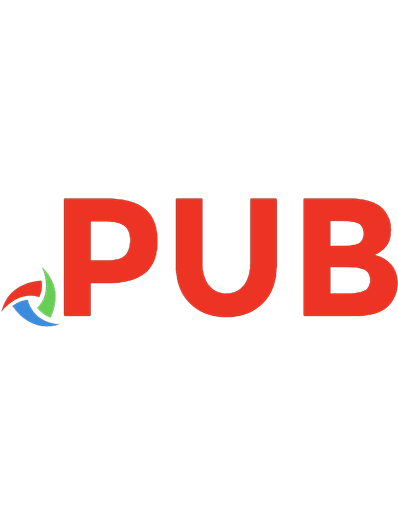


![Campos Sales [4]](https://dokumen.pub/img/200x200/campos-sales-4.jpg)
