Computer Graphics from Scratch: A Programmer's Introduction to 3D Rendering [1 ed.] 9781718500761, 9781718500778, 2020056364, 2020056365
Computer Graphics from Scratch demystifies the algorithms used in modern graphics software and guides beginners through
9,078 2,039 23MB
English Pages 248 [252] Year 2021
Polecaj historie
Table of contents :
Brief Contents
Contents in Detail
Acknowledgments
Introduction
Who This Book Is For
What This Book Covers
Why Read This Book?
About This Book
About the Author
Chapter 1: Introductory Concepts
The Canvas
Coordinate Systems
Color Models
Subtractive Color Model
Additive Color Model
Forget the Details
Color Depth and Representation
Color Manipulation
The Scene
Summary
Part 1: Raytracing
Chapter 2: Basic Raytracing
Rendering a Swiss Landscape
Basic Assumptions
Canvas to Viewport
Tracing Rays
The Ray Equation
The Sphere Equation
Ray Meets Sphere
Rendering our First Spheres
Summary
Chapter 3: Light
Simplifying Assumptions
Light Sources
Point Lights
Directional Lights
Ambient Light
Illumination of a Single Point
Diffuse Reflection
Modeling Diffuse Reflection
The Diffuse Reflection Equation
Sphere Normals
Rendering with Diffuse Reflection
Specular Reflection
Modeling Specular Reflection
The Specular Reflection Term
The Full Illumination Equation
Rendering with Specular Reflections
Summary
Chapter 4: Shadows and Reflections
Shadows
Understanding Shadows
Rendering with Shadows
Reflections
Mirrors and Reflection
Rendering with Reflections
Summary
Chapter 5: Extending the Raytracer
Arbitrary Camera Positioning
Performance Optimizations
Parallelization
Caching Immutable Values
Shadow Optimizations
Spatial Structures
Subsampling
Supporting Other Primitives
Constructive Solid Geometry
Transparency
Refraction
Supersampling
Summary
Part 2: Rasterization
Chapter 6: Lines
Describing Lines
Drawing Lines
Drawing Lines with Any Slope
The Linear Interpolation Function
Summary
Chapter 7: Filled Triangles
Drawing Wireframe Triangles
Drawing Filled Triangles
Summary
Chapter 8: Shaded Triangles
Defining Our Problem
Computing Edge Shading
Computing Interior Shading
Summary
Chapter 9: Perspective Projection
Basic Assumptions
Finding P’
The Projection Equation
Properties of the Projection Equation
Projecting Our First 3D Object
Summary
Chapter 10: Describing and Rendering a Scene
Representing a Cube
Models and Instances
Model Transform
Camera Transform
The Transform Matrix
Homogeneous Coordinates
Homogeneous Rotation Matrix
Homogeneous Scale Matrix
Homogeneous Translation Matrix
Homogeneous Projection Matrix
Homogeneous Viewport-to-Canvas Matrix
The Transform Matrix Revisited
Summary
Chapter 11: Clipping
An Overview of the Clipping Process
The Clipping Volume
Clipping the Scene Against a Plane
Defining the Clipping Planes
Clipping Whole Objects
Clipping Triangles
Segment-Plane Intersection
Clipping Pseudocode
Clipping in the Rendering Pipeline
Summary
Chapter 12: Hidden Surface Removal
Rendering Solid Objects
Painter’s Algorithm
Depth Buffering
Using 1/Z instead of Z
Back Face Culling
Classifying Triangles
Summary
Chapter 13: Shading
Shading vs. Illumination
Flat Shading
Gouraud Shading
Phong Shading
Summary
Chapter 14: Textures
Painting a Crate
Bilinear Filtering
Mipmapping
Trilinear Filtering
Summary
Chapter 15: Extending the Rasterizer
Normal Mapping
Environment Mapping
Shadows
Stencil Shadows
Shadow Mapping
Summary
Afterword
Appendix: Linear Algebra
Points
Vectors
Representing Vectors
Vector Magnitude
Point and Vector Operations
Subtracting Points
Adding a Point and a Vector
Adding Vectors
Multiplying a Vector by a Number
Multiplying Vectors
Matrices
Matrix Operations
Adding Matrices
Multiplying a Matrix by a Number
Multiplying Matrices
Multiplying a Matrix and a Vector
Index
Citation preview
Computer graphics programming books are often math-heavy and intimidating for newcomers. Not this one. Computer Graphics from Scratch takes a simpler approach by keeping the math to a minimum and focusing on only one aspect of computer graphics, 3D rendering. You’ll build two complete, fully functional renderers: a raytracer, which simulates rays of light as they bounce off objects, and a rasterizer, which converts 3D models into 2D pixels. As you progress you’ll learn how to create realistic reflections and shadows, and how to render a scene from any point of view. Pseudocode examples throughout make it easy to write your renderers in any language, and links to live JavaScript demos of each algorithm invite you to explore further on your own. Learn how to: • Use perspective projection to draw 3D objects on a 2D plane • Simulate the way rays of light interact with surfaces • Add mirror-like reflections and cast shadows to objects
A PLAIN ENGLISH INTRODUCTION
• Render a scene from any camera position using clipping planes • Use flat, Gouraud, and Phong shading to mimic real surface lighting • Paint texture details onto basic shapes to create realistic-looking objects Whether you’re an aspiring graphics engineer or a novice programmer curious about how graphics algorithms work, Gabriel Gambetta’s simple, clear explanations will quickly put computer graphics concepts and rendering techniques within your reach. All you need is basic coding knowledge and high school math. Computer Graphics from Scratch will cover the rest. ABOUT THE AUTHOR
Gabriel Gambetta has been coding games since he was five years old. After earning his degree in computer science, he launched a game development company, where he worked for over a decade while teaching computer graphics at a local university. He is currently employed as a senior software engineer at Google in Zürich. FULL COLOR
www.nostarch.com
$XX.XX $49.99 ($65.99 ($xx.xx CDN) CDN)
G A M B E T TA
T H E F I N E S T I N G E E K E N T E RTA I N M E N T ™
COMPUTER
GR APHICS
FULL COLOR
C O M P U T E R G R A P H I C S F R O M S C R AT C H
JUST ADD HIGH S C H O O L M AT H A N D BASIC CODING SKILLS
FROM SCR ATCH
A
P R O G R A M M E R ’ S I N T R O D U C T I O N T O 3 D R E N D E R I N G GABRIEL GAMBETTA
FULL COLOR
COMPUTER GRAPHICS FROM SCRATCH
COMPUTER GRAPHICS FROM SCRATCH A Programmer’s Introduction to 3D Rendering
by Gabriel Gambetta
San Francisco
COMPUTER GRAPHICS FROM SCRATCH. Copyright © 2021 by Gabriel Gambetta All rights reserved. No part of this work may be reproduced or transmitted in any form or by any means, electronic or mechanical, including photocopying, recording, or by any information storage or retrieval system, without the prior written permission of the copyright owner and the publisher.
ISBN-13: 978-1-7185-0076-1 (print) ISBN-13: 978-1-7185-0077-8 (ebook) Publisher: William Pollock Executive Editor: Barbara Yien Production Manager: Rachel Monaghan Production Editor: Kassie Andreadis Developmental Editor: Alex Freed Cover Illustrator: Rob Gale Interior Design: Octopod Studios Technical Reviewer: Alejandro Segovia Azapian Copyeditor: Gary Smith Proofreader: Elizabeth Littrell Indexer: Elise Hess For information on book distributors or translations, please contact No Starch Press, Inc. directly: No Starch Press, Inc. 245 8th Street, San Francisco, CA 94103 phone: 1-415-863-9900; [email protected] www.nostarch.com Library of Congress Cataloging-in-Publication Data Names: Gambetta, Gabriel, 1980- author. Title: Computer graphics from scratch : a programmer's introduction to 3D rendering / Gabriel Gambetta. Description: San Francisco : No Starch Press, [2021] | Includes index. Identifiers: LCCN 2020056364 (print) | LCCN 2020056365 (ebook) | ISBN 9781718500761 (print) | ISBN 9781718500778 (ebook) Subjects: LCSH: Computer graphics. Classification: LCC T385 .G3524 2021
(print) | LCC T385
(ebook) | DDC
006.6--dc23 LC record available at https://lccn.loc.gov/2020056364 LC ebook record available at https://lccn.loc.gov/2020056365
No Starch Press and the No Starch Press logo are registered trademarks of No Starch Press, Inc. Other product and company names mentioned herein may be the trademarks of their respective owners. Rather than use a trademark symbol with every occurrence of a trademarked name, we are using the names only in an editorial fashion and to the benefit of the trademark owner, with no intention of infringement of the trademark. The information in this book is distributed on an “As Is” basis, without warranty. While every precaution has been taken in the preparation of this work, neither the author nor No Starch Press, Inc. shall have any liability to any person or entity with respect to any loss or damage caused or alleged to be caused directly or indirectly by the information contained in it.
To my dad (1947–2007), architect and self-taught programmer, who got me started on this path.
My dad, my two-and-a-half-year-old self, and the ZX81.
My earliest documented program ever, written at six-and-a-half years old, drew some lines on the screen of my ZX Spectrum+.
About the Author Gabriel Gambetta started coding games around the age of 5 on a ZX Spectrum. After studying computer science and working at a respectable local company in his native Uruguay, he started a game development company and ran it for 10 years while teaching computer graphics at his alma mater. More recently, Gambetta has been working at Google Zürich since 2011, except for a stint as an early engineer at London-based multiplayer game tech unicorn Improbable, and a year in Madrid focusing on acting and filmmaking.
About the Technical Reviewer Alejandro Segovia Azapian is a software engineer with 14+ years of experience in computer graphics. He has worked for several industry-leading companies in the field of 3D graphics including Autodesk, Electronic Arts, PDI/ DreamWorks, and WB Games, across a variety of realtime graphics projects spanning apps, games, game engines, and frameworks. Alejandro currently works in the GPU Software group at a leading consumer electronics company based in Cupertino, California.
BRIEF CONTENTS
Acknowledgments . . . . . . . . . . . . . . . . . . . . . . . . . . . . . . . . . . . . . . . . . . . . . . . . . . . . . . . . . . . . . . . . . .
xv
Introduction . . . . . . . . . . . . . . . . . . . . . . . . . . . . . . . . . . . . . . . . . . . . . . . . . . . . . . . . . . . . . . . . . . . . . . . . xvii Chapter 1: Introductory Concepts . . . . . . . . . . . . . . . . . . . . . . . . . . . . . . . . . . . . . . . . . . . . . . . . . . . .
1
PART I: RAYTRACING Chapter 2: Basic Raytracing . . . . . . . . . . . . . . . . . . . . . . . . . . . . . . . . . . . . . . . . . . . . . . . . . . . . . . . . .
13
Chapter 3: Light . . . . . . . . . . . . . . . . . . . . . . . . . . . . . . . . . . . . . . . . . . . . . . . . . . . . . . . . . . . . . . . . . . . .
29
Chapter 4: Shadows and Reflections . . . . . . . . . . . . . . . . . . . . . . . . . . . . . . . . . . . . . . . . . . . . . . . . .
51
Chapter 5: Extending the Raytracer . . . . . . . . . . . . . . . . . . . . . . . . . . . . . . . . . . . . . . . . . . . . . . . . . . .
65
PART II: RASTERIZATION Chapter 6: Lines . . . . . . . . . . . . . . . . . . . . . . . . . . . . . . . . . . . . . . . . . . . . . . . . . . . . . . . . . . . . . . . . . . . .
79
Chapter 7: Filled Triangles . . . . . . . . . . . . . . . . . . . . . . . . . . . . . . . . . . . . . . . . . . . . . . . . . . . . . . . . . .
91
Chapter 8: Shaded Triangles . . . . . . . . . . . . . . . . . . . . . . . . . . . . . . . . . . . . . . . . . . . . . . . . . . . . . . . .
97
Chapter 9: Perspective Projection . . . . . . . . . . . . . . . . . . . . . . . . . . . . . . . . . . . . . . . . . . . . . . . . . . . . 105 Chapter 10: Describing and Rendering a Scene . . . . . . . . . . . . . . . . . . . . . . . . . . . . . . . . . . . . . . . 113 Chapter 11: Clipping . . . . . . . . . . . . . . . . . . . . . . . . . . . . . . . . . . . . . . . . . . . . . . . . . . . . . . . . . . . . . . . 133 Chapter 12: Hidden Surface Removal . . . . . . . . . . . . . . . . . . . . . . . . . . . . . . . . . . . . . . . . . . . . . . . . 149 Chapter 13: Shading . . . . . . . . . . . . . . . . . . . . . . . . . . . . . . . . . . . . . . . . . . . . . . . . . . . . . . . . . . . . . . . 163 Chapter 14: Textures . . . . . . . . . . . . . . . . . . . . . . . . . . . . . . . . . . . . . . . . . . . . . . . . . . . . . . . . . . . . . . . 175 Chapter 15: Extending the Rasterizer . . . . . . . . . . . . . . . . . . . . . . . . . . . . . . . . . . . . . . . . . . . . . . . . . 189 Afterword. . . . . . . . . . . . . . . . . . . . . . . . . . . . . . . . . . . . . . . . . . . . . . . . . . . . . . . . . . . . . . . . . . . . . . . . . . 201 Appendix: Linear Algebra . . . . . . . . . . . . . . . . . . . . . . . . . . . . . . . . . . . . . . . . . . . . . . . . . . . . . . . . . . . 203 Index . . . . . . . . . . . . . . . . . . . . . . . . . . . . . . . . . . . . . . . . . . . . . . . . . . . . . . . . . . . . . . . . . . . . . . . . . . . . . . 213
CONTENTS IN DETAIL
ACKNOWLEDGMENTS
xv
INTRODUCTION
xvii
Who This Book Is For . . . . . . . . . . . . . . . . . . . . . . . . . . . . . . . . . . . . . . . . . . . . . . . . . . . . . . . . . . What This Book Covers . . . . . . . . . . . . . . . . . . . . . . . . . . . . . . . . . . . . . . . . . . . . . . . . . . . . . . . . Why Read This Book? . . . . . . . . . . . . . . . . . . . . . . . . . . . . . . . . . . . . . . . . . . . . . . . . . . . . . . . . . About This Book . . . . . . . . . . . . . . . . . . . . . . . . . . . . . . . . . . . . . . . . . . . . . . . . . . . . . . . . . . . . . . . About the Author . . . . . . . . . . . . . . . . . . . . . . . . . . . . . . . . . . . . . . . . . . . . . . . . . . . . . . . . . . . . . .
xviii xviii xix xx xxi
1 INTRODUCTORY CONCEPTS
1
The Canvas . . . . . . . . . . . . . . . . . . . . . . . . . . . . . . . . . . . . . . . . . . . . . . . . . . . . . . . . . . . . . . . . . . . . 1 Coordinate Systems . . . . . . . . . . . . . . . . . . . . . . . . . . . . . . . . . . . . . . . . . . . . . . . . . . . 2 Color Models . . . . . . . . . . . . . . . . . . . . . . . . . . . . . . . . . . . . . . . . . . . . . . . . . . . . . . . . . . . . . . . . . . 3 Subtractive Color Model . . . . . . . . . . . . . . . . . . . . . . . . . . . . . . . . . . . . . . . . . . . . . . 4 Additive Color Model . . . . . . . . . . . . . . . . . . . . . . . . . . . . . . . . . . . . . . . . . . . . . . . . . 6 Forget the Details. . . . . . . . . . . . . . . . . . . . . . . . . . . . . . . . . . . . . . . . . . . . . . . . . . . . . . 7 Color Depth and Representation . . . . . . . . . . . . . . . . . . . . . . . . . . . . . . . . . . . . . . . . . . . . . . . 7 Color Manipulation . . . . . . . . . . . . . . . . . . . . . . . . . . . . . . . . . . . . . . . . . . . . . . . . . . . . . . . . . . . . 8 The Scene . . . . . . . . . . . . . . . . . . . . . . . . . . . . . . . . . . . . . . . . . . . . . . . . . . . . . . . . . . . . . . . . . . . . . 9 Summary . . . . . . . . . . . . . . . . . . . . . . . . . . . . . . . . . . . . . . . . . . . . . . . . . . . . . . . . . . . . . . . . . . . . . . 10
PART I RAYTRACING 2 BASIC RAYTRACING
13
Rendering a Swiss Landscape . . . . . . . . . . . . . . . . . . . . . . . . . . . . . . . . . . . . . . . . . . . . . . . . . Basic Assumptions . . . . . . . . . . . . . . . . . . . . . . . . . . . . . . . . . . . . . . . . . . . . . . . . . . . . . . . . . . . . . Canvas to Viewport. . . . . . . . . . . . . . . . . . . . . . . . . . . . . . . . . . . . . . . . . . . . . . . . . . . . . . . . . . . . Tracing Rays . . . . . . . . . . . . . . . . . . . . . . . . . . . . . . . . . . . . . . . . . . . . . . . . . . . . . . . . . . . . . . . . . . . The Ray Equation . . . . . . . . . . . . . . . . . . . . . . . . . . . . . . . . . . . . . . . . . . . . . . . . . . . . .
13 15 17 18 19
The Sphere Equation . . . . . . . . . . . . . . . . . . . . . . . . . . . . . . . . . . . . . . . . . . . . . . . . . . Ray Meets Sphere . . . . . . . . . . . . . . . . . . . . . . . . . . . . . . . . . . . . . . . . . . . . . . . . . . . . . Rendering our First Spheres . . . . . . . . . . . . . . . . . . . . . . . . . . . . . . . . . . . . . . . . . . . . . . . . . . . . Summary . . . . . . . . . . . . . . . . . . . . . . . . . . . . . . . . . . . . . . . . . . . . . . . . . . . . . . . . . . . . . . . . . . . . . .
19 20 22 27
3 LIGHT
29
Simplifying Assumptions . . . . . . . . . . . . . . . . . . . . . . . . . . . . . . . . . . . . . . . . . . . . . . . . . . . . . . . Light Sources . . . . . . . . . . . . . . . . . . . . . . . . . . . . . . . . . . . . . . . . . . . . . . . . . . . . . . . . . . . . . . . . . . Point Lights . . . . . . . . . . . . . . . . . . . . . . . . . . . . . . . . . . . . . . . . . . . . . . . . . . . . . . . . . . . . Directional Lights . . . . . . . . . . . . . . . . . . . . . . . . . . . . . . . . . . . . . . . . . . . . . . . . . . . . . . Ambient Light . . . . . . . . . . . . . . . . . . . . . . . . . . . . . . . . . . . . . . . . . . . . . . . . . . . . . . . . . Illumination of a Single Point . . . . . . . . . . . . . . . . . . . . . . . . . . . . . . . . . . . . . . . . . . . . . . . . . . . Diffuse Reflection . . . . . . . . . . . . . . . . . . . . . . . . . . . . . . . . . . . . . . . . . . . . . . . . . . . . . . . . . . . . . . Modeling Diffuse Reflection . . . . . . . . . . . . . . . . . . . . . . . . . . . . . . . . . . . . . . . . . . . The Diffuse Reflection Equation . . . . . . . . . . . . . . . . . . . . . . . . . . . . . . . . . . . . . . . . Sphere Normals . . . . . . . . . . . . . . . . . . . . . . . . . . . . . . . . . . . . . . . . . . . . . . . . . . . . . . . Rendering with Diffuse Reflection . . . . . . . . . . . . . . . . . . . . . . . . . . . . . . . . . . . . . . Specular Reflection . . . . . . . . . . . . . . . . . . . . . . . . . . . . . . . . . . . . . . . . . . . . . . . . . . . . . . . . . . . . Modeling Specular Reflection . . . . . . . . . . . . . . . . . . . . . . . . . . . . . . . . . . . . . . . . . The Specular Reflection Term . . . . . . . . . . . . . . . . . . . . . . . . . . . . . . . . . . . . . . . . . . The Full Illumination Equation . . . . . . . . . . . . . . . . . . . . . . . . . . . . . . . . . . . . . . . . . . Rendering with Specular Reflections . . . . . . . . . . . . . . . . . . . . . . . . . . . . . . . . . . . Summary . . . . . . . . . . . . . . . . . . . . . . . . . . . . . . . . . . . . . . . . . . . . . . . . . . . . . . . . . . . . . . . . . . . . . .
29 30 30 31 32 32 33 34 36 36 37 39 42 44 45 45 48
4 SHADOWS AND REFLECTIONS
51
Shadows . . . . . . . . . . . . . . . . . . . . . . . . . . . . . . . . . . . . . . . . . . . . . . . . . . . . . . . . . . . . . . . . . . . . . . Understanding Shadows . . . . . . . . . . . . . . . . . . . . . . . . . . . . . . . . . . . . . . . . . . . . . . Rendering with Shadows . . . . . . . . . . . . . . . . . . . . . . . . . . . . . . . . . . . . . . . . . . . . . . Reflections . . . . . . . . . . . . . . . . . . . . . . . . . . . . . . . . . . . . . . . . . . . . . . . . . . . . . . . . . . . . . . . . . . . . . Mirrors and Reflection . . . . . . . . . . . . . . . . . . . . . . . . . . . . . . . . . . . . . . . . . . . . . . . . . Rendering with Reflections . . . . . . . . . . . . . . . . . . . . . . . . . . . . . . . . . . . . . . . . . . . . . Summary . . . . . . . . . . . . . . . . . . . . . . . . . . . . . . . . . . . . . . . . . . . . . . . . . . . . . . . . . . . . . . . . . . . . . .
51 51 54 57 57 60 62
5 EXTENDING THE RAYTRACER
65
Arbitrary Camera Positioning . . . . . . . . . . . . . . . . . . . . . . . . . . . . . . . . . . . . . . . . . . . . . . . . . . Performance Optimizations . . . . . . . . . . . . . . . . . . . . . . . . . . . . . . . . . . . . . . . . . . . . . . . . . . . . Parallelization . . . . . . . . . . . . . . . . . . . . . . . . . . . . . . . . . . . . . . . . . . . . . . . . . . . . . . . . . Caching Immutable Values . . . . . . . . . . . . . . . . . . . . . . . . . . . . . . . . . . . . . . . . . . . .
65 67 67 68
x
Contents in Detail
Shadow Optimizations . . . . . . . . . . . . . . . . . . . . . . . . . . . . . . . . . . . . . . . . . . . . . . . . Spatial Structures . . . . . . . . . . . . . . . . . . . . . . . . . . . . . . . . . . . . . . . . . . . . . . . . . . . . . . Subsampling . . . . . . . . . . . . . . . . . . . . . . . . . . . . . . . . . . . . . . . . . . . . . . . . . . . . . . . . . . Supporting Other Primitives . . . . . . . . . . . . . . . . . . . . . . . . . . . . . . . . . . . . . . . . . . . . . . . . . . . . Constructive Solid Geometry . . . . . . . . . . . . . . . . . . . . . . . . . . . . . . . . . . . . . . . . . . . . . . . . . . . Transparency . . . . . . . . . . . . . . . . . . . . . . . . . . . . . . . . . . . . . . . . . . . . . . . . . . . . . . . . . . . . . . . . . . Refraction . . . . . . . . . . . . . . . . . . . . . . . . . . . . . . . . . . . . . . . . . . . . . . . . . . . . . . . . . . . . . Supersampling. . . . . . . . . . . . . . . . . . . . . . . . . . . . . . . . . . . . . . . . . . . . . . . . . . . . . . . . . . . . . . . . . Summary . . . . . . . . . . . . . . . . . . . . . . . . . . . . . . . . . . . . . . . . . . . . . . . . . . . . . . . . . . . . . . . . . . . . . .
68 69 70 70 71 73 74 75 75
PART II RASTERIZATION 6 LINES
79
Describing Lines . . . . . . . . . . . . . . . . . . . . . . . . . . . . . . . . . . . . . . . . . . . . . . . . . . . . . . . . . . . . . . . Drawing Lines . . . . . . . . . . . . . . . . . . . . . . . . . . . . . . . . . . . . . . . . . . . . . . . . . . . . . . . . . . . . . . . . . Drawing Lines with Any Slope . . . . . . . . . . . . . . . . . . . . . . . . . . . . . . . . . . . . . . . . . . . . . . . . . The Linear Interpolation Function . . . . . . . . . . . . . . . . . . . . . . . . . . . . . . . . . . . . . . . . . . . . . . . Summary . . . . . . . . . . . . . . . . . . . . . . . . . . . . . . . . . . . . . . . . . . . . . . . . . . . . . . . . . . . . . . . . . . . . . .
80 81 86 87 90
7 FILLED TRIANGLES
91
Drawing Wireframe Triangles . . . . . . . . . . . . . . . . . . . . . . . . . . . . . . . . . . . . . . . . . . . . . . . . . 91 Drawing Filled Triangles . . . . . . . . . . . . . . . . . . . . . . . . . . . . . . . . . . . . . . . . . . . . . . . . . . . . . . . 92 Summary . . . . . . . . . . . . . . . . . . . . . . . . . . . . . . . . . . . . . . . . . . . . . . . . . . . . . . . . . . . . . . . . . . . . . . 96 8 SHADED TRIANGLES Defining Our Problem . . . . . . . . . . . . . . . . . . . . . . . . . . . . . . . . . . . . . . . . . . . . . . . . . . . . . . . . . Computing Edge Shading . . . . . . . . . . . . . . . . . . . . . . . . . . . . . . . . . . . . . . . . . . . . . . . . . . . . . Computing Interior Shading. . . . . . . . . . . . . . . . . . . . . . . . . . . . . . . . . . . . . . . . . . . . . . . . . . . . Summary . . . . . . . . . . . . . . . . . . . . . . . . . . . . . . . . . . . . . . . . . . . . . . . . . . . . . . . . . . . . . . . . . . . . . . 9 PERSPECTIVE PROJECTION
97 97 98 100 102
105
Basic Assumptions . . . . . . . . . . . . . . . . . . . . . . . . . . . . . . . . . . . . . . . . . . . . . . . . . . . . . . . . . . . . . 105 Finding P’ . . . . . . . . . . . . . . . . . . . . . . . . . . . . . . . . . . . . . . . . . . . . . . . . . . . . . . . . . . . . . . . . . . . . . 106 The Projection Equation . . . . . . . . . . . . . . . . . . . . . . . . . . . . . . . . . . . . . . . . . . . . . . . . . . . . . . . . 107 Contents in Detail
xi
Properties of the Projection Equation . . . . . . . . . . . . . . . . . . . . . . . . . . . . . . . . . . . . . . . . . . . 108 Projecting Our First 3D Object . . . . . . . . . . . . . . . . . . . . . . . . . . . . . . . . . . . . . . . . . . . . . . . . . 109 Summary . . . . . . . . . . . . . . . . . . . . . . . . . . . . . . . . . . . . . . . . . . . . . . . . . . . . . . . . . . . . . . . . . . . . . . 111 10 DESCRIBING AND RENDERING A SCENE Representing a Cube . . . . . . . . . . . . . . . . . . . . . . . . . . . . . . . . . . . . . . . . . . . . . . . . . . . . . . . . . . Models and Instances . . . . . . . . . . . . . . . . . . . . . . . . . . . . . . . . . . . . . . . . . . . . . . . . . . . . . . . . . . Model Transform . . . . . . . . . . . . . . . . . . . . . . . . . . . . . . . . . . . . . . . . . . . . . . . . . . . . . . . . . . . . . . Camera Transform . . . . . . . . . . . . . . . . . . . . . . . . . . . . . . . . . . . . . . . . . . . . . . . . . . . . . . . . . . . . . The Transform Matrix . . . . . . . . . . . . . . . . . . . . . . . . . . . . . . . . . . . . . . . . . . . . . . . . . . . . . . . . . . Homogeneous Coordinates . . . . . . . . . . . . . . . . . . . . . . . . . . . . . . . . . . . . . . . . . . . . . . . . . . . . Homogeneous Rotation Matrix . . . . . . . . . . . . . . . . . . . . . . . . . . . . . . . . . . . . . . . . Homogeneous Scale Matrix . . . . . . . . . . . . . . . . . . . . . . . . . . . . . . . . . . . . . . . . . . . Homogeneous Translation Matrix . . . . . . . . . . . . . . . . . . . . . . . . . . . . . . . . . . . . . . Homogeneous Projection Matrix . . . . . . . . . . . . . . . . . . . . . . . . . . . . . . . . . . . . . . . Homogeneous Viewport-to-Canvas Matrix . . . . . . . . . . . . . . . . . . . . . . . . . . . . . The Transform Matrix Revisited. . . . . . . . . . . . . . . . . . . . . . . . . . . . . . . . . . . . . . . . . . . . . . . . . Summary . . . . . . . . . . . . . . . . . . . . . . . . . . . . . . . . . . . . . . . . . . . . . . . . . . . . . . . . . . . . . . . . . . . . . . 11 CLIPPING An Overview of the Clipping Process . . . . . . . . . . . . . . . . . . . . . . . . . . . . . . . . . . . . . . . . . . The Clipping Volume . . . . . . . . . . . . . . . . . . . . . . . . . . . . . . . . . . . . . . . . . . . . . . . . . . . . . . . . . . Clipping the Scene Against a Plane . . . . . . . . . . . . . . . . . . . . . . . . . . . . . . . . . . . . . . . . . . . . Defining the Clipping Planes . . . . . . . . . . . . . . . . . . . . . . . . . . . . . . . . . . . . . . . . . . . . . . . . . . . Clipping Whole Objects . . . . . . . . . . . . . . . . . . . . . . . . . . . . . . . . . . . . . . . . . . . . . . . . . . . . . . . Clipping Triangles . . . . . . . . . . . . . . . . . . . . . . . . . . . . . . . . . . . . . . . . . . . . . . . . . . . . . . . . . . . . . Segment-Plane Intersection . . . . . . . . . . . . . . . . . . . . . . . . . . . . . . . . . . . . . . . . . . . . Clipping Pseudocode . . . . . . . . . . . . . . . . . . . . . . . . . . . . . . . . . . . . . . . . . . . . . . . . . . . . . . . . . . Clipping in the Rendering Pipeline . . . . . . . . . . . . . . . . . . . . . . . . . . . . . . . . . . . . . . . . . . . . . Summary . . . . . . . . . . . . . . . . . . . . . . . . . . . . . . . . . . . . . . . . . . . . . . . . . . . . . . . . . . . . . . . . . . . . . . 12 HIDDEN SURFACE REMOVAL Rendering Solid Objects . . . . . . . . . . . . . . . . . . . . . . . . . . . . . . . . . . . . . . . . . . . . . . . . . . . . . . . Painter’s Algorithm . . . . . . . . . . . . . . . . . . . . . . . . . . . . . . . . . . . . . . . . . . . . . . . . . . . . . . . . . . . . Depth Buffering . . . . . . . . . . . . . . . . . . . . . . . . . . . . . . . . . . . . . . . . . . . . . . . . . . . . . . . . . . . . . . . . Using 1/Z instead of Z . . . . . . . . . . . . . . . . . . . . . . . . . . . . . . . . . . . . . . . . . . . . . . . .
xii
Contents in Detail
113 113 117 119 122 124 126 127 127 127 128 129 129 131
133 134 134 135 138 139 142 144 145 147 147
149 149 150 151 154
Back Face Culling . . . . . . . . . . . . . . . . . . . . . . . . . . . . . . . . . . . . . . . . . . . . . . . . . . . . . . . . . . . . . 157 Classifying Triangles . . . . . . . . . . . . . . . . . . . . . . . . . . . . . . . . . . . . . . . . . . . . . . . . . . 159 Summary . . . . . . . . . . . . . . . . . . . . . . . . . . . . . . . . . . . . . . . . . . . . . . . . . . . . . . . . . . . . . . . . . . . . . . 161 13 SHADING
163
Shading vs. Illumination . . . . . . . . . . . . . . . . . . . . . . . . . . . . . . . . . . . . . . . . . . . . . . . . . . . . . . . Flat Shading . . . . . . . . . . . . . . . . . . . . . . . . . . . . . . . . . . . . . . . . . . . . . . . . . . . . . . . . . . . . . . . . . . . Gouraud Shading . . . . . . . . . . . . . . . . . . . . . . . . . . . . . . . . . . . . . . . . . . . . . . . . . . . . . . . . . . . . . Phong Shading . . . . . . . . . . . . . . . . . . . . . . . . . . . . . . . . . . . . . . . . . . . . . . . . . . . . . . . . . . . . . . . . Summary . . . . . . . . . . . . . . . . . . . . . . . . . . . . . . . . . . . . . . . . . . . . . . . . . . . . . . . . . . . . . . . . . . . . . . 14 TEXTURES
163 164 165 169 173
175
Painting a Crate . . . . . . . . . . . . . . . . . . . . . . . . . . . . . . . . . . . . . . . . . . . . . . . . . . . . . . . . . . . . . . . Bilinear Filtering . . . . . . . . . . . . . . . . . . . . . . . . . . . . . . . . . . . . . . . . . . . . . . . . . . . . . . . . . . . . . . . Mipmapping . . . . . . . . . . . . . . . . . . . . . . . . . . . . . . . . . . . . . . . . . . . . . . . . . . . . . . . . . . . . . . . . . . Trilinear Filtering . . . . . . . . . . . . . . . . . . . . . . . . . . . . . . . . . . . . . . . . . . . . . . . . . . . . . . . . . . . . . . . Summary . . . . . . . . . . . . . . . . . . . . . . . . . . . . . . . . . . . . . . . . . . . . . . . . . . . . . . . . . . . . . . . . . . . . . . 15 EXTENDING THE RASTERIZER
175 181 183 187 187
189
Normal Mapping . . . . . . . . . . . . . . . . . . . . . . . . . . . . . . . . . . . . . . . . . . . . . . . . . . . . . . . . . . . . . . Environment Mapping . . . . . . . . . . . . . . . . . . . . . . . . . . . . . . . . . . . . . . . . . . . . . . . . . . . . . . . . . Shadows . . . . . . . . . . . . . . . . . . . . . . . . . . . . . . . . . . . . . . . . . . . . . . . . . . . . . . . . . . . . . . . . . . . . . . Stencil Shadows . . . . . . . . . . . . . . . . . . . . . . . . . . . . . . . . . . . . . . . . . . . . . . . . . . . . . . . Shadow Mapping . . . . . . . . . . . . . . . . . . . . . . . . . . . . . . . . . . . . . . . . . . . . . . . . . . . . . Summary . . . . . . . . . . . . . . . . . . . . . . . . . . . . . . . . . . . . . . . . . . . . . . . . . . . . . . . . . . . . . . . . . . . . . .
189 192 193 193 199 200
AFTERWORD
201
APPENDIX: LINEAR ALGEBRA
203
Points . . . . . . . . . . . . . . . . . . . . . . . . . . . . . . . . . . . . . . . . . . . . . . . . . . . . . . . . . . . . . . . . . . . . . . . . . . Vectors . . . . . . . . . . . . . . . . . . . . . . . . . . . . . . . . . . . . . . . . . . . . . . . . . . . . . . . . . . . . . . . . . . . . . . . . Representing Vectors . . . . . . . . . . . . . . . . . . . . . . . . . . . . . . . . . . . . . . . . . . . . . . . . . . Vector Magnitude . . . . . . . . . . . . . . . . . . . . . . . . . . . . . . . . . . . . . . . . . . . . . . . . . . . . . Point and Vector Operations . . . . . . . . . . . . . . . . . . . . . . . . . . . . . . . . . . . . . . . . . . . . . . . . . . . Subtracting Points . . . . . . . . . . . . . . . . . . . . . . . . . . . . . . . . . . . . . . . . . . . . . . . . . . . . . Adding a Point and a Vector . . . . . . . . . . . . . . . . . . . . . . . . . . . . . . . . . . . . . . . . . .
203 204 204 205 205 205 206
Contents in Detail
xiii
Adding Vectors . . . . . . . . . . . . . . . . . . . . . . . . . . . . . . . . . . . . . . . . . . . . . . . . . . . . . . . Multiplying a Vector by a Number . . . . . . . . . . . . . . . . . . . . . . . . . . . . . . . . . . . . Multiplying Vectors . . . . . . . . . . . . . . . . . . . . . . . . . . . . . . . . . . . . . . . . . . . . . . . . . . . . Matrices . . . . . . . . . . . . . . . . . . . . . . . . . . . . . . . . . . . . . . . . . . . . . . . . . . . . . . . . . . . . . . . . . . . . . . . Matrix Operations . . . . . . . . . . . . . . . . . . . . . . . . . . . . . . . . . . . . . . . . . . . . . . . . . . . . . . . . . . . . . Adding Matrices . . . . . . . . . . . . . . . . . . . . . . . . . . . . . . . . . . . . . . . . . . . . . . . . . . . . . . Multiplying a Matrix by a Number . . . . . . . . . . . . . . . . . . . . . . . . . . . . . . . . . . . . Multiplying Matrices . . . . . . . . . . . . . . . . . . . . . . . . . . . . . . . . . . . . . . . . . . . . . . . . . . Multiplying a Matrix and a Vector . . . . . . . . . . . . . . . . . . . . . . . . . . . . . . . . . . . . . INDEX
xiv
Contents in Detail
207 207 208 210 210 211 211 211 212 213
ACKNOWLEDGMENTS Few books happen overnight; the one you’re about to read has been almost 20 years in the making. As you might suspect, many people have been part of its story, in one way or another, and I want to thank them. In chronological order: Omar Paganini and Ernesto Ocampo Edye As the Dean of the School of Engineering and the Director of Computer Science at Universidad Católica del Uruguay, they put considerable trust in me by letting me take the reins of Computer Graphics when I was but a fourth-year student, and by letting me completely reshape its curriculum in the way I thought best. Fellow professor Roberto Lublinerman was a great mentor throughout my first year of teaching. My students from 2003 to 2008 Besides being the unwitting guinea pigs of my continuously evolving teaching methodology, they accepted and respected a professor barely a year older than them (and, in some cases, younger than them). The joy in their faces when they created their first raytraced images made it all worth it. Alejandro Segovia Azapian A student turned teaching assistant turned friend, his input has helped me evolve the material over time; having been a tiny part of his subsequent, very successful professional career specialized in realtime rendering and performance optimization fills me with pride. He was also a technical reviewer of this book, and his contributions ranged from fixing typos to suggesting deep structural improvements of some chapters.
JC Van Winkel He did his own editing pass and came up with a lot of valuable suggestions for improvement. The readers of Hacker News My lecture notes, diagrams, and demos made the front page of Hacker News, and attracted considerable attention—including that of No Starch Press. If this hadn’t happened, this book might have never existed. Bill Pollock, Alex Freed, Kassie Andreadis, and the entire No Starch Press team They guided me through cleaning up and reshaping my lecture notes and diagrams, which in my mind were essentially ready to be published as a book, into an actual book. They took the raw materials to a whole new level; I had no idea this took so much work and effort, and Alex, Kassie, and the team did a stellar job. My name is the only one on the cover, but make no mistake, this was a group effort.
xvi
Acknowledgments
INTRODUCTION
Computer graphics is a fascinating topic. How do you go from a few algorithms and some geometric data to the special effects for movies like Star Wars and The Avengers, animated movies like Toy Story and Frozen, or the graphics of popular video games like Fortnite or Call of Duty? Computer graphics is also a frighteningly broad topic: from rendering 3D scenes to creating image filters, from digital typography to simulating particle systems, there are a multitude of disciplines that can be thought of as part of computer graphics. One book couldn’t hope to cover all these subjects; it would take a library. This book focuses exclusively on the topic of rendering 3D scenes. Computer Graphics from Scratch is my humble attempt to present this one slice of computer graphics in an accessible way. It is written to be easily understood by high-school students, while staying rigorous enough for professional engineers. It covers the same topics as a full university course—it is, in fact, based on my years of teaching the subject at university.
Who This Book Is For This book is for anyone with an interest in computer graphics, from highschool students to seasoned professionals. I have made a conscious choice to favor simplicity and clarity in the presentation. This is reflected in the choice of ideas and algorithms within the book. While the algorithms are industry-standard, whenever there’s more than one way to achieve a certain result, I have chosen the one that is easiest to understand. At the same time, I’ve put considerable effort into making sure there’s no hand-waving or trickery. I tried to keep in mind Albert Einstein’s advice: “Everything should be made as simple as possible, but no simpler.” There’s little prerequisite knowledge and no hardware or software dependencies. The only primitive used in this book is a method that lets us set the color of a pixel—as close to from scratch as we can get. The algorithms are conceptually simple, and the math is straightforward—at most, a tiny bit of high-school trigonometry. We also use some linear algebra, but the book includes a short appendix presenting everything we need in a very practical way.
What This Book Covers This book starts from scratch and builds up to two complete, fully functional renderers: a raytracer and a rasterizer. Although they follow very different approaches, they produce similar results when used to render a simple scene. Figure 1 shows a comparison.
Figure 1: A simple scene rendered by the raytracer (left) and the rasterizer (right) developed in this book.
xviii
Introduction
While the features of the raytracer and rasterizer have considerable overlap, they are not identical, and this book explores their specific strengths, some of which can be seen in Figure 2.
Figure 2: The raytracer and the rasterizer have their own unique features. Left: raytraced shadows and recursive reflections; right: rasterized textures.
The book provides informal pseudocode throughout the text, as well as links to fully working implementations written in JavaScript that can run directly in any web browser.
Why Read This Book? This book should give you all the knowledge you need to write software renderers. It does not make use of, or teach you how to use, existing rendering APIs such as OpenGL, Vulkan, Metal, or DirectX. Modern GPUs are powerful and ubiquitous, and few people have good reason to write a pure software renderer. However, the experience of writing one is valuable for the following reasons: Shaders are software. The first, ancient GPUs of the early 1990s implemented their rendering algorithms directly in hardware, so you could use them but not modify them (which is why most games from the mid1990s look so similar to each other). Today, you write your own rendering algorithms (called shaders in this context) and they run in the specialized chips of a GPU. Knowledge is power. Understanding the theory behind the different rendering techniques, rather than copying and pasting half-understood fragments of code or cargo-culting popular approaches, lets you write better shaders and rendering pipelines.
Introduction
xix
Graphics are fun. Few areas of computer science provide the kind of instant gratification offered by computer graphics. The sense of accomplishment you get when your SQL query runs just right is nothing compared to what you feel the first time you get raytraced reflections right. I taught computer graphics at university for five years, and I often wondered why I enjoyed teaching the same thing semester after semester for so long; in the end, what made it worth it was seeing the faces of my students light up and seeing them use their first rendered scenes as their desktop backgrounds.
About This Book This book is divided into two parts, Raytracing and Rasterization, corresponding to the two renderers we are going to build. The first chapter introduces some basic knowledge necessary to understand these two parts. I suggest you read the chapters in order, but both parts of the book are self-contained enough that they can be read mostly independently. Here’s a brief overview of what you’ll find in each chapter. Chapter 1: Introductory Concepts We define the canvas, the abstract surface we’ll be drawing on, and PutPixel, our only tool to draw on it. We also learn to represent and manipulate colors. Part I: Raytracing Chapter 2: Basic Raytracing We develop a basic raytracing algorithm capable of rendering a few spheres, which look like colored circles. Chapter 3: Light We establish a model of how light interacts with objects and extend the raytracer to simulate light. The spheres now look like spheres. Chapter 4: Shadows and Reflections We improve the appearance of the spheres: they cast shadows on each other and can have mirror-like surfaces where we can see reflections of other spheres. Chapter 5: Extending the Raytracer We present an overview of additional features that can be added to the raytracer, but which are beyond the scope of this book. Part II: Rasterization Chapter 6: Lines We start from a blank canvas and develop an algorithm to draw line segments.
xx
Introduction
Chapter 7: Filled Triangles We reuse some core ideas from the previous chapter to develop an algorithm to draw triangles filled with a single color. Chapter 8: Shaded Triangles We extend the algorithm from the previous chapter to fill our triangles with a smooth color gradient. Chapter 9: Perspective Projection We take a break from drawing 2D shapes to look at the geometry and math we need to convert a 3D point into a 2D point we can draw on the canvas. Chapter 10: Describing and Rendering a Scene We develop a representation for objects in the scene and explore how to use perspective projection to draw them on the canvas. Chapter 11: Clipping We develop an algorithm to remove the parts of the scene that the camera can’t see. Now we can safely render the scene from any camera position. Chapter 12: Hidden Surface Removal We combine perspective projection and shaded triangles to render solid-looking objects; for this to work correctly, we need to ensure distant objects don’t cover closer objects. Chapter 13: Shading We explore how to apply the lighting equation developed in Chapter 3 to entire triangles. Chapter 14: Textures We develop an algorithm to “paint” images on our triangles as a way to fake surface detail. Chapter 15: Extending the Rasterizer We present an overview of features that can be added to the rasterizer, but which are beyond the scope of this book. Appendix: Linear Algebra We introduce the basic concepts from linear algebra that are used throughout this book: points, vectors, and matrices. We present the operations we can do with them and provide some examples of what we can use them for.
About the Author I’m a senior software engineer at Google. In the past, I’ve worked at Improbable (http://improbable.io), who have a good shot at building the Matrix for real (or at the very least revolutionizing multiplayer game development), and at Mystery Studio (http://mysterystudio.com), a game development company I founded and ran for about a decade and which released almost 20 games you’ve probably never heard of.
Introduction
xxi
I taught computer graphics for five years at university, where it was a semester-long third-year subject. I am grateful to all of my students, who served as unwitting guinea pigs for the materials that inspired this book. I have other interests besides computer graphics, engineering-related and otherwise. See my website, http://gabrielgambetta.com, for more details and contact information.
xxii
Introduction
1 INTRODUCTORY CONCEPTS
A raytracer and a rasterizer take very different approaches to rendering a 3D scene onto a 2D screen. However, there are a few fundamental concepts that are common to both approaches. In this chapter, we’ll explore the canvas, the abstract surface on which we’ll render our images; the coordinate system we’ll use to refer to pixels on the canvas; how to represent and manipulate colors; and how to describe a 3D scene so our renderers can work with it.
The Canvas Throughout this book, we’ll be drawing things on a canvas: a rectangular array of pixels that can be individually colored. Whether this canvas is shown on a screen or printed on paper is irrelevant to our purposes. Our goal is to represent a 3D scene on a 2D canvas, so we’ll focus on rendering to this abstract, rectangular array of pixels.
We’ll build everything in this book out of a single, very simple function, which assigns a color to a pixel on the canvas: canvas.PutPixel(x, y, color)
This method has three arguments: an x coordinate, a y coordinate, and a color. Let’s focus on the coordinates for now.
Coordinate Systems The canvas has a width and a height, measured in pixels, which we’ll call Cw and Ch . We need a coordinate system to refer to its pixels. For most computer screens, the origin is at the top left; x increases toward the right of the screen, and y increases toward the bottom, as in Figure 1-1. 0
1920
0
X
1080
Y Figure 1-1: The coordinate system used by most computer screens
This coordinate system is very natural for a computer because of the way video memory is organized, but it’s not the most natural for humans to work with. Instead, 3D graphics programmers tend to use the coordinate system typically used to draw graphs on paper: the origin is at the center, x increases toward the right and decreases toward the left, while y increases toward the top and decreases toward the bottom, as in Figure 1-2.
2
Chapter 1
Y 540
-960
960
0
X
-540
Figure 1-2: The coordinate system we’ll use for our canvas
Using this coordinate system, the range of the x coordinate is [ –C2w , C2w ) and the range of the y coordinate is [ –C2 h , C2h ). Let’s assume that using the PutPixel function with coordinates outside these ranges does nothing. In our examples, the canvas will be drawn on the screen, so we’ll need to convert from one coordinate system to the other. To do this, we need to change the center of the coordinate system and reverse the direction of the Y axis. The resulting conversion equations are: Sx =
Cw + Cx 2
Sy =
Ch – Cy 2
We will assume PutPixel does this conversion automatically; from this point on, we can think of the canvas as having its coordinate origin at the center, with x increasing to the right and y increasing to the top of the screen. Let’s take a look at the remaining argument of PutPixel: the color.
Color Models The theory of how color works is fascinating, but it’s outside the scope of this book. The following is a simplified version of the aspects relevant to us. When light hits our eyes, it stimulates the light-sensitive cells at the back of them. These generate brain signals that depend on the wavelength of the incoming light. We call the subjective experience of these brain signals colors.
Introductory Concepts
3
We can’t normally see wavelengths outside of the visible range. Wavelength and frequency are inversely related (the more frequently the wave hits, the smaller the distance between the peaks of that wave). This is why infrared (wavelengths longer than 740 nm, corresponding to frequencies lower than 405 terahertz [THz]) is harmless, but ultraviolet (wavelengths shorter than 380 nm, corresponding to frequencies higher than 790 THz) can burn your skin. Every color imaginable can be described as different combinations of these colors. “White” is the sum of all colors, while “black” is the absence of any colors. It would be impractical to describe colors by describing the exact wavelengths they’re made of; fortunately, it’s possible to create almost all colors as a linear combination of just three colors, which we call primary colors.
Subtractive Color Model The subtractive color model is a fancy name for that thing you did with crayons as a toddler. You take a white piece of paper and red, blue, and yellow crayons. You draw a yellow circle, then a blue circle that overlaps it, and you get green! Yellow and red—orange! Red and blue—purple! Mix the three together—something darkish! Wasn’t kindergarten amazing? Figure 1-3 shows the primary colors of the subtractive model, and the colors that result from mixing them.
Figure 1-3: Subtractive primary colors and their combinations
4
Chapter 1
Objects are of different colors because they absorb and reflect light in different ways. Let’s start with white light, like sunlight (sunlight isn’t quite white, but it’s close enough for our purposes). White light contains light of every wavelength. When it hits an object, the object’s surface absorbs some of the wavelengths and reflects others, depending on the material. Some of the reflected light then hits our eyes, and our brains convert that to color. What color? The sum of the wavelengths that were reflected by the surface. So what’s going on with the crayons? You start with white light reflecting off the paper. Since it’s white paper, it reflects most of the light it receives. When you draw with a “yellow” crayon, you’re adding a layer of a material that absorbs some wavelengths but lets others pass through it. They’re reflected by the paper, pass through the yellow layer again, hit your eyes, and your brain interprets that particular combination of wavelengths as “yellow.” What the yellow layer does is subtract a bunch of wavelengths from the original white light. You can think of each colored circle as a filter: when you draw a blue circle overlapping the yellow one, you’re filtering out even more wavelengths from the original light, so what hits your eyes is whatever wavelengths weren’t filtered by either the blue or the yellow circles, which your brain sees as “green.” In summary, we start with all wavelengths and subtract some amount of the primary colors to create any other color. This color model gets its name from the fact that we’re creating colors by subtracting wavelengths. This model isn’t quite right, though. The actual primary colors in the subtractive model aren’t the blue, red, and yellow taught to toddlers and art students, but cyan, magenta, and yellow. Furthermore, mixing the three primary colors produces a somewhat darkish color that isn’t quite black, so pure black is added as a fourth “primary.” Because B is used to represent blue, black is denoted by K, and so we arrive at the CMYK color model (Figure 1-4). You can see evidence of this color model directly on the cartridges of color printers, or sometimes in the shapes of cheaply printed flyers where the different colors are slightly offset from one another.
Introductory Concepts
5
Figure 1-4: The four subtractive primary colors used by printers
Additive Color Model The subtractive color model is only half the story. If you’ve ever looked at a screen up close or with a magnifying glass (or, let’s be honest, accidentally sneezed on it), you’ve probably seen tiny colored dots: these are red, green, and blue. Computer screens are the opposite of paper. Paper doesn’t emit light; it merely reflects part of the light that hits it. Screens, on the other hand, are black, but they do emit light on their own. With paper, we start with white light and subtract the wavelengths we don’t want; with a screen, we start with no light and add the wavelengths we want. Different primary colors are necessary for this. Most colors can be created by adding different amounts of red, green, and blue to a black surface; this is the RGB color model, an additive color model, shown in Figure 1-5. The combination of additive primary colors is lighter than its components, whereas the combination of subtractive primary colors is darker; all the additive primaries add up to white, while all the subtractive primaries add up to black.
6
Chapter 1
Figure 1-5: The additive primary colors and some of their combinations
Forget the Details Now that you know all this, you can selectively forget most of the details and focus on what’s important for our work. Most colors can be represented in either RGB or CMYK (or in any of the many other color models), and it’s possible to convert from one color space to another. Since we’re focusing on rendering things on a screen, we use the RGB color model for the rest of this book. As described above, objects absorb part of the light reaching them and reflect the rest. Which wavelengths are absorbed and which are reflected is what we perceive as the “color” of the surface. From now on, we’ll simply treat the color as a property of a surface and forget about light wavelengths.
Color Depth and Representation Monitors create colors by mixing different amounts of red, green, and blue. They do this by lighting the tiny colored dots on their surface at different intensities by supplying different voltages to them. How many different intensities can we get? Although voltage is continuous, we’ll be manipulating colors with a computer, which uses discrete
Introductory Concepts
7
values (that is, a limited number of them). The more shades of red, green, and blue we can represent, the more colors we’ll be able to produce. Most images you see these days use 8 bits per primary color, which we call a color channel in this context. Using 8 bits per channel gives us 24 bits per pixel, for a total of 224 different colors (approximately 16.7 million). This format, known as R8G8B8 or simply 888, is the one we’ll use throughout this book. We say this format has a color depth of 24 bits. This is by no means the only possible format. Not so long ago, in order to save memory, 15- and 16-bit formats were popular, assigning 5 bits per channel in the 15-bit case, and 5 bits for red, 6 for green, and 5 for blue in the 16-bit case (known as the R5G6B5 or 565 format). Green gets the extra bit because our eyes are more sensitive to changes in green than to changes in red or blue. With 16 bits, we get 216 colors (approximately 65,000). This means you get one color for every 256 colors in 24-bit mode. Although 65,000 colors is plenty, for images where colors change very gradually you would be able to see very subtle “steps” that just aren’t visible with 16.7 million colors, where there are enough bits to represent the colors in between. For some specialized applications, such as color grading for movies, it’s a good idea to represent even more color detail, using even more bits per channel. We’ll use 3 bytes to represent a color, each holding the value of an 8bit color channel, from 0 to 255. We’ll express the colors as (R, G, B)—for example, (255, 0, 0) represents pure red; (255, 255, 255) represents white; and (255, 0, 128) represents a reddish purple.
Color Manipulation We’ll use a handful of operations to manipulate colors. If you know some linear algebra, you can think of colors as vectors in 3D color space. If not, don’t worry, we’ll go through the basic operations we’ll be using now. We can modify the intensity of a color by multiplying each of its color channels by a constant: k(R, G, B) = (kR, kG, kB) For example, (32, 0, 128) is twice as bright as (16, 0, 64). We can add two colors together by adding their color channels separately: (R1 , G1 , B1 ) + (R2 , G2 , B2 ) = (R1 + R2 , G1 + G2 , B1 + B2 ) For example, if we want to combine red (255, 0, 0) and green (0, 255, 0), we add them channel-wise and get (255, 255, 0), which is yellow.
8
Chapter 1
These operations can yield invalid values; for example, doubling the intensity of (192, 64, 32) produces an R value outside our color range. We’ll treat any value over 255 as 255, and any value below 0 as 0; we call this clamping the value to the [0–255] range. This is more or less equivalent to what happens when you take an under- or over-exposed photograph in real life: you get either completely black or completely white areas. That about sums it up for our primer on colors and PutPixel. Before we move on to the next chapter, let’s spend a little time exploring how to represent the 3D objects we’ll be rendering.
The Scene So far, we have introduced the canvas, the abstract surface on which we can color pixels. Now we turn our attention to the objects we’re interested in representing by introducing another abstraction: the scene. The scene is the set of objects you may be interested in rendering. It could represent anything, from a single sphere floating in the empty infinity of space (we’ll start there) to an incredibly detailed model of the inside of a grumpy ogre’s nose. We need a coordinate system to talk about objects within the scene. We can’t use the same coordinate system as the canvas, for two reasons. First, the canvas is 2D, whereas the scene is 3D. Second, the canvas and the scene use different units: we use pixels for the canvas and real-world units (such as the imperial or metric systems) for the scene. The choice of axes is arbitrary, so we’ll pick something useful for our purposes. We’ll say that Y is up and X and Z are horizontal, and all three axes are perpendicular to each other. Think of the plane XZ as the “floor,” while XY and YZ are vertical “walls” in a square room. This is consistent with the coordinate system we chose for the canvas, where Y is up and X is horizontal. Figure 1-6 shows what this looks like. Y Z
X
Figure 1-6: The coordinate system we’ll use for our scenes
The choice of scene units is somewhat arbitrary; it depends on what your scene represents. A measurement of “1” could mean 1 inch if you’re modeling a teacup, or it could mean 1 astronomical unit if you’re modeling
Introductory Concepts
9
the Solar System. As long as we use our chosen units consistently, it doesn’t matter what they are, so we can safely ignore them from now on.
Summary In this chapter, we’ve introduced the canvas, an abstraction that represents a rectangular surface we can draw on, plus the one method we’ll build everything else on: PutPixel. We’ve also chosen a coordinate system to refer to the pixels on the canvas and described a way to represent the color of these pixels. Lastly, we introduced the concept of a scene and chose a coordinate system to use in the scene. Having laid these foundations, it’s time to start building a raytracer and a rasterizer on top of them.
10
Chapter 1
PART I RAYTRACING
2 BASIC RAYTRACING
In this chapter, we’ll introduce raytracing, the first major algorithm we’ll cover. We start by motivating the algorithm and laying out some basic pseudocode. Then we look at how to represent rays of light and objects in a scene. Finally, we derive a way to compute which rays of light make up the visible image of each of the objects in our scene and see how we can represent them on the canvas. Rendering a Swiss Landscape Suppose you’re visiting some exotic place and come across a stunning landscape—so stunning, you just need to make a painting capturing its beauty. Figure 2-1 shows one such landscape.
Figure 2-1: A breathtaking Swiss landscape
You have a canvas and a paint brush, but you absolutely lack artistic talent. Is all hope lost? Not necessarily. You may not have artistic talent, but you are methodical. So you do the most obvious thing: you get an insect net. You cut a rectangular piece, frame it, and fix it to a stick. Now you can look at the landscape through a netted window. Next, you choose the best point of view to appreciate this landscape and plant another stick to mark the exact position where your eye should be. You haven’t started the painting yet, but now you have a fixed point of view and a fixed frame through which you can see the landscape. Moreover, this fixed frame is divided into small squares by the insect net. Now comes the methodical part. You draw a grid on the canvas, giving it the same number of squares as the insect net. Then you look at the top-left square of the net. What’s the predominant color you can see through it? Sky blue. So you paint the top-left square of the canvas sky blue. You do this for every square, and soon enough the canvas contains a pretty good painting of the landscape, as seen through the frame. The resulting painting is shown in Figure 2-2.
14
Chapter 2
Figure 2-2: A crude approximation of the landscape
When you think about it, a computer is essentially a very methodical machine absolutely lacking artistic talent. We can describe the process of creating our painting as follows: For each little square on the canvas Paint it the right color
Easy! However, that formulation is too abstract to implement directly on a computer. We can go into a bit more detail: Place the eye and the frame as desired For each square on the canvas Determine which square on the grid corresponds to this square on the canvas Determine the color seen through that grid square Paint the square with that color
This is still too abstract, but it starts to look like an algorithm—and perhaps surprisingly, that’s a high-level overview of the full raytracing algorithm! Yes, it’s that simple.
Basic Assumptions Part of the charm of computer graphics is drawing things on the screen. To achieve this as soon as possible, we’ll make some simplifying assumptions. Basic Raytracing
15
Of course, these assumptions impose some restrictions over what we can do, but we’ll lift the restrictions in later chapters. First of all, we’ll assume a fixed viewing position. The viewing position, the place where you’d put your eye in the Swiss landscape analogy, is commonly called the camera position; let’s call it O. We’ll assume that the camera occupies a single point in space, that it is located at the origin of the coordinate system, and that it never moves from there, so O = (0, 0, 0) for now. Second, we’ll assume a fixed camera orientation. The camera orientation determines where the camera is pointing. We’ll assume it looks in the direction of the positive Z axis (which we’ll shorten to Z⃗+ ), with the positive Y axis (Y⃗+ ) up and the positive X axis (X⃗+ ) to the right (Figure 2-3). Y
Z
X
Figure 2-3: The position and orientation of the camera
The camera position and orientation are now fixed. Still missing from the analogy is the “frame” through which we look at the scene. We’ll assume this frame has dimensions Vw and Vh , and is frontal to the camera orientation—that is, perpendicular to Z⃗+ . We’ll also assume it’s at a distance d, its sides are parallel to the X and Y axes, and it’s centered with respect to ⃗Z. That’s a mouthful, but it’s actually quite simple. Take a look at Figure 2-4. The rectangle that will act as our window to the world is called the viewport. Essentially, we’ll draw on the canvas whatever we see through the viewport. Note that the size of the viewport and the distance to the camera determine the angle visible from the camera, called the field of view, or FOV for short. Humans have an almost 180◦ horizontal FOV (although much of it is blurry peripheral vision with no sense of depth). For simplicity, we’ll set Vw = Vh = d = 1; this results in a FOV of approximately 53◦ , which produces reasonable-looking images that are not overly distorted.
16
Chapter 2
Y
Z
vw
vh d
X
Figure 2-4: The position and orientation of the viewport
Let’s go back to the “algorithm” presented earlier, use the appropriate technical terms, and number the steps in Listing 2-1. ¶ Place the camera and the viewport as desired For each pixel on the canvas
· Determine which square on the viewport corresponds to this pixel ¸ Determine the color seen through that square ¹ Paint the pixel with that color Listing 2-1: A high-level description of our raytracing algorithm
We have just done step ¶ (or, more precisely, gotten it out of the way for now). Step ¹ is trivial: we simply use canvas.PutPixel(x, y, color). Let’s do step · quickly, and then focus our attention on increasingly sophisticated ways of doing step ¸ over the next few chapters.
Canvas to Viewport Step · of our algorithm in Listing 2-1 asks us to Determine which square on the viewport corresponds to this pixel. We know the canvas coordinates of the pixel—let’s call them Cx and Cy . Notice how we conveniently placed the viewport so that its axes match the orientation of those of the canvas, and its center matches the center of the canvas. Because the viewport is measured in world units and the canvas is measured in pixels, going from canvas coordinates to space coordinates is just a change of scale! Vx = Cx ·
Vw Cw
V Vy = Cy · h Ch
Basic Raytracing
17
There’s an extra detail. Although the viewport is 2D, it’s embedded in 3D space. We defined it to be at a distance d from the camera; every point in this plane (called the projection plane) has, by definition, z = d. Therefore, Vz = d And we’re done with this step. For each pixel (Cx , Cy ) on the canvas, we can determine its corresponding point on the viewport (Vx , Vy , Vz ).
Tracing Rays The next step is to figure out what color the light coming through (Vx , Vy , Vz ) is, as seen from the camera’s point of view (Ox , Oy , Oz ). In the real world, light comes from a light source (the Sun, a light bulb, and so on), bounces off several objects, and then finally reaches our eyes. We could try simulating the path of every photon leaving our simulated light sources, but it would be extremely time-consuming. Not only would we have to simulate a mind-boggling number of photons (a single 100 W light bulb emits 1020 photons per second!), only a tiny minority of them would happen to reach (Ox , Oy , Oz ) after coming through the viewport. This technique is called photon tracing or photon mapping; unfortunately, it’s outside the scope of this book. Instead, we’ll consider the rays of light “in reverse”; we’ll start with a ray originating from the camera, going through a point in the viewport, and tracing its path until it hits some object in the scene. This object is what the camera “sees” through that point of the viewport. So, as a first approximation, we’ll just take the color of that object as “the color of the light coming through that point,” as shown in Figure 2-5. Y
Z
X
Figure 2-5: A tiny square in the viewport, representing a single pixel in the canvas, painted with the color of the object the camera sees through it
18
Chapter 2
Now we just need some equations.
The Ray Equation The most convenient way to represent a ray for our purposes is with a parametric equation. We know the ray passes through O, and we know its direction (from O to V), so we can express any point P in the ray as P = O + t(V – O) where t is any real number. By plugging every value of t from –∞ to +∞ into this equation, we get every point P along the ray. ⃗ The equation becomes Let’s call (V – O), the direction of the ray, D. ⃗ P = O + tD An intuitive way to understand this equation is that we start the ray ⃗ by some at the origin (O) and “advance” along the direction of the ray (D) amount (t); it’s easy to see that this includes all the points along the ray. You can read more details about these vector operations in the Linear Algebra appendix. Figure 2-6 shows our equation in action. D x O
x O + 0.5D
x O+D
Figure 2-6: Some points of the ray O + t⃗ D for different values of t.
Figure 2-6 shows the points along the ray that corresponds to t = 0.5 and t = 1.0. Every value of t yields a different point along the ray.
The Sphere Equation Now we need to have some sort of object in the scene, so that our rays can hit something. We could choose any arbitrary geometric primitive as the building block of our scenes; for raytracing, we’ll use spheres because they’re easy to manipulate with equations. What is a sphere? A sphere is the set of points that lie at a fixed distance from a fixed point. That distance is called the radius of the sphere, and the point is called the center of the sphere. Figure 2-7 shows a sphere, defined by its center C and its radius r.
Basic Raytracing
19
x C
r
Figure 2-7: A sphere, defined by its center and its radius
According to our definition above, if C is the center and r is the radius of a sphere, the points P on the surface of that sphere must satisfy the following equation: distance(P, C) = r Let’s play a bit with this equation. If you find any of this math unfamiliar, read through the Linear Algebra appendix. The distance between P and C is the length of the vector from P to C: |P – C| = r The length of a vector (denoted |⃗V|) is the square root of its dot product with itself (denoted ⟨⃗V, ⃗V⟩): √
⟨P – C, P – C⟩ = r
To get rid of the square root, we can square both sides: ⟨P – C, P – C⟩ = r2 All these formulations of the sphere equation are equivalent, but this last one is the most convenient to manipulate in the following steps.
Ray Meets Sphere We now have two equations: one describing the points on the sphere, and one describing the points on the ray: ⟨P – C, P – C⟩ = r2 ⃗ P = O + tD Do the ray and the sphere intersect? If so, where? Suppose the ray and the sphere do intersect at a point P. This point is both along the ray and on the surface of the sphere, so it must satisfy both equations at the same time. Note that the only variable in these equations is 20
Chapter 2
⃗ C, and r are given and P is the point we’re trying the parameter t, since O, D, to find. Since P represents the same point in both equations, we can substitute P in the first one with the expression for P in the second. This gives us ⃗ – C, O + tD ⃗ – C⟩ = r2 ⟨O + tD If we can find values of t that satisfy this equation, we can put them in the ray equation to find the points where the ray intersects the sphere. In its current form, the equation is somewhat unwieldy. Let’s do some algebraic manipulation to see what we can get out of it. ⃗ = O – C. Then we can write the equation as First, let CO ⃗ + tD, ⃗ + tD⟩ ⃗ CO ⃗ = r2 ⟨CO Then we expand the dot product into its components, using its distributive properties (again, feel free to consult the Linear Algebra appendix): ⃗ + tD, ⃗ + ⟨CO ⃗ + tD, ⃗ CO⟩ ⃗ tD⟩ ⃗ = r2 ⟨CO ⃗ CO⟩ ⃗ + ⟨tD, ⃗ + ⟨CO, ⃗ tD⟩ ⃗ CO⟩ ⃗ + ⟨tD, ⃗ tD⟩ ⃗ = r2 ⟨CO, Rearranging the terms a bit, we get ⃗ tD⟩ ⃗ CO⟩ ⃗ = r2 ⃗ tD⟩ ⃗ + 2⟨CO, ⃗ + ⟨CO, ⟨tD, Moving the parameter t out of the dot products and moving r2 to the other side of the equation gives us ⃗ D⟩) ⃗ CO⟩ ⃗ – r2 = 0 ⃗ D⟩ ⃗ + t(2⟨CO, ⃗ + ⟨CO, t2 ⟨D, Remember that the dot product of two vectors is a real number, so every term between angle brackets is a real number. If we give them names, we’ll get something much more familiar: ⃗ D⟩ ⃗ a = ⟨D, ⃗ D⟩ ⃗ b = 2⟨CO, ⃗ CO⟩ ⃗ – r2 c = ⟨CO, at2 + bt + c = 0
Basic Raytracing
21
This is nothing more and nothing less than a good old quadratic equation! Its solutions are the values of the parameter t where the ray intersects the sphere: {t1 , t2 } =
–b ±
√
b2 – 4ac 2a
Fortunately, this makes geometrical sense. As you may remember, a quadratic equation can have no solutions, one double solution, or two different solutions, depending on the value of the discriminant b2 – 4ac. This corresponds exactly to the cases where the ray doesn’t intersect the sphere, the ray is tangent to the sphere, and the ray enters and exits the sphere, respectively (Figure 2-8). No solutions
One solution Two solutions
t2 t1 = t2
t1
x Figure 2-8: The geometrical interpretation of the solutions to the quadratic equation: no solutions, one solution, or two solutions.
Once we have found the value of t, we can plug it back into the ray equation, and we finally get the intersection point P corresponding to that value of t.
Rendering our First Spheres To recap, for each pixel on the canvas, we can compute the corresponding point on the viewport. Given the position of the camera, we can express the equation of a ray that starts at the camera and goes through that point of 22
Chapter 2
the viewport. Given a sphere, we can compute where the ray intersects that sphere. So all we need to do is to compute the intersections of the ray and each sphere, keep the intersection closest to the camera, and paint the pixel on the canvas with the appropriate color. We’re almost ready to render our first spheres! The parameter t deserves some extra attention, though. Let’s go back to the ray equation: P = O + t(V – O) Since the origin and direction of the ray are fixed, varying t across all the real numbers will yield every point P in this ray. Note that for t = 0 we get P = O, and for t = 1 we get P = V. Negative values of t yield points in the opposite direction—that is, behind the camera. So, we can divide the parameter space into three parts, as in Table 2-1. Figure 2-9 shows a diagram of the parameter space. Table 2-1: Subdivisions of the Parameter Space t 0 { º i += light.intensity * n_dot_l/(length(N) * length(L)) } } } return i } Listing 3-1: A function to compute lighting with diffuse reflection
In Listing 3-1, we treat the three types of light in slightly different ways. Ambient lights are the simplest and are handled directly ¶. Point and directional lights share most of the code, in particular the intensity calculation º, but the direction vectors are computed in different ways (· and ¸), depending on their type. The condition in ¹ makes sure we don’t add negative values, which represent lights illuminating the back side of the surface, as we discussed before. The only thing left to do is to use ComputeLighting in TraceRay. We replace the line that returns the color of the sphere: return closest_sphere.color
with this snippet: P = O + closest_t * D
// Compute intersection
N = P - closest_sphere.center
// Compute sphere normal at intersection
N = N / length(N) return closest_sphere.color * ComputeLighting(P, N)
Just for fun, let’s add a big yellow sphere: sphere { color = (255, 255, 0)
# Yellow
center = (0, -5001, 0) radius = 5000 }
We run the renderer and, lo and behold, the spheres now start to look like spheres (Figure 3-7)!
38
Chapter 3
Figure 3-7: Diffuse reflection adds a sense of depth and volume to the scene.
You can find a live implementation of this algorithm at https:// gabrielgambetta.com/cgfs/diffuse-demo. But wait, how did the big yellow sphere turn into a flat yellow floor? It hasn’t; it’s just so big compared to the other three spheres, and the camera is so close to it, that it looks flat—just like the surface of our planet looks flat when we’re standing on it.
Specular Reflection Let’s turn our attention to shiny objects. Unlike matte objects, shiny objects look slightly different depending on where you’re looking from. Imagine a billiard ball or a car just out of the car wash. These kinds of objects exhibit very specific light patterns, usually bright spots, that seem to move as you move around them. Unlike matte objects, the way you perceive the surface of these objects does actually depend on your point of view. Note that a red billiard ball stays red if you walk around it, but the bright white spot that gives it its shiny appearance moves as you do. This shows that the new effect we want to model doesn’t replace diffuse reflection, but instead complements it. To understand why this happens, let’s take a closer look at how surfaces reflect light. As we saw in the previous section, when a ray of light hits the surface of a matte object, it’s scattered back to the scene equally in every direction. This happens because the surface of the object is irregular, so at the Light
39
microscopic level it behaves like a set of tiny surfaces pointing in random directions (Figure 3-8).
Figure 3-8: What the rough surface of a matte object might look like through a microscope. The incident rays of light are reflected in random directions.
But what if the surface isn’t that irregular? Let’s go to the other extreme: a perfectly polished mirror. When a ray of light hits a mirror, it’s reflected in ⃗ and we a single direction. If we call the direction of the reflected light R, keep the convention that ⃗L points toward the light source, Figure 3-9 illustrates the situation. L
R
Figure 3-9: Rays of light reflected by a mirror
Depending on how “polished” the surface is, it behaves more or less like a mirror; this is why it’s called specular reflection, from speculum, the Latin word for mirror. For a perfectly polished mirror, the incident ray of light ⃗L is reflected in ⃗ This is why you see reflected objects very clearly: for a single direction, R. ⃗ But not every every incident ray of light ⃗L, there’s a single reflected ray R. 40
Chapter 3
object is perfectly polished; while most of the light is reflected in the direc⃗ some of it is reflected in directions close to R. ⃗ The closer to R, ⃗ the tion of R, more light is reflected in that direction, as you can see in Figure 3-10. The “shininess” of the object is what determines how rapidly the reflected light ⃗ decreases as you move away from R. R
L
Figure 3-10: For surfaces that aren’t perfectly polished, the closer a direction is to ⃗R, the more rays of light are reflected in that direction.
We want to figure out how much light from ⃗L is reflected back in the direction of our point of view. If ⃗V is the “view vector” pointing from P to ⃗ and ⃗V, we get Figure 3-11. the camera, and α is the angle between R N R
L
V
α
Figure 3-11: The vectors and angles involved in the specular reflection calculation
For α = 0◦ , all the light is reflected in the direction of ⃗V. For α = 90◦ , no light is reflected. As with diffuse reflection, we need a mathematical expression to determine what happens for intermediate values of α.
Light
41
Modeling Specular Reflection At the beginning of this chapter, I mentioned that some models aren’t based on physical models. This is one of them. The following model is arbitrary, but it’s used because it’s easy to compute and it looks good. Consider cos(α). It has the nice properties that cos(0) = 1 and cos(±90) = 0, just like we need; and the values become gradually smaller from 0 to 90 in a very pleasant curve (Figure 3-12).
Figure 3-12: The graph of cos(α).
This means cos(α) matches all of our requirements for the specular reflection function, so why not use it? There’s one more detail. If we used this formula straight away, every object would be equally shiny. How can we adapt the equation to represent varying degrees of shininess? Remember that shininess is a measure of how quickly the reflection function decreases as α increases. A simple way to obtain different shininess curves is to compute the power of cos(α) to some positive exponent s. Since 0 ≤ cos(α) ≤ 1, we are guaranteed that 0 ≤ cos(α)s ≤ 1; so cos(α)s is just like cos(α), only “narrower.” Figure 3-13 shows the graph for cos(α)s for different values of s.
42
Chapter 3
Figure 3-13: The graph of cos(α)s
The bigger the value of s, the “narrower” the function becomes around 0 and the shinier the object looks. s is called the specular exponent and it’s a property of the surface. Since the model is not based on physical reality, the values of s can only be determined by trial and error—essentially, tweaking the values until they look “right.” For a physically based model, you can look into bi-directional reflectance functions (BDRFs). Let’s put all of this together. A ray of light hits a surface with specular ⃗ from direction ⃗L. How much exponent s at point P, where its normal is N, light is reflected toward the viewing direction ⃗V? According to our model, this value is cos(α)s , where α is the angle be⃗ R ⃗ is in turn ⃗L reflected with respect to N. ⃗ So the first step is tween ⃗V and R; ⃗ from N ⃗ and ⃗L. to compute R We can decompose ⃗L into two vectors, L⃗P and L⃗N , such that ⃗L = L⃗N + L⃗P , ⃗ and L⃗P is perpendicular to N ⃗ (Figure 3-14). where L⃗N is parallel to N N L
LP
LN
Figure 3-14: Decomposing ⃗L into its components L⃗P and L⃗N
Light
43
⃗ by the properties of the dot product L⃗N is the projection of ⃗L over N; ⃗ ⃗ ⃗L⟩. We defined and the fact that |N| = 1, the length of this projection is ⟨N, ⃗ ⃗ ⃗ ⃗ ⃗ ⃗ LN to be parallel to N, so LN = N⟨N, L⟩. ⃗ N, ⃗ ⃗L⟩. Since ⃗L = L⃗P + L⃗N , we can immediately get L⃗P = ⃗L – L⃗N = ⃗L – N⟨ ⃗ Since it’s symmetrical to ⃗L with respect to N, ⃗ its Now let’s look at R. ⃗ is the same as ⃗L’s, and its perpendicular compocomponent parallel to N ⃗ = L⃗N – L⃗P . You can see this in Figure 3nent is the opposite of ⃗L’s; that is, R 15. N L
LP
-LP
R
LN
Figure 3-15: Computing L⃗R
Substituting with the expressions we found above, we get ⃗ = N⟨ ⃗ N, ⃗ ⃗L⟩ – ⃗L + N⟨ ⃗ N, ⃗ ⃗L⟩ R and simplifying a bit ⃗ = 2N⟨ ⃗ N, ⃗ ⃗L⟩ – ⃗L R
The Specular Reflection Term We’re now ready to write an equation for the specular reflection: ⃗ = 2N⟨ ⃗ N, ⃗ ⃗L⟩ – ⃗L R ( IS = IL
⃗ ⃗V⟩ ⟨R, ⃗ ⃗V| |R||
)s
As with diffuse lighting, it’s possible that cos(α) is negative, and we should ignore it for the same reason as before. Also, not every object has to be shiny; for matte objects, the specular term shouldn’t be computed at all. We’ll note this in the scene by setting their specular exponent to –1 and handling them accordingly.
44
Chapter 3
The Full Illumination Equation We can add the specular reflection term to the illumination equation we’ve been developing and get a single expression that describes illumination at a point: [ ( )s ] n ∑ ⃗i , ⃗V⟩ ⃗ L⃗i ⟩ ⟨N, ⟨R IP = IA + Ii · + ⃗ L⃗i | ⃗i ||⃗V| |N|| |R i=1
where IP is the total illumination at point P, IA is the intensity of the ambient light, N is the normal of the surface at P, V is the vector from P to the camera, s is the specular exponent of the surface, Ii is the intensity of light i, Li is the vector from P to light i, and Ri is the reflection vector at P for light i.
Rendering with Specular Reflections Let’s add specular reflections to the scene we’ve been working with so far. First, some changes to the scene itself: sphere { center = (0, -1, 3) radius = 1 color = (255, 0, 0) specular = 500
# Red
# Shiny
} sphere { center = (2, 0, 4) radius = 1 color = (0, 0, 255) specular = 500
# Blue
# Shiny
} sphere { center = (-2, 0, 4) radius = 1 color = (0, 255, 0) specular = 10
# Green
# Somewhat shiny
} sphere { center = (0, -5001, 0) radius = 5000 color = (255, 255, 0) specular = 1000
# Yellow
# Very shiny
}
Light
45
This is the same scene as before, with the addition of specular exponents to the sphere definitions. At the code level, we need to change ComputeLighting to compute the specular term when necessary, and add it to the overall light. Note that the function now needs ⃗V and s, as you can see in Listing 3-2. ComputeLighting(P, N, V, s) { i = 0.0 for light in scene.Lights { if light.type == ambient { i += light.intensity } else { if light.type == point { L = light.position - P } else { L = light.direction } // Diffuse n_dot_l = dot(N, L) if n_dot_l > 0 { i += light.intensity * n_dot_l/(length(N) * length(L)) } // Specular
¶ if s != -1 { R = 2 * N * dot(N, L) - L r_dot_v = dot(R, V)
· if r_dot_v > 0 { i += light.intensity * pow(r_dot_v/(length(R) * length(V)), s) } } } } return i } Listing 3-2: ComputeLighting that supports both diffuse and specular reflections
Most of the code remains unchanged, but we add a fragment to handle specular reflections. We make sure it applies only to shiny objects ¶ and also make sure we don’t add negative light intensity ·, as we did for diffuse reflection.
46
Chapter 3
Finally, we need to modify TraceRay to pass the new parameters to Compute Lighting. s is straightforward: it comes directly from the scene definition. But where does ⃗V come from? ⃗V is a vector that points from the object to the camera. Fortunately, we already have a vector that points from the camera to the object at TraceRay— ⃗ the direction of the ray we’re tracing! So ⃗V is simply –D. ⃗ that’s D, Listing 3-3 gives the new TraceRay with specular reflection. TraceRay(O, D, t_min, t_max) { closest_t = inf closest_sphere = NULL for sphere in scene.Spheres { t1, t2 = IntersectRaySphere(O, D, sphere) if t1 in [t_min, t_max] and t1 < closest_t { closest_t = t1 closest_sphere = sphere } if t2 in [t_min, t_max] and t2 < closest_t { closest_t = t2 closest_sphere = sphere } } if closest_sphere == NULL { return BACKGROUND_COLOR } P = O + closest_t * D
// Compute intersection
N = P - closest_sphere.center
// Compute sphere normal at intersection
N = N / length(N)
¶ return closest_sphere.color * ComputeLighting(P, N, -D, closest_sphere.specular) } Listing 3-3: TraceRay with specular reflection
The color calculation ¶ is slightly more involved than it looks. Remember that colors must be multiplied channel-wise and the results must be clamped to the range of the channel (in our case, [0–255]). Although in the example scene the light intensities add up to 1.0, now that we’re adding the contributions of specular reflections, the values could go beyond that range. You can see the reward for all this vector juggling in Figure 3-16.
Light
47
Figure 3-16: The scene rendered with ambient, diffuse, and specular reflection. Not only do we get a sense of depth and volume, but each surface also has a slightly different appearance.
You can find a live implementation of this algorithm at https:// gabrielgambetta.com/cgfs/specular-demo. Note that in Figure 3-16, the red sphere with a specular exponent of 500 has a more concentrated bright spot than the green sphere with a specular exponent of 10, exactly as expected. The blue sphere also has a specular exponent of 500 but no visible bright spot. This is only a consequence of how the image is cropped and how the lights are placed in the scene; indeed, the left half of the red sphere also doesn’t exhibit any specular reflection.
Summary In this chapter, we’ve taken the very simple raytracer developed in the previous chapter and given it the ability to model lights and the way they interact with the objects in the scene. We split lights into three types: point, directional, and ambient. We explored how each of them can represent a different type of light that you can find in real life, and how to describe them in our scene definition. We then turned our attention to the surface of the objects in the scene, splitting them into two types: matte and shiny. We discussed how rays of light interact with them and developed two models—diffuse and specular reflection—to compute how much light they reflect toward the camera. 48
Chapter 3
The end result is a much more realistic rendering of the scene: instead of seeing just the outlines of the objects, we now get a real sense of depth and volume and a feel for the materials the objects are made of. However, we are missing a fundamental aspect of lights: shadows. This is the focus of the next chapter.
Light
49
4 SHADOWS AND REFLECTIONS
Our quest to render the scene in progressively more realistic ways continues. In the previous chapter, we modeled the way rays of light interact with surfaces. In this chapter, we’ll model two aspects of the way light interacts with the scene: objects casting shadows and objects reflecting on other objects. Shadows Where there are lights and objects, there are shadows. We have lights and objects. So where are our shadows?
Understanding Shadows Let’s begin with a more fundamental question. Why should there be shadows? Shadows happen when there’s a light whose rays can’t reach an object because there’s some other object in the way.
In the previous chapter, we only looked at the very local interactions between a light source and a surface, while ignoring everything else happening in the scene. For shadows to happen, we need to take a more global view and consider the interaction between a light source, a surface we want to draw, and other objects present in the scene. Conceptually, what we’re trying to do is relatively simple. We want to add a little bit of logic that says “if there’s an object between the point and the light, don’t add the illumination coming from this light.” The two cases we want to distinguish are shown in Figure 4-1.
Point is lit
Point is in shadow
Figure 4-1: A shadow is cast over a point whenever there’s an object between the light source and that point.
It turns out we already have all of the tools we need to do this. Let’s start with a directional light. We know P; that’s the point we’re interested in. We know ⃗L; that’s part of the definition of the light. Knowing P and ⃗L, we can define a ray, namely P + t⃗L, that goes from the point on the surface to the infinitely distant light source. Does this ray intersect any other object? If it doesn’t, there’s nothing between the point and the light, so we compute the illumination from this light as before. If it does, the point is in shadow, so we ignore the illumination from this light. We already know how to compute the closest intersection between a ray and a sphere: the TraceRay function we’re using to trace the rays from the camera. We can reuse most of it to compute the closest intersection between the ray of light and the rest of the scene. The parameters for this function are slightly different, though: • 52
Chapter 4
Instead of starting from the camera, the ray starts from P.
•
The direction of the ray is not (V – O) but ⃗L.
•
We don’t want objects behind P to cast shadows over it, so we need tmin = 0.
•
Since we’re dealing with directional lights, which are infinitely far away, a very distant object should still cast a shadow over P, so tmax = +∞.
Figure 4-2 shows two points, P0 and P1 . When tracing a ray from P0 in the direction of the light, we find no intersections with any objects; this means the light can reach P0 , so there’s no shadow over it. In the case of P1 , we find two intersections between the ray and the sphere, with t > 0 (meaning the intersection is between the surface and the light); therefore, the point is in shadow. t = +∞ L
t>0 Shadow
t =0 P0
t =0 P1
Figure 4-2: The sphere casts a shadow over P1 , but not over P0 .
We can treat point lights in a very similar way, with two exceptions. First, ⃗L is not constant, but we already know how to compute it from P and the position of the light. Second, we don’t want objects farther away from the light to be able to cast a shadow over P, so in this case we need tmax = 1 so that the ray “stops” at the light. Figure 4-3 shows these situations. When we cast a ray from P0 with direction L0 , we find intersections with the small sphere; however, these have t > 1, meaning they are not between the light and P0 , so we ignore them. Therefore P0 is not in shadow. On the other hand, the ray from P1 with direction L1 intersects the big sphere with 0 < t < 1, so the sphere casts a shadow over P1 . There’s a literal edge case we need to consider. Consider the ray P + t⃗L. If we look for intersections starting from tmin = 0, we’ll find one at P itself! We know P is on a sphere, so for t = 0, P + 0⃗L = P ; in other words, every point would be casting a shadow over itself!
Shadows and Reflections
53
t >1 No shadows
t =1 L0
L1
t=0 0 0 { i += light.intensity * pow(r_dot_v / (length(R) * length(V)), s) } } } } return i } Listing 4-3: ComputeLighting with shadow support
Figure 4-4 shows what the freshly rendered scene looks like.
Figure 4-4: A raytraced scene, now with shadows
56
Chapter 4
You can find a live implementation of this algorithm at https://gabriel gambetta.com/cgfs/shadows-demo. In this demo, you can choose whether to trace rays from t = 0 or from t = ϵ to get a clearer picture of the difference it makes. Now we’re getting somewhere. Objects in the scene interact with each other in a more realistic way, casting shadows over each other. Next we’ll explore more interactions between objects—namely, objects reflecting other objects.
Reflections In the previous chapter, we talked about surfaces that are “mirror-like,” but that only gave them a shiny appearance. Can we have objects that look like true mirrors—that is, can we see other objects reflected on their surface? We can, and in fact doing this in a raytracer is remarkably simple, but it can also be mind-twisting the first time you see how it’s done.
Mirrors and Reflection Let’s look at how mirrors work. When you look at a mirror, what you’re seeing are the rays of light that bounce off the mirror. Rays of light are reflected symmetrically with respect to the surface normal, as you can see in Figure 4-5. N
Mirror
Figure 4-5: A ray of light bounces off a mirror in a direction symmetrical to the mirror’s normal.
Suppose we’re tracing a ray, and the closest intersection happens to be with a mirror. What color is this ray of light? It’s not the color of the mirror itself, because we’re looking at reflected light. So we need to figure out where this light is coming from and what color it is. So all we have to do is compute the direction of the reflected ray and figure out the color of the light coming from that direction. If only we had a function that, given a ray, returned the color of the light coming from its direction . . . Oh, wait! We do have one, and it’s called TraceRay!
Shadows and Reflections
57
In the main loop, for each pixel, we create a ray from the camera to the scene and we call TraceRay to figure out what color the camera “sees” in that direction. If TraceRay determines that the camera is seeing a mirror, it just needs to compute the direction of the reflected ray and to figure out the color of the light coming from that direction; it must call . . . itself. At this point, I suggest you read the last couple of paragraphs again until you get it. If this is the first time you’ve read about recursive raytracing, it may take a couple of reads and some head scratching until you really get it. Go on, I’ll wait—and once the euphoria of this beautiful aha! moment has started to wane, let’s formalize this a bit. When we design a recursive algorithm (one that calls itself), we need to ensure we don’t cause an infinite loop (also known as “This program has stopped responding. Do you want to terminate it?”). This algorithm has two natural exit conditions: when the ray hits a non-reflective object and when it doesn’t hit anything. But there’s a simple case where we could get trapped in an infinite loop: the infinite hall effect. This is what happens when you put a mirror in front of another and look into it—infinite copies of yourself! There are many ways to prevent an infinite recursion. We’ll just introduce a recursion limit to the algorithm; this will control how “deep” it can go. Let’s call it r. When r = 0, we see objects but no reflections. When r = 1, we see objects and the reflections of some objects on them (Figure 4-6).
Figure 4-6: Reflections limited to one recursive call (r = 1). We see spheres reflected on spheres, but the reflected spheres don’t look reflective themselves.
58
Chapter 4
When r = 2, we see objects, the reflections of some objects, and the reflections of the reflections of some objects (and so on for greater values of r). Figure 4-7 shows the result of r = 3. In general, it doesn’t make much sense to go deeper than three levels, since the differences are barely noticeable at that point.
Figure 4-7: Reflections limited to three recursive calls (r = 3). Now we can see the reflections of the reflections of the reflections of the spheres.
We’ll make another distinction. “Reflectiveness” doesn’t have to be an all-or-nothing proposition; objects may be only partially reflective. We’ll assign a number between 0 and 1 to every surface, specifying how reflective it is. Then we’ll compute the weighted average of the locally illuminated color and the reflected color using that number as the weight. Finally, what are the parameters for the recursive call to TraceRay? •
The ray starts at the surface of the object, P.
•
The direction of the reflected ray is the direction of the incoming ⃗ the direction of the inray bouncing off P; in TraceRay we have D, ⃗ recoming ray towards P, so the direction of the reflected ray is –D ⃗ flected with respect to N.
•
Similar to what happened with the shadows, we don’t want objects to reflect themselves, so tmin = ϵ.
Shadows and Reflections
59
•
We want to see objects reflected, no matter how far away they are, so tmax = +∞.
•
The recursion limit is one less than the current recursion limit (to avoid an infinite recursion).
Now we’re ready to turn this into actual pseudocode.
Rendering with Reflections Let’s add reflections to our raytracer. First, we modify the scene definition by adding a reflective property to each surface, describing how reflective it is, from 0.0 (not reflective at all) to 1.0 (a perfect mirror): sphere { center = (0, -1, 3) radius = 1 color = (255, 0, 0) specular = 500
# Red
# Shiny
reflective = 0.2
# A bit reflective
} sphere { center = (-2, 1, 3) radius = 1 color = (0, 0, 255) specular = 500
# Blue
# Shiny
reflective = 0.3
# A bit more reflective
} sphere { center = (2, 1, 3) radius = 1 color = (0, 255, 0) specular = 10
# Green
# Somewhat shiny
reflective = 0.4
# Even more reflective
} sphere { color = (255, 255, 0)
# Yellow
center = (0, -5001, 0) radius = 5000 specular = 1000 reflective = 0.5
# Very shiny # Half reflective
}
We already use the “reflect ray” formula during the computation of ⃗ and a normal specular reflections, so we can factor it out. It takes a ray R ⃗ reflected with respect to N. ⃗ and returns R ⃗ N 60
Chapter 4
ReflectRay(R, N) { return 2 * N * dot(N, R) - R; }
The only change we need to make to ComputeLighting is replacing the reflection equation with a call to this new ReflectRay. There’s a small change in the main method—we need to pass a recursion limit to the top-level TraceRay call: color = TraceRay(O, D, 1, inf, recursion_depth)
We can set the initial value of recursion_depth to a sensible value such as 3, as discussed previously. The only significant changes happen near the end of TraceRay, where we compute the reflections recursively. You can see the changes in Listing 4-4. TraceRay(O, D, t_min, t_max, recursion_depth) { closest_sphere, closest_t = ClosestIntersection(O, D, t_min, t_max) if closest_sphere == NULL { return BACKGROUND_COLOR } // Compute local color P = O + closest_t * D N = P - closest_sphere.center N = N / length(N) local_color = closest_sphere.color * ComputeLighting(P, N, -D, closest_sphere.specular) // If we hit the recursion limit or the object is not reflective, we're done
¶ r = closest_sphere.reflective if recursion_depth abs(dy) { // Line is horizontal-ish // Make sure x0 < x1 if x0 > x1 { swap(P0, P1) } a = dy/dx
86
Chapter 6
y = y0 for x = x0 to x1 { canvas.PutPixel(x, y, color) y = y + a } } else { // Line is vertical-ish // Make sure y0 < y1 if y0 > y1 { swap(P0, P1) } a = dx/dy x = x0 for y = y0 to y1 { canvas.PutPixel(x, y, color) x = x + a } } } Listing 6-1: A version of DrawLine that handles all the cases
This certainly works, but it isn’t pretty. There’s a lot of code duplication, and the logic for selecting which function to use, the logic to compute the function values, and the pixel drawing itself are all intertwined. Surely we can do better!
The Linear Interpolation Function We have two linear functions y = f(x) and x = f(y). To abstract away the fact that we’re dealing with pixels, let’s write it in a more generic way as d = f(i), where i is the independent variable, the one we choose the values for, and d is the dependent variable, the one whose value depends on the other and which we want to compute. In the horizontal-ish case, x is the independent variable and y is the dependent variable; in the vertical-ish case, it’s the other way around. Of course, any function can be written as d = f(i). We know two more things that completely define our function: the fact that it’s linear and two of its values—that is, d0 = f(i0 ) and d1 = f(i1 ). We can write a simple function that takes these values and returns a list of all the intermediate values of d, assuming as before that i0 < i1 : Interpolate (i0, d0, i1, d1) { values = [] a = (d1 - d0) / (i1 - i0) Lines
87
d = d0 for i = i0 to i1 { values.append(d) d = d + a } return values }
This function has the same “shape” as the first two versions of DrawLine, but the variables are called i and d instead of x and y, and instead of drawing pixels, this one stores the values in a list. Note that the value of d corresponding to i0 is returned in values[0], the value for i0 + 1 in values[1], and so on; in general, the value for in is returned in values[i_n - i_0], assuming in is in the range [i0 , i1 ]. There’s a corner case we need to consider: we may want to compute d = f(i) for a single value of i—that is, when i0 = i1 . In this case we can’t even compute a, so we’ll treat it as a special case: Interpolate (i0, d0, i1, d1) { if i0 == i1 { return [ d0 ] } values = [] a = (d1 - d0) / (i1 - i0) d = d0 for i = i0 to i1 { values.append(d) d = d + a } return values }
As an implementation detail, and for the remainder of this book, the values of the independent variable i are always integers, as they represent pixels, while the values of the dependent variable d are always floating point values, as they represent values of a generic linear function. Now we can write DrawLine using Interpolate (Listing 6-2). DrawLine(P0, P1, color) { if abs(x1 - x0) > abs(y1 - y0) { // Line is horizontal-ish // Make sure x0 < x1 if x0 > x1 { swap(P0, P1) }
88
Chapter 6
ys = Interpolate(x0, y0, x1, y1) for x = x0 to x1 { canvas.PutPixel(x, ys[x - x0], color) } } else { // Line is vertical-ish // Make sure y0 < y1 if y0 > y1 { swap(P0, P1) } xs = Interpolate(y0, x0, y1, x1) for y = y0 to y1 { canvas.PutPixel(xs[y - y0], y, color) } } } Listing 6-2: A version of DrawLine that uses Interpolate
This DrawLine can handle all cases correctly (Figure 6-5).
Figure 6-5: The refactored algorithm handles all cases correctly.
You can see a live demo of this refactored algorithm at https:// gabrielgambetta.com/cgfs/lines-demo. While this version isn’t much shorter than the previous one, it cleanly separates the computation of the intermediate values of y and x from the
Lines
89
decision of which is the independent variable and from the pixel-drawing code itself. It might come as a surprise that this line algorithm is not the best or the fastest there is; that distinction probably belongs to Bresenham’s Algorithm. The reason to present this algorithm is twofold. First, it is easier to understand, which is an overriding principle in this book. Second, it gave us the Interpolate function, which we will use extensively in the rest of this book.
Summary In this chapter, we’ve taken the first steps to building a rasterizer. Using the only tool we have, PutPixel, we’ve developed an algorithm that can draw straight line segments on the canvas. We have also developed the Interpolate helper method, a way to efficiently compute values of a linear function. Make sure you understand it well before proceeding, because we’ll be using it a lot. In the next chapter, we’ll use Interpolate to draw more complex and interesting shapes on the canvas: triangles.
90
Chapter 6
7 FILLED TRIANGLES
In the previous chapter, we took our first steps toward drawing simple shapes— namely, straight line segments—using only PutPixel and an algorithm based on simple math. In this chapter, we’ll reuse some of the math to draw something more interesting: a filled triangle. Drawing Wireframe Triangles We can use the DrawLine method to draw the outline of a triangle: DrawWireframeTriangle (P0, P1, P2, color) { DrawLine(P0, P1, color); DrawLine(P1, P2, color); DrawLine(P2, P0, color); }
This kind of outline is called a wireframe, because it looks like a triangle made of wires, as you can see in Figure 7-1.
Figure 7-1: A wireframe triangle with vertices (–200,–250), (200,50), and (20,250)
This is a promising start! Next we’ll explore how to fill that triangle with a color.
Drawing Filled Triangles We want to draw a triangle filled with a color of our choice. As is often the case in computer graphics, there’s more than one way to approach this problem. We’ll draw filled triangles by thinking of them as a collection of horizontal line segments that look like a triangle when drawn together. Figure 72 shows what one such triangle would look like if we could see the individual segments.
x_left[y]
x_right[y] y
Figure 7-2: Drawing a filled triangle using horizontal segments
92
Chapter 7
The following is a very rough first approximation of what we want to do: for each horizontal line y between the triangle's top and bottom compute x_left and x_right for this y DrawLine(x_left, y, x_right, y)
Let’s start with “between the triangle’s top and bottom.” A triangle is defined by its three vertices P0 , P1 , and P2 . If we sort these points by increasing value of y, such that y0 ≤ y1 ≤ y2 , then the range of values of y occupied by the triangle is [y0 , y2 ]: if y1 < y0 { swap(P1, P0) } if y2 < y0 { swap(P2, P0) } if y2 < y1 { swap(P2, P1) }
Sorting the vertices this way makes things easier: after doing this, we can always assume P0 is the lowest point of the triangle and P2 is the highest, so we won’t have to deal with every possible ordering. Next we have to compute the x_left and x_right arrays. This is slightly tricky, because the triangle has three sides, not two. However, considering only the values of y, we always have a “tall” side from P0 to P2 , and two “short” sides from P0 to P1 and P1 to P2 . There’s a special case when y0 = y1 or y1 = y2 —that is, when one of the sides of the triangle is horizontal. When this happens, the two other sides have the same height, so either could be considered the “tall” side. Should we choose the right side or the left side? Fortunately, it doesn’t matter; the algorithm will support both left-to-right and right-to-left horizontal lines, so we can stick to our definition that the “tall” side is the one from P0 to P2 . The values for x_right will come either from the tall side or from joining the short sides; the values for x_left will come from the other set. We’ll start by computing the values of x for the three sides. Since we’ll be drawing horizontal segments, we want exactly one value of x for each value of y; this means we can compute these values by using Interpolate, with y as the independent variable and x as the dependent variable: x01 = Interpolate(y0, x0, y1, x1) x12 = Interpolate(y1, x1, y2, x2) x02 = Interpolate(y0, x0, y2, x2)
The x values for one of the sides are in x02; the values for the other side come from the concatenation of x01 and x12. Note that there’s a repeated value in x01 and x12: the x value for y1 is both the last value of x01 and the
Filled Triangles
93
first value of x12. We just need to get rid of one of them (we arbitrarily choose the last value of x01), and then concatenate the arrays: remove_last(x01) x012 = x01 + x12
We finally have x02 and x012, and we need to determine which is x_left and which is x_right. To do this, we can choose any horizontal line (for example, the middle one) and compare its x values in x02 and x012: if the x value in x02 is smaller than the one in x012, then we know x02 must be x_left; otherwise, it must be x_right. m = floor(x02.length / 2) if x02[m] < x012[m] { x_left = x02 x_right = x012 } else { x_left = x012 x_right = x02 }
Now we have all the data we need to draw the horizontal segments. We could use DrawLine for this. However, DrawLine is a very generic function, and in this case we’re always drawing horizontal, left-to-right lines, so it’s more efficient to use a simple for loop. This also gives us more “control” over every pixel we draw, which will be especially useful in the following chapters. Listing 7-1 has the completed DrawFilledTriangle. DrawFilledTriangle (P0, P1, P2, color) {
¶ // Sort the points so that y0 90°
0
Back-facing Front-facing
⃗ ⃗V⟩ = 0 corresponds to the case where we’re looking The edge case ⟨N, at the edge of a triangle head on—that is, when the camera and the triangle are coplanar. We can classify this triangle either way without affecting the result much, so we choose to classify it as back-facing to avoid dealing with degenerate triangles. Where do we get the normal vector from? It turns out there’s a vector ⃗ × ⃗B, that takes two vectors A ⃗ and ⃗B and prooperation, the cross product A duces a vector perpendicular to both (for a definition of this operation, see the Linear Algebra appendix. In other words, the cross product of two vectors on the surface of a triangle is a normal vector of that triangle. We can easily get two vectors on the triangle by subtracting its vertices from each other. So computing the direction of the normal vector of the triangle ABC is straightforward: V⃗1 = B – A V⃗2 = C – A ⃗ = V⃗1 × V⃗2 N Note that “the direction of the normal vector” is not the same as “the ⃗ normal vector.” There are two reasons for this. The first one is that |N| ⃗ isn’t necessarily equal to 1. This isn’t really important because normalizing N ⃗ ⃗ would be trivial and because we only care about the sign of ⟨N, V⟩. ⃗ is a normal vector of ABC, so is –N, ⃗ and The second reason is that if N ⃗ in this case we care deeply about the direction N points in, because this is exactly what lets us classify triangles as either front-facing or back-facing. 160
Chapter 12
Moreover, the cross product of two vectors is not commutative: ⃗ V1 × V⃗2 = –(V⃗2 × V⃗1 ). In other words, the order of the vectors in this operation matters. And since we defined V1 and V2 in terms of A, B, and C, this means the order of the vertices in a triangle matters. We can’t treat the triangles ABC and ACB as the same triangle anymore. Fortunately, none of this is random. Given the definition of the cross product operation, the way we defined V1 and V2 , and the coordinate system we use (X to the right, Y up, Z forward), there is a very simple rule that determines the direction of the normal vector: if the vertices of the triangle ABC are in clockwise order when you look at them from the camera, the normal vector as calculated above will point toward the camera—that is, the camera is looking at the front face of the triangle. We just need to keep this rule in mind when designing 3D models manually and list the vertices of each triangle in clockwise order when looking at its front face, so that their normals point “out” when we compute them this way. Of course, the example cube model we’ve been using so far follows this rule.
Summary In this chapter, we made our renderer, which could previously only render wireframe objects, capable of rendering solid-looking objects. This is more involved than just using DrawFilledTriangle instead of DrawWireframeTriangle, because we need triangles close to the camera to obscure triangles further away from the camera. The first idea we explored was to draw the triangles from back to front, but this had a few drawbacks that we discussed. A better idea is to work at the pixel level; this idea led us to a technique called depth buffering, which produces correct results regardless of the order in which we draw the triangles. We finally explored an optional but valuable technique that doesn’t change the correctness of the results, but can save us from rendering approximately half of the triangles of the scene: back face culling. Since all the back-facing triangles of a closed object are covered by all its front-facing triangles, there’s no need to draw the back-facing triangles at all. We presented a simple algebraic way to determine whether a triangle is front- or back-facing. Now that we can render solid-looking objects, we’ll devote the rest of this book to making these objects look more realistic.
Hidden Surface Removal
161
13 SHADING
Let’s continue making our images more realistic; in this chapter, we’ll examine how to add lights to the scene and how to illuminate the objects it contains. First, let’s look at a bit of terminology. Shading vs. Illumination The title of this chapter is “Shading,” not “Illumination”; these are two different but closely related concepts. Illumination refers to the math and algorithms necessary to compute the effect of light on a single point in the scene; shading deals with techniques that extend the effect of light on a discrete set of points to entire objects. In Chapter 3, we looked at all we need to know about illumination. We can define ambient, point, and directional lights, and we can compute the
illumination at any point in the scene given its position and a surface normal at that point: [ ( )s ] n ∑ ⃗i , ⃗V⟩ ⃗ L⃗i ⟩ ⟨N, ⟨R IP = IA + Ii · + ⃗ L⃗i | ⃗i ||⃗V| |N|| |R i=1
This illumination equation expresses how light illuminates a point in the scene. The way this worked in our raytracer is exactly the same way it works in our rasterizer. The more interesting part, which we’ll explore in this chapter, is how to extend the “illumination at a point” algorithms we developed into “illumination at every point of a triangle” algorithms.
Flat Shading Let’s start simple. Since we can compute illumination at a point, we can just pick any point in a triangle (for example, its center), compute the illumination at that point, and use it to shade the whole triangle. To do the actual shading, we can multiply the color of the triangle by the illumination value. Figure 13-1 shows the results.
Figure 13-1: In flat shading, we compute illumination at the center of the triangle and use it for the entire triangle.
The results are promising. Every point in a triangle has the same normal, so as long as a light is reasonably far from it, the light vectors for ev164
Chapter 13
ery point are approximately parallel and every point receives approximately the same amount of light. The discontinuity between the two triangles that make up each side of the cube, especially visible on the green face in Figure 13-1, is a consequence of the light vectors being approximately, but not exactly, parallel. So what happens if we try this technique with an object for which every point has a different normal, like the sphere in Figure 13-2?
Figure 13-2: Flat shading works reasonably well for objects with flat faces, but not so well for objects that are supposed to be curved.
Not so good. It is very obvious that the object is not a true sphere, but an approximation made out of flat, triangular patches. Because this kind of illumination makes curved objects look flat, it’s called flat shading.
Gouraud Shading How can we remove these discontinuities in lighting? Instead of computing illumination only at the center of a triangle, we can compute illumination at its three vertices. This gives us three illumination values between 0.0 and 1.0, one for each vertex of the triangle. This puts us in exactly the same situation as Chapter 8: we can use DrawShadedTriangle directly, using the illumination values as the “intensity” attribute.
Shading
165
This technique is called Gouraud shading, after Henri Gouraud, who came up with the idea in 1971. Figure 13-3 shows the results of applying it to the cube and the sphere.
Figure 13-3: In Gouraud shading, we compute illumination at the vertices of the triangle and interpolate them across its surface.
The cube looks better: the discontinuity is gone, because both triangles of each face share two vertices and they have the same normal, so the illumination at these two vertices is identical for both triangles. The sphere, however, still looks faceted, and the discontinuities on its surface look really wrong. This shouldn’t be surprising: we’re treating the sphere as a collection of flat surfaces. In particular, despite every triangle sharing vertices with its neighboring triangles, they have different normals. Figure 13-4 shows the problem.
Figure 13-4: We get two different values for the illumination at the shared vertex, because they depend on the normals of the triangles, which are different.
166
Chapter 13
Let’s take a step back. The fact that we’re using flat triangles to represent a curved object is a limitation of our techniques, not a property of the object itself. Each vertex in the sphere model corresponds to a point on the sphere, but the triangles they define are just an approximation of its surface. It would be a good idea to make the vertices in the model represent the points in the sphere as closely as possible. That means, among other things, using the actual sphere normals for each vertex, as shown in Figure 13-5.
Figure 13-5: We can give each vertex the normal of the curved surface it represents.
Note that this doesn’t apply to the cube; even though triangles share vertex positions, each face needs to be shaded independently of the others. There’s no single “correct” normal for the vertices of a cube. Our renderer has no way to know whether a model is supposed to be an approximation of a curved object or the exact representation of a flat one. After all, a cube is a very crude approximation of a sphere! To solve this, we’ll make the triangle normals part of the model, so its designer can make this decision. Some objects, like the sphere, have a single normal per vertex. Other objects, like the cube, have a different normal for each triangle that uses the vertex. So we can’t make the normals a property of the vertices; they need to be a property of the triangles that use them: model { name = cube vertices { 0 = (-1, -1, -1) 1 = (-1, -1,
1)
2 = (-1,
1)
1,
... } triangles { 0 = {
Shading
167
vertices = [0, 1, 2] normals = [(-1, 0, 0), (-1, 0, 0), (-1, 0, 0)] } ... } }
Figure 13-6 shows the scene rendered using Gouraud shading and the appropriate vertex normals.
Figure 13-6: Gouraud shading with normal vectors specified in the model. The cubes still look like cubes, and the sphere now looks like a sphere.
The cubes still look like cubes, and the sphere now looks remarkably like a sphere. In fact, you can only tell it’s made out of triangles by looking at its outline. This could be improved by using more, smaller triangles, at the expense of requiring more computing power. Gouraud shading starts breaking down when we try to render shiny objects, though; the specular highlight on the sphere is decidedly unrealistic. This is an indication of a more general problem. When we move a point light very close to a big face, we’d naturally expect it to look brighter and the specular effects to become more pronounced; however, Gouraud shading produces the exact opposite (Figure 13-7).
168
Chapter 13
Figure 13-7: Contrary to our expectations, the closer the point light is to a face, the darker it looks.
We expect points near the center of the triangle to receive a lot of light, ⃗ are roughly parallel. However, we’re not computing lightbecause ⃗L and N ing at the center of the triangle, but at its vertices. There, the closer the light is to the surface, the bigger the angle with the normal, so they receive little illumination. This means that every interior pixel will end up with an intensity value that is the result of interpolating between two small values, which is also a low value, as shown in Figure 13-8.
N
N L
L
~90° Dark
L 0° Interpolated dark
~90° Dark
Figure 13-8: Interpolating illumination from the vertices, which are dark, results in a dark center, although the normal is parallel to the light vector at that point.
So, what to do?
Phong Shading We can overcome the limitations of Gouraud shading, but as usual, there’s a trade-off between quality and resource usage. Flat shading involved a single illumination calculation per triangle. Gouraud shading requires three illumination calculations per triangle, plus the interpolation of a single attribute, the illumination, across the triangle. The next step in quality requires us to calculate illumination at every pixel of the triangle. This doesn’t sound particularly complex from a theoretical point of view; we’re computing lighting at one or three points already, and we were computing per-pixel lighting for the raytracer after all. What’s tricky here is figuring out where the inputs to the illumination equation come from.
Shading
169
Recall that the full illumination equation, with ambient, diffuse, and specular components, is: ( ( )s ) n ∑ ⃗ ⃗V⟩ ⃗ L⃗i ⟩ ⟨N, ⟨R, IP = IA + Ii + ⃗ L⃗i | ⃗ ⃗V| |N|| |R|| i=1
First, we need ⃗L. For directional lights, ⃗L is given. For point lights, ⃗L is defined as the vector from the point in the scene, P, to the position of the light, Q. However, we don’t have Q for every pixel of the triangle, but only for the vertices. What we do have is the projection of P; that is, the x′ and y′ we’re about to draw on the canvas! We know that x′ =
xd z
xd z We also happen to have an interpolated but geometrically correct value for 1z as part of the depth-buffering algorithm, so y′ =
x′ = xd
1 z
y′ = yd
1 z
We can recover P from these values: x=
y=
x′ d 1z y′ d 1z
1 z= 1 z
We also need ⃗V. This is the vector from the camera (which we know) to P (which we just computed), so ⃗V is simply P – C. ⃗ We only know the normals at the vertices of the triNext, we need N. angle. When all you have is a hammer, every problem looks like a nail; our hammer is—you probably guessed it—linear interpolation of attribute values. So let’s take the values of Nx , Ny , and Nz at each vertex and treat each of them as an attribute we can linearly interpolate. Then, at every pixel, we reassemble the interpolated components into a vector, normalize it, and use it as the normal at that pixel. 170
Chapter 13
This technique is called Phong shading, after Bui Tuong Phong, who invented it in 1973. Figure 13-9 shows the results.
Figure 13-9: Phong shading. The surface of the sphere looks smooth and the specular highlight is clearly visible.
You can find a live implementation of this algorithm at https:// gabrielgambetta.com/cgfs/shading-demo. The sphere looks much better now. Its surface displays the proper curvature, and the specular highlights look well defined. The contour, however, still betrays the fact that we’re rendering an approximation made of triangles. This is not a shortcoming of the shading algorithm, which only determines the color of each pixel of the surface of the triangles but has no control over the shape of the triangles themselves. This sphere approximation uses 420 triangles; we could get a smoother contour by using more triangles, at the cost of worse performance. Phong shading also solves the problem with the light getting close to a face, now giving the expected results (Figure 13-10).
Shading
171
Figure 13-10: The closer the light is to the surface, the brighter and better defined the specular highlight looks.
At this point, we’ve matched the capabilities of the raytracer developed in Part I, except for shadows and reflections. Using the exact same scene definition, Figure 13-11 shows the output of the rasterizer we’re developing.
Figure 13-11: The reference scene, rendered by the rasterizer
For reference, Figure 13-12 shows the raytraced version of the same scene.
172
Chapter 13
Figure 13-12: The reference scene, rendered by the raytracer
The two versions look almost identical, despite using vastly different techniques. This is expected, since the scene definition is identical. The only visible difference can be found in the contour of the spheres: the raytracer renders them as mathematically perfect objects, but we use an approximation made of triangles for the rasterizer. Another difference is the performance of the two renderers. This is very hardware- and implementation-dependent, but generally speaking, rasterizers can produce full-screen images of complex scenes up to 60 times per second or more, which makes them suitable for interactive applications such as videogames, while raytracers may take multiple seconds to render the same scene once. This difference might tend to disappear in the future; advances in hardware in recent years are making raytracer performance much more competitive with that of rasterizers.
Summary In this chapter, we added illumination to our rasterizer. The illumination equation we use is exactly the same as the one in Chapter 3, because we’re using the same lighting model. However, where the raytracer computed the illumination equation at each pixel, our rasterizer can support a variety of different techniques to achieve a specific trade-off between performance and image quality.
Shading
173
The fastest shading algorithm, which also produces the least appealing results, is flat shading: we compute the illumination of a single point in a triangle and use it for every pixel in that triangle. This results in a very faceted appearance, especially for objects that approximate curved surfaces such as spheres. One step up the quality ladder, we have Gouraud shading: we compute the illumination of the three vertices of a triangle and then interpolate this value across the face of the triangle. This gives objects a smoother appearance, including curved objects. However, this technique fails to capture more subtle lighting effects, such as specular highlights. Finally, we studied Phong shading. Much like our raytracer, it computes the illumination equation at every pixel, producing the best results and also the worst performance. The trick in Phong shading is knowing how to compute all the necessary values to evaluate the illumination equation; once again, the answer is linear interpolation—in this case, of normal vectors. In the next chapter, we’ll add even more detail to the surface of our triangles, using a technique that we haven’t studied for the raytracer: texture mapping.
174
Chapter 13
14 TEXTURES
Our rasterizer can render objects like cubes or spheres. But we usually don’t want to render abstract geometric objects like cubes and spheres; instead, we want to render real-world objects, like crates and planets or dice and marbles. In this chapter, we’ll look at how we can add visual detail to the surface of our objects by using textures. Painting a Crate Let’s say we want our scene to have a wooden crate. How do we turn a cube into a wooden crate? One option is to add a lot of triangles to replicate the grain of the wood, the heads of the nails, and so on. This would work, but it would add a lot of geometric complexity to the scene, resulting in a big performance hit.
Another option is to fake the details: instead of modifying the geometry of an object, we just “paint” something that looks like wood on top of it. Unless you’re looking at the crate from up close, you won’t notice the difference, and the computational cost is significantly lower than adding lots of geometric detail. Note that the two options aren’t incompatible: you can choose the right balance between adding geometry and painting on that geometry to achieve the image quality and performance you require. Since we know how to deal with geometry, we’ll explore the second option. First, we need an image to paint on our triangles; in this context, we call this image a texture. Figure 14-1 shows a wooden crate texture.
Figure 14-1: Wooden crate texture (by Filter Forge— Attribution 2.0 Generic (CC BY 2.0) license)
Next, we need to specify how this texture is applied to the model. We can define this mapping on a per-triangle basis, by specifying which points of the texture should go on each vertex of the triangle (Figure 14-2).
176
Chapter 14
Figure 14-2: We associate a point in the texture with each vertex of the triangle.
To define this mapping, we need a coordinate system to refer to points in the texture. Remember, a texture is just an image, represented as a rectangular array of pixels. We could use x and y coordinates and talk about pixels in the texture, but we’re already using these names for the canvas. Therefore, we use u and v for the texture coordinates and we call the texture’s pixels texels (a contraction of texture elements). We’ll fix the origin of this (u, v) coordinate system at the top-left corner of the texture. We’ll also declare that u and v are real numbers in the range [0, 1], regardless of the actual texel dimensions of the texture. This is very convenient for several reasons. For example, we may want to use a lower- or higher-resolution texture depending on how much RAM we have available; because we’re not tied to the actual pixel dimensions, we can change resolutions without having to modify the model itself. We can multiply u and v by the texture width and height respectively to get the actual texel indices tx and ty. The basic idea of texture mapping is simple: we compute the (u, v) coordinates for each pixel of the triangle, fetch the appropriate texel from the texture, and paint the pixel with that color. But the model only specifies u and v coordinates for the three vertices of the triangle, and we need them for each pixel . . .
Textures
177
By now you can probably see where this is going. Yes, it’s our good friend linear interpolation. We can use attribute mapping to interpolate the values of u and v across the face of the triangle, giving us (u, v) at each pixel. From this we can compute (tx, ty), fetch the texel, apply shading, and paint the pixel with the resulting color. You can see the result of doing this in Figure 14-3.
Figure 14-3: The texture looks deformed when applied to the objects.
The results are a little underwhelming. The exterior shape of the crates looks fine, but if you pay close attention to the diagonal planks, you’ll notice they look deformed, as if bent in weird ways. What went wrong? As in Chapter 12, we made an implicit assumption that turns out not to be true: namely, that u and v vary linearly across the screen. This is clearly not the case. Consider the wall of a very long corridor painted with alternating vertical black and white stripes. As the wall recedes into the distance, the vertical stripes should look thinner and thinner. If we make the u coordinate vary linearly with x′ , we get incorrect results, as illustrated in Figure 14-4.
178
Chapter 14
Figure 14-4: Linear interpolation of u and v (left) doesn’t produce the expected perspective-correct results (right).
The situation is very similar to the one we encountered in Chapter 12, and the solution is also very similar: although u and v aren’t linear in screen coordinates, uz and vz are. (The proof is very similar to the 1z proof: consider that u varies linearly in 3D space, and substitute x and y with their screenspace expressions.) Since we already have interpolated values of 1z at each pixel, it’s enough to interpolate uz and vz and get u and v back: u
u = 1z z
v=
v z 1 z
This produces the result we expect, as you can see in Figure 14-5.
Textures
179
Figure 14-5: Linear interpolation of u/ z and v/ z does produce perspective-correct results.
Figure 14-6 shows the two results side by side, to make it easier to appreciate the difference.
Figure 14-6: A comparison of the “linear u and v” result (left) and the “linear u/ z and v/ z” result (right)
You can find a live implementation of this algorithm at https:// gabrielgambetta.com/cgfs/textures-demo. 180
Chapter 14
These examples look nice because the size of the texture and the size of the triangles we’re applying it to, measured in pixels, is roughly similar. But what happens if the triangle is several times bigger or smaller than the texture? We’ll explore those situations next.
Bilinear Filtering Suppose we place the camera very close to one of the cubes. We’ll see something like Figure 14-7.
Figure 14-7: A textured object rendered from up close
The image looks very blocky. Why does this happen? The triangle on the screen has more pixels than the texture has texels, so each texel is mapped to many consecutive pixels. We are interpolating texture coordinates u and v, which are real values between 0.0 and 1.0. Later, given the texture dimensions w and h, we map the u and v coordinates to tx and ty texel coordinates by multiplying them by w and h respectively. But because a texture is an array of pixels with integer indices, we round tx and ty down to the nearest integer. For this reason, this basic technique is called nearest neighbor filtering. Even if (u, v) varies smoothly across the face of the triangle, the resulting texel coordinates “jump” from one whole pixel to the next, causing the blocky appearance we can see in Figure 14-7. We can do better. Instead of rounding tx and ty down, we can interpret a fractional texel coordinate (tx, ty) as describing a position between four integer texel coordinates (obtained by the combinations of rounding tx and ty up and down). We can take the four colors of the surrounding integer texels, and compute a linearly interpolated color for the fractional texel. This will produce a noticeably smoother result (Figure 14-8).
Textures
181
Figure 14-8: A textured object rendered from up close, using interpolated colors
Let’s call the four surrounding pixels TL, TR, BL, and BR (for top-left, top-right, bottom-left, and bottom-right, respectively). Let’s take the fractional parts of tx and ty and call them fx and fy. Figure 14-9 shows C, the exact position described by (tx, ty), surrounded by the texels at integer coordinates, and its distance to them. TL
CT
TR 1− fx
fx fy C 1− fy BL
CB
BR
Figure 14-9: We linearly interpolate a color at C from the four texels that surround it.
First, we linearly interpolate the color at CT, which is between TL and TR: CT = (1 – fx) · TL + fx · TR Note that the weight for TR is fx, not (1 – fx). This is because as fx becomes closer to 1.0, we want CT to become closer to TR. Indeed, if fx = 0.0, then CT = TL, and if fx = 1.0, then CT = TR. We can compute CB, between TL and TR, in a similar way: CB = (1 – fx) · BL + fx · BR
182
Chapter 14
Finally, we compute C, linearly interpolating between CT and CB: C = (1 – fy) · BT + fy · CB In pseudocode, we can write a function to get the interpolated color corresponding to a fractional texel: GetTexel(texture, tx, ty) { fx = frac(tx) fy = frac(ty) tx = floor(tx) ty = floor(ty) TL = texture[tx][ty] TR = texture[tx+1][ty] BL = texture[tx][ty+1] BR = texture[tx+1][ty+1] CT = fx * TR + (1 - fx) * TL CB = fx * BR + (1 - fx) * BL return fy * CB + (1 - fy) * CT }
This function uses floor(), which rounds a number down to the nearest integer, and frac(), which returns the fractional part of a number, and can be defined as x - floor(x). This technique is called bilinear filtering (because we’re doing linear interpolation twice, once in each dimension).
Mipmapping Let’s consider the opposite situation, rendering an object from far away. In this case, the texture has many more texels than the triangle has pixels. It might be less evident why this is a problem, so we’ll use a carefully chosen situation to illustrate. Consider a square texture in which half the pixels are black and half the pixels are white, laid out in a checkerboard pattern (Figure 14-10).
Textures
183
Figure 14-10: A black-and-white checkerboard texture
Suppose we map this texture onto a square in the viewport such that when it’s drawn on the canvas, the width of the square in pixels is exactly half the width of the texture in texels. This means that only one-quarter of the texels will actually be used. We’d intuitively expect the square to look gray. However, given the way we’re doing texture mapping, we might be unlucky and get all the white pixels, or all the black pixels. It’s true that we might be lucky and get a 50/50 combination of black and white pixels, but the 50-percent gray we expect is not guaranteed. Take a look at Figure 14-11, which shows the unlucky case.
184
Chapter 14
Figure 14-11: Mapping a big texture on a small object can lead to unexpected results, depending on which texels happen to be selected.
How to fix this? Each pixel of the square represents, in some sense, a 2 × 2 texel area of the texture, so we could compute the average color of that area and use that color for the pixel. Averaging black and white pixels would give us the gray we are looking for. However, this can get very computationally expensive very fast. Suppose the square is even farther away, so that it’s one-tenth of the texture width. This means every pixel in the square represents a 10 × 10 texel area of the texture. We’d have to compute the average of 100 texels for every pixel we want to render! Fortunately, this is one of those situations where we can replace a lot of computation with a bit of extra memory. Let’s go back to the initial situation, where the square was half the width of the texture. Instead of computTextures
185
ing the average of the four texels we want to render for every pixel again and again, we could precompute a texture of half the original size, where every texel in the half-size texture is the average of the corresponding four texels in the original texture. Later, when the time comes to render a pixel, we can just look up the texel in this smaller texture, or even apply bilinear filtering as described in the previous section. This way, we get the better rendering quality of averaging four pixels, but at the computational cost of a single texture lookup. This does require a bit of preprocessing time (when loading a texture, for example) and a bit more memory (to store the full-size and half-size textures), but in general it’s a worthwhile trade-off. What about the 10× size scenario we discussed above? We can take this technique further and also precompute one-quarter-, one-eighth-, and onesixteenth-size versions of the original texture (down to a 1 × 1 texture if we wanted to). Then, when rendering a triangle, we’d use the texture whose scale best matches its size and get all the benefits of averaging hundreds, if not thousands, of pixels at no extra runtime cost. This powerful technique is called mipmapping. The name is derived from the Latin expression multum in parvo, which means “much in little.” Computing all these smaller-scale textures does come at a memory cost, but it’s surprisingly smaller than you might think. Say the original area of the texture, in texels, is A, and its width is w. The width of the half-width texture is w2 , but it requires only A4 texels; the quarterA texels; and so on. Figure 14-12 shows the original width texture requires 16 texture and the first three reduced versions.
A/4 w/2 A w/4
A/16
A/64 w/8
w
Figure 14-12: A texture and its progressively smaller mipmaps
We can express the sum of the texture sizes as an infinite series: ∞
A+
∑ A A A A + + + ... = 4 16 64 4n n=0
This series converges to A· 4/3, or A · 1.3333, meaning that all the smaller textures down to 1 × 1 texel only take one-third more space than the original texture. 186
Chapter 14
Trilinear Filtering Let’s take this one step further. Imagine an object far away from the camera. We render it using the mipmap level most appropriate for its size. Now imagine the camera moves toward the object. At some point, the choice of the most appropriate mipmap level will change from one frame to the next, and this will cause a subtle but noticeable difference. When choosing a mipmap level, we choose the one that most closely matches the relative size of the texture and the square. For example, for the square that was 10 times smaller than the texture, we might choose the mipmap level that is 8 times smaller than the original texture, and apply bilinear filtering on it. However, we could also consider the two mipmap levels that most closely match the relative size (in this case, the ones 8 and 16 times smaller) and linearly interpolate between them, depending on the “distance” between the mipmap size ratio and the actual size ratio. Because the colors that come from each mipmap level are bilinearly interpolated and we apply another linear interpolation on top, this technique is called trilinear filtering.
Summary In this chapter, we have given our rasterizer a massive jump in quality. Before this chapter, each triangle could have a single color; now we can draw arbitrarily complex images on them. We have also discussed how to make sure the textured triangles look good, regardless of the relative size of the triangle and the texture. We presented bilinear filtering, mipmapping, and trilinear filtering as solutions to the most common causes of low-quality textures.
Textures
187
15 EXTENDING THE RASTERIZER
We’ll conclude this second part of the book the same way we concluded the first one: with a set of possible extensions to the rasterizer we’ve developed in the preceding chapters. Normal Mapping In Chapter 13, we saw how the normal vectors of a surface have a big impact on its appearance. For example, the right choice of normals can make a faceted object look smoothly curved; this is because the right choice of normals changes the way light interacts with the surface, which in turn changes the way our brain guesses the shape of the object. Unfortunately, there’s not much more we can do by interpolating normals beyond making surfaces look smoothly curved. In Chapter 14, we saw how we could add fake detail to a surface by “painting” on it. This technique, called texture mapping, gives us much finer-grained control over the appearance of a surface. However, texture mapping doesn’t change the shape of the triangles—they’re still flat.
Normal mapping combines both ideas. We can use normals to change the way light interacts with a surface and thus change the apparent shape of the surface; we can use attribute mapping to assign different values of an attribute to different parts of a triangle. By combining the two ideas, normal mapping lets us define surface normals at the pixel level. To do this, we associate a normal map to each triangle. A normal map is similar to a texture map, but its elements are normal vectors instead of colors. At rendering time, instead of computing an interpolated normal like Phong shading does, we use the normal map to get a normal vector for the specific pixel we’re rendering, in the same way that texture mapping gets a color for that specific pixel. Then we use this vector to compute lighting at that pixel. Figure 15-1 shows a flat surface with a texture map applied, and the effects of different light directions when a normal map is also applied.
(a) No normal map
(b) Normal map plus light from the left
(c) Normal map plus light from the right
Figure 15-1: The effect of normal mapping over flat geometry
190
Chapter 15
All three images in Figure 15-1 are renders of a flat square (that is, two triangles) with a texture, as seen in (a). When we add a normal map and the appropriate per-pixel shading, we create the illusion of extra geometrical detail. In (b) and (c), the shading of the diamonds depends on the direction of the incident light, and our brain interprets this as the diamonds having volume. There are a couple of practical considerations to keep in mind. First, the orientations of the vectors in the normal map are relative to the surface of the triangle they apply to. The coordinate system used for this is called tangent space, where two of the axes (usually X and Z) are tangent to (that is, embedded in) the surface and the remaining vector is perpendicular to the surface. At rendering time, the normal vector of the triangle, expressed in camera space, is modified according to the vector in the normal map to obtain a final normal vector that can be used for the illumination equations. This makes a normal map independent of the position and orientation of the object in the scene. Second, a very popular way to encode normal maps is as textures, mapping the values of X, Y, and Z to R, G, and B values. This gives normal maps a very characteristic purple-ish appearance, because purple, a combination of red and blue but no green, encodes flat areas of the surface. Figure 15-2 shows the normal map used in the examples in Figure 15-1.
Figure 15-2: The normal map used for the examples in Figure 15-1, encoded as a RGB texture
While this technique can drastically improve the perceived complexity of surfaces in a scene, it’s not without limitations. For example, since flat surfaces remain flat, it can’t change the silhouette of an object. For the same reason, the illusion breaks down when a normal-mapped surface is viewed from an extreme angle or up close, or when the features represented by the normal map are too big compared to the size of the surface. This technique is better suited to subtle detail, such as pores on the skin, the pattern on a Extending the Rasterizer
191
stucco wall, or the irregular appearance of an orange peel. For this reason, the technique is also known as bump mapping.
Environment Mapping One of the most striking characteristics of the raytracer we developed is the ability to show objects reflecting one another. It is possible to create a relatively convincing, but somewhat fake, implementation of reflections in our rasterizer. Imagine we have a scene representing a room in a house, and we want to render a reflective object placed in the middle of the room. For each pixel representing the surface of that object, we know the 3D coordinates of the point it represents, the surface normal at that point, and, since we know the position of the camera, we can also compute the view vector to that point. We could reflect the view vector with respect to the surface normal to obtain a reflection vector, just like we did in Chapter 4. At this point, we want to know the color of the light coming from the direction of the reflection vector. If this were a raytracer, we’d just trace a ray in that direction and find out. However, this is not a raytracer. What to do? Environment mapping provides one possible answer to this question. Suppose that before rendering the objects inside the room, we place a camera in the middle of it and render the scene six times—once for each perpendicular direction (up, down, left, right, front, back). You can imagine the camera is inside an imaginary cube, and each side of the cube is the viewport of one of these renders. We keep these six renders as textures. We call this set of six textures a cube map, which is why this technique is also called cube mapping. Then we render the reflective object. When we get to the point of needing a reflected color, we can use the direction of the reflected vector to choose one of the textures of the cube map, and then a texel of that texture to get an approximation of the color seen in that direction—all without tracing a single ray! This technique has some drawbacks. The cube map captures the appearance of a scene from a single point. If the reflective object we’re rendering isn’t located at that point, the position of the reflected objects won’t fully match what we would expect, so it will become clear that this is just an approximation. This would be especially noticeable if the reflective object were to move within the room, because the reflected scene wouldn’t change as the object moves. This limitation also suggests the best applications for the technique: if the “room” is big enough and distant enough from the object—that is, if the movement of the object is small with respect to the size of the room—the difference between the true reflection and the pre-rendered environment maps 192
Chapter 15
can go unnoticed. For example, this would work very well for a scene representing a reflective spaceship in deep space, since the “room” (the distant stars and galaxies) is infinitely far away for all practical purposes. Another drawback is that we’re forced to split the objects in the scene into two categories: static objects that are part of the “room,” which are seen in reflections, and dynamic objects that can be reflective. In some cases, this might be clear (walls and furniture are part of the room; people aren’t), but even then, dynamic objects wouldn’t be reflected on other dynamic objects. A final drawback worth mentioning is related to the resolution of the cube maps. Whereas in the raytracer we could trace very precise reflections, in this case we need to make a trade-off between accuracy (higher-resolution cube map textures produce sharper reflections) and memory consumption (higher-resolution cube map textures require more memory). In practice, this means that environment maps won’t produce reflections that are as sharp as true raytraced reflections, especially when looking at reflective objects up close.
Shadows The raytracer we developed featured geometrically correct, very well-defined shadows. These were a very natural extension to the core algorithm. The architecture of a rasterizer makes it slightly more complex to implement shadows, but not impossible. Let’s start by formalizing the problem we’re trying to solve. In order to render shadows correctly, every time we compute the illumination equation for a pixel and a light, we need to know whether the pixel is actually illuminated by the light or whether it’s in the shadow of an object with respect to that light. With the raytracer, we could answer this question by tracing a ray from the surface to the light; in the rasterizer, we don’t have such a tool, so we’ll have to take a different approach. Let’s explore two different approaches.
Stencil Shadows Stencil shadows is a technique to render shadows with very well-defined edges (imagine the shadows cast by objects on a very sunny day). These are often called hard shadows. Our rasterizer renders the scene in a single pass; it goes over every triangle in the scene and renders it on the canvas, computing the full illumination equation every time (on a per-triangle, per-vertex, or per-pixel basis, depending on the shading algorithm). At the end of this process, the canvas contains the final render of the scene.
Extending the Rasterizer
193
We’ll start by modifying the rasterizer to render the scene in several passes, one for each light in the scene (including the ambient light). Like before, each pass goes over every triangle, but it computes the illumination equation taking into account only the light associated with that pass. This gives us a set of images of the scene illuminated by each light separately. We can compose them together—that is, add them pixel by pixel— giving us the final render of the scene. This final image is identical to the image produced by the single-pass version. Figure 15-3 shows three light passes and the final composite for our reference scene.
(a) Ambient light
(b) First light
(c) Second light
(d) Final composite
Figure 15-3: A scene rendered using one pass per light
194
Chapter 15
This lets us simplify our goal of “rendering a scene with shadows from multiple lights” into “rendering a scene with shadows from a single light, many times.” Now we need to find a way to render a scene illuminated by a single light, while leaving the pixels that are in shadow from that light completely black. For this, we introduce the stencil buffer. Like the depth buffer, it has the same dimensions as the canvas, but its elements are integers. We can use it as a stencil for rendering operations, for example, modifying our rendering code to draw a pixel on the canvas only if the corresponding element in the stencil buffer has a value of zero. If we can set up the stencil buffer in such a way that illuminated pixels have a value of zero and pixels in shadow have a nonzero value, we can use it to draw only the pixels that are illuminated. Creating Shadow Volumes To set up the stencil buffer, we use something called shadow volumes. A shadow volume is a 3D polygon “wrapped” around the volume of space that’s in shadow from a light. We construct a shadow volume for each object that might cast a shadow on the scene. First, we determine which edges are part of the silhouette of the object; these are the edges between front-facing and back-facing triangles (we can use the dot product to classify the triangles, like we did for the back-face culling technique in Chapter 12). Then, for each of these edges, we extrude them away from the direction of the light, all the way to infinity—or, in practice, to a really big distance beyond the scene. This gives us the “sides” of the shadow volume. The “front” of the volume is made by the front-facing triangles of the object itself, and the “back” of the volume can be computed by creating a polygon whose edges are the “far” edges of the extruded sides. Figure 15-4 shows the shadow volume created this way for a cube with respect to a point light.
Extending the Rasterizer
195
Shadow volume
Front faces (with respect to the light) Light
Figure 15-4: The shadow volume of a cube with respect to a point light
Next, we’ll see how to use the shadow volumes to determine which pixels in the canvas are in shadow with respect to a light. Counting Shadow Volume–Ray Intersections Imagine a ray starting from the camera and going into the scene until it hits a surface. Along the way, it might enter and leave any number of shadow volumes. We can keep track of this with a counter that starts at zero. Every time the ray enters a shadow volume, we increment the counter; every time it leaves, we decrement it. We stop when the ray hits a surface and look at the counter. If it’s zero, it means the ray entered as many shadow volumes as it left, so the point must be illuminated; if it’s not zero, it means the ray is inside at least one shadow volume, so the point must be in shadow. Figure 155 shows a few examples of this. However, this only works if the camera itself is not inside a shadow volume! If a ray starts inside the shadow volume and doesn’t leave it before hitting the surface, our algorithm would incorrectly conclude that it’s illuminated.
196
Chapter 15
Shadow volume
Wall 0 (light)
1 (shadow)
-1
0 (light)
+1 +1
Light
Camera
Figure 15-5: Counting the intersections between rays and shadow volumes tells us whether a point along the ray is illuminated or in shadow.
We could check for this condition and adjust the counter accordingly, but counting how many shadow volumes a point is inside of is an expensive operation. Fortunately, there’s a way to overcome this limitation that is simpler and cheaper, if somewhat counter-intuitive. Rays are infinite, but shadow volumes aren’t. This means a ray always starts and ends outside a shadow volume. This, in turn, means that a ray always enters a shadow volume as many times as it leaves it; the counter for the entire ray must always be zero. Suppose we keep track of the intersections between the ray and the shadow volume after the ray hits the surface. If the counter has a value of zero, then the value must also be zero before the ray hits the surface. If the counter has a nonzero value, it must have the opposite value on the other side of the surface. This means counting intersections between the ray and the shadow volume before the ray hits the surface is equivalent to counting the intersections after it—but in this case, we don’t have to worry about the position of the camera! Figure 15-6 shows how this technique always produces correct results.
Extending the Rasterizer
197
+1
+1
+1 -1
Shadow volume Wall
0 (light)
1 (shadow)
0 (light)
Camera
Camera
Light
Figure 15-6: The counters have a value of zero for points that receive light, and a nonzero value for points that are in shadow, regardless of whether the camera is inside or outside the shadow volume.
Setting up the Stencil Buffer We’re working with a rasterizer, not with a raytracer, so we need to find a way to keep these counters without actually computing any intersections between rays and shadow volumes. We can do this by using the stencil buffer. First, we render the scene as illuminated only by the ambient light. The ambient light casts no shadows, so we can do this without any changes to the rasterizer. This gives us one of the images we need to compose the final render, but it also gives us depth information for the scene, as seen from the camera, contained in the depth buffer. We need to keep this depth buffer for the next steps. Next, for each light, we follow these steps:
198
Chapter 15
1.
“Render” the back faces of the shadow volumes to the stencil buffer, incrementing its value whenever the pixel fails the depth buffer test. This counts the number of times the ray leaves a shadow volume after hitting the closest surface.
2.
“Render” the front faces of the shadow volumes to the stencil buffer, decrementing its value whenever the pixel fails the depth buffer test. This counts the number of times the ray enters a shadow volume after hitting the closest surface.
Note that during the “rendering” steps, we’re only interested in modifying the stencil buffer; there’s no need to write pixels to the canvas, and therefore no need to calculate illumination or texturing. We also don’t write to the depth buffer, because the sides of the shadow volumes aren’t actually physical objects in the scene. Instead, we use the depth buffer we computed during the ambient lighting pass. After doing this, the stencil buffer has zeros for the pixels that are illuminated and other values for the pixels that are in shadow. So we render the scene normally, illuminated by the single light corresponding to this pass, calling PutPixel only on the pixels where the stencil buffer has a value of zero. Repeating this process for every light, we end up with a set of images corresponding to the scene illuminated by each of the lights, with shadows correctly taken into account. The final step is to compose all the images into a final render of the scene by adding them together pixel by pixel. The idea of using the stencil buffer to render shadows dates back to the early 1990s, but the first implementations had several drawbacks. The depth-fail variant described here was independently discovered several times during 1999 and 2000, most notably by John Carmack while working on Doom 3, which is why this variant is also known as Carmack’s Reverse.
Shadow Mapping The other well-known technique to render shadows in a rasterizer is called shadow mapping. This renders shadows with less defined edges (imagine the shadows cast by objects on a cloudy day). These are often called soft shadows. To reiterate, the question we’re trying to answer is, given a point on a surface and a light, does the point receive illumination from that light? This is equivalent to determining whether there’s an object between the light and the point. With the raytracer, we traced a ray from the point to the light. In some sense, we’re asking whether the point can “see” the light, or, equivalently, whether the light can “see” the point. This leads us to the core idea of shadow mapping. We render the scene from the point of view of the light, preserving the depth buffer. Similar to how we created the environment maps we described above, we render the scene six times and end up with six depth buffers. These depth buffers, which we call shadow maps, let us determine the distance to the closest surface the light can “see” in any given direction. The situation is slightly more complicated for directional lights, because these have no position to render from. Instead, we need to render the scene from a direction. This requires using an orthographic projection instead of our usual perspective projection. With perspective projection and point lights,
Extending the Rasterizer
199
every ray starts from a point; with orthographic projection and directional lights, every ray is parallel to each other, sharing the same direction. When we want to determine whether a point is in shadow or not, we compute the distance and the direction from the light to the point. We use the direction to look up the corresponding entry in the shadow map. If this depth value is smaller than the distance from the point to the light, it means there’s a surface that is closer to the light than the point we’re illuminating, and therefore the point is in the shadow of that surface; otherwise, the light can “see” the point unobstructed, so the point is illuminated by the light. Note that the shadow maps have a limited resolution, usually lower than the canvas. Depending on the distance and the relative orientation of the point and the light, this might cause the shadows to look blocky. To avoid this, we can sample the depth of the surrounding depth entries as well and determine whether the point lies on the edge of a shadow (as evidenced by a depth discontinuity in the surrounding entries). If this is the case, we can use a technique similar to bilinear filtering, as we did in Chapter 14, to come up with a value between 0.0 and 1.0 representing how much the point is visible from the light and multiply it by the illumination of the light; this gives the shadows created by shadow mapping their characteristic blurry appearance. Other ways to avoid the blocky appearance involve sampling the shadow map in different ways—for example, look into percentage closer filtering.
Summary Like in Chapter 5, this chapter briefly introduced several ideas you can explore by yourself. These extend the rasterizer developed over the previous chapters to bring its features closer to those of the raytracer, while retaining its speed advantage. There’s always a trade-off, and in this case it comes in the form of less accurate results or increased memory consumption, depending on the algorithm.
200
Chapter 15
AFTERWORD
Congratulations! You now have a good understanding of how 3D rendering works. You’ve created a raytracer and a rasterizer and gained a good conceptual understanding of the algorithms and math that power them. However, as I explained in the introduction, it’s impossible to cover the entirety of 3D rendering in a single book. Here’s a few topics you might want to explore on your own to expand your horizons: Global illumination, including radiosity and path tracing how deep the “ambient light” rabbit hole goes!
Find out
Physically based rendering Illumination and shading models that don’t just look good, but model real-life physics. Voxel rendering Think Minecraft, or MRI scans in hospitals. Level-of-detail algorithms This includes offline and dynamic mesh simplification, impostors, and billboards. These algorithms are how we efficiently render forests with billions of plants, crowds of millions of people, or extremely detailed 3D models.
Acceleration structures This includes binary space partition trees, k-d trees, quadtrees, and octrees. These structures help efficiently render massive scenes, such as an entire city. Terrain rendering How to efficiently render a terrain model that might be as big as a country yet have human-scale detail. Atmospheric effects and particle systems Fog, rain, and smoke, but also some less intuitive materials like grass and hair. Image-based lighting lighting.
Similar to environment mapping, but for diffuse
High dynamic range, gamma correction The color representation rabbit hole also goes deep. Caustics Also known as “the moving white patterns at the bottom of the swimming pool.” Procedural generation of textures and models possibly infinitely big scenes.
Add more variety and
Hardware acceleration Using OpenGL, Vulkan, DirectX, and others to run graphics algorithms on GPUs. Of course, there are many other topics, and that’s just 3D rendering! Computer graphics is an even broader subject. Here are some areas you might want to investigate: Font rendering This is surprisingly more complex than you might think. Image compression How to store images in the least amount of space. Image processing (such as transforming and filtering) Think Instagram filters. Image recognition Is that a dog or a cat? Curve rendering, including Bezier curves and splines Find out what these weird arrows on the curves of your favorite drawing program really are! Computational photography How does the camera on your phone take such good pictures with almost no light? Image segmentation Before you can “blur the background” of your video call, you need to determine which pixels are background and which aren’t. Congratulations again on taking your first step into the world of computer graphics. Now you get to choose where to go next!
202
Afterword
LINEAR ALGEBRA
This appendix serves as a cheat sheet for linear algebra. The subject is presented as a set of tools, their properties, and what you can use them for. If you’re interested in the theory behind all this, you can pick up any introductory linear algebra textbook. The focus here is exclusively on 2D and 3D algebra, as that’s what’s required in this book.
Points A point represents a position within a coordinate system. We represent a point as a sequence of numbers between parentheses— for example, (4, 3). We refer to points using capital letters, such as P or Q. Each of the numbers in the point’s sequence is called a coordinate. The number of coordinates is the point’s dimension. A point with two coordinates is called two-dimensional, or 2D. The order of the numbers is important; (4, 3) is not the same as (3, 4). By convention, the coordinates are called x and y in 2D, and x, y, and z in
3D; so the point (4, 3) has an x coordinate of 4 and a y coordinate of 3. Figure A-1 shows P, a 2D point with coordinates (4, 3). Y
3 P (4, 3)
4
X
Figure A-1: The 2D point P has coordinates (4, 3).
We can also refer to specific coordinates of a point using a subscript, like Px or Qy . So the point P can also be written as (Px , Py , Pz ) when convenient.
Vectors A vector represents the difference between two points. Intuitively, imagine a vector as an arrow that connects a point to another point; alternatively, think of it as the instructions to get from one point to another.
Representing Vectors We represent a vector as a set of numbers between parentheses, and refer to them using a capital letter. This is the same representation we use for points, so we add a small arrow on top to remember they’re vectors and not points. ⃗ Figure A-2 For example, (2, 1) is a vector, which we might decide to call A. ⃗ ⃗ shows two equal vectors, A and B. Y
A (2, 1)
B (2, 1) X
⃗ and ⃗B are equal. Figure A-2: The vectors A Vectors don’t have a position.
Despite sharing their representation with points, vectors don’t represent or have a position; they are, after all, the difference between two positions. 204
Appendix: Linear Algebra
When you have a diagram like Figure A-2, you have to draw vectors some⃗ and ⃗B are equal, because they represent the same where; but the vectors A displacement. In addition, the point (2, 1) and the vector (2, 1) are unrelated. Sure, the vector (2, 1) goes from (0, 0) to (2, 1), but it’s equally true that it goes from, say, (5, 5) to (7, 6). Vectors are characterized by their direction (the angle in which they point) and their magnitude (how long they are). The direction can be further decomposed into orientation (the slope of the line they’re on) and sense (which of the possible two ways along that line they point). For example, a vector pointing right and a vector pointing left both have the same horizontal orientation, but they have the opposite sense. However, we don’t make this distinction anywhere in this book.
Vector Magnitude You can compute the magnitude of a vector from its coordinates. The magnitude is also called the length or norm of the vector. It’s denoted by putting the vector between vertical pipes, as in |⃗V|, and it’s computed as follows: √ |⃗V| = Vx 2 + Vy 2 + Vz 2 A vector with a magnitude equal to 1.0 is called a unit vector.
Point and Vector Operations Now that we’ve defined points and vectors, let’s explore what we can do with them.
Subtracting Points A vector is the difference between two points. In other words, you can subtract two points and get a vector: ⃗V = P – Q In this case, you can think of ⃗V as “going” from Q to P, as in Figure A-3.
Appendix: Linear Algebra
205
Y
P V=P-Q Q
X
Figure A-3: The vector ⃗ V is the difference between P and Q.
Algebraically, you subtract each of the coordinates separately: (Vx , Vy , Vz ) = (Px , Py , Pz ) – (Qx , Qy , Qz ) = (Px – Qx , Py – Qy , Pz – Qz )
Adding a Point and a Vector We can rewrite the equation above coordinate by coordinate: Vx = Px – Qx Vy = Py – Qy Vz = Pz – Qz These are just numbers, so all the usual rules apply. This means you can do this: Qx + Vx = Px Qy + Vy = Py Qz + Vz = Pz And grouping the coordinates again, Q + ⃗V = P In other words, you can add a vector to a point and get a new point. This makes intuitive and geometric sense; given a starting position (a point) and a displacement (a vector), you end up in a new position (another point). Figure A-4 presents an example.
206
Appendix: Linear Algebra
Y
P=Q+V V Q
X
Figure A-4: Adding ⃗ V to Q gives us P.
Adding Vectors You can add two vectors. Geometrically, imagine putting one vector “after” another, as in Figure A-5. Y W
V
R=W+V
R=V+W
X
Figure A-5: Adding two vectors. Addition is commutative. Remember, vectors don’t have a position.
As you can see, vector addition is commutative—that is, the order of the ⃗ =W ⃗ + ⃗V. operands doesn’t matter. In the diagram, we can see that ⃗V + W Algebraically, you add the coordinates individually:
⃗V + W ⃗ = (Vx , Vy , Vz ) + (Wx , Wy , Wz ) = (Vx + Wx , Vy + Wy , Vz + Wz )
Multiplying a Vector by a Number You can multiply a vector by a number. This is called the scalar product. This makes the vector shorter or longer, as you can see in Figure A-6.
Appendix: Linear Algebra
207
Y V
1.5V
−0.2V
X
Figure A-6: Multiplying a vector by a number
If the number is negative, the vector will point the other way; this means it changes its sense and therefore its direction. But multiplying a vector by a number never changes its orientation—that is, it will remain along the same line. Algebraically, you multiply the coordinates individually: k · ⃗V = k · (Vx , Vy , Vz ) = (k · Vx , k · Vy , k · Vz ) You can also divide a vector by a number. Just like with numbers, dividing by k is equivalent to multiplying by 1k . As usual, division by zero doesn’t work. One of the applications of vector multiplication and division is to normalize a vector—that is, to turn it into a unit vector. This changes the magnitude of the vector to 1.0, but doesn’t change its other properties. To do this, we just need to divide the vector by its length: ⃗ ⃗Vnormalized = V ⃗ |V|
Multiplying Vectors You can multiply a vector by another vector. Interestingly, there are many ways in which you can define an operation like this. We’re going to focus on two kinds of multiplication that are useful to us: the dot product and the cross product. Dot Product The dot product between two vectors (also called the inner product) gives you ⃗ It’s also written a number. It’s expressed using the dot operator, as in ⃗V · W. ⃗ ⃗ between angle braces, as in ⟨V, W⟩. Algebraically, you multiply the coordinates individually and add them: ⃗ = ⟨(Vx , Vy , Vz ), (Wx , Wy , Wz )⟩ = Vx · Wx + Vy · Wy + Vz · Wz ⟨⃗V, W⟩
208
Appendix: Linear Algebra
⃗ is related to their lengths Geometrically, the dot product of ⃗V and W and to the angle α between them. The exact formula neatly ties together linear algebra and trigonometry: ⃗ = |⃗V| · |W| ⃗ · cos(α) ⟨⃗V, W⟩ Either of these formulas help us see that the dot product is commuta⃗ = ⟨W, ⃗ ⃗V⟩) and that it’s distributive with respect to a scalar tive (that is, ⟨⃗V, W⟩ ⃗ ⃗ = ⟨k · ⃗V, W⟩). ⃗ product (that is, k · ⟨V, W⟩ ⃗ An interesting consequence of the second formula is that if ⃗V and W ⃗ is also zero. If ⃗V are perpendicular, then cos(α) = 0 and therefore ⟨⃗V, W⟩ ⃗ are unit vectors, then ⟨⃗V, W⟩ ⃗ is always between –1.0 and 1.0, with 1.0 and W meaning they’re equal and –1.0 meaning they’re opposite. The second formula also suggests the dot product can be used to calculate the angle between two vectors: ) ( ⃗ ⟨⃗V, W⟩ –1 α = cos ⃗ |⃗V| · |W| Note that the dot product of a vector with itself, ⟨⃗V, ⃗V⟩, reduces to the square of its length: 2 ⟨⃗V, ⃗V⟩ = Vx 2 + Vy 2 + Vz 2 = |⃗V|
This suggests another way to compute the length of a vector, as the square root of its dot product with itself: √ |⃗V| =
⟨⃗V, ⃗V⟩
Cross Product The cross product between two vectors gives you another vector. It’s ex⃗ pressed using the cross operator, as in ⃗V × W. The cross product of two vectors is a vector perpendicular to both of them. In this book we only use the cross product on 3D vectors, shown in Figure A-7.
Appendix: Linear Algebra
209
V ×W
V W
Figure A-7: The cross product of two vectors is a vector perpendicular to both of them.
⃗ = The computation is a bit more involved than the dot product. If R ⃗V × W, ⃗ then Rx = Vy · Wz – Vz · Wy Ry = Vx · Wz – Vz · Wx Rz = Vx · Wy – Vy · Wx ⃗ = –(W ⃗ × ⃗V). The cross product is not commutative. Specifically, ⃗V × W We use the cross product to compute the normal vector of a surface—that is, a unit vector perpendicular to the surface. To do this, we take two vectors on the surface, calculate their cross product, and normalize the result.
Matrices A matrix is a rectangular array of numbers. For the purposes of this book, matrices represent transformations that can be applied to points or vectors, and we refer to them with a capital letter, such as M. This is the same way we refer to points, but it will be clear by the context whether we’re talking about a matrix or a point. A matrix is characterized by its size in terms of columns and rows. For example, this is a 4 × 3 matrix:
1 2 3 –3 –6 9 0 0 1
4 12 1
Matrix Operations Let’s see what we can do with matrices and vectors.
210
Appendix: Linear Algebra
Adding Matrices You can add two matrices, as long as they have the same size. The addition is done element by element: a b c j d e f + m g h i p
k n q
l a+j b+k c+l o = d + m e + n f + o r g+p h+q i+r
Multiplying a Matrix by a Number You can multiply a matrix by a number. You just multiply every element of the matrix by the number: a b n · d e g h
n·a n·b n·c c f = n · d n · e n · f n·g n·h n·i i
Multiplying Matrices You can multiply two matrices together, as long as their sizes are compatible: the number of columns in the first matrix must be the same as the number of rows in the second matrix. For example, you can multiply a 2 × 3 matrix by a 3 × 4 matrix, but not the other way around! Unlike numbers, the order of the multiplication matters, even if you’re multiplying together two square matrices that could be multiplied in either order. The result of multiplying two matrices together is another matrix, with the same number of rows as the left-hand side matrix, and the same number of columns as the right-hand side matrix. Continuing with our example above, the result of multiplying a 2 × 3 matrix by a 3 × 4 matrix is a 2 × 4 matrix. Let’s see how to multiply two matrices, A and B: ( A=
a d
b e
) c f
g h i B = k l m o p q
j n r
To make things more clear, let’s group the values in A and B into vectors: let’s write A as a column of row (horizontal) vectors and B as a row of column (vertical) vectors. For example, the first row of A is the vector (a, b, c) and the second column of B is the vector (h, l, p): ( A=
(a, b, c) (d, e, f)
)
Appendix: Linear Algebra
211
g B = k
h l
i m
p
q
o
j n r
Let’s give names to these vectors: ( ) —A⃗0 — A= —A⃗1 —
B = B⃗0
B⃗1
B⃗2
B⃗3
We know that A is 2 × 3, and B is 3 × 4, so we know the result will be a 2 × 4 matrix: ( ) —A⃗0 — · B⃗0 —A⃗1 —
B⃗1
B⃗2
B⃗3 =
( c00 c10
c01 c11
c02 c12
c03 c13
)
Now we can use a simple formulation for the elements of the resulting matrix: the value of the element in row r and column c of the result—that is, crc —is the dot product of the corresponding row vector in A and column vector in B, that is, A⃗r and B⃗c : ( ) —A⃗0 — ⃗ · B0 —A⃗1 —
B⃗1
B⃗2
B⃗3 =
( ) ⟨A⃗0 , B⃗0 ⟩ ⟨A⃗0 , B⃗1 ⟩ ⟨A⃗0 , B⃗2 ⟩ ⟨A⃗0 , B⃗3 ⟩ ⟨A⃗1 , B⃗0 ⟩ ⟨A⃗1 , B⃗1 ⟩ ⟨A⃗1 , B⃗2 ⟩ ⟨A⃗1 , B⃗3 ⟩
For example c01 = ⟨A⃗0 , B⃗1 ⟩, which expands to a · h + b · l + c · p.
Multiplying a Matrix and a Vector You can think of an n-dimensional vector as either an n × 1 vertical matrix or as a 1 × n horizontal matrix, and multiply the same way you would multiply any two compatible matrices. For example, here’s how to multiply a 2 × 3 matrix and a 3D vector: (
a b d e
) ( ) x c a·x+b·y+c·z · y = f d·x+e·y+f·z z
Since the result of multiplying a matrix and a vector (or a vector and a matrix) is also a vector and, in our case, matrices represent transformations, we can say that the matrix transforms the vector.
212
Appendix: Linear Algebra
INDEX Numbers 2D, 9, 18, 203, 204. See also specific objects 3D, scene as, 9. See also specific objects 3D plane, equation for, 138 565 format, 8 888 format, 8
A acceleration, hardware, 202 acceleration structures, 202 additive color model, 6, 6–7 algebra, linear matrix operations, 210–213 points, 203–204, 205–210 vectors, 204–210 algorithms. See also raytracer/raytracing attribute-mapping, 153, 178 back face culling, 159 basic rays, 27 Bresenham’s Algorithm, 90 camera, 67 clipping, 144, 145–147 depth, 153, 170 diffuse, 39 embarrassingly parallelizable, 67 GPUs and, xix gradient, 102 illumination at a point, 164 instances, 119 level-of-detail, 201 lines and, 85–89 overview of, 15 painter’s, 150 perspective, 110 recursive, 58 reflections, 62
scene, 117, 118 shading, 171, 174 shadows, 57 sorting, 151 specular, 48 textures, 180 transforms, 120–121, 131 triangles, 96, 114, 116 ambient light, 32, 32, 38, 194, 198 angle(s), 33, 34, 41 ApplyTransform function, 122 assumptions, basic, 16–17 atmospheric effects, 202 attribute-mapping algorithm, 153, 178
B back face culling, 157–161, 159 back faces, 158, 198 Bézier curve, 202 bilinear filtering, 181–183, 183 bounding sphere, 69–70, 139 brain, color and light within, 3 Bresenham’s Algorithm, 90 buffering, depth, 151–157, 152
C caching, 68, 68 camera algorithm, 67 coordinate system of, 124 defining, 105 illustration of, 67, 198 mipmap level and, 187 online demonstration of, 67 orientation, 16, 17 point of view of, 18, 58, 106 position, 16, 17, 65–67, 130 rotation matrix of, 66
camera (continued) space, 124, 125 transformation of, 122–124, 125, 131, 132 canonical representation, 126 canvas as 2D, 9 coordinate system of, 2–3, 9 defined, 1 overview of, 1–3 scene versus, 9 size of, 130 to viewport, 17–18, 24, 66, 108, 129 CanvasToViewport function, 24, 66 Carmack, John, 199 Carmack’s Reverse, 199 Cartesian coordinates, 126–127 caustics, 202 center, 19 checkerboard texture, mipmapping of, 183–186 clamping, 9 ClipInstanceAgainstPlane function, 145–146 ClipInstance function, 145 clipping as 3D operation, 147 algorithm, 144, 145–147 objects, whole, 139–141 online demonstration of, 147 overview of, 134 pseudocode for, 145–147 scene against plane, 135–137 triangles, 142–144 clipping plane, 134, 138–139, 144 clipping volume, 134, 134–135, 139 ClipScene function, 145 ClipTriangle function, 146 ClipTrianglesAgainstPlane function, 146 closed objects, 159 ClosestIntersection code, 54–55 CMYK color model, 5 code, main method of, 24
214
Index
color additive model of, 6–7 channel, 8 CMYK model of, 5 defined, 3 depth, 7–8, 8 light and, 3 manipulation of, 8–9 models of, 3–7 pixel assignment of, 2, 151–152 primary, 4 reflection of, 192 representation of, 7–8 RGB model of, 6 subtractive model of, 4–5 composite, 194 computational photography, 202 ComputeLighting function, 46, 47, 55–56, 61 computer graphics, introduction to, xvii, xx computer screens, light and, 6 constructive solid geometry, 71–73 coordinate, 126–129, 203 coordinate systems 3D scenes and, 9 camera and, 124 illustration of, 2 model space, 119 origin within, 2, 16, 19 overview of, 2–3 tangent space, 191 transformations and, 122–124 world space, 119 crate, rendering of, 175–181 crayons, 4–5 cross product operation, 160–161, 209–210 cube camera transformation and, 122–124 illustration of, 114, 131 mapping, 192, 192–193 open versus closed, 159
projecting of, 109–110 representing, 113–117 transformation of, 119–122 triangles and, 114–115, 116–117 CullBackFaces function, 159
D Death Star, rendering of, 71–72 dependent variable, 87 depth, color and, 7–8 depth buffering, 151–157, 152, 198 diffuse reflection, 33, 33–39 dimension, 203 direction, vector, 205 directional lights, 31, 31, 38, 52–54, 199–200 division, perspective projection and, 128–129 Doom 3, 199 dot product, 21, 208, 208–209 DrawFilledTriangle function, 94–95, 149–150 drawing lines, 81–86 triangles, filled, 92–96 triangles, shaded, 97–103 triangles, wireframe, 91–92, 96 DrawLine function Interpolate function and, 88–89 use of, 81–82, 83, 86–87, 109–110 wireframe triangles, 91–92 DrawShadedTriangle function, 101–102, 165–166 DrawWireframeTriangle function, 91–92, 150 dynamic objects, 193
E Earth, Sun and, 31, 32 edge shading, 98–100 edges, determination of, 195 effects, atmospheric, 202 Einstein, Albert, xviii energy, light rays and, 33–34
environment mapping, 192–193 equation 3D plane, 138 clipping plane, 144 diffuse reflection, 36 illumination, 45, 164, 169–170 parametric, 19, 144 perspective projection, 107–109, 133, 156 projection, 107–109, 125, 138, 147 quadratic, 22 ray, 19, 23 sphere, 19–20
F field of view (FOV), 16 filled triangles, 91–96 filtering, 181–183, 183, 187 first light, illustration of, 194 fixed camera orientation, 16 fixed viewing position, 16 flat shading, 164–165, 165, 169, 174 font rendering, 202 FOV (field of view), 16 frame, dimensions of, 16 frequency, wavelength and, 4 front faces, 158, 198 functions ApplyTransform function, 122 CanvasToViewport function, 24, 66 ClipInstanceAgainstPlane function, 145–146 ClipInstance function, 145 ClipScene function, 145 ClipTriangle function, 146 ClipTrianglesAgainstPlane function, 146 ComputeLighting function, 46, 47, 55–56, 61 CullBackFaces function, 159 DrawFilledTriangle function, 94–95, 149–150
Index
215
functions (continued) DrawLine function, 81–82, 83, 86–87, 88–89, 91–92, 109–110 DrawShadedTriangle function, 101–102, 165–166 DrawWireframeTriangle function, 91–92, 150 GetTexel function, 183 Interpolate function, 87–90, 99 InteresectRaySphere function, 25, 68 linear, 80–81, 87–90, 98–99, 155–156, 157 ProjectVertex function, 109–110 PutPixel function, 3, 10, 80, 199 RenderInstance function, 118, 121 RenderModel function, 130 RenderObject function, 116 RenderScene function, 118, 130–131 RenderTriangle function, 116 SignedDistance function, 146–147 ViewportToCanvas function, 109–110
G gamma correction, 202 GetTexel function, 183 global illumination, 201 Gouraud, Henri, 166 Gouraud shading, 165–169, 174 GPUs, xix gradient, 97–103
H half-spaces, 135 hard shadows, 193 hardware acceleration, 202 high dynamic range, 202 homogeneous coordinates, 126, 126–129 horizontal segments, filled triangles and, 92–96
216
Index
I illumination. See also light defined, 163 equation, 45, 164, 169–170 global, 201 shading versus, 163–164 image-based lighting, 202 image compression, 202 image processing, 202 image segmentation, 202 independent variable, 87 infinite hall effect, 58 infrared wavelengths, 4 inner product, 208 instance, 117, 117–119 intensity (i), 30 InteresectRaySphere function, 25, 68 interior shading, 100–102 Interpolate function, 87–90, 99 interpolation, linear function, 87–90 illustration of, 179, 180 texels and, 178 use of, 155, 182–183 intersection, 135, 144
K knowledge, benefits of, xix
L lens, rendering of, 71–72 level-of-detail algorithms, 201 light. See also illumination ambient, 32, 32, 38, 194, 198 angle of, 33, 34 assumptions of, 29–30 color and, 3 composite, 194 diffuse reflection of, 33–39 directional, 31, 31, 38, 52–54, 199–200 discontinuity of, 165–166
first, 194 image-based, 202 intensity of, 34 introduction of, 29 mirror reflection of, 40, 57–60 omnidirectional, 30 point, 30, 38 reflection of, 40 refraction of, 74 scattered, 32 second, 194 single point illumination of, 32–33 sources of, 18, 30–32, 38 surface reflection of, 39–40 white, 5 light bulb, 30 light vector, 30, 31, 34 linear algebra matrix operations, 210–213 points, 203–204, 205–210 vectors, 204–210 linear function, 80–81, 87–90, 98–99, 155–156, 157 linear interpolation function, 87–90 illustration of, 179, 180 texels and, 178 use of, 155, 182–183 lines, 80–89, 108–109
M magnitude, 205 mapping, 189–193 matrices adding, 211 defined, 210 multiplying, 211–212 operations of, 210–213 projection, 128–129 rotation, 66, 127 scale, 127 transform, 124–125, 129–131 translation, 127–128 vector multiplication and, 212 viewpoint-to-canvas, 129
matte objects, 33–39, 40 mipmapping, 183–186, 186 mirrors, reflections and, 40, 57–60 models, 117, 117–122, 124–125, 202 model space, 119, 124–125 model transform, 120 Moon, Sun and, 32
N nearest neighbor filtering, 181 normal mapping, 189–192, 190 normals, 36–37, 167–168, 189 normal vector, 34, 210
O objects. See also specific objects clipping, 139–141 closed, 159 constructive solid geometry and, 71–73 crate, 175–181 dynamic, 193 illustration of, 136, 137, 139 matte, 33–39, 40 open, 159 projection plane and, 134 questions related to, 79 reflecting, 192 shiny, 33, 39–48 solid, 149–150 static, 193 omnidirectional light, 30 orientation, camera, 16, 17 origin, 2, 16, 19 orthographic projection, 199, 199–200
P P′ , finding, 106–107 painter’s algorithm, 150, 150–151 parameter space, 23 parametric equation, 19, 144 particle systems, 202 pass, 193–194 percentage closer filtering, 200 Index
217
performance optimizations, 67–70 perspective projection camera and, 125 division and, 128–129 equation of, 107–109, 133, 156 illustration of, 106, 107 limitations of, 147 online demonstration of, 110 overview of, 105–111 Phong, Bui Tuong, 171 Phong shading, 169–173, 171, 174 photography, computational, 202 photon mapping, 18 photon tracing, 18 physically based rendering, 201 pixel(s) back face culling and, 157 canvas coordinates of, 2, 9, 17, 82 color assignment to, 2, 80, 151–152 control over, 94 depth buffering and, 151–152 illustration of, 18 mipmapping of, 183–186 normal mapping and, 190 points to, 108 ray from, 58 shading, 191 shadows and, 193–195 stencil buffering of, 199 subsampling of, 70 supersampling of, 75 texels as, 177, 181 plane, projection, 18, 134, 135–137, 138 point lights, 30, 38 points, 203, 203–204, 205–210 position, camera, 16, 17 position, point lights and, 30 PQR triangle, 34–35 precomputing, 186 primary colors, 4, 6 projection. See also perspective projection of a cube, 109–110 equation of, 107–109, 125, 138, 147 218
Index
of lines, 108–109 matrix, 128–129 orthographic, 199, 199–200 plane, 18, 23, 66, 134, 135–137, 138 of vertices, 115–116 ProjectVertex function, 109–110 pseudocode back face culling, 159 clipping, 145–147 diffuse reflection rendering, 37–39 DrawShadedTriangle, 101–102 interpolated color, 183 reflections, 61 scene language of, 26 scene rendering, 130–131 shadow rendering, 54–56 use of, 24 PutPixel function, 3, 10, 80, 199
Q quadratic equation, 22
R R5G6B5 format, 8 R8G8B8 format, 8 radius, 19 ranges, PutPixel and, 3 rasterizer. See also PutPixel function characteristics of, 173 extensions to, 189–200 reference scene by, 172 simple scene by, xviii textures by, xix rays. See also light camera position and, 66 energy from, 33–34 equation of, 19, 23 intersections of, 196–198 mirror reflection of, 57–60 origin of, 25 reflection of, 40 refraction of, 74 shadows and, 52–54 shadow volume and, 196–198
sphere and, 20–22 tracing, 18–22 raytracer/raytracing algorithm of, 17 challenges of, 79 recursive, xix, 58 scene of, xviii, 27 speed increase of, 67–68 spheres and, 19–20 RBG color model, 6 real-world units, 9 recursion_depth, 61 recursion limit, 58 recursive raytracing, 58 reflections angles and, 41 illustration of, 58, 59 mirrors and, 57–60 online demonstration of, 62 rasterizer and, 192 recursive, xix rendering with, 60–62 vectors and, 41 reflective property, 60–61 ReflectRay formula, 60–61 refraction, 74–75 refraction index, 74 rendering curve, 202 font, 202 objects, solid, 149–150 physically based, 201 shadows, 193–200 of Swiss landscape, 13–15 terrain, 202 voxel, 201 RenderInstance function, 118, 121 RenderModel function, 130 RenderObject function, 116 RenderScene function, 118, 130–131 RenderTriangle function, 116 representation, of color, 7–8 resolution, shadow maps and, 200 rotation, applying, 120–121 rotation matrix, 66, 127
S scale matrix, 127 scene as 3D, 9 algorithm, 117, 118 clipping against plane, 135–137 coordinate systems for, 9 defined, 9 illustration of, 26, 136, 137 light rendering of, 194 object level of, 136 online demonstration of, 117 overview of, 9–10 raytraced, 27 rendering process of, 15, 118, 130–131 triangle level of, 137 vertex level of, 137 second light, illustration of, 194 segment-plane intersection, 144 segments, horizontal, filled triangles and, 92–96 shaded triangles, 97–103, 98 shaders, xix, xix shading algorithm, 171, 174 defined, 163 edge, 98–100 flat, 164–165, 169, 174 Gouraud, 165–169, 174 illumination versus, 163–164 interior, 100–102 online demonstration of, 171 Phong, 169–173, 171, 174 shadow coherence, 68, 69 shadow mapping, 199–200 shadows algorithm, 57 ambient light and, 198 defined, 51 hard, 193 illustration of, 52, 56 online demonstration of, 57 optimizations of, 68–69
Index
219
shadows (continued) overview of, 193–200 rendering with, 54–57 soft, 199 stencil, 193–199 understanding, 51–54 volumes of, 195–196 shadow volumes, 195, 196–198 shiny objects, 33, 39–48 signed distance, 138 SignedDistance function, 146–147 single point, illumination of, 32–33 slope, 82, 82–87 Snell’s Law, 74 soft shadows, 199 software, shaders as, xix solid objects, rendering of, 149–150 sorting algorithm, 151 spatial structures, 69–70 specular exponent, 43 specular highlight, 172 specular reflection, 39–48, 40 sphere bounding, 69–70, 139 defined, 19 equation for, 19–20 illustration of, 20, 172, 173 intersection of, 73 light discontinuity of, 165–169 normals of, 36–37 as primitive, 70 ray and, 20–22 rendering of, 22–27 shadows and, 52–54 subtraction of, 73 union of, 73 splines, 202 static objects, 193 stencil buffer, 195, 198–199 stencil shadows, 193–199 structures, acceleration, 202 subsampling, 70, 70 subtractive color model, 4, 4–5, 6 Sun, approximation of, 31
220
Index
supersampling, 75, 75 Swiss landscape, rendering of, 13–15
T tangent space, 191 terrain rendering, 202 texels, 177, 181–183 texture mapping, 189 textures bilinear filtering and, 181–183 checkerboard, 183–186 crate painting, 175–181 cube map, 192 defined, 176 illustration of, 178, 182 mapping of, 189 mipmapping and, 183–186 online demonstration of, 180 precomputing of, 186 procedural generation of, 202 rasterized, xix trilinear filtering of, 187 TraceRay method computing requirements of, 71 mirror reflection and, 57–60 recursion limit to, 61 shadow rendering and, 54–55 specular reflection and, 47 transparency and, 73 triangles and, 71 use of, 24–25 transform, online demonstration of, 131 transform matrix, 124–125, 129–131 translation, applying, 120–121 translation matrix, 127–128 transparency, 73–75 triangles algorithm, 96, 114, 116 back face culling of, 157–161 back faces of, 158, 198 classifying, 159–161 clipping and, 136–137, 142–144 cubes and, 114–115, 116–117
filled, 91–96 front faces of, 158, 198 illustration of, 137, 142, 143 normal map to, 190 online demonstration of, 96 as primitive, 71 shaded, 97–103 shading of, 163–173 solid objects rendering and, 150–151 wireframe, 91–92, 96 Triangles list, 115 trilinear filtering, 187
U ultraviolet wavelengths, 4
V values, caching, 68 vectors adding, 206–207 colors as, 8 cross product, 160–161, 209–210 defined, 204 direction of, 205 dot product of, 21, 208–209 illustration of, 34 length of, 20 light, 31 magnitude of, 205 manipulation of, 126 matrix multiplying and, 212 multiplying by number, 207–208 normal, 34, 36–37, 210 normal mapping and, 190 operations of, 205–210 reflection, 41 representing, 204–205 Vertex list, 115 verticies. See also cube; triangles clipping and, 142–144 projection of, 115–116 sorting of, 93, 102 sphere normals for, 167–168
transformation of, 119 video games, rendering process within, 147 viewport. See also CanvasToViewport function canvas to, 17–18 coordinates of, 125 defined, 16 defining, 105–106 illustration of, 18 rays through, 18, 23, 70 size of, 130 visibility within, 134–135 viewport-to-canvas, 108, 129 ViewportToCanvas function, 109–110 visible range, 4 voxel rendering, 201
W wavelength, frequency and, 4 w-coordinate, 127–128. See also coordinate systems websites camera position demo, 67 clipping demo, 147 depth buffering demo, 153 diffuse demo, 39 gradient demo, 102 instances demo, 119 lines demo, 89 perspective demo, 110 raytraced scene demo, 27 reflection demo, 62 scene demo, 117 shading demo, 171 shadow rendering demo, 57 specular reflection demo, 48 texture demo, 180 transform demo, 131 triangle demo, 96 white light, 5 wireframe, 91 wireframe triangles, 91–92, 96 wooden texture, 175–183 world space, 119, 124–125 Index
221
X x-coordinate, 2, 3, 81. See also coordinate systems
Y y-coordinate, 2, 3, 81. See also coordinate systems
Z z-coordinate, 128, 152. See also coordinate systems
222
Index
The fonts used in Computer Graphics from Scratch are New Baskerville, Futura, The Sans Mono Condensed, and Dogma. The book was typeset with LATEX 2ε package nostarch by Boris Veytsman (2008/06/06 v1.3 Typesetting books for No Starch Press).
RESOURCES Visit https://nostarch.com/computer-graphics-scratch/ for errata and more information.
More no-nonsense books from
DIVE INTO ALGORITHMS
NO STARCH PRESS
THE MANGA GUIDE TO LINEAR ALGEBRA
LEARN PYTHON VISUALLY
shin takahashi, iroha inoue and trend-pro co., ltd. 264 pp., $24.95 isbn 978-1-59327-413-9
by
bradford tuckfield 248 pp., $39.95 isbn 978-1-7185-0068-6
by
REAL-WORLD PYTHON
HOW COMPUTERS REALLY WORK
THE SECRET LIFE OF PROGRAMS
A Hacker’s Guide to Solving Problems with Code
A Hands-On Guide to the Inner Workings of the Machine
Understand Computers—Craft Better Code
lee vaughan 360 pp., $34.95 isbn 978-1-7185-0062-4
matthew justice 380 pp., $39.95 isbn 978-1-7185-0066-2
A Pythonic Adventure for the Intrepid beginner by
by
by
phone:
800.420.7240 or 415.863.9900
Creative Coding with Processing.py tristan bunn 296 pp., $49.99 isbn 978-1-7185-0096-9
jonathan e. steinhart 504 pp., $44.95 isbn 978-1-59327-970-7 by
email:
[email protected] web: www.nostarch.com
Never before has the world relied so heavily on the Internet to stay connected and informed. That makes the Electronic Frontier Foundation’s mission—to ensure that technology supports freedom, justice, and innovation for all people— more urgent than ever. For over 30 years, EFF has fought for tech users through activism, in the courts, and by developing software to overcome obstacles to your privacy, security, and free expression. This dedication empowers all of us through darkness. With your help we can navigate toward a brighter digital future.
LEARN MORE AND JOIN EFF AT EFF.ORG/NO-STARCH-PRESS
Computer graphics programming books are often math-heavy and intimidating for newcomers. Not this one. Computer Graphics from Scratch takes a simpler approach by keeping the math to a minimum and focusing on only one aspect of computer graphics, 3D rendering. You’ll build two complete, fully functional renderers: a raytracer, which simulates rays of light as they bounce off objects, and a rasterizer, which converts 3D models into 2D pixels. As you progress you’ll learn how to create realistic reflections and shadows, and how to render a scene from any point of view. Pseudocode examples throughout make it easy to write your renderers in any language, and links to live JavaScript demos of each algorithm invite you to explore further on your own. Learn how to: • Use perspective projection to draw 3D objects on a 2D plane • Simulate the way rays of light interact with surfaces • Add mirror-like reflections and cast shadows to objects
A PLAIN ENGLISH INTRODUCTION
• Render a scene from any camera position using clipping planes • Use flat, Gouraud, and Phong shading to mimic real surface lighting • Paint texture details onto basic shapes to create realistic-looking objects Whether you’re an aspiring graphics engineer or a novice programmer curious about how graphics algorithms work, Gabriel Gambetta’s simple, clear explanations will quickly put computer graphics concepts and rendering techniques within your reach. All you need is basic coding knowledge and high school math. Computer Graphics from Scratch will cover the rest. ABOUT THE AUTHOR
Gabriel Gambetta has been coding games since he was five years old. After earning his degree in computer science, he launched a game development company, where he worked for over a decade while teaching computer graphics at a local university. He is currently employed as a senior software engineer at Google in Zürich. FULL COLOR
www.nostarch.com
$XX.XX $49.99 ($65.99 ($xx.xx CDN) CDN)
G A M B E T TA
T H E F I N E S T I N G E E K E N T E RTA I N M E N T ™
COMPUTER
GR APHICS
FULL COLOR
C O M P U T E R G R A P H I C S F R O M S C R AT C H
JUST ADD HIGH S C H O O L M AT H A N D BASIC CODING SKILLS
FROM SCR ATCH
A
P R O G R A M M E R ’ S I N T R O D U C T I O N T O 3 D R E N D E R I N G GABRIEL GAMBETTA
FULL COLOR
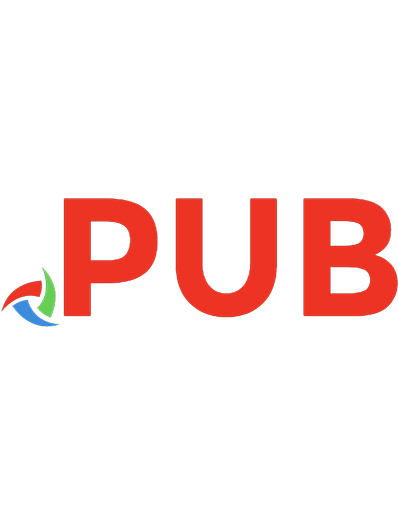



![Introduction to Computer Graphics: Using Java 2D and 3D [2nd ed. 2012]
9781447127321, 9781447127338, 1447127323, 1447127331](https://dokumen.pub/img/200x200/introduction-to-computer-graphics-using-java-2d-and-3d-2nd-ed-2012-9781447127321-9781447127338-1447127323-1447127331.jpg)




![3D Graphics Rendering Cookbook: A comprehensive guide to exploring rendering algorithms in modern OpenGL and Vulkan [1 ed.]
1838986197, 9781838986193](https://dokumen.pub/img/200x200/3d-graphics-rendering-cookbook-a-comprehensive-guide-to-exploring-rendering-algorithms-in-modern-opengl-and-vulkan-1nbsped-1838986197-9781838986193.jpg)
![Computer Graphics from Scratch: A Programmer's Introduction to 3D Rendering [1 ed.]
9781718500761, 9781718500778, 2020056364, 2020056365](https://dokumen.pub/img/200x200/computer-graphics-from-scratch-a-programmers-introduction-to-3d-rendering-1nbsped-9781718500761-9781718500778-2020056364-2020056365.jpg)