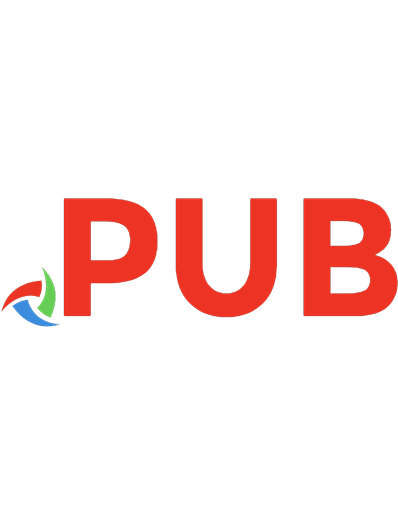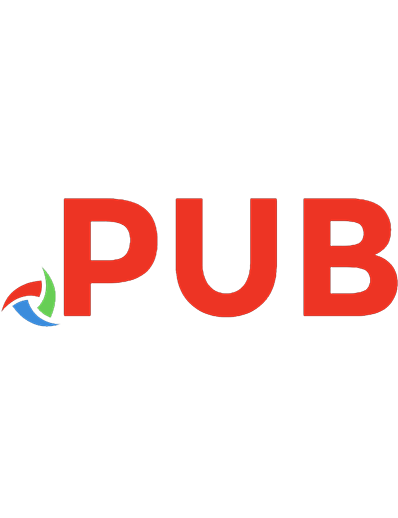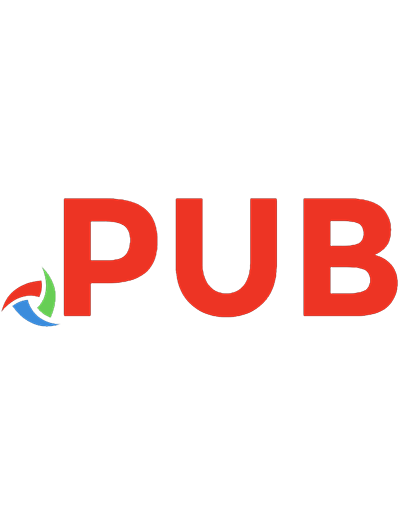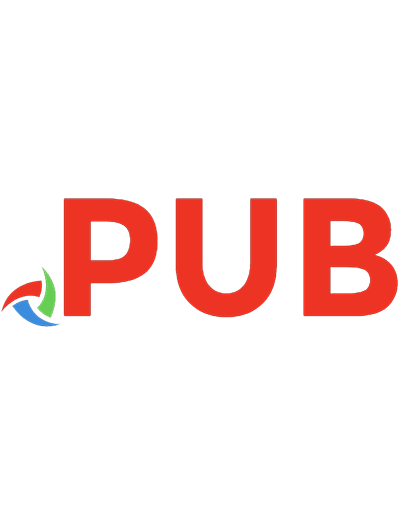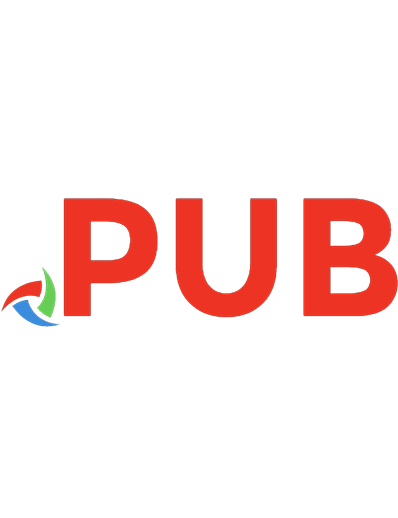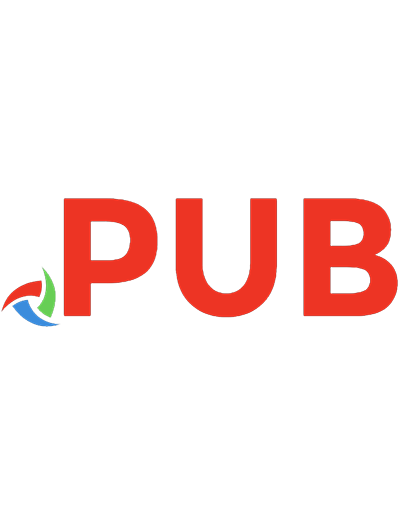Coding With Python (Ready, Set, Code!) 9781541538764, 9781541546677, 9781541543034
944 154 8MB
English Pages [36] Year 2019
Polecaj historie

- Author / Uploaded
- Álvaro Scrivano
- Commentary
- Let’s download books from mobilism.org and upload them to libgen
Table of contents :
Cover
Title Page
Copyright Information
Contents
What Is Python?
Project 1: Turtle Talk
Project 2: Argentina
Project 3: Poppy Flower
Project 4: The Caterpillar
Glossary
FurtherInformation
Index
Back Cover
Citation preview
READY, SET, CODE!
CODING with
Python ÁLVARO SCRIVANO
This Page Left Blank Intentionally
READY, SET, CODE!
CODING with
Python Álvaro Scrivano Illustrated by Sue Downing Lerner Publications
Minneapolis
®
First American edition published in 2019 by Lerner Publishing Group, Inc. First published in Great Britain in 2018 by Wayland Copyright © Hodder and Stoughton, 2018 All rights reserved. Editor: Hayley Fairhead Design and illustrations: Collaborate All rights reserved. International copyright secured. No part of this book may be reproduced, stored in a retrieval system, or transmitted in any form or by any means—electronic, mechanical, photocopying, recording, or otherwise—without the prior written permission of Lerner Publishing Group, Inc., except for the inclusion of brief quotations in an acknowledged review. Lerner Publications Company A division of Lerner Publishing Group, Inc. 241 First Avenue North Minneapolis, MN 55401 USA For reading levels and more information, look up this title at www.lernerbooks.com. Main body text set in Frutiger LT Pro 45 Light. Typeface provided by Linotype AG.
Library of Congress Cataloging-in-Publication Data The Cataloging-in-Publication Data for Coding with Python is on file at the Library of Congress. ISBN 978-1-5415-3876-4 (lib. bdg.) ISBN 978-1-5415-4667-7 (pbk.) ISBN 978-1-5415-4303-4 (eb pdf) Manufactured in the United States of America 1-45059-35886-7/25/2018
“Python” is a registered trademark of the Python Software Foundation, used by Hodder & Stoughton Limited with permission from the Foundation.
Contents What Is Python?.........................................................4 Project 1: Turtle Talk..................................................6 Project 2: Argentina.................................................12 Project 3: Poppy Flower ...........................................18 Project 4: The Caterpillar..........................................24 Glossary....................................................................30 Further Information ..................................................31 Index........................................................................32
What Is Python? A programming language is a particular way to talk to a computer. It is a set of instructions that you give the computer to use. Python is a typed programming language that allows you to create animations, graphics, and games. One of the advantages of Python is that you can get things done with less code than many other programming languages. Many famous organizations such as Google, YouTube, NASA, and Yahoo use Python. It has been used to produce the special effects for the Harry Potter and Pirates of the Caribbean films.
Trinket All the projects in this book will be done using Trinket Blocks to create and run Python projects. This means you will not need to type the code; you can just drag, drop, and snap the coding blocks together!
!
Note to parents To use Trinket, go to: https://trinket.io/. Trinket allows your child to create and run Python projects in a web browser, on your desktop, or on an iPad. In this book, the instructions assume the user is working on a desktop. There is no software to install. Children will be able to see their Python code and its output side-by-side. Children can also save their code online or share it with others with a link. Trinket Blocks is a free Trinket feature. 4
Creating Trinket accounts Parental permission is required to create accounts for children under 13. It is recommended that a Trinket account be created by a parent or responsible adult. Trinket can be used without downloading plug-ins or installing software. For your child to be able to save and share his or her projects, you will have to sign up and create a username and a password.
Trinket These are the main features you will find when you open a new Trinket Blocks project:
Menu
Click here to run your program.
Click here to view your Python program as Save your text. work here.
Project title
Coding block menus
You will drop the blocks for your program onto this white canvas.
Drag blocks here to delete them.
Your program will run here.
Be share aware Usernames and passwords are personal information and, just like your toothbrush, YOU DO NOT SHARE THEM WITH ANYBODY! 5
TURTLE TALK
GET YOUR TURTLES CHATTING!
READY In this project, you will use Python to create an animation of two turtles talking. Turtles are used in Python to show you the position of your program on the canvas.
1
GETTING STARTED Go to Trinket: https://trinket.io/ and log in.
Type in your username and password.
6
Did you know? Turtles have been on Earth since the time of the dinosaurs—over 200 million years ago!
SET Now you’ve opened Trinket, it’s time to begin a new program.
2
OPEN A NEW TRINKET Click on and you will see the following drop-down menu. Click on Blocks.
The following menu will open up on the right when you click on Turtle. Drag the block to the white canvas. You are now ready to code.
You will see the following window. Click on Turtle.
You will drop the blocks for your program in this white canvas.
Did you know? Both tortoises and turtles are reptiles. Both lay eggs and have hard, bony shells. Tortoises have flatter backs than turtles and they live on land in deserts, grasslands, and forests. Turtles have webbed feet for swimming and live in rivers, lakes, or oceans.
7
Did you know? Turtles have a hard shell that protects them like a shield. This upper shell is called a carapace. Turtles also have a lower shell called a plastron. Many turtle species can hide their heads inside their shells when attacked by predators.
CODE! Now you’re ready to start programming your turtles.
3
If you select the wrong block, you can delete it by returning it to the blocks section on the left or dragging and dropping it in the bin in the bottom righthand corner.
WRITE IN PYTHON Add the following block from the Turtle menu and type: “Hello! What are you doing?” inside the quotes. Your program should look like this: Press to test your program. You should see your message disappearing off the right side of the screen, with a turtle overlapping the first word.
8
4
POSITION THE TEXT Let’s position the text toward the left of the screen. Add the block from the Turtle menu to your program by clicking and dragging each block into the positions below. Change the numbers in the two purple blocks to: -50, 40.
Did you know? The common box turtle has a distinctive hinged lowered shell (the box) that allows it to completely enclose itself. It lives in woodlands, marshy meadows, floodplains, scrub forests, and grasslands in much of the eastern United States.
Press to test your program. You should see the text on the right of the screen.
5 USE THE PEN UP BLOCK
6
..
SET THE SPEED Add a block to the program to make the turtle go faster.
The turtle draws a line when it moves. To make the turtle move without drawing a line you need to use the block from the Turtle menu. Your program should look like this: The number inside this block will set the turtle’s speed. The higher the number, the faster the turtle will move.
Press to test your program.
Press to test your program. 9
7
USE A STAMP BLOCK AND SET THE PROGRAM’S COLOR A block will produce an image of the character you are using in your program (a turtle), which is stamped on the white canvas. Add a and block to your program to make a stamp and color it red. Add a further block to position the stamp.
8
Press
to test your program.
ADD ANOTHER TURTLE Now you can add another turtle to talk to the first one. You need to make it look different from the first one, so you will need to use a different color. Add the following blocks below the program in Step 7: Press
The block can be snapped under the block in the previous step or kept just below and separated.
10
to test your program.
Did you know? The largest turtle is the leatherback sea turtle. It can weigh over 1,900 pounds!
9
COMPLETE THE DIALOGUE To complete the dialogue between the turtles, add the following blocks to your program:
You can right click on any block in the white canvas and copy it.
CHALLENGE
10 DRAW A CIRCLE At the end of the dialogue, the blue turtle will draw a circle. Add the following blocks:
Add more lines to the program to make the turtles have a longer conversation.
TROUBLESHOOTING
Press
to test your program.
If you prefer the text centered, use the block to position the dialogue in the middle of your screen. Try for your x-coordinates. 11
ARGENTINA
CREATE THE FLAG AND DISCOVER SOME FUN FACTS ABOUT ARGENTINA!
READY
1
In this code, you will create the flag of Argentina by drawing different colored rectangles.
GETTING STARTED Go to Trinket: https://trinket.io/ and log in. Type in your username and password.
Argentina is the second largest country in South America after Brazil and the eighth largest country in the world.
Did you know? Lionel Messi was born in Rosario, Argentina. When he was 11 years old, he moved to Barcelona with his father. He now holds most of Barcelona’s goal-scoring records, and he is Argentina’s all-time top scorer.
12
Did you know?
SET Before you start coding, you need to open up a new Trinket.
You will see the following window. Click on Loops.
The name Argentina comes from the Latin word for silver: argentum.
2
OPEN A NEW TRINKET Click on and click on Blocks.
You will drop the blocks for your program in this white canvas.
The following menu will open up:
What is a loop? A loop is a repeated command or set of commands. Loops repeat actions.
A different menu will open when you click on any of the other options on the left.
13
CODE! Now you need to create colored rectangles to form your flag.
3
4
DRAW A RECTANGLE USING LOOPS Add the following blocks to your program using the Loops and Turtle menus:
Press to test your program. You should see a rectangle on the right side of your screen.
14
COLOR THE RECTANGLE Add the following three blocks to the beginning and end of your program using the Turtle menu: This block will set the color of the program.
This block will color the rectangle.
Press to test your program. You should see a blue rectangle on the right side of your screen.
Functions are like recipes. For example, to cook rice you have to follow a set of instructions: boil water, add salt, pour in the rice, simmer for 20 minutes, drain any remaining water, and fluff the rice with a fork. Functions allow programmers to put all those instructions under one block and give it a name, such as “Rice.” Every time you need to make rice, you could use the function “Rice.”
This is the name of the function.
5
CREATE A FUNCTION The Argentine flag is divided into three horizontal rectangles colored blue, then white, then blue. Add the following block to your program using the Functions menu: Let’s create a function by deleting “do something” and naming the function “Rectangle blue.” From the Functions menu, add the function that you have just created to the side of your program, like this: Press to test your program. You should still see the same rectangle as in Step 4, but it is now a function, and you will use it again in the next step.
6
COPY A FUNCTION Right-click on the block used at the start of Step 5 and select Duplicate.
and music The Tango dance enos Aires, was created in Bu Argentina.
15
7 CHANGE THE COLOR OF A FUNCTION You may remember that the Argentine flag has two colors and three rectangles, so you will have to change the color of the second function. Click on the block of the second function you created in Step 6 and choose the white color. Change the function name from “Rectangle blue2” to “Rectangle white.”
8 DRAW A FLAG USING FUNCTIONS Leave the functions on one side of the white canvas and add the following blocks beneath the Rectangle blue block you created at the end of Step 5, using the Turtle and Functions menus. Remember, purple blocks are found in the Functions menu; light green blocks are in the Turtles menu. Press
Did you know?
Located on the border between Argentina and Brazil, Iguazú Falls are the largest waterfall system in the world. Iguazú is a series of 275 waterfalls, which fall a distance of 246 feet.
16
to test your program.
9
Did you know?
ADD A COLORED MESSAGE
Luciana Aymar is a retired Argentine field hockey player. She is the only player in history to receive the Player of the Year Award eight times, and she is considered to be one of the best female hockey players of all time.
Let’s add a message in colored text. Add the following block to your program: This message will appear above the flag.
The font size will automatically be set to 14, but you can change it to any size you want.
10 Press
to test your program.
ADD TEXT Now we can add some facts using print blocks from the Text menu: These lines will appear separately at the bottom of the screen.
CHALLENGE Use your Python writing skills and the facts you have read in this project to add information about Argentina to your program. Try placing the facts in different places on the screen.
Press
to test your program.
TROUBLESHOOTING If the message: “This is the Argentine flag.” is not right above the flag, change the coordinates in these blocks:
17
POPPY FLOWER IT’S TIME FOR SOME FLOWER POWER!
READY You’re going to draw a poppy using functions and loops.
1
Poppies come in many different colors, such as white, pink, yellow, orange, red, or blue.
GETTING STARTED Go to Trinket: https://trinket.io/ and log in. Type in your username and password.
SET
2 OPEN A NEW TRINKET Click on and click on Blocks. You will see the following window. Click on Turtle. You will drop the blocks for your program in this white canvas.
18
Did you know?
From the Turtle menu, select . Click on the drop-down menu and select circle. We will use a circle to create our flower pattern.
lifornia The Golden Poppy, or Ca n state Poppy, is the California oughout flower. It grows wild thr the state California and became flower in 1903.
CODE! You can draw your poppy using lots of different circles.
3 Did you know? Every year, on November 11, people remember the end of the First World War. The common field poppy has become a symbol of this remembrance because these poppies began to grow in the fields of battle when the war ended.
WRITE IN PYTHON Add this block to your program: Press to test your program. You should see a large circle on the right of your screen.
19
4
MAKE A PETAL The circle has no color inside and is a bit big for the screen. Let’s fix this by adding the following blocks to your program: Change this number by clicking inside the box and typing over the old number with the new one.
Press
to test your program.
You should see a red circle on your screen.
5
CREATE A FUNCTION Click on Functions and add the block to your program.
6
NAME THE FUNCTION It is important to name the function so you know what you can do with it. Click inside the box which says “do something,” delete, and type “Petal”. After that, click on Functions again and you will see a block called “Petal”. This is the function you have just created. From now on, every time you want to draw a petal, you will only need to use the function Petal.
20
7 USE LOOPS A poppy has four petals. Programmers can use loops to repeat the same instruction many times. Add the following code to your program using the Functions, Loops, and Turtle menus: Press
to test your program.
You should see a red flower on the right of your screen.
Function
Program
8
CREATE THE CENTER You will have to add another circle to make the center of the flower. This time the circle will be black. Add the following blocks to your program: Press to test your program. This position block will place the black circle right on the center of the flower.
21
9 ADD THE STEM To finish your flower, you need to add the stem. Add the following blocks to your program to finish the poppy: This block will make the program continue drawing. Remember to use the drop-down menu to select down.
Press
to test your program.
Your program should look like this:
10
USE TEXT BLOCKS In Trinket, you can use Text blocks to write a message at the bottom of your screen. Use these two blocks to write your message.
Press to test your program.
22
This block will make the program stop drawing.
TROUBLESHOOTING If the petals are too small, you need to change the size of the circle in the function.
Did you know?
The Bluebonnet Poppy is s. the state flower of Texa They are easily found in es fields and along roadsid throughout central and southern Texas.
CHALLENGE Use your knowledge about functions to create a Golden Poppy (see page 20) and a Bluebonnet Poppy (see above). Use the block to change the poppy’s color and the block to change the petals’ size.
23
THE CATERPILLAR
GET READY FOR CREEPY CRAWLY FUN!
READY You’re going to create a program using variables and loops to draw a caterpillar.
1
GETTING STARTED Go to Trinket: https://trinket.io/ and log in. Type in your username and password.
The life cycle of a butterfly 1. Egg
The female lays lots of little round eggs and attaches them to leaves or stems.
2. Caterpillar (or larva) The eggs develop into caterpillars.
3. Chrysalis (often called the pupa) This is a rest stage in which the caterpillar develops a hard, outer case. Inside the chrysalis, the caterpillar changes and becomes a butterfly.
4. Butterfly Once the butterfly is ready to emerge, the case around the chrysalis splits open.
24
Did you know? A caterpillar is the larva of a moth or butterfly. Caterpillars eat a lot of food before producing a hard, outer shell called a chrysalis. Inside the chrysalis, the caterpillar develops into a butterfly.
SET
2
OPEN A NEW TRINKET Click on and click on Turtle.
Click on Turtle.
The following menu will open. Drag the block to the white canvas and choose triangle from the drop-down menu.
A variable is a space in the computer memory where you can store information such as numbers, text, or lists of numbers and text. To create a variable you need to name it.
25
CODE! 3
CREATE VARIABLES Click on the Variables menu and then select The following message will appear at the top of the screen:
Type “set to,” and click OK. “set to” is the name of the variable and it will appear in the Variables menu, like this: Add two more variables: one named x and the other named y.
4 USE VARIABLES
Coordinates in programming are the number of pixels (each small block of color which forms a picture) across the screen (horizontally) and the number of pixels down (vertically).
26
Drag and drop the block from the Variables menu under the shape block. Click on the drop-down menu and choose x. Then go to the Numbers menu. Select and drag the first block into your program and type in 150. Add another two blocks from the Turtle menu to your program:
This variable will make the triangle move along the screen horizontally.
Did you know? A caterpillar has up to 4,000 muscles in its body.
5
CREATE A LIST USING LOOPS Click on the Loops menu and drag this block on to the white canvas:
Now go to the Lists menu and select the block. Your program should look like this:
6
ADD ITEMS TO THE LIST A caterpillar’s body is made of several parts. The list you created in the previous step will help you add parts of the body to your drawing. Click on in the block to add items.
You have to drag the block and drop it inside the list block in the pop-out list. Add until you have six inside the list block. The items will appear as six jigsaw slots in the block.
Did you know? Most caterpillars are shades of green or brown and are relatively hairless, but some caterpillars are very hairy and brightly colored.
27
7
ADD COLOR TO THE LIST Click on the Colors menu and drag and drop the red color box into each of the items on the list. Click inside each red block and choose a different color for each part of the caterpillar’s body.
To add a new color box to the list, right-click on the red block and select Duplicate.
8
DRAW THE CATERPILLAR’S BODY Now you need to draw the items in the list. You will use circles to draw the caterpillar’s body. Add the following blocks from the Turtle, Numbers (blue blocks), and Variables menus: This block will set the color for the items in the list. This block will make the program start on the right of the screen. Each “stamp” will be one of the legs of the caterpillar. This variable will move each new circle to the left.
Press to test your program. You should see the caterpillar’s body on your screen. 28
9
DRAW THE CATERPILLAR’S HEAD Add the following blocks to your program:
This block will position the caterpillar’s head.
Choose any suitable color for your caterpillar’s head.
Press to test your program. c
Did you know? Caterpillars are eating machines! They love eating nettles, wild grasses, and flowers. During the first stage of their lives—the larval stage— caterpillars can eat 27,000 times their own weight!
TROUBLESHOOTING If the circles that make the body of the caterpillar are a bit separated, you can solve this by reducing the number in the variable.
CHALLENGE Use your knowledge of drawing circles to draw an orange or an apple next to the caterpillar. Remember, they are always hungry! 29
GLOSSARY Canvas An area of the screen for drawing on Coordinates The position of a pixel on the screen. It is the number of pixels across the screen (x-axis/horizontally) and the number of pixels down (y-axis/vertically). Function A set of instructions that can be used to do an action Loop An instruction or set of instructions that keep repeating
30
Pixel A point on the screen. It is the smallest dot a computer is capable of drawing. Turtle An image that shows the position of the program on the white canvas Variable A place to store data in a computer program. It has a name and a value.
FURTHER INFORMATION INTERNET SAFETY BOOKS Kids Get Coding by Heather Lyons and Elizabeth Tweedale (Lerner Publications, 2018) Generation Code: I am a Python Programmer by Max Wainewright (Wayland, 2017)
WEBSITES https://trinket.io/ https://www.python.org/
The internet is a great resource which helps you connect, communicate, and be creative. However, you need to stay safe online. Always remember: 1. If you see anything online which makes you feel uncomfortable or unhappy, tell a grown up right away. 2. Never share your personal information, such as your full name, address, or date of birth, with anybody online. 3. Remember that people online may not always be who they say they are. Never share anything with people online unless you are sure you know who they are.
NOTE TO PARENTS It is advisable to: - Use filtering software to block unwanted content - Familiarize yourself with the privacy settings of your device - Set up passwords to protect personal information.
31
INDEX “Challenge” panel, 11, 17, 23, 29
turtle, 7–11, 14, 16, 19, 25, 28, 30
characters
variables, 24–25, 28, 30
adding / creating, 7, 10, 19, 25, 27 moving, 9 color adding, 10, 14, 17, 20, 23, 28–29 changing, 16, 23 coordinates, 11, 17, 26, 30 drawing circles, 19–21, 28–29 rectangles, 14–16 menu blocks colors, 28 functions, 14–16, 20, 23, 30 lists, 27 loops, 13–14, 21, 27, 30 numbers, 28–29 text, 8–9, 11, 17
32
speed, 9 text changing color, 17 positioning, 9, 11 writing, 8, 17, 22 troubleshooting, 11, 17, 23, 29
This Page Left Blank Intentionally
READY, SET, CODE!
CODING
with
Python
with
Easy-to-follow, step-by-step instructions will guide you through coding these fantastic projects. Once you’ve got the hang of it, there are different challenges you can choose to really test your coding skills and troubleshooting hints to help if you need them.
CODING
In Coding with Python, you can talk with turtles, travel to South America, draw a flower, and create a caterpillar without paper, pencils, or paint.
Python
With Ready, Set, Code!, you’ll soon be ready for the world of coding.
READY, SET, CODE! CODING with PYTHON
The Unofficial Guide to
CODING with SCRATCHJr
CODING with MINECRAFT
www.lernerbooks.com
SCRIVANO
CODING with HOPSCOTCH