Cocoa programming developer's handbook 9780321639639, 0321639634
The Cocoa programming environment--Apple's powerful set of clean, object-oriented APIs--is increasingly becoming th
1,298 41 11MB
English Pages xxviii, 896 pages: illustrations [925] Year 2009;2010
Polecaj historie
Table of contents :
Cover......Page 1
Contents......Page 6
List of Figures......Page 18
List of Tables......Page 24
Preface......Page 26
I: Introducing Cocoa......Page 30
1.1 Understanding When to Use Cocoa......Page 32
1.2 Understanding Cocoa’s Role in Mac OS X......Page 38
1.3 Overview......Page 45
2.1 Object Orientation......Page 46
2.2 Objective-C......Page 48
2.3 Ruby and Python......Page 53
2.4 Summary......Page 54
3 Using Apple’s Developer Tools......Page 56
3.2 Interface Builder......Page 57
3.3 XCode......Page 66
3.4 Objective-C......Page 72
3.5 Cocoa Conventions......Page 95
3.6 Summary......Page 103
II: The Cocoa Frameworks......Page 106
4.1 General Concepts......Page 108
4.3 Basic Data Types......Page 114
4.4 Collections......Page 122
4.5 Enumeration......Page 129
4.6 Property Lists......Page 140
4.7 Interacting with the Filesystem......Page 146
4.8 Notifications......Page 153
4.9 Summary......Page 161
5.1 Run Loops......Page 162
5.2 Applications and Delegates......Page 169
5.3 The Responder Chain......Page 171
5.4 Run Loops in Applications......Page 176
5.5 Delegates and Notifications......Page 180
5.6 The View Hierarchy......Page 183
5.7 Summary......Page 186
6.1 Positioning Views......Page 188
6.2 Nested Views......Page 193
6.3 Creating Views......Page 198
6.4 Cocoa Bindings......Page 213
6.5 Summary......Page 231
7 Windows and Menus......Page 232
7.1 Understanding Windows......Page 233
7.3 Creating Window Objects......Page 237
7.4 Panels......Page 248
7.5 Sheets......Page 252
7.6 Alert Dialogs......Page 258
7.7 Menus......Page 261
7.8 Summary......Page 272
8 Text in Cocoa......Page 274
8.1 Constructing and Deconstructing Strings......Page 275
8.2 Annotating Strings......Page 277
8.3 Localization......Page 279
8.4 Text Storage......Page 283
8.5 Understanding Fonts......Page 284
8.6 Displaying Text......Page 290
8.7 Writing a Custom Text Container......Page 304
8.8 Using Multiple Text Views......Page 308
8.9 Summary......Page 312
III: Cocoa Documents......Page 314
9 Creating Document-Driven Applications......Page 316
9.1 The Cocoa Document Model......Page 317
9.2 Creating the Application Skeleton......Page 322
9.3 Creating the Document......Page 324
9.4 Extending the Outliner......Page 330
9.5 Supporting Undo......Page 341
9.6 Adding Undo to the Outliner......Page 347
9.7 Summary......Page 357
10 Core Data......Page 358
10.1 Introducing Data Modeling......Page 359
10.2 Understanding Managed Objects......Page 360
10.3 Attribute Types......Page 361
10.4 Creating a Data Model......Page 363
10.5 Choosing a Persistent Store......Page 372
10.6 Storing Metadata......Page 374
10.7 Automatic Undo......Page 376
10.8 Core Data, Spotlight, and Time Machine......Page 377
10.9 Summary......Page 378
IV: Complex User Interfaces......Page 380
11 Working with Structured Data......Page 382
11.2 Tables......Page 383
11.3 Outline Views......Page 391
11.4 Browsers......Page 405
11.5 Collection Views......Page 409
11.6 Customizing Views with New Cells......Page 413
11.7 Creating Master-Detail Views......Page 416
11.8 Summary......Page 422
12.1 Tabbed Views......Page 424
12.2 Inspecting the View Hierarchy......Page 425
12.3 Modifying the View Hierarchy......Page 427
12.4 Creating Dynamic Input Forms......Page 441
12.5 Full-Screen Applications......Page 455
12.6 Summary......Page 458
V: Advanced Graphics......Page 460
13 Custom Views......Page 462
13.1 The Graphics Context......Page 463
13.2 Core Graphics......Page 464
13.3 AppKit Drawing......Page 467
13.4 Printing and Paginating Views......Page 499
13.5 Extending Interface Builder with Palettes......Page 511
13.6 Summary......Page 520
14.1 Beeping......Page 522
14.2 Playing Simple Sounds......Page 523
14.3 Understanding Cocoa Movie Objects......Page 527
14.4 Adding Video......Page 531
14.5 Editing Media......Page 535
14.6 Low-Level Sound APIs......Page 536
14.7 Sound and Video Recording......Page 537
14.8 Supporting Speech......Page 541
14.9 Cocoa Speech Synthesis......Page 542
14.10 Conversing with Users......Page 543
14.11 Summary......Page 548
15.1 Simple Animation......Page 550
15.2 Core Animation Overview......Page 552
15.3 Understanding Animation Concepts......Page 557
15.4 Adding Simple Animations......Page 560
15.5 Image Filters......Page 562
15.6 Defining Transitions......Page 569
15.7 Creating Complex Animations......Page 572
15.8 3D Core Animation Transforms......Page 573
15.9 OpenGL and Cocoa Views......Page 578
15.10 Quartz Composer......Page 581
15.11 Summary......Page 582
16 Supporting PDF and HTML......Page 584
16.1 HTML in AppKit......Page 585
16.2 Advanced HTML Support......Page 586
16.3 Dynamic Interfaces with WebKit......Page 594
16.4 PDF and Quartz......Page 601
16.5 Displaying PDFs......Page 603
16.6 Summary......Page 617
VI: User Interface Integration......Page 618
17 Searching and Filtering......Page 620
17.1 Maintaining Document Indexes......Page 621
17.2 Displaying Search Boxes......Page 626
17.3 Searching for Documents......Page 628
17.4 Spotlight......Page 639
17.5 Predicates......Page 652
17.6 Quick Look......Page 661
17.7 Summary......Page 665
18.1 Address Book Overview......Page 666
18.2 Getting Information About People......Page 671
18.3 Searching the Address Book......Page 672
18.4 Populating the “Me” vCard......Page 674
18.5 Adding People to the Address Book......Page 677
18.6 Storing Secrets......Page 678
18.7 Calendars......Page 688
18.8 Synchronizing Data......Page 695
18.9 Summary......Page 702
19.1 Pasteboard Overview......Page 704
19.2 Pasteboard Types......Page 706
19.3 Filtered Types......Page 709
19.4 Property List Data......Page 710
19.5 Self-Encoding Objects......Page 711
19.6 Files and Pasteboards......Page 712
19.7 Copy and Paste......Page 713
19.8 Drag and Drop......Page 715
19.9 Drag and Drop with Data Views......Page 726
19.10 Summary......Page 734
20.1 Example Services......Page 736
20.2 An Evaluate Service......Page 738
20.3 Using Services......Page 743
20.4 Controlling the Services Menu......Page 746
20.5 Filter Services......Page 747
20.6 Summary......Page 748
21.1 Scripting Overview......Page 750
21.2 Making Objects Scriptable......Page 754
21.3 Scripting from Cocoa......Page 769
21.4 Exposing Services to Automator......Page 776
21.5 Other Scripting Technologies......Page 777
21.6 Summary......Page 779
VII: System Programming......Page 780
22.1 Low-Level Socket Programming......Page 782
22.2 Cocoa Streams......Page 788
22.3 URL Handling......Page 789
22.4 Bonjour......Page 797
22.5 Distributed Objects......Page 802
22.6 Summary......Page 814
23 Concurrency......Page 816
23.1 Distributed Objects......Page 817
23.2 Threading......Page 818
23.3 Child Processes......Page 836
23.4 Operation Queues......Page 842
23.5 Grand Central Dispatch......Page 848
23.6 OpenCL......Page 850
23.7 Summary......Page 851
VIII: Appendixes......Page 852
24.1 NeXT and Sun......Page 854
24.3 OpenStep and GNU......Page 855
24.4 GNUstep......Page 856
24.5 QuantumSTEP......Page 862
24.7 GNUstepWeb and SOPE......Page 863
25 Advanced Tricks......Page 866
25.1 The Preprocessor......Page 867
25.2 Control Structures......Page 872
25.3 Clean Code......Page 880
25.4 Optimization......Page 884
25.5 Cross-Platform Cocoa......Page 898
25.6 The Runtime System......Page 901
B......Page 914
D......Page 915
F......Page 916
I......Page 917
M......Page 918
N......Page 919
P......Page 922
S......Page 923
V......Page 924
Z......Page 925
Citation preview
Cocoa Programming ®
Developer’s Handbook
This page intentionally left blank
Cocoa Programming ®
Developer’s Handbook David Chisnall
Upper Saddle River, NJ • Boston • Indianapolis • San Francisco New York • Toronto • Montreal • London • Munich • Paris • Madrid Capetown • Sydney • Tokyo • Singapore • Mexico City
Cocoa® Programming Developer’s Handbook Copyright © 2010 Pearson Education, Inc. All rights reserved. No part of this book shall be reproduced, stored in a retrieval system, or transmitted by any means, electronic, mechanical, photocopying, recording, or otherwise, without written permission from the publisher. No patent liability is assumed with respect to the use of the information contained herein. Although every precaution has been taken in the preparation of this book, the publisher and author assume no responsibility for errors or omissions. Nor is any liability assumed for damages resulting from the use of the information contained herein. ISBN-13: 978-0-321-63963-9 ISBN-10: 0-321-63963-4 Library of Congress Cataloging-in-Publication Data Chisnall, David. Cocoa programming developer’s handbook / David Chisnall. p. cm. Includes index. ISBN 978-0-321-63963-9 (pbk. : alk. paper) 1. Cocoa (Application development environment) 2. Object-oriented programming (Computer science) 3. Application program interfaces (Computer software) 4. Mac OS. I. Title. QA76.64.C485 2010 005.26’8—dc22 2009042661 Printed in the United States on recycled paper at Edwards Brothers in Ann Arbor, Michigan. First Printing December 2009
Trademarks All terms mentioned in this book that are known to be trademarks or service marks have been appropriately capitalized. Pearson cannot attest to the accuracy of this information. Use of a term in this book should not be regarded as affecting the validity of any trademark or service mark.
Warning and Disclaimer Every effort has been made to make this book as complete and as accurate as possible, but no warranty or fitness is implied. The information provided is on an “as is” basis. The author and the publisher shall have neither liability nor responsibility to any person or entity with respect to any loss or damages arising from the information contained in this book.
Bulk Sales Pearson offers excellent discounts on this book when ordered in quantity for bulk purchases or special sales. For more information, please contact us by phone or email: U.S. Corporate and Government Sales 1-800-382-3419 [email protected] For sales outside of the U.S., please contact the International Sales group: International Sales [email protected]
Editor-in-Chief Mark L. Taub Managing Editor John Fuller Full-Service Production Manager Julie B. Nahil Technical Reviewer Gregory Casamento Book Designer Gary Adair Composition David Chisnall
Contents List of Figures
xvii
List of Tables
xxiii
Preface
xxv
I
Introducing Cocoa
1 Cocoa and Mac OS X 1.1 Understanding When to Use Cocoa 1.1.1 Carbon . . . . . . . . . . . . . 1.1.2 Java . . . . . . . . . . . . . . . 1.1.3 Cocoa . . . . . . . . . . . . . . 1.1.4 UNIX APIs . . . . . . . . . . . 1.1.5 Other Choices . . . . . . . . . 1.2 Understanding Cocoa’s Role in Mac 1.2.1 Cocoa . . . . . . . . . . . . . . 1.2.2 Quartz . . . . . . . . . . . . . . 1.2.3 Core Foundation . . . . . . . . 1.2.4 Darwin . . . . . . . . . . . . . 1.2.5 XNU . . . . . . . . . . . . . . . 1.3 Overview . . . . . . . . . . . . . . .
1 . . . . . . . . . . . . OS . . . . . . . . . . . .
2 Cocoa Language Options 2.1 Object Orientation . . . . . . . . . . 2.2 Objective-C . . . . . . . . . . . . . . 2.2.1 Objective-C Compiler Choices . 2.2.2 Differences from Java and C++ . 2.2.3 Objective-C 2.0 . . . . . . . . . . 2.3 Ruby and Python . . . . . . . . . . .
. . . . . .
. . . . . . . . . . . . X . . . . . . . . . . . .
. . . . . . . . . . . . .
. . . . . . . . . . . . .
. . . . . . . . . . . . .
. . . . . . . . . . . . .
. . . . . . . . . . . . .
. . . . . . . . . . . . .
. . . . . . . . . . . . .
. . . . . . . . . . . . .
. . . . . . . . . . . . .
. . . . . . . . . . . . .
. . . . . . . . . . . . .
. . . . . . . . . . . . .
3 3 3 5 5 7 8 9 9 11 13 14 15 16
. . . . . .
. . . . . .
. . . . . .
. . . . . .
. . . . . .
. . . . . .
. . . . . .
. . . . . .
. . . . . .
. . . . . .
. . . . . .
. . . . . .
. . . . . .
17 17 19 20 22 23 24
. . . . . .
v
vi
Contents 2.4
Summary . . . . . . . . . . . . . . . . . . . . . . . . . . . . . . .
3 Using Apple’s Developer Tools 3.1 Obtaining Apple’s Developer Tools . 3.2 Interface Builder . . . . . . . . . . . . 3.2.1 Outlets and Actions . . . . . . . 3.2.2 Cocoa Bindings . . . . . . . . . . 3.2.3 Drawing a Simple Application . . 3.3 XCode . . . . . . . . . . . . . . . . . 3.3.1 Creating a Simple Project . . . . 3.3.2 OpenStep Bundles . . . . . . . . 3.3.3 Developer Examples . . . . . . . 3.3.4 Building Without XCode . . . . 3.4 Objective-C . . . . . . . . . . . . . . 3.4.1 Why Learn Objective-C? . . . . 3.4.2 Additions to C . . . . . . . . . . 3.4.3 Exceptions and Synchronization 3.4.4 Introspection . . . . . . . . . . . 3.4.5 Objective-C in C . . . . . . . . . 3.4.6 Objective-C 2.0 . . . . . . . . . . 3.4.7 Blocks . . . . . . . . . . . . . . . 3.4.8 Objective-C++ . . . . . . . . . . 3.5 Cocoa Conventions . . . . . . . . . . 3.5.1 Naming . . . . . . . . . . . . . . 3.5.2 Memory Management . . . . . . 3.5.3 Constructors and Initializers . . 3.6 Summary . . . . . . . . . . . . . . . .
II
. . . . . . . . . . . . . . . . . . . . . . . .
. . . . . . . . . . . . . . . . . . . . . . . .
. . . . . . . . . . . . . . . . . . . . . . . .
. . . . . . . . . . . . . . . . . . . . . . . .
. . . . . . . . . . . . . . . . . . . . . . . .
. . . . . . . . . . . . . . . . . . . . . . . .
. . . . . . . . . . . . . . . . . . . . . . . .
. . . . . . . . . . . . . . . . . . . . . . . .
. . . . . . . . . . . . . . . . . . . . . . . .
. . . . . . . . . . . . . . . . . . . . . . . .
. . . . . . . . . . . . . . . . . . . . . . . .
. . . . . . . . . . . . . . . . . . . . . . . .
. . . . . . . . . . . . . . . . . . . . . . . .
. . . . . . . . . . . . . . . . . . . . . . . .
. . . . . . . . . . . . . . . . . . . . . . . .
The Cocoa Frameworks
4 Foundation: The Objective-C Standard Library 4.1 General Concepts . . . . . . . . . . . . . . . . 4.1.1 Mutability . . . . . . . . . . . . . . . . . . 4.1.2 Class Clusters . . . . . . . . . . . . . . . . 4.2 Core Foundation Types . . . . . . . . . . . . . 4.3 Basic Data Types . . . . . . . . . . . . . . . . 4.3.1 Non-Object Types . . . . . . . . . . . . . 4.3.2 Strings . . . . . . . . . . . . . . . . . . . . 4.3.3 Boxed Numbers and Values . . . . . . . . 4.3.4 Data . . . . . . . . . . . . . . . . . . . . . 4.3.5 Caches and Discardable Data . . . . . . .
25 27 28 28 30 31 34 37 37 39 41 42 43 44 44 52 55 58 60 63 66 66 66 70 72 74
77 . . . . . . . . . .
. . . . . . . . . .
. . . . . . . . . .
. . . . . . . . . .
. . . . . . . . . .
. . . . . . . . . .
. . . . . . . . . .
. . . . . . . . . .
. . . . . . . . . .
. . . . . . . . . .
79 79 80 80 85 85 86 87 88 90 90
Contents
4.4
4.5
4.6
4.7
4.8
4.9
vii
4.3.6 Dates and Time . . . . . . . . . . . . . . . Collections . . . . . . . . . . . . . . . . . . . . . 4.4.1 Comparisons and Ordering . . . . . . . . . 4.4.2 Primitive Collections . . . . . . . . . . . . . 4.4.3 Arrays . . . . . . . . . . . . . . . . . . . . . 4.4.4 Dictionaries . . . . . . . . . . . . . . . . . . 4.4.5 Sets . . . . . . . . . . . . . . . . . . . . . . Enumeration . . . . . . . . . . . . . . . . . . . . 4.5.1 Enumerating with Higher-Order Messaging 4.5.2 Enumerating with Blocks . . . . . . . . . . 4.5.3 Supporting Fast Enumeration . . . . . . . . Property Lists . . . . . . . . . . . . . . . . . . . 4.6.1 Serialization . . . . . . . . . . . . . . . . . . 4.6.2 User Defaults . . . . . . . . . . . . . . . . . Interacting with the Filesystem . . . . . . . . . 4.7.1 Bundles . . . . . . . . . . . . . . . . . . . . 4.7.2 Workspace and File Management . . . . . . 4.7.3 Working with Paths . . . . . . . . . . . . . 4.7.4 File Access . . . . . . . . . . . . . . . . . . Notifications . . . . . . . . . . . . . . . . . . . . 4.8.1 Requesting Notifications . . . . . . . . . . . 4.8.2 Sending Notifications . . . . . . . . . . . . . 4.8.3 Sending Asynchronous Notification . . . . . 4.8.4 Distributed Notifications . . . . . . . . . . . Summary . . . . . . . . . . . . . . . . . . . . . .
5 Application Concepts 5.1 Run Loops . . . . . . . . . . . . 5.2 Applications and Delegates . . . 5.3 The Responder Chain . . . . . . 5.3.1 Event Delivery . . . . . . . 5.3.2 Targets and Actions . . . . 5.3.3 Becoming First Responder . 5.4 Run Loops in Applications . . . 5.5 Delegates and Notifications . . . 5.6 The View Hierarchy . . . . . . . 5.6.1 Windows . . . . . . . . . . 5.6.2 Views . . . . . . . . . . . . 5.6.3 Cells . . . . . . . . . . . . . 5.7 Summary . . . . . . . . . . . . . 6 Creating Graphical User Interfaces
. . . . . . . . . . . . .
. . . . . . . . . . . . .
. . . . . . . . . . . . .
. . . . . . . . . . . . .
. . . . . . . . . . . . .
. . . . . . . . . . . . .
. . . . . . . . . . . . .
. . . . . . . . . . . . .
. . . . . . . . . . . . .
. . . . . . . . . . . . . . . . . . . . . . . . .
. . . . . . . . . . . . . . . . . . . . . . . . .
. . . . . . . . . . . . . . . . . . . . . . . . .
. . . . . . . . . . . . . . . . . . . . . . . . .
. . . . . . . . . . . . . . . . . . . . . . . . .
. . . . . . . . . . . . . . . . . . . . . . . . .
. . . . . . . . . . . . . . . . . . . . . . . . .
. . . . . . . . . . . . . . . . . . . . . . . . .
. . . . . . . . . . . . . . . . . . . . . . . . .
91 93 93 96 97 98 99 100 101 104 105 111 112 114 117 117 120 122 123 124 125 126 127 130 132
. . . . . . . . . . . . .
. . . . . . . . . . . . .
. . . . . . . . . . . . .
. . . . . . . . . . . . .
. . . . . . . . . . . . .
. . . . . . . . . . . . .
. . . . . . . . . . . . .
. . . . . . . . . . . . .
. . . . . . . . . . . . .
133 133 140 142 142 146 147 147 151 154 154 155 156 157 159
viii
Contents 6.1 6.2
Positioning Views . . . . . . . . . . . . Nested Views . . . . . . . . . . . . . . 6.2.1 Clipped Views . . . . . . . . . . . 6.2.2 Scroll Views . . . . . . . . . . . . . 6.2.3 Tab Views . . . . . . . . . . . . . . 6.2.4 Split Views . . . . . . . . . . . . . 6.2.5 Boxes . . . . . . . . . . . . . . . . 6.3 Creating Views . . . . . . . . . . . . . 6.3.1 Buttons . . . . . . . . . . . . . . . 6.3.2 Text Views . . . . . . . . . . . . . 6.3.3 Data Views . . . . . . . . . . . . . 6.3.4 Menus . . . . . . . . . . . . . . . . 6.4 Cocoa Bindings . . . . . . . . . . . . . 6.4.1 Key-Value Coding . . . . . . . . . 6.4.2 Key-Value Observing . . . . . . . . 6.4.3 Exposing Bindings . . . . . . . . . 6.4.4 Generic Controllers . . . . . . . . . 6.4.5 Bindings and User Defaults . . . . 6.4.6 Using Bindings in Interface Builder 6.5 Summary . . . . . . . . . . . . . . . . .
. . . . . . . . . . . . . . . . . . . .
. . . . . . . . . . . . . . . . . . . .
. . . . . . . . . . . . . . . . . . . .
. . . . . . . . . . . . . . . . . . . .
. . . . . . . . . . . . . . . . . . . .
. . . . . . . . . . . . . . . . . . . .
. . . . . . . . . . . . . . . . . . . .
. . . . . . . . . . . . . . . . . . . .
. . . . . . . . . . . . . . . . . . . .
. . . . . . . . . . . . . . . . . . . .
. . . . . . . . . . . . . . . . . . . .
. . . . . . . . . . . . . . . . . . . .
. . . . . . . . . . . . . . . . . . . .
. . . . . . . . . . . . . . . . . . . .
159 164 164 165 166 167 169 169 170 172 172 181 184 185 190 193 194 195 196 202
7 Windows and Menus 7.1 Understanding Windows . . . . . . . . . 7.1.1 Types of Windows . . . . . . . . . . 7.2 Creating Windows . . . . . . . . . . . . . 7.3 Creating Window Objects . . . . . . . . 7.3.1 Displaying Windows . . . . . . . . . 7.3.2 Hiding Windows . . . . . . . . . . . 7.3.3 Understanding Window Controllers . 7.3.4 Creating a Simple Window Factory . 7.3.5 Saving a Window’s Position . . . . . 7.4 Panels . . . . . . . . . . . . . . . . . . . 7.4.1 Displaying Standard Palettes . . . . 7.5 Sheets . . . . . . . . . . . . . . . . . . . 7.5.1 Creating Sheets . . . . . . . . . . . . 7.5.2 Showing Standard Sheets . . . . . . 7.6 Alert Dialogs . . . . . . . . . . . . . . . . 7.7 Menus . . . . . . . . . . . . . . . . . . . 7.7.1 The Structure of a Menu . . . . . . 7.7.2 Populating the Window Menu . . . . 7.7.3 Dock Menus . . . . . . . . . . . . . . 7.7.4 Validating Menu Items . . . . . . . .
. . . . . . . . . . . . . . . . . . . .
. . . . . . . . . . . . . . . . . . . .
. . . . . . . . . . . . . . . . . . . .
. . . . . . . . . . . . . . . . . . . .
. . . . . . . . . . . . . . . . . . . .
. . . . . . . . . . . . . . . . . . . .
. . . . . . . . . . . . . . . . . . . .
. . . . . . . . . . . . . . . . . . . .
. . . . . . . . . . . . . . . . . . . .
. . . . . . . . . . . . . . . . . . . .
. . . . . . . . . . . . . . . . . . . .
. . . . . . . . . . . . . . . . . . . .
. . . . . . . . . . . . . . . . . . . .
203 204 207 208 208 210 212 214 214 218 219 220 223 223 224 229 232 232 234 235 236
Contents
ix
7.7.5 Context Menus . . . . . . . . . . . . . . . . . . . . . . . . . 237 7.7.6 Pop-Up Menus . . . . . . . . . . . . . . . . . . . . . . . . . 241 7.8 Summary . . . . . . . . . . . . . . . . . . . . . . . . . . . . . . . 243 8 Text in Cocoa 8.1 Constructing and Deconstructing Strings 8.2 Annotating Strings . . . . . . . . . . . . 8.3 Localization . . . . . . . . . . . . . . . . 8.3.1 Localization Macros . . . . . . . . . 8.3.2 Strings Files . . . . . . . . . . . . . 8.3.3 Localizing Format Strings . . . . . . 8.4 Text Storage . . . . . . . . . . . . . . . . 8.5 Understanding Fonts . . . . . . . . . . . 8.5.1 Converting Fonts . . . . . . . . . . . 8.5.2 Enumerating Fonts . . . . . . . . . . 8.6 Displaying Text . . . . . . . . . . . . . . 8.6.1 Primitive Drawing . . . . . . . . . . 8.6.2 Layout Managers . . . . . . . . . . . 8.6.3 Attachments . . . . . . . . . . . . . 8.6.4 Text Views . . . . . . . . . . . . . . 8.6.5 Text Cells . . . . . . . . . . . . . . . 8.7 Writing a Custom Text Container . . . . 8.8 Using Multiple Text Views . . . . . . . . 8.9 Summary . . . . . . . . . . . . . . . . . .
III
. . . . . . . . . . . . . . . . . . .
. . . . . . . . . . . . . . . . . . .
. . . . . . . . . . . . . . . . . . .
. . . . . . . . . . . . . . . . . . .
. . . . . . . . . . . . . . . . . . .
. . . . . . . . . . . . . . . . . . .
. . . . . . . . . . . . . . . . . . .
. . . . . . . . . . . . . . . . . . .
. . . . . . . . . . . . . . . . . . .
. . . . . . . . . . . . . . . . . . .
. . . . . . . . . . . . . . . . . . .
. . . . . . . . . . . . . . . . . . .
. . . . . . . . . . . . . . . . . . .
Cocoa Documents
9 Creating Document-Driven Applications 9.1 The Cocoa Document Model . . . . . . 9.1.1 File Types . . . . . . . . . . . . . . 9.1.2 Document Objects . . . . . . . . . 9.2 Creating the Application Skeleton . . . 9.3 Creating the Document . . . . . . . . . 9.3.1 Loading the Windows . . . . . . . 9.3.2 Building the Document Model . . 9.3.3 Loading and Saving Documents . . 9.3.4 Document Creation Events . . . . 9.4 Extending the Outliner . . . . . . . . . 9.4.1 Defining a Native File Format . . . 9.4.2 Defining a Foreign File Format . . 9.4.3 Supporting Loading and Saving . .
245 246 248 250 251 252 253 254 255 257 261 261 261 264 268 269 270 275 279 283
285 . . . . . . . . . . . . .
. . . . . . . . . . . . .
. . . . . . . . . . . . .
. . . . . . . . . . . . .
. . . . . . . . . . . . .
. . . . . . . . . . . . .
. . . . . . . . . . . . .
. . . . . . . . . . . . .
. . . . . . . . . . . . .
. . . . . . . . . . . . .
. . . . . . . . . . . . .
. . . . . . . . . . . . .
. . . . . . . . . . . . .
. . . . . . . . . . . . .
287 288 289 292 293 295 295 297 297 301 301 302 304 307
x
Contents 9.5
Supporting Undo . . . . . . . . . 9.5.1 Registering Undo Operations 9.5.2 Creating Undo Groups . . . . 9.5.3 Performing Undo Operations 9.5.4 The Undo User Interface . . . 9.6 Adding Undo to the Outliner . . . 9.7 Summary . . . . . . . . . . . . . .
. . . . . . .
. . . . . . .
. . . . . . .
. . . . . . .
. . . . . . .
. . . . . . .
. . . . . . .
. . . . . . .
. . . . . . .
. . . . . . .
. . . . . . .
. . . . . . .
. . . . . . .
. . . . . . .
312 314 316 316 317 318 328
10 Core Data 10.1 Introducing Data Modeling . . . . . . . . 10.2 Understanding Managed Objects . . . . . 10.3 Attribute Types . . . . . . . . . . . . . . 10.4 Creating a Data Model . . . . . . . . . . 10.5 Choosing a Persistent Store . . . . . . . 10.5.1 In-Memory Stores . . . . . . . . . . 10.5.2 XML Stores . . . . . . . . . . . . . . 10.5.3 Binary Stores . . . . . . . . . . . . . 10.5.4 SQLite Stores . . . . . . . . . . . . . 10.5.5 Custom Stores . . . . . . . . . . . . 10.6 Storing Metadata . . . . . . . . . . . . . 10.7 Automatic Undo . . . . . . . . . . . . . . 10.8 Core Data, Spotlight, and Time Machine 10.9 Summary . . . . . . . . . . . . . . . . . .
. . . . . . . . . . . . . .
. . . . . . . . . . . . . .
. . . . . . . . . . . . . .
. . . . . . . . . . . . . .
. . . . . . . . . . . . . .
. . . . . . . . . . . . . .
. . . . . . . . . . . . . .
. . . . . . . . . . . . . .
. . . . . . . . . . . . . .
. . . . . . . . . . . . . .
. . . . . . . . . . . . . .
. . . . . . . . . . . . . .
. . . . . . . . . . . . . .
329 330 331 332 334 343 343 343 344 344 345 345 347 348 349
IV
. . . . . . .
. . . . . . .
. . . . . . .
Complex User Interfaces
11 Working with Structured Data 11.1 Data Sources and Delegates . . . . . . . 11.2 Tables . . . . . . . . . . . . . . . . . . . 11.2.1 Table View Drawing . . . . . . . . . 11.2.2 Using Sort Descriptors . . . . . . . . 11.2.3 Customizing a Table View . . . . . . 11.3 Outline Views . . . . . . . . . . . . . . . 11.3.1 Extending the Outliner . . . . . . . 11.4 Browsers . . . . . . . . . . . . . . . . . . 11.4.1 Browser Delegates . . . . . . . . . . 11.4.2 Creating a Browser . . . . . . . . . . 11.5 Collection Views . . . . . . . . . . . . . . 11.5.1 Displaying Files in a Collection View 11.6 Customizing Views with New Cells . . . 11.7 Creating Master-Detail Views . . . . . .
351 . . . . . . . . . . . . . .
. . . . . . . . . . . . . .
. . . . . . . . . . . . . .
. . . . . . . . . . . . . .
. . . . . . . . . . . . . .
. . . . . . . . . . . . . .
. . . . . . . . . . . . . .
. . . . . . . . . . . . . .
. . . . . . . . . . . . . .
. . . . . . . . . . . . . .
. . . . . . . . . . . . . .
. . . . . . . . . . . . . .
. . . . . . . . . . . . . .
353 354 354 355 356 358 362 363 376 376 377 380 381 384 387
Contents
11.8
xi
11.7.1 Inspectors as Detail Views . . . . . . . . . . . . . . . . . . . 389 Summary . . . . . . . . . . . . . . . . . . . . . . . . . . . . . . . 393
12 Dynamic Views 12.1 Tabbed Views . . . . . . . . . . . . . . . . 12.2 Inspecting the View Hierarchy . . . . . . . 12.3 Modifying the View Hierarchy . . . . . . . 12.3.1 Reparenting Views . . . . . . . . . . . 12.3.2 Rearranging Views . . . . . . . . . . . 12.3.3 Detachable Tabs . . . . . . . . . . . . 12.4 Creating Dynamic Input Forms . . . . . . 12.4.1 Creating a Form with a Matrix . . . . 12.4.2 Creating a Form with a Custom View 12.4.3 Creating a Form with a Rule Editor . 12.5 Full-Screen Applications . . . . . . . . . . 12.6 Summary . . . . . . . . . . . . . . . . . . .
V
. . . . . . . . . . . .
. . . . . . . . . . . .
. . . . . . . . . . . .
. . . . . . . . . . . .
. . . . . . . . . . . .
. . . . . . . . . . . .
. . . . . . . . . . . .
. . . . . . . . . . . .
. . . . . . . . . . . .
. . . . . . . . . . . .
. . . . . . . . . . . .
. . . . . . . . . . . .
Advanced Graphics
13 Custom Views 13.1 The Graphics Context . . . . . . . . . . 13.2 Core Graphics . . . . . . . . . . . . . . . 13.3 AppKit Drawing . . . . . . . . . . . . . . 13.3.1 Drawing Shapes . . . . . . . . . . . 13.3.2 Drawing with Cells . . . . . . . . . . 13.3.3 Drawing Text . . . . . . . . . . . . . 13.3.4 Creating New Cells . . . . . . . . . . 13.3.5 Drawing Bitmap Images . . . . . . . 13.3.6 Compositing Images . . . . . . . . . 13.4 Printing and Paginating Views . . . . . . 13.4.1 Print Info . . . . . . . . . . . . . . . 13.4.2 Creating Print Operations . . . . . . 13.4.3 Paginating a View . . . . . . . . . . 13.4.4 Automatic Pagination . . . . . . . . 13.5 Extending Interface Builder with Palettes 13.6 Summary . . . . . . . . . . . . . . . . . . 14 Sound 14.1 14.2 14.3
395 395 396 398 399 403 407 412 413 418 422 426 429
431 . . . . . . . . . . . . . . . .
433 434 435 438 439 443 453 457 463 468 470 471 472 475 481 482 491
and Video Beeping . . . . . . . . . . . . . . . . . . . . . . . . . . . . . . . . Playing Simple Sounds . . . . . . . . . . . . . . . . . . . . . . . Understanding Cocoa Movie Objects . . . . . . . . . . . . . . .
493 493 494 498
. . . . . . . . . . . . . . . .
. . . . . . . . . . . . . . . .
. . . . . . . . . . . . . . . .
. . . . . . . . . . . . . . . .
. . . . . . . . . . . . . . . .
. . . . . . . . . . . . . . . .
. . . . . . . . . . . . . . . .
. . . . . . . . . . . . . . . .
. . . . . . . . . . . . . . . .
. . . . . . . . . . . . . . . .
. . . . . . . . . . . . . . . .
. . . . . . . . . . . . . . . .
xii
Contents 14.4 14.5 14.6 14.7 14.8 14.9 14.10 14.11
. . . . . . . .
. . . . . . . .
. . . . . . . .
. . . . . . . .
. . . . . . . .
. . . . . . . .
. . . . . . . .
. . . . . . . .
. . . . . . . .
. . . . . . . .
. . . . . . . .
. . . . . . . .
. . . . . . . .
. . . . . . . .
. . . . . . . .
. . . . . . . .
. . . . . . . .
502 506 507 508 512 513 514 519
15 Advanced Visual Effects 15.1 Simple Animation . . . . . . . . . . 15.2 Core Animation Overview . . . . . 15.2.1 Drawing in a Layer . . . . . . . 15.2.2 Setting a Layer’s Content . . . 15.3 Understanding Animation Concepts 15.4 Adding Simple Animations . . . . . 15.5 Image Filters . . . . . . . . . . . . . 15.6 Defining Transitions . . . . . . . . . 15.7 Creating Complex Animations . . . 15.8 3D Core Animation Transforms . . 15.9 OpenGL and Cocoa Views . . . . . 15.10 Quartz Composer . . . . . . . . . . 15.11 Summary . . . . . . . . . . . . . . .
. . . . . . . . . . . . .
. . . . . . . . . . . . .
. . . . . . . . . . . . .
. . . . . . . . . . . . .
. . . . . . . . . . . . .
. . . . . . . . . . . . .
. . . . . . . . . . . . .
. . . . . . . . . . . . .
. . . . . . . . . . . . .
. . . . . . . . . . . . .
. . . . . . . . . . . . .
. . . . . . . . . . . . .
. . . . . . . . . . . . .
. . . . . . . . . . . . .
. . . . . . . . . . . . .
. . . . . . . . . . . . .
521 521 523 524 528 528 531 533 540 543 544 549 552 553
16 Supporting PDF and HTML 16.1 HTML in AppKit . . . . . . . . . . . 16.2 Advanced HTML Support . . . . . . 16.2.1 WebKit Overview . . . . . . . . 16.2.2 WebView Delegates . . . . . . . 16.2.3 Editing HTML . . . . . . . . . . 16.3 Dynamic Interfaces with WebKit . . . 16.4 PDF and Quartz . . . . . . . . . . . . 16.5 Displaying PDFs . . . . . . . . . . . . 16.5.1 Understanding PDF Annotations 16.5.2 Setting Document Metadata . . 16.5.3 Editing PDFs . . . . . . . . . . . 16.6 Summary . . . . . . . . . . . . . . . .
. . . . . . . . . . . .
. . . . . . . . . . . .
. . . . . . . . . . . .
. . . . . . . . . . . .
. . . . . . . . . . . .
. . . . . . . . . . . .
. . . . . . . . . . . .
. . . . . . . . . . . .
. . . . . . . . . . . .
. . . . . . . . . . . .
. . . . . . . . . . . .
. . . . . . . . . . . .
. . . . . . . . . . . .
. . . . . . . . . . . .
. . . . . . . . . . . .
555 556 557 559 561 562 565 572 574 578 581 583 588
VI
Adding Video . . . . . . . . Editing Media . . . . . . . . Low-Level Sound APIs . . . Sound and Video Recording Supporting Speech . . . . . . Cocoa Speech Synthesis . . . Conversing with Users . . . Summary . . . . . . . . . . .
. . . . . . . .
User Interface Integration
17 Searching and Filtering
. . . . . . . .
. . . . . . . .
589 591
Contents
xiii
17.1
Maintaining Document Indexes . . . . . 17.1.1 Creating an Index . . . . . . . . . . 17.1.2 Indexing Documents . . . . . . . . . 17.1.3 Searching an Index . . . . . . . . . . 17.2 Displaying Search Boxes . . . . . . . . . 17.3 Searching for Documents . . . . . . . . . 17.4 Spotlight . . . . . . . . . . . . . . . . . . 17.4.1 Monitoring Filesystem Events . . . . 17.4.2 Metadata Indexing . . . . . . . . . . 17.4.3 Building a Metadata Import Plugin 17.4.4 Searching with Spotlight . . . . . . . 17.4.5 Spotlight Limitations . . . . . . . . 17.5 Predicates . . . . . . . . . . . . . . . . . 17.5.1 The Predicate Language . . . . . . . 17.5.2 Creating Predicates Directly . . . . 17.5.3 Using Predicates . . . . . . . . . . . 17.5.4 Displaying a Predicate Editor . . . . 17.6 Quick Look . . . . . . . . . . . . . . . . . 17.6.1 Previewing Bundles . . . . . . . . . 17.6.2 Implementing Quick Look Plugins . 17.7 Summary . . . . . . . . . . . . . . . . . . 18 Contacts, Calendars, and Secrets 18.1 Address Book Overview . . . . . . . 18.1.1 General Concepts . . . . . . . . 18.1.2 Collection Classes . . . . . . . 18.2 Getting Information About People . 18.3 Searching the Address Book . . . . 18.4 Populating the “Me” vCard . . . . . 18.5 Adding People to the Address Book 18.6 Storing Secrets . . . . . . . . . . . . 18.7 Calendars . . . . . . . . . . . . . . 18.7.1 Calendar Store Concepts . . . 18.7.2 Accessing Events . . . . . . . . 18.7.3 Creating Calendars . . . . . . . 18.8 Synchronizing Data . . . . . . . . . 18.8.1 Using Apple Schemas . . . . . 18.9 Summary . . . . . . . . . . . . . . .
. . . . . . . . . . . . . . .
. . . . . . . . . . . . . . .
. . . . . . . . . . . . . . .
. . . . . . . . . . . . . . . . . . . . .
. . . . . . . . . . . . . . . . . . . . .
. . . . . . . . . . . . . . . . . . . . .
. . . . . . . . . . . . . . . . . . . . .
. . . . . . . . . . . . . . . . . . . . .
. . . . . . . . . . . . . . . . . . . . .
. . . . . . . . . . . . . . . . . . . . .
. . . . . . . . . . . . . . . . . . . . .
. . . . . . . . . . . . . . . . . . . . .
. . . . . . . . . . . . . . . . . . . . .
. . . . . . . . . . . . . . . . . . . . .
. . . . . . . . . . . . . . . . . . . . .
. . . . . . . . . . . . . . . . . . . . .
592 592 594 595 597 599 610 611 611 613 619 622 623 623 625 627 628 632 633 634 636
. . . . . . . . . . . . . . .
. . . . . . . . . . . . . . .
. . . . . . . . . . . . . . .
. . . . . . . . . . . . . . .
. . . . . . . . . . . . . . .
. . . . . . . . . . . . . . .
. . . . . . . . . . . . . . .
. . . . . . . . . . . . . . .
. . . . . . . . . . . . . . .
. . . . . . . . . . . . . . .
. . . . . . . . . . . . . . .
. . . . . . . . . . . . . . .
. . . . . . . . . . . . . . .
637 637 638 639 642 643 645 648 649 659 659 661 665 666 667 673
19 Pasteboards 675 19.1 Pasteboard Overview . . . . . . . . . . . . . . . . . . . . . . . . 675 19.2 Pasteboard Types . . . . . . . . . . . . . . . . . . . . . . . . . . 677
xiv
Contents 19.3 19.4 19.5 19.6 19.7 19.8
Filtered Types . . . . . . . . . . . Property List Data . . . . . . . . Self-Encoding Objects . . . . . . . Files and Pasteboards . . . . . . . Copy and Paste . . . . . . . . . . Drag and Drop . . . . . . . . . . . 19.8.1 Drag Operations . . . . . . . 19.8.2 Drop Operations . . . . . . . 19.8.3 Implementing Drag and Drop 19.9 Drag and Drop with Data Views . 19.10 Summary . . . . . . . . . . . . . . 20 Services 20.1 Example Services . . . 20.2 An Evaluate Service . . 20.3 Using Services . . . . . 20.4 Controlling the Services 20.5 Filter Services . . . . . 20.6 Summary . . . . . . . .
. . . . . . . . . . . . . . . . . . . . . . . . . . . . . . . . . . . . . . . . . . . . . . . . . . . . . . . . . . . . . . . . . . . . . . . . . . . . . . . . . . . . . . . . in a Custom View . . . . . . . . . . . . . . . . . . . . . .
. . . . . . . . . . .
. . . . . . . . . . .
. . . . . . . . . . .
. . . . . . . . . . .
. . . . . . . . . . .
. . . . . . . . . . .
680 681 682 683 684 686 687 689 690 697 705
. . . . . .
. . . . . .
. . . . . .
. . . . . .
. . . . . .
. . . . . .
. . . . . .
. . . . . .
. . . . . .
. . . . . .
. . . . . .
. . . . . .
. . . . . .
. . . . . .
. . . . . .
707 707 709 714 717 718 719
21 Adding Scripting 21.1 Scripting Overview . . . . . . . . . . . . 21.1.1 The AppleScript Object Model . . . 21.1.2 Scripting Vocabulary . . . . . . . . . 21.2 Making Objects Scriptable . . . . . . . . 21.2.1 Understanding AppleScript Objects 21.2.2 Providing Object Specifiers . . . . . 21.2.3 Providing a Scripting Definition . . 21.2.4 Handling Scripting Commands . . . 21.2.5 Testing Scripting Support . . . . . . 21.3 Scripting from Cocoa . . . . . . . . . . . 21.4 Exposing Services to Automator . . . . . 21.5 Other Scripting Technologies . . . . . . . 21.5.1 Distributed Objects . . . . . . . . . 21.5.2 F-Script . . . . . . . . . . . . . . . . 21.6 Summary . . . . . . . . . . . . . . . . . .
. . . . . . . . . . . . . . .
. . . . . . . . . . . . . . .
. . . . . . . . . . . . . . .
. . . . . . . . . . . . . . .
. . . . . . . . . . . . . . .
. . . . . . . . . . . . . . .
. . . . . . . . . . . . . . .
. . . . . . . . . . . . . . .
. . . . . . . . . . . . . . .
. . . . . . . . . . . . . . .
. . . . . . . . . . . . . . .
. . . . . . . . . . . . . . .
. . . . . . . . . . . . . . .
721 721 723 723 725 725 726 728 733 737 740 747 748 748 749 750
VII
. . . . . . . . . . . . Menu . . . . . . . .
System Programming
. . . . . .
. . . . . .
. . . . . .
. . . . . .
751
22 Networking 753 22.1 Low-Level Socket Programming . . . . . . . . . . . . . . . . . . 753
Contents
xv
22.2 22.3
Cocoa Streams . . . . . . . . . . . . . . . URL Handling . . . . . . . . . . . . . . . 22.3.1 Creating URLs . . . . . . . . . . . . 22.3.2 Loading URLs . . . . . . . . . . . . 22.3.3 Extending the URL Loading System 22.4 Bonjour . . . . . . . . . . . . . . . . . . . 22.4.1 Multicast DNS . . . . . . . . . . . . 22.4.2 DNS Service Discovery . . . . . . . . 22.4.3 Browsing Services . . . . . . . . . . 22.4.4 Advertising Services . . . . . . . . . 22.5 Distributed Objects . . . . . . . . . . . . 22.5.1 Publishing Objects . . . . . . . . . . 22.5.2 Getting Remote Objects . . . . . . . 22.5.3 A Simple Chat Program . . . . . . . 22.6 Summary . . . . . . . . . . . . . . . . . . 23 Concurrency 23.1 Distributed Objects . . . . . . . . . 23.2 Threading . . . . . . . . . . . . . . 23.2.1 Creating Threads . . . . . . . . 23.2.2 Thread-Local Storage . . . . . 23.2.3 Synchronization . . . . . . . . 23.2.4 Atomic Operations . . . . . . . 23.2.5 Futures and Forwarding . . . . 23.2.6 Stress Testing Threads . . . . . 23.3 Child Processes . . . . . . . . . . . 23.3.1 Creating Child Processes . . . 23.3.2 Communicating with Children 23.3.3 Sharing Memory . . . . . . . . 23.4 Operation Queues . . . . . . . . . . 23.5 Grand Central Dispatch . . . . . . 23.6 OpenCL . . . . . . . . . . . . . . . 23.7 Summary . . . . . . . . . . . . . . .
VIII
. . . . . . . . . . . . . . . .
. . . . . . . . . . . . . . . .
. . . . . . . . . . . . . . . .
. . . . . . . . . . . . . . .
. . . . . . . . . . . . . . .
. . . . . . . . . . . . . . .
. . . . . . . . . . . . . . .
. . . . . . . . . . . . . . .
. . . . . . . . . . . . . . .
. . . . . . . . . . . . . . .
. . . . . . . . . . . . . . .
. . . . . . . . . . . . . . .
. . . . . . . . . . . . . . .
. . . . . . . . . . . . . . .
. . . . . . . . . . . . . . .
. . . . . . . . . . . . . . .
759 760 761 762 764 768 768 768 769 772 773 774 776 777 785
. . . . . . . . . . . . . . . .
. . . . . . . . . . . . . . . .
. . . . . . . . . . . . . . . .
. . . . . . . . . . . . . . . .
. . . . . . . . . . . . . . . .
. . . . . . . . . . . . . . . .
. . . . . . . . . . . . . . . .
. . . . . . . . . . . . . . . .
. . . . . . . . . . . . . . . .
. . . . . . . . . . . . . . . .
. . . . . . . . . . . . . . . .
. . . . . . . . . . . . . . . .
. . . . . . . . . . . . . . . .
787 788 789 790 790 791 799 803 806 807 807 807 809 813 819 821 822
Appendixes
24 Portable Cocoa 24.1 NeXT and Sun . . . . . . . . 24.2 Mobile OS X on the iPhone 24.3 OpenStep and GNU . . . . . 24.4 GNUstep . . . . . . . . . . .
823 . . . .
. . . .
. . . .
. . . .
. . . .
. . . .
. . . .
. . . .
. . . .
. . . .
. . . .
. . . .
. . . .
. . . .
. . . .
. . . .
. . . .
. . . .
. . . .
. . . .
825 825 826 826 827
xvi
Contents 24.4.1 GORM . . . 24.4.2 Building with ´ 24.4.3 Etoil´ e . . . . 24.5 QuantumSTEP . 24.6 Cocotron . . . . . 24.7 GNUstepWeb and
. . . . . .
. . . . . .
. . . . . .
. . . . . .
. . . . . .
. . . . . .
. . . . . .
. . . . . .
. . . . . .
. . . . . .
. . . . . .
. . . . . .
. . . . . .
829 830 832 833 834 834
25 Advanced Tricks 25.1 The Preprocessor . . . . . . . . . . . . . . 25.1.1 Initializers . . . . . . . . . . . . . . . . 25.1.2 For Each . . . . . . . . . . . . . . . . 25.1.3 Objective-C Constants . . . . . . . . . 25.1.4 Simple Templates . . . . . . . . . . . . 25.1.5 Friendly Debug Output . . . . . . . . 25.2 Control Structures . . . . . . . . . . . . . . 25.2.1 NSDictionary Abuse . . . . . . . . . . 25.2.2 Key-Value Coding . . . . . . . . . . . 25.2.3 Trampolines . . . . . . . . . . . . . . . 25.2.4 State Machines . . . . . . . . . . . . . 25.3 Clean Code . . . . . . . . . . . . . . . . . . 25.3.1 Toll-Free Bridging . . . . . . . . . . . 25.3.2 Multiple Inheritance . . . . . . . . . . 25.4 Optimization . . . . . . . . . . . . . . . . . 25.4.1 Instance Method Pointers . . . . . . . 25.4.2 Subverting Dynamic Dispatch . . . . . 25.4.3 Objects on the Stack . . . . . . . . . . 25.4.4 Object Pools . . . . . . . . . . . . . . 25.4.5 Inline Functions . . . . . . . . . . . . 25.4.6 Avoid Objects . . . . . . . . . . . . . 25.5 Cross-Platform Cocoa . . . . . . . . . . . . 25.6 The Runtime System . . . . . . . . . . . . 25.6.1 Understanding Object Implementation 25.6.2 Enumerating All Subclasses . . . . . . 25.6.3 Adding Methods to a Class . . . . . .
. . . . . . . . . . . . . . . . . . . . . . . . . .
. . . . . . . . . . . . . . . . . . . . . . . . . .
. . . . . . . . . . . . . . . . . . . . . . . . . .
. . . . . . . . . . . . . . . . . . . . . . . . . .
. . . . . . . . . . . . . . . . . . . . . . . . . .
. . . . . . . . . . . . . . . . . . . . . . . . . .
. . . . . . . . . . . . . . . . . . . . . . . . . .
. . . . . . . . . . . . . . . . . . . . . . . . . .
. . . . . . . . . . . . . . . . . . . . . . . . . .
. . . . . . . . . . . . . . . . . . . . . . . . . .
. . . . . . . . . . . . . . . . . . . . . . . . . .
. . . . . . . . . . . . . . . . . . . . . . . . . .
837 838 838 838 840 841 842 843 843 844 846 849 851 851 853 855 855 857 859 864 865 867 869 872 873 876 879
Index
. . . . . . GNUstep . . . . . . . . . . . . . . . . . . SOPE . .
. . . . . .
. . . . . .
. . . . . .
. . . . . .
. . . . . .
. . . . . .
. . . . . .
885
List of Figures 1.1
An overview of the major components of OS X. . . . . . . . . . . . .
3.1 3.2 3.3 3.4 3.5 3.6 3.7 3.8
Interface Builder with a new application project. . . The outlet and action inspector in Interface Builder. Views palette in Interface Builder. . . . . . . . . . . Connecting an action. . . . . . . . . . . . . . . . . . Running a simple UI. . . . . . . . . . . . . . . . . . . Creating a new project with XCode. . . . . . . . . . Creating a new file in XCode. . . . . . . . . . . . . . The XCode main window. . . . . . . . . . . . . . . .
4.1
The flow of notifications in a Cocoa program. . . . . . . . . . . . . . 130
5.1 5.2 5.3 5.4 5.5 5.6
Default objects in an application nib. . . . . . . . . . A window containing nested views. . . . . . . . . . . The view hierarchy for the window in Figure 5.2. . . Example message flow in a Cocoa application. . . . . Connecting outlets and actions in Interface Builder. Setting a delegate in Interface Builder. . . . . . . . .
6.1 6.2 6.3 6.4 6.5 6.6 6.7 6.8 6.9 6.10 6.11
Coordinate systems in Cocoa. . . . . . . . . . . . . . . The view size inspector in Interface Builder. . . . . . . Resizing a window containing three buttons and a text Autosizing rules for the views in Figure 6.3. . . . . . . A tab view in recent versions of OS X. . . . . . . . . . Resizing a window containing a split view. . . . . . . . Buttons available in Interface Builder. . . . . . . . . . Configuring button attributes in Interface Builder. . . The Outliner Window. . . . . . . . . . . . . . . . . . . The Outliner document nib window. . . . . . . . . . . Running the simple outliner. . . . . . . . . . . . . . .
. . . . . . . .
. . . . . .
. . . . . . . .
. . . . . .
. . . . . . . .
. . . . . .
. . . . . . . .
. . . . . .
. . . . . . . .
. . . . . . . .
. . . . . . . .
. . . . . . . .
. . . . . . . .
9 29 32 35 36 36 38 39 40
. . . . . .
. . . . . .
. . . . . .
. . . . . .
. . . . . .
144 145 145 150 151 152
. . . . . . . . view. . . . . . . . . . . . . . . . . . . . . . . . . . . . . . . . .
. . . . . . . . . . .
. . . . . . . . . . .
. . . . . . . . . . .
. . . . . . . . . . .
160 162 163 164 167 168 170 171 179 180 181
xvii
xviii
List of Figures
6.12 6.13 6.14 6.15 6.16 6.17 6.18
NeXT-style menus were vertical. . . . . . . An OS X menu in Interface Builder. . . . . The target and action for the standard copy Bindings Outliner nib contents. . . . . . . . Bindings inspectors for the outline view. . . The properties of the tree controller. . . . . Running the new version of the Outliner. .
. . . . . . . . . . . . . . menu item. . . . . . . . . . . . . . . . . . . . . . . . . . . . .
. . . . . . .
. . . . . . .
. . . . . . .
. . . . . . .
. . . . . . .
. . . . . . .
. . . . . . .
182 183 184 197 199 200 202
7.1 7.2 7.3 7.4 7.5 7.6 7.7 7.8 7.9 7.10 7.11 7.12
The window server process on OS X 10.5. . . . . . . . . . . . The list of windows currently attached to the window server. A simple window factory. . . . . . . . . . . . . . . . . . . . . A window with a transparent background. . . . . . . . . . . . Displaying the standard palettes. . . . . . . . . . . . . . . . . Configuring a panel in Interface Builder. . . . . . . . . . . . . Displaying a custom sheet. . . . . . . . . . . . . . . . . . . . . Displaying open panels. . . . . . . . . . . . . . . . . . . . . . An alert panel from TextEdit. . . . . . . . . . . . . . . . . . . The dock menu for Apple’s X11 application. . . . . . . . . . . Displaying a context menu for a custom view. . . . . . . . . . Displaying a pop-up menu in response to a click. . . . . . . .
. . . . . . . . . . . .
. . . . . . . . . . . .
. . . . . . . . . . . .
. . . . . . . . . . . .
205 206 216 218 222 225 227 227 231 236 238 243
8.1 8.2 8.3 8.4 8.5 8.6 8.7 8.8 8.9 8.10 8.11
A simple text rendering pipeline. . . . . . . . . . . . . . . . The relationship between text storage and layout managers. The Font menu in Interface Builder. . . . . . . . . . . . . . Modifying font properties. . . . . . . . . . . . . . . . . . . . Hello World in Cocoa. . . . . . . . . . . . . . . . . . . . . . An example ligature. . . . . . . . . . . . . . . . . . . . . . . Automatic hyphenation in Cocoa. . . . . . . . . . . . . . . . The click text example. . . . . . . . . . . . . . . . . . . . . A wheel of text in a custom layout manager. . . . . . . . . The text system arrangement. . . . . . . . . . . . . . . . . . Running the multi-text example. . . . . . . . . . . . . . . .
. . . . . . . . . . .
. . . . . . . . . . .
. . . . . . . . . . .
. . . . . . . . . . .
. . . . . . . . . . .
246 255 258 260 263 265 267 270 278 280 282
9.1 9.2 9.3 9.4 9.5 9.6 9.7 9.8
Multiple outliner documents. . . . . . . . . . . . . . . . . . The UTI hierarchy for an application bundle. . . . . . . . . A new document-driven application project. . . . . . . . . . A new info property list for a document-driven application. Binding the view to the new model. . . . . . . . . . . . . . Setting the document types. . . . . . . . . . . . . . . . . . . The save dialog from the new outliner. . . . . . . . . . . . . The new version of the outliner. . . . . . . . . . . . . . . . .
. . . . . . . .
. . . . . . . .
. . . . . . . .
. . . . . . . .
. . . . . . . .
288 291 293 295 308 309 312 313
List of Figures
xix
9.9 9.10 9.11 9.12
The undo menu items in TextEdit. The new undo menu items. . . . . An unsaved outliner document. . . Trying to close an unsaved outline.
. . . .
. . . .
. . . .
. . . .
. . . .
. . . .
. . . .
. . . .
. . . .
. . . .
. . . .
. . . .
. . . .
. . . .
. . . .
. . . .
. . . .
. . . .
. . . .
317 327 327 328
10.1 10.2 10.3 10.4
The data model for the payroll example. . . The document nib for the payroll example. Attributes of the payroll tree controller. . . Running the payroll example. . . . . . . . .
. . . .
. . . .
. . . .
. . . .
. . . .
. . . .
. . . .
. . . .
. . . .
. . . .
. . . .
. . . .
. . . .
. . . .
334 337 338 339
11.1 11.2 11.3 11.4 11.5 11.6 11.7 11.8 11.9
The relationships between objects in a table view. . Displaying an irregular table layout. . . . . . . . . . The columns inspector for the multicolumn outliner. The multicolumn outliner. . . . . . . . . . . . . . . . A simple filesystem browser. . . . . . . . . . . . . . . Objects in the nib file for the collection view. . . . . A file browser with an icon view. . . . . . . . . . . . Displaying two cells in a single column. . . . . . . . A simple inspector. . . . . . . . . . . . . . . . . . . .
. . . . . . . . .
. . . . . . . . .
. . . . . . . . .
. . . . . . . . .
. . . . . . . . .
. . . . . . . . .
. . . . . . . . .
. . . . . . . . .
. . . . . . . . .
356 359 368 375 379 382 382 386 392
12.1 12.2 12.3 12.4 12.5 12.6 12.7 12.8 12.9
Inspecting the view hierarchy. . . . . . . . . . . . . . . . Before and after reparenting button views into a panel. . Reparenting the buttons back into the window. . . . . . Moving views into a scroll view. . . . . . . . . . . . . . . A window containing two tabs. . . . . . . . . . . . . . . Detaching both tabs from the view. . . . . . . . . . . . . A simple form in a matrix. . . . . . . . . . . . . . . . . . A form constructed from views in a nib file. . . . . . . . Creating a form with the rule editor. . . . . . . . . . . .
. . . . . . . . .
. . . . . . . . .
. . . . . . . . .
. . . . . . . . .
. . . . . . . . .
. . . . . . . . .
. . . . . . . . .
397 402 404 406 410 411 417 422 426
13.1 13.2 13.3 13.4 13.5 13.6 13.7 13.8 13.9 13.10 13.11
Scribbling on a window with Core Graphics. . . . A bezier curve drawn by a bezier path. . . . . . . A simple graphical equalizer. . . . . . . . . . . . Drawing text along a curve. . . . . . . . . . . . . Drawing text in a circle. . . . . . . . . . . . . . . Text drawn in an ellipse by a cell. . . . . . . . . . Text antialiasing in OS X. . . . . . . . . . . . . . A saved image and the view that created it. . . . Compositing the OS X logo over the Mona Lisa. The print panel accessory view. . . . . . . . . . . The custom print panel. . . . . . . . . . . . . . .
. . . . . . . . . . .
. . . . . . . . . . .
. . . . . . . . . . .
. . . . . . . . . . .
. . . . . . . . . . .
. . . . . . . . . . .
. . . . . . . . . . .
436 443 450 455 458 461 464 467 470 475 480
. . . . . . . . . . .
. . . . . . . . . . .
. . . . . . . . . . .
. . . . . . . . . . .
xx
List of Figures
13.12 13.13 13.14 13.15
The output from printing, shown in Preview. Creating an IB plugin in XCode. . . . . . . . The inspectors for the circle view. . . . . . . . Creating a circle view in Interface Builder. . .
. . . .
. . . .
. . . .
. . . .
. . . .
. . . .
. . . .
. . . .
. . . .
. . . .
. . . .
. . . .
. . . .
481 483 488 490
14.1 14.2 14.3 14.4 14.5
A simple sound player. . . . . . . . . . . Playing a movie file. . . . . . . . . . . . Playing a sound file in the movie player. Recording video with QTKit. . . . . . . The speech feedback window. . . . . . .
. . . . .
. . . . .
. . . . .
. . . . .
. . . . .
. . . . .
. . . . .
. . . . .
. . . . .
. . . . .
. . . . .
. . . . .
. . . . .
497 505 505 511 518
15.1 15.2 15.3 15.4 15.5 15.6 15.7 15.8 15.9
A circle of text drawn by Core Animation. . . . . . . . . Setting Core Animation properties in Interface Builder. Before and after images of the blurred button. . . . . . . Deforming a view with Core Animation and Core Image. A Core Animation transition effect. . . . . . . . . . . . . Rotating a button around the y axis. . . . . . . . . . . . Rotating a button around its center. . . . . . . . . . . . A triangle drawn using OpenGL. . . . . . . . . . . . . . The Quartz Composer application. . . . . . . . . . . . .
. . . . . . . . .
. . . . . . . . .
. . . . . . . . .
. . . . . . . . .
. . . . . . . . .
. . . . . . . . .
. . . . . . . . .
527 536 538 539 542 545 548 550 553
16.1 16.2 16.3 16.4 16.5 16.6 16.7 16.8 16.9
The Apple web page as an attributed string. . A very simple web browser using WebKit. . . Editing an HTML document. . . . . . . . . . Resizing a form rendered with WebKit. . . . Submitting the form. . . . . . . . . . . . . . A simple PDF-viewing application. . . . . . Displaying PDF annotations. . . . . . . . . . Adding an image to a PDF. . . . . . . . . . . Opening the watermarked PDF in Preview. .
. . . . . . . . .
. . . . . . . . .
. . . . . . . . .
. . . . . . . . .
. . . . . . . . .
. . . . . . . . .
. . . . . . . . .
558 560 564 571 572 577 581 586 587
17.1 17.2 17.3 17.4 17.5 17.6 17.7 17.8 17.9
A search field showing a recent searches menu. . . . . . . Defining a search menu template in Interface Builder. . . Searching the UNIX manual. . . . . . . . . . . . . . . . . Declaring a UTI for the outline file format. . . . . . . . . A simple outline document to index. . . . . . . . . . . . . Finding the outline with Spotlight. . . . . . . . . . . . . . Running simple searches with Spotlight. . . . . . . . . . . Configuring a predicate row template in Interface Builder. Creating predicates with the predicate editor. . . . . . . .
. . . . . . . . .
. . . . . . . . .
. . . . . . . . .
. . . . . . . . .
. . . . . . . . .
. . . . . . . . .
598 598 610 614 618 619 621 630 632
. . . . .
. . . . .
. . . . .
. . . . . . . . .
. . . . . . . . .
. . . . . . . . .
. . . . . . . . .
. . . . . . . . .
. . . . . . . . .
List of Figures
xxi
18.1 18.2 18.3 18.4 18.5 18.6 18.7 18.8 18.9
The OS X Address Book. . . . . . . . . . Linking the Address Book framework. . . Displaying avatars in a table view. . . . . A simple keychain-using application. . . . Requesting access to a keychain item. . . Accessing the keychain. . . . . . . . . . . Creating a meeting in iCal. . . . . . . . . Displaying meetings from the calendar. . . Syncing with the notes published by Mail.
. . . . . . . . .
. . . . . . . . .
19.1 19.2 19.3
Dragging a text circle to TextEdit. . . . . . . . . . . . . . . . . . . . 695 Dropping rich text on the circle view. . . . . . . . . . . . . . . . . . 698 A simple table view supporting drag and drop. . . . . . . . . . . . . 703
20.1 20.2 20.3 20.4
An example services menu. . . . . . . . . . The Evaluate service info property list. . . . The Evaluate service in the Services menu. Using the evaluate service from TextEdit. .
. . . .
. . . .
. . . .
. . . .
. . . .
. . . .
. . . .
. . . .
708 711 714 715
21.1 21.2 21.3 21.4 21.5
The scripting suites supported by iTunes. . . . . . . . . The ScriptTable example’s scripting dictionary. . . . . . Populating the table from a script. . . . . . . . . . . . Displaying a dialog from the table. . . . . . . . . . . . . Controlling another application via the scripting bridge.
. . . .
. . . . .
. . . . .
. . . . .
. . . . .
. . . . .
. . . . .
724 731 739 741 745
22.1 22.2
The Bonjour browser looking for iTunes shares. . . . . . . . . . . . . 771 Running the simple chat program. . . . . . . . . . . . . . . . . . . . 784
24.1 24.2
GORM, the GNUstep Interface Builder. . . . . . . . . . . . . . . . . 829 GNUstep Project Center. . . . . . . . . . . . . . . . . . . . . . . . . 831
25.1
The CPU sampler in Instruments. . . . . . . . . . . . . . . . . . . . 856
. . . .
. . . . . . . . .
. . . .
. . . . . . . . .
. . . .
. . . . . . . . .
. . . .
. . . . . . . . .
. . . .
. . . . . . . . .
. . . .
. . . . . . . . .
. . . . . . . . .
. . . . . . . . .
. . . . . . . . .
. . . . . . . . .
. . . . . . . . .
. . . . . . . . .
. . . . . . . . .
638 644 646 658 658 659 664 664 673
This page intentionally left blank
List of Tables 3.1
Objective-C type encodings. . . . . . . . . . . . . . . . . . . . . . .
57
4.1
The data types that can be stored in OpenStep (NeXT) and XML (Apple) property lists. . . . . . . . . . . . . . . . . . . . . . . . . . 112
23.1 The behavior of read/write locks. . . . . . . . . . . . . . . . . . . . 797
xxiii
This page intentionally left blank
Preface This book aims to serve as a guide to the Cocoa APIs found on Mac OS X. The core frameworks are described in detail, as are many of the other components used to build rich applications. These APIs are huge. In most Cocoa programs, you include the Cocoa.h header, which imports the two core frameworks that make up Cocoa. This header, when preprocessed, including all of the headers that it references, is well over 100,000 lines long. If you printed the preprocessed header out, you would get something over twice as long as this book, and you would still only have the core APIs, and not any of the more advanced parts discussed in later parts of this book. This book aims to provide a guided tour, indicating features of interest to help visitors find their way around this enormous family of APIs. As with many travel books, this aims to include the same ‘must-see’ destinations that everyone will visit as well as some of the more interesting but often-overlooked parts. Deep familiarity with something like Cocoa only comes from years of practice using the classes that are included as part of the frameworks. This book provides an introduction, but you will only become an expert OS X developer if you take the information contained in these pages and apply it, developing your own applications.
Who Should Read This Book This book is aimed at people wanting to learn how to develop applications using the rich Cocoa APIs on OS X. It is not aimed at people wanting to learn iPhone development. The iPhone SDK is designed to be easy to learn for seasoned Mac programmers, and shares a lot of core concepts and frameworks with the desktop APIs, but it is a separate system. Reading this book will make it easy for you to learn iPhone development later and care has been taken to point out places
xxv
xxvi
Preface
where the desktop and mobile APIs diverge; however, this book does not cover the iPhone APIs directly. If you want to learn how to develop rich applications for Mac OS X then this book will help you. This includes coverage of the core APIs that have remained largely unchanged since the early 1990s on NeXT workstations up to the latest additions for integration with an internetworked environment and handling rich multimedia content. This book assumes some general knowledge of programming. The first chapters include an introduction to the Objective-C, which should be sufficient for readers already familiar with languages like C or Java. This section is not intended as a general introduction to programming concepts.
Overview and Organization This book is divided into seven parts. Each covers part of the Cocoa APIs. Introducing Cocoa covers the background of Cocoa, how it fits into OS X, and where it came from. This part introduces and describes the Objective-C language and provides the reader with an overview of the tools used to create Cocoa applications. In The Cocoa Frameworks you will be introduced to the Foundation and Application Kit frameworks that form the core of the Cocoa APIs. Foundation provides low-level, core functions, while the Application Kit is layered on top and provides the features needed to build rich applications. This part introduces both, giving an overview of how they fit together and how to begin creating applications using them. You will see the basic concepts that underlie the Cocoa application model, including how events are delivered and how the drawing model works. By the end of this part you will understand how to create simple applications using Cocoa. Cocoa Documents covers developing document-driven applications with Cocoa. A document driven application is one that creates identical windows representing some persistent model, typically a file. Cocoa includes a lot of code to support this kind of application. You will also be introduced in this part to the Core Data framework, which handles automatic persistence for documents. Part IV, Complex User Interfaces goes deeper into the Application Kit. You will learn about the more advanced view objects that interact with your program via a data source and will learn how to provide data dynamically to them. You will also see how to create new view objects. The next part, Advanced Graphics, builds on top of this knowledge by exploring some of the more complex graphical capabilities of Cocoa. This includes the Core Animation framework, found on both desktop and iPhone OS X, which enables you to create intricate animated effects with only a small amount of code. This
Preface
xxvii
part will also take a small diversion from the visual into the audio world and discuss how to provide audible feedback to your user interface. This includes using the speech recognition and synthesis APIs on OS X. By the end of this part, you should be able to write complex multimedia Cocoa applications. User Interface Integration focusses on the parts of OS X that make an application feel like a part of the environment, rather than an isolated program. This includes integration with the systemwide search facilities as well as the various shared data stores, such as the address book and calendar. The final part, System Programming, covers the low-level features of Cocoa, including network programming and concurrency. This ranges from creating sockets to fetching data from a remote URL, and explores the distributed objects system in the Foundation framework. This book is not intended as a replacement for Apple’s excellent documentation. Every class in Cocoa has an accompanying reference available both online and in the XCode environment. Many also include guides covering how a small set of classes relate to each other. This comes to a total of several tens of thousands of pages of material. You will not find detailed descriptions of every method in a class in this book. If you want to learn exactly what a class can do, look it up in the Apple documentation. Instead, you will find descriptions of the most important and commonly used features of classes and how they relate together. The Apple documentation, while thorough, can be overwhelming. Reading this book will help you find the subset that you need to solve a particular problem. The example programs provided by Apple are similarly different to the ones provided by this book. Each of the examples included with this book is intended to demonstrate a single aspect of the Cocoa API. In contrast, the Apple examples tend to be complete applications demonstrating a complete API. The TextEdit application included with OS X is one such example. This is a full-featured rich text editor, and is several thousand lines of code. If you want to see a detailed example of how all of the parts of the Cocoa document support and text system fit together, it is an invaluable resource, but trying to understand the whole of the code can be very difficult if you are not already quite familiar with Cocoa.
Typographical Conventions This book uses a number of different typefaces and other visual hints to describe different types of material. Filenames, such as /bin/sh, are all shown in this font. This is also used for commands that you might type into a terminal. Variable or function names, such as example(), used in text will be typeset
xxviii
Preface
like this.
Objective-C message names will be prefixed with a plus sign if they are indented to be sent to classes or a minus if they are sent to instances, for example, +alloc and -init. This book contains two kinds of code listing. Short listings appear like this:
eg = example_function(arg1);
This kind of listing is intended to highlight a simple point and may contain shorthand or depend on variables or functions that are not given. You should not expect to be able to copy these listings into a source file and compile them; they are intended to aid understanding. Longer listings will have line numbers down the left, and a gray background, as shown in Listing 1. In all listings, bold is used to indicate keywords, and italicized text represents strings and comments. Listing 1: An example listing 1 2 3 4 5 6 7 8
[from: example/hello.c]
#include int main(void) { /* Print hello world */ printf("Hello World!\n"); return 0; }
Listings that are taken from external files will retain the line numbers of the original file, allowing the referenced section to be found easily by the reader. The captions contain the original source in square brackets. Those beginning with example/ are from the example sources that accompany this book. You should be able to compile and run any of these on a modern OS X system. Output from command-line interaction is shown in the following way: $ gcc hello.c $ ./a.out Hello World!
A $ prompt indicates commands that can be run as any user, while a # is used to indicate that root access is likely to be required. Most of the time, example programs are intended to be compiled using XCode. A few single-file examples are intended to be compiled from the terminal.
Part I
Introducing Cocoa
This page intentionally left blank
Chapter 1
Cocoa and Mac OS X Since its release in 2001, Mac OS X has grown in market share slowly until, eight years later, it occupies almost ten percent of the desktop market. A lot of factors have contributed to this success: the solid, UNIX, underpinnings of the system, the simple and clean GUI (complete with eye-candy where required), and the attention to detail in all aspects of the system. One feature is constantly lauded by third-party Mac developers: Cocoa. A set of clean, object-oriented, APIs, with a history of constant refinement dating back to the 1980s. Cocoa is what makes OS X easy and fun to develop for, but what exactly is Cocoa, and how does it fit with th rest of the system?
1.1
Understanding When to Use Cocoa Cocoa is not the only way of developing for OS X and is not always the best choice. This section will look at some of the alternatives and when they might be used. The choice of development framework is not always an either-or choice. You can mix Cocoa, Carbon, and other frameworks in the same application, with some limitations. You can also mix languages, developing the performance-critical parts of your application in C or Objective-C and the rest in a higher-level scripting language.
1.1.1
Carbon
Before Mac OS X, there was Classic MacOS (called Apple System for most of its life, and Mac OS for the last few releases). This dated back to 1984 and contained a lot of incremental updates along the way. It was ported from Motorola’s 68000 series architecture to Apple, IBM, and Motorola’s PowerPC and contained an 3
4
Chapter 1. Cocoa and Mac OS X
emulator for running old code. The early PowerPC machines were slower than the fastest Motorola 68040 machines at the time because much of the operating system and most of the applications ran in emulation. The first versions contained user interface routines in ROM, known as the Macintosh Toolbox. This was replaced with a version loaded into RAM in later models, when RAM became more plentiful.1 When it became clear that MacOS was going to be retired, the days of the Toolbox were numbered. To ease the transition, Apple released a cleaned-up version of the API called Carbon. This ran on MacOS 8.1 and later. The Carbon APIs and the old Toolbox shared a large common subset. For some applications, switching from Toolbox to Carbon was a simple recompile, while for most it required a set of relatively minor changes. This process was known colloquially as carbonization. Carbon and Cocoa were both supported as first-class citizens on OS X 10.0. Some core applications, such as the Finder, were written in Carbon. Early versions had some limitations, such as the inability to access services from Carbon. Mixing Carbon and Cocoa was also difficult, since they had different event models. These limitations were gradually removed. For a long time it looked as if Carbon would be a permanent fixture of OS X. The change came in 2007, when it was announced that Carbon would not be making the switch to 64 bit. Apple had released 64-bit CPUs earlier in the form of the PowerPC G5. With the PowerPC architecture, it makes little sense for most code to be 64 bit. Pointers become longer (increasing cache usage), but there are few other differences. After the switch to Intel, however, this changed. The x86-64 architecture contains a number of improvements over the 32-bit version, including faster calling conventions, a simpler memory model, more registers, and better floating-point support. Although Carbon is not going away, it is relegated to the ghettos of Mac OS X. One of the improvements for OS X 10.6 is a rewritten, Cocoa, Finder, replacing the old Carbon Finder with a new Cocoa one. XCode 3.2, which shipped with OS X 10.6, no longer has project templates for Carbon applications, frameworks, and so on, and very few of the newer features are exposed to Carbon. This, effectively, makes Cocoa the only “native” application framework for OS X. Carbon is now only recommended when porting applications from Mac OS 9 or earlier, and there are very few of these still around that are worth porting but haven’t been. The Apple documentation sometimes uses the term “Carbon” to describe any C APIs on OS X and not just those that are part of the Carbon framework. The same inconsistent usage applies to Cocoa, which sometimes refers to just the Foundation and Application Kit frameworks and sometimes any Objective-C 1 The
original Mac had only 128KB of RAM, making it a very scarce resource.
1.1. Understanding When to Use Cocoa
5
libraries on OS X. Some parts of OS X are still only accessible via C APIs. These are not going to go away; it is only the Carbon framework that is disappearing.
1.1.2
Java
Java is a language most commonly associated with cross-platform code. When Apple bought NeXT, it gained a lot of experience with Java. NeXT, at that time, made a lot of its money selling the WebObjects web application platform. This was originally written in Objective-C but was ported to Java with version 5. Newer versions are now free and included with the XCode developer tools. Programmers wanting to use Java on OS X have two choices. They can stick to Pure JavaTM and not make use of any of the Apple-specific code. This is an obvious solution for porting code from other platforms. Historically, OS X was one of the better places to run Java code. Apple was among the first to implement a VM capable of sharing class files between multiple apps, and it spent a lot of effort prior to the first release of OS X adding theming support to Swing and making Java apps look like Mac apps. In addition to Java GUI libraries, Apple provided a bridge to a number of Cocoa objects. This bridge allowed Cocoa to be used from Java. The result was colloquially known a Mocha (Java + Cocoa). This had a few advantages. More developers were familiar with Java than Objective-C, and Java had a few features that Objective-C lacked, such as garbage collection. The converse was also true. Java did not gain support for proxies until 1.3. Unfortunately, over the intervening years, Apple lost interest in Java. As of 10.3, Apple deprecated Mocha and no APIs introduced in Cocoa since then have been exposed via the bridge. This decision was largely caused by developer apathy. Cocoa is a big API, and Objective-C is a small language. If you are going to go to the effort of learning Cocoa, learning Objective-C is not much additional work and has the benefit of being the language Cocoa was designed for. Java has much more limited support for reflection than Objective-C. Apple has spent a lot of time optimizing parts of the Objective-C runtime library so that you can write programs that use introspection-driven mechanisms for keeping model and view objects synchronized. Doing the same in Java would be a lot harder.
1.1.3
Cocoa
When OS X was introduced, it was a fusion of two operating systems: Apple’s MacOS 9 and NeXT OPENSTEP 4. Carbon came from the MacOS heritage and Cocoa from the NeXT side of the family. The APIs that became known as Cocoa date back to the early NeXTSTEP APIs.
6
Chapter 1. Cocoa and Mac OS X
In NeXTSTEP, most of the low-level programming was done in C, with a GUI toolkit written in Objective-C. This platform was very popular with the few developers who could afford it. Perhaps the most well-known piece of software to have been developed with this framework was WorldWideWeb, a simple program written by physicist Tim Berners-Lee, working at CERN. This was the first ever web browser. NeXT sold most of its machines to universities, and a few ended up at Stanford, where they were used to write HippoDraw, a statistical data analysis tool. When the authors wanted to port it to other platforms, rather than rewriting it, they wrote a compatibility library, libobjcX, which implemented the NeXT GUI functions on top of the X Window System. Another admirer of the systems was a hacker at MIT, Richard Stallman, who was inspired by NeXT system and based a number of parts of the GNU operating system on ideas from it. The NeXTSTEP frameworks, with their strong focus on object orientation and GUI builder tools were among the first Rapid Application Development (RAD) tools. Around 1993, they attracted the interest of Sun Microsystems, which entered into a joint venture with NeXT to produce an improved version. The result of this collaboration was the OpenStep specification. OpenStep defined two libraries, the Foundation Kit and the Application Kit. The first contained core objects that would be useful to any program, while the second was aimed at GUI applications. Display PostScript was also specified, although few programmers used it directly. The OpenStep specification was implemented on the next version of NeXTSTEP, which was renamed OPENSTEP (note the different capitalization) to reflect this. NeXT also began selling an implementation of it for Windows NT and Sun included an implementation with Solaris. Sun shifted their focus toward Java at around this time and largely abandoned OpenStep on Solaris. After the specification was released, libobjcX was adopted as a GNU project and renamed GNUstep. The GNUstep project implemented complete compatibility with the OpenStep specification some years ago. It now seeks to track changes introduced by Apple in Cocoa. GNUstep received little attention during the NeXT years. Most people who used OPENSTEP loved it, but few could afford the $499 price tag for the i486 version, or the $4999 price of the cheapest workstation NeXT sold. With the release of Mac OS X, a lot more developers were exposed to OpenStep via Cocoa, and GNUstep garnered increased attention. The NeXT heritage is still visible in Cocoa. Programs written for OpenStep will mostly compile out-of-the-box on OS X, although a few of the less common classes were removed. All of the Cocoa classes still have names that start “NS” for NeXT-Sun (the two companies involved in creating the OpenStep specification).
1.1. Understanding When to Use Cocoa
7
Very occasionally, you will come across references to classes that date back to even earlier versions. These use the NX prefix, for NeXT. Apple has kept the NS prefix for the core Cocoa classes and uses framework-specific prefixes for other code.
1.1.4
UNIX APIs
Since version 10.5, OS X has been UNIXTM . This means that it is certified by The Open Group as conforming to the Single UNIX Specification (SUS ). Technically, this only applies to OS X on Intel Macs. The certification only applies to a specific version of the operating system on specific hardware, and Apple did not pay to have OS X certified on PowerPC hardware. This certification ended a trademark lawsuit initiated by The Open Group against Apple, which had been describing OS X as UNIX in spite of lacking the certification. The Single UNIX Specification (SUS ) is a superset of the Portable Operating System Interface (POSIX ) standard. POSIX defines a set of interfaces that can be implemented by any operating system, and the SUS provides an extended set of definitions that only make sense for UNIX-like systems. Because OS X is certified as being UNIX, it can run any programs that are written to the published UNIX specifications. These provide a rich set of applicationlevel interfaces, although they do not include any support for graphics. Apple provides an optional X server, X11.app, which implements the X11 protocol used by most other UNIX systems for communicating with displays. X11 is designed to be network-transparent, meaning that you can run applications on one system and display their interface on another. This lets you use OS X as a client for remote UNIX applications, as well as running them locally. If you write an application using X11, then it is unlikely to be accepted by most Mac users. X11 applications are definitely second-class citizens on a Mac desktop. They don’t use the same menu bar or Dock in the same way as other applications and only have limited support for the standard OS X pasteboards. X11 has the advantage of being supported on a lot of other systems, and so it can be used as a starting point for porting UNIX software to OS X. If you start by compiling the software with minor modifications, you can run it in OS X under X11 and check that it works. You can then write a new GUI layer for it. This is very easy for applications that are designed with clear separation between their models and views, but harder for others. If you are writing server applications, then you may want to stick to the standard UNIX interfaces. Alternatively, you can use the Foundation library on OS X and one of the open source implementations of this framework when you port your application elsewhere.
8
1.1.5
Chapter 1. Cocoa and Mac OS X
Other Choices
Although these are the main toolkits for GUI development, there are a number of other options. Cross-platform toolkits, such as WxWidgets and Qt, for example, are relatively popular on *NIX and Windows. They are much less common on OS X due to the strength of the platform’s Human Interface Guidelines (HIG). These, and the way in which the developer tools make it easy to follow them, mean that most Cocoa and Carbon applications look and, more importantly, behave in a certain way that users expect. There are a number of examples of this, such as the placement of buttons in dialog boxes, the orders of menus, and even the shortcuts used to jump around in a text field. Using a cross-platform toolkit often mirrors the look, but not the feel, of a native application. In many ways, this is the worst possible combination, because users miss out on the visual clues that an application will not behave as they expect. One of the worst offenders in this respect has been the Qt framework from Trolltech, which managed to provide an Aqua look for applications but, for many releases, got basic things like the shortcut keys for skipping forward and backward in a text field wrong. This is very jarring for users and is likely to make them dislike your application, even if they can’t quite identify why. Because of this, there are far fewer successful applications on OS X using cross-platform GUI toolkits than on other systems. This is not to say that crossplatform development is not a good idea, however. It is possible to implement many applications with a clean abstraction layer between the GUI and the rest of the code, allowing a different GUI to be plugged in on every platform. A good example of this is the VLC media player, which is popular on Windows, *NIX, and Mac OS X. It has a number of user interfaces, including a Cocoa GUI and even a small web server allowing it to be controlled remotely. If you can separate out your application in this way, it is possible to make a portable application that looks and feels polished on all platforms. If you use GNUstep on other platforms, then you can use the Cocoa Foundation libraries in your core logic and either use GNUstep or write a native GUI for each other platform you choose to support. Alternatively, you can use a framework that you are more experienced with for your core logic and just write a Cocoa GUI on top of it. Not every application needs to have a graphical interface, of course. OS X contains a rich set of developer tools for building command-line systems. Pure C, Python, Ruby, or shell scripts designed for UNIX-like systems will often run unmodified on the system.
1.2. Understanding Cocoa’s Role in Mac OS X
9
1.2 Understanding Cocoa’s Role in Mac OS X Cocoa is a large and important part of development on Mac OS X, but it is not the only part. It is important to understand how it fits in to the larger picture. Figure 1.1 gives a simple overview of how the major components of OS X fit together. As a developer, you can choose to ignore most of the details of the layers underneath Cocoa, but understanding them will help you to write better programs.
AppKit Foundation
Core Foundation
Quartz
Darwin XNU
IOKit
Figure 1.1: An overview of the major components of OS X.
1.2.1
Cocoa
Cocoa is the top level of the application developer’s stack. It provides two, layered, frameworks: Foundation and AppKit. The first provides standard data types, such as strings, and collection classes. It also includes a lot of lower level functionality, such as interfaces to the filesystem and the network. One of the most powerful parts of Foundation is the Distributed Objects framework. This uses the proxy facilities of Objective-C and the serialization capabilities of the Foundation objects to allow different objects running in different processes, or on different machines, to interact as if they were local. The most important part of the Foundation library is the memory management code. Prior to OpenStep, NeXT code used a C-like allocate and free mechanism, where objects all had an owner and needed to be explicitly freed by this owner.
10
Chapter 1. Cocoa and Mac OS X
Tracking ownership was a major source of bugs. With OpenStep, objects maintained an internal reference count, making this a much simpler problem. Reference counting isn’t perfect, and recent versions of Cocoa incorporate a tracing garbage collector. This doesn’t completely eliminate memory management problems— even some of Apple’s own applications still manage to leak memory—but it can make life a lot easier. On top of this is the Application Kit, or AppKit for short. This contains all of the GUI-related code and a lot of other things. It is closely integrated with the Foundation framework, and there are lots of examples of classes declared in Foundation and either extended or wrapped in AppKit. One such example is the run loop. NSRunLoop is a class defined in Foundation that handles a simple loop calling methods on objects in each iteration. In AppKit, this is extended by having the application object handle event delivery for each run-loop iteration.
Cocoa and the iPhone In 2007, Apple introduced the iPhone and iPod Touch, handheld devices running a cut-down version of OS X. These run the Foundation part of Cocoa, but not AppKit. Instead, they use UIKit, a framework designed for small formfactor devices. UIKit is based on a lot of the same concepts as AppKit, and a lot of AppKit classes have direct analogues in UIKit. Unlike desktop OS X, iPhone OS X does not need to support legacy applications. It is a completely new platform, and Apple took this opportunity to break a lot of legacy features. You can think of UIKit as a cleaned-up version of AppKit. New additions to AppKit share a lot more in common with UIKit than they do with older parts of AppKit. Because UIKit and AppKit have a large overlapping subset, it is easy for developers familiar with one to move to the other. It is also easy to port code between the two. A number of the more advanced desktop frameworks are not available on the iPhone version of OS X, and neither are some newer features like garbage collection, which would not run well on low-powered devices like the iPhone. You can expect future versions of desktop and iPhone OS X to converge. Although it is unlikely that they will ever share exactly the same APIs, there is an increasingly large common subset that works on both. Another case is the NSAttributedString class. This is defined in Foundation as a simple class that stores mappings from ranges in a string to dictionaries of attributes. In Foundation, the attributes are arbitrary key-value pairs. AppKit
1.2. Understanding Cocoa’s Role in Mac OS X
11
extends this by defining meanings for certain keys, such as the “font” key for the typeface of the text range. A large number of other frameworks are now included under the slightly amorphous Cocoa brand. Some of these relate to system integration, such as the Address Book framework. This provides support for storing arbitrary data about people, allowing instant messaging, email, and other communication tools to share a single store. Others, such as Core Data, make managing data in your application easier. The term Cocoa is used to mean two things. The Cocoa framework is a simple wrapper that includes just the Foundation and AppKit frameworks. Often, however, people who say “Cocoa” mean “Objective-C frameworks included with OS X.” There are a huge number of these and an even bigger collection of third-party frameworks available to developers.
1.2.2
Quartz
NeXTSTEP used Display PostScript (DPS ) for the display. This made the platform very attractive for desktop publishing, since the output to the display and printer were the same. PostScript is a very complex language. It is Turing-complete, meaning that it can implement any algorithm. This was convenient for printing, since it allowed complex programs to be sent to the printer and generate complex documents. It is less convenient for on-screen drawing. If you send a PostScript program to the printer that infinite loops, you just turn the printer off and on again and resubmit your jobs. If you do the same with a display server, you have a problem. A well-designed Display PostScript implementation can kill widgets that run for too long, but defining “too long” is nontrivial. Most users didn’t use much of the power of DPS. They used bezier curves and simple drawing commands, but wrote all of the control structures in C or Objective-C. This removed one of the main advantages of a DPS-like environment. Sun produced a similar PostScript-based windowing system called NeWS, which competed with the X Windowing System in the early days of graphical UNIX. The main advantage of NeWS over X was that graphical objects were written in PostScript and sent over the network to the display. When you clicked on a button on an X GUI, it sent a “mouse clicked” event to the remote machine, which then sent X commands back to handle updating the UI. With NeWS, the PostScript UI processed the event, drew the pressed button image, and sent a “button pressed” event to the remote machine. This enabled much lower-latency remote display. NeXT, however, never pushed remote display for DPS and so this capability was not exploited. When it came time to produce OS X, Apple investigated using X11 instead of
12
Chapter 1. Cocoa and Mac OS X
DPS, since it was standard on other UNIX-like platforms at the time (and still is). They found that it lacked a number of features they needed, such as good support for antialiased fonts, color calibration, and compositing. DPS didn’t support all of these things either, so Apple wrote a new system. Since no one was using the DPS flow control structures, these were the first to go. Adobe had already created a PostScript-like language without flow control: Portable Document Format (PDF ). The new windowing system adopted the PDF drawing model and integrated compositing support from the start and is sometimes referred to as Display PDF . Earlier windowing systems—X11, DPS, NeWS, and the Windows GDI—were all created in an era when RAM was very expensive. Buffering every single window on a display could easily take tens of megabytes of memory. The framebuffer alone for the original NeXT workstations was almost 2MB (1120 × 832 in 16-bit color), and buffers for overlapping windows could easily have filled the 12MB of RAM the color version included. When OS X was introduced, the target machine had at least 64MB of RAM, 16MB of video RAM, and a similar sized display. This made buffering everything a lot more attractive, since the cost was relatively small and the benefit was reducing the CPU used for redrawing and eliminating tearing. The first versions of OS X were relatively slow for large graphics updates, since all of the compositing was performed on the CPU. Later versions offloaded this to the GPU that could perform composting operations much faster. The updated version was called Quartz Extreme. With 10.4, Apple attempted to offload even more to the GPU. Somewhat ironically, the most expensive graphical operation on OS X is rendering text. Quartz GL, formerly Quartz 2D Extreme, accelerated this by rendering each font glyph as an antialiased outline to a texture and then drawing them by compositing these together. This was a lot faster than drawing the bezier curves of each glyph for every character. When it was introduced, Quartz 2D Extreme was less reliable than its predecessor and so was not enabled by default. It can still be enabled by the end user with the Quartz Debug utility, which is included with the developer tools bundle. It is often said that Quartz uses OpenGL. This is not true. Quartz may use the 3D hardware, but it does so via its own interface. Both OpenGL and Quartz are built on top of the 3D hardware drivers. Quartz windows may contain OpenGL contexts, allowing OpenGL to be used on OS X. The deformations on Windows and compositing operations are all implemented directly by Quartz and the window server. The programmatic interface to the Quartz is called Core Graphics. This provides low-level drawing functions following the PDF model. You can use Core Graphics to draw antialiased bezier curves, filled shapes, and composited bitmaps. These functions are also wrapped by AppKit APIs. The iPhone, which does not
1.2. Understanding Cocoa’s Role in Mac OS X
13
use AppKit, does have an implementation of Core Graphics, so drawing code using these APIs will work on both systems.
1.2.3
Core Foundation
While Quartz provides the low-level display primitives, Core Foundation provides low-level data manipulation primitives. Both Cocoa and Carbon use Core Foundation for a number of things, including representing strings and collections. When you inspect a Cocoa object in the debugger, you may find that the real object has a CF prefix, instead of (or in addition to) the NS prefix. This is because Core Foundation implements a simple version of the Objective-C object model for C, and some of the common objects are implemented in this way. This allows them to be used easily as C opaque types in Carbon and as Objective-C objects in Cocoa. You can see this when you create an Objective-C string object. This appears in your code as an instance of the NSString class, but in the debugger as an NSCFString. A C programmer will create these using macros and will see them as instances of the CFString opaque type. The phrase toll-free bridge is used to describe this arrangement. This means that you can pass the Cocoa and Core Foundation objects to functions or methods that expect the other form, and it will all work without any additional overhead. There is some deep voodoo used to implement this in practice. Core Foundation objects all have their class pointer set to a value less than 0xFFFF, and the message dispatch functions treat these values as special. Every Objective-C object is a structure whose first element is a pointer to the class. This is used by the message sending functions to look up the correct method to call. Core Foundation types set this pointer to a value that is invalid as a pointer, allowing their methods to be called by message sending functions or directly. Unlike Objective-C methods, Core Foundation functions take the object, but not the selector (method name), as arguments. This means that some of the more advanced features of Objective-C, such as message forwarding, are unavailable to Core Foundation types. The Core Foundation functions are used directly from Carbon applications, and Cocoa developers can use equivalent methods. A number of parts of the userland, such as Launchd, make use of Core Foundation. All of the data types that can be serialized in property lists are implemented by Core Foundation, allowing pure C applications to be use property lists created by Cocoa applications. This is relatively common in OS X, where system dæmons use Core Foundation but the GUIs responsible for their configuration use Cocoa. In the Core Foundation documentation, you will often see the term “class” used in relation to Core Foundation types. This means roughly the same thing that it does for Objective-C. The biggest difference is that a Core Foundation class is
14
Chapter 1. Cocoa and Mac OS X
purely an abstract concept; it has no run-time existence. You can get a pointer to an Objective-C class and inspect it, but a Core Foundation class is identified by an integer and all of its behavior is hard-coded.
CFLite In addition to the full version of Core Foundation, Apple have released an open source subset of it, called CFLite. This does not implement the toll-free bridging support, since this is a feature of the Apple Objective-C runtime; however, it does implement all of the C APIs. This means that code that only uses the Core Foundation libraries can be ported to other platforms relatively easily. Note, however, that CFLite is not used by GNUstep, and so it does not aid in porting code that mixes Core Foundation and Cocoa calls, unless the objects used for each are entirely separate.
1.2.4
Darwin
The core of OS X is the Darwin operating system. The original NeXTSTEP system was based on CMU’s Mach operating system, with a single BSD server providing a lot of the services usually associated with a kernel. Mach is a microkernel, a very simple kernel that tries to do as little as possible. There are two ways of using a microkernel. The intended design is to decompose the kernel into a set of different components, called servers, each providing some aspects of the operating system’s functionality. The other alternative is to run a single server that does everything. The latter approach is used by OS X. For efficiency reasons, the single BSD server runs inside the kernel’s address space, eliminating a lot of the performance problems that plagued early Mach-based systems at the cost of most of the stability advantages that Mach brought over traditional UNIX-like systems. When Apple acquired NeXT, it began updating the core operating system with code from NetBSD, and later from FreeBSD. The early userland contained a mixture of utilities from NeXTSTEP, FreeBSD, and GNU. A lot of the older NeXTSTEP code has now been removed. The init system and a number of related systems such as cron and inetd were rolled into Launchd, and the NetInfo directory service from NeXTSTEP was replaced with LDAP and a simpler local directory system based on property lists. The current userland is very similar to a FreeBSD system, with some Apple embellishments. A few changes were made to make Linux users feel more at home, for example, including the GNU shell, bash, rather than a C shell, as the default. Several other GNU utilities are also included, replacing the FreeBSD equivalents.
1.2. Understanding Cocoa’s Role in Mac OS X
15
The biggest difference between Darwin and most other open-source UNIX-like systems is that it does not use the GNU binary utilities. While other systems use the Executable and Linking Format (ELF ) for binaries, Darwin uses the MachO format. These are roughly equivalent in terms of capabilities. To support this format, Darwin uses its own linker and loader, as well as its own tools for inspecting binaries. If you are familiar with other UNIX systems, you may be used to using ldd to inspect shared libraries. This does not exist on Darwin; its functionality is subsumed into the otool program, which provides a number of options for inspecting binary objects in Mach-O format. As well as the binary utilities, OS X provides its own C++ standard library and a C library based on the FreeBSD version. As of 10.5, OS X was certified by The Open Group as compliant with the Single Unix Specification 2003. This means that it has the right to be described as UNIXTM , something Apple was doing already for marketing purposes. Note that the certification is per platform, as well as per version. Technically speaking, OS X on Intel is UNIX, while OS X on PowerPC is not. Apple has released the core Darwin code as open source under a variety of licenses. Most Apple-original parts are under the Apple Public Source License (APSL), while others are under whatever license their original authors picked. It is possible to run Darwin as a stand-alone operating system, although this is not a popular choice. Until 10.5 (Darwin 9), kernel performance was markedly inferior to other open source UNIX-like systems. There are also some limitations. On most other UNIX systems, sound is generated by writing to /dev/dsp or a similar location. On OS X, there is no low-level access to the sound hardware from userspace, all sound goes through Core Audio, which is not open source. This means sound is not easily supported by Darwin unless you want to go to the trouble of writing a replacement that interfaces to the top layers of the drivers directly. A similar situation exists for 3D graphics. Note, by the way, that Darwin version numbers correspond directly to version numbers from NeXTSTEP and OPENSTEP. The first release of OS X was Darwin 5, following on from OPENSTEP 4.
1.2.5
XNU
The core of Darwin is the XNU kernel. This is a single-server Mach microkernel with a BSD server derived largely from FreeBSD. The distinction between Mach and BSD in the XNU kernel is largely academic, since they both run in the same process. Mach in XNU fills a similar rˆ ole to the HAL in Windows. It is a small layer of platform-specific code that is easy to port to new architectures. It handles memory and process-related activities, but higher-level interfaces are all handled
16
Chapter 1. Cocoa and Mac OS X
by the BSD layer. In addition, the BSD layer is responsible for providing a POSIX interface to the Mach functionality. The Mach microkernel is responsible for handling threads, processes, and interprocess communication. Everything else is implemented by the BSD layer. Some things are shared between the two. Although it is possible to interact with Mach threads directly, most of the time developers choose to use the POSIX functions. The BSD subsystem is responsible for maintaining UNIX process structures that are implemented in terms of Mach tasks and allowing UNIX-like system calls to control the kernel. Device drivers for OPENSTEP were written using DriverKit, an ObjectiveC framework. It is worth noting that, on a platform with a 25MHz Motorola 68040 CPU, Objective-C was regarded as being fast enough for writing device drivers. On OS X, DriverKit was replaced with IOKit. This framework has a similar design, but is implemented in Embedded C++, a very small subset of C++ omitting a large amount of the language to make it suitable for embedded work.
1.3
Overview The OS X system is built in layers, each of which builds on top of the one below. At the core is the XNU kernel, providing a feature-complete UNIX03 system. This is surrounded by the Darwin core userland, on which runs the Quartz display. The APIs are built in a similar way, with the C standard library being used by Core Foundation to produce a set of abstract data types for use by all programs. These are then wrapped and extended by the Cocoa Foundation framework to provide a friendly set of Objective-C APIs, which are further extended by the Application Kit. None of these layers replaces the lower ones. It is possible to make calls to the C standard library, Core Foundation, Foundation, and AppKit from the same program. Sometimes the lower-level functionality is used where speed is critical, while the more abstract interfaces are used for their flexibility. One of the major strengths of the platform is the ability to choose at a very fine granularity how much you want to trade speed for convenience.
Chapter 2
Cocoa Language Options When most people think of Cocoa, they think of Objective-C. In the NeXT days, Objective-C was the only way of developing for OpenStep. With OS X 10.0, Java was supported as well, and with recent releases other languages have had support added, but Objective-C remains the standard language for Cocoa development. Objective-C itself has evolved a lot over the years. Under the direction of NeXT, it remained relatively static, but each release of OS X has introduced new versions. Java-like keywords for exception handling and synchronization were added over the years, and 10.5 introduced a complete break in compatibility and a new version of the language: Objective-C 2.0. 64-bit Cocoa and Objective-C 2.0 are both only supported on 10.5 and later, and using either means that you are using a completely new Objective-C runtime library. This incorporates a number of changes to make it easier to improve in the future.
2.1
Object Orientation Alan Kay, who coined the term object orientation described it as: Simple computers, communicating by message passing. Dan Ingalls, who implemented most of the original Smalltalk system, proposed the following test: Can you define a new kind of integer, put your new integers into rectangles (which are already part of the window system), ask the system to blacken a rectangle, and have everything work?
17
18
Chapter 2. Cocoa Language Options
Smalltalk was the first pure object-oriented language, and one from which Objective-C gains a lot of inspiration. Both the object model and syntax of Objective-C come directly from Smalltalk. It has sometimes been referred to affectionately as “the bastard child of C and Smalltalk.” The Smalltalk model is very simple. Objects are simple models of computers that send and receive messages. How they handle these messages is entirely up to them, but most use a class as a template. An object has a pointer to its class and delegates the mapping from message names to methods to this class. The class may delegate it again to another class. This delegation between classes is known as inheritance. If the chain of classes does not know how to implement a specific method, then the object is sent a doesNotUnderstand: message containing an object encapsulating the original message as an argument. In Cocoa, the equivalent message is forwardInvocation:, which receives an NSInvocation object as an argument. This is referred to as the second-chance dispatch mechanism. When a class has failed to find a method, the object gets a second chance to try to handle the method. On OS X, this is around 600 times slower than a direct message send, so it should not be used in performance-critical code, but it does add a lot of flexibility where required. Because everything is an object in Smalltalk, classes are also objects. They can receive messages and respond to them. In both Smalltalk and Objective-C, message lookup for a class is handled by a metaclass; a class for a class. Smalltalk does more with this abstraction than Objective-C. It is very rare to deal with a metaclass directly in Objective-C. In implementation an Objective-C MetaClass is just a typedef for a Class, although a flag is set in the body of the class to indicate that it is a metaclass. It is important to understand the distinction between sending a message in the Objective-C or Smalltalk sense, and calling a method in the C++ or Simula sense. When you call a method, you are effectively calling a function, with a hidden pointer to the object. If the function is declared as virtual, then you may get a different function for each class, but the mapping is static. Sending a message is a higher-level abstraction than this. The mapping between method names (selectors) and methods is dynamic. It does not depend on what the caller thinks the class is, only on what the class really is and whether the object implements second-chance dispatch. A dialect of Smalltalk called F-Script is available for scripting on OS X, and ´ Etoil´ e contains a Smalltalk compiler that allows it to be used for OpenStep programming with GNUstep, although it currently only supports the GNU ObjectiveC runtime and so is not available on OS X.
2.2. Objective-C
19
2.2 Objective-C Objective-C is a pure superset of C created by Brad Cox and Tom Love in 1986. They licensed the language to NeXT in 1988, and for a long time NeXT was the only major supplier of tools for the language. The Free Software Foundation often quotes Objective-C as a success story for the GPL. Steve Naroff wrote initial support for Objective-C in the GNU Compiler Collection (GCC ), but NeXT did not wish to distribute this code. Instead, it shipped a binary object file and required users to link it to their copy of GCC, attempting to circumvent the requirements of the GPL. The Free Software Foundation eventually forced NeXT to release its code. The story, unfortunately, does not end here. The compiler is only half of the problem. Objective-C also requires a runtime library, which handles things like module loading, class lookup, and message sending. The compiler is little more than a C preprocessor that turns Objective-C syntax into calls to this library. The first Objective-C compilers and the open source Portable Object Compiler (POC ) worked in this way. NeXT did not release its own runtime library, so the Free Software Foundation was forced to write its own. They did and included a few small improvements, making the two incompatible. The Objective-C support in GCC began to fill with #ifdef statements for the GNU and NeXT runtimes. Over the next decade, these interfaces diverged more and more, until eventually there was very little shared code. NeXT (later Apple) never incorporated the code for the GNU runtime into its GCC branch, and so incorporating improvements made by Apple was increasingly difficult. In 2005, Apple started working with the Low-Level Virtual Machine (LLVM ) project and hired some of its lead developers. They used it for the CPU-based OpenGL shader implementation on 10.5 and began using it for code generation with GCC. This was motivated in part by GCC’s switch to GPLv3. In 2007, they began working on a new front end. Like LLVM itself, the new front end, called Clang, is BSD licensed. I wrote the original implementation of code generation for Objective-C with this compiler, and it has maintained a clean separation between the runtime-specific and runtime-agnostic parts. The GNU runtime back end is under a thousand lines of code, making it much easier to maintain and keep feature parity with the Apple implementation. This means that, in the long run, Objective-C support on other platforms is likely to improve. Objective-C was created at a time when Smalltalk was seen as powerful but too slow. The hardware required to run the Smalltalk-80 environment was very expensive. Objective-C was a compromise. It removed some of the features of Smalltalk, most notable closures and garbage collection, and added the rest to C. Since Objective-C had flow control constructs from C, closures were less important.
20
Chapter 2. Cocoa Language Options
In Smalltalk, they were the only way of doing flow control; if you wanted an if statement, you’d send an ifTrue: message to a value with a closure as an argument, and it would execute it or not, depending on whether its value were true. Objective-C lost some of this flexibility but gained a lot of speed in return. Apple added blocks with 10.6, but they are considerably less flexible than Smalltalk blocks and do not support reflection. Because Objective-C is a pure superset of C, every C program is a valid C program. Some new types are defined, such as id (any object) and Class, but these are defined as C types in a header and so are subject to the same scoping rules as other C types. This is in contrast with C++, where class is a keyword. A C program with a variable named class is not a valid C++ program. In addition to the types, Objective-C includes a small number of new keywords. All of these are prefixed by the @ symbol, preventing them from clashing with existing C identifiers.
2.2.1
Objective-C Compiler Choices
The original Objective-C “compiler” was really a preprocessor that turned Objective-C code into C, which was then compiled with a C compiler. NeXT integrated this into the GNU Compiler Collection and produced a real compiler. Another project, the Portable Object Compiler, kept the old preprocessor model but has since evolved the language in a different direction, which has made it incompatible with GCC. With the introduction of OS X 10.6, GCC is seen as a legacy compiler. Although Apple will continue to support it for a while, it is not a good choice for new code. Due to licensing restrictions, none of the improvements to the code generation facility in the main branch of GCC will be incorporated into Apple’s version. OS X 10.6 includes two other compilers, both built on top of LLVM. The first is LLVM GCC. This was created by taking the front-end code from Apple’s branch of GCC and compiling it to LLVM’s intermediate representation, which is then optimized and converted to native code by LLVM. The main aim of LLVM GCC is to act as a transitional step. It uses LLVM for code generation, optimization, and so on but uses the parser from GCC. This means that it can, with a few small restrictions, compile anything that GCC can compile and, in most cases, generate better code. One of the benefits that LLVM introduces is link-time optimization (LTO). Traditionally, C (and, therefore, Objective-C) code is compiled one preprocessed file at a time. These separate compilation units are entirely independent and are only combined later, by the linker. With LLVM the front-end compiler emits files containing LLVM bitcode, which are then combined together by an
2.2. Objective-C
21
LLVM-enabled linker, optimized, and only then converted to native code. This means that optimizations can be aware of much more of the program. A trivial example of this is function inlining. If you have a very short function in one file, and you call it in another, a traditional C compiler cannot inline it, while one that performs LTO can. LLVM incorporates a large number of optimizations that benefit from being run at link time. One example is function specialization, which generates a specialized version of a function for a specific input. If you are calling a function with a constant as an argument, then LLVM can generate two versions of the function: one that accepts any arguments, and one that has had one of the arguments removed and the constant value propagated to everywhere where the argument was used. Calls to the function with that constant value argument will then be updated to call the other function. In some cases, this will result in the called function becoming very small (for example, by removing conditional branches based on the removed argument) and allowing it to be inlined. This turns a function call to a complex function into a few inline instructions, which can be a big improvement. Clang, the third compiler, uses the same back end as LLVM GCC, but is a completely rewritten parser. If you compile on the command line, you will see that clang provides much more helpful error messages than GCC. It features a unified parser for C, Objective-C, and C++. At the time of writing, C++ (and, therefore, Objective-C++) support is very immature and even trivial C++ programs fail to compile with Clang, although it is expected to be supporting most of C++ by late 2010. Because it uses the same back end as LLVM GCC, you can use Clang for C and Objective-C, LLVM GCC for C++ and Objective-C++ (until Clang is more mature) and still benefit from cross-module optimizations performed by LLVM. Clang was designed to be modular. One of the problems that Apple had with GCC was that it was very difficult—both technically and legally—to separate out the parser and semantic analysis parts to use for things like syntax checking and highlighting in an IDE, or for static analysis. Parts of Clang are used extensively in Apple’s tools, not just for compiling. One example of this is the static analyzer, which can find bugs in a lot of C and Objective-C programs. This is also available on non-Apple platforms. In general, you should use Clang if it can compile your code, LLVM GCC if not, and GCC if all else fails. Clang is seeing the most active development. Apple’s branch of GCC is receiving few improvements. LLVM GCC is being synchronized with Apple’s GCC at the front end, but LLVM is in active development, so it receives continual improvements to the code generation. That said, GCC is still the most mature of the three compilers, and still the only one to support some relatively obscure GNU extensions, such as the __builtin_apply() family, making
22
Chapter 2. Cocoa Language Options
it the best choice in some cases. It is the default in current versions of Apple’s tools, because it is the most compatible, but this may change in the future.
2.2.2
Differences from Java and C++
While many people think of Java as being close to C++, this is not really true. The syntax is vaguely like C++, but semantically it inherits a lot from ObjectiveC. This is not surprising, since a lot of the people who worked on Java came from NeXT or were involved with OpenStep at Sun. Java was designed as a language for “average programmers,” incorporating an object model similar to Objective-C and syntax from C++. If you have used Java, Objective-C will be familiar to you. The type system is similar, with object types identified by interfaces and a few primitive or intrinsic types. Objective-C class methods became Java static methods. Objective-C protocols became Java interfaces. Objective-C categories are not present in Java. The differences between Objective-C and C++ are much more profound. Objective-C was created by adding Smalltalk-like extensions to C. C++ was created by adding Simula-like extensions to C. Although Simula is often called the first object-oriented language, it fails Ingalls’ test. C++ classes are not real objects. You cannot use them as you would objects, and the dispatch mechanism is very different. At first glance, it appears that message dispatch in Objective-C is similar to calling a virtual method in C++. This is not the case, however. C++ supports multiple inheritance, and to do this implements some very complex casting rules. When you cast a pointer to an object in Objective-C to a pointer to another object, no code is generated by the compiler. In C++, the result of a pointer cast can be a different address. When you call a doSomething() virtual method in C++, you are doing this kind of pointer cast on the vtable. A vtable is the closest thing C++ gets to a class object, although it’s not exposed at the language level. A vtable is simply an array of function pointers. Each virtual method in a class has an offset in the vtable and an entry. When you create a subclass in C++, you get a new vtable for each superclass. When you then cast the object to one of these superclasses (implicitly or explicitly), you get a structure containing a pointer to this vtable. Calling methods then calls the function at the specified offset. This means that you can have two objects implementing virtual methods with the same name, but if they don’t have a common superclass that declares that method as virtual, you can’t call them both the same way. In Objective-C, method lookups depend on just the class of the receiver and the message name. You can use two objects interchangeably if they implement the
2.2. Objective-C
23
same methods, even if they do not share a common superclass. This eliminates a lot of the need for multiple inheritance. While the semantic differences are the most important, the syntactic differences are the most obvious. C++ and Java borrow syntax from C structures for method calls. Objective-C, in contrast, uses Smalltalk syntax enclosed in square brackets. The following is an example of inserting an object into a Java Dictionary object and a Cocoa NSMutableDictonary: // Java aDict.put(a, b); // Objective-C [aDict setObject: b forKey: a];
The Java code is shorter, but a lot less readable. Without checking the documentation, or being familiar with the API in question, you wouldn’t know that a is the key and b is the value. In contrast, you can’t read the Objective-C code without being aware of this (as long as you can read English). This is one of the things that makes Cocoa nicer to use than many competing frameworks. Because the language forces you to name every parameter, code using large APIs is much easier to read without having to become intimately familiar with every single class and method. It also makes it very easy to learn the API; you will never find yourself having to consult the documentation for the order of parameters if you can remember the method names. There’s no reason that Java couldn’t have used putKeyValue() or similar as the method name, but it didn’t. Cocoa always does.
2.2.3
Objective-C 2.0
With 10.5, Apple released a new version of Objective-C, dubbed Objective-C 2.0. While versions with earlier versions of OS X had added a few new features, they had retained binary-compatibility with the older versions. You can take a framework from OS X 10.0 and still use it on any newer version. Objective-C 2, however, provided a clean break. With OS X 10.5, there are two runtime libraries for Objective-C, described by Apple as the “modern” and “legacy” runtime libraries. 64-bit code, and code compiled for the iPhone, will use the modern library, while 32-bit code uses the legacy library. All versions of OS X prior to 10.5 use the legacy library and only support 32-bit Cocoa applications. Although the modern runtime is often called the Objective-C 2.0 runtime, this is not entirely true. Almost all of the features of Objective-C 2.0 can be used with the legacy runtime on Leopard. Some, such as fast enumeration, do not require
24
Chapter 2. Cocoa Language Options
any support from the runtime, but are limited to being useful on 10.5 since they require support from objects that is only provided in newer versions of Foundation. If you are writing 32-bit code, you can still use frameworks compiled on earlier versions of OS X with Objective-C 2, although you probably won’t be able to use the biggest new feature: garbage collection. The addition of garbage collection in Objective-C 2 means that you don’t have to worry about memory management at all. This is an obvious advantage, although it comes with certain costs. The most obvious one is portability, since code using the garbage collector can only run on OS X 10.5 or newer, not on older versions of OS X and currently not on other platforms. In particular, this includes (current versions of) the iPhone. If you think you might want to port your code to the iPhone in the future, do not use garbage collection. The other features are generally useful. Properties allow you to define a standard interface for accessing data on objects, and fast enumeration allows you to quickly get at all of the objects in a collection. Calling Objective-C 2.0 a new version is a little misleading, since properties and fast enumeration are really just syntactic sugar and garbage collection is optional. The additions added in 10.3 for structured exception handling were, arguably, as significant a set of changes and did not warrant a new version number.
2.3
Ruby and Python Ruby is increasingly used for Cocoa development. Ruby has a Smalltalk-like object model with Perl-like syntax. The object model means that it is a good fit for Cocoa, although the syntax is an acquired taste. There are two versions of Ruby available for OS X. RubyCocoa uses the standard Ruby implementation and provides a bridge to Objective-C, allowing the use of Objective-C objects. MacRuby is a new implementation that compiles Ruby objects to use the same underlying object model as Objective-C. Python can also be used, via the PyObjC bridge. This is similar to RubyCocoa, in that it uses the existing Python implementation and simply provides access to Cocoa objects via a bridge. The biggest issue when implementing this kind of bridge is that Objective-C, like Smalltalk, uses infix parameters. The most common convention is to replace the colons in Objective-C method names with underscores. This is used in the Python and JavaScript bridges. Implementing a new bridge from a dynamic language is relatively easy. You can create a simple bridge using the NSProxy class to represent objects in your language on the Cocoa side and use the C foreign function call capability of your language to call the Objective-C runtime functions or send messages like performSelector:
2.4. Summary
25
from NSObject. Damien Pollet and I implemented a simple bridge from GNU Smalltalk in an afternoon using this mechanism.
2.4
Summary There are a number of language options for programming on OS X, but the Cocoa frameworks are written with Objective-C in mind. If you want to get the full power and flexibility from Cocoa, then you should use Objective-C. Bridges or interfaces to a number of other languages exist, however, and provide varying capabilities. If you are more familiar with one of these languages, or need to integrate with other code written in them, then you may prefer to use them. The rest of this book will use Objective-C for examples; however, any language with a Cocoa bridge can be used to send the same messages and could be used to reimplement most of them. If you are thinking of using another language with Cocoa, then rewriting some of the examples from this book in your language of choice might be a good start.
This page intentionally left blank
Chapter 3
Using Apple’s Developer Tools Before they were bought by Apple, NeXT’s business was almost entirely selling developer tools. Its hardware lines had been discontinued and their operating system was not widely used. Its developer tools, however, were very well regarded by the few who could afford them. When OS X was first released, it contained Project Builder and Interface Builder, the two cornerstones of NeXT’s development environment, in an almost unmodified form. Although Apple machines had a reputation for being very expensive, the most expensive Mac sold at the time cost around the same amount as NeXT had been charging for the Windows version of OpenStep and the accompanying developer tools. Over the years, Apple has rewritten a lot of these. Interface Builder got a complete rewrite with 10.5 and prior to that Project Builder was evolved into XCode. In recent versions of XCode, Apple has started using the new LLVM C, Objective-C and C++ front end, Clang, not just for for compilation, but also for refactoring and static analysis, as well as syntax highlighting. One of the design goals for Clang is to be able to parse and perform semantic analysis on source code files fast enough to be run in the background periodically by a code editor and provide real-time diagnostic information and syntax highlighting. Most code editors don’t really do syntax highlighting; they do lexical highlighting. They tokenize the input file and color keywords and comments. A full syntax highlighter allows XCode to color class names differently from other types, and color variables differently depending on their scope, for example. A big advantage
27
28
Chapter 3. Using Apple’s Developer Tools
of this approach is that a full parser understands the C preprocessor, a feature that is currently very problematic for code editors.
3.1
Obtaining Apple’s Developer Tools The install DVD that came with your Mac is likely to contain an old version of the developer tools. Although this was current when the DVD was created, Apple releases new versions fairly often. Since the update mechanism for these tools involves downloading the complete new version and installing that, it is worth checking if you have a recent version before installing it. The developer tools can be downloaded from the Apple developer site, at http://developer.apple.com/mac/. The package labeled XCode contains all of the required tools for OS X development. This may require you to sign up for a free Apple Developer Connection (ADC ) account. This involves agreeing to some terms and conditions that you may or may not find acceptable. If you do not wish to do this, it is possible (although much harder) to build software for OS X using Free Software tools, which we will look at in Section 3.3.4.
3.2
Interface Builder Interface Builder is probably the worst-named application on OS X. If Apple had followed this naming convention elsewhere, iTunes would have been called CD Ripper and OS X itself would have been named TextEdit Launcher. While building interfaces is something that Interface Builder is able to do, and very good at, it is only a small subset of its functionality. GNUstep provides a less polished equivalent, the Graphical Object Relationship Modeller (GORM ), which is a more accurate, if more cumbersome, name. GORM can be used for producing UIs for OS X on other platforms, although if you have access to OS X you will find Interface Builder much more user-friendly. Interface Builder produces nib files. The original extension comes from NeXT Interface Builder. These are used in a lot of places in Cocoa. A nib contains a serialized object graph. These objects are often user interface objects, but not always. Even in a user interface nib, it is common to include instances of controllers in addition to views. Prior to OS X 10.5, Interface Builder used nib files internally. More recent versions use xib files, which use a simple XML format to represent the same information and are converted to nib files when the program is built. The entire nib can be instantiated from within the program. This provides a very simple and convenient way of creating new copies of commonly used sets of objects. The most common use is in document-driven applications, where a nib
3.2. Interface Builder
Figure 3.1: Interface Builder with a new application project.
29
30
Chapter 3. Using Apple’s Developer Tools
will contain all of the objects required for a single instance of the document. It can then be created with a single line of code.
Model-View-Controller The model-view-controller (MVC ) pattern is used all over Cocoa. Views are objects that present a user interface and contain only a small amount of state. Models are objects that represent some abstract data, such as a document or a part of a document. Controllers are the glue used to join the two together. In recent versions of Cocoa, bindings make it possible to avoid the need for controllers in a lot of cases. Following the MVC model means that your application logic and user interface are completely separated. This makes porting an application to another platform much easier. Moving a well-designed Cocoa application to the iPhone, for example, is just a matter of writing a new UI optimized for the device’s small screen; most of the code can be shared. The NSNib class is the programmatic interface to nib files. Loading nibs with this class is a two-step process. Creating an instance of the class loads the file into memory ready for use but does not actually create the objects. Subsequent calls to the object will produce new copies of the objects stored in the nib. You can use this to quickly create a collection of objects. Most of the time, you won’t use NSNib directly. The application object will load the main nib for the application and instantiate all of the objects in it. The NSWindowController class provides an interface for loading nibs that represent windows. When you create an NSWindowController with a nib file, it will set itself as the owner of the nib and create a copy of all of the objects in the nib. Every nib has a pseudo-object, shown in IB as the file’s owner. This object is not part of the nib; it must be created outside of the nib and passed in to NSNib when creating the object graph. In the common use, where the nib contains a window, a set of views in the window, and a set of controllers for those views, the file’s owner will be the NSWindowController subclass used as the controller object for the window.
3.2.1
Outlets and Actions
You can create any object in a nib, irrespective of whether it supports archiving. Objects are connected together by two kinds of interface: outlets and actions. Outlets are instance variables that are set to objects when a nib is loaded. Actions are methods that are sent when some action occurs.
3.2. Interface Builder
31
There are two ways of a view notifying a controller of a change. The first is via an action; the second is via a delegate. Actions are fairly simple. They are implemented by NSControl and provide a simple mechanism for telling the controller that something has happened. When the view is created by the nib loading system, it will have two methods called on it: -setTarget: and -setAction:. The first of these tells it which object should be sent the action. The second tells it which method on the object it should call. These can be connected visually in Interface Builder. Figure 3.2 shows the inspector used to select which outlet or action to connect. This mechanism is used to deliver button presses and other simple events. The action method receives the sender as its argument. This is fine for simple things like button presses, but it’s not ideal for more complex views, where a number of different interactions are possible. For these, a delegate is used. A delegate is a controller object that responds to a set of messages defined by the view. Because Objective-C allows late-binding and introspection easily, it is not always necessary to implement all of the methods defined for a delegate. Java programmers may be familiar with classes that implement some of the Listener family of interfaces and have a number of methods containing no code, just to satisfy the interface specification. In Cocoa, this never happens; the view will check which messages the delegate responds to and only send those ones. Delegates are an example of an outlet. This is another feature made possible by the introspective capabilities of Objective-C. It is possible to introspect a class at runtime and find out what instance variables it has, and what their types and offsets are from the start of an object. This is exactly what happens when a nib is loaded. The offset of the named instance variable is checked and then the instance variable is set to the object in question. This is another example of loose coupling. You can recompile the object and change its in-memory layout without modifying the nib. As long as it still has an instance variable with the correct name and type, then the nib will continue to work. This kind of loose coupling is found all over Cocoa. It has two advantages. First, it means that changes to one part of a program rarely require recompiling other parts, allowing for a very fast write-compile-test cycle. This is less relevant now than it was on a 25MHz system, but still important for large projects. The other advantage is that it means that Cocoa code is very likely to be generic and reusable, which cuts down development time a lot.
3.2.2
Cocoa Bindings
OS X 10.3 introduced two related mechanisms. The first was key-value coding (KVC ). This is a fairly simple mechanism providing a unified interface to accessing
32
Chapter 3. Using Apple’s Developer Tools
Figure 3.2: The outlet and action inspector in Interface Builder.
3.2. Interface Builder
33
properties of an object. It provides two methods: one for setting values and another for getting them. Under the hood, it provides mechanisms for directly accessing instance variables, calling set and get methods, and calling a fall-back mechanism. While KVC is a convenient abstraction mechanism, the real magic is made possible by key-value observing (KVO). This allows other objects to request to be notified when the value associated with a specific key is changed. These two mechanisms are supported by a lot of Cocoa classes, and the NSObject root class implements the skeleton mechanisms required to easily support them in your own classes. The combination of KVC, KVO, and a little bit of Interface Builder, is referred to as Cocoa bindings. Bindings use a combination of KVC to set a property in one object whenever a property in another object changes. This mechanism makes it possible to eliminate the need for a lot of controller objects. If a model object supports KVO and a view supports KVC, then the view can automatically be updated when the model changes. Similarly, if the model supports KVC and the view supports KVO, then the model can be updated transparently when the view changes. When the Delicious Library application was updated to use bindings, the authors deleted around a thousand lines of code in a single day and got more functionality and some bug fixes for free by reusing the generic bindings code in place of their custom controller objects. The generic nature of bindings does come with a cost. They are significantly slower than direct message sending operations and require a bit of extra space. For user interface code, however, they are very unlikely to be the bottleneck. Drawing a simple text string on a window is much slower than the operations performed by bindings.
Instruction Cache Performance One of the reasons why it is very difficult to write fair benchmarks these days is that performance of code is now highly dependent on cache usage. Accesses to memory are incredibly slow compared to accesses to registers or cache, taking hundreds of cycles to complete. Generic code that is slow in microbenchmarks can end up being faster in real usage. If the generic code is used in a lot of places, then it is likely to stay in the CPU’s instruction cache and so may run to completion while the CPU would still have been waiting for the highly optimized code to load from memory. Remember this when you think about writing hand-optimized specialized routines; you may end up making your program use more memory and run more slowly, which is probably not a good use of your time.
34
3.2.3
Chapter 3. Using Apple’s Developer Tools
Drawing a Simple Application
The loose coupling in Objective-C makes it possible to create simple behaviors, and some quite complex ones, without needing to write any code. When you start Interface Builder, you are confronted with an empty window and a palette. You can draw views onto the window by simply dragging them from the palette and resizing them. Figure 3.3 shows a selection of views. The button in the bottom-right part of this panel allows you to alter how the views are listed. While you are learning Cocoa, you may find the mode that shows both icons and descriptions more convenient, since this allows you to quickly read all of the descriptions. After you are familiar with the available objects, switching to the icon-only view makes finding the correct one faster. For this simple example, drag a text field and a horizontal slider to the window. With these two views embedded in the window, you can now try joining them together. Hold down the Control key and drag the mouse from one to the other. When you release the button, a list of outlets and actions should appear in a popup translucent window, as shown in Figure 3.4. Select the takeIntegerValueFrom: action from the list of received actions and then do the same thing in the other direction. Now, whenever the value in one of the views changes, it will send a takeIntegerValueFrom: message to the other. Because this is an action message, it takes the sender as the argument. The receiver will send an integerValue message to the sender and set its value to be equal to whatever is returned. Neither object needs to know anything about the other. The action message is not hard-coded into either; it is set when the nib is loaded. Neither knows anything about how the other represents its data internally. The slider stores its position as a floating point value and the text field as a string, but since both implement an integerValue method, they can both be interrogated by the other to determine an integer version of their value. You can test the UI from inside Interface Builder by pressing Command-R. This should show a window like the one in Figure 3.5. When you move the slider, the number in the text box will change. When you enter a number in the text box, the slider position will change. This shows two things. Firstly, it demonstrates that it is often possible to get away without righting code in Cocoa. This is good because any new code is likely to contain bugs, while old code is likely to have been more thoroughly tested, especially if the old code is from the Cocoa frameworks and used all over OS X. The second point is that this is a real set of objects. When the nib is loaded, real Cocoa view objects are created and connected together. Although no new code was written here, the objects created are instances of Cocoa classes. Their connections
3.2. Interface Builder
Figure 3.3: Views palette in Interface Builder.
35
36
Chapter 3. Using Apple’s Developer Tools
Figure 3.4: Connecting an action.
Figure 3.5: Running a simple UI.
3.3. XCode
37
are handled via Objective-C, not via any scripting language layered on top. This also highlights the strength of Objective-C for promoting code reuse. Neither of the two classes that are communicating has any special code for interacting with the other. You could easily replace either with your own view object and use the same mechanisms.
3.3
XCode OS X 10.3 included a large number of improvements to the development environment. These included extensions to the Objective-C language, large changes to the Cocoa objects, and new developer tools. In particular, Project Builder was replaced by the XCode IDE. XCode provides a build system, a code editor, and a debugger. Interface Builder remains a separate application, although the two interact quite closely. The debugging facilities are built on top of the GNU debugger (GDB ). This is a command-line application, which XCode talks to via a pipe. You can send commands directly to it, which is sometimes useful since XCode doesn’t expose all of its capabilities via the GUI. Spending some time reading the GDB manual can save you a lot of effort later on.
3.3.1
Creating a Simple Project
When you create a new project, you will be greeted by the window shown in Figure 3.6. This provides a large collection of template projects. For most cases, you will want to select a Cooca Application or a Cocoa Document-based Application. This will ask you for a location to save the files and then produce a skeleton project in this directory. The skeleton project contains a small number of files that are needed by every project. It will contain a MainMenu.xib, which contains the main menu and window for the application and will be compiled to MainMenu.nib when you build the program. You can customize this in Interface Builder. The only source file created by a Cocoa Application is the main.m file, which provides the application entry point. You will rarely modify this. Instead, you will create additional classes and connect them up to your application object via your main nib file. Creating a new file presents you with the options shown in Figure 3.7. If you create a new Objective-C file, you will have the option of having an accompanying header file created as well. Most often, this is what you want. Cocoa will put a skeleton implementation in the .m file and a skeleton interface in the .h file.
38
Chapter 3. Using Apple’s Developer Tools
Figure 3.6: Creating a new project with XCode.
The main window of XCode is shown in Figure 3.8. This has three panes. The one on the left shows all of the things in the current project. Not all of these are source files. An application can have different targets, which correspond to sets of rules for building products, which are typically applications or frameworks. You can also create smart groups here, which are sets of files in the project matching certain user-defined criteria. When you select a group in the left pane, the contents will appear in the top-right pane. You can use XCode in two ways, either with a single editor for the project or with one for each file. If you double-click on a file, it will be opened in a new editor. Single-clicking on it will cause it to be opened in the attached editor. This also applies in other windows provided by XCode, such as the debugger and build windows. If you are not using the attached editor pane, then you can collapse it, giving more space for the other panes. There is one very convenient set of keyboard shortcuts that is worth memorizing when you are using the Cocoa code editor. If you hold down the Command and Option keys, then you press an arrow key, you will get a different file. The up arrow key toggles between interface and implementation files of the same name. If you are editing MyObject.m and press Command-Option-up, then you will switch to MyObject.h. Each file has a separate
3.3. XCode
39
Figure 3.7: Creating a new file in XCode.
undo buffer, so doing this does not lose the ability to undo changes in another file. The text editor also maintains a history of all of the files that you have edited in it. The left and right arrows, when Command and Option are held down, allow you to quickly skip forward and backward in this history.
3.3.2
OpenStep Bundles
One of the defining features of Classic MacOS was the idea of forks in the filesystem. From the start, the HFS filesystem supported two forks for every file: a data fork and a resource fork. The data fork contained the usual stream of bytes that files on other systems would contain, while the resource fork contained a structured set of resources. Common uses for this included storing icons and other resources. Forks were a very nice model from the point of view of the user, since they meant that applications (and other types of document) were single files, even though they may have contained a lot of other components. You could drag them to another disk and not worry about having left some parts behind. NeXT considered this model but abandoned it because it was too dependent on special support in the filesystem. If you copied an application to a DOS disk, or shared it over NFS, then the resource fork would be lost. Instead, they used
40
Chapter 3. Using Apple’s Developer Tools
Figure 3.8: The XCode main window.
bundles. A bundle is, from the filesystem’s perspective, just a directory. If you copy or modify them on a system that doesn’t know about bundles, then nothing will be lost. HFS+ does have some special support for bundles, however. One bit in the metadata is used to indicate whether a directory is a bundle or not. You can see the HFS+ flags using the GetFileInfo tool: $ GetFileInfo example.key/ directory: "/Users/CocoaProgramming/example.key" attributes: avBstclinmEdz
This shows the attributes for a keynote bundle. The lowercase letters represent flags that are not set; the uppercase ones represent flags that are set. For this bundle, the B and E flags are set, meaning that this directory is a bundle and the extension (.key) should be hidden in the Finder. You will note that these are not set on applications: $ GetFileInfo TextEdit.app/ directory: "/Applications/TextEdit.app" attributes: avbstclinmedz
3.3. XCode
41
This is because OS X is designed to work on other filesystems, so all of the standard bundle formats, like .app, have special logic in the Finder for handling them. If a directory has one of the known bundle extensions or has the correct flag set, the Finder will show it as a file and try to open it with the workspace functions rather than showing the contents when it is double clicked. Bundles are used all over OS X, and if you are creating a document-driven application, then you may want to define your own bundle type. As a developer, one of the most common bundles you will encounter are frameworks. These are bundles containing a library and the header files required to use it. They can also contain resources, such as sounds and images, that can be accessed from the code using NSBundle.
3.3.3
Developer Examples
When you install the XCode developer tools, you will find that the Developer/Examples directory is populated with a lot of examples. These are all very permissively licensed; you can do whatever you want with them, including incorporating them in proprietary or open source software, as long as you don’t distribute modified versions as Apple sample code. Each of the directories in this folder contains examples relating to a particular part of the OS X. Some of the most important ones are in the AppKit folder. This contains examples relating to the Cocoa application kit framework, which is at the core of almost every Cocoa application. You will also find examples for using different languages on OS X. The Java, Perl, Python, and Ruby directories all contain examples for using these languages on OS X. More are found in the wxWidgets folder, which contains Perl and Python examples using the cross-platform wxWidgets framework for developing applications on OS X. Some of the examples here are very low level; for example, the IOKit directory contains examples related to writing device drivers on OS X. Others relate to specific frameworks, such as WebKit, the HTML-rendering framework developed for Safari and used in a number of places in OS X. It is worth spending a little while playing with the examples in this directory. Just compiling and running them will give an overview of what you can do with OS X. Note that the permissions on the examples are set such that you can only compile them if you are an administrator, since you need to write files into the Build directory. If you are running as a normal user, copy them somewhere else before building them.
42
3.3.4
Chapter 3. Using Apple’s Developer Tools
Building Without XCode
Project Builder on NeXT platforms and early versions of XCode used the GNU Compiler Collection (GCC ) for compiling.1 The version included with OS X is not quite the same version that the Free Software Foundation releases, although it is developed in a branch in the Foundation’s version control system. The two are often referred to as Apple GCC and GNU GCC to differentiate them. Some features appeared in one version before the other, so testing for compiler features using the version macros can cause problems when moving code between the two. Starting with XCode 3, Apple also included a new compiler, LLVM GCC. This uses a modified version of GCC for parsing and the Low-Level Virtual Machine for code generation. This was the only compiler supported for iPhone development in the initial SDK. GCC is not really designed for separating out and using in this way, so Apple is also working on a new front end, Clang, which will parse C, Objective-C, and C++ code. This switch is due partly to technical and partly to legal reasons. As of 4.3, GNU GCC is released under version 3 of the GNU General Public License (GPL). Apple is not distributing any code released under this license, and so its branch of GCC can no longer incorporate changes from the mainline version. Both of these compilers can be used from the command line. If you come from other UNIX platforms, you will probably be familiar with GCC and its various command-line options. OS X adds one more: -framework. This specifies a framework to link the application against. Since frameworks can include both headers and libraries, this works as a combination of both -I, -L, and -l. Although you can build applications on OS X using make, this is not easy to integrate with XCode.2 It is possible to build XCode projects from the command line with the xcodebuild utility. This utility is also used by XCode when it builds your projects; the output from xcodebuild is what you see in the build window if you opt to view details. Unlike make, xcodebuild differentiates between targets and actions. A target is a set of build products, while an action is something that is done with a target. The three most commonly used actions are build, install, and clean. These create the target, install it, and delete intermediate results, respectively. You can run xcodebuild from a folder containing a single XCode file with no options: $ xcodebuild === BUILDING NATIVE TARGET Presenter OF PROJECT Presenter WITH THE 1 Unlike
Linux and BSD systems, OS X includes its own linker and does not use GNU ld. you wish to build applications on OS X with make, GNUstep Make has predefined rules for doing this relatively easily. 2 If
3.4. Objective-C
43
DEFAULT CONFIGURATION (Release) === Checking Dependencies... {lots of output} ** BUILD SUCCEEDED **
This will build the project in the default configuration, as set in XCode. There are lots of other command-line options for this tool, which are all documented in the man page. If you want to automate a nightly build, then you should consider using it, but for most people clicking on the build button in XCode is more convenient.
3.4 Objective-C Objective-C is a pure superset of C designed to allow Smalltalk-like object-oriented programming and to promote code reuse. There are a few core principles that are reflected by the language: Compatibilty. Everything valid in C is valid in Objective-C. This makes it very easy to reuse existing code. You don’t need extern "C" declarations, just call or embed the C code directly. All of the new keywords are prefixed with an at (@) sign, so they don’t conflict with existing identifiers. No magic. The Objective-C compiler is quite simple and just replaces calls to the runtime library. All of the mechanisms are exposed to the programmer, and anything the compiler can do you can do in your own code. Nothing goes in the language that can be done in the library. No unnecessary complexity. Objective-C is meant to be easy to learn and easy to use. Unlike C++, the language is tiny and can be learned by a C programmer in an afternoon. New semantics mean new syntax. Objective-C does not overload existing syntax with new meanings. If new functionality is added that is not present in C, it gets new keywords or other new syntactic elements. One effect of the “no magic” rule is that introspection is available all through the language. Almost everything the compiler knows, the programmer can find out. You can enumerate the methods and instance variables of a class and even create new classes at run time if you need to.
44
3.4.1
Chapter 3. Using Apple’s Developer Tools
Why Learn Objective-C?
Objective-C is a set of Smalltalk-like object-oriented extensions to C. The language is very simple, with only one major syntactic addition (message sending) and a handful of new keywords. Contrary to popular belief, using Objective-C does not lock you in to using Apple platforms. Apple shipped two Objective-C compilers, gcc and llvm-gcc, with OS X 10.5. Both of these are open source, although llvm-gcc only compiles Objective-C on OS X. A third compiler, clang, was introduced with XCode 3.2, which ships with OS X 10.6. Clang is currently the only compiler that can compile programs that use newer Objective-C features on non-Apple platforms. Objective-C was created to provide the flexibility of Smalltalk to C programmers on cheap computers. Brad Cox, the language’s creator, wrote a number of papers on component-based software in the early 1980s, and Objective-C was designed to encourage the development of independent components. The potential of the language was seen early on by Steve Jobs after leaving Apple. His goal at NeXT was to produce the closest approximation of the perfect computer possible with the current technology, and a dynamic, modular system was a major part of this goal. NeXT, with later collaboration from Sun, produced the APIs that are now known as Cocoa. They are implemented by Apple on OS X and by other projects, such as GNUstep and Cocotron, on other platforms. Although Objective-C is not the only language you can use with Cocoa, it is the one that Cocoa was designed for. Most other languages are implemented via bridges, or use some mappings that are less than perfect. Objective-C is also the only language supported on all of the platforms where the Cocoa APIs are implemented.
3.4.2
Additions to C
As a pure superset of C, Objective-C can be defined by its changes from C. The most common parts will look familiar to anyone who has seen Smalltalk code, but a few are unique to Objective-C and help integrate the Smalltalk object model with C syntax. This chapter will give an overview of Objective-C and an introduction to most of its features. Not all of the additions provided by Objective-C are to the C language itself. In particular, one is to the preprocessor. The #import directive is a version of #include that ensures that the header is only imported once into the compilation unit. This means that Objective-C headers do not need to be protected by #ifdef blocks; they will always only be included once. The simplest things Objective-C adds are some new types. These are imple-
3.4. Objective-C
45
Which C? There are three main dialects of C in use. The original, pre-standardization C, often called K&R C after its creators is now mainly used in legacy code and should be avoided for new projects. There are two standard dialects of C, named C89 and C99 after the year in which they were standardized. A new version, C1X, is due to become a standard soon. Objective-C is a superset of C, but exactly which dialect of C is up to you. XCode allows you to pick the one you want, although there is very little reason not to pick C99.
mented as typedefs in a header, and so don’t really count as additions to the language, but are important. The id type is used to represent a pointer to an object. You can also use an explicit type, like NSObject* to specify a pointer to an object of a specific type. This includes some additional casting rules. The id type is roughly equivalent to the void* type in C, with the extra condition that the pointee must be an object. You can implicitly cast an id to or from any other object type. Additionally, you can implicitly cast an object pointer to a pointer to any of its superclasses. Any other casts between object pointers require an explicit cast, just as in C. The other two types added to C are Class, representing a pointer to a class structure, and SEL representing selectors. A selector is an abstract form of a message name. When you send a message in Objective-C, the lookup is performed based on the selector. You can generate selectors at compile time using the @selector() directive, like this: SEL newsel = @selector(new);
This gives the selector for the message named “new.” You can also look up selectors from strings at run time using the NSStringFromSelector() function. Message Sending The most important part of Objective-C is message sending. All interactions between Objective-C objects happens via message sending. By default, messages are delivered synchronously, just like function calls, although there are some advanced cases where you can allow them to happen asynchronously. A message send is a higher-level version of a function call. Unlike a function call, messages are late-bound. This means that the code run in response to a given message (the method ) is not defined until the message is sent. This is in contrast
46
Chapter 3. Using Apple’s Developer Tools
to calling a C function, where the code to run is defined at load time or compile time.
Methods and Messages Often the phrases “send a message” and “call a method” are used interchangeably when talking about Objective-C code. In most cases they are roughly equivalent. Sending a message will result in the method of the same name being called. This is not always the case, however; in some cases sending a message will result in that message being saved or sent across the network, or a method in an entirely different object being called. Because message sending is semantically different to calling functions, it gains new syntax. At first glance, this makes Objective-C seem more “foreign” than C++, but in the long run it makes the code easier to read. Consider the following C++ line: object.doSomething();
This has three possible meanings: 1. If object is a C structure, then this is a call to the function identified by the function pointer in the doSomething field. 2. If object is a C++ object and doSomething is not declared virtual, then this is a call to the doSomething() method in whichever class the caller thinks object belongs to, with a hidden this parameter set to a pointer to object. 3. If object is a C++ object and doSomething is declared virtual, then this is a call to the doSomething() method, dynamically looked up from the class of object, with a hidden this parameter set to a pointer to object. Deciding which of these is really the case requires reading a lot of code. Even worse, if the object. prefix was not there then it could be either of the last two called on the current object, or a C function. Objective-C has no equivalent of nonvirtual methods in C++, since these are semantically equivalent to C functions. There is no difference between how these two lines are implemented in C++ (if doSomething() is non-virtual): doSomething(object); object.doSomething();
The second can be thought of as syntactic sugar on the first, but since it is one more character to type (two if object is a pointer) it is more accurately considered
3.4. Objective-C
47
syntactic salt. Objective-C uses Smalltalk-like syntax for message sends. The equivalent would be [object doSomething];
Messages that take parameters have them interspersed with the message name, like this: [dict setObject: anObject forKey: aKey]; [dict removeObjectForKey: aKey];
The square brackets are a deviation from Smalltalk syntax. They make it easier for the compiler to spot the boundary between pure-C and Smalltalk-like syntax. They also explicitly group messages together, so you can easily tell that both setObject: and forKey: are part of the same message. The square bracket syntax was strongly advocated by Tom Love, one of the original designers of Objective-C. He described the notation as “a gear shift into the object land,” meaning that everything outside of it was C and everything inside was Smalltalk-like. This makes Objective-C much clearer to read than a language like C++; you can clearly spot the difference between a message send and a function call in Objective-C, but in C++ you need to know the code and libraries well to differentiate between a function call and a method invocation. Message sends have three components: the receiver, selector, and (optionally) arguments. The receiver is the object that receives the message, in this example dict. The selector is a unique version of the method name. Objective-C adds a new keyword, @selector, for getting a selector from a string at compile time. You can also use the NSSelectorFromString() function to look one up from a string constructed at run time. There is one special case for sending messages. If you send a message to nil (or some other zero pointer), the result will be nil, zero, or a structure filled with zeroes, depending on what the caller expects. Classes The two major additions to C by Objective-C are classes and message sending. In Objective-C, an object is a structure whose first element is a pointer to a class. Prior to 10.5, the class structure was public. As you can see in Listing 3.1, it is still visible in 10.5 if you are compiling with Objective-C 1, but not with Objective-C 2. With Objective-C 2, the class structure became an opaque type. You can still manipulate it, but now you have to go via runtime library functions. This makes it possible for Apple to add new fields to classes in the future, without breaking the ABI. Although this structure is liable to change in the future, it gives a good overview of the kind of data that is stored for a class. Three of these end with
48
Chapter 3. Using Apple’s Developer Tools
Listing 3.1: The Objective-C class structure. 43 44 45 46 47 48 49 50 51 52 53 54 55 56 57 58
[from: /usr/include/objc/runtime.h]
struct objc_class { Class isa; #if !__OBJC2__ Class super_class OBJC2_UNAVAILABLE; const char *name OBJC2_UNAVAILABLE; long version OBJC2_UNAVAILABLE; long info OBJC2_UNAVAILABLE; long instance_size OBJC2_UNAVAILABLE; struct objc_ivar_list *ivars OBJC2_UNAVAILABLE; struct objc_method_list **methodLists OBJC2_UNAVAILABLE; struct objc_cache *cache OBJC2_UNAVAILABLE; struct objc_protocol_list *protocols OBJC2_UNAVAILABLE; #endif } OBJC2_UNAVAILABLE;
as a suffix. These are lists of the three types of attribute of a class: methods, protocols, and instance variables (ivars). The isa pointer points to a metaclass. Just as objects have a class defining messages that can be sent to them, classes have metaclasses defining messages that they understand. Objective-C classes are objects, and so you can send them messages just as you would an object. The isa pointer should not be confused with the super_class pointer. This defines the class that this class inherits from. If you send a message to an object, first methods in its class, then methods in its superclass, and so on, will be looked up. The metaclass is only involved when sending messages to the class, not to instances of it. The other fields are mostly metadata. The most important is the instance_size field, which defines how big an instance of the class is. When you instantiate a class, this field is used to allocate enough space for it. Creating these structures directly was possible before Leopard and can be done on 10.5 via the objc_allocateClassPair() function, but this is not terribly convenient. Most of the time you will use Objective-C syntax for defining them and have the compiler, or the runtime library, construct these structures for you. This is done in two phases. The first is to describe an interface to the object. This typically lives in a header file but might go in an implementation file for objects that do not need to publish their interfaces. Listing 3.2 shows an interface to a simple class. The interface is bracketed by @interface and @end keywords. The first line _list
3.4. Objective-C
Listing 3.2: An Objective-C interface. 3 4 5 6 7 8
49
[from: examples/SimpleObject/simpleObject.m]
@interface SimpleObject : NSObject { int counter; } - (void) addToCounter:(int) anInteger; - (int) counter; @end
gives the name of the class (SimpleObject) and its superclass (NSObject). Recall that Objective-C does not support multiple inheritance and so there is only ever one superclass. Specifying NSObject as the superclass is redundant on OS X, since this class will be used if no superclass is specified, but it is good style. The block following this contains the list of instance variables defined in this class. Every instance of this class will be a structure containing all of the instance variables defined in this class, and each of its superclasses, as fields. It’s worth noting that the pointer to the class (the isa pointer) is not in any way special; it is simply an instance variable defined by NSObject. The remaining lines, 6 and 7, are method declarations. The - prefix is because they are instance methods, as opposed to class methods, which would be prefixed with a + symbol. An instance method is one that is attached to the class, while a class method is attached to the metaclass. This means that instances of the class will respond to instance methods, and the class itself will respond to class methods. The next step in defining a class is to define the implementation. Listing 3.3 shows the corresponding implementation. Each of the methods declared in the interface must be declared in the implementation, but methods not declared may also be defined. Objective-C does not enforce run-time private methods; however, attempts to call a method not defined in a class’s interface will result in a compile-time warning. One thing to note is that the counter is never initialized. This is because every instance variable in an Objective-C object is initialized to 0 automatically when the object is created. If this is a sensible initial value for an instance variable, you do not need to explicitly set it.
50
Chapter 3. Using Apple’s Developer Tools
Listing 3.3: An Objective-C class implementation.
[from: examples/SimpleObject/simpleOb-
ject.m]
10 11 12 13 14 15 16 17 18 19
@implementation SimpleObject - (void) addToCounter:(int) anInteger { counter += anInteger; } - (int) counter { return counter; } @end
Protocols The Java object model was closely modeled after Objective-C, and Java interfaces are very similar to Objective-C protocols. One difference is that, unlike interfaces, protocols are objects, specifically instances of the Protocol class. A protocol is a list of messages that must be implemented by a class that conforms to the protocol must understand. Listing 3.4 contains a modified version of the interface from Listing 3.2 where the methods are now declared in a protocol, which is adopted by the class. Protocols that a class conforms to are listed in angle brackets, separated by commas, after the superclass. Listing 3.4: An Objective-C interface using a protocol.
[from: examples/SimpleObjec-
t/simpleObject2.m]
3 4 5 6 7 8 9 10 11
@protocol SimpleObject - (void) addToCounter:(int) anInteger; - (int) counter; @end @interface SimpleObject : NSObject { int counter; } @end
You can test for protocol conformance at run time by sending a message to the object, like this:
-conformsToProtocol:
[obj conformsToProtocol:@protocol(SimpleObject)];
This presents a small implementation problem. The compiler doesn’t need to be able to see the definition of the SimpleObject protocol at this point. The
3.4. Objective-C
51
protocol might not even be linked in to the current compilation unit. The solution was to just create a new Protocol object with the name set to “SimpleObject” if the protocol definition is not available at compile time. Two protocols are considered identical at run time if they have the same name. The methods they list are not tested. Care must be taken to ensure that a program does not contain two protocols with the same name and different definitions. Categories One of the most interesting features of Objective-C is the idea of categories. A category is a group of methods. Like a class, it can contain both an interface and an implementation. Unlike a class, a category is just a collection of methods, not of instance variables, and is attached to an existing class. Categories provide a mechanism for extending a class where you don’t have access to the source code. They also provide a way of splitting an object up into conceptually different parts. Since Objective-C classes must have all of their methods between an @implementation...@end block, they can only be split between files using the preprocessor. Categories provide an alternative to this. Core methods can be implemented in the class and others can be defined in categories. Listing 3.5 shows a trivial example of this. This implementation of SimpleObject is equivalent to the two we have seen already. In this version, the -counter method is both declared (lines 8–10) and defined (lines 18–23) in a category. The name of the category, given in both the declaration and definition, is mainly for documentation. Both the interface and implementation are optional for categories. A category interface with no corresponding implementation can be used to expose “private” methods in an object.
Informal Protocols Categories are sometimes used to define informal protocols by adding empty implementations of all of the methods to NSObject. This allows the messages to be sent to any object without first testing for conformance. Adding methods to NSObject should be avoided where possible, since it can slow down method lookups on all objects and can cause problems if two different libraries both try to add the same method.
52
Chapter 3. Using Apple’s Developer Tools
Listing 3.5: An Objective-C class split into two parts.
[from: examples/SimpleObject/sim-
pleObject3.m]
3 4 5 6 7 8 9 10 11 12 13 14 15 16 17 18 19 20 21 22 23
@interface SimpleObject : NSObject { int counter; } - (void) addToCounter:(int) anInteger; @end @interface SimpleObject (GetMethod) - (int) counter; @end @implementation SimpleObject - (void) addToCounter:(int) anInteger { counter += anInteger; } @end @implementation SimpleObject (GetMethod) - (int) counter { return counter; } @end
3.4.3
Exceptions and Synchronization
Starting with 10.3, Apple introduced a small number of Java-like additions to the Objective-C language. In keeping with the idea that nothing should be done in the language that can be done in the library, Objective-C did not include any exception handling primitives. Exception handling in OpenStep is accomplished by a set of macros and the NSException class. The macros allow blocks like this: NS_DURING // Code throwing an exception. NS_VALUERETURN(YES, BOOL); NS_HANDLER return NO; NS_ENDHANDLER
These macros are implemented by a complex combination of
gotos
and
3.4. Objective-C
53
setjmp()/longjmp()
calls. The setjmp() function saves the current register set and the longjmp() call restores it. This approach had two major disadvantages. The first is that setjmp() had no way of calling cleanup code in intervening stack frames. This means that any stack frame between where the exception is thrown and where it is caught must be aware of the possibility of exception throwing and ensure that it is in a state where it can return abruptly before every call. The second problem is speed. Exceptions, by their very nature, should only happen in exceptional circumstances. An ideal exception mechanism costs nothing unless an exception is really thrown. This implementation is the exact opposite; throwing an exception is quite cheap, but the setjmp() call at every NS_DURING macro is very expensive. There are also some minor problems. Only NSException instances could be thrown and were identified by localException in the handler block. Additionally, you cannot use a return statement in an exception block, or it will not be removed from the exception handler stack and will cause problems later. The NS_VALUERETURN and NS_VOIDRETURN macros must be used instead. With 10.3, Apple introduced three new keywords for exception handling: @try, @catch, and @finally. These behave exactly as their Java counterparts. Exception blocks now look like this: @try { // Something that might throw an exception } @catch(NSException *e) { // Handle the exception } @finally { // Clean up }
The old exception-handling macros were re-implemented in terms of these keywords, as shown in Listing 3.6. The addition of the @finally() block made it easier for cleanup code to be run, and the ability to specify multiple @catch() blocks made it possible to throw different types of object. Listing 3.6: Exception macros from 10.6. 66 67 68 69 70
#define #define #define #define
[from: NSException.h]
NS_DURING @try { NS_HANDLER } @catch (NSException *localException) { NS_ENDHANDLER } NS_VALUERETURN(v,t) return (v)
The big problem, the cost of @try blocks, was not solved. These were still compiled down to setjmp()/longjmp() calls, for compatibility with older code. With 10.5, however, Apple had the opportunity to break the ABI without anyone
54
Chapter 3. Using Apple’s Developer Tools
complaining. When you compile 64-bit code, or code targeting the Objective-C 2 runtime, you are using a new exception model. This is based on the Itanium ‘zero-cost’ exception handling system. Functions in a simple executable are just streams of instructions. If you compile with debugging support, there will also be some DWARF data describing the layout of data in these functions, allowing the debugger to access variables by name, and get the current line in the source file. The zero-cost exception system extends this debugging information by providing the address and some type information of a @catch() statement for every call in a @try block. When you throw an exception, the unwinding library moves up the stack, calling a personality function for each frame. One of these is provided for every language that supports unwinding. This includes C, although the C version just progresses to the next frame. The personality function reads the debugging data for the stack frame and checks whether it has any cleanup code that needs to run, or whether it knows how to handle the exception. As you might imagine, this is quite an expensive operation. A personality function needs to be called for each stack frame, and it needs to call additional functions to parse the DWARF data. The big advantage is that this only needs to happen when an exception is thrown. When no exception is thrown, none of this code runs. The unwinding information is statically emitted, so it increases the size of the executable slightly, but a @try block costs nothing in terms of execution speed. If your code throws enough exceptions to be slower in the new model, then the code was probably wrong to start with. The other nice benefit of this model is that it uses the same unwinding code as C++. Both languages have different personality functions and different types, so you cannot catch an exception thrown in one language with the other. If, however, some C++ code calls some Objective-C code, which calls some C++ code, then exceptions thrown and caught in the C++ code will still cause the cleanup code in the Objective-C stack frames to be called. The underlying implementation of this mechanism provides support for foreign exceptions, so it is possible that future versions will implement an NSCXXException class or similar that will allow C++ exceptions to be caught in Objective-C. In addition to the extra keywords for exception handling, Apple added the @synchronized() directive. This is used for mutual exclusion, much as the equivalent Java keyword. In a modern Java VM, a huge amount of effort is spent optimizing this mechanism, for example, by completely removing locking when it can prove that no two CPUs will be executing code locking on the same object. This requires accurate garbage collection and the ability to rewrite the native binary, neither of which is available to an Objective-C compiler. As such, this keyword is very inefficient.
3.4. Objective-C
55
When you lock an object like this, it looks up a POSIX recursive mutex for the object, locks it at the start of the block, and unlocks it at the end. The lookup can be relatively expensive, and recursive mutexes are the most expensive locking primitives provided by the POSIX threading library, making this very expensive. The main benefit of @synchronized is that it integrates with the exception handling mechanism. If an exception is thrown inside the block, then it will be caught, the lock released, and the exception re-thrown. If you know that no exceptions will be thrown across your critical section, then there are much more efficient forms of locking that you can use in Objective-C.
3.4.4
Introspection
Objective-C provides a lot of introspection information. Every object in ObjectiveC is an instance of a class and has a pointer to the structure used to represent the class. This is different from languages like C++, where an object might just be a structure with no knowledge of its own structure. This pointer is crucial to how Objective-C works. Its existence means that every object is responsible for knowing how to handle messages sent to it. It also means that any object knows about its own structure.
Reflection The term reflection is often used when people mean introspection. This can be confusing. Introspection refers to the ability of an object to look inside itself and see its own structure and capabilities. Reflection refers to this and also to the ability of an object to modify its structure. Introspection is a subset of reflection. Objective-C supports reflection via the runtime library APIs. For more information, see Chapter 25. Every class has two main attributes: a list of methods and a list of instance variables. The instance variables describe the structure of the object. Every instance variable has three properties: • The name of the instance variable. • The type of the variable. • The offset of the instance variable from the object. Given a pointer to an object, this value can be used to get a pointer to the instance variable. Prior to the new runtime library shipped with Leopard, all of these were fixed at compile time. With Leopard, the offset is not fixed until load time. This has
56
Chapter 3. Using Apple’s Developer Tools
two negative side effects. First, it makes accesses to instance variables slightly slower, since they need to go via a layer of indirection. Second, it prevents the @defs() directive from working. With other runtimes, you can define a structure like this: struct MyObjectStruct { @defs(MyObject); };
You can then cast a pointer to an instance of MyObject to a and access the instance variables from C. This no longer works, since the layout of a class can no longer be determined at compile time. The big advantage from this change is that adding an instance variable to a class no longer requires its subclasses to all be recompiled. Another change made as part of the new runtime was to hide the class structure as an opaque type. You now get the offset of an instance variable as a two-step process:
struct MyObjectStruct*
Ivar ivar = class_getInstanceVariable([obj class], "aVariable"); ptrdiff_t offset = ivar_getOffset(ivar);
is another opaque type in the new runtime, while in the old one it was a containing three fields for the three attributes just listed. The type is in the form of an Objective-C type encoding. This is a string constructed from the characters shown in Table 3.1. Arrays, structures, and unions are built out of these. An array is encoded in square brackets, with the number of elements followed by the type of a single element. An int[12] would be [12i]. Structures are formed by listing the types inside braces. The encoding {Point=ff} would correspond to this structure: Ivar
struct
struct Point { float x; float y; };
Note that the name of the structure is preserved, but the names of the fields are not. Objective-C type encodings are used in a lot of places. You can generate a type encoding at compile time by using the @encode() compiler directive. For example, @encode(int) will be evaluated to the constant string “i” at compile time. You can use @encode() in the same situations where you would use sizeof(). A slightly more complex form of type encodings is used with methods. The addToCounter: method from the earlier example will have a type encoding of either “v12@0:4i8” or “v20@0:8i16” depending on whether it is built on a 32- or 64-bit
3.4. Objective-C
57 Type Encoding c C s S i I l L q Q f d B v ∗ @ # : ˆtype
C Type char unsigned char short unsigned short int unsigned int long unsigned long long long unsigned long long float double bool
(C++) or
_Bool
(C99)
void char * id Class SEL type*
Table 3.1: Objective-C type encodings.
platform. The first character represents the return type of the function, in this case void. The next number then represents the total size of all of the arguments. There are then a series of three pairs of arguments and their offsets in an argument frame. The arguments are self, _cmd, and anInteger. The self and _cmd arguments are hidden arguments that are passed to every Objective-C method, and so they will be found in the encodings of every method, whether it takes any explicit arguments or not. Although the runtime library provides some low-level introspection functions, which technically count as being part of Objective-C, since they are C and C is a subset of Objective-C, they are not always very friendly. Objective-C also specifies the existence of two classes, Protocol and Object. The Object class implements some wrappers around these. In Cocoa, you typically use NSObject, which provides similar functionality. In particular, you can query an object for the methods and protocols it implements and its position in the class hierarchy. Given an object, you can ask whether it is an instance of a specific class by sending it a -isMemberOfClass: message. This takes a Class as an argument and
58
Chapter 3. Using Apple’s Developer Tools
returns YES if the receiver is an instance of that class. The -isKindOfClass: method relaxes this constraint slightly and also returns YES if the receiver is an instance of any class that is a subclass of the argument. To test for protocol conformance, you can send -conformsToProtocol: messages to the class or the instance. More useful is the ability to test whether an object can handle a specific message. This is useful when dealing with delegates. A common pattern in Cocoa is to have some code like this: if ([delegate respondsToSelector: @selector(delegateMessage:)]) { [delegate delegateMessage: anArgument]; }
In a real implementation, you would probably cache whether the delegate responds to the selector, rather than test it every single time, but this shows the basic idea. This capability is why most delegates and event handlers do not have protocols; they are free to implement or not implement methods for any messages that might be sent to them, and it is the responsibility of the caller to first check whether they really do.
3.4.5 Objective-C in C One of the nice side effects of Objective-C’s no magic policy is that you can do everything you would normally do in Objective-C in plain C. When you send a message to an object on OS X, you are really calling the objc_msgSend() function. Objective-C methods are compiled down to C functions with two hidden parameters. The following will generate the same code: - (int) aMethod ... int aFunction(id self, SEL _cmd) ...
The method will be added to whichever class it is declared in, but the executable component will be the same. You can look up the function for a particular method by sending the object a -methodForSelector: message. This calls the corresponding runtime library function, which on Leopard is class_getMethodImplementation(). Listing 3.7 shows how you can write a simple Objective-C program in C. Lines 7 and 8 look up two classes that will be used. Lines 10–12 look up some selectors that will be used. In compiled Objective-C code, all of this will be done by the module load function and cached per compilation unit. The real code starts on line 14, which creates a new autorelease pool. Line 16 creates a new NSObject instance. Both of these are done by sending a +new
3.4. Objective-C
59
message to the class objects. Note how, at the implementation level as well as the abstract level, there is no difference in how a message is sent to an object and a class. On line 21 exactly the same function is used to send a message to an NSString instance. Listing 3.7: A simple Objective-C program written in C. [from: examples/ObjCinC/objc.c] 1 2 3 4 5 6 7 8 9 10 11 12 13 14 15 16 17 18 19 20 21 22 23 24
#include #include int main(void) { // Look up the classes we need Class NSObject= (Class)objc_getClass("NSObject"); Class NSAutoreleasePool = (Class)objc_getClass("NSAutoreleasePool"); // Cache some selectors. SEL new = sel_getUid("new"); SEL description = sel_getUid("description"); SEL UTF8String = sel_getUid("UTF8String"); // Create the autorelease pool objc_msgSend(NSAutoreleasePool, new); // Create the NSObject instance in two steps. id obj = (id)objc_msgSend(NSObject, new); // id descString = [obj description]; IMP descMethod = class_getMethodImplementation(obj->isa, description); id descString = descMethod(obj, description); // char *desc = [descString UTF8String]; char *desc = (char*)objc_msgSend(descString, UTF8String); printf("Created object: %s\n", desc); return 0; }
On lines 18 and 19 the other mechanism for calling a method is shown. This first looks up the instance method pointer (IMP ), a pointer to a function implementing the method, and then calls that function. This is slower on OS X, which uses some optimized assembly for the objc_msgSend() function, and inlines it when it’s generated from Objective-C. It has the advantage that you can cache the result. This is known as IMP caching and means that you only have to perform the method lookup once; subsequent calls are as fast as calling a C function pointer. When we compile and run this program, we get the following output: $ gcc objc.c -framework Foundation && ./a.out Created object:
60
Chapter 3. Using Apple’s Developer Tools
Not a lot of result for the amount of effort, and this is why it’s uncommon to want to do this. It can sometimes be useful for writing C interfaces to Objective-C functions, however. Note that this example uses calls specific to the Leopard Objective-C runtime. It will not work with the GNU Objective-C runtime library or older versions of the NeXT / Apple one. These libraries provide equivalent functionality, but with different interfaces.
3.4.6 Objective-C 2.0 With OS X 10.5, Apple introduced a new version of Objective-C. This introduced a large number of new features. This was accompanied by a new Objective-C runtime library, completely rewritten and not binary-compatible with the older one. The new one has much cleaner interfaces to introspection features, making it easier for Apple to change the implementation in future. Garbage Collection The biggest one was the introduction of garbage collection. Objective-C 1 uses manual memory management, with reference counting added by the Foundation framework. Objective-C 2 adds write barriers when you assign an object pointer to an instance variable or a global. These are calls to functions in the runtime library that update the state of the garbage collector. The big change with the addition of garbage collection is the addition of weak references. A weak reference is one that is ignored by the garbage collector. An object can be freed if there are weak references to it, but not if there are strong references. By default, all object pointers are strong pointers. A weak pointer is qualified by prefixing it with __weak, like this: __weak id delegate;
If an object referenced via a weak reference is freed, then the weak reference will be set to Nil. (Actually it will be set to nil on the next access.) This means that they can be used for any kind of pointer where you don’t want the pointer to point to some invalid memory, but you don’t care if the object is freed. These are often used for delegates or for objects in collections. With garbage collection, the code for cleaning up an object is changed slightly. Most objects implement a -dealloc method, which is called to free the object. Most of the time, this method does nothing other than reduce the reference count of objects referenced by the object being freed. This is not required by a garbage collected program. Instead, a -finalize method can be implemented, which will
3.4. Objective-C
61
Tracing versus Reference Counting There are two ways of implementing garbage collection, which are both forms of the same generalized algorithm. One is automatic reference counting. This is not enough by itself, since two objects that have references to each other will never be freed. To turn reference counting into full garbage collection, you need to add a cycle detector. This visits some subset of objects and removes extra references that come from cycles. The other option is tracing, and this is what the autozone collector Apple provided with Objective-C 2 does. Both approaches have advantages and disadvantages. Reference counting typically has a slightly higher cost per assignment and uses more memory. Tracing provides less deterministic run times, making it harder to reason about code, and doesn’t interact nicely in low-memory conditions that cause swapping (since the tracing code needs to visit each object in turn, even ones that have been swapped out) and doesn’t work very nicely with objects in different address spaces, as can be the case with distributed objects. It is unclear quite why Apple decided to use tracing, rather than add automatic reference counting and a cycle detector to the existing manual reference counting already provided.
be called when an object is about to be freed by the garbage collector. This can be used to close file handles and free pointers to C or C++ data. There are three options when it comes to garbage collection in Cocoa. The first is simply not to use it. This is the best option for compatibility, since garbage collected code will not work on OS X 10.4 and earlier and is currently difficult to port to other implementations of the Cocoa APIs. The second option is to turn it on and use it for everything. This is the easiest if you are just starting with Cocoa programming and don’t care about compatibility. There is also a middle road. If you write your code using the older-style reference counting mechanism, then you can still take advantage of garbage collection. The -fobjc-gc option to GCC, or selecting “Supported” as the option for garbage collection in the XCode project properties, will enable the garbage collector on code not explicitly written for it. This will cause all reference counting messages to be ignored but still allows them to be used. This option is particularly useful for frameworks, since it permits them to be linked against any applications, irrespective of whether they use garbage collection.
62
Chapter 3. Using Apple’s Developer Tools
Properties The other big addition to Objective-C with Leopard is properties. These are a means of declaring instance variables that are accessed in a uniform way. This is effectively a thin layer for declaring and calling setter and getter methods. Properties are first declared in a class interface, like this: @property int counter;
This declares that there is a property called counter that is an integer. This is equivalent to declaring the following two methods: - (int) counter; - (void) setCounter: (int)anInteger;
You can access properties without using any special syntax, simply by sending the corresponding messages. Alternatively, a new syntax is provided that makes them look more like fields in a structure. The following two pairs of lines show two equivalent syntactic forms for the same operation: // Using property syntax obj.counter = 12; int c = obj.counter; // Using ObjC 1 syntax [obj setCounter: 12]; int c = [obj counter];
The new syntax breaks a few of the rules of Objective-C, since it reuses existing structure field accessing syntax for very different behavior. It is a lot simpler when you are accessing deeply nested properties, however. One of the nice things about properties is that they allow you to hide implementation details a lot better than you could without them. The @synthesize directive is used to create implementations of a property. This can be used to create set and get methods for an existing instance variable, or to add a new instance variable. (The latter behavior is only available with the 64-bit or Objective-C 2 runtime.) You can also use the @dynamic directive to specify a property that you will provide your own implementation for. Properties provide a lot of hints about their implementation. These are declared in a comma-separated list in their declaration, like this: @property(nonatomic, readonly) id object;
The first of these is probably the most important. By default, properties use atomic operations for assignment, making them thread safe. If this is not required then it is faster to create a non-atomic property. The next one in this list, readonly, specifies that only the accessor method should be generated. No -setObject: method would be set in this example. You
3.4. Objective-C
63
can also specify the names of the methods to be used, if you don’t want to use the defaults, by using setter= and getter= in your property declaration. This is useful for ensuring that your property matches the conventions used by key-value coding, such as having the accessor methods for boolean values start with “is.” You can also specify the semantics for set methods generated with the @synthesize directive by putting assign, retain, or copy in your property declaration. The first of these is usually the default and emits a method that generates a simple assignment. This is the only one that is valid for non-object types. For objects, when not using garbage collection, there is no default and one must be explicitly stated. You rarely want assign since this makes it easy for an object to be released while you still have a pointer to it, resulting in your later dereferencing an invalid pointer. The retain and copy options both result in the old value being released (having its reference count decremented) and the new one either being sent a retain or copy message. The former increments the reference count; the latter returns a copy (or the original object for immutable objects).
3.4.7
Blocks
Blocks are not technically part of Objective-C; they are an Apple-designed extension to C, introduced with OS X 10.6. For quite a while, GCC has supported nested functions. These allow you to define functions inside functions, with access to the enclosing scope’s variables. This lets you do things like this: void function(void) { int count=0 id nested(id object) { count++; return [object permute]; } array = mapArray(array, nested); return count; }
This should be familiar to anyone who has done any programming in a functional or dynamic language. The inner function is passed by pointer to the mapArray() function, which (presumably) will call it on every object in a collection and return a new array generated from it. Apple disabled these by default in its version of OS X. The reason for this is potential security problems with their implementation. When these are compiled, they are emitted as two separate functions. When you take the pointer to the inner function, you really get a pointer to a trampoline on the stack. This is a
64
Chapter 3. Using Apple’s Developer Tools
short snip of machine code that loads the address of the stack frame in which the pointer was taken from just behind the start of the trampoline code and then jumps to the real function. Because you need to execute code on the stack, you need to have your stack both writable and executable. This is generally considered a very bad idea from a security standpoint, since it makes it trivial to turn stack buffer overflows into arbitrary code execution vulnerabilities. Unfortunately, nested functions are quite useful, and a lot of people complained when Apple disabled them. Its solution was to create a new language feature: blocks. This involved adding a calling convention and pointer type to C. Function pointers declared with a caret (^) instead of an asterisk (*) are fat pointers. They contain both a function pointer and a data pointer. The data pointer is passed as a hidden argument into the function. This is the same mechanism used for method pointers in some C++ compilers. With blocks, you can do things like this: void call_a_block(void (^blockptr)(int)) { blockptr(4); } void test() { int X = 8; call_a_block( ^(int y){ printf("%d\n", X+y); }); }
Blocks and Blocks The terminology for blocks is quite confusing. In C, it is common to refer to a region of lexical scoping—an area between braces—as a block. The new language feature is named after the equivalent Smalltalk construct. In Smalltalk, blocks fulfill both rˆ oles. Lexical scopes in Smalltalk are really closure literals, just like the blocks described in this section. This will print 12 to the screen. The argument to call_a_block() is a block, a new kind of function that takes a hidden argument. This argument points to a structure that contains a copy of X. This block can access the value of X from the time it was created, but it can’t assign to it. As well as the new pointer type and way of declaring functions, they also added a new modifier on variable declarations, which you can see here:
3.4. Objective-C
65
__block int shared = 12; void (^nested)(int) = ^(int y) { shared += y; };
The shared variable, because it is declared __block, will be copied into a reference-counted structure that will be referenced from the data associated with nested() here. Each call to nested() will increment this value, and the stack frame will also be able to refer to it. From the perspective of a programmer, the shared variable will be the same both inside and outside the block and can be modified in both cases. These blocks are first-class closures. You can’t use them interchangeably with function pointers, but you can use them in exactly the same way. They allow you to quickly generate functions that refer to scoped variables, and so can be used for things like map and fold operations on collections. Blocks implement something a lot like Objective-C’s retain/release mechanism. If you want to keep a pointer to a block, you need to do something like this: savedBlock = Block_copy(aBlock); // Some time later: Block_release(savedBlock);
This will either copy the block or increment its reference count, depending on whether the block is still on the stack. You can expect future versions of Cocoa to make heavy use of blocks, in collection classes and elsewhere. A number of these methods were added in OS X 10.6, and we’ll take a look at some of them in the next chapter. Blocks complement the Objective-C model, because they are effectively objects with a single method defined on them but are much faster to write than full-fledged objects. You can implement a complete object model with a dictionary of blocks, although it will be slower than using real objects. As with Smalltalk, blocks are also objects. Rather than calling the two functions for reference counting, you can send them -retain and -release messages. You can also use them in any situation where you would otherwise use objects. This makes some very flexible flow control available. You can, for example, store a set of blocks as values in a dictionary and call the corresponding block for each input you receive. Adding blocks to objects as methods is a possibility. This will extend Objective-C to support Lieberman prototypes in the same way that JavaScript and Self do. This is very convenient for quickly customizing a class, particularly for user interface work. Even without direct support for this from Apple, you can
66
Chapter 3. Using Apple’s Developer Tools
implement it using the second-chance dispatch mechanism to call blocks, although this would be very slow, or via a trampoline function.
3.4.8 Objective-C++ Objective-C is a set of extensions to C. These extensions are largely orthogonal to C. When the same extensions are added to C++, they are known as ObjectiveC++. Not every Objective-C program is a valid Objective-C++ program, just as not every C program is a valid C++ program; however, every C++ program is a valid Objective-C++ program. There aren’t many cases where Objective-C++ is useful, since C++ has very few advantages over Objective-C. The main advantage is when you need to interface with a large body of existing C++ code. The most well-known example of this is the WebKit framework. This began life as a fork of the KDE project’s KHTML library, written in C++. The public interfaces on OS X are all written in Objective-C, with Objective-C++ serving as the bridge between the two languages. If you are porting a C++ application to OS X, then Objective-C++ will allow you to use Cocoa without having to write C interfaces between the C++ and Objective-C code.
3.5
Cocoa Conventions Conventions are important for consistency in an API. Learning patterns that are used throughout Cocoa is a lot easier than learning the intimate details of every single class and function. The Cocoa APIs are huge, and memorizing everything is impossible for most programmers. The important thing is to be able to easily find the correct class or method, either by using autocompletion in XCode or by checking in the documentation.
3.5.1 Naming A good language is a nice start when producing a friendly API, but naming conventions are also very important. One of the biggest complaints about Java 1.0, for example, was the inconsistent ordering of parameters in functions. Consistent usage of conventions throughout an API makes it easier to remember how to use an API, since you are just remembering general patterns, rather than the details of every element. One of the things that often irritates people who start learning Cocoa is how verbose Cocoa tends to be. Class and method names can often be over a dozen
3.5. Cocoa Conventions
67
characters each, with some method names being much longer. This is rarely a problem when using a code editor that supports autocompletion. In XCode, you rarely have to type more than the first few characters of a name before the editor will complete it for you. Prefixes Every class in a framework in Objective-C typically has a short prefix. All of the Cocoa standard classes have the NS prefix, indicating their NeXTStep heritage. This is due to the lack of namespaces in Objective-C. All Objective-C classes linked to a program live in the same namespace. This means that two frameworks implementing classes with the same name cannot be linked together without problems. The solution to this is for classes in frameworks to have a short prefix unique to the vendor or the framework. Apple uses NS a lot, but some frameworks have their own prefixes, such as AB for the AddressBook framework. These prefixes are not just used on classes. Functions, constants, and anything else in a global namespace should use them. The exception is methods, since methods are attached to a specific class. Class Names Class names for simple classes are usually generated by appending a noun to the prefix. Examples of this are NSObject or ABPerson. Subclasses often add adjectives between the prefix and the noun, such as NSMutableArray, a subclass of NSArray that adds mutable behavior. Class names should always express the functionality of the class. Most classes encapsulate some kind of data and their names should reflect this. For example, it is obvious what a NSDate represents, or a PDFPage. Naming of protocols is slightly different. A protocol describes a behavior, while a class describes an object. As such, protocols are typically named with verbs, such as NSCopying or NSLocking. The exception to this is when a protocol describes the important methods of a class. This is the case with the NSObject protocol, which describes the methods that the NSObject class implements and which any other base class needs to implement to be used by objects in Cocoa. This protocol is adopted by the other base class in Cocoa, NSProxy. If you are defining a class that is a default implementation of a general idea, this pattern is worth following. In other code, you should require objects that adopt the protocol, rather than instances of the class, allowing other people to create their own versions without subclassing or explicit casting.
68
Chapter 3. Using Apple’s Developer Tools
Method Names Method names should start with lowercase letters. They usually start with a verb and have a noun for each parameter. Methods that don’t take any parameters are usually just verbs if they perform some action, like -retain or -log. If they take a parameter they will be verb-noun pairs, like -addObject:. For methods with more than one argument, the rules are slightly more complicated. Each subsequent parameter should generally be a noun or an adjective-noun pair. For example, setObject:forKey:, which is verb-noun for the first parameter then adjective-noun for the second. Often the adjective is omitted, such as in -initWithString:calendarFormat: because it would be redundant. In contrast, a method like -rangeOfUnit:inUnit:forDate: has adjectives for all parameters, even the first one. This is because it is querying data from the object, not performing any action. Calling this method -rangeOfUnit:unit:date: would be far less self-documenting. Most methods that return some part of the object’s state are single words, such as -count or -length. The main exception is methods that return a BOOL, which usually start with is, as in -isEnabled. This makes the method easier to read. You can read the following line of code aloud as if it were just an English question: if ([anObject isEnabled])
Method names can often be very long, and you may end up needing to wrap them over multiple lines. Convention in Objective-C is to line up the colons when ´ doing this. In Etoil´ e, we have adopted the convention that the spacing after the indent should be done using spaces, and the indent itself should be inserted using tabs. This gives the following layout: [NSAlert alertWithMessageText: defaultButton: alternateButton: otherButton: informativeTextWithFormat:
@"Example" @"Continue" @"Abort" nil @"An example long line"];
The advantage of this approach is that it allows anyone reading your code to set the indent size to whatever they prefer without breaking the alignment. Unfortunately, XCode does not differentiate between indenting and alignment and so will not indent to this style automatically. One thing to be careful of is that selectors in Apple’s implementation of Objective-C are untyped. Imagine that you define these two methods with the same name in two different classes, with different parameter types. When some other code has a pointer to an object and sends a message with this name to an object, the compiler has to generate code for the call frame. If the pointer is to
3.5. Cocoa Conventions
69
“Get” in Names A lot of toolkits use get as a prefix for methods that return a property and set for methods that set it. Cocoa uses the set prefix, but not get. The only methods or functions that should have get in their names are ones that take a pointer as an argument and use it to return a value by reference.
a specific object type, then the version of the method declared on that object (assuming it is visible to the compiler) will be chosen. Otherwise, it can pick either. If both types are different kinds of object, this is not a problem. Either the argument will respond to the correct messages, or a run time exception will be thrown. If, on the other hand, they are different primitive types, or one is a primitive type and one is an object type, then the stack frame may end up being the wrong size. This can lead to stack corruption, security holes, and crashing. To avoid this problem, a lot of methods have the type of their arguments in their name, for example -addObject:, or -setIntValue:. This is a good habit to get into. If your objects end up in a framework, then it may link against another framework that implements other classes with conflicting selector names, and this problem can appear long after either framework was written. Function Names Function names follow a mixture of the conventions of classes and methods. If they are not part of a public API, then they should be declared static. Doing this prevents them entering the global namespace and makes their name less important. For functions that cannot be declared static, you should always begin with a prefix. Cocoa functions, like Cocoa classes, all begin with NS. In general, there are two kinds of functions in Cocoa: those that do something and those that perform translations. Specifically, some are called because of their side effects, and some are called because of their return value. The later kind is usually named NSTypeFromOtherType(). These return a value that is a different representation or a property of the parameter. Examples of this include NSClassFromString() and NSEventMaskFromType(). Functions that are called because of their side effects generally have a verb after the prefix, such as NSAllocateObject(). Functions in Cocoa that refer to an opaque type generally have the type name in the function name, usually immediately after the prefix. Examples of this include NSMapInsert() and NSDecimalAdd(). A few have the verb before the prefix,
70
Chapter 3. Using Apple’s Developer Tools
such as NSFreeMapTable() and NSMakePoint(). Unfortunately, there is quite a lot of inconsistency in names for Foundation functions.
3.5.2
Memory Management
Classic (pre-NeXT) Objective-C used manual memory management, of the kind found in C and C++. You can see this in the Object class, which is provided with the Objective-C runtime library. The interface to this is in /usr/include/objc/Object.h, although it is very rarely used. This class provides +new and -free methods, which correspond directly to the C malloc() and free() functions. This has some problems. Objects are very commonly aliased—multiple objects have pointers to them—and this makes it difficult to decide who should free an object. Typically this is done by assigning an owner to each object and having complex rules to decide which objects should own which others, and copying objects more than you need to when you aren’t sure. Reference Counting Cocoa, with Objective-C 1, uses reference counting. When you want to keep a reference to an object, you send it a -retain message. In almost all cases, this returns the object. In a very small number of cases, however, it returns a new object, and so you should always keep the object returned from this: obj = [obj retain];
This can happen when the object is stored in some transient location that will not be valid later on. The inverse of -retain is -release. When you are no longer using an object, you should send it a -release message. There is one tricky thing to remember. When you are implementing a set method for an instance variable, then you might think that the obvious way of doing it would be - (void) setFoo:(id) anObject { [foo release]; foo = [anObject retain]; }
This works fine in most cases, but what happens when anObject == foo and when the reference count is one? In this case, the release message will cause the object to be freed; the retain message will be sent to an invalid memory location. If the object’s memory hasn’t been returned to the operating system yet, then the new value for foo will be the same as the old value, only now it will be an invalid pointer that will cause subtle bugs later. If it has been returned, then this will
3.5. Cocoa Conventions cause a segmentation fault immediately. The solution is to do the like this:
71 -retain
first,
id tmp = [anObject retain]; [foo release]; foo = tmp;
This is slightly cumbersome. GNUstep provides an ASSIGN() macro that does this. You might consider implementing something similar for your own code. This can be defined simply like this: #define ASSIGN(var, obj) do {\ id _tmp = [obj retain];\ [var release];\ var = _tmp;\ } while(0)
Autorelease Pools Simple reference counting is enough for a lot of cases, but there are some problems. The most common one is what happens when you return a temporary object from a method or a function? You don’t want to keep a reference to it, so you want to release it; only this would destroy it before the caller has an opportunity to retain it. The Cocoa solution to this problem is the autorelease pool. At any point in a Cocoa program, there should be a valid instance of NSAutoreleasePool. If you send an object an -autorelease message, instead of -release, then it will look up the current autorelease pool and add itself. When the current pool is destroyed, it will send a -release message to every object registered with it. Autoreleasing an object means that you don’t want it anymore, but someone else might soon, so don’t destroy it quite yet. Commonly, you will autorelease an object created in a function or method immediately before returning it. If you use a garbage collected environment, then you don’t need to worry about retaining and releasing objects. The rest of this book will continue to do so in examples, since code written with manual retain and release management can be compiled for garbage collection, while the converse is not true. If you wish to support older versions of OS X than 10.5, the iPhone, people using frameworks that have not been compiled with garbage collection, or other OpenStep implementations, you should avoid depending on garbage collection. GNUstep has supported garbage collection via the Boehm garbage collector for a few years, and uses RETAIN() and RELEASE() macros, which are removed by the preprocessor when compiled with garbage collection. It might be good practice to use something similar in your own code. At some point in the future, it will
72
Chapter 3. Using Apple’s Developer Tools
almost certainly become pointless maintaining support systems without garbage collection, and this provides a simple way of removing the overhead of the (ignored) retain and release messages.
3.5.3
Constructors and Initializers
With classical, pre-NeXT, Objective-C, objects were created with a Smalltalkstyle +new message, which simply wrapped malloc(). To support more complex memory management systems, NeXT split this into two methods. When you send a +new message to a class, it invokes a method that calls +alloc and then -init on the result. The +alloc method, declared in NSObject, calls +allocWithZone:, which allocates an instance of the object in a NSZone. On Cocoa, this is an opaque type indicating a region of memory. Currently only two sorts are supported, heap-like and stack-like allocations. The latter type must be freed all in one go, and so is useful when you are creating a large number of objects with a short lifespan. In NeXTSTEP NSZone was used very heavily to squeeze performance out of the slow machines of the time. With Cocoa it is much more rarely used. Unfortunately, most of the benefits of NSZone only apply when all of the code is written with zones in mind, and this is almost never the case. Zones are also not available when using garbage collection. The main legacy of this is that you almost never override +alloc, but you do override -init. This is slightly harder than it sounds. Simply calling -init in the superclass is not always enough. An object is not required to return itself from -init, it may instead return a singleton or some other value, or initialization may fail and it may return nil. Listing 3.8 shows the correct way of implementing a -init method. The first step is to send a -init message to the superclass and assign the result to self. This handles initialization of any state specific to the superclass. Assigning to self may seem strange, but remember that self is just another parameter in Objective-C and follows exactly the same rules as any other function argument. If this operation has set self to nil, then any attempts to set instance variables will result in a segmentation fault and the program will crash. You should then perform any per-class initialization. In most classes, there is nothing here that can fail. In some cases, initializing a class will acquire some resource, such as a file or a network socket, which can fail. In this case, the object should release itself and return nil from the initializer. In addition to -init, classes can also implement a +initialize method. This will be called automatically by the runtime when the first message is sent to a class. This is a good way of lazily initializing file-static variables and improves
3.5. Cocoa Conventions
73
Listing 3.8: An object initialization method. 1 - (id) init 2 { 3 self = [super init]; 4 if (self == nil) 5 { 6 return nil; 7 } 8 // Do initialization specific to this class. 9 if (someInitializationFailureCondition) 10 { 11 [self release] 12 self = nil; 13 } 14 return self; 15 }
the start time for Objective-C programs by reducing the amount that needs to be done at load time. The +initialize method will always be called before any instances of the class have been created. Most commonly, the first message sent to a class will be +alloc and so the initialization for the class will run just before the first instance is created. Note that your +initialize method may be called from a subclass. Sometimes you may want to do something for every subclass, but more often you will just want to run this method once. Listing 3.9 shows how to do this. Listing 3.9: A class initialization method. 1 + (void) initialize 2 { 3 if (self == [MyClass class]) 4 { 5 // Do initialization 6 } 7 [super initialize]; 8 }
Since this is a class method, self will be the class, rather than an instance of the class. The test in line 3 will only succeed once—when +initialize is called on MyClass—not on any subclass invocations. The last line calls the superclass, which will probably have a similar block to this and therefore ignore the message. Note that this method, unlike object initializers, returns void. This is because
74
Chapter 3. Using Apple’s Developer Tools
it is invoked by the runtime library, rather than user code. If it did return a value, there is nothing sensible that the caller could do with it. The Objective-C runtime also provides special behavior for a +load method. This will be called when the class is loaded. Because library load order is not well defined, this means that it can only depend on its superclasses having been loaded by this stage, not any others. In practice, you can usually depend on Cocoa classes having been loaded before your own ones, but this is generally bad practice. The most common reason to implement a +load method used to be to make use of class posing, where one class replaces another at run time. This was an alternative to categories with the advantage that the new implementation of a method could call the old one. This is deprecated with the new runtime, although it is still possible to achieve the same effect by replacing method implementations. This must be done with +load instead of +initialize because it must happen before the superclass is instantiated. Because it runs at load time, code in +load will increase the application launch time, and so is generally bad from a user interface perspective. Because the state of the executable is not well defined, they are not a very good option for many kinds of initialization. I have written +load methods a grand total of two times, and both were in very low-level code that replaced a chunk of Foundation’s functionality. In addition to the default initialization methods, a lot of objects implement named initializers and constructors. An example of this is NSArray’s +arrayWithObject: and -initWithObject: methods. The first calls the latter after allocating an object. Each class has a designated initializer, which is the method that subclasses should call on super when they are initializing. This is usually -init, but not always. Some class clusters do not have a designated initializer; subclasses should not send any message to super during initialization. When calling named constructors, the returned object will be autoreleased. The following two lines are equivalent: [NSArray arrayWithObject: anObject]; [[[NSArray alloc] initWithObject: anObject] autorelease];
The first form is usually just a wrapper around the latter, although in some class clusters it may avoid allocating a placeholder object that is then replaced by a subclass instance in the initializer. In some cases, only one form will be available.
3.6
Summary This chapter has given an introduction to Objective-C and to the Apple developer tools. The only way of becoming fluent in either is practice. XCode follows a lot
3.6. Summary
75
of the conventions of other Mac applications and so should be relatively easy to learn. In particular, it uses inspectors very widely, and most things you can click on can be inspected. Spend some time browsing the various inspectors and take a look at the examples provided as part of the developer tools bundle, and browse the collection of objects available in Interface Builder’s palette. If you already know C, then you might want to try writing some simple Objective-C programs without using much of the Cocoa libraries. If you have implemented your own object model for a simple C library, try modifying it to use NSObject instead. This doesn’t require much knowledge of Cocoa, just replace each of your type definitions with an Objective-C @interface, use the -retain and -release methods for memory management, and turn your functions into methods. Don’t spend too much time on this though. In the next part of this book, we will look at the standard objects provided by Cocoa, which will make using Objective-C a lot easier.
This page intentionally left blank
Part II
The Cocoa Frameworks
This page intentionally left blank
Chapter 4
Foundation: The Objective-C Standard Library The “core” Objective-C language only defines two classes: Object and Protocol. It is rare to use Objective-C without an implementation of OpenStep Foundation, whether it’s GNUstep, Cocoa, libfoundation, or Cocotron. The Portable Object Compiler provides its own set of core objects, but it is not widely used. The OpenStep Foundation is the closest thing that Objective-C has to a standard library, the equivalent of the C standard library or C++’s STL. Of course since Objective-C is a pure superset of C, the C standard library can also be used. The original idea was to do exactly this, and use Objective-C for building components from C software. Foundation was only introduced with OpenStep to hide the differences between NeXTSTEP’s Mach-based operating system and Solaris, and to make it easier to write endian-independent code. Most of Foundation is endian-independent, which was a huge benefit when Apple moved from the big-endian PowerPC to the littleendian x86 architecture.
4.1
General Concepts Although the Foundation framework is very large, it is quite easy to learn. A lot of the classes share common design principles. When you understand these shared concepts, you can learn how to use each of the individual classes quickly.
79
80
4.1.1
Chapter 4. Foundation: The Objective-C Standard Library
Mutability
Objective-C does not have a concept of constant objects. This is not quite true; the const keyword from C still exists, but it only applies to direct access to instance variables. Methods cannot be marked as mutators and so any messages sent to an object may modify it, irrespective of whether the object pointer is const-qualified. In many cases, however, it is useful to have mutable and immutable versions of objects. This is often done in object-oriented systems by having mutable and immutable classes. Strings are a common example. If you create an Objective-C string literal @"like this" then you are creating a constant string. The compiler will put this string in the constants section of the binary—attempting to modify it will cause a segmentation fault. Having to create a new string and copy can make a program very slow, however. This is one of the reasons Java code has a reputation for being slow; Java’s String class is immutable, and since it is declared final you can’t use Cocoa’s solution to the problem, a mutable subclass. The NSString object is an immutable string. It has a subclass, NSMutableString. Because the mutable version is a subclass, it can be used anywhere that the immutable version can. It implements all of the same methods. The distinction between mutable and immutable objects is most apparent in the implementation of the -copy method. When you send a -copy message to an immutable object, you often get the same object back (but with the retain count incremented). Because you cannot modify either “copy” they can never become different from each other. This ability is one of the reasons why Objective-C programs are often faster than C++, in spite of microbenchmarks showing the opposite. In a C++ program, the equivalent with std::string objects would result in a real copy. A C++ string might be copied half a dozen times, whereas a Cocoa string will only have its reference count incremented and decremented.
4.1.2 Class Clusters Although NSString is the class for immutable strings, your string literal will not really be an NSString. Instead, it will be an NSConstantString or similar. This class is a private subclass of NSString, used for a specific purpose. This is very common in Cocoa. There might be half a dozen or so different implementations of common classes, such as NSDictionary, all optimized for different uses. When you initialize one, you will get back a specific subclass, rather than the abstract superclass. There are two ways in which this can be done. The first is to return a different subclass from each constructor or initializer. The second is to use the same instance variable layout and use a trick known as isa-swizzling. The isa pointer,
4.1. General Concepts
81
the pointer to the object’s class, is just another instance variable. In keeping with the “no magic” philosophy of Objective-C, there is nothing special about it. You can assign a new value to it if you wish. As long as both the new and old classes have the same layout in memory, everything will keep working. (If they don’t, you will get some difficult-to-debug memory corruption.) Class clusters make subclassing slightly difficult. Typically, each of the hidden classes in a cluster implements only a small number of primitive methods. In NSString these are -characterAtIndex: and -length. All of the others are implemented in the superclass in terms of these. If you want to create a new NSString subclass, you must implement these methods yourself. It is common to do this by having a concrete instance as an instance variable and delegating to it, although you can implement the primitive methods yourself. Of course, there is nothing stopping you from implementing more than just these two primitive methods. You may be able to implement more efficient versions of some of them.
More isa-swizzling The isa-swizzling trick is useful in a lot of cases, not just class clusters. It can be used for debugging use-after-free memory problems, by having the -dealloc method simply change the class to one that throws an exception if it receives any messages. You can also use it to implement state machines, where each state is in a separate subclass of a common class. To enter a new state, simply change the isa pointer to that pointer’s class. You can implement class clusters of your own very easily. Typically, you will have a set of different initializers in the public class, and each of these will return an instance of a different subclass. To demonstrate this, we will define a simple class encapsulating a pair of values. Listing 4.1 shows this interface. Note that no instance variables are declared here. In the implementation file, we define two concrete subclasses of the Pair class, one for storing integers and one for floating point values. These are shown in Listing 4.2. Neither of these defines any new methods. Since these interfaces are private, there would be no point in adding new methods since no one would know to call them. They do, however, define the structure. Class clusters implemented like this allow entirely different data layouts for different implementations. The implementation of the public class, shown in Listing 4.3, is very simple. Most of the methods just return simple default values, since they should not be called. A more robust implementation might throw an exception. The important thing to note is the [self release] line in both initializers.
82
Chapter 4. Foundation: The Objective-C Standard Library
Listing 4.1: The public interface to the pair class. 3 4 5 6 7 8 9 10
[from: examples/ClassCluster/Pair.h]
@interface Pair : NSObject {} - (Pair*) initWithFloat:(float)a float:(float)b; - (Pair*) initWithInt:(int)a int:(int)b; - (float) firstFloat; - (float) secondFloat; - (int) firstInt; - (int) secondInt; @end
Listing 4.2: The private interfaces to the concrete pair classes.
[from: examples/Class-
Cluster/Pair.m]
3 4 5 6 7 8 9 10 11 12
@interface IntPair : Pair { int first; int second; } @end @interface FloatPair : Pair { float first; float second; } @end
Listing 4.3: The implementation of the public pair class.
[from: examples/ClassCluster/-
Pair.m]
14 15 16 17 18 19 20 21 22 23 24 25 26 27 28 29
@implementation Pair - (Pair*) initWithFloat: (float)a float: (float)b { [self release]; return [[FloatPair alloc] initWithFloat: a float: b]; } - (Pair*) initWithInt: (int)a int: (int)b { [self release]; return [[IntPair alloc] initWithInt: a int: b]; } - (float) firstFloat { return 0; } - (float) secondFloat { return 0; } - (int) firstInt { return 0; } - (int) secondInt { return 0; } @end
4.1. General Concepts
83
Typically, an object will be created by first sending +alloc to the Pair class and then sending the result the initialization message. The object returned from +alloc is not required, and so is released here and a new object returned instead. Listing 4.4 shows the implementations of the private pair classes. Each of these only implements a single constructor, the one relevant to its data type. The accessor methods then either return instance variables or casts of instance variables, allowing both kinds of pair to return ints or floats. One method from NSObject is implemented by both, -description, which provides a human-readable description of the object. Note that neither of these call the designated initializer in the superclass; this is quite bad style, but was done to simplify the example. Listing 4.4: The implementation of the private pair classes. ter/Pair.m]
31 32 33 34 35 36 37 38 39 40 41 42 43 44 45 46 47 48 49 50 51 52 53 54 55 56 57 58 59 60
@implementation IntPair - (Pair*) initWithInt: (int)a int: (int)b { first = a; second = b; return self; } - (NSString*) description { return [NSString stringWithFormat: @"(%d, %d)", first, second]; } - (float) firstFloat { return (float)first; } - (float) secondFloat { return (float)second; } - (int) firstInt { return first; } - (int) secondInt { return second; } @end @implementation FloatPair - (Pair*) initWithFloat: (float)a float: (float)b { first = a; second = b; return self; } - (NSString*) description { return [NSString stringWithFormat: @"(%f, %f)", (double)first, (double)second]; } - (float) firstFloat { return first; }
[from: examples/ClassClus-
84 61 62 63 64
Chapter 4. Foundation: The Objective-C Standard Library
- (float) secondFloat { return second; } - (int) firstInt { return (int)first; } - (int) secondInt { return (int)second; } @end
Users of the pair class now don’t have to be aware of either of the private classes. A simple test program that creates one of each can demonstrate this. Listing 4.5 shows a short program that just creates two pair objects and logs them. The format string provided to NSLog will cause the -description method in each to be called. Listing 4.5: Demonstrating the pair classes. 1 2 3 4 5 6 7 8 9 10 11
[from: examples/ClassCluster/test.m]
#import "Pair.h" int main(void) { [NSAutoreleasePool new]; Pair *floats = [[Pair alloc] initWithFloat:0.5 float:12.42]; Pair *ints= [[Pair alloc] initWithInt:1984 int:2001]; NSLog(@"Two floats: %@", floats); NSLog(@"Two ints: %@", ints); return 0; }
Running this program gives the following output: 2009-01-14 14:27:55.091 a.out[80326:10b] Two floats: (0.500000, 12.420000) 2009-01-14 14:27:55.093 a.out[80326:10b] Two ints: (1984, 2001)
A more full implementation of this cluster would have named constructors, such as +pairWithInt:int:, which would avoid the need to allocate and then free an instance of the Pair object. The alternate way of avoiding this, as mentioned earlier, is to use isa-swizzling. The Pair class might have two instance variables that were unions of an int and a float. Implemented in this way, the initializers would look like this: - (Pair*) initWithFloat: (float)a float: (float)b { isa = [FloatPair class]; return [self initWithFloat: a float: b]; }
This first line in this implementation sets the class pointer to the subclass, and the second calls the method again. Because the class pointer has changed, the second call will invoke the subclass implementation of this method. Each subclass would then refer to the correct field in the union.
4.3. Basic Data Types
4.2
85
Core Foundation Types The Core Foundation (CF ) library contains a set of C opaque types that have a similar interface to a number of Cocoa Foundation objects. This similarity is not accidental. The aim of Core Foundation was to produce a rich common set of fundamental types that both Cocoa and Carbon applications could use. This is no longer important, since Carbon did not make the 64-bit switch, but Core Foundation is still used in a lot of low-level parts of OS X, such as Launchd. Although C does not have a notion of inheritance on types, Core Foundation types are built into a hierarchy. At the root is CFType, which implements basic memory management for CF types. Just as Cocoa objects are reference counted with -retain and -release messages, Core Foundation types are reference counted by calling the CFRetain() and CFRelease() functions with them as an argument. Many of the Core Foundation types use the toll-free bridging mechanism to interoperate with their Cocoa equivalents. The first field in any CF structure is an isa pointer, just as with an Objective-C object. Unlike Cocoa objects, however, this value is always between 0 and 216 , a region of memory where no ObjectiveC classes will be. When you send a message to a CF object, the message send function will use a special case for class pointers in this range. Similarly, when you call a Core Foundation function with a Cocoa object, it will test that the isa pointer is greater than 0xFFFF and, if it is, then call the Objective-C runtime functions for method dispatch, bouncing the call back to Objective-C. This allows you to use the Core Foundation types and Cocoa objects interchangeably. A lot of the Cocoa Foundation objects have Core Foundation analogues. The most common is probably CFString, the equivalent of Cocoa’s NSString. In fact, both NSString and NSMutableString are class clusters on Cocoa, meaning that their instances may not really be versions of that class. Under the hood, all three types are implemented by the NSCFString type. This is true for a lot of class clusters in Cocoa.
4.3
Basic Data Types Foundation provides a number of data types, some as primitive C types, and some as object types. Some of these represent some kind of structured data, such as a string or a date, while others are collections of arbitrary types. Any nontrivial Cocoa program is likely to make heavy use of some of these. All of them provide a rich set of methods for manipulating them, and so you should take care to check the documentation carefully before implementing new features for them.
86
4.3.1
Chapter 4. Foundation: The Objective-C Standard Library
Non-Object Types
OpenStep was originally designed to work on very slow computers by today’s standards. One of the big improvements in performance over Smalltalk came from the judicious use of non-object types. The most obvious of these are the various primitive integer and floating point types. There are also a small number of structures, such as NSRange, which are used throughout the Foundation frameworks. There are several reasons why these are not objects. The first is their size. Most of these structures are pairs of values. A range is a start and a length, for example. Adding on four bytes for an isa pointer and four bytes for a reference count would double their size. By making them structures, they can be passed by value in registers, which makes calling methods (and functions) that use or return them faster. Finally, they are rarely aliased. When you set a range or a point or rectangle somewhere, you want to set a copy. The most common structures used in Cocoa are •
NSRange, a pair of positive integers representing an offset and length in a sequence. These are most commonly used with NSStrings for defining substrings, but can be used with arrays and other similar data structures.
•
NSPoint, which contains two floating-point values representing x and y coordinates.
•
NSSize,
which is structurally equivalent to NSPoint. The difference between and NSPoint is that the values for a size should never be negative. As a structure it is unable to enforce this constraint; however, assigning a negative value to either field may cause exceptions or subtle failures. NSSize
•
NSRect,
an aggregate of an be defined in 2D space.
NSPoint
and an
NSSize
that allows a rectangle to
Note that the last three of these are all most commonly used for drawing functions in AppKit, even though they are defined in Foundation.
CGFloat, NSUInteger, and Friends Prior to 10.5, most of these structures used int, float, and similar types. With 10.5, Apple redefined a lot of types and functions to use the CGFloat and NSUInteger types. The new NSUInteger and NSInteger types are identical to C99’s uintptr_t and intptr_t respectively. They are provided for compatibility with code using C89 or older dialects. CGFloat is defined as a float on 32-bit platforms and a double on 64-bit.
4.3. Basic Data Types
87
Foundation also includes a number of other primitive data types, including a large number of enumerated types. Common examples of these include NSComparisonResult, which defines NSOrderedAscending, NSOrderedSame, and NSOrderedDescending, and is used to define how two objects should be ordered. If you sort a collection of Cocoa objects, the order will be defined by calling a function or a method that returns one of these three values on pairs of objects in the collection.
4.3.2
Strings
One of the most commonly used classes in Foundation is NSString. Technically speaking, this means subclasses of NSString, since it is a class cluster and is never directly used. Each concrete subclass of NSString must override at least two of the methods defined by this class: -length and -characterAtIndex:. The first of these returns the length of the string, and the second returns a unicode (32-bit) character at a specified index. Note that the internal format of the string may be in any format. The class cluster design allows 8-, 16-, and 32-bit strings to all be stored internally when a given string does not include any characters from outside the set that can be expressed with these. The programmer can be largely oblivious to this and use these strings interchangeably: The NSString subclass will transparently handle any conversion required. Although these are the only methods that need to be overridden, most of the methods in NSString will call getCharacters:range:, which writes a substring into a buffer provided by the caller. Subclasses that implement this directly, rather than using the superclass implementation that repeatedly calls -characterAtIndex:, will be much faster. Note that this method name begins with the get prefix. This is a common Cocoa idiom for methods that return a value into space provided by the caller. Contrast this with the length method, which does not have the get prefix, and just returns the length. Although it is possible to create your own subclass of NSString, it is generally a better option to compose objects without subclassing. An example of this in the Foundation framework is NSAttributedString. This responds to -stringValue messages to return the string for which it stores attributes, but cannot be used directly in place of a string. We will look at this class in a lot more detail in Chapter 8. NSString has one public subclass (which is also a class cluster), for representing strings that can be modified: NSMutableString. This adds methods for modifying characters. Only seven new methods are added by this class, with six being defined in terms of the one primitive method: replaceCharactersInRange:withString:.
88
Chapter 4. Foundation: The Objective-C Standard Library
The NSString class has a huge number of methods, and 10.5 added a lot more. A lot of these are to do with path handling. One of the problems that OS X developers encountered a lot in the early days was the fact that MacOS and OPENSTEP had different ways of representing paths. MacOS used a multi-routed file hierarchy, with one file for each disk, with path components separated by colons. OPENSTEP used a UNIX-style file hierarchy, with a single root and path components separated by slashes. Mac OS X applications often had to deal with both. Fortunately, this was a problem that NeXT had already encountered. OpenStep applications were able to run on Solaris, OPENSTEP, and Windows. Windows file paths were similar in structure to classic MacOS paths. NSString has a set of methods for adding and deleting path components and splitting paths apart in a way that is independent of the underlying filesystem representation. It is good practice to use these, rather than manually constructing paths. Recent versions of OS X have begun to move away from using file paths entirely, with a lot of methods now using URLs in the file:// namespace instead of file paths. There are fewer methods on NSString for dealing with these; however, the NSURL class provides a lot more.
4.3.3 Boxed Numbers and Values The advantage of using primitive types is speed. The disadvantage is that they don’t integrate well with collections that expect objects. There are three classes that are provided for working around these. Each of them boxes a specific kind of primitive value.
Boxing Boxing is a term used to describe wrapping a primitive value in an object. High-level languages like Lisp and Smalltalk perform auto-boxing, and so you can interact with primitive values as if they were objects. Objective-C requires manual boxing. The most general boxing class is NSValue, which can contain any primitive type. This is most commonly used for encapsulating the Foundation struct types, such as NSRange and storing them in collections. This class has a subclass (actually, a class cluster), NSNumber, which is used to store single numerical values. Any value from a char to a long long stored in one of these, and it will correctly cast the result if any of the -somethingValue family of methods is called. For example, you can create an NSNumber from a primitive unsigned int like this:
4.3. Basic Data Types
89
[NSNumber numberWithUnsignedInt: myInt];
It could then be stored in a collection, retrieved, passed to another method, and then turned into a 64-bit value like this: [aNumber longLongValue];
Be careful when doing this, however. If you do the reverse operation—create an NSNumber with a 64-bit value and then retrieve a 32-bit or smaller value—then there will be silent truncation of the result. Decimal Arithmetic In addition to the standard binary types inherited from C, and their boxed equivalents, Foundation defines an NSDecimal structure and a NSDecimalNumber boxed equivalent. These can be used for performing decimal floating point arithmetic. Some decimal numbers, such as 0.1, cannot be represented as finite binary values. This is problematic for financial applications, where a fixed number of decimal digits of precision is required. The NSDecimal type can be used to accomplish this. There is one remaining boxed value, which is often overlooked. NSNull is a singleton—only one instance of it ever exists—representing a boxed version of NULL.
The Many Types of Zero In C, NULL is defined as (void*)0; a pointer value of zero. Because the void* type can be silently cast to any pointer, the NULL value can be used for any pointer. Objective-C adds two new types of zero; nil and Nil, meaning (id)0 and (Class)0 respectively. In addition, there is the boxed version, NSNull and zero values boxed in NSValue and NSNumber objects. This means that there are a lot of different ways of expressing zero in Cocoa, depending on the use. Unlike many of the other classes in Foundation, there is no NSMutableNumber or NSMutableDecimalNumber. If you need to modify a boxed value, you need to first unbox it, then perform primitive operations on it, and then box it again. This makes sense, since operations on primitive values are typically a lot faster than message sends. In a language like Smalltalk or Lisp, the compiler would try to transparently turn the object into a primitive value and do this for you, but Objective-C compilers are not (yet) clever enough to do so.
90
4.3.4
Chapter 4. Foundation: The Objective-C Standard Library
Data
In C, arbitrary data is typically represented in the same way as strings; by char*s. In Cocoa, using string objects would not work, since they perform character set conversion. The NSData class exists to encapsulate raw data. You can think of it as a boxed version of void*, although it also stores a length, preventing pointer arithmetic bugs from overwriting random memory locations. You can get a pointer to the object’s data by sending it a -bytes message. It may seem that this will be more efficient; however, this is not always the case. In some cases, the underlying representation may be a set of non-contiguous memory regions, or data in a file that has not been read into memory. When you call -bytes the object is required to ensure that all of the data is in a contiguous memory region, which may be an expensive operation. Subsequent operation on the data will, in the absence of swapping, be very fast. You can use NSData and its mutable subclass, NSMutableData, for doing simple file I/O operations. Data objects can be initialized using the contents of a file, either using file reading operations or using mmap(). Using a memory-mapped NSData object is often a very convenient way of doing random access on a file. On 32-bit platforms you can exhaust your address space fairly quickly doing this, but on 64-bit systems you have a lot of spare address space for memory mapped files. One big advantage of accessing files in this way is that it is very VM-friendly. If you read the contents of a file into memory and then the system is low on RAM, then it has to write out your copy to the swap file, even if you haven’t modified it. If you use a NSData object created with dataWithContentsOfMappedFile: or similar, then it will simply evict the pages from memory and read them back from the original file when needed. Since NSData objects can be initialized from URLs, they provide a very simple means of accessing the system’s URL loading services. OS X has code for loading data from a wide variety of URL types, including files, HTTP, and FTP.
4.3.5
Caches and Discardable Data
Memory conservation is an important problem for a lot of modern applications. In recent years, the price of memory has fallen considerably, and so it becomes increasingly tempting to use some of it to store results from calculations or data received over the network. This suddenly becomes a problem when you want to port your code to a device that has a small amount of memory, like the iPhone, or when everyone is doing it. With OS X 10.6, Apple introduced the NSDiscardableContent protocol. This defines a transactional API for working with objects. Before you use an object that implements this protocol, you should send it a -beginContentAccess message.
4.3. Basic Data Types If this returns
91
YES,
then you can use the object as you would and then send an Other code may send the object a -discardContentIfPossible message, and if this message is received outside of a transaction, then the receiver will discard its contents. This is easiest to understand with a concrete implementation, such as that provided by a new subclass of NSMutableData called NSPurgeableData. This behaves in exactly the same way as NSMutableData, but also implements the NSDiscardableContent protocol. When it receives a -discardContentIfPossible message, it will free the data that it encapsulates unless it is currently being accessed. You may want to combine objects that uses the NSDiscardableContent protocol with existing code. The -autoContentAccessingProxy method, declared on NSObject, lets you do this safely. This returns a proxy object that calls -beginContentAccess on the receiver when it is created, and -endContentAccess when it is destroyed, passing all other messages on to the original object. This prevents the contents of the object from being freed as long as the proxy exists. This is useful for storing cached data, for example, images rendered from other data in the application, that can be regenerated if required. The object remains valid, but its contents do not. This means that you can use it as a form of zeroing weak reference in non-garbage-collected environments. It is more flexible than a weak reference, however, because it provides fine-grained control over when it can be freed. Most commonly, you will use objects that implement this protocol in conjunction with NSCache. This class is conceptually similar to a dictionary but is designed for storing discardable content. When you add an object to a cache, you use the -setObject:forKey:cost: method. The third argument defines the cost of keeping this object in the cache. When the total cost exceeds the limit set by -setTotalCostLimit:, the cache will attempt to discard the contents of some objects (and, optionally, the objects themselves) to reduce the cost. Most commonly the cost is memory. When using NSPurgeableData instances, you would use the size as the limit. You might also use caches to limit the number of objects holding some other scarce resource, such as file handles, or even some remote resources hosted on a server somewhere. -endContentAccess message when you are finished.
4.3.6
Dates and Time
Time on POSIX systems is stored in time_t values. In a traditional UNIX system, this was a 32-bit signed value counting seconds since the UNIX epoch (the start of 1970). This means that there will be a new version of the Y2K bug some time in 2038, when this value overflows. On OS X, the time_t is a long, meaning that it is 32 bit on 32-bit systems and 64 bit on 64-bit systems. If people are still using
92
Chapter 4. Foundation: The Objective-C Standard Library
OS X in three hundred trillion years, when this overflows, then they probably will have had enough time to port their software to some other system. Since the implementation of time_t is implementation-dependent, it was not a good fit for Cocoa. On some platforms it is an integer, on others a floating point value. Cocoa defines a NSTimeInterval type, which is a double. As a floating point value, the accuracy of an NSTimeInterval depends on the size of the value. A double has a 53-bit mantissa and a 10-bit exponent. If the least significant bit of the mantissa is a millisecond, then the value can store 9 × 1012 seconds, or around 285,427 years. If you use a range of under around a hundred thousand years, it will store half milliseconds, and so on. For any value that could be stored in a 32-bit time_t, the value will be accurate to under a microsecond, which is usually more accurate than is needed. The time slicing quantum for most UNIX-like systems is around 10ms, meaning that you are very unlikely to get timer events more accurately than every few tens of milliseconds. As with other primitive values, Foundation defines both the basic primitive type and a number of classes for interacting with them in a more friendly way. These gain a little more precision by using the start of 2001 (the year OS X was publicly released) as their reference date. Date handling is much more complex than time handling. While an NSTimeInterval can represent a time four hundred years ago easily, getting the corresponding calendar date is much more complex. The Gregorian calendar was introduced in 1582, but Britain didn’t switch over until 1752 and Russia didn’t switch until 1918. The existence of leap years and leap seconds further complicates matters, meaning that a NSTimeInterval may represent different dates in different locales. And all of this is before you get into the matter of time zones. The NSDate class is a fairly simple wrapper around a time interval from some reference date (2001 by default, although the UNIX epoch and the current timestamp are other options). The NSCalendarDate subclass provides a version in the Gregorian calendar, although its use is discouraged. With 10.4, Apple introduced the NSCalendar class, which encapsulates a calendar. A calendar is a mechanism from mapping between time intervals and dates. Early calendars were simple means of mapping between fixed dates, such as the summer and winter solstices, and seasons. Modern calendars map between time intervals and more complex dates. Cocoa understands a number of different calendars, including the Gregorian, Buddhist, Chinese, and Islamic calendars. If you create an NSCalendar with +autoupdatingCurrentCalendar, then the calendar will automatically update depending on the currently specified locale. This means you should avoid caching values returned from the calendar, since they may change at arbitrary points in the future. A NSCalendar allows you to turn a NSDate into an NSDateComponents object. This object is roughly equivalent to the POSIX struct tm. It allows the year, month,
4.4. Collections
93
day, day of the week, and so on to be extracted, based on the interpretation of an NSDate in a specified calendar. In general, you should always store dates in NSDate objects and only convert them to a given calendar when you want to display them in the user interface. This is one of the reasons why using NSCalendarDate is discouraged—as an NSDate subclass it is very tempting to use it for long-term storage—the other being that it is limited to the Gregorian calendar, making it unsuitable for use in Japan, China, and much of the rest of the world outside the Americas and Europe.
4.4
Collections A big part of any language’s standard library is providing collections, and Foundation is no exception. It includes a small number of primitive collection types defined as opaque C types and then uses these to build more complex Objective-C types. In contrast with the C++ standard template library, Cocoa collections are heterogeneous and can contain any kind of object. All objects are referenced by pointer, so the amount of space needed to store pointers to any two objects is always the same: one word.
4.4.1
Comparisons and Ordering
For ordered collections, objects implement their own comparison. While almost any object can be stored in an array, there are more strict requirements for those that are to be stored in a set (which doesn’t allow duplicates) or used as keys in a dictionary. Objects that are stored in this way must implement two methods: -hash and -isEqual:. These have a complex relationship. 1. Any two objects that are equal must return YES to isEqual: when compared in either order. 2. Any two objects that are equal must return the same value in response to -hash. 3. The hash of any object must remain constant while it is stored in a collection. The first of these is somewhat difficult to implement by itself. It means that the following must always be true: [a isEqual: b] == [b isEqual: a]
94
Chapter 4. Foundation: The Objective-C Standard Library
If this is ever not true, then some very strange and unexpected behavior may occur. This may seem very easy to get right, but what happens when you compare an object to its subclass or to an object of a different class? Some classes may allow comparisons with other classes; for example, an object encapsulating a number may decide it is equal to another object if they both return the same result to intValue. An example of when this can cause problems is in the use of objects as keys in dictionaries. When you set a value for a given key in a dictionary, the dictionary first checks if the key is already in the dictionary. If it is, then it replaces the value for that key. If not, then it inserts a new value. If [a isEqual: b] returns YES but [b isEqual: a] returns NO, then you will get two different dictionaries depending on whether you set a value for the key a first and then the value for the key b. In general, therefore, it is good practice to only use one kind of object as keys in any given collection (most commonly NSStrings). Listing 4.6 gives a simple example of this. This defines three new classes. The first, A, is a simple superclass for both of the others, which returns a constant value for the hash. It implements copyWithZone: in a simple way. Since this object is immutable (it has no instance variables, therefore no state, therefore no mutable state), instead of copying we just return the original object with its reference count incremented. This is required since the dictionary will attempt to copy keys, to ensure that they are not modified outside the collection (more on this later). Listing 4.6: An invalid implementation of 1 2 3 4 5 6 7 8 9 10 11 12 13 14 15 16 17 18 19 20
isEqual:[from:
examples/isEqualFailure/dict.m]
#import @interface A : NSObject {} @end @interface B : A {} @end @interface C : A {} @end @implementation A - (id) copyWithZone: (NSZone*)aZone { return [self retain]; } - (NSString*)description { return [self className]; } - (NSUInteger)hash { return 0; } @end @implementation B - (BOOL) isEqual: (id)other { return YES; } @end @implementation C - (BOOL) isEqual: (id)other { return NO; } @end
4.4. Collections
95
21 int main(void) 22 { 23 id pool = [NSAutoreleasePool new]; 24 NSObject *anObject = [NSObject new]; 25 NSMutableDictionary *d1 = [NSMutableDictionary new]; 26 [d1 setObject: anObject forKey: [B new]]; 27 [d1 setObject: anObject forKey: [C new]]; 28 NSMutableDictionary *d2 = [NSMutableDictionary new]; 29 [d2 setObject: anObject forKey: [C new]]; 30 [d2 setObject: anObject forKey: [B new]]; 31 NSLog(@"d1: %@", d1); 32 NSLog(@"d2: %@", d2); 33 return 0; 34 }
The two subclasses, B and C, have similarly trivial implementations of the method. One always returns YES; the other returns NO. In the main() function, we create two mutable dictionaries and set two objects for them, one with an instance of A and one with an instance of B as keys. When we run the program, we get the following result: -isEqual:
$ gcc -framework Foundation dict.m &&./a.out 2009-01-07 16:54:15.735 a.out[28893:10b] d1: { B = ; } 2009-01-07 16:54:15.737 a.out[28893:10b] d2: { B = ; C = ; }
The first dictionary only contains one object, the second one contains two. This is a problem. In a more complex program, the keys may come from some external source. You could spend a long time wondering why in some instances you got a duplicate key and in others you got different ones. Equality on objects of different classes makes the hash value even more tricky, since both objects must have the same hash value if they are equal. This means that both classes must use the same hash function, and if one has some state not present in the other, then this cannot be used in calculating the hash. Alternatively, both can return the same, constant, value for all objects. This is simple, but if taken to its logical conclusion means all objects must return 0 for their hash, which is far from ideal. The third requirement is the hardest of all to satisfy in theory, but the easiest in practice. An object has no way of knowing when it is in a collection. If you use
96
Chapter 4. Foundation: The Objective-C Standard Library
an object as a key in a dictionary, or insert it into a set, then modify it, then its hash might change. If its hash doesn’t change, then it might now be breaking the second condition. In practice, you can avoid this by simply avoiding modifying objects while they are in collections.
4.4.2 Primitive Collections As mentioned earlier, Foundation provides some primitive collections as C opaque types. As of 10.5, these gained an isa pointer and so can be used both via their C and Objective-C interfaces. The biggest advantage of this is that they can be stored in other collections without wrapping them in NSValue instances. Most of the time, if you use these, you will want to use them via their C interfaces. These are faster and provide access to more functionality. The object interfaces are largely to support collections containing weak references in a garbage-collected environment. If you are not using garbage collection, or wish to use the primitive collections to store other types of value, then the C interfaces are more useful. The simplest type of collection defined in Foundation, beyond the primitive C types like arrays and structures, is NSHashTable. This is a simple hash table implementation. It stores a set of unique values identified by pointers. A hash table is created using a NSHashTableCallBacks structure, which defines five functions used for interacting with the objects in the collection: •
hash
•
isEqual
•
retain
•
release
•
defines a function returning hash value for a given pointer.
provides the comparison function, used for testing whether two pointers point to equal values. is called on every pointer as it is inserted into the hash table. is the inverse operation, called on objects that are removed.
describe
returns an
NSString
describing the object, largely for debugging
purposes. All of these correspond to methods declared by NSObject, and you can store these in a hash table by using the predefined set of callbacks called NSObjectHashCallBacks or NSNonRetainedObjectHashCallBacks, depending on whether you want the hash table to retain the objects when they are inserted. The hash table model is extended slightly by NSMapTable. An NSMapTable is effectively a hash table storing pairs and only using the first element for comparisons. These are defined by two sets of callbacks, one for the key and one for the value.
4.4. Collections
97
Unlike other Cocoa collections, both of these can be used to store non-object types, including integers that fit in a pointer, or pointers to C structures or arrays.
4.4.3
Arrays
Objective-C, as a pure superset of C, has access to standard C arrays, but since these are just pointers to a blob of memory they are not very friendly to use. OpenStep defined two kinds of arrays: mutable and immutable. The NSArray class implements the immutable kind and its subclass NSMutableArray implements the mutable version. Unlike C arrays, these can only store Objective-C objects. If you need an array of other objects, you can either use a C array directly or create a new Objective-C class that contains an array of the required type. NSArray is another example of a class cluster. The two primitive methods in this case are -count and -objectAtIndex:. These have almost identical behavior to their counterparts in NSString, although the latter returns objects instead of unicode characters. As with strings, immutable arrays can be more efficient in terms of storage than their C counterparts. When you create an array from a range in another array, for example, you may get an object back that only stores a pointer to the original array and the range—a view on the original array—avoiding the need to copy large numbers of elements. Since Cocoa arrays are objects, they can do a lot of things that plain data arrays in C can’t. The best example of this is the -makeObjectsPerformSelector: method, which sends a selector to every single element in an array. You can use this to write some very concise code. With 10.5, Apple added NSPointerArray. This can store arbitrary pointers (but not non-pointer types). Unlike NSArray, it can store NULL values and in the presence of garbage collection can be configured to use weak references. In this case, a NULL value will be used for any object that is destroyed while in the array.
Variadic Initializers Most Cocoa collections have a variadic constructor and initializer. Examples of this include +arrayWithObjects: and +dictionaryWithObjectsAndKeys:. These take a variable number of arguments, terminated with nil and return a constant array or dictionary with the named elements. These can be very useful for quickly constructing collections where the number of elements is known at compile time.
98
Chapter 4. Foundation: The Objective-C Standard Library
The Cocoa arrays are very flexible. They can be used as both stacks and queues without modification since they allow insertion at both ends with a single method. Using an array as a stack is very efficient. A stack is defined by three operations: push, pop, and top. The first of these adds a new object to the top of the stack. NSMutableArray’s -addObject: method does this. The pop operation removes the last object to have been pushed onto the stack, which is exactly what -removeLastObject does. The remaining operation, top, gets the object currently on the top of the stack (at the end of the array) and is provided by NSArray’s -lastObject method. Using an array as a queue is less efficient. A queue has objects inserted at one end and removed from the other. You can cheaply insert objects at the end of the array, but inserting them at the front is very expensive. Similarly, you can remove the object from the end of an array very efficiently, but removing the first one is more expensive. The removeObjectAtIndex: method may not actually move the objects in the array up one if you delete the first element, however. Since NSMutableArray is a class cluster, certain implementations may be more efficient for removing the first element, but there is no way to guarantee this.
4.4.4
Dictionaries
Dictionaries, sometimes called associative arrays are implemented by the NSDictionary class. A dictionary is a mapping from objects to other objects, a more friendly version of NSMapTable that only works for objects. It is common to use strings as keys in dictionaries, since they meet all of the requirements for a key. In a lot of Cocoa, keys for use in dictionaries are defined as constant strings. Somewhere in a header file you will find something like: extern NSString *kAKeyForSomeProperty;
Then in a private implementation file somewhere it will say NSString *kAKeyForSomeProperty = @"kAKeyForSomeProperty";
This pattern is found all over Cocoa and in various third-party frameworks. Often you can just use the literal value, rather than the key, but this will use a bit more space in the binary and be slightly slower, so there isn’t any advantage in doing so. As you might expect, the mutable version of a dictionary is an NSMutableDictionary, which adds -setObject:forKey: and -removeObjectForKey: primitive methods, and a few convenience methods. Dictionaries can often be used as a substitute for creating a new class. If all you need is something storing some structured data, and not any methods on this data, then dictionaries are quite cheap and are very quick to create. You can create a dictionary in a single call, like this:
4.4. Collections
99
[NSDictionary dictionaryWithObjectsAndKeys: image, @"image", string, @"caption", nil];
This is a variadic constructor that takes a nil-terminated list of objects as arguments and inserts each pair into the dictionary as object and key. You can then access these by sending a -objectForKey: message to the resulting dictionary. Cocoa uses this in quite a few places. Notifications store a dictionary, with a specific set of keys defined for certain notification types. This makes it easy to add additional data in the future.
4.4.5
Sets
Just as NSDictionary is an object built on top of the primitive NSMapTable, NSSet is an object built on top of the primitive NSHashTable. As in mathematics, sets in Cocoa are unordered collections of unique objects. Unlike an array, an object can only be in a set once. The rules for determining whether two objects are equal are very simple. Objects in a set are first split into buckets using their hash, or some bits of the their hash for small sets. When a new object is inserted, the set first finds the correct bucket for its hash. It then tests it with every object in that bucket using -isEqual:. If none of them match it, then the new object is inserted. For a NSSet, this is only done when the set is initialized from an array or a list of objects as arguments. NSMutableSet allows objects to be added to an existing set and will perform this check every time. As you might imagine, this is very slow (O(n)) if all of the objects have the same hash value. In addition to basic sets, OpenStep provided NSCountedSet. This is a subclass of NSMutableSet and so is also mutable. Unlike normal sets, counted sets (also known as bags) allow objects to exist more than once in the collection. Like sets, they are unordered. Another way of thinking of them is unordered arrays, although an array allows distinct-but-equal objects to exist in the same collection, while a counted set just keeps a count of objects. With 10.3, NSIndexSet was also added. This is a set of integers that can be used as indexes in an array or some other integer-indexed data structure. Internally, NSIndexSet stores a set of non-overlapping ranges, so if you are storing sets containing contiguous ranges, then it can be very efficient. NSIndexSet is not very useful by itself. It is made useful by NSArray methods such as -objectsAtIndexes:, which returns an array containing just the specified elements. Since the indexes are all within a certain range, operations on an NSArray using an index set only require bounds checking once, rather than for every lookup, which can make things faster.
100
4.5
Chapter 4. Foundation: The Objective-C Standard Library
Enumeration The traditional way of performing enumeration on Foundation collections is via the NSEnumerator. This is a very simple object that responds to a -nextObject message and returns either the next object, or nil if there is no next object. To enumerate a collection using an enumerator, you simply call a method like -objectEnumerator on the collection and then loop sending -nextObject to the returned enumerator until it returns nil. With 10.5, Apple added a fast enumeration system. This uses a new for loop construct, part of Objective-C 2.0, which handles collections. A lot of the time, however, you don’t need to use enumeration directly at all. You can use something like NSArray’s -makeObjectsPerformSelector: method. Listing 4.7 shows an example of all three ways of sending a single message to all objects in an array. Listing 4.7: The three ways of sending a message to an object in Cocoa.[from: examples/Enumeration/enum.m]
1 2 3 4 5 6 7 8 9 10 11 12 13 14 15 16 17 18 19 20 21 22 23 24 25 26
#import @interface NSString (printing) - (void) print; @end @implementation NSString (printing) - (void) print { fprintf(stderr, "%s\n", [self UTF8String]); } @end int main(void) { [NSAutoreleasePool new]; NSArray* a = [NSArray arrayWithObjects: @"this", @"is", @"an", @"array", nil]; NSLog(@"The Objective-C 1 way:"); NSEnumerator *e=[a objectEnumerator]; for (id obj=[e nextObject]; nil!=obj ; obj=[e nextObject]) { [obj print]; } NSLog(@"The Leopard way:"); for (id obj in a)
4.5. Enumeration 27 28 29 30 31 32 33 }
101
{ [obj print]; } NSLog(@"The simplest way:"); [a makeObjectsPerformSelector: @selector(print)]; return 0;
Lines 20–24 show how to use an enumerator. This is quite complex and easy ´ to make typos in, so in Etoil´ e we hide this pattern in a FOREACH macro (which also does some caching to speed things up slightly). A simpler version is shown in lines 26–29, using the fast enumeration pattern. This is both simpler code and faster, which is quite a rare achievement. The final version, on line 31, is even simpler. This is a single line. If you want to send more than one message, or messages with more than one argument, then this mechanism is unavailable. Running this code, we get $ gcc -std=c99 -framework Foundation enum.m && ./a.out 2009-01-07 18:06:41.014 a.out[30527:10b] The Objective-C 1 way: this is an array 2009-01-07 18:06:41.020 a.out[30527:10b] The Leopard way: this is an array 2009-01-07 18:06:41.021 a.out[30527:10b] The simplest way: this is an array
4.5.1
Enumerating with Higher-Order Messaging
An additional way of performing enumeration, among other things, was proposed by Marcel Weiher. The mechanism, called higher-order messaging (HOM ) uses the proxy capabilities of Objective-C. It adds methods like -map to the collection classes. When these are called, they return a proxy object that bounces every message sent to them to every object in the array. Listing 4.8 shows a -map method added as a category on NSArray. This is taken ´ from the EtoileFoundation framework, with the Etoil´ e-specific macros removed.
102
Chapter 4. Foundation: The Objective-C Standard Library
This framework is available under a BSD license, and so you can use it in your own projects if you wish. Listing 4.8: A example of a map method implemented using higher-order messaging. [from: examples/HOM/NSArray+map.m] 3 4 5 6 7 8 9 10 11 12 13 14 15 16 17 18 19 20 21 22 23 24 25 26 27 28 29 30 31 32 33 34 35 36 37 38 39 40 41
@interface NSArrayMapProxy : NSProxy { NSArray * array; } - (id) initWithArray:(NSArray*)anArray; @end @implementation NSArrayMapProxy - (id) initWithArray:(NSArray*)anArray { if (nil == (self = [self init])) { return nil; } array = [anArray retain]; return self; } - (id) methodSignatureForSelector:(SEL)aSelector { for (object in array) { if([object respondsToSelector:aSelector]) { return [object methodSignatureForSelector:aSelector]; } } return [super methodSignatureForSelector:aSelector]; } - (void) forwardInvocation:(NSInvocation*)anInvocation { SEL selector = [anInvocation selector]; NSMutableArray * mappedArray = [NSMutableArray arrayWithCapacity:[array count]]; for (object in array) { if([object respondsToSelector:selector]) { [anInvocation invokeWithTarget:object]; id mapped; [anInvocation getReturnValue:&mapped]; [mappedArray addObject:mapped]; } }
4.5. Enumeration 42 43 44 45 46 47 48 49 50 51 52 53 54 55 56
103
[anInvocation setReturnValue:mappedArray]; } - (void) dealloc { [array release]; [super dealloc]; } @end @implementation NSArray (AllElements) - (id) map { return [[[NSArrayMapProxy alloc] initWithArray:self] autorelease]; } @end
The -map method itself is relatively simple; it just creates an instance of the proxy, associates it with the array, and returns it. You would use this category like this: [[array map] stringValue];
This would return an array containing the result of sending -stringValue to every element in array. When you send the -stringValue message to the proxy, the runtime calls the -methodSignatureForSelector: method. This is used to find out the types of the method. This implementation simply calls the same method on every object in the array until it finds one which returns a value. Next, the -forwardInvocation: method will be called. This has an encapsulated message as the argument. The body of this method sends this message to every object in the array and then adds the result to a new array. Unlike the -makeObjectsPerformSelector:, messages sent to objects using higher-order messaging can have an arbitrary number of arguments. Exactly the same mechanism can be used to implement a variety of other high-level operations on collections, such as folding or selecting. Although the use of the forwarding mechanism makes this relatively slow, compared with other enumeration mechanisms, the fact that it preserves high-level information in the source code can make it attractive. It results in less duplicated code and code that is easier to write. HOM is used a lot in modern Smalltalk implementations, although the initial implementation was in Objective-C. Higher-order messaging is not limited to enumeration. It is also used for a wide number of other tasks, including sending messages between threads. We’ll look more at how to use it for asynchronous messaging in Chapter 23.
104
4.5.2
Chapter 4. Foundation: The Objective-C Standard Library
Enumerating with Blocks
OS X 10.6 added blocks, which we looked at in the last chapter, to the C family of languages. Blocks by themselves are quite useful, but their real power comes from their integration with the rest of the Foundation framework. This integration comes from a number of new methods, such as this one on NSArray: - (void)enumerateObjectsUsingBlock: (void (^)(id obj, NSUInteger idx, BOOL *stop))block;
The argument is a block taking three arguments: an object, the index at which that object appears in the array, and a pointer to a boolean value to set if enumeration should stop. We could rewrite the same enumeration example that we used earlier with a block as: [a enumerateObjectsUsingBlock: ^(id obj, NSUInteger idx, BOOL *stop) { [obj print]; } ];
The requirement to put the types of the block arguments inline makes this quite difficult to read, but you could split it up a bit by declaring the block separately and then calling it. In this example, the block doesn’t refer to anything other than its arguments, so using a block is equivalent to using a function pointer, with the exception that a block can be declared inline. The method shown above is a simplified version. The more complex variant includes an options parameter that is an NSEnumerationOptions value. This is an enumerated type that specifies whether the enumeration should proceed forward, in reverse, or in parallel. If you specify NSEnumerationConcurrent, then the array may spawn a new thread or use a thread from a pool to split the enumeration across multiple processors. This is usually only a good idea for large arrays or blocks that take a long time to execute. Foundation defines two other kinds of blocks for use with collections: test blocks and comparator blocks. A test block returns a BOOL, while a comparator is defined by the NSComparator typedef: typedef NSComparisonResult (^NSComparator)(id obj1, id obj2);
Comparator blocks are used everywhere that sorting might be performed. Both mutable and immutable arrays can be sorted with comparators but so can sets and dictionaries. This includes some quite complex methods, such as this one from NSDictionary: - (NSArray*)keysSortedByValueUsingComparator: (NSComparator)cmptr;
The argument to this method is a comparator block that defines the ordering of two objects. This will be called with all of the values in the dictionary, and the method will return an array containing all of the keys in the order that their
4.5. Enumeration
105
values are listed. This can then be used to visit the values in this order by sending -valueForKey: messages to the dictionary. Test blocks are used for filtering. Unlike comparators, they do not have a specific type associated with them because each class defines the arguments that a test block takes. For example, NSIndexSet test blocks take an NSUInteger argument, while tests for NSDictionary take both the key and value as arguments. Most collection classes, including those outside of Foundation, such as those managed by the Core Data framework support NSPredicate as a means of filtering. As of OS X 10.6, you can also create NSPredicate instances from test blocks. You can also create NSSortDescriptor instances, which are heavily used in conjunction with Cocoa bindings from comparator blocks and, using the -comparator method turn an NSSortDescriptor object into a comparator block.
4.5.3
Supporting Fast Enumeration
From time to time, you will want to implement your own collection classes, and want to use them with the new for...in loops. If your collection can create enumerators, then you can use the enumerator as the enumerator’s support for fast enumeration, but this is slightly unwieldy and slow. Full support requires collections to conform to the NSFastEnumeration protocol and implement the following method: - (NSUInteger)countByEnumeratingWithState: (NSFastEnumerationState*)state objects: (id*)stackbuf count: (NSUInteger)len;
Understanding
this method requires understanding the structure. This is defined in the NSEnumerator.h Foundation header, as shown in Listing 4.9. NSFastEnumerationState
Listing 4.9: The fast enumeration state structure.
[from: NSEnumerator.h]
19 typedef struct { 20 unsigned long state; 21 id *itemsPtr; 22 unsigned long *mutationsPtr; 23 unsigned long extra[5]; 24 } NSFastEnumerationState;
The first time this method is called, it should initialize the mutationsPtr field of this structure. This must be a valid pointer to something at least as big as a long. The caller will automatically cache the pointed-to value when the method is first called and then compare this on every subsequent iteration through the loop. If it has changed, then an exception will be thrown. In contrast, an NSEnumerator has no way of knowing if the collection it is enumerating has changed.
106
Chapter 4. Foundation: The Objective-C Standard Library
The second argument is a pointer to a buffer allocated by the caller, and the third is the size of this buffer. If the collection stores objects internally in a C array, it can return a pointer to this directly by setting state->itemsPtr to the array and returning the number of elements. Otherwise, it copies up to len elements into stackbuf and returns the number it copies. The compiler currently sets len to 16, and so only a single message send is required for every 16 items enumerated. In contrast, at least 32 will be required when using an enumerator (one to the enumerator and one from the enumerator to the collection). It is easy to see why Apple calls this the ‘fast enumeration’ system. To see how you can support fast enumeration in your own collections, we will create two new classes, as shown in Listing 4.10. These both conform to the NSFastEnumeration protocol. One is mutable and the other immutable. Supporting fast enumeration is done slightly differently for mutable and immutable objects. Listing 4.10: Integer array interfaces. 1 2 3 4 5 6 7 8 9 10 11 12 13 14 15
[from: examples/FastEnumeration/IntegerArray.h]
#import @interface IntegerArray : NSObject { NSUInteger count; NSInteger *values; } - (id)initWithValues: (NSInteger*)array count: (NSUInteger)size; - (NSInteger)integerAtIndex: (NSUInteger)index; @end @interface MutableIntegerArray : IntegerArray { unsigned long version; } - (void)setInteger: (NSInteger)newValue atIndex: (NSUInteger)index; @end
The most noticeable difference in the interface is that the mutable version has a version instance variable. This is used to track whether the object has changed during enumeration. The immutable version is shown in Listing 4.11. The first two methods are very simple; they just initialize the array and allow values to be accessed. The array is a simple C buffer, created with malloc(). The -dealloc method frees the buffer when the object is destroyed. The fast enumeration implementation here returns a pointer to the instance variable, on line 28. This code is written to support partial enumeration, where the caller only requests some subset of the total collection. This is not currently supported by the compiler, but, because this is just an Objective-C method, you cannot guarantee that it will not be called directly by some code wanting just the
4.5. Enumeration
107
Listing 4.11: A simple immutable integer array supporting fast enumeration. [from: examples/FastEnumeration/IntegerArray.m]
3 4 5 6 7 8 9 10 11 12 13 14 15 16 17 18 19 20 21 22 23 24 25 26 27 28 29 30 31 32 33 34 35 36 37
@implementation IntegerArray - (id)initWithValues: (NSInteger*)array count: (NSUInteger)size { if (nil == (self = [self init])) { return nil; } count = size; NSInteger arraySize = size * sizeof(NSInteger); values = malloc(arraySize); memcpy(values, array, arraySize); return self; } - (NSInteger)integerAtIndex: (NSUInteger)index { if (index >= count) { [NSException raise: NSRangeException format: @"Invalid index"]; } return values[index]; } - (NSUInteger)countByEnumeratingWithState: (NSFastEnumerationState*)state objects: (id*)stackbuf count: (NSUInteger)len { NSUInteger n = count - state->state; state->mutationsPtr = (unsigned long *)self; state->itemsPtr = (id*)(values + state->state); state->state += n; return n; } - (void)dealloc { free(values); [super dealloc]; } @end
values after a certain element. The state field will be set to the first element that the caller wants. In normal use, this will be either 0 or count. The items pointer is set to the correct offset in the instance variable array using some simple pointer arithmetic. The state field is updated to equal the index of the last value and the array is returned. Any for...in loop will call this method twice. After the first call the
108
Chapter 4. Foundation: The Objective-C Standard Library
field will have been set to count. In the second call, the value of n will be set to 0 and the loop will terminate. Note that the mutations pointer is set to self. Dereferencing this will give the isa pointer. This class does not support modifying the values, but some other code may change the class of this object to a subclass that does. In this case, the mutation pointer will change. This is very unlikely; for most cases the self pointer is a convenient value because it is a pointer that is going to remain both valid and constant for the duration of the loop. The mutable case is a bit more complicated. This is shown in Listing 4.12. This class adds a method, allowing values in the array to be set. Note that on line 42 the version is incremented. This is used to abort enumeration when the array is modified. The enumeration method in this class sets the mutation pointer to the address of the version instance variable. The initial value of this is cached by the code generated from the loop construct, and every loop iteration will be compared against the current value to detect changes. state
Listing 4.12: A simple mutable integer array supporting fast enumeration.
[from:
examples/FastEnumeration/IntegerArray.m]
39 40 41 42 43 44 45 46 47 48 49 50 51 52 53 54 55 56 57 58 59 60 61 62
@implementation MutableIntegerArray - (void)setInteger: (NSInteger)newValue atIndex: (NSUInteger)index { version++; if (index >= count) { values = realloc(values, (index+1) * sizeof(NSInteger)); count = index + 1; } values[index] = newValue; } - (NSUInteger)countByEnumeratingWithState: (NSFastEnumerationState*)state objects: (id*)stackbuf count: (NSUInteger)len { NSInteger n; state->mutationsPtr = &version; n = MIN(len, count - state->state); if (n >= 0) { memcpy(stackbuf, values + state->state, n * sizeof(NSInteger)); state->state += n; } else
4.5. Enumeration
109
63 { 64 n = 0; 65 } 66 state->itemsPtr = stackbuf; 67 return n; 68 } 69 @end
Because the mutable array’s internal array can be reallocated and become invalid, we copy values out onto the stack buffer. This is not technically required; the collection is not thread-safe anyway, and so the array cannot be accessed in a way that would cause problems, but it’s done here as an example of how to use the stack buffer. The stack buffer has a fixed size. This is typically 16 entries. On line 56, we find which is smaller out of the number of slots in the stack buffer and the number of elements left to return. We then copy this many elements on line 59. The items pointer is then set to the stack buffer’s address. Using the stack buffer is entirely optional. Our immutable array didn’t use it, while this one does. It is there simply as a convenient place to put elements if the class doesn’t use an array internally. To test these two classes, we use the simple program shown in Listing 4.13. This creates two integer arrays, one mutable and one immutable, and iterates over both of them using the fast enumeration for...in loop construct. Listing 4.13: Testing the fast enumeration implementation.
[from: examples/FastEnu-
meration/test.m]
1 #import "IntegerArray.h" 2 3 int main(void) 4 { 5 [NSAutoreleasePool new]; 6 NSInteger cArray[] = {1, 2, 3, 4, 5, 6, 7, 8, 9, 10, 11, 12, 13, 14, 7 8 9 10 11 12 13 14 15 16
15, 16, 17, 18, 19, 20}; IntegerArray *array = [[IntegerArray alloc] initWithValues: cArray count: 20]; NSInteger total = 0; for (id i in array) { total += (NSInteger)i; } printf("total: %d\n", (int)total); MutableIntegerArray *mutablearray = [[MutableIntegerArray alloc] initWithValues: cArray
110 17 18 19 20 21 22 23 24 25 26 27 28 29 30 31 }
Chapter 4. Foundation: The Objective-C Standard Library count: 20]; [mutablearray setInteger: 21 atIndex: 20]; for (id i in mutablearray) { total += (NSInteger)i; } printf("total: %d\n", (int)total); for (id i in mutablearray) { total += (NSInteger)i; printf("value: %d\n", (int)(NSInteger)i); [mutablearray setInteger: 22 atIndex: 21]; } return 0;
Note that the type of the element in these loops has to be an id. This is only a requirement of the type checker. The compiler does not insert any message sends to the returned objects, so as long as they are the same size as an id they can be returned. On line 28, we modify the collection inside a loop. This is exactly the kind of thing that the fast enumeration structure’s mutation pointer field is intended to detect. If we have written the implementation correctly, then an exception will be thrown. Running the program, we see that this does happen: $ gcc -framework Foundation *.m && ./a.out total: 210 total: 441 value: 1 2009-02-21 16:24:56.278 a.out[4506:10b] *** Terminating app due to uncaught exception ’NSGenericException’, reason: ’*** Collection was mutated while being enumerated.’
We didn’t have to do anything explicit here to raise the exception. Just modifying the version instance variable did it. Note that the exception was raised after the first loop iteration, even though the first 16 values were all returned at once. This is why the mutation pointer is a pointer and not just a value. If it had been a simple value that we had set to the value of the version ivar in each call, the loop would not have been able to detect the mutation until the next call. Because it is a pointer, it can be dereferenced and tested very cheaply at each loop iteration and so the mutation is caught the first time the caller tries to load a value from the array that has since changed.
4.6. Property Lists
111
Because we modified the version counter before making any changes to the array, we guaranteed that the mutation will always be caught. If you add any other mutation methods to the class, just remember to add version++ at the start, and this will keep working.
4.6
Property Lists Property lists (plists) are a feature of OPENSTEP and OS X that crop up in a lot of places. The simplicity of the form and its utility have caused a number of other systems to implement support for property lists. The original NeXT property lists were a simple ASCII format with single characters representing the borders of different types of collection. This had a few limitations. It was difficult to extend, and relatively difficult to embed in other formats. To address these problems, OS X added an XML format for property lists. This can store a few more formats than the original format and, with proper namespacing, can be embedded in any XML format. Unfortunately, XML is a very verbose format. Parsing it is relatively expensive and storing it requires a lot of space. To address this, Apple added a third format, which is a proprietary (and undocumented) binary encoding. This encoding is very fast to parse and very dense. The NeXT format is largely deprecated on OS X, although a few commandline tools (such as the defaults utility) still use it since it is the most humanreadable. The XML format is primarily used for interchange and the binary format is used for local storage. Table 4.1 shows a comparison of the XML and OpenStep property list formats. In particular, you will see how much more verbose arrays and dictionaries are in the new XML format. It is worth noting that GNUstep has extended the OpenStep format to allow NSValue and NSDate objects to be stored, making GNUstep OpenStep-style property lists as expressive as XML ones, at the cost of interoperability. The plutil tool can convert to the XML and binary formats. It can also convert from the original NeXT format, but not to it. This is due to the fact that this format is less expressive than the new versions—for example, it cannot store NSDate objects—and so the tool cannot guarantee that property lists can be safely converted. As well as converting, the -lint option to the tool causes it to check a plist file and report errors. This is very useful if you ever need to edit a property list by hand.
112
Chapter 4. Foundation: The Objective-C Standard Library Type String
Cocoa Class
NeXT
NSString
"a string"
Boolean Integer Floating Point Date
NSNumber
NSDate
N/A 12 12.42 N/A
Binary data Arrays
NSData
NSArray
( "a" )
XML a string
NSNumber NSNumber
or
12 12.42 2009-01-07T13:39Z
fooZm9v
a
Dictionaries
NSDictionary
{"key" = "value";}
key
value
Table 4.1: The data types that can be stored in OpenStep (NeXT) and XML (Apple) property lists.
4.6.1
Serialization
The main use for property lists is to store collections of data in a format that can be easily written out and read back in. Table 4.1 showed the Cocoa objects that correspond to various elements in a property list, but because only a relatively small set of general formats of data are supported, Cocoa is not the only system that can handle plists. The Core Foundation library also supports all of the data types, and so does CFLite. This means that property lists can be used by simple C applications without requiring all of Cocoa or even Core Foundation. There are other libraries available for parsing property lists. NetBSD’s proplib is a BSD-licensed C library for handling XML property lists without any Apple code. This means that Cocoa can be used to create configuration or simple data files in a format that is easy to parse and usable by non-Cocoa apps using a variety of toolkits. A lot of core configuration information for OS X is stored in property lists and accessed long before any Cocoa applications start.
4.6. Property Lists
113
The Cocoa collections can be written to property list files directly and read from them with a single call. Listing 4.14 shows an example of this. The program creates a simple array, writes it to a file, and reads it back into a new array. Logging the two arrays shows that they are equivalent. Listing 4.14: Storing an array in a property list.
[from: examples/PropertyList/plist.m]
1 #import 2 3 int main(void) 4 { 5 [NSAutoreleasePool new]; 6 NSArray *a = [NSArray arrayWithObjects:@"this", @"is", @"an", @"array", 7 8 9 10 11 12 }
nil]; [a writeToFile:@"array.plist" atomically:NO]; NSArray *b = [NSArray arrayWithContentsOfFile:@"array.plist"]; NSLog(@"a: %@", a); NSLog(@"b: %@", b); return 0;
When we run this program, we can verify that it works correctly: $ gcc -framework Foundation plist.m && ./a.out 2009-01-07 19:13:15.299 a.out[34155:10b] a: ( this, is, an, array ) 2009-01-07 19:13:15.300 a.out[34155:10b] b: ( this, is, an, array )
Although this simple example just contains strings, the same code will work on an array containing any of the types that can be stored in a property list. This basic functionality is enough for a lot of uses, but for more advanced cases the NSPropertyListSerialization class is helpful. This provides the ability to validate property lists, and to load and store them from NSData objects in memory, rather than from files. The plutil utility mentioned earlier is a very simple wrapper around this class.
114
Chapter 4. Foundation: The Objective-C Standard Library
To create a property list with NSPropertyListSerialization, you would use this method: + (NSData *)dataFromPropertyList: (id)plist format: (NSPropertyListFormat)format errorDescription: (NSString**)errorString;
The plist object is an object that will be turned into property list form. The format can be either NSPropertyListXMLFormat_v1_0 for the XML format, or NSPropertyListBinaryFormat_v1_0 for binary property lists. There is also NSPropertyListOpenStepFormat defined by the NSPropertyListFormat enumeration, but this is only valid for reading OpenStep property lists—OS X no longer has the capability to write them. The final parameter is a pointer to a string that will be used to return an error message. This method is quite unusual in taking a pointer to a string as a parameter for returning an error. This is due to its age. It was introduced with OS X 10.2. Prior to this, exceptions were always used for returning errors and methods that could soft-fail returned a BOOL. With 10.2.7 (or earlier versions with Safari installed), Apple introduced the NSError class. A pointer to a pointer to an instance of this class is often passed in as a final argument, and set to non-nil on return, but this method was written just a few months too early to take advantage of it. For deserializing property lists, the converse method is + (id)propertyListFromData: mutabilityOption: format: errorDescription:
(NSData*)data (NSPropertyListMutabilityOptions)opt (NSPropertyListFormat*)format (NSString**)errorString
Most of the parameters are the same here. The format is now an output parameter, which is set to the format of the property list, which is autodetected. The new parameter, opt, defines whether deserialized objects should be mutable. Property lists do not store mutability options—an NSString and an NSMutableString will be stored in the same way—so you must specify this when deserializing. You can define whether everything (NSPropertyListMutableContainersAndLeaves), only containers (NSPropertyListMutableContainers), or nothing (NSPropertyListImmutable) should be mutable.
4.6.2
User Defaults
One of the problems on any system is how to store preferences for an application. Numerous solutions have been suggested for this problem, from individual configuration files to a centralized registry. OS X picks a path somewhere in the middle. Each application has a property list file containing a dictionary associated with it.
4.6. Property Lists
115
This is accessed via the NSUserDefaults class, which also handles notifying parts of an application of changes to individual keys. This combines most of the benefits of both approaches. You can treat user defaults as a system-maintained database. The defaults command-line tool can browse and modify the defaults for any application. Since they are just property lists, you can also modify them outside of the defaults system and delete them for unwanted applications. To get a user defaults object for your application, you do [NSUserDefaults standardUserDefaults];
This returns a singleton object. You can call this as many times as you want from your application and still be using the same object. It maintains a copy of the defaults in memory and periodically synchronizes it with the copy stored on disk. Alternatively, you can explicitly synchronize it by sending a -synchronize message. The shared defaults object is similar to an NSMutableDictionary. It has a setObject:forKey: and an objectForKey: method, which set and get objects, respectively. There are also some convenience methods, like boolForKey: that fetches the boxed value, unboxes it, and returns a BOOL. Since user defaults supports key-value coding (KVC ), you can also use the standard KVC methods to access defaults. In particular, this includes the valueForKeyPath: method. This is very useful when you have a set of attributes stored in a dictionary in defaults. You can get at a nested key with a single call: [[NSUserDefaults standardUserDefaults] valueForKeyPath: @"dict.key"];
As long as the user defaults system contains a dictionary called “dict” that contains a key called “key,” this will return the corresponding value. You can use this for even deeper-nested dictionaries using a longer key path. Unfortunately, using the corresponding setValue:forKeyPath: method will cause a run-time exception.
Defaults and the Command Line The user defaults system searches for values in a set of defaults domains. One of the most often overlooked is NSArgumentDomain. This can be very useful as a way of getting values from the command line. If you start a Cocoa application from the command line, you can override user defaults settings by specifying them on the command line in the form -default value. You can also use this as a quick and easy way of defining command-line options for tools that use the Foundation framework. To do this, you just need to pass the name of the command-line option as the key when loading a value from defaults.
116
Chapter 4. Foundation: The Objective-C Standard Library
There are a few difficulties with mutable collections in defaults. This is not directly supported, and so you must do it by creating a new copy of the collection and inserting this back into defaults. This typically involves the following steps: NSUserDefaults *defaults = [NSUserDefaults standardUserDefaults]; NSMutableDictionary *d = [[defaults dictionaryForKey: aKey] mutableCopy]; // Some operations on d [defaults setObject: d forKey: aKey];
This is somewhat clumsy, and so it is common to wrap it up in a method. In particular, you should remember that categories allow you to add methods to NSUserDefaults. If your application stores a dictionary of sounds, then you might consider adding a -setSound:forAction: or similar method that sets an entry in the sounds dictionary in defaults. User defaults only supports storing objects that can be saved in property lists. A notable exception to this is the NSColor object. Apple suggests adding a category on NSUserDefaults for storing these, using the NSArchiver mechanism. NSArchiver allows objects that support creating a serialized form of objects that implement the NSCoding mechanism. If the object you want to store in defaults implements these, then NSArchiver can turn it into a NSData instance and NSUnarchiver can restore it. This provides a mechanism for storing the object in defaults, since the defaults system can handle NSData instances. Often, a more lightweight approach is possible. Some objects, like NSURL can easily be stored as strings. Listing 4.15 shows a simple category for storing URLs as strings in defaults. If your object already implements -stringValue and -initWithString: methods, then you might find this mechanism simpler than implementing NSCoding. Listing 4.15: A category for storing URLs in defaults.
[from: examples/URLDefaults/urlde-
faults.m]
3 4 5 6 7 8 9 10 11 12
@implementation NSUserDefaults (NSURL) - (void) setURL: (NSURL*)aURL forKey: (NSString*)aKey { [self setObject: [aURL absoluteString] forKey: aKey]; } - (NSURL*) URLForKey: (NSString*)aKey { return [NSURL URLWithString: [self stringForKey: aKey]]; } @end
Either mechanism can be used for your own objects, depending on their complexity.
4.7. Interacting with the Filesystem
4.7
117
Interacting with the Filesystem Most nontrivial programs need to interact with the filesystem in some way. On most UNIX-like systems, including OS X, the filesystem is the only persistent storage facility provided. User defaults is just a high-level interface to a small part of the filesystem, providing access to specific files via a dictionary-like interface. How you want to interact with the filesystem depends a lot on the task at hand. Cocoa provides a number of facilities exposing files as UNIX-style streams of bytes, or as structured data of some kind. Which you should use depends on your requirements.
4.7.1
Bundles
Bundles are a very important part of OS X. They were used on NeXT systems and have gradually replaced resource forks from earlier versions of Mac OS. The big advantage is not needing any special filesystem support. Applications on OS X are bundles and can have other resources as well as the code. On NeXT systems, application bundles were used to store different versions of the executable for different platforms; you could have a single .app on an NFS share and run it on OPENSTEP, Solaris, or any other platform that it supported. This legacy is still found in OS X today. The binary is in the Contents/MacOS directory inside the bundle. In theory, you could add binaries for other platforms, although this is not currently supported by the Apple tools. Prior to the release (and naming) of OS X, the in-development successor to Classic MacOS was called Rhapsody. Three “boxes” were announced by Apple. Two eventually became part of OS X. Blue box was the virtualized compatibility layer for MacOS that was called Classic on early versions of OS X and is not present on Intel Macs. The yellow box was the OpenStep environment that was later rebranded Cocoa. The final box, the red box, never made it to a shipping product and was a Windows environment for OS X similar to WINE. There was also a planned Windows version of the yellow box, based on the OPENSTEP Enterprise (OSE ) product from NeXT, including Project Builder and Interface Builder and allowing Cocoa applications to be developed for Windows. It seems likely that Apple still maintains descendants of the Windows version of the yellow box internally and uses them for porting applications like Safari to Windows, although Apple does not use the bundle architecture for these applications. Although the red box was not shipped, it was seen as a possible future product for long enough for OS X to retain the ability to run application bundles with executables in entirely different formats. OS X, like OPENSTEP, uses the Mach-O binary format, which supports different format executables in the same binary files (sharing constants and data when
118
Chapter 4. Foundation: The Objective-C Standard Library
the endian is the same). This is more efficient than having independent binaries for each version and allows Intel and PowerPC, 32-bit and 64-bit executables to be included in the same file. NeXT called these fat binaries, while Apple opted for the more politically correct universal binaries. Because applications are bundles, every application has at least one bundle that it will want to load resources from. In a very simple application this happens automatically. The main nib for the application will be loaded when it starts and connected to the application delegate and any other objects. Other resources can be loaded from the application bundle with the NSBundle class. In general, you will have one instance of this class for each bundle you want to interact with. You can get the application bundle with [NSBundle mainBundle];
Be careful when doing this. At some point in the future you may decide that your class is very useful and that you want to reuse it. When you do this, you will move it and a framework—another kind of bundle containing a loadable library, headers, and resources—along with any resources it might want to load. When you get the main bundle from your class, you will get the application bundle for the application that linked against the framework, rather than the framework bundle. If you are getting a bundle to load resources that are included with the class then this is not what you want. Instead, you should use [NSBundle bundleForClass: [self class]];
This is relatively slow, so it is best done in the class and cached in a file-static variable, like this:
+initialize
method for the
static NSBundle *frameworkBundle; + (void) initialize { frameworkBundle = [[NSBundle bundleForClass: self] retain]; }
In real code, you would probably want to wrap this in a check to ensure that it was only being called on the correct class, as shown in Chapter 3. Because this is a class method, it only needs to pass self, rather than [self class] as the parameter. You can also use +bundleWithIdentifier, which is generally faster. This loads the bundle that has the identifier provided as the argument. The bundle identifier is set in the bundle’s property list by the CFBundleIdentifier key.
4.7. Interacting with the Filesystem
119
Once you have a bundle, you can load resources from it. This is a two-step process. The first is to find the path of the resource, using a method like this: - (NSString*)pathForResource: ofType: inDirectory: forLocalization:
(NSString*)name (NSString*)extension (NSString*)subpath (NSString*)localizationName
There are two wrapper versions of this method where the last parameters are filled in with default values. The simplest form just has the first two and finds resources using the user’s preferred localization in the top-level resource directory in the bundle. If you want to load all of the resources of a specific type in a bundle, there is a form that returns an array instead of a string: - (NSArray*)pathsForResourcesOfType: (NSString*)extension inDirectory: (NSString*)subpath
This, and the version that specifies a localization, finds all of the resources of a specific type, for example, all of the png files in a theme directory in the Resources directory in the bundle. In addition to resources, you can load code from bundles, too. Listing 4.16 shows a simple framework loader. Because frameworks are just another kind of bundle with a well-known layout, the standard bundle loading code can be used to load them. ´ This example is taken from Etoil´ e’s LangaugeKit and is used to allow scripts loaded and compiled by a running program to specify frameworks that they depend upon, without requiring the program that loads them to link against every possible framework that a script might want. This example shows a number of Cocoa features. The first is the file manager, which we will look at in the next section. This is used in line 24 to test whether the framework exists at a given path. If it does, then NSBundle is used on lines 27 and 28 to load the code in the framework. Listing 4.16: A simple framework loader.
[from: examples/Loader/simpleLoader.m]
7 @implementation SimpleLoader 8 + (BOOL) loadFramework: (NSString*)framework 9 { 10 NSFileManager *fm = [NSFileManager defaultManager]; 11 NSArray *dirs = 12 NSSearchPathForDirectoriesInDomains( 13 NSLibraryDirectory, 14 NSAllDomainsMask, 15 YES);
120
Chapter 4. Foundation: The Objective-C Standard Library
16 FOREACH(dirs, dir, NSString*) 17 { 18 NSString *f = 19 [[[dir stringByAppendingPathComponent: @"Frameworks"] 20 stringByAppendingPathComponent: framework] 21 stringByAppendingPathExtension: @"framework"]; 22 // Check that the framework exists and is a directory. 23 BOOL isDir = NO; 24 if ([fm fileExistsAtPath: f isDirectory: &isDir] 25 && isDir) 26 { 27 NSBundle *bundle = [NSBundle bundleWithPath: f]; 28 if ([bundle load]) 29 { 30 NSLog(@"Loaded bundle %@", f); 31 return YES; 32 } 33 } 34 } 35 return NO; 36 } 37 @end
The function on line 11 is one of the most useful, and most overlooked, parts of Cocoa, since it allows you to avoid hard-coding paths in a lot of instances. Line 19 shows some of NSString’s path manipulation code. This is used to assemble the correct path by appending the Frameworks directory, then the framework name as path components, and then the .framework extension. This could be done with -stringWithFormat: for OS X, but doing it this way means that it will continue to work if you try to move your code to a different platform with different path formats.
4.7.2
Workspace and File Management
Cocoa provides two ways of interacting with the filesystem, NSFileManager and NSWorkspace. The latter is part of AppKit and provides a higher-level interface. The NSWorkspace class does file operations in the background and posts a notification when they are done, while NSFileManager works synchronously. Both classes are singletons; you will only ever have (at most) one instance for each in an application. We saw an example of one of the things you can do with a file manager in Listing 4.16. This used the -fileExistsAtPath:isDirectory: method, to see if a
4.7. Interacting with the Filesystem
121
file existed. The second argument to this is a pointer to a BOOL, which is set to YES if the file is found and is a directory. Most other common file manipulation operations are supported by the file manager, such as copying, moving, and linking files and directories. It can also enumerate the contents of folders and compare files. Most of NSFileManager’s functionality is exposed by a single method in NSWorkspace: - (BOOL)performFileOperation: source: destination: files: tag:
(NSString*)operation (NSString*)source (NSString*)destination (NSArray*)files (NSInteger)tag
This takes a source and destination directory as arguments and an array of files. It performs move, copy, link, destroy, or recycle operations and sets the value of the integer pointed to by tag to indicate whether the operation succeeded. Most of NSWorkspace’s functionality deals with higher-level operations on files. While NSFileManager is for dealing with files as UNIX-style streams of bytes, NSWorkspace is for dealing with files as a user-level abstraction, representing documents or applications. Methods like openFile: are examples of this. This method opens a specified file with the default application and is used to implement the command-line open tool. The low-level file manager methods are very easy to use. Listing 4.17 shows a simple tool for copying a file. This uses the user defaults system to read commandline arguments and then uses the file manager to copy the specified file. Note that this example code does not check whether the input file exists or that the output is a valid destination. The file manager will call a delegate method in case of an error, but we did not set a handler on line 12, and so this will not allow error checking either. Implementing the handler is not required, it simply allows you to track the progress of the operation and to decide whether to proceed in case of an error. The return value from this method is a boolean indicating whether the copy succeeded. You can run this simple tool like this: $ gcc -framework Foundation FileCopy.m -o FileCopy $ ./FileCopy -in FileCopy -out CopyOfFileCopy $ ls CopyOfFileCopy FileCopy FileCopy.m
Note that the file manager automatically resolved relative paths. These are treated as being relative to whatever the file manager returns from -currentDirectoryPath. You can alter the working directory for a running program by sending the file manager a -changeCurrentDirectoryPath: message. The working directory is much more important for command-line tools than it is for
122
Chapter 4. Foundation: The Objective-C Standard Library
Listing 4.17: A simple tool for copying files. 1 2 3 4 5 6 7 8 9 10 11 12 13 14
[from: examples/FileCopy/FileCopy.m]
#import int main(void) { [NSAutoreleasePool new]; NSUserDefaults *defaults = [NSUserDefaults standardUserDefaults]; NSString *source = [defaults stringForKey: @"in"]; NSString *destination = [defaults stringForKey: @"out"]; NSFileManager *fm = [NSFileManager defaultManager]; [fm copyPath: source toPath: destination handler: nil]; return 0; }
graphical applications. A command-line tool inherits its current working directory from the shell. The concept of a current directory does not make sense for an application invoked via the Finder or from the Dock. Starting with 10.5, Apple began using the uniform type identifier (UTI ) system for identifying file types. A UTI is a hierarchical arrangement of types. NSWorkspace is used to map between file extensions and UTIs.
4.7.3
Working with Paths
When working with filesystem paths, there are a number of helpful methods provided by NSString. These allow you to decompose paths into components and create various individual components without worrying about the kind of path that is represented. On UNIX platforms, a tilde (˜) is commonly used as a shorthand for the user’s home directory. You can get this explicitly by calling NSHomeDirectory() but often users will enter strings containing this shorthand and expect it to work. If you select Go to Folder in the Finder’s Go menu, then enter “˜/Documents” then it will open a new window showing the Documents folder in your home directory. The NSString class provides a convenient method for strings that may contain a tilde. If you send the string a -stringByExpandingTildeInPath message, then you will get back a new string containing the absolute path, without a tilde. Although less useful, it is also possible to go the other way by sending a full path a -stringByAbbreviatingWithTildeInPath message. If the path points to something
4.7. Interacting with the Filesystem
123
inside the user’s home directory, then it will be collapsed to only use a tilde character for this part of the path. When interacting with the filesystem, you very often need to decompose a path into three parts: the file name, the file extension, and the path of the directory containing the file. You can do all of these from NSString, like this: NSString *fullPath = @"/tmp/folder/file.extension"; // ext = @"extension"; NSString *ext = [fullPath pathExtension]; // file = @"file"; NSString *file = [[fullPath lastPathComponent] stringByDeletingPathExtension]; // dir = @"/tmp/folder"; NSString *dir = [fullPath stringByDeletingLastPathComponent];
There are also methods for constructing a path from individual parts, including appending components and setting the extension. Before you start writing code for parsing path strings yourself, make sure that NSString doesn’t already have methods for doing what you need.
4.7.4
File Access
While NSFileManager lets you interact with the filesystem, and NSWorkspace lets you open files in other applications, neither provides a means of accessing the contents of files. There is nothing stopping you from using the C library and POSIX functions for doing this, but they are not very convenient. Cocoa includes a wrapper around them in the form of the NSFileHandle class. This wraps a file handle as would be returned by open(). Four singleton instances exist, representing the C standard input, output and error streams, and a placeholder that discards all data written to it. Additional file handles can be created for reading, writing, or updating, with named constructors. You can use the NSFileHandle class anywhere you have a C file handle using this initializer: - (id)initWithFileDescriptor: (int)fileDescriptor closeOnDealloc: (BOOL)flag
The file descriptor is any C file descriptor, for example, the kind returned by or socket(). Whether the resulting object supports reading or writing depends on the underlying file descriptor. If you set flag to YES, then you can use this as a simple way of tracking how many parts of your program are using the file and ensuring that it is closed at the correct point. As long as you then only
open()
124
Chapter 4. Foundation: The Objective-C Standard Library
use the file descriptor with the object, it will stay open as long as some parts of your program are using it and close itself when it is no longer required. If all you want to do is read data from a file, NSData objects can be created from a file using this method: + (id)dataWithContentsOfFile: (NSString*)path options: (NSUInteger)mask error: (NSError**)errorPtr
This creates a new NSData object from the contents of the file pointed to by and sets the errorPtr to an NSError instance if it fails. The mask parameter allows two options to be set: NSMappedRead and NSUncachedRead. The first uses mmap() instead of file reading operations. As discussed earlier, this is a good idea if you know that the file is not going to be modified, for example, for read-only resources in an application bundle. If the system is low on memory, it can very cheaply free mapped data and load it back from the original file, while data read in will have to be written out to the swap file, even if they have not been modified. The second option allows the data to bypass the operating system’s cache. If you know that you are just going to read the data once and then discard it, then it can improve performance. Otherwise it will use less RAM, but require more disk accesses. NSData can also be used to write data back to a file. For small file output, using an NSMutableData to construct the file in memory and then using the writeToFile:atomically: or writeToURL:atomically: methods to output it is very simple. The second parameter to each of these is a BOOL, which, if set to YES, will write the data first to a temporary file and then rename the temporary file, ensuring on-disk consistency. path
4.8
Notifications Notifications are another example of loose coupling in Cocoa. They provide a layer of indirection between events and event handlers. Rather than every object keeping a list of objects that need to receive events, they go via the notification center, embodied by the NSNotificationCenter class. Objects can request notifications with a specific name, from a specific object, or both. When the specified object posts the named notification, the observer will receive a message with an NSNotification object as an argument. This mechanism makes it very easy to join parts of your application together without explicitly hard-coding the connections. It is also a good example of the layering of Foundation and AppKit. Foundation defines notifications, but AppKit uses them heavily. A lot of view objects will post notifications when some user interaction has occurred, as well as delivering the message to their delegate. This
4.8. Notifications
125
allows multiple objects to be notified when some part of the user interface changes, with very little code. By default, notifications are delivered synchronously. An object sends the notification to the notification center, and the notification center passes it on to all observers. Sometimes this is not the desired behavior. For asynchronous delivery, the NSNotificationQueue class integrates with the run loop and allows delivery of notifications to be deferred until the run loop is idle, or until the next iteration of the run loop.
4.8.1
Requesting Notifications
There are, generally speaking, two things you can do with notifications: send them and receive them. Receiving a notification is a two-step process. First, you tell the notification center what you want to receive, and then you wait. Listing 4.18 shows a simple class for receiving notifications. This implements a single method, receiveNotification:, which takes a notification as an object. This is a very simple method that logs the name of the notification and the value associated with a key in the user info dictionary. The user info dictionary is what makes notifications so flexible. Any notification sender can attach an arbitrary set of key-value pairs to any notification. Because it is a dictionary, a receiver doesn’t even need to know the specific keys; it has the option of enumerating every single key and doing something with all of the items in the dictionary, or it can simply ignore any keys it doesn’t know about. When the object is created, the default notification center is told to deliver notifications with the name “ExampleNotification” to its receiveNotification: method, from any object. It is also possible to specify a specific object to receive notifications from. In this case, you may leave the name: argument as nil and get every notification sent by that object. Listing 4.18: Notification receiver object. 3 4 5 6 7 8 9 10 11 12 13 14
[from: examples/Noti↓cations/notify.m]
@interface Receiver : NSObject {} - (void) receiveNotification: (NSNotification*)aNotification; @end @implementation Receiver - (id) init { if (nil == (self = [super init])) { return nil; } // register to receive notifications
126 15 16 17 18 19 20 21 22 23 24 25 26 27 28 29 30 31 32 33 34 35 36 37
Chapter 4. Foundation: The Objective-C Standard Library NSNotificationCenter *center = [NSNotificationCenter defaultCenter]; [center addObserver: self selector: @selector(receiveNotification:) name: @"ExampleNotification" object: nil]; return self;
} - (void) receiveNotification: (NSNotification*)aNotification { printf("Received notification: %s\n", [[aNotification name] UTF8String]); printf("Received notification: %s\n", [[[aNotification userInfo] objectForKey: @"message"] UTF8String]); } - (void) dealloc { NSNotificationCenter *center = [NSNotificationCenter defaultCenter]; [center removeObserver: self]; [super dealloc]; } @end
There is one remaining part of handling notifications that is very important. You must remember to send the notification center a removeObserver: message when your object is destroyed. For this reason, it is good practice to ensure that the object that is registering as an observer in notifications is always self. This makes it very easy to make sure you call removeObserver: at the right time; just put the call in the -dealloc method. In a garbage-collected environment, the notification center should keep weak references to observers, so they will be automatically removed when no longer valid. In this simple example, notifications are identified by literal strings. It is more common when creating public notifications to use shared global objects, initialized in one file and declared extern in a header.
4.8.2
Sending Notifications
The other half of the equation, sending messages, is even simpler. Listing 4.19 shows a simple object that sends a notification in response to a sendMessage: message. The string argument is inserted into the user info dictionary and delivered via a notification. This is the companion of the Receiver class from the Listing 4.18. The these
4.8. Notifications
Listing 4.19: Sending a notification. 39 40 41 42 43 44 45 46 47 48 49 50 51 52 53 54 55 56 57 58 59 60 61 62 63 64 65
127
[from: examples/Noti↓cations/notify.m]
@interface Sender : NSObject {} - (void) sendMessage: (NSString*)aMessage; @end @implementation Sender - (void) sendMessage: (NSString*)aMessage { NSNotificationCenter *center = [NSNotificationCenter defaultCenter]; NSDictionary *message = [NSDictionary dictionaryWithObject: aMessage forKey: @"message"]; [center postNotificationName: @"ExampleNotification" object: self userInfo: message]; } @end int main(void) { [NSAutoreleasePool new]; // Set up the receiver Receiver *receiver = [Receiver new]; // Send the notification [[Sender new] sendMessage: @"A short message"]; return 0; }
two classes communicate without either having a direct reference to the other. The main() method creates an instance of each class and calls the sendMessage: method on the sender. This posts a notification that is received by the receiver: $ gcc -framework Foundation notify.m && ./a.out Received notification: ExampleNotification Message is: A short message
4.8.3
Sending Asynchronous Notification
Normally, sending a notification is a synchronous operation. You send a -postNotification: message to the notification center, it iterates over all of the
128
Chapter 4. Foundation: The Objective-C Standard Library
objects that have registered to receive that notification, sends the notification to them, and then returns. Every thread has its own notification center, and it also has a notification queue, an instance of NSNotificationQueue. This functions in a similar way to the notification center, but defers delivery of notifications until a future run-loop iteration. Notification queues are particularly useful if you are generating a lot of the same sort of notification in quick succession. Often, the observers do not need to run immediately. Consider something like the spell checker in a text box. This could send a notification every time the user types a character. The spell checker could register for this notification, receive it, see if the typed word is valid, and update the display. This has two drawbacks. First, a word will be checked several times as it is typed, which is not always needed. Second, the spell checking will interrupt the typing. A better design would flag the text box as needing spell checking as soon as the user typed something, but defer the actual checking until later. The notification queue does two things that help here. First, it performs notification coalescing, turning multiple identical notifications into a single one. This means that you can send a notification for every key press, but the spell checker will only receive one. The other useful feature is deferred delivery. When you post a notification via a queue, you can decide whether it should be delivered now, soon, or when the thread has nothing else to do. A typical program spends most of its time doing nothing. The notification queue allows you to defer handling of notifications until one of these times, for example, only running the spell checker when the user stops typing. In practice, no user types fast enough to keep a modern CPU busy, but this system applies equally to other data sources, such as the disk or network, which can provide data fast enough to keep a processor busy for a while. A notification queue is a front end to a notification center. You insert notifications into the queue and it then sends them to the notification center, which sends them to the observers. This combination means that objects listening for a notification do not have to know whether the sender is using a notification queue or sending notifications synchronously. There are two ways of getting a pointer to a notification queue. The most common way is to send a +defaultQueue message to the class. This will return the notification queue connected to the thread’s default notification center. Notifications posted to this queue will be delivered in the thread that sent them. Alternatively, you can explicitly create a queue for a given center. You can have different queues, as shown in Figure 4.1. Each object can send notifications to one or more notification queues, or to the notification center directly. The notification queues will coalesce the notifications and then pass them on to the notification center, which then distributes them to all of the registered observers.
4.8. Notifications
129
Having multiple notification queues allows you to control how notifications are coalesced. You may want to have all notifications from every instance of a particular class to be coalesced, but to be delivered separately from notifications of the same kind delivered from other objects, you can create a new notification queue for the class. You must attach the queue to a notification center when you initialize it, by sending it an -initWithNotificationCenter: message. You send a notification through a queue by sending it either this message or one of the simpler forms that omits one or more argument: - (void)enqueueNotification: postingStyle: coalesceMask: forModes:
(NSNotification*)notification (NSPostingStyle)postingStyle (NSUInteger)coalesceMask (NSArray*)modes;
The first argument is a notification. You have to create this yourself; there are convenience methods for constructing them as there are on the notification center. You will typically do this by sending a +notificationWithName:object:userInfo: message to the notification class. The second argument defines when the notification should be delivered. You have three options here. If you specify NSPostNow, then the behavior is similar sending the message directly to the notification center. The notification will be posted synchronously, but it will first be coalesced. You can use this to flush a set of notifications. If you have a set of operations that may all trigger a particular kind of notification, then you can have them all send their notifications into a queue and then send a notification with the posting style set to NSPostNow to ensure that exactly one notification will be sent. The other options defer posting of the notification until a future run-loop iteration. If you specify NSPostASAP, then the notification will be posted as soon as possible. This may not be at the start of the next run-loop iteration, because there may be other notifications with the same priority already waiting for delivery, but it will be soon. If the notification is not very important, then you can set the posting style to NSPostWhenIdle. This will cause it to be delivered only when there are no more pressing events waiting for the run loop’s attention. Coalescing works best the longer notifications are allowed to stay in the queue. If everything is posted with NSPostNow, then the queue never has a chance to coalesce them. If everything is posted with NSPostWhenIdle, then notifications may stay in the queue for a long time, and will have a lot more opportunities for being combined. The coalescing behavior is configured with the third argument. This is a mask formed by combining flags specifying whether notifications should be coalesced if they are from the same sender or of the same type. Most often you will specify either both of these flags, or neither. Coalescing notifications from the same sender
130
Chapter 4. Foundation: The Objective-C Standard Library
Object Object Object
Notification Queue
Object
Notification Queue
Object
Notification Queue
Object Notification Center Object
Object Object
Figure 4.1: The flow of notifications in a Cocoa program.
but with different types may cause some very strange behavior. You can coalesce notifications of the same type from different senders, but this is generally not recommended either. The final argument specifies the run-loop modes in which the notification will be delivered. You can use this to prevent notifications from being handled in certain modes, or to define new modes for handling certain kinds of notification and keep them queued until you explicitly tell the run loop to enter that mode. This provides a fairly simple way of deferring notification delivery until you explicitly decide you want to handle them. Notification queues are very powerful, but rarely need to be used. They are most commonly treated as an optimization technique. If you profile your code and find that it is spending a lot of time handling duplicate notifications, then consider adding a notification queue.
4.8.4
Distributed Notifications
Notifications aren’t solely subject to use in a single process. The NSDistributedNotificationCenter class is a subclass of NSNotificationCenter built using the distributed objects (DO) mechanism. This makes them the simplest form of interprocess communication (IPC ) to use on OS X. Although less flexible than using DO directly, distributed notifications provide
4.8. Notifications
131
Notifications and Signals If you come from a UNIX programming background, you may find notifications quite similar, conceptually, to UNIX signals. When combined with notification queues, they work in a similar way to signals sent using the POSIX realtime extensions to signal support. They are delivered asynchronously, can be enqueued, and carry something the size of a pointer as extra data with them.
a very simple way of communicating between different processes. In principle, distributed notifications could be integrated with Bonjour for sending notifications across the local network segment. The -notificationCenterForType: constructor hints at future possibilities for distributed notifications; however, it only supports NSLocalNotificationCenterType on OS X. The GNUstep implementation also supports GSNetworkNotificationCenterType for delivering notifications over the network using distributed objects, but there is currently no equivalent provided by Apple. Registering to receive a distributed notification is almost the same as registering to receive a normal one. The main difference is the last parameter. Note the different method prototypes for registering observers in a notification center and a distributed notification center: // NSNotificationCenter - (void)addObserver: (id)notificationObserver selector: (SEL)notificationSelector name: (NSString*)notificationName object: (id)notificationSender; // NSDistributedNotificationCenter - (void)addObserver: (id)notificationObserver selector: (SEL)notificationSelector name: (NSString*)notificationName object: (NSString*)notificationSender;
The last argument is a pointer to the object from which you want to receive the notifications. In a distributed notification center, senders are identified by name, rather than pointer. The reason for this should be obvious: Distributed notifications can come from other processes, and pointers are only valid in the current process’s address space. Sending distributed notifications has the same change. The same method can be used, but the sender must be a string instead of an object. Typically, this is the name of the application sending the notification.
132
Chapter 4. Foundation: The Objective-C Standard Library
There are also some restrictions placed on the user info dictionary when sending distributed notifications. Because the notification is sent over DO, all of the objects in the dictionary must conform to the NSCoding protocol, allowing them to be serialized and deserialized in the remote process. Since the deserialization can potentially be done in a large number of listening processes, it is a good idea to keep notifications small.
4.9
Summary In this chapter, we’ve gone through the most important aspects of the Foundation framework. This framework covers the core functionality of the Cocoa development environment and even provides a number of features that would typically be thought of as part of the language, such as reference counting and message forwarding. We spent some time examining the core concepts of the Foundation library. In subsequent chapters, you will see examples of all of the things we’ve discussed here. We looked at the collection classes provided by Foundation—sets, arrays, and dictionaries—and how enumeration of these types works. We saw the basic value types used to store non-object values in collections. The most important aspects of the Foundation framework were covered in this chapter. This should not be taken as an exhaustive reference. The framework contains a large number of classes and functions. If you printed out just the class references from the Foundation framework, you would end up with something longer than this entire book, and many of the method descriptions would still be single-line comments. In-depth understanding of all of the details of the Foundation library is almost impossible. The purpose of this chapter was to highlight the most important parts to look at. Familiarity with the classes discussed in this chapter goes a long way toward making a good Cocoa programmer.
Chapter 5
Application Concepts An application, in Cocoa terminology, is a process that displays a graphical user interface and runs in an interactive mode. While the Foundation library provides classes that are likely to be useful for any kind of program, AppKit is focused on producing interactive GUIs. A lot of the core functionality for building applications is found in Foundation and extended in AppKit.
5.1
Run Loops The core of any Cocoa application is the run loop. This provides a simple implementation of coroutines. Each iteration through the run loop is triggered by an event. Handlers for this event are then triggered and run until completion. The mapping between events and their handlers is rarely explicit in Cocoa. For events triggered by the user doing something, a complex set of delivery rules handle calling the correct object. These will be discussed in Section 5.3. Others are routed explicitly, by setting an object and selector pair. We have already seen one object that interacts with the run loop. The NSDistributedNotificationCenter class delivers Objective-C messages in response to remote messages. These are delivered through the distributed objects mechanism. When this happens, a remote object injects an event into the application’s event queue. This is then delivered to the distributed notification center, which then performs the required calls. This kind of abstraction is common in Cocoa. It is possible to write quite complex Cocoa applications without ever interacting directly with the run loop or event classes directly. Most often, the raw events will be handled by one of the built-in Cocoa classes and then delivered to objects that have requested notifica133
134
Chapter 5. Application Concepts
tion. Most of the time, you will interact with the run loop via two mechanisms: timers and notifications. A timer is an instance of the NSTimer class. This registers an object-selector pair to be sent a message after a specified time interval has elapsed. Before we start taking advantage of the friendly wrappers that AppKit provides, let’s take a look at how we can use the run-loop mechanism from within a command-line tool by building a simple version of the UNIX talk utility on top of distributed notifications. This example will include three classes: •
LineBuffer will receive a notification from NSFileHandle whenever there is some data ready to read, and send one notification for each complete line.
•
Sender
•
Receiver will listen for chat message distributed notifications and print each one to the screen as it arrives.
will receive line notifications and deliver a distributed notification including the user’s name and his or her message.
None of these classes will hold references to each other; they will all communicate via notifications. The addition of a run loop makes this a purely event-driven application; there is no polling by any component, they all respond to events and then wait for the next one. The first part of this program is the LineBuffer class, shown in Listing 5.1. This takes a file handle as an argument when it is created and listens for notifications that this file handle has data to deliver. The message sent to NSNotificationCenter on lines 101–104 has all of the arguments set to non-nil values. In this particular instance, the object only wants to be notified of notifications delivered by a specific object with a specific name. On Line 105 it instructs the file handle to spawn a new thread that waits until there is some data to read and then deliver a notification. The real work of this class is done in the -readData: method. This is called in response to the notification that is requested during initialization. First, it reads the data from the file handle and constructs a string from it (lines 110–114). It then appends this string to the internal buffer and splits it into an array of strings separated by newlines. Listing 5.1: The line buffer class. 88 89 90 91 92 93 94
[from: examples/Noti↓cations /distributedNotify.m]
@interface LineBuffer : NSObject { NSMutableString *buffer; } - (id) initWithFile: (NSFileHandle*)aFileHandle; @end @implementation LineBuffer - (id) initWithFile: (NSFileHandle*)aFileHandle
5.1. Run Loops 95 96 97 98 99 100 101 102 103 104 105 106 107 108 109 110 111 112 113 114 115 116 117 118 119 120 121 122 123 124 125 126 127 128 129 130 131 132 133 134 135 136 137 138
{ if (nil == (self = [self init])) { return nil; } buffer = [[NSMutableString alloc] init]; NSNotificationCenter *center = [NSNotificationCenter defaultCenter]; [center addObserver: self selector: @selector(readData:) name: NSFileHandleDataAvailableNotification object: aFileHandle]; [aFileHandle waitForDataInBackgroundAndNotify]; return self; } - (void) readData: (NSNotification*)aNotification { NSFileHandle *handle = [aNotification object]; NSData *data = [handle availableData]; NSString *str = [[NSString alloc] initWithData: data encoding: NSUTF8StringEncoding]; [buffer appendString: str]; [str release]; NSArray *lines = [buffer componentsSeparatedByString: @"\n"]; NSNotificationCenter *center = [NSNotificationCenter defaultCenter]; // The last object in the array will be the newline string // if a new line is found, or the unterminated line for (unsigned int i=0 ; i 0; } - (NSInteger)outlineView:(NSOutlineView *)outlineView numberOfChildrenOfItem:(OutlineItem*)item { if (item == nil) { return 1; } return [item.children count]; } (id)outlineView:(NSOutlineView *)outlineView objectValueForTableColumn:(NSTableColumn *)tableColumn byItem:(OutlineItem*)item { return item.title; } - (void)outlineView:(NSOutlineView *)outlineView setObjectValue:(id)object forTableColumn:(NSTableColumn *)tableColumn byItem:(OutlineItem*)item { item.title = object; } - (void) dealloc
6.3. Creating Views
177
58 { 59 [root release]; 60 [super dealloc]; 61 } 62 @end
The first of these to be called will be -outlineView:numberOfChildrenOfItem:. This will initially be called with nil as the second argument. This is a placeholder for the root node of the outline view. If this only has one child, then a single root will be visible to the user. If it has more than one, then the view will appear to contain multiple root objects. Since we only support a single-rooted outline, we return one in this case. For every other case, we look up the children property of the item and return the number of elements it has. The next method to be called will be -outlineView:child:ofItem:. This requests the child with a specific index of the item. Since there is only one child of the root item—our displayable root—we ignore the index parameter when item is nil and just return the root object. In other cases, we look up the children array and get the child at the correct index. The value returned here will be used as the item parameter in future calls to the data source for navigating down the hierarchy and displaying data in columns. The simplest method here is used for setting the value of object: -outlineView:setObjectValue:forTableColumn:byItem:. This is called whenever a value in the outline view is edited. If you don’t implement this, then any changes will be discarded immediately. It would be nicer if the outline view disabled editing automatically if the data source did not support this, but unfortunately this is not the case. Note that for all of these methods we set the type of the item parameter to be OutlineItem*, although the data source protocol says it should be id. This is because we know that every item that we get from here will be an outline item object and so we can provide the compiler with a little more information. This will give us compile-time warnings if we try doing anything with the item that our outline item class doesn’t support. Since we don’t access any instance variables on this object directly, we will also get a run-time exception if, for some reason, this is not an outline item. Listing 6.5 shows the interface to the document. This has two IBOutlets and one IBAction. These can be connected up to objects and actions in the nib file in Interface Builder. The implementation of this object contains a lot of placeholder code for document-related methods. Listing 6.6 shows the action method. This adds a new child to the currently selected item in the outline, or to the root node if none exists.
178
Chapter 6. Creating Graphical User Interfaces
Listing 6.5: Outliner document class interface. 4 5 6 7 8 9
[from: examples/Outliner/OutlineDocument.h]
@interface OutlineDocument : NSDocument { IBOutlet OutlineDataSource *dataSource; IBOutlet NSOutlineView *view; } - (IBAction)addItem: (id)sender; @end
Listing 6.6: Outliner document method for adding children.
[from: examples/Outlin-
er/OutlineDocument.m]
44 45 46 47 48 49 50 51 52 53 54
- (IBAction) addItem: (id)sender { OutlineItem *item = [view itemAtRow: [view selectedRow]]; if (nil == item) { item = dataSource.root; } [item.children addObject: [OutlineItem new]]; [view reloadItem: item]; } @end
The -selectedRow method on the view returns the index of the currently selected row. This is then translated to an object by calling -itemAtRow:. This may involve calls to the data source, but the view should have cached references to the object when it displayed the row, so, unless something is wrong with the outline view implementation, it shouldn’t. Note that line 52 only updates the single item, rather than the whole table. Depending on where the new line is, this may require a redisplay of most of the table, but the view will only have to fetch the modified items from the data source. Now that all of the classes are built, the next step is to connect them up in Interface Builder. Because this is a document-driven application, we have two nib files. One is for the entire project; the other is per-document. We only need to modify the second one. The first thing to do is put a couple of objects into the window. We need a button for adding new rows, and an outline view. Figure 6.9 shows what it should look like. We also need one other object that is an instance of the data source. We don’t have to create this in code, just drag a NSObject instance to the project window. You then have to set the class of this in the class pane of the object inspector. While you are there, also make sure that the class of the File’s Owner is set to
6.3. Creating Views
179
Figure 6.9: The Outliner Window.
OutlineDocument. Once you have done this, you should have the objects shown in Figure 6.10. Now that all of the object exist, they need to be connected together. The data source should be attached to the dataSource outlet in both outline view and the document (File’s Owner). The outline view also needs to be connected to the document’s view outlet, since the -addItem: action needs to reference it to find out the currently selected item. This action should be connected to the button. Once all of these connections are made, the application should be ready to run. When you create a new document, the code from NSDocument will automatically instantiate a new copy of the nib, creating a new data source that, in turn, creates a new root outliner item. It will also connect everything together. You should get a window like the one in Figure 6.11. This outliner is very simple. It doesn’t allow multiple roots, multiple columns,
180
Chapter 6. Creating Graphical User Interfaces
Figure 6.10: The Outliner document nib window.
or anything other than plain text. It also doesn’t allow sorting. These are all supported by the outline view. Some of these are very simple to add. To support multiple roots, you need to change the data source’s root property to an array and modify the cases in the data source methods where it is passed a nil item. Supporting multiple columns is not much harder. You would need to modify the item to store a dictionary instead of a string. You then need to modify the document’s -outlineView:objectValueForTableColumn:byItem: method. The current version of this ignores the column parameter. To support multiple columns, you would need to get the column’s identifier and return the value in the dictionary corresponding to that key. Adding the ability to add columns to a specific document would be more difficult, but still possible. Adding any of these extra features would make a good exercise for familiarizing
6.3. Creating Views
181
Figure 6.11: Running the simple outliner.
yourself better with the outline view. You could also try modifying it to use a NSBrowser instead. This also displays hierarchical data, but in a different view. The data source protocols for both classes are very similar, since they both require the same information for their views.
6.3.4
Menus
One of the most important parts of a graphical user interface is the menu. Since its debut in 1984, the menu bar at the top of the screen has been the most recognizable feature of the Mac GUI. The NeXT style was somewhat different. The application menu was arranged vertically, as in Figure 6.12. There are good reasons for putting the menu bar at the top of the screen. The time it takes to click on an object on screen is given by Fitts’ Law. In simple terms, it is the sum of the time taken to move the mouse to the object and the time taken to stop. If you imagine a line that intersects the current mouse location to the center of the target, the stopping distance is defined by the amount of this line that is over the target. When you move the mouse to the edge of the screen, however, it stops, meaning that from a lot of angles the size of the target along
182
Chapter 6. Creating Graphical User Interfaces
Figure 6.12: NeXT-style menus were vertical.
the line the mouse will move is effectively infinite. The other factor is defined by the angle from the pointer to edges of the target, which defines how easy it is to hit. Menus at the top of the screen are very easy to hit because of this. Looking at the NeXT menu, you might think it is pretty much the exact worst design possible. This is almost true. The saving feature was that right-clicking anywhere where a context menu was not defined caused a copy of the main menu to pop up. Moving the mouse to something that has just appeared immediately under it is, obviously, very easy. They could also be used as floating palettes, since submenus could be pulled off and positioned somewhere convenient. This feature, unfortunately, was lost with OS X. Menus in OS X applications should contain every option that the application exposes. Apart from text entry, everything else in your user interface should be a shortcut for items in a menu. Because of this, there is a potentially huge number of menu items that you might want. Fortunately, menus are hierarchical, and so you can add a lot of them without cluttering your application too much. Menus can be created graphically in Interface Builder. When you create a new project, the MainMenu.nib will contain your application’s main menu. You can also define new menus for other purposes, such as context menus. The NeXT menu design accounts for the classes used with menus. When you look at a Mac menu bar, you see something very different to the things that pop up when you click on a menu title, and so you might expect them to be different classes. In contrast, NeXT menus look the same irrespective of their depth in the hierarchy, and so it is clear that they should be the same.
6.3. Creating Views
183
Figure 6.13: An OS X menu in Interface Builder.
There are two classes used to describe the menu bar. NSMenu defines a menu and NSMenuItem defines an item on the menu. The top-level menu, any context menus, and all submenus are all instances of NSMenu. Everything that appears on these is a menu item. Figure 6.13 shows the menu bar created by default in Interface Builder. Some of the menu items you can see here pop up submenus when they are clicked. This is one of the standard configurable behaviors provided by NSMenuItem. You can also configure a menu item to display a toggle next to it. All menu items use the target-action pattern. When they are clicked, they fire an action in their target. This makes it very easy to connect them to controllers. All of the standard menu items are already connected in this way. You can see in Figure 6.14 how the Copy menu item is set up by default. When you click on the copy menu item, a -copy: action message is delivered to the first responder. Menus use their target to automatically determine whether they should be enabled or not. If a menu has a fixed target set, it will be enabled if the target responds to the message defined by the action. If not, then when the menu is displayed it will query the responder chain to determine the target and disable itself if that object doesn’t respond to the target message. -validateMenuItem: or Alternatively you can implement the
184
Chapter 6. Creating Graphical User Interfaces
Figure 6.14: The target and action for the standard copy menu item.
-validateUserInterfaceItem: methods in an item that might become first responder. The latter works on other kinds of user interface elements as well. This is the mechanism used to disable menu items automatically when the first responder does implement a method for the action message, but can’t handle it right now. Sending a -action message to the argument of -validateUserInterfaceItem: will return the selector. You can also manually enable and disable menu items by sending a -setEnabled: message to them after sending a -setAutoenablesItems: message to turn off the automatic behavior.
6.4
Cocoa Bindings Cocoa bindings make working with data sources slightly easier, since they allow common model types to be used without custom controllers. You can connect generic controllers to both the model and view objects and have them translate between the interfaces that they use. This is done using a combination of two technologies introduced with OS X 10.3. These provide a simple model for getting, setting, and watching properties of objects. When the model supports them, a generic controller can be used to interface between the model and the view.
6.4. Cocoa Bindings
185
This mechanism was introduced in 10.3, and expanded slightly in 10.4 by the addition of some new controller objects, in particular the NSTreeController, for representing hierarchical data.
6.4.1
Key-Value Coding
The simpler half of the bindings mechanism is key-value coding (KVC ). This defines two simple generalized methods for accessing and setting properties on objects: - (id)valueForKey: (NSString*)key; - (void)setValue: (id)value forKey: (NSString*)key;
This provides a uniform mechanism for treating objects like dictionaries. By itself, this is not particularly useful. Each class could implement these methods, but that would be a lot of work. For every -setFoo: method you would need to add a special case to -setValue:forKey:. This would be a lot of effort, and few people would bother. Fortunately, this is not required. The implementations of these methods in NSObject make heavy use of runtime introspection. Consider the following line: [anObject valueForKey: @"aProperty"];
If the object implements its own version of -valueForKey:, then this will be called, but in most cases the version in NSObject will be invoked. The first thing this does is test to see whether it implements a -aProperty method. If so, then it calls it. If not, then it sends a +accessInstanceVariablesDirectly message to its class. If this returns YES, then it uses the runtime library metadata functions to look up the instance variable and returns its value directly. If this fails, then it calls [self valueForUndefinedKey: @"aProperty"]. The implementation of this in NSObject simply throws an exception. Subclasses can implement their own versions. The -setValue:forKey: method does almost the same thing. First, it will look for a set method. This is a very useful pattern outside of KVC. The EtoileXML framework implements a SAX-like XML parser that uses it for adding a parsed XML element to its parent. In this framework, each XML element is parsed by a separate class, which is passed a key when it is constructed. When the close tag is encountered, the parser calls -addChild:forKey: in the generated object. The implementation of this method is shown in Listing 6.7. This is a very simple version of the KVC set method. It first constructs a string by adding a prefix to the key. KVC uses the set prefix and also capitalizes the first letter of the string. This string is then turned into a selector. The object then checks whether it responds to that selector and invokes it if it does.
186
Chapter 6. Creating Graphical User Interfaces
Listing 6.7: A KVC-like mechanism used in the EtoileXML framework. 1 - (void) addChild: (id)aChild forKey: (id)aKey 2 { 3 NSString * childSelectorName = 4 [NSString stringWithFormat:@"add%@:", aKey]; 5 SEL childSelector = 6 NSSelectorFromString(childSelectorName); 7 if([self respondsToSelector:childSelector]) 8 { 9 [self performSelector:childSelector 10 withObject:aChild]; 11 } 12 }
This mechanism is very simple to implement, so you may find other cases where it’s useful. The KVC version is much more heavily optimized than the one shown here and calls runtime library functions directly. Implementing the second part of the KVC mechanism yourself is also quite easy. The runtime library provides this function: Ivar object_getInstanceVariable(id obj, const char *name, void **outValue);
The second parameter to this is the name of an instance variable, and the third is a pointer to the instance variable: id ret; object_getInstanceVariable(sel, [aKey UTF8String], &ret); return ret;
Note that this short snippet assumes that the instance variable is an object. The object_getInstanceVariable() function returns an Ivar. For more robust code, you should pass this to ivar_getTypeEncoding() and ensure that the result is "@" (recall the type encodings from Chapter 3). The rules for the methods and instance variables that the KVC system will try to look up are quite simple. For accessors, it will look for a method with the same name as the key, or the same name prefixed by an underscore (_), although the latter is deprecated. It will also look for these with is in front of the key, since properties like isEnabled are common for Boolean values. For the key “property” the following will be checked: method
1.
-property
2.
-_property
method (deprecated)
6.4. Cocoa Bindings
187
3.
_property
ivar
4.
_isProperty
5.
property
6.
isProperty
7.
valueForUndefinedKey:
ivar
ivar ivar method
Remember that the instance variables will only be directly accessed if the class implements a +accessInstanceVariablesDirectly method that returns YES. When setting values, a similar search path is followed. The main difference is that it capitalizes the initial character in the property name, giving the following list: method
1.
-setProperty:
2.
_property
3.
_isProperty
4.
property
5.
isProperty
6.
setValue:forUndefinedKey:
ivar ivar
ivar ivar method
KVC is now integrated quite closely with declared properties. If you declare a property with @property, then the property generated will automatically support KVC unless you specify a name for the accessor method yourself and do not respect these rules. Validating Properties Although this is a very useful mechanism by itself, this is not all that KVC does. Before any key is set, the receiver has the option of validating it. This is done by implementing a method with a prototype like this: -(BOOL)validateProperty: (id*)aValue error: (NSError**)outError;
This will not be called in response to a -setValue:forKey: message with Code wishing to validate properties should call this method before calling the -setValue:ForKey: method: @"property" as the key.
- (BOOL)validateValue: (id*)ioValue forKey: (NSString*)key error: (NSError**)outError;
188
Chapter 6. Creating Graphical User Interfaces
The return value of this is used to decide whether to proceed with setting the value. If you return NO here and outError is not NULL, then you should also set the error message indicating why it failed. Because the new value is passed in by pointer, you can also modify it and then return YES, meaning that the caller can set the value with the new version. Because of this, care should be taken with what pointer you pass in to this. Do not pass a pointer to an object that you need to release later, because the validation method will perform straight assignment and you will lose it. Similarly, do not pass a pointer to an instance variable or a global unless you don’t mind losing the old value. Validation is rarely invoked manually. It is used in a lot of places by Cocoa Bindings, however, to validate input from the user interface before inserting it into the model object. Primitive Types with KVC So far everything we have seen with KVC has used objects as values. This is simple to do, since objects have run-time introspection capabilities and a constant size. Supporting primitive values is a bit harder. What do you think would happen if someone called [obj valueForKey:@"property"] and the object implemented the following method? - (int)property;
The obvious answer is that KVC would get an int, think it was an id, and the first time you tried sending a message to it you’d get a segmentation fault. Fortunately, this is not the case. When KVC looks up the method, it checks the return type. Recall that methods have an associated type string stored in the class structure. On a 32-bit system, this one would be “i8@0:4”. The important part is the first letter, the “i”, which indicates that the return type is an integer. The KVC code knows about all of the primitive C types and the common foundation structure types. When accessing a property that is one of these types, it will automatically create an NSValue or NSNumber object encapsulating the returned value. More useful is the behavior when setting these. The argument to -setValue:forKey: has to be an object. The KVC code will call the -intValue method on this to get the primitive integer version. Other standard methods, like -pointValue, will be used to get NSPoint and similar structure values. This mechanism is intended to allow you to pass an NSNumber in as a value for setting numbers. The message dispatch mechanism in Objective-C makes this slightly more flexible, however. You can pass any object that responds to a -intValue message in to set an int property. This means that you can set values
6.4. Cocoa Bindings
189
using some view objects directly, since they can give an integer representation of themselves. As of 10.5, KVC supports arbitrary primitive types. These are always boxed as NSValue instances, using the -valueWithBytes:objCType: and unboxed with the -getValue: method. These do not do anything special for object pointers in structures, so you should be careful to retain and release objects correctly when using this mechanism. The one thing that KVC can’t do automatically is map a nil object to a structure. If you want to be able to set some value that corresponds to nil for a non-object primitive, you should implement the -setNilValueForKey: method. This is called whenever -setValue:forKey: is called with a nil value for a key representing a scalar quantity. KVC and Collections As well as simple one-to-one relations, KVC supports one-to-many mappings, where one key corresponds to a number of different objects. The simplest case of this is when an instance variable is an array. More complex versions may be stored in some other way but still want to be exposed as a set of objects corresponding to a single key. There are two kinds of to-many mappings that KVC understands: ordered and unordered. These can be accessed as arrays and sets, respectively, by two general methods: - (NSMutableArray*)mutableArrayValueForKey: (NSString*)key; - (NSMutableSet*)mutableSetValueForKey: (NSString*)key;
These both return a proxy object that handles sending KVC messages to the real object, allowing its properties to be exposed as a mutable array or set even if this is not how they are implemented directly. To support ordered to-many collections for something not stored internally as an array, you should implement three methods. These correspond to the primitive methods in NSArray and NSMutableArray. The first of these returns the number of objects. The remaining two insert and remove objects at a specified index. To support the “toMany” property, you would implement these: - (unsigned int)countOfToMany; - (id)objectInToManyAtIndex: (unsigned int)index; - (void)insertObject: (id)anObject inToManyAtIndex: (unsigned int)index;
Other code can then set and get these properties via the NSMutableArray subclass that it receives. Any interactions with this proxy will result in messages being sent to the original receiver of the -mutableArrayValueForKey: message.
190
Chapter 6. Creating Graphical User Interfaces
Unordered mappings were added with 10.4. To support these on the @"toMany" key, you just need to implement these methods, corresponding to the primitive methods in NSMutableSet: - (void)addToManyObject: (id)anObject; - (void)addyObject: (id)anObject;
Note that you can’t use the unordered collection methods to enumerate or access the objects in the set. They were added for use by Code Data (see Chapter 10) and are not widely useful outside this framework. The proxies returned by these methods demonstrate the power of the class cluster approach. The NSMutableArray class is a class cluster and so you never actually get an instance of it. It only defines three primitive methods—methods that subclasses must implement—and the subclass returned from these methods implements these by calling KVC methods in the original object. Key Paths You might be wondering what the point of one-to-many mappings is, since you can just get the collection or call the underlying methods directly. The answer is the final part of KVC: key paths. A key path is a string of keys, separated by dots. This allows you to get at deeply nested properties in a collection. Key paths are useful for bindings since they allow a particular UI component to be connected to some property at an arbitrary depth in the model object with a standard mechanism.
6.4.2
Key-Value Observing
The other half of bindings is key-value observing (KVO), a mechanism closely related to KVC. The KVO mechanism allows an object to observe a specific key and be notified whenever it changes. Registering to receive notifications of changes to a key path is remarkably similar to registering with a NSNotificationCenter to receive notifications. The method used is - (void)addObserver: forKeyPath: options: context:
(NSObject*)anObserver (NSString*)keyPath (NSKeyValueObservingOptions)options (void*)context;
The options specified by the third argument are a mask indicating whether the observer should be given the new value, the old value, or both when it is notified of the changes. Unlike registering for a notification, you do not specify a selector to KVO. The same method will be called for all KVO notifications:
6.4. Cocoa Bindings - (void)observeValueForKeyPath: ofObject: change: context:
191 (NSString*)keyPath (id)object (NSDictionary*)change (void*)context;
The change dictionary contains a lot of information about the change. If you specified NSKeyValueObservingOptionNew when registering the observer, then the NSKeyValueChangeNewKey key will correspond to the new value. Similarly, if you specified NSKeyValueObservingOptionOld, then there will be a NSKeyValueChangeOldKey key corresponding to the old value. If you or’d these two options together, then both keys will be present. If you change an attribute on an object via KVC, then all of the objects that have registered to observe that key will be notified. The same will happen when you use the KVC-compliant accessor methods. This works by another instance of isa-swizzling. When you add an observer, a new class will be created at run time and the object’s isa pointer will be set to point to it. This class adds methods, replacing the set methods that KVC will call. They call the superclass implementation, but also invoke methods in the observers. When the observer is removed, they will be removed. Within a class it is common to modify instance variables directly, rather than via their methods (which are considerably slower). Doing this will cause the observers to miss their notifications. Fortunately, you can send the notifications manually. If you intend to support KVO in your class—and not all classes need to—then you should bracket direct accesses to instance variables that contain values for keys that might be observed with notification calls. Two notifications are sent for each modification, the same two that happen for a lot of AppKit operations: will and did. The first is sent just before a key changes and the second afterward. Methods for sending both of these notifications are implemented by NSObject and should be called on self, like this: [self willChangeValueForKey: @"anAttribute"]; anAttribute = newValue; [self didChangeValueForKey: @"anAttribute"];
Sometimes you will want to use the manual mechanism in place of the automatic system. Before installing handlers for automatic notification, +automaticallyNotifiesObserversForKey: will be called with the key name as an argument. The implementation of this in NSObject returns YES unconditionally. You can override this class method to return NO for a specific key. There are a few reasons for doing this. It may be that you want to implement a transaction mechanism in your class. By disabling the automatic mechanism, you can defer notification delivery until a complete transaction has completed.
192
Chapter 6. Creating Graphical User Interfaces
Alternatively you might set two observable keys directly in your set method and want to combine the notifications, or avoid sending notifications if the new object matches some condition, such as being equal to the old value. In most complex applications, attributes are related. If you change one, this may cause others to change. Prior to 10.5 you had to manually register each of these dependencies, using a technique that had some serious limitations. Leopard introduced a new method: + (NSSet*)keyPathsForValuesAffectingValueForKey: (NSString*)key;
This returns a set of all key paths that may cause key to be updated. This method is called when installing the observer methods for a key. It will also install an observer for each of the key paths returned here. This is most useful for attributes that are computed, rather than stored. If setting one attribute causes another to be set, then the second should not list the first one as affecting it. For example, you might have three attributes: mass, volume, and density, where density is automatically calculated from the first two. There are two ways of implementing this. The first is to have the methods for setting the mass or volume also set the density. This should be done using the standard KVO mechanisms for setting an attribute: either calling a KVC-compliant set method or by manually sending KVO notifications. The other option is to have -density compute the density whenever it is called. In this case, there is no set method, but someone might still want to observe the value. In this case, your class would provide the following implementation: + (NSSet*)keyPathsForValuesAffectingValueForKey: (NSString*)key { NSSet *paths = [super keyPathsForValuesAffectingValueForKey: key]; if ([@"density" isEqualToString: key]) { paths = [paths setByAddingObjectsFromSet: [NSSet setWithObjects: @"mass", @"volume", nil]]; } return paths; }
This will allow density to be watched just like any other attribute of the class. Note the call to super here. This is not necessary in this specific case, but is in the general case. If the property is present in the superclass and is calculated, in part, by sending some messages to super, then the superclass might know of some other keys that the class depends on.
6.4. Cocoa Bindings
193
As with other KVC/KVO methods, there is also a variant that takes the key name as part of the selector. In this instance, you could also implement + (NSSet*)keyPathsForValuesAffectingDensity { return [NSSet setWithObjects: @"mass", @"volume", nil]; }
Note that this doesn’t call super. While the general method will always be present in the superclass (returning an empty set in NSObject), this method will only be present in the superclass if the superclass has a density attribute. Calling it otherwise will generate a run-time exception.
6.4.3
Exposing Bindings
KVC and KVO are the two mechanisms used by Cocoa bindings to interact with model and view objects. In principle, you could set your model object to use KVC to set values in the view and KVO to be notified of changes. This is quite repetitive code to write, and one of the core principles of Cocoa is that repetitive code should be implemented once in a generic fashion. This is done through the NSKeyValueBindingCreation informal protocol. A binding, in the general sense, is a connection between two attributes in different objects. We saw an example of this back in Chapter 3, where the actions of two view objects were connected together. While this makes a nice demo, it’s not really very useful in the real world. Most often you would want one view to modify the model and then the other view to take the new value from the model. You can do this using the target-action pattern, but it becomes cumbersome. If the model object supports KVC and KVO, then it should be simpler. You should just be able to connect some property of the view to a property in the model and have the two kept in sync using these two mechanisms. This is exactly what Cocoa Bindings do. When a class that supports bindings is initialized, it calls +exposeBinding: on itself for every property that it wants to expose for bindings. The bindings system is then able to retrieve an array of all bindings by sending an -exposedBindings message to an instance of the class. Bindings to the exposed properties are then created using a single call: - (void)bind: toObject: withKeyPath: options:
(NSString*)binding (id)observableController (NSString*)keyPath (NSDictionary*)options;
This tells the receiver to bind the key path in the specified object to the attribute exposed by the binding. There are lots of options that can be set, such
194
Chapter 6. Creating Graphical User Interfaces
as whether the view should set its enabled state depending on information from the binding. For a full list, see the NSKeyValueBindingCreation informal protocol documentation. To remove the binding later, simply call -unbind: with the name of the binding. Note that each property exposed in this way can only have one binding. This makes sense, since a view cannot represent the state of two models in the same interface component. A typical property exposed for binding might be the position of a slider or the value of a text field. If this were bound to multiple models, then the behavior would be very strange when the models were not identical. The converse is not true, however. A single model object can have two view objects bound to the same property. This also makes sense, since you commonly have the same attribute of a model visible in two or more different places in a user interface. A typical example of this is iTunes, where the currently playing song is visible at the top of the window, in the library view, and sometimes in the cover art view as well. Although the view needs to implement these bindings methods, the model does not. It simply needs to ensure that it is KVC- and KVO-compliant for the properties that might be connected via bindings.
Bindings and the iPhone Although bindings are very useful, they have one major disadvantage: They are not supported on the iPhone. Only AppKit, not UIKit, allows bindings. That said, both KVC and KVO are supported on the iPhone, so making your model objects KVC-compliant will make your life easier if you decide to port your application from desktop to handheld OS X. Since AppKit and UIKit are subtly different, and the screen on the iPhone is much smaller, you will need to rewrite your UI code anyway when doing this kind of port. Being able to share model objects across implementations saves a lot of work, even if you need different controllers.
6.4.4
Generic Controllers
Connecting views directly to models like this is not particularly flexible. Often a model object will have some specific layout for its data, and the view object will want a slightly different version. The traditional answer to this problem of tight coupling is the model-viewcontroller pattern, where a controller provides some glue between model and view objects, allowing both to have interfaces that more closely represent their own
6.4. Cocoa Bindings
195
needs. In the Outliner example, the data source object was a controller, which mapped between the tree of outliner item objects (the model) and the outline view. Controllers are the least interesting part of any program to write. The model is important because it defines the kind of data and operations that the application supports. The views are important, because the user interacts with them directly. Controllers are just glue between the two, and are very tedious code that often just implements one method calling another one with almost identical behavior but slightly different parameters. As of OS X 10.3, Apple introduced the NSController class hierarchy. These are closely tied to Cocoa bindings. Each controller exposes properties via KVC and KVO and so can be bound to properties in views. It also supports binding to model objects. The basic controllers are simple wrappers around an object. The view object uses KVC and KVO to set and observe changes in the controller, and the controller uses the same mechanism to interact with the model. They allow mapping from simple keys for the view to complex key paths in the model. This, by itself, is not very useful. They also provide a number of convenience functions, such as managing the selected object and implementing placeholders for nil values.
Value Transformers One of the common functions of a controller is turning data from one form into another. Bindings provide a general mechanism for doing this in the form of value transformers. These are subclasses of the NSValueTransformer class and implement a -transformedValue: method. This turns the argument into an instance of different class. You can use these to avoid your model objects needing to be able to export strings and numbers directly.
6.4.5
Bindings and User Defaults
One of the most useful general controllers is the NSUserDefaultsController class. This is an NSController subclass that wraps the user defaults system. Binding this to a user interface element allows the defaults system to be direly accessed from the user interface. A simple use of this is in a preference pane, where a particular user default would be bound to a control for setting it. You can also use it for getting userinterface-related settings from defaults and automatically setting parameters on some view to use them.
196
Chapter 6. Creating Graphical User Interfaces
Since the bindings mechanism handles automatic updates in both directions, doing this means that you will not need any code to have the views that depend on a user defaults setting update whenever it is changed.
6.4.6
Using Bindings in Interface Builder
So far we’ve seen how to set bindings in code. This is occasionally useful, and lets you see how they really work, but is not how you use bindings most often. The point of bindings, along with much of the rest of Cocoa, is to avoid writing code. The golden rule for Cocoa programming is never write the same code twice, and having a load of initialization methods setting up bindings would be counter to this. Instead, you set up bindings in Interface Builder. Every object has a bindings inspector that allows you to control what it binds to. To demonstrate how this works, we’ll modify the Outliner example to use bindings instead of a custom data source object. The nice thing about this example is that there is no new code for you to read. Modifying the outliner to use bindings did not require writing a single line of new code. Looking at the line counts for the various files shows a stark contrast: $ wc -l Outliner/*.{m,h} 58 Outliner/OutlineDataSource.m 54 Outliner/OutlineDocument.m 16 Outliner/OutlineItem.m 14 Outliner/main.m 8 Outliner/OutlineDataSource.h 9 Outliner/OutlineDocument.h 9 Outliner/OutlineItem.h 168 total $ wc -l BindingsOutliner/*.{m,h} 44 BindingsOutliner/OutlineDocument.m 16 BindingsOutliner/OutlineItem.m 14 BindingsOutliner/main.m 5 BindingsOutliner/OutlineDocument.h 9 BindingsOutliner/OutlineItem.h 88 total
The wc -l command gives the number of lines in a set of files, giving a quick (if not totally accurate) way of comparing the complexity of different source files. The OutlineDataSource class, which made up almost 40% of the code in the outliner example, is gone completely. The OutlineItem class is unmodified, and the OutlineDocument class is simplified.
6.4. Cocoa Bindings
197
You will notice that the document class header shrunk by four lines. This is because the outlets and actions defined in it are removed. The bindings now perform all of the controller actions that this object used to do. Because we used declared properties to define the attributes of our model object, we can already get at them in a KVC-compliant way and so we don’t need to do anything more to them. Figure 6.15 shows the contents of the document nib for the version of the outliner that uses bindings. There are a few changes here from the previous one. The most obvious addition is the NSTreeController object. This was added with 10.4 and uses bindings to access a tree of KVC-compliant objects. The hierarchical view objects can use this as a data source. The addition of this object is the reason that the OutlineDataSource class is no longer required.
Figure 6.15: Bindings Outliner nib contents.
The other additions are relatively small. Root is an instance of the OutlineItem class that is used as the root item in the tree. Recall that the root item in an
198
Chapter 6. Creating Graphical User Interfaces
outline view just has children; it is not displayed itself, to allow multi-rooted and single-rooted trees. In a real outliner you would probably have a document object that has a children attribute containing the real elements. We cheat here and just use a hidden root. The final addition is the second button. This is for removing items from the outline. This was not supported by the old version of the outliner, but we’ll add it here since it doesn’t require writing any new code. The important part of this example is the connection of the bindings, so once these objects are created the next place to visit should be the bindings inspector. Figure 6.16 shows two of these for the outline view and the table column it contains. Note that we have to bind both of these to the tree controller. The outline view will use the bound object to get the layout of the items in the hierarchy. The table column will use it to get the text it should display for each item. You will recall that a similar two-stage process was required in the data source. Since the table column needs a specific attribute of the returned object, it needs the model key path attribute set. This is set to “title” since we want the title property of the outline view to be shown. The outline view is bound to the tree controller twice in this example. The first binding is for getting the content. The second is for maintaining the selection. When you select an object in the outline view, the tree controller will track this selection. This is used when inserting and removing items. The two buttons are connected (not using bindings) to the tree controller’s -addChild: and -remove: actions. These both operate on the selection, the former adding a new child to the current selection and the latter removing the current selection. Take a look at the inspector for the controller, shown in Figure 6.17. This has some fields at the bottom for defining a class. This is how the controller is able to add new children. Whenever it receives an -addChild: message, it calls -newObject on itself. This is implemented by its superclass, NSObjectController, and returns a new instance of the class set here. This doesn’t perform any custom initialization, it just calls +alloc and -init. If you want a different kind of object, then you should subclass NSTreeController and override the -newObject method to return a new instance of your class. Note that the tree does not have to be filled with the same kind of object. It does, however, need to be filled with objects that all present the KVC attributes that the controller expects. In this example, the controller is set to use the children key for accessing the children of the tree node, and the table column uses the title attribute for the display text. Since these are accessed via KVC they don’t need to be implemented in the same way. A custom node might implement -objectInChildrenAtIndex:
6.4. Cocoa Bindings
Figure 6.16: Bindings inspectors for the outline view.
199
200
Chapter 6. Creating Graphical User Interfaces
and the related methods while storing child nodes in a C array or some other data structure. The controller and view would be unaware of this change.
Figure 6.17: The properties of the tree controller.
For this example, we only set one key path. For efficiency, you can also set one that gives the number of children of a node, although doing this prevents some of the nice automatic features of the tree controller from working. You can also set a key that indicates if a node is a leaf (i.e., it has no children). Doing this speeds things up since the controller doesn’t need to enumerate the
6.4. Cocoa Bindings
201
Key Paths and Bindings All of the bindings settings work with a key path, rather than a specific key. This allows access to nested properties in an object. You are not limited to working with a single object. In this example, the title property is a top level element of the node, but it doesn’t have to be. You might have a dictionary containing different attributes of the node and set the key path to “displayAttributes.title” instead. As long as the dictionary contained a value for the @"title" key, then it would continue working.
available children for leaf nodes, which typically make up a significant proportion of an outline. Because this last property is accessed via KVC, like the others, it does not need to be stored in an instance variable. You could implement a separate subclass for leaf nodes that implemented this method: - (BOOL) isLeaf { return YES; }
Since this is a KVC-compliant accessor for the @"leaf" key, it will be accessed correctly, as long as the superclass implements a version returning NO. If your leaf nodes don’t support adding children, this is all you need. Alternatively, you will need to change the return value when a child is added. You can do this easily using isa-swizzling, by setting the object’s isa pointer to the superclass. Most of the time this is a lot more complexity than you need. When we run the outliner, we get a window like the one in Figure 6.18. This looks a lot like the old version, but is implemented in about half as much code and now has working deletion of tree nodes. Doing the same thing in half as much code is always good. Doing more in less code is even better. Bindings, due to the large number of layers of indirection they use, are relatively slow. The KVC and KVO mechanisms have been optimized a lot by Apple, but they are still much slower than direct message sends. The speed of KVO is difficult to judge. Without it, you would need some equivalent mechanism to notify the views that the model has changed. Doing this in an ad-hoc basis is likely to be faster for simple models and slower for complex ones. KVO inserts hidden classes directly into the class hierarchy, at run time. This makes it quite efficient and is sufficiently difficult that most custom observer mechanisms would opt for something simpler (and slower) instead. The earlier comment about instruction cache usage applies to bindings especially. Shrinking the code size of an application by 50% means that a lot more of the application’s logic will fit into the instruction cache, which may make using a slower mechanism faster overall.
202
Chapter 6. Creating Graphical User Interfaces
Figure 6.18: Running the new version of the Outliner.
The way we bound the tree controller to the outline view is not the only possible way. Try experimenting with some of the other ways. As an exercise, you might consider adding a panel containing a NSBrowser and making the small changes required to use our existing model with it. Then you can run the outliner example and have the contents of the browser view updated automatically. Don’t worry if this is too hard; we’ll look at using a single model with multiple views in more detail in Chapter 11.
6.5
Summary In this chapter, we’ve looked at the core GUI concepts in Cocoa. We’ve seen how views are arranged in a hierarchy with coordinate transforms used to map them into their parent and looked at the common view objects in Cocoa. We saw how action messages and events are delivered, and contrasted the three kinds of events that Cocoa uses. We’ve also seen how the KVC and KVO mechanisms, in combination with Cocoa Bindings, can dramatically simplify the creation of user interfaces. This extends the target-action pattern seen earlier to provide a way of having multiple user interface elements tracking and updating the same model object automatically.
Chapter 7
Windows and Menus Every application on OS X has two user interface components: menus and windows. These two elements have been part of the Mac UI since 1984, with the horizontal menu bar being the most recognizable part of the Macintosh interface for all of this time. The concept of having windows is not unique, or even original, to the Mac user interface, but it was a key selling point for the early models. The Mac interface is an example of a window, icon, menu, pointing device (WIMP ) system. The acronym WIMP is not very common anymore, because such systems have become the norm, rather than the exception. It is worth noting, because it highlights the four aspects that were considered important on Mac-like systems: Windows allow the user to have several applications or, more importantly, documents, on screen at once. Icons represent choices with images, rather than text, allowing fast selection. Menus provide a single location from which all of an application’s features can be accessed. Pointing devices such as the mouse or trackpad give an on-screen equivalent of the user’s hand, allowing direct manipulation of on-screen objects. Because windows and menus are such an important part of the OS X user interface, it is worth spending some time understanding them fully.
203
204
7.1
Chapter 7. Windows and Menus
Understanding Windows The basic idea of a window is a virtualized screen. On the Apple II and other computers of the same era, the operating system did not multiplex the screen. Applications drew their user interface by writing directly to the display hardware, which was often little more than a region of RAM that acted as a frame buffer. Windowing systems moved this interaction through an abstraction layer. There are two general approaches to implementing windows. The simplest version is to have a single task acting as a coordinator, assigning regions of the screen to individual applications. The applications just get a list or rectangles from this application and then draw their contents into the frame buffer where they should. This is how QuickDraw worked on Classic Mac OS. This is typically quite fast, but causes synchronization problems when lots of applications are drawing. The other alternative is to have the screen owned by a single application, typically called a window server and make this do all of the drawing. When an application wants to draw things on the screen, it sends messages to the window server telling it what to draw. Most modern windowing systems adopt the latter approach, and OS X is no exception. If you run activity monitor, you can see the window server process, as shown in Figure 7.1. This has a very large virtual memory allocation because it maps the video card’s memory into its own address space. It also uses shared memory regions to communicate with other processes. When you do any drawing in Cocoa—or with any of the other graphical toolkits on OS X—you are sending commands to the window server. If you are drawing a lot of lines, these can easily be sent as simple drawing commands. Copying images every time they needed to be sent to the window server would be very slow, and so a shared memory region is typically used for this case. Fortunately, as a developer using a high-level language, you are abstracted from all of these issues. You are free to treat every window as if it were your own private screen with a very intelligent display controller. The Quartz window server shipped with OS X is an example of a compositing window server. This means that every application draws into an off-screen buffer and then the window server composites them all together immediately prior to drawing. This avoids the synchronization problems of earlier windowing systems. Every application can implement double buffering, where it draws into one buffer while the other is being displayed and swap them over when it has finished drawing, and the window server can combine the finished buffers into an on-screen display. The cost of this is a much greater memory requirement. With the old Mac OS windowing system, there was no compositing system. Applications could implement double buffering themselves, but the front buffer was always drawn straight to the screen. Most applications on systems like this simply draw regions when
7.1. Understanding Windows
205
Figure 7.1: The window server process on OS X 10.5.
they are needed. When you move a window away from another, it generates an expose event. The newly visible window then sends drawing commands to fill in the exposed region. The total amount of memory used is the size of the screen—the number of pixels multiplied by the number of bits per pixel—for any number of windows. When you add compositing, you also need to store copies of the windows. I currently have open enough windows to completely cover my screen around six times, so I am using at least six times as much memory due to composting as I would have been with an older windowing system. This extra memory cost has only recently become acceptable. The old NeXT systems did not support compositing, because they ran on systems with a tiny fraction of the memory that even something like the iPhone has now. Moore’s Law says that the number of features on an integrated circuit, for a fixed monetary investment, doubles every 18 months. This means that, twenty years after the first release of NeXTSTEP, the same amount of money buys us over eight thousand
206
Chapter 7. Windows and Menus
(213 ) times as much memory. An application now that wastes as much memory as the NeXTStation had total RAM will not even be noticed by a modern computer user, and so systems that provide benefits—such as translucent windows—at the cost of a bit of memory are suddenly very attractive. You might be surprised at the number of windows that you have on your system. If you run the Quartz Debug application and select Show Window List from the Tools menu, you will get a window like the one in Figure 7.2 displayed. This shows a list of all of the windows and the application that owns them. You might expect that the Dock only owns one window, but in fact all of the elements in the Dock window have separate identities with the window server. So do all menus, and everything else that appears on-screen in its own rectangle. Even icons on the desktop are separate windows.
Figure 7.2: The list of windows currently attached to the window server.
Some of the windows in this list will be colored blue. This indicates that they are compressed. If you don’t modify a window for a while, the window server will compress its buffer in memory, saving some space. Compressed windows can
7.1. Understanding Windows
207
still be composited to the screen quickly, but they cannot be drawn to without decompressing, modifying, and compressing the new version. For this reason, it does not make sense to compress windows that are frequently updated.
7.1.1
Types of Windows
Over the years, OS X windows have gone through several different themes. In the worst days, from a user interface consistency viewpoint, there were four different sets of visual appearance in common use in OS X. The classic “pin-striped” windows, were first introduced with 10.0, and gradually had their stripes faded until they vanished completely with 10.5. These were joined by the brushed metal look, which was intended to be for applications that didn’t expose anything like a document metaphor, but were generally used throughout OS X. The iLife and Pro suites from Apple introduced their own sets of visual themes. All of these windows are the same underlying types. The visual appearance of a window gives hints about, but does not define, its purpose. There are three common types of windows on OS X: Windows have a large title bar and typically contain something that looks and behaves like a document. Panels have a thin title bar and typically are never the focal point for a user’s attention even when they are receiving key events. They are used for palettes and inspectors, providing extra information about the document. Sheets are a special kind of window that is attached to another. They are most commonly used to provide window-modal dialog boxes and cannot exist separately from their parent window. There are a few other kinds that are less common. Some windows don’t fit into any of these categories. The Dock and the menu bar, for example, are windows from the perspective of the window server, but are not thought of as windows by most users. Both windows and panels were present in the original OpenStep specification, and had equivalents in the Classic Macintosh Toolbox, but sheets are new. Sheets are typically used where dialog boxes would be used on other systems. When you want to create a dialog box, you have three options. The best is to make it completely independent of the rest of the application. It runs and receives events just like any other window and then does something when it is closed. The worst kind of dialog box, from a user interface perspective, is the modal dialog. These put the application into a different mode, where the only thing the user can do is interact with the dialog. They are generally considered bad,
208
Chapter 7. Windows and Menus
because they interrupt the user’s flow. Sheets fit somewhere between these two extremes. They block a user from interacting with one window, but leave the rest of the application alone. They are usually used for dialog boxes that have a special relevance to a particular window, for example, a save dialog that will save the attached window. The distinction between windows and panels is somewhat more flexible. A panel is really a special case of a window, rather than a separate kind of drawable object. This is reflected by the fact that the NSPanel class is a subclass of NSWindow. You can do anything with a window that you can with a panel. The distinction exists in Cocoa as a convenience, to avoid the need for every programmer to reinvent the panel. Every application has two special windows, the key window and the main window. The key window, as its name implies, is the window that will receive key events. When you type on the keyboard, you generally only want the letters you type to go to a single window, or text input would quickly get very confusing. The definition of the main window is more fuzzy. The main window is the one that the user is thinking about, which may not be the one that he is looking at or interacting with. In a document-driven application, the main window is usually the one containing the current document. In other applications it is up to the programmer to decide which window is main.
7.2
Creating Windows There are several ways of creating windows in Cocoa. The simplest is to simply drag them from the palette in Interface Builder. This will create a new NSWindow or NSPanel instance in the current nib file. You can then draw view objects inside the window to construct the view hierarchy. The other option is to create the windows yourself. This is not something you will do very often, but we will look at it now to understand what is being done for you automatically when you instantiate a window from a nib file.
7.3
Creating Window Objects When you create a window in code, you are creating instances of the NSWindow class or some subclass. This object wraps all of the interaction with the window server and presents you with a Cocoa graphics context for drawing into. The main initializer for windows is this method: - (id)initWithContentRect: (NSRect)contentRect styleMask: (NSUInteger)windowStyle
7.3. Creating Window Objects
209
backing: (NSBackingStoreType)bufferingType defer: (BOOL)deferCreation screen: (NSScreen*)screen;
One thing you might notice about this method is that only one of the parameters is an object, and that one is optional. The screen specifies which physical screen to display the window on, and can be nil to default to the screen containing the current key window, or the screen containing the menu bar if no window is currently key. The important part of any window is its contents. This is a region of the screen where the window is allowed to draw (unless it is obscured by another window). The first parameter describes this region. This is specified in the screen’s coordinate system. When the window is created, its contents view will cover this region of the screen. The window style describes some of the properties of the window. The simplest kind of window is created with the NSBorderlessWindowMask constant here. This creates a window with none of the usual decoration that an OS X window shows. This includes the resize indicator in the corner and the title bar. You can turn on each of these and the close and minimize buttons by applying other flags here. OS X 10.2 introduced the brushed metal look, which was specified with NSTexturedBackgroundWindowMask. This look has now gone away, but the behavior that accompanied it—the ability to move the window by dragging anywhere— remains. The third parameter is largely around for legacy reasons. It is very rare to use anything other than NSBackingStoreBuffered as the argument here. This will create an off-screen buffer for the window to draw into and allow the window server to composite it. There are two other options here, although their use is not recommended. Retained windows were supported on OPENSTEP as a compromise between buffered and unbuffered windows. The window would only use an off-screen buffer for portions that were obscured by other windows. This allowed it to be quickly redrawn but not use as much memory as full double-buffering. As of OS X 10.5, retained windows are no longer supported and will be silently turned into buffered ones. The final kind of backing store is the nonretained window, which draws directly into the frame buffer. These do not work correctly with Quartz Extreme and will slow down the drawing system a lot. They were originally provided on OS X to support the Classic environment, which allowed applications written for earlier versions of Mac OS to run. The remaining option is a Boolean flag indicating whether the window’s creation should be deferred. If you set this, the window will buffer all of the commands that need to be sent to the window server to create it and set its location and contents until it is displayed, and then send them all at one time. The main reason
210
Chapter 7. Windows and Menus
for doing this is to create panels that exist as objects as long as the application is running, but are not always visible. You can create these when the application launches but not use any window server resources until later. This is important because the interprocess communication (IPC ) limits imposed by the XNU kernel are relatively low. When you have a lot of windows attached to the window server, it is possible to exhaust the allowed amount of shared memory. If this happens, then the window server will be unable to create new windows and drawing methods will start throwing exceptions. The most obvious symptom of this is windows failing in the middle of drawing and suddenly turning white. XCode typically creates a number of windows as it performs common tasks, and so it will be obviously hit if you reach this limit. Most users will not encounter this problem, but keeping the number of created windows low helps reduce the probability that any of your users will encounter it.
7.3.1
Displaying Windows
When you have created an NSWindow object, you still won’t see anything on the screen, even if you didn’t tell it to defer creation of the window server’s portion. It will not be drawn on the screen until you send it a message that tells the window server where to place it in the depth dimension. The most common message for doing this is the -makeKeyAndOrderFront: action. This adds the window to the screen on front of all other windows and makes it the key window. Quite often you don’t want the newly created window to become the key window. In particular, a window should only become the key window in response to some user action, for example, selecting a menu item or clicking on a window. Something like an instant messaging application might create windows in response to other events, like a remote user initiating a chat. If you create these windows and make them key, then it’s easy for the user to accidentally send the other person something that they meant to type in another window. This can be embarrassing if it’s something the user typed in another chat window, but if the other window was an Internet banking site’s login page, it can be much worse. When you just want to display a window, you can do so by sending it either a -orderFront: or -orderBack: message, to insert it in front of, or behind, all of the other windows. Every window in the system has a level associated with it. When you inspect windows in Quartz Debug, you will see levels in a large range. When you set a window level, you will do so in a much narrower range and have it scaled automatically. The window level defines allowed orderings of windows on the screen. You can think of the window server as a ring binder full of transparent page jackets. Each jacket contains some scraps of paper. These scraps of paper are your windows and
7.3. Creating Window Objects
211
the jackets are the window levels. You can slide them around inside the jacket and move them in front of each other, but they will never move from one jacket to another unless you explicitly tell them to. When you send a -orderFront: or -orderBack: message, you are moving a window around in its current level. You can move it in front of, or behind, any windows that have the same level. For more fine-gained movement, you can use this method: - (void)orderWindow: (NSWindowOrderingMode)orderingMode relativeTo: (NSInteger)otherWindowNumber;
This allows you to move a window either in front of, or behind, some other window. The other window is identified by a number. There are three ways of identifying a window in Cocoa. One is by the associated NSWindow object. This usually uniquely identifies the window, although there are a few very unusual corner cases where the same window can have multiple window objects. Within the application, the number returned by sending a -windowNumber message to the window object gives a unique value. This is the number that should be used when ordering windows with the method shown previously. You cannot use this window number to globally identify the window. If you send it to another process, and that process asks for the window with that number, then it will not get the same window object back. The global identifier that the window server uses to uniquely identify windows is not exposed to Cocoa, although it can be accessed via Core Graphics calls. Moving a window between layers is fairly rare. Typically, you will set the level of a window when you create it, and leave it there for the window’s life cycle. You do this by sending the window object a -setLevel: message. This takes an integer representing the level as the argument. The window levels defined by Cocoa are all defined as macros pointing to Core Graphics constants. These, in turn, are all defined as macros that look up the value for keys in the _CGCommonWindowLevelKey enumeration. When you set a window level in Cocoa using one of these macros, you are not setting the level to a constant. The macro you pass to the -setLevel: method looks up the real window level—the level that the window server will use—at run time. A lot of the valid constants are not provided by Cocoa, although they are available in the Core Graphics framework. You are discouraged from using any of the values that are not part of the Cocoa API, but you may find it interesting to see the ones that are available in the CGWindowLevel.h file. Several of these are not intended for use by third-party developers. In general, you should consider any that are not exposed via Cocoa macros to be private, and potentially unsupported in future versions of OS X. You can look up level values using the
212
Chapter 7. Windows and Menus
CGWindowLevelForKey() function. This takes one of the values in the enumeration as an argument and returns a window level. This enumeration defines window levels for all of the system window types. The kCGDesktopIconWindowLevelKey level, for example, is used for icons on the desktop. As mentioned earlier, every icon on the desktop is a separate window. You can create something that looks exactly like a desktop icon by setting this as the level for your window. A few people have used this to provide something similar to Microsoft’s Active Desktop, where their application provides widgets that appear to be present on the desktop, rather than floating as normal windows. This can confuse the user, because the application, rather than the Finder, will display its menu bar when this object is selected.
7.3.2 Hiding Windows When you have finished with a window, you have several options. Closing a window is a fairly complex procedure. There are three steps in the process, not all of which are required: 1. Remove the window from the display. 2. Remove the window from the window server. 3. Remove the window object from the program. Each of these steps depends on the previous ones, and will implicitly make the earlier steps happen if you don’t do them in order. If you just want to remove a window from the display, you send it a -orderOut: message. This always removes it from the screen but may not remove it from the window server. Each window in Cocoa has an attribute that defines whether it should be removed from the window server when it is hidden. This is set by calling the -setOneShot: method. A one-shot window will be removed from the window server as soon as it is removed from the screen. As the name implies, this behavior is appropriate for windows that have a single, short, use. Common examples of one-shot windows include dialog boxes. These are constructed, displayed, interacted with, and then removed. Removing the resources that they use when they are finished makes sense. Other windows, like inspectors or palettes, may be hidden frequently but then brought back at a later date. Whether a window is one-shot or not makes little difference from the perspective of the programmer. A one-shot window costs more to make visible but uses less memory when it is not being displayed. If a window is likely to spend a lot of its time invisible, or is very cheap to draw, then making it one-shot is likely to be a better choice.
7.3. Creating Window Objects
213
Removing a window from the window server does not destroy the window object in the program. Even a one-shot window can be removed from the screen and then put back by sending it a -orderOut: message followed by a -orderFront: message. The only difference is that the one-shot message will be asked to redraw its contents view, while the other window will simply have the off-screen buffer added back to the list that the window server composites to give the final desktop view. Hiding and closing a window are very similar. From the perspective of the user, a hidden window is one that can come back in the future, while a closed one has been destroyed. Even this distinction is not entirely clear-cut. You can close a document in an application and then reopen it, re-creating a closed window. From the perspective of a programmer, they are overlapping operations. Both will remove the window from the display. Either may remove the window from the window server. Closing is more likely to destroy the window object, but this is optional in both cases. You might, for example, chose to support an “undo close window” operation, in which case you would defer destroying the window for a while. Windows are usually closed by sending a -performClose: action message to the window object. This gives the window’s delegate a chance to intervene. If the delegate may need to prevent the window from closing, it should implement this method: - (BOOL)windowShouldClose: (id)window;
This returns a boolean value, indicating whether the close operation should proceed. If it returns YES, then the window will next send itself a -close message. You can also send this message directly to the window, rather than -performClose:, to close a window unconditionally. This is usually the wrong thing to do, but occasionally it is useful. Note that -close is not an action message. It does not take the sender as an argument. This is an intentional design choice to make sure that developers do not connect the -close method to something in the user interface. User actions should always trigger -performClose:. The -close method will post a NSWindowWillCloseNotification notification just before the window closes. This can be used to free up any resources associated with, but not owned by, the window by sending them -autorelease messages. (Don’t send -release messages, or they may be freed before the window is really gone.) A lot of windows are self-owned. They are retained when they are created, but the reference is not stored. Windows like this may not be referenced from anywhere else in your program but should not be freed until they are closed. You can send a window a -setReleasedWhenClosed: message to tell it to release itself when it is closed. This is very good for one-shot windows that are created in some
214
Chapter 7. Windows and Menus
code and then left to run on their own. By setting a window to release when closed, you can forget about it and have it automatically cleaned up when the user closes the window.
7.3.3
Understanding Window Controllers
Most of the time, you won’t interact with window objects directly. The NSWindowController class was added to OpenStep to support the document system that we will look at in Part III. Since then, their use has grown far beyond the document system, and most windows now have a window controller associated with them. The window controller is associated with a window when it is initialized. This is done either with an existing window, or with the name of a nib file, typically with one of this pair of initalizers: - (id)initWithWindow: (NSWindow*)window; - (id)initWithWindowNibName: (NSString*)windowNibName;
The second is the more interesting of the two. It handles the creation and instantiation of a window from a nib file. This is the most common way of creating windows in Cocoa programs. You create a template window in Interface Builder and then create copies of it in your program using a window controller.
7.3.4
Creating a Simple Window Factory
To demonstrate how all of this fits together, we will write a simple window factory application. This will allow the user to create windows with various different settings. You can see the result in Figure 7.3. This simple application will also show how to create a window from a nub using a window controller. It defines two action methods, in the class shown in Listing 7.1. This class is connected to the check boxes (NSButton instances) shown in the user interface and to the text field, and uses the values of these to construct a window when the first button is pressed. The second button is connected to the -createWindowFromNib: action method, which creates a window from a nib file. Note that this leaks memory when the window is closed. Listing 7.1: A simple window factory. 1 2 3 4 5 6
[from: examples/WindowFactory/WindowFactory.m]
#import "WindowFactory.h" @implementation WindowFactory - (IBAction)createWindowFromNib: (id)sender { // Note: This leaks.
7.3. Creating Window Objects 7 8 9 10 11 12 13 14 15 16 17 18 19 20 21 22 23 24 25 26 27 28 29 30 31 32 33 34 35 36 37 38 39 40
215
NSWindowController *controller = [[NSWindowController alloc] initWithWindowNibName: @"Window"]; [controller showWindow: self]; } - (IBAction)createWindowInCode: (id)sender { NSUInteger style = NSClosableWindowMask; if ([isTitled state] == NSOnState) { style |= NSTitledWindowMask; } if ([isTextured state] == NSOnState) { style |= NSTexturedBackgroundWindowMask; } NSRect frame = [[sender window] frame]; frame.origin.x += (((double)random()) / LONG_MAX) * 200; frame.origin.y += (((double)random()) / LONG_MAX) * 200; NSWindow *win = [[NSWindow alloc] initWithContentRect: frame styleMask: style backing: NSBackingStoreBuffered defer: NO]; if ([isOpaque state] == NSOffState) { [win setOpaque: NO]; [win setAlphaValue: 0.5]; } [win setHasShadow: ([hasShadow state] == NSOnState)]; [win setTitle: [title stringValue]]; [win orderFront: self]; } @end
The other method creates a window manually, without using a nib as a template. The window is created in the middle of this method, on lines 25–29. Some of the attributes of the new window are set before it is created, some after. In general, the ones set before the window is created define the type of the window, while the ones defined later are dynamic attributes that may change as the program runs. The window style is defined by applying style masks before the window is created. Two of these can be configured in our simple program. The first indicates whether the window should have a title bar. If this is not set, then the window’s entire area will be used for its contents view.
216
Chapter 7. Windows and Menus
Figure 7.3: A simple window factory.
Windows without title bars are most commonly used for temporary floating notifications. You can use these to display simple notifications that float above your application and then fade away. The screen brightness and volume indicators that pop up when you adjust these settings from the keyboard are good examples of these. They pop up a transparent, borderless, window and gradually fade it away. This window is set to ignore key events and floats on top of all others. This is a much better way of presenting alerts that don’t require any special user handling than popping up a dialog box. The other attribute that we can set in this program is the textured flag. This indicates whether the window has the newer behavior, where dragging on any part of the window will allow it to be moved. On lines 22–24, we define a frame for the new window. This is done by displacing the current window’s frame by a small random amount. Most of the time,
7.3. Creating Window Objects
217
you will create a new window with a predefined frame. The random displacement is done here to avoid all of the new windows appearing on top of each other. The final two flags are set after the window is created, but before it is displayed. The first defines whether the window is opaque or not. This sets two different attributes of the window. The first defines whether the window, as a whole, is opaque. This determines whether the window buffer has an alpha channel associated with it. If a window is not opaque, this doesn’t make it translucent. A non-opaque window can still have opaque views inside it. To understand this, you need to remember that there are two or three compositing steps between a view and the screen: 1. Views draw into layers, which are off-screen buffers representing some part of the window. This can involve compositing operations, such as overlaying lines, images, and text. 2. Layers are composited together to produce the window contents. 3. The windows are composited together to produce the final desktop. The middle step is omitted if you are not using Core Animation and the results of the first step are drawn directly into the buffer used by the third. When discussing window opacity, the third step is the important one. The first two steps usually involve compositing various components that have alpha channels. If the background for the window is opaque, however, or a large number of translucent views are overlaid, then the result by an opaque buffer. By default, windows will draw an opaque background. You can adjust this by setting a translucent color. The line will make a non-opaque window fully transparent, as shown in Figure 7.4, except where views inside it draw something opaque: [window setBackgroundColor: [NSColor clearColor]];
In Figure 7.4, you can see a button in the middle of a window. Both the title bar and the button are opaque, but the rest of the window is transparent. Note how the drop shadow is visible around the button. This is part of the window’s shadow. The other value that we set for non-opaque windows in this example affects the final compositing step, when the windows are drawn to the screen. This is independent of whether the window’s contents are opaque. When the window is composited to the screen, the value passed as the parameter to -setAlphaValue: will be used in the compositing operation. The windows we create in this example have an opaque background but are still translucent because the window server is applying an alpha value of 0.5 when it composites them to the screen. You can use this property to fade windows.
218
Chapter 7. Windows and Menus
Figure 7.4: A window with a transparent background.
Windows have a lot more adjustable parameters. If you think of some visual effect or behavior that you want from a window, check the NSWindow class reference. You may find that it is already supported.
7.3.5
Saving a Window’s Position
OS X tries hard to avoid the user having to be aware of the distinction between running and exited programs. When a program is in the dock, ideally, the only difference between clicking on it when it is running and clicking on it when it is not is the time taken to respond. In some cases, even this doesn’t apply; when an application has been inactive for a long time and has been swapped out, it can be faster to relaunch it. Running and not-running states are examples of a modal user interface, which is usually a bad design. From the perspective of an operating system, there is a clear difference between applications that are running and those that aren’t, but for a user this distinction should not be important. One of the ways you can help keep this illusion is to make sure that windows do not move in between program invocations. If you place a window somewhere
7.4. Panels
219
on the screen, it should stay there until you move it somewhere else. Exiting and relaunching the window should not affect this. The NSWindow class provides a simple way of storing the window’s frame in the user defaults system. You can associate a name with a window, and it will automatically synchronize its frame with a set of values in defaults. You can see how this is used in other applications by looking in the defaults system: $ defaults read "NSWindow Frame "NSWindow Frame "NSWindow Frame "NSWindow Frame "NSWindow Frame
com.apple.terminal | grep NSWindow Inspector" = "401 163 268 435 0 0 1280 832 "; NSColorPanel" = "490 339 201 309 0 0 1440 878 "; NSFontPanel" = "231 -4 320 221 0 0 1280 832 "; RunCommand" = "417 498 499 112 0 0 1280 832 "; TTAppPreferences" = "449 291 590 399 0 0 1440 878
Each line is the stored frame for a different window. The eight values give the origin and size of the window. The ones shown here describe floating panels, but other named windows controlled by the application also have their frames saved. This is particularly important for document-driven applications. If the user finds that a document has moved when it is reloaded, then this destroys motor memory and makes interacting with it slower. Fortunately, supporting this is very easy. You just need to send a -setFrameAutosaveName: message to the window. The argument is the name of the window, which must be unique among windows in the system. When a window receives this message, it will first check whether another window already has this name. If it does, then the call will fail. Next, it will check whether a frame with this name is stored in user defaults already. If it is, then the window will load it and set its frame to the stored value. Whenever the user resizes or moves the window, it will update the version in user defaults to correspond to the new value. You can also control this via a window controller, by sending it a -setWindowFrameAutosaveName: message.
7.4
Panels Panels are a special kind of window. All of the techniques that we have looked at for windows also apply to panels. Panels are typically used for floating palettes, inspectors, and similar windows. Panels are normally used to contain parts of the user interface that are not central to the current model. If windows contain nouns, panels contain verbs and adjectives. They provide information about the current document, and things to do with it, but are not the focus of the user’s attention for a long time.
220
Chapter 7. Windows and Menus
Because of their special rˆole, panels have a set of different default values to windows. When an application ceases to be the active application, by default every window will remain visible and every panel will be hidden. You can alter this behavior for any specific window or panel by sending it a -setHidesOnDeactivate: message. The NSPanel class extends NSWindow to provide three new optional sets of behavior. We looked earlier at how to set the level of a window. Most of the time, you won’t want to do this explicitly. Panels are an exception. A lot of panels ought to float above other windows in your application. Consider something like the font panel. Most of the time you use this, you want to select some text and then apply a style to it. If selecting the text caused the panel to disappear behind the window containing the text, it would not be very useful. The solution to this is to set the panel’s level so that it floats above all of the other windows in your application. The -setFloatingPanel: method on NSPanel is a convenience method for doing this. It toggles between NSNormalWindowLevel and NSFloatingWindowLevel as values for the window level. Be circumspect when creating floating panels. They are very convenient when used correctly, but if too much screen space is taken up with them, then the user will spend more time shuffling windows around than actually doing any work. Another attribute of the font panel is related to the way in which it is used. When you are adjusting some attribute of the current font, you typically click on the font panel and then return to typing in the main window. Most of the time, the font panel does not need to become the key window. (As a panel, it never becomes the main window.) The -setBecomesKeyOnlyIfNeeded: method lets you implement this behavior for your panels. If it is set, then the panel will only become the key window when a view that wants accept text input is clicked on. Pressing a button or moving a slider will not cause the window to become key. The final addition to this is the ability for a panel to work while another window is modal. This is controlled via the -setWorksWhenModal: method. When you set this, modal run loops will continue to dispatch events destined for the panel. This uses the same mechanism that keeps the menu working when a window is modal. A better solution in most cases is to not use modal windows. They are almost always avoidable, and the non-modal alternative provides a better user interface.
7.4.1 Displaying Standard Palettes There are two standard palettes that you might want to use. These are implemented by the NSFontPanel and NSColorPanel classes. They both have a number of similarities. To highlight some of the differences, we’ll use them both in a simple
7.4. Panels
221
application, shown in Figure 7.5. This will display both panels and allow the user to control the font and background color of the text field. Most of the time that you use these panels, you won’t interact with them directly. The font panel is automatically displayed by the text-editing views in Cocoa when it is invoked from the menu, and the new font automatically applied. The color panel is usually displayed by an NSColorWell. This can display a color panel when clicked and will send an action message whenever the color is changed. This is generally much simpler than using the panel directly. You can configure the target of the action in Interface Builder and not have to worry about setting it in code. The example in Listing 7.2 shows how to display both yourself. The most common reason for doing this is to implement a new view that needs to use one or other of the panels. If you are implementing something that displays text, but is not an NSTextField or NSTextView subclass, you may want to display the font panel yourself to alter its font. Listing 7.2: Displaying the standard palettes.
[from: examples/StandardPalettes/PaletteCon-
troller.m]
3 4 5 6 7 8 9 10 11 12 13 14 15 16 17 18 19 20 21 22 23 24 25 26 27
@implementation PaletteController - (IBAction)showFontPanel: (id)sender { NSFontPanel *panel = [NSFontPanel sharedFontPanel]; [panel orderFront: self]; NSFontManager *manager = [NSFontManager sharedFontManager]; [manager setTarget: self]; [manager setAction: @selector(fontChanged:)]; } - (IBAction)showColorPanel: (id)sender { NSColorPanel *panel = [NSColorPanel sharedColorPanel]; [panel orderFront: self]; [panel setTarget: self]; [panel setAction: @selector(colorChanged:)]; } - (void)fontChanged: (NSFontManager*)manager { [text setFont: [manager convertFont: [text font]]]; } - (void)colorChanged: (NSColorPanel*)panel { [text setBackgroundColor: [panel color]]; } @end
222
Chapter 7. Windows and Menus
Figure 7.5: Displaying the standard palettes.
This class defines two action methods, one for each kind of panel. Much of the structure of these is the same. They first get the shared instance of the panel from the class. Each of these panels is an example of the singleton pattern. There is only one instance of each in the system. Because they are hidden when they are deactivated, it appears as if there is only one instance in the entire system, although it can move around when you switch between applications, destroying this illusion. The panel is then displayed just like any other panel. They are both floating panels so they will automatically be in front of all windows except other floating panels. Sending an -orderFront: message moves the panel in front of all other panels, but more importantly makes sure it is displayed on the screen, and not hidden. Once the panel is displayed, we see the difference between the two. The color panel sends action messages when its value changes. These are handled on line 23. The current color is found by sending the panel a -color message. The color panel will keep sending action messages to the target until some other object claims it. This is sometimes a problem when using color wells. A lot of simple bugs can
7.5. Sheets
223
cause a color panel to become disconnected from its color well, and cause the updates to get lost. The font panel is more complicated. It sends updates to the font manager. This is a central part of the Cocoa text system, responsible for handling interaction with font conversions. When you adjust a property in the font panel, it does not create a new font description. The font panel and NSFontManager keep track of the changes that have been made to the font. On line 21, we make use of this by sending a -convertFont: message to the font manager. This causes the font manager to apply all of the changes that have been made in the panel to the font. The return value is a new NSFont instance created by modifying the old font. You can see how this works by moving the size slider in the font panel without setting the font. Most of the time when you use a font panel, you will first call this method in the font manager: - (void)setSelectedFont: (NSFont*)aFont isMultiple: (BOOL)flag;
This sets the font that will be displayed in the panel. If the second argument is YES, then the font will be ignored and a placeholder for multiple selection will be displayed in the box. In this example, we did not initialize the font panel with any sensible value. This was intentional. When the font panel is displayed, its contents will most likely not match the current font. You can change various elements independently and see that the font conversion is working.
7.5
Sheets A sheet is a special kind of panel that is attached to another window. Unlike normal panels, a sheet has no independent existence. It cannot be moved independently of the window it is attached to, and it does not exist beyond the life of the attached window.
7.5.1
Creating Sheets
Sheets are created just like any other panel. You can construct them in Interface Builder or in code. Figure 7.6 shows the settings you should use when creating a sheet in Interface Builder. The most important part of this is the Document Modal flag. This indicates that the panel will be used as a sheet and should be drawn in an appropriate style. If you create a sheet in code, you should pass NSDocModalWindowMask as the style mask to have the equivalent effect. At first glance, the mechanism for running a sheet seems quite strange. Rather than sending a message to the window that will host the sheet, you call this method on the application object:
224
Chapter 7. Windows and Menus
- (void)beginSheet: modalForWindow: modalDelegate: didEndSelector: contextInfo:
(NSWindow*)sheet (NSWindow*)docWindow (id)modalDelegate (SEL)didEndSelector (void*)contextInfo;
The reason for this is largely historical. Sheets were not part of the original OpenStep specification. On OpenStep platforms that predate OS X, and most other platforms today, window-modal dialogs had a much worse user interface. They would be displayed as free-standing windows, and attempting to do anything with their parent window would beep or silently fail. When creating a window like this, you create a modal run loop with NSApplication. Sheets have a similar implementation and are used in a similar way, so the method for constructing them was added to the application object, rather than the window. Listing 7.3 shows a simple class that displays a sheet. This sheet is configured in Interface Builder using the settings shown in Figure 7.6. Note that this sheet is intended to be attached to a single window and so is set not to release when closed and not to be visible when the nib file is loaded. More often, you will create sheets in separate nib files and instantiate a new copy when the sheet needs to be run, allowing the same sheet to be added to different windows. Alternatively, you might create one instance of the sheet for each document window in the document nib. Figure 7.7 shows the sheet that this class displays. It contains two buttons, both connected to the action method on line 18. Each of these buttons has its tag set in Interface Builder to the value shown in the button title. This provides a simple and quick way of identifying the button in a localization-friendly way. Note that, when you display a custom sheet, you are responsible for both triggering the end message and for hiding the sheet. In this example, the sheet is just hidden, rather than destroyed, so it can be used again. When the application receives the -endSheet:returnCode: message, it will send the message defined on lines 8 and 9 indicating to the sheet delegate that the sheet has ended. You are not required to use this mechanism; you can use any other way of notifying the creator of the sheet that it has ended you want, for example, posting a notification. This is just provided as a simple convenience. If all you need to return is some kind of index, for example, an indication of which button was pressed, then you can use it; otherwise, feel free to use notifications or some other mechanism.
7.5.2
Showing Standard Sheets
Several of the standard panels that are available in Cocoa are designed to work as sheets. For example, NSSavePanel is always used to save a specific document and
7.5. Sheets
225
Figure 7.6: Configuring a panel in Interface Builder.
226
Chapter 7. Windows and Menus
Listing 7.3: Running a custom sheet. 1 2 3 4 5 6 7 8 9 10 11 12 13 14 15 16 17 18 19 20 21 22 23 24
[from: examples/SheetWindow/SheetRunner.m]
#import "SheetRunner.h" @implementation SheetRunner - (IBAction)runSheet: (id)sender { [NSApp beginSheet:sheet modalForWindow: [sender window] modalDelegate: self didEndSelector: @selector(sheetDidEnd:returnCode:contextInfo:) contextInfo: NULL]; } - (void)sheetDidEnd: (NSWindow*)sheet returnCode:(int)returnCode contextInfo:(void *)contextInfo { [result setIntValue: returnCode]; } - (IBAction)endSheet: (id)sender { [NSApp endSheet: [sender window] returnCode: [sender tag]]; [[sender window] orderOut: self]; } @end
so should be attached as a sheet to the window containing that document. The same is true of the print panel, the NSPrintPanel class. All of the standard panels have interfaces designed to display them in a convenient way without having to call the NSApplication methods directly. They can also generally be used in at least two different ways: as sheets or as modal dialogs. The open panel can be used as a non-modal dialog as well. Listing 7.4 shows how to create all three kinds of open panel. An instance of this class is connected to a window containing three buttons and a text field. When any of the dialogs completes, the selected file is displayed in the text field. Figure 7.8 shows this simple example running. Note how several non-modal open panels can be displayed independently. You might want to adjust this behavior yourself by creating a singleton open panel for non-modal use and just sending it an -orderFront: if it is invoked a second time.
7.5. Sheets
227
Figure 7.7: Displaying a custom sheet.
Figure 7.8: Displaying open panels.
228
Chapter 7. Windows and Menus
Listing 7.4: Creating and displaying open panels.
[from: examples/OpenPanel/OpenPanel-
Controller.m]
1 2 3 4 5 6 7 8 9 10 11 12 13 14 15 16 17 18 19 20 21 22 23 24 25 26 27 28 29 30 31 32 33 34 35 36 37 38 39
#import "OpenPanelController.h" @implementation OpenPanelController - (void)openPanelDidEnd: (NSOpenPanel*)panel returnCode: (int)returnCode contextInfo: (void *)contextInfo { [filename setStringValue: [panel filename]]; [panel release]; } - (IBAction)runSheet: (id)sender { NSOpenPanel *panel = [[NSOpenPanel alloc] init]; [panel beginSheetForDirectory: nil file: nil modalForWindow: [sender window] modalDelegate: self didEndSelector: @selector(openPanelDidEnd:returnCode: contextInfo:) contextInfo: NULL]; } - (IBAction)runModal: (id)sender { NSOpenPanel *panel = [[NSOpenPanel alloc] init]; int returnCode = [panel runModal]; [self openPanelDidEnd: panel returnCode: returnCode contextInfo: NULL]; } - (IBAction)runModeless: (id)sender { NSOpenPanel *panel = [[NSOpenPanel alloc] init]; [panel beginForDirectory: nil file: nil types: nil modelessDelegate: self didEndSelector: @selector(openPanelDidEnd:returnCode: contextInfo:) contextInfo: NULL]; } @end
7.6. Alert Dialogs
229
The simplest way of displaying this dialog is the modal panel. This simply blocks execution of this run loop and creates an inner run loop for the panel. Most of the time, you should avoid doing this, although it can sometimes be useful for prototyping. If you were just displaying a modal version, you would replace the call on lines 25–27 with the body of the method. As you can see, this is only very slightly simpler than the non-blocking version. The modeless version, shown on lines 29–38, creates the panel in exactly the same way and then instructs it to run itself. This does almost the same thing as the modal version, with a gap in the middle for processing other events. Rather than blocking and then calling the method on line 4, it returns immediately and only calls this method when it has finished running. The sheet version is called in exactly the same way as its modeless counterpart. The only difference is that it will block events from being delivered to the window underneath the sheet. All of the standard panels have various configurable options. You can specify the types of files to select, the initial path, and various other settings. If you are using the Cocoa document architecture, you don’t need to interact with the open and save panels directly at all. They will be displayed automatically and the selected file names passed to high-level methods in your NSDocument subclass. For more information about this, read Chapter 9. We’ll look at the print panel in more detail in Chapter 13.
7.6
Alert Dialogs For simple messages, creating a window in Interface Builder or in code can be more time-consuming than you want it to be. A lot of applications need to prompt the user occasionally to make a choice. These can be created easily with the NSAlert class. Alerts can be created with +alloc/-init, but are often created with this constructor that allows you to set most of the properties at once: + (NSAlert*)alertWithMessageText: defaultButton: alternateButton: otherButton: informativeTextWithFormat:
(NSString*)messageTitle (NSString*)defaultButtonTitle (NSString*)alternateButtonTitle (NSString*)otherButtonTitle (NSString*)informativeText, ...;
This creates an alert dialog box with a title, a description, and between one and three buttons. You can specify nil for any of the button titles. A nil value for the second or third button will cause that button to be omitted from the dialog box. The first button will always be displayed, but will have the local variant of “OK” as its title if it is not specified explicitly.
230
Chapter 7. Windows and Menus
Be very careful about creating alerts with a single button. If the user is not presented with a choice, you should ponder why you are asking for any interaction. Most of the time, alerts like this are a sign of a bad user interface. You should also avoid things like “Yes” or “No” as dialog button text. Figure 7.9 is an example of a good alert panel. You would set up buttons with the same layout like this: [NSAlert alertWithMessageText: defaultButton: alternateButton: otherButton: informativeTextWithFormat:
saveChangesTitle @"Save..." @"Don’t Save" @"Cancel" saveChangesMessage];
The title contains the question that is being asked, and the informative text gives the warning about what will happen if you do the wrong thing. The buttons are arranged in a different order depending on the locale. For left-to-right reading order locales, such as English-speaking countries, the default button will go on the right with the alternate button on the left. These should correspond to forward and backward actions. Selecting the option on the right should never result in any data being lost. Note that all of the button titles are descriptive. Most users will not read the text carefully, they will scan a few key words and then look at the buttons. If the dialog buttons said “Yes” and “No” then some users would think the question is “do you want to save changes?” and some would think it is “are you sure you want to discard changes?” In this version, it is impossible to make this mistake; no one will click on a button labeled “Save...” thinking that it will discard their changes, and vice versa. This dialog could be improved slightly by changing the leftmost button to read “Discard changes” so that there is no shared text on the two buttons with opposite meanings. Another visual clue about the different actions is provided by the ellipsis at the end of the save button. This is used on menus as well, and indicates that taking this action will require more interaction, in this case with the save dialog. This constructor is very convenient for simple alert boxes, but its use is discouraged in the more general case. For more complex alert panels, you should use the standard allocation mechanism and then set the individual attributes separately. There are two ways of running an alert. Alerts are always modal, but you can decide whether they should be application-modal or window-modal (sheets). The simplest way of running an alert is to send it a -runModal message. This will synchronously display the alert as an application-modal dialog and return when the user clicks on a button. The return value from a modal dialog depends on how the object was created. For simple alerts created with the constructor shown previously, the return value
7.6. Alert Dialogs
231
Figure 7.9: An alert panel from TextEdit.
will be NSAlertDefaultReturn, NSAlertAlternateReturn, or NSAlertOtherReturn depending on which button was pressed. Other alerts will return a number computed by adding 1000 to the button index. There are constants of the form NSAlertFirstButtonReturn provided for the first three buttons. Application-modal dialog boxes are almost always a bad idea. More often, you will want to attach an alert to a specific window, using this method: - (void)beginSheetModalForWindow: modalDelegate: didEndSelector: contextInfo:
(NSWindow*)window (id)modalDelegate (SEL)alertDidEndSelector (void*)contextInfo;
This attaches the alert to the specified window as a sheet and returns immediately. The window will then be blocked from receiving events until the user presses a button, but everything else in the application will continue to work as expected. When the alert ends, the delegate will be sent a message corresponding to the provided selector, which should take three arguments: - (void) alertDidEnd: (NSAlert*)alert returnCode: (int)returnCode contextInfo: (void*)contextInfo;
The first of these is the alert itself. The third argument here is the same pointer passed as the fourth argument when the sheet was displayed. You can use this to provide some extra information about the alert, for example, the document being closed.
232
7.7
Chapter 7. Windows and Menus
Menus The menu bar at the top of the screen is the most instantly recognizable part of the Mac user interface. It has been there since the original Mac in 1984 and, although the look has changed several times, is still there on a modern OS X system. A menu in a restaurant is a list of all of the dishes that are served. Often, it will be broken down into various sections—appetizer, main course, and so on—giving a hierarchical set of options to users of the restaurant. A menu in an application should be no different. Everything that you can do with the application should be exposed via the menu system. In most applications, this rule is bent slightly. A few things can only be done via floating palettes and inspectors. Applications that do this usually try to make up for it by placing the inspectors in prominent positions in the menu system.
7.7.1 The Structure of a Menu Menus are constructed from three classes: •
NSMenu represents a menu. This is a collection of items drawn in a special kind of window. Most instances display a vertical menu; however, the toplevel application menu is also an NSMenu and is drawn across the top of the screen horizontally.
•
NSMenuItem
•
NSMenuItemCell
represents a single item in a menu. is responsible for drawing the menu item.
Typically, you only interact with the first two of these. The cell can be used for drawing menu-like views, but otherwise can be ignored. The NSMenuItem class exposes all of the features of the cell that you are likely to need for implementing menus. The menu hierarchy is defined by assigning submenus to menu items. A menu item does one of two things when you click on it. It either sends an action message, like a button, or it displays a submenu. If you are creating menus in Interface Builder—which you will in almost all cases—you can create submenus simply by dragging them from the palette and adding new items. There is no technical limit to the depth of menu nesting allowed, although going beyond two layers is generally considered to be very difficult to use. Menu items work a lot like buttons. They send an action message when they are clicked, either to a specific object or, more commonly, to the first responder
7.7. Menus
233
proxy. The first responder is very important for menus because, unlike almost all other user interface elements, menus are not associated with a specific window or element in the view hierarchy. When you click on a menu item, the first responder can be any view in the application. The visible attributes of a menu item are its title and key equivalent. Menus have special interaction with the event delivery mechanism. Both views and menus are allowed to register key equivalents. The application will send -performKeyEquivalent: messages to every view in the hierarchy. If they all return NO, then it will try sending it to the menu items in the menu bar. The easiest way of setting a key equivalent is to press the corresponding buttons while Key Equiv. box in the Interface Builder inspector is first responder. You can also set them in code. This is a two-step process and usually requires you to call both of these methods on the menu item: - (void)setKeyEquivalent: (NSString*)aString; - (void)setKeyEquivalentModifierMask:(NSUInteger)mask;
The first of these sets the string containing a sequence of unicode characters representing the key to be pressed. Most of the time, this will be a single character, and always will in most English locales. The user must be able to type the entire string with a single key press. Some keyboards have keys for short sequences of unicode characters, and these are allowed to be used as menu equivalents. The default modifier for key equivalents created in this way is the command key. If you set the key equivalent string to @"s" then the menu will be invoked when the user hits command-s. If you want to set some other combination of modifiers, call the second method. There are two ways of setting a combination using a shift or option modifier. These both alter the character that is typed, and so you can just set that modified character as the key equivalent string. Alternatively, you can set the lowercase letter and assign the modifier keys. If every one of your users has the same type of keyboard as you, then these two will be equivalent. Other layouts, however, are likely to have different key combinations used for non-ASCII unicode characters. Some may not be available at all on other keyboards. If you wanted to create a shortcut that was commandoption-2, you might set it to the trademark symbol as a string. Someone using a British keyboard will then have to enter command-option-shift-2 to achieve the same thing. If you had set it as the numeral 2 and applied the modifiers, it would be in the same place for both users. Some applications, such as video players, need to hide the menu bar. This is done by sending a +setMenuBarVisible: message to NSMenu. Make sure, if you do this, that there is some way of bringing the menu back again afterward.
234
Chapter 7. Windows and Menus
Default Keys Be careful when assigning key equivalents that you don’t clash with any system defaults. A large part of the consistency in the Mac user interface comes from the fact that all applications use the same set of standard shortcut keys for common operations, like saving, printing, copying, pasting, and so on. If you use one of these key equivalents for something else, then you will confuse users of your application and may make their use of other applications slower if they get used to your version. You should also beware of using the command-shift modifier combination. This is used for system services (see Chapter 20) and so may conflict with global shortcuts. Although it is possible to define shortcuts that don’t include the command modifier, this is almost always a bad idea. The command key is named because it is intended to be used with all commands. If you define a command shortcut without using the command key, then it is confusing.
7.7.2
Populating the Window Menu
Almost all OS X applications have a Window menu. This menu contains a set of standard operations for controlling the active window, and a list of windows. If you have looked in the Window menu for any of the examples so far, you will have noticed that the main window has always been listed. The Window menu is managed by the shared application object. Any window will be automatically added to the menu if it meets both of these conditions: • The window can become the main window. Windows that cannot become the main window are usually floating palettes and should be excluded. • The window returns
NO
to
-isExcludedFromWindowsMenu
messages.
You can override this standard behavior in several ways. By default, NSWindow instances will return NO to this and NSPanels will return YES. You can exclude a window by sending it a -setExcludedFromWindowsMenu: message. Adding a panel to the window list is harder. This cannot be done with a standard panel; you need to subclass NSPanel and override the -isExcludedFromWindowsMenu method to return NO. You must also add windows manually by calling this method on the application object: - (void)addWindowsItem: (NSWindow*)aWindow title: (NSString*)aString filename: (BOOL)isFilename;
7.7. Menus
235
This creates an entry in the Window menu with the specified title, pointing to the specified window. This can be any kind of window, even a panel that would normally be excluded. There are a few good reasons for doing this. Most of the time, this method will be called automatically by a window when it is added to the screen. If you call it yourself, you should be aware that it can have some strange effects, such as making non-activating panels the main window. Most of the time, you should stick to using the higher-level mechanisms for populating the Window menu, and let them call this method.
7.7.3
Dock Menus
The menu bar is not the only place in OS X where you find menus. Every application has a menu attached to its dock icon as well. This has a small number of default entries, such as Hide and Quit. Any windows that appear on the window menu will also appear here. It is also possible for the application to provide its own menu. This is done by a few Apple applications. Figure 7.10 shows the dock menu for Apple’s X server. This is divided into three sections. The top part shows the open windows (currently none), the bottom part shows the standard menu, and the middle contains the custom menu. This menu has a single item, pointing to a submenu that the application populates itself. You are not limited to a single menu item here. iTunes, for example, installs a small collection of entries in its menu for controlling playback. Providing a dock menu is very easy. When you create an application nib file, the file’s owner will be an NSApplication instance. This has three outlets, one of which is called dockMenu. Any menu you connect to this outlet will automatically be shown in the dock. For some applications, it is more convenient to provide a dock menu dynamically. These might display different dock menus depending on their active state, or simply change the menu over time. When the dock menu is about to be displayed, the application will send this message to its delegate: - (NSMenu*)applicationDockMenu: (NSApplication*)sender;
The sender will always be NSApp and the return value should be the menu to display. You can use this to override the menu defined in the nib file. The returned menu can come from any source; you can create it in code or load it from another nib file.
236
Chapter 7. Windows and Menus
Figure 7.10: The dock menu for Apple’s X11 application.
7.7.4
Validating Menu Items
Every menu item has two states: enabled and disabled. You can set the state by sending a menu item a -setEnabled: message. Every time the first responder changes, the set of menu items that make sense also changes. If every responder had to send a message to every menu item to define its state, then even very simple applications would quickly become incomprehensible. Fortunately, with Cocoa, manually enabling and disabling menu items is considered a last resort. Often, automatic validation of menu items works with no additional code in the views. Objective-C introspection allows a menu to determine if the target of its action responds to a given message. If the target of the menu item’s action doesn’t respond to the selector chosen for the action message, then it will automatically be disabled. Some views support different menu items at different times. The Copy menu item, for example, only makes sense when something inside a view is selected. You would support this in a custom view by implementing a method like this: - (BOOL)validateUserInterfaceItem: (id)anItem { if ((@selector(copy:) == [anItem action]) && (nil == [self selectedItem])) {
7.7. Menus
237
return NO; } return [super validateUserInterfaceItem: anItem]; }
This will be called for each menu item just before the menu is displayed. This simple version tests whether the selector is -copy: and the selected item of the view is nil. The default superclass implementation will cause all other menu items to be enabled if the object responds to the action message. You only use this method for disabling menu items; using it to enable menu items that send action messages that your view doesn’t understand does not make sense. Note that this method can also automatically disable other kinds of user interface components, such as buttons, which send action messages. You can turn off this automatic validation by sending a menu a -setAutoenablesItems: message with NO. This will prevent it from automatically validating any of the items. You typically only want to do this for context menus or menus in pop-up buttons.
7.7.5
Context Menus
The menu at the top of the screen contains all of the commands that can be applied anywhere on the screen, but sometimes it is useful to display a menu that is only applicable to a certain view, or object inside that view. When you right-click or control-click on a view, it will be sent a -menuForEvent: message by the default mouse-down handler. This method will first see if the menu attribute is defined, and if so return that. If not, it will send its class a +defaultMenu message and return the result. This gives three opportunities to define the context menu that a view will display. You can define a menu for the class, a menu for the instance, or a menu for a region. If you are writing a new view that has a meaningful context menu layout for all instances, you should override +defaultMenu. Some of the standard Cocoa views do this, in particular NSTextView, which displays a simplified version of the Edit menu as a context menu. The horizontal menu at the top of the screen is easy for the user to reach—he just needs to throw the mouse at the top of the screen—but the context menu is even easier. Invoking the context menu doesn’t require moving the mouse, just clicking on a button. Selecting the top item from the context menu is one of the fastest user interactions possible. Selecting others is slightly slower, and becomes progressively more slow as the menu size and complexity increases. A lot of views implement a hybrid context menu, where some elements are defined statically by the class, and some are dependent on the selected region. Often these views will query the model object when displaying the context menu.
238
Chapter 7. Windows and Menus
The text view, for example, populates its context menu with spelling suggestions for the word under the cursor. To demonstrate how to use these together, we will create a new view that displays the context menu shown in Figure 7.11. This menu is composed of three parts. The top menu item is not really a menu item in the conventional sense, it is purely informative, giving the coordinates within the view of the menu click. The middle section is created using the view’s menu outlet, inherited from NSView. This is connected in Interface Builder to a simple example menu. All of these menu items are enabled because they are connected to random actions in NSApp. The final part is defined on a per-class basis. The code for this is shown in Listing 7.5.
Figure 7.11: Displaying a context menu for a custom view.
The first method in this class creates a standard menu for all instances. Note the @synchronized line in the initializer and the double-test. Because this is a class method, users will expect it to be thread-safe. If two threads called this without the @synchronized directive, then both threads would create the object
7.7. Menus
239
and one copy would leak. This isn’t a major problem, because it’s a small object, but it’s worth avoiding anyway. The inner test is required for the same case. If two threads call this method at once, then they will enter the @synchronized block sequentially. When the second one enters this block, the default menu has already been created, so it doesn’t need to create it again. Listing 7.5: Creating a context menu. 1 2 3 4 5 6 7 8 9 10 11 12 13 14 15 16 17 18 19 20 21 22 23 24 25 26 27 28 29 30 31 32 33 34 35 36 37
[from: examples/ContextMenuView/ContextMenuView.m]
#import "ContextMenuView.h" static NSMenu *defaultMenu; @implementation ContextMenuView + (NSMenu*)defaultMenu { if (nil == defaultMenu) { @synchronized(self) { if (nil == defaultMenu) { defaultMenu = [NSMenu new]; [defaultMenu addItemWithTitle: @"Copy" action: @selector(copy:) keyEquivalent: @"c"]; [defaultMenu addItemWithTitle: @"Paste" action: @selector(paste:) keyEquivalent: @"v"]; } } } return defaultMenu; } static BOOL addItemsToMenuFromMenu(NSMenu *menu, NSMenu *template) { for (NSMenuItem *item in [template itemArray]) { NSMenuItem *itemCopy = [item copy]; [menu addItem: itemCopy]; [itemCopy release]; } return [menu numberOfItems] > 0; } - (NSMenu*)menuForEvent: (NSEvent*)theEvent {
240
Chapter 7. Windows and Menus
38 NSPoint click = [self convertPoint: [theEvent locationInWindow] 39 fromView: nil]; 40 41 NSMenuItem *locationMenuItem = 42 [[NSMenuItem alloc] initWithTitle: NSStringFromPoint(click) 43 action: NULL 44 keyEquivalent: @""]; 45 [locationMenuItem setEnabled: NO]; 46 NSMenu *menu = [NSMenu new]; 47 [menu addItem: locationMenuItem]; 48 [locationMenuItem release]; 49 [menu addItem: [NSMenuItem separatorItem]]; 50 if (addItemsToMenuFromMenu(menu, [self menu])) 51 { 52 [menu addItem: [NSMenuItem separatorItem]]; 53 } 54 addItemsToMenuFromMenu(menu, [[self class] defaultMenu]); 55 return [menu autorelease]; 56 } 57 @end
The default menu is set up on lines 15–20 to contain items equivalent to the standard Copy and Paste commands. These will deliver their actions to the first responder, and so will always be disabled for this view. Subclasses of the view, however, can implement the -copy: and -paste: action messages and have the menu items work correctly. This menu is constructed using a convenience method that implicitly creates the menu item. If you don’t need to customize the item in any way, this is very convenient. The function on line 26 is a small helper for adding the items in one menu to another. It allows you to use menus as templates. Note that menu items are not allowed to appear on more than one menu. This function copies all of the menu items from the template menu and adds them to another menu. Copying is made easy by the fact that menu items implement the NSCopying protocol and so can be duplicated by just sending them a -copy message. This function returns a boolean value indicating whether the template menu contained any items. Whenever the user right-clicks on this class, the method on line 36 is called. This is responsible for constructing the context menu. The first item displays a simple string representation of the click location. You will see this in the context menu for some graphics editors. Often, views will intersect the click location with rectangles of important components and create context menu items specific to these components. You can do this using exactly the same mechanism used to construct this first item. On lines 50 and 54, the menu has the instance and class context menus’ items
7.7. Menus
241
added. Note that a +defaultMenu message is sent to the class to get the default menu, rather than using the defaultMenu variable directly. This is to allow subclasses to provide their own default menus. In this example, the view has a menu connected to its outlet in Interface Builder, but this might not always be the case. If a particular instance of the view doesn’t have a context menu defined, then we don’t want to display two separators next to each other. The test on line 50 ensures that we only add the second menu separator if we have added some menu items after the first one. The separator is a simple NSMenuItem instance that just displays a line and doesn’t send any action messages. You can create them in Interface Builder or, as shown here, by sending a +separatorItem message to NSMenuItem. This example shows all three ways of adding menu items to the context menu, and demonstrates how to create menus at run time both purely in code and using a template. Subclasses of this view can extend the context menu by overriding +defaultMenu or -menu. Try creating a new subclass and experimenting with this.
Context Menus and Touch Screens At the time of writing, no shipping Macs include a touch screen. The iPhone, obviously, does, but it does not use AppKit. This does not mean that future OS X systems will not include touchscreens, or that users will not connect desktop Macs to touch-screen devices. On newer, multitouch, screens, right-clicking can be emulated by tracking two-fingered taps. On older, or cheaper, screens, this is not possible. The user can emulate a right-click by control-clicking, but this requires one hand to be on the keyboard, which is much less common with touch screen users than with mouse and trackpad users. If you put important functionality on a context menu, then your application becomes inaccessible to these users. You should view the context menu as a shortcut, only containing copies of commands available in other parts of the user interface.
7.7.6
Pop-Up Menus
Cocoa provides a special kind of button that displays a context menu whenever you click on it. This is conceptually similar to a context menu. Unlike a context menu, it appears with a normal click on the button, rather than a control-click or right-click. The NSPopUpButton class is a subclass of NSButton. When you click on it, it
242
Chapter 7. Windows and Menus
displays a menu, usually created in Interface Builder and attached to its menu outlet. The button title is set to the last-selected value from the menu. As with any other kind of button, this sends an action message when the user has interacted with it. Usually the method this calls will send a -selectedItem message to its sender to get the menu items that the user clicked on. You can use the cell responsible for this behavior when implementing other kinds of pop-up menus. Because this is a cell, it can be used to draw a menu attached to any view. The simple NSView subclass in Listing 7.6 shows how to do this. When the view is loaded it creates a new NSPopUpButtonCell to display the menu. This class also declares a clickMenu outlet, which contains the menu to be displayed. As a simple demonstration, this is connected to the application’s main menu in the nib file, as shown in Figure 7.12. Note that, unlike views, menus are allowed to be displayed in different places at the same time. Listing 7.6: Displaying a menu in response to a click.
[from: examples/ClickMenu/Click-
MenuView.m]
1 2 3 4 5 6 7 8 9 10 11 12 13 14 15 16 17 18 19 20
#import "ClickMenuView.h"
@implementation ClickMenuView - (void)awakeFromNib { cell = [NSPopUpButtonCell new]; } - (void)mouseDown: (NSEvent*)theEvent { NSRect frame; frame.origin = [self convertPoint: [theEvent locationInWindow] fromView: nil]; frame.size = NSZeroSize; [cell setMenu: clickMenu]; [cell performClickWithFrame: frame inView: self]; } @end
When this view receives a mouse down event, it displays a menu. This is done by sending the -performClickWithFrame:inView: message to the cell. This method is intended to be called by an NSPopUpButton. The frame passed as the first parameter would be the control’s frame in normal use. The menu would then be aligned with the control. Passing this view’s frame would cause the menu to be displayed along one side, which is not what we want. Instead, we create a new
7.8. Summary
243
Figure 7.12: Displaying a pop-up menu in response to a click.
zero-sized rectangle at the mouse click location. The menu will then be displayed as if it were attached to a control at this point. Note that we don’t configure the action for this cell. Each menu item has its own, independent, target and action. The pop-up menu functions just like any other. Because we are reusing the application menu for this example, any of the menu items that work normally will continue to work here.
7.8
Summary In this chapter we have looked at two of the most fundamental parts of the Mac UI: windows and menus. Both are fundamental to almost any graphical application on OS X. We discussed the difference between windows, panels, and sheets and how to
244
Chapter 7. Windows and Menus
create all three. OS X provides several standard panels and sheets and we saw how to create these, as well as how to set various properties on them and load windows from nib files. Next we looked at the various places in OS X where menus are used; at the top of the screen, in the dock, in response to a right-click, and attached to pop-up buttons. We saw how to create menus for all of these and how to populate them with items. After reading this chapter, you should understand how windows and menus are created and displayed in a Cocoa application.
Chapter 8
Text in Cocoa In spite of the complex graphical capabilities of OS X, most applications still spend a lot of their time processing text. Cocoa provides several classes for doing this, collectively known as the text system. Text processing is a surprisingly complex activity. Even displaying a simple string on the screen involves several steps. First, what is a string? In C, it’s a sequence of bytes. Everything inside the computer is a sequence of bytes, so that’s a good place to start. For sequences of bytes to have any meaning as text, you need the concept of character sets. When you load a text file, it will be in a character set like UTF-8 or Mac OS Roman. Internally, it will probably be converted into UTF-32. Now the sequence of bytes is a sequence of 32-bit characters. Characters correspond to some abstract idea of a letter, unlike bytes, which simply represent numbers. The character 65 might represent the uppercase letter A. At this stage, we still have a fairly abstract representation of the text. Characters have no concept of their representation; they are just identifiers. The spoken and written forms of a letter would be identified by the same character. To draw them on the screen, we need glyphs. A glyph is a picture used to represent a character, often stored as a sequence of curves. Before they can be drawn on the screen, they must be turned into pixels. (Often this stage can be done in the GPU on modern systems.) Figure 8.1 illustrates this text pipeline. This is a simplification of what happens in Cocoa. For example, it does not cover how different attributes on a string, such as bold, italic, red, or really big, are defined. It also does not cover how the glyphs are drawn on the screen in relation to each other. In a simple text system only supporting monospaced text, this is simple; the next character is always drawn n pixels after the current one. Cocoa, however, supports proportional fonts, ligatures, and a host of other typographic features. 245
246
Chapter 8. Text in Cocoa
Bytes
Character Set
Characters
Font
Pixels
Rasterizer
Glyphs
Figure 8.1: A simple text rendering pipeline.
8.1
Constructing and Deconstructing Strings The bottom layer of Cocoa’s text system is the string, as embodied by NSString and its mutable subclass NSMutableString. These store sequences of characters, a slightly higher-level abstraction than C’s sting-of-bytes representation. When you create a Cocoa string using one of these classes, you have to specify the character encoding used. A typical method for doing this is -initWithCString:encoding:. All of the methods in this family take an NSStringEncoding as an argument. This is just an integer, used to identify the encoding. There are a large number of these, specified by an enumerated type. The most common one OS X is NSUTF8StringEncoding, since most applications default to using UTF-8 for storage. Once a string has been created, you can assign its contents to other strings without worrying about the encoding. Irrespective of how the string object is actually storing the data, it will expose it as an array of unichars, 32-bit unicode characters. You can also create strings from most objects by sending them either a -stringValue or a -description method. The first of these means “represent your contents as a string,” while the second is used to provide a summary of the object for a debugger. We’ve looked at a few examples that use this implicitly in NSLog statements, like this: NSLog(@"An object: %@", anObject);
The first argument to NSLog is a format string. This is a special kind of string containing placeholders prefixed by a percent (%) character. If you have ever used the C library functions printf() and scanf(), then this kind of format string will be familiar to you. This one just uses a single such placeholder: “%@”. This is a Cocoa-specific extension to the set that is supported by printf(). When a string is constructed from a format string like this, each placeholder is replaced by a string representation of one of the arguments. If it is a primitive type, then there are some fixed rules for representing it. Objects, however, must define their own
8.1. Constructing and Deconstructing Strings
247
way of being represented. This is done by implementing the -description method, which returns an NSString. Format strings can be used to construct complex strings; they are not just used for logging. NSString has a +stringWithFormat: method, and NSMutableString adds an -appendFormat: method. These are examples of variadic methods, since they take a variable number of arguments after the number that is fixed by the method description. You can use these in almost exactly the same way as printf(): [NSString stringWithFormat: @"int: %d, float: %f, object: %@", anInt, aDouble, anObject];
Note that you do not need to null-terminate the argument list, since the number of arguments expected is defined by the format string. If you provide too many arguments, the excess will be ignored. If you provide too few, you will corrupt your stack. The inverse of printf() is scanf(), but Cocoa does not have a direct analog of this. Instead, it provides the NSScanner class. This is a very simple, but powerful, tokenizer. It takes a string as input and then allows components of the string to be consumed if they match certain patterns. A scanner is created by passing it a string to scan: [NSScanner scannerWithString: aString];
Unlike scanf(), which uses a format string for scanning, you send the NSScanner instance one message for each component you want to scan. For example, to read an integer from the string, you will send it a -scanInt: message. This takes a pointer to an integer as an argument (just like scanf() with a %d in the format string) and attempts to parse an integer from the current string. If it succeeds, it will set the variable pointed to by the argument to the integer it parsed. In this example, twelve will be set to 12 and success to YES: NSScanner *scanner= [NSScanner scannerWithString: @"12"]; int twelve; BOOL success = [scanner scanInt: &twelve];
The
most
powerful
method in NSScanner’s arsenal is This takes an NSCharacterSet as an argument. NSCharacterSet is a set of characters. There are some predefined ones, such as the alphanumeric characters. An identifier in C is defined as a letter followed by an alphanumeric string. You could parse C identifiers by calling this method twice, once with [NSCharacterSet letterCharacterSet] and once with [NSCharacterSet alphanumericCharacterSet] as arguments, and then joining the two resulting strings together. There are lots of other ways of using character sets with strings. You can divide a string into components separated by characters in a given character set -scanCharactersFromSet:intoString:.
248
Chapter 8. Text in Cocoa
with NSString’s -componentsSeparatedByCharactersInSet: method, which returns an array of strings. You can also implement this very easily using an NSScanner. Character sets can be inverted by sending them a -invertedSet message. You would alternate scanning for the separator set and the inverse set until you reached the end of the string, and store every string found by matching the resulting array. You can also use this mechanism to process each component individually, rather than waiting for the whole string to be split.
8.2
Annotating Strings The next step toward drawing a string on the screen is to provide it with annotations. Attributed strings are represented by NSAttributedString objects. These contain a string and a set of annotations on ranges of the string. These annotations can be any key-value pairs. All the class handles is a set of mappings from NSRanges to NSDictionary instances associated with a given string. What goes in these dictionaries is entirely up to the developer. For example, someone writing a code editor might set entries in the dictionary indicating whether a range represents a keyword, or what the scope of a variable is. Alternatively, an HTML viewer might only display the character data, and store the tag and tag attribute values as attribute runs. The full power and flexibility of attributed strings is very rarely explored. Most applications use them simply to store visual information to allow the parts of AppKit responsible for rendering text how to display it. For accessing attributes in a given range, NSAttributedString provides this method: - (NSDictionary*)attributesAtIndex: (NSUInteger)index longestEffectiveRange: (NSRangePointer)aRange inRange: (NSRange)rangeLimit;
An NSRangePointer, as you might imagine, is a pointer to an NSRange. This is an output parameter. You pass in a pointer to a range here and the location and length fields are filled in. This returns a dictionary of attributes that are present at the specified index, and then looks along the range limit to find how many subsequent characters have the same attributes, returning this via the range pointer. In many cases, you don’t actually need the longest possible range. A simpler version of this method is also provided, which is not guaranteed to give the longest possible range: - (NSDictionary*)attributesAtIndex: (NSUInteger)index effectiveRange: (NSRangePointer)aRange;
8.2. Annotating Strings
249
Internally, an attributed string may store a sorted list of range-dictionary pairs. When new pairs are inserted into this list, it may compact the list, merging together adjacent ranges with the same dictionary, or it might not. If it does, then this method will return the longest effective range. If not, then it will return a shorter effective range. This means that, in the worst case, this method will be no slower than the longest effective range version, and it will often be faster. You can also test for the presence of a specific attribute using this method, or its longest effective range variant: - (id)attribute: (NSString )attributeName atIndex: (NSUInteger)index effectiveRange: (NSRangePointer)aRange;
This looks up the attributes at a specified index and tests in the returned dictionary whether the named attribute is set. If it is, then the value of the attribute is returned. Otherwise, it is ignored. The longest effective range variant of this method is often considerably slower. A single attribute may have a much longer effective range than the dictionary it contains. For example, consider a paragraph of text in a single font with a number of words underlined. Each underlined section will have the same font attributes, but a different underline attribute type. This means that finding the longest effective range for the font attribute will involve looking up the font attribute for each range and then comparing it to the first one (not a cheap comparison, since fonts have a large number of attributes). Try not to use this method unless you really need to. As with most Foundation classes, there is a mutable subclass, NSMutableAttributedString. This provides methods for modifying the underlying string as well as the attributes. You can get an NSMutableString instance back by sending a -mutableString message to a mutable attributed string. This is not the same class as a mutable string you might construct by sending messages to NSMutableString. It is a proxy class that sends messages to the attributed string and the underlying string, to ensure that any changes to the string also have the attribute mappings updated. Most of the methods on mutable attributed strings are fairly simple. One pair is worth noting, however. The -beginEditing and -endEditing methods allow groups of edits to be consolidated into a single operation. This will defer notifying observers of changes until a complete set has been completed. These methods are not particularly important on NSMutableAttributedString itself, but can make interactions with some of its more complex subclasses a lot faster. If you are making a lot of changes to a rich text object that is being displayed in a GUI, then wrapping these changes in begin and end editing messages can make things a lot faster.
250
Chapter 8. Text in Cocoa
The attributed string objects in Foundation are fairly abstract. AppKit contains a set of additions to this class in the form of a category and a set of constants. In particular, they provide mechanisms for creating attributed strings from HTML or RTF and vice versa. Other methods are convenience methods for setting and testing the presence of attributes used by the text system for rendering, including things like ruler dimensions and so on.
RTFD One of the most common document bundle formats on OS X is the .rtfd format. Rich Text Format (RTF ) is a format defined by Microsoft for document interchange between word processors. One of the big limitations of the format was that it was unable to contain complex embedded images. The .rtfd format extended this by using a special code in the RTF document to indicate an attachment, which was then stored as a separate file in the bundle. This allowed PDF or other complex, scalable, images to be embedded in the documents. This format can be written and read by attributed string objects using methods provided in AppKit.
8.3
Localization The English-speaking world is an increasingly small part of the global computerusing community. At some point it is very likely that your application will need translating into other languages. APIs that generate user interfaces from code or from abstract definitions typically load strings at the same time. Cocoa does not. The nib file mechanism is intended to allow graphical designers to create user interfaces visually and then have programmers connect the created views up to controllers. This means that a nib file has many hard-coded sizes in it, designed to look correct in a single language. If you replaced the strings with translated versions, you would get something quite ugly looking. You should create a new nib file for each language you want to support. The text is not the only thing that should be changed in localized nib files. You may also want to change the button order and visual metaphors. For example, in English nib files you put the “proceed” action button on the right because that makes sense in a left-to-right reading order. For a right-to-left reading order locale, you would want the opposite. Re-creating a nib entirely from scratch is quite time consuming. To make it easier, Cocoa provides the ibtool command-line utility. This can perform a large
8.3. Localization
251
number of refactoring tasks on nib files, but one of the most useful is dumping and reimporting the strings. The two commands for exporting and importing a strings file are $ ibtool --generate-strings-file MainMenu.strings en.lproj/MainMenu.nib $ ibtool --strings-file es.lproj/MainMenu.strings \ --write es.lproj/MainMenu.nib en.lproj/MainMenu.nib
This will create a new Spanish nib file based on the English one, with the translated strings file. In between these two steps, someone needs to create the es.lproj/MainMenu.strings file, by translating the English into Spanish. Unfortunately the tools are not capable of doing this automatically yet.
8.3.1
Localization Macros
Very often there will be bits of code in your program where you set the string value of a view. Cocoa provides several simple functions for localizing strings. Most of these work via NSBundle. This class implements the following method: - (NSString*)localizedStringForKey: (NSString*)key value: (NSString*)value table: (NSString*)tableName;
This looks up a string in the specified bundle. Note that strings are not the only resources that you can localize; any file that your application loads from a bundle can have localized versions. You can have localized images, for example, to contain culturally relevant icons. The first argument that this method takes is the key in a strings table. Often this will be the English version of the string. The value parameter is a default value. This will be returned if the key is not found in the table. The final parameter is the name of the dictionary to use. If this is nil, then the default strings file will be used. There are helper functions that wrap this method on the application’s main bundle. The most commonly used one is NSString *NSLocalizedString(NSString *key, NSString *comment);
This simply calls the NSBundle method with the first parameter set to key and the other two as nil. The comment is a description of the string, used to provide clues to translators. This is used so often that GNUstep declares this macro to wrap it: #define _(X) NSLocalizedString (X, @"")
252
Chapter 8. Text in Cocoa
You might consider using this macro in your own code, even if you are not using any of the other bits of GNUstep. Supporting localization in your code is then just a matter of writing things like this: // Not localized [cell setStringValue: @"A string"]; // Localized [cell setStringValue: _(@"A string")];
Note that you don’t have to do this everywhere where you use a constant string in your code, only in places where the string will end up in the user interface. These helper functions, unfortunately, only work on the main bundle. If you are writing a framework that needs localizing, then you need to either call the bundle method directly or one of the more complex convenience functions that includes a bundle as an argument. This shows the general way of looking up a string in a framework: NSBundle *bundle = [NSBundle bundleForClass: [self class]]; NSString *str = [bundle localizedStringForKey: @"A string" value: @"A string" table: nil];
Note that
is very expensive. Ideally you would either use instead, or get the bundle in +initialize and cache it. You could also cache the strings; this is not perfect, since the user’s locale settings may change during the application’s run, but very few applications handle this particularly gracefully. It is generally accepted that a new locale setting will only affect new applications. -bundleForClass:
-bundleWithIdentifier:
8.3.2 Strings Files Strings files in Cocoa are simple dictionaries. They map from a set of abstract strings to strings in a specific language. Strings files are one of the few places in OS X where the old OpenStep property list format is still actively used. Strings files typically contain comments and key-value pairs like this: ??/* This is the verb form, not the noun */ "Print" = "Imprimer"
When you call NSLocalizedString(), the second argument is ignored. It exists for the genstrings tool. This scans a source file and generates strings files from the localization functions. You can see this in operation by writing a simple program containing a line like this:
8.3. Localization
253
#import int main(void) { [NSAutoreleasePool new]; NSLog(NSLocalizedString(@"A log message", @"Used to demonstrate genstrings:")); return 0; }
When you run genstrings on the source file containing this line, you will get a Localizable.strings file emitted, like this: $ genstrings str.m $ cat Localizable.strings ??/* Used to demonstrate genstrings: */ "A log message" = "A log message";
For tools, the main bundle will point to the directory of the tool binary, so you can experiment with this by editing the strings file in place. For applications, you will create a separate strings file in each of the lproj subdirectories.
8.3.3
Localizing Format Strings
One of the biggest problems with localization comes with word order. If you are translating simple constant phrases like the examples we have seen so far, then there is no problem. More often you will translate strings like @"file %@ not found. The real problem happens when you have two or more extra parameters being inserted into the format string. You might want to translate nouns and adjectives separately to reduce the translators’ workload. Unfortunately, if you translate into a language like French or Russian you will find that your format strings are no longer accepting parameters in the correct order. Imagine a simple vector drawing program with an inspector showing the selected object. It might display messages like “red rectangle” or “blue ellipse.” You would start by constructing these with the following code: msg = [NSString stringWithFormat: @"Selected: %@ %@", [selected shapeName], [selected colorName]];
When you localized these, you would wrap all three of these strings in calls. Translating the shape and color names is relatively easy, but how do you translate the format string into a language that puts the adjective after the noun? Fortunately, this problem was solved a long time ago for
NSLocalizedString()
254 printf(),
Chapter 8. Text in Cocoa and all of the Cocoa. You would put an entry like this in your strings
like: "Selected: %@ %@" = "Choisi: %2$@ %$1@"
The format string now reads the second parameter before the first one. You can even use this kind of rule to construct general, reusable, sentence fragments. For example, you might have an entry like this: "SUBJECT VERB OBJECT %@ %@ %@" = "%@ %@ %@"
This is a simple placeholder for any string containing a subject, a verb, and an object. In English, the three arguments go in this order. On other languages they might be reversed. This kind of general grammar rule is mostly only of academic interest. When you get to providing general rules expressive enough for the kind of real phrases you will use in your program, you are likely to find that it is much easier to translate every phrase you do use than try to provide generalizations.
8.4
Text Storage When using AppKit, it is common to use NSTextStorage, a subclass of NSMutableAttributedString. This is the main model object for the text system, used to represent text displayed in an NSTextView or similar view class. In addition to the functionality of NSMutableAttributedString, the text storage object manages a set of layout managers. This brings it one step closer to displaying text on the screen or a printed page. By itself, an attributed string contains some markup indicating attributes of characters, but nothing about how they are laid out on the page. The NSLayoutManager class provides a way of laying out text. Figure 8.2 shows the relationship between these classes: Attributed Strings contain mappings from ranges in a string to dictionaries of attributes. Text Storage objects provide attributed characters to one or more layout managers. Text Containers provide geometry information for pages, text boxes, and other places where text might be stored. Layout Managers handle loading glyphs and generating coordinates for drawing them in each text container they are responsible for.
8.5. Understanding Fonts
255
Layout Manager Text Container
Text Storage
Text Container
Attributed String (superclass) Layout Manager Attributes Text Container
String Attributes
Text Container
Text Container
Figure 8.2: The relationship between text storage and layout managers.
A simple text box, or a single page of text, might only have a single text container. More complex layouts, particularly for printing, might contain a lot more.
8.5
Understanding Fonts The text that an NSTextStorage object contains is a set of strings and attributes. One of the most important attributes, for the purpose of display, is the font associated with a particular set of characters. A font, represented by NSFont, is a way of mapping from characters to glyphs. Fonts are identified in Cocoa by a font descriptor. This encapsulates the typeface name and any attributes. Dealing with fonts directly can be very complicated. The NSFontManager class exists to simplify a lot of common font tasks. It has a single shared instance for the entire program, which is responsible for providing an interface to the underlying system font services. You can construct font objects either directly or via the font manager. NSFont has a number of class methods for getting scaled instances of the system fonts, such
256
Chapter 8. Text in Cocoa
Fonts and Typefaces You will often hear people say “font” when they mean “typeface.” This is not helped by the fact that the Font Manager application on OS X manages type faces, not fonts, and has a Font column in the middle that lists typefaces. A typeface is a set of character shapes. An example of a typeface would be something like Times or Helvetica. These are grouped together in families, such as sans serif. Each typeface contains a number of different fonts. A font is a way of representing characters in a given typeface, and includes the font’s size. The NSFont class encapsulates a font, not a typeface. The simplest way of distinguishing between a font and a typeface is to remember that a font has at most one glyph image for any given character, while a typeface can have any number. This distinction is blurred slightly by cheap, low-quality, TrueType or OpenType fonts, which use the same vector outline and metrics for all sizes.
as +systemFontOfSize:, but creating a specific font object can be more complicated. You must provide either a font name or a font descriptor to NSFont’s constructor. Font names must be complete PostScript-style names. In most cases where you wish to create a specific font object, it is easier to do so using the font manager, with this method: - (NSFont*)fontWithFamily: traits: weight: size:
(NSString*)family (NSFontTraitMask)fontTraitMask (NSInteger)weight (CGFloat)size;
Most of the arguments to this should be self-explanatory. The family is the simple name of the font, such as Helvetica or Monaco. The size is the height of the glyphs, in points. Recall that PostScript points1 are the standard unit of 1 inch. The weight defines the thickness of the measurement in Cocoa, equal to 72 line, on an arbitrary scale from 0 to 15, with 5 being defined as normal weight and 9 being the customary bold weight. Good fonts will have separate glyph descriptions for their normal, fine, and bold versions, but many common versions use the same outlines and just adjust the width of the lines. The traits are defined as a set of attributes, such as bold or italic. These are used as filters when trying to locate a version of the font to use. Some traits have 1 The point, as a unit of measurement for typographical systems, was invented in France in the 18th century. Inches, at the time, were not an internationally standardized measurement, and so over the years various differing definitions of the size of a point appeared. The only one still in common use today is the PostScript point.
8.5. Understanding Fonts
257
flags to explicitly block and require their existence. For example, NSItalicFontMask and NSUnitalicFontMask specify that the returned font either must, or must not, be italic. If neither is specified, then the returned font might be italic, but probably won’t. Some typefaces do not include a definition for all combinations of traits. If a font file only contains italic glyphs, then you will get the italic version if you don’t specify either of these masks, or nil if you specify NSUnitalicFontMask.
8.5.1
Converting Fonts
A more interesting—and useful—feature of the font manager is the ability to modify existing fonts. It is quite rare to want to construct a new font object from scratch, but a lot more common to want to add a particular trait to a font, or create a new font in a particular typeface but taking all of its other attributes from an existing font object. This kind of conversion happens very often if user interface elements expose font attributes. A simple rich text editor might have a drop-down list of fonts and a text field for the font size. When you select a font from the font list you expect the selected text to adopt this font but not change its size of any other attributes. When you press a bold button, you expect the text to become bold faced, but not change in any other way. A lot of the time, you don’t have to write this code yourself. Figure 8.3 shows the font menu that can be created in Interface Builder by dragging it from the palette. You can also create this in code by sending a -fontMenu: message to the font manager. The argument to this message is a flag indicating if the object should be created. Some of the items in this menu are connected directly to the -addFontTrait: action method in the font manager. This, in turn, sends a -changeFont: action message to the first responder, which should reply by sending a -convertFont: message back to the font manager. The font manager will then send itself a -convertFont:toHaveTrait: message with the tag of the original sender as the second argument. The result of this complex procedure is to apply a new set of font attributes to the currently selected text in the first responder. You can reuse this mechanism to support font formatting yourself by sending this message and setting the tag correctly in the sender. Alternatively, you can call the underlying methods and do the font conversion yourself. The font manager has a selection of methods for converting a font to a similar font with some modified properties. These all take two arguments. The first is the original font, and the second is the new value of the property to modify. This operation will not always succeed; it is possible to request combinations of attributes that cannot be created with fonts installed in the system.
258
Chapter 8. Text in Cocoa
Figure 8.3: The Font menu in Interface Builder.
To demonstrate how to use these methods, we will write a simple font factory, which will modify the font of a text field. Note that this example does not show the best way of implementing this functionality. If you were adding something similar to a real application, then you would use the -addFontTrait: method described earlier, and similar calls. This example is intended to demonstrate how to use the font manager’s conversion functions manually. You would typically use these for parsing a custom rich text format or similar activities. The controller defined for this application is shown in Listing 8.1. This defines three action methods that all modify the text field’s font. The controls that send these messages are shown in Figure 8.4. The font name and size boxes are connected to the first two methods, and the check boxes are all connected to the last one. The structure of all of the methods is similar. They get the current font, tell the font manager to transform it, and then set the new font in the text field. The first two methods are almost identical. They simply get the value from the control that called them and use these to set the font family and size. The last method is more complicated. The check boxes are defined as toggles. They either add or remove a font
8.5. Understanding Fonts
Listing 8.1: Modifying font properties. 1 2 3 4 5 6 7 8 9 10 11 12 13 14 15 16 17 18 19 20 21 22 23 24 25 26 27 28 29 30 31 32 33 34 35 36 37 38 39 40 41
259
[from: examples/FontFactory/FontController.m]
#import "FontController.h" NSFontManager *fm; @implementation FontController - (void) awakeFromNib { fm = [NSFontManager sharedFontManager]; } - (IBAction)setFontName: (id)sender { NSFont *font = [text font]; font = [fm convertFont: font toFamily: [sender stringValue]]; [text setFont: font]; } - (IBAction)setFontSize: (id)sender { NSFont *font = [text font]; font = [fm convertFont: font toSize: [sender doubleValue]]; [text setFont: font]; } - (IBAction)setFontAttribute: (id)sender { NSFont *font = [text font]; NSFontTraitMask attribute = [sender tag]; if ([sender state] == NSOnState) { font = [fm convertFont: font toHaveTrait: attribute]; } else { font = [fm convertFont: font toNotHaveTrait: attribute]; } [sender setState: ([fm traitsOfFont: font] & attribute)]; [text setFont: font]; } @end
260
Chapter 8. Text in Cocoa
Figure 8.4: Modifying font properties.
attribute. Because this method may be called from various different controls, we use the sender’s tag to provide the font mask. These were all set in Interface Builder using the constants in the NSFontManager documentation. The font manager operation is defined by the state of the sender. Each check box sets its state when it is clicked, before sending the action message. This can then be read back, as it is on line 28, and used to determine whether we should be adding or removing the associated trait. Because applying a font trait can fail, the last step is to update the sender’s state to reflect whether the change actually worked. A lot of fonts don’t support the small caps or narrow variants and so these are quite likely to fail. If they do, then the test on line 38 will set the check box state to reflect this failure. Note that this simple version doesn’t provide any checking for the other user interface elements, so until you set their value they may not correspond to the real font.
8.6. Displaying Text
8.5.2
261
Enumerating Fonts
The options in the drop-down list box in the last example are filled in by binding the contents of the box to the font manager’s -availableFontFamilies key. This returns an array of all of the font families in the system. This is part of the other rˆ ole of the font manager. As well as creating and converting fonts, it is responsible for managing the set of fonts installed on the system. One of the common uses for this is to get a list of all of the font families that support a particular combination of traits. The -availableFontNamesWithTraits: returns an array of font names for fonts that can be constructed with the specified set of names. You can use this to populate user interface elements with a list of fonts that are compatible with a selected set of options. Try modifying the example in the last section so that it updates the font list to only contain the ones compatible with the selected options. You can do this by defining an array instance variable and binding the contents of the drop-down list to it instead of directly to the font manager. You would then update this whenever the attributes are modified.
8.6
Displaying Text Cocoa provides a large number of ways of displaying text, all layered on top of each other. These begin with simple methods for drawing text into a view and extend up to complex view objects that handle layout and modification of large text documents.
8.6.1
Primitive Drawing
The lowest level text drawing functions relate to drawing a set of glyphs on the screen. These don’t do any line breaking; they just draw shapes corresponding to the text. The low-level parts of these are in Core Text and are not technically part of Cocoa. These are C APIs, wrapping a slightly simplified Objective-C-style object model. The class typically used for drawing in Cocoa is NSBezierPath. This allows rendering glyphs at a specific point along a path. Most of the time, you will not need to use these methods at all, although we will look at them in Chapter 13. Near the bottom level of Cocoa drawing is a set of primitive functions for displaying attributed strings. These are the simplest text model object with enough information to display on screen. You can also display NSStrings directly, although these must have attributes defined for them and so are turned into a form of attributed string when they are drawn.
262
Chapter 8. Text in Cocoa
When you display an attributed string, the conversion to a set of glyphs is done for you automatically. The NSAttributedString additions in AppKit define a set of attribute semantics that allow mapping from attributes on a character to glyphs. The most obvious of these is the font. Figure 8.5 shows a simple window displaying the text “Hello World.” This is rendered by a custom view class, using one of the two methods on NSAttributedString related to drawing. Listing 8.2 shows how this is implemented. This is the draw method from the HelloView subclass of NSView. The nib file accompanying this class has the window’s content view class set to HelloView, so the view hierarchy is very simple, with just a single entry. Listing 8.2: Drawing an attributed string.
[from: examples/He so ew.m]
1 - (void)drawRect:(NSRect)rect { 2 NSString *text = @"Hello World"; 3 NSMutableAttributedString *str = 4 [[NSMutableAttributedString alloc] initWithString:text]; 5 NSFont *font = [NSFont fontWithName:@"Times" 6 size:32]; 7 NSDictionary *attributes = 8 [NSDictionary dictionaryWithObject:font 9 forKey:NSFontAttributeName]; 10 [str setAttributes:attributes 11 range:NSMakeRange(0, [text length])]; 12 [str drawInRect:rect]; 13 }
Whenever the window needs to be displayed, this method will be called. All we do here is construct a simple attributed string and display it. There are two parts to an attributed string: the string and the attributes. We set the string on line 17 and the attributes on line 23. Because this is a very simple example, we just define one set of attributes for the entire string. Attributes are defined by a dictionary. Here we create a dictionary with a single entry, containing a font. The key used here, NSFontAttributeName, is defined in AppKit and must have an instance of NSFont as its value. The drawing is done in the final line. This assumes that a drawing context is already set up, and so should only be called in a view’s draw method, or a method intended to be called from a view’s draw method. Most of the time you will not draw text in this way. These mechanisms can be used when creating a new view, but often even they are more low-level than you need. Listing 8.3 shows an alternate implementation of this class using an NSCell instance.
8.6. Displaying Text
263
Figure 8.5: Hello World in Cocoa.
Listing 8.3: Drawing a string using a cell. 1 2 3 4 5 6 7 8 9 10 11 12 13 14 15 16 17 18 19 20 21 22 23 24
[from: examples/HelloCocoaCell/HelloView.m]
@implementation HelloView - (void) createCell { cell = [[NSCell alloc] initTextCell:@"Hello World"]; [cell setFont:[NSFont fontWithName:@"Times" size:32]]; } - (void) awakeFromNib { [self createCell]; } - (id)initWithFrame:(NSRect)frame { if (nil != (self = [super initWithFrame:frame])) { [self createCell]; } return self; } - (void)drawRect:(NSRect)rect { [cell drawWithFrame:rect inView:self]; } @end
264
Chapter 8. Text in Cocoa
Note that there are two possible ways in which this object can be created, depending on whether the view is instantiated from a nib or not (and the way in which it is stored in the nib). The -createCell method is called in both cases and creates the cell instance variable. If you create an instance of this view in code, you will call the designated initializer to create it with a specific frame. This may also be called in some cases when loading a nib, but this is quite rare and is specific to subclassing more complex views. The -awakeFromNib method will be called when the class has been loaded from a nib, however, and can be used to create the cell. We did not have to do this in the last version, since it did not have any state. The drawing method in this class is now very simple; it just tells the cell to draw itself. You can draw the cell somewhere else in the view easily. The internal state of the cell contains everything it needs to draw the string but does not store anything about where it should be drawn. This means you can use the same cell several times in a view’s draw method. You can also change the text or the attributes of the cell easily. If you have an attributed string from some other source that you want to display, you can either draw it directly or use NSCell’s -setAttributedString: method and then draw it using the cell. Prior to 10.4, the attributed string drawing methods were very slow. Whenever you called one of these methods, it created a new layout manager instance and other supporting classes from the text system. With 10.4, there are singleton instances of these that are reused for every call, speeding up the process a lot. This improved a lot in 10.4, although they are still likely to be slightly slower than the implementation in NSTextView. This is unlikely to matter, since you generally don’t draw the same volume of text using these methods as you would using a text view. If you need to draw large amounts of text, you should consider using a text view as a subview of your view (or directly). An example of a class that does this can be found in TextEdit. When you are in wrap to page mode, this uses a custom text drawing class that creates a text view for each page.
8.6.2
Layout Managers
Drawing a single character is very simple. You turn it into a glyph, create a bitmap from this glyph, and composite that with the window’s buffer. Drawing a string is more complicated. Strings are sequences of characters, and the placement of the characters relative to each other is very important when generating attractive text. The layout manager is one of the most complicated classes in AppKit. It is responsible for almost everything between the attributed string and the contents of the view.
8.6. Displaying Text
265
The first thing a layout manager is responsible for is determining the glyphs to be used for the text. In some langauges, this is a very simple mapping operation from a font and character index to an outline. In others, particularly English, the rules are a lot more complicated. Consider the word in Figure 8.6. This contains four letters, but only three glyphs. In other cases, you might have more glyphs than characters. Some characters, like æ or ´e are not present in all fonts, but can be generated by combining two other glyphs.
flow Figure 8.6: An example ligature.
Once a sequence of glyphs is generated the layout manager is responsible for working out where they should go. This is the part of its task that gives it its name. Much of this is delegated to another class, a concrete subclass of the NSTypeSetter abstract class. The typesetter is responsible for laying out lines. There is a shared instance of one of these classes per program that can be obtained by sending the class a +sharedSystemTypesetter message. Since it returns a different implementation of the class for every version of OS X, you might find that text saved on one version and loaded on another is laid out differently. To avoid this, there is also a +sharedSystemTypesetterForBehavior: that requests a typesetter with a set of defined behavior. One of these can be created for each previous version of OS X, allowing the same layout to be generated as with older versions. The typesetter is also responsible for inserting line breaks. This is one of the most important parts of any typesetting system. When I am writing this paragraph, the entire thing is a single line. I am using text editor with a simple, greedy, line-breaking strategy, so I see a line break at the first space before the word that overlaps with the width of the window. This looks quite ugly. When you read
266
Chapter 8. Text in Cocoa
this, the same text will have been passed through the Knuth-Plass line-breaking algorithm. This uses a dynamic programming approach to find the optimal line break position. The difference between the two approaches is very obvious. In left-aligned text, the greedy algorithm will have lines with quite different lengths. In justified text, the size of spaces will be very different on subsequent lines. This makes reading the text quite tiring, even if it is not something you consciously notice. In addition to choosing a gap between words for a line break, a typesetter can also insert hyphens when there is not a break in a sensible place. Doing this well is more difficult for English than for almost any other language. The rules for English allow a hyphen to be inserted between any pair of root words, or between a root word and a prefix or suffix, and finally between syllables. Since English takes common words from a relatively large number of other languages, detecting these automatically is very hard. The best algorithm for doing this to date is the Knuth-Liang hyphenation algorithm. You might have noted that both of the typesetting algorithms I’ve mentioned are named after Donald Knuth. He was displeased with the output from existing typesetters in the 1970s, when working on The Art of Computer Programming, and took a few years out to fix it. Franklin Mark Liang was one of his PhD students during this time and developed the hyphenation algorithm used by Knuth’s TEX typesetting system. The hyphenation code in Apple’s typesetter implementation is controlled via a hyphenation factor. This is a floating point value from 0 to 1 used to decide whether hyphenation should be attempted. By default, it is zero. Text Edit allows this to be toggled between two values, 0 and 0.9. The higher the value, the more the typesetter will favor hyphenated lines over ragged ones, with zero, hyphenation will be completely disabled. Figure 8.7 shows the same sentence typeset by Text Edit with hyphens enabled and disabled. If this is enabled, then the typesetter can insert hyphens, specifically hyphen glyphs. This is an example of the case where the typesetter modifies the glyph stream. It may also do this at any other point, as may the layout manager. This is important, since it allows a custom typesetter to perform glyph substitutions. You might, for example, want a custom typesetter that inserted old-style s ligatures into your text in the letter combinations where they are valid. Once a typesetter has found a line fragment that it thinks should be typeset in one time, it passes it to the layout manager. Each NSTextContainer represents a region in which text can be typeset. The default implementation is rectangular, although you can create subclasses representing other shapes. The main job of the text container is to implement this method:
8.6. Displaying Text
267
Figure 8.7: Automatic hyphenation in Cocoa.
- (NSRect)lineFragmentRectForProposedRect: (NSRect)proposedRect sweepDirection: (NSLineSweepDirection) sweepDirection movementDirection:(NSLineMovementDirection) movementDirection remainingRect: (NSRectPointer)remainingRect;
This is called by the typesetter when it has a first approximation of a line. The proposed rectangle is where the typesetter wants to draw a line fragment. The next two arguments indicate the direction of characters in a line and the direction of line in a page (left to right and top to bottom, respectively, for English). The text container then returns the largest rectangle that is within this text container. This can be done by trimming the right end of the rectangle for leftto-right reading order typesetters. If this will not result in any space, it can move it in the direction of lines, down for English. For example, the proposed rectangle might be off the top of the page. In this case, the container would move it down
268
Chapter 8. Text in Cocoa
until it was entirely on the page, and trim it down if the right edge went over the right margin. Some containers may have holes in the middle. A simple desktop publishing application, for example, would have figures placed at arbitrary locations and allow text to wrap around them. A proposed rectangle might contain regions on the left and right sides of the page where it’s possible to put text. The text container would decompose this into three sections. The first rectangle would be returned and used for text. The second rectangle, the section that intersects with the object in the middle where no text is allowed, would be discarded. The final section, to the right of the gap, is a potential place to write additional text and so would be placed in the rectangle pointed to by the last argument. The typesetter should then try to insert the next region into this rectangle. You will probably not want to implement your own typesetter. The one provided by Apple is very powerful and produces attractive output. You are much more likely to want to create NSTextContainer subclasses to support text wrapped to non-rectangular shapes. The typesetter is responsible for laying out lines, but the overall shape of the page is defined by the layout manager. When the layout manager sends a sequence of glyphs to the typesetter, they must all be in the same paragraph. The style of this paragraph is defined by an NSParagraphStyle object. This contains a number of attributes, such as the line spacing, line height, indent, and tab positions. Each paragraph is contained in a page. The shape of the page is defined by the layout manager itself, and includes attributes such as the location of the margins and so on.
8.6.3 Attachments One extra complication in the text system comes from the fact that not everything in an attributed string is really a character. There is a special character, NSAttachmentCharacter, which does not map to a glyph. This is a placeholder meaning “some other kind of data” and is defined as the object placement character in unicode. The attributes for this character must contain a key named NSAttachmentAttributeName mapping to an instance of the NSTextAttachment class. This attribute defines how the character will really be inserted. This contains a file wrapper pointing to the embedded file. If you loaded some text from an .rtfd bundle, then each of these will point to another file in the bundle. Additionally, it contains a cell implementing the NSTextAttachmentCell protocol. The cell is responsible for drawing the attachment and handling mouse events. The default cell simply draws the file’s icon, although you can substitute others that display the file’s data.
8.6. Displaying Text
269
When text is typeset containing the object placement character, the cell will be queried for its dimensions. This is used in place of a glyph’s geometry when rendering text containing attachments. This mechanism only allows for attachments to be rendered as part of the text. Most text layout systems allow for floating section as well. If you want to implement something like this, then you will need a custom subclass of NSTextContainer that reserves space for the attachment and ensures that the typesetter draws text around it. You will also need to provide some mechanism for getting these attachments and determining where to place them.
8.6.4
Text Views
Most of the time, when you want to display some text, you will use either an NSTextField or an NSTextView, depending on how complex the text is. The NSTextField view is a simple wrapper around an NSTextCell and should be used for simple text drawing. The most common uses for this are labels and fields in a form. This is traditionally only used for single-line text boxes, although it does support line wrapping. In the last section we saw how to draw a simple text string using a cell. The text field class is implemented in a similar way, although it supports editing as well, while the simple example view ignored all incoming events. For more complex text, you should use NSTextView. This class is the main interface to the Cocoa text system. When you create one, you will also get a text storage object and a layout manager created. This makes implementing text editing very easy. The view creates all of the objects you need to interface with the text system. Sometimes, however, it is desirable to create this hierarchy manually. When you create a text view in Interface Builder, you get a lot of objects. On the view side, you will get a scroll view and two scroll bars surrounding the text view itself. Often it is convenient to add a text view outside of the scroll view. Unfortunately, Interface Builder tends to assume that this isn’t what you want and will sometimes prevent you from doing it. It does allow you to create text views outside of a window, however, so you can create the view like this and then insert it into the view hierarchy in code later. As well as the scroll view, you will get a text container, a layout manager, and a text storage object created. These are all required for the view to function. Each view must have a text container that represents the drawable region inside it. Although these objects always come as a pair, layout managers and text storage objects can have several views associated with them, so the view will not always need a unique one. We’ll take a look at how to use several views on the same text model later on in this chapter. If you want to implement a simple (rich) text editor, you can just drag a
270
Chapter 8. Text in Cocoa
text view into your document window and add a call to the text storage object’s methods for creating and loading .rtfd files.
8.6.5
Text Cells
If you are rendering a small amount of text in your own view, then you will typically want to keel an NSCell around to help you. This is a simple object that allows an attributed string to be drawn as a specified location in a view. If you need to provide the ability to edit text in your view, you can still do this via text cells. Every window has a lazily created NSTextView instance associated with it called the field editor. This is used to provide text editing capabilities to cells. Only one cell per window can be using the field editor at any given time. This is not a limitation, since only one view can be first responder at a given time.
Figure 8.8: The click text example.
8.6. Displaying Text
271
The field editor is implicitly added as a subview of the view that owns the cell and performs editing. We will write a simple example using this, which lets you write text anywhere in a window. The final result is shown in Figure 8.8. The view will store the text in an array. In a proper view object, you would delegate the storage to some kind of data source object. Later, you might want to try extending this view to support using a data source. The view’s interface is shown in Listing 8.4. This contains three instance variables: an array of text clippings, the location of the current text clipping, and a cell used for drawing. Listing 8.4: The click text view interface. 1 2 3 4 5 6 7 8
[from: examples/ClickText/ClickTextView.h]
#import @interface ClickTextView : NSView { NSMutableArray *texts; NSPoint currentLocation; NSCell *cell; } @end
The implementation of this class is shown in Listing 8.5. The first thing to notice is the private class defined on lines 3–21. This is being used in much the same way as a C struct. The difference is that this knows its type (so it’s easier to debug) and it can be stored Foundation collections, specifically the NSMutableArray instance variable of the view. Listing 8.5: The click text view implementation. 1 2 3 4 5 6 7 8 9 10 11 12 13 14 15
[from: examples/ClickText/ClickTextView.h]
#import "ClickTextView.h" @interface TextClip : NSObject { @public NSString *text; NSPoint location; } @end @implementation TextClip - (NSString*) description { return [NSString stringWithFormat:@"clip (%@) at %@", text, NSStringFromPoint(location)]; }
272 16 17 18 19 20 21 22 23 24 25 26 27 28 29 30 31 32 33 34 35 36 37 38 39 40 41 42 43 44 45 46 47 48 49 50 51 52 53 54 55 56 57 58 59
Chapter 8. Text in Cocoa
- (void) dealloc { [text release]; [super dealloc]; } @end @implementation ClickTextView - (void) awakeFromNib { texts = [[NSMutableArray alloc] init]; cell = [[NSTextFieldCell alloc] initTextCell:@""]; [cell setEditable:YES]; [cell setShowsFirstResponder:YES]; } - (void)mouseDown:(NSEvent *)theEvent { currentLocation = [self convertPoint:[theEvent locationInWindow] fromView:nil]; NSText *fieldEditor = [[self window] fieldEditor:YES forObject:self]; [cell endEditing:fieldEditor]; [fieldEditor setString:@""]; [cell setStringValue:@""]; NSRect frame = {currentLocation, {400, 30}}; [cell editWithFrame:frame inView:self editor:fieldEditor delegate:self event:theEvent]; } - (BOOL) isFlipped { return YES; } - (void)drawRect:(NSRect)rect { NSRect frame = rect; [[NSColor whiteColor] set]; [NSBezierPath fillRect:rect]; for (TextClip *clip in texts) { [cell setStringValue:clip->text]; frame.origin=clip->location;
8.6. Displaying Text 60 61 62 63 64 65 66 67 68 69 70 71 72 73 74 75 76 77 78 79 80 81
273
[cell drawWithFrame:frame inView:self]; } } - (void) textDidEndEditing: (NSNotification *)aNotification { NSText *text = [aNotification object]; TextClip *clip = [[TextClip alloc] init]; clip->text = [[text string] copy]; clip->location = currentLocation; [texts addObject:clip]; [clip release]; [cell endEditing:text]; [self setNeedsDisplay:YES]; } - (void) dealloc { [texts release]; [cell release]; [super dealloc]; } @end
This, like many views, does two things. It responds to events and it draws data. We’ll look at the drawing component first. This is found on lines 51–62. The first thing the drawing method does is clear the background. This is done using NSColor to set the color of the current graphics context to white, and then using NSBezierPath to draw a rectangle in this color. Note that the dimensions of the rectangle drawn are defined by the region needing redisplay, rather than the region covered by the view. This is a small efficiency saving, rather offset by the fact that the view doesn’t check whether the text clips it draws are inside the rectangle, and so still does the expensive operation even when it’s not needed. You could try storing the dimensions of each rendered text clip the first time you draw it and then only draw it again if it is in the updated rectangle. After setting the background, this method iterates over every clip in the array, in the loop that starts on line 56. The same NSCell is used to draw every single string, simply by setting the value. You could also draw attributed strings in the same way using the -setAttributedString: method instead. The cell doesn’t maintain its own coordinate transform, so it needs to know which view to draw in and where in this view to draw. The rectangle passed here only specifies the space the cell can use, not the space it must fill, so we can get away with giving it a large size in the correct location.
274
Chapter 8. Text in Cocoa
This is all you need to draw text in a view using a single cell. You can even share the cell between different views, if you have a cluster of related ones; although since cells are only a few dozen bytes this isn’t much of a saving. Editing is slightly trickier. When this view receives a mouse down event, it goes into editing mode for a new text clip. The first thing it does is find the location of the click, in the current coordinate space. This is done on lines 33–34 and requires transforming them from the window’s space. These coordinates are then stored. Later, when we have finished editing, we will use them to construct the text clip. The next thing it needs to do is get a reference to the field editor. This is requested from the window. By default this is an NSTextView instance, although NSWindow subclasses are free to override this method and provide a custom implementation. Line 37 tells the cell to get out of editing mode if we clicked somewhere without ending editing properly. This is fine for an example, but it’s not a very clean way of exiting editing. There are two places where the field editor can get initial text, from its own text storage object or from the cell. If these two don’t match you get some very strange behavior. Finally, we tell the cell to run the field editor. This draws it in the specified frame, in the given view. The delegate will receive all of the standard NSTextView delegate messages. The only one of these we handle in this example is the one received when editing is finished. This is handled on line 63. When the field editor exits, we need to create a new clipping. Note that on line 67 we copy, rather than retain, the field editor’s string value. This is because it will return a mutable string that will be reused the next time it is needed. Often, this value does not need to persist for longer than the field editor invocation. If you enter a value in a view connected to a data source then it is likely that a value transformer will turn the value into some other form and so there is no need for the field editor to provide a copy of the string to everyone who wants one. The new clip is then added to the array and the view is told that it needs redisplaying. This example can be expanded a lot. Not all of the delegate methods are implemented, the view doesn’t allow editing of existing text snippets, and drawing is highly sub-optimal. It does, however, demonstrate the use of cells in drawing text. If you want to be able to edit existing text, you will first need to find which drawn clipping the mouse click intersected with. The cell, being stateless with respect to drawing, can’t help you here. You will need to track the regions it draws on and then use NSMouseInRect() to find out which one it is. You will then need to set up the field editor for the existing string and modify the string in the new place. If you sent the cell a -cellSize message, it will tell you how much space is needed to draw it. You can modify the clipping to store an NSRect instead of the
8.7. Writing a Custom Text Container
275
point it currently stores, with the size being the result of this call. This can be used to find the clipping that intersects with the mouse and also to optimize the drawing code by calling NSIntersectsRect() with the argument of -drawRect: to see if the clip needs drawing. We will look at using cells for drawing in a bit more detail in Chapter 13. A variety of different cell types are available in Cocoa, including images and buttons, as well as the text cells that we have seen in this section.
8.7
Writing a Custom Text Container One of the most common ways of customizing the text system is to add new text containers. These allow all of the normal text system components to be used to lay out text in non-rectangular spaces. In this example, we will write a simple text container that lays out text in a wheel shape, a circle with a circular hole in the middle. This provides an example of clipping both the outside and the inside of a text region and so can be generalized to any desired shape. The final result can be seen in Figure 8.9. To demonstrate this class, we create a window with an NSTextView in it and a new menu item to toggle the container. The implementation of the action connected to this menu item is in Listing 8.6. Listing 8.6: The controller for the text wheel demo.
[from: examples/TextWheel/Wheel-
Controller.m]
5 - (IBAction) toggleLayout:(id)sender 6 { 7 NSTextContainer *oldContainer = [view textContainer]; 8 Class newContainerClass; 9 if ([oldContainer isKindOfClass:[WheelLayout class]]) 10 { 11 newContainerClass = [NSTextContainer class]; 12 } 13 else 14 { 15 newContainerClass = [WheelLayout class]; 16 } 17 NSTextContainer *newContainer = [[newContainerClass alloc] init]; 18 [newContainer setHeightTracksTextView:YES]; 19 [newContainer setWidthTracksTextView:YES]; 20 [view replaceTextContainer:newContainer]; 21 [newContainer release]; 22 }
276
Chapter 8. Text in Cocoa
This demonstrates a few nice features of Objective-C. The first is introspection, on line 9, where we check whether the existing container is an instance of our new class or not. Since a Class is a type in Objective-C, the conditional can just get a pointer to the class we want to instantiate. The code afterward is exactly the same code you would use to instantiate a text container statically, only this time the container class is a variable instead of a constant. The new container is instantiated on line 17 and added to the text view on line 20. This replaces the existing text container but maintains the mappings between the text view, layout manager, and text storage objects. Before adding it, we set a couple of flags to indicate that the size of the container should change when the size of the view changes. This is most commonly used for simple screen-only text views. If you are planning to print the contents of the view, then you probably want the text container’s size fixed relative to the page, rather than the view. The new container itself is shown in Listing 8.7. This is a fairly simple subclass of NSTextContainer, implementing the two methods that almost every subclass needs to. Listing 8.7: The wheel-shaped text container. 1 2 3 4 5 6 7 8 9 10 11 12 13 14 15 16 17 18 19 20 21 22 23
[from: examples/TextWheel/WheelLayout.m]
#import "WheelLayout.h" @implementation WheelLayout @synthesize holeSize; - (id) init { if (nil == (self=[super init])) { return nil; } holeSize = 50; return self; } - (NSRect)lineFragmentRectForProposedRect:(NSRect)proposedRect sweepDirection:(NSLineSweepDirection) sweepDirection movementDirection:(NSLineMovementDirection) movementDirection remainingRect:(NSRectPointer)remainingRect { NSSize containerSize = [self containerSize]; // First trim the proposed rectangle to the container NSRect rect = [super lineFragmentRectForProposedRect:proposedRect sweepDirection:sweepDirection movementDirection:movementDirection remainingRect:remainingRect];
8.7. Writing a Custom Text Container 24 25 26 27 28 29 30 31 32 33 34 35 36 37 38 39 40 41 42 43 44 45 46 47 48 49 50 51 52 53
277
// Now trim it to the rectangle to the width of the circle CGFloat radius = fmin(containerSize.width, containerSize.height) / 2.0; CGFloat y = fabs((rect.origin.y + rect.size.height / 2.0) - radius); CGFloat lineWidth = 2 * sqrt(radius * radius - y * y); NSRect circleRect = NSMakeRect(rect.origin.x + radius - lineWidth / 2.0, rect.origin.y, lineWidth, rect.size.height); if (y < holeSize) { CGFloat right = circleRect.origin.x + circleRect.size.width; circleRect.size.width /= 2; CGFloat holeWidth = sqrt(holeSize * holeSize - y * y); circleRect.size.width -= holeWidth; if (remainingRect != NULL && circleRect.origin.x < radius) { *remainingRect = circleRect; remainingRect->origin.x = right - circleRect.size.width; } } return circleRect; } - (BOOL)isSimpleRectangularTextContainer { return NO; } @end
The method on line 51 indicates that the typesetter must actually call this layout manager with proposed rectangles. If it had returned YES here, then the typesetter could simply use its internal code for rendering in a rectangle, which saves a lot of message sends and so is faster. A generalized version of this class, representing an arbitrary layout with an external clipping region and holes in the middle, would return a variable here, returning YES if there were not holes and the clipping region was a rectangle. The real body of the implementation begins on line 12. This is the method that is responsible for clipping a proposed rectangle to the wheel. The first thing this does is call the superclass implementation (lines 19-23). This clips the proposed rectangle to the bounds of the container, which is a good first approximation. We now need to do two things: trim the edges and trim the middle. Lines 25–33 trim the edges of the rectangle. The first calculate the width
278
Chapter 8. Text in Cocoa
of a line of text at the specified distance from the center of the circle and then construct a rectangle to match it. For some lines, this is all you need to do. If the distance from the center of the circle is less than the size of the hole, then the line needs chopping in the middle. This is a two-step process and depends on where the region being tested is. If the proposed rectangle starts to the left of the hole, then we just need to crop the right edge. This is done by dividing the width in half and removing space for the hole. This, alone, is enough to make a circle with a slice taken out of it. To
Figure 8.9: A wheel of text in a custom layout manager.
8.8. Using Multiple Text Views
279
have text drawn on the right side of the hole, we also need to tell the typesetter that it is allowed to draw there. We do this by filling in the remainingRect structure, in lines 42 and 43. This is almost the same as the cropped rectangle—the width, height, and y-coordinate, are all the same—but has a different start location. Returning this rectangle works, and the text is displayed properly in the wheel. This is not quite a full implementation, however, since it will only work for languages with the same reading order as English. Try extending it to support other values for sweepDirection and movementDirection.
8.8
Using Multiple Text Views Often you can get a similar result to writing a custom layout manager simply by using more than one. Each text storage object can have as many different layout managers as you want, each providing a different view of the text. Layout managers can similarly have lots of text containers. Figure 8.10 shows how all of these connect together. We will assemble a simple application that follows this arrangement. There will be a single text storage object with two layout managers. This corresponds to a word processor where you might have a structural and a typeset view on the same document. One would be used for quickly entering text, while the other would show the final version. Since they are both connected to the same storage object, you can edit either and have the others updated automatically. One of the layout managers will represent the structural view, and just use a single text container in a single text view to display all of the text. The other will have several different views, all showing parts of the document. You can see the final result in Figure 8.11. Implementing this is surprisingly simple. We will start with a nib file containing a horizontal split view. In the top we will put a vertical split view and in the bottom a text view. Both of these are connected to a controller object via outlets. We will also add a menu item and connect it to an action in our controller. This will be used for adding columns dynamically. The implementation of the controller is shown in Listing 8.8. This contains two methods: one to initialize its state after being instantiated from a nib, and the other to add columns. When the nib is loaded and the bottom text view created, we get a text container, a layout manager, and a text storage object all created automatically. Since we want our top views all using the same text storage object as the bottom one, we first get a pointer to the store and then create a new layout manager pointing to it. On line 24, we register the new layout manager with the text
280
Chapter 8. Text in Cocoa
Text View
Text View
Text View
Text View
Text Container
Text Container
Text Container
Text Container
Layout Manager
Layout Manager
Text Storage
Figure 8.10: The text system arrangement.
storage object. This allows it to be notified of any changes to the store, so when one text view updates the text all of the attached layout managers will be updated. Note that on line 25 we release the new layout manager after assigning it to the text storage. The arrows in Figure 8.10 show which object retains which other objects. Although the objects toward the top maintain references to the objects lower down, they do not retain them, and so you should take care that you always release references going down this tree. Normally you will not retain references to anything other than the text storage object, and will release this when you want to release the whole tree. The action method is responsible for creating the new columns. At the start, the window will contain two, but extra ones can be added at run time. Each new view needs a new text container. On line 9 we create one with the bounds of the split view. This is a rough first-approximation, and will be inaccurate for any but the first column. Fortunately, when we add the view as a child of the split view it will be automatically resized. Lines 10 and 11 tell the text container to automatically resize itself when this happens. This also allows the columns to be resized by the user. Once the container is created, it is associated with the layout manager and
8.8. Using Multiple Text Views
Listing 8.8: The multi-text controller implementation.
281
[from:
examples/MultiText/-
TextViewController.m]
1 2 3 4 5 6 7 8 9 10 11 12 13 14 15 16 17 18 19 20 21 22 23 24 25 26 27 28 29 30 31 32
#import "TextViewController.h"
@implementation TextViewController - (IBAction) addColumn:(id)sender { NSRect frame = [columnView frame]; NSTextContainer *container = [[NSTextContainer alloc] initWithContainerSize:frame.size]; [container setHeightTracksTextView:YES]; [container setWidthTracksTextView:YES]; [secondLayout addTextContainer:container]; [container release]; NSTextView *newView = [[NSTextView alloc] initWithFrame:frame textContainer:container]; [columnView addSubview:newView]; [newView release]; } - (void)awakeFromNib { // Get the store NSTextStorage *storage = [bottomView textStorage]; // Add a second layout manager secondLayout = [[NSLayoutManager alloc] init]; [storage addLayoutManager:secondLayout]; [secondLayout release]; // Create the columns [self addColumn:self]; [self addColumn:self]; } @end
released. The release is needed because it is now retained by the layout manager and it would leak if we didn’t balance the +alloc with a -release. The last three lines of this method creates the new view, associated with the text container, and adds it to the text container. When we run this code, we are presented by a window similar to the one in Figure 8.11. Initially it only has two columns at the top, but additional ones can be added from the Format menu.
282
Chapter 8. Text in Cocoa
Figure 8.11: Running the multi-text example.
You can use exactly the same pattern as this for a simple desktop publishing application. Rather than putting the new text views in a simple split view, you would allow the user to place them in arbitrary positions. These would then automatically re-flow the text between them. If you also add the ability to insert image views into the parent view, then you can create some quite complex documents with only a very small amount of code. Cocoa already allows you to save RTF text and images in a variety of formats, so all you would need to do is define a bundle format that stores them and output a property list containing the locations of all of the embedded views.
8.9. Summary
8.9
283
Summary The Cocoa text system is an incredibly powerful and complex piece of software. We have seen how the principal classes fit together and how they can be extended to provide custom functionality. Most of the time, you will not have to construct the text system manually; you will simply create an NSTextView in a nib file and rely on it to instantiate the rest of the system. We saw how to combine this approach with manual creation of the text system, so a single model was connected to several different views.
This page intentionally left blank
Part III
Cocoa Documents
This page intentionally left blank
Chapter 9
Creating Document-Driven Applications Most user interface toolkits divide applications into document-driven applications and all other applications. Documents are some form of user state that is (usually) editable and often maps to a file. The key feature of a document-driven application is that it can have several copies of a set of objects that correspond directly to something that the user thinks of as a document. The classical example of a document-driven application is a text editor, an application that provides multiple windows, each showing a representation of a text file. A more unusual example would be a web browser. Although the user rarely edits or saves its documents, each browsing session (either a window or a tab) can be considered a document. The browser stores data about the session, such as the history, often persistently, and presents multiple copies of the same interface to the user. Other applications are harder to categorize. Something like Apple’s Garage Band might be thought of as a document-driven application, since it presents a studio editing UI representing an on-disk project. It only presents one instance of the UI at once, however, making it more of an appliance-like application. The simplest example of this kind of application is the calculator. Both types of application have their uses. The parts of Cocoa we’ve already looked at contain a lot of useful tools for creating document-driven applications, even though nothing we’ve done yet has been specific to them. In particular, the nib system is incredibly useful for documents. The Outliner example from Chapter 6 was a document-driven application,
287
288
Chapter 9. Creating Document-Driven Applications
although at the time we ignored this. It had a nib file for each document, which contained the views and skeleton models for generating the document. Although we wrote no code specific to creating documents in the outliner, we could create several documents, as shown in Figure 9.1, without doing anything special. The skeleton document-driven application specified the name of the nib representing a document and NSDocument handled instantiating a new copy of this every time we needed a new document.
Figure 9.1: Multiple outliner documents.
In this chapter, we’ll look at what went on behind the scenes to make all of that work, and how to fill in the missing parts of the outliner to make it into a full-fledged document-driven application.
9.1
The Cocoa Document Model The document system in Cocoa is built around the NSDocument class. Each document-driven application will have a subclass of this, implementing the document model. This is responsible for loading and saving the document and for creating all of the user interface components required to interact with it. Most complex document-driven applications will provide one or more window controllers, instances of NSWindowController or a custom subclass, which are responsible for managing the windows. A simple document only needs one window
9.1. The Cocoa Document Model
289
for representing the document, although there might be some floating panels for modifying it. The easiest class in the document system to forget about is NSDocumentController. Subclassing this is rare. Most of the time you will just use the default instance that you get for free along with a document-driven application. In the outliner example, when we selected the New item from the File menu, it was an instance of NSDocumentController that handled the resulting action message. This then created an instance of the OutlineDocument class, looked up the nib that this class used, and instantiated a new copy of it with the new document object as its owner. The document controller is responsible for tracking all of the open documents. When you open or create a new document, you will typically go through this object. It is also responsible for a number of related user-interface book-keeping tasks. These include • Handling the action messages from New and Open menu items, including displaying the modal Open dialog. • Creating new document objects when opening a file, from any source, by instantiating the correct NSDocument subclass. • Updating the recent items submenu. • Tracking whether the application has unsaved data (used to see if it can quit without prompting the user). Occasionally you will want to modify some of this behavior and will create an NSDocumentController subclass for your document-driven application. A more common reason for subclassing is to use some of this in an application that does not use NSDocument. In particular, you might want the recent documents menu handling without any of the other standard document handling code. Even this is quite unusual though, and should not be attempted by novice Cocoa programmers.
9.1.1
File Types
A single document-driven application can support as many types of documents as it wants. The Info.plist file in the application bundle is a property list that contains a list of the document types that the applications supports, in the CFBundleDocumentTypes key. Listing 9.1 shows an extract from this dictionary for the Preview application that comes with OS X. This contains a lot of different information. You can see from the NSDocumentClass elements in both dictionaries that this application contains (at
290
Chapter 9. Creating Document-Driven Applications
Listing 9.1:
An extract from Preview.app’s Info.plist.
[from:
/Applications/Pre-
view.app/Contents/Info.plist]
53 54 55 56 57 58 59 60 61 62 63 64 65 66 67 68 69 70 71 72 73 74 75 76 77 78 79 80
CFBundleTypeIconFile eps.icns CFBundleTypeRole Viewer LSIsAppleDefaultForType
LSItemContentTypes
com.adobe.encapsulated-postscript
NSDocumentClass PVDocument
CFBundleTypeIconFile tiff.icns CFBundleTypeRole Editor LSIsAppleDefaultForType
LSItemContentTypes
public.tiff
NSDocumentClass PVDocument
least) two NSDocument subclasses. The PVImageDocument represents image documents while the PVPDFDocument is for PDF-like documents, including postscript. This dictionary also contains the icon to be used for documents of this type, and the rˆ ole of the application—either an editor or a viewer—when it opens the file. Some of these keys are for use by Launch Services (LS ) and have the corresponding prefix. In particular, not the LSItemContentTypes key. This contains the Uniform Type Identifier (UTI ) for this type. This is a hierarchical type string representing a kind of document. UTIs help unify the possible sources of file type information. On MacOS Classic, there were two kinds of file type information. HFS stored
9.1. The Cocoa Document Model
291
two 32-bit values: a type, and creator code. These were typically rendered as four 8-bit characters, although this was not required. The type indicated the type of the file, and the creator code indicated which application should be used to edit it. This was not ideal, since it could not be stored on non-HFS filesystems easily. In particular, files coming from MS DOS and Windows systems did not contain type and creator codes. On these systems, a three-character file extension was used to identify file types. In the 1990s, the Internet grew more common and Multipurpose Internet Mail Extensions (MIME ) types became a common way of identifying files being transferred between systems. These are used by Internet email and by the web for informing the client of the type of a file. The UTI mechanism provides a unified way of dealing with all of these. The system maintains mappings from file extensions, HFS type codes, and MIME types, to UTIs. UTIs support multiple inheritance and can contain a lot of information about a type in this hierarchy. Figure 9.2 shows the UTI hierarchy for an application bundle on OS X. Knowing nothing else about the type, this hierarchy would allow you to see that this is a kind of executable and that it is a kind of directory. You might try running it—or warning the user that it’s potentially unsafe—or looking inside it. Note that there are two top-level hierarchies here. The public prefix is used for types that are not associated with any specific company. This namespace is reserved for Apple to use. Others here are Apple-specific. These are stored in reverse-DNS format, so Apple uses com.apple, while an open source project might use org.project-name. We saw both kinds in the snippet from Preview’s property list, a public type and one defined by Adobe.
com.apple.application-bundle
com.apple.application
com.apple.bundle
public.executable
public.directory
com.apple.package
public.item
Figure 9.2: The UTI hierarchy for an application bundle.
292
Chapter 9. Creating Document-Driven Applications
UTIs are relatively new; they were introduced with 10.3 and greatly expanded in 10.4. If you are creating a new application, you should use them from the start. If you use any of the large selection of UTIs that are provided by the system, then you don’t have to worry about file extensions or MIME types. You still have to worry about saving and loading your file. For some common image and (rich) text formats, you can create NSTextStorage or NSImage instances directly from the file. Others you will need to parse yourself, often with the aid of a third-party library.
9.1.2
Document Objects
Although the document controller handles a lot of the generic behavior for this kind of application, it delegates a lot to the document objects referenced in the Info.plist file. Every application that uses the Cocoa document architecture will include at least one NSDocument subclass. At a minimum, this is responsible for loading and saving files from disk. The Outliner example just had a skeleton method for doing this that raised a notimplemented error. In this chapter, we will expand the example to provide loading and saving of our outlines. Loading and saving are implemented in a three-tier system. The core methods load and save a document from data objects. These are wrapped by methods that load and save to files, which, in turn, are wrapped by those that deal with URLs. For simple documents, you only need to implement the first of these and allow the default implementation in NSDocument to handle all of the file and URL I/O for you. A more complex document may need saving to a bundle, rather than a single file. In this case you will need to implement the methods for saving and loading into files. The default implementation for URLs saves to a file and then copies the result. The other main responsibility of the document object is creating the window controllers. These are responsible for managing the windows associated with the document. We’ve looked at NSWindowController a bit before, but it is most useful when used in conjunction with a document object. Window controllers are responsible for a number of aspects of a window that work better in collaboration with a document. One particular example is closing the window. When you try to close a window that is part of a document-driven application, then you may also be closing the document. This depends largely on how many windows there are for the document. Even if a document allows several views on it to be open at once, one may be considered the main one and close the document when it is closed. This is the case in some word processors, for example, which allow outline summaries of the document in secondary windows.
9.2. Creating the Application Skeleton
293
Alternatively, closing a window might be interrupted by the document, to prevent unsaved data being lost.
9.2
Creating the Application Skeleton A document-driven Cocoa application is one of the projects that you can create when you create a new project in XCode. When you create one, you will be presented with a skeleton project looking something like Figure 9.3. This contains a lot of things that you won’t touch. The four frameworks are the standard ones for this kind of application. We’ve discussed AppKit and Foundation before. Cocoa is a simple umbrella that wraps both, allowing you to just include a single header for everything in your files. The Core Data framework is important, but we will ignore it for now and look at it in more detail in the next chapter. As before, main.m is a simple stub that jumps into the AppKit code for creating and starting the application. The .pch file is a precompiled header, which saves you from having to parse the massive amount of text found in framework headers every time you recompile.
Figure 9.3: A new document-driven application project.
294
Chapter 9. Creating Document-Driven Applications
The other remaining entries are important. MainMenu.nib is found in every Cocoa application, whether document-driven or not, and contains the menu and any windows that are created once per application. The other nib, MyDocument.nib, is instantiated once per document. This should contain the document window and any other objects that are needed for it. This doesn’t usually include floating palettes. Most of the time these are per-application, not per-document, so they go in MainMenu.nib and send action messages to the first responder proxy. This allows them to modify the current document. You will probably want to rename MyDocument.nib to something a bit more sensible. The matching MyDocument.h and MyDocument.m files contain a skeleton NSDocument subclass. If you rename the document nib file, you need to update the reference to it in the implementation file. By default, you will find this method: - (NSString*)windowNibName { return @"MyDocument"; }
The document controller uses this to identify the nib file for this document type when creating a new document. You will probably also want to modify the name of the document class, since MyDocument is not very informative. As well as modifying this in the header and implementation files, you also need to update Info.plist. As discussed earlier, this contains a list of classes used for different document types. It also contains a lot of other information about the application. Figure 9.4 shows the default values in XCode’s property list editor. As well as changing the class used for the document type, you probably also want to change the type information. While you are here, you might want to change the bundle identifier—unless you are working on a commercial project and your employer is mycompany—but most of the other information can be left as it is. If you add support for other file types, don’t forget to update this file. The Credits.rtf file contains the information that will be automatically displayed in the application’s about box. It is a good idea to change this if you are distributing your application, since the default contents does not look very professional. If you compile and run this project, you will get the simplest possible document-driven application. It won’t be able to open or save anything, and its documents will be empty windows, but all of the infrastructure is in place.
9.3. Creating the Document
295
Figure 9.4: A new info property list for a document-driven application.
9.3
Creating the Document The skeleton document-driven application contains a simple NSDocument subclass. This implements some stub methods that you should extend to create a real document.
9.3.1
Loading the Windows
We’ve looked at one of these already, the -windowNibName method that tells the document controller which nib file it should load. This is only used for documents that are represented by a single window. Remember that NSWindowController
296
Chapter 9. Creating Document-Driven Applications
is closely integrated with the document system. When the document controller creates a new document, it calls -makeWindowControllers. For a nib containing a single window, you will have a single window controller and NSDocument can set this up for you. For more complex documents, you might have multiple windows in a single nib or multiple nibs. Supporting these requires overriding the -makeWindowControllers method. It would be nice if we could see exactly what needs to be done here by looking at the Cocoa source, but unfortunately this is impossible. The next best thing is to look at the implementation provided by GNUstep. This is often a good way of understanding how Cocoa classes work. The implementations won’t be exactly the same, but you will see at least one way of implementing the functionality you see in the documentation. Listing 9.2 shows the important part of the method. There is also an else clause after this that throws an exception. Listing 9.2: A extract from GNUstep’s document class. 1 2 3 4 5 6 7 8 9 10 11
NSString *name = [self windowNibName]; if (name != nil && [name length] > 0) { NSWindowController *controller; controller = [[NSWindowController alloc] initWithWindowNibName: name owner: self]; [self addWindowController: controller]; RELEASE(controller); }
The first thing, as you might expect, is a call to -windowNibName. If you are overriding this method it is because a single nib containing a single window controller is not sufficient, so you won’t want to call this method yourself. The important bit is inside the inner block. First, a controller is created and used to load a nib. Then it is passed to the -addWindowController: method in NSDocument. The controller is then released. (GNUstep uses a macro for this so it can be turned off when compiled with garbage collection.) Adding the window controller ensures that NSDocument has a reference to it, and so the reference caused by allocating it with +alloc can be discarded. When you implement this method yourself, you need to create the window controllers and call -addWindowController: yourself on each one. If they are all in separate nibs, then you can create each of them this way. If you want to put more than one window controller in a nib, then you will use a subclass of NSWindowController as the owner of the nib and ensure that it has outlets connected to the others. This is only required if you want to connect the windows closely to
9.3. Creating the Document
297
each other, which is usually a bad idea. More commonly, you will have separate nib files, one for each window, and have them only interact with each other via the model object.
9.3.2
Building the Document Model
Every NSDocument subclass is meant to represent a single document. It is the model object in the model-view-controller (MVC ) pattern. As we saw in Chapter 6, you often don’t need to write controllers in Cocoa, and most of the view objects will be standard ones loaded from your nib files. This means that the model object is the single most important part of your project. The most important feature of a model object is its state. Every model object has to store some data. In Objective-C, this translates to instance variables. Typically, a document model object will be quite large. The document class in TextEdit, for example, has over twenty instance variables and several dozen accessor methods for them. When you define a new document class, one of the first things you will want to do is define some instance variables for storing the document. In the Outliner example, the first version defined a single instance variable for storing the root object. In the second version we cheated slightly and moved it into the nib file. In this version, the document itself wasn’t responsible for managing the model. This only worked because this was a very simple document type and we weren’t using the document system very much. In particular, if you tried to close an outliner window it would close immediately. In a proper application it should only do this if the document has been saved.
9.3.3
Loading and Saving Documents
The most important aspect of documents when compared to other kinds of model object is persistence. A document, by definition, is something that the user cares about and so should generally last longer than a single invocation of the program. You have three options for implementing these. The skeleton document object provides stub implementations for two methods: - (NSData*)dataOfType: (NSString*)typeName error: (NSError**)outError; - (BOOL)readFromData: (NSData*)data ofType: (NSString*)typeName error: (NSError**)outError;
As is common in post-10.3 Cocoa methods, the last parameter is a pointer to an error object that should be set if the operation fails. The stub implementa-
298
Chapter 9. Creating Document-Driven Applications
tions contain something like this, which sets a not-implemented error when either method is called: if (outError != NULL) { *outError = [NSError errorWithDomain: NSOSStatusErrorDomain code: unimpErr userInfo: NULL]; }
In
spite
of
setting
the error, the default implementation of returns YES. In a real implementation, you should return NO if loading fails. The stub returns YES so that you won’t need to change it when you have implemented proper loading. These methods are responsible for transforming between instances of your document class and NSData instances. The type parameter is a string defined in your Info.plist. The document type name key for each supported file type defines the value of this parameter. How you encode the data for your application is entirely up to you. A lot of the Cocoa classes that you might want to use to store some data support various forms of serialization. The two most common forms are using the NSCoder system and using property lists. Classes that implement the NSCoding protocol can be passed to an NSCoder subclass and serialized. This protocol defines two methods: -readFromData:ofType:error:
- (void)encodeWithCoder: (NSCoder*)encoder; - (id)initWithCoder: (NSCoder*)decoder;
A primitive form of this functionality was present in the original versions of Objective-C. The Object class implemented -write: and read: methods that wrote to a TypedStream object. Starting with OS X 10.2, Apple introduced two kinds of coders. The first kind, dating back to NeXT, archives objects in a stream, while the second kind has a more dictionary-like interface. The old interface is implemented by NSArchiver and NSUnarchiver. These return NO to -allowsKeyedCoding, indicating that they do not support dictionary-like encoding. Calls to the archiver must appear in the same order as they appear in the unarchiver with this kind of serialization. The newer form supports keyed archiving. Values are stored in the coder using methods like -encodeFloat:forKey:. When deserializing you can look up the value using the corresponding method of the form -decodeFloatForKey:. Keyed archivers are more extensible, since you can add new keys without preventing an older version deserializing the subset that it knows about. To use these for your model, you would implement a method like this in your document object:
9.3. Creating the Document
299
- (NSData*)dataOfType: (NSString*)typeName error: (NSError**)outError { NSMutableData *data = [NSMutableData data]; NSKeyedArchiver *coder = [[NSKeyedArchiver alloc] initForWritingWithMutableData: data]; [coder archivedDataWithRootObject: rootObject]; [coder release]; return data; }
This creates a new data object and serializes rootObject, assumed to be the important model object, into it. You might instead pass self here and implement the NSCoding protocol yourself. In your read method, you would call +unarchiveObjectWithData: on NSKeyedUnarchiver to get a copy of the object graph back. For simple models, another option is to use property lists. If your objects are represented by arrays and dictionaries of the kind of data that can be saved in a property list, then you can use NSPropertyListSerialization to convert between these types and a NSData instance containing property lists. More complex documents are not best represented by a single file. Although on other systems it is common to use things like zip files or custom binary formats to encode documents containing more than one discrete component, the typical solution on OS X is to use bundles. You cannot represent a bundle with a data object, because a data object is unstructured. Instead, you must implement one of the slightly higher-level methods to access the files directly: - (BOOL)readFromFileWrapper: (NSFileWrapper*)fileWrapper ofType: (NSString*)typeName error: (NSError**)outError; - (NSFileWrapper*)fileWrapperOfType: (NSString*)typeName error: (NSError**)outError;
These use NSFileWrapper objects to encapsulate the document data. This is a high-level wrapper around some entry in the filesystem hierarchy. It can represent a regular file, a directory, or a symbolic link. You can use any kind of file I/O, including standard C or Foundation classes, to perform the save, and then return a new file wrapper pointing to the file. The final way of saving, preferred in newer versions of OS X, involves writing to a URL, rather than a file. The simplest methods for doing this are almost identical to the file versions, except that they take an NSURL as an argument. The default implementations of these call the file versions and, if the URL is not a file URL, copy the version that was saved in a temporary location there.
300
Chapter 9. Creating Document-Driven Applications
Atomic Saving The default implementation of the saving methods, which use the data objects returned by the custom subclass, will use the atomic operations defined by the NSFileHandle class. These create a new file, write to it, and then rename it to the old version. A simple version of this can be implemented for bundles, by creating a new bundle every time you save. This has two disadvantages. The first is that it is slow if not all of the files have changed. The second is that it will break some revision control systems, like CVS and Subversion, which store hidden files inside the bundle. A better option is to write all changed files to temporaries and then rename them all at the end. When you load a document, scan the bundle for temporaries and rename them before loading. You can use NSFileWrapper to create a bundle by creating a directory file wrapper and adding files to it. If you send it a -serializedRepresentation message, then you will get an NSData object back. You can return this from the methods described here and Cocoa will write it to the disk for you.
There are more complex versions of the URL saving and loading methods, but these are rarely overridden. To properly support writing to URLs, however, you might want to implement this method: - (NSDictionary*)fileAttributesToWriteToURL: (NSURL*)absoluteURL ofType: (NSString*)typeName forSaveOperation: (NSSaveOperationType)saveOperation originalContentsURL: (NSURL*)absoluteOriginalContentsURL error: (NSError**)outError;
This allows you to just write the result to a file, but allows the correct attributes to be stored along with it. The save operation allows you to distinguish between save, save as, save to, and autosaving operations. The original location allows you to read an existing set of attributes and copy them, preventing the old versions from being destroyed. This is used for setting HFS+ metadata, encapsulating it in hidden files for non-HFS+ filesystems. The valid attributes are documented in NSFileManager. The most commonly used one of these is NSFileExtensionHidden, which indicates whether the Finder should hide the file extension. The default implementation of this method will set this if the save dialog box indicated that it should.
9.4. Extending the Outliner
301
Autosaving As of 10.4, Apple implemented a very simple mechanism for automatically saving documents. If you send a -setAutosavingDelay: message to the document controller, then your documents will periodically be told to save. The location for this is a global temporary directory for unsaved documents, and a different file name in the same directory for manually saved documents. You can customize the behavior of autosaving, but for simple documents just enabling it will give you as much functionality as you need. Doing this ensures that application crashes and power failures will not result in the user losing very much data.
9.3.4
Document Creation Events
Although NSDocumentController will create document instances automatically, with no intervention from you, it is possible to run your own code at a number of places in this process. The most obvious time to run custom code is when the nib has loaded. Any object in a nib file that responds to a -awakeFromNib message will receive one. This will run after all of the objects are loaded from the nib, but the order in which objects will be awoken is not guaranteed, and so you should not depend on other objects in a nib being initialized fully when implementing this, although you can expect all outlets to be connected correctly. The next point is during the creation of window controllers. This receives two messages, -windowWillLoad and -windowDidLoad, before and after the nib is loaded. You can use these with a custom window controller class to perform any initialization related to the user interface. Finally, the NSDocument itself provides a number of opportunities for running custom code. It will receive an -initWithType:error: message for creating a new document (or an -initWithContentsOfURL:ofType:error: message for opening files) when it is created, but before any state has been set. Then it will receive a -makeWindowControllers message to initialize the GUI, and finally a -showWindows message to display the UI. Any of these can be overridden to run some custom code.
9.4
Extending the Outliner To illustrate the document concepts, we will extend the Outliner example into a full document-driven application. This will involve creating a simple file format for
302
Chapter 9. Creating Document-Driven Applications
outliner documents and defining methods for saving them. We will demonstrate two mechanisms for doing this, one using property lists and one using NSCoder. This serves to demonstrate the divide between native and supported file formats present in a lot of applications. For our example, the format dumped with NSCoder corresponds to the native file format. This has a very obvious mapping to the internal data structures used for the model. The property list format corresponds to a foreign format. We don’t internally store our data in a format that can be dumped to a property list, but we can construct a tree of dictionaries that map to it. This is useful for interoperability, since a lot of other applications understand property lists. We will also expand the user interface by providing a floating palette in the main nib for the application that can be used to modify properties of the selected outline.
9.4.1 Defining a Native File Format The native file format is created very easily. Our model is represented by a tree of objects of the same class. These objects contain two other objects, instances of NSMutableArray and NSString, both of which implement he NSCoding protocol. The array only really supports coding if all of the objects in it do. Currently, the outline item class doesn’t, so our first step is to remedy this. As mentioned earlier, there are two kinds of archiver: keyed and unkeyed. We only need to support one, since we are just using this to define a file format, but for completeness we should support both. This will also allow the outline model to be exposed via the distributed objects mechanism. Supporting the NSCoding protocol in our model object requires implementing two methods, one for saving and one for loading. We need to save both instance variables and then load them back later. Listing 9.3 shows the implementation of these. For each one, we provide two implementations depending on whether the archiver supports keyed coding or not. The keyed version is convenient since it allows us to easily add other properties later. A bit later, we will see how to extend the outliner to support multiple columns and keep backward compatibility with the old file format. Ideally the non-keyed version would store a version with it, so future versions will only try storing loading objects it knows were saved. We aren’t doing this here, since we are only using keyed archiving for our file format. The only time this will be called with a coder that doesn’t support keyed coding will be for transient copies, where backward compatibility is not required.
9.4. Extending the Outliner Listing 9.3: Serializing and deserializing the outline items.
303
[from: examples/Docu-
mentOutliner/OutlineItem.m]
30 31 32 33 34 35 36 37 38 39 40 41 42 43 44 45 46 47 48 49 50 51 52 53 54 55 56 57 58 59 60 61 62
- (id) initWithCoder:(NSCoder*)coder { if (nil == (self = [super init])) { return nil; } if ([coder allowsKeyedCoding]) { children = [coder decodeObjectForKey:@"children"]; title = [coder decodeObjectForKey:@"title"]; } else { children = [coder decodeObject]; title = [coder decodeObject]; } [children retain]; [title retain]; return self; } - (void) encodeWithCoder:(NSCoder*)coder { if ([coder allowsKeyedCoding]) { [coder encodeObject:children forKey:@"children"]; [coder encodeObject:title forKey:@"title"]; } else { [coder encodeObject:children]; [coder encodeObject:title]; } }
There are a few things to note here. The initWithCoder: method calls -init in super, not in self. This is because the implementation in self will set the instance variables to default values, which we do not want. In general, you should call [super initWithCoder: coder] here and [super encodeWithCoder: coder] at the start of your encoding method. This allows any state inherited from the superclass to be stored and loaded correctly. We don’t do this here because NSObject, the superclass of OutlineItem, does not conform to the NSCoding protocol and so does not implement these two methods.
304
Chapter 9. Creating Document-Driven Applications
Note also that the objects we get back from the coder are autoreleased. This means that the pointers to them are valid now, but will become invalid some time between now and the start of the next run loop. If we didn’t retain them, then the next iteration through the run loop would cause a segmentation fault in objc_msgSend() and the back trace would show a load of AppKit classes. If you see this kind of error, it usually means you have forgotten to retain something. You can’t immediately see where this comes from; the malloc history tool can help. You need to set the MallocStackLogging and MallocStackLoggingNoCompact environment variables for your application. (You can do this from the XCode executable inspector.) After the crash, don’t terminate the application; run this command in a terminal: $ malloc_history {pid} {address of segmentation fault}
This will give you a stack trace at the point where the memory identified by that address was allocated. You can then quickly go to that bit of your code and check the lifecycle of the relevant object and find where you are failing to retain it. As well as serializing and deserializing individual objects in the tree, we need to be able to serialize the whole tree. This is done trivially by serializing the root node, which will recursively invoke the encoding method on all of its children implicitly as a result of telling the coder to store the dictionary of children. We do this by calling the encoder from the document object.
9.4.2
Defining a Foreign File Format
The foreign file format we want to use is a property list. We could add methods to our model object for constructing them from a property list, but this would quickly become unmanageable if we needed to do it for every single foreign file type we wanted to support. Instead, we define a transformer that translates from OutlineItem trees into NSDictionary trees. Rather than hard code the instance values, we will use NSClassDescription to enumerate all of the attributes that the model object exposes to key-value coding and store these in the dictionary, along with a special case for the children. Listing 9.4 shows how the outline item is modified to provide a class description. Listing 9.4: Exporting a class description for outline items. mentOutliner/OutlineItem.m]
3 4 5 6 7
@interface OutlineItemClassDescription : NSClassDescription @end @implementation OutlineItemClassDescription - (NSArray *)attributeKeys {
[from: examples/Docu-
9.4. Extending the Outliner 8 9 10 11 12 13 14 15 16 17 18
305
return [NSArray arrayWithObject:@"title"]; } @end @implementation OutlineItem @synthesize children; @synthesize title; - (NSClassDescription *)classDescription { return [[[OutlineItemClassDescription alloc] init] autorelease]; }
This defines a new subclass of NSClassDescription for the class, which returns an array of all of the attributes that should be stored. This is slightly more complicated than it needs to be. We could just define a -peristentProperties method on the outliner, but doing this demonstrate how to use the class description mechanism that integrates with KVC. This version is not particularly efficient; it creates a new instance of the class every time one is needed, and this, in turn, returns a new copy of the array. Try modifying it so both the array and the class description are singletons. This class description is used by the OutlineItemDictionaryTransformer class, shown in Listing 9.5. This implements two class methods, one for turning a dictionary into a tree of outline items and one for turning a tree of outline items into a dictionary. Listing 9.5: The outline item dictionary transformer. 1 2 3 4 5 6 7 8 9 10 11 12 13 14 15 16 17 18
#import "OutlineItemDictionaryTransformer.h"
@implementation OutlineItemDictionaryTransformer + (NSDictionary*) dictionaryForOutlineItem:(OutlineItem*)item { NSMutableDictionary *dict = [NSMutableDictionary dictionary]; NSArray *properties = [[item classDescription] attributeKeys]; for (NSString *property in properties) { [dict setObject:[item valueForKey:property] forKey:property]; } NSArray *children = [item children]; NSMutableArray *childDictionaries = [NSMutableArray array]; for (id child in children) {
306 19
Chapter 9. Creating Document-Driven Applications [childDictionaries addObject:[self dictionaryForOutlineItem:child ]];
20 } 21 [dict setObject:childDictionaries forKey:@"children"]; 22 return dict; 23 } 24 + (OutlineItem*) outlineItemFromDictionary:(NSDictionary*)dict 25 { 26 OutlineItem *item = [[[OutlineItem alloc] init] autorelease]; 27 NSArray *keys = [dict allKeys]; 28 for (NSString *key in keys) 29 { 30 if ([@"children" isEqualToString:key]) 31 { 32 NSArray *childDictionaries = [dict objectForKey:key]; 33 for (id child in childDictionaries) 34 { 35 [item.children addObject:[self outlineItemFromDictionary: child]];
36 } 37 } 38 else 39 { 40 [item setValue:[dict objectForKey:key] 41 forKey:key]; 42 } 43 } 44 return item; 45 } 46 @end
This does not hard-code very much about the outline item. It requires that the item has a children attribute—which is also required by the bindings—and that every other attribute has a value that can be stored in a property list. Later on we’ll extend the outline view to allow rich text to be stored in items and see how to extend this class to support storing other objects. These methods make extensive use of KVC. The loop on line 9 iterates over every property exposed via the class description and gets it using KVC, then stores it in the dictionary. Similarly, on line 40 we set the value again in the new outline item using KVC. This allows us to save a property to a plist and then reload it with a future version that stores the property in a different way. For the current version, this looks horribly over-engineered, since there is only one property. Each of these methods recursively calls itself with the new children of the node it’s working on. Both return autoreleased instances. The dictionary was created
9.4. Extending the Outliner
307
with +dictionary, which is a named constructor so it returns an autoreleased instance, while the item is explicitly autoreleased. Inserting each child into the dictionary retains it, so you don’t have to worry about doing this yourself.
9.4.3
Supporting Loading and Saving
Now that we have mechanisms for turning a tree of outline items into a proprietary data representation and a standard property list, we can use this for supporting loading and saving in the outliner. This requires quite a few changes. First, we need to move the root node in the outline out of the nib. This was a quick hack to make it work with bindings and is no longer required. Listing 9.6 shows the new interface for the document. This exposes the root node as a property. Listing 9.6: The new outline document interface.
[from: examples/DocumentOutliner/Out-
lineDocument.h]
1 2 3 4 5 6 7 8
#import #import "OutlineItem.h" @interface OutlineDocument : NSDocument { OutlineItem *root; } @property (retain) OutlineItem *root; @end
Because properties are KVC-compliant by default, we can use them with Cocoa bindings. The only change in the nib file to support this—apart from deleting the old root object—is to update the bindings for the tree controller. Figure 9.5 shows how this is done. Two things need to be changed. The target of the binding is now set to the file’s owner. This is a proxy object set when the nib is created. If you recall in Listing 9.2 we saw that, by default, this will be the NSDocument subclass. The second change requires updating the key path. We now want to set the root object to the children of the document’s root object, rather than to the children of the bound object. We add another layer of indirection here, setting the key path to root.children. The next thing we need to change is the Info.plist file. This now contains two entries for supported document types, as shown in Figure 9.6. The first is for XML property lists; the second is for outliner documents. Both use the same NSDocument subclass, but with different names for the type. These types are passed in to the document class when loading and saving. Listing 9.7 shows the new version of this class. This now contains a new method,
308
Chapter 9. Creating Document-Driven Applications
-initWithType:error:,
used to create a new document. The root node is initialized here, rather than in -init, since -init will be called whether the instance is a new document or created by loading an existing one. The two methods that were originally stubs, those for creating instances from data and data from instances, are now fully implemented. These have a case for each of the types in the Info.plist and a final case that raises a not-implemented error for unsupported types. This final case should never be reached. When saving in the native file format, we just need a single call to the keyed archiver, since this can generate a data object directly. Property lists are two-step processes, since out translator produces dictionaries, rather than data objects. The NSPropertyListSerialization class is then used to translate these into data objects using the standard property list support. The loading code path will work for binary and ASCII property lists as well, although we only support saving to XML property lists.
Figure 9.5: Binding the view to the new model.
9.4. Extending the Outliner
309
Figure 9.6: Setting the document types.
Listing 9.7: The outliner document class, supporting loading and saving. examples/DocumentOutliner/OutlineDocument.m]
1 2 3 4 5 6 7 8 9 10
#import "OutlineDocument.h" #import "OutlineItemDictionaryTransformer.h" @implementation OutlineDocument @synthesize root; - (id)initWithType: (NSString*)typeName error: (NSError**)outError { if (nil == (self = [self init])) {
[from:
310 11 12 13 14 15 16 17 18 19 20 21 22 23 24 25 26 27 28 29 30 31 32 33 34 35 36 37 38 39 40 41 42 43 44 45 46 47 48 49 50 51 52 53 54
Chapter 9. Creating Document-Driven Applications return nil; } root = [OutlineItem new]; return self;
} - (NSString*)windowNibName { return @"OutlineDocument"; }
- (NSData*)dataOfType: (NSString*)typeName error: (NSError**)outError { if ([@"XMLPropertyList" isEqualToString: typeName]) { NSDictionary *dict = [OutlineItemDictionaryTransformer dictionaryForOutlineItem:root]; return [NSPropertyListSerialization dataFromPropertyList: dict format: NSPropertyListXMLFormat_v1_0 errorDescription: NULL]; } if ([@"Outline" isEqualToString:typeName]) { return [NSKeyedArchiver archivedDataWithRootObject: root]; } if (NULL != outError) { *outError = [NSError errorWithDomain: NSOSStatusErrorDomain code: unimpErr userInfo: nil]; } return nil; } - (BOOL)readFromData: (NSData*)data ofType: (NSString*)typeName error: (NSError**)outError { if ([@"XMLPropertyList" isEqualToString: typeName]) { NSDictionary *dict = [NSPropertyListSerialization
9.4. Extending the Outliner 55 56 57 58 59 60 61 62 63 64 65 66 67 68 69 70 71 72 73 74 75 76 77 78 79 80
311
propertyListFromData: data mutabilityOption: NSPropertyListMutableContainersAndLeaves format: NULL errorDescription: NULL]; root = [OutlineItemDictionaryTransformer outlineItemFromDictionary: dict]; } else if ([@"Outline" isEqualToString: typeName]) { root = [NSKeyedUnarchiver unarchiveObjectWithData: data]; } root = [root retain]; if (nil == root && NULL != outError) { *outError = [NSError errorWithDomain: NSOSStatusErrorDomain code: unimpErr userInfo: nil]; return NO; } return YES; } - (void) dealloc { [root release]; [super dealloc]; } @end
Constant String Messages You might notice that I prefer to use the constant string as the receiver when sending -isEqualToString: messages. This is because the compiler knows the class of constant strings at compile time, while it doesn’t know the class of the other type. This means it has more potential for optimization, although current compilers do very little with this information. Once the file types are defined in the property list, the save dialog box will show them correctly. Figure 9.7 shows what happens now when you try to save an outline. Note the pop-up box at the bottom of this sheet. This is automatically populated with the file types that the application claims to be an editor for. (If it claims to be a viewer in the plist, then you can open the file but not save it.) Some applications will implement some file formats that it can only save, not
312
Chapter 9. Creating Document-Driven Applications
Figure 9.7: The save dialog from the new outliner.
load. PDF is a common example of this, where it loses information that the document model requires and so can only be used as an export target. To implement these, you would add a new menu item for exporting and connect this up to an action method that manually displayed the save dialog. You would not put the file type in Info.plist, because nothing other than the application itself needs to know that it supports exporting. Once you save a file, you will get a file proxy icon in the title bar, as shown in Figure 9.8. This is set automatically and can be used for drag and drop. If you drag this, you will get an alias to the file that can be passed to any drop target that accepts file aliases. We now have a version of the outliner that supports both loading and saving in two file formats. One thing you will notice is that closing an unsaved document doesn’t present a warning. This is fairly bad, and we’ll look at fixing it in the next section.
9.5
Supporting Undo One of the most important aspects of a good application is that it supports undoing user actions. Supporting the undo operation is quite difficult. You need to track
9.5. Supporting Undo
313
Figure 9.8: The new version of the outliner.
every change and be able to revert to the old state. Doing this yourself would be a huge amount of effort, but fortunately Cocoa provides a lot of help. The core of the undo system in Cocoa is the NSUndoManager class. This is basically a stack. Each entry in the stack contains the operation required to undo and redo the operation. As well as the undo stack, the undo manager maintains a redo stack. When you undo an operation, the undone operation is pushed on to the redo stack, allowing you to undo all of the undo operations. If you make new changes after undoing, then the redo stack will be destroyed. If this is not the behavior you want—you want branching undo—then you will need to subclass NSUndoManager. It is very easy for Cocoa to record the forward invocations. This can be done using the standard forwarding mechanism from Objective-C. When an object in Cocoa receives a message that it has no method for, it enters the second-chance dispatch mechanism. Some magic1 in the Foundation library calls -methodSignatureForSelector: on the receiver to get the type information and then constructs an NSInvocation instance from the call frame. This is a simple class that encapsulates a copy of a call frame. Each parameter will be copied into the object’s ivars. This includes object pointers, although the objects themselves 1 You can see how this is implemented in GNUstep by looking at the GSFFIInvocation.m file. Doing so will make you glad that Foundation does this for you.
314
Chapter 9. Creating Document-Driven Applications
will not be copied. It can also retain the objects, allowing the invocation to persist. Some NSObject then calls -forwardInvocation: with the invocation object as a parameter. At this point the receiver has a copy of the call frame encapsulated in an object and can do anything it likes with it. This mechanism is used by distributed objects and a few other bits of Cocoa, and can be used by the undo manager. This is only half of the problem. Recording invocations allows us to replay the history of the object. In theory, you could record the initial state of an object and all of the invocations and then replay them from the start to get back to an early version. We actually do something close to this with the CoreObject framework for objects that don’t implement their own undo functionality, but it’s not the most efficient possible implementation. To efficiently implement undo, you need some mechanism for performing an inverse operation. If drawing a line is a forward operation, then deleting that line is the inverse operation. There is no way of doing this automatically, since it depends on the implementation of the method, although we will see some things in the next chapter that can make it a lot easier.
9.5.1
Registering Undo Operations
When you implement code that makes changes to your model objects, you should also implement code that undoes the operation. This is done by constructing an inverse operation and registering it with the undo manager. There are two ways of doing this. The first corresponds to NSObject’s -performSelector:withObject: method. You register a new selector and object pair that performs the inverse operation to whatever you are currently doing. This only works for methods where the inverse operation is a method that takes a single object as an argument. You would use this method like this: - (void) setStatus: (id)newStatus { [undoManager registerUndoWithTarget: self selector: _cmd object: status]; // Actually set the status }
This assumes that the -setStatus: method sets the value of the status variable. Before setting it, it registers the old value and with the undo manager. If you try to undo this operation, then the -setStatus: method will be called again with the old value. This version uses the _cmd implicit parameter to Objective-C methods. This is the selector for the current method. Using it here is less error-prone than specifying a selector by name, and marginally more efficient.
9.5. Supporting Undo
315
Where to Implement Undo There are a lot of potential places where you can implement undo functionality. Having each object in your model’s object graph implement its own undo is tempting, but then the model objects have to be aware of the undo manager, which complicates things. The document class is already aware of the undo manager, since it is maintained by the superclass. This is another convenient place for it, but in most applications undoing is closely related to the user interface. The best place for setting up undo objects is usually in a controller. This is somewhat unfortunately if you are using bindings, since you will not have a custom controller object. Fortunately, it is possible to get around this using KVO, as we will see later.
For more complex operations the undo manager provides a higher-order messaging mechanism. This is used by calling -prepareWithInvocationTarget: on the undo manager. This method returns a proxy (possibly the undo manager itself, possibly something new) that uses the forwarding mechanism described earlier to record the next message sent to it. This is then added to the undo stack. Using the invocation-based approach, the last example would be implemented as - (void)setStatus: (id)newStatus { [[undoManager prepareWithInvocationTarget: self] setStatus: status]; // Actually set the status }
This is likely to be slightly slower than the first approach, since it requires constructing an invocation from a stack frame, but is a lot more flexible since any message can be sent here, with any number and any type of arguments. Any objects passed as message arguments will be retained; however, the target of the message will not be. This is because the target is often the document, which contains a retained reference to the undo manager. Retaining this target would cause a retain cycle, causing a memory leak. Because the target is not retained, it might be deleted at some point in the future. This can be a problem, since it will mean that future undo operations might send a message to a deallocated object. When you delete an object that has been registered as a target for undo operations, you need to call -removeAllActionsWithTarget: on the undo manager to ensure that this doesn’t happen.
316
9.5.2
Chapter 9. Creating Document-Driven Applications
Creating Undo Groups
Very often messages do not correspond directly to user interface actions. When you type some text, the model object will get an update message for every single character you type. A user typically doesn’t want undo to be this fine-grained. Undoing typing one word at a time might be more convenient. To support this, the undo manager supports the concept of undo groups. An undo group is a sequence of actions that corresponds to a single user action. When you perform an undo operation, you will undo a complete group. A new undo group is automatically started at the beginning of every run loop in Cocoa applications. Most of the time this means you can completely ignore the group mechanism, just as you can ignore autorelease pools. You can turn this off by sending a -setGroupsByEvent: message with NO as the argument to the undo manager. You might do this in something like a text editor so that you can begin a new group periodically and end one after a word or a sentence has been typed. Undo groups can contain other groups. A common use for this is in text cells. When you edit a text cell in a larger view, it will talk to the undo manager and register undo operations for the typing. When you press Enter, and leave the text cell, you will revert to the enclosing undo context and can undo the changes to the text cell in one go. This allows you to have a temporary buffer that is used for changing a single item and then a global undo for the whole document. Undo groups are created by a pair of methods: -beginUndoGrouping and -endUndoGrouping. These are called at the start and end of the group. All undo operations registered with the undo manager between these calls will be assigned to the group.
9.5.3 Performing Undo Operations Most of the time you won’t perform undo operations manually; you will let the responder chain deliver undo action messages correctly and rely on the user to trigger them. Sometimes it can be useful to deliver them yourself, however. There are two methods for doing this, -undo and -undoNestedGroup. The first of these only works when there is just one undo group, while the second should be used when there is more than one. They both close the groups and then rewind the state of the model to the start of the group. The second one is used for nested undos, such as a text cell. This will undo the current group. The difference is the modifications to the redo stack. You can undo nested groups all in one go by closing them and then calling -undo. When you undo all of the nested undo groups at once, then only a single new entry will be pushed on to the redo stack. When you undo them all individually then each
9.5. Supporting Undo
317
of these will cause a new entry to be added. You can go in the opposite direction by calling -redo. When an undo operation is performed, the current groups are finished. This is fine most of the time, since the undo manager is setting this up for you at the start of the run loop. If you have created your own group, it causes problems. An undo group must be ended before it can be used, meaning that you must call -endUndoGrouping. For groups that last longer than a single iteration of the run loop, it is possible for the user to trigger an undo in the middle. For other groups, you may trigger the undo in code yourself. When this happens, the group will be ended and your subsequent call to -endUndoGrouping will either end the parent group or raise an internal consistency exception, depending on whether there is a parent group. Neither of these is particularly desirable. Fortunately, when either undo method is called, it posts an NSUndoManagerCheckpointNotification. When you begin a group you should register an observer for this notification on the undo manager. This notification is not just posted when an undo operation is called, it is also posted when any other mechanism opens or closes a group. You can use it to detect whether your group has been closed by some other code and to avoid closing it twice.
9.5.4
The Undo User Interface
The standard Edit menu has Undo and Redo items. These are connected to actions in the first responder. This means that they can automatically disable themselves when nothing in the responder chain understands these messages. You may have noticed that a lot of Cocoa applications have menu items like the ones in Figure 9.9. These show the name of the top items on the undo and redo stacks in the menu, making it more obvious to users exactly what will be undone or redone.
Figure 9.9: The undo menu items in TextEdit.
318
Chapter 9. Creating Document-Driven Applications
Implementing these is entirely optional, but will make your application look more polished. The string shown in the menu is set by calling -setActionName: on the undo manager when you are setting up an undo action. This should be a localized string suitable for display in a user interface. Each undo group has a single title associated with it, since undo groups are undone and redone at the same time. Since the name is associated with the group, not with a specific action, it can be set before or after the invocation required to perform the undo action. The undo manager is also used to decide if a document has unsaved changes. Every time you start an undo group, or perform an undo operation with the document’s default undo manager, the document will receive a notification. It will use this to update its change count. This will also update the proxy icon in the title bar and the close button to indicate the unsaved changes. In some applications you will want to have some actions that can’t be undone. These are rare, and usually bad design, but sometimes they are unavoidable. Since these changes will not be entered into the undo manager, you must call -updateChangeCount: on the document to manually update the change count if you want them to be registered as unsaved changes.
9.6
Adding Undo to the Outliner The outliner that we’ve been working on earlier in this chapter doesn’t include any support for undo operations. Since we’re using bindings for the user interface, it would be nice to be able to use the same KVO mechanism for detecting changes. To do this we need to register the document object to observe changes in the outline. Unfortunately, there is no simple way of registering for notifications of changes anywhere in a tree. We could do this using the tree controller and make our document object support bindings itself, but that’s quite a bit more complexity than we need. Instead, we replicate the bit of NSTreeController’s functionality that we actually need. This is done by adding the four methods to the OutlineDocument class shown in Listing 9.8. These form two matched pairs. The first two simply add and remove observers from a single outline node. Listing 9.8: Registering observers in the outliner document.
[from: examples/UndoOut-
liner/OutlineDocument.m]
7 - (void) registerObserversForOutlineItem: (OutlineItem*)item 8 { 9 [item addObserver: self 10 forKeyPath: @"children" 11 options: NSKeyValueObservingOptionOld |
9.6. Adding Undo to the Outliner 12 13 14 15 16 17 18 19 20 21 22 23 24 25 26 27 28 29 30 31 32 33 34 35 36 37 38 39 40 41 42 43 44 45 46 47 48 49 50
319
NSKeyValueObservingOptionNew context: nil]; NSArray *properties = [item allProperties]; for (id key in properties) { [item addObserver: self forKeyPath: key options: NSKeyValueObservingOptionOld | NSKeyValueObservingOptionNew context: nil]; } } - (void) unregisterObserversForOutlineItem: (OutlineItem*)item { [item removeObserver: self forKeyPath: @"children"]; NSArray *properties = [item allProperties]; for (id key in properties) { [item removeObserver: self forKeyPath: key]; } } - (void) registerObserversForItemTree: (OutlineItem*)item { [self registerObserversForOutlineItem: item]; for (OutlineItem *child in item.children) { [self registerObserversForItemTree: child]; } } - (void) unregisterObserversForItemTree: (OutlineItem*)item { [self unregisterObserversForOutlineItem: item]; for (OutlineItem *child in item.children) { [self unregisterObserversForItemTree: child]; } }
Observers are set in two stages. Lines 9–13 and 26–27 add and remove observers for the children key. This is a fixed key that we expect all of our outline nodes to implement. Other keys may be added in future versions, and there are
320
Chapter 9. Creating Document-Driven Applications
an increasing number of places in our code that depend on these keys. So far, these are • The outline item object itself, which must expose them and allow them to be serialized. • The user interface, via bindings, which must display them to the user. • The dictionary exporter, which must enumerate them and store them as dictionary key pairs. • The document object for handling undo. The -allProperties call on lines 14 and 28 is a simplified version of the class description code from earlier. This is shown in Listing 9.9. When the outline item class receives its first message, it creates an array of names of properties that it exposes. Each call to -allProperties on an instance returns a pointer to this array, which is used for enumerating them elsewhere. The for loops in the register and unregister methods enumerate all of these properties and register observers for them. Currently there is only one public property, so this code is somewhat redundant, but it means that when we add more properties to the outline item, we don’t need to make any changes except in the item model itself and the user interface: Our document and the dictionary exporter will automatically adapt. You will find a lot of Cocoa code designed like this, since the language and APIs favor generic code. This is one of the reasons why Cocoa is good for rapid development. It is usually almost as easy to write a generic implementation as it is to write a
Listing 9.9: Supporting property enumeration in outline items. doOutliner/OutlineItem.m]
8 9 10 11 12 13 14 15 16 17 18
static NSArray *allProperties; + (void) initialize { if ([OutlineItem class] != self) { return; } allProperties = [[NSArray arrayWithObjects: @"title", nil] retain]; } - (NSArray*) allProperties { return allProperties; }
[from: examples/Un-
9.6. Adding Undo to the Outliner
321
specialized one, meaning that your legacy code will be very flexible and easy to modify. The other two methods added to the document here are for recursively adding and removing observers for every item in a tree. These will be used when a document is loaded and when the document is closed. These work in a similar way to the first two, although they iterate over the children instead of the properties array. Once we’ve added observers to the document model, we need to actually do something with the notifications we receive. These are sent to the method shown in Listing 9.10. This uses three different methods for registering undo actions. This method begins with a guard clause, indicating that it should abort immediately if it receives a notification about the wrong kind of object. This should not be needed, but since all KVO notifications are delivered to the same method, it’s worth doing for a little additional safety. You might like to turn this off when you are not debugging, or set a break point on the return statement so that you can fix it if it is called incorrectly. The main body of the method is a large switch statement on the integer stored in the NSKeyValueChangeKindKey key of the change dictionary. This tells you the kind of change that has taken place. There are three options that we support: changing a key, adding a child, and removing a child. There is a third case for replacing an object in a collection, but this is not supported by our model so we don’t need to handle it. The first case is from lines 73–86 (Listing 9.11). This is currently only caused by changes to the title of the item. Looking at this, you might think it is more
Listing 9.10: Managing undo in the outliner document.
[from: examples/UndoOutlin-
er/OutlineDocument.m]
62 - (void)observeValueForKeyPath: (NSString*)keyPath 63 ofObject: (OutlineItem*)object 64 change: (NSDictionary*)change 65 context: (void*)context 66 { 67 if (![object isKindOfClass: [OutlineItem class]]) return; 68 NSUndoManager *undo = [self undoManager]; 69 // Find the type of the change 70 switch ([[change objectForKey: NSKeyValueChangeKindKey] intValue]) 71 { 72 // Handle property changes
322
Chapter 9. Creating Document-Driven Applications
Listing 9.11: Managing undo in item title changes.
[from: examples/UndoOutliner/Outline-
Document.m]
73 74 75 76 77 78 79 80 81 82 83 84 85 86
case NSKeyValueChangeSetting: { id old = [change objectForKey: NSKeyValueChangeOldKey]; // Construct the inverse invocation NSMethodSignature *sig = [object methodSignatureForSelector: @selector(setValue:forKeyPath:)]; NSInvocation *inv = [NSInvocation invocationWithMethodSignature : sig]; [inv setSelector: @selector(setValue:forKeyPath:)]; [inv setArgument: &old atIndex: 2]; [inv setArgument: &keyPath atIndex: 3]; // Register it with the undo manager [[undo prepareWithInvocationTarget: object] forwardInvocation: inv]; [undo setActionName: @"Typing"]; break; }
complicated than it needs to be. It would be much simpler to replace lines 77-83 with [[undo prepareWithInvocationTarget: object] setObject: old forKey: keyPath];
While this is much simpler, it has one significant problem; it doesn’t work. If you implemented the method like this, then you would get something like this showing up in your run log: 2009-01-20 12:44:44.682 Outliner[27412:813] Error setting value for key path title of object (from bound object (null)): [ setValue:forUndefinedKey:]: this class is not key value coding-compliant for the key title.
This is because of a flaw in the implementation of the undo manager. This ought to return an NSProxy subclass from -prepareWithInvocationTarget:. NSProxy is an alternative root object that conforms to the NSObject protocol but implements only a small subset of the methods. It is used for proxy objects, since almost any message sent to it will trigger a -forwardInvocation: call allowing forwarding. Unfortunately, NSUndoManager returns an NSObject subclass here (itself, in fact).
9.6. Adding Undo to the Outliner
323
This has an obvious problem; any method implemented in NSUndoManager will simply be called when you send it a matching message. The forwarding mechanism will not be invoked. This is a fairly serious problem when handling undo creation. You cannot use the -prepareWithInvocationTarget: mechanism for any method implemented by NSObject or by NSUndoManager. Since NSObject implements the standard KVC mechanisms, you can’t use it here. Fortunately, there is a work-around. All the forwarding mechanism does is have some fall-back code in NSObject construct an invocation and pass it to -forwardInvocation:. We can’t use the code for automatically constructing the invocation, but we can still call -forwardInvocation:. Use this slightly cumbersome mechanism whenever you want to send a message implemented by NSObject to perform an undo action. Constructing an invocation is a two-step process. First, we need an NSMethodSignature. This is a class that stores the layout of a call frame. The only official way of constructing one of these is to send a -methodSignatureForSelector: message to an object that implements the selector. Since this message signature is not going to change during a program invocation, we don’t need to construct it here, we could keep one cached somewhere, although the performance gain would be very small. Lines 78–81 construct the invocation. We don’t need to set a target, since the undo manager will add one for us. We do, however, need to specify all of the other arguments. At first glance it is slightly confusing that the arguments we set with -setArgument:atIndex: start from 2. Recall that the definition of an Objective-C method pointer is typedef id (*IMP)(id, SEL, ...);
The first two arguments are self and _cmd, the receiver and selector. An invocation object counts the arguments to the function, not to the method, and so the two implicit arguments still count for calculating the index. Once we’ve created the invocation, we can call -forwardInvocation: directly. On older versions of OS X, calling the -forwardInvocation: method on NSUndoManager was supported. You could set the target of the invocation and expect it to work. The fact that this was deprecated with 10.5 implies that Apple is planning to make the return value from -prepareWithInvocationTarget: into a proper proxy at some point. Note that this is done in a completely generic way. The inverse operation to setting a value for a key is to set the old value for the same key. The next block, lines 87–116, is shown in Listing 9.12. This part manages undo for item insertion. This code uses two undo mechanisms.
324
Chapter 9. Creating Document-Driven Applications
Listing 9.12: Managing undo in inserting items.
[from: examples/UndoOutliner/OutlineDoc-
ument.m]
87 88 89 90 91 92 93 94 95 96 97 98 99 100 101 102 103 104 105 106 107 108 109 110 111 112 113 114 115 116
// Handle child insertion case NSKeyValueChangeInsertion: { NSArray *new = [change objectForKey: NSKeyValueChangeNewKey]; for (OutlineItem *child in new) { [self registerObserversForItemTree: child]; } NSIndexSet *changedIndexes = [change objectForKey: NSKeyValueChangeIndexesKey]; NSUInteger count = [changedIndexes count]; NSUInteger indexes[count]; NSRange range = NSMakeRange(0, [changedIndexes lastIndex]+1); [changedIndexes getIndexes: indexes maxCount: count inIndexRange: &range]; for(NSUInteger i=0; i= (screen.size.height + screen. origin.y) || frame.origin.y < screen.origin.y) { dy = -dy; } [w setFrame: frame display: NO animate: NO]; } @end
15.2. Core Animation Overview
523
When this controller awakes, it schedules a timer to run 100 times per second, sending it an -animate: message. It also initializes two instance variables to one. These are the displacement values for the window’s x and y coordinates. When the animation runs, it gets the window’s frame and then translates it by the two displacement values. The tests on lines 21–32 determine if the frame has moved out of the visible region of the screen. This region is returned by the NSScreen associated with the window and excludes the dock and menu bars. If the window has moved out of this region in either direction, we invert the displacement in that direction, meaning that the window will move in the opposite direction at the next animation. Finally, on lines 33–35, we tell the window that it’s moved. This method both moves and resizes windows. The second parameter will cause the window’s contents to be redisplayed, but this is not needed for translations, only for resizing. The final parameter indicates whether the window should be resized as a smooth animation. This is ignored, since we are not resizing. When you run this, you will see the window bouncing around the screen. You will also notice that the CPU load is quite high, and that the window is not moving 100 points per second (unless you’re reading this in a few years time and testing it with a computer much faster than mine). NSTimer is far from ideal for animations. Each timer will only run once per run loop and will be interleaved with all of the other timer events you have scheduled. Updating the coordinates like this is also quite slow. The arithmetic involved was a tiny fraction of the total CPU time spent sending messages between the various objects involved.
15.2
Core Animation Overview
The Core Animation framework began life on the iPhone, where it was called LayerKit. It extends the Cocoa drawing model with a set of layers for the view hierarchy. Conceptually, this is not a large change. Each view in Cocoa draws in something that looks like its own graphics context. This can be the screen, a PDF ready to be sent to the printer, or a bitmap image. The layer model provides a hierarchy of layers that is equivalent to the view hierarchy. Using Core Animation in a simple way, you can assign a direct mapping from views to layers. Each view has a single layer and is responsible for compositing its sub-layers when drawing into the window. Layers and views do not have to have such a simple mapping. A view may contain several layers, or it may not have any layers at all. You can use multiple
524
Chapter 15. Advanced Visual Effects
iPhone The relationship between views and layers on the iPhone is more direct. The iPhone graphical environment is built using Core Animation for compositing. Every UIView—the iPhone equivalent of NSView—has an associated layer automatically. On the desktop, layers are optional, and a view can exist without its own layer. On both platforms you may have more than one layer in a view.
layers in a single view to create complex visual effects by modifying only a portion of the contents. Every layer in Core Animation is represented by a CALayer instance. This class encapsulates the layer’s geometry and provides a delegate for drawing the contents of the layer. The delegate can alter two aspects of the layer’s behavior: the drawing and the event handling.
15.2.1
Drawing in a Layer
When a layer is displayed, it will call this method in the delegate: - (void)drawLayer: (CALayer*)layer inContext: (CGContextRef)ctx;
This is similar to the -drawWithFrame:inView: method implemented by NSCell subclasses. On the iPhone, layer delegates fulfill a similar rˆ ole to cells on OS X. A layer delegate is a very simple, lightweight, drawing object. It can be even smaller than a cell, since it doesn’t have to maintain any internal state, and is very simple to implement. Unlike cells, however, layer delegates do not handle events. Because Core Animation began on the iPhone, which does not include AppKit, it does not provide an AppKit NSGraphicsContext to draw on. Instead, it uses the lower-level CoreGraphics context. As we saw in Chapter 13, it is possible to convert between these two easily. On the desktop, you are likely to want to use Cocoa drawing routines to fill your layer. You can do this by creating a new NSGraphicsContext from the ctx argument and drawing to this as you would any other Cocoa graphics context. To demonstrate this, we’ll take the drawing code from the circle text view and turn it into a layer delegate. This is shown in Listing 15.2. Figure 15.1 shows the result of drawing in a layer in a view. When this delegate is loaded, it constructs an attributed string to draw and attaches itself to the view’s layer. This view was configured as needing a layer in Interface Builder. The delegate then flags the view as needing a redisplay.
15.2. Core Animation Overview
525
Cells and Layers The decision not to implement the cell abstraction on the iPhone’s UIKit surprised a lot of people. Cells were originally created so that views could draw a lot of similar things in a cheap way. They were an optimization for the kind of machine that NeXTSTEP ran on, where memory was very tight. The layer model is a similar abstraction for more modern hardware. On a modern system—even a mobile device—RAM is relatively cheap and compositing comes for free, but drawing complex shapes can still be relatively slow. An example of this is rendering text, where drawing the antialiased gylphs is still very CPU intensive and so the results are cached in texture memory and composited as they are needed. Core Animation provides a way of doing the same optimization in the more general case. You can reuse the same image, scaled, rotated, or transformed in any arbitrary way, without having to redraw it.
Listing 15.2: A layer delegate based on the circle text view.
[from: examples/CircleText-
Layer/CircleTextLayer.m]
1 2 3 4 5 6 7 8 9 10 11 12 13 14 15 16 17 18 19 20 21 22 23 24
#import "CircleTextLayer.h"
@implementation CircleTextLayer - (void) awakeFromNib { NSDictionary *attributes = [NSDictionary dictionaryWithObjectsAndKeys: [NSFont fontWithName:@"Zapfino" size:32], NSFontAttributeName, nil]; str = [[NSAttributedString alloc] initWithString: @"Hello world! This is a long string." attributes:attributes]; [[view layer] setDelegate: self]; NSLog(@"Layer: %@", [view layer]); [[view layer] setNeedsDisplay]; } - (void)drawLayer: (CALayer*)layer inContext: (CGContextRef)ctx { NSGraphicsContext *context = [NSGraphicsContext graphicsContextWithGraphicsPort: ctx flipped: NO]; [NSGraphicsContext saveGraphicsState]; [NSGraphicsContext setCurrentContext: context];
526 25 26 27 28 29 30 31 32 33
Chapter 15. Advanced Visual Effects
NSAffineTransform *transform = [NSAffineTransform transform]; [transform translateXBy:150 yBy:10]; [transform concat]; NSPoint point = {0,0}; NSUInteger stringLength = [[str string] length]; const CGFloat extraSpace = 5; CGFloat angleScale = 360 / ([str size].width + (extraSpace * stringLength)); for (NSUInteger i=0 ; i 0; } - (NSInteger)outlineView: (NSOutlineView *)outlineView numberOfChildrenOfItem: (PDFOutline*)item { if (item == nil) { item = [document outlineRoot]; } return [item numberOfChildren]; }
576 55 56 57 58 59 60 61 62 63 64 65 66 67 68 69 70 71
Chapter 16. Supporting PDF and HTML
(id)outlineView: (NSOutlineView*)outlineView objectValueForTableColumn: (NSTableColumn*)tableColumn byItem: (PDFOutline*)item { return [item label]; } - (void)pageChanged: (NSNotification*)aNotification { NSAttributedString *text = [[view currentPage] attributedString]; [[textView textStorage] setAttributedString: text]; } - (void)outlineViewSelectionDidChange: (NSNotification*)notification { PDFOutline *item = [outline itemAtRow: [outline selectedRow]]; [view goToPage: [[item destination] page]]; } @end
When this object awakes, it registers for two notifications from the PDF view. These both cause the same method to be called. One is triggered when the page changes, and the other when the document changes. One of these will be caused by our own code, loading a new PDF file, while the other is triggered by the user, scrolling or jumping around the displayed document. These notifications call the method on line 61, which updates the text view. This gets the current page of the document and asks it for an attributed string representation. The current page is a slightly fuzzy term in a PDF view. If you have configured the view to display a single page at once, there is a well-defined current page; the one currently on the screen. When the view is in continuousscrolling mode, it will display the entire document with a short gap between pages. The current page in this case will be the page that is taking up more than half of the screen, biased slightly to account for scrolling direction. The action method on line 18 is connected to the Open menu item. This shows a modal open panel and creates a PDF document object from the selected file. When a new document is loaded, we need to update all of the views. We update the center view manually by setting its document. The thumbnail view has its PDFView outlet connected to the main view in Interface Builder, so it will update itself automatically. Something similar happens with the text view. The controller class will receive the notification that the document has changed and update the text view, as mentioned earlier. The final view that needs updating is the outline view. We send this a -reloadData message, causing it to call the data source methods, shown on line 27–60, to get the new outline. The outline is generated by inspecting the hierarchy of PDFOutline objects associated with the document. A lot of PDFs include a tree of outline items in
16.5. Displaying PDFs
577
Figure 16.6: A simple PDF-viewing application.
the metadata representing the table of contents. Typically, typesetting programs will generate these automatically from sections and subsections. These allow the user to navigate the document easily by jumping to a particular section. The outline document has a root outline node, and this contains a set of children. We use these to populate the outline view’s structure. Each of these items has several properties associated with it. A PDF document can define the initial view state of the outline. You can retrieve this by sending -isOpen messages to the outline items and setting up the outline view’s disclosure state depending on the result. This is often done to automatically expand chapters, but not sections and subsections, in a complex outline. Try extending the example to respect this setting. As well as the title, each outline item has an action and a destination. We use the destination on line 69. When the selection in the outline view changes, we retrieve the newly selected PDF outline object and use its destination to jump
578
Chapter 16. Supporting PDF and HTML
to the correct page. This is only a rough approximation of the right thing. A destination is an accurate location within the document. It contains a point and a page. The page is a PDFPage object and the point is an NSPoint within that page. A more complete PDF viewer, such as Preview on OS X, will scroll the PDF view to the destination. This is very easy to implement; you just need to call -goToDestination: on the view, instead of -goToPage:. This wasn’t done for the example, to highlight the fact that destinations are not opaque pointers. We aren’t using the outline’s action in this example. PDFAction is an abstract superclass representing a small family of actions that are allowed to happen when you click on something in a PDF document. This can be a link inside the document, a link to some other URL, or a command to control the viewer. You can send the action a -type message to find out which subclass a given instance really is, which is faster than sending a set of -isKindOfClass: messages. This viewer demonstrates most of the simple features of PDFKit. It shows a PDF document and allows the user to navigate around it by scrolling within the document, clicking on thumbnails, or by selecting outline items from the table of contents. This is more than you need for just displaying PDF documents in a Cocoa application.
16.5.1
Understanding PDF Annotations
PDF was intended to provide a file format that represented electronic paper. You typically use PDFs in workflows that would have used paper previously. For example, if you want to send someone a copy of a document to read, you can either print it and post it, or create a PDF and email it. Adobe, the format’s creators, quickly discovered that one of the main reasons that people printed things was to doodle on them. PDF allows a number of different types of annotation. The most familiar is the sticky note type. This is displayed in different ways by different editors. They are traditionally shown as some kind of icon and then pop up to display a sticky note where the user clicked. Newer versions of Adobe’s PDF reader show them in a separate section at the bottom of the display, and Preview on OS X 10.5 displays them in a panel to the side. PDFKit did not originally provide a standard mechanism for displaying this kind of annotation, but with Leopard it added support for automatically displaying pop-up annotations in a sidebar as used by Preview. Each annotation in a PDF document is described by a subclass of PDFAnnotation. This class contains a number of attributes defining the annotation. This includes where it is drawn, what kind of annotation it represents, and the text contents. The typical sticky note annotation is represented by two objects. The icon on
16.5. Displaying PDFs
579
the page is an instance of PDFAnnotationText. This defines the icon type and the location on the page where the icon should be displayed. The icon is not stored in the file as an image, just as a type. Different PDF viewers may render different icons for each type of sticky-note annotation.
Getting the PDF Specification The more advanced features of PDFKit require you to understand the PDF document model and some of the more intricate parts of the specification. You can download a copy of the specification from Adobe (http://www.adobe.com/ devnet/pdf/pdf_reference.html). This document gets longer with every version of the specification and is currently heading toward 2,000 pages. Unless you have a deep love of electronic formats, you probably don’t want to read all of it. Fortunately, it is well structured and it is generally quite easy to find the relevant part of the specification when they are mentioned by the PDFKit documentation. You can change the way annotations are displayed by instructing a page not to display annotations itself, and then handling the drawing yourself. The example shown in Listing 16.7 displays annotations in a text box under the page view, as shown in Figure 16.7. Listing 16.7: Overriding annotation display.
[from: examples/PDFAnnotationViewer/Annota-
tionController.m]
1 2 3 4 5 6 7 8 9 10 11 12 13 14 15 16 17 18
#import "AnnotationController.h" @implementation AnnotationController - (void)awakeFromNib { NSNotificationCenter *center = [NSNotificationCenter defaultCenter]; [center addObserver: self selector: @selector(pageChanged:) name: PDFViewPageChangedNotification object: view]; } - (IBAction)open: (id)sender { NSOpenPanel *panel = [NSOpenPanel openPanel]; [panel runModalForTypes: [NSArray arrayWithObject: @"pdf"]]; NSURL *url = [NSURL fileURLWithPath: [panel filename]]; [document release];
580 19 20 21 22 23 24 25 26 27 28 29 30 31 32 33 34 35 36 37 38 39 40 41 42 43 44 45 46 47 48 49 50 51 52
Chapter 16. Supporting PDF and HTML document = [[PDFDocument alloc] initWithURL: url]; for (NSUInteger i=0 ; i 0) 64 { 65 [self willChangeValueForKey: @"results"]; 66 for (NSUInteger i=0 ; i maxScore) { [self willChangeValueForKey: @"maxScore"]; maxScore = scores[i]; [self didChangeValueForKey: @"maxScore"]; } } [self didChangeValueForKey: @"results"]; }
608
Chapter 17. Searching and Filtering
The SKSearchFindMatches() call will store the number of results that are being returned in the found variable. We need to iterate over each of these and update the results array. The results are returned as an array of document IDs. These are just numbers, indicating the index in a table of document URLs stored with the index. We can’t do anything particularly useful with these. The call on line 69 retrieves an object corresponding to this identifier in the specified index. From this, we can then get the URL that was stored along with the document. This is done on line 70. Note that we use the toll-free bridging mechanism in the opposite direction here, casting a Core Foundation object to a Cocoa object. Both NSURL and CFURLRef objects can be used interchangeably, and for Cocoa code it is more convenient to deal with one as if it were an Objective-C object. The next step constructs a dictionary representing this result, containing the name of the file, the score, and the URL. The name is not particularly humanreadable. You could improve this by getting the fourth line from the man page, which is always a one-line description, but this is good enough for a simple example. Finally, if this result has a higher score than we’ve found so far, we update the maximum score. Note that the KVO notification calls are outside the loop for the results array, so that we don’t trigger twenty notifications every time this method is called. We expect the maximum score to change a lot less frequently, so we can update this every time we find a new value rather than complicate the code. The final piece of this program is the PageViewer class, shown in Listing 17.8. This is responsible for displaying the man page in the user interface when it is selected. Listing 17.8: Displaying man pages in the user interface.
[from: examples/ManSearch/-
PageViewer.m]
1 2 3 4 5 6 7 8 9 10 11 12 13
#import "PageViewer.h" #import "ManPage.h" @implementation PageViewer - (void)awakeFromNib { [view setString:@""]; [view setFont: [NSFont fontWithName: @"Monaco" size: 12]]; [pages addObserver: self forKeyPath: @"selection" options: NSKeyValueObservingOptionNew context: NULL]; }
17.3. Searching for Documents 14 15 16 17 18 19 20 21 22 23 24
609
- (void)observeValueForKeyPath: (NSString*)keyPath ofObject: (id)object change: (NSDictionary*)change context: (void*)context { if ([pages selectionIndex] == NSNotFound) { return; } NSURL *selectedURL = [[pages selection] valueForKey: @"URL"]; ManPage *page = [ManPage manPageWithPath: [selectedURL path]]; [view setString: [page stringValue]]; } @end
When this object is loaded, it sets the font in the text view to a readable monospaced font and registers to receive a KVO notification whenever the selection changes. The fixed-width font is needed because man pages are typeset for reading on a terminal. When the selection changes, this simply gets the text value of the man page and sets it in the view. As you can see in Figure 17.3, this is very readable in spite of being plain text in a monospaced font. A simple extension to this example would pass @"-Thtml" and @"-man" to groff to generate HTML output and then use NSAttributedString’s -initWithHTML:documentAttributes: method to construct an attributed string version for display. Note that if you do this, you will still need to typeset the page in plain text form for indexing. The most obvious extension to this example is to save the index on disk. The second time that the program runs, you should open the existing index, rather than generating a new one every run. This is a relatively simple modification. The problem is made slightly harder by the need to handle partial updates. You would need to keep a log of the dates at which you indexed every file and then, the next time the program runs, scan over each file and check whether it has been modified since its last indexing date. This is a lot less demanding on both the disk and the processor than decompressing, typesetting, and indexing every page when the program starts. You might also consider moving the index maintenance to a separate process that runs in the background. This is the approach taken by the apropos utility, which does more basic searches of man pages from the command line. The companion makewhatis program is run periodically to build a database of the short descriptions from man pages, and can be easily searched. Keeping an index synchronized with the filesystem is still a difficult task, however, and this is where Spotlight helps a lot.
610
Chapter 17. Searching and Filtering
Figure 17.3: Searching the UNIX manual.
17.4
Spotlight
Spotlight was introduced with OS X 10.4 as a system-wide search interface. It builds on top of Search Kit by providing a set of indexes that are automatically kept up-to-date with the state of the filesystem. Spotlight runs in the background and creates indexes for all of the files it understands. You can search these indexes in your application and display information about them. This frees you from the difficult task that we saw in the last example: making sure that your index is up to date. With Spotlight, indexing and searching are entirely separate tasks. The mdimport tool runs to import metadata related to any files on the system in the background.
17.4. Spotlight
17.4.1
611
Monitoring Filesystem Events
The key feature of Spotlight is the fact that it is constantly updated. The key to this is the fsevents device and dæmon. Every filesystem write triggers an event that can be read from the /dev/fsevents device. This must be done very quickly because the kernel will not buffer an unlimited number. A lightweight userspace process, fseventsd, monitors this device and logs all of the changed files to a store that can easily be played back later. Spotlight also watches this device. Every time a file is written to, Spotlight will run the associated metadata importer to update its indexes.
17.4.2
Metadata Indexing
The key word that is used whenever discussing Spotlight is metadata. Metadata means “data about data,” a description of what the data really is. Any filesystem stores some forms of metadata. At an absolute minimum, it will contain the name and size of every file in it. Many of the concepts in Spotlight will be familiar to former BeOS users. This is not a coincidence. Dominic Giampaolo, creator of the Be Filesystem (BFS ), has been working on filesystems and Spotlight at Apple since 2002. Metadata indexing was a key feature of BFS. Every file could have an arbitrary set of key-value pairs associated with it, stored in the filesystem, and indexed if required. The main limitation of this approach was that it only worked with BFS volumes. As soon as you started storing data on FAT disks or CIFS shares, you lost all of the metadata support. Spotlight moves the metadata to a separate index, which allows it to work across all filesystem types. You can see what information Spotlight has stored about a specific file using the mdls command-line tool. This is analogous to the ls utility, which lists filesystem entries. Running it on a file will give some output like this: $ mdls photo.jpg kMDItemBitsPerSample kMDItemColorSpace kMDItemContentCreationDate kMDItemContentModificationDate kMDItemContentType kMDItemContentTypeTree "public.jpeg", "public.image", "public.data", "public.item", "public.content"
= = = = = =
32 "RGB" 2005-02-08 15:11:27 +0000 2005-02-08 15:11:27 +0000 "public.jpeg" (
612 ) kMDItemDisplayName kMDItemFSContentChangeDate kMDItemFSCreationDate kMDItemFSCreatorCode kMDItemFSName kMDItemFSOwnerGroupID kMDItemFSOwnerUserID kMDItemFSSize kMDItemFSTypeCode kMDItemHasAlphaChannel kMDItemKind kMDItemLastUsedDate kMDItemOrientation kMDItemPixelHeight kMDItemPixelWidth kMDItemResolutionHeightDPI kMDItemResolutionWidthDPI kMDItemUsedDates 2005-02-08 08:00:00 +0000 )
Chapter 17. Searching and Filtering
= = = = = = = = = = = = = = = = = =
"photo.jpg" 2005-02-08 15:11:27 +0000 2005-02-08 15:11:27 +0000 "GKON" "photo.jpg" 501 501 34842 "JPEG" 0 "JPEG image" 2005-02-08 15:11:27 +0000 1 257 256 400 400 (
A lot of these are standard filesystem metadata, which is also indexed by spotlight. Examples of this include the file name, size, and owner. Some of these are standard fields that are found on any item in the Spotlight indexes. These include the UTI type and tree. The more interesting keys are the ones that are specific to this kind of file. The color space used, for example, is only applicable to images, as are the keys related to the resolution. Looking at other files will give you a different set of metadata. One of the problems that frequently occurred on BeOS was that it was difficult to tell what was data and what was metadata. The BeOS address book, for example, created files with no contents and stored all of the information about people in the filesystem metadata. This is not a problem with Spotlight, since it only provides metadata indexing, not storage. You cannot store anything in Spotlight that is not either stored in, or computed from, your documents. The question of exactly what should be indexed, however, remains. In principle, you want to store as much as possible in Spotlight. Any information that a user might conceivably ever want to search for should go in. Unfortunately, doing this effectively results in duplicating your file in the metadata index, which slows down searching and wastes a lot of space. Some compromises are required. The metadata on an image is a good example.
17.4. Spotlight
613
In theory, you could add color curves, pixel distributions, and a whole raft of other attributes to Spotlight. In practice, people are most likely to search for images by name, size, color depth, and resolution, so these are the most important attributes to store. These can be quickly extracted from an image header and so will remain up-to-date in the index.
17.4.3
Building a Metadata Import Plugin
The mdimport program is run on every directory that Spotlight notices has changed. This loads plugin bundles and then invokes them on every file that needs reindexing. Spotlight ships with a number of standard plugins. You will probably already have several in two locations. The ones that are shipped as part of OS X are in /System/Library/Spotlight/ while installed third-party ones live in /Library/Spotlight/. If your Mac came with the iWork demo, you will have importers for each of the iWork applications in the latter location. Some of the system-provided import plugins are very general. The rich text importer, for example, works on RTF, HTML, ODF, OXML, and plain text files. All of these can be read using AppKit methods and so the importer itself is very small. A Spotlight plugin contains three components: • The standard Info.plist file must contain keys describing the UTIs that the plugin understands and the UUID of the importer. • Optionally, a schema.xml and accompanying strings file defining new metadata keys. • The executable code for the plugin. Spotlight plugins use the CFPlugin interface. This is based around Microsoft’s Component Object Model (COM ), which specifies a binary interface for representing something like the C++ (Simula) object model in any language. Plugins are defined in terms of interfaces: named structures containing function pointers. Interfaces follow a simple inheritance model, each inheriting from IUnknown interface. This defines three function pointers, conceptually roughly equivalent to the Objective-C +new, -retain, and -release methods. When you instantiate an object from a plugin, you do so via a specific interface. Although an object can have multiple interfaces, you must get a separate pointer for each one you want to use. This allows multiple inheritance to work correctly. Implementing these is not at all fun. The COM interfaces were designed to work with C++, and using them from C requires a lot of very verbose code. Fortunately,
614
Chapter 17. Searching and Filtering
the interface defined by Spotlight only defines one method. If you create a new Spotlight Plugin project in XCode, all of the CFPlugin code will be generated for you in a separate file. The only thing you need to implement is this function: Boolean GetMetadataForFile(void* thisInterface, CFMutableDictionaryRef attributes, CFStringRef contentTypeUTI, CFStringRef pathToFile);
The first argument is a pointer to the COM interface and is usually ignored. The second is a dictionary you need to populate with metadata. The third and fourth are the type and path of the file. You can use the UTI to implement different methods for each type that your importer implements. To demonstrate how this all works, we’ll write a simple import plugin for the Outliner example from Chapter 9. When we wrote this example originally, we didn’t use UTIs. This, unfortunately, makes it impossible for Spotlight to index the files it creates. We need to add a new UTI declaration to the outliner’s Info.plist, as shown in Figure 17.4, and modify it to expect the UTI, rather than the string “Outliner” when saving and opening in this format. Note that we change the extension to .exampleOutline when doing this. The .outline extension is already associated with a UTI for OmniOutliner documents.
Figure 17.4: Declaring a UTI for the outline file format.
17.4. Spotlight
615
To create the skeleton of the project, we start with a Spotlight Import plugin and make two small changes. First, we add Cocoa.framework to the list of frameworks the plugin links again. Then we rename the automatically created GetMetadataForFile.c to GetMetadataForFile.m. The function declared in this file will be called automatically by the plugin. If you want to see exactly how this works, look in main.c, which contains the CFPlugin structures and functions. Don’t worry if you don’t fully understand these declarations; you shouldn’t need to modify them ever. We want to write our plugin in Objective-C, not C, so we implement the import function as a simple trampoline that instantiates an object and sends it a message, as shown in Listing 17.9. Listing 17.9: The metadata import function.
[from: examples/MetadataImport/GetMeta-
dataForFile.m]
1 2 3 4 5 6 7 8 9 10 11 12 13 14 15 16 17 18 19
#include #include #import "MDImporter.h" Boolean GetMetadataForFile(void* thisInterface, CFMutableDictionaryRef attributes, CFStringRef contentTypeUTI, CFStringRef pathToFile) { id pool = [NSAutoreleasePool new]; MDImporter *import = [[MDImporter alloc] init]; Boolean success = [import getAttributes: (id)attributes forFileWithUTI: (id)contentTypeUTI atPath: (id)pathToFile]; [import release]; [pool release]; return success; }
This is called from C code, so there may well not be an autorelease pool in place. We create one at the start of this function and destroy it at the end to clean up any temporary objects created by our import object. You can reuse this simple stub in any Spotlight plugin that you write. The real implementation is shown in Listing 17.10. This contains two methods, one for collecting the text from the outline and the other for setting the metadata. This makes use of the OutlineItem class, which is copied over from the examples/UndoOutliner directory.
616
Chapter 17. Searching and Filtering
Ideally, any classes that are used by both the metadata plugin and the application should be stored in a framework and linked to both, rather than being copied, but for a class this small the wasted space is minimal. Listing 17.10: A metadata importer for the example outliner.
[from: examples/Meta-
dataImport/MDImporter.m]
1 2 3 4 5 6 7 8 9 10 11 12 13 14 15 16 17 18 19 20 21 22
#import "MDImporter.h" #import "OutlineItem.h"
@implementation MDImporter - (NSString*)collectText: (OutlineItem*)item inBuffer: (NSMutableString*)buffer { [buffer appendString: @" "]; [buffer appendString: item.title]; for (OutlineItem *child in item.children) { [self collectText: child inBuffer: buffer]; } return buffer; } - (BOOL)getAttributes: (NSMutableDictionary*)attributes forFileWithUTI: (NSString*)aUTI atPath: (NSString*)aPath { OutlineItem *root = [NSKeyedUnarchiver unarchiveObjectWithData: [NSData dataWithContentsOfFile: aPath]]; 23 if (nil == root) { return NO; }
24 25 [attributes setObject: root.title 26 forKey: (id)kMDItemTitle]; 27 NSMutableString *text = [NSMutableString string]; 28 [self collectText: root inBuffer: text]; 29 [attributes setObject: text 30 forKey: (id)kMDItemTextContent]; 31 return YES; 32 } 33 @end
The first method in this class recursively visits every item in the tree in turn and generates a plain text representation of the entire outline. This is used to support full-text indexing.
17.4. Spotlight
617
The second method is the one called from the trampoline function. This first tries to deserialize the outline. If this fails, then it returns immediately. If not, it adds two metadata attributes to the dictionary. The first attribute is the item title, which is taken from the root item in this outline. For the current version of the outliner, this will always be “New Item,” but a future version might store something more useful here. The second attribute is the text representation of the item. The kMDItemTextContent attribute is slightly unusual. Unlike most other Spotlight attributes, it cannot be read back again. This attribute is used to generate an index similar to the ones created by Search Kit. You can search for a document using this key, but only the mappings from words to documents are stored, not the text itself. To test that this all works, we can invoke mdimport from a terminal. First, we create a document, as shown in Figure 17.5, and then run the importer. To avoid having to install the plugin every time we test it, we use the -g flag to tell mdimport to load it explicitly. We also add the -d flag to set the amount of debugging output that the importer should emit. A value of 2 here tells it to dump all of the keys it generates to the terminal: $ mdimport -g /build/Debug/MetadataImport.mdimporter -d 2\ Demo.exampleOutline (Info) Import: Import ’/Users/book/Desktop/Demo.exampleoutline’ type ’com.example.outline’ using ’/Users/book/Desktop/MetadataImport/build/Debug/MetadataImport.mdimporter’ (Debug) Import: Attributes for file /Users/book/Desktop/Demo.exampleoutline: { "_kMDItemFinderLabel" = ; "com_apple_metadata_modtime" = 256230595; kMDItemContentCreationDate = 2009-02-13 15:09:55 +0000; kMDItemContentModificationDate = 2009-02-13 15:09:55 +0000; kMDItemContentType = "com.example.outline"; kMDItemContentTypeTree = ( "com.example.outline", "public.data", "public.item" ); kMDItemDisplayName = { "" = Demo; }; kMDItemKind = { "" = Outline; en = "Outline File";
618
Chapter 17. Searching and Filtering
Figure 17.5: A simple outline document to index.
}; kMDItemTextContent = "New Item A example outline We can search this... ...from Spotlight. Featuring: Full text indexing."; kMDItemTitle = "New Item"; }
As you can see, the last two lines were set by our new plugin. The item’s text contents is visible here, because this is a simple dump of the dictionary, before it is imported into Spotlight. To test whether the import actually worked, we can check these two keys with mdls: $ mdls -name kMDItemTitle Demo.exampleoutline kMDItemTitle = "New Item" $ mdls -name kMDItemTextContent Demo.exampleoutline kMDItemTextContent = (null)
As expected, the text content cannot be read back. We didn’t create this attribute for reading back; we created it for searching. The test is whether Spotlight can find the correct document using it. Figure 17.6 shows the result of searching for outline documents containing the word “spotlight.” This finds one file: the one we just indexed. That’s all it takes to create a metadata importer for Spotlight. Users of the outline application can now find outlines by their title and text. You can add any other kinds of standard metadata in this way. If you want to define new metadata fields, then you need to create a schema.xml file.
17.4. Spotlight
619
Figure 17.6: Finding the outline with Spotlight.
17.4.4
Searching with Spotlight
You can run Spotlight queries from the Spotlight menu, the finder, or the mdfind command-line tool. All of these use the same underlying mechanism, and you can add this to your own code easily. There are two ways of invoking Spotlight searches. Spotlight is exposed to programmers via the Core Services framework, which is built on top of Core Foundation and provides a set of C APIs. You can use these directly via the MDQuery interface. As a Cocoa programmer, you are more likely to want to use the Objective-C interface provided by Foundation. The NSMetadata.h header appeared with OS X 10.4, and provides a small set of classes for interfacing with Spotlight. If you want to create a Spotlight search query, you need to use the NSMetadataQuery class. This encapsulates a Spotlight search. Using it is very simple. Listing 17.11 shows all of the code that you need to enable Spotlight searching in your application. This is connected as the action method for the search box in the window shown in Figure 17.7. The nib also contains an array controller bound to the results key in the query. The table column is bound to this with the kMDItemDisplayName model key. This class just contains a single method, which searches for a word entered in the search box. All that you need to do to begin a Spotlight search is set a predicate that defines the search terms and send it a -startQuery message.
620
Chapter 17. Searching and Filtering
Listing 17.11: A simple spotlight search program.
[from:
examples/SimpleSpotlight-
Search/SearchDelegate.m]
1 2 3 4 5 6 7 8 9 10 11 12 13 14 15 16 17 18 19 20 21 22
#import "SearchDelegate.h" @implementation SearchDelegate - (IBAction)runQuery: (id)sender { if (nil == query) { [self willChangeValueForKey: @"query"]; query = [NSMetadataQuery new]; [self didChangeValueForKey: @"query"]; } else { [query stopQuery]; } NSPredicate *predicate = [NSPredicate predicateWithFormat: @"kMDItemTextContent LIKE %@", [sender stringValue]]; [query setPredicate: predicate]; [query startQuery]; } @end
The results array is KVO-compliant and will contain an array of NSMetadataItem instances. This class is KVC-compliant for the metadata properties exposed by the item. The results are automatically updated via bindings. To make this a little bit more user-friendly, you may want to register a set of sort descriptors with the query, allowing the results to be sorted according to any of the visible keys. This is a very general kind of search. It will find any document, irrespective of type, containing the search word. Most of the time you will want to restrict it further. You can do this in two ways. For fine-grained restrictions, you can add extra conditionals to the search predicate. You can also restrict the search to one of three search scopes: •
restricts the search to the user’s home directory. Files that the user cannot access will not be returned, but this prevents files in other users’ home directories that are publicly readable from being returned.
NSMetadataQueryUserHomeScope
17.4. Spotlight
621
Figure 17.7: Running simple searches with Spotlight.
•
NSMetadataQueryLocalComputerScope searches all local disks and the user’s home directory, whether it is local or mounted over the network.
•
NSMetadataQueryNetworkScope
searches every mounted network volume.
The array returned by -results is a proxy object. Using it is relatively slow. It is intended solely for use by bindings. If you want to access query results manually, then you should use the -resultCount and -resultAtIndex: methods instead.
622
17.4.5
Chapter 17. Searching and Filtering
Spotlight Limitations
Spotlight indexes files by selecting an importer for their UTIs. This requires the file to have an extension or an HFS+ creator code that maps to a UTI. Files with no extension will not be indexed. Spotlight also only indexes files. This is an unfortunate reduction in functionality when compared to Search Kit, which worked on arbitrary URLs. An application like Stickies, which stores all of its contents in a single database, can’t make much use of Spotlight. The most it can do is have Spotlight index that one file and tell the user that some text is in a sticky note; it can’t tell you which note. You can work around this limitation by creating symbolic links. The stickies application would need to create one link for every note and give them all an extension like .sticky that was associated with the application. When one of these was selected, it would then display the real note corresponding to it. In contrast, using Search Kit allows it to store URLs like file://path/to/database#noteID. You might have noticed that things from your browsing history sometimes show up in the Spotlight search results. This is because Safari creates a file for every page you visit. This may contain a cached copy of the page, or just a link, depending on your settings. In either case, it can be indexed by Spotlight. You can use this trick to index arbitrary URLs for remote resources; create a short file containing the URL and have Spotlight index that file using a metadata import plugin that reads the data from the remote location, or a local cache. The other limitation of Spotlight is that it only indexes a subset of the filesystem. By default, it will not index removable volumes. You can use the mdutil tool to list the status of every mounted volume. Disk images and remote drives will not be indexed, by default, and neither will system directories. It would have been nice to be able to rewrite the man page index using Spotlight. This is not easy, because the /usr/share/man directory is ignored by Spotlight and you cannot override this. You could create a symbolic link to this directory inside ˜/Library or similar, but this is not ideal. Although Spotlight replaces a lot of Search Kit uses, there are still a number of cases where Search Kit makes more sense. If you are only creating indexes to search from your application, rather than from the system-wide search facility, then Search Kit can make more sense. It is also generally better to use Search Kit for indexes that are updated while the application runs. Search Kit makes it trivial to update individual index entries, while Spotlight requires an entire file to be reindexed and all metadata entries replaced.
17.5. Predicates
17.5
623
Predicates
A predicate is a logical expression that evaluates to either true or false. In set theory, predicates are used to define sets; a set contains all of the elements from some greater set for which the predicate is true. The NSPredicate class was added to Cocoa at the same time as Spotlight. It is used when searching metadata in the Spotlight database, but can also be used in a variety of other places. Each NSPredicate instance represents a single predicate expression. Predicates implement a simple domain-specific language (DSL) for describing queries. Spotlight only supports a subset of the more general query language. The query language is similar to SQL. If you have experience with SQL, then you will find the predicate language easy to pick up. Predicates in Cocoa are built on top of the KVC mechanism. They are designed to search and filter key-value combinations. You use a predicate by sending it an -evaluateWithObject: message. This returns a Boolean value, indicating whether the object matches the predicate. The predicate will perform tests on the values associated with some of the object’s keys to decide whether this is the case.
17.5.1
The Predicate Language
The most common way of creating predicates is to use the +predicateWithFormat: method. This constructs a predicate from a format string by parsing it as an expression in the predicate query language. In general, most predicates are composed of expressions defining a relationship between a key and a value. You might define predicates for matching someone’s name and age like this: [NSPredicate predicateWithFormat: @"name == ’Charles’"]; [NSPredicate predicateWithFormat: @"age >= 21"];
Note that you need to escape the value in the first of these. This is difficult to get right and so it is more common to write this using a format string with the value as a separate argument, like this: [NSPredicate predicateWithFormat: @"name == %@", @"Charles"];
This works almost exactly like the NSString equivalent, but escapes the argument. You can use this safely with user-supplied data, like this: [NSPredicate predicateWithFormat: @"name == %@", aValue];
Often you want to create both the key and value using variables. The obvious thing to do here is to use this same kind of format string for both, like this:
624
Chapter 17. Searching and Filtering
[NSPredicate predicateWithFormat: @"%@ == %@", aKey, aValue];
Unfortunately, this will not work. It will check whether the literal values provided by both arguments are equal, rather than treating one as a key. The format strings supported by NSPredicate provide another escape sequence for inserting key names: [NSPredicate predicateWithFormat: @"%K == %@", aKey, aValue];
Note that aValue does not have to be a string here. If you want to compare it as a string, you may want to quote it, like this: [NSPredicate predicateWithFormat: @"%K == ’%@’", aKey, aValue];
Without the quotes, the predicate will test for object equality between the value for the key and the specified object. Most of the examples we’ve seen so far have tested for equality. For string comparisons, you are more likely to want to use the LIKE operator instead. You might alternatively use MATCHES, which uses regular expression matching. A variety of other comparison operations are available, including the standard ones you would expect from C and several inspired by SQL. You can use either the SQL or C forms of the Boolean logical operations, for example, both AND and && are valid for a Boolean and operation. Several operations apply to collections. You can test, for example, whether an array attribute contains a given value like this: [NSPredicate predicateWithFormat: @"%@ IN values", aValue];
Constructing a predicate from a format string every time is slightly unwieldy. It requires the predicate to be parsed every time it is used, and defers syntax checking right up until the last moment. Quite often, you will have a class that only needs to perform a certain sort of query, with different values. You can do this by constructing template predicates. These contain placeholders where values will go. You construct them like this: template = [NSPredicate predicateWithFormat: @"$VALUE IN values"];
This can be created in a class’s +initialize method and stored in a file-static variable. The template will not be modified. It will be used as a prototype when constructing real predicates, like this: predicate = [template predicateWithSubstitutionVariables: [NSDictionary dictionaryWithObject: aValue forKey: @"VALUE"];
This only performs the parsing once, and so it is slightly quicker, but the main advantage is that you can create the template early on in your program’s life cycle, allowing you to catch parsing errors more easily. This won’t catch all errors. If
17.5. Predicates
625
you make a mistake in a key name, for example, then it will not be caught until you try to use the predicate and get an exception caused by an unrecognized key path. You should try to use static constant strings, rather than string literals, as keys when you construct predicates, to avoid this.
17.5.2
Creating Predicates Directly
Although the format string constructor is very convenient, it is not the only way of creating predicates. You can create them directly, without invoking the parser, from three building blocks: •
NSExpression represents an expression in a predicate. This can be a single value—a key name or a literal value—or a simple expression.
•
NSComparisonPredicate
•
NSCompoundPredicate assembles a predicate from other predicates using a Boolean logical operator.
defines a predicate comparing two expressions.
A simple predicate is typically constructed from two NSExpressions and a The predicates we looked at in the last section were all comparing a single key path against a constant value. This kind of predicate is relatively easy to construct in code. The first step is to construct the expressions for the key and value: NSCompoundPredicate.
NSExpression *key = [NSExpression expressionForKeyPath: @"name"]; NSExpression *value = [NSExpression expressionForConstantValue: @"Charles" ];
The next step is to construct the compound predicate comparing these two. For string objects, we might decide to use a custom comparison selector, like this: SEL sel = @selector(isEqualToString:); NSPredicate *predicate = [NSComparisonPredicate predicateWithLeftExpression: key rightExpression: value customSelector: sel];
This predicate can then be used on an object to test whether its equal to @"charles". The following conditionals are equivalent:
name
key is
if ([predicate evaluateWithObject: obj]) ... if ([[object valueForKeyPath: @"name"] isEqualToString: @"charles"]) ...
This mechanism allows arbitrary expressions that compare objects to be constructed and passed around. The other way of constructing comparison predicates is less generic, but more abstract:
626
Chapter 17. Searching and Filtering
+ (NSPredicate *)predicateWithLeftExpression: (NSExpression*)lhs rightExpression: (NSExpression*)rhs modifier: (NSComparisonPredicateModifier) modifier type: (NSPredicateOperatorType)type options: (NSUInteger)options;
This constructs a predicate using one of the comparison operations defined in the predicate language. The first two arguments are the left and right sides of the expression. The modifier argument is a used to construct predicates using the ALL or ANY modifiers. These are used for comparing elements against collections, to indicate that either at least one, or all of the elements in the collection should match the relation. The type parameter defines the comparison operation. Any of the comparison operations supported by the predicate language are exposed here as values in an enumerated type. The final argument lets you specify some flags for string comparisons. These allow case-insensitive and diacritic-insensitive comparisons. Spotlight’s full-text searching always uses both of these. Content provided for full-text indexing will be converted to lowercase and have accents stripped before being stored.
Exporting Predicates Spotlight and Core Data can both make use of predicates, but they don’t evaluate them directly. Each of these frameworks uses the NSPredicate class to represent general predicate expressions but decomposes it into some other format for comparisons. Core Data, for example, will turn predicates into SQL expressions for evaluation in an SQLite data store. This translation means that arbitrary predicates are not supported. Both Spotlight and Core Data support a subset of the predicate language. Core Data can support the whole language for in-memory stores, but others can have different limitations. In particular, predicates constructed from arbitrary selectors are not likely to be supported by external frameworks that make use of predicates. These expressions only make sense when the executing environment is an Objective-C program; they do not necessarily have a mapping that makes sense in other data representations. Most of the power of predicates comes from being able to combine them in arbitrary ways. You might want to say something like “all rock music from the
17.5. Predicates
627
1960s except The Beatles.” This is expressed in a compound predicate with three components combined with an and operation: • The genre is rock. • The date is between 1960 and 1970. • The artist is not The Beatles. In Cocoa, this kind of condition is represented with an NSCompoundPredicate. You would create it with +andPredicateWithSubpredicates: with predicates representing each of the individual components as arguments. Additional constructors are available for disjunctions and negations. Compound predicates are predicates themselves, and so can be used to construct very complex, nested, compound predicates. For example, you might want all music that is from the 1960s and is in the rock genre, or which is by The Beatles. You would do this by making a predicate anding the first two subpredicates together and then making an or predicate combining this with the third one.
Normal Forms It is possible to express any predicate logic expression in terms of expressions combined with either and and or. Predicates defined in this way are said to be in conjunctive normal form if all of the terms are combined with and operations or disjunctive normal form if they are combined with or operations. Translating into a normal form requires an application of De Morgan’s laws, which say that A and B is equivalent to A or (not B). Although this is a mathematical possibility, it makes for some very bad user interfaces. The predicate editor in iTunes used to require predicates used to construct Smart Playlists to be in either conjunctive or disjunctive normal form. Although this is expressive enough for describing any subset of a user’s music library, it forces users to create very long and complex predicates where simpler ones with nested subexpressions would do.
17.5.3
Using Predicates
Predicates can be used by Spotlight and Core Data to generate search results. They can also be used on an individual object to see if it matches. Much of their power, however, comes from their integration with the standard Foundation collection classes.
628
Chapter 17. Searching and Filtering
The most obvious use for predicates is to create subsets. You can use an to filter NSSet and NSArray instances, creating a new set or array containing only the elements that the predicate matches. This can be a very quick way of searching some arbitrary data in your application. If you are using an NSArrayController bound to a table view to display your data, you can implement a search box that filters this very easily. When the user enters something in a search box, you would run an action method containing something like this: NSPredicate
NSPredicate *searchPredicate = [NSPredicate predicateWithFormat: @"attribute == %@", [sender stringValue]]; self.results = [allObjects filteredArrayUsingPredicate: searchPredicate];
The first line constructs a predicate that compares an attribute of the objects in the array to the string provided in the search box. In a slightly more advanced case, you would allow the user to select this field. The results property is then set to a filtered array of all of the objects that this object knows about. If your array controller is bound to the results property, then it will automatically be updated when the search results change. This mechanism is used by applications like iTunes to quickly filter the list of all of the songs in a user’s music library.
17.5.4
Displaying a Predicate Editor
Most of the time that you use predicates, you will want the user to have some input into how they are created. Sometimes this will be very simple, such as providing the value that is searched for in a fixed field. Other times it will be much more structured. OS X 10.5 added a new view, the NSPredicateView class, for constructing predicates. This inherits from another new view class, NSRuleEditor. The rule editor is a general interface for creating sets of rules. The predicate view is a specialized version of this designed for creating NSPredicate instances. The predicate view is controlled by an array of predicate row templates, instances of NSPredicateRowTemplate, which describe the predicates that it can create. These can be created in code, or with Interface Builder. The simplest form is given a set of left and right expressions and operations using this method: - (id)initWithLeftExpressions: rightExpressions: modifier: operators: options:
(NSArray*)leftExpressions (NSArray*)rightExpressions (NSComparisonPredicateModifier)modifier (NSArray*)operators (NSUInteger)options;
17.5. Predicates
629
This is very similar in structure to NSComparisonPredicate’s constructor. A row initialized in this way will create comparison predicates with the values given as arguments. Each of the arrays is displayed in the predicate view as a pop-up box. A slightly more flexible row can be created with this method: - (id)initWithLeftExpressions: rightExpressionAttributeType: modifier: operators: options:
(NSArray*)leftExpressions (NSAttributeType)attributeType (NSComparisonPredicateModifier)modifier (NSArray*)operators (NSUInteger)options;
This presents an editing box for the right expression, allowing the user to enter an arbitrary value. The kind of editor displayed depends on the type specified with the second argument. The final kind of predicate row template is for compound predicates. This produces a nested user interface where all of the subpredicates are indented and combined to give a compound predicate matching any, all, or none of the children. Most of the time, it is easier to create predicates row templates in Interface Builder than in code. Figure 17.8 shows the inspector for setting their options. This is enough to specify a large number of predicate types. Using the predicate editor is very easy. It supports bindings and so can be connected directly to a predicate. When the user modifies the predicate, it can send an action message. Listing 17.12 shows a simple user of this view that displays the predicate’s textual representation in a text field. You can see this in operation in Figure 17.9. Listing 17.12: The predicate editor controller.
[from: examples/PredicateViewer/Predicate-
ViewController.m]
1 2 3 4 5 6 7 8 9 10 11 12 13 14 15
#import "PredicateViewController.h" @implementation PredicateViewController - (IBAction)predicateChanged: (id)sender { [textField setStringValue: [predicate predicateFormat]]; } - (IBAction)addCompoundRule: (id)sender { [predicateEditor insertRowAtIndex: 0 withType: NSRuleEditorRowTypeCompound asSubrowOfRow: -1 animate: YES]; } @end
630
Chapter 17. Searching and Filtering
Figure 17.8: Configuring a predicate row template in Interface Builder.
17.5. Predicates
631
This class is very simple. It uses bindings to keep its predicate instance variable synchronized with the display in the predicate editor. Whenever it receives an action message from the predicate editor, the predicate has already updated the instance variable via bindings. Line 7 extracts the format string from the predicate and assigns it to the text field. The second method is more interesting. Each row in the predicate editor has two buttons next to it: one for removing the row, and one for adding a new child. For rows that do not represent compound rules, the add button will add a new sibling rule. There is no way, with the standard user interface, to add a new compound rule. The -addCompoundRule: action method in this class fixes this limitation. This action is connected to a button outside of the predicate editor. When it is pressed, it inserts a new compound predicate row at the top of the editor. The method called here is declared in the NSRuleEditor class. The first argument is the index at which to insert the row and the third is the index of the parent row. The combination of these allows the row and the indent level to be specified. The -1 used as the parent is a special value, indicating that this should be a new root rule. As long as the predicate editor has a compound predicate template row associated with it, then this will insert a new compound predicate at the top. You can see these at rows zero, two, and four in Figure 17.9. The final argument controls whether the predicate editor should animate. As with all of the new views introduced with and after OS X 10.5, the predicate editor is designed with Core Animation in mind. Every transition is animated. It supports drag and drop using these animations, so once you have a compound predicate created you can move it to anywhere in the tree and create complex, nested predicates. This example shows all of the code you need to set up a complex predicate using the predicate editor. Inserting compound predicates is not currently done in a very user-friendly way. You might try modifying this example so that it inserts the predicate under the current row, rather than at the top. You can do this by sending a -selectedRowIndexes message to the editor to get the current selection and then a -parentRowForRow: message to find the parent that you should pass as an argument when creating the new row. In a real program, you probably wouldn’t want to just display the predicate in a text field. Most often, you would want to filter an array based on it, or use it as input to a Spotlight search. You can do this by replacing the code in the -predicateChanged: method of this controller. If you use bindings to connect your filtered array to a text view, then you don’t need any code to keep the display in sync with the predicate. NSArrayController has a Filter Predicate binding. If the target of this binding is also the target of
632
Chapter 17. Searching and Filtering
Figure 17.9: Creating predicates with the predicate editor.
predicate editor’s binding, then anything bound to the array controller will only see the subset of the array that is generated by filtering it using the predicate.
17.6
Quick Look
The main benefit of adding support for Spotlight to your application is that it enables the user to quickly find documents from outside of your application. OS X 10.5 added a technology that complements this, allowing the user to quickly glance through documents and find the one that they wish to open. A lot of Mac applications store a preview representation of a document in the resource fork, as the icon image, allowing the Finder to display a simple version of it in folder windows. This mechanism is not very well defined, and has the
17.6. Quick Look
633
problem that it doesn’t work well with filesystems that do not support resource forks. The Quick Look architecture provides a better mechanism for implementing this kind of support. As with Spotlight, it uses a plugin architecture, where each application provides importers for the file types that it understands. When the Finder—or any other application providing a graphical view of a folder—inspects the file, the plugin is used to generate a thumbnail representation for display. Often, a thumbnail is not quite enough to decide whether a selected file is the correct one. Quick Look also provides the opportunity to display preview windows for various file types. These pop up as floating windows and allow the user to quickly inspect the contents of a document. Ideally, this should be much quicker than launching the full application.
17.6.1
Previewing Bundles
If your application uses bundles to save documents, then you can support Quick Look with almost no additional code. In the top level of your bundle, create a folder called QuickLook. Note that this is the top level, not inside the Contents folder where everything else lives. The QuickLook folder should contain two files, one for the preview and one for the thumbnail. These must be named Preview and Thumbnail, respectively and should be either .tiff, .png, or .jpg files, whichever is most appropriate to your contents. You can create these easily from a view in your application when you save by sending a -dataWithPDFInsideRect: message to the view and then converting the result, or by creating a new graphics context backed by an NSBitmapImageRep and saving the result. You can test this support without writing any code, by creating a directory structure like this, either in the Finder or from the terminal: $ ls -R example.bundle/ QuickLook example.bundle//QuickLook: Preview.png Thumbnail.png
When you open the folder containing the example bundle in the Finder, you will see Preview.png as the icon for the bundle and Thumbnail.png will be shown when you click on the Quick Look icon.
634
17.6.2
Chapter 17. Searching and Filtering
Implementing Quick Look Plugins
As with Spotlight, Quick Look plugins use COM interfaces via the CFPlugin mechanism. When you create a Quick Look plugin in XCode, you are hidden from all of the messy details of this and just have to provide an implementation of one function for generating thumbnails: OSStatus GenerateThumbnailForURL(void *thisInterface, QLThumbnailRequestRef thumbnail, CFURLRef url, CFStringRef contentTypeUTI, CFDictionaryRef options, CGSize maxSize);
As with other COM functions, this returns an error code and sends the real return data back via a parameter. In this case, the thumbnail parameter, which is a pointer to a mutable object that encapsulates the thumbnail that the plugin is expected to provide. The maxSize parameter is important. This contains the maximum size for the returned image. Thumbnails can be displayed in a variety of different ways, and the maximum size may differ between them. This allows your plugin to handle different uses easily. A similar function is required for supporting previews: OSStatus GeneratePreviewForURL(void *thisInterface, QLPreviewRequestRef preview, CFURLRef url, CFStringRef contentTypeUTI, CFDictionaryRef options);
Both of these functions take the URL and UTI of the requested file as arguments and are expected to return some data for display. There are three ways of providing this data: • Get a bitmap graphics context and draw into it. • Get a multipage PDF graphics context and draw onto it. • Write the preview as data in a format understood by Quick Look. The first of these is rarely useful. It does not let you do anything that you can’t do by creating a QuickLook folder in the bundle. The only time you would do this is when you want to provide Quick Look support for a document format that does not use a bundle. This is only advisable when your format is defined by some external standard. Formats designed for OS X generally benefit from being implemented as bundles.
17.6. Quick Look
635
The second provides a simple way of creating multipage documents. To create a multipage context for rendering a preview, you call this function: QL_EXPORT CGContextRef QLPreviewRequestCreatePDFContext( QLPreviewRequestRef preview, const CGRect * mediaBox, CFDictionaryRef auxiliaryInfo, CFDictionaryRef properties);
There is no equivalent to this for thumbnails; they are always single-page documents, provided by one of the other two mechanisms. The returned graphics context can be used by Core Graphics drawing functions or attached to an NSGraphicsContext for use with AppKit drawing code. You should bracket each page with calls to CGPDFContextBeginPage() and CGPDFContextEndPage(). Remember that Quick Look previews are meant to be quick. Generating the preview should be a lot faster than loading the application and the document. If possible, you should save the preview version inside the document bundle and have a very simple QuickLook plugin that just loads the preview and passes it to this function: QL_EXPORT void QLPreviewRequestSetDataRepresentation( QLPreviewRequest preview, CFDataRef data, CFStringRef contentTypeUTI, CFDictionary properties); QLThumbnailRequestSetImageWithData() is a variant of this that takes an image file for use as a thumbnail. Previews generated in this way are very flexible. They can be rich text, audio, video, or image data. This exposes all of the standard preview facilities, allowing the user to click on audio and video data to play it in the Finder. Implementing a simple plugin can be done very quickly, especially if you do most of the work when you save the document and store the data in the bundle. Many of the same techniques that are useful for Spotlight importers apply to Quick Look plugins. You should make sure that both run as fast as possible. If you are dynamically providing data, then you may want to separate your model objects into a framework that can be linked against your application and both plugins. This should only contain the subset of the code required to load and index or preview the document. You should separate code that is required to modify the document out into categories or classes that are only in the application.
636
17.7
Chapter 17. Searching and Filtering
Summary
Searching is an important task in any application that handles a lot of data. In this chapter we looked at some of the technologies provided by OS X to make implementing these features easier. Search Kit provides a simple way of creating for finding documents. You can use this to index any metadata, including long texts, and provide a mapping to document URLs. For system-wide searching, OS X provides Spotlight. We saw how to create an import plugin that allowed Spotlight to index metadata from a new application. We also saw how to use Spotlight to search from within an application. Next we looked at the NSPredicate system, used by Spotlight and other parts of OS X. This allows arbitrary conditions to be defined and used to filter array and other collections. We saw how to create predicates both in code and with a graphical editor. We saw how bindings can be used to provide a display of a subset of a large array, filtered using a predicate, with no additional code. Finally we looked at Quick Look, the preview infrastructure introduced in OS X 10.5 that makes it easy for users to find documents in large folders. These technologies all work together to allow the user to quickly find the correct document and the correct place within that document. If you implement support for all of the features discussed in this chapter, then the documents created by your application will integrate well with the rest of the system and be easy for the user to locate. These features should not be the highest priority in a new application, but they go a long way toward making an application feel like an integrated part of the system.
Chapter 18
Contacts, Calendars, and Secrets Mac OS X 10.2 introduced two new features for managing user information. The first is the system-wide address book. The original front end to this was the Address Book application, which allows the user to create and modify vCards. When Apple introduced Dashboard in 10.4, it also provided a simplified version of this application as an example widget. Since the interfaces are published and concurrency-safe, any application can use them to access information about the user’s contacts. The other addition is related but very different. While the Address Book is a shared, open, store of public information, the Keychain is a store of private information with strict access control. You can use the two in combination to store information about the user. For example, an instant messaging client might store the user’s public address in his or her own vCard and his or her login details in the keychain. During the 10.2 series, Apple introduced the iCal application as a free download and began bundling it with OS X. Leopard included a number of improvements to iCal. It became a CalDAV client, making it possible to edit shared calendars easily. Most importantly to developers, the Calendar Store Framework was introduced. This provides generic access to calendars from any application.
18.1
Address Book Overview
The Address Book is accessed via the AddressBook framework. This is modeled loosely after the user defaults system. While user defaults stores a set of gener637
638
Chapter 18. Contacts, Calendars, and Secrets
alized dictionary entries, the Address Book stores a set of people and has specific classes for handling each one. The address book is designed as a central store of information about people. It is used throughout OS X. As well as the Address Book application, shown in Figure 18.1, a number of other Apple applications use it. Mail will use it as a source of email addresses, and Safari automatically populates a bookmarks menu from homepage entries. Even iCal uses it, to automatically generate a calendar from birthday entries. An RSS reader might do something similar, either automatically fetching RSS URLs from contacts’ homepages or adding a news feed property.
Figure 18.1: The OS X Address Book.
18.1.1
General Concepts
The basic unit of data in an address book is a person. This is represented by the ABPerson class, a subclass of ABRecord. The other subclass is ABGroup, which represents an arbitrary group of people. The purpose of an address book is to store a set of metadata about people. Each person object has a set of properties that can have one or more values set for them. The framework introduces some new collection types—in a sense the
18.1. Address Book Overview
639
vCards Entries in the Address Book are often referred to as vCards. This is standard file format for exchanging personal information, analogous to a business card or a calling card, in electronic form. The format is very simple, with one entry per line, each entry containing a record name and its data, separated by a colon (:). The Address Book can export and import entries in this format and its internal model corresponds quite closely to the vCard format.
entire framework is a set of new collection types—specifically tailored to the kind of data that an address book contains. One person in the address book has special significance. The “me” vCard is the one identified as the user. This is the one that applications will often use even if they don’t care about the user’s contacts, since it stores a lot of information that can be used to populate a user interface. For example, you might want to get the user’s address to provide local information in an application. As with user defaults, there are two copies of the address book, the one committed to disk and the one in memory. If you make changes to the address book, you need to manually flush them back to disk. If another process modifies the address book, then you will receive a notification describing the changes. You can then either merge the changes manually, or (starting with 10.5) close the address book and open a new copy.
18.1.2
Collection Classes
There are two important collection classes in the Address Book framework. The first is ABRecord. This is the superclass for top-level entries in the address book. All people and groups are subclasses of this general interface. This provides a KVC-like mechanism for accessing properties of the entry. Each property has a type. This is set when the property is created. Properties are divided into two broad categories: single and multiple values. Single values are strings, numbers, dates, arrays, dictionaries, or data. These may look familiar; they are the types that can be stored in property lists. This is not a coincidence; the first version of the Address Book stored its data in a property list. Multi-value properties are an instance of the ABMultiValue class. This is a special kind of array, which behaves slightly like a dictionary (and doesn’t inherit from NSArray or NSDictionary) for storing homogeneous lists of key-value pairs. Each entry in a multivalue is uniquely identified by an index, just like an array. At each index, there is a label, which must be a string, and a value. All of the values must have the same type in a multivalue. You can store differently typed
640
Chapter 18. Contacts, Calendars, and Secrets
values in an NSMutableMultiValue but attempting to access them will cause an error. This is done to allow you to insert values immediately and then clean up the collection later.
Fast Enumeration The ABMultiValue class is the only one of the Address Book classes that supports fast enumeration directly. If you want to enumerate all of the people in a group, then you first need to get an array. Enumerating properties in a record is a bit more complicated. The type of a multivalue is an ABPropertyType, an enumerated type. This same enumerated type is used to identify the types of properties in records. There is a value in this enumeration for each of the single-value types, and a corresponding multivalue version. The types for multivalues are defined by values like this: kABMultiStringProperty = kABMultiValueMask | kABStringProperty,
This means that you can independently test whether a property is a string and whether it is a multivalue by performing a bitwise and (&) on one of the components and the value. For example, you could write a function that would print all string values, including those in multivalues. Listing 18.1 iterates over every person in the address book, then every property, and prints all that are strings. Listing 18.1: Printing all strings in an address book.
[from: examples/AddressBookList-
Strings/main.m]
1 #import 2 #import 3 4 static void printPropertyIfString(NSString *key, id value, ABPropertyType type)
5 { 6 7 8 9 10 11 12 13 14
if (type & kABStringProperty) { if ((type & kABMultiValueMask)) { for (id subvalue in value) { printPropertyIfString(key, subvalue, type ^ kABMultiValueMask); } }
18.1. Address Book Overview 15 16 17 18 19 20 21 22 23 24 25 26 27 28 29 30 31 32 33 34 35 36 37 38
641
else { printf("%s: %s\n", [key UTF8String], [value UTF8String]); } } } int main(void) { [NSAutoreleasePool new]; ABAddressBook *book = [ABAddressBook sharedAddressBook]; for (ABPerson *person in [book people]) { for (NSString *property in [ABPerson properties]) { ABPropertyType type = [ABPerson typeOfProperty:property]; id value = [person valueForProperty:property]; if (value != nil) { printPropertyIfString(property, value, type); } } } }
The function at the top of this listing takes the name of a property, the value, and the type as arguments. First, it checks if the type is a string. This uses a bitwise and, rather than a comparison, and so will catch both single and multivalue properties. It then tests the type against the multivalue mask to determine whether this entry is a multivalue. If it is, then it recursively calls itself on each entry in the multivalue after clearing the multivalue flag. This is done on line 12. The multivalue mask is xored with the type, which clears the bits that are set in the mask. When it reaches a single-valued string, it prints the key and the value. The main() function shows how to enumerate all of the people and properties. These cannot be directly enumerated, unlike entries in a multivalue. To enumerate all of the people in an address book, you first need to get an array containing pointers to all of them and enumerate this. Enumerating properties is slightly harder. Each ABRecord subclass—people and groups—has a set of properties defined at the class level. Every group has the same properties and every person has the same properties. Individual instances may implement a subset of these, so you might wonder why they are defined for the class. The reason is the type. If one person has a property with a given type, then every other person that implements
642
Chapter 18. Contacts, Calendars, and Secrets
that property also has to use the same type. This means you can create a user interface for a given property and not have to worry about handling different types in a particular component. The test for nil is important. We can’t enumerate the properties that a particular person object has; we can only get the total set that it might have and ask it if it has a value for each one in turn.
18.2
Getting Information About People
The Address Book framework makes it very easy to provide part of an address book user interface. The ABPeoplePickerView class was added with OS X 10.3 and provides a standard way of selecting people. This is a two-column view, with the left column showing all of the groups and the right showing all of the people in the selected group. The Address Book application, shown in Figure 18.1, uses this view on the left side of its user interface. Unfortunately, the right view, which shows the properties of the person, is not provided for reuse. This view is highly dynamic. Apart from the top component, the layout of the rest is configured based on the available properties. Creating a view like this yourself is quite a lot of work, but this is rarely required. Most of the time that you use the Address Book framework, you won’t be trying to re-implement an address book application—there is a perfectly serviceable one supplied with OS X—you will be trying to use the contained information in your application. Most often, you will want to get some subset of the data available for a given person. A common example is the user’s image. OS X sets this to the avatar you choose for login for your own vCard. For other people it may be provided by you, or set automatically by your IM client. As a simple example of using the address book, we will write an application that displays the avatars for everyone in your address book. The first thing you need to do when writing any application that uses the address book is include AddressBook.framework in your project. You will find this in /System/Library/Frameworks. Drag it into your project, under Linked Frameworks, as shown in Figure 18.2. This allows the compiler to find the headers and the linker to find the library, both of which are contained in the framework bundle. To display the avatars, we will just use a simple NSTableView with a single column containing NSImageCells and bind its contents to an array controller. The array will be loaded by a simple controller class, shown in Listing 18.2. The image for each person is accessed by the -imageData method. This returns an NSData representation of the image, which can be turned into an NSImage or NSImageRep easily for drawing, or written out to disk.
18.3. Searching the Address Book
Listing 18.2: Loading avatars from the address book.
643
[from: examples/AvatarView/Ad-
dressBookImageLoader.m]
1 2 3 4 5 6 7 8 9 10 11 12 13 14 15 16 17 18 19 20 21 22 23 24
#import "AddressBookImageLoader.h" #import @implementation AddressBookImageLoader - (void) awakeFromNib { [view setRowHeight:128]; [self willChangeValueForKey:@"images"]; images = [NSMutableArray array]; for (ABPerson *person in [[ABAddressBook sharedAddressBook] people]) { NSData *imageData = [person imageData]; if (nil != imageData) { [images addObject:imageData]; } } [self didChangeValueForKey:@"images"]; } - (NSMutableArray*)images { return images; } @end
In this case, we simply add each image to an array, which is accessed via bindings. Note how we make the KVO notification calls on lines 13 and 23, wrapping the entire operation rather than a single manipulation. Exactly the same pattern can be used to load any other kind of data from the address book. If you wanted to implement mail merge in your application, you could use this same kind of loop to iterate over all of the people, or all of the people in a group, and get their addresses.
18.3
Searching the Address Book
Running this simple application just gives a table of images, as shown in Figure 18.3. Most of the time that you want to fetch an image, you will want to find the
644
Chapter 18. Contacts, Calendars, and Secrets
Figure 18.2: Linking the Address Book framework.
image for a specific user. For example, you might have received a message from a specific user and want to put his or her face (or avatar) next to it. The obvious way of doing this is simply to iterate over each person and compare the property you were looking for (for example, his or her email address). This is not ideal, since it requires a linear search. For a property like the email address, you also have to make sure you properly handle multivalues, which can be quite complex. Fortunately, the Address Book framework has some functionality for searching built in. Unfortunately, this doesn’t use the standard NSPredicate mechanism that every other part of Cocoa uses. Instead, you search using the instances of the ABSearchElement class.
18.4. Populating the “Me” vCard
645
This class is constructed by sending a message to either the ABPerson or ABGroup class. To find the person with a specific email address, you would do this: ABSearchElement *search = [ABPerson searchElementForProperty: kABEmailProperty label: nil key: nil value: emailAddress comparison: kABEqual]; NSArray *people = [addressBook recordsMatchingSearchElement: search];
The first message here creates the search element. Note that you don’t create search elements directly; you create them by sending a message to the type of record you want to find. The first parameter defines the property being matched, in this case the email address. This is a multivalue, and so you could specify something in the second argument if you wanted to restrict the search results to only home or work emails, for example. The third argument only applies to dictionaries. The postal address is stored as a dictionary, by default. If you want to search for a postal code, or street name, then you would specify a key here. You might do this in a mapping application, for example, to find all of the people living near the visible region and automatically populate the display with their addresses. The last two parameters specify the desired value and the kind of search to perform. In this case, we want a specified email address and it must be exactly equal to the one in the property. When we search the address book, we get an array of ABPerson instances matching the search. For a search like this one, we would expect at most one result, since you rarely get two people with the same email address. Information about the person could then be displayed. This is exactly what Apple’s Mail application does when it displays an email from someone with both an email address and an image in the address book. You can combine search elements by sending a +searchElementForConjunction:children: message to the class. This takes an array of search elements as the second argument and returns a new search element matching any or all of them depending on the value of the first argument.
18.4
Populating the “Me” vCard
The “me” vCard is supposed to contain information about the current user. When you create an account on OS X, this card will be created with your login picture
646
Chapter 18. Contacts, Calendars, and Secrets
and your full name. You can fill in other information, and sometimes applications will do this for you. If you create a new kind of property that is related to the user, then you might consider adding it. If you were writing a SIP client, for example, then you might want to store the user’s SIP account in his or her vCard. The first thing you would need to do is get a pointer to this card. This is one of the easiest things to do with the address book: ABPerson *me = [[ABAddressBook sharedAddressBook] me];
A SIP address is like a telephone number or an email address, in that you can have more than one for different rˆ oles. It makes sense therefore that it should be
Figure 18.3: Displaying avatars in a table view.
18.4. Populating the “Me” vCard
647
a multivalue. You can’t just add a new property to the card; you first need to register it as a known type of property for people to have. const kSIPAddress = @"com.example.sip-address"; NSDictionary *property = [NSDictionary dictionaryWithObject: kABMultiStringProperty forKey: kSIPAddress]; [ABPerson addPropertiesAndTypes: property];
If this succeeds, the last line will return one—the number of properties successfully added—and we can begin adding the property. Note that the key is written in reverse-DNS notation. This helps to avoid collisions, but harms interoperability. If possible, you should try to collaborate with other people wanting to store the same kind of information. If every SIP client uses the same key to identify the address then this is much more convenient for the user.
Properties on Groups We have only looked at properties on people so far. These are the only kind that the Address Book application can display, so it is easy to imagine that they are the only kind that exists. Since groups are a kind of record, just like people, they have the same ability to have properties added to them. You might want to do this, for example, to define the address of a mailing list that contains all of the people in a group. You could then expose this via a mail client to allow groups as recipients as well as individuals. The final step is to set the property. The type we set is a multivalue, so we need to define a new multivalue for this entry and store a value in it and then add it. It would be nice if the address book provided convenience functions for setting the value of a label in a multivalue property, but since it doesn’t you might consider writing categories that do if you use the framework a lot. ABMutableMultiValue *value = [[ABMutableMultiValue alloc] init]; [value addValue: mySIPaddress withLabel: kABAddressHomeLabel]; [value setPrimaryIdentifier: kABAddressHomeLabel]; [me setValue: value forProperty: kSIPAddress];
This will create a “home” SIP address. You should ideally prompt the user to select the kind of address that he or she is creating. This is a slight simplification of the general case, where you will want to add a label to an existing property. We know that at this point that there is no SIP address associated with any vCard,
648
Chapter 18. Contacts, Calendars, and Secrets
since we only just created the property. If this isn’t the case, then you should get the original first and then add the new label. Remember that labels don’t have to be unique, so inserting a value like this will not replace an old one; you need to find the old version and remove it with -replaceLabelAtIndex:withLabel: if you are changing a property. Once you’ve gone to the trouble of adding a property to the “me” card, it would be a shame not to use it elsewhere. The address book is a good place to store information about any of the user’s other contacts, too.
18.5
Adding People to the Address Book
One of the more common tasks with the address book is to add new vCards. You might want to do this in a communication application, for example, to automatically add people when they send you messages or when they publish their contact details in a protocol-specific way. Creating a new person in the address book is quite simple. You need to generate the ABPerson object, set its various properties, and then insert it. Most of the work happens in the middle step, where you add properties to the new person. The general skeleton for creating a new person will look something like this: ABPerson *person = [ABPerson new]; // Set properties of the person [[ABAddressBook sharedAddressBook] addRecord: person];
Often, you will want to insert new records in a group, rather than in the top level of the address book. You may want to generate a new group for all of the people automatically inserted by your program, so the user can easily delete them later if they are not required. If you do this, then you will send an -addMember: message to an ABGroup instance instead. The real work happens in the comment. A person is a subclass of a record and most of the properties are set by calling -setValue:forProperty: for each of the properties that you wish to set. A number of these are likely to be multivalues. This includes things like email addresses, where a person may have one address for work, one for home, and so on. We saw how to create multivalues in the last section. The one value that is not set via a property is the photo, or avatar, property for the person. You set this by sending a -setImageData: message to the person. This takes an NSData representation of the image as an argument.
18.6. Storing Secrets
18.6
649
Storing Secrets
The Keychain API, unlike Address Book, is purely procedural C. There are Objective-C wrappers around it provided by third parties1 but none are shipped by Apple. The keychain API is massive, and wraps the Common Data Security Architecture (CDSA), which is even more complicated. The API description for CDSA is as long as this entire book and is quite dense. A full description of the power and flexibility of this system is far beyond the scope of this book—the Keychain itself is not technically part of Cocoa since it is a pure C API—but we will look at a few common keychain tasks, since they are important for providing a good user experience. One of the most common complaints leveled at the Firefox web browser on OS X is that it uses its own password manager, rather than the keychain. This is bad for two reasons: • Users are used to the Keychain and so trust it. If you provide your own password manager, then users will only trust it as much as they trust you, which is generally less than they trust Apple. • Users can’t access the passwords from outside of your application. Safari and Opera, for example, will share web login details since they both use the Keychain, and you can edit the passwords they see with the Keychain Access application. Keychain items are locked to a small set of programs. The keychain will prompt the user if a program that tries to access a keychain item does not have permission or if it does have permission but has been modified since that permission was granted. The most common use for the keychain is as a password store. The keychain understands two kinds of password: Internet and generic. Generic passwords are simply identified by a service and account name. Internet passwords have a lot more information, related to the server and protocol used. Exactly which is appropriate depends on the kind of application that you are writing. Most applications use the login keychain. This is created by default and automatically unlocked when the object is created. For especially sensitive data you might want to create a new keychain. Since this will not be unlocked automatically, it is likely to irritate the user slightly if you do this for passwords that are not vitally important. The keychain implements its own access control, so passwords 1 For
example, the BSD-licensed Keychain framework (http://sourceforge.net/projects/
keychain/).
650
Chapter 18. Contacts, Calendars, and Secrets
stored in the login keychain should not leak to other processes without the user’s permission. You can create new keychains with the SecKeychainCreate() function. This stores a keychain in a specific location and sets a default password. The prototype for the function looks like this: OSStatus SecKeychainCreate( const char *pathName, UInt32 passwordLength, const void *password, Boolean promptUser, SecAccessRef initialAccess, SecKeychainRef *keychain);
The first three parameters should be self-explanatory. The fourth one is fairly common in keychain functions. If it is true, then the user will be prompted to enter a password and the password/passwordLength parameters will be ignored. Lots of keychain functions provide the option of prompting the user like this, as a simple way of providing a consistent user interface. The initialAccess parameter indicates the access control for the keychain. Creating this requires several steps, and is one of the reasons why you should avoid creating keychains yourself. The final parameter is a pointer into which the resulting keychain will be written. This is a CFType and so the usual CFRetain() mechanism applies. You need to CFRelease() it when you are finished with it.
Keychain History The keychain grew out of a discontinued email application for Classic MacOS. Some of the coding conventions used are inherited from the Pascal-like conventions from early MacOS, some come via the CDSA specification, and some come from Carbon. This mesh of ideas makes the keychain one of the least friendly APIs on OS X. A simple example of this is the API for creating keychains, which expects a C-like NULL-terminated string to represent the path, but requires Pascal-like explicit lengths on the other strings. It then returns a Core Foundation reference via a pointer argument and an error code as its return value. It is very unlikely that you will ever want to create a new keychain like this. Most programs can confine themselves to four functions in the Keychain API: those for setting and retrieving generic and Internet passwords. Since generic passwords are simpler, we’ll look at them first. Generic passwords are set with this function:
18.6. Storing Secrets
651
OSStatus SecKeychainAddGenericPassword( SecKeychainRef keychain, UInt32 serviceNameLength, const char *serviceName, UInt32 accountNameLength, const char *accountName, UInt32 passwordLength, const void *passwordData, SecKeychainItemRef *itemRef);
As when creating a keychain, the return value is simply a result code. The keychain item is returned via a pointer-to-a-pointer in the final argument. This function is slightly more consistent in its string arguments, requiring a length for all of them. All of these should be UTF-8 strings, and will typically be generated from NSString’s -UTF8String method. The first argument is the keychain to use. Most of the time you will pass NULL here, which uses the generic keychain. The only time you need the keychain item opaque pointer is when you are manually modifying the access settings for the item, and so it is usually safe to pass NULL as the last parameter, too. It is tempting to call this function with a simple Objective-C wrapper like this: // DON’T DO THIS! OSStatus result = SecKeychainAddGenericPassword( NULL, [service length], [service UTF8String], [account length], [account UTF8String], [password length], [password UTF8String], NULL);
This contains a subtle bug that will probably pass most casual testing. The length parameters are meant to contain the number of bytes of the string, while -length returns the number of characters in the string. For ASCII and similar encodings, these will be the same. For UTF-8, they will be the same for common characters used in English, but not for all strings. This will cause silent truncation, which may cause a security hole. The following version would be correct: OSStatus result = SecKeychainAddGenericPassword( NULL, [service lengthOfBytesUsingEncoding: NSUTF8StringEncoding], [service UTF8String], [account lengthOfBytesUsingEncoding: NSUTF8StringEncoding], [account UTF8String], [password lengthOfBytesUsingEncoding: NSUTF8StringEncoding], [password UTF8String], NULL);
To demonstrate the correct use of the keychain, we’ll write a simple application for storing and retrieving passwords. This will be written in two parts: a generic
652
Chapter 18. Contacts, Calendars, and Secrets
Objective-C wrapper around the most common parts of the keychain and a simple UI for using it. The first part is shown in Listing 18.3. Listing 18.3: Bookkeeping for the Objective-C wrapper around the keychain. [from: examples/Keychain/Keychain.m]
1 2 3 4 5 6 7 8 9 10 11 12 13 14 15 16 17 18 19 20 21 22 23 24 25 26 27 28 29 30
+ (void) initialize { if (self == [Keychain class]) { defaultKeychain = [[Keychain alloc] init]; } } + (Keychain*) standardKeychain { return defaultKeychain; } - (Keychain*) initWithKeychainRef: (SecKeychainRef)aKeychain { if (nil == (self = [self init])) { return nil; } keychain = (SecKeychainRef)CFRetain(aKeychain); return self; } + (Keychain*) keychainWithKeychainRef: (SecKeychainRef)aKeychain { return [[[self alloc] initWithKeychainRef:aKeychain] autorelease]; } - (void) finalize { CFRelease(keychain); } - (void) dealloc { CFRelease(keychain); [super dealloc]; }
This class implements the singleton pattern for the default keychain. All calls to +standardKeychain will return the same instance, which is created on line 11 when the class receives its first message. For general use, we provide constructors that allow a specific keychain to be used, on lines 18–27, but these won’t be used by the example UI. Note that we need to release the keychain object using the Core Foundation release function. Since this needs to be called even in a garbage-collected environment, it is done in both the -dealloc and -finalize methods.
18.6. Storing Secrets
653
The code for setting a generic password is shown in Listing 18.4. This is a two-step process since the Keychain API does not include functions for doing this directly. We have to have different cases for changing a password and adding a new one. Listing 18.4: Setting a generic password.
[from: examples/Keychain/Keychain.m]
1 - (BOOL) setGenericPassword: (NSString*)aPassword 2 forAccount: (NSString*)anAccount 3 service: (NSString*)aService 4 { 5 SecKeychainItemRef item = NULL; 6 SecKeychainFindGenericPassword(keychain, 7 [aService lengthOfBytesUsingEncoding: NSUTF8StringEncoding], 8 [aService UTF8String], 9 [anAccount lengthOfBytesUsingEncoding: NSUTF8StringEncoding], 10 [anAccount UTF8String], 11 NULL, 12 NULL, 13 &item); 14 OSStatus result; 15 if (item != NULL) 16 { 17 result = SecKeychainItemModifyAttributesAndData( 18 item, 19 NULL, 20 [aPassword lengthOfBytesUsingEncoding: NSUTF8StringEncoding], 21 [aPassword UTF8String]); 22 CFRelease(item); 23 } 24 else 25 { 26 result = SecKeychainAddGenericPassword(keychain, 27 [aService lengthOfBytesUsingEncoding: NSUTF8StringEncoding], 28 [aService UTF8String], 29 [anAccount lengthOfBytesUsingEncoding: NSUTF8StringEncoding], 30 [anAccount UTF8String], 31 [aPassword lengthOfBytesUsingEncoding: NSUTF8StringEncoding], 32 [aPassword UTF8String], 33 NULL); 34 } 35 return (result == noErr); 36 }
The first step, from lines 41–49, is to see if there is an existing password entry for this account. If there is, then item will be set to reference it. If there is already
654
Chapter 18. Contacts, Calendars, and Secrets
a keychain entry, then we need to modify it, as shown on lines 53–57. This is done via a very general function that allows arbitrary attributes on the keychain item to be modified. Since we are not using this functionality, we just pass NULL to the second argument and set the password with the last two. We then need to remember to release the item before continuing. The other code path, lines 62–69, is for the case when the item isn’t already in the keychain. This adds it, using the information provided. The result of both of these calls is an OSStatus code, a type inherited from Classic MacOS. This can contain a number of error values, but we just return a Boolean indicating whether the operation succeeded. The inverse operation, getting a generic password from the keychain, is shown in Listing 18.5. This is much simpler. We use the same call as before to find the existing password, but with slightly different values. This time we don’t want the keychain item; we just want the password data, so we pass NULL as the last argument and pointers to an integer and a pointer as the preceding two arguments. Listing 18.5: Retrieving a generic password.
[from: examples/Keychain/Keychain.m]
1 - (NSString*) genericPasswordForAccount: (NSString*)anAccount 2 Service:(NSString*)aService 3 { 4 UInt32 length; 5 void *password; 6 OSStatus result = SecKeychainFindGenericPassword(keychain, 7 [aService lengthOfBytesUsingEncoding: NSUTF8StringEncoding], 8 [aService UTF8String], 9 [anAccount lengthOfBytesUsingEncoding: NSUTF8StringEncoding], 10 [anAccount UTF8String], 11 &length, 12 &password, 13 NULL); 14 if (result != noErr) { return nil; } 15 NSString *passwordString = 16 [[NSString alloc] initWithBytes: password 17 length: length 18 encoding: NSUTF8StringEncoding]; 19 SecKeychainItemFreeContent(NULL, password); 20 return [passwordString autorelease]; 21 }
If this fails for any reason, then we just abort and return nil, with the guard on line 86. Lines 87–90 construct and return an Objective-C string from the returned data. Note that the returned string will not be NULL-terminated. If you passed it as
18.6. Storing Secrets
655
an argument to +stringWithUTF8String:, then you would either get back a string containing the password followed by some random data, or your application would crash. Since the returned data is not reference counted or garbage collected, we need to manually free it after constructing the string. This is done on line 91. Listing 18.6 shows the corresponding operations on Internet passwords. These are conceptually similar to generic passwords, but have more fields for uniquely identifying them. Listing 18.6: Operations on Internet passwords.
[from: examples/Keychain/Keychain.m]
1 - (BOOL) setInternetPassword: (NSString*)aPassword 2 forAccount: (NSString*)anAccount 3 inSecurityDomain: (NSString*)aDomain 4 onServer: (NSString*)aServer 5 port: (UInt16)aPort 6 protocol: (SecProtocolType) aProtocol 7 path: (NSString*)aPath 8 { 9 SecKeychainItemRef item = NULL; 10 SecKeychainFindInternetPassword(keychain, 11 [aServer lengthOfBytesUsingEncoding: NSUTF8StringEncoding], 12 [aServer UTF8String], 13 [aDomain lengthOfBytesUsingEncoding: NSUTF8StringEncoding], 14 [aDomain UTF8String], 15 [anAccount lengthOfBytesUsingEncoding: NSUTF8StringEncoding], 16 [anAccount UTF8String], 17 [aPath lengthOfBytesUsingEncoding: NSUTF8StringEncoding], 18 [aPath UTF8String], 19 aPort, 20 aProtocol, 21 kSecAuthenticationTypeDefault, 22 NULL, 23 NULL, 24 &item); 25 OSStatus result; 26 if (item != NULL) 27 { 28 result = SecKeychainItemModifyAttributesAndData( 29 item, 30 NULL, 31 [aPassword lengthOfBytesUsingEncoding: NSUTF8StringEncoding], 32 [aPassword UTF8String]); 33 CFRelease(item); 34 } 35 else
656
Chapter 18. Contacts, Calendars, and Secrets
36 { 37 result = SecKeychainAddInternetPassword(keychain, 38 [aServer lengthOfBytesUsingEncoding: NSUTF8StringEncoding], 39 [aServer UTF8String], 40 [aDomain lengthOfBytesUsingEncoding: NSUTF8StringEncoding], 41 [aDomain UTF8String], 42 [anAccount lengthOfBytesUsingEncoding: NSUTF8StringEncoding], 43 [anAccount UTF8String], 44 [aPath lengthOfBytesUsingEncoding: NSUTF8StringEncoding], 45 [aPath UTF8String], 46 aPort, 47 aProtocol, 48 kSecAuthenticationTypeDefault, 49 [aPassword lengthOfBytesUsingEncoding: NSUTF8StringEncoding], 50 [aPassword UTF8String], 51 NULL); 52 } 53 return (result == noErr); 54 } 55 - (NSString*) internetPasswordForAccount: (NSString*)anAccount 56 inSecurityDomain: (NSString*)aDomain 57 onServer: (NSString*)aServer 58 port: (UInt16)aPort 59 protocol: (SecProtocolType) aProtocol 60 path: (NSString*)aPath 61 { 62 UInt32 length; 63 void *password; 64 OSStatus result = SecKeychainFindInternetPassword(keychain, 65 [aServer lengthOfBytesUsingEncoding: NSUTF8StringEncoding], 66 [aServer UTF8String], 67 [aDomain lengthOfBytesUsingEncoding: NSUTF8StringEncoding], 68 [aDomain UTF8String], 69 [anAccount lengthOfBytesUsingEncoding: NSUTF8StringEncoding], 70 [anAccount UTF8String], 71 [aPath lengthOfBytesUsingEncoding: NSUTF8StringEncoding], 72 [aPath UTF8String], 73 aPort, 74 aProtocol, 75 kSecAuthenticationTypeDefault, 76 &length, 77 &password, 78 NULL); 79 if (result != noErr) { return nil; }
18.6. Storing Secrets 80 81 82 83 84 85 86 }
657
NSString *passwordString = [[NSString alloc] initWithBytes: password length: length encoding: NSUTF8StringEncoding]; SecKeychainItemFreeContent(NULL, password); return [passwordString autorelease];
To see how this works, we create a simple window with three text fields, for the service, account, and password data in a generic password, and two buttons, one for setting and one for fetching the password. The resulting Window is shown in Figure 18.4. The controller for this window is shown in Listing 18.7. Listing 18.7: The password controller implementation.
[from: examples/Keychain/Gener-
icPasswordController.m]
1 2 3 4 5 6 7 8 9 10 11 12 13 14 15 16 17 18 19 20
#import "GenericPasswordController.h" #import "Keychain.h" @implementation GenericPasswordController - (IBAction) storePassword: (id)sender { Keychain *keychain = [Keychain standardKeychain]; [keychain setGenericPassword: [password stringValue] forAccount: [account stringValue] service: [service stringValue]]; } - (IBAction) findPassword: (id)sender { Keychain *keychain = [Keychain standardKeychain]; NSString *pass = [keychain genericPasswordForAccount: [account stringValue] Service: [service stringValue]]; [password setStringValue: pass]; } @end
This simply defines two action methods, one for each button. The first sets the password and the second retrieves it, both using the singleton default keychain. If you set a password using this application and then try to look at the password from the Keychain Access application, you will get a dialog box like the one in Figure 18.5. This is because the password was created by the new application, and any other application that wants to access it must acquire permission from the user to do so.
658
Chapter 18. Contacts, Calendars, and Secrets
Figure 18.4: A simple keychain-using application.
Figure 18.5: Requesting access to a keychain item.
18.7. Calendars
659
Once this permission is granted, the item can be inspected, as shown in Figure 18.6. This shows one of the big advantages of using the keychain: Passwords are stored in a secure, application-independent, way.
Figure 18.6: Accessing the keychain.
18.7
Calendars
Calendars are closely related to contact information. The combination of contacts, calendaring, and email is often referred to as groupware. If you are familiar with the iCal application, then you will find the calendar model provided by the Calendar Store Framework to be very easy to grasp. The basic idea of a calendar is a set of events associated with dates. In iCal and the calendar framework, calendars can also store tasks. These are items on a to-do list. They fit with the calendar model since they have a due date.
18.7.1
Calendar Store Concepts
The top level in the Calendar Store Framework is the CalCalendarStore class. This represents an abstract location where calendars are stored. It is another example of the singleton pattern, since each user has a single calendar store.
660
Chapter 18. Contacts, Calendars, and Secrets
iCalendar Just as the standard for storing and exchanging address book information was the vCard, the standard for calendar information was the vCalendar. In newer versions, this was renamed iCalendar, which can be slightly confusing for Mac users. The iCalendar format is not specific to iCal, or even to Apple. It is an open, IETF-approved, standard with a similar format to vCards.
Inside the calendar store, there can be a variety of different calendars. There are six kinds of calendars that are currently supported: • Local calendars are the simplest, stored on the local machine in a file somewhere (abstracted from the user and the developer and subject to change in future versions). • CalDAV calendars are stored on a remote server, but can be modified. The CalDAV protocol extends WebDAV to provide a set of well-defined properties on calendar objects that can be independently modified. A number of CalDAV servers exist, including an open source one developed by Apple and bundled with OS X Server. • IMAP calendars are similar to CalDAV, but are accessed via the IMAP protocol. The permissions on the server define what changes you can make to these calendars. • Exchange calendars are stored on a Microsoft Exchange server. OS X 10.6 added integration with Exchange at the system level, so any application running on this version of the system can connect to Microsoft Exchange calendars. • Subscription calendars are stored remotely and are read-only. They are periodically fetched from the server and cached locally. • The final kind is the special birthday calendar, maintained by the address book. Each of these calendars stores items, which are either events or tasks. Somewhat confusingly, you do not access the items via their calendar. Items have a pointer to the calendar that contains them, but you cannot ask a calendar to enumerate all of the items that it contains. Calendar objects are actually very simple. They just have six properties, defining the basic attributes of the calendar. To get at items, you need to go via the calendar store.
18.7. Calendars
661
Calendars and Properties The Calendar Store Framework uses declared properties everywhere. They are not used in much of the rest of Cocoa, since they only work on OS X 10.5 and newer, but since this framework doesn’t work on older versions of OS X either it is free from backward-compatibility constraints.
Unlike the address book, the calendar store is searched using NSPredicate instances. There are some helpful methods on the CalCalendarStore class for constructing predicates specific to the calendar properties. You can use these to quickly construct a predicate for a set of calendars. Future versions of this will probably support arbitrary predicates, but the version shipped with Leopard can only handle predicates created by the class. The inability to easily access all of the events in a particular calendar is a design choice. Calendars stored on a remote server can be very large and there might not be an up-to-date local cache of all of their data. Fetching all of this and then iterating over it will be incredibly slow. By forcing all access to calendar items to go via predicates, the framework ensures that access is efficient. Both CalDAV and IMAP have server-side search facilities. Predicates that will search over remote calendars will be translated into requests for server-side searches, reducing the bandwidth usage required. Typically the server will have an index that allows these searches to run quickly. The predicates isolate you from needing to create server-specific requests.
18.7.2 Accessing Events To see how the calendar and address book interact, we will create a simple meeting viewer. This will use a people picker view to let the user select people and then display all events that they are attending. The final version will display a window like the one shown in Figure 18.8. This is a simple split view with a people picker on the left and a table view on the right. The controller will create an array of events, bound to an array controller, with each table column to be bound to one of the properties of the event. This highlights the main difference between the calendar and address book frameworks. The calendar classes are all designed with a modern Cocoa environment in mind. Since the address book predates predicates and bindings, it is not designed to be usable with either, making it feel very clunky to use. The controller for this interface is shown in Listing 18.8. When it is loaded, it registers for two notifications, one from the people picker and one from the calendar store. The user interface needs to be updated when one of two things
662
Chapter 18. Contacts, Calendars, and Secrets
happens, either the user selects a different set of people or the calendar events change. These two notifications are requested and directed to the same method. Listing 18.8: The meeting viewer controller.
[from: examples/MeetingViewer/MeetingCon-
troller.m]
1 2 3 4 5 6 7 8 9 10 11 12 13 14 15 16 17 18 19 20 21 22 23 24 25 26 27 28 29 30 31 32 33 34 35 36 37
#import "MeetingController.h" #import #import @implementation MeetingController - (void) awakeFromNib { NSNotificationCenter *center = [NSNotificationCenter defaultCenter]; [center addObserver:self selector: @selector(selectionChanged:) name: ABPeoplePickerNameSelectionDidChangeNotification object: peopleView]; [center addObserver: self selector: @selector(selectionChanged:) name: CalEventsChangedExternallyNotification object: [CalCalendarStore defaultCalendarStore]]; } - (void) dealloc { [[NSNotificationCenter defaultCenter] removeObserver:self]; [super dealloc]; } - (void) selectionChanged:(NSNotification*)notification { CalCalendarStore *store = [CalCalendarStore defaultCalendarStore]; NSArray *people = [peopleView selectedRecords]; NSArray *events = nil; if ([people count] > 0) { NSPredicate *predicate = [CalCalendarStore eventPredicateWithStartDate: [NSDate date] endDate: [NSDate distantFuture] calendars: [store calendars ]]; NSArray *events = [store eventsWithPredicate: predicate]; names = [NSMutableArray array]; for (ABPerson *person in people) {
18.7. Calendars 38 39 40
663
NSString *name = [NSString stringWithFormat:@"%@ %@", [person valueForProperty:kABFirstNameProperty ], [person valueForProperty:kABLastNameProperty ]]; [names addObject:name];
41 42 } 43 predicate = [NSPredicate predicateWithFormat: 44 @"ANY attendees.commonName IN %@", names]; 45 events = [events filteredArrayUsingPredicate:predicate]; 46 } 47 [self willChangeValueForKey:@"meetings"]; 48 [meetings release]; 49 meetings = [events retain]; 50 [self didChangeValueForKey:@"meetings"]; 51 } 52 @end
The user interface is updated by the method that begins on line 23. On lines 30-34, this gets an array of all calendar events that are still in the future. It would be nice to be able to pass the predicate for creating the final array in here, but unfortunately this is not possible in the current version. This means that we get a potentially large array on line 34 and then filter it later. Unfortunately, there is no easy way of getting the common names of all of the people in an array of ABPerson instances. The code on lines 38–40 writes their names in the common order for English names. By interrogating the flags for the person, you can find out what the correct order for displaying them is, but for this simple example we just create an array of names in this order. On lines 43–44 we create a new predicate for filtering the array. This matches all events that have an attendee in the list. Once we’ve got this array, we set it to the meeting attribute and call the KVO notification methods so that the UI will be updated. You can test this by creating events in iCal, as shown in Figure 18.7 and marking them as having one or more attendees. When you select some of the attendees, the date and name of the event should show up in this application, as shown in Figure 18.8. You can filter events by any similar set of criteria. The only predicates supported directly are those that are based on date ranges and calendars, but you can filter the returned array by any predicate you can construct. A simple example might be anything with “meeting” or “party” in the event title.
664
Chapter 18. Contacts, Calendars, and Secrets
Figure 18.7: Creating a meeting in iCal.
Figure 18.8: Displaying meetings from the calendar.
18.7. Calendars
665
18.7.3 Creating Calendars Accessing calendars and events is often useful, but it is a long way from exercising the full power of the calendar system. One calendar that a typical OS X user has is generated and maintained entirely outside of iCal: the birthdays calendar, maintained by the address book. It is sometimes convenient for a new application to add a new calendar for a similar purpose. Creating a new calendar is trivial. All you need to do is create a new instance of the CalCalendar class, like this: CalCalendar *cal = [CalCalendar calendar];
This will create a new local calendar, but will not commit it to the store. After you have set properties on the calendar you can save it like this: [store saveCalendar:cal error:&err];
This will return YES if the save succeeds. Creating a new calendar is not a very common occurrence. A project management tool might create one for each new project, with milestones and meetings added as tasks and events, but most other applications that interact with the calendar store will just create new entries in an existing calendar. All entries in a calendar are instances of a subclass of CalCalendarItem. This class has a set of declared properties that are common to all calendar items, such as the set of associated alarms and the calendar holding the item. The two concrete subclasses are CalEvent and CalTask, for events and tasks, respectively. Neither of these declares any methods; both simply add a set of properties that represent the information specific to the item type. Creating either of these is a three-step process. First, you create an instance of the object, then you set properties on it, and finally commit it to the store. In both cases there is one property that you must set—the calendar that contains the item—with all of the others being optional. In most cases, however, you will also set the title, at the very least. The three steps are shown here: CalTask *task = [CalTask task]; task.calendar = cal; task.title = @"New task"; [store saveTask:task error:&err];
The heavy use of declared properties in the framework makes setting the attributes of the new item very easy. If you wanted to write a simple to-do list manager, you could do so with almost no code by just binding some or all of the properties declared by CalCalendarItem and CalTask to columns in a table view. The only code you’d need would be for flushing the changes back to the disk and for getting the array of tasks from the calendar.
666
Chapter 18. Contacts, Calendars, and Secrets
Bindings and Calendar Items You can use bindings on calendar items to edit them in something like a table view, but this will not automatically flush them back to the store. If you bind an array of calendar items to an array controller, then the data view bound to the controller will modify the items, but only in the local copy. You should register as an observer on the items yourself, or use the data source’s notification that it has performed an editing operation, and use this as a signal to flush changes back to disk.
18.8
Synchronizing Data
Although you can use the address book and calendar stores directly, a lot of the time all that you want to do is make sure that they are kept in sync with some other store. This might be some online service, a peripheral device, or even locally generated data. With 10.4, Apple added the Sync Services API. This exposed a lot of the functionality that was previously private to the iSync application. Using this API you can keep your own data store synchronized with ones provided by other clients. Sync services presents a client-server API to the user. The server is provided by the system and maintains a truth database, a store of dictionaries containing the current state of various supported models. Clients try to synchronize their states with some subset of this database. This is typically a two-step process. First, the client pushes any changes that have happened locally to the server; then it pulls down any changes that have been created by other clients. The client interface is very general. A client can be any producer or consumer of data that follows a published schema. There are four standard types: • Application clients are programs like iCal or Address Book. These maintain an internal store and present some kind of user interface for modifying it. They use sync services to share their data with other clients. • Device clients are sync drivers for external hardware. Something like a mobile phone or an iPod can store some data from various other sync clients. Some allow the data to be edited; some just display it. • Server clients encapsulate some server-side store. Apple provides one of these for their MobileMe service. This allows data from any client to be pushed to the server.
18.8. Synchronizing Data
667
• Peers are similar to server clients, except that they represent a machine that may change the data directly, rather than just storing data that other clients will update. You can use these to represent almost any producer or consumer of data. Most applications will fall into the application client category. These are single programs that may both produce and consume data via sync services. You can use sync services both to access the standard Apple data stores and to provide your own for other developers to use. When you publish a schema for use with Sync Services, you make it possible for any other developer to write applications that modify the data that your application manages, without invoking your application directly. This is very useful for any program which, like the Address Book or iCal, manages an internal store of user data.
18.8.1
Using Apple Schemas
The data to be synchronized is defined by a schema. This is an entity-relationship model similar to the kind used by Core Data. Schemas have a slightly richer set of data types that they can store that Core Data, permitting URLs, colors, and dates as well as the standard property list types. You can define a new schema in XCode. This is very similar to creating a new data model. Creating a new schema lets you synchronize different instances of your application easily, but the more interesting use of sync services is to sync with other applications. Using sync services is more flexible than using the calendar and address book frameworks directly. You can easily store data that other applications don’t understand and only sync the subset that they do. There are four schemas shipped with Leopard: • Safari bookmarks are stored in folders and contain the name, URL, and position in the folder for each bookmark. You could write a client that kept these synced with some online bookmark store, for example. • iCal calendars are accessible via sync services instead of the calendar store framework. • Address book contacts are also shared with sync services. You can use this to keep an application’s internal address book, or a remote server or device’s address book synchronized with the system-wide address book. • Mail notes are stored on IMAP servers or locally by Mail and can also be synchronized with any sync services client.
668
Chapter 18. Contacts, Calendars, and Secrets
You can use any of these to get access to existing data stores provided by OS X. To demonstrate how to use the sync services API, we’ll take one of the simpler Apple-provided schemas and write a program that will fetch a subset of its contents and display it.
Mixing Access If you are using sync services to communicate with the address book or the calendar, then you should not use the native frameworks as well. Doing so will confuse the sync server, since it will receive updates from your client and updates from the framework separately. In general you should use the native APIs when you want to access and modify the data and sync services if you want to keep your own store and allow other applications to access and modify part of it. If you want to use the sync services API, then you will need to create a client description. The simplest way of doing this is to create a property list, from the template provided in XCode. Listing 18.9 shows the simple version that we will use. Listing 18.9: Describing the sync client.
[from: examples/NotesViewer/ClientDescription.plist]
1 2
DisplayName NotesViewer Entities
com.apple.notes.Note
com.apple.notes.Note content subject
Type app
18.8. Synchronizing Data
669
This defines a very simple client that is interested in two of the properties of the com.apple.notes.Note entity, specifically the content and subject properties. We’ll divide the rest of the code up into two classes. The first one, shown in Listing 18.10, is the interface to the application that creates a sync session and then monitors the client for changes using KVO. The other class, shown in Listing 18.11, is the data source for the sync session driver. Listing 18.10: Running a sync session. 1 2 3 4 5 6 7 8 9 10 11 12 13 14 15 16 17 18 19 20 21 22 23 24
[from: examples/NotesViewer/NoteSync.m]
#import "NoteSync.h" @implementation NoteSync @synthesize notes; - (void)awakeFromNib { client = [SyncClient new]; driver = [ISyncSessionDriver sessionDriverWithDataSource: client]; [driver sync]; [client addObserver: self forKeyPath: @"notes" options: NSKeyValueObservingOptionNew context: NULL]; self.notes = [client.notes allValues]; } - (void)observeValueForKeyPath: (NSString*)keyPath ofObject: (id)object change: (NSDictionary*)change context: (void*)context { self.notes = [client.notes allValues]; } @end
The sync session driver is created on line 9 of Listing 18.10. This class was introduced with OS X 10.5, and dramatically simplifies the task of implementing sync services support. This is the only code in this class specific to sync services. The rest of it relates to creating the SyncClient instance and monitoring its notes property for changes. The notes property in this class is bound to an array controller, which is bound to the table columns shown in Figure 18.9. The SyncClient class implements the ISyncSessionDriverDataSource protocol, which defines a set of methods that a data source for use with the session driver must implement. Remember that this API is for synchronization and not just remote access. We must make sure that we keep track of a local copy of the data so we can apply any
670
Chapter 18. Contacts, Calendars, and Secrets
changes since the last run. This is done by storing the dictionary in user defaults. On line 9, we load the saved version from defaults when the class is loaded. If there is no existing version, then we just create an empty dictionary. Listing 18.11: A sync session driver data source. 1 2 3 4 5 6 7 8 9 10 11 12 13 14 15 16 17 18 19 20 21 22 23 24 25 26 27 28 29 30 31 32 33 34 35 36 37 38
[from: examples/NotesViewer/SyncClient.m]
#import "SyncClient.h" @implementation SyncClient @synthesize notes; - (id)init { if (nil == (self = [super init])) { return nil; } NSUserDefaults *defaults = [NSUserDefaults standardUserDefaults]; notes = [[defaults dictionaryForKey: @"CachedNotes"] mutableCopy]; if (nil == notes) { notes = [NSMutableDictionary new]; } return self; } - (NSString*)clientIdentifier { return @"com.example.NoteViewer"; } - (NSURL*)clientDescriptionURL { NSString *path = [[NSBundle mainBundle] pathForResource:@"ClientDescription" ofType:@"plist"]; return [NSURL fileURLWithPath: path]; } - (NSArray*)schemaBundleURLs { return [NSArray arrayWithObject: [NSURL fileURLWithPath: @"/System/Library/SyncServices/Schemas/Notes.syncschema"]]; } - (NSArray*)entityNamesToSync { return [NSArray arrayWithObject: @"com.apple.notes.Note"]; } - (ISyncSessionDriverChangeResult)applyChange: (ISyncChange*)change forEntityName: (NSString*)entityName remappedRecordIdentifier: (NSString**) outRecordIdentifier
18.8. Synchronizing Data
671
39 formattedRecord: (NSDictionary**)outRecord 40 error: (NSError**)outError 41 { 42 [self willChangeValueForKey: @"notes"]; 43 if ([change type] == ISyncChangeTypeDelete) 44 { 45 [notes removeObjectForKey: [change recordIdentifier]]; 46 } 47 else 48 { 49 [notes setObject: [change record] 50 forKey: [change recordIdentifier]]; 51 } 52 NSUserDefaults *defaults = [NSUserDefaults standardUserDefaults]; 53 [defaults setObject: notes 54 forKey: @"CachedNotes"]; 55 [self didChangeValueForKey: @"notes"]; 56 return ISyncSessionDriverChangeAccepted; 57 58 } 59 - (BOOL)deleteAllRecordsForEntityName:(NSString *)entityName error:(NSError 60 61 62 63 64 65 66 67 68 69 70 71 72 73 74
**)outError { return NO; } - (NSDictionary*)recordsForEntityName: (NSString*)entityName moreComing: (BOOL*)moreComing error: (NSError**)outError { *moreComing = NO; return notes; } - (ISyncSessionDriverMode)preferredSyncModeForEntityName: (NSString*)entity { return ISyncSessionDriverModeSlow; } @end
The methods from line 16–35 will all be called at the start of the sync session and provide information about this client. The URL returned by -clientDescriptionURL points to the property list for the client. This is stored in the bundle, but for a network service could equally be stored online. The schema for this session is supplied by the -schemaBundleURLs method. Because we are using an Apple schema for this example, we don’t need to include our own
672
Chapter 18. Contacts, Calendars, and Secrets
copy. This method just returns a path to a standard location on the filesystem where the schema should exist. The method on line 32 is options, and in this simple example is superfluous. It is included to show that you can introduce dynamic variations into the sync client behavior. In this case we are only synchronizing one entity anyway, but it is possible to restrict the set that you want to sync for any given session. This can be very useful for a network sync service, which might be used over expensive and slow mobile connections or cheap and fast broadband links. You could give the user the option of only syncing a subset of the entities, giving an overview of the available changes, rather than everything at once. The -preferredSyncModeForEntityName: method is called next and returns the desired sync mode. In this case, we always request slow syncing, which asks for all of the records by calling the method on line 63. This returns the notes that we’ve just loaded from the user defaults system. It is important that this returns all of the entities that the client has previously been passed. Any that are omitted will be assumed to have been deleted and will be removed from the truth database. Finally, the session driver will call the method on line 36 for each change. There are three kinds of change: addition, deletion, and modification. In this simple example, we handle modification and addition in the same way and just get the other record. For more complex programs, you can just read the changed properties and merge them with the data structure that you are using for your own data store. Note that it is very important to retain the record identifier for each record. This is a UUID that uniquely identifies the record. The dictionary returned on line 68 must be indexed by this identifier. Each of the values is a dictionary representing the entity with that identifier. This dictionary stores the properties of that entity as well as the entity name as the value for the ISyncRecordEntityNameKey key. This is a very simple example of sync services. For one thing, it doesn’t make any local changes. Try modifying the example to allow modifications to the notes. All you need to do is ensure that the changed versions are stored in user defaults and are returned by -recordsForEntityName:moreComing:error:. At the moment, the sync only runs once, when the application starts. Try adding a timer so that it runs periodically until the application exists. The best way of synchronizing like this is to do a slow sync initially and then a fast sync. With a fast sync, only the changed records are sent. Try implementing this, tracking changes on the client side and pushing the changes, rather than the whole model, back. This is not really important for something that manages as little data as this, but can be for bigger projects. To make sure that you fully understand sync services, try merging this code with Apple’s Stickies example. This is found in /Developer/Examples/CoreData/-
18.9. Summary
673
Figure 18.9: Syncing with the notes published by Mail.
Stickies and displays sticky notes on the screen. Try modifying that example to sync the sticky notes with the notes exposed via Sync Services. If you do this, then Mail will automatically store your sticky notes on IMAP mail servers, and you can get at them from any computer that you use.
18.9
Summary
The Address Book, Calendar Store, and Keychain provide three systemwide stores of user information. These store, respectively, contact information, events, and secrets. A lot of different categories of application can benefit from integrating with these stores. Using these stores has several advantages over rolling your own. In the case of the keychain, it is likely to be more secure than anything you create for yourself. All of them benefit from having a set of standard tools for editing and viewing outside of your application. This makes things more convenient and familiar for your users, but also makes life easier for you while you are testing.
674
Chapter 18. Contacts, Calendars, and Secrets
We also looked at Sync Services, which provides an alternate system for accessing some of these stores. Sync Services allows a user to define data models and share them among computers using a standard mechanism. You should use this for any kind of application that a user might want to install on several computers and share data between, or any application that provides data that the user may wish to access while mobile.
Chapter 19
Pasteboards If you’ve used OS X for more than a few minutes, you’ve probably interacted with the pasteboard system many times. This system dates back to the early NeXTSTEP days and is the primary means of moving data between running applications. They are used to implement copy-and-paste, drag-and-drop, system services, and a few other systems. On OpenStep, it was also used by NSDataLink, which allowed an application to embed a selection that was automatically updated by another app. This is not supported on OS X, although there are third-party extensions that provide similar functionality.
19.1
Pasteboard Overview
A pasteboard is basically a dictionary containing a mapping from types to data. You can store data of any arbitrary type on a pasteboard, although a number of standard types are also defined. Each pasteboard is owned by a single process. This process can write data to it, but others are allowed to read it. This is managed by the pasteboard server, a central repository for pasteboard data. In general, there are two kinds of transfer between applications. Something like drag and drop or X11’s select buffer copies data to another application while the sending application still has a copy of it. Others, like the copy-and-paste mechanism, can allow a lot of time to elapse between one application making some data available and another requesting it. For this kind of transfer, the pasteboard server maintains a copy of the shared data that lasts until another process replaces the data on the pasteboard.
675
676
Chapter 19. Pasteboards
An application can use an arbitrary number of pasteboards. The NSPasteboard class provides the Cocoa interface to the pasteboard system. Each pasteboard is reference counted in the pasteboard server and destroyed when no processes have references to it. Pasteboards are uniquely identified by name. If you want to create a new pasteboard, there are two methods that you can use. The +pasteboardWithUniqueName method will create a new pasteboard with a name that is not already in use. The +pasteboardWithName: method creates a new pasteboard object that may or may not reference an existing pasteboard depending on whether a pasteboard with that name has already been created. There are several pasteboards that are guaranteed to exist. These are used for common operations between processes: •
NSGeneralPboard
•
NSFontPboard
•
NSRulerPboard is a similar pasteboard used for Copy Ruler and Paste Ruler operations. These allow rulers and styles to be copied and applied separately to normal pasteboard operations, so you don’t lose the current copied item when you use either of these special copy-and-paste systems.
•
NSFindPboard is used to share the text in find dialog boxes. You may have noticed that if you search for something in one application and then switch to another the find box contains the same text. This is done by sharing the find text via the NSFindPboard pasteboard.
•
NSDragPboard
is used for copy-and-paste operations. The pasteboard server will maintain a copy of all data placed on this pasteboard so a paste operation will work even if the application that performed the copy has been exited.
is used for storing NSFont instances. This implements the Copy Style and Paste Style operations that NSTextView implements (CommandOption-C/V in applications that support it).
stores drag and drop data. Data on this pasteboard is short-
lived. You can also define a new name if you want to share a particular kind of data. Most commonly you will use the NSApplicationDidBecomeActiveNotification notification to get data from it. This is how the find pasteboard works; the contents can only be changed externally when another application has been active. Unfortunately, there is no notification that is automatically sent when a pasteboard’s contents changes. This means that you have to poll the pasteboard periodically. You can test whether a pasteboard has changed since you last polled it by sending it a -changeCount message and testing this against the last version. Listing
19.2. Pasteboard Types
677
19.1 shows a simple application that monitors the general pasteboard—the one used for copy and paste—to see if it has changed and logs the current version after each change. Listing 19.1: Showing the version of the general pasteboard.
[from: examples/Paste-
boardVersion/pbversion.m]
1 2 3 4 5 6 7 8 9 10 11 12 13 14 15 16 17 18 19 20
#import int main(void) { [NSAutoreleasePool new]; NSPasteboard *pboard = [NSPasteboard generalPasteboard]; NSInteger version = [pboard changeCount]; while (1) { id pool = [NSAutoreleasePool new]; NSInteger newversion = [pboard changeCount]; if (newversion != version) { printf("Version %lld\n", (long long)newversion); version = newversion; } [pool release]; sleep(1); } }
This program is just a simple loop that runs and polls for the pasteboard version every second. If it has changed, it logs the new version. Running this on an OS X session that has been active for about three weeks gives this output: $ gcc -framework Cocoa pbversion.m && ./a.out Version 1874 Version 1875 Version 1876
Each time I copy something while the program is running, it prints a new line. You can use this mechanism (probably called from a timer, rather than a loop using sleep()) to monitor any pasteboard that you are interested in.
19.2
Pasteboard Types
Each pasteboard has a set of types associated with it. When you write data to a pasteboard you must first declare the types and then set the data for each type.
678
Chapter 19. Pasteboards
Listing 19.2 shows a simple tool that reads data from the standard input and copies it to the pasteboard. You can run it like this: $ gcc -framework Cocoa topasteboard.m -o pboard $ ls | pboard
The general pasteboard will now contain a listing of the files in the current directory. Listing 19.2: Writing a string to the pasteboard.
[from: examples/PasteboardTool/topaste-
board.m]
1 #import 2 3 int main(void) 4 { 5 [NSAutoreleasePool new]; 6 NSData *data = [[NSFileHandle fileHandleWithStandardInput] 7 8 9 10 11 12 }
readDataToEndOfFile]; NSPasteboard *pboard = [NSPasteboard generalPasteboard]; [pboard declareTypes: [NSArray arrayWithObject: NSStringPboardType] owner: nil]; [pboard setData: data forType: NSStringPboardType]; return 0;
This is a very simple program. Line 6 reads all of the data on the standard input. Lines 8 and 9 then declare that the pasteboard should expect some string data. The string data is then written on line 10 and the program exits. The pasteboard server now contains a copy of the data and it can be pasted later. There are two things to note about how types are declared. The first is that it takes an array of types as an argument. You can define an arbitrary number of different representations of the same data. You might, for example, include a rich text and a plain text representation of the data. You might also add a PDF or TIFF rendering of the text that could be pasted into graphical editors. Most often, you will only want to have one authoritative version and then some lossily converted forms. When you copy a region of a PDF, for example, you might get rich and plain text versions of the selected text as well as a raw PDF, or you might get some bitmap image representations. It is worth noting that recent versions of OS X use UTI strings as well as the string constants listed in the documentation. This is currently only documented in the Carbon section of the pasteboard programming documentation, but it is likely to become more important in the future. If you are adding new, applicationspecific, pasteboard types, then you should consider using UTIs to handle this.
19.2. Pasteboard Types
679
The second notable thing about registering types is the second parameter, which is ignored in this example. This is used to implement lazy copying. When you declare types on a pasteboard, you do not need to provide the accompanying data immediately (although you should for the general pasteboard). The owner set when you call -declareTypes:owner: must implement this method: - (void)pasteboard: (NSPasteboard*)sender provideDataForType: (NSString*)type;
When another process requests data from the pasteboard of a specific type, the owner will be sent this message. It must then call -setData:forType: or one of the equivalent methods on the pasteboard to set the data. This is very important for large data being copied to the pasteboard. If you copy an image, you may want to provide two or three representations of it. Imagine dragging a RAW image. This might be a 40MB image with a 1MB JPEG representation that takes ten seconds of CPU time to generate. The user begins the drag, and the system freezes for a few seconds while copying the data and creating the JPEG representation. Then the user gives up before dropping it anywhere, and the entire operation was done for no reason. Using lazy copying, the drag starts immediately. When the drop occurs, the destination requests a single type of data and this is then copied. This gives a much better user experience.
Pasteboards Contain Data It is worth remembering that pasteboards contain data, not objects. You can store objects on it if they conform to the NSCoding protocol or similar, but you can’t store arbitrary objects. This makes sense, since you commonly use pasteboards to copy data between applications. Often, however, you use pasteboards for drag and drop between views in your own application. In this case, you may not want to go to the trouble of serializing and deserializing your data. You can work around this by defining a private pasteboard type and storing a pointer in the data. Getting data from a pasteboard is equally simple. To demonstrate this, we will write a companion tool to the one previously shown. This one will read the current pasteboard contents and write it to the standard output, allowing you to use pasteboards in shell scripts. The code is shown in Listing 19.3. This first tries to get string data from the pasteboard, on line 7. If this works, then it writes it to the standard output and exits. If it fails, then it will log the types that are in the pasteboard to the standard error and exit with an error status. You can use this in conjunction with the first tool like this:
680
Chapter 19. Pasteboards
Listing 19.3: A tool for getting the pasteboard contents.
[from: examples/Pasteboard-
Tool/frompasteboard.m]
1 #import 2 3 int main(void) 4 { 5 [NSAutoreleasePool new]; 6 NSPasteboard *pboard = [NSPasteboard generalPasteboard]; 7 NSData *data = [pboard dataForType: NSStringPboardType]; 8 if (data == nil) 9 { 10 NSLog(@"Unable to get string from pasteboard. Types are: %@", 11 [pboard types]); 12 return 1; 13 } 14 NSFileHandle *standardout = [NSFileHandle fileHandleWithStandardOutput 15 16 17 }
]; [standardout writeData: data]; return 0;
$ gcc -framework Cocoa frompasteboard.m -o frompasteboard $ frompasteboard | sort | pboard
This will get the contents of the pasteboard, sort it, and then return it to the pasteboard.
19.3
Filtered Types
There are a large number of potential types that you might want to put on the pasteboard. Getting agreement between two programs about the kind of data that they want to use for interchange is difficult. You can work around this by advertising and accepting a large variety of formats, but this quickly gets unwieldy. An image editor might support several dozen file formats. Should it export the current selection in all of them to the clipboard when the user hits Copy? A better solution is available in OS X through the use of filter services. These are special kinds of system services (see Chapter 20) that transform data from one type to another. You can find out what types can be filtered to a specific type by sending a +typesFilterableTo: message to NSPasteboard. This takes a pasteboard
19.4. Property List Data
681
type string as an argument and returns an array of types that can be filtered to produce this type. You can use these filters in your own code by putting data on a pasteboard and then getting it off in a different format, like this: pboard = [NSPasteboard pasteboardByFilteringData: data ofType: SomeType]; newdata = [pboard dataForType: FilteredType];
This creates a new pasteboard containing the original data and a new entry for every filter that takes that type as input and returns something different. This doesn’t actually run the filters; it uses the lazy copying mechanism described earlier to defer their execution until you try to access the data.
19.4
Property List Data
It is often useful to store structured data on a pasteboard. Cocoa already defines a set of representations for this in the form of property lists. These are files that can contain strings, numbers, and arbitrary data in dictionaries and array. You can generate them easily using NSPropertyListSerialization and store them in a pasteboard using the standard -setData:ofType: method. Because this is such a common operation, there are two convenience methods provided on NSPasteboard to help with this: - (BOOL)setPropertyList: (id)propertyList forType: (NSString*)dataType; - (id)propertyListForType: (NSString*)dataType;
When you want to store a property list in a pasteboard, you use the first of these. The argument can be any object that NSPropertyListSerialization can encode into a property list. Note that there is no default property list pasteboard type. Lots of different types use property list data; the type defines both the fact that plist data is used and the layout of this data. Getting the encoded object back is even simpler; just specify the type you want and you will get a decoded property list back. This eliminates the need to worry about which property list encoding to use, or to manually handle the encoding. If you are defining a new pasteboard type for copying and pasting your own data, then you might consider using this—at least for prototyping—rather than defining a complex serialization strategy. If you are just storing individual strings, there are two, similar, helper methods you can use: - (BOOL)setString: (NSString*)string forType: (NSString*)dataType;
682
Chapter 19. Pasteboards
- (NSString*)stringForType: (NSString*)dataType;
These convenience methods are all implemented in terms of -setData:forType: and -dataForType:. You might consider defining similar convenience methods in a category on NSPasteboard if you are constantly converting a specific kind of object into data and back again for storage on a pasteboard.
19.5
Self-Encoding Objects
Starting with OS X 10.6, Apple introduced a mechanism that makes it easy to incorporate the encoding and decoding of the pasteboard representation of an object into the object itself. The two new protocols, NSPasteboardWriting and NSPasteboardReading, define methods for transforming between a pasteboard representation of an object and an instance. Several Cocoa types now implement these protocols. Rather than calling a dedicated method for adding a string to a pasteboard for a given type, for example, you can just call the -writeObjects: method, which takes an array of objects conforming to the NSPasteboardWriting protocol. When you add an object to a pasteboard in this way, it will first be sent a -writableTypesForPasteboard: message. The object should then return an array of pasteboard types that it can write. For NSString, this is quite a large selection, containing the various historical pasteboard types representing strings. The object will then receive a -pasteboardPropertyListForType: message for each of these types. It should return one of the objects that are valid in property lists, such as NSData or NSString. NSPasteboard now responds to In the opposite direction, -readObjectsForClasses:options: messages for reading objects. The first argument to this method is an array of classes conforming to the NSPasteboardReading protocol. Classes that conform to this protocol must be capable of constructing themselves from pasteboard data. The pasteboard will try each of these classes in turn to find one that can read the pasteboard data, sending it an +readableTypesForPasteboard: message to get an array of types that the class can decode and then matching these to the types stored on the pasteboard. Once the pasteboard has found a class that can be used to create objects representing the pasteboard contents, it will send it an +alloc message and then send the returned instance a -initWithPasteboardPropertyList:ofType: message. The first argument to this will be the same as the return value of the -pasteboardPropertyListForType: method called when the pasteboard was instantiated. Adopting these two protocols in your model objects—or via categories on your model objects—can simplify your controllers and custom views a lot because you
19.6. Files and Pasteboards
683
now only have a single place for transforming objects of that type into property list data for the pasteboard. This doesn’t allow you to do anything that you couldn’t do before, but it does make it easier to write maintainable code. This new system for encoding and decoding pasteboard data is a lot cleaner than the older system, but unfortunately it is limited to OS X 10.6 and later. If you need to support 10.5 or earlier, then you need to use the older mechanisms; there is little point supporting both, because the older approach still works on newer systems. Mac OS X 10.5 was the last version to support PowerPC platforms, so not supporting it also means not supporting PowerPC Macs.
19.6
Files and Pasteboards
If you look at any running document-driven app, you will notice a document proxy icon in the title bar. When you drag this, a file reference is stored on the drag pasteboard. Files are often used as data sources with the pasteboard and so there is a lot of special-case behavior for handling them. There are four different ways that you can put file data in a pasteboard. The first two are conceptually very simple, and similar. The NSFilenamesPboardType pasteboard type contains an array of file paths. These are stored in a property list, so you should use -propertyListForType: to retrieve them. The related form is NSURLPboardType. This takes a single string representing a URL. If you drag an image or a link out of Safari, then this will be one of the supported pasteboard types. The NSFilesPromisePboardType pasteboard type is more interesting. This can be used to represent files that don’t really exist. You can use this to implement a RiscOS-style save function, where you drag an icon into the Finder and then save the document at the drop location. The data for file promises is an array of the types of the files that will be created. This must contain all of the top-level files, but if you include a bundle type, then you don’t have to specify the types of any of the files inside it. The drop location will then pass a URL back representing the drop location and the sender will create the files at this location. We’ll look at this in more detail toward the end of the chapter, when we see how to implement drag and drop. The final way of using files with the pasteboard is to simply copy the file contents directly into the pasteboard. There are two convenience methods for doing this: - (BOOL)writeFileContents: (NSString )filename; - (BOOL)writeFileWrapper: (NSFileWrapper*)wrapper;
These both set the data for the NSFileContentsPboardType type. This can be accessed at the far end as data, or by using these helpers:
684
Chapter 19. Pasteboards
- (NSString*)readFileContentsType: (NSString*)type toFile: (NSString*)filename; - (NSFileWrapper*)readFileWrapper;
The first writes the contents of the pasteboard directly to a file. You can use this for any data type that you want to write to a file, but if the type you specify is not found, then NSFileContentsPboardType will be used instead. The second returns a file wrapper for the file contents. This can often avoid copying the file into memory.
19.7
Copy and Paste
Implementing copy and paste is very simple. We’ve already seen how to write data to the general pasteboard and read it back. You can use these methods to implement copy and paste in any view. If you are using the standard view objects, then you don’t need to do anything to support copy and paste in your applications. It will work automatically. If you are creating your own view, then there are three methods that you should implement: - (IBAction)copy: (id)sender; - (IBAction)cut: (id)sender; - (IBAction)paste: (id)sender;
The standard Edit menu will send each of these to the first responder. When your view is first responder, it will receive each of these in response to user actions. You should also implement the NSMenuValidation protocol. This defines a single method: - (BOOL)validateMenuItem: (NSMenuItem*)menuItem;
You should use this to enable and disable the copy and cut menu items depending on whether anything is selected, and possibly disable pasting if your view is sometimes read-only. Each of the methods interacts with the current selection and the general pasteboard. A general copy method would look something like this: - (IBAction) copy: (id)sender { NSPasteboard *pboard = [NSPasteboard generalPasteboard]; NSArray *types = [self copyTypes]; [pboard declareTypes: types owner: nil]; for (id type in types) {
19.7. Copy and Paste
685
[pboard setData: [self dataForSelectionAsType: type] forType: type]; } }
This depends on you implementing a -copyTypes method that returns all of the types that your view supports and a -dataForSelectionAsType: method that returns the current selection as the specified type. The cut method should be similar, but should also delete the current selection. You can also implement copying in a lazy fashion. This is easy for drag and drop, but much harder with copy and paste. To do this, you start by just declaring the types in the -copy: method; you don’t copy the data in and set self instead of nil as the owner. The copied data may not be requested for a long time, so you must first make sure that you have a cache of the data so that editing does not overwrite it. You must make sure that you write the data to the pasteboard if the view is destroyed or the application exits. Most applications don’t bother sending every object a -dealloc message when they exist, since the operating system will reclaim any memory used by the process anyway, so you need to register to receive NSApplicationWillTerminateNotification notifications from NSApp. You don’t want to do this if something else has been copied and overwritten whatever you put on the pasteboard. To prevent this, you should implement this delegate method: - (void)pasteboardChangedOwner:(NSPasteboard *)sender;
This is called when some other object claims ownership of the pasteboard. You should free your cached data in this method and unregister for the notification from NSApp. Implementing paste in your view is similar. You will generally have an action method looking like this: - (IBAction) paste: (id)sender { NSPasteboard *pboard = [NSPasteboard generalPasteboard]; NSArray *types = [self types]; if ([types containsObject: favoriteType]) { [self setSelectionFromData: [pboard dataForType: favoriteType]]; } else if ([types containsObject: secondFavoriteType]) ... }
686
Chapter 19. Pasteboards
This iterates over all of the types that it knows how to handle, in the order in which it prefers them. A rich text view, for example, would prefer RTF data but would accept plain strings if RTF is not available. Remember that the sender parameter here is the sender of the action message—typically the Paste menu item—and not the pasteboard or object providing the data.
Copying Fonts If you want to implement Copy Style functionality in your application, then you need to use the NSFontPboard pasteboard. You might be wondering how you copy a font onto this pasteboard, since it does not support the NSCoding protocol and cannot give a data representation of itself. The solution to this is to create a one-character NSAttributedString and set the font on this. You then create an RTF representation of the attributed string and store it in the pasteboard. When you want to get a font back, you create an attributed string from the data and then read the font attribute.
19.8
Drag and Drop
Drag and drop is a bit more complicated. The basic mechanism is the same; you write data to a pasteboard when the drag operation starts and retrieve it at the end. This is complicated by the fact that drag operations are live—there is no intermediate storage—allowing a much greater interaction between the sender and the receiver. To further complicate matters, there are several possible operations that can be created by the user dragging an object: •
NSDragOperationMove is the most obvious kind of drag operation. This moves the object from the origin of the drag to the destination of the drop.
•
NSDragOperationCopy is similar, but the source does not remove the object. This distinction is mainly important in intraprocess drag operations. If the source and destination are in different processes, then a copy occurs for both copy and move operations, but the sender deletes its copy after the drop. If they are in the same process, then they can just pass an object reference for a move, but not for a copy. OS X displays a + symbol next to the cursor while performing this kind of operation.
•
NSDragOperationLink
is used for operations where the source and destination should share the object. This is most often done for drag operations between
19.8. Drag and Drop
687
windows in the same application, but can be used across applications when the object is a file. •
19.8.1
NSDragOperationDelete is used for items that can be dragged to the trash can. This kind of operation is ignored by the destination but should cause the source to delete the object. This is equivalent to a move operation with no destination.
Drag Operations
If you want to support drag operations, then you must implement this method: - (NSDragOperation)draggingSourceOperationMaskForLocal: (BOOL)isLocal;
The argument to this is set to YES if the drop target is in the same processes and NO if it isn’t. You can use this to support different drag operation in and outside your application. The return should be a mask formed by bitwise-oring (|) the constants above together. There are a few other values that can be used here. NSDragOperationGeneric indicates that the destination is allowed to pick the kind of operation that occurs from the other values or’d together in the mask. NSDragOperationEvery1 indicates that any operation is allowed. If you want to bypass the normal negotiation mechanism, you can return NSDragOperationPrivate here. This indicates that the source and destination will use some out-of-band mechanism to negotiate the drag operation. Typically this is done through some data placed on the drag pasteboard.
Drag and Drop Terminology The Cocoa documentation is quite confusing on the subject of dragging and dropping. It uses “drag” to describe both ends of the operation. To help reduce this confusion, I will use “drag” to describe the source operation and “drop” to describe the destination. When you press the mouse button down, you begin a drag operation, and when you release it you complete a drop operation. Hopefully this is more clear. Although this is the only method you need to implement to support dragging, there are several others that can improve the user interface. These are described in the NSDraggingSource informal protocol. Many of these relate to the display of the image used while dragging. If you select some text in OS X and then drag, you will see a copy of this text drawn on a transparent background follow the mouse 1 Previously
known as NSDragOperationAll.
688
Chapter 19. Pasteboards
around. If you drag an image, a scaled copy of image will do the same thing. This image is set when you start the drag operation, which is done by calling a method present in both NSView and NSWindow from your subclass of either of these: - (void)dragImage: at: offset: event: pasteboard: source: slideBack:
(NSImage*)anImage (NSPoint)imageLoc (NSSize)mouseOffset (NSEvent*)theEvent (NSPasteboard*)pboard (id)sourceObject (BOOL)slideBack;
This method is quite complicated. The first argument is the image to be displayed by the mouse when you perform the drag. This will be passed back to most of the delegate methods. The second tells the view where it should start drawing the image. This is the coordinate of the bottom-left corner of the image. This allows you to center the image on the mouse or place it in any position relative to the mouse. The relative distance from the mouse cursor will be calculated from the location in the event object and maintained throughout the drag operation. In modern OS X applications the offset can be any value. It has been ignored since OS X 10.4 and it is unlikely that you will need to support versions older than this. The pasteboard object supplied here is the one used for the drag operation. You will usually get this pasteboard like this: NSPasteboard *pboard = [NSPasteboard pasteboardWithName:NSDragPboard];
There is no requirement to use this pasteboard for drag operations, however. You are free to use any other pasteboard. There aren’t many reasons why you’d want to, but there are a few. If the user has just copied the same data that will be dragged, then you might want to check the result of -changeCount and pass the general pasteboard if it hasn’t increased. This saves some copying. You might want to create a new pasteboard for the drag operation and keep it around for a while in case the user performs a drag in the future on the same object. These techniques are only important if the cost of filling the pasteboard is high. The source object is the object that conforms to the NSDraggingSource informal protocol and will receive the drag operations. Typically this will be self. The final argument indicates whether the drag image should slide back to where it started if the drag is rejected. If you are implementing move or delete drag operations, you need some notification that the drag operation has finished. This will happen automatically if you implement the following method:
19.8. Drag and Drop
689
- (void)draggedImage: (NSImage*)anImage endedAt: (NSPoint)aPoint operation: (NSDragOperation)operation;
This is called when the object has been dropped on a target. The operation argument tells you what kind of operation has just completed. A number of views on OS X—including the Dock—treat a drag into empty space as a delete operation. You can implement this behavior by passing NO as the slideBack parameter when creating the drag operation and then implementing this method. If the drop operation fails, you can implement the evaporating animation and delete the object.
19.8.2
Drop Operations
The methods that should be implemented at the drop end are defined in the NSDraggingDestination protocol. Before any view will be treated as a potential drop target, it must send a -registerForDraggedTypes: message to itself, with an array of pasteboard types as arguments. When a drag moves over a view, the set of registered types will be compared to the types in the attached pasteboard, and if there is any overlap, the view will be considered a potential drop target. When the drag moves over a potential drop target, the target begins receiving messages. The protocol for receiving drops is a lot more complicated than the one for acting as a drag source. The first message received will be -draggingEntered:. - (NSDragOperation)draggingEntered: (id)sender;
This looks like an action message, but it isn’t. The sender is an object encapsulating the drag operation. Typically you will send this a -draggingSourceOperationMask message to get the dragging operations permitted, compare these with the ones your view accepts, and select one to use. You may wish to change this behavior based on what is being dragged. You can find this out by sending a -draggingPasteboard message to the sender to get the pasteboard and then finding its types. You may also alter the behavior based on where in the view the object is being dragged. This is especially true for compound views. If you send the sender a -draggingLocation message, then you will get a point in the destination window’s coordinate system representing the location. You will typically have to translate this into the view’s coordinate system by sending a -convertPoint:fromView: message to the view. As the mouse moves across the view, it is given the opportunity to alter the drag operations that it supports. This method will be called when the mouse moves, and periodically if it doesn’t in case something in the view has changed: - (NSDragOperation)draggingUpdated: (id)sender;
690
Chapter 19. Pasteboards
This should do exactly the same thing as -draggingEntered:. If your view is static, you do not need to receive the periodic updates. You can turn them off by implementing this method: - (BOOL)wantsPeriodicDraggingUpdates { return NO; }
This means that the view will receive messages when the mouse moves, but not at other times. If the mouse then moves off the view, it will be sent a -draggingExited: message with the same signature. This can usually be ignored, but you can use it to clear any state that was generated when the mouse entered the view. If the cursor moves back over the view, it will get another draggingEntered: message. When the user finally decides where to drop the dragged item, three methods will be called, in order, on the target. These are - (BOOL)prepareForDragOperation: (id)sender; - (BOOL)performDragOperation: (id)sender; - (void)concludeDragOperation: (id)sender;
The first two of these allow the drop to be rejected at the last minute. The first is to perform last-minute checks that it is a valid operation. The real work should be done in the second method. This performs the equivalent of a paste operation, but with the pasteboard provided by the sender and at the point where the drop occurred, rather than the replacing the selection with the contents of the general pasteboard. Only the middle one of these methods is required; without it the drag operation will always fail. The others are optional and simply provide extra hooks for performing preparation and cleanup operations.
19.8.3
Implementing Drag and Drop in a Custom View
To demonstrate how to implement drag-and-drop support in a custom view, we will extend the view we wrote in Chapter 13. As you will recall, this used a cell to draw an attributed string in a circle. To extend this, we will add two categories, one for supporting drags and another for supporting drops. We also add the convenience method shown in Listing 19.4. This is connected to a slider’s action message so that we can dynamically set the padding in a dropped string. This method is very simple; it just takes the floating point value of the sender, passes it to the cell, and redraws the view. This is not strictly required for drag-
19.8. Drag and Drop
Listing 19.4: Dynamically setting the spacing.
691
[from: examples/CircleTextDragAndDrop/Cir-
cleTextView.m]
32 - (IBAction)takePaddingValueFrom: (id)sender 33 { 34 [cell setPadding: (CGFloat)[sender doubleValue]]; 35 [self setNeedsDisplay: YES]; 36 }
and-drop, but since we are now drawing arbitrary it is convenient to be able to control the spacing without recompiling the program. The category providing drag support is shown in Listing 19.5. This implements lazy copying to the pasteboard and implements the copy, move, and delete operations. Listing 19.5: Drag support in the circle text view.
[from: examples/CircleTextDragAnd-
Drop/CircleTextView+DragAndDrop.m]
4 @implementation CircleTextView (Drag) 5 - (void)mouseDragged:(NSEvent *)theEvent 6 { 7 NSPasteboard *pboard = [NSPasteboard pasteboardWithName: NSDragPboard]; 8 9 NSArray *types = [NSArray arrayWithObjects: 10 NSPDFPboardType, 11 NSRTFPboardType, 12 NSStringPboardType, 13 nil]; 14 15 [pboard declareTypes: types 16 owner: self]; 17 18 NSPoint click = [self convertPoint: [theEvent locationInWindow] 19 fromView: nil]; 20 21 NSData *imageData = [self dataWithPDFInsideRect: [self bounds]]; 22 NSImage *dragImage = [[NSImage alloc] initWithData: imageData]; 23 [dragImage setSize: NSMakeSize(40, 40)]; 24 25 [self dragImage: dragImage 26 at: click 27 offset: NSZeroSize 28 event: theEvent
692
Chapter 19. Pasteboards
29 pasteboard: pboard 30 source: self 31 slideBack: YES]; 32 [dragImage release]; 33 } 34 - (NSDragOperation)draggingSourceOperationMaskForLocal: (BOOL)isLocal 35 { 36 return NSDragOperationCopy | NSDragOperationDelete | 37 38 39 40 41 42 43 44 45 46 47 48 49 50 51 52 53 54 55 56 57 58 59 60 61 62 63 64 65 66 67 68 69 70
NSDragOperationMove; } - (void)pasteboard: (NSPasteboard*)pboard provideDataForType: (NSString*)type { if (type == NSStringPboardType) { [pboard setString: [cell stringValue] forType: NSStringPboardType]; } else if (type == NSRTFPboardType) { NSAttributedString *str = [cell attributedStringValue]; NSData *rtf = [str RTFFromRange: NSMakeRange(0, [str length]) documentAttributes: nil]; [pboard setData: rtf forType: NSRTFPboardType]; } else if (type == NSPDFPboardType) { [self writePDFInsideRect: [self bounds] toPasteboard: pboard]; } } - (void)draggedImage: (NSImage*)anImage endedAt: (NSPoint)aPoint operation: (NSDragOperation)operation { NSDragOperation deleteMask = NSDragOperationDelete | NSDragOperationMove; if ((deleteMask & operation) != 0) { [cell setStringValue: @""]; [self setNeedsDisplay: YES]; } if ((operation & NSDragOperationDelete) != 0)
19.8. Drag and Drop 71 72 73 74 75 }
693
{ NSShowAnimationEffect(NSAnimationEffectPoof, aPoint, NSZeroSize, nil, 0, NULL); }
The first method is the user drags the mouse anywhere in the view. This is not part of the drag and drop mechanism, it is just another event type. You will receive this message in any view where the user moves the mouse with the button held down, even if you don’t support drag and drop. It is also used to define a selection and for drawing. The first part of this method sets up the pasteboard. We aren’t doing any clever caching here, so we just get the default drag pasteboard. The types we support are defined in the array declared on lines 9–13. These are specified in their order of richness. A drop target should favor the ones to the start of this array if it supports more than one. There is unfortunately a bug in Apple’s NSTextView implementation that means that it will prefer RTF content to PDF irrespective of their order. To test dropping PDF data in TextEdit or some other application using a text view, comment out lines 11 and 12. The pasteboard is set up on lines 15 and 16, but no data is provided. The owner is set to self so that this view will receive -pasteboard:provideDataForType: messages when the drop target needs the data. The rest of the method sets up the drag operation. Lines 21–23 create an image to use when dragging. This is simply a scaled-down version of the view. We use NSImage to perform the scaling. The PDF generated will be resolutionindependent, since it is generated entirely from glyphs composed of vectors so when we set the size we are just defining an affine transform to use when rasterizing the image. With the image prepared, we call the superclass method that begins the drag. Note that the receiver here is self not super. At the moment, they are equivalent, but this means that we can later override this method in this class or a subclass without it breaking. The arguments here are fairly self-explanatory. The image and pasteboard are the ones we have just prepared and the event is the argument. The offset, as mentioned earlier, is ignored. We use the location of the mouse click as the initial location for the image. This means that the drag image’s bottom-left corner will follow the mouse corner. This isn’t ideal, but it’s simple. Try modifying this so that the mouse follows the top-left corner instead. When a potential drop target is identified, the method on line 34 will be called. This is trivial, simply returning the three drag operations that we support. We don’t distinguish between drops in this application and drops elsewhere, so this method just returns a constant expression in all cases.
694
Chapter 19. Pasteboards
When a drop operation completes, the target will (probably) request some data from the pasteboard. This will, indirectly, call the method that starts on line 38. This checks the requested type and provides the data. Note that we can use pointer comparison (==) rather than -isEqual: messages when comparing these strings, because we always set them to the global constants provided by AppKit, rather than a literal value. For strings, we just set the string using the convenience method on NSPasteboard. We can do something similar with PDF data, this time using a convenience method on NSView that sets up a graphics context, renders a PDF, and then sets it in the pasteboard for the PDF pasteboard type. Setting rich text is not quite so easy. We have to do this manually by getting an RTF representation from the attributed string object and then setting the data. After the drag has completed, we will receive a -draggedImage:endedAt:operation: message. If the operation was a delete or move operation, we delete the current string. This is done on line 67 by setting the cell’s string value to the empty string and redrawing the view. If you run this example and drag to the trash can, the text should now disappear. To make this a little bit more friendly, we use NSShowAnimationEffect() to display the “puff of smoke” animation when the contents of the view is deleted. This is available in OS X 10.3 and later. The animation is told to run at the current mouse location, and not bother notifying anything when it completes. Try dragging from the view to the trash can to see this work. That’s all we need for drag support. Figure 19.1 shows this having worked. This is the example running with lines 11 and 12 commented out so that it only supports PDFs. When the user drags from this view to TextEdit, the PDF representation is inserted. The next step is to add drop support. A small part of this can’t go in the category. We need to add the code in Listing 19.6 to the -awakeFromNib method, defined in the main class file. This indicates that this object may accept drags that contain either plain or rich text. Without this, none of the methods in the Drop category will be called.
Listing 19.6: Registering to receive drop events. CircleTextView.m]
19 20 21 22 23
NSArray *types = [NSArray arrayWithObjects: NSRTFPboardType, NSStringPboardType, nil]; [self registerForDraggedTypes: types];
[from: examples/CircleTextDragAndDrop/-
19.8. Drag and Drop
695
Figure 19.1: Dragging a text circle to TextEdit.
The category itself is shown in Listing 19.7. This defines two methods. Although there are a lot of possible things you can do when implementing drop support, only a few of them are needed. The first method, -draggingEntered: is called as soon as a drag containing one of the types we requested earlier moves over the view. This is responsible for determining whether the view would really accept this drag. Listing 19.7: Drop support in the circle text view.
[from: examples/CircleTextDragAnd-
Drop/CircleTextView+DragAndDrop.m]
77 @implementation CircleTextView (Drop) 78 - (NSDragOperation)draggingEntered: (id)sender 79 { 80 NSDragOperation op = [sender draggingSourceOperationMask]; 81 if ((op & NSDragOperationCopy) != 0) 82 { 83 return NSDragOperationCopy; 84 } 85 if ((op & NSDragOperationMove) != 0) 86 {
696 87 88 89 90 91 92 93 94 95 96 97 98 99 100 101 102 103 104 105 106 107 108 109 110 111 112 113 114 115 116 117
Chapter 19. Pasteboards return NSDragOperationMove; } return NSDragOperationNone;
} - (BOOL)performDragOperation: (id)sender { NSPasteboard *pboard = [sender draggingPasteboard]; NSArray *types = [pboard types]; BOOL didDrop = NO; if ([types containsObject: NSRTFPboardType]) { NSData *data = [pboard dataForType: NSRTFPboardType]; NSAttributedString *str = [[NSAttributedString alloc] initWithRTF: data documentAttributes: nil]; [cell setAttributedStringValue: str]; didDrop = YES; } else if ([types containsObject: NSStringPboardType]) { [cell setStringValue: [pboard stringForType: NSStringPboardType]]; didDrop = YES; } if (didDrop) { [self setNeedsDisplay: YES]; return YES; } return NO; } @end
This implementation always accepts any drop that is either a copy or a move operation, but no other types. The operations on lines 76 and 80 check whether the set of operations supported contains either a copy or a move and returns one of these options if it does. We favor copy operations over move if both are supported. This is a fairly arbitrary decision, but is more likely to be what the user expects from this kind of view. For other views move may be a more sensible default. This view does not implement a -draggingUpdated: method. This is only needed for views where different parts may accept different kinds of drop. Since this method is not implemented, it is assumed that the same drag operations that were defined when the drag entered the view are supported everywhere. The second method is the one where the real work happens. This sets the cell’s value from the current pasteboard. Since we prefer rich text to plain text,
19.9. Drag and Drop with Data Views
697
we test for RTF first. It doesn’t matter which order these were on the pasteboard since, unlike the PDF and RTF issue discussed earlier, RTF will always be a better representation of a pasteboard’s contents than plain text. Getting the data from the pasteboard and setting it in the cell uses the same mechanisms we used for the drag operation, but in reverse. We get a string from the pasteboard and set it in the cell, or we get some data, construct an attributed string and set that in the cell. In both cases we set a flag indicating that the drop operation worked. If the drop operation worked, we flag the view as needing redrawing and return YES, otherwise we just return NO. Figure 19.2 shows some text in TextEdit that has been dropped on to the text view, and the text view itself. This view now supports drag and drop, as both an origin and a destination. There are a few things that could be improved, which are left as exercise for the reader: • Try moving the drag image so that it is centered over the mouse cursor as the drag proceeds. • The drag image itself currently has a white background. Try modifying the view so that it draws a transparent background. • The dragged image currently has the same proportions as the view. Try fixing this so that it is always square in the optimal size for drawing the string. • Add support for TIFF (bitmap) images as well as PDFs in the drag.
19.9
Drag and Drop with Data Views
Most of the time you won’t need to implement all of these complex operations yourself. These are only required when implementing your own view. Most of the existing views that might be used for drag and drop support it natively and allow their delegate to control it. Most of the data views support a small selection of delegate methods that control drag-and-drop operations. These allow individual items to be dragged and locations in the view to act as drop targets. These methods are always optional. Not implementing them simply means that the view will not support drag and drop. These are designed to be simple, but often hide some of the drag-and-drop system from the developer. To implement a table view that supports dragging, all you need to do is implement this method in the data source:
698
Chapter 19. Pasteboards
Figure 19.2: Dropping rich text on the circle view.
(BOOL)tableView: (NSTableView*)aTableView writeRowsWithIndexes: (NSIndexSet*)rowIndexes toPasteboard: (NSPasteboard*)pboard;
This method should write the data corresponding to the specified rows into the table. If your table doesn’t support multiple selection, then this will be a single index, otherwise it may be an arbitrary number. If this method is implemented and returns YES, a drag operation will proceed. Note that although the name of this method implies that you should write the data to the pasteboard, you don’t actually have to do so. You can simply set the types and set the data source of the owner and then provide the data using the lazy copying mechanism described earlier. If you set NSFilesPromisePboardType as one of the pasteboard types, then this method will be called when the destination wants to retrieve the promised files. (NSArray*)tableView: (NSTableView*)aTableView namesOfPromisedFilesDroppedAtDestination: (NSURL*)dropDestination forDraggedRowsWithIndexes: (NSIndexSet*)indexSet;
When this method is called, the data source must create all of the promised files at the destination and return an array of their names.
19.9. Drag and Drop with Data Views
699
Accepting drop operations in a table view begins in the same way as accepting drop operations in any view. You must call -registerForDraggedTypes: on the table view object. This is typically done by either the delegate or data source objects when they are awoken from the nib. The table view will then call this delegate method when it receives -draggingEntered: and -draggingUpdated: messages: - (NSDragOperation)tableView: validateDrop: proposedRow: proposedDropOperation:
(NSTableView*)aTableView (id)info (NSInteger)row (NSTableViewDropOperation)operation
The table view will calculate the row corresponding to the current mouse location and pass this to the data source as the third argument. The fourth argument should not be confused with a dragging operation. It is either NSTableViewDropOn or NSTableViewDropAbove and indicates whether the target is on the specified row or above it. The latter is used when dragging between rows. The data source should return the drop operation that it will support for this drag. If it does, and the drag is released over the table, then this method will be called: - (BOOL)tableView: acceptDrop: row: dropOperation:
(NSTableView*)aTableView (id)info (NSInteger)row (NSTableViewDropOperation)operation;
This should insert the data into the table at the specified location. To demonstrate how this all works we will write a simple table data source that only works with a single column and uses an array of string objects to handle the operations. The end result is shown in Figure 19.3. Listing 19.8 shows how the data source registers to receive drops. The MultipleStringRows is a new pasteboard string declared for this data source. It is used internally to support multiple-item drags. This table only supports dragging multiple items to this kind of table, not to arbitrary objects. Listing 19.8: Registering a table view for drops.
[from: examples/TableViewDragAndDrop/-
DataSource.m]
3 4 5 6 7 8 9 10
NSString *MultipleStringRows = @"MultipleStringRows"; @implementation DataSource - (void) awakeFromNib { NSArray *types = [NSArray arrayWithObjects: NSStringPboardType, MultipleStringRows,
700 11 12 13 }
Chapter 19. Pasteboards nil]; [view registerForDraggedTypes: types];
The code for supporting drag operations is shown in Listing 19.9. This is very simple, simply writing the desired values to the pasteboard. If multiple rows are selected, then this method stores them all on the pasteboard in property list form. If only one is selected, it just copies the string. Listing 19.9: Handling drags from a table view.
[from: examples/TableViewDragAndDrop/-
DataSource.m]
72 73 74 75 76 77 78 79 80 81 82 83 84 85 86 87 88 89
(BOOL)tableView: (NSTableView*)aTableView writeRowsWithIndexes: (NSIndexSet*)rowIndexes toPasteboard: (NSPasteboard*)pboard { if ([rowIndexes count] == 1) { [pboard declareTypes: [NSArray arrayWithObject: NSStringPboardType] owner: nil]; [pboard setString: [array objectAtIndex: [rowIndexes firstIndex]] forType: NSStringPboardType]; return YES; } [pboard declareTypes: [NSArray arrayWithObject: MultipleStringRows] owner: nil]; [pboard setPropertyList: [array objectsAtIndexes: rowIndexes] forType: MultipleStringRows]; return YES; }
This is a trivial example. A real implementation would provide several different pasteboard types, such as a string separated by newlines, for multiple row selections. This doesn’t do any lazy copying; it always puts the data on the pasteboard even if it is not going to be requested. This is not very efficient, as you will see when we look at the drop implementation, but is very simple. For a data source like this, the cost of copying the data to the pasteboard is so low that it is not worth optimizing unless people start using it to drag thousands of rows. The code for handling the drop is much more complex and is shown in Listing 19.10. This requires two methods, one to determine the drop type and one to actually handle the drop. The method that starts on line 61 determines the drag type. This data source performs some optimization and special behavior for the case where objects are
19.9. Drag and Drop with Data Views
701
dragged around in the same view. If the drag started in this view, then we perform a move operation; otherwise, we perform a copy. Listing 19.10: Handling drops on a table view.
[from: examples/TableViewDragAndDrop/-
DataSource.m]
15 - (BOOL)tableView: (NSTableView*)aTableView 16 acceptDrop: (id)info 17 row: (NSInteger)row 18 dropOperation: (NSTableViewDropOperation)operation 19 { 20 NSPasteboard *pboard = [info draggingPasteboard]; 21 22 if (operation = NSTableViewDropOn) { row--; } 23 24 [self willChangeValueForKey: @"array"]; 25 26 if ([info draggingSource] == view) 27 { 28 NSIndexSet *rows = [view selectedRowIndexes]; 29 if (row == [array count]) { row--; } 30 id placeholder = [array objectAtIndex: row]; 31 NSArray *moved = [array objectsAtIndexes: rows]; 32 [array removeObjectsAtIndexes: rows]; 33 row = [array indexOfObject: placeholder]; 34 if (row == NSNotFound) { row=0; } 35 NSIndexSet *indexes = [NSIndexSet indexSetWithIndexesInRange: 36 NSMakeRange(row, [moved count])]; 37 [array insertObjects: moved 38 atIndexes: indexes]; 39 40 } 41 else 42 { 43 if ([[pboard types] containsObject: MultipleStringRows]) 44 { 45 NSArray *objects = [pboard propertyListForType: 46 47 48 49 50 51 52
MultipleStringRows]; NSIndexSet *indexes = [NSIndexSet indexSetWithIndexesInRange: NSMakeRange(row, [objects count])]; [array insertObjects: objects atIndexes: indexes]; } else {
702 53 54 55 56 57 58 59 60 61 62 63 64 65 66 67 68 69 70 71
Chapter 19. Pasteboards [array insertObject: [pboard stringForType: NSStringPboardType] atIndex: row]; } } [self didChangeValueForKey: @"array"]; return YES;
} - (NSDragOperation)tableView: (NSTableView*)aTableView validateDrop: (id)info proposedRow: (NSInteger)row proposedDropOperation: (NSTableViewDropOperation)operation { if ([info draggingSource] == view) { return NSDragOperationMove; } return NSDragOperationCopy; }
The implementation of the drop, similarly, has a special case for drags inside the same view. This begins on line 28. Note that this doesn’t reference the pasteboard at all. If the dragging source is the view, the current selection in the view will be the set of rows being dragged. This can be found without going via the pasteboard mechanism at all. When moving rows around inside the view, the data source first creates a new array from the selected indexes then removes them all from the array. This implementation is not quite correct. There are a number of special cases that you need to think about when doing this. What happens if the drag destination was one of the selected rows? What happens if some of the selected rows are before and some after the insert point? This version assumes that the destination row is not selected and defaults to inserting at the start if this assumption is incorrect. If the destination row is not one of the ones being moved, then the placeholder mechanism will work. This is implemented on lines 30 and 33. This first gets the object at the desired row and then gets the row for that object. In between these two operations a number of rows will have been removed, so the index is likely to change. Note that the -indexOfObject: call is an O(n) operation and so will become quite slow on large tables. The removed rows are then reinserted on lines 37 and 38. This didn’t copy any of the data; it just moved the resulting values around. You can use a similar mechanism to handle any moves between views in the same application. To support this in a more general case, you might store an array of pointers in the pasteboard. You can test whether the origin of the drag is in the same application by sending
19.9. Drag and Drop with Data Views
703
Figure 19.3: A simple table view supporting drag and drop.
a -draggingSource message to info. This will return nil for interprocess drags. Note that this is not specific to data views; it works with any drop operation. The other case in this method is for handling drops that come from a different view. This is comparatively simple. It simply inserts the values into the array at the drop location. There are two cases here, one for multiple selections and one for individual strings. Since there is no mechanism provided for inserting rows into the table other than drag and drop, it is important that drop works from any target. You can try this by selecting some text and dragging it to the view. It should be inserted into the table wherever you drop it. You may have noticed that the drop method on this data source is bracketed by KVO change notification calls. This tells the array controller in the nib file
704
Chapter 19. Pasteboards
that we have changed the layout of the data. This highlights one very important fact: data sources and bindings can be used together. This data source provides drag-and-drop methods, but not accessors. The table’s data source outlet is connected to this object, but the table column’s value is bound to an array controller. In this configuration, the data source is expected to do everything that the bindings don’t. If you added another column to the table and didn’t configure a binding for it, then the data source would be expected to provide data for it. Just because you want to do something that bindings don’t support doesn’t mean that you have to abandon them entirely. NSOutlineView has a similar set of data source methods for supporting drag and drop. Items in an outline view are indexed by objects rather than integers, so the methods are slightly different, but the overall principle is the same. For supporting drags, you just need to implement this method: - (BOOL)outlineView: (NSOutlineView*)outlineView writeItems: (NSArray*)items toPasteboard: (NSPasteboard*)pboard;
This is almost identical to the -tableView:writeRowsWithIndexes:toPasteboard: method. It serves exactly the same function but takes an array of objects uniquely identifying outline view rows, rather than an array of indexes, as an argument. NSBrowser is slightly different. It does not make a distinction between its delegate and data source. It also provides a slightly lower-level interface for supporting drag and drop. This is the method to begin a drag from a browser: (BOOL)browser: canDragRowsWithIndexes: inColumn: withEvent:
(NSBrowser*)sender (NSIndexSet*)rowIndexes (NSInteger)columnIndex (NSEvent *)dragEvent;
This provides the drag event directly, and does little more than bounce the message to the delegate. The only help it provides is to give a column and row index for the event. The browser also allows the delegate to set the drag image. This is most likely because browsers are most commonly used for things like viewing the filesystem, where individual objects will have different drag images. The remaining methods are similar to those provided by the table and outline views. If you understand the table view and circle view examples from this chapter, you will have no problems implementing the delegate methods related to drag and drop for any of the Cocoa views. -mouseDragged:
19.10. Summary
19.10
705
Summary
This chapter has covered the pasteboard system that underlies both copy-andpaste and drag-and-drop behavior in Cocoa applications. We have looked at the structure of the pasteboard and how it is used to store typed data for transit between applications. We saw that pasteboards are used both for moving data between views in the same application and across processes. Because of this, pasteboards can only store data, not arbitrary object graphs. We looked at some mechanisms for working around this and then saw how to bypass it when the source and destination are in the same application. Copy and paste is implemented in views and we saw the responder chain is used to deliver messages to trigger these operations. We saw the methods that need to be implemented to support these and then looked briefly at the specialized copy-and-paste operations for rulers and fonts. Finally, we took a detailed look at drag and drop. This mechanism is used all over OS X and, as a form of direct manipulation, is a very easy user interface to understand. The implementation is slightly more difficult. We saw how to implement drag-and-drop support in new views and how to use the integrated delegate support provided by existing Cocoa views. You should now be able to support both the copy-and-paste and drag-anddrop operations in your application. This goes a long way toward making an application feel polished and an integrated part of the OS X desktop experience, rather than a foreign program, quickly hacked together and unfinished.
This page intentionally left blank
Chapter 20
Services One of the most underrated parts of OS X is the system services. On OPENSTEP, every application had a top-level Services menu. On OS X, this was relegated to a submenu of the application menu. A large part of the reason for this was marketing. When OS X was launched, the majority of applications were ported from MacOS 9, using the Carbon API, and Carbon applications could not use Services. Making a user interface element prominent when most applications couldn’t use it would not have been a good idea. This limitation no longer applies. Services can now be used by any application that uses pasteboards. The system-wide spell checker is an example of a service that is pervasive throughout OS X. It does not expose itself via the Services menu; it is used directly by the text view.
20.1
Example Services
A lot of the standard OS X applications install services. Figure 20.1 shows an example services menu from OS X 10.5. In 10.6, the menu was improved to hide services that are not applicable to the current selection. This is more convenient for the user, but doesn’t give such a good overview of the range of services available. Note that a lot of these have keyboard shortcuts. You can use these from any Cocoa applications. For example, if you press Shift-Command-Y from any services-aware application while you have some text selected, you will get a new sticky note created from the selected text. Services can be either producers or consumers of data, or both. The sticky note service takes some text from a pasteboard and creates a new sticky note from it. Another service like this is invaluable to anyone doing low-level programming:
707
708
Chapter 20. Services
Figure 20.1: An example services menu.
The ISA Reference service looks up the selected text as a PowerPC, x86, or x86-64 instruction.1 This makes it very easy to quickly jump to documentation. Spotlight also exposes a service like this. At the opposite extreme, the Grab application provides a way of inserting a screenshot into any application via services. As long as the first responder can 1 Unfortunately
syntax.
for Intel Mac owners, it uses the Intel assembly syntax, while gcc uses AT&T
20.2. An Evaluate Service
709
accept image data insertions, this service can be used to get and insert a screenshot in a single operation. One of my favorite services sadly never made the Intel switch. The Equation Service took selected text, ran it through pdflatex, and returned a PDF containing the typeset equation. This allowed you to insert beautifully typeset LaTeX equations into any OS X application. It also stored the LaTeX source in PDF metadata, allowing the transformation to be reversed. A few services work like this, taking some input and returning a result, but none are included with OS X. We’ll show how to write a simple one of these later. There are two ways of providing a service. Either an application or a special .service bundle. The canonical example of a services bundle is the AppleSpell service. This is used by all applications for spelling and grammar checking. The standard services are installed in /System/Library/Services/. You can look in this directory to find the ones that come with your version of OS X. The other kind of service is provided by applications. These are registered when the application first runs. When they are used in the future, the application will be automatically started if it isn’t already running. Service bundles have exactly the same capabilities as applications—they can display user interface elements—but they are not intended to be run as stand-alone programs.
20.2
An Evaluate Service
To demonstrate system services, we will write a simple “evaluate” service. This will take the current selection, pipe it through bc, the GNU arbitrary-precision calculator bundled with OS X, and return the result. Unfortunately, at the time of writing, there is no template project for system services. The service itself should be a bundle with the .service extension. There are several ways of creating this. The easiest two are to start with a bundle project and add the missing bits, or start with an application project and remove the unneeded bits. The important part is to make sure that you have a bundle target in your current project. There are two settings in the build tab of the bundle’s inspector that will need changing. You must set the type to executable and the wrapper extension to service. Once this is done you can start writing the real code. Unfortunately, for the system to detect the service it must be in Library/Services in one of the standard search locations. You will need to copy the bundle here yourself. Listing 20.1 shows the skeleton for this example. This is the entry point for the application and is responsible for registering the service and getting ready to host it.
710
Chapter 20. Services Listing 20.1: The service skeleton.
1 2 3 4 5 6 7 8 9 10 11
[from: examples/EvaluateService/main.m]
#import #import "Evaluate.h"
int main(int argc, char *argv[]) { [NSAutoreleasePool new]; NSRegisterServicesProvider([Evaluate new], @"EvaluateService"); NSUpdateDynamicServices(); // Required on OS X 10.4 and below. //[[NSRunLoop currentRunLoop] configureAsServer]; [[NSRunLoop currentRunLoop] runUntilDate:[NSDate dateWithTimeIntervalSinceNow:1]]; 12 }
The important code is on Line 7, which registers the service. System services are built on top of distributed objects. This line will export the service via distributed objects in a standard location. Line 8 tells the system to enumerate the contents of all of the Library/Services directories and update the services menu. If you don’t call this, then you will have to log out and log back in to get the menu updated. With this in place we just need to copy the bundle into /Library/Services and double click on it. The call on line 10 sets the run loop into a special mode for handling service requests. This is not required as of OS X 10.5 and so is commented out. If you want your services to run on older versions, then add it back in. Finally, we start the run loop. This only runs for one second and then the program exits. This should be long enough for the program to receive and reply to a request. The program will be launched on demand, so there is no reason to keep it running. If this were an application that also provided services, then it would need to keep running. The next component is the Info.plist that describes the service. We need to add a new section to this to specify information about the services. The executable tells the services system which program to run. This is generally not required, since there is only one executable in the bundle, but it allows you to produce a single services bundle with multiple executables. The menu key equivalent is the key that will be used, in combination with Command and Shift, as a shortcut for the service. Note that Command and Shift are always modifiers for invoking services. You should therefore avoid using them in your own application for shortcuts, or you are likely to introduce conflicts with services that the user runs later. The V shortcut was chosen here for nostalgic reasons. The Psion Series 3 palmtop used this as the shortcut for its system-wide evaluate function. This feature was incredibly useful and largely rendered the
20.2. An Evaluate Service
711
Figure 20.2: The Evaluate service info property list.
supplied calculator application obsolete, but is missing on most other platforms. Fortunately OS X provides a mechanism for replacing it. The incoming service port name is the same name that we passed to NSRegisterServicesProvider(). This is used to let the services menu know what it should connect to. The other part of this is the instance method name that is used to identify the method to be called. This is not a full selector name, just the first component. The second two components are standard, as we will see later. The send and return types are pasteboard types corresponding to the types that this service accepts and produces. The menu item will only be enabled if the first responder is able to accept one or more of the return types and the selection is one of the send types. The service itself is implemented by the Evaluate class. This is shown in Listing 20.2. This class only contains a single method, -evaluate:userData:error:, which performs the evaluation. The first part of this selector is in the info property list. The argument provided here is a pasteboard containing the data to be processed. The second argument is unused in this example, and the third is a pointer to a string used to store an error. This API predates NSError by over a decade, but shows the programming pattern that led to the invention of this class.
712
Chapter 20. Services Listing 20.2: A simple evaluate service.
[from: examples/EvaluateService/Evaluate.m]
5 - (void)evaluate: (NSPasteboard*)pboard 6 userData: (NSString*)userData 7 error: (NSString**)error 8 { 9 NSArray *types = [pboard types]; 10 if (![types containsObject: NSStringPboardType]) 11 { 12 if (error != NULL) 13 { 14 *error = @"Invalid pasteboard type"; 15 } 16 return; 17 } 18 NSString *equation = [pboard stringForType: NSStringPboardType]; 19 20 NSTask *bc = [NSTask new]; 21 [bc setLaunchPath: @"/usr/bin/bc"]; 22 [bc setArguments: [NSArray arrayWithObject: @"-q"]]; 23 NSPipe *input = [NSPipe pipe]; 24 NSPipe *result = [NSPipe pipe]; 25 [bc setStandardInput: input]; 26 [bc setStandardOutput: result]; 27 [bc launch]; 28 29 NSData *data = [[equation stringByAppendingString:@"\n"] 30 dataUsingEncoding: NSUTF8StringEncoding]; 31 [[input fileHandleForWriting] writeData: data]; 32 [[input fileHandleForWriting] closeFile]; 33 data = [[result fileHandleForReading] readDataToEndOfFile]; 34 [bc release]; 35 36 types = [NSArray arrayWithObject: NSStringPboardType]; 37 [pboard declareTypes: types 38 owner: nil]; 39 40 NSString *equationResult = 41 [[NSString alloc] initWithData: data 42 encoding: NSUTF8StringEncoding]; 43 [pboard setString: [NSString stringWithFormat:@"%@ = %@", 44 equation, equationResult ] 45 forType: NSStringPboardType]; 46 [equationResult release]; 47 }
20.2. An Evaluate Service
713
It should be impossible for this to be called with any pasteboard that doesn’t contain string data, as this was the only type advertised in the property list, but just in case we add a guard clause at the top, in line 10. This sets the error string if it has been called incorrectly, and returns. Assuming that we have a usable pasteboard, we get the string from it. This should contain a sum to be evaluated. We don’t test this at the moment; there isn’t much error checking in this code at all. Making it more robust is left as an exercise to the reader. Lines 20–27 handle the launching of the bc program. We’ll look in more detail at exactly what this is doing in Chapter 23. It is basically spawning a new process with its stdin redirected to the input pipe and its stdout redirected to result. On lines 29–30 we prepare the data to send to the bc process. You can try running this in the terminal to see what it does. It is designed as an interactive process, so it reads a line from the standard input and then writes the result. We add a newline to the end of the selection so that it will be treated as a command and write it back. Again, this is not very robust code. If the input is over multiple lines, this will be confusing. A better implementation would be to separate the string into substrings at line breaks and create an array of strings created by sending each in turn to bc. Line 32 closes the standard input file descriptor for the child processes, which should cause it to exit. We then read the result on line 33 and turn it back into a string. The rest of this method is responsible for writing the result back to the pasteboard. As always, this is a two-step process. We need to first set the types of the pasteboard and then the data. The types are set on lines 36–38. Since we are only writing back plain text, this is very simple. On lines 43–45 we write back the string. This is the input string and the result separated by an equals sign. Compiling this and running it should insert an evaluate menu item, like the one shown in Figure 20.3. Figure 20.4 shows what happens when you use this service from TextEdit. You can select text, hit Command-Shift-V, and have the result appended. This turns every application that contains a text view into a calculator. This is a much better user interface than having a calculator application, since it removes a mode and makes it possible to evaluate sums in a consistent way all across the system. You could even build something like a spreadsheet on top of this by providing a table user interface that scanned cell values for references to other cells, replaced them, and then used the evaluate service to perform calculations. The services system is the graphical equivalent of the UNIX philosophy of having small tools doing one thing and doing it well. It allows you to create simple programs that can easily be joined together to do complex things.
714
Chapter 20. Services
Figure 20.3: The Evaluate service in the Services menu.
20.3
Using Services
Creating services allows the user to manually use them, but sometimes you want to use services directly. The spell and grammar services are used in this way, but often there are other services that you might want to use directly. The NSPerformService() function allows you to do this. This takes two arguments. The first is the name of the service in the services menu and the second is the pasteboard. You can write applications and even command-line tools that interact with services using this.
20.3. Using Services
715
Background Services Most of the time that you create a service, you will want it to run in the background, without displaying any user interface. Setting the LSBackgroundOnly key in the Info.plist file accompanying the service will ensure that it does not appear in the dock or show a menu. This flag allows you to write dæmons that still make use of the standard NSApplication machinery. They are launched as applications and get all of the normal run loop and distributed objects’ support that normal applications use, but do not display an interface to the user. This is often a better way of writing background tasks than writing them as simple tools.
Figure 20.4: Using the evaluate service from TextEdit.
One of the nicest things about OS X as a UNIX system is the open command. This uses NSWorkspace to open the specified file in whichever GUI application is registered to edit it. You can use this easily to jump from the terminal to the Finder by doing this: $ open .
We can write a companion to this, an inspect command-line tool that uses the Finder’s Show Info service on the specified file. The code for this is shown in Listing 20.3.
716
Chapter 20. Services
Listing 20.3: Launching a file inspector with a service.
[from: examples/InspectWithSer-
vice/inspect.m]
1 2 3 4 5 6 7 8 9 10 11 12 13 14 15 16 17 18 19 20 21 22 23 24 25
#import int main(int argc, char **argv) { [NSAutoreleasePool new]; NSFileManager *fm = [NSFileManager defaultManager]; for (unsigned i=1 ; i ((id)&a)) { NSLog(@"Not freeing stack object at address 0x%x", self); } else { NSLog(@"Freeing heap object: %@", [self className]); NSDeallocateObject(self); } } @end void dealloc(void* foo)
25.4. Optimization
863
20 { 21 [(id)foo dealloc]; 22 } 23 24 #define STACK(class) __attribute__((cleanup(dealloc))) struct { @defs(class ) }
25 #define DECLARE_STACK(aClass, object) STACK(aClass) object## _stack ; object## _stack.isa = [aClass class]; aClass * object = (aClass*)& object## _stack
26 27 28 29 30 31 32 33 34 35 36 37 38
void stackTest(void) { DECLARE_STACK(NSObject, bar); [bar init]; } int main(void) { [[NSAutoreleasePool alloc] init]; stackTest(); [[[NSObject alloc] init] release]; return 0; }
Compiling and running this code gives the following output: $ gcc -framework Foundation stack4.m stack4.m:16: warning: method possibly missing a [super dealloc] call $ ./a.out 2007-09-16 14:03:21.095 a.out[12391] Not freeing stack object at address 0xbffff948 2007-09-16 14:03:21.095 a.out[12391] Freeing heap object: NSObject
Note the spurious warning generated when compiling the category. GCC does not include a special case for base classes, and assumes that every object inherits from something like NSObject that handles the real deallocation. This is not the case in NSObject, and thus not the case with any category on NSObject. Note that the cleanup function calls -dealloc, not -release. This is because the object’s memory will be freed (or, rather, recycled) as soon as it goes out of scope irrespective of whether another object has a pointer to it. This is part of the reason why objects created on the stack were not placed in the ObjectiveC language in the first place: They encourage bugs. Nevertheless, this example shows a potential optimization. The cleanup function is not limited to objects created on the stack. It can be used by objects created on the heap as well. Specifying a function that calls
864
Chapter 25. Advanced Tricks
on the object when it goes out of scope provides a nice way of handling short lifecycle objects without relying on autorelease pools.
-release
25.4.4
Object Pools
On any operating system, malloc() is a relatively expensive operation. In the best case, it requires a short navigation of the heap. In the worst, it requires a system call to allocate more pages to the processes address space. On OS X, malloc() is particularly expensive. If you have a section of code that is creating and destroying a lot of objects in a short period of time, then you can save a lot of malloc() and free() calls by recycling the objects. Objective-C makes this particularly easy, since the allocation and initialization components of object creation are handled separately. In the simple case, you can just keep a small collection of objects around. When an object is -dealloc’d, you just add it to the pool. The next time you +alloc an object, you see if there are any in the pool and use one of those if you can. The disadvantage of this approach is that it wastes memory. The object pool is never freed. In general, pooling should only be used for small objects that are created and destroyed frequently; using it elsewhere can cause more performance problems than it solves. Note that the example in this section is NOT thread safe. The locking required for thread safety in object pools is sufficiently expensive to offset any savings from not using malloc(), although it is possible to use a separate pool for each thread. Adding and removing objects from a pool should be quick, and so we use a linked list. We could do this using an external structure, but it’s easier to use an instance variable. @interface PooledOjbect : NSObject { public: PooledOjbect * next; } @end
We also need somewhere to store the list. In Smalltalk, this would be a class variable. In Objective-C, we use file statics for the same task: static PooledObject * pool;
The next thing to do is override +alloc and -init to work with the pool. This gets the next object from the pool if there is one, or allocates a new one if the pool is empty: + (id)alloc
25.4. Optimization
865
{ if(pool != nil) { id obj = pool; pool = pool->next; return obj; } return [super alloc]; } - (void)dealloc { next = pool; pool = self; if(0) { [super dealloc]; } }
The if(0) statement at the end of this is a small hack, which eliminates a compiler warning. GCC will complain about -dealloc methods that don’t contain a call to [super dealloc], but doesn’t notice that this line is never reached. In practice, we would probably not want to implement it quite like this. Using a separate variable to keep track of the number of objects in the pool and only adding more if it is below a certain threshold will keep memory usage down. By picking a sensible maximum, you can avoid a lot of calls to malloc() and free(), without ballooning memory usage too badly. Another thing to watch out for is that this will break with subclasses of PooledObject. An implementation of these methods intended for real-world use should check that it is not being called from a subclass. Adding objects from different classes to the same pool produces some errors that are very hard to track down. (Although there’s nothing stopping you from having several object pools.)
25.4.5
Inline Functions
Function calls faster than Objective-C messages, but they are still not always fast enough. Whenever you call a function in a C program, the following things happen: 1. The arguments have to be marshaled. 2. The current functions registers must be saved on the stack. 3. A new stack frame must be created. 4. The program counter must be saved onto the stack. 5. The program counter value must be set to the new function’s address.
866
Chapter 25. Advanced Tricks
Threading and Object Pools If you need to use object pools in multithreaded code, the best solution is to have one pool for each thread. This means that you don’t need any locking, although it does require that you spend some time thinking about exactly where you are storing your pools. Unfortunately, this solution does not often work. It is not uncommon to have one thread creating objects and another destroying them. In this case, you can create separate pools, but it won’t do much good; the first thread will never have any pooled objects to use when it wants to create one, while the second will just leak memory. A solution that works reasonably well is to wait until the pool in the second thread grows to a certain size and then pass it over to the first thread. This requires some locking, but not nearly as much as a thread-safe object pool would.
6. The new function must do its works. 7. The old functions registers must be loaded from the stack. 8. The old program counter value must be loaded from the stack. This is quite time consuming. If you have a lot of small functions, then the overhead of calling them can be greater than the overhead of actually executing them. This is not good. It is often much better to insert a copy of the function’s code at the point where it is called. This is called inlining. The C compiler does a fair job at inlining functions, but it has some significant limitations. C was created as a file-based language. As such, each source file is compiled independently. If you call a function in another source file, the compiler can’t inline it. One solution to this is to put the function in a header file. This is a bit messy (headers should contain interfaces, not implementations), but it does work. The problem then comes when you have two source files including the same header. Then, you get two copies of the same symbol and the linker gets confused trying to work out which one should be used. You can, however, tell the compiler only to inline the code, not to create a “normal” copy of the function. This is done by specifying the inline keyword, as shown in listing 25.9 Listing 25.9: A function declared inline extern. inline extern int add(int a, int b) {
25.4. Optimization
867
return a + b; }
This works well, until you try compiling your project in debugging mode, without inlining. At this point, the compiler just inserts a symbol telling the linker to insert a call to a real function. The linker, however, can’t find a real copy of the function, so the whole thing fails. To prevent this, you have to also create a source file with a copy of the code without the extern keyword. This will ensure that, if the inlining fails, there is a copy for the linker to fall back on. Keeping the linker happy is not the only reason to do this; you cannot have a pointer to a purely inline function.
Inlining Caveats While inlining usually gives a speed increase, there are times when it doesn’t. Inlining makes your binaries bigger, since you get multiple copies of the same code. A bigger binary means more of the CPU’s instruction cache is used up. If the increased size means more instruction cache misses, then this can more than offset the speed increase from inlining. For this reason, Apple compiles with -Os, which instructs the compiler to optimize for a small binary size. This should not discourage you from careful inlining. In general, the compiler will make good choices about what to inline if you arrange your code in such a way that it is able to. I have achieved over a 20% speed boost on some code just by re-factoring it to allow better inlining. As with other optimizations, the benefit is highly dependent on the code. If you are using LLVM to compile your code, then you can take advantage of the link-time optimizer. This can inline function calls between modules, eliminating the need for making the method body visible in both files.
25.4.6
Avoid Objects
While this seems somewhat counter to the ideas of Objective-C, you can do a lot with plain C. In performance-critical sections of your code, it might be worth considering using plain C. Store data that you pass around in structs, and try using C arrays in place of NSArrays. Some developers dislike this, claiming it makes the code impure in some hard-to-define way. It is worth noting that Cocoa does exactly this for ranges, sizes, points, and rectangles, which are used in a great many places. The C99 standard relaxed the constraints on C arrays in two important ways. The first was that the size could be specified by a variable expression where C89
868
Chapter 25. Advanced Tricks
required a constant. The second was that variable declarations were no longer constrained to the start of a block. This allowed arrays of an arbitrary size to be created on the stack.
C99 Objective-C is a pure superset of C. That means that anything that is valid C, is valid Objective-C. There are, however, a number of standards for C. GCC defaults to using the 1989 version of the standard, commonly known as C89. It also supports the original version, known as K&R C after the two creators of the language, and the 1999 version, C99. A lot of nice features were introduced with C99, including the new array syntax, single line comments and variable scoping rules for for loops. If you are not already using it, then you should be, either by selecting it as the C dialect in XCode or by adding -std=c99 to your GCC command line. If you use C structs, then it is advisable to use either macros or inline functions to manipulate them. This allows you to retain some degree of object orientation in your code. This snippet shows the start of a pure-C version of NSArray: typedef stuct _CArray { unsigned int size; unsigned int elements; id * array; }* CArray; static inline id objectAtIndex(CArray array, unsigned int index) { if(index >= array->elements) { return nil; } return array->array[index]; } ...
Here, we define a CArray type and an example method for manipulating the array. This gives the bounds checking of an NSArray at close to the cost of a C array. Other inline functions can be defined to automatically resize the array. The Foundation framework contains two opaque C data types, NSHashTable and NSMapTable, which roughly correspond to the NSSet and NSDictionary classes. The Objective-C versions are easier to use, but come with some overhead. The
25.5. Cross-Platform Cocoa
869
plain C versions are somewhat simpler. They are also somewhat more flexible, since they allow non-objects to be used as keys and values. When creating an NSMapTable, you are required to specify a hash function and a compare function, which serves the same purpose as the corresponding methods in NSObject. Primitive types that are smaller than a void* can be stored directly, without boxing or indirection.
25.5
Cross-Platform Cocoa
Cocoa is not just an OS X API. The OpenStep specification on which is is based has been mostly implemented by GNUstep, and by other open source projects. Even if you limit yourself to Apple products, the frameworks change significantly between releases, and you will often want to implement things in different ways for different releases of OS X. The iPhone is another challenge for porting. It supports the Foundation framework, but not AppKit and not several of the other common Cocoa frameworks. Often, you will have classes that can almost be shared between the iPhone and desktop versions of Cocoa, but not quite. In this section, we’ll look at how you can keep code readable and well-structured while making it portable. While POSIX and OpenStep provide a nice abstraction layer for most things, occasionally you need some platform-specific features. The obvious way of doing this is to wrap your platform-specific code in #ifdef statements that detect the correct operating system. This starts looking like this: #if defined LINUX //Some Linux-specific code #elif defined FreeBSD //Some FreeBSD-specific code #endif
For a small amount of code, it’s not too bad. As you start to add more platforms, however, it quickly gets messy and then unmaintainable. If you have cases for three different versions of OS X on the desktop and one on the iPhone, your code will be an unreadable mess of conditional compilation directives. A good solution is presented by the concept of categories in Objective-C. The obvious solution would be to put the platform-independent code in a class and augment this by categories for platform-specific code. Some default implementation of the platform-specific code can be placed in the class, and then overwritten by platform-specific categories. Consider the example of a class intended to give a human-readable value of the amount of physical memory available. This could be implemented by two methods:
870
Chapter 25. Advanced Tricks
1. A (platform-specific) method that returns an integer value of the amount of RAM available. 2. A (platform-independent) method that converts this into a human-friendly format. The interface to this class might look something like Listing 25.10. This declares two methods, one for getting the total as a number and another for producing a human-readable version. Only the first of these is dependent on platformspecific code. Listing 25.10: Interface to memory info class. 1 2 3 4 5 6
[from: examples/AdvancedTricks/MemoryInfo.h]
#import @interface MemoryInfo : NSObject {} + (unsigned int) totalMemory; + (NSString*) humanReadableTotalMemory; @end
A basic implementation of this class is shown in Listing 25.11. Note that both methods are implemented here. The first is simply a dummy implementation, which should be overridden by a category for each supported platform. Implementing it here allows for soft failure in cases where the platform is not supported. If you want a hard failure, GNUstep’s implementation of NSObject adds a helpful method. Adding the following line will cause an exception to be raised indicating that the method is a dummy implementation and should not be called: [self subclassResponsibility: _cmd];
This method is not provided by Cocoa on OS X. You can either add it yourself, or include the GNUstep Additions framework with your application. This includes most of the GNUstep extensions to OpenStep that are not part of Cocoa as categories, allowing them to be used on other OpenStep implementations. Listing 25.11: Platform independent memory info code. /MemoryInfo.m]
1 2 3 4 5 6 7
#import "MemoryInfo.h" @interface MemoryInfo : NSObject {} + (unsigned long long)totalMemory { return 0; }
[from: examples/AdvancedTricks-
25.5. Cross-Platform Cocoa 8 9 10 11 12 13 14 15 16 17 18 19 20 21 22 23
871
+ (NSString*)humanReadableTotalMemory { // Ordered array of SI unit prefixes static const char *UnitPrefixes = "kMGTPEZY"; unsigned long long memory = [self totalMemory]; int prefix = 0; while(memory > 1024) { prefix++; memory >>= 10; } return [NSString stringWithFormat: @"%lld%cB", memory, UnitPrefixes[prefix]]; } @end
The second method here provides a quick conversion of a 64-bit integer to a human readable string. It repeatedly divides the value by 1024, giving the total memory in the form memory × 10pref ix . The value of prefix is then used as an array index to convert this to the SI prefix, which is then used for generating a human-readable string. This version is very simple, and always rounds down. Adding a platform-specific implementation is a simple matter of providing a category implementing the first method. Listing 25.12 shows how this might be done for FreeBSD. Listing 25.12:
FreeBSD memory info code.
[from:
examples/AdvancedTricks/Memory-
Info FreeBSD.m]
1 2 3 4 5 6 7 8 9 10 11
#import "MemoryInfo.h" @interface MemoryInfo (FreeBSD) + (unsigned long long) totalMemory { unsigned long result; size_t resultSize = (sizeof(result)) sysctlbyname("hw.physmem", &result, &resultSize, NULL, 0); return (unsigned long long) result; } @end
The only remaining question is how you compile these different implementations. You can drop back to using #ifdef, wrap each file in a conditional compilation directive, and compile them all. You can use conditional #include statements
872
Chapter 25. Advanced Tricks
in your implementation, pulling in the correct one there, or you can use conditional commands in your makefile.
Logical Partitioning of Code Separating your code based on operating system is not always a good idea. For example, code handling large numbers of file descriptors might have been written using poll() on Linux, kqueue() on FreeBSD, and select() on NetBSD. When NetBSD gained a kqueue() implementation, this code would have had to mirror the FreeBSD implementation. It is often better to write code to use specific features. In this case, by writing poll(), kqueue(), and select() back ends, and then detect the supported features at compile time. This also makes it easier to port to a new platform. Rather than writing a new FooOS back end, someone performing the port simply needs to edit the Makefile to let the system know that FooOS should use select(). Tools such as GNU Autoconf allow this process to be performed automatically.
25.6
The Runtime System
Early versions of Objective-C were implemented by a simple mechanism that translated the Objective-C code into pure C, and a set of runtime functions. This converted @class and definitions into the equivalent C structures and message calls into function calls to the runtime library. This shows two different ways of representing the same message send operation, one in Objective-C and the other in terms of runtime library functions: [object doSomethingWith:otherObject]; objc_msgSend(object, @selector(doSomething:), otherObject);
Note that a real implementation of the preprocessor would replace the with the runtime’s representation of a selector. Modern Objective-C implementations have slightly more sophisticated compilers, but the principle remains the same. As we saw earlier, Objective-C messages are still delivered by a function in a runtime library written in C. These runtime functions are exposed in objc/objc-runtime.h. There are two Objective-C runtime libraries that are commonly used with OpenStep, and GCC can generate code for both of them. Cocoa on OS X uses the NeXT (Apple) runtime, while GNUstep uses the GNU runtime. This section will cover both of them. @selector
25.6. The Runtime System
873
25.6.1 Understanding Object Implementation The simplest object, one with no instance variables, will be compiled into a C structure of the form: struct { struct objc_class * isa; };
If the class has any instance variables, they will be added to the structure after this pointer. This makes looking up the class of an object a very cheap operation, just dereference the object pointer. This then gives you the address of the structure that represents the class, but what is this structure? The answer is different depending on which runtime you are using. Listing 25.13 shows how the Apple legacy runtime implements classes. The modern runtime, introduced with 10.5, implements classes as an opaque type, allowing their internal structure to be changed in future versions. Listing 25.13: Apple runtime structure representing a class. 1 struct objc_class { 2 struct objc_class *isa; 3 struct objc_class *super_class; 4 const char *name; 5 long version; 6 long info; 7 long instance_size; 8 struct objc_ivar_list *ivars; 9 struct objc_method_list **methodLists; 10 struct objc_cache *cache; 11 struct objc_protocol_list *protocols; 12 };
The first of these is an isa pointer, as with an object. This is because ObjectiveC classes are also objects. The GNU runtime, shown in Listing 25.14 calls this a MetaClass, using terminology inherited from Smalltalk (where classes were instances of metaclasses, just as objects were instances of classes); however, this is just a typedef introduced for clarity. The next instance variable in both cases is a pointer to the structure defining the superclass. Any calls to super in an instance of an object will involve inspecting this. There is then some metadata relating to the class. The name is used whenever something like NSClassFromString() is called, while the version is used for things like serialization. The info field is a bitfield that contains various flags relating to
874
Chapter 25. Advanced Tricks
Listing 25.14: GNU runtime structure representing a class. 1 typedef struct objc_class *Class; 2 struct objc_class { 3 MetaClass class_pointer; 4 struct objc_class* super_class; 5 const char* name; 6 long version; 7 unsigned long info; 8 long instance_size; 9 struct objc_ivar_list* ivars; 10 struct objc_method_list* methods; 11 struct sarray * dtable; 12 struct objc_class* subclass_list; 13 struct objc_class* sibling_class; 14 struct objc_protocol_list *protocols; 15 void* gc_object_type; 16 };
the class, such as whether it has a +initialize method that needs to be called, or whether it was loaded from a bundle. The instance_size defines the amount of space needed to create an instance of the object. As discussed earlier, creating an object is a two-step procedure, involving allocating space and setting the object’s isa pointer. The amount of space needed to allocate is defined by instance_size. This size will always be greater than or equal to the equivalent field in the superclass, since any object will also contain the instance variables declared for its superclass. The next two fields are the same on both runtimes, although they have different names. They declare lists of instance variables and methods. The instance variable lists is a linked list of structures containing the name, type, and offset of an instance variable. This is used to implement key-value coding. You can find the address of an instance variable by iterating over the list, finding the one with the matching name, and adding the provided offset to the object’s address. These are stored in the same way on both runtimes, as shown in Listing 25.15. The ivar_type field contains an encoding of the variable type, in the same form found in various other parts of the runtime and in Cocoa classes such as NSMethodSignature. For example, "@" represents an id. The EtoileSerialise framework uses this information to automatically serialize objects. Listing 25.15: Instance variable list structures. 1 struct objc_ivar {
25.6. The Runtime System
875
2 char *ivar_name; 3 char *ivar_type; 4 int ivar_offset; 5 }; 6 struct objc_ivar_list { 7 int ivar_count; 8 struct objc_ivar ivar_list[1]; 9 };
Methods are encoded in a similar way, with a method name, list of types, and The main difference comes from the need to support categories. Objective-C objects have a static structure. The compiler turns them into C structures, and nothing can alter their layout until they are recompiled. In contrast, methods can be added at run time using categories. As such, the methods are stored using a list of lists, with methods added from categories being added as a new list. This is a slight simplification on the modern Apple runtime. This supports non-fragile instance variables. Each class has a static layout of instance variables, but this only refers to instance variables defined by the class itself. Instance variables inherited from a superclass are defined at load time, rather than compile time. This is implemented by storing the start offset for each class’s instance variables in a global variable, which is set from the superclass’ instance size when the class is loaded. For efficiency, the offsets of individual instance variables may also be cached. Searching a linked list to find instance variables is not too much of a problem, because most classes have few instance variables, and most accesses to instance variables are computed at compile time. Searching a linked list for every message send, however, would be horrendously expensive. The runtimes optimize this by using some form of integer type to represent selectors. As each selector string is registered with the runtime, it is assigned an integer value. In both the Apple and GNU runtimes, this value is the pointer to the first string containing the selector name that the runtime encounters. These can be aggressively cached. Here, the GNU and Apple implementations differ. When sending a message, the GNU runtime uses an efficient sparse-array structure to find the corresponding implementation information. The Apple runtime traverses the linked list, but caches the results of the last few methods to have been called on a particular class, making calling the same method several times in quick succession very fast. Understanding these structures makes it possible to manipulate them at run time. We will see later how to use them to add or replace methods in a class at run time. IMP.
876
25.6.2
Chapter 25. Advanced Tricks
Enumerating All Subclasses
There are a number of cases in which it can be convenient to enumerate all of the subclasses of a particular object. A user interface option might be populated by a list of subclasses of a particular object, for example. The objc_getClassList() function allows us to get a list of all classes currently loaded into the runtime system. It is worth noting that this number can be very large. The short program below is a trivial program for enumerating the number of classes loaded by the Foundation library. On OS X 10.4, this gave 506, and every subsequent release has added even more classes. If you link against AppKit and other Cocoa frameworks, then this number can get even bigger. Finally, you have to remember that any classes you write will be added to this number. #import #import int main(void) { NSLog(@"%d",objc_getClassList(NULL, 0)); return 0; }
When called as shown above, the objc_getClassList() function simply returns the number of classes loaded. While this is interesting, it is not very useful. If the first argument is not NULL, however, it is treated as an array that is filled in with the Class objects of the loaded classes. The second argument tells it the length of the array, to prevent buffer overflows if more classes have been added to the system since the last call. Once you have the list of all loaded classes, it is relatively easy to test them and see which are subclasses of a particular base class, which implement a specified protocol, and which respond to a given selector. I say relatively, because there is a minor problem; not all of the classes returned will be NSObject subclasses. If you try sending +isKindOfClass, for example, to an object that is not an NSObject subclass (and doesn’t implement the NSObject protocol), then it will throw an exception. To prevent this, you have to wrap it up in exception handling, to prevent this. Listing 25.16 shows how to list all subclasses of NSObject. Listing 25.16: Listing all of the subclasses of NSObject. /listObjects.m]
1 #import 2 #import 3
[from: examples/AdvancedTricks-
25.6. The Runtime System
877
4 int main(void) 5 { 6 [NSAutoreleasePool new]; 7 int classes = objc_getClassList(NULL, 0); 8 //Allocate enough space 9 Class * classList = calloc(classes, sizeof(Class)); 10 //Create an array of all classes 11 objc_getClassList(classList, classes); 12 for(int i=0 ; isuper_class; } } return 0;
The equivalent code using the GNU runtime is slightly simpler. The GNU runtime does not provide a method for getting all of the methods. Instead, it provides an enumerator method. This takes a pointer to a pointer as an argument, and uses it to store the enumerator state. Each call to the function updates this pointer (which is initialized as NULL) and returns the next class in the system, or Nil for the last one. Listing 25.18 shows the GNU runtime version of this program. Listing 25.18: Listing all of the subclasses of NSObject with the GNU runtime. [from: examples/AdvancedTricks/listObjectsGNU.m]
1 2 3 4 5 6 7 8 9 10 11 12 13 14 15 16 17 18
#import #import int main(void) { [NSAutoreleasePool new]; void *state = NULL; Class nextClass; Class nsobject = [NSObject class]; while(Nil != (nextClass = objc_next_class(&state))) { Class class = nextClass; while(class != Nil) { if(class == nsobject) { NSLog(@"%s",nextClass->name); break;
25.6. The Runtime System 19 20 21 22 23 24 }
879
} class = class->super_class; } } return 0;
25.6.3 Adding Methods to a Class There is a very simple way of adding methods to a class, and that is to use a category. The problem with a category is that you need to specify the class to which you intend to add methods; you can’t use it to add methods to an as-yetundefined class. Consider the situation of loading third-party classes from a bundle. You may require these to be subclasses of a given class, but it is generally more friendly to require them to implement a give protocol. This, however, prevents you from adding on some of your own methods in a clean way. You can create a category attached to NSObject, but this doesn’t necessarily make sense, especially if your category calls self methods that are not part of NSObject. It also prevents your code from using -respondsToSelector on your loaded classes. What you really want to do in this case is add some methods at run time. To do this, we used to use the class_addMethods() runtime function with the Apple runtime. Before doing this, we will quickly review exactly what a method is in ObjectiveC. At the simplest level, it’s a function with the following prototype: id method(id self, SEL cmd, ...);
This function can be accessed directly by getting the instance method pointer (IMP) associated with the method. On top of this, there is some metadata provided by the runtime associating a method name and some type information with the method. All we want to do is either replace the implementation of an existing method, or add a new selector to method mapping. The former can be useful for run time patching, if you know that a particular version of a class library contains a bug. The latter is useful for runtime code generation, using something like GNU Lightning or LLVM to generate the code pointed to by the IMP. We will add the category shown in Listing 25.19 to NSObject. Listing 25.19: NSObject category for manipulating classes at run time. examples/AdvancedTricks/NSObject+ReplaceMethods.h]
1 #include 2
[from:
880 3 4 5 6
Chapter 25. Advanced Tricks
@interface NSObject (ReplaceMethods) + (int) replaceMethodForSelector:(SEL)aSelector with:(IMP)aMethod; + (int) addMethod:(IMP)aMethod forSelectorNamed:(char*)aSelector; @end
There are two methods defined here. We will first look at implementing them for the GNU runtime, by manipulating the class structures directly, and then on the Apple runtime using the convenience functions provided. The first method is shown in Listing 25.20. This finds the pointer to the method and updates it. Listing 25.20: Replacing a method in a loaded class with the GNU runtime. [from: examples/AdvancedTricks/NSObject+ReplaceMethods GNU.m]
6 + (int) replaceMethodForSelector: (SEL)aSelector with: (IMP)aMethod 7 { 8 MethodList_t methods = ((Class)self)->methods; 9 NSString * selectorString = NSStringFromSelector(aSelector); 10 while(methods != NULL) 11 { 12 for(unsigned int i=0 ; imethod_count ; i++) 13 { 14 Method_t method = &methods->method_list[i]; 15 //We perform a string comparison, because == does not work on 16 17 18 19 20 21 22 23 24 25 26
SEL if([NSStringFromSelector(method->method_name) isEqualToString: selectorString]) { method->method_imp = aMethod; __objc_update_dispatch_table_for_class(self); return 0; } } methods = methods->method_next; } //Method not found return -1;
As mentioned before, methods are stored as a list of lists. For this reason, it is necessary to inspect each list in turn, which is the job of the outer loop. The inner loop looks at each method definition in a method list. These definitions contain method names (selectors), types, and implementation pointers. For each method, we first check to see whether it has the same name as the one we are looking for. Because the GNU runtime encodes type information with selectors, the selector generated with @selector() may not actually be the selector
25.6. The Runtime System
Listing 25.21: Adding a method to a loaded class with the GNU runtime.
881
[from:
examples/AdvancedTricks/NSObject+ReplaceMethods GNU.m]
28 + (int) addMethod:(IMP)aMethod forSelectorNamed:(char*)aSelector 29 { 30 MethodList_t methods = ((Class)self)->methods; 31 //Find the last method list 32 while(methods->method_next != NULL) 33 { 34 methods = methods->method_next; 35 } 36 //Construct a new method list 37 methods->method_next = calloc(sizeof(struct objc_method_list), 1); 38 methods->method_next->method_count = 1; 39 Method_t method = &methods->method_next->method_list[0]; 40 //Add the method to the list 41 method->method_name = sel_register_name(aSelector); 42 method->method_types = NULL; 43 method->method_imp = aMethod; 44 //Update the cache 45 __objc_update_dispatch_table_for_class(self); 46 return 0; 47 }
we are looking for, so we perform a string comparison instead. This is slower, but this method should not be called very often, so safer is better. Once we have found the Method structure corresponding to the method that we are replacing, we can simply update the IMP. The method has been replaced, but the runtime might miss it because it does not use these structures directly when performing method lookups. We also need to update the cache. Line 19 calls the runtime library function that updates the dispatch table, allowing methods to be quickly called. The second method is also fairly simple, as shown in Listing 25.21. This method simply adds a new method list containing the new method to the class. The list of method lists is a pure linked list, so all that is needed is to update the next pointer on the last element to point to our new list. One thing to note is that in line 42 we are not correctly setting the types for the method. This can potentially cause problems for Distributed Objects, which relies on type information for efficiency. This is not a huge problem, since it will fall back to a less efficient code path using untyped selectors if no type information is available, but it means that methods added in this way will be slower in some
882
Chapter 25. Advanced Tricks
Listing 25.22: Adding and replacing methods with the Apple runtime.
[from:
examples/AdvancedTricks/NSObject+ReplaceMethods Apple.m]
6 7 8 9 10 11 12 13 14 15 16 17 18 19 20 21 22 23 24 25 26 27 28 29 30 31
@implementation NSObject (ReplaceMethods) + (int) replaceMethodForSelector: (SEL)aSelector with: (IMP)aMethod { Method method = class_getInstanceMethod(self, aSelector); if(method != NULL) { method->method_imp = aMethod; _objc_flush_caches(self); return 0; } //Method not found return -1; } + (int) addMethod: (IMP)aMethod forSelectorNamed: (char*)aSelector { struct objc_method_list * methods = calloc(sizeof(struct objc_method_list), 1); methods->method_count = 1; Method method = methods->method_list; //Add the method to the list method->method_name = sel_getUid(aSelector); method->method_types = NULL; method->method_imp = aMethod; //Add the method
cases. We could fix this by correctly setting the type information, but it’s typically not worth the effort. The call to sel_register_name() in line 41 will add the selector to the runtime if it doesn’t already exist. Rather than using this, we could call sel_get_any_typed_uid() to see if a typed selector existed already and then sel_get_type() to return the type information, and only use an untyped selector if this failed. This would work some of the time, but it would cause complications when registering a selector with different typed arguments but the same name as one already in use. With the Apple runtime, the code is similar, but simpler as shown in Listing 25.22. The first method in the Apple version is very simple, because the runtime
25.6. The Runtime System
883
functions do all of the work of looking up the method structure for us. The second method is very similar to the GNU version. The runtime function adds the method list and flushes the cache for us, but we are still required to create the method list manually. With the modern runtime, this method is even simpler. All of the internal runtime structures are private with the new runtime library, and so we are not allowed to create a new method structure. To make up for this, we are given this simple convenience function: Method class_addMethod(Class cls, SEL name, IMP imp, const char *types);
This takes the class, the selector, a pointer to the method implementation, and the type string, as arguments and adds the method as a single step. These functions are used a lot more with the modern runtime than they used to be. The modern runtime deprecated class posing, which was the traditional way of replacing methods in an Objective-C class. You can use this method as a more structured alternative to class posing—and categories—when you need to replace methods in an existing class: IMP class_replaceMethod(Class cls, SEL name, IMP imp, const char *types);
This returns the old implementation, which is particularly useful if you just want to wrap the old version, rather than replace it entirely. This also helps address the case where two or more frameworks try to replace the same method in an existing class. This mechanism can be expanded further, to allow instances of a class to be tweaked at run time in a variety of ways. You can do something similar to add instance variables to a class at run time, although this will break if instances of the class already exist, or if the class has subclasses, so is less useful. The Objective-C runtime library is implemented in a subset of Objective-C (specifically, C) and exposed to developers. The language specification doesn’t include the interface to the library, so code using it might not be portable, but the fact that it is available makes possible a lot of trick that wouldn’t be possible in another language.
This page intentionally left blank
Index ´ Etoil´ e, 314, 749 ABGroup class, 638 ABMultiValue class, 639 ABPeoplePickerView class, 642 ABPerson class, 638, 663 ABRecord class, 638, 639 ABSearchElement class, 644 actions, 30, 151 active browser delegate, 376 active window, 143 ADC, see Apple Developer Connection affine transform, 161, 453 alert dialogs, 229 AMBundleAction class, 747 anchor point, 546 animation, 521 animator proxy, 532 annotation, 555 antialiasing, 463 Apache Lucene, 591 AppKit user bundles, 833 Apple Developer Connection, 28 Apple Newton, 381 Apple Public Source License, 15 Apple Type Services for Unicode Imaging, 159 AppleScript, 721 application bundles, 117 Application Kit, 6 APSL, see Apple Public Source License arrays, 97
ASSIGN() macro, 71 associative arrays, see dictionaries atomic instructions, 799 ATSUI, see Apple Type Services for Unicode Imaging attributed strings, 248 attributes, 331 Audio HAL, 507 audio units, 507 Automator, 471, 747 autorelease pools, 71, 138 autozone, 61 bags, 99 BCD, see binary-coded decimal Be Filesystem, 611 beeping, 493 Berkeley socket, 753 BFS, see Be Filesystem bicubic interpolation, 464 bilinear interpolation, 464 Binary Coded Decimal, 89 binary-coded decimals, 501 Bindings, see Cocoa bindings blocks, 64, 104, 820 Blue box, 117 Boehm garbage collector, 71 Bonjour, 131, 768 boxing, 88, 188, 435 branching undo, 313 browser views, 376–380 bundles, 40, 117, 299 885
886 buttons, 170 C1X, 45 C89, 45 C99, 45 CAAnimationGroup class, 543 CABasicAnimation class, 530 Cairo Graphics, 827 CAKeyframeAnimation class, 530 CALayer class, 524 CalCalendar class, 665 CalCalendarItem class, 665 CalCalendarStore class, 659, 661 Calendar Store Framework, 637 calendars, 92, 659 creating, 665 events, 661 synchronizing, 666 CalEvent class, 665 CalTask class, 665 CAMediaTimingFunction class, 530 CAOpenGLLayer class, 552 capture session, 508 carbonization, 4 Cascading Style Sheets, 565 categories, 51 CATransition class, 539 CDSA, see Common Data Security Architecture cells, 156, 270, 355, 443, 525 CF, see Core Foundation CFLite, 112 character sets, 245 Clang, 19, 27, 42 class, 18 class clusters, 74, 80, 87, 97, 190 class methods, 49 class posing, 74 Classic, 117 clip views, 164
Index Cocoa bindings, 30, 33, 105, 184, 336, 357, 390 Cocoa C structures, 86 Cocotron, 834 collection classes, 93, 189 address book, 639 collection views, 380 COM, see Component Object Model command pattern, 726 Common Data Security Architecture, 649 comparator blocks, 104 Component Object Model, 613, 773 compositing, 463 compositing window server, 204 conjunctive normal form, 627 controllers, 28 controls, 152 coordinate system, 155 copy and paste, 684 Core Animation, 217, 433, 523 Core Animation actions, 539 Core Audio framework, 507 Core Data, 105, 293, 329, 626 Core Foundation, 13, 85, 112, 592 Core Graphics, 12, 160, 434, 435 Core Image, 533 Core MIDI framework, 508 Core Services framework, 619 Core Text, 160 Core Video, 502, 507 coroutines, 133 counted sets, 99 CoverFlow, 545 cross-application scripting, 721 CSS, see Cascading Style Sheets cubic bezier curves, 441 curl, 761 data sources, 153, 172, 354 data-driven application, 591
Index date, 91 De Morgan’s laws, 627 deadlocks, 788 declared properties, 187, 197 deep copy, 783 defaults command, 115 defaults domains, 115 delegates, 31, 58, 168, 354, 495 delegation pattern, 140, 151, 561, 854 demand paging, 344 descriptor, 722 descriptor lists, 723 designated initializer, 74 DGS, see Display GhostScript dictionaries, 96, 98 discardable data, 90 disjunctive normal form, 627 dispatch queues, 820 dispatch sources, 820 Display GhostScript, 827 display link, 507 Display PDF, see Quartz Display PostScript, 6, 11, 438 distributed notifications, 130 distributed objects, 9, 130, 314, 748, 773, 788 DNS Service Discovery, 768 DNS SRV records, 754 DNS-SD, see DNS Service Discovery DO, see distributed objects, Doctype definition, 728 Document Object Model, 560 document-driven applications, 287 DOM, see Document Object Model domain-specific language, 623 DPS, see Display PostScript drag and drop, 312, 686 drawing shapes, 439 DSL, see domain-specific language DTD, see Doctype definition dynamic views, 565
887 ELF, see Executable and Linking Format Encapsulated PostScript, 473 Enterprise Object Framework, 330 entity-relation, 331, 667 enumeration, 100 EOF, see Enterprise Object Framework EPS, see Encapsulated PostScript equality, 93 ER, see entity-relation Erlang, 796 EtoileFoundation, 803 EtoileThread, 803 event-driven application, 134 Executable and Linking Format, 15 F-Script, 489, 749 fa¸cade pattern, 465 fast enumeration, 23, 105 fat binaries, 118 faulting, 332, 344 field editor, 270, 416 FIFO, see first-in first-out File paths, 87 file paths, 122 file promises, 683 file’s owner, 30 filter services, 494, 680, 718 first responder, 143, 147 first-in first-out, 807 Fitts’ Law, 181 flipped views, 160, 161, 415 font, 255 font manager, 223 fonts, 256 foreign file formats, 345 forks, 39 format strings, 246, 623 forms, 412 Foundation Kit, 6 frameworks, 41
888 fsevents, 611 full-screen windows, 426 garbage collection, 60, 495 GCC, see GNU Compiler Collection, GCD, see Grand Central Dispatch GDB, see GNU debugger GDL2, see GNUstep Database Library 2 Get methods, 69, 87 getaddrinfo() function, 754 GetFileInfo tool, 40 GLSL, see OpenGL Shader Language, glyphs, 245 GNU Compiler Collection, 19, 42, 827 GNU debugger, 37 GNU General Public License, 42 GNUstep, 6, 28, 71, 111, 131, 251, 296, 330, 349, 435, 749, 827 GnuStep, 827 GNUstep Database Library 2, 330 GNUstepWeb, 330 GORM, see Graphical Object Relationship Modeller, GPL, see GNU General Public License Grand Central Dispatch, 819 Graphical Object Relationship Modeller, 28, 829 graphics context, 273, 434 graphics port, 466 groupware, 659
Index HTML, see Hypertext Markup Language editing, 562 Human Interface Guidelines, 8, 169 Hypertext Markup Language, 555
IBInspector class, 486 IBPlugin class, 488 iCal, 637 iCalendar, 660 identifier, 166 image unit, 535 images animating, 521 compositing, 468 creating, 465 printing, 472 representing, 465 IMP, see instance method pointer IMP caching, 59 implicit animation, 531 in-application scripting, 721 Info.plist file, 289, 294, 614 informal protocols, 51, 445 inheritance, 18 inspector, 388 instance method pointer, 59 instance methods, 49 instance variables, 48 Interface Builder, 27, 37, 143, 396 palettes, 482 Interface Builder Palette, 482 half-precision floating point, 534 interprocess communication, 130, 148, hash tables, 96 210, 746, 754, 807 HFS+ attributes, 40 introspection, 236 HIG, see Human Interface Guidelines inverted index, 592 higher-order messaging, 101, 315, 328, IOAudioDevice class, 507 803, 846 IOAudioEngine class, 507 HIGs, see Human Interface Guidelines IOKit framework, 507 HOM, see higher-order messaging, IPC, see interprocess communication, iPhone, 194, 329, 434, 523
Index IPv6, 754 isa-swizzling, 80, 191, 201, 849 iSync, 666 ivars, see instance variables JIT, see just-in-time just-in-time, 821 K&R C, 45 key equivalent, 233 key paths, 190 key window, 208 key-value coding, 31, 115, 185, 331, 357, 732 key-value observing, 33, 190, 608 Keychain, 637 Keychain Access, 649 keyframe animation, 529 KHTML, 559 known bugs, 322, 347, 477, 693, 718 Knuth-Liang hyphenation algorithm, 266 Knuth-Plass line-breaking algorithm, 266 KVC, see key-value coding, see keyvalue coding, KVO, see key-value observing,
889 LLVM, see Low-Level Virtual Machine local-area network, 753 localization, 167, 224, 250, 355 loose coupling, 31, 124, 136 Low-Level Virtual Machine, 19, 42 LS, see Launch Services LTO, see link-time optimization Lucene, 591
Mach ports, 147 Mach tasks, 789 Mach-O, 15, 117 main window, 154, 208 Make, 42 malloc history tool, 303 man pages, 599 managed object, 329 map tables, 96, 98 master-detail view, 339, 387 mdfind tool, 619 mdls tool, 611 mDNS, see multicast DNS media timing function, 530 Memory mapped I/O, 90 menu bar, 181, 203 menus, 181, 232, 317 metaclass, 18, 48 metadata, 345, 611 LAN, see local-area network methods, 45, 48 Launch Services, 290 Microsoft Exchange, 660 LayerKit, 433, 523 MIDI, see Musical Instrument Digital layout managers, 254, 264 Interface lazy copying, 679 MIME, see Multipurpose Internet Mail lazy evaluation, 744 Extensions Lesser General Public License, 834 mmap(), 90 LGPL, see Lesser General Public Li- Mocha, 5 cense modal dialog, 207 libobjcX, 6, 827 modal user interface, 218 Lieberman prototypes, 65 model key path, 198 linear interpolation, 529 model-view-controller, 30, 142, 172, link-time optimization, 20 194, 297, 354, 502, 560, 727
890 Moore’s Law, 787 movie playback, 498 multi-server microkernel, 148 multicast DNS, 768 Multipurpose Internet Mail Extensions, 291 Musical Instrument Digital Interface, 508 mutable objects, 80 mutex, see mutual exclusion lock mutual exclusion lock, 801 MVC, see model-view-controller, mySTEP, 833
Index
NSArray class, 74, 97, 104, 189, 628, 639 NSArrayController class, 336, 631 NSAttributedString class, 248, 262, 556, 609, 686 NSAutoreleasePool class, 71 NSBeep() function, 493 NSBezierPath class, 261, 273, 433, 439, 454, 528 NSBitmapImageRep class, 465, 528, 551 NSBlockOperation class, 819 NSBox class, 169 NSBrowser class, 173, 181, 353, 376, 704 NSBundle class, 41, 118, 251, 349, 807 name server, 775 NSButton class, 170, 214, 241 naming conventions, 66–70 NSButtonCell class, 170 nearest-neighbor interpolation, 464 NSCache class, 91 NeWS, 11 NSCalendar class, 92 nib files, 28 NSCell class, 156, 172, 270, 413, 460 Nil, 89 NSCharacterSet class, 247 nil, 89 NSClassDescription class, 304, 305 notification center, 124 NSClipView class, 165 notification coalescing, 128 NSCoder class, 298, 773 notifications, 124, 134, 151, 190, 392, NSCoding protocol, 298, 485, 679 611 NSCollectionView class, 353, 380, 398, asynchronous, 127 543 distributed, 130 NSCollectionViewItem class, 380 receiving, 125 NSColor class, 273 sending, 126 NSColorPanel class, 220 NS-prefix, 6 NSColorWell class, 221 NS DURING macro, 52 NSComboBox class, 153 NS ENDHANDLER macro, 52 NSComparator type, 104 NS HANDLER macro, 52 NSComparisonPredicate class, 625 NS RETURNVALUE macro, 52 NSCompoundPredicate class, 625 NS VOIDRETURN macro, 53 NSCondition class, 794 NSActionCell class, 170 NSConnection class, 774 NSAffineTransform class, 161, 453, 461 NSControl class, 31, 152, 170, 444, 462 NSAlert class, 149, 229 NSController class, 195 NSAppleScript class, 740 NSData class, 90, 585 NSApplication class, 140, 224, 717, 725 NSDataLink class, 675 NSArchiver class, 116 NSDate class, 416
Index NSDateFormatter class, 416 NSDatePickerCell class, 416 NSDecimal structure, 89 NSDecimalNumber class, 89, 335, 501 NSDictionary class, 98, 104, 639 NSDistantObject class, 776 NSDistributedLock class, 594, 812 NSDistributedNotificationCenter class, 130, 133 NSDocument class, 143, 173, 288, 389 NSDocumentController class, 143, 289 NSEntityDescription class, 331 NSEnumerator class, 100 NSError class, 114, 500, 557, 711 NSEvent class, 142 NSException class, 52, 53 NSExpression class, 625 NSFileHandle class, 123, 300, 809 NSFileManager class, 120, 300 NSFileWrapper class, 299 NSFont class, 223, 256, 676 NSFontManager class, 223, 255 NSFontPanel class, 220 NSFormatter class, 416 NSGraphicsContext class, 439, 524 NSHashTable, 96 NSHTTPURLResponse class, 762 NSImage class, 292, 433, 444, 465, 572 NSImageCell class, 468, 642 NSImageRep class, 465 NSImageView class, 468, 584 NSIndexSet class, 105 NSIndexSpecifier class, 727 NSInvocation class, 313, 726 NSInvocationOperation class, 814 NSKeyedUnarchiver class, 299 NSLayoutManager class, 254 NSLevelIndicatorCell class, 444, 604 NSLock class, 792 NSMachPort class, 774 NSManagedObject class, 329, 331
891 NSMapTable, 96 NSMatrix class, 380, 412 NSMenu class, 183, 232, 718 NSMenuItem class, 183, 232 NSMenuItemCell class, 232 NSMessagePort class, 774 NSMetadataItem class, 620 NSMetadataQuery class, 619 NSMethodSignature class, 323 NSMovie class, 498 NSMovieView class, 498 NSMutableArray class, 97, 189, 271 NSMutableAttributedString class, 249 NSMutableData class, 90 NSMutableMultiValue class, 640 NSMutableString class, 246 NSNameSpecifier class, 727 NSNetService class, 770 NSNetServiceBrowser class, 769 NSNib class, 30, 422 NSNotification class, 124, 142 NSNotificationCenter class, 124, 134, 190 NSNotificationQueue class, 125, 128 NSNull class, 89, 414 NSNumber class, 88, 188, 416 NSNumberFormatter class, 416 NSObject class, 25, 33, 72, 185, 191, 303 NSObjectController class, 198 NSOpenGLContext class, 550 NSOpenGLLayer class, 552 NSOpenGLView class, 549 NSOpenPanel class, 150 NSOperation class, 813 NSOperationQueue class, 813 NSOutlineView class, 173, 347, 353, 362, 574, 704 NSPanel class, 154, 208, 220 NSParagraphStyle class, 268 NSPasteboard class, 676 NSPersistentDocument class, 335
892 NSPersistentStore class, 343 NSPipe class, 808 NSPoint type, 86, 159 NSPopUpButton class, 241, 542 NSPopUpButtonCell class, 242 NSPort class, 148, 773 NSPortCoder class, 773 NSPortNameServer class, 775 NSPrediateEditor class, 422 NSPredicate class, 105, 338, 344, 623, 644, 661 NSPredicateView class, 628 NSPrintInfo class, 471 NSPrintOperation class, 472 NSPrintPanel class, 226, 473 NSPropertyListSerialization class, 113, 299, 308, 346, 681 NSProtocolChecker class, 776 NSProxy class, 24, 322, 773 NSPurgeableData class, 91 NSRange type, 86 NSRect type, 86 NSRecursiveLock class, 792 NSResponder class, 146, 149, 717 NSRuleEditor class, 412, 422, 628 NSRunLoop class, 147, 790 NSSavePanel class, 224 NSScanner class, 247 NSScreen class, 154, 428, 523 NSScriptClassDescription class, 728 NSScriptCommand class, 726 NSScriptObjectSpecifier class, 727 NSScroller class, 166 NSScrollView class, 165, 403 NSSearchField class, 597 NSSearchFieldCell class, 597 NSSecureTextField class, 172 NSSecureTextFieldCell class, 172 NSSet class, 628 NSSize type, 86 NSSocketPort class, 775
Index NSSortDescriptor class, 105 NSSound class, 494 NSSpeechRecognizer class, 514 NSSpeechSynthesizer class, 513 NSStream class, 759 NSString class, 87, 120, 136, 246 NSStringEncoding, 246 NSTableColumn class, 355 NSTableView class, 153, 173, 353, 354, 362, 642 NSTabView class, 166, 395 NSTabViewItem class, 166, 395 NSTask class, 600, 807 NSText class, 172, 416 NSTextAttachment class, 268 NSTextCell class, 269 NSTextContainer class, 266 NSTextField class, 172, 269, 597 NSTextFieldCell class, 462, 597 NSTextStorage class, 254, 292 NSTextView class, 172, 254, 269, 270, 416, 676 NSThread class, 790 NSTimer class, 150, 522 NSTreeController class, 185, 197, 318, 336, 347 NSTypeSetter class, 265 NSUndoManager class, 313, 328 NSURL class, 299, 761 NSURLConnection class, 762 NSURLDownload class, 764 NSURLRequest class, 762 NSUserDefaults class, 115, 138 NSUserDefaultsController class, 195 NSValue class, 88, 188 NSValueTransformer class, 195, 333, 335 NSView class, 147, 154, 155, 164, 165, 238, 395, 524, 572, 585, 827 NSViewController class, 418, 474
Index NSWindow class, 143, 154, 208, 274, 427 NSWindowController class, 30, 155, 214, 288, 292, 295, 418, 474 NSWorkspace class, 120, 378, 556, 715 NULL, 89
893 OSE, see OPENSTEP Enterprise, outlets, 30, 151 outline views, 362–363 oversampling, 463
panels, 219 passive browser delegate, 376 passwords, 649 Object class, 298 pasteboard, 675 object orientation, 17 pasteboard server, 675 object placement character, 268 object specifier, 727 PCL, see Printer Control Language Object-Oriented Database, 332 PDF, see Portable Document Format, object-relational mapping, 330 PDFAnnotation class, 578 Objective-C, 43–74 PDFAnnotationText class, 579 categories, 51 PDFDocument class, 473, 573 classes, 47 PDFKit framework, 473, 573 declared properties, 62 PDFOutline class, 576 exceptions, 52 PDFPage class, 573 garbage collection, 60 PDFThumbnailView class, 574 introspection, 55 PDFView class, 573 isa pointer, 48, 85 PDO, see Portable Distributed Objects message sending, 45 personality function, 54 protocols, 50 pipe, 754 reference counting, 70 plists, see property lists runtime library, 58, 844–883 plutil tool, 111 type encodings, 57, 188 POC, see Portable Object Compiler Objective-C 2.0, 23 Portable Distributed Objects, 773 Objective-C type encoding, 56 Portable Document Format, 12, 433, OmniInspector framework, 398 555, 572 OODB, see Object-Oriented Database Portable Object Compiler, 19 Opal, 828 Portable Operating System Interface, 7 Open Scripting Architecture, 722 POSIX, see Portable Operating System OpenCL, 821 Interface OpenGL, 549 POSIX threads, 790 OpenGL Shader Language, 535, 821 PostScript, 471, 573 OPENSTEP, 388 PostScript drawing model, 433 OpenStep, 6, 140, 207, 347, 435 PostScript path, 433 OPENSTEP Enterprise, 117, 826 predicate, 623 OR mapping, see object-relational map- print dialogs, 473 ping Printer Control Language, 471 OSA, see Open Scripting Architecture printing, 470
894 producer-consumer relationship, 796 products, 38 Project Builder, 27 properties, 62 property lists, 111, 289, 681 Protocol class, 50 protocols, 48 pthreads, see POSIX threads puff of smoke, 694 QCComposition class, 552 QCCompositionLayer class, 553 QCRenderer class, 552 QCView class, 552 QTCaptureConnection class, 512 QTCaptureDevice class, 508 QTCaptureView class, 509 QTCompressionOptions class, 512 QTKit framework, 498 QTMovieView class, 503 QTTrack class, 506 Quartz, 11, 160 Quartz 2D, 435 Quartz 2D Extreme, 12 Quartz Composer, 552 Quartz Debug, 12 Quartz Extreme, 12 Quartz GL, 12 queues, 98 Quick Look, 632 QuickDraw, 204, 463 QuickTime, 498
Index reference counting, 70 reflection, 55 relations, 331 Remote Method Invocation, 774 Rendezvous, 768 responder chain, 141–143, 705 Rhapsody, 117 Rich Text Format, 250 RMI, see Remote Method Invocation RTF, see Rich Text Format run loop mode, 710 run loops, 133, 147 run-loop mode, 148 rwlock, see read/write lock
SBApplication class, 742 SBElementArray class, 743 SBObject class, 742 Scalable Vector Graphics, 563 schema, 667 screens, 154 Script Editor, 737 Scripting Bridge, 742 scripting definition, 725 scripting suites, 723 scroll views, 165, 403 sdef, see scripting definition Search Kit framework, 591 search scopes, 620 searching, 591 SearchKit, 559 second-chance dispatch, 18 secrets, 649 race conditions, 788 selectors, 18, 45, 47 RAD, see Rapid Application Develop- serialization, 328 ment servers, 14 Rapid Application Development, 6 services, 4 raster images, 463 sets, 96, 99 read/write lock, 796 shared memory, 90, 809 red box, 117 sheets, 223 redo stack, 313 Simula, 22
Index Single UNIX Specification, 7 single-server microkernel, 148 singleton pattern, 222, 652, 659 singletons, 120 Smalltalk, 17, 43, 749 sort descriptors, 357 sorting, 93 speech, 512 recognition, 514 synthesis, 513 split views, 167 Spotlight, 348, 592 Spotlight import plugin, 613 SQLite, 344 stacks, 98 standard panels, 473 StepTalk, 749 strings files, 252 SUS, see Single UNIX Specification SVG, see Scalable Vector Graphics Sync Services, 666 synchronization, 238 system services, 513, 680, 707 system-wide address book, 637 system-wide spell checker, 707 tab views, 166, 395, 407 table views, 354–362 target-action pattern, 146, 151, 183 targets, 38 template predicates, 624 test blocks, 104 text attributes, 248 drawing, 261, 453 encodings, 246, 763 layout, 254 storage, 254 translation, 250 text cells, 270 text containers, 275
895 text system, 172, 245 text views, 172, 269, 279 thread dictionary, 791 threads, 238 time, 91 Time Machine, 348 timers, 134 toll-free bridging, 13, 85, 851 tooltips, 361 tracing, 61 transaction, 546 transformable attributes, 333 truth database, 666 typefaces, 256 UIKit, 434 UIView class, 524 undo, 312, 329 undo groups, 316 undo stack, 313 Uniform Resource Locator, 760 Uniform Type Identifiers, 122, 290, 678 universal binaries, 118 UNIX philosophy, 722 URL, see Uniform Resource Locator creating, 761 loading, 762 URL loading system, 760 URL schemes, 760 URLs, 88 user defaults, 114, 195, 219, 637 user info dictionary, 125 UTI, see Uniform Type Identifiers, value transformers, 195, 274, 335 variadic methods, 97, 247 vCalendar, 660 vCards, 637 video editing, 506 view hierarchy, 154, 164, 395 inspecting, 396
896 modifying, 398 views, 28, 152, 155 creating, 262, 433 dynamic, 565 paginating, 475 W3C, see World Wide Web Consortium weak references, 60 WebCode, 559, 761 WebCoreEncodings class, 763 WebFrameView class, 559 WebKit, 66, 557, 761 WebView class, 559 WIMP, see window, icon, menu, pointing device winding rule, 442 window controllers, 214 window server, 154, 204 window, icon, menu, pointing device, 203 windows, 154, 204 creating, 208 displaying, 210 hiding, 212 World Wide Web Consortium, 563 X Display PostScript, 825 X11, 7 XCode, 27, 37 data modeler, 334 Xcodebuild, 42 XDPS, see X Display PostScript xib files, 28 XInclude, 729 yellow box, 117 Zeroconf, 768
Index


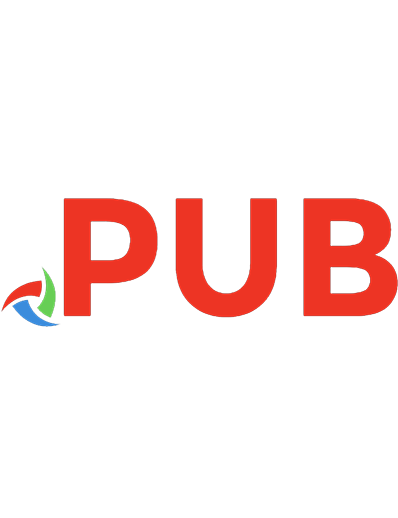
![Functional Programming for Java Developers [1st ed]
9781449311032, 1449311032, 9781449315443](https://dokumen.pub/img/200x200/functional-programming-for-java-developers-1st-ed-9781449311032-1449311032-9781449315443.jpg)
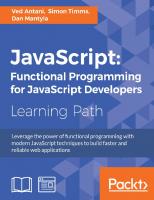
![Cocoa Programming For Mac Os X Second Edition [2nd edition]
9780321503619, 0321503619](https://dokumen.pub/img/200x200/cocoa-programming-for-mac-os-x-second-edition-2nd-edition-9780321503619-0321503619.jpg)

![Cocoa Programming for Mac OS X For Dummies [1 ed.]
9780470432891, 0470432896](https://dokumen.pub/img/200x200/cocoa-programming-for-mac-os-x-for-dummies-1nbsped-9780470432891-0470432896.jpg)
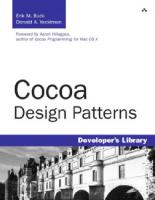
![iOS 13 Programming Fundamentals with Swift: Swift, Xcode, and Cocoa Basics [1 ed.]
1492074535, 9781492074533](https://dokumen.pub/img/200x200/ios-13-programming-fundamentals-with-swift-swift-xcode-and-cocoa-basics-1nbsped-1492074535-9781492074533.jpg)
