CGI/Perl (Web Warrior Series) [1 ed.] 0619034408, 9780619034405
CGI/Perl teaches users how to write CGI programs using the Perl programming language, the most common way Web sites acce
453 33 21MB
English Pages 384 [386] Year 2001
Polecaj historie
Citation preview
COURSE TECHNOLOGY
Web Warrior Series
THOMSON LEARNING
CGI/Perl Dmne Zok wif® * 35«kws®
,t dMI flit fHBfSBEM
■«w* w»wv.r."» «nnnri mm* wsgsbfs# imww, ■M* •■•’ss^ ■•
«i .
If
'
W--
4
^ MM Mill f&< 5 isaea^sgwm/mi «wsp* i Mi
?^-!? m^ag
M Ȥ; i
msmv wmm*
mum wmm
n =>-•
isi MS
i mmm% mm* mm* wmm* mm* mmm wmn*s
, MMMtflMlHBi■Mil ^s8s*ssb*
l«». 6 Wi*.
ssns?/*i
«sswwi
Ml
Name
cqi-bir » *■*; g! i ' ^■
¥ff¥
COURSE TECHNOLOGY ---THOMSON LEARNING
CGI/Perl
is published by Course Technology.
Senior Product Manager: Jennifer Muroff
Development Editor: Amanda Brodkin
Cover Designer: Peter Karpick, Black Fish Design
Managing Editor: Jennifer Locke
Editorial Assistant: Janet Aras
Compositor: GEX Publishing Services
Senior Acquisitions Editor: Christine Guivernau
Production Editor: Daphne Barbas
Manufacturing Coordinator: Alexander Schall
COPYRIGHT © 2002 Course Technology, a division of Thomson Learning, Inc. Thomson Learning™ is a trademark used herein under license.
ALL RIGHTS RESERVED. No part of this work covered by the copyright hereon may be reproduced or used in any form or by any means—graphic, electronic, or mechanical, including photocopying, recording, taping, Web distribution, or information storage and retrieval systems—without the written permission of the publisher.
Disclaimer Course Technology reserves the right to revise this publication and make changes from time to time in its content without notice.
Printed in Canada 1 2 3 4 5 6 7 8 9 WC 06 05 04 03 02 For more information, contact Course Technology, 25 Thomson Place, Boston, Massachusetts, 02210. Or find us on the World Wide Web at: www.course.com
For permission to use material from this text or product, contact us by Tel (800)730-2214 Fax(800) 730-2215 www.thomsonrights.com
ISBN 0-619-03440-8
BRIEF
Contents PREFACE
jx
CHAPTER ONE An Introduction to CGI and Perl
1
CHAPTER TWO Sending Data Using a Hyperlink
21
CHAPTER THREE Sending Data Using an Online Form
43
CHAPTER FOUR Array and Hash Variables
79
CHAPTER FIVE Data Files
hi
CHAPTER SIX The Selection Structure
147
CHAPTER SEVEN User-Defined Functions
181
CHAPTER EIGHT String Manipulation
215
CHAPTER NINE DBM Databases
255
CHAPTER TEN Hidden Fields and E-mail
287
CHAPTER ELEVEN Cookies
311
CHAPTER TWELVE Redirection
333
APPENDIX A UNIX Commands
349
APPENDIX B Using the gedit Text Editor
351
APPENDIX C Using the pico Text Editor
355
APPENDIX D ASCII Codes
359
INDEX
361
TABLE OF
Contents PREFACE
ix
CHAPTER ONE An Introduction to CGI and Perl
1
Internet Terminology
2
Static and Dynamic Web Pages
3
CGI
5 Writing Your First CGI Script in Perl Testing a Script Debugging a Perl Script
Chapter Summary
6 11 14 15
Review Questions
16
Hands-on Projects
18
CHAPTER TWO Sending Data Using a Hyperlink Creating a Link to a Script The print Function
21 22 24
Sending One Item of Data Using a Link
27
Parsing Data
29
Sending Multiple Items of Data Using a Link
34
Chapter Summary
37
Review Questions
37
Hands-on Projects
40
Case Projects
42
CHAPTER THREE Sending Data Using an Online Form
43
Processing Form Data
44
Planning the Bonus Calculator Script
45
Variables in Perl
46
Assignment Statements
48
Coding the Bonus Calculator Script
49
Accessing the Values Received from an Online Form
54
The Bonus Calculator Form
57
Including a Dollar Sign in a Number
60
Using the printf Function Parts of a Format Field
62 63
v
Table of Contents
Using the printf Function in the Bonus Calculator Script
67
Chapter Summary
68
Review Questions
69
Hands-on Projects
71
Case Projects
77
CHAPTER FOUR Array and Hash Variables
79
The Product Registration Form and Acknowledgment
80
Planning and Coding the Juniper Printers Script
83
Array Variables
85
Using an Array in the Juniper Printers Script Hash Variables Using a Hash in the Juniper Printers Script Modifying the Juniper Printers Form and Script The foreach and for Statements Chapter Summary
87 89 91 94 97 101
Review Questions
102
Hands-on Projects
104
Case Projects
109
CHAPTER FIVE Data Files
111
The Super Bowl Form and Acknowledgment
112
Planning and Coding the Super Bowl Script
114
Saving Data to a File
116
Creating and Opening a Data File
116
Using the die Function
118
Writing Records to a File
120
Closing a File Calculating the Survey Statistics
122 124
Reading Records into an Array
124
More on the foreach Statement
126
Removing the Newline Character
127
Using the split Function
127
Using Counters
129
Completing the Super Bowl Script
131
Chapter Summary
136
Review Questions
137
Hands-on Projects
139
Case Projects
146
VI
CGI/Perl
CHAPTER SIX The Selection Structure The Super Bowl Form and Script Coding the Selection Structure in Perl
147 148 152
Comparison Operators
152
Logical Operators
158
Validating Script Input Data Adding Items to an Array
159 161
Determining the Size of an Array
163
Completing the Super Bowl Script
164
Using the if/elsif/else Form of the if Statement
169
Chapter Summary
172
Review Questions
172
Hands-on Projects
175
Case Projects
180
CHAPTER SEVEN User-Defined Functions
181
Functions
182
Creating a User-Defined Function
183
Example 1—The Dombrowski Company Script
184
Example 2—The Temp-Employment Script
186
Example 3—The O’Rourke Sales Script
188
Example 4—Another Version of the O’Rourke Sales Script
190
The International Coffees Form and Dynamic Web Pages
191
Planning the International Coffees Script
194
Environment Variables
194
Coding the International Coffees Script
195
The while and until Statements
202
Using the while Statement in the International Coffees Script
203
Chapter Summary
205
Review Questions
206
Hands-on Projects
208
Case Projects
214
CHAPTER EIGHT String Manipulation
215
The uc and lc Functions
216
The substr Function
218
The index Function
220
The Transliteration and “Contains” Operators
222
The Match Operator
226
Using Metacharacters in a Search Pattern
229
The Substitution Operator
232
The International Coffees Form and Script
234
Table of Contents
VII
Chapter Summary
243
Review Questions
244
Hands-on Projects
248
Case Projects
253
CHAPTER NINE DBM Databases
255
The Jeffrey Sikes Band Form
256
Planning and Coding the Jeffrey Sikes Band Script
258
Creating and Opening a DBM Database
261
Adding a Record to and Modifying a Record in a DBM Database
265
Closing a DBM Database
267
Completing the remove Function’s Code
269
Determining Whether a Specific Key is Contained in a DBM Database
269
Deleting a Record From a DBM Database
270
Concatenating Strings
270
Creating a “here” Document
276
Chapter Summary
277
Review Questions
278
Hands-on Projects
281
Case Projects
286
CHAPTER TEN Hidden Fields and E-mail
287
The Sun Travel Web Pages
288
Planning and Coding the sunl.cgi Script
291
Creating a Hidden Field in a Script
293
Planning and Coding the sun2.cgi Script
296
Using a Script to Send E-mail
299
Chapter Summary
302
Review Questions
302
Hands-on Projects
304
Case Projects
-1
CHAPTER ELEVEN Cookies
im
^11 'll'l
Using a Cookie
J
Creating a Cookie
313
Sending a Cookie to the Browser
315
Accessing the Information Stored in a Cookie
317
The Jubilee Book Club Web Pages
318
Planning and Coding the book2.cgi Script
320
Planning and Coding the bookl.cgi Script
322
viii
CGI/Perl
Chapter Summary
325
Review Questions
326
Hands-on Projects
328
Case Projects
332
CHAPTER TWELVE Redirection Redirecting a Browser
333 334
Using a Refresh Header
335
Using a Location Header
337
Chapter Summary
341
Review Questions
341
Hands-on Projects
342
Case Projects
347
APPENDIX A UNIX Commands
349
APPENDIX B Using the gedit Text Editor
351
APPENDIX C Using the pico Text Editor
355
APPENDIX D ASCII Codes
359
INDEX
361
Preface O
ne of the key strengths of the Web is its ability to provide users customized data in the form they seek it. One way this can be accomplished is through the use of a CGI
script. CGI scripts provide the speed and adaptability required by Web programmers to develop powerful, customized Web pages in response to user requests.The most widely used language for creating CGI scripts is the Practical Extraction and Report Language, known simply as Perl. Perl is powerful, yet easy to learn, and is available free of charge. Users of both UNIX- and Windows-based systems can use CGI/Perl to learn how to cre¬ ate, modify, and debug CGI scripts using the Perl language.You will learn to add function¬ ality to your Web pages using features such as hyperlinks, forms, data files, and databases. Subroutines, string manipulation, cookies, hidden fields, and redirects give you the power to create truly interactive Web applications.
The Intended Audience CGI/Perl is intended for the individual who wants to create interactive Web pages that pro¬ vide customized data in response to visitor requests or collect data from site visitors. An overview of scripts is provided; however, readers should have some familiarity with general programming concepts and also should have some experience with the HTML markup language. You need to be familiar with either the UNIX or Windows operating system and have a basic understanding of how to use the Internet. No prior experience with databases is required. The book emphasizes the necessity of planning for multiple scenarios, encour¬ aging the reader to thoroughly prepare for the various options that Web page visitors might require in using a site.
The Approach To facilitate the learning process, this book presents content and theory integrated with sam¬ ple exercises that help you conceptualize and build CGI scripts. Each chapter introduces a sep¬ arate scripting topic, and also provides a sample case for which the user creates topic-related scripts and Web pages in step-by-step instructions.The chapters build on one another, allow¬ ing readers to combine concepts to create more sophisticated Web pages using multiple script¬ ing features. Each chapter includes a Chapter Summary, Review Questions, Hands-on Projects, and Case Projects that highlight the major concepts that were presented, allowing readers to apply their knowledge. The Hands-on Projects are guided activities that let you
X
CGI/Perl
practice and reinforce the techniques and skills you learn within the chapter and build on the techniques and skills you learned in previous chapters. These Hands-on Projects enhance your learning experience by providing additional ways to apply your knowledge in new situ¬ ations. At the end of each chapter, there are two Case Projects that allow you to use the skills that you have learned in the chapter to create CGI scripting solutions from the ground up.
Overview of This
Book
The examples, steps, projects, and cases in this book will help you achieve the following objectives: ■ Understand the role of a CGI script in creating interactive Web sites ■ Create scripts that allow users to interact with Web sites ■ Understand how Web pages can provide responses to site user requests for data ■ Use scripts to collect data from Web page visitors ■ Learn how to use scalar, array, and hash variables in a script ■ Include the selection and repetition structures in a script ■ Save data to a data file and a database ■ Use Perl’s string manipulation features ■ Send e-mail using a script Chapter 1 introduces you to scripting technologies in general and CGI and Perl in partic¬ ular. You learn how to create, run, and debug CGI scripts. In Chapter 2, you learn how to create a hyperlink to a CGI script, append data to a URL, parse data, and access data using the par am function. In Chapter 3 you learn how to send data using an online form. You also learn how to use variables in CGI scripts and avoid undeclared variables in CGI scripts. Chapter 4 covers arrays and hashes, and you learn how to code the repetition structure for use in CGI scripts. In Chapter 5 you learn how to use a CGI script to open files for writ¬ ing and reading.You also learn how to separate fields and use counters. Chapter 6 covers the use of the selection structure, comparison operators, and logical operators in CGI scripts. You also learn how to determine the size of an array. In Chapter 7, you learn how to use userdefined functions, and you learn more about the repetition structure. This chapter also covers environment variables. In Chapter 8, you learn about various string manipulation options, including pattern matching, case conversion, and locating, replacing, or inserting text. Chapter 9 introduces you to DBM databases and covers DBM database creation and adding records to a DBM database as well as record modification and deletion.You also learn how to concatenate strings and use “here” documents. In Chapter 10 you learn how to create a form using a CGI script and pass information between scripts using hidden fields. You also learn how to send an e-mail message using a script. Chapter 11 covers the use of cookies in CGI scripts, including how to create cookies and how to access the information stored in a
Preface
XI
cookie. Finally, in Chapter 12, you learn how to redirect a Web page visitor’s browser to a different URL using the Location and Refresh script headers. Each chapter in CGI/Perl includes the following elements to enhance the learning experience: ■ Chapter Objectives: Each chapter in this book begins with a list of the important concepts to be mastered within the chapter. This list provides you with a quick refer¬ ence to the contents of the chapter. ■
Step-By-Step Methodology: As new concepts are presented in each chapter, stepby-step instructions allow you to actively apply the concepts you are learning. In each chapter, you build scripts and pages for a different application.
■ Tips: Chapters contain Tips designed to provide you with practical advice and proven strategies related to the concept being discussed. Tips also provide suggestions for resolving problems you might encounter while proceeding through the chapters. ■ Chapter Summaries: Each chapters text is followed by a summary of chapter concepts.These summaries provide a helpful way to recap and revisit the ideas covered in each chapter and are a useful study aid. ■ Review Questions: End-of-chapter assessment begins with a set of approximately 20 review questions that reinforce the main ideas introduced in each chapter. These questions ensure that you have mastered the concepts and understand the information
«
you have learned. Hands-on
Projects: Along with conceptual explanations and step-by-step
instructions, each chapter provides Hands-on Projects related to each major topic aimed at providing you with practical experience. Some of the Hands-on Projects provide detailed instructions, while as the book progresses, others provide less detailed instructions that require you to apply the materials presented in the current chapter with less guidance. As a result, the Hands-on Projects provide you with prac¬ tice implementing scripting in real-world situations. Case Projects: Two Case Projects are presented at the end of each chapter. These Case Projects are designed to help you apply what you have learned in the chap¬ ter to real-world situations. They give you the opportunity to independently syn¬ thesize and evaluate information, examine potential solutions, and make recommendations, much as you would in an actual business situation.
XII
CGI/Perl
Teaching Tools The following supplemental materials are available when this book is used in a classroom set¬ ting. All of the teaching tools available with this book are provided to the instructor on a sin¬ gle CD-ROM. Electronic Instructor’s Manual. The Instructor’s Manual that accompanies this textbook includes: ■ Additional instructional material to assist in class preparation, including suggestions for lecture topics. ■ Solutions to the Review Questions, Hands-on Projects, and Case Projects. ExamView® This textbook is accompanied by ExamView, a powerful testing software pack¬ age that allows instructors to create and administer printed, computer (LAN-based), and Internet exams. ExamView includes hundreds of questions that correspond to the topics cov¬ ered in this text, enabling students to generate detailed study guides that include page refer¬ ences for further review. The computer-based and Internet testing components allow students to take exams at their computers, and also save the instructor time by grading each exam automatically. PowerPoint Presentations. This book comes with Microsoft PowerPoint slides for each chapter. These are included as a teaching aid for classroom presentation, to make available to students on the network for chapter review, or to be printed for classroom distribution. Instructors can add their own slides for additional topics they introduce to the class. Data Files. Data files, containing all of the data necessary for steps within the chapters and the Hands-On Projects, are provided through the Course Technology Web site at www.course.com, and are also available on the Teaching Tools CD-ROM. Solution Files. Solutions to end-of-chapter Review Questions, Hands-on Projects, and Case Projects are provided on the Teaching Tools CD-ROM and may also be found on the Course Technology Web site at www.course.com. The solutions are password protected. Distance Learning. Course Technology is proud to present online courses in WebCT and Blackboard, as well as at MyCourse.com, Course Technology’s own course enhancement tool, to provide the most complete and dynamic learning experience possible. When you add online content to one of your courses, you’re adding a lot: self tests, links, glossaries, and, most of all, a gateway to the 21st century’s most important information resource. We hope you will make the most of your course, both online and offline. For more information on how to bring distance learning to your course, contact your local Course Technology sales representative.
Preface
XIII
Acknowledgments I truly want to thank both Jennifer Muroff and Amanda Brodkin for their help, enthusiasm, and patience during this project. Thank you, Jennifer, for your encouraging words and for always anticipating my needs. And thank you, Amanda, for being such a great Development Editor and for working above and beyond to keep this project on schedule. I also want to thank John Bosco for agreeing to QA the book, and for his suggestions on ways to improve the book.Thank you also to Daphne Barbas for her fine attention to detail. Last, but certainly not least, I especially want to thank the following reviewers for their invaluable ideas and comments: Chris Davis, Baker College; Marty Loughlin,Terra Community College; Peter B. MacIntyre; Jim Newtown, Baker College; W. J. Patterson, Sullivan University; Deborah Rowden, Baker College; Mark Terwilliger, Lake Superior State University; Lou Tinaro, Tidewater Community College; and Kevin Wishart. Diane Zak
Read This Before You Begin To
the
User
Data Files To complete the steps and projects in this book, you will need data files that have been created for this book.Your instructor will provide the data files to you.You also can obtain the files elec¬ tronically from the Course Technology Web site by connecting to www.course.com, and then searching for this book title. Each chapter in this book has its own set of data files that typically include HTML files and CGI script files.The HTML files for each chapter are stored in a separate chapter directory within the pubhc_html directory. Lor example, the HTML files for Chapter 2 are stored in the pubfic_html/chap02 directory. Similarly, each chapter’s CGI script files are stored in a separate chapter directory within the cgi-bin directory. The CGI script files for Chapter 2, for example, are stored in the cgi-bin/chap02 directory. Throughout this book, you will be instructed to open files from or save files to these directories. You can use a computer in your school lab or your own computer to complete the chap¬ ters, Hands-on Projects, and Case Projects in this book.
Using Your Own Computer To use your own computer to complete the chapters. Hands-on Projects, and Case Projects in this book, you will need the following: ■ A 486-level or higher personal computer running Windows 2000 Professional or UNIX. Please note that all references to UNIX in this book also include the dif¬ ferent flavors of UNIX, such as Linux and FreeBSD. This book was tested using Red Hat Linux 7. ■ Netscape Communicator or Microsoft Internet Explorer browser software. If you do not have either program, you can download them for free from www.netscape.com or www.microsoft.com, respectively. ■ Perl interpreter. The Perl interpreter is part of the standard UNIX distribution. If you are using a Windows system, you will need to obtain a copy of the Perl interpreter. You can obtain a free copy of Perl from the ActiveState Web site at www.activestate.com or the Perl Web site at www.perl.com. Please note that this book was tested with Perl ver¬ sion 5.6.0 built for i386 Linux, and ActiveState ActivePerl version 5.6.0.623 for Windows.
Read This Before You Begin
xv
■ The Mail::Sendmail module. You will need the Mail::Sendmail module to complete Chapter 10. You can obtain a free copy of the Mail::Sendmail module from the CPAN (Comprehensive Perl Archive Network) Web site at www.perl.com/CPAJV-local/ authors/id/M/MI/MTVKOVIC/. Please note that this book was tested with Mail::Sendmail version 0.78. Instructions for installing Perl modules on UNIX and Windows systems can be found at theoryx5.uwinnipeg.ca/CPAN/perl/pod/
perlmodinstall.html.You also can use the following tables as a guide when installing the Mail::Sendmail module. The first table contains the instructions for installing the Mail::Sendmail module on a UNIX system. The second table contains the instructions for installing the MaiUSendmail module on a Windows system.
Installing Mail::Sendmail on a UNIX system 1. Create a directory named mail in the /usr/lib/perl5/5.6.0 directory. 2. Download the Mail-Sendmail-0.78.tar.gz file into the mail directory. 3. At the UNIX command prompt, type gzip -dc Mail-Sendmail-0.78.tar.gz I tar -xof - (be sure to type a space and the hyphen after -xof) and press Enter. 4. Make the mail directory the current directory. 5. At the UNIX command prompt, type perl Makefile.PL and press Enter. 6. Type make and press Enter. 7. Type make test and press Enter. 8. Type make install and press Enter.
Installing Mail::Sendmail on a Windows system 1. Download the Mail-Sendmail-0.78.tar.gz file. 2. Open the Mail-Sendmail-0.78.tar.gz file in WinZip. (You can obtain a free evaluation copy of WinZip from www.winzip.com.) When the message "Archive contains one file: Mail-Sendmail-0.78.tar. Should WinZip decompress it to a temporary folder and open it?" appears, click Yes. 3. Use WinZip to extract the module files into the perl/lib directory. 4. Open the perl/lib directory. Change the Mail-Sendmail-0.78 folder's name to Mail.
■ Data files. You will not be able to complete the chapters and projects in this book using your own computer unless you have the data files. You can get the data files from your instructor, or you can obtain the data files electronically from the Course Technology Web site by connecting to www.course.com, and then searching for this book title. If you are using a UNIX system, the files should be placed in your home directory. If you are using a Windows system, the files should be placed in the C:/inetpub/wwwroot directory.
■ A Web server that allows you to create, save, and execute CGI scripts. You can test your Perl scripts from the command line without using a Web server. However, you will need a Web server to test the scripts using your Web browser. The Web server can be located at your school or at your Internet Service Provider. You also can use your personal computer as a Web server, as long as you have the appropriate Web server
XVI
CGI/Perl
software, such as IIS or Apache. The chapters and projects in this book were tested using IIS 5.0 (which comes with Windows 2000 Professional) and Apache (which comes with Red Hat Linux 7) .You can use the instructions in the following two tables as a guide when setting up your computer as a personal Web server. The first table contains the instructions for configuring Apache in Red Hat Linux 7, and the second table contains the instructions for installing and configuring IIS (Internet Information Services) 5.0 in Windows 2000 Professional. (If you are using your computer as a personal Web server, you will not need access to the Internet to complete the chapters and projects in this book. The only excep¬ tion to this is in Chapter 10, where you learn how to send e-mail from a script.)
Configuring Apache in Red Hat Linux 7 1. Modify the httpd.conf file, which typically is located in the etc/httpd/conf directory, as follows: a. If necessary, remove the # symbol from the beginning of the ServerName localhost line. b. Change the DocumentRoot "/var/www/html" line to DocumentRoot "/bome/yourilserName/pub\ic_btm\", where yourUserName is your user name. c. Insert the line Alias /public_html/ "/home/yourUserName/pub\icJ\tm\/" in the Aliases section of the file. d. Change the ScriptAlias /cgi-bin/ "/var/www/cgi-bin/" line to ScriptAlias /cgi-bin/ “/home/yourUserName/cgi-bin/". e. Change the line to . In the syntax, URL is the URL of the script, and hyperlinkText is the word or phrase that you click to activate the link. The syntax for creating an image link to a CGI script is , where URL is the URL of the script, and imageFile is the path and name of the image file. (You can omit the path if the image file is stored in the same directory as the Web page that contains the link.) The Jackson Elementary School Web page, which you will create in the next set of steps, will allow you to observe how a text link to a CGI script works. You will link each of the four state names on the Web page to a CGI script named jackson.cgi, which you will create later in the chapter. As you learned in Chapter 1, you can use any text editor to create HTML documents and Perl scripts.
Creating a Link to a Script
23
To create the Jackson Elementary School Web page, which is shown in Figure 2-1: 1. Open a new document in a text editor, and then enter the HTML code shown in Figure 2-2. Replace yourservername in the four URLs with the name ol your server. For example, if your server’s name is www.course.com, then replace yourservername with www.course.com. Similarly, if your server’s name is localhost, then replace yourservername with localhost.
Jackson Elementary
School
Click a
state name
Alabama Alaska Arizona Arkansas
Figure 2-2
FITML code for the Jackson Elementary School Web page
2. Save the document in the public_html/chap02 directory using the name jackson.html. Now view the document in your Web browser. 3. Start your Web browser. Use the File menu on the browser’s menu bar to open thejackson.html file. A Web page similar to the one shown in Figure 2-1 appears in the browser window. 4. Minimize the browser window. Before you can test the four links on the Jackson Elementary School Web page, you need to create the jackson.cgi script. The script will create a dynamic Web page that displays the message “You have linked to the jackson.cgi script.” To begin creating the jackson.cgi script: 1. Open a new document in your text editor. First enter the shebang line and a comment that includes the script’s name and purpose. 2. Type #!/usr/bin/perl (or the location of the Perl interpreter on your system) and press Enter, then type #jackson.cgi - creates a dynamic Web page and press Enter. Recall that the shebang line is required in Perl CGI scripts run on a UNIX sys¬ tem, and it must be the first line in the script. The shebang line is optional in Perl CGI scripts run on a Windows system.
24
Chapter 2
Sending Data Using a Hyperlink
As you learned in Chapter 1, the output of a CGI script—typically HTML is sent to the Web browser through the Web server. You alert the browser that it will be receiving HTML by including the statement print
"Content-type:
text/html\n\n" ; in the script.
3. Type print “Content-type: text/html\n\n”; and press Enter twice. Be sure to type the statement exactly as shown. 4. Save the document in the cgi-bm/chap02 directory using the name jackson.cgi. A CGI script written in Perl can use various methods to generate HTML output. Examples of these methods include the print and printf functions and “here” doc¬ uments. In this chapter, you learn how to use the print function. The printf func¬ tion and “here” documents are covered in Chapter 3 and Chapter 9.
The print Function You can use the Perl
print function to generate a script’s output. To do so, you use the
print function in a Perl statement that follows the syntax print output;, where output is the expression, or a list of expressions separated by commas, that you want the script to output. Output can include items such as strings, functions, and variables. Figure 2-3 shows examples of using the print function to output HTML tags and messages, which are strings. (Later in this chapter, you learn how to include a function in the output.You learn how to include a variable in the output in Chapter 3.)
Examples
Results
print
"\n";
outputs the tag and a newline character
print
"\n";
outputs the and tags and a newline character
print
"",
print
"Good
morning!\n";
print
"Good
",
Figure 2-3
"",
"morning!",
"\n";
same as above outputs the message "Good morning!" and a newline character
"\n";
same as above
Examples of using the print function in a Perl statement
As you learned in Chapter 1, the \n that appears in each statement shown in Figure 2-3 is the newline character.The newline character makes the HTML code generated by the CGI script easier to read when the code is viewed in a browser. The first statement shown in Figure 2-3, print
"\n" ;, outputs the
tag and a newline character.The second and third examples output the same information: the and tags followed by a newline character. Notice that the sec¬ ond example contains one string, whereas the third example contains three strings; a comma separates the strings m the third example. The fourth and fifth examples shown in
Creating a Link to a Script
25
Figure 2-3 output the message “Good morning!” and a newline character. Here again, the fourth example contains one string, and the fifth example contains a comma-separated list of three strings. Now you will complete the jackson.cgi script by using the print function to generate the script’s HTML output. To complete the jackson.cgi script, then test the script from the command line: 1. Enter the comment and print statements shaded in Figure 2-4.
#!/usr/bin/perl ♦jackson.cgi - creates a dynamic Web page print "Content-type: text/html\n\n"; ♦create Web page print "\n"; print "Jackson Elementary School\n"; print "\n"; print "You have linked to the jackson.cgi script.\n"; print "\n"; print "\n";
Figure 2-4
Completed jackson.cgi script
Although most of the popular browsers allow you to omit the HTML, HEAD, and BODY tags from your HTML code, it is a good practice to include these tags for browsers that require them.
2. Save the document. 3. If you are using a UNIX system, open a terminal window, if necessary. Make the cgi-bin/chap02 directory the current directory, and then change the jackson.cgi file permissions to 755. (Changing the file permissions to 755 allows the script to be executed when called from a browser.)
If you are using a Windows system, open a Command Prompt window, and then make the cgi-bin\chap02 directory the current directory. 4. Type perl -c jackson.cgi and press Enter. Recall that the -c switch checks the script for syntax errors, but does not execute the script. If necessary, cor¬ rect any syntax errors in the script before continuing to the next step. 5. Type perl -w jackson.cgi and press Enter. Recall that the -w switch checks the script for errors and also executes the script. If necessary, correct any errors in the script before continuing to the next step. The -c switch checks the script for syntax errors only. However, not all errors in a script are syntax errors. The -w switch checks the script for errors that surface only when the script is executed.
26
Chapter 2
Sending Data Using a Hyperlink
Now that you have created the jackson.cgi script, you can test the four links contained on the Jackson Elementary School Web page. To test the four links contained on the Jackson Elementary School Web page: 1. Restore the browser window, which you minimized in an earlier set of steps. 2. Click Alabama on the Jackson Elementary School Web page. The browser passes the URL of the jackson.cgi script to the server. The server runs the script and sends the script’s output—HTML—to the browser, which renders the dynamic Web page shown in Figure 2-5. Notice that the script’s URL appears in the address box in the browser window.
I - - lirHTf' ■iMtirftr - •frWnrrrTrvri 1 ii
■
■
—— URL of the script - vl
your server name will appear here
Figure 2-5
Dynamic Web page created by the jackson.cgi script
Next, view the dynamic Web page’s source code, which is the HTML code generated by the jackson.cgi script and used to create the Web page. 3. Click View on the browser’s menu bar, and then click Page Source (Netscape Communicator) or Source (Internet Explorer). The HTML code generated by the jackson.cgi script appears in the browser window, as shown in Figure 2-6.
script name
m
Netscape: Source of: http://localhost/cgi-bin/chap02/jackson.cgi
JackSOft
Elementary SchooK/TITLEXBASEFOHT
10 SIM
SIZE=5>
You have linked to the jaokson. cgi soript.
___
cm rmHn jUUiron 1 Lc LUUc
Figure 2-6
HLML code generated by the jackson.cgi script
4. Compare the HTML code shown in Figure 2-6 with the print statements shown in Figure 2-4. Notice that the string in each print statement appears on a separate line in Figure 2-6. This happens because you included a newline character (\n) at the end of each print statement. Without the newline
Sending One Item of Data Using a Link
27
character, the HTML code would appear on one line in the browser window and would be difficult to read. 5. Close the window containing the source code, then click the Back button to return to the Jackson Elementary School Web page. 6. On your own, verify that the Alaska, Arizona, and Arkansas links display the Web page shown in Figure 2-5. 7. Return to the Jackson Elementary School Web page, then minimize the browser window. Now that you know how to create a link to a CGI script, you can learn how to use the link to send information to a script.
Sending One Item of Data Using a Link Currently, the jackson.cgi script creates a dynamic Web page that displays the message “You have linked to the jackson.cgi script.” Assume you want to change the message to “You selected state.", where state is the name of the state whose link you selected on the Jackson Elementary School Web page. For the script to display such a message, each link on the Web page will need to send the script the appropriate state name. For example, the Alabama link should send the state name Alabama, the Alaska link should send the state name Alaska, and so on. To send data using a link, you simply append the data to the link’s URL, which is spec¬ ified in the anchor tag’s HREF property. You can send one or more items of data to a script; however, in this section you learn how to send one item only. You learn how to send multiple items later in the chapter. Figure 2-7 shows the syntax and three examples of sending one item of data using a link. The data sent to the script is shaded in each example. Notice that you use a ques¬ tion mark (?) to separate the URL from the data.
Syntax hyperlinkText
Examples Alabama Alabama Alabama
Figure 2-7
Syntax and examples of sending one item using a link
28
Chapter 2
Sending Data Using a Hyperlink
Each item of data passed to a script has a key and a value. The key is simply a one-word name that you assign to the value. In Figure 2-7, tor example, state is the key (name) assigned to the value Alabama. The key allows you to refer to the value in a= CGI script. For instance, to refer to the value Alabama in a script, you use its key, which is state. Notice that you use an equal sign (=) to separate the key from the value. In the next set of steps, you modify the links on the Jackson Elementary School Web page so that each sends the appropriate state name to the jackson.cgi script. To send the state name using a link: 1. Open thejackson.html file, which is contained in the public_html/chap02 directory, in your text editor. Modify the four URLs so that each passes the appropriate state name to the jackson.cgi script. The modifications you should make to the URLs are shaded in Figure 2-8.
Jackson Elementary School
|-
X
Click a state name
J | Alabama
modify the four URLs
Alaska
Arizona
Arkansas
Figure 2-8
Modified URLs shown in the jackson.html document
2. Save the document. 3. Restore the browser window. Click the Reload button (Netscape Communicator) or Refresh button (Internet Explorer) to reopen the jack¬ son.html file in your browser. 4. Click Alabama. See Figure 2-9. Notice that, in addition to the script’s URL, the data passed to the script—in this case, state=Alabama—also appears in the address box of the browser window. The data is sent using the format key= value. script URL data sent to the script
Figure 2-9
Address box showing the script's URL and the data passed to the script
Parsing Data
29
5. Click the Back button to return to the Jackson Elementary School Web page. 6. On your own, verify that the Alaska, Arizona, and Arkansas links send the appropriate state name to the script. 7. Return to the Jackson Elementary School Web page, then minimize the browser window. Before a script can use the data sent to it, it must parse the data. The term
parse refers
to the process of splitting the data’s key from its value.
Parsing Data The Perl code needed to parse a script’s incoming data is fairly complex and especially difficult to understand when you are first learning Perl. Fortunately, many Perl program¬ mers have written parsing routines that you can use—for free—in your CGI scripts. One such parsing routine is contained in a Perl module named CGI.pm. A
module is simply
a collection of prewritten code stored in a file. Module filenames in Perl usually end with pm, which stands for perl module. The CGI.pm module was created by Lincoln Stein and is part of the standard Perl distribution. The module also contains routines for other tasks commonly performed by CGI scripts, such as creating cookies, generating HTML, and uploading files. You can determine whether your system contains the CGI.pm module by enter¬ ing
whereis
cgi. pm at the UNIX command prompt, or by right-clicking the
Windows Start button, then clicking Search, then typing CGI.pm in the Search for files or folders named text box, and then clicking the Search Now button. If necessary, you can download the CGI.pm module from the Web site http://www.genome.wi.mit.edu/ftp/pub/software/WWW/cgLdocs.html.
To use the CGI.pm module to parse a script’s incoming data, you simply enter the state¬ ment use CGI
qw( : standard) ; in a script.The qw in the statement is a Perl func¬
tion and stands for quote words. The
qw function tells the Perl interpreter to treat the
word within the parentheses that follow the function as though the word were entered in single quotation marks. In other words, the statement use CGI qw( : standard) ; is equivalent to the statement use CGI
( ' : standard ' ), but the former statement is
more commonly used by Perl programmers.
30
Chapter 2
Sending Data Using a Hyperlink
Notice that you do not include the ".pm" part of the module name in the use statement.
The : standard part of the use CGI
qw( : standard) ; statement is called an
import
tag. The : standard import tag tells the Perl interpreter to import (make available to the script) only the standard features of the CGI.pm module; for most scripts, the stan¬ dard features are sufficient. You can learn about other import tags by typing perldoc
CGI. pm after
the UNIX or MS-DOS (Windows) command prompt.
Typically, the use CGI qw( : standard) ; statement is entered at the beginning of the script, below the Content-type statement. To use the CGI.pm module’s standard features in the jackson.cgi script: 1. Open the jackson.cgi file in your text editor. The file is contained in the cgi-bin/chap02 directory. 2. Position the insertion point in the blank line below the Content-type state¬ ment, then press Enter. 3. Type use CGI qw(tstandard); and press Enter. Be sure to type CGI using uppercase letters. Also be sure to type the colon after the opening parenthe¬ ses, and the semicolon at the end of the statement. The CGI.pm module automatically parses the data sent to a script. In other words, the module splits the data’s key from its value.You then can use the
param function, which is
one of the features provided by the : standard import tag, to access the value associated with a key. For example, you can use the param function to access the state name passed to the jackson.cgi script; recall that the state name value is associated with the state key. The syntax of the param function is param(kcy), where key is enclosed in either sin¬ gle or double quotation marks. In other words, you can use either param( 1 state' ) or param( "state" ) to access the state name associated with the state key. However, single quotation marks are more commonly used in the param function, and this is the convention you will follow in this book. Recall that you want the jackson.cgi script to create a dynamic Web page that displays the message “You selected state.”, where state is the state name passed to the script.You will make the appropriate modifications to the script in the next set of steps. To modify the message displayed by the jackson.cgi script, then test the script: 1. Change the print
"You have
linked to the
jackson.cgi
script.\n";
statement to print "You selected ", param('state'), "An";, as shown in Figure 2-10.
Parsing Data
31
#! /usr/bin/perl #jackson.cgi - creates a dynamic Web page print "Content-type: text/html\n\n";
space use CGI qw(:standarc ); ♦create Web page print "\n"; print ”\n" print "\n"; print "You selected*", param('state'), "Y\n";-hyperlinkText . Notice that you use an ampersand (&) to separate one data item (key and value pair) from the next. You can send as many data items as desired, but keep in mind that some browsers limit the amount of data that can be attached to a URL. Now you will modify thejackson.html file so that each link on the Jackson Elementary School Web page sends the name of the state and the name of the state’s capital. You also will modify the jackson.cgi file to display the message “The capital of state is capital.” To modify thejackson.html and jackson.cgi files: 1. Open the jackson.html file in your text editor, then modify the four URLs as shaded in Figure 2-16. The figure shows each URL on two lines, but you should keep each URL on one line. Notice the plus sign (+) between the word “Little” and the word “Rock”. If you are sending a value that contains more than one word, you replace the space that separates the words with a plus sign.
Sending Multiple Items of Data Using a Link
35
Jackson Elementary School
Click a state name
Alabama
Alaska Arizona
Arkansas
t
Figure 2-16
plus sign
jackson.html document showing the modified URLs
2. Save the document. 3. Open the jackson.cgi script in your text editor. Change the print "You selected ", param( ' state ') , \n" ; statement to print "The capital of ", param('state’), " is ", param('cap'), "An";, as shown in Figure 2-17.
#1/usr/bin/perl #jackson.cgi print
use
-
creates
"Content-type:
CGI
tcreate
a
dynamic
Web
page
text/html\n\n";
qw(:standard);
Web
space
page
print
"\n";
print
"J. ckson
print
"\n";
print
"The
print
"\n";
print
"\n";
capital
Figure 2-17
^ of
Elementary
School\n";
r ",
param('state'),
"
is
",
param('cap'),
".\n"-
modify this statement space
jackson.cgi document showing modified print statement
4. Save the document. 5. If you are using a UNIX system, return to the UNIX command prompt. Type clear after the command prompt and press Enter. If you are using a Windows system, return to the Command Prompt window. Type els after the command prompt and press Enter. 6. Type perl -c jackson.cgi and press Enter. If necessary, correct any syntax errors in the script before continuing to the next step.
36
Chapter 2
Sending Data Using a Hyperlink
7. Type perl -w jackson.cgi and press Enter. When the message “(offline mode: enter name=value pairs on standard input)’’ appears, type state=Alabama and press Enter, then type cap=Montgomery and press Enter. 8. Press Ctrl+d (UNIX), or press Ctrl+z and then press Enter (Windows), to indicate that you are finished entering the input data. See Figure 2-18.
data you entered
input data will appear on the Web page
Figure 2-18
Screen showing the names of the state and capital
Now test the script by clicking the state name links on the jackson.html Web page. To test the jackson.cgi script from the jackson.html Web page: 1. Restore the browser window. Click the Reload button (Netscape Communica¬ tor) or Refresh button (Internet Explorer) to reopen the jackson.html file. 2. Click Alabama. The message “The capital of Alabama is Montgomery.” appears on a Web page, as shown in Figure 2-19.
-
Netscape: Jackson Elementary School File
Edit
View
Go
Communicator
—I—.^
-.-7
input data
Help
Bookmarks & Location: j^itt^/Zlocalhost/cg^^in/chap^^ac^kso^^^g^atate-AlabaiiiaScap^/l (fjF What’s Related ■i
i-'
U
Back
Forward
Reload
Home
Search
Netscape
^ News ^Downloads ^Software ^Hardware jg. Developers
Print
li
£1
Security
Shop
Stop
Help ^Search $ Shop
The capital of Alabama is Montgomery.
t
i input data appears on the Web page
Figure 2-19
State and capital names displayed on the Web page
Notice that, in addition to the script’s URL, the data passed to the script—in this case, state=Alabama&cap=Montgomery—also appears in the address box of the browser window. (You will need to scroll the address box to view the entire entry.) 3. Click the Back button to return to the Jackson Elementary School Web page.
Review Questions
37
4. On your own, verify that the Alaska, Arizona, and Arkansas links display the appropriate state and capital names on the dynamic Web page. 5. Close the browser and all open windows.
Chapter Summary a The syntax for creating a text link to a CGI script is hyperlinkText. In the syntax, URL is the URL of the script, and hyperlinkText is the word or phrase that you click to activate the link. a The syntax tor creating an image link to a CGI script is , where URL is the URL of the script, and imageFile is the path and name of the image file. n You can use the print function in a Perl script to generate HTML instructions to send to a Web browser through a Web server. The print function’s syntax is print output;, where output is the expression, or a list of expressions separated by commas, that you want the script to output. a To pass one item of data to a script using a link, you use the syntax hyperlinkText, where key is the name of the value you are sending. 3 To pass more than one item of data to a script using a link, you use the syntax hyperIinkText. 3 To use a link to pass a value that contains a space, replace the space with a plus sign (+). a You can use the CGI.pm module to automatically parse the data passed to a CGI script. To do so, you simply include the statement use CGI qw( : standard) ; in the script. a When testing a script from the command line, you enter the data that you want sent to the script using the format key=value.You can enter the data on the same line as the command that executes the script. You also can enter each item of data on a separate line. However, to do so, some versions of the CGI.pm module require you to include the -debug pragma in the use statement, like this: use CGI qw( : standard -debug) ;. a You can use the CGI.pm module’s param function to access the value portion of each item of data passed to a script. The syntax of the param function is param(key), where key is enclosed in either single or double quotation marks.
Review Questions 1. You can create a link to a CGI script using the HTML anchor tag () together with the tag’s _ property. a. ALINK b. AREF
dUTLINK
38
Chapter 2
Sending Data Using a Hyperlink
2. V^/'hich of the following links the phrase “Click here” to the city.cgi script?
([a. Vk
HREF="http://yourservername/cgi-bin/chap02/city.cgi">
Click here
;eryername/cgi-bin/chap02 /city • cgif> N
3. The output of a CGI script is usually HTML. C 1 i ok--her e < / A>
dn^Tone of the abo> 6. Which oi the following can be used in a script to send the BODY tag to the browser? -a .■ prY n t ‘-be BOPT > \ nprint 'vnT'
~br—
c.r. Trr1"n-t-—iUirn(pnvja.\.n ; " \n” ; print "Bonus Calculation\n"; print "\n"; print "Salesperson: $name
\n"; printf "Your bonus is \$%.2f.
\n", $bonus; printf "You entered a sales amount of \$%.2f and a \n", $sales; printf "bonus rate of %.If%%-
\n", $rate * 100; print ' \n"; print 1 \n";
Figure 3-25
modify these three lines of code
printf statements shown in the bonus.cgi script
3. Save the bonus.cgi document. 4. Return to your browser, which you minimized in an earlier set of steps. The Bonus Calculator form should show Jeff Stein as the salesperson name, 3550 as the sales amount, and .03 as the bonus rate. 5. Click the Submit button. If necessary, click the Continue Submission but¬ ton. The script displays the formatted numbers on a Web page, as shown in Figure 3-26.
68
Chapter 3
File
Edit
View
Bookmarks
•£ :i
Back
,jj ^News
Sending Data Using an Online Form
Go
v Forward
Help
Communicator
& Location- phttp A Reload
t\ Hr Whal’5 Related
//Iocalhost/cgi-bin/chap03/bonu3 cgi A Home
««. Search
ill Netscape
i Print
A
m
Security
Shop
gj
m Stop
Downloads ^Software ^Hardware ^Developers ^ Help ^ Search ^Shop
Bonus Calculation Salesperson: Jeff Stein Your bonus is $106.50. You entered a sales amount of $3550.00 and a bonus rate of 3.0%.
Figure 3-26
Dynamic Web page showing the formatted numbers
6. Close your browser and any open windows.
Chapter Summary □
When you click the submit button, the browser sends the form data to the server. It the form is associated with a CGI script, the server forwards the form data to the script for processing. When a CGI script has finished processing, it sends its output— typically HTML—to the server, which transfers the output to the browser.
a
Planning a CGI script involves determining the script’s input, output, and algorithm.
□
A variable is a location (within the computer’s internal memory) where a script can temporarily store data. Every variable has a data type and a name.
a
Perl provides three basic data types for variables: scalar, array, and hash. A scalar vari¬ able can store precisely one value—typically a number or a string. Array and hash variables store lists or sets of values.
a
The name of a scalar variable must begin with a dollar sign ($) followed by a letter and then, optionally, one or more letters, numbers, or underscores. Variable names in Perl are case sensitive.
o
The statement use
strict; prevents Perl from creating variables “on the fly” and
forces you to declare each variable in the script. a
You explicitly declare one or more variables using a statement that follows the syn¬ tax my (variablelist);, where variablelist is a comma-separated list of variable names.
a
The syntax of an assignment statement, which you can use to assign a value to or change the value stored in an existing variable is variable = value;, where variable is the variable’s name and value is the number or string you want stored in the variable.
a
When the name of a variable appears within double quotation marks in a state¬ ment, Perl replaces the variable’s name with the variable’s contents—a process referred to as interpolation.
a
Single quotation marks around a string indicate that no interpolation should be performed in the string.
o
You can use the parsing routine contained in the CGI.pm module to parse the data submitted to a script using an online form.
Review Questions
a
69
You can use the printf function to format data displayed on a Web page. The syntax ol the printf function is printfformatstring, list;, where list is a commaseparated list of items whose values you want to format, and formatstring is a string that controls the appearance of each item in the list. Formatstring can contain text and one or more format fields.
a
A format field in a printf function’s formatstring is composed of five parts: %, modifier, minimum field width, precision, and format type. Only the % and format type parts are required.
Review Questions 1. A(n) - variable can store precisely one value—typically a num¬ ber or a string. a. array b. hash c. scalar d. singular 2. Names of scalar variables begin with_ a. @ b. * c. & d. None of the above. 3. The variable names $state and $State refer to the same location in the com¬ puter’s internal memory. a. true b. false 4. Which of the following statements creates a scalar variable named $height? a. my
($height As
b. my
(Scalar
c. my
($height as
Scalar);
&height); scalar);
d. None of the above. 5. When the name of a variable appears within double quotation marks in a state¬ ment, Perl uses a process referred to as - to replace the variable’s name with the variable’s contents. a. interpolation b. replacement c. substitution d. None of the above.
70
Chapter 3
Sending Data Using an Online Form
6. Which of the following statements prevents Perl from creating variables “on the fly”? a. declare
vars;
b. explicit
declare;
c. use
explicit;
d. use
strict;
7. Which of the following statements assigns the name “Jack” to the $employee variable? a. $employee
=
Jack;
b. $employee
=
'Jack';
c. $employee
=
"Jack";
d. both b and c 8. Which of the following statements assigns the message “Your name is Sue” to the $msg variable? (The $name variable contains the name “Sue”.) a. $msg
=
Your
b. $msg
=
'Your
c. $msg =
name name
is
$name;
is
"Your name is
$name' ; $name";
d. both b and c 9. Which of the following statements displays the message “The total due is $78.50” on a Web page? (Assume that the $total variable contains the number 78.5.) a. print
"The total due
is
\$$total\n";
b. printf
"The total due
is
\$%.2f\n,
$total";
c. printf
"The total due
is
\$%.2f\n",
d. printf
"The total due
is
\$total\n",
$total; %.2f;
10. Which of the following statements displays the message “Age: 35” on a Web page? (Assume that the $age variable contains the number 35.) a. print
"Age:
$age\n";
b. printf
"Age:
%d\n",
c. printf
"Age:
%d,
$age;
$age\n";
d. both a and b 11. What are the three basic data types for Perl variables? 12. Write a variable declaration statement that declares four variables named $employee, $age, $payrate, and $name. 13. Write an assignment statement that assigns the number 5.5 to the $payrate variable. 14. Write an assignment statement that multiplies the contents of the $payrate vari¬ able by 2, and then assigns the result to the $payrate variable.
Hands-on Projects
71
15. Write an assignment statement that assigns the contents of the $employee vari¬ able to the $name variable. 16. Write an assignment statement that assigns the message “The employee of the month is ” followed by the contents ol the $employee variable to the $name variable. 17. Write an assignment statement that assigns the message “The name is stored in ” followed by the variable name $employee to the $name variable. 18. Assume that a text box included on a form is named Hours. Write an assignment statement that stores the text box value in a scalar variable named $hours. (You can assume that the script uses the CGI.pm module to parse the form data.) 19. Write a statement that displays the message “Your gross pay is $650.00.” on a Web page.The gross pay amount (650) is stored in the $gross variable. 20. Modify the statement that you created in Question 19 so that it displays the mes¬ sage “Your gross pay is $650.00 and your net pay is $615.30.” The net pay amount (615.3) is stored in the $net variable.
Hands-on Projects
Project 1 In this project, you modify the message displayed by the bonus.cgi script created in the chapter. a. Open the bonus.cgi file in a text editor. The file is contained in the cgi-bin/chap03 directory. b. Change the filename in the second line from bonus.cgi to c03exl.cgi. c. Save the file as c03exl.cgi. d. Modify the script to output a Web page similar to the one shown in Figure 3-27.
Figure 3-27 e. Save the c03exl.cgi document. f.
If you are using a UNIX system, change the c03exl.cgi file permissions to 755.
Chapter 3
Sending Data Using an Online Form
g. Test the script from the command line. h. Open the bonus.html file in a text editor. The file is contained in the public_html/chap03 directory. i.
Change the filename in the first line from bonus.html to c03exl.html. o
j.
Modify the FORM tag to refer to the c03exl.cgi file, then save the document as c03exl.html.
k. Open the c03exl.html file in your Web browser. Enter Amy Howard as the sales¬ person name, 1000 as the sales amount, and .1 as the bonus rate, then click the Submit button. If necessary, click the Continue Submission button. The browser should display a Web page similar to the one shown in Figure 3-27.
Project 2 In this project, you create a script that processes the data (name, hours, and rate) sub¬ mitted using an online form. The script calculates the gross pay amount and displays the form data and the gross pay amount on a dynamic Web page. a. Open the aero.html file in a text editor. The file is contained in the public_html/chap03 directory. b. Change the filename in the first line from aero.html to c03ex2.html. Save the file as c03ex2.html. c. The form data will be processed by the c03ex2.cgi script, which you will save in the cgi-bm/chap03 directory. Include the appropriate ACTION and METHOD properties in the tag. Use the POST method. d. Save the c03ex2.html document. e. Open the aero.cgi file in a text editor. The file is contained in the cgi-bin/chap03 directory. Change the filename in the second line from aero.cgi to c03ex2.cgi. If necessary, change the shebang line to reflect the location of the Perl interpreter on your system. f.
Save the file as c03ex2.cgi.
g. The script should output a Web page similar to the one shown in Figure 3-28. Complete the script appropriately. (You do not have to worry about calculating overtime pay, because all hours worked are paid at the regular pay rate.)
Figure 3-28
Hands-on Projects
73
h. Save the c03ex2.cgi document. 1.
If you are using a UNIX system, change the c03ex2.cgi file permissions to 755.
j.
Test the script from the command line.
k. Open the c03ex2.html file in your Web browser. Enter Jose Gutierez as the employee name, 5 as the hours, and 10.5 as the pay rate, then click the Submit button. If necessary, click the Continue Submission button. The browser should display a Web page similar to the one shown in Figure 3-28.
Project 3 In this project, you create a script that processes the data (length and width) submitted using an online form. The script calculates the area of a rectangle and displays the form data and the area on a dynamic Web page. a. Use a text editor to create a Web page similar to the one shown in Figure 3-29. Save the file as c03ex3.html in the public_html/chap03 directory.
Figure 3-29 b. The form data will be processed by the c03ex3.cgi script, which you will save in the cgi-bin/chap03 directory. Include the appropriate ACTION and METHOD properties in the tag in the c03ex3.html file. Use the GET method. c. Save the c03ex3.html document. d. Use a text editor to create a script that processes the data submitted by the c03ex3.html form, and then displays a Web page similar to the one shown in Figure 3-30 (on the next page). (Hint: Display the data using a table. Align the numbers using the
Test the script from the command line.
74
Chapter 3
Sending Data Using an Online Form
Figure 3-30 g. Open the c03ex3.html file in your Web browser. Enter 10.5 as the length and 28 as the width. Click the Calculate button. The browser should display a Web page similar to the one shown in Figure 3-30.
Project 4 In this project, you create a script that processes the data (original price and discount rate) submitted using an online form. The script calculates a discount amount and a sale price, and then displays the form data, the discount amount, and the sale price on a dynamic Web page. a. Use a text editor to create a Web page similar to the one shown in Figure 3-31. Save the file as c03ex4.html in the public_html/chap03 directory.
Figure 3-31 b. The form data will be processed by the c03ex4.cgi script, which you will save in the cgi-bin/chap03 directory. Include the appropriate ACTION and METHOD properties in the tag in the c03ex4.html file. Use the POST method. c. Save the c03ex4.html document. d. Use a text editor to create a script that processes the data submitted by the c03ex4.html form, and then displays a Web page similar to the one shown in Figure 3-32. (Hint: Display the data using a table. Align the numbers using the
Hands-on Projects
75
Figure 3-32 e. If you are using a UNIX system, change the c03ex4.cgi file permissions to 755. f.
Test the script from the command line using 50 as the original price and .05 as the discount rate.
g. Open the c03ex4.html file in your Web browser. Enter 50 as the original price and .05 as the discount rate. Click the Calculate button. If necessary, click the Continue Submission button. The browser should display a Web page similar to the one shown in Figure 3-32. h. Press the browser’s Back button to return to the Sale Price Calculator form. i.
Enter 50.50 as the original price and .05 as the discount rate. Click the Calculate button. It necessary, click the Continue Submission button. The browser displays a Web page that shows the correct discount amount ($2.53), but an incorrect sale price ($47.98); the sale price should be $47.97.The error occurs because 50.50 multiplied by .05 gives a discount amount of 2.5250, and 50.50 minus 2.5250 results in a sale price of 47.9750.The %.2f format fields in the printf statements that display the discount amount and sale price round the 2.5250 and 47.9750 to two decimal places, giving 2.53 and 47.98.You can use the Perl sprintf function to fix this problem. The syntax of the sprintf function is similar to the syntax of the printf function; it is variable = sprintf formatstring, list;, where formatstring and list have the same meaning as in the printf function.The difference between the two functions is that the printf function sends the formatted data to a Web page, whereas the sprintf function sends the formatted data to a variable.You will use the sprintf function to round the discount amount to two decimal places before subtracting the amount from the original price.
j.
Return to the c03ex4.cgi document in your text editor. Modify the statement that calculates the discount amount as follows: discount = sprintf “%.2f”,
originalprice * discountrate;, where discount, originalprice, and discountrate are the names of the variables used in your script. k. Save the c03ex4.cgi script. l.
Return to the Sale Price Calculator form in your browser. Click the Calculate but¬ ton to calculate the discount amount and sale price based on an original price of 50.50 and a discount rate of .05. If necessary, click the Continue Submission button. The Web page shows $2.53 as the discount amount and $47.97 as the sale price.
76
Chapter 3
Sending Data Using an Online Form
Project 5 In this project, you create a script that processes the data (name and number of hours worked during the month) submitted using an online form. The script calculates the number of weeks, days, and hours worked during the month. It then displays the form data and the results of the calculations. a. Use a text editor to create a Web page for Temp Employers. The Web page should allow the user to enter his or her name and the number of hours he or she worked during the month. Save the file as c03ex5.html in the public_html/chap03 directory. b. The form data will be processed by the c03ex5.cgi script, which you will save in the cgi-bin/chap03 directory. Include the appropriate ACTION and METHOD properties in the tag in the c03ex5.html file. Use the POST method. c. Save the c03ex5.html document. d. Use a text editor to create a script that processes the data submitted by the c03ex5.html form. The script should calculate the number of weeks (assume a 40-hour week), days (assume an eight-hour day), and hours worked. For exam¬ ple, if you work 70 hours during the month, then you have worked one week, three days, and six hours. The script should display a Web page that contains the form data and the results of the calculations. (Hint: Consider using the modulus arithmetic operator from Figure 3-8.) e. Name the file c03ex5.cgi and save it in the cgi-bin/chap03 directory. f.
If you are using a UNIX system, change the c03ex5.cgi file permissions to 755.
g. Test the script from the command line. h. Open the c03ex5.html file in your Web browser. Test the script using Jacob Miller as the name and 70 as the number of hours worked during the month. The browser should display the form data and the results of the calculations made by the script.
Project 6 In this project, you create a script that processes the data (item name, number of units in inventory, and number of units that can be packed in a box for shipping) submitted using an online form. The script calculates the number of full boxes that can be packed from the quantity on hand, and the quantity of items left over. It then displays the form data and the results of the calculations on a Web page. a. Use a text editor to create a Web page for Colfax Industries. The Web page should allow the user to enter the item name, the quantity of the item in inven¬ tory, and how many units of the item can be packed in a box for shipping. Save the file as c03ex6.html in the pubhc_html/chap03 directory. b. The form data will be processed by the c03ex6.cgi script, which you will save in the cgi-bm/chap03 directory. Include the appropriate ACTION and METHOD properties in the tag in the c03ex6.html file. Use the POST method.
Case Projects
77
c. Save the c03ex6.html document. d. Use a text editor to create a script that processes the data submitted by the c03ex6.html form. The script should calculate the number of full boxes that can be packed from the quantity on hand, and the quantity of items left over in inventory. The script should display a Web page that contains the form data and the results of the calculations. e. Name the file c03ex6.cgi and save it in the cgi-bin/chap03 directory. t.
If you are using a UNIX system, change the c03ex6.cgi file permissions to 755.
g. Test the script from the command line. h. Open the c03ex6.html file in your Web browser. Test the script using Comb as the item name, 78 as the quantity in inventory, and 5 as the number of items that can be packed in a box. The browser should display the form data and the results of the calculations made by the script.
Case Projects 1. Create an HTML form and a script for Lake College. Name the form c03casel.html and save it in the pubhc_html/chap03 directory. Name the script c03casel.cgi and save it in the cgi-bin/chap03 directory.The form should display a Web page that allows the user to enter a student’s name and the number of hours the student is enrolled for the semester. The script should calculate the total due by multiplying the number of hours enrolled by $100 and then adding the room and board fee ($1800) to the result. The script then should display the form data and the total due on a Web page. 2. Create an HTML form and a script for The Paper Tree wallpaper store. Name the form c03case2.html and save it in the public_html/chap03 directory. Name the script c03case2.cgi and save it in the cgi-bin/chap03 directory. The form should display a Web page that allows the user to enter the length, width, and height dimensions of a room; each dimension should be entered in feet. The Web page also should allow the user to enter the number of square feet a single roll of wall¬ paper will cover. The script should calculate the required number of single rolls of wallpaper the customer will need to purchase to cover the room. The script should display the form data and the required number of single rolls of wallpaper on a Web page. Display the length, width, height, and coverage values with one decimal place. Display the required number of single rolls as a whole number. For example, if you enter 10 as the length, 12 as the width, 8 as the height, and 30 as the coverage, the script should display the numbers 10.0, 12.0, 8.0, and 30.0. It also should display the number 12 as the required number of single rolls of wallpaper.
-
CHAPTER
4 Array and Hash Variables In this chapter, you will: ♦ Create an array ♦ Access the variables in an array ♦ Create a hash ♦ Access the variables in a hash ♦ Learn how to code the repetition structure using the f oreach and for statements
A
s you learned in Chapter 3, Perl has three data types for its variables: scalar, array, and hash. Recall that a scalar variable can store precisely one value—
typically a number or a string. Array and hash variables, on the other hand, store lists or sets of values. You learned how to create and manipulate scalar variables in Chapter 3. In this chapter, you learn how to create and manipulate array and hash variables.You also learn how to use the Perl foreach and for statements to code the repetition structure.
79
80
Chapter 4
Array and Hash Variables
The Product Registration Form and Acknowledgment Juniper Printers sells three different models ot printers; the models are named Laser JX, Laser PL, and ColorPrint XL. Before a customer can take advantage of the technical sup¬ port provided by the company, the customer must register the printer that he or she pur¬ chased. Registration can be accomplished by completing and returning a Product Registration card that is packaged with every printer. Alternatively, the customer can use the online product registration form located on the company’s Web site. Figure 4-1 shows a sample of a completed online registration form.
text boxes selected button radio buttons radio buttons selected button reset button submit button
Figure 4-1
Completed online registration form for Juniper Printers
Most online registration forms require the customer to enter his or her address, phone number, and so on. The additional information is omitted from the Juniper Printers registration form to keep the form simple.
The registration form shown in Figure 4-1 contains two text boxes. The first text box allows the customer to enter his or her name, and the second text box allows him or her to enter the printer’s serial number. The form also contains two sets of three radio buttons: the first set is used to select the printer model, and the second set to select the computer’s operating system. The form also contains a submit button and a reset but¬ ton. Now view the HTML code used to create the registration form. To view the HTML code used to create the Juniper Printers registration form: 1. Open thejuniper.html file in a text editor. The file is contained in the public_html/chap04 directory. Figure 4-2 shows the contents of the file.
The Product Registration Form and Acknowledgment
81
Juniper Printers
Juniper Printers
- Product Registration Form
tag
keys
Printer model:
Laser JX
Laser PL
ColorPrint XL
key
Operating system:
Windows
Macintosh
UNIX
key
< / FORMX / BODYX / HTML>
Figure 4-2
HTML code used to create the Juniper Printers registration form
2. Change yourservername in the ACTION property of the tag to the name of your server, then save thejuniper.html file. The tag’s ACTION property indicates that the juniper.cgi script will process the form data. The tag’s METFIOD property directs the browser to use the POST method when sending the form data to the server. The form data in this case is the customer name, printer serial number and model, and computer operating system. Recall that each item of data sent to a server has both a key and a value. The
keys associated with form data are the names of the form elements whose values will be passed to the server. For example, Name and Serial are the keys (names) for the two text boxes on the Juniper Printers registration form. The browser will pass the Name and Serial keys, along with the text entered in the text boxes, to the server. As Figure 4-2 indicates, Model is the key (name) associated with the first set of radio buttons on the registration form. Notice that the same key is used for each of the three radio buttons in the set. The browser will pass the Model key along with the value assigned to the VALUE property of the selected radio button. For example, if the Laser JX radio button is selected, the browser passes the value 0. Flowever, if the Laser PL radio button is selected, the browser passes the value 1. The value 2 is passed if the ColorPrint XL radio button is selected.
82
Chapter 4
Array and Hash Variables
Figure 4-2 also indicates that System is the key (name) associated with the second set of radio buttons on the registration form. Here again, the same key is used for each of the three radio buttons in the set. The browser will pass the System key along with the value assigned to the VALUE property of the selected radio button. In this case, if the customer selects the Windows radio button, the value W is passed to the server. If the customer selects the Macintosh radio button, the value M is passed. The value U is passed if the customer selects the UNIX radio button. Figure 4-3 shows how the form data entered in Figure 4-1 will be sent to the server when the user clicks the Submit Registration button. key ir 1r ^ r 'r Name=Carol+Juarez&Serial=12 3AX34 &Model=2&System-W 1 1 1 _1_A_
t:t Figure 4-3
value
Keys and values associated with the form data shown in Figure 4-1
Notice that the Name and Serial keys are sent along with the contents of their respective text boxes. Also sent are the Model key and the value assigned to the ColorPrint XL radio button (2), which is selected in Figure 4-1. Additionally, the System key and the value assigned to the Windows radio but¬ ton (W), which also is selected in Figure 4-1, is sent. 3. Close thejuniper.html file. When a customer clicks the Submit Registration button on the Juniper Printers regis¬ tration form, a dynamic Web page similar to the one shown in Figure 4-4 should appear on the screen. Notice that the Web page acknowledges the receipt of the form and con¬ tains the customer’s name, the printer’s serial number and model name, and the name of the customer’s operating system. ijj Netscape: Juniper Printers File
edit
View
Bookmarks
Go
Location:
Help WhaFs Related £2
Jpittp //localhost/cgi-bin/chap04/]uniper cgi
customer name
5—±.m—i-
•i Back
IBHIS
Communicator
Forward
Re oad
ji ^News ^Downloads!
Home Software
Search
Netscape
£ Hardware £ Developers
Print Help
Security
Shop
Stop
£ Search £ Shop
model name
Thank you! Carol Jtuarezj for completing^he registration form. We have registered your Junlper'colorPrint XlJprinter, serial number,123AX34l You indicated that the printer wil
J
Figure 4-4
—
serial number operating system name
Dynamic Web page acknowledgment
Now that you know what information will be passed to the server and what informa¬ tion to include on the Web page acknowledgment, you can complete the jumper.cgi script, which will process the form data.
Planning and Coding the Juniper Printers Script
83
Planning and Coding the Juniper Printers Script As you learned in Chapter 3, CGI scripts that perform more than one task, or those that contain more than a few lines of code, should be planned before they are created. When planning a script, you first determine the script’s input and output.You then list the steps the script must follow to transform the input into the output. Recall that the list of steps is referred to as an algorithm. Figure 4-5 shows the input, output, and algorithm for the Juniper Printers script.
Input
Output
customer name printer serial number printer model number (0, 1, or 2) operating system letter (W, M, or U)
Web page containing the customer name, printer serial number, printer model name, and operating system name
Algorithm 1. assign input items to variables 2. create a dynamic Web page that displays the customer name, printer serial number, printer model name, and operating system name Figure 4-5
Input, output, and algorithm for the Juniper Printers script
Important note: In most cases, the information entered on a registration form is saved in a file. You learn how to save information to a file in Chapter 5. As Figure 4-5 indicates, the script’s input is the data submitted using the registration form: customer name, printer serial number, printer model number (0, 1, or 2), and oper¬ ating system letter (W, M, or U). Only two of the four input items—the customer name and printer serial number—appear in the script’s output. The remaining two input items—printer model number and operating system letter—do not appear in the out¬ put; rather, the output includes the printer model name and operating system name.You learn how to convert the model number and system letter into the model name and sys¬ tem name later in the chapter. First, you complete a script that assigns the four input items to variables and then displays the items on a dynamic Web page. To begin completing the juniper.cgi script: 1. Open the juniper.cgi file in a text editor. The file is contained in the cgi-bin/chap04 directory. 2. If necessary, change the shebang line to reflect the location of the Perl inter¬ preter on your system. 3. If necessary, add the -debug pragma to the use
CGI qw( : standard) ;
statement. First, declare the necessary variables. The Juniper Printers script will use four scalar variables to store the four input items.
84
Chapter 4
Array and Hash Variables
4. In the blank line below the comment #declare variables, type my ($name, Sserial, $modnum, $sysletter); and press Enter. The first step in the algorithm shown in Figure 4-5 is to assign the input items to variables. 5. In the blank line below the comment # as sign input items variables, type the following four assignment statements:
to
$name = param('Name'); Sserial = param('Serial'); Smodnum = paramCModel’); Ssysletter = param('System'); Now enter the code to display the four input items on a dynamic Web page. 6. Enter the six lines of code shaded in Figure 4-6.
#! /usr/bin/perl-*#juniper.cgi - creates #the receipt of print
a dynamic Web page that acknowledges
a registration
"Content-type:
form
text/html\n\n";
use CGI qw( : standard)
-
use strict;
you might need to use the -debug pragma in this statement
♦declare variables my
($name,
$serial,
#assign input items
your shebang line might be different
$modnum,
$sysletter);
to variables
$name = param('Name'); $serial = param(1 Serial1); $modnum = param('Model'); $sysletter = param('System'); ♦create Web page print
"Juniper Printers\n" ;
"\n" ;
"Thank you,
"the registration form.
\n";
"We have registered your Juniper $modnum printer,
"serial number
"You indicated that the printer will be used on a
"$sysletter
"\n" ;
Figure 4-6
$name,
for completing
\n";
\n";
$serial.\n"; \n";
system.
\n";
Additional code entered in the juniper.cgi document
7. Save the juniper.cgi document. Now test the juniper.cgi script to make sure that it is working correctly.
Array Variables
85
To test the juniper.cgi script: 1. If you are using a UNIX system, open a terminal window, if necessary. Make the cgi-bin/chap04 directory the current directory, and then change the juniper.cgi tile permissions to 755. If you are using a Windows system, open a Command Prompt window, and then make the cgi-bin\chap04 directory the current directory. 2. Type perl -c juniper.cgi and press Enter to check the script for syntax errors. If necessary, correct any syntax errors in the script before continuing to the next step. 3. Type perl -w juniper.cgi and press Enter to execute the script. When the offline mode message appears, type Name=Carol+Juarez and press Enter, then type Serial=123AX34 and press Enter. Type Model=2 and press Enter, then type System=W and press Enter. 4. If you are using a UNIX system, press Ctrl+d to indicate that you are finished entering the input data. See Figure 4-7. If you are using a Windows system, press Ctrl+z and then press Enter to indi¬ cate that you are finished entering the input data. See Figure 4-7.
customer name model number serial number system letter
Figure 4-7
Result of using the -c and -w switches
Before you can replace the model number and system letter in the dynamic Web page with the model name and system name, respectively, you need to learn about array and hash variables in Perl. First, learn about array variables.
Array Variables An array variable,
more commonly called an
array,
is simply a group of related scalar
variables, each one having the same name.You distinguish one scalar variable in an array from another scalar variable in the same array by a unique number, referred to as an
index. The
computer assigns the index to each of the scalar variables when it creates the
86
Chapter 4
Array and Hash Variables
array in memory. The first scalar variable in an array is assigned an index ol 0, the next scalar variable in the array is assigned an index of 1, and so on. An index also is referred to as a subscript.
Typically, you declare (or create) an array using a statement that follows the syntax my arrayname = (list);. In the syntax, arrayname is the name of the array; the name must begin with an at sign (@) followed by a letter and then, optionally, one or more letters, num¬ bers, or underscores. List is a comma-separated list of values that will be stored in the array. Figure 4-8 shows two statements that declare an array.
my
@sales
my
@cities
Figure 4-8
=
(25000,
=
35000,
("Boston",
10000);
"Chicago",
"Detroit",
"San Diego");
Statements that declare an array
The at sign (@) indicates the variable's data type: array. An easy way to remember that array names begin with an at sign is to associate the @ with the letter “a" in the word "array".
The first statement shown in Figure 4-8 declares an array named @sales that contains three scalar variables. The statement stores the number 25000 in the first scalar variable in the array, 35000 in the second scalar variable, and 10000 in the third scalar variable, as shown in Figure 4-9. Array name: @sales Scalar variable names: $sales[0]
25000
$sales[1]
35000
$sales[2]
10000
Figure 4-9
Illustration of the @ sales array in memory
As Figure 4-9 indicates, you use the array name to refer to a scalar variable contained in an array, but you replace the @ in the name with a $, and you follow the name with the scalar variable’s index enclosed in square brackets ([ ]). For example, $sales[0] refers to the first scalar variable contained in the @sales array, $sales[l] refers to the second scalar variable, and $ sales [ 2 ] refers to the third scalar variable.
Array Variables
87
Recall that the $ at the beginning of a variable's name indicates that the vari¬ able is a scalar variable.
A scalar variable that belongs to an array can be used in the same manner as any scalar variable. For example, to print the contents of the first scalar variable in the @sales array, you use the statement print "$sales[0] " ;. To calculate a 5% bonus on the sales amount stored in the $sales[l] variable, you use the assignment statement $bonus = $sales[l] * .05;. The second statement shown earlier in Figure 4-8, my @cities = ("Boston", "Chicago", "Detroit", "San Diego" );, declares an array named @cities that contains tour scalar variables.The scalar variables are named $cities [ 0 ], $cities [ 1 ], $cities[2], and $cities [ 3 ]. The statement assigns the string “Boston” to the $cities [ 0 ] variable, the string “Chicago” to the $cities [ 1 ] variable, and so on. You will use an array to store the printer model names in the juniper.cgi script.
Using an Array in the Juniper Printers Script Recall that when the customer clicks the Submit Registration button on the Juniper Printers registration form, the browser sends, among other things, the printer model number to the server.The model number—either 0, 1, or 2—indicates which radio but¬ ton was selected in the Printer model section of the form. In other words, it indicates which printer model—either Laser JX, Laser PL, or ColorPrint XL—the customer pur¬ chased. Notice that the number 0 is associated with the Laser JX model, the number 1 with the Laser PL model, and the number 2 with the ColorPrint XL model. To convert the model number to the model name, you first will store the model names in an array named @models, as shown in Figure 4-10.
$models[0]
Laser JX
$models[1]
Laser PL
$models[2]
ColorPrint XL
Figure 4-10
@models array
You then will use the model number, which is passed to the server, to select the appropri¬ ate name from the array; in other words, you will use the model number as the index. Recall that the model number is stored in the $modnum variable in the juniper.cgi script. If the $modnum variable contains the number 0, then $models [ $modnum] refers to the first model name in the @models array: Laser JX. If the $modnum variable contains the number 1, then $models [ $modnum] refers to the second model name in the @models array: Laser PL. Finally, if the $modnum variable contains the number 2, then $models [ $modnum] refers to the third model name in the @models array: ColorPrint XL.
88
Chapter 4
Array and Hash Variables
To use an array to convert the model number to the model name, and then test the script: 1. Return to the jumper.cgi document in your text editor. In the blank line below the statement my ($name, $serial, $modnum, $sysletter) ;, type my @models = ("Laser JX", "Laser PL", "ColorPrint XL"); and press Enter. Next, modify the statement that displays the model number so that it now displays the model name. Recall that the appropriate model name to display is stored in the $models [ $modnum ] variable. 2. Modify the print statement shaded in Figure 4-11.
#!/usr/bin/perl ♦juniper.cgi - creates a dynamic Web page that acknowledges #the receipt of a registration form print
"Content-type:
text/html\n\n";
use CGI qw(:standard); use strict; ♦declare variables my
($name,
$serial,
my @models =
$modnum,
("Laser JX",
$sysletter);
"Laser PL",
"ColorPrint XL");
♦assign input items to variables $name = param('Name'); $serial = param('Serial'); $modnum = param('Model'); $sysletter = param('System'); ♦create Web page print
"Juniper Printers\n";
"\n" ;
"Thank you,
"the registration form.
\n";
"We have registered your Juniper $models[$modnum]
"serial number $serial.\n";
"You indicated that the printer will be used on a \n";
"$sysletter system.
\n";
"\n";
Figure 4-11
$name,
for completing \n";
printer,
\n";
Script showing the modified print statement
3. Save the jumper.cgi document. Now test the script. 4. IJ you are using a UNIX system, return to the UNIX command prompt. The cgi-bin/chap04 directory should be the current directory. Type clear after the command prompt and press Enter. If you are using a Windows system, return to the Command Prompt window. The cgi-bin\chap04 directory should be the current directory. Type els after the command prompt and press Enter.
Hash Variables
89
5. Type perl -c juniper.cgi and press Enter. It necessary, correct any syntax errors in the script before continuing to the next step. 6. Type perl -w juniper.cgi and press Enter. When the offline mode message appears, type Name=Carol+Juarez and press Enter, then type Serial=123AX34 and press Enter. Type Model=2 and press Enter, then type System=W and press Enter. 7. Press Ctrl+d (UNIX), or press Ctrl+z and then press Enter (Windows), to indicate that you are finished entering data. The printer model name, rather than the model number passed to the script, appears in the output, as shown in Figure 4-12.
printer model name
Figure 4-12
Output showing the printer model name
Next, you learn about hash variables.
Hash Variables Similar to an array variable, a hash variable, more commonly called a hash, is a col¬ lection of related scalar variables. However, unlike the scalar variables contained in an array, the scalar variables contained in a hash are distinguished from one another by a key (name) rather than by an index (number). The keys are assigned to the scalar vari¬ ables when the hash is created in memory. A hash also is referred to as an associative array.
You can declare (or create) a hash using a statement that follows the syntax my hashname = (keyl, valuel, key2, mlue2,...keyn, valuer!);, where hashname is the name of the hash. Hash names must begin with a percent sign (%) followed by a letter and then, optionally, one or more letters, numbers, or underscores. Figure 4-13 shows two statements that create a hash.
90
Chapter 4
Array and Hash Variables
The percent sign (%) indicates the variable's data type: hash. One way to remember that hash names begin with a percent sign is to associate the two circles on either side of the slash with the key/value pairs in a hash. You also can associate the slash (/) that appears in the percent sign with the word hash. You can enter the statement to declare a hash on the same line in a script. You do not need to enter each key/value pair on a separate line, as shown in Figure 14-13. However, doing so helps ensure that the statement contains the same number of keys as values. It also makes it easier to distinguish the keys and their corresponding values.
The first statement shown in Figure 4-13 creates a hash named % sales that contains three scalar variables. The statement assigns the key “Jan” to one of the scalar variables in the hash, and it stores the value 25000 in the variable. The statement assigns the keys “Feb” and “Mar” to the remaining two scalar variables in the hash, and it stores the values 35000 and 10000, respectively, in the variables. Unlike the scalar variables in an array, the scalar variables in a hash are stored in no particular order in the computer’s memory, as illustrated in Figure 4-14. Hash name: %sales Scalar variable names: $sales{Jan}
— 25000
$sales{Feb} — 35000
$sales{Mar} — 10000
t Figure 4-14
value key enclosed in braces
Illustration of the %sales hash in memory
As Figure 4-14 indicates, you also use the hash name to refer to a scalar variable con¬ tained in a hash, but you replace the % in the name with a $, and you follow the name
Hash Variables
91
with the scalar variable’s key enclosed in braces ({}).For example, $sales{Jan} refers to the scalar variable associated with the Jan key in the %sales hash, $sales{Feb> refers to the scalar variable associated with the Feb key, and $sales{Mar} refers to the scalar variable associated with the Mar key. If a key contains a space, you will need to enclose the key in either single or double quotation marks within the braces. For example, you use either $state{ 'New Mexico ' } or $state{ "New Mexico" } to refer to a scalar variable whose key is "New Mexico".
A scalar variable that belongs to a hash can be used in the same manner as any scalar vari¬ able. For example, to print the contents of the scalar variable associated with the Jan key in the %sales hash,you use the statement print " $sales{ Jan} " ; .To calculate a 5% bonus on the sales amount stored in the $sales{Feb} variable, you use the assignment statement $bonus = $sales{Feb} * .05;. Finally, to increase the sales amount stored in the $sales{Mar} variable by 10%, you use the assignment statement $sales{Mar> = $sales{Mar} * 1.1;. The second statement shown earlier in Figure 4-13, my %cities = ("617", "Boston", "312", "Chicago", "313", "Detroit", "619", "San Diego" ) ;, declares a hash named %cities that contains four scalar variables.The key assigned to each variable is an area code, and the value stored in each variable is the name of the city associated with the area code. You can display the name of the city whose area code is 312 using the statement print " $cities { 312 } " ;. In this case, the state¬ ment will display the city name, Chicago. You will use a hash to store the operating system names in the juniper.cgi script.
Using a Hash in the Juniper Printers Script Recall that when the customer clicks the Submit Registration button on the Juniper Printers registration form, the browser sends to the server a letter that indicates the radio button selected in the Operating system section of the form. If the Windows radio button is selected, the letter W is passed to the server. If the Macintosh radio button is selected, the letter M is passed. Finally, if the UNIX radio button is selected, the letter U is passed. To convert the operating system letter to the operating system name, you first will store the system names in a hash named %systems, as shown in Figure 4-15 (on next page). You then will use the system letter passed to the server as the key to select the appro¬ priate value (system name) from the hash. Recall that the system letter is stored in the $sysletter variable in the juniper.cgi script.The appropriate system name, therefore, can be found in the $systems{$sysletter> variable in the %systems hash.
92
Chapter 4
Array and Hash Variables
key value key value
value key
Figure 4-15
%systems hash
To use a hash to convert the system letter to the system name, and then test the script: 1. Return to the juniper.cgi document in your text editor. Type the additional statement shaded in Figure 4-16. Also modify the statement that displays the system letter so that it now displays the system name. The modified statement also is shaded in the figure.
#!/usr/bin/perl #juniper.cgi
-
#the
of
receipt
creates a
"Content-type:
use
CGI
use
strict;
Web
page
that
acknowledges
form
text/html\n\n";
variables
my
($name,
$serial,
my
@models
=
my
%systems
( =
$modnum,
Laser "W",
JX",
Figure 4-16
XL");
enter this
"U",
"UNIX");
statement
input
$sysletter
"ColorPrint
"Macintosh",
param('Name');
$modnum =
PL",
"M",
$name
=
$sysletter);
"Laser
"Windows",
#assign
$serial
dynamic
qw(:standard);
#declare
=
a
registration
items
to
variables
param('Serial'); param('Model'); =
param('System');
Script showing new and modified statements
Hash Variables
93
♦create Web page print
"Juniper Printers\n" ;
"\n";
"Thank you,
"the registration form.
\n";
"We have registered your Juniper $models[$modnum]
"serial number $serial.\n";
"You indicated that the printer will be used on a \n";
"$systems{$sysletter>
"\n" ;
Figure 4-16
$name,
for completing \n";
printer,
\n";
system.
\n"; ◄-
modify this statement
Script showing new and modified statements (continued)
2. Save the juniper.cgi document. Now test the script. 3. If you are using a UNIX system, return to the UNIX command prompt. The cgi-bin/chap04 directory should be the current directory. Type clear after the command prompt and press Enter. If you are using a Windows system, return to the Command Prompt window. The cgi-bin\chap04 directory should be the current directory. Type els after the command prompt and press Enter. 4. Type perl -c juniper.cgi and press Enter. If necessary, correct any syntax errors in the script before continuing to the next step. 5. Type perl -w juniper.cgi and press Enter. When the offline mode message appears, type Name=Jason+Wong and press Enter, then type Serial=:34TU78 and press Enter.Type Model=l and press Enter, then type System=U and press Enter. 6. Press Ctrl+d (UNIX), or press Ctrl+z and then press Enter (Windows), to indi¬ cate that you are finished entering data. The operating system name, rather than the system letter passed to the script, appears in the output, as shown in Figure 4-17.
operating system name
Figure 4-17
Output showing operating system name
94
Chapter 4
Array and Hash Variables
Now test the script from your browser. 7. Start your Web browser, then use the browser’s File menu to open the juniper.html file. 8. Type Jason Wong as the customer name and 34TU78 as the serial number. Select the Laser PL and UNIX radio buttons. Click the Submit Registration button. If necessary, click the Continue Submission button. A Web page similar to the one shown in Figure 4-18 appears on the screen.
Figure 4-18
Web page acknowledgment
In the remaining sections of this chapter, you modify the Juniper Printers registration form to allow the customer to select more than one operating system. You also modify the Juniper Printers script to accommodate the change made to the form.
Modifying the Juniper Printers Form and Script To allow the customer to select more than one operating system on the registration form, you will change the radio buttons that appear in the Operating system section of the form to check boxes. Unlike radio buttons, where only one button in a group can be selected at any one time, any number of check boxes on a form can be selected at the same time. To include check boxes on the Juniper Printers registration form: 1. Open thejuniper.html tile in a text editor. The file is located in the public_htinl/chap04 directory. 2. Change the filename in the first line fromjuniper.html tojuniper2.html. 3. Change the filename in the tag’s ACTION property from juniper.cgi to juniper2.cgi. 4. Change the TYPE property for the three elements in the Operating system section from radio to checkbox. The changes you made to the original HTML code are shaded in Figure 4-19.
Modifying the Juniper Printers Form and Script
95
Juniper Printers
Juniper Printers
- Product Registration Form
number:
Printer model : Laser JX
Laser PL
ColorPrint XL
Operating system:
Windows
Macintosh
UNIX
Vote for your favorite Super Bowl commercial :
Budweiser
CINPUT TYPE=radio NAME=Commercial VALUE=FedEx> FedExcBR> ciNPUT TYPE=radio NAME=Commercial VALUE=MasterCard> MasterCardcBR> ciNPUT TYPE=radio NAME=Commercial VALUE=Pepsi> Pepsic/p> ciNPUT TYPE=submit VALUE="Submit Survey"> c/FORM> C/B0DY> C/HTML>
Figure 5-2
FITML code used to create the Super Bowl form
values key
The Super Bowl Form and Acknowledgment
113
The tag’s ACTION property indicates that the super.cgi script will process the form data. 2. Change your servername in the tag’s ACTION property to the name of your server, then save the super.html document. The tag’s METHOD property directs the browser to use the POST method when sending the form data (keys and values) to the server. As Figure 5-2 indicates, Game is the key associated with the first set of radio buttons on the form. Notice that the value 0 is assigned to the “It was a great game.” radio button, the value l to the “It was a boring game.” radio button, and the value 2 to the “I didn’t watch the game.” radio button. Figure 5-2 also indicates that Commercial is the key associated with the sec¬ ond set of radio buttons on the form. Notice that the value Budweiser is assigned to the Budweiser radio button, the value FedEx to the FedEx radio button, and so on. The HTML code shown in Figure 5-2 assigns numeric values to the Game radio buttons, and string values to the Commercial radio buttons; this is done to allow you to use both an array and a hash in the super.cgi script. The code also could have assigned string values (such as Great, Boring, and None) to the Game radio buttons, and numeric values (such as 0, 1, 2, and 3) to the Commercial radio buttons. You will make these modifications to the super.html file in Hands-on Project 1 at the end of this chapter. 3. Close the super.html file. When the user clicks the Submit Survey button on the Super Bowl form, a dynamic Web page similar to the one shown in Figure 5-3 should appear on the screen. IF
[MK3
[ Netscape: WKRK-TV ' File
Edit
View
jC Bookmarks
Go Jfr.
Help
Communicator
Location:
/| (fp’ What’s Related J2
[http /Aocalho3t/cgi-biri/chap05/3uper cgi
m
" t£ Back '
£
News
i
Forward 4?
Reload
Downloads
£
i
Home Software
£
Search
Hardware
^
Netscape
i Print
Developers ^ Help
rf Security ^
Search
£
Shop Shop
Thank you for participating in our survey.-
Opens a file for output, which creates a new, empty file to which data can be written. If the file already exists, its contents are erased before the new data is written.
»
Opens a file for append, which allows the script to write new data to the end of the existing data in the file. If the file does not exist, the file is created before data is written to it.
Figure 5-6
open function
modes
Saving Data to a File
117
The < mode tells the computer to open the file for input, which allows a script to read the data stored in the file. The > and >> modes, on the other hand, allow a script to write data to a file. You use the > mode to open a new, empty file for output. If the file already exists, the computer erases the contents of the file before writing any data to it. You use the » mode when you want to add (append) data to the end of an existing file. If the file does not exist, the computer creates the file for you. The filename argument in the open function’s syntax is the name of the data file you want to open on the computer’s disk. Figure 5-7 shows examples of using the open function to open files.
Results
Examples open(INFILE,
"",
"survey.txt");
opens the survey.txt file for output, and assigns the filehandle outfile to the file
"»",
"survey.txt");
opens the survey.txt file for append, and assigns the filehandle OUTSUR to the file
Examples of using the open function to open files
If you are using a UNIX system, the open function will create and/or open the data file in the same location as the script file. If you want to create and/or open a data file in another location, you will need to enter the data file's full path in the filename argument.
If you are using a Windows system, the open function will open the data file in the default directory. When the script is run from the command line, the default directory is the current directory. When the script is run from the browser, the default directory typically is the cgi-bin directory. It is not necessary to begin filehandle names with the two letters IN or the three letters OUT. However, using this naming convention helps to distinguish a script's input files (those from which data will be read) from its output files (those to which data will be written).
As
Figure
5-7
indicates, you
can
use
either
the
statement
" survey. txt" ) ; or the statement open (INFILE ,
open (INFILE,
"survey.txt"); to
open the survey.txt file for input. Notice that the mode argument is omitted in the lat¬ ter statement. If you do not specify the mode argument in an open function, the com¬ puter opens the file for input; in other words, < is the default mode.
118
Chapter 5
Data Files
Figure 5-7 also shows that you can use the statement open (OUTFILE, "survey.txt" ) ; to open the survey.txt file for output. You can use the statement open (OUTSUR, "survey.txt"); to open the survey.txt file for append. It is possible for the open function to fail when attempting to open a tile. For example, a file that does not exist cannot be opened for input. Similarly, a file that does not have write permission cannot be opened for append. Unfortunately, unless you direct it oth¬ erwise, a script will continue to run even when an open function fails. In most cases, you will want to display an error message on the screen and then exit the script when the file you are trying to open cannot be opened; you can use the Perl die function to perform these tasks.
Using the die Function The die function allows you to display a message and then exit a script when an error occurs. The syntax of the die function is die message, where message, which is optional, is the message that you want displayed on the screen. If you do not specify a message, the die function displays the default message “Died at scriptname line linenumber.”, where scriptname is the name of the script and linenumber is the number of the line of code that contains the die function. After displaying the message, the die function stops the script immediately. You can use the die function to display a message and then exit a script when a file cannot be opened. To do so, you simply include the die function along with the open function in a statement that follows the syntax open(filehandle, mode, filename) or die message;. Put simply, the syntax tells the computer to open the file or die; in this case, “die” means to stop processing the script. Figure 5-8 shows examples of using the syn¬ tax in the super.cgi script to open the survey.txt file for input.The figure also shows the message that the die function displays on the screen when the survey.txt file cannot be opened. (You can assume that the die function is entered on line 15 in the script.)
J
The or in the syntax is one of the logical operators available in Perl. You will learn more about the Perl logical operators in Chapter 6.
You can enter the die function on the same line as the open function, as shown in Example 1 in Figure 5-8. Or, you can enter the functions on differ¬ ent lines, as shown in Examples 2 through 5.
Saving Data to a File
119
Examples and messages displayed by the die function Example 1: open(INFILE, Message:
"survey.txt")
Died at super.cgi line 15.
Example 2: open(INFILE, or
Message:
die
die
file,
stopped";
"survey.txt")
open
file,
stopped\n";
Can't open file, stopped.
or
die
"",
"sales.txt"); "sales.txt");
d. None of the above. 2. If a file opened for input does not exist, the computer creates the file for you. a. true b. false 3. The _ function tells the computer to display a message and then exit the script when an error has occurred. a. abort b. die c. exit d. stop
4. When an open function fails, Perl stores the reason for the failure in the _ variable. a. $ ! b. ! $
c. _$ d. $_ 5. The statement @cities = split(/,/,
"Chicago, Detroit, Atlanta" ) ;
will assign the value Atlanta to the - variable. a. @cities[2] b. @cities [ 3 ] c. $cities[3] d. None of the above. 6. When writing a record to a file, you include the - character at the end of the print function to ensure that the record appears on a separate line in the file. a. $! b. /n c. \n d. None of the above.
138
Chapter 5
Data Files
7. Assume that the @people array contains three counters, each initialized to the number 0. Which of the following statements adds the number 1 to the second counter in the array? a. @people[l]
= @people[l]
+ 1;
b. @people[2]
= @people[2]
+ 1;
c. $people[l]
= $people[l]
+ 1;
d. $people[2]
= $people[2]
+ 1;
8. Assume that the %states hash contains the keys “ME”,“IL”, and “TN”. Which of the following statements can be used to display the keys? a. foreach my $x print
( keys ( %states ) )
{
"$x\n";
> b. foreach my $x
(sort(keys(Estates)))
{
print "$x\n";
} c. foreach my $x
("TN",
"ME",
"IL")
{
print "$x\n";
} d. All of the above. 9. You can use the _ function to remove the newline character from the end of a record. a. chomp b. delete c. delnew d. remove 10. You can use the - function to divide a string of characters into separate parts based on a specific character or characters. a. break b. divide c. separate d. split 11. The angle operator in Perl is_ 12. Write a foreach loop that displays the contents of the @cities array, in ascending alphabetical order. Display each city name on a separate line.
Hands-on Projects
139
13. Write a statement that opens the employ.txt file for input. Assign the filehandle INF to the file. If the file cannot be opened, display the message “Error opening sales.txt” followed by the cause of the error, a comma, the word “stopped”, the script name, and the line number of the line that caused the error. 14. Write a statement that opens the employ.txt file for output. Assign the filehandle OUTEMP to the file. If the file cannot be opened, display only the message “File error”. 15. Write a statement that opens the payroll.txt file for output. Assign the filehandle OUTFILE to the file. If the file cannot be opened, display the default message “Died at scriptname line linetmmber.” 16. Write a statement that writes the contents of the $name, $hours, and $pay vari¬ ables to a file whose filehandle is OUTF. Use the ampersand as the field separator. 17. Write a statement that closes the file whose filehandle is INF. 18. Write a statement that assigns the contents of the sales.txt file, whose filehandle is INF, to an array named @sales. 19. Write a statement that uses the split function to divide the contents of the $record variable based on the ampersand (&) character.The statement should assign the values returned by the function to three scalar variables named $first, $middle, and $last. 20. Assume that the %regions hash contains three counters, each initialized to the number 0. Write a statement that adds the number 1 to the counter whose key is North.
Hands-on Projects Project 1 In this project, you modify the Super Bowl form so that it assigns the values 0, 1,2, and 3 to the commercial choices, and the values “Great ’, “Boring”, and “None to the game choices. You also modify the Super Bowl script so that it uses a hash to keep track of the number of votes for each game choice, and an array to keep track of the number of votes for each commercial choice. a. Open the super.html file in a text editor. The file is contained in the public_html/chap05 directory. b. Change the filename in the first line from super.html to c05exl.html, then save the document as c05exl.html. c. Modify the tag to refer to the c05exl.cgi script. d. Modify the document so that it assigns the values 0, 1,2, and 3 to the VALUE property of the commercial radio buttons. e. Modify the document so that it assigns the values Great, Boring, and None to the VALUE property of the game radio buttons.
140
Chapter 5
Data Files
f. Save the c05exl.html document. g. Open the super.cgi file in a text editor. The file is contained in the cgi-bin/chap05 directory. h. Change the filename in the second line from super.cgi to c05exl.cgi, then save the document as c05exl.cgi. i.
If you are using a UNIX system, change the filename argument in the two open statements from “survey.txt” to “c05exl.txt”. If you are using a Windows system, change the filename argument in the two open statements from “chap05/survey.txt” to simply “c05exl .txt”.
j.
Change the filename in the two die functions from survey.txt to c05exl.txt.
k. Save the c05exl.cgi document. l.
Modify the script so that it uses a hash (rather than an array) to keep track of the number of votes for each game choice.
m. Modify the script so that it uses an array (rather than a hash) to keep track of the number of votes for each commercial choice. n. Modify the statements that display the number of game and commercial votes. (For the game choices, be sure to display the strings “It was a great game.”, “It was a boring game”, and “I didn’t watch the game.” on the Web page.) o. Save the c05exl.cgi document. p. If you are using a UNIX system, change the c05exl.cgi file permissions to 755. q. Test the script from the command line, using None as the Game choice, and 2 as the Commercial choice. r. If you are using a Windows system, return to the c05exl.cgi document in your text editor. Change the filename argument in the two open statements from “c05exl.txt” to “chapf)5/c05exl.txt”, then save the c05exl.cgi document. s. If you are using a UNIX system, change the c05exl.txt file permissions to 666. t. Open the c05exl.html file in your Web browser. Complete and submit the fol¬ lowing four votes: I didn’t watch the game., Pepsi It was a boring game., MasterCard It was a great game., Pepsi It was a great game., Budweiser
Hands-on Projects
141
Project 2 In this project, you experiment with different ways of displaying the commercial coun¬ ters in the Super Bowl script. a. Open the super.cgi file in a text editor. The file is contained in the cgi-bin/chap05 directory. b. Change the filename in the second line from super.cgi to c05ex2.cgi, then save the document as c05ex2.cgi. c. If you are using a UNIX system, change the filename argument in the two open statements from “survey.txt” to “c05ex2.txt”. If you are using a Windows system, change the filename argument in the two open statements from “chap05/survey.txt” to simply “c05ex2.txt”. d. Change the filename in the two die functions from survey.txt to c05ex2.txt. e. Save the c05ex2.cgi document. f. Modify the script so that it uses the code shown in Example 1 in Figure 5-18 to display the contents of the commercial counters. g. Save the c05ex2.cgi document. h. Test the script from the command line, using 0 as the Game choice, and Pepsi as the Commercial choice. l. Modify the script so that it uses the code shown in Example 2 in Figure 5-18 to display the contents of the commercial counters. j.
Save the c05ex2.cgi document.
k. Test the script from the command line, using 1 as the Game choice, and MasterCard as the Commercial choice. l.
Modify the script so that it uses the code shown in Example 3 in Figure 5-18 to display the contents of the commercial counters.
m. Save the c05ex2.cgi document. n. Test the script from the command line, using 2 as the Game choice, and Budweiser as the Commercial choice.
142
Chapter 5
Data Files
Project 3 In this project, you modify the Juniper Printers script that you created in Chapter 4 so that it saves the registration data to a file. a. Copy the juniper.html file from the pubhc_html/chap04 directory to the public_html/chap05 directory. Rename the file c05ex3.html. b. Copy the juniper.cgi file from the cgi-bin/chap04 directory to the cgi-bin/chap05 directory. Rename the file c05ex3.cgi. c. Open the c05ex3.html file in a text editor. d. Change the filename in the first line fromjuniper.html to c05ex3.html. e. Modify the tag to refer to the c05ex3.cgi script, which is contained in the cgi-bm/chap05 directory. f. Save the c05ex3.html document. g. Open the c05ex3.cgi file in a text editor. h. Change the filename in the second line from juniper.cgi to c05ex3.cgi. Also insert the text “saves the form data and” before the word “creates”. i. Modify the script so that it saves the registration data to a file named c05ex3.txt. Use the comma as the field separator. j.
Save the c05ex3.cgi document.
k. If you are using a UNIX system, change the c05ex3.cgi file permissions to 755. l.
Test the script from the command line. Use Henry+Jones as the name, NN34W as the serial number, 0 (for Laser JX) as the model, and M as the operating system.
m. Open the c05ex3.txt file in a text editor. The record you entered in Step 1 appears in the file. Close the c05ex3.txt file. n. If you are using a Windows system, return to the c05ex3.cgi document in your text editor. Change the filename argument in the open statement from “c05ex3.txt” to “chap05/c05ex3.txt”. o. If you are using a UNIX system, change the c05ex3.txt file permissions to 666. p. Open the c05ex3.html file in your Web browser. Enter Jeremiah Stein as the cus¬ tomer name and LW89W as the serial number. Select the Laser PL and UNIX radio buttons. Click the Submit Registration button. If necessary, click the Continue Submission button. q. Return to the form. Enter Patty Smith as the customer name and JJ12R as the ser¬ ial number. Select the ColorPrint XL and Windows radio buttons. Click the Submit Registration button. If necessary, click the Continue Submission button. r. Open the c05ex3.txt tile in a text editor. The file contains the three records you entered.
Hands-on Projects
143
Project 4 In this project, you modify the script from Project 3 so that it uses the pipe symbol (|) as the field separator. a. Open thejun.html file in a text editor. The file is contained in the public_html/chap05 directory. b. Change the filename in the first line from jun.html to c05ex4.html, then save the document as c05ex4.html. c. The tag indicates that the form data will be processed by the c05ex4a.cgi script, which you will save in the cgi-bin/chap05 directory. Modify the tag appropriately. d. The tag’s HREF property links the text “View Registration File” to the c05ex4b.cgi script, which you will save in the cgi-bin/chap05 directory. Modify the HREF property appropriately. e. Save the c05ex4.html document. f. Open the c05ex3.cgi file in a text editor.The file, which you saved in Project 3, is contained in the cgi-bin/chap05 directory. g. Change the filename in the second line from c05ex3.cgi to c05ex4a.cgi, then save the document as c05ex4a.cgi. h. If you are using a UNIX system, change the filename argument in the open state¬ ment from “c05ex3.txt” to “c05ex4.txt”. If you are using a Windows system, change the filename argument in the open state¬ ment from “chap05/c05ex3.txt” to simply “c05ex4.txt”. i.
Change the filename in the die function from c05ex3.txt to c05ex4.txt.
j.
Modify the print statement that saves the form data to the c05ex4.txt file.The state¬ ment should use the pipe symbol (|), rather than the comma, as the field separator.
k. Save the c05ex4a.cgi document. l.
If you are using a UNIX system, change the c05ex4a.cgi file permissions to 755.
m. Test the c05ex4a.cgi script from the command line. Use Patel, + Carol (notice the comma after Patel) as the customer name, OP83X as the serial number, 0 as the model, and M as the operating system. n. Open the c05ex4.txt file in a text editor. The file contains the record you entered in Step m. Close the c05ex4.txt file. o. If you are using a Windows system, return to the c05ex4a.cgi script. Change the file¬ name argument in the open statement from c05ex4.txt to chap05/c05ex4.txt . p. If you are using a UNIX system, change the c05ex4.txt file permissions to 666. q. Open the c05ex4.html file in your Web browser. Enter Barski,John as the cus¬ tomer name and OP56T as the serial number. Select the Laser PL and UNIX radio buttons. Click the Submit Registration button. If necessary, click the Continue Submission button.
144
Chapter 5
Data Files
r. Open the c05ex4.txt file in a text editor. The file contains the registration data for Carol Patel and John Barski. s. Create a script named c05ex4b.cgi. The script should display the contents of the c05ex4.txt file on a Web page. Display each record (name, serial number, model number, and operating system letter) on a separate line, with a tab separating each field in the record.You will need to use the pattern /\ \ / in the split function. As you learned in Chapter 3, the backslash alerts Perl to ignore the special meaning of a character and simply treat the character—in this case, the pipe symbol—verbatim. t. Save the c05ex4b.cgi document. u. If you are using a UNIX system, change the c05ex4b.cgi file permissions to 755. v. Test the c05ex4b.cgi script from the command line. The registration data for Carol Patel and John Barski appears on the screen. w. If you are using a Windows system, return to the c05ex4b.cgi document in your text editor. Change the filename argument in the open statement from “c05ex4.txt” to “chap05/c05ex4.txt”, then save the c05ex4b.cgi document. x. Return to your Web browser. Press the browser’s Back button to return to the c05ex4.html form. Click the Reset the Form button. y. Click the View Registration File link. The registration data for Carol Patel and John Barski appears on a Web page.
Project 5 In this project, you create a script for Seminar Workshop. The script displays, on a Web page, the number of people registering for each of four different seminars. The script also displays the total number of registrants. The registration data is stored in a file named c05ex5.txt. a. Open the c05ex5.txt file, which is contained in the cgi-bin/chap05 directory, in a text editor. The file contains 10 records. Each record consists of two fields: the registrant’s name and a seminar number. (Seminar 1 is the Computer Maintenance seminar, 2 is the Microsoft Office seminar, 3 is the Unix Essentials seminar, and 4 is the CGI/Perl seminar.) b. If you are using a UNIX system, change the c05ex5.txt file permissions to 666. c. Create a script named c05ex5.cgi that displays a Web page similar to the one shown in Figure 5-22. The Web page displays the number of people registered for each seminar, and the total number of registrants. (Hint: Use an array of counters to calculate the number of people registering for each seminar.)
Hands-on Projects
145
5 Figure 5-22 d. Test the script from the command line. e. To test the script from the browser, create an HTML document that links the text View Registration Information to the c05ex5.cgi script. Name the document c05ex5.html and save it in the public_html/chap05 directory. f. If you are using a Windows system, change the filename argument in the open state¬ ment in the c05ex5.cgi document from “c05ex5.txt” to “chap05/c05ex5.txt”, then save the c05ex5.cgi document. g. Open the c05ex5.html document in your Web browser. Click the View Registration Information link. A Web page similar to the one shown in Figure 5-22 appears on the screen.
Project 6 In this project, you modify the Super Bowl script so that it stores the strings “It was a great game.”,“It was a boring game”, and “I didn’t watch the game.” in an array. a. Open the super.html file in a text editor. The file is contained in the pubhc_html/chap05 directory. b. Change the filename in the first line from super.html to c05ex6.html. c. Modify the tag to refer to the c05ex6.cgi script, then save the docu¬ ment as c05ex6.html. d. Open the super.cgi file in a text editor. The file is contained in the cgi-bin/chap05 directory. e. Change the filename in the second line from super.cgi to c05ex6.cgi, then save the document as c05ex6.cgi. f. If you are using a UNIX system, change the filename argument in the two open statements from “survey.txt” to “c05ex6.txt”. If you are using a Windows system, change the filename argument in the two open statements from “chap05/survey.txt” to simply “c05ex6.txt”. g. Change the filename in the two die functions from survey.txt to c05ex6.txt.
146
Chapter 5
Data Files
h. Save the c05ex6.cgi document. i.
Modify the script so that it stores the strings “It was a great game.”, “It was a bor¬ ing game.”, and “I didn’t watch the game.” in an array named ^messages.
j.
Modify the script so that it uses a loop to display the contents of the game coun¬ ters. (Hint: Use the for statement, which you learned about in Chapter 4, to code the loop.)
k. Save the c05ex6.cgi document. l.
If you are using a UNIX system, change the c05ex6.cgi file permissions to 755.
m. Test the script from the command line, using 0 as the Game choice, and Pepsi as the Commercial choice. n. If you are using a Windows system, return to the c05ex6.cgi document in your text editor. Change the filename argument in the two open statements from “c05ex6.txt” to “chap05/c05ex6.txt”, then save the c05ex6.cgi document. o. If you are using a UNIX system, change the c05ex6.txt tile permissions to 666. p. Open the c05ex6.html file in your Web browser. Complete and submit the fol¬ lowing three votes: It was a boring game., MasterCard It was a great game., Budweiser It was a great game., MasterCard
Case Projects 1. Create an HTML form and a script for Jefferson High School. Name the form c05casel.html and save it in the public_html/chap05 directory. Name the script c05casel.cgi and save it in the cgi-bin/chap05 directory.The form should allow the user to select one of three students for class president. The student names are Jeff Stone, Sheima Nadkarm, and Sam Perez. The CGI script that processes the form data should save the votes in a data file named c05casel.txt.The script also should display the number of votes cast for each student. 2. Create an HTML form and a script for Jefferson High School. Name the form c05case2.html and save it in the public_html/chap05 directory. Name the script c05case2.cgi and save it in the cgi-bin/chap05 directory. The form should allow the user to enter his or her name. It also should allow the user to select his or her favorite subject—English, Math, History, Art, or Computer Science.The CGI script that processes the form data should save the form data in a data file named c05case2.txt. The script also should display the number of votes cast for each subject.
CHAPTER
6 The Selection Structure In this chapter, you will: ♦ Code the selection structure using the Perl if statement ♦ Compare data using comparison operators ♦
Include logical operators in an if statement's condition
♦ Validate data passed to a script ♦ Add items to an array using the push function ♦
Determine the size of an array
♦ Code a multiple-path selection structure
R
ecall that all scripts, no matter how simple or how complex, are written using one or more of three basic structures: sequence, selection, and repeti¬
tion. Called control structures or logic structures, they control the flow ol a script’s logic.You used the sequence structure in the scripts you created in pre¬ vious chapters. Recall that the script instructions were processed, one after another, in the order in which each appeared in the script. Beginning in Chapter 4, you also used the repetition structure, which instructs the computer to repeat a block of instructions either a specified number of times or until some condition is met. In this chapter, you learn how to include the selection struc¬ ture in a script.You use the selection structure to make a decision or compari¬ son and then, based on the result of that decision or comparison, select one of two paths.
147
148
Chapter 6
The Selection Structure
The Super Bowl Form and Script Figure 6-1 shows the Super Bowl form from Chapter 5. It also indicates the key and
value associated with each radio button on the form.
Game key 0 value 1 value 2 value Budweiser value FedEx value MasterCard value Pepsi value Commercial key
Figure 6-1
Super Bowl form
Notice that Game is the key associated with the first set of radio buttons, and Commercial is the key associated with the second set. The first set of radio buttons is assigned the values 0, 1, and 2. The second set is assigned the values Budweiser, FedEx, MasterCard, and Pepsi. Recall that when the user clicks the Submit Survey button, the browser sends to the server the key and value associated with the radio button selected in each set. The server then conveys the information to the Super Bowl script. Figure 6-2 shows the Super Bowl script that you created in Chapter 5. (Your Super Bowl script might have a different shebang line. It also might include the -debug pragma.) It is considered a good programming practice for a script to verify that the data received from the server is valid.
Valid data is data that the script is expecting. The Super Bowl
script, for example, expects to receive the values 0, 1, or 2 for the Game key. It is not expecting to receive the value 5, which might be passed to the script by an unscrupu¬ lous user calling the script either from his or her own form or with the text Game=5 appended to the scripts URL. Similarly, the Super Bowl script is expecting to receive the values Budweiser, FedEx, MasterCard, or Pepsi for the Commercial key. It is not expecting to receive an empty value (“”), which is the value sent to the script when the user does not select one of the radio buttons from the Commercial section.
The Super Bowl Form and Script
#!/usr/bin/perl #super.cgi
—
saves
form data to a file,
#Web page that displays print
"Content-type:
use CGI use
a message
and creates
a dynamic
and survey statistics
text/html\n\n";
qw(:standard);
strict;
♦declare variables my
($game,
my
@game_count =
$commercial, (0,
my
%comm_count =
("Budweiser",
0,
^records); 0);
"FedEx",
0,
0,
"MasterCard", "Pepsi", ♦assign input
items
0,
0);
to variables
$game = param)'Game'); ^commercial ♦save
= param('Commercial');
form data to a file
open(OUTFILE, or die
"»",
"survey.txt")
"Error opening survey.txt.
print OUTFILE
$!,
stopped";
$!,
stopped";
"$game,$commercial\n";
close(OUTFILE); ♦calculate
survey
open(INFILE,
"
+
1;
} ♦generate HTML acknowledgment print
"WKRK-TV\n" ;
"\n";
"Thank you
"What did you think of the Super Bowl
”
| $game_count [ 0 ]\n" ; | $game_count[1] | \n";$game_count [ 2 ]\n" ; for your favorite Super Bowl commercial:\n"; ("Budweiser", "FedEx", "MasterCard", " |
"\n" ;
Figure 6-2
"Pepsi")
{
"$key
Super Bowl script created in Chapter 5
149
150
Chapter 6
The Selection Structure
If a script receives data that is not valid, it should display a Web page that directs the user to return to the form and correct any errors. A sample Web page that accomplishes this for the Super Bowl form is shown in Figure 6-3.
Figure 6-3
Sample corrective Web page for the Super Bowl form
In this chapter, you modify the Super Bowl script so that it validates the data received from the server, and displays a Web page similar to the one shown in Figure 6-3 if the data is incorrect. Figure 6-4 shows the modified output and algorithm for the Super Bowl script. Changes made to the original output and algorithm are shaded in the fig¬ ure. (The original output and algorithm were shown in Figure 5-4 in Chapter 5.) Notice that the modified output contains an additional item: a Web page that instructs the user to return to the form to correct the input data. Several changes were made to the original algorithm; the first change appears in Step 2 and indicates that the script will now validate the input data. Two selection structures are required to perform the validation. The first selection structure compares the value received for the game rating with the valid values for the Game key (0, 1, and 2). If the value received is not valid, then the script will store the message “Select a button from the Game section” in an array named @errors.The second selection structure compares the value received for the commercial vote with the valid values for the Commercial key (Budweiser, FedEx, MasterCard, and Pepsi). If the value received is not valid, then the script will store the message “Select a button from the Commercial section” in the @errors array. In the next section, you learn how to code the selection structure in Perl.
The Super Bowl Form and Script
game rating (0, 1, or 2) commercial vote (Budweiser, FedEx, MasterCard, or Pepsi)
151
file containing the form data Web page containing an acknowledgment message and the survey statistics
1. assign input items to variables 2. validate input data a if (game rating is not 0, 1, or 2) 1) add "Select a button from the Game section" to ©errors array b. if (commercial vote is not Budweiser, FedEx, MasterCard, or Pepsi) 1) add "Select a button from the Commercial section" to ©errors array 3 determine the size of the ©errors array, which controls whether the input data is processed or the error Web page is displayed 4. process input data or display error Web page a.
©errors array is equal to .0) 1) save form data to a file (1) open the survey.txt file for append (2) write a record to the file (3) close the file 2) calculate total number of votes for each game and commercial choice (1) open the survey.txt file for input (2) read the records into an array (3) close the file (4) repeat the following for each record stored in the array: (a) remove the newline character from the end of the record (b) assign each field in the record to a separate variable (c) add 1 to the appropriate game counter (d) add 1 to the appropriate commercial counter 3) create a dynamic Web page that displays an acknowledgment message and the total number of votes for each game and commercial choice
Figure 6-4
Modified output and algorithm for the Super Bowl script
152
Chapter 6
The Selection Structure
Coding the Selection Structure in Perl You use the if statement to code the selection structure in Perl. Figure 6-5 shows the syntax of the if statement.
if (condition) {
one or more statements to be processed when the condition evaluates to true
the if clause is required
one or more statements to be processed when the condition evaluates to false
the else clause is optional
} else {
}_ Figure 6-5
Syntax of the Perl if statement
The if statement is composed of two clauses: the if clause and the else clause. As Figure 6-5 indicates, the if clause is required, but the else clause is optional. The items in bold in the syntax are essential components ot the if statement. For example, the keyword if and the parentheses that surround the condition are required. Also required are the braces ({}) that surround the statements to be processed when the condition evaluates to true. If the statement uses the else clause, then the key¬ word else and the braces ({}) that surround the statements to be processed when the condition evaluates to false also are required. Items in italics in the syntax indicate where you must supply information pertaining to the current script. For instance, you must supply the condition to be evaluated. The
condition must be a Boolean expression, which is an expression that results in a Boolean value (true or false). You also must supply the statements you want the computer to process when the condition evaluates to true and, optionally, when it evaluates to false. The condition can contain variables, numbers, strings, functions, arithmetic operators, comparison operators, and logical operators.You already know about variables, numbers, strings, functions, and arithmetic operators. You learn about comparison operators and logical operators in the following sections.
Comparison Operators Perl has two sets of comparison
operators, also referred to as relational operators: you use
one set to compare numeric values and the other to compare string values. Figure 6-6 lists the comparison operators for numeric values. The figure also shows the order of precedence for the operators.The precedence numbers indicate the order in which Perl performs the comparisons in an expression. Comparisons with a precedence number of
Coding the Selection Structure in Perl
153
1 are peiformed before comparisons with a precedence number of 2. However, you can use parentheses to override the order of precedence.
Comparison operators for numeric values
Operation
Precedence
=
less than or equal to greater than greater than or equal to
1 1 1 1
: : I-
equal to not equal to
2 2
Important note: Notice that four of the operators contain two symbols. When using these operators, do not include any spaces between the symbols. Also be sure you do not reverse the symbols—in other words, use >=, but don't use =>.
Figure 6-6
Perl comparison operators for numeric values
Entering a space between the symbols in a comparison operator (for exam¬ ple, entering > = instead of >=) is a syntax error. Reversing the symbols in a comparison operator (for example, entering => instead of >=) also is a syntax error. Notice that you use two equal signs (==) to test for the equality of two numeric values in Perl. You test for the inequality of two numeric values by using an exclamation point, which stands for not, followed by an equal sign (!=). It is easy to confuse the equality operator (==), which is used to compare numeric values, with the assignment operator (=), which is used to assign a value to a memory location. Keep in mind that you use the Perl statement $num
=
100; to assign the number 100
to the $num variable. However, you use the Perl condition $num ==
100 to compare the
contents of the $num variable with the number 100. Figure 6-7 shows some examples of using the numeric comparison operators in an if statement’s condition.
154
Chapter 6
The Selection Structure
if statements
Results
if ($quantity >=50) { $discount = .05;
Assigns the number .05 to the $discount variable if the $quantity variable contains a number that is greater than or equal to the number 50.
} if ($numl > $num2) { $temp = $numl; $numl = $num2; $num2 = $temp; } if ($age < 18) { print "You cannot vote"; } else { print "You can vote"; } if ($code == 1) { $status = "Salaried"; $pay = 35000; } else { $status = "Hourly"; if($hours } Figure 6-7
Swaps the numbers stored in the $numl and $num2 variables if the $numl variable contains a number that is greater than the number stored in the $num2 variable. Prints the string "You cannot vote" if the $age variable contains a number that is less than the number 18; otherwise, prints the string "You can vote".
Assigns the string "Salaried" and the number 35000 to the $status and $pay variables, respectively, if the $code variable contains the number 1; otherwise, assigns the string "Hourly" to the $status variable, and then uses a nested if statement to determine the number of hours worked.The nested if statement assigns the result of the regular pay calculation to the $pay variable if the $hours variable contains a number that is less than or equal to 40; otherwise, it assigns the result of the overtime pay calculation to the $pay variable.
if statements that contain numeric comparison operators
You always should indent the statements within the selection structure's if and else clauses for readability.
The first if statement shown in Figure 6-7 compares the contents of the $quantity variable with the number 50. If the $quantity variable contains a number that is greater than or equal to 50, the if statement assigns the number .05 to the $discount variable. The second if statement compares the contents of the $numl variable with the contents of the $num2 variable.The contents of both variables are swapped if the number contained in the $numl variable is greater than the number contained in the $num2 variable. Unlike the first two if statements, the third and fourth if statements contain an else clause. The third if statement compares the contents of the $age variable with the
Coding the Selection Structure in Perl
155
number 18. It the $age variable contains a number that is less than 18, the if statement prints the string “You cannot vote”; otherwise, it prints the string “You can vote”. The fourth if statement shown in Figure 6-7 compares the contents of the $code vari¬ able with the number 1. It the $code variable contains a number that is equal to 1, the if statement assigns the string 'Salaried ’ and the number 35000 to the $ status and $pay variables, respectively. However, it the $code variable does not contain the number 1, the else clause assigns the string “Hourly” to the $status variable, and then uses a nested if statement to compare the contents ot the $hours variable with the number 40. It the $hours variable contains a number that is less than or equal to 40, the nested if statement calculates regular pay and assigns the result to the $pay variable; otherwise, it calculates regular pay plus overtime pay and assigns the result to the $pay variable. A nested if statement is simply an if statement that is contained (nested) within another if statement.
Figure 6-8 lists the comparison operators used to compare string values in Perl. Notice that each comparison operator is entered using lowercase letters.
Comparison operators for string values
Operation
Precedence
It le gt ge
less than less than or equal to greater than greater than or equal to
1 1 1 1
eq ne
equal to not equal to
2 2
| Important note: Be sure to type the operators using lowercase letters.
Figure 6-8
Perl comparison operators for string values
When used to compare two strings, the string comparison operators compare the ASCII value of each character in the first string to the corresponding character in the second string. Both strings are considered equal if each contains the exact same characters from start to finish. If both strings do not coftfain the exact same characters, then the first character that differs in both strings determines whether the first string is less than or greater than the second string. If the character in the first string has a lower ASCII value than the character in the second string, then the first string is considered less than the second string. For example, the string “Ace” is considered less than the string “ace”, because the character “A” comes before the character “a” in the ASCII coding scheme. Similarly, if the character in the first string has a higher ASCII value than the character in the second string, then the first string is considered greater than the second string.
156
Chapter 6
The Selection Structure
For example, the string “now’' is considered greater than the string “not”, because the character “w” comes after the character “t” in the ASCII coding scheme. ASCII
(pronounced ASK-ee) stands for American
Standard Code for
Information Interchange. The ASCII coding scheme assigns a specific value to each character (letter, number, and symbol) on the keyboard. For example, the uppercase letter A is assigned the ASCII value 65, and the lowercase letter a is assigned the ASCII value 97. The ASCII values assigned to each character on the keyboard are shown in Appendix D. Figure 6-9 shows some examples of using the string comparison operators in an if statement’s condition.
Results
if statements if
($name
eq
$msg
=
Assigns the string "Hello, Mary" to the $msg variable if the string stored in the $name variable is equal to "Mary".
{
"Mary") "Hello,
Mary";
} if
($state
ge
"KY")
Prints the contents of the $ state variable if the string stored in the variable is greater than or equal to "KY".
{
$state;
} if
($zip
ne
"")
{
Prints the contents of the $zip variable if the variable does not contain the empty string (""); otherwise, prints the message "Missing Zip Code".
$zip;
> else
"Missing
Zip
Code";
} if
($age < 18) print
"You
{ cannot
vote";
} else
{ if
($registered print
"You
eq
"Y")
{
can vote";
> else
"Please
register";
Prints the string "You cannot vote" if the $age variable contains a number that is less than the number 18; otherwise, uses a nested if statement to compare the contents of the $registered variable with the letter "Y". If the string stored in the $registered variable is equal to the letter "Y", prints the string "You can vote"; otherwise, prints the string "Please register".
} }
Figure 6-9
if statements that contain string comparison operators
The first if statement shown in Figure 6-9 compares the string stored in the $name variable with the string “Mary”. If the string stored in the $name variable is equal to “Mary”, the if statement assigns the message “Ftello, Mary” to the $rasg variable.
Coding the Selection Structure in Perl
157
The second if statement compares the string stored in the $ state variable with the string KY . It the string stored in the $ state variable is greater than or equal to “KY”, the if statement prints the contents of the $state variable. The third if statement compares the string stored in the $zip variable with the empty string ( ). It the $zip variable does not contain the empty string, the if statement prints the contents of the $zip variable; otherwise, it prints the message “Missing Zip Code”. The tourth if statement shown in Figure 6-9 compares the number stored in the $age variable with the number 18. If the number stored in the $age variable is less than 18, the if statement prints the string “You cannot vote”; otherwise, it uses a nested if state¬ ment to compare the contents of the $registered variable with the letter “Y”. If the string stored in the $registered variable is equal to “Y”, the nested if statement prints the string “You can vote”; otherwise, it prints the string “Please register”. Be sure that the comparison operator you use matches the type of data you are com¬ paring. In other words, use numeric comparison operators to compare numeric values, and string comparison operators to compare string values; otherwise, your values might not compare correctly. For example, if a string appears on either or both sides of a numeric comparison operator, Perl converts the string to a number before making the comparison. In many cases, the conversion produces the results you are expecting. For example, when evaluating the expression "5" > "10", Perl first converts each string (“5” and “10”) to its numeric equivalent (5 and 10), and then compares the two num¬ bers. In this case, the expression correctly evaluates to false, because the number 5 is not greater than the number 10. Sometimes, however, Perl cannot convert a string to its numeric equivalent, simply because a numeric equivalent does not exist. The string “Jan", for example, does not have a numeric equivalent, so Perl converts the string to the number 0. Therefore, the expression "Jan" == "Ted" incorrectly evaluates to true, because 0 equals 0. If you include a numeric value on either or both sides of a string comparison operator, Perl automatically converts the number to a string before making the comparison. Here again, the conversion might or might not produce the results you are expecting. For example, when evaluating the expression 5 It 6, Perl first converts the two numbers (5 and 6) to strings (“5” and “6”), and then compares the two strings. Because the string “5” appears before the string “6” in the ASCII coding scheme, the expression correctly evaluates to true; 5 is less than 6.The expression 5 It 10, on the other hand, will eval¬ uate incorrectly as false, because the character “5” appears after the character “1” in the ASCII coding scheme. As you learned earlier, if two strings do not contain the exact same charac¬ ters, then the first character that differs in both strings determines whether the first string is less than or greater than the second string.
Recall that you also can use logical operators in an if statement’s condition.
158
Chapter 6
The Selection Structure
Logical Operators The most commonly used logical operators are and and or. Logical operators allow you to combine two or more conditions into one compound condition. When the and opera¬ tor is used to create a compound condition, all of the conditions must be true tor the compound condition to be true. However, when the or logical operator is used, only one of the conditions needs to be true for the compound condition to be true. The tables shown in Figure 6-10, called truth tables, summarize how Perl evaluates the log¬ ical operators in an expression.
Truth table for the and operator Value of condition7
Value of condition?
Value of conditionl and condition2
true true false false
true false true false
true false false false
Truth table for the or operator Value of conditionl
Value of condition2
Value of conditionl or condition2
true true false false
true false true false
true true true false
Figure 6-10
Truth tables for the and and or operators
As Figure 6-10 indicates, when you use the and operator to combine two conditions (■conditionf and condition2), the resulting compound condition is true only when both conditions are true. If either condition is false, or if both conditions are false, then the compound condition is false. Compare the and operator with the or operator. When you combine conditions using the or operator, notice that the compound condition is false only when both conditions are false. If either condition is true, or if both condi¬ tions are true, then the compound condition is true. If you use the and operator to combine two conditions, Perl does not evalu¬ ate the second condition if the first condition is false. In this case, there is no need to evaluate the second condition, because both conditions combined with the and operator need to be true for the compound condition to be true. If, on the other hand, you use the or operator to combine two conditions, Perl does not evaluate the second condition if the first condition is true. In this case, there is no need to evaluate the second condition, because only one of the conditions combined with the or operator needs to be true for the com¬ pound condition to be true. Figure 6-11 shows examples of using a logical operator in an if statement’s condition.
Validating Script Input Data
159
The first if statement shown in Figure 6-11 prints the message “Valid status” if the number stored in the $ status variable is equal to either the number i or the number 2; otheiwise, it prints the message “Invalid status”. The second if statement assigns the result of the cal¬ culation to the $bonus variable if the string stored in the $state variable is equal to the string CA and, at the same time, the number stored in the $ sales variable is greater than the number O.The last if statement prints the message “Please enter a correct code” if the $code variable contains the empty string (“”), or it the variable contains a number that is not equal to the number 1 and also not equal to the number 2.
Figure 6-11
if statements that contain logical operators
Now that you know how to use the if statement and the comparison and logical oper¬ ators, you can begin coding Step 2 in the Super Bowl algorithm.
Validating Script Input Data Recall that Step 2 in the Super Bowl algorithm is to validate the input data. The tasks the computer must perform to do so are shown in Figure 6-12.
160
Chapter 6
The Selection Structure
2. validate input data a. if (game rating is not 0, 1, or 2) 1) add "Select a button from the Game section" to @errors array b, if (commercial vote is not Budweiser, FedEx, MasterCard, or Pepsi) 1) add "Select a button from the Commercial section" to @errors array
Figure 6-12
Step 2 in the Super Bowl algorithm
As mentioned earlier, Step 2 contains two selection structures; both are used to validate the input data received from the server. To begin coding Step 2 in the Super Bowl algorithm: 1. Open the supbowl.cgi file in a text editor. The file is contained in the cgi-bin/chap06 directory. The supbowl.cgi file is the same as the super.cgi file that you created in Chapter 5, except it contains several additional comments and some of the code has been indented for you. 2. If necessary, change the shebang line to reflect the location of the Perl inter¬ preter on your system. 3. If necessary, add the -debug pragma to the use CGI statement.
qw( : standard) ;
The first selection structure shown in Figure 6-12 should validate the game rat¬ ing value received from the server. Figure 6-13 shows four different conditions that you can use in an if statement to accomplish this task.
Figure 6-13
Conditions you can use to validate the game rating value
Notice that you can use a condition that tests for either incorrect or correct val¬ ues. Also notice that you can use either string comparison operators or numeric comparison operators in the condition. In this case, Step 2 in the algorithm indi¬ cates that you need to check for invalid game rating values. Therefore, you can use either the first or second condition shown in Figure 6-13. In the next step, you use the first condition. (In Flands-on Project 1 at the end of this chapter, you modify the script so that it uses the second condition.)
Validating Script Input Data
161
4. In the blank line below the comment #validate input data, type if (Sgame ne “0” and $game ne “1” and Sgame ne “2”) { and press Enter. (Be sure to type the ending parentheses, a space, and the opening brace.) 5. Save the supbowl.cgi document. According to Step 2 in the algorithm, it the game rating value is not valid, the script should add the message “Select a button horn the Game section” to an array named @errors.
Adding Items to an Array You can use the Perl push function to add one or more items to the end of an array. Figure 6-14 shows the syntax of the push function and several examples of using the iunction in a statement. In the syntax, list is the one or more items you want added to the array. It list contains more than one item, you use a comma to separate one item from the next. Syntax push(a/ray, list) Examples
Results
push(@states,
push(@nums,
push(@names,
Figure 6-14
"Hawaii");
10,
adds the string "Hawaii" to the end of the @states array adds the numbers 10 and 25 to the end of the @nums array
25);
@employees);
adds the contents of the @employees array to the end of the @names array
Syntax and examples of the push function
You also can add one or more items to the end of an array using a statement that follows the syntax array = (array, list)-,. For example, you could use the statement @nums
=
(@nums,
10,
25 ); to add the numbers 10 and 25
to the end of the @nums array. To insert one or more items at the beginning of an array, you use a statement that follows the syntax array = (list, array)-,. The statement @nums 25,
=
(10,
@nums ) ;, for example, inserts the numbers 10 and 25 at the beginning
of the @nums array. You also can insert items in the middle of an array. Additionally, you can remove items from the beginning, end, and middle of an array. You learn how to accomplish these tasks in Hands-on Project 6 at the end of this chapter.
162
Chapter 6
The Selection Structure
The statement shown in the first example in Figure 6-14 adds the string Hawaii to the end of the @ states array. If the @ states array contained two elements (Alabama and Wisconsin), it would contain three elements (Alabama, Wisconsin, and Hawaii) after the statement was processed. The statement shown in the second example adds the numbers 10 and 25 to the end of the @nums array. You also can append the contents of one array to the end of another array The statement shown in the third example in Figure 6-14, for exam¬ ple, adds the contents of the @ employees array to the end of the @ names array. To continue coding Step 2 in the Super Bowl algorithm: 1. The insertion point should be positioned in the blank line below the if statement. Press Tab to indent the line, then type push(@errors, “Select a button from the Game section”); and press Enter. 2. Press Backspace, if necessary, to cancel the indentation, then type } (the closing brace) and press Enter twice. Now declare the @errors array by including its name in the my statement located below the comment #declare variables. 3. Change the my ($game, $commercial, ^records) ; statement to my (Sgame, $commercial, @records, @errors);. Now complete Step 2 by entering an if statement that compares the value stored in the $commercial variable with the values “Budweiser”, “FedEx”, “MasterCard”, and “Pepsi”. If the $commercial variable does not contain one of these values, then add the message “Select a button from the Commercial section” to the @errors array. 4. Type the additional code shaded in Figure 6-15.
Determining the Size of an Array
■
I
the shebang line should reflect the location of the Perl interpreter on your system
I#!/usr/bin/perl I #supbowl.cgi #Web page print
—
saves
that
form data to
displays
"Content-type:
use
CGI
use
strict;
a message
a
file,
and
and creates
survey
a
dynamic
statistics
text/html\n\n";
qw(:standard)
163
_
♦declare variables my
($game,
my
@ game_count
$commercial,
my
%comm_count =
=
(0,
0 ,
^records,
_
("Budweiser", "FedEx",
0,
0,
"MasterCard", "Pepsi", ♦assign $game
input
items
terrors);
0) ;
this statement might include the -debug pragma
0,
0);
to variables
= param('Game');
$commercial
= param('Commercial');
♦validate
input data
if
ne
($game
"0"
and
push(terrors,
$game ne
"Select
"1"
and
a button
$game
from the
ne
"2")
Game
{
section");
>
if
($commercial and
ne
{commercial
"Budweiser" ne
push(terrors,
and
"MasterCard" "Select
$commercial and
a button
ne
"FedEx"
{commercial from the
ne
"Pepsi")
Commercial
} ♦determine
Figure 6-15
size
of
terrors
{◄-
section");
be sure to type the opening brace
array
Second if statement entered in the script
5. Save the supbowl.cgi document. Now that you have finished coding Step 2 in the algorithm, you can begin coding Step 3.
Determining the Size of an Array Step 3 in the algorithm is to determine the size of the @ errors array. The size will con¬ trol whether the input data is processed or an error Web page is displayed. You can deter¬ mine the size of an array—in other words, the number of scalar variables contained in the array—simply by assigning the name of the array to a scalar variable. For example, the state¬ ment $size = terrors; assigns the size of the terrors array to the $size variable. You also can determine the size of an array using the scalar function, whose
syntax
is
scalar (array);.
For example,
the
statement print
scalar ( terrors ) ; prints the number of scalar variables contained in the terrors array.
164
Chapter 6
The Selection Structure
To code Step 3 in the algorithm: 1. In the blank line below the comment #determine array, type $size = @errors; and press Enter.
size of
@errors
Now declare the $size variable by including its name in the my statement located below the comment #declare variables. 2. Change the my ($game, $commercial, @records, terrors); state¬ ment to my ($game, $commercial, $size, @records, @errors);. Some programmers group the variables listed in the my statement by data type, as shown in Step 2. Other programmers list the variable names alphabetically.
3. Save the supbowl.cgi document. To complete the supbowl.cgi script, you just need to make the modifications indicated in Step 4 in the algorithm.
Completing the Super Bowl Script Step 4 in the Super Bowl algorithm is to process the input data or display an error Web page. The tasks the computer must perform to do so are shown in Figure 6-16.
4. process input data or display error Web page a. if (the size of the @errors array is equal to 0) 1) save form data to a file (1) open the survey.txt file for append (2) write a record to the file (3) close the file 2) calculate total number of votes for each game and commercial choice (1) open the survey.txt file for input (2) read the records into an array (3) close the file (4) repeat the following for each record stored in the array: (a) remove the newline character from the end of the record (b) assign each field in the record to a separate variable (c) add 1 to the appropriate game counter (d) add 1 to the appropriate commercial counter 3) create a dynamic Web page that displays an acknowledgment message and the total number of votes for each game and commercial choice else 1) create a dynamic Web page that displays a message instructing the user to return to the form to correct the input data, along with the values stored in the @errors array
Figure 6-16
Step 4 in the Super Bowl algorithm
Completing the Super Bowl Script
165
The code tor most ot Step 4 is already entered in the script. You just need to make the modifications that are shaded in the figure. The first modification uses a selection struc¬ ture to determine if the @errors array contains any elements. If the size of the array is equal to 0, then no errors were found in the input data, and the script can simply process the input data. However, if the size of the array is not equal to 0, then one or more errors were found in the input data, and the script should display a Web page that lists the errors. To complete the script: 1. In the blank line below the comment #process input data or display error page, type if (Ssize == 0) { (be sure to type the opening brace) and press Enter. 2. Press Tab to indent the line, then type #process input data. 3. Scroll down to the end of the script. Type a closing brace (}) and the additional lines ot code shaded in Figure 6-17, which shows the completed Super Bowl script.
#!/usr/bin/perl #supbowl.cgi -
saves
form data to a file,
and creates a dynamic
#Web page that displays a message and survey statistics print "Content-type: text/html\n\n"; use CGI qw(:standard); use strict; #declare variables my
($game,
my
@game_count =
$commercial,
my %comm_count =
(0,
$size,
0,
@records,
(terrors);
0);
("Budweiser", "FedEx",
0,
0,
"MasterCard", "Pepsi",
0,
0);
#assign input items to variables $game = param('Game 1); $commercial = param(’Commercial'); #validate input data if
($game ne
"0"
and $game ne
push(terrors,
"1"
and $game ne
"2")
{
"Select a button from the Game section");
> if
($commercial ne
"Budweiser"
and $commercial ne
and $commercial ne
"MasterCard"
push(terrors,
$size =
terrors
array
terrors;
Figure 6-17
"Pepsi")
"Select a button from the Commercial
} /determine size of
"FedEx"
and $commercial ne
Completed Super Bowl script
{
section");
166
Chapter 6
#process if
The Selection Structure
input data or display error page
($size ==
0)
/process /save
{ input data
form data to
open(OUTFILE, or die
a file
"»",
"survey.txt")
"Error opening survey.txt.
print OUTFILE
/! ,
stopped";
$!,
stopped";
"$game,$commercial\n";
close(OUTFILE); /calculate
survey statistics
open(INFILE,
"survey.txt")
or die
"Error opening
survey.txt.
^records = ; close(INFILE); foreach my
$rec
(@records)
{
chomp($rec); ($game,
$commercial)
$game_count[$game]
=
=
split)/,/,
$rec);
$game_count[$game]
$comm_count{$commercial}
=
+
1;
$comm_count{$commercial>
+
1;
} /generate HTML
acknowledgment
"WKRK-TV\n";
"\n";
"Thank you for participating in our
survey.\n";
"What did you think of the
"
| It was a great game. | $game_count[0]\n"; " |
| It was a boring game. | $game_count[1]\n"; "I " |
\n";
"Vote
"
| $game_count [ 2 ]\n" ; favorite Super Bowl commercial:\n"; "FedEx", "$key | $comm_count{$key}\n" ; " |
"\n" ;
} else
{ /display error page print
"WKRK-TV\ n" ;
"\n";
"Please press your browser's
"return to the
for(my $x =0; print
$x
Figure 6-17
Completed Super Bowl script (continued)
Recall that you learned about the for statement in Chapter 4.
4. Save the supbowl.cgi document
enter these lines of code
Completing the Super Bowl Script
167
Now test the script from the command line and browser to make sure that the code you entered is working correctly. To test the supbowl.cgi script: 1. If you are using a UNIX system, open a terminal window, if necessary. Make the cgi-bin/chap06 directory the current directory, and then change the supbowl.cgi file permissions to 755. If you are using a Windows system, open a Command Prompt window, and then make the cgi-bin\chap06 directory the current directory. First, check the script for syntax errors. 2. Type perl -c supbowl.cgi after the command prompt and press Enter. If necessary, correct any syntax errors in the script before continuing to the next step. Now execute the script and test it using valid input data. 3. Type perl -w supbowl.cgi and press Enter. When the offline mode mes¬ sage appears, type Game=l and press Enter, then type Commercial^FedEx and press Enter. 4. Press Ctrl+d (UNIX), or press Ctrl+z and then press Enter (Windows), to indicate that you have finished entering the record. The script validates the input data. Because both input values are valid, the script processes the input data and displays an acknowledgment message and the survey statistics. Now test the script using invalid input data. 5. Type perl -w supbowl.cgi and press Enter. When the offline mode mes¬ sage appears, type Game11 (don’t type anything after the equal sign; this is equivalent to the user not selecting a button from the Game section) and press Enter, then type Commercial=Visa and press Enter. 6. Press Ctrl + d (UNIX), or press Ctrl+z and then press Enter (Windows), to indicate that you have finished entering the record. The script validates the input data. Because both input values are invalid, the script displays the mes¬ sages shown in Figure 6-18.
168
Chapter 6
The Selection Structure
messages displayed when input items are incorrect
Figure 6-18
Messages displayed when both input values are incorrect
7. On your own, test the script using a valid value for the game rating and an invalid value for the commercial vote—for example, use 1 as the game rating value and Discover as the commercial vote value. Then test the script using an invalid value for the game rating and a valid value for the commercial vote—for example, use 5 as the game rating value and FedEx as the commer¬ cial vote value. Now test the script from your browser. To test the script from your browser: T If you are using a UNIX system, change the file permissions for the survey.txt file to 666. 2. If you are using a Windows system, return to the supbowl.cgi script in your text editor. Change the filename argument in both open statements from "survey.txt" to “chap06/survey.txt”, then save the script. 3. Open the supbowl.html tile in a text editor. The file is contained in the public_html/chap06 directory. Change yourservername in the tag to the name of your server, then save the supbowl.html file. 4. Start your Web browser. Use the browser’s File menu to open the supbowl.html file. 5. Click the It was a great game, radio button, then click the Submit Survey button. Click the Continue Submission button, if necessary. The script validates the input data. Because the commercial vote value is incorrect (no button was selected in the Commercial section), the script displays a dynamic Web page similar to the one shown in Figure 6-19.
Using the
Figure 6-19
if/elsif /else
Form of the
if
Statement
169
Web page showing messages displayed when the commercial value is incorrect
6. Return to the survey form. Click the It was a boring game, and Pepsi radio buttons, then click the Submit Survey button. Click the Continue Submission button, if necessary. The script validates the input data. Because both input values are correct, the script displays a dynamic Web page that contains an acknowledgment message and the survey statistics, as shown in Figure 6-20.
Figure 6-20
Web page showing acknowledgment message and survey statistics
7. Close your browser and any open windows. Although it is not the case with the Super Bowl script, some scripts require selection structures that are capable of choosing from several alternatives. You can create such selection structures, commonly referred to as multiple-path selection structures or
extended selection structures, using the
if/elsif /else
form of the
if
statement.
Using the if/elsif/else Form of the if Statement At times you might need to create a selection structure that can choose from several alter¬ natives. For example, assume you want to create a script that displays a Web page con¬ taining a message. The appropriate message to display is based on a letter grade entered on a form. Figure 6-21 shows the valid letter grades and their corresponding messages.
170
Chapter 6
The Selection Structure
Letter grade
Message
A
Excellent
B
Above Average
C
Average
D
Below Average
F
Below Average
Figure 6-21
Letter grades and messages
As Figure 6-21 indicates, if the letter grade is an A, then the script should display the message “Excellent.” If the letter grade is a B, then the script should display the message “Above Average,” and so on. Figure 6-22 shows two versions of the if statement that you could use to code the appropriate selection structure. The first version uses the syn¬ tax shown earlier in Figure 6-5.The second version uses the if/elsif/else form of the if statement. A common error made when entering the if/elsif/else form of the if statement is to type elseif rather than elsif.
Although you can write the selection structure using either of the two methods shown in Figure 6-22, the second version of the code provides a much more convenient way of writing this logic. You experiment with the if/elsif/else form of the if state¬ ment in Flands-on Project 5 at the end of this chapter.
Using the if/elsif/else Form of the if Statement
Figure 6-22
Two versions of the if statement
171
172
Chapter 6
The Selection Structure
Chapter Summary □ The selection structure allows a script to make a decision or comparison and then, based on the result of that decision or comparison, select one of two paths. a A script should validate the data it receives from the server. Valid data is data that the script is expecting. If a script receives data that is not valid, it should display a Web page that directs the user to return to the form and correct any errors. □ You use the if statement to code the selection structure in Perl.The if statement is composed of two clauses: the if clause, which is required, and the else clause, which is optional. a The condition in an if statement can contain variables, numbers, strings, functions, arithmetic operators, comparison (or relational) operators, and logical operators. a The numeric comparison operators in Perl are =, ==, and !=.The string comparison operators in Perl are It, le, gt, ge, eq, and ne. ° You should use numeric comparison operators to compare numeric values, and string comparison operators to compare string values; otherwise, your values might not compare correctly. o The most commonly used logical operators in Perl are and and or. When you use the and operator to combine two conditions, the resulting compound condition is true only when both conditions are true. When you use the or operator to com¬ bine two conditions, the resulting compound condition is false only when both conditions are false. a You can use the push function to add one or more items to the end of an array. The syntax of the push function is push (array, list), where list is the one or more items (separated by commas) that you want added to the army. a You can determine the size of an array—in other words, the number of scalar variables contained in the array—simply by assigning the name of the array to a scalar variable. a You can use the if/elsif /else form of the if statement to code a multiplepath or extended selection structure.
Review Questions 1. Which of the following if statement conditions correctly compares the number stored in the $sales variable with the number 5000? The condition should test for the equality of both numbers a. ($sales
=
b. ($sales
==
5000)
c. ($sales
eq
5000)
d. ($sales
5000)
5000)
Review Questions
173
2. Which ot the following if statement conditions correctly compares the string stored in the $city variable to the string “Detroit”? The condition should test for the inequality of both strings. a. ($city
!=
"Detroit")
b. ($city ne
"Detroit")
c. ($city not d. ($city
"Detroit") "Detroit")
3. Assume you want to determine if the $pay variable contains a number that is greater than the number stored in the $max variable. Which of the following con¬ ditions should you use in the if statement? a. ( $pay gr
$max)
b. ($pay gt
$max)
c. ( $pay >
$max)
d. ($pay
$dept2 evaluates to 16. It the $deptl variable contains the string “Purchasing”, and the $dept2 variable contains the string “Payroll”, the expression $deptl gt $dept2 evaluates to 17. Write an if statement that prints the message “Valid pay rate” if the number stored in the $rate variable is greater than or equal to 5, but less than or equal to 10; otherwise, print the message “Not a valid pay rate”.
Hands-on Projects
175
18. Write a statement that uses the push function to append the number 23000 to the end of the @sales array. 19. Write a statement that uses the push function to append the string “Mary Smith” to the end of the @ names array. 20. Write an if statement, using the if/elsif/else format, that prints the mes¬
sage “The numbers are equal” if the numbers stored in the $numl and $num2 variables are equal. Print the message “The first number is greater than the second number it the number stored in the $numl variable is greater than the number stored in the $num2 variable. Finally, print the message “The first number is less than the second number” if the number stored in the $numl variable is less than the number stored in the $num2 variable.
Hands-on Projects
Project 1 In this project, you modify the condition in the if statement that validates the game rat¬ ing value in the Super Bowl script. a. Open the supbowl.html file in a text editor. The file is contained in the public_html/chap06 directory. b. Change the filename in the first line from supbowl.html to c06exl.html. Change the filename in the tag from supbowl.cgi to c06exl.cgi, then save the document as c06exl.html. c. Open the supbowl.cgi file in a text editor. The file is contained in the cgi-bm/chap06 directory. d. Change the filename in the second line from supbowl.cgi to c06exl.cgi, then save the document as c06exl.cgi. e. If you are using a UNIX system, change the filename argument in the two open statements from “survey.txt” to “c06exl.txt”. If you are using a Windows system, change the filename argument in the two open statements from “chap06/survey.txt” to simply “c06exl.txt”. f. Change the filename in the two die functions from survey.txt to c06exl.txt. g. Change the condition in the if statement that validates the game rating value to ($game !=
eq
""
or
($game
!=
0
and
$game
!=
1
and
$game
2)).
h. Save the c06exl.cgi document. l.
Test the script from the command line, using both valid and invalid data.
j.
If you are using a Windows system, return to the c06exl.cgi document in your text editor. Change the filename argument in the two open statements from “c06exl.txt” to “chap06/c06exl.txt”, then save the c06exl.cgi document.
Chapter 6
The Selection Structure
k. If you are using a UNIX system, change the c06exl.cgi file permissions to 755 and change the c06exl.txt tile permissions to 666. l.
Open the c06exl.html file in your browser.Test the script using both valid and invalid data.
Project 2 In this project, you validate the data received by the Bonus Calculator script that you created in Chapter 3. a. Copy the bonus.html tile, which is contained in the public_html/chap03 direc¬ tory, to the public_html/chap06 directory. Rename the file c06ex2.html. b. Copy the bonus.cgi file, which is contained in the cgi-bin/chap03 directory, to the cgi-bm/chap06 directory. Rename the file c06ex2.cgi. c. Open the c06ex2.html file in a text editor. Change the filename in the first line from bonus.html to c06ex2.html. Change the tag to refer to the c06ex2.cgi file contained in the cgi-bin/chap06 directory, then save the c06ex2.html document. d. Open the c06ex2.cgi file in a text editor. Change the filename in the second line from bonus.cgi to c06ex2.cgi. e. Modify the script so that it validates the input data by verifying that the name, sales amount, and bonus rate do not contain the empty string. Also verify that the bonus rate is at least 5% but not greater than 10%. If the input data contains any errors, display a Web page that lists the errors and instructs the user to return to the form to make the corrections. f. Save the c06ex2.cgi document. g. Test the script from the command line, using both valid and invalid data. h. If you are using a UNIX system, change the c06ex2.cgi file permissions to 755. i.
Open the c06ex2.html file in your browser. Test the script using both valid and invalid data.
Project 3 In this project, you validate the data received by the Juniper Printers script that you cre¬ ated in Chapter 4. a. Copy thejumper.html file, which is contained in the public_html/chap04 direc¬ tory, to the public_html/chap06 directory. Rename the file c06ex3.html. b. Copy the juniper.cgi file, which is contained in the cgi-bin/chap04 directory, to the cgi-bin/chap06 directory. Rename the file c06ex3.cgi. c. Open the c06ex3.html file in a text editor. Change the filename in the first line from juniper.html to c06ex3.html. Change the tag to refer to the c06ex3.cgi file contained in the cgi-bin/chap06 directory, then save the c06ex3.html document.
Hands-on Projects
177
d. Open the c06ex3.cgi file in a text editor. Change the filename in the second line from juniper.cgi to c06ex3.cgi. e. Modify the script so that it validates the input data by verifying that the name and serial number do not contain the empty string. Also verify that the model number and system letter received from the server are valid. (The model number should be 0, 1, or 2. The system letter should be W, M, or U.) If the input data contains any errors, display a Web page that lists the errors and instructs the user to return to the form to make the corrections. f. Save the c06ex3.cgi document. g. Test the script from the command line, using both valid and invalid data. h. If you are using a UNIX system, change the c06ex3.cgi file permissions to 755. l.
Open the c06ex3.html file in your browser. Test the script using both valid and invalid data.
Project 4 In this project, you complete a script for the Berrelli Company. The script displays, on a Web page, the names of employees working in a specific department. a. Open the dept.html file in a text editor. The tile is contained in the public_html/chap06 directory. Notice that the document contains four links. Each link passes the Dept key and department name value to the server. b. Change the filename in the first line from dept.html to c06ex4.html. Change yourservername in the tag to the name of your server, then save the document as c06ex4.html. c. Open the dept.cgi file in a text editor. The file is contained in the cgi-bin/chap06 directory. Change the filename in the second line from dept.cgi to c06ex4.cgi, then save the document as c06ex4.cgi. d. Study the script’s existing code. Notice that the script uses an array to store the department and employee names. (For example, John Montgomery works in the Accounting department, Carol Jefferson works in the Customer Service depart¬ ment, and so on.) e. Modify the script so that it displays, on a Web page, the names of the employees working in the department whose link was clicked on the c06ex4.html form. (For example, if the user clicks the Accounting link, the script should display the names John Montgomery and Sam Rantini on a Web page.) f. Save the c06ex4.cgi document. g. Test the script from the command line. h. If you are using a UNIX system, change the c06ex4.cgi file permissions to 755. i.
Open the c06ex4.html file in your browser. Test each of the form’s links.
Chapter 6
The Selection Structure
Project 5 In this project, you complete a script for Thomas Manufacturing. The script displays an employee’s telephone extension on a Web page. a. Open the phone.html file in a text editor. The file is contained in the public_html/chap06 directory. Study the form’s existing code. b. Change the filename in the first line from phone.html to c06ex5.html. Change yourservername in the tag to the name of your server, then save the document as c06ex5.html. c. Open the phone.cgi file in a text editor. The file is contained in the cgi-bin/chap06 directory. Change the filename in the second line from phone.cgi to c06ex5.cgi, then save the document as c06ex5.cgi. d. Study the script’s existing code. Modify the script so that it displays, on a Web page, the telephone extension for the employee whose name was clicked on the c06ex5.html form. Mary Smith’s extension is 1234, Jose Perez’s extension is 1122, and Janice Wong’s extension is 3345. Use the if/elsif/else form of the if statement to assign the appropriate extension to the $ext variable. Assign the string “Error” to the $ext variable if the Empnum value passed to the server is invalid. e. Save the c06ex5.cgi document. f. Test the script from the command line. g. If you are using a UNIX system, change the c06ex5.cgi file permissions to 755. h. Open the c06ex5.html file in your browser. Test each of the radio buttons on the form. Also be sure to reset the form and then click the Submit button.
Project 6 In this project, you learn how to use the Perl pop, shift, and splice functions. a. Open the array.cgi file in a text editor. The file is contained in the cgi-bin/chap06 directory. Change the filename in the second line from array.cgi to c06ex6.cgi, then save the document as c06ex6.cgi. b. You can use the Perl pop function, whose syntax is pop (array), to remove the last element from an array. In the blank line below the comment #remove last element from @names array, type pop(@names); and press Enter. c. Save the c06ex6.cgi document. Execute the script from the command line. Notice that the pop function removes the last name, Carl, from the @names array. d. Return to the script in your text editor. Make the statement you just entered a comment by preceding it with #. e. You can use the Perl shift function, whose syntax is shift {array), to remove the first element from an array. In the blank line below the comment # remove first
element
from
@names
array, type shift(@names); and press Enter.
Hands-on Projects
179
t. Save the c06ex6.cgi document. Execute the script from the command line. Notice that the shift function removes the first name, Beth, from the @names array. g. Return to the script in your text editor. Make the statement you just entered a comment by preceding it with #. h. You can use the Perl splice function to remove, replace, or insert one or more elements in an array.The syntax of the splice function is splice(array, offset, length, list), where array is the name of the array. The offset argument is the starting position (beginning with 0) where elements are to be removed, replaced, or inserted. The length argument is the number of elements (from the offset) that you want to remove or replace. The list argument consists of one or more replacement items, or one or more items that will be inserted. In the blank line below the comment #remove one or more elements from the @names array, type splice(@names, 1,2); and press Enter. i.
Save the c06ex6.cgi document. Execute the script from the command line. Notice that the splice function removes the names John and Suman from the @names array.
j.
Return to the script in your text editor. Make the statement you just entered a comment by preceding it with #.
,
k. In the blank line below the comment # splice ( @ names , 1 2) ;, enter a statement that removes the names Suman, Paula, and Carl from the @names array. l.
Save the c06ex6.cgi document. Execute the script from the command line. The splice function should remove the names Suman, Paula, and Carl from the @names array.
m. Return to the script in your text editor. Make the statement you just entered a comment by preceding it with #. n. In the blank line below the comment fireplace one or more elements in the @names array, type splice(@names, 1, 1, “Jonathan”); and press Enter. o. Save the c06ex6.cgi document. Execute the script from the command line. The splice function replaces the name John with the name Jonathan in the @names array. p. Return to the script in your text editor. Make the statement you just entered a comment by preceding it with #. q. In the blank line below the comment ffsplice ( @names , 1, 1, "Jonathan" ) ;, enter a statement that replaces the first two names (Beth and John) with the name Archie. r.
Save the c06ex6.cgi document. Execute the script from the command line. The splice function replaces the names Beth and John with the name Archie in the @names array.
s. Return to the script in your text editor. Make the statement you just entered a comment by preceding it with #. t. In the blank line below the comment #insert one or more new elements in the @names array, type splice(@names, 2, 0, “Zeke”); and press Enter.
180
Chapter 6
The Selection Structure
u. Save the c06ex6.cgi document. Execute the script from the command line. The splice function inserts the name Zeke as the third name in the @names array. v. Return to the script in your text editor. Make the statement you just entered a comment by preceding it with #. w. In the blank line below the comment #splice ( @names, 2, 0, "Zeke");, enter a statement that inserts the names Jeff and Jim as the fourth and filth names in the @names array. x. Save the c06ex6.cgi document. Execute the script from the command line. The splice function inserts the names Jeff and Jim as the fourth and fifth names in the @names array.
Case Projects 1. Create an HTML form and a script for Professor Johnson at Mountain Community College. Name the form c06casel.html and save it in the public_html/chap06 directory. Name the script c06casel.cgi and save it in the cgi-bin/chap06 directory. The form should allow Professor Johnson to enter a stu¬ dent’s name and the points earned by the student on two projects, the midterm, and the final. The CGI script that processes the form data should validate the form data appropriately. Project points must be at least 0 and not more than 50. Midterm and final points must be at least 0 and not more than 100. If the form data contains any errors, the script should list the errors on a Web page. If the form data does not contain any errors, the script should calculate the total points earned by the student, and then save the student’s name and his or her total points in a data file named c06casel .txt.The script also should display a Web page informing Professor Johnson that the record (name and total points) was saved. 2. Create a script for Professor Johnson at Mountain Community College. Name the script c06case2.cgi and save it in the cgi-bin/chap06 directory. The script should process the data stored in the c06case2.txt file, which is contained in the cgibm/chap06 directory. Open the c06case2.txt file in a text editor. Notice that the file contains five records. Each record contains two fields: a student’s name and the total number of points the student earned in Professor Johnson’s class. The script should display a Web page that lists each student’s name and grade. The grade is based on the total number of points earned, as follows: Total points
Grade
270 and above
A
240 - 269
B
210 - 239
C
180 - 209
D
Below 180
F
CHAPTER
7 User-Defined Functions In this chapter, you will: ♦ Create and call a user-defined function ♦ Exit a script using the Perl exit statement ♦ Pass information to and receive information from a user-defined function ♦ Access the contents of an environment variable ♦ Learn how to code the repetition structure using the Perl while and until statements
I
n previous chapters, you learned how to use several of the functions built into the Perl language, such as the print, push, and chomp functions.You also
learned how to use the param function, which is made available to your script by the CGI.pm module. In addition to including functions that are built into Perl and the CGI.pm module, a script also can include functions that you create, referred to as user-defined functions. Programmers create user-defined functions for two reasons. First, userdefined functions allow a programmer to avoid writing and testing the same code more than once. If a script needs to perform the same task several times, or if more than one script needs to perform a certain task, it is more effi¬ cient to enter the appropriate code once, in a function, and then simply call the function to perform the task when needed. Second, user-defined func¬ tions allow large and complex scripts, which typically are written by a team of programmers, to be broken into small and manageable tasks; each mem¬ ber of the team can be assigned one of the tasks to code as a function. When each programmer has completed his or her function, all of the functions can be gathered together to form a complete script. In this chapter, you learn how to create and call a user-defined function. Before doing so, however, you learn more about functions in general. Also in this chapter, you learn how to access the values stored in environment vari¬ ables, and how to use the Perl exit statement.
181
182
Chapter 7
User-Defined Functions
Functions A function, also called a subroutine, is simply a block of code that begins with the Perl keyword sub.The code can be contained within the script in which it is used, or it can be contained in a separate file. The code for the param function, for example, is stored in the CGI.pm file, and the code for the push function is stored in the perl (or perl.exe) file. The code for the functions that you create in this chapter will be stored in the .cgi file that contains the script. The keyword sub is an abbreviation of the term subroutine, which, in program¬ ming terminology, refers to a block of code that performs a specific task and is separate from the main program. The terms function and subroutine are used interchangeably in Perl. However, in some programming languages, a function differs from a subroutine in that a function returns a value, whereas a subroutine does not. In Perl, all blocks of code created with the sub statement return a value. The code contained in a function is processed only when the function is called, or invoked. You call (invoke) a function by including its name and arguments (if any) in a statement. For example, the statement $game = param( ' Game 1 ) ; calls the param function and passes it one argument: the Game key. Similarly, the statement push ( terrors, "Select a button from the Game section" ) ; calls the push function and passes it two argu¬ ments: the @errors array and the element to add to the array—in this case, the string "Select a button from the Game section". Every function performs a specific task that is determined by the function’s creator. After completing the task, the function returns a value to the statement that called it. The param function, for example, accesses the value associated with the function’s key argu¬ ment, and returns the value to the statement that called the function. The push func¬ tion, on the other hand, adds one or more elements to the end of an array, and then returns the length of the array. A statement that calls a function can either make use of or ignore the function’s return value. The statement $name
=
param( 'Name' ) ;, for example, calls the param function and
assigns the function’s return value to the $name variable. Similarly, the if statement condi¬ tion, if (length ( $name) > 25), calls the length function and compares the func¬ tion’s return value, which is the number of characters contained in the $name variable, to the number 25. Unlike the two statements just mentioned, the statement push ( terrors , "Select a button from the Game selection" ); ignores the value returned by the function it calls. As you may remember, you used the statement in the Super Bowl script that you created in Chapter 6 simply to add an element to the @errors array. The value returned by the push function was unimportant to the statement. The length function returns the number of characters stored in a scalar vari¬ able. The syntax of the length function is length(var/ab/e), where variable is the name of a scalar variable.
Creating a User-Defined Function
183
Next you learn how to create a user-defined function in Perl.
Creating a User-Defined Function Figure 7-1 shows the syntax used to create a user-defined function in Perl. (You view examples of using the syntax later in the chapter.)
function header the return statement is optional Function definition syntax sub functionname { ◄one or more statements return expression; m-
function body
} ◄—
function footer
Note: Items in bold in the syntax are required, and items in italics indicate where the programmer must supply information pertaining to the current script.
Figure 7-1
Syntax of a function definition in Perl
As Figure 7-1 indicates, a function definition is composed of a function header, func¬ tion body, and function footer.The
function header begins with the keyword sub fol¬
lowed by a space, the name of the function, another space, and an opening brace ({). The rules for naming user-defined functions are the same as for naming variables. To make your scripts more self-documenting and easier to understand, you should use meaningful names that describe the task the function is to perform. For example, a good name for a function whose task is to calculate a sales tax is calc_sales A user-defined function ends with the
tax.
function footer, which is simply a closing brace (}).
Between the function header and function footer, you enter the instructions the function must follow to perform its assigned task; the instructions are referred to as the
function body.
As Figure 7-1 indicates, a function body can include a return statement. The syntax of the return statement is return expression;, where expression represents the value (or values) you want returned to the calling statement. For example, to return the contents of the $hours variable, you use the statement return
$hours;.You also can use the
return statement to return multiple values to the calling statement. The statement return
$name,
$hours,
$rate;, for instance, returns the contents of three vari¬
ables to the calling statement. Similarly, the statement return
@errors; returns the
contents of the @errors array. After returning the appropriate value (or values), the return statement terminates the function.
184
Chapter 7
User-Defined Functions
Notice that the return statement is optional in a function definition. You include a return statement when you want a function to return a specific value or set of val¬ ues—such as the result of one or more calculations made by the function. When used, the return statement typically is the last statement in the function body. If you do not include a return statement in a function definition, the function returns the value of the last statement it processes. If the last statement processed is print
"Hello" ;, for
example, the function will return true if the print statement was successful; other¬ wise, it will return false. Next, you view examples of scripts that create and call user-defined functions.
Example 1-The Dombrowski Company Script Figure 7-2 shows the Dombrowski Company script, which processes two items of form data: a name and an e-mail address. The script includes two user-defined functions named display_error_page and display_acknowledgment. The function definitions and function calls pertaining to both user-defined functions are shaded in the figure. Many programmers use a comment (such as #*****user-defined func¬ tions*****) to separate the code for the main part of the script from the code for the function definitions; this makes the script easier to read.
#!/usr/bin/perl print "Content-type: text/html\n\n"; use CGI qw(:standard); use strict; my
($name,
$email);
#assign input values to variables $name = param(1 Name');
main section
$email = param('Email1); #validate input values if
($name eq "" or $email eq "")
{
display_error_page();else { display_acknowledgment(); —
> exit;
function calls
Figure 7-2
The Dombrowski Company script
Creating a User-Defined Function
185
1*****user- defined functions***** sub display _error page
>
"\n";
{
"Error\n";
"\n";
"Please press
"then complete the entire
"\n";
form.\n";
lend display_error page
sub display _acknowledgment
>
your browser's Back button,\n";
"\n";
{
◄
"Dombrowski' s\n" ;
"\n";
"Thank you,
"Your e-mail
" < /BODYx / HTML> \ n " ;
user-defined functions section contains function definitions
$name.
\n";
address
is
$email.\n";
lend display_acknowledgment
Figure 7-2
The Dombrowski Company script (continued)
Notice that the script contains two sections: a main section and a user-defined functions section. The main section lists the tasks the Dombrowski Company script will perform. Two of the tasks—display_error_page ( ) ; and display_acknowledgment ( ) ; — are calls to user-defined functions.The tasks performed by both user-defined functions are listed in the user-defined functions section of the script. Study the code contained in the main section of the Dombrowski Company script. The statement my
($name,
$email);
$ email. The statement $name
=
declares two scalar variables named $name and
par am ( 'Name' ) ; calls the par am function, which
is defined in the CGI.pm file, and assigns the function’s return value to the $name vari¬ able. Likewise, the statement $email
= param( ' Email' ) ; calls the param function
and assigns the function’s return value to the $ email variable. The if statement in the script compares the contents of the $name and $email variables with the empty string ("") to determine whether the variables contain data. If either variable contains the empty string, the script calls the display_error_page function, which creates a Web page that advises the user to press the browser’s Back button and then complete the entire form. Otherwise, the script calls the display_acknowledgment function, which creates a Web page that contains the form data.The display_error page and display_acknowledgment functions are user-defined functions whose definitions
appear in the user-defined functions section of the script. Notice that you call a user-defined function in exactly the same way as you call a built-in function—by including its name and arguments (if any) in a statement. If you have no arguments to pass to a user-defined function, you enter an empty set of parentheses after the function’s name in the calling statement, as shown in the statements display_error_page(); and display_acknowledgment();.
186
Chapter 7
User-Defined Functions
The main section of the Dombrowski Company script ends with the statement exit;. The exit; statement terminates the script; in other words, it stops the script from pro¬ cessing any further instructions. The Perl interpreter does not require you to use the exit; statement to terminate a script. In the Dombrowski Company script, for exam¬
ple, the interpreter will stop processing instructions when it reaches the user-defined functions section. (Recall that the code contained in a function is processed only when the function is called.) However, entering the exit; statement as the last statement in the main section indicates, to anyone viewing your script, that processing should end at this point. Now look closely at the two function definitions shown in Figure 7-2. Both definitions contain a function header that includes the keyword sub, the function name, and the opening brace ({). Both definitions also contain a function body that lists the instructions to be processed when the function is called. Lastly, both definitions contain a function footer. In this case, each function footer contains the required closing brace (}) and an optional comment. Although it is not required by the syntax, many programmers include a comment (such as #end functionname) in the function footer to make it easier to see where the function ends. Notice that the function definitions shown in Figure 7-2 do not contain a return state¬ ment. Recall that when a function definition does not contain a return statement, the function returns the value of the last statement it processes. The last statement processed by the display_error_page and display_acknowledgment functions is print "\n" ;. If the print function that appears in the statement is success¬ ful—meaning it is able to send the closing BODY and HTML tags to the browser—the function returns true; otherwise, it returns false. Notice that the statements that call the functions—display_error_page ( ) ; and display_acknowledgment ( ) ; — ignore the value returned by the function. Next, view an example of a function that receives an argument passed to it.
Example 2-The Temp-Employment Script Figure 7-3 shows the Temp-Employment script, which processes one item of form data: an
hourly
rate
of pay. The
script
includes
one
user-defined
function
named
display_msg, whose purpose is to create a Web page that displays one of three different
messages.The statements that call the display_msg function are shaded in the figure. Study the code contained in the main section of the Temp-Employment script. The state¬ ment my $hourly_pay; declares a scalar variable named $hourly_pay. The statement $hourly_pay
=
param( 'Pay' ) ; calls the param function and assigns the function’s
return value to the $hourly_pay variable.The if statement in the script compares the contents of the $hourly_pay variable with the number 5.75. If the variable contains a number that is less than 5.75, the script calls the display_msg function and passes it one argument: the string “Minimum hourly rate is \$5.75.” Otherwise, the nested if statement compares the contents of the $hourly_pay variable with the number 10.25.
Creating a User-Defined Function
187
It the variable contains a number that is greater than 10.25, the script calls the display_msg function and passes it the argument “Maximum hourly rate is \$10.25.” If the $hourly_pay variable contains a number that is not less than 5.75 and not greater than 10.25, then the script calls the display_msg function and passes it the argument “The hourly rate is valid.”
#!/usr/bin/perl print
"Content-type:
use CGI use my
text/html\n\n";
qw(:standard);
strict; $hourly_pay;
#assign
input value
to variable
$hourly_pay = param('Pay'); ♦validate hourly pay if
($hourly_pay
else
{ display_msg("The hourly rate
is valid.");
> exit;
# * * ** *user-defined sub display_msg
}
functions *****
{
"\n";
"Temp_Employment\n";
"\n";
"$_[0]\n";-
}
#end calc_bonus
sub display_bonus
}
{
"\n";
"0'Rourke
"\n";
"Bonus:
"\n";
Sales\n";
\$$bonus
\n";
#end display_bonus
Figure 7-4
The O'Rourke Sales script (continued)
Study the mam section’s code.The statement my
($salesl,
$sales2,
$bonus);
declares three scalar variables named $salesl, $sales2, and $bonus.The next state¬ ment, get_input( ) ;, calls the get_input function, which assigns the form data to the $salesl and $sales2 variables. Notice that the get_input function can access the $salesl and $sales2 variables declared in the main section of the script.This is because all variables declared in the main section of a script are available to the main section and to any functions defined within the script. The next statement fisted in the main section, calc_bonus ( ) ;, calls the calc_bonus func¬ tion to calculate a bonus amount. Notice that the calc_bonus function declares a variable named $ total. Unlike the variables declared in the main section of a script, variables declared within a user-defined function are available only to the function in which they are declared. In this case, for example, only the calc_bonus function has access to the $ total variable. The next statement listed in the mam section, display_bonus ( ) ;, calls the display_bonus function, which creates a Web page that displays the bonus amount calculated by the calc_bonus function.The last statement in the main section, exit;, terminates the script. Study closely the get_input and calc_bonus function definitions. Notice that the functions assign values to the variables declared in the main section of the script. The get_input function, for example, assigns the form data to the $salesl and $sales2 variables, and the calc_bonus function assigns the result of a calculation to the $ bonus variable. Many programmers consider it poor programming when a userdefined function assigns a value to a variable declared in the main section of a script. They feel that doing so makes the script difficult to understand and debug, because it is not always obvious where the variable gets its value. In the next section, you view another version of the O’Rourke Sales script. In the new version, the values of the main section variables are changed in the main section rather than in a user-defined function.
190
Chapter 7
User-Defined Functions
Example 4-Another Version of the O'Rourke Sales Script Figure 7-5 shows another version of the O’Rourke Sales script. The lines of code that differ from the original version (shown in Figure 7-4) are shaded in the figure.
#!/usr/bin/perl print use use my
"Content-type:
CGI
text/html\n\n";
qw(:standard);
strict; ($salesl,
$sales2,
$bonus);
function calls display_bonus(); exit;
#*****USer-defined sub get_input
functions*****
{
return param(’FirstQtr'), >
#end
param('SecondQtr');
get_input
sub calc_bonus my
$total if
{
($total, =
$bonus_amt);
$salesl
($total
>
$bonus
+
$sales2;
10000) amt
{
=
$total
*
.1;
amt =
$total
*
.05;
} else
{ $bonus
} return >
$bonus_amt;
tend calc_bonus
sub display_bonus
>
{
"\n";
"01Rourke
"\n";
"Bonus:
"\n";
Sales\n";
\$$bonus
\n";
tend display_bonus
Figure 7-5
Another version of the O'Rourke Sales script
Notice that the get_input function in the new version of the script contains a return statement rather than two assignment statements. The return statement returns two values to the calling statement, which is the statement $sales2 )
=
($salesl,
get_input( ) ; in the new version of the script. (Recall that the call¬
ing statement in the original version was the statement get
input();.) The
The International Coffees Form and Dynamic Web Pages
( $salesl,
$sales2 )
=
191
get_input ( ) ; statement assigns the two values returned
by the get_input function to the $salesl and $sales2 variables. Notice that both variables are assigned their values in the main section of the script, rather than in the user-defined section. Assigning the values in the main section makes it obvious where the $salesl and $sales2 variables get their values. If the script needs to be modified at a later date, you (or another programmer) will not need to search the entire script to locate the origin of the values. The calc_bonus function shown in Figure 7-5 also contains a return statement. In this case, however, the return statement returns only one value to the calling statement— the value stored in the $bonus_amt variable. Notice that the calling statement in the new version of the script is $bonus $bonus
=
=
calc_bonus ( ) ; rather than calc_bonus ( ) ; .The
calc_bonus ( ) ; statement assigns the calc_bonus function’s return
value to the $bonus variable. Here again, a statement in the main section of the script, rather than one located in a user-defined function, is responsible for changing the $ bonus variable’s value. You will use user-defined functions in the International Coffees script that you create in this chapter. Before doing so, however, you view the International Coffees form and the dynamic Web pages that the script will create.
The International Coffees Form and Dynamic Web Pages International Coffees uses the form shown in Figure 7-6 to gather comments about the coffees it sells. As indicated in the figure, the form contains three elements that allow the user to enter his or her name, e-mail address, and comments. The elements are named Name, Email, and Comments.
Name Email
Comments
Figure 7-6
International Coffees form
192
Chapter 7
User-Defined Functions
When the user clicks the Submit Form button, the International Coffees script should verify that the user completed the three input areas on the form. It one or more ot the input areas is blank, the script should display a dynamic Web page similar to the one shown in Figure 7-7.
Figure 7-7
Dynamic Web page displayed when an incomplete form is submitted
If none of the input areas on the form is blank, then the script should save the form data (name, e-mail address, and comments) to a file named comments.txt, and then display a dynamic Web page similar to the one shown in Figure 7-8. B Netscape File
Edit
View
Bookmarks
|i i Back 11
;|
News
BHB
International Coffees
Go
Help
Communicator
Jfc. Location.
v
3
A
Forward
Reload
Home
$ Downloads
/|
|http: //localhost/cgi-bin/chap07/coffee. cgi
Software
Hal Search
Netscape
^ Hardware ^ Developers
&
a
m
Security
Shop
Stop
What's Related
^ Help ^ Search $ Shop
Jeremiah Jacobs, thank you for the following comments: 1 love the flavored coffees.
Figure 7-8
Dynamic Web page acknowledging receipt of the form
When the user clicks the “View what others have to say” link on the International Coffees form, the script should display a dynamic Web page that lists the names and comments stored in the comments.txt file. A sample Web page is shown in Figure 7-9.
Figure 7-9
Dynamic Web page showing names and comments
The International Coffees Form and Dynamic Web Pages
193
Before you begin planning the script that will process the form data and create the three dynamic Web pages, you view the HTML code used to create the International Coffees form. To view the HTML code used to create the International Coffees form: 1. Open the coffee.html file in a text editor. The file is contained in the public_html/chap07 directory. Figure 7-10 shows the contents of the file.
International Coffees
International Coffees
- Comment Form
Comments:
CTEXTAREA NAME=Comments ROWS=4
COLS=70 WRAP=Virtual>
close(INFILE); print }
#end
"\n" ;
create_comments
Figure 7-18
page
Modified create_comments_page function
10. Save the coffee2.cgi document. Now test the modified script from the browser. To test the modified script from the browser: 1. Return to your browser. Use the browser’s File menu to open the coffee2.html file. 2. Click the View what others have to say link. The script displays a Web page similar to the one shown earlier in Figure 7-9. 3. Close your browser and any open windows.
Chapter Summary o
User-defined functions allow a programmer to avoid writing and testing the same code more than once. They also allow large and complex scripts to be broken into small and manageable tasks.
o
A function is a block of code that begins with the Perl keyword sub.
o
A function’s code is processed only when the function is called, or invoked. You call (invoke) a function by including its name and arguments (if any) in a statement.
n
Every function performs a specific task and then returns one or more values to the statement that called it. The calling statement can either make use of or ignore the function’s return value(s).
206
Chapter 7
□
User-Defined Functions
You can use the length function to determine the number of characters con¬ tained in a scalar variable. The syntax of the length function is
length (variable),
where variable is the name of a scalar variable. n
A function definition is composed of a function header, function body, and func¬ tion footer.
□
The return statement is used in a function body to return one or more values to the statement that called the function. The syntax of the return statement is
return expression;, where expression represents the one or more values you want returned to the calling statement. a When a function body does not contain a return statement, the function returns the value of the last statement it processes. a You can use the exit statement to terminate a script. o When arguments are passed to a user-defined function, Perl stores the arguments in a special array named n
Many programmers consider it poor programming to let a user-defined function assign a value to a variable declared in the main section.
o
Environment variables are a series of hidden keys and values that the Web server sends to a CGI script when the script is run. Perl stores the environment variables in a special hash named %ENV.
a You use the while statement to repeat one or more instructions while a condition is true. a You use the until statement to repeat one or more instructions until a condition becomes true. o
The angle operator temporarily stores each record it reads, one at a time, in the $
variable.
Review Questions 1. A function is a block of code that begins with the Perl keyword
a. block b. function c. func d. sub
Review Questions
207
2. The code for a user-defined function_ a. must be entered in the same file as the calling statement b. can be entered in the same tile as the calling statement c. can be entered in a file separate from the calling statement d. both b and c 3. Which of the following statements calls a user-defined function named calc_netpay, and assigns the function’s return value to the $net variable? a. calc_netpay( ) ; b. calc_netpay ( )
=
$net;
c. $net = calc_netpay ( ) ; d. calc_netpay($net) ; 4. Which of the following statements calls a user-defined function named calc_taxes, and assigns the function’s return values to the $ federal and $ state variables? a. ($federal, b. $federal,
$state)
= calc_taxes ( ) ;
$state = calc_taxes() ;
c. calc_taxes()
=
($federal,
$state);
d. both a and b 5. The return statement is required in a function definition. a. true b. false 6. The _ function terminates a script. a. end b. exit c. halt d. stop 7. Perl stores the arguments passed to a user-defined function in an array named a. b. c. $_ d. %ENV 8. Variables declared in the main section of a script are available to the main section and to any functions defined within the script. a. true b. false
208
Chapter 7
User-Defined Functions
9. Which of the following statements determines the number of characters stored in the $email variable, and then assigns the result to the $num_char variable? a. $num_char =
len($email);
b. $num_char =
length($email);
c. $num_char = num($email); d. $num_char = size($email); 10. Environment variables are stored in a hash nameda. b. %_ c. %ENV d. None of the above.
11. What are the two reasons that programmers create user-defined functions? 12. List the three parts of a function definition. 13. When the angle operator () reads a record, it temporarily stores the record in the _ variable. 14. The first argument passed to a user-defined function is stored in a scalar variable named_ 15. When you click a link that is associated with a CGI script, the REQUEST_METHOD is automatically set to_ 16. Write a statement that prints the method used to send form data. 17. Write a return statement that returns the result of multiplying the contents of the $hours variable by the contents of the $rate variable. 18. Write a return statement that returns the contents of the $name and $age variables. 19. Write a function header for a user-defined function named display errors. 20. Write a while loop that prints the numbers 1 through 5.
Hands-on Projects Project 1 In this project, you modify the International Coffees script so that the create error_page function lists the input items that were left blank on the form. a. Open the coffee.html file in a text editor. The file is contained in the public_html/chap07 directory. b. Change the filename in the first line from coffee.html to c07exl.html. c. Modify the tag’s ACTION property and the tag’s HREF property to refer to the c07exl.cgi script.
Hands-on Projects
209
d. Save the document as c07exl.html. e. Open the comments.txt file in a text editor. The tile is contained in the cgi-bin/chap07 directory. Save the document as c07exl.txt, then close the document. f. Open the coffee.cgi file in a text editor. The file is contained in the cgi-bin/chap07 directory. g. Change the filename in the second line from coffee.cgi to c07exl.cgi. h. Change the filename in the two open statements and in the two die functions from comments.txt to c07exl.txt. i.
Save the document as c07exl.cgi.
j.
Modify the script so that the validate_input function records in an array the items that were left blank on the form.
k. Modify the script so that the create_error_page function lists the input items that were left blank on the form. (Recall that you stored the items in an array in Step j.) Change the message displayed by the function to “Please return to the form and complete the following items.” l.
Save the c07exl.cgi document.
m. If you are using a UNIX system, change the c07exl.cgi file permissions to 755. Also change the c07exl.txt file permissions to 666. n. Test the script from the command line using the -c switch. o. Open the c07exl.html document in your Web browser. Enter Robert Lee as the name, then click the Submit Form button. If necessary, click the Continue Submission button. The Web page that appears on the screen should advise the user to return to the form to complete the E-mail and Comments sections.
Project 2 In this project, you modify the International Coffees script so that the get_input and validate_input functions assign values to the variables declared in the main section of the script. (Although many programmers consider it poor programming to code a script in this manner, many do not. Therefore, you might see this type of coding in scripts written by other programmers.) a. Open the coffee.html file in a text editor. The file is contained in the pubhc_html/chap07 directory. b. Change the filename in the first line from coffee.html to c07ex2.html. c. Modify the tag’s ACTION property and the tag’s HREF prop¬ erty to refer to the c07ex2.cgi script. d. Save the document as c07ex2.html. e. Open the comments.txt file in a text editor. The file is contained in the cgi-bm/chap07 directory. Save the document as c07ex2.txt, then close the document.
210
Chapter 7
User-Defined Functions
f. Open the coffee.cgi file in a text editor. The file is contained in the cgi-bin/chap07 directory. g. Change the filename in the second line from coffee.cgi to c07ex2.cgi. h. Change the filename in the two open statements and in the two die functions from comments.txt to c07ex2.txt. l. Save the document as c07ex2.cgi. j.
Modify the script so that the get_input and validate_input functions assign the appropriate values to the variables declared in the main section of the script.
k. Save the c07ex2.cgi document. l.
If you are using a UNIX system, change the c07ex2.cgi file permissions to 755. Also change the c07ex2.txt file permissions to 666.
m. Test the script from the command line using the -c switch. n. Open the c07ex2.html document in your Web browser. Enter Suman Habiva as the name, [email protected] as the e-mail address, and “I really love your coffee. Your service is great also.” as the comments. Click the Submit Form button. If necessary, click the Continue Submission button. The acknowledgment Web page appears on the screen. o. Return to the form. Click the “View what others have to say” link. The Web page listing the names and comments appears on the screen. p. Return to the form. Click the Reset Form button, then click the Submit Form button. If necessary, click the Continue Submission button. A Web page advising you to return to the form to complete all items appears on the screen.
Project 3 In this project, you modify the International Coffees script so that it assigns the form data to an array, rather than to three variables. a. Open the coffee.html file in a text editor. The file is contained in the pubhc_html/chap07 directory. b. Change the filename in the first line from coffee.html to c07ex3.html. c. Modify the tag’s ACTION property and the tag’s HREF prop¬ erty to refer to the c07ex3.cgi script. d. Save the document as c07ex3.html. e. Open the comments.txt file in a text editor. The file is contained in the cgi-bin/chap07 directory. Save the document as c07ex3.txt, then close the document. f. Open the coffee.cgi file in a text editor. The file is contained in the cgi-bin/chapf)7 directory. g. Change the filename in the second line from coffee.cgi to c07ex3.cgi.
Hands-on Projects
211
h. Change the filename in the two open statements and in the two die functions from comments.txt to c07ex3.txt. i.
Save the document as c07ex3.cgi.
j.
Change the my ($name, $email, $comments, $data_ok) ; statement to my ( $data_ok, @input_items ) ;. Modify the statement that calls the get_input function so that it assigns the function’s return values to the @input_items array.
k. Modify the validate_input, save_to_f ile, and create acknowledgment_page functions so that each refers to the data stored in the @input_items array, rather than to the data stored in the $name, $email, and $comments variables. l.
Save the c07ex3.cgi document.
m. If you are using a UNIX system, change the c07ex3.cgi file permissions to 755. Also change the c07ex3.txt file permissions to 666. n. Test the script from the command line using the -c switch. o. Open the c07ex3.html document in your Web browser. Enter Pamela Hernandez as the name, [email protected] as the e-mail address, and “The Hazelnut is my favorite.” as the comments. Click the Submit Form button. If necessary, click the Continue Submission button. The acknowledgment Web page appears on the screen. p. Return to the form. Click the “View what others have to say” link. The Web page listing the names and comments appears on the screen. q. Return to the form. Click the Reset Form button, then click the Submit Form button. If necessary, click the Continue Submission button. A Web page advising you to return to the form to complete all items appears on the screen.
Project 4 In this project, you modify the International Coffees script so that it uses the f oreach statement to read and process each record stored in the data file. a. Open the coffee2.html file in a text editor. The file is contained in the public_html/chap07 directory. b. Change the filename in the first line from coffee2.html to c07ex4.html. c. Modify the tag’s ACTION property and the tag’s HREF prop¬ erty to refer to the c07ex4.cgi script. d. Save the document as c07ex4.html. e. Open the comments.txt file in a text editor. The file is contained in the cgi-bin/chap07 directory. Save the document as c07ex4.txt, then close the document. f. Open the coffee2.cgi file in a text editor. The file is contained in the cgi-bin/chap07 directory.
Chapter 7
User-Defined Functions
g. Change the filename in the second line from coffee2.cgi to c07ex4.cgi. h. Change the filename in the two open statements and in the two die functions from comments.txt to c07ex4.txt. i.
Save the document as c07ex4.cgi.
j. Modify the script so that the create_comments_page function uses the foreach statement, rather than the while statement, to read and process each record contained in the c07ex4.txt file. k. Save the c07ex4.cgi document. l.
If you are using a UNIX system, change the c07ex4.cgi file permissions to 755. Also change the c07ex4.txt file permissions to 666.
m. Test the script from the command line using the -c switch. n. Open the c07ex4.html document in your Web browser. Click the “View what others have to say” link. The Web page listing the names and comments appears on the screen.
Project 5 In this project, you modify the Super Bowl script that you created in Chapter 6 so that it uses user-defined functions and a while statement. a. Copy the supbowl.html file from the public_html/chap06 directory to the public_html/chap07 directory. Rename the file c07ex5.html. b. Copy the supbowl.cgi file from the cgi-bin/chap06 directory to the cgi-bin/chap07 directory. Rename the file c07ex5.cgi. c. Open the c07ex5.html file in a text editor. Change the filename in the first line from supbowl.html to c07ex5.html. d. Modify the tag’s ACTION property to refer to the c07ex5.cgi script, which is contained in the cgi-bin/chap07 directory. e. Save the c07ex5.html document. f. Open the survey.txt file in a text editor. The file is contained in the cgi-bin/chap07 directory. Save the document as c07ex5.txt, then close the document. g. Open the c07ex5.cgi file in a text editor. Change the filename in the second line from supbowl.cgi to c07ex5.cgi. h. If you are using a UNIX system, change the filename argument in the two open statements from “survey.txt” to “c07ex5.txt”. If you are using a Windows system, change the filename argument in the two open statements from “chap06/survey.txt” to simply “c07ex5.txt”. i.
Change the filename in the two die functions from survey.txt to c07ex5.txt.
j.
Save the c07ex5.cgi document.
Hands-on Projects
213
k. Modify the script so that it uses two user-defined functions named process_input_data and display error page. k
The process_input_data function should store the records contained in the c07ex5.txt file in an array, but it should use a while statement, rather than a f oreach statement, to process the records. Modify the function appropriately.
m. Save the c07ex5.cgi document. n. If you are using a UNIX system, change the c07ex5.cgi file permissions to 755. Also change the c07ex5.txt file permissions to 666. o. Test the script from the command line, using both valid and invalid data. p. If you are using a Windows system, return to the c07ex5.cgi document in your text editor. Change the filename argument in the two open statements from “c07ex5.txt” to “chap07/c07ex5.txt”, then save the c07ex5.cgi document. q. Open the c07ex5.html file in your browser. Test the script using both valid and invalid data.
Project 6 In this project, you modify the Juniper Printers script that you created in Chapter 4 so that it uses user-defined functions. a. Copy thejuniper.html file from the public_html/chap04 directory to the public_html/chap07 directory. Rename the file c07ex6.html. b. Copy the juniper.cgi file from the cgi-bin/chap04 directory to the cgibin/chap07 directory. Rename the file c07ex6.cgi. c. Open the c07ex6.html file in a text editor. Change the filename in the first line fromjuniper.html to c07ex6.html. d. Modify the tag’s ACTION property to refer to the c07ex6.cgi script, which is contained in the cgi-bin/chap07 directory. e. Save the c07ex6.html document. f. Open the c07ex6.cgi file in a text editor. Change the filename in the second line from juniper.cgi to c07ex6.cgi. g. Modify the script so that it uses two user-defined functions named get_form_data and create_web_page. h. Save the c07ex6.cgi document. i.
If you are using a UNIX system, change the c07ex6.cgi file permissions to 755.
j.
Test the script from the command line.
k. Open the c07ex6.html file in your browser and test the script.
214
Chapter 7
User-Defined Functions
Case Projects
fm Case Project
1. Create an HTML form and a script for Washington Middle School. Name the form c07casel.html and save it in the public_html/chap07 directory. Name the script c07casel.cgi and save it in the cgi-bm/chap07 directory.The form should allow the user to enter a temperature in either Fahrenheit or Celsius. The CGI script that processes the form data should convert a Fahrenheit temperature to a Celsius temperature, and vice versa. The script should display both the tempera¬ ture entered by the user and the converted temperature on a Web page. Be sure to use at least one user-defined function in the script. (Hint: The following formula converts a Fahrenheit temperature to a Celsius temperature: 5 / 9 * (Fahrenheit temperature - 32).The following formula converts a Celsius temperature to a Fahrenheit temperature: Celsius temperature *9/5 + 32.) 2. Create an HTML form and a script for the Allenton Township water department. Name the form c07case2.html and save it in the public_html/chap07 directory. Name the script c07case2.cgi and save it in the cgi-bin/chap07 directory. The form should allow the user to enter a customer’s current and previous water meter readings. The CGI script that processes the form data should calculate the amount due, based on a charge ot $1.75 per 1000 gallons of water used. (For example, if the current and previous readings are 14000 and 7500 gallons, respectively, the amount due is $11.38.) Display the current and previous water meter readings and the amount due on a Web page. Display the amount due with a dollar sign and two decimal places. Be sure to use at least one user-defined function in the script.
CHAPTER
8 String Manipulation In this chapter, you will: ♦ Convert a string to uppercase letters using the uc function ♦ Convert a string to lowercase letters using the lc function ♦ Return, replace, or insert text using the substr function ♦
Use the index function to locate a string within another string
♦
Replace text using the transliteration operator
♦
Use the binding operators
♦
Perform pattern matching using the matching operator
♦
Include metacharacters in a search pattern
♦
Replace text using the substitution operator
M
any times, a script will need to manipulate the data it receives from a server to get the data in the format it requires. For example, a script may
need to remove a dollar sign from a number entered on a form. Or, it may need to convert a state abbreviation from lowercase letters to uppercase letters. Perl provides built-in functions and operators that you can use to perform these and other data manipulation tasks.You learn how to use these built-in functions and operators in this chapter. First you learn about the functions, and then you learn about the operators.
215
216
The
Chapter 8
uc
String Manipulation
and lc Functions
As you learned in Chapter 6, string comparisons in Perl are case sensitive. In other words, the string “Y” is not the same as the string “y” when both strings are compared by a computer, because both strings are stored in the computer’s internal memory using dif¬ ferent ASCII values. A problem occurs when you need to include a string, entered by the user on a form, in a comparison. The problem occurs because you cannot control the case in which the user enters the string. The ASCII values associated with the characters on your keyboard are listed in Appendix D.
You can use the logical operators you learned about in Chapter 6 to solve the string com¬ parison problem. For example, to determine if the $ answer variable does or does not con¬ tain the string “Y” in either uppercase or lowercase, you can use either the condition ($answer eq "Y" or $answer eq "y") or the condition ($answer ne "Y" and $answer ne "y" ) in an if or while statement. Rather than using a logical operator when comparing two strings that contain letters of the alphabet, you also can use a function that temporarily converts one or both of the strings to either uppercase or lowercase before the comparison is made. In Perl, you use the UC function to temporarily convert the letters in a string to uppercase, and you use the lc function to temporarily convert the letters to lowercase, (uc stands for uppercase, and lc stands for lowercase.) Figure 8-1 shows the syntax and purpose of the uc and lc functions, and examples of using each function. The uc and lc functions affect only characters that represent letters of the alphabet, as these are the only characters that have uppercase and lowercase forms. The functions have no effect on numbers and special characters—such as the dollar sign ($) and percent sign (%). The uc and lc functions temporarily store in memory a copy of the variable's contents in either uppercase or lowercase while the function is being processed.
The parentheses in the uc and lc functions are optional. In other words, the statement $name = uc ( $name) ; is equivalent to the statement $name = uc $name;. Both statements produce the same result.
Perl also has a function named ucf irst that converts only the first charac¬ ter in a string to uppercase. You also can combine the ucf irst function with the lc function. For example, assuming the $state variable contains the string "aLABAMA", the statement print ucf irst (lc ( $state) ) ; will print "Alabama".
The
uc
and
lc
Functions
Syntax
Purpose
u c(string)
convert string to uppercase
lc (string)
convert string to lowercase
Examples
Results
Example 1 if
(uc($answer)
eq "Y")
{
one or more statements to be processed when the condition evaluates to true
217
temporarily converts the contents of the $answer variable to uppercase, then compares the uppercase value to the upper¬ case letter “Y"
} Example 2 while
(lc($item)
ne "done")
{
one or more statements to be processed when the condition evaluates to true
temporarily converts the contents of the $item variable to lowercase, then compares the lowercase value to the lower¬ case word "done"
} Example 3 $name = uc($name);
changes the string stored in the $name variable to uppercase
Example 4 $emp = lc($name);
assigns, to the $emp variable, the lowercase version of the string stored in the $name variable
Figure 8-1
Syntax, purpose, and examples of the uc and lc functions
In the first example shown in Figure 8-1, the uc function temporarily converts the con¬ tents of the $answer variable to uppercase. The if statement’s condition compares the result of the conversion to the uppercase letter “Y”. The condition will evaluate to true if the contents of the $answer variable is either the letter “Y” or the letter “y”, because the letter “Y” is the uppercase equivalent of both letters. Notice that the condition compares the uppercase equivalent of one string to the upper¬ case equivalent of another string. For the uc function to work correctly when compar¬ ing strings, both strings included in the comparison must be uppercase. In other words, the condition (uc($answer) eq "y" ) will not work correctly. The condition always will evaluate to false, because the uppercase version of a letter is never equal to its low¬ ercase counterpart. In the second example shown in Figure 8-1, the lc function temporarily converts the contents of the $item variable to lowercase. The while statement’s condition compares the result of the conversion to the lowercase word “done”. The condition will evaluate to true if the contents of the $item variable is the word “done”, entered in any case—for example, “done”, “DONE”, “doNe”, and so on. Notice that the condition in this instance compares the lowercase equivalent of one string to the lowercase equivalent of another string. For the lc function to work correctly, both strings included in the comparison must be lowercase.
218
Chapter 8
String Manipulation
You also can use the uc and lc functions to assign the uppercase and lowercase versions of a string to a variable, as shown in the last two examples in Figure 8-1. The $name = uc($name); statement shown in Example 3, for instance, temporarily converts the contents of the $name variable to uppercase, and then assigns the converted value to the
$name variable. The contents of the $name variable will be uppercase after this state¬ ment is processed. Similarly, the statement shown in Example 4, $emp = lc ( $name ) ;, temporarily converts the contents of the $name variable to lowercase, and then assigns the converted value to the $emp variable. After this statement is processed, the $name variable will contain the original string, and the $emp variable will contain the lower¬ case equivalent of the string. You also can use the substr function to manipulate strings in Perl.
The substr Function You can use the substr function to return a portion of a string contained in another string. You also can use the substr function to replace one or more characters in a string with other characters, and to insert one or more characters within a string. Figure 8-2 shows three versions of the substr function’s syntax, along with the purpose and examples of using each version. As Figure 8-2 indicates, you use version 1 of the syntax to return one or more characters from a string. You use version 2 to replace one or more characters in a string with other characters, and version 3 to insert one or more characters within a string. In versions 1 and 2 of the syntax, length is the number of characters you want to return or replace, begin¬ ning with the character located in position start in the string. The first character in a string is located in position 0, the second character is in position 1, and so on. Notice that, if
length is omitted in versions 1 and 2 of the syntax, the function returns or replaces all char¬ acters from the start position through the end of the string. Also notice that, when using version 3 of the syntax to insert characters within a string, length is always the number 0. Study closely each of the examples shown in Figure 8-2. Begin with the four examples of the version I syntax, which is used to return characters from a string. In Example 1, the statement $ first
= substr ( $name, 0, 4) ; assigns the string “John” to the $f irst variable, because “John” is the first four characters stored in the $name variable.
In Example 2, the statement $last
=
substr ( $narti6,
5,
6) ; assigns the string
Smitty to the $last variable. In this case, “Smitty” is the six characters, beginning with the character in position 5, stored in the $name variable. Notice that the statement $last
= substr ( $name,
5 ) ;, which is shown in Example 3, also assigns the string “Smitty”
to the $last variable. Recall that when you omit the length from syntax version 1, the
substr function returns all characters from the start position (in this case, position 5) through the end of the string. The code shown in Example 4 in Figure 8-2 prints the contents of the $part variable, but only if the string “X” is located in position 3 in the variable.
The substr Function
219
Syntax versions
Purpose
Version 1 - return characters substr (string, start, length)
Return length number of characters from string beginning at position start. If length is omitted, the function returns all characters from the start position through the end of the string.
Version 2 - replace characters substr(.string, start, length) = replacementstring
Replace length number of characters in string with replacementstring, beginning at position start in string. If length is omitted, the function replaces all characters from the start position through the end of string.
Version 3 - insert characters substr (.string, start, 0) = insertionstring
Insert insertionstring within string, begin¬ ning at position start in string.
Examples of syntax version 1
Results
Example 1 $name = "John Smitty"; $first = substr($name, 0,
assigns John to the $f irst variable
Example 2 $name = "John Smitty"; $last = substr($name, 5,
4); assigns Smitty to the $last variable 6);
Example 3 $name = "John Smitty"; $last = substr($name, 5);
assigns Smitty to the $last variable
Example 4 if (substr($part, 3, 1) eq "X") print "$part\n"; }
prints the contents of the $part variable if the letter X is in position 3 in the variable (in other words, if X is the fourth character in the variable)
Examples of syntax version 2
Results
Example 5 $name = "Pat Jeffrey"; substr($name, 0, 3) = "Patty";
replaces Pat with Patty; the $name variable now stores Patty Jeffrey
Example 6 $name = "Pat Jeffrey"; substr($name, 4) = "Carr";
replaces Jeffrey with Carr; the $name variable now stores Pat Carr
Examples of syntax version 3
Results
Example 7 $price = "45"; substr($price, 0,
inserts a dollar sign in position 0 in the $price variable; the $price variable now stores $45
0) = "\$";
Example 8 $location = "Chicago IL"; substr($location, 7, 0) =
Figure 8-2
{
inserts a comma in position 7 in the $location variable; the $location variable now stores Chicago, IL
Three versions of the substr function's syntax along with the purpose and examples of each version
j
220
Chapter 8
String Manipulation
Next, study the two examples of the version 2 syntax, which is used to replace charac¬ ters in a string with other characters. The substr ( $name,
0,
3)
=
"Patty"; state¬
ment shown in Example 5 replaces “Pat”, which is the first three characters in the $name variable, with “Patty”; the $name variable will contain “Patty Jeffrey” after the statement is processed. The substr ( $name,
4) = "Carr"; statement shown in Example 6 replaces all of the characters in the $name variable, beginning with the character located in position 4, with “Carr”; the $name variable will contain “ Pat Carr” after the state¬ ment is processed. Recall that when you omit the length from syntax version 2, the
substr function replaces all characters from the start position (in this case, position 4) through the end of the string. Finally, study the two examples of the version 3 syntax, which is used to insert charac¬ ters within a string. The substr ( $price,
0,
0)
=
" \$"; statement shown in
Example 7 inserts a dollar sign in position 0 in the $price variable; the variable will contain $45 after the statement is processed. The substr ($location,
7, 0) = " , " ; statement shown in Example 8 inserts a comma in position 7 in the $ location
variable.The $location variable will contain the string “Chicago, IL” after the state¬ ment is processed.
As you learned in Chapter 3, the backslash (\) alerts Perl to ignore the special meaning of the dollar sign and simply treat the dollar sign verbatim.
Next, learn about the index function, which is used to search for one string within another string.
The index Function You can use the
index function to search a string to determine if it contains another
string. Figure 8-3 shows the syntax and purpose of the index function. It also shows several examples of using the function. The index function searches for the substring in the string, starting with the character m position start in the string. If you omit the start argument, the function begins the search with the first character in the string; in other words, it begins the search with the character in position 0. If the substring is not contained within the string, the function returns the number -1. However, if the substring is contained within the string, the index function returns a number that is greater than or equal to zero. The number indicates the beginning position of the first occurrence of the substring within the string, begin¬ ning at position start.
Perl also has a function named rindex that returns the position of the last occurrence of the substring within the string, beginning at position start.
The index Function
Syntax
Purpose
index(sir/ng, substring, start)
Return the position of the first occur¬ rence of the substring within the string, beginning with position start in the string. If you omit the start argument, the function begins the search with the first character in the string.
Examples
Results
Example 1 $num = "15%";
assigns the number 2 to the $percent variable
221
$percent = index($num, Example 2 $ num = "15"; $dollar = index($num,
assigns the number -1 to the $dollar variable "\$");
Example 3 $msg = "Have a really good day!"; $word = index($msg, "good");
assigns the number 14 to the $word variable
Example 4 $msg = "Have a really good day!"; $word = index($msg, "Good");
assigns the number -1 to the $word variable
Example 5 $address = "Chicago, IL, $coirana = index($address ,
60614"; ",");
assigns the number 7 to the $comma variable
Example 6 $address = "Chicago, IL, $comma = index($address,
60614"; 8);
Example 7 $n = "Sue+Smith"; substr($n, index($n,
Figure 8-3
"+"),
1)
=
"
assigns the number 11 to the $coirana variable
";
replaces the plus sign in the $n variable with a space; the $n variable now stores “Sue Smith"
Syntax, purpose, and examples of the index function
The index function in Example 1 searches for the percent sign in the $num variable, beginning with the first character in the variable. The function returns the number 2, because the percent sign is located in position 2 in the $num variable.The $percent
=
index($num,
"%") ; statement assigns the index function's return value to the
$percent variable. The $dollar =
index( $num,
" \$ " ) ; statement in Example 2 assigns the number -1
to the $dollar variable, because the $num variable does not contain the dollar sign. Recall that if the substring is not contained within the string, the index function returns -E Examples 3 and 4 in Figure 8-3 search for the strings “good” and “Good”, respectively, in the
$msg variable. Notice that the $word = index($msg,
" good "); statement in Example
3 returns the number 14, which indicates that the string “good” begins in position 14 in the
222
Chapter 8
String Manipulation
$msg variable.The $word
=
index($msg,
"Good" ); statement in Example 4, on the
other hand, returns -1, which indicates that the string “Good
is not contained in the $msg
variable. (Recall that string comparisons in Perl are case sensitive.) Examples 5 and 6 in Figure 8-3 search the $ address variable for a comma. In Example 5, the search begins with the first character in the $address variable. (Recall that if you omit the start argument, the index function begins the search with the first character in the string.) The $comma
=
index ( $address,
",") ; statement in Example 5
assigns the number 7 to the $ comma variable. In Example 6, the search begins with the character located in position 8 in the $address variable—the space character. In this case, the $ comma
=
index($address,
8); statement in Example 6 assigns
the number 11 to the $comma variable. You also can use the index function together with the substr function. The substr($n,
index($n,
"+
1)
=
"
statement shown in Example 7, for
instance, uses the index function to locate the plus sign in the $n variable. It then uses the substr function to replace the plus sign with a space. After the statement is processed, the $n variable will contain the string “Sue Smith” rather than “Sue+Smith”. In addition to providing functions for string manipulation, Perl also provides operators that you can use to manipulate strings. In the next section, you learn about the translit¬ eration operator and the “contains” operator.
The Transliteration and “Contains" Operators You can use the Perl
transliteration operator to replace a character in a string with a
different character. Many Perl programmers refer to the transliteration operator as sim¬ ply the
tr operator or the tr/// operator. In this book, the transliteration operator will
be referred to as the tr/// operator, because this will help you remember that three forward slashes are required in the operator’s syntax.
The transliteration operator also is called the translation operator.
Figure 8-4 shows the syntax and purpose of the tr/// operator. For now, do not worry if you do not fully understand the syntax. The syntax will become clearer as you view examples of using the operator.
A common error made when entering the tr/// operator is to forget the final slash (/). The Perl interpreter will display a syntax error message if the tr// / operator does not contain three forward slashes.
The Transliteration and "Contains" Operators
223
Syntax and purpose Svntax string =~ tr/searchlist/replacementlist/modifier Purpose replace characters in or delete characters from a string Parts
Description
string
String, which is required, is the string whose contents should be searched. The "contains” operator is required.
searchlist
Searchlist, which is required, is the one or more characters you want to search for in the string.
replacementlist
Replacementlist, which is optional, is the one or more characters that will replace the characters listed in the searchlist.
modifier
Modifier, which is optional, modifies the task performed by the tr/// operator and can be d, c, or s, The purpose of each modifier is listed below.
Figure 8-4
Modifier
Purpose
d
Delete found but unreplaced characters
c
Complement the searchlist
s
Squash duplicate replaced characters to a single character
Syntax and purpose of the tr/// operator
The tr/// operator scans the contents of string, character by character, and then replaces each occurrence of a character found in the searchlist with the corresponding character trom the replacementlist. As Figure 8-4 indicates, you can use a modifier to mod¬ ify the task performed by the tr/// operator.The modifier can be d, c, or s.You will learn more about the modifier when you view examples of using the tr/// operator.
“contains” operator, which is an equal sign followed by a tilde (=-). The “contains” operator is referred to as a binding operator in You use the tr// / operator together with the
Perl, because it binds (connects) the string that appears on the left side of the operator to the expression that appears on the right side; in this case, for example, it binds the
string to the tr/// operator. When used in this manner, the “contains” operator tells the tr// / operator to search the string to determine if it contains any of the characters listed in the searchlist. One way to remember that the tilde comes after the equal sign in the "con¬ tains" operator is to think of the tilde as a tail that follows the equal sign. You can also associate the t in tilde with the t in tail.
Perl also provides another binding operator, called the "does not contain" oper¬ ator. You learn about the "does not contain" operator later in this chapter.
224
Chapter 8
String Manipulation
Figure 8-5 shows examples of using the tr/// operator without a modifier.
Examples
Results
Example 1 $state = "Ca"; $state =~ tr/a-z/A-Z/;
replaces the lowercase letters in the $ state variable with uppercase letters; the variable now contains CA
Example 2 $phone = "555-1212"; $phone =~ tr/0-9/*/;
replaces the numbers in the $phone variable with asterisks; the variable now contains ***.****
Example 3 $password = "Berry"; $password =~ tr/a-z/p-za-o/;
replaces the lowercase letters a through k in the $password variable with the lowercase letters p through z, and replaces the lowercase letters 1 through z with the lowercase letters a through o; the variable now contains Btggn
Example 4 $item = "ax34B"; $item =- tr/a-zA-Z/A-Za-z/;
replaces the lowercase letters in the $item variable with uppercase letters, and replaces the uppercase letters with lowercase letters; the variable now con¬ tains AX34b
Example 5 $name = "Bob+Trent"; $name =~ tr/+/ /;
replaces the plus sign in the $name variable with a space; the variable now contains Bob Trent
Example 6 $letters = "ACBA"; $letters =~ tr/AXB/135/;
replaces the letter A in the $ letters variable with the number 1, the letter X with the number 3, and the letter B with the number 5; the variable now contains 1C51
Example 7 $add = "Chicago,IL,60614"; $x = ($add =- tr/,/ /);
replaces the commas in the $add variable with a space (the variable now contains Chicago IL 60614), then assigns the number 2 (which is the number of commas replaced) to the $x variable
Figure 8-5
Examples of using the tr// / operator without a modifier
The $state =~ tr/a-z/A-Z/; statement shown in Example 1 replaces the lowercase letters a through z in the $state variable with the uppercase letters A through Z. The lowercase letter a will be replaced with the uppercase letter A, the lowercase letter b with the uppercase letter B, and so on. Notice that you use a hyphen (-) to specify a range of values. Also notice that the tr/// operator contains three forward slashes, which is required by its syntax.The $state variable will contain the string “CA” after the state¬ ment is processed.
When using the hyphen to specify a range of values, the value on the left side of the hyphen must have a lower ASCII value than the value on the right side of the hyphen. For example, you must use a-z, and not z-a, to specify the lowercase letters of the alphabet.
The Transliteration and "Contains" Operators
225
The $ phone tr/0-9/*/; statement in Example 2 scans the contents of the $phone variable to see if the variable contains any numbers. It a number is found, it is replaced with an asterisk (*).The $phone variable will contain the string “***-****” after the statement is processed. The $password =~ tr/a-z/p-za-o/; statement in Example 3 changes the value stored m the $password variable from “Berry 1 to “Btggn . It does so by replacing the 26 lowercase letters a through z with the 11 lowercase letters p through z and the 15 lowercase letters a through o. The letter a will be replaced with the letter p, the letter b with the letter q, and so on. The $item =~ tr/a-zA-Z/A-Za-z/; statement in Example 4 replaces the lower¬ case letters in the $item variable with uppercase letters, and vice versa.The $item vari¬ able will contain the string “AX34b” after the statement is processed. The $name =~ tr/ + / /; statement in Example 5 changes the value stored in the $name variable from “Bob+Trent” to “Bob Trent”. It does so by replacing the plus sign with a space. The $letters =- tr/AXB/135/; statement in Example 6 replaces the letter A in the $ letters variable with the number 1, the letter X with the number 3, and the letter B with the number 5.The $letters variable will contain the string “1C51” after the statement is processed. Notice that the letter C remains as is, because it is not listed in the searchlist. Finally, the $x =
( $add =~ tr / , /
/ ) ; statement in Example 7 shows how you can
determine the number of characters replaced by the tr// / operator. The statement first replaces each comma in the $add variable with a space. It then assigns the number of characters replaced—in this case, 2—to the $x variable. Figure 8-6 shows examples of using the tr/// operator with a modifier. Examples
Results
Example 1
deletes any dollar signs and commas from the contents of the $price variable; the variable will contain the string "5600000'' after the statement is processed
$price = "\$5,600,000"; $price =~ tr/$,//d;
Example 2 $msg = "T.J.\tCompany"; $msg =~ tr/\t./ /d;
Example 3 $course = "CIS100"; $course =- tr/A-Z/*/c;
Example 4
r
i
$name = "Bob $name =- tr/^//s;
Figure 8-6
Jones";
replaces the tab character (\t) with a space, and deletes the period; the $msg variable will contain the string "TJ Company" after the statement is processed
one space
complements the searchlist by replacing all characters that are not the uppercase letters A through Z with an asterisk; the $course variable will contain the string "CIS***" after the statement is processed
ten spaces
squashes the 10 spaces in the $name variable down to one space; the variable will contain the string “Bob Jones" after the statement is processed
one space
Examples of using the tr// / operator with a modifier
226
Chapter 8
String Manipulation
The d modifier included in the $price =- tr/$, //d; statement in Example 1 tells the tr/// operator to delete any dollar signs and commas from the contents of the $price variable. The variable will contain the string “5600000” after the statement is
processed. Notice that the tr/// operator in Example 1 does not include a replacementlist, which is optional in the syntax. However, it does include the searchlist and the three forward slashes, which are required. The $msg =~ tr/\t. / /d; statement in Example 2 shows how you can use one tr/ // operator to perform two operations: a replacement and a deletion. Notice that the tr/// operator’s searchlist contains two characters—a tab (\t) and a period. However, its replacementlist contains only one character—a space. The tr / / / operator will replace the tab char¬ acter (\t), which is the first character listed in the searchlist, with the space character contained in the replacementlist. The d modifier then will delete the period from the $msg variable, because the period does not have a corresponding entry in the replacementlist. The $msg variable will contain the string “TJ Company” after the statement is processed. The c modifier included in the $course
=-
tr/A-Z/*/c; statement in Example 3
tells the tr/// operator to replace with an asterisk (*) all characters that are not the uppercase letters A through Z.The $course variable will contain the string “CIS***” after the statement is processed. The s modifier included in the $name =- tr/
//s ; statement in Example 4 tells the
tr/// operator to squash the 10 spaces contained in the $name variable down to one space—in other words, replace the 10 spaces with one space. The $name variable will
contain the string “Bob Jones” after the statement is processed. Next, you learn about the match operator.
The Match Operator As you can with the index function, you can use the Perl
match operator
to deter¬
mine if one string is contained within another string. Many Perl programmers refer to the match operator as simply the m operator or the m// operator. In this book, the match operator will be referred to as the m/ / operator, because this will help you remember that two forward slashes are required in the operator’s syntax. Figure 8-7 shows the syntax, purpose, and examples of the m/ / operator. Study the examples shown in Figure 8-7.The ( $name =~ m/Pete/) condition included in the if statement shown in Example 1 scans the $name variable to see if it contains the searchpattern, which is Pete. Unlike the index function—which returns either a number that indicates the starting position of substring within string, or the number -1 if substring is not located within string—the m// operator typically returns either the value true (if searchpattern is contained in string) or the value false (if searchpattern is not contained in string). In this case, the m// operator returns the value true because the searchpattern (Pete) is contained in the $name variable. As a result, the print statement in the if clause will print the string “Yes” on the screen.
The Match Operator
227
Syntax and purpose Syntax string bindingOperator m/searchpattern/modifier Purpose determine if one string (the searchpattern) is contained within another string
Parts
Description
string
String, which is required, is the string whose contents should be searched.
bindingOperator
A binding operator—either the “contains" operator (=-) or the "does not contain" operator (!~)—is required.
searchpattern
Searchpattern, which is required, is the one or more characters you want to search for in the string.
modifier
Modifier, which is optional, modifies the task performed by the m// operator. The most commonly used modifiers and their purposes are listed below. Modifier Purpose i g
Examples
Results
Example 1 $name if
=
Ignore case when performing search Perform a global search
"Peter Peterson";
($name print
=~ m/Pete/)
prints the string "Yes", because the string "Pete" is contained in the $name variable
{
"Yes”;
> Example 2 $name if
=
"Peter Peterson";
($name print
=- m/pete/)
nothing is printed, because the string "pete" is not contained in the $name variable
{
"Yes";
} Example 3 $name if
=
"Peter
Peterson";
($name =~ m/pete/i) print
prints the string "Yes", because, ignoring case, the string "pete” is contained in the $name variable
{
"Yes";
} Example 4 $name if
=
"Peter
($name
Peterson";
!- m/Jeff/)
prints "Yes”, because the string "Jeff" is not contained in the $name variable
{
"Yes";
}
Example 5 $x = "ton,tin,Toll,atom"; @items = ($x =- m/to/gi); $size
=
"$size";
Figure 8-7
prints the number 3, because, ignoring case, the string "to" appears three times in the $x variable
@items;
Syntax, purpose, and examples of the m// operator
228
Chapter 8
String Manipulation
Notice that the searchpattern (Pete) appears twice in the $name variable: it appears in the first name and in the last name.The m// operator stops searching for the searchpattern after it finds the first match. In this case, it will stop searching after it finds the first occurrence of the string “Pete”. The ($name
=~
m/pete/) condition shown in Example 2 s if statement searches for the
searchpattern (pete) in the $name variable. In this case, the condition evaluates to false, because the string “pete” is not contained in the $name variable. (Recall that string comparisons in Perl are case sensitive.) Therefore, the print statement in the if clause is not processed. You can perform a case insensitive search by including the i modifier at the end of the m// operator, as shown in Example 3 in Figure 8-7. The i stands for “ignore case.’ Example 3’s code will print the string “Yes” on the screen, because, ignoring case, the
searchpattern (pete) is contained in the $name variable. Earlier, you learned about the “contains” operator, which is an equal sign followed by a tilde (=-). Recall that the “contains” operator is one of the binding operators in Perl. The other binding operator is the
“does not contain” operator, and is represented by a bang symbol
followed by a tilde, like this: ! -. Unlike the “contains” operator, which you use to determine if a searchpattern is contained in a string, the “does not contain” operator is used to determine if a searchpattern is not contained in a string. The condition shown in Example 4’s if statement, ($name
!-
m/Jeff/), uses the “does not contain” operator to determine it the search-
pattern (Jeff) is not contained in the $name variable. In this case, the condition will evaluate to true, and the print statement will print the string “Yes” on the screen. In addition to using the m/ / operator to determine if a searchpattern is contained within a
string, you also can use the m/ / operator to determine the number of times a searchpattern occurs in a string. To use the m// operator in this manner, you include the g modifier at the end of the operator, and you assign the operator’s return value to an array, as shown in Example 5 in Figure 8-7. The g stands for “global” and indicates that the m/ / operator should continue searching for the searchpattern even after a match has been found. Assigning the m/ / operator’s return value to an array tells the Perl interpreter to return a list of val¬ ues that match the searchpattern, rather than returning the value true or false. The @ items
=
( $x =~ m/to/gi ) ; statement in Example 5, for instance, will assign three
values to the @ items array: the “to” from the word “ton”, the “To” from the word “Toll”, and the “to” from the word “atom”.The $size
=
@items; statement assigns the size
of the @ items array—in other words, the number of scalar variables contained in the array—to the $size variable. In this case, the statement assigns the number 3, which is the number of times the searchpattern (to) occurs in the $x variable. The last statement in Example 5, print
"$size" ;, simply prints the number 3 on the screen.
Recall that you learned how to determine the size of an array in Chapter 6.
The m// operator’s searchpattern can include special characters called metacharacters.
The Match Operator
229
Using Metacharacters in a Search Pattern Figure 8-8 lists the most commonly used metacharacters and describes the purpose of each. You can use the metacharacters in the m// operator’s searchpattern, and also in the s/// operator’s searchpattern.You learn about the s/// (substitution) operator in the next section.
| Metacharacter
Matches a single character
•
any character except the newline
[set]
any single character in the set (for example, [ a-z ] matches any lower¬ case letter)
rset]
any single characer not in the set (for example, [ Aa-z ] matches any character that is not a lowercase letter)
\d
one digit (same as [ 0-9 ])
\D
anon-digit (same as pO-9])
\w
an alphanumeric character (same as [a-zA-Z0-9 ])
\W
a non-alphanumeric character (same as [ /'a-zA-Z0-9 ])
1 Metacharacter
Matches whitespace characters
\s
a whitespace character (space, tab, return, and newline)
\S
a non-whitespace character
\n
a newline character
\r
a return
\t
a tab
Metacharacter
Matches boundary characters
\b
a word boundary
\B
a non-word boundary
.A
beginning of a string
$
end of a string
Metacharacter
Matches repeated characters
X?
zero or one of x
X*
zero or more of x
x+
one or more of x
x{min,max}
at least min of x, but not more than max of x (max is optional)
pattern 1 {pattern 2
either patternl or pattern2
Figure 8-8
Most commonly used metacharacters and their purposes
The metacharacters can be grouped into four major categories, as shown in Figure 8-8. The first category contains the metacharacters that are used in a searchpattern to match a single character. For example, you use the \d metacharacter to match a digit (num¬ ber), and the \D metacharacter to match a non-digit. The second category shown in
230
Chapter 8
String Manipulation
Figure 8-8 contains the metacharacters that are used to match whitespace characters, such as the return (\r) and newline (\n) characters. The third category contains the metacharacters that are used to match boundary characters. Included in this category are the caret (A) and dollar sign ($), which are used to match the beginning and end of a string, respectively. The last category shown in Figure 8-8 contains the metacharacters that are used in a searchpattern to match repeated characters. For example, to determine if a string contains a series of one or more 9s, you use the searchpattern 9 + .
A detailed discussion of each of the metacharacters listed in Figure 8-8 is beyond the scope of this book. Flowever, you can learn more about each of the metacharacters listed in the figure by completing Flands-on Project 7 at the end of this chapter. Figure 8-9 shows examples of using a metacharacter in the m// operator’s searchpattern.
Assume that the
gnames
my
("Tom Adams",
@names
=
array was created as follows: "Bill
"Carol
"Paul
"Tomas
"William Jones");
Perski",
O'Tomi",
Tomkins",
"Jose
Perez",
Results
Examples
prints the names Bill Smith and William Jones
Example 1 foreach my if
Smith",
"Jill Atomson",
$name
(gnames)
{
($name =~ m/[BW]ill/) print
{
"$name\n";
} } Example 2
prints the names Tom Adams and Tomas Perski
foreach my if
$name
(gnames)
{
($name =- m/Atom/i) print
{
"$name\n";
} } Example 3
prints the name Tom Adams
foreach my if
$name
($name print
(gnames)
{
=~ m/ATom\b/)
{
"$name\n";
} } Figure 8-9
Examples of using a metacharacter in the m// operator's searchpattern
The [BWjill searchpattern in Example 1 in Figure 8-9 includes the [set] metacharacter. Recall from Figure 8-8 that the [ set ] metacharacter tells the m/ / operator to match any single character in the set. In this case, the searchpattern indicates that the in/ / operator should search
The Match Operator
231
the contents of the @ names array for either the string “Bill” or the string “Will”. Two names in the @ names array match the [BW]ill searchpattern: Bill Smith and William Jones. The tom searchpattern in Example 2 includes the A metacharacter, which is listed in the boundary characters category in Figure 8-8.The A metacharacter tells the m// operator that, for a match to occur, the searchpattern must be located at the beginning of the string. Two names in the @names array match the Atom searchpattemiTom Adams and Tomas Perski. (Recall that the i modifier tells the m/ / operator to ignore the case when performing the search.) The ATom\b searchpattern in Example 3 includes two boundary metacharacters: A and \b. Recall that the A metacharacter indicates that the searchpattern must be located at the beginning oi the string. The \b metacharacter indicates that the searchpattern also must be followed by a
word boundary character, which is a character that you might expect to find at the end of a word. Examples ot word boundary characters include the period, comma, and space. In this case, only the name Tom Adams matches the ATom\b searchpattern. A match occurs because the name Tom Adams begins with the three characters “Tom” followed by a word boundary char¬ acter—in this case, a space. Notice that the name Tomas Perski does not match the ATom\b searchpattern. Although the name Tomas Perski begins with the three characters “Tom”, the char¬ acters are not followed by a word boundary character; rather, they are followed by the letter “a . Letters, numbers, and the underscore (_) are not considered word boundary characters. One popular use for the m// operator in a script is to verify the format of an e-mail address sent from the server. As you may already know, a valid e-mail address begins with one or more letters, numbers, underscores, or hyphens, followed by an at sign (@), fol¬ lowed by one or more letters, numbers, underscores, or hyphens, followed by a period, followed by one or more letters, numbers, underscores, or hyphens. Examples of cor¬ rectly formatted e-mail addresses include [email protected] and [email protected]. Examples of incorrectly formatted e-mail addresses include janwhite.gov and paul@nwu. Figure 8-10 shows the m// operator you could use to verify the format of an e-mail address stored in the $ email variable. the at sign one or more alphanumeric characters or hyphens
the period
one or more alphanumeric characters or hyphens
one or more alphanumeric characters or hyphens
1
1
'M 1 1 1 $email =~ m/[\w\-]+\@[\w\-]+V '[\w\-]+/ 1
t forward slash required by the m// operator Figure 8-10
1
r forward slash required by the m// operator
m// operator used to verify the format of an e-mail address
232
Chapter 8
String Manipulation
Notice that the pattern [\w\-]+ appears three times in the searchpattern shown in Figure 8-10. The [\w\-]+ pattern tells the m// operator to search for one or more alphanumeric characters (\w) or hyphens (\—). Similarly, the \@ and \ . patterns tell the m// operator to search for the at sign and period, respectively. As indicated in the description of the \w metacharacter shown in Figure 8-8, an alphanumeric character is a letter, number, or underscore.
Notice that a backslash appears before the hyphens, the at sign, and the period in Figure 8-10. As you may remember from several of the examples shown earlier in Figure 8-5, the hyphen has a special meaning when performing a search; recall that it is used to specify a range of val¬ ues. To search for the hyphen character itself, you must precede it with a backslash, which tells the Perl interpreter to ignore the characters special meaning. Similarly, the backslash that pre¬ cedes the at sign tells the Perl interpreter to search for the at sign itself, rather than for the name of an array. Finally, the backslash before the period tells the Perl interpreter to ignore the period’s special meaning. Recall from Figure 8-8 that the period is used to search for any character except the newline. The last operator you learn about in this chapter is the substitution operator.
The Substitution Operator You can use the Perl
substitution operator to replace one or more characters in a string
with other characters, or to remove one or more characters from a string. The substitu¬ tion operator is most times referred to as simply the S operator or the S/// operator. In this book, the substitution operator will be referred to as the s III operator, because this will help you remember that three forward slashes are required in the operator’s syn¬ tax. Figure 8-11 shows the syntax, purpose, and examples of the s III operator. The $name =~ s/Jan/Janice/; statement in Example 1 replaces the first occurrence of “Jan” with “Janice” in the $name variable. The $name variable will contain the string “Janice Jantos” after the statement is processed. To replace all occurrences of “Jan” with “Janice”,you use the $name =- s/Jan/Janice/g; statement shown in Example 2.After this statement is processed, the $name variable contains the string “Janice Janicetos”. The $item =~ s/\r\n/ /; statement shown in Example 3 replaces the return and newline character combination (\r\n) with a space. The $item variable will contain the string “Red Chair” after the statement is processed.The $rate =-
s/%/ / ; state¬
ment in Example 4 deletes the percent sign from the $rate variable. Notice that the s III operator in Example 4 does not contain a replacementlist, which is optional in the syntax. It does, however, contain a searchpattern and three forward slashes, which are required.
The Substitution Operator
233
Syntax and purpose Syntax
string =~ s/search pattern/replacement! ist/modifier Purpose replace characters in or delete characters from a string
Parts
Description
string
String, which is required, is the string whose contents should be searched. The "contains" operator is required.
searchpattern
Searchpattern, which is required, is the one or more characters you want to search for in the string.
replacementlist
Replacementlist, which is optional, is the one or more characters that will replace the characters listed in the
searchpattern. modifier
Modifier, which is optional, modifies the task performed by the s// / operator. The most commonly used modi¬ fiers and their purposes are listed below. Modifier Purpose i g
Ignore case when performing search Perform a global search
Examples
Results
Example 1 $name = "Jan Jantos"; $name =- s/Jan/Janice/;
replaces the first “Jan" in the $name variable with "Janice"; the $name variable now stores "Janice Jantos"
Example 2 $name = "Jan Jantos"; $name =- s/Jan/Janice/g;
replaces each "Jan" in the $name variable with "Janice"; the $name variable now stores "Janice Janicetos”
Example 3 $item = "Red\r\nChair" ; $item =- s/\r\n/ /;
replaces the return and newline character combination (\r\n) with a space; the $item variable now stores "Red Chair"
Example 4 $rate = "45%"; $rate =- s/%//;
deletes the percent sign from the $rate variable; the variable now stores "45"
Example 5 $name = "\t\tBob\tNoel" ; $name =~ s/A\t+//;
deletes the tab characters from the beginning of the string stored in the $name variable; the variable now stores "Bob\tNoel"
Example 6 $name = " Bob Noel $name =~ s/'' +//; $name =~ s/ +$//;
deletes the leading and trailing spaces from the $name variable; the variable now stores "Bob Noel"
Figure 8-11
Syntax, purpose, and examples of the s// / operator
234
Chapter 8
String Manipulation
The /A\t+/ searchpattern in Example 5 contains three of the metacharacters listed in Figure 8-8: A, \t, and +. Recall that the A metacharacter indicates that the searchpattern must be located at the beginning of the string. The \t metacharacter represents the tab character, and the + metacharacter indicates one or more of the preceding character; in this case, it indicates one or more of the tab character. The $name =~ s/ \t+//; statement will delete the two tab characters located at the beginning ot the string stored in the $name variable. The characters are deleted rather than replaced, simply because the s III operator does not contain a replacementlist. Notice that the statement will not delete the tab character that appears between the words “Bob" and “Noel”. The $name =~
s/A
+//; statement in Example 6 contains two of the metacharac¬
ters listed in Figure 8-8: A and +.The A metacharacter indicates the beginning of the string, and the + metacharacter indicates one or more of the preceding character in the string. Put simply, the $name =- s/A +//; statement tells the computer to delete the leading space characters from the string stored in the $name variable. The $name =~ s/ +$//; statement in Example 6 also contains two of the metachar¬ acters listed in Figure 8-8: + and $.This statement tells the computer to delete the trail¬ ing space characters from the string stored in the $name variable. You will use the tr///,s///, and =~ operators to manipulate the form data (customer name, e-mail address, and comments) sent to the International Coffees script, which you created in Chapter 7.You also will use the m// and !~ operators to validate the e-mail address sent to the script.
The International Coffees Form and Script Figure 8-12 shows the International Coffees form from Chapter 7. As indicated in the figure, the form contains three elements that allow the user to enter his or her name, e-mail address, and comments. The two text box elements are named Name and Email, and the text area element is named Comments. When entering the information on the form, it is possible that the user might inadver¬ tently press the spacebar after typing his or her name or e-mail address. Or, he or she might press the Enter key when entering the comments. Currently, the International Coffees script will save the extra spaces and return key in the comments.txt file. In the next set of steps, you modify the script to handle these errors.
The International Coffees Form and Script
235
Email text box Name text box
Comments text area
Figure 8-12
International Coffees form
To modify the International Coffees script: 1. Open the inter.cgi file in a text editor. The file is contained in the cgibm/chap08 directory. The inter.cgi file is the same as the coffee.cgi file that you created in Chapter 7. 2. If necessary, change the shebang line to reflect the location of the Perl inter¬ preter on your system. 3. If necessary, add the -debug pragma to the use CGI qw( : standard) ; statement. First, enter the instructions to create and call a user-defined function named f ormat_input.The function will be responsible for removing the leading and trailing spaces from the name and e-mail address entries. It also will be responsi¬ ble for removing any leading and trailing whitespace characters from the com¬ ments entry. If the user presses the Enter key when entering his or her comments—for example, if he or she types a sentence and then presses the Enter key before typing the next sentence—the computer will enter an invisible return and newline character (\r\n) within the comments.The format input func¬ tion will be responsible for replacing, with a space character, the return and newline characters that appear within the comments. 4. Enter the statement that calls the format_input function. Also enter the format_input function definition. The code you are to enter is shaded in Figure 8-13. (Figure 8-13 does not show the entire script.)
236
Chapter 8
String Manipulation
# ! /usr/bin/perl ◄-#inter.cgi - saves
form data to a file,
and creates
#three different dynamic Web pages print
"Content-type:
text/html\n\n";
use CGI qw( : standard) ; ◄--♦prevent Perl
from creating undeclared variables
use strict; ♦declare variables my
($name,
$email,
$comments,
if
($ENV{'REQUEST_METHOD'}
eq
$data_ok); "POST")
{
($name,
$email,
$comments)
= get_input();
($name,
$email,
$comments)
= format_input();
$data_ok = validate_input(); if
($data_ok eq
"Y")
{
save_to_file(); create_acknowledgment_page();
} else
{ create_error_page();
} } else
{ create_comments_page();
} exit; #*****user-defined functions***** sub get_input
{
return param(’Name'), }
param('Email'),
param('Comments');
#end get_input
sub format input
{
♦declare and assign values to temporary variables my
($n,
($n,
$e,
$e,
$c)
$c); =
($name,
$email,
$comments);
♦remove leading and trailing spaces $n =- s/A
from name
+//;
$n =- s/ +$//; ♦remove leading and trailing spaces $e =~ s/A
from e-mail address
+//;
$e =~ s/ +$//; ♦remove leading and trailing whitespace characters
Figure 8-13
format_input function call and definition entered in the script
your shebang line might be different you might need to use the -debug pragma in this statement
The International Coffees Form and Script
237
#from comments $c =- s/A\s+//; $c =- s/\s+$//; #replace return and newline combination within comments #with a space $c =- tr/\r\n/
/;
#remove extra spaces $c =- tr/ return $n, }
from within comments
//s; $e,
$c;
#end format_input
sub validate_input
Figure 8-13
{
format_input function call and definition entered in the script (continued)
Notice that the statements contained in the format input function change the values stored in the function's variables only; they do not change the val¬ ues stored in any of the variables declared in the main section of the script. As you learned in Chapter 7, many programmers consider it poor program¬ ming when a user-defined function changes the contents of a variable declared in the main section of a script.
Next, modify the validate_input function so that it verifies the format of the e-mail address received from the script. 5. Locate the validate_input function in the script, then make the modifi¬ cations shaded in Figure 8-14.
sub validate_input my $valid =
{
"Y";
my $errormsg; if
($name eq
""
$valid =
or $email eq
""
or
$comments eq
"")
{
"N";
$errormsg =
"complete all
items";
} elsif
($email $valid =
!~ m/[\w\-]+\@[\w\-]+\.[\w\-]+/)
{
"N";
$errormsg =
"enter a valid e-mail address";
} return }
$valid,
$errormsg;
#end validate_input
Figure 8-14
Modifications made to the validate_input function
Notice that the validate_input function now returns two values rather than one value. You will need to modify the statement that calls the function so that it can receive two values.
238
Chapter 8
String Manipulation
6. Change the my ($name, $email, $comments, $data_ok); statement in the main section of the script to my ($name, $email, $comments, $data_ok, $msg);. 7. Change the $data_ok = validate_input ( ) ; statement in the main section of the script to ($data_ok, $msg) = validate_input();. The last change you need to make is in the create_error_page function. 8. Locate the create_error_page function in the script. Change the print "complete all items . \n" ; statement to print “$msg.\n”;. 9. Save the inter.cgi document. Figure 8-15 shows the completed International Coffees script. Statements that were added to or changed from the original script are shaded in the figure.
#!/usr/bin/perl #inter.cgi -
saves
form data to a file,
and creates
#three different dynamic Web pages print
"Content-type:
text/html\n\n";
use CGI qw(:standard);
#prevent Perl
from creating undeclared variables
use strict;
ideclare variables my
($name,
$email,
$comments,
if
($ENV{'REQUEST_METHOD'>
eq
$data_ok,
"POST")
$msg);
{
($name,
$email,
$comments)
= get_input();
($name,
$email,
$comments)
= format_input();
($data_ok, if
$msg)
($data_ok eq
= validate_input();
"Y")
{
save_to_file(); create_acknowledgment_page();
} else
{ create_error_page();
}
> else
{ create_comments_page();
} exit;
Figure 8-15
Completed International Coffees script
The International Coffees Form and Script
**user-defined functions***** sub get_input
}
{ paramf’Email'),
return param('Name'), #end get_input
sub format_input
paramf'Comments’);
{
♦declare and assign values to temporary variables my
($n,
($n,
$e,
$e,
$c);
$c)
=
($name,
$email,
$comments);
Iremove leading and trailing spaces $n =-
from name
sr +//;
$n =- s/ +$//; ♦remove leading and trailing spaces
from e-mail address
$e =~ s/A +//; $e =- s/ +$//; ♦remove leading and trailing whitespace characters #from comments $c =~ s/A\s+//; $c =- s/\s+$//; ♦replace return and newline combination within comments ♦with a space $c =- tr/\r\n/
/;
♦remove extra spaces $c =- tr/
//s;
return $n, }
from within comments
$e,
$c;
♦end format_input
sub validate_input my $valid =
{
"Y";
my $errormsg; if
($name eq
""
$valid =
or $email eq
""
or $comments eq
"")
"N";
$errormsg =
"complete all
items";
} elsif
($email $valid =
!~ m/[\w\-]+\@[\w\-]+\.[\w\-]+/) "N";
$errormsg =
"enter a valid e-mail address";
} return $valid, }
$errormsg;
♦end validate_input
Figure 8-15
{
Completed International Coffees script (continued)
{
239
240
Chapter 8
String Manipulation
sub save_to_file
{
open (OUTFILE, or die
"coimnents.txt") "Error opening comments.txt for save.
print OUTFILE
$!,
stopped";
"$name|$email|$comments\n";
close(OUTFILE); }
#end save_to_file
sub create_acknowledgment_page
}
"\n";
"International Coffees\n";
"\n";
"$name,
"comments:
$comments\n";
"\n";
thank you for the
following \n";
tend create_acknowledgment_page
sub create_error_page
}
{
{
"\n";
"International Coffees\n";
"\n";
"Please return to the
"$msg.\n";
"\n" ;
form and \n";
lend create_error_page
sub create_comments_page my
(^records,
$name_field,
open(INFILE, or die
{ $email_field,
$com_field);
"comments.txt") "Error opening comments.txt.
$!,
stopped";
"\n";
"International Cof fees\n" ;
"\n";
"What other coffee
"about our coffees:\n";
lovers
say \n";
@records = ; close(INFILE);
Figure 8-15
Completed International Coffees script (continued)
The International Coffees Form and Script
Figure 8-15
241
Completed International Coffees script (continued)
Important note: It you are using a Windows system, chapOS/comments.txt open statements.
will appear as the filename argument in the two
Now test the inter.cgi script to make sure that it is working correctly. To test the inter.cgi script: 1. If you are using a UNIX system, open a terminal window, if necessary. Make the cgi-bin/chap08 directory the current directory, and then change the inter.cgi file peimissions to 755. Also change the file permissions for the comments.txt file, which is contained in the cgi-bin/chap08 directory, to 666.
If you are using a Windows system, open a Command Prompt window, and then make the cgi-bin\chap08 directory the current directory. 2. Type perl -c inter.cgi and press Enter to check the script for syntax errors. If necessary, correct any syntax errors in the script before continuing to the next step. Recall that you will not be able to test the script by executing it using the -w switch, because the first selection structure in the script uses the REQUEST_METHOD environment variable, whose value is set by the Web server. You will need to test the script by executing it from the browser. 3. Open the mter.html document in a text editor. The file is contained in the public_html/chap08 directory. Change yourservername in the and tags to the name of your server, then save the mter.html document. 4. Start your Web browser, then use the browser’s File menu to open the inter.html document. First, complete and then submit the form. 5. Enter Jeremiah Jacobs in the Name text box, [email protected] in the E-mail address text box, and I love the flavored coffees, in the Comments text area. Click the Submit Form button. If necessary, click the Continue
242
Chapter 8
String Manipulation
Submission button. The script saves the form data to the comments.txt file, and then displays an acknowledgment Web page. Now verify that the script removes the leading and trailing spaces, from the text entered in the Name and E-mail address text boxes and the Comments text area. Also verify that the script removes the return and newline charac¬ ters from the text entered in the Comments area. 6. Return to the form. Enter three spaces before the name Jeremiah Jacobs in the Name text box. Also enter several spaces after the e-mail address [email protected] in the E-mail address text box. Position the insertion point after the period in the Comments text area. Press Enter twice, then type
Great and press Enter three times. Type coffee! and press Enter. Click the Submit Form button. If necessary, click the Continue Submission button. The script saves the form data to the comments.txt file, and then displays an acknowledgment Web page. 7. Open the comments.txt file in a text editor. The file is located in the cgibin/chap08 directory. The file contains the records shown in Figure 8-16. (The first two records were already entered in the file.)
Nancy [email protected] coffees. Jerry [email protected] best coffee I have tasted so far. Jeremiah [email protected] love the flavored coffees. Jeremiah [email protected] love the flavored coffees. Great coffee!
Figure 8-16
Records contained in the comments.txt file
8. Close the comments.txt tile. 9. Return to the form in your browser. Click the View what others have to
say link to display the records on a Web page. A Web page similar to the one shown in Figure 8-17 appears.
Figure 8-17
Web page showing the records contained in the comments.txt file
Chapter Summary
243
Now verify that the script displays the appropriate Web page when the user enters an e-mail address whose format is not valid. 10. Return to the form. Change the e-mail address tojjserver.com and then click the Submit Form button. It necessary, click the Continue
Submission button. The script displays a Web page containing the message “Please return to the form and enter a valid e-mail address.” 11. Close your browser and any open windows.
Chapter Summary °
The uc function temporarily converts the letters in a string to uppercase.
a
The lc function temporarily converts the letters in a string to lowercase.
a
You can use the substr function to return a portion of a string contained in another string. You also can use it to replace one or more characters in a string with other characters, and to insert one or more characters within a string.
a
You can use the index function to search a string to determine if it contains another string. The index function returns a number that indicates the beginning position of the substring within the string. If the substring is not contained within the string, the function returns the number -1.
a
You can use the tr/// (transliteration) operator to replace a character in a string with a different character, or to delete a character from a string.
^
You can use the m/ / (match) operator to determine if one string is contained within another string. The operator returns the value true if the searchpattern is contained in the string. It returns the value false if the searchpattern is not con¬ tained in the string. If you assign the m/ / operator’s return value to an array, the operator returns a list of values that match the searchpattern.
□
The searchpattern entered in the m// and sill operators can include special charac¬ ters called metacharacters. The metacharacters are divided into four major categories. The first category contains the metacharacters that are used in a searchpattern to match a single character. The second category contains the metacharacters that are used to match whitespace characters. The third category contains the metacharacters that are used to match boundary characters. The fourth category contains the metacharac¬ ters that are used to match repeated characters.
□
You can use the s III (substitution) operator to replace one or more characters in a string with other characters, or to delete one or more characters from a string.
244
Chapter 8
String Manipulation
Review Questions 1
You can use the _ function to convert lowercase letters to uppercase letters. a. uc
b. ucase c. up
d. upper 2. Which of the following statements assigns to the $pos variable the starting posi¬ tion of the substring “day” within the string “Sunday”? a. $pos
= index( "Sunday",
b. $pos = c. $pos
index("Sunday",
= index( "Sunday",
"day",
0);
"day",
3);
"day");
d. All of the above. 3. Which of the following is a binding operator? a. =
b. ! =
d. -= 4. Which of the following statements replaces the first occurrence of the string “Jan” in the $msg variable with the string “January”? a. $msg
= r/Jan/January / ;
b. $msg ~= r/Jan/January/; c. $msg
= s/Jan/January/;
d. $msg
=~
s/Jan/January/;
Review Questions
245
5. Which ot the following statements assigns the first three characters contained in the $item variable to the $ prefix variable? a. $prefix
=
substr($item.
3);
b. $prefix
=
substr($item,
3,
0) ;
c. $prefix
=
substr($item,
0,
3);
d. $prefix
=
substr($item,
lr
3);
6. Assume the string “John Paulos” is stored in the $name variable. Which of the fol¬ lowing statements changes the contents of the $name variable to “Joan Paulos”? a. substr ($name,
0,
4)
=
"Joan";
b. substr ($name,
2,
1)
=
"a";
c. $name =~
s/John/Joan/;
d. All of the above.
7. Assume the @words array contains these words: dog, cat, bird, cap, bike, bobcat, and Canada. Which of the following loops will print the words cat, cap, bobcat, and Canada? a. foreach my
if
$word (@words) { ($word =~ m/ca/i) { print "$word\n";
>
} b. foreach my $word
if
(@words) { ($word =~ m/ca/) { print "$word\n";
} } c. foreach my $word
if
(@words) { ($word =- m/Ca/) { print "$word\n";
>
} d. All of the above.
246
Chapter 8
String Manipulation
8. Assume the @words array contains these words: dog, cat, bird, cap, bike, bobcat, and Canada. Which of the following loops will print only the words cat and cap? a. foreach my $word if
($word
=~
(@words)
{
m/Aca/i)
{
"$word\n";
} >
b.
foreach my if
$word
($word
(@words)
{
=~ m/Aca/)
{
"$word\n";
}
> c.
foreach my if
$word
($word
=~
(@words)
{
m/ACa/)
{
"$word\n";
>
} d. foreach my $word (@words) { if ($word =~ m/Aca) { print "$word\n";
}
> 9. Assume the @ names array contains the following names: John Jones, Carol Smith, Peter Smith, Kristen Smithson, and Paula Hau. Which of the following loops will print only the names Carol Smith and Peter Smith? a. foreach my $name (@names) { if ($name =~ m/smith$/i) print "$name\n";
{
> >
b. foreach my $name (@names) { if ($name =~ m/Smith$/) print "$name\n";
{
} } c. foreach my $name (@names) { if ($name =~ m/Smith\b/) print "$name\n";
} } d. All of the above.
{
Review Questions
247
10. Assume the @nums array contains the following numbers: 35, 67.05, 2, 9, and 5.5. Which ol the following loops will print only the whole numbers (35, 2, and 9)? a. foreach my $num (@nums) { if ($num !- m/\./) { print "$num\n";
> } b. foreach my $num (@nums) { if ($num !~ m/./) { print "$num\n";
}
> c. foreach my $num (@nums) { if ($num =~ m/\./) { print "$num\n";
}
> d. None of the above. 11. Write a statement that uses the lc function to change the contents of the $code variable to lowercase. 12. Write a statement that uses the tr/// operator to replace any tab character con¬ tained in the $notes variable with a space. 13. Write a statement that uses the tr/// operator to remove any percent sign (%) from the $rate variable. 14. Write a statement that uses the s III operator to replace all occurrences of the string “Party Time” in the $msg variable with the string “Party Time Inc”. Perform a case insensitive comparison. 15. Assume that a company’s employee numbers contain five characters.The third character in the employee number is either the number 1 or the number 2. A 1 indicates that the employee is full-time, and a 2 indicates that he or she is parttime. Write a statement that uses the substr function to assign the third charac¬ ter from the $empnum variable to the $status variable. 16. Write a statement that uses the substr function to change the name Tom Jeffries, which is stored in the $name variable, to Thomas Jeffries. 17. Assume the @phonenums array contains the following phone numbers: 11 1-222-2222, 112-555-1111,111-555-1212, 333-555-1212. Write a foreach loop that will print only the phone numbers with an area code of 111. Use the m/ / operator. 18. Rewrite the loop from Question 17 so that it prints only phone numbers whose area code is not 222.
248
Chapter 8
String Manipulation
19. Assume the $msg variable contains four sentences, each ending with a period fol¬ lowed by one or more spaces. Write a statement that will separate each sentence with one space only. Use the tr/ / / operator. 20. Write the two statements to remove the leading and trailing spaces from the con¬ tents of the $employee variable.
Hands-on Projects Project 1 In this project, you modify the International Coffees script so that the format_input function uses the s III operator to remove the return and newline characters and the extra spaces from within the comments field. a. Open the inter.html file in a text editor. The file is contained in the pubhc_html/chap08 directory. b. Change the filename in the first line from inter.html to c08exl.html. c. Modify the tag’s ACTION property and the tag’s HREF property to refer to the c08exl.cgi script. d. Save the document as c08exl.html. e. Open the c08exl.ori file in a text editor.The file is contained in the cgibin/chap08 directory. Save the file as c08exl.txt. f. Open the inter.cgi file in a text editor. The file is contained in the cgibin/chap08 directory. g. Change the filename in the second line from inter.cgi to c08exl.cgi. h. Change the filename in the two open statements and in the two die func¬ tions from comments.txt to c08exl.txt. l. Save the document as c08exl.cgi. j. Modify the script so that the format_input function uses the sIII operator to remove the return and newline characters and the extra spaces from within the comments field. k. Save the c08exl.cgi document. l.
If you are using a UNIX system, change the c08exl.cgi file permissions to 755. Also change the c08exl.txt file permissions to 666.
m. Test the script from the command line using the -c switch. n. Open the c08exl.html document in your Web browser. Type Jennifer Smith fol¬ lowed by two spaces in the Your name text box. Type three spaces followed by [email protected] in the E-mail address text box.Type the string “I love ” (without the quotation marks, but with two spaces after each word) and press Enter twice. Then
Hands-on Projects
type the string “your coffee.
249
” (without the quotation marks, but with four spaces
after the period). Click the Submit Form button. If necessary, click the Continue Submission button. The acknowledgment Web page appears on the screen. o. Return to the form and click the View what others have to say link. The com¬ ments Web page appears on the screen.
Project 2 In this project, you modify the Bonus Calculator script, which you created in Chapter 3, so that the script can handle a sales amount entered with a dollar sign and/or a comma. The script also should be able to handle bonus rates entered in various formats. a. Copy the bonus.html file from the public_html/chap03 directory to the public_html/chap08 directory. Rename the file c08ex2.html. b. Copy the bonus.cgi file from the cgi-bin/chap03 directory to the cgibin/chap08 directory. Rename the file c08ex2.cgi. c. Open the c08ex2.html file in a text editor. Change the filename in the first line from bonus.html to c08ex2.html. d. Modify the tag to refer to the c08ex2.cgi script, which is contained in the cgi-bin/chap08 directory. e. Save the c08ex2.html document. f.
Open the c08ex2.cgi file in a text editor. Change the filename in the second line from bonus.cgi to c08ex2.cgi.
g. Modify the script so that it removes any leading and trailing spaces from the input data. h. Modify the script so that it can handle a sales amount entered with a dollar sign and/or comma. (Hint: Use the tr// / operator to remove these characters from the number.) i.
Modify the script so that it can handle a bonus rate entered as a whole num¬ ber, a floating-point number, and a number with a percent sign—for example, 5, .05, 5.0, 5.0%, and 5%.
j.
Save the c08ex2.cgi document.
k. If you are using a UNIX system, change the c08ex2.cgi file permissions to 755. l.
Test the script from the command line using the -c and -w switches. (Be sure to try each of the different variations for the sales amount and bonus rate.)
m. Open the c08ex2.html document in your Web browser. Enter Kareem Patel as the name. Enter 4,000,000 as the sales amount. Enter 1.2% as the bonus rate. Click the Submit button. If necessary, click the Continue Submission button. The Web page should show that the bonus amount is $48000, the sales amount is $4000000, and the bonus rate is 1.2%.
Chapter 8
String Manipulation
Project 3 In this project, you modify the Juniper Printers registration script, which you created in Chapter 4, so that it removes any commas from the name entry. The script also will determine if the serial number entry is correct. a. Copy the juniper.html file from the public_html/chap04 directory to the public_html/chap08 directory. Rename the file c08ex3.html. b. Copy the juniper.cgi file from the cgi-bin/chap04 directory to the cgibin/chap08 directory. Rename the file c08ex3.cgi. c. Open the c08ex3.html file in a text editor. Change the filename in the first line fromjuniper.html to c08ex3.html. d. Modify the tag to refer to the c08ex3.cgi script, which is contained in the cgi-bm/chap08 directory. e. Save the c08ex3.html document. f.
Open the c08ex3.cgi file in a text editor. Change the filename in the second line from juniper.cgi to c08ex3.cgi.
g. Modify the script so that it removes any leading and trailing spaces from the name and serial number. h. Modify the script so that it removes any commas from the name entry. l. To be valid, the serial number must contain seven characters: three numbers, followed by two letters, followed by two numbers. Modify the script so that it validates the serial number. Use the uc function to convert the serial number to uppercase before performing the validation. Display an appropriate error Web page if the serial number is not valid. j.
Save the c08ex3.cgi document.
k. If you are using a UNIX system, change the c08ex3.cgi file permissions to 755. l.
Test the script from the command line using the -c and -w switches.
m. Open the c08ex3.html document in your Web browser. Enter Phil Washington, Jr. as the name and 123AX45 as the serial number. Click the Submit Registration button. If necessary, click the Continue Submission button. The acknowledgment Web page should appear on the screen. n. Return to the registration form. Enter 34ABC11 as the serial number. Click the Submit Registration button. If necessary, click the Continue Submission button. The error Web page should appear on the screen. o. Return to the registration form. Enter 123AX345 as the serial number. Click the Submit Registration button. If necessary, click the Continue Submission button. The error Web page should appear on the screen.
Hands-on Projects
251
Project 4 In this project, you create a script that allows the user to change the area codes stored in a tile. a. Open the codes.ori tile in a text editor.The file is contained in the cgi-bin/chap08 directory. The file contains seven records. Each record is composed of two fields: a name and a phone number. Notice that two of the records have area code 111. b. Save the file as c08ex4a.txt. c. Open the codes.cgi file in a text editor. The file is contained in the cgi-bin/chap08 directory. d. Change the filename in the second line trom codes.cgi to c08ex4.cgi, then save the document as c08ex4.cgi. e. Study the script’s existing code. Notice that the script allows the user to input the old area code and the new area code. f. Modify the script so that it removes any leading and trailing spaces from the two input items. g. Modify the script so that it reads each record in the codes.txt file and changes the area code in the appropriate records. The script then should save each record in a file named c08ex4b.txt. h. Save the c08ex4.cgi document. l.
If you are using a UNIX system, change the c08ex4.cgi file permissions to 755.
j.
Test the script from the command line using the -c switch.
k. Test the script from the command line using the -w switch. Replace area code 111 with 999. 1. Open the c08ex4b.txt file in a text editor. The two records with area code 111 should now have area code 999.
Project 5 In this project, you create a script that displays a name entered using the format “last, first” as “first last”. a. Open the name.cgi file in a text editor. The file is contained in the cgi-bin/chap08 directory. b. Change the filename in the second line from name.cgi to c08ex5.cgi, then save the document as c08ex5.cgi. Notice that the script allows the user to enter a name. The name will be entered using the format “last, first”. c. The script should display the name using the format “first last”. In other words, the name “Wells, Jason” should be displayed as “Jason Wells”. Complete the script appropriately. d. Save the c08ex5.cgi document. e. If you are using a UNIX system, change the c08ex5.cgi file permissions to 755.
252
Chapter 8
String Manipulation
f. Test the script from the command line using the -c switch. g. Test the script from the command line using the -w switch.
Project 6 In this project, you create a script that displays as a string a date entered using a nu¬ meric format. a. Open the date.cgi file in a text editor. The file is contained in the cgi-bin/chap08 directory. b. Change the filename in the second line from date.cgi to c08ex6.cgi, then save the document as c08ex6.cgi. Notice that the script allows the user to enter a date. The date will be entered using numbers and forward slashes. The month and day numbers can be entered using one or two digits, and the year number can be entered using either two or four digits. In other words, July 5th of 2004 can be entered as 07/05/2004, 7/5/2004, 07/5/04, and so on. c. The script should display the date entered by the user as a string. For example, the date 7/05/04 should be displayed as July 5, 2004. Notice that, if the year number contains only two digits, you should append the number 20 to the beginning of the year number. Complete the script appropriately. d. Save the c08ex6.cgi document. e. If you are using a UNIX system, change the c08ex6.cgi file permissions to 755. f. Test the script from the command line using the -c switch. g. Test the script from the command line using the -w switch. The following dates should display April 9, 2004: 4/9/04, 4/9/2004, 04/9/04, 04/09/2004, and 4/09/04.
Project 7 In this project, you experiment with the m// operator. a. Open the c08ex7.cgi file in a text editor.The file is contained in the cgi-bin/chap08 directory.The file contains 21 print statements that will allow you to experiment with the different metacharacters listed in Figure 8-8. b. Delete the # sign from the beginning of the first print statement, then save the c08ex7.cgi document. c. If you are using a UNIX system, change the c08ex7.cgi file permissions to 755. d. Test the script from the command line using the -w switch.What did the print statement display? Why did it display these array elements and not the others? e. Enter a # sign at the beginning of the first print statement, then delete the # sign from the beginning of the second print statement. Save the c08ex7.cgi document, then test the script from the command line using the -w switch.
Case Projects
253
What did the print statement display? Why did it display these array elements and not the others? t.
Use the procedure from Step e to test each print statement entered in the script.
Case Projects 1. Create an HTML form and a script for Lakeside University. Name the form c08casel.html and save it in the public_html/chap08 directory. Name the script c08casel.cgi and save it in the cgi-bin/chap08 directory.The form should allow the user to select one of four department names: Accounting, Communications, Computer Information Systems, and Mathematics.The c08casel.cgi script should display on a Web page the name of the selected department and the names of the faculty members working in the department. The faculty member names and their employee numbers are stored in the c08casel.ori file, which is contained in the cgi-bin/chap08 directory. Open the c08casel.ori file in a text editor, then save the file as c08casel.txt.The employee numbers contained in the file are composed of either six or seven characters. The first three or four characters represent the department code: ACCO is the code for the Accounting department, COMM for the Communications department, CIS for the Computer Information Systems department, and MATH for the Mathematics department. 2. Each salesperson at Bobcat Motors is assigned a code that consists of two charac¬ ters. The first character is either the letter F or the letter P. The letter F indicates that a salesperson is a full-time employee, and the letter P indicates that he or she is a part-time employee. The second character is either a 1 or a 2. A 1 indicates that the salesperson sells new cars, and a 2 indicates that he or she sells used cars. The salesperson names and codes are stored in the c08case2.ori file, which is contained m the cgi-bin/chap08 directory. Open the c08case2.ori file in a text editor, then save the file as c08case2.txt. The file contains 10 records. Each record is composed of two fields: the salesperson’s code and his or her name. Create an HTML form and a script for Bobcat Motors. Name the form c08case2.html and save it in the public_html/chap08 directory. Name the script c08case2.cgi and save it in the cgi-bin/chap08 directory. The form should allow the user to display on a Web page one of the following listings: 1) the names of full-time salespeople 2) the names of part-time salespeople 3) the names of salespeople who sell new cars 4) the names of salespeople who sell used cars 5) the names of full-time salespeople who sell new cars 6) the names of full-time salespeople who sell used cars 7) the names of part-time salespeople who sell new cars 8) the names of part-time salespeople who sell used cars
CHAPTER
9 DBM Databases In this chapter, you will: ♦ Create and open a DBM database ♦ Add a record to a DBM database ♦ Modify and delete a record in a DBM database ♦ Determine whether a DBM database contains a specific key ♦ Close a DBM database ♦ Concatenate strings ♦ Create a "here" document
M
ost businesses store information about their employees, customers, and inventory in databases. A
database
is simply a collection of data that
is stored in a disk file and organized so that its contents can be easily accessed, managed, and updated. You can create a database using a software package such as Oracle, Microsoft Access, Sybase, or MySQL, and then use the Perl DBI (Database Interface) module, along with the appropriate DBD (Database Driver) file, to manipulate the database. You also can use one of the Perl DBM (Database Management) modules to create and manipulate a special type of database, called a DBM database. In this chapter, you learn about DBM databases, because they are easy to create and use, and are the standard database type in Perl. Additionally, you learn how to concatenate strings and create a “here” document.
255
256
Chapter 9
DBM Databases
The Jeffrey Sikes Band Form The Jeffrey Sikes Band has been playing the blues for over 10 years and has developed a large following. Recently, the band’s manager, Chris Thompson, has received numer¬ ous requests for information about the band’s future appearances. Rather than respond¬ ing separately to each request, Chris has decided to include the information in a monthly newsletter, which he will send to fans who sign up on the band s mailing list. To be included on the mailing list, you need simply to visit the bands Web site and complete the form shown in Figure 9-1.
Name Email
Button
Figure 9-1
The Jeffrey Sikes Band form
As Figure 9-1 indicates, the form contains two text boxes named Name and Email, and two submit buttons named Button. You use the Put Me On Your Mailing List button to record your name and e-mail address on the band’s mailing list, and you use the Remove Me From Your Mailing List button to remove your name and e-mail address from the list. Now view the HTML code used to create the form. To view the HTML code used to create the Jeffrey Sikes Band form: I. Open the band.html file in a text editor. The file is contained in the public_html/chap09 directory. Figure 9-2 shows the contents of the file. The text shown in the document is the nonbreaking space charac¬ ter and is used to display a blank space on a Web page.
The Jeffrey Sikes Band Form
257
Jeffrey Sikes Band
The Jeffrey Sikes Band
We play the blues like you have never heard before.
Sign up on our
mailing list to receive a free monthly newsletter that tells you when and where we will be playing during the month.
Name: E-mail address:
< / F0NTX /FORMX / BOD Y>< / HTML>
Figure 9-2
HTML code used to create the Jeffrey Sikes Band form
The tag indicates that the band.cgi script will process the form data. The form data includes the Name and Email keys and their correspond¬ ing values. It also includes the Button key and either the value “Put Me On Your Mailing List” or the value “Remove Me From Your Mailing List”. 2. Change yourservername in the tag to the name of your server. 3. Save the band.html document, and then close the document. When the user clicks the Put Me On Your Mailing List button, the band.cgi script should save the user’s name and e-mail address in a database, and then display a Web page similar to the one shown in Figure 9-3.
Figure 9-3
Web page advising the user that he or she is now on the mailing list
When the user clicks the Remove Me From Your Mailing List button, the band.cgi script should determine whether the user’s information appears in the database. If the information is contained in the database, the script should remove the information from the database and then display a Web page similar to the one shown in Figure 9-4. However, if the user’s information is not contained in the database, the script should dis¬ play a Web page similar to the one shown in Figure 9-5.
258
Chapter 9
DBM Databases
Figure 9-4
Web page advising the user that he or she has been removed from the mailing list
Figure 9-5
Web page advising the user that he or she is not on the mailing list
Now that you know what information will be passed to the server and what informa¬ tion to include on the dynamic Web pages, you can begin completing the band.cgi script, which will process the form data.
Planning and Coding the Jeffrey Sikes Band Script Figure 9-6 shows the input and output for the Jeffrey Sikes Band script. It also shows the algorithm for the main section of the script, and the algorithms for two user-defined functions named add and remove.
In Hands-on Project 1 at the end of this chapter, you modify the band.cgi script so that it removes any leading and trailing spaces from the name and e-mail address received from the server. You also enter the code to verify the format of the e-mail address.
Planning and Coding the Jeffrey Sikes Band Script
Input
Output
button choice
mailing list database containing the name and e-mail address
name
Web page advising the user that he or she is now on the mailing list
e-mail address
Web page advising the user that his or her information has been removed from the mailing list
259
Web page advising the user that he or she is not on the mailing list
Algorithms main section 1. assign input items to variables 2. determine which submit button was selected a. if (the button choice is "Put Me On Your Mailing List”) 1) call the add function else a. if (the button choice is "Remove Me From Your Mailing List”) 1) call the remove function 3. exit the script add function 1. open the mailing list database 2. add the user's record (name and e-mail address) to the database 3. close the database 4. create a dynamic Web page that advises the user that he or she is now on the mailing list remove function 1. open the mailing list database 2. determine whether the user’s e-mail address is in the database a. if (the user's e-mail address is in the database) 1) delete the user's record (name and e-mail address) from the database 2) assign the message "Thank you, username. We have removed your information from our mailing list." to the $msg variable else a. assign the message "You are not on our mailing list." to the $msg variable 3. close the database 4. create a dynamic Web page that displays the contents of the $msg variable
Figure 9-6
Input, output, and algorithms for the Jeffrey Sikes Band script
As you learned in Chapter 5, a field is a single item of information about a person, place, or thing, and a record is one or more related fields that con¬ tain all of the necessary data about a specific person, place, or thing. Notice that the main section of the script calls either the add function or the remove function, depending on which submit button the user clicked. The add function performs four tasks when it is called. First, it opens the mailing list database.
Chapter 9
DBM Databases
It then adds the user’s record, which consists of two fields (a name and an e-mail address), to the database. After adding the record to the database, the add function closes the database, and then creates a Web page that advises the user that he or she is now on the mailing list. Like the add function, the remove function also performs four tasks when it is called. First, it opens the mailing list database. It then determines whether the users e-mail address appears in the database. If the e-mail address is in the database, the user’s record is removed from the database and the message “Thank you, username. We have removed your information from our mailing fist.” is assigned to the $msg variable. (Username in the message will be replaced with the name of the user.) However, if the user’s e-mail address is not in the database, the message “You are not on our mailing list.” is assigned to the $msg variable.The remove func¬ tion then closes the database and displays the contents of the $msg variable on a Web page. On your computer’s disk is a partially completed script for the Jeffrey Sikes Band. In the next set of steps, you open the script and finish coding the main section’s algorithm. To finish coding the main section’s algorithm in the band.cgi script: 1. Open the band.cgi script in a text editor. The file is contained in the cgi-bin/chap09 directory. 2. If necessary, change the shebang line to reflect the location of the Perl interpreter on your system. 3. If necessary, add the -debug pragma to the use
CGI
qw( : standard) ;
statement. 4. Enter the code shaded in Figure 9-7.
#!/usr/bin/perl ◄#band.cgi - saves data to and removes data from a database #creates appropriate dynamic Web pages print
"Content-types
text/html\n\n";
your shebang line might be different
use CGI qw( : standard) ;-4--#prevent Perl from creating undeclared variables use strict;
this line might include the -debug
pragma
ideclare variables my
($button,
Figure 9-7
$name,
$email);
Additional code entered in the script's main section
Creating and Opening a DBM Database
261
#assign values to variables $button = param(1 Button'); $name = param('Name'); $email = param('Email'); if
($button eq
"Put Me On Your Mailing List")
{
add();
> elsif
($button eq
"Remove Me From Your Mailing List")
{
remove();
> exit; #*****user_defined functions***** ◄-
Figure 9-7
the band.cgi document contains additional code below this line
Additional code entered in the script's main section (continued)
5. Save the band.cgi document. Next, you begin coding the add function. The first step in the function’s algorithm (shown earlier in Figure 9-6) is to open the mailing list database. As mentioned earlier, you learn about DBM databases in this chapter, because they are easy to create and use, and are the standard database type in Perl.
Creating and Opening a
DBM
Database
For a script to create or open a DBM database using the tie function, which you learn about in this chapter, it must contain a use statement that specifies the name of a Perl DBM module. As you learned in Chapter 2, a module is simply a collection of prewrit¬ ten code stored in a file. Examples of Perl DBM modules include ODBM_File.pm, NDBM_File.pm, and SDBM_File.pm. In this chapter, you use the SDBM_File.pm module, because it is included in the standard Perl distribution for both the UNIX and Windows operating systems. To use the module to create and/or open a DBM database, you simply include the statement use
SDBM_File; in a script.
The O, N, and S before DBM in the module names stand for "Old", "New”, and "Simple", respectively.
Recall that you do not include the “.pm" part of the module name in the use statement.
262
Chapter 9
DBM Databases
It is a good programming practice to plan a database before you begin creating it. Planning a database involves listing the fields to include in each record, and then iden¬ tifying the primary key in the list.The
primary key
is the field whose contents uniquely
identify each record in the database. In the case of the mailing list database, you could use either of the two fields—name or e-mail address—as the primary key. However, the better choice is the e-mail address field, because it is possible for more than one fan to have the same name. Although the primary key in most databases is one field only, it can be two or more fields. For example, you could use a combination of a last name field and a first name field as the primary key. When a primary key contains more than one field, it often is referred to as a combined or compound primary key.
You need to identify the primary key field because of the way the DBM modules store records in a DBM database. The modules store the records on disk using a key/value for¬ mat, similar to the way data is stored in a hash in the computer’s internal memory. The
key is the data entered in each record’s primary key field, and the value is the data entered in the remaining fields in the record. The key/value format allows the computer to dis¬ tinguish between a record’s key and its value, and allows you to access a value simply by referring to its key in a script. You use the
tie function
to create and open a DBM database on disk. The syntax of the tie
function is shown in Figure 9-8. (For now, do not worry if you do not fully understand the syntax. The syntax will become clearer as you view examples of using the function.)
Syntax tieihash, module, filename, flag, mode) Parts
Description
hash
Hash is required and is the name of the hash to tie to a DBM database.
module
Module is required and is the name of a DBM module.
filename
Filename is required and is the name of the database file to create and/or open on your computer's disk.
flag
Flag is required and controls how the database is opened. The valid flags and their purposes are listed below. (Note: The flags are defined in the Fcntl.pm module.) flag 0_RD0NLY 0_WR0NLY 0_RDWR 0 CREAT
mode
Figure 9-8
Purpose Open the database for reading only Open the database for writing only Open the database for both reading and writing Create the database if it does not exist
Mode is required and specifies the file permissions for databases created as a result of using the 0_CREAT flag. Typically, mode is the number 0666 if the 0_CREAT flag is used; otherwise, mode is the number 0. Syntax of the tie function
Creating and Opening a DBM Database
263
You also can use the dbmopen function to create and open a DBM data¬ base; however, the tie function supersedes the dbmopen function.
As Figure 9-8 shows, the tie function requires five arguments; hash, module, filename,
flag, and mode. The tie function creates and opens a DBM database on disk by bind¬ ing (or tying) the database to a hash in the computer’s internal memory. The hash argu¬ ment contains the name ot the hash, and the filename argument contains the name of the database. The module argument in the tie function specifies the DBM module to use to create, open, and manage the database. The fag argument controls how the database is opened. Notice that you use the 0_RD0NLY flag to open the database for reading only. You use the 0_WR0NLY flag to open the database for writing only, and the 0_RDWR flag to open the database for both reading and writing. The 0_CREAT flag tells the computer to cre¬ ate the database if it does not already exist. As noted in Figure 9-8, the fags are defined in the Fcntl.pm module. (“Fcntl” stands for “file control.”) The mode argument in the tie function specifies the file permissions for newly created databases—those created as a result of using the 0_CREATy/^.Typically, mode is the num¬ ber 0666 if the 0_CREAT flag is used, and the number 0 if it is not used. (A mode of 0666 allows a file to be written to and read from.) If you do not include the 0_CREAT fag in the tie function, the function will fail if it tries to open a nonexistent database. The function also can fail for other reasons—such as trying to write to a disk that is full. You can use the die function, which you learned about in Chapter 5, to display a message and then exit a script when the tie function fails. Figure 9-9 shows examples of using the tie and die functions to create and open a DBM database.
264
Chapter 9
Figure 9-9
DBM Databases
Examples of using the tie and die functions to create and open a DBM database
The tie function in Example 1 opens the scores database for both reading and writ¬ ing, and it ties the database to a hash named % teams. If the tie function fails, the die function displays an error message and then exits the script. Notice that the flag argument in Example 2’s tie function contains two flags separated by a pipe symbol (|).The 0_CREAT flag tells the function to create the employ database if the database does not already exist, and the 0_RDWR flag tells the function to open the employ database for both reading and writing. Notice that the mode argument is 0666 rather than simply 0; this is because the tie function contains the 0_CREAT flag. Example 2’s tie function ties the employ database to the %emps hash.The die function in the example displays an error message and then exits the script if the tie function fails. Example 3’s tie function opens the items database for reading only, and it ties the data¬ base to the %inv hash. If the tie function fails, the die function in the example dis¬ plays an error message and then exits the script. In the next set of steps, you use the tie function in the band.cgi script to open the mailing list database.
Adding a Record to and Modifying a Record in a DBM Database
265
To tie a database named maillist to a hash named %mail: 1. Position the insertion point in the blank line below either the use qw( : standard) ; statement or the use
CGI
qw(:standard
CGI
-debug);
statement. As you learned earlier, for a script to create or open a DBM database using the tie function, it must contain a use statement that specifies the name of a Perl DBM module. 2. Type use SDBM_File; and press Enter. Recall that the flags used in the tie function are defined in the Fcntl.pm module. To use the flags, you will need to include the module in the script. 3. Type use Fcntl; and press Enter. Next, declare the %mail hash variable, which will be tied to the maillist database. 4. Position the insertion point in the blank line below the comment tdeclare
variable in the add function. Press Tab, if necessary, to indent
the line, then type my %mail; and press Enter. 5. Position the insertion point in the blank line below the comment #open database,
add
record,
close
database in the add function. Press
Tab, if necessary, to indent the line, then type tie(%mail, “SDBM_File”, “maillist”, 0_CREAT | O.RDWR, 0666) and press Enter 6. Press Tab, if necessary, to indent the line below the tie function. (You may need to press Tab more than once.).Type or die “Error opening maillist.
$!, stopped”; and press Enter. 7. Save the band.cgi document. Step 2 in the add function’s algorithm is to add the user’s record to the database.
Adding a Record to and Modifying a Record in a
DBM
Database You add a record to a DBM database by adding a key/value pair to the hash that is tied to the database, and you modify a record by modifying the value corresponding to an existing key in the tied hash. It is necessary to use the tied hash to add and modify records because you cannot make changes directly to a DBM database on disk; rather, you can make changes to the database only through its tied hash. Any changes made to a tied hash are automatically recorded in the database. As you learn later in this chapter, a tied hash also is necessary when using the untie function to delete a record from a DBM database.
266
Chapter 9
DBM Databases
Figure 9-10 shows examples of statements that you could use to add or modify a record in a DBM database.
Examples Note: For the following examples, assume that the employ database is tied to the %emps hash, and that the invent database is tied to the %inv hash. _ Example 1 $emps{HR}
=
95;
Result If the HR key is not contained in the %emps hash, the statement adds a record that consists of the key HR and the value 95 to the employ database; otherwise, it assigns the value 95 to the existing HR key in the database. _ Example 2 $emps{$dept>
=
$num;
Result If the $dept key is not contained in the %emps hash, the statement adds a record that consists of the $dept key and the $num value to the employ database; otherwise, it assigns the $num value to the existing $dept key in the database. Example 3 $inv{$partnum>
=
"$name,$price";
Result If the key stored in the $partnum variable is not contained in the %inv hash, the statement adds a record that consists of the $partnum key and the $name, $price value to the invent database; otherwise, it assigns the $name,$price value to the existing $partnum key in the database.
Figure 9-10
Examples of statements that either add or modify a record
Notice that the three statements shown in Figure 9-10 can be used to either add a new record to the database or modify an existing record in the database. Whether the state¬ ment adds a new record or modifies an existing record depends on the record’s key. If the record’s key does not appear in the tied hash, the statement adds the record to the data¬ base; otherwise, it simply changes the value assigned to the existing key in the database. Now that you know how to add a record to a DBM database, you can code Step 2 in the add function’s algorithm. Recall that Step 2 is to add the user’s name (value) and e-mail address (key) to the mailing list database. To add the user’s name and e-mail address to the mailing list database: 1. The insertion point should be positioned in the blank line below the die function in the user-defined add function. 2. Press Tab or Backspace, if necessary, to align the insertion point with the word “tie” in the tie function.
Closing a DBM Database
267
3. Type $mail{$email} — $name; and press Enter. 4. Save the band.cgi document. Step 3 in the add function’s algorithm is to close the database, and Step 4 is to create a dynamic Web page that advises the user that he or she is now on the mailing list. To complete the add function, you just need to enter the code for Step 3; Step 4’s code is already entered in the function.
Closing a
DBM
Database
You close a DBM database by removing (or untying) the tie that binds the database to the hash. You untie a database using the untie function. The syntax of the untie func¬ tion is untie(hash), where hash is the name of the hash tied to the database. For exam¬ ple, the statement untie ( %mail) ; unties (or closes) the maillist database, which is tied to the %mail hash. You also can use the dbmclose function to close a DBM database; however, the untie function supersedes the dbmclose function.
To complete the add function in the band.cgi script: 1. Type the additional line of code shaded in Figure 9-11, which shows the completed add function.
sub add
{
#declare variable my %mail; #open database, tie(%mail, or die
add record,
"SDBM_File",
close database
"maillist",
"Error opening maillist.
$mail{$email}
0_CREAT|0_RDWR, $!,
0666)
stopped";
= $name;
untie(%mail); #create Web page
}
print
"\n";
print
"The Jeffrey Sikes Band\n";
print
"\n";
print
"\n";
print
"The Jeffrey Sikes Band\n";
print
"Thank you,
print
"newsletter to $email.\n";
$name.
We will
print
"\n";
#end add
Figure 9-11
Completed add function
send the monthly \n";
268
Chapter 9
DBM Databases
2. Save the band.cgi document. Before coding the remove function, you test the add function to make sure that it is working correctly. To test the add function in the band.cgi script: 1. If you are using a UNIX system, open a terminal window, if necessary. Make the cgi-bin/chap09 directory the current directory, and then change the band.cgi file permissions to 755. If you are using a Windows system, open a Command Prompt window, and then make the cgi-bin\chap09 directory the current directory. 2. Type perl -c band.cgi and press Enter to check the script for syntax errors. If necessary, correct any syntax errors in the script before continuing to the next step. 3. Type perl -w band.cgi and press Enter. When the offline mode message appears, type Button=Put+Me+On+Your+Mailing+List and press Enter. 4. Type Name=Jackie and press Enter, then type [email protected] and press Enter. 5. Press Ctrl+d (UNIX), or press Ctrl+z and then press Enter (Windows), to indicate that you are finished entering the data. The add function tells the computer to open the maillist database. At this point, the database does not exist, so the computer creates it for you. After the database is created and opened, the add function adds the user’s name and e-mail address to the database. It then closes the database and displays the message “Thank you, Jackie. We will send the monthly newsletter to [email protected].” 6. If you are using a UNIX system, type Is (the letters 1 and s) and then press Enter to display a listing of the files contained in the cgi-bin/chap09 directory. If you are using a Windows system, type dir and then press Enter to display a listing of the files contained in the cgi-bin\chap09 directory. Notice that the file listing includes two files named maillist.dir and maillist.pag. Both files were created by the tie function and contain the key and value information for each record stored in the maillist database. You will not be able to read the contents of the maillist.dir and maillist.pag files by opening them in a text editor, because the information is stored in the files in binary format rather than in ASCII format.
Next, you begin completing the code for the remove function.
Completing the remove Function's Code
Completing the
269
remove Function's Code
Figure 9-12 shows the algorithm tor the earlier in Figure 9-6.)
remove
function. (The algorithm was shown
remove function 1.
open the mailing list database
2.
determine whether the user’s e-mail address is in the database a. if (the user's e-mail address is in the database) 1) delete the user's record (name and e-mail address) from the database 2) assign the message "Thank you, username. We have removed your information from our mailing list." to the $msg variable else
3.
a. assign the message "You are not on our mailing list." to the $msg variable close the database
4.
create a dynamic Web page that displays the contents of the $msg variable
Figure 9-12
remove function's algorithm
The first step in the algorithm is to open the mailing list database.You will not need to enter the code for this step, because the remove function in the script already contains the appropriate
tie
function.
Step 2 in the algorithm is to determine whether the user’s e-mail address is contained in the database.You can use the exists function to make the determination.
Determining Whether a Specific Key is Contained in a DBM Database You can use the exists function to determine if a specific key is contained in a DBM database. To do so, you use the syntax exists($hash{key}), where hash is the name of the hash tied to the database, and key is the specific key you are searching for. For example, you can use the function exists ( $mail { $email} ) in an if statement to determine whether a specific e-mail address appears in the maillist database. (Recall that the maillist database is tied to the
%mail
hash.)
You also can use the exists function to determine if a specific key is con¬ tained in a hash that is not tied to a database.
I
The exists function returns true if the key is contained in the database (or hash); otherwise, it returns false.
270
Chapter 9
DBM Databases
To determine if a specific e-mail address is contained in the maillist database: 1. Return to the band.cgi document in your text editor. Position the insertion point in the blank line below the comment #determine information
is
in
the
if
user' s
database in the remove function.
2. Press Tab, if necessary, to indent the line, then type if
(exists($mail{$email})) { and press Enter. If the user’s e-mail address appears as a key in the maillist database, you need to delete the user’s record (name and e-mail address) from the database, and then assign an appro¬ priate message to the $msg variable.You learn how to delete a record from a DBM data¬ base in the next section.
Deleting a Record From a DBM Database You use the
delete function to delete a record from a DBM database. The syntax of the
delete function is
delete($hash{key}), where hash is the name of the hash tied to the
database, and key is the key that identifies the record you want to delete. For example, to delete a user’s name and e-mail address from the maillist database, which is tied to the %mail hash, you use the statement delete ( $mail { $email} ) ;.
To delete a record from the maillist database: 1. Press Tab to indent the line in the if clause. (You may need to press Tab more than once.) 2. Type delete($mail{$email}); and press Enter. 3. Save the band.cgi document. In addition to deleting the user’s record from the database, recall that you also need to assign a message to the $msg variable.The message you need to assign is fairly long, and will not fit conveniently on one line in most text editors. The easiest way to assign a long message to a variable is to use string concatenation.
Concatenating Strings Connecting (or linking) strings together is called
concatenating. In Perl, you concate¬
nate strings with the concatenation operator, which is a period (.). examples of using the Perl concatenation operator in a statement.
Figure 9-13 shows
Concatenating Strings
Examples
Results
Example 1 $first
271
=
"Jerry";
$last
=
"Nuerburg";
$full
=
$first
.
"
"
.
$last;
Example 2 $partl
=
"It
$part2
=
"
$sentence
is
day =
a beautiful"; today!";
$partl
.
$part2;
Example 3 $msg =
"Thank you
$msg =
$msg
Figure 9-13
.
"
for";
calling.";
concatenates the contents of the $f irst variable, a space, and the contents of the $last variable, and then assigns the result (Jerry Nuerburg) to the $full variable concatenates the contents of the $partl variable and the contents of the $part2 variable, and then assigns the result (It is a beautiful day today!) to the $sentence variable concatenates the contents of the $msg variable and the string " calling.", and then assigns the result (Thank you for calling.) to the $msg variable
Examples of using the Perl concatenation operator
The two concatenation operators shown in Example 1 concatenate the contents of the $first variable, a space, and the contents of the $last variable. The statement containing the concatenation operators assigns the result (Jerry Nuerburg) to the $full variable. The concatenation operator shown in Example 2 in Figure 9-13 concatenates the con¬ tents of the $partl variable and the contents of the $part2 variable.The statement con¬ taining the concatenation operator assigns the result (It is a beautiful day today!) to the $ sentence variable. Finally, the concatenation operator in Example 3 concatenates the contents of the $msg variable with the string" calling.”.The statement containing the con¬ catenation operator assigns the result (Thank you for calling.) to the $rasg variable. You will use the concatenation operator to assign the message “Thank you, fname.We have removed your information from our mailing list.” to the $msg variable. To assign the appropriate message to the $msg variable: 1. Type the additional lines of code shaded in Figure 9-14.
272
Chapter 9
DBM Databases
sub remove
{
#declare variables my
(%mail,
$msg);
#open database tie(%mail,
"SDBM_File",
or die
#determine if user's if
"maillist",
"Error opening maillist.
0_RDWR, $!,
0)
stopped";
information is in the database
(exists($mail{$email}))
{
delete($mail{$email}); $msg =
"Thank you,
$msg = $msg
.
$name.
We have removed your
"information from our mailing list.";
} #close database untie(%mail); fcreate Web page
}
print
"\n";
print
"The Jeffrey Sikes Band\n";
print
"\n";
print
"\n";
print
"The Jeffrey Sikes Band\n";
print
"$msg\n";
print
" < /FONT>\n";
#end remove
Figure 9-14
Additional lines of code entered in the remove function
If the user’s e-mail address is not in the database, the remove function should assign the message “You are not on our mailing list.” to the $msg variable. 2. Position the insertion point immediately below the if clause’s closing brace (}), then type else { and press Enter. 3. Press Tab, if necessary, to indent the line. (You may need to press Tab more than once.) 4. Type $msg = “You are not on our mailing list.”; and press Enter. 5. Press Tab or Backspace, if necessary, to align the insertion point with the word “else”. 6. Type } (a closing brace), which marks the end of the else clause. 7. Save the band.cgi document. The last two steps in the remove function’s algorithm are to close the database and then create a dynamic Web page that displays the contents of the $msg variable. Notice that the remove function already contains the code for both of these steps. The completed band.cgi script is shown in Figure 9-15.
Concatenating Strings
#!/usr/bin/perl #band.cgi - saves data to and removes data from a database ♦creates appropriate dynamic Web pages print "Content-type: text/html\n\n"; use CGI qw(:standard); use SDBM_File; use Fcntl; ♦prevent Perl from creating undeclared variables use strict; ♦declare variables my
($button,
$name,
$email);
♦assign values to variables $button = param('Button 1 ); $name = param('Name'); $email = param('Email'); if
($button eq "Put Me On Your Mailing List")
{
add();
} elsif
($button eq "Remove Me From Your Mailing List")
{
remove();
> exit; ♦*****user-defined functions***** sub add { ♦declare variable my %mail; ♦open database, tie(%mail, or die
add record,
"SDBM_File",
close database
"maillist",
"Error opening maillist.
0_CREAT|0_RDWR, $!,
0666)
stopped";
$mail{$email} = $name; untie(%mail); ♦create Web page print "\n"; print "The Jeffrey Sikes Band\n"; print "\n"; print print
"\n"; "The Jeffrey Sikes Band\n";
print "Thank you,
$name. We will send the monthly \n";
print "newsletter to $email.\n"; print }
"\n";
♦end add
Figure 9-15
Completed band.cgi script
273
274
Chapter 9
DBM Databases
sub remove { #declare variables my
(%mail,
$msg);
#open database tie(%mail, "SDBM_File", "maillist", 0_RDWR, 0) or die "Error opening maillist. $!, stopped"; ttdetermine if user's information is in the database if
(exists($mail{$email}))
{
delete($mail{$email}); $msg = "Thank you, $name. We have removed your "; $msg = $msg
.
"information from our mailing list.";
} else { $msg = "You are not on our mailing list.";
} #close database untie(%mail); (create Web page print "\n"; print "The Jeffrey Sikes Band\n"; print "\n"; print
"\n";
print "The Jeffrey Sikes Band\n"; print
"$msg\n";
print " \n" ; >
#end remove
Figure 9-15
Completed band.cgi script (continued)
Now test the script to make sure the remove function is working correctly. To test the script’s remove function: 1. If you are using a UNIX system, return to the UNIX command prompt. Verify that the cgi-bin/chap09 directory is the current directory.
If you are using a Windows system, return to the Command Prompt window. Verify that the cgi-bin\chap09 directory is the current directory. 2. Type perl -c band.cgi and press Enter to check the script for syntax errors. If necessary, correct any syntax errors in the script before continuing to the next step. 3. Type perl -w band.cgi and press Enter. When the offline mode message appears, type Button=Remove+Me+From+Your+Mailing+List and press Enter.
Concatenating Strings
275
4. Type Name—Jackie and press Enter, then type [email protected] and press Enter. 5. Press Ctrl+d (UNIX), or press Ctrl+z and then press Enter (Windows), to indicate that you are finished entering the data. The remove function opens the maillist database, which was created in an earlier set of steps. It then deletes [email protected] e-mail address and its cor¬ responding name from the database, and displays the message “Thank you, Jackie. We have removed your information from our mailing list.” Verify that the name and e-mail address were deleted from the database. 6. Type perl -w band.cgi and press Enter. When the offline mode message appears, type Button=Remove + Me + From+Your+Mailing+List and press Enter. 7. Type Name=Jackie and press Enter, then type Email:z:[email protected] and press Enter. 8. Press Ctrl+d (UNIX), or press Ctrl+z and then press Enter (Windows).The remove function displays the message “You are not on our mailing list”. Now test the script using your Web browser. To use your browser to test the band.cgi script: 1. If you are using a Windows system, return to the band.cgi document in your text editor. Change the filename argument in the two tie functions from “maillist” to “chap09/mailhst”, then save the band.cgi document. 2. If you are using a UNIX system, change the maillist.dir and maillist.pag tile per¬ missions to 666. 3. Start your Web browser, then use the File menu to open the band.html file. Begin by adding a record to the database. 4. Type Bill Haroldson in the Name text box.Type [email protected] in the E-mail address text box. Click the Put Me On Your Mailing List button. A Web page similar to the one shown earlier in Figure 9-3 appears on the screen. ater 10, you learn how to e-mail the newsletter to fans on the mail-
Now delete the record you just added. 5. Click the browser’s Back button to return to the form. Click the Remove
Me From Your Mailing List button. A Web page similar to the one shown earlier in Figure 9-4 appears on the screen.
276
Chapter 9
DBM Databases
Next, verify that the record was deleted from the database. 6. Click the browsers Back button to return to the form. Click the Remove
Me From Your Mailing List button. A Web page similar to the one shown earlier in Figure 9-5 appears on the screen. 7. Close your browser and any open windows. As you learned in Chapter 2, a CGI script written in Perl can use various methods to generate HTML output. Examples of these methods include the print and printf functions and “here” documents.You learned how to use the print and printf func¬ tions in Chapter 2 and Chapter 3, respectively. In this chapter, you learn how to use “here” documents.
Creating a “here" Document Most CGI scripts contain a lot of print statements, because their output typically is HTML code. Typing multiple print statements in a script can be tedious, not to men¬ tion time-consuming. A
“here” document allows you to use one print statement to
print a block of HTML code in a script. In other words, it allows you to replace multiple print statements with just one print statement. Figure 9-16 shows the syntax and an example of a “here” document. The example shows how you can use a “here” document, rather than multiple print statements, in the band.cgi script’s add function.
this line must end with a semicolon
each line in a "here" document must begin in column 1 in the script
Figure 9-16
Syntax and an example of a "here" document
Chapter Summary
277
The syntax of a “here’ document begins with a print statement that contains the key¬ word print followed by a space, two less than symbols (\n"; print "Sun Travel \n"; print "\n"; print "\n"; print "\n"; print "Sun Travel Brochure Listing\n"; print "Thank you, $name.
\n"; print print print print print print print
"Please select from our list of brochures:\n"; "\n"; "Aruba\n"; "California\n"; "Florida\n"; "Jamaica\n"; "
\n";
print "\n"; print "\n" ;
Figure 10-6
Additional code entered in the sunl .cgi script
this line might include the -debug
pragma your server name will appear here
creates the Brochure Listing form
Planning and Coding the sunl.cgi Script
293
You use the HTML cSELECT>, , and tags to include a selection list element on a Web page. By default, a selection list allows the user to select only one item in the list. To allow the user to select multiple items, you include the MULTIPLE property in the SELECT tag. In Hands-on Project 2 at the end of this chapter, you modify the sunl.cgi script so that it allows the user to select more than one brochure from the listing of available brochures.
6. Save the sunl.cgi document. Step 2 in the algorithm is to create the Brochure Listing form. Most of the code for Step 2 is already entered in the sunl.cgi script. Before you can complete the step, you need to learn how to create a hidden field.
Creating a Hidden Field in a Script A hidden field is similar to any other form element in that it has both a key and a value. The key and value associated with a hidden field are passed to the server together with the keys and values of the other elements on the form. Unlike other form elements, how¬ ever, a hidden field is not visible on the form. Although a hidden field is not visible on the form, its HTML tag is visible when you view the form's source code.
You can use a hidden field in a form created by a CGI script to save information that would be lost when the connection to the server is closed. For example, you can use hidden fields in the Brochure Listing form created by the sunl.cgi script to save the user’s name and e-mail address, which were passed to the script. Figure 10-7 shows the syntax and examples of including a hidden field in a form created by a CGI script.
Syntax print "cINPUT TYPE=hidden NAME=name VALUE=va/ue>\n"; Examples Example 1 print
”\n";
Example 2 print
"CINPUT TYPE=hidden NAME=H hours VALUE=$hours>\n";
Example 3 print
"CINPUT TYPE=hidden NAME=H name VALUE='Ann Smith'>\n";
Example 4 print
"ciNPUT TYPE=hidden NAME=H_state VALUE='$state'>\n";
Figure 10-7
Syntax and examples of including a hidden field in a form created by a CGI script
294
Chapter 10
Hidden Fields and E-mail
It is not necessary to begin a hidden field's name with the letter H followed by an underscore. However, using this naming convention helps to distinguish the hidden fields from the other elements in the form.
The print
"\nstatement
in Example 1 creates a hidden field whose key and value are H_zip and 60514, respectively. Similarly, Example 2’s statement, print "\n" ;, creates a hidden field whose key is H_hours and whose value is the contents of the $hours variable. If the value assigned to a hidden field contains a space, or if it may contain a space, you enclose the value in single quotation marks, as shown in both Example 3 ('Ann Smith') and Example 4 (' $state') in Figure 10-7. You will use two hidden fields in the sunl.cgi script. One hidden field will store the name received by the script, and the other will store the e-mail address.You are storing this information in hidden fields so that the browser can pass the information to the sun2.cgi script when the user clicks the Submit button on the Brochure Listing form. To finish coding the sunl.cgi script, and then test the script from the command line: 1. Position the insertion point in the blank line below the print f ields>\n" ; statement.
"\n"; from our list of brochures:\n";
print
"Aruba\n";
print
"California\n" ;
print
"Florida\n";
print
"Jamaica\n";
print
"
\n";
print
"\n";
print
"\n";
----Figure 10-8
Completed sunl .cgi script (continued)
3. Save the sunl.cgi script. 4. If you are using a UNIX system, open a terminal window, if necessary. Make the cgi-bin/chaplO directory the current directory, and then change the sunl.cgi file permissions to 755.
If you are using a Windows system, open a Command Prompt window, and then make the cgi-bin\chap 10 directory the current directory. 5. Type perl -c sunl.cgi and press Enter to check the script for syntax errors. If necessary, correct any syntax errors in the script before continuing to the next step. 6. Type perl -w sunl.cgi and press Enter. When the offline mode message appears, type Name=Helen+Jonas and press Enter, then type
Email^hjigijob.com and press Enter. 7. Press Ctrl+d (UNIX), or press Ctrl+z and then press Enter (Windows), to indicate that you are finished entering the data. See Figure 10-9. (Figure 10-9 shows the output in a terminal window in UNIX. The output will look simi¬ lar if you are using a Command Prompt window in Windows.)
296
Chapter 10
Hidden Fields and E-mail
hidden fields
name
Figure 10-9
Result of executing the sunl .cgi script using the -w switch
Next, you complete the sun2.cgi script.
Planning and Coding the sun2.cgi Script Figure 10-10 shows the input, output, and algorithm for the second Sun Travel script, which is named sun2.cgi.
Input
Output
brochure selection
Web page containing an acknowledgment message
name e-mail address
E-mail containing an acknowledgment message
Algorithm 1. assign input items to variables 2. create a dynamic Web page that displays an acknowledgment message, which should include the brochure selection and name 3. send an e-mail message that acknowledges receipt of the brochure request and includes the brochure selection and name
Figure 10-10
Input, output, and algorithm for the sun2.cgi script
Notice that the sun2.cgi script’s input is the brochure selection, as well as the user’s name and e-mail address. The output is an acknowledgment message displayed on a Web page and also sent to the user by e-mail. On your computer system is a partially completed script named sun2.cgi. In the next set of steps, you open the script and begin completing its code.
Planning and Coding the sun2.cgi Script
297
To begin completing the sun2.cgi script: 1. Open the sun2.cgi script in a text editor. The file is contained in the cgi-bin/chaplO directory. 2. If necessary, change the shebang line to reflect the location of the Perl interpreter on your system. 3. It necessary, add the -debug pragma to the use CGI qw( : standard) ; statement. The first step in the sun2.cgi script’s algorithm is to assign the input items to variables. 4. Enter the code shaded in Figure 10-11, then save the sun2.cgi document.
# ! /usr/bin/perl
■*—-—-
#sun2.cgi - displays a dynamic Web page and sends e-mail that #acknowledges the request for information print
"Content-type:
your shebang line might be different
text/html\n\n";
use CGI qw( : standard) ;
M—---
#prevent Perl from creating undeclared variables use strict;
this line might include the -debug
♦declare variables my
($brochure,
pragma
$name,
$email,
$msg);
♦assign input items to variables $brochure = param('Brochure'); $name = param('H_name'); $email = param('H_email'); ♦create message $msg = "Thank you,
$name.
We have received your request for a \n";
$msg = $msg
.
"brochure on $brochure.
$msg = $msg
.
"to you as soon as possible.";
We will mail the brochure \n";
♦create Web page acknowledgment print
"\n";
print
"Sun Travel\n";
print
"\n";
print
"Sun Travel\n";
print
"$msg\n";
print
"\n";
♦send e-mail acknowledgment
Figure 10-11
Additional code entered in the sun2.cgi script
298
Chapter 10
Hidden Fields and E-mail
Step 2 in the sun2.cgi script’s algorithm is to create a dynamic Web page that displays an acknowledgment message. The code tor Step 2 is already entered in the sun2.cgi script. Step 3 in the algorithm is to e-mail an acknowledgment message to the user. Betore learning how to send an e-mail message using a script, you will test the sun_.cgi scupt to see if it is working correctly. To test the sun2.cgi script: 1. If you are using a UNIX system, return to the UNIX command prompt. The cgi-bin/chaplO directory should be the current directory. Change the sun2.cgi tile permissions to 755. If you are using a Windows system, return to the Command Prompt window. The cgi-bin\chaplO directory should be the current directory. 2. Type perl -c sun2.cgi and press Enter to check the script for syntax errors. If necessary, correct any syntax errors in the script before continuing to the next step. 3. Type perl -w sun2.cgi and press Enter. When the offline mode message appears, type Brochure^ Aruba and press Enter. Type H_name=Helen+Jonas and press Enter, then type [email protected] and press Enter. 4. Press Ctrl+d (UNIX), or press Ctrl+z and then press Enter (Windows), to indicate that you are finished entering the data. See Figure 10-12. zakdiane@coursetech: /home/zakdiane/cgi-bin/chapIO
rr
File
Edit
Settings
Help
[zakdianeScoursetech chapl0]$ chmod 755 sun2.c9i [zakdianeOlcoursetech chaplO]$ perl -c sun2.cgi sun2,cgi syntax OK [zakdianeScoursetech chaplO]$ perl ~w sun2.cgi Content-type: text/html (offline (node: enter narne=value pairs on standard input) Brochure=Aruba H_name=Helen+Jonas —» ^ H_email=hj@job,com —I ™
Sun Trave 1
Sun Travel _ Thank you, Weleri Jonast^ig have received your reguesb tor a brochure onlArubal Ue' mill mail the brochure to you as soot>n a:is possible* l \n" ;
d. print
"\n";
5. Which of the following creates a hidden field named H_age and assigns the number 25 to it? a. print
"\n" ;
b. print
"\n";
c. print
"\n";
d. Both a and b. 6. You can use the - module to send e-mail from a script. a. Mail::Sendmail b. Sendmail::Mail c. Mail_Sendmail d. Sendmail_Mail 7. When using the module from Question 6, which of the following statements actually sends the e-mail? (Assume the hash that contains the information is named %mailinfo). a. mail{ %mailinf o} ; b. send{%mailinfo} ; c. sendmail [ %mailinf o ] ; d. None of the above. 8. When using the module from Question 6, which of the following statements assigns the sender’s e-mail address to the %mailinfo hash? The e-mail address is stored in the $add variable. a. $mailinfo{From} = $add; b. $mailinfo{Sender}=$add; c. %mailinfo{From} = $add; d. %mailinfo{Sender}=$add;
304
Chapter 10
Hidden Fields and E-mail
9. When using the module from Question 6, which of the following keys is associated with the e-mail message itself? a. Email b. Emsg c. Message d. Msg 10. The name of a hidden field must begin with the letter H followed by an underscore. a. true b. false 11. Why is it a good idea to use a selection list rather than a text box when you have a fixed set of possible values? 12. A_ is a list box from which the user can select one or more values. 13. In what way does a hidden field differ from other form elements? 14. Write a Perl statement that creates a hidden field whose key and value are H_city and Boston, respectively. 15. Write a Perl statement that creates a hidden field whose key and value are H_city and San Diego, respectively. 16. Write a Perl statement that creates a hidden field whose key is H_city and whose
value is the contents of the $city variable. 17. Assume you are using the module from Question 6 to send e-mail from a script. Write the statement to assign the e-mail message, which is stored in the $msg variable, to the appropriate key in the %mail hash. 18. Assume you are using the module from Question 6 to send e-mail from a script. Write the statement to assign the subject, which is stored in the $ subject vari¬ able, to the appropriate key in the %mail hash. 19. Assume you are using the module from Question 6 to send e-mail from a script. Write the statement to send the e-mail message. The e-mail information is stored in a hash named %email. 20. What does SMTP stand for?
Hands-on Projects Project 1 In this project, you modify the first Sun Travel script so that it removes any leading and trailing spaces from the name and e-mail address entered on the Brochure Request form. The script also should verify that the input data is not blank, and that the e-mail address is in the correct format.
Hands-on Projects
305
a. Open the sun.html file in a text editor. The file is contained in the public_html/chap 10 directory. b. Change the filename in the first line from sun.html to clOexl.html. c. Modify the tag to refer to the clOexl.cgi script. d. Save the document as clOexl.html. e. Open the sunl.cgi file in a text editor.The file is contained in the cgi-bin/chap 10 directory. t.
Change the filename in the second line from sunl.cgi to clOexl.cgi.
g. Save the document as clOexl.cgi. h. Modify the script so that it removes the leading and trailing spaces from the name and e-mail address passed to the script. i-
Modify the script so that it displays an appropriate Web page if the name and/or e-mail address passed to the script are blank, or if the e-mail address is not in the correct format.
j.
Save the clOexl.cgi document.
k. If you are using a UNIX system, change the clOexl.cgi file permissions to 755. l.
Test the script from the command line using the -c and -w switches.
m. Connect to the Internet, if necessary, then open the clOexl.html document in your Web browser. Test the Sun Travel Web site using both valid and invalid data.
Project 2 In this project, you modify the first Sun Travel script so that it allows the user to select more than one brochure from the selection list. You also modify the second Sun Travel script to accommodate this change. a. Open the sun.html file in a text editor. The file is contained in the public_html/chaplO directory. b. Change the filename in the first line from sun.html to cl0ex2.html. c. Modify the tag to refer to the cl0ex2a.cgi script. d. Save the document as cl0ex2.html. e. Open the sunl.cgi file in a text editor.The file is contained in the cgi-bin/chap 10 directory. f.
Change the filename in the second line from sunl.cgi to cl0ex2a.cgi.
g. Change the filename in the tag from sun2.cgi to cl0ex2b.cgi. h. Save the document as cl0ex2a.cgi. i.
Include the MULTIPLE property in the tag. (Hint: Simply insert the word MULTIPLE between the NAME and SIZE properties.)
j.
Save the cl0ex2a.cgi document.
306
Chapter 10
Hidden Fields and E-mail
k. Open the sun2.cgi file in a text editor. The file is contained in the cgi-bin/chaplO directory. l.
Change the filename in the second line from sun2.cgi to cl0ex2b.cgi, then save the document as cl0ex2b.cgi.
m. Modify the script so that it accepts one or more values for the Brochure key. n. Modify the message assigned to the $msg variable so that it lists each of the brochures requested by the user. o. Save the cl0ex2b.cgi document. p. If you are using a UNIX system, change the cl0ex2a.cgi file permissions to 755. Also change the cl0ex2b.cgi file permissions to 755. q. Test the cl0ex2b.cgi script from the command line using the -c switch. r. Connect to the Internet, if necessary, then open the cl0ex2.html document in your Web browser and test the Sun Travel Web site. (Hint: To select multiple items in a selection list, you might need to press and hold down the Ctrl key as you click each item you want to select. To deselect an item, you might need to press and hold down the Ctrl key as you click the item.)
Project 3 In this project, you use a hidden field to store the background color chosen by the user. a. Open the color.html file in a text editor. The file is contained in the public_html/chaplO directory. The document displays a Web page that allows the user to select one of four different colors. The selected color will be used as the background color when displaying pages on the Manbeth Designs Web site. b. Change the filename in the first line from color.html to cl0ex3.html. c. Change yourservername in the tag to the name of your server. d. Save the document as cl0ex3.html. e. Open the colorl.cgi file in a text editor.The file is contained in the cgibin/chaplO directory. Change the filename in the second line from colorl.cgi to cl0ex3a.cgi. Change yourservername in the tag to the name of your server. f. Save the document as cl0ex3a.cgi. g. Declare a variable to store the color choice, then assign the value received from the server to the variable. h. Modify the script so that it saves the color choice in a hidden field. Also complete the BGCOLOR property in the tag. l. j.
Save the cl0ex3a.cgi document. Open the color2.cgi file in a text editor. Change the filename in the second line from color2.cgi to cl0ex3b.cgi.
Hands-on Projects
307
k. Save the document as cl0ex3b.cgi. l. Declare a variable to store the color choice, then assign the value received from the server to the variable. m. Complete the BGCOLOR property in the tag. n. Save the cl0ex3b.cgi document. o. If you are using a UNIX system, change the cl0ex3a.cgi file permissions to 755. Also change the cl0ex3b.cgi file permissions to 755. p. Test the scripts from the command line using the -c switch. q. Open the cl0ex3.html document in your Web browser and test the Maribeth Designs Web site.
Project 4 In this project, you modify the Jeffrey Sikes Band script that you created in Chapter 9. The script will now e-mail a message to fans who sign up on the band’s mailing list. a. Copy the band.html file from the public_html/chap09 directory to the public_html/chaplO directory. Rename the tile cl0ex4.html. b. Copy the band.cgi file from the cgi-bin/chap09 directory to the cgi-bm/chaplO directory. Rename the file clOexd.cgi. c. Open the cl0ex4.html tile in a text editor. Change the filename in the first line from band.html to cl0ex4.html. d. Modify the tag to refer to the cl0ex4.cgi script, which is contained in the cgi-bin/chaplO directory. e. Save the cl0ex4.html document. f. Open the cl0ex4.cgi tile in a text editor. Change the filename in the second line from band.cgi to cl0ex4.cgi. g. If you are using a UNIX system, change the filename argument in the two tie functions from “maillist” to “cl0ex4”. If you are using a Windows system, change the filename argument in the two tie functions from “chap09/maillist” to simply “cl0ex4”. h. Change the filename in the two die functions from maillist to cl0ex4. i. Save the cl0ex4.cgi document. j. The script should send an appropriate e-mail message when a fan signs up on the band’s mailing list. Modify the script appropriately. k. Save the cl0ex4.cgi document. l.
If you are using a UNIX system, change the clOexd.cgi file permissions to 755.
nr. Test the script from the command line using the -c and -w switches.
10
308
Chapter 10
Hidden Fields and E-mail
n. If you are using a UNIX system, change the file permissions for the cl0ex4.dir and cl0ex4.pag files to 666. o. If you are using a Windows system, return to the cl0ex4.cgi script in your text editor. Change the filename argument in the two tie functions from “cl0ex4” to “chapl0/cl0ex4”, then save the cl0ex4.cgi document. p. Connect to the Internet, if necessary, then open the cl0ex4.html document in your Web browser. Test the script by adding your name and e-mail address to the mailing list.
Project 5 In this project, you modify the International Coffees script that you created in Chapter 8. The script will now e-mail a message to the customer. a. Copy the inter.html tile from the public_html/chap08 directory to the public_html/chaplO directory. Rename the file cl0ex5.html. b. Copy the inter.cgi file from the cgi-bm/chap08 directory to the cgi-bin/chaplO directory. Rename the file cl0ex5.cgi. c. Open the cl0ex5.html file in a text editor. Change the filename in the first line from inter.html to cl0ex5.html. d. Modify the tag’s ACTION property and the tag’s HREF property to refer to the cl0ex5.cgi script, which is contained in the cgi-bin/chaplO directory. e. Save the cl0ex5.html document. f. Open the cl0ex5.ori file in a text editor.The file is contained in the cgi-bin/chaplO directory. Save the file as cl0ex5.txt, then close the file. g. Open the cl0ex5.cgi file in a text editor. Change the filename in the second line from inter.cgi to cl0ex5.cgi. h. If you are using a UNIX system, change the filename argument in the two open functions from “comments.txt” to “cl0ex5.txt”. If you are using a Windows system, change the filename argument in the two open functions from “chap08/comments.txt” to “chap 10/cl0ex5.txt”. i. Change the filename in the two die functions from comments.txt to cl0ex5.txt. j. Save the cl0ex5.cgi document. k. Modify the script so that it e-mails an acknowledgment message to the cus¬ tomer. E-mail the message after displaying the acknowledgment Web page. l. Save the cl0ex5.cgi document. m. If you are using a UNIX system, change the cl0ex5.cgi file permissions to 755. Also change the cl0ex5.txt file permissions to 666.
Hands-on Projects
309
n. Test the script from the command line using the -c switch. o. Connect to the Internet, if necessary, then open the cl0ex5.html document in your Web browser. Type your name and e-mail address in the Your name and E-mail address text boxes. Type the comment “Your coffee is good, but pretty expensive.” in the Comments text area. Click the Submit Form button. If necessary, click the Continue Submission button. The acknowledgment Web page appears on the screen, and an acknowledgment message is e-mailed to you.
Project 6 In this project, you learn how to use the Mail::Sendmail module to record information in a log file. a. Open the email.html file in your text editor. The file is contained in the public_html/chap 10 directory. b. Change the filename in the first line from email.html to cl0ex6.html. c. Change yourservername in the tag to the name of your server. d. Save the document as cl0ex6.html. e. Open the email.cgi file in a text editor. Change the filename in the second line from email.cgi to cl0ex6.cgi. f. Save the document as cl0ex6.cgi. g. Assign your e-mail address and server’s name to the $mail{From} and $mail{Smtp} variables, respectively. h. In the blank line below the sendmail ( %mail) ; statement, enter an open function that opens a data file named cl0ex6.log for append. If the file cannot be opened, display an appropriate message and then exit the script. The Mail::Sendmail module records a summary of each e-mail request in a variable named $Mail: : Sendmail: : log. The summary includes the infor¬ mation assigned to the To, From, Subject, and Smtp keys, as well as the date the message was sent and the port number used to send the message. i. Below the statement you entered in Step h, enter a statement that prints the contents of the $Mail: : Sendmail: : log variable to the cl0ex6.log file. Then enter a statement to close the cl0ex6.log file. j. Save the cl0ex6.cgi document. k. If you are using a UNIX system, change the cl0ex6.cgi file permissions to 755. l. Test the script from the command line using the -c and -w switches. m. If you are using a UNIX system, change the file permissions for the cl0ex6.log file to 666. n. If you are using a Windows system, return to the cl0ex6.cgi script in your text editor. Change the filename argument in the open function from “cl0ex6.log” to “chapl0/cl0ex6.1og”, then save the c!0ex6.cgi document.
310
Chapter 10
Hidden Fields and E-mail
o. Connect to the Internet, if necessary, and then open the cl0ex6.html docu¬ ment in your Web browser. Test the script twice, using both a valid and an invalid e-mail address. p. Open the cl0ex6.log file in a text editor. The file contains a summary of your e-mail requests.
Case Projects 1. Create an HTML form and a script that Jason’s Cycle Shop can use to keep track of the names and addresses of customers requesting a catalog. Name the form clOcasel.html and save it in the public_html/chaplO directory. Name the script clOcasel.cgi and save it in the cgi-bin/chaplO directory.The HTML form should allow the user to enter his or her name, street address, city, state, and ZIP code. It also should allow the user to select one of four different catalogs: Cumberland ATV, Polar ATV, Solaris Motorcycle, and Timber Motorcycle. Use a selection list to display the catalog choices. Include a submit button on the form. When the user clicks the submit button, a CGI script should display an acknowledgment message to the customer. It also should e-mail a message to Jerry Kreter, who is in charge of mailing the catalogs. Include the customer’s name and address infor¬ mation, as well as the name of the catalog, in the message. (Address the message to Jerry Kreter, but send it to your e-mail address.) 2. Create an HTML form and two scripts for Jerrod Accessories Online. Name the form cl0case2.html and save it in the pubhc_html/chaplO directory. Name the scripts cl0case2a.cgi and cl0case2b.cgi, and save them in the cgi-bin/chaplO directory. The HTML form should contain five check boxes labeled Gold Bracelet, Silver Bracelet, Diamond Necklace, Ruby Earrings, and Pearl Ring. The form also should contain a submit button and a reset button. When the customer clicks the submit button, the cl0case2a.cgi script should display a form that allows the customer to enter his or her name, street address, city, state, and ZIP code. The form created by the script also should contain a submit button. When the cus¬ tomer clicks the submit button, the cl0case2b.cgi script should display a Web page that contains the customer’s name and address information. The Web page also should list the items purchased by the customer.
CHAPTER
11 Cookies In this chapter, you will: ♦ Learn the difference between temporary and persistent cookies ♦ Create a cookie ♦ Send a cookie to a Web browser ♦ Access the information stored in a cookie
I
n Chapter 10, you learned how to use hidden fields to save information that normally would be lost at the end of a session between a Web browser and a
Web server. In addition to saving the information in a hidden field, you also can save the information in a cookie. You may have heard or read some of the common misconceptions about cookies—for example, that cookies can contain viruses, or that they can gain access to the private information stored on your computer system. However, the truth is that a cookie is simply a piece of text; it is not a program, so it can¬ not pass a virus to your computer or read from your computer’s hard disk. A cookie can contain only as much information about you as you disclose on the Web site that creates the cookie. For example, a cookie can contain your e-mail address only if you disclose that information when completing an online form. Similarly, a Web site can retrieve only the information stored in its own cook¬ ies. A Web site does not have access to information stored in another site’s cookie files, or in any other files stored on your computer’s hard disk. In this chapter, you learn how to create and manipulate cookies in a script.
311
312
Chapter 11
Cookies
Using a Cookie A cookie is a piece of data that a Web server can store on your computer, either in RAM (Random Access Memory) or on the hard disk, depending on the life span of the cookie.
A cookie allows a Web site to remember something about you, such as the data you entered on a form or the number of times you visited the site. When you return to the site in a future session, the cookie can be retrieved and the appropriate action taken. For example, a Web site can store your name in a cookie on your first visit to the site. When you return to the Web site at a later date, the site can use the information in the cookie to display a customized message, such as “Welcome back, Kareem Menard!” Most of your computer's internal memory is composed of RAM (Random Access Memory) chips, which can be both written to and read from.
Cookies are commonly used in shopping cart applications to store an ID that identifies a customer's record in a database. Cookies also are used to store user's preferences, such as the language and background color to use when displaying a Web page.
Every cookie contains a key and a value, and can contain optional information, such as an expiration date. A cookie can be either temporary or persistent. A temporary cookie, also called a session cookie, is stored in your computer’s RAM and exists only while the browser is open; it is erased from the computer’s internal memory when you close the browser. A persistent cookie, on the other hand, is stored in a text file on your com¬ puter’s hard disk, where it remains (or persists) even when you close the browser. Persistent cookies have an expiration date that tells your browser when the cookie should be deleted. Netscape stores persistent cookies in a file named cookies.txt. The file typi¬ cally is contained in the Netscape directory. Internet Explorer 5 stores each persistent cookie in a separate file and begins each file name with your username; the individual files are contained in the Cookies directory.
Your browser keeps track of all the cookies sent to it by a particular server. When you enter a URL in your browser, the browser searches your computer’s RAM and hard disk for any cookies belonging to the server. It then contacts the server and transmits the cookies (if any) to the server along with the URL. The CGI.pm module, which you learned about in Chapter 2, contains functions that allow you to easily create and retrieve cookies in a script. First learn how to create a cookie. Recall that the CGI.pm module also contains the param function, which is used to parse the data passed to a script.
Using a Cookie
313
Creating a Cookie The CGI.pm module provides the cookie function for creating a cookie. Figure 11-1 shows the basic syntax ol the cookie function.
Figure 11-1
Basic syntax of the cookie function used to create a cookie
As you will learn later in this chapter, you also use the cookie function to access the data stored in a cookie.
The cookie function also has optional arguments named -domain and -secure. You use the -domain argument to specify the domain for which the cookie is valid. The default domain is the domain of the script that cre¬ ja
ates the cookie. When used, the -secure argument is set to the number 1 to indicate that a secure connection, such as SSL, is needed for the cookie to be transmitted. SSL stands for Secure Sockets Layer and is a protocol for trans¬ mitting private documents using the Internet.
Notice that the cookie function has four arguments named -name, -value, -path, and -expires; only the -name and -value arguments are required.The => operator in the
314
Chapter 11
Cookies
syntax is called the “corresponds to” operator and is used to associate each argument with a value. For example, the “corresponds to” operator associates the -name argument with the cookie’s key, and the -value argument with the cookie’s value. You also can use a comma in place of the "corresponds to" operator in the cookie function. In other words, you can use "-name,
“-name =>
key"
to match the -name argument with the
key"
key.
rather than
However, most
Perl programmers use the "corresponds to" operator.
You use the -path argument, which is optional, to indicate the scripts that are allowed to receive the cookie. For example, the argument -path => "/cgi-bin" directs the server to send the cookie to all scripts contained in the “/cgi-bin” directory. The cookie also will be sent to scripts contained in subdirectories of the “/cgi-bin” directory, such as the “/cgi-bin/chapll” and “/cgi-bm/payroll” directories. The -expires argument is optional when creating a temporary (or session) cookie; however, it is required when creating a persistent cookie.The -expires argument indi¬ cates the period after which the cookie will expire. For example, to create a cookie that expires 10 days after it is created, you use the argument -expires
=>
" + 10d".
Figure 11-2 shows three examples of using the cookie function to create a cookie. As the examples indicate, you assign the cookie function’s return value to a scalar variable. Scalar variables that contain cookie information often are referred to as cookie variables.
Figure 11-2
Examples of using the cookie function to create a cookie
It is not necessary to begin a cookie variable's name with the letter C followed by an underscore. However, using this naming convention helps to distinguish the scalar variables that contain cookies from the other scalar variables in the script.
Using a Cookie
315
The statement shown in Example 1 in Figure 11-2 uses the cookie function to create a cookie whose key is “Color and whose value is “gray”; it then assigns the cookie to a variable named $C_color.The -path argument in the cookie function indicates that the cookie should be sent to each script contained in the “/cgi-bin/chapl 1” directory and its subdirectories. Notice that the cookie function does not contain the -expires argument; as a result, the cookie will expire when the browser is closed. Example 2’s statement uses the cookie function to create a cookie whose key is “Id” and whose value is the contents ot the $id variable; it then assigns the cookie to a vari¬ able named $C_id. In this case, the -path argument in the cookie function indicates that the cookie should be sent to each script contained in the “/cgi-bin” directory and its subdirectories. The -expires argument specifies that the cookie will expire three months from its creation date. Example 3’s statement uses the cookie function to create a cookie whose key is “Record” and whose value is the contents of the @ record array; it then assigns the cookie to a variable named $C_record. The -path argument in the cookie function indi¬ cates that the cookie should be sent to each script contained in the “/cgi-bin/chapl 1” directory and its subdirectories. The -expires argument specifies that the cookie will expire seven days after it was created. | Your browser is constantly performing maintenance on its cookies. Every time V/
I you open your browser, the cookies are read in from disk, and every time you
'■lipl close your browser, temporary (or session) cookies are discarded from the computer's memory, and persistent cookies that have expired are deleted from the computer's hard disk.
After creating a cookie and assigning it to a variable, you then use the header function to send the cookie to the browser.
Sending a Cookie to the Browser The CGI.pm module provides the header function for sending one or more cookies to a browser. Figure 11-3 shows two versions of the header functions syntax.The figure also shows examples of using each syntax version to send one or more cookies to a browser.
316
Chapter 11
Figure 11-3
Cookies
Syntax versions and examples of the
header
function
As Figure 11-3 indicates, you use the Version 1 syntax to send one cookie to the browser, and the Version 2 syntax to send multiple cookies. Notice that, if you have more than one cookie to send, you enclose the names of the cookie variables in square brackets ([]), using a comma to separate one name from the next. The
print
header (-cookie
=>
$C_color);
statement shown inVersion Is exam¬
ple sends one cookie—the cookie whose information is stored in the $C_color variable— to the browser. The print header (-cookie => [$C_id, $C_record]); statement shown in Version 2’s example, on the other hand, sends two cookies to the browser. The information for one of the cookies is stored in the information for the other is stored in the $C_record variable.
$C_id
variable, and the
Pay particular attention to the Important note shown in Figure 11-3. In addition to send¬ ing any cookie information to the browser, the header function also sends the state¬ ment print "Content-type : print "Content-type: header function.
text/html\n\n" ;. As a result, you do not enter the
text/html\n\n" ; statement in a script that uses the
If you mistakenly enter the print "Content-type: text/html\n\n"; statement above the header function in a script, the header function will not be able to send the cookies to the browser, because all cookies must be sent before the Content-type header line is processed. If you enter the print "Content-type:
text/html\n\n" ;
statement below the header
function in a script, the text "Content-type: text/html" will appear on the Web page.
Next you learn how to access the information stored in a cookie.
Using a Cookie
317
Accessing the Information Stored in a Cookie When you enter a URL in your browser, the browser searches your computer’s RAM and hard disk tor any cookies that belong to the server and are associated with the URL’s path. It then contacts the server and transmits the cookies (if there are any) to the server along with the URL. Recall that any form data also is transmitted to the server at this time. If the URL is associated with a script, the server sends the cookie and form data to the script tor processing. Similar to the way you use the par am function in a script to access form data, you use the cookie function in a script to access cookie data. Figure 11-4 shows this version of the cookie function’s syntax. The figure also shows examples of using the syntax to access the data stored in the cookies created in Figure 11-2. Syntax cookie(key)
Examples Example 1 $color = cookie('Color'); print
"\n";
Example 2 $custid print
cookie('Id');
=
"Customer
id:
$custid
\n";
Example 3 @custrec
=
foreach my print
split(/ $rec
/,
cookie('Record') );
(@custrec)
{
"$rec
\n";
}
Figure 11-4
Syntax and examples of using the cookie function to access cookie data
You can enclose the
key
in either single quotation marks or double quotation
marks; however, most Perl programmers use single quotation marks.
The $color = cookie ( 'Color' ) ; statement in Example 1 in Figure 11-4 assigns the value of the Color key to the $color variable. In this case, the statement assigns the value “gray”, which is the value that was associated with the Color key when the cookie was created. (You can refer back to Example 1 in Figure 11-2 to verify the key and value.) The print
"\n" ; statement uses the contents of the
$color variable to set the background color for the Web page generated by the script.
318
Chapter 11
Cookies
The $custid = cookie ( ' Id' ) ; statement in Example 2 assigns the value of the Id key to the $custid variable, and the print "Customer id: $custid
\n" ; statement displays the contents of the variable on a Web page. If the value associated with the Id key is “ABC2”, then “ABC2” will be assigned to the variable and then displayed on the screen. As you may remember from Example 3 in Figure 11-2, the value associated with the Record key is an array.The @custrec = split(/ /, cookie ('Record')); state¬ ment in Example 3 in Figure 11-4 splits (or divides) the value associated with the Record key into separate elements based on the space character, and then assigns the elements to the @custrec array.The foreach loop then prints each element on the screen. Now that you know how to create a cookie and send it to the browser, and also access the information stored in a cookie, you can begin completing the Jubilee Book Club scripts.
The Jubilee Book Club Web Pages On the first day of each month, the Jubilee Book Club displays on its Web site the name of the book that its members should read during the month. Figure 11-5 shows the Jubilee Book Club’s home page.
Figure 11-5
Jubilee Book Club's home page
Notice that the home page directs the user to click the book image to sign in. Now view the HTML code used to create the home page.
The Jubilee Book Club Web Pages
319
To view the HTML code used to create the Jubilee Book Club’s home page: 1. Open the book.html file in a text editor. The file is contained in the public_html/chapl 1 directory. Figure 11-6 shows the contents of the file.
Jubilee
Book Club
Jubilee
Click the
Book Club Home book to
sign
Page in
Figure 11-6
HTML code used to create the Jubilee Book Club home page
The tag indicates that the bookl.cgi script will be executed when the user clicks the book image on the home page. 2. Change yourservername in the tag to the name of your server. 3. Save the book.html document, and then close the document. When the user clicks the book image on the book club’s home page, the bookl.cgi script should display a sign-in form similar to the one shown in Figure 11-7. If this is the first time the user has visited the Jubilee Book Club’s Web site, the Name text box on the form should be blank, as shown in the figure. However, if the user has visited the site previously, his or her name should automatically appear in the Name text box. For this to happen, you will need to save the user’s name in a cookie, and then retrieve the cookie whenever the user returns to the site.
the user's name will appear in the text box if he or she has previously visited the site
Figure 11-7
Sign-in form displayed when the user clicks the book image
When the user clicks the Submit button on the sign-in form, the name entered on the form will be sent to a script named book2.cgi for processing. The book2.cgi script will
320
Chapter 11
Cookies
be responsible for saving the name in a cookie on the user s computer system, and then displaying a ^Veb page similar to the one shown in Figure 11-8. Notice that the Web page contains the user’s name, as well as the name and author ol the book.
Figure 11-8
Web page displayed when the user signs in
First you will complete the book2.cgi script, which saves the user’s name in a cookie. You then will complete the bookl.cgi script, which retrieves the cookie information.
Planning and Coding the book2.cgi Script Figure 11-9 shows the input, output, and algorithm for the book2.cgi script.
Input
Output
user's name entered on the sign-in form
cookie containing the user's name Web page containing the user's name and the book information
Algorithm 1. store the user's name in a cookie 2. create a dynamic Web page that contains the user's name and the book information
Figure 11-9
Input, output, and algorithm for the book2.cgi script
In Hands-on Project 1 at the end of this chapter, you modify the book2.cgi script so that it removes any leading and trailing spaces from the user's name before the name is saved to a cookie. The modified script also will verify that the user entered a name.
As Figure 11-9 indicates, the script’s input is the user’s name, which he or she enters on the sign-in form. The output is a cookie containing the user’s name, and a Web page containing the user’s name and the book information. On your computer system is a partially completed book2.cgi script. In the next set of steps, you open the script and complete its code.
Planning and Coding the book2.cgi Script
321
To complete the book2.cgi script: 1. Open the book2.cgi script in a text editor. The tile is contained in the cgi-bin/chapl 1 directory. 2. It necessary, change the shebang line to reflect the location of the Perl inter¬ preter on your system. 3. If necessary, add the -debug pragma to the use CGI qw( : standard) ; statement. The first step in the algorithm shown in Figure 11-9 is to store the user’s name in a cookie. To do so, you first use the cookie function to create the cookie, and then use the header function to send the cookie to the browser. 4. Enter the code shaded in Figure 11-10, which shows the completed book2.cgi script. (The code lor Step 2 in the algorithm is already entered in the script.) # ! /usr/bin/perl ◄-—-— #book2.cgi #name use
displays
and the book
CGI
#prevent use
-
a Web page containing the user's
information
qw( : standard);
Perl
-4--
from creating undeclared variables
strict;
♦declare variables my
($name,
$C_name);
♦assign
input to variable
$name
param('Name');
=
♦create $C_name
cookie - cookie(-name =>
"Name",
-value =>
♦send cookie
"$name",
-path =>
"/cgi-bin/chapll",
-expires
=>
"+6M");
to browser
print header(-cookie
=>
$C_name);
♦create Web page print
"\n";
print
"Jubilee
print
"\n";
Book Club\n";
print
"Hello,
print
"The
book of
print
"\n";
print
"The Case of
the month
$name!
\n";
is\n";
the Missing
print
"
by H.T.
print
"\n";
print
"\n";
Figure 11-10
your shebang line might be different
Dagger\n";
Sims\n";
Completed book2.cgi script
this line might include the -debug pragma
322
Chapter 11
Cookies
Notice that the book2.cgi script does not contain the type :
text/html\n\n";
line. Recall that the
print
header
"Content-
function sends the
Content-type header line to the browser for you.
5. Save the book2.cgi document. The cookie function shown in Figure 11-10 creates a cookie whose key is "Name” and whose value is the contents of the $name variable. (The $name variable gets its value from the text box element on the sign-in form.) The -path argument in the cookie function indicates that the cookie should be sent to scripts contained in the “/cgi-bin/chapll” directory and its subdirectories. The -expires argument specifies that the cookie will expire six months from its creation date. Each time the user visits the Jubilee Book Club Web site, the book2.cgi script will create the Name cookie and then send it to the user’s browser. The browser will save the Name cookie to the hard disk on the user’s computer, overwriting the existing Name cookie (if necessary) and also updating the expiration date. If the user does not return to the Web site within six months of the expiration date, the Name cookie information will be removed from the computer’s hard disk. You could have chosen any expiration period for the cookie.
Next, you complete the bookl.cgi script.
Planning and Coding the bookl.cgi Script Figure 11-11 shows the input, output, and algorithm for the bookl.cgi script.
Input
Output
value stored in the cookie whose key is Name
sign-in form
Algorithm 1. assign the Name cookie's value to a variable 2. create the sign-in form, which should a. allow the user to enter his or her name b. display the user's name if this is his or her second or subsequent visit to the site
Figure 11-11
Input, output, and algorithm for the bookl.cgi script
As Figure 11-11 indicates, the script’s input is the value stored in the cookie whose key is Name; recall that the cookie is created and sent to the browser by the book2.cgi script. The output is the sign-in form shown earlier in Figure 11-7.
Planning and Coding the bookl.cgi Script
323
On your computer system is a partially completed bookl.cgi script. In the next set of steps, you open the script and complete its code. To complete the bookl.cgi script: 1. Open the bookl.cgi script in a text editor.The file is contained in the cgi-bin/chapl 1 directory. 2. It necessary, change the shebang line to reflect the location of the Perl inter¬ preter on your system. 3. If necessary, add the -debug pragma to the use CGI qw( : standard) ; statement. 4. Change yourservername in the tag to the name of your server. The first step in the algorithm shown in Figure 11-11 is to assign the Name cookie’s value to a variable. 5. In the blank line below the comment #retrieve Name cookie, type $name = cookie(‘Name’); and press Enter. The second step in the algorithm is to create the sign-in form. Most of the code for this step is already entered in the script. To complete the script, you need only to modify the VALUE property of the tag that creates the Name text box. 6. Make the modification shaded in Figure 11-12, which shows the completed bookl.cgi script.
# ! /usr/bin/per].◄♦bookl.cgi print
- displays
"Content-type:
use CGI
text/html\n\n";
qw( : standard);
#prevent Perl
your shebang line might be different
a sign-in form
-
from creating undeclared variables
use strict;
this line might include the
♦declare variable my $name; ♦retrieve Name cookie
-debug
$name = cookie('Name');
pragma print
"\n";
print
"Jubilee Book Club\n";
print
"\n";
print
it
print
"\n";
Figure 11-12
Completed bookl.cgi script
\n" ;
this will be the name of your server
Chapter 11
Cookies
print
"
| Name: | \n"; "\n"; " |
"
\n”;
"\n" ;
Figure 11-12
‘
L
make this modi¬ fication
Completed bookl .cgi script (continued)
The single quotation marks around the $name variable in the VALUE prop¬ erty are necessary, because the variable typically will contain a space between the user's first and last names. If you do not include the single quotation marks, the text box will display the user's first name only.
7. Save the bookl.cgi document. Now test the bookl.cgi and bookd.cgi scripts to determine if they are working correctly. To test the bookl.cgi and book2.cgi scripts: 1. If you are using a UNIX system, open a terminal window, if necessary. Make the cgi-bm/chapll directory the current directory, and then change the bookl.cgi and book2.cgi file permissions to 755. If you are using a Windows system, open a Command Prompt window, and then make the cgi-bm\chapl 1 directory the current directory. 2. Type perl -c bookl.cgi and press Enter to check the bookl.cgi script for syntax errors. If necessary, correct any syntax errors in the script before con¬ tinuing to the next step. 3. Type perl -c book2.cgi and press Enter to check the book2.cgi script for syntax errors. If necessary, correct any syntax errors in the script before con¬ tinuing to the next step. 4. Start your Web browser. Use the browsers File menu to open the book.html file. 5. Click the book image on the Jubilee Book Club’s home page. A sign-in form similar to the one shown earlier in Figure 11-7 appears on the screen. Notice that the Name text box is empty, because this is the first time you have vis¬ ited the book club’s site. 6. Type Janice Wiseman in the Name text box, then click the Submit button. If necessary, click the Continue Submission button. Depending on how it is configured, your browser may display a message informing you that a cookie is being sent to your computer system. If necessary, click the appropri¬ ate button to accept the cookie. A Web page similar to the one shown earlier in Figure 11-8 appears on the screen.
Chapter Summary
325
7. Close your browser. 8. Start your Web browser again. Use the browser’s File menu to open the book.html file. h. Click the book image on the Jubilee Book Club’s home page. The sign-in form appears on the screen, but this time the Name text box contains the name Janice Wiseman. 10. Close your browser and any open windows.
Chapter Summary 3 A cookie is a piece of data that a Web server can store on your computer, either in RAM (Random Access Memory) or on the hard disk, depending on the life span of the cookie. ° A cookie cannot pass a virus to your computer or read from your computer’s hard disk. ° A cookie can contain only as much information about you as you disclose on the Web site that creates the cookie. n Every cookie contains a key and a value, and can contain optional information, such as a path and an expiration date. ° A temporary cookie, also called a session cookie, is stored in your computer’s RAM and is erased from the computer’s internal memory when you close the browser. 3 A persistent cookie is stored in a text file on your computer’s hard disk. Persistent cook¬ ies have an expiration date that tells your browser when the cookie should be deleted. a Like form data, cookies are sent along with the URL you are requesting. a You use the cookie function, which is defined in the CGI.pm module, to create a cookie.You also use the cookie function to access the data stored in a cookie. a When using the cookie function to create a cookie, you must specify the -name and -value arguments. a The => operator is called the “corresponds to” operator. a The -path argument in the cookie function determines which scripts receive the cookie. a The -expires argument in the cookie function indicates the expiration period for the cookie. a You use the header function, which is defined in the CGI.pm module, to send one or more cookies to a browser. a The header function sends the cookie information and the Content-type header line to the browser. Consequently, you do not enter the print "Content-type: text/html\n\n" ; statement in a script that uses the header function.
326
Chapter 11
Cookies
Review Questions 1. A cookie can send a virus to your computer system. a. true b. false 2. A cookie can read any file stored on your computer’s hard disk. a. true b. false 3. You can use a cookie toa. keep track of the items a customer purchased b. keep track of the number of times a user visits a Web site c. record the information entered on a form d. All of the above. 4. In addition to sending one or more cookies to the browser, the header function
also sends the statement_ a. print
"Content-type:
text/html\n\n";
b. use CGI qw( : standard) ; c. use
strict;
d. All of the above. 5. Session cookies are_ a. stored in your computer’s internal memory b. stored on your computer’s hard disk c. removed when you close your browser d. Both a and c. 6. Which type of cookie remains on your computer’s hard disk until its expiration date? a. persistent b. session c. temporary d. Both a and c. 7. You can use the _ function to create a cookie. a. cookies b. create c. create_cookie d. None of the above.
Review Questions
327
8. You can use the -- function to access the data stored in a cookie. a. access b. cookie c. data d. None of the above. 9. Which functions are defined in the CGI.pm module? a. cookie b. header c. param d. All ot the above. 10. Which of the following cookie function arguments tells the browser to remove
the cookie after 30 minutes? a. expires => b. -expires
=>
c. expires => d. -expires


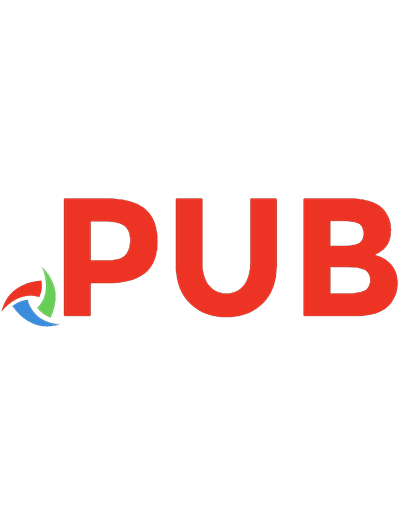

![Security Warrior [First Edition]
9780596005450](https://dokumen.pub/img/200x200/security-warrior-first-edition-9780596005450.jpg)
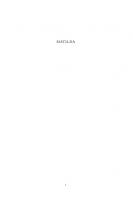

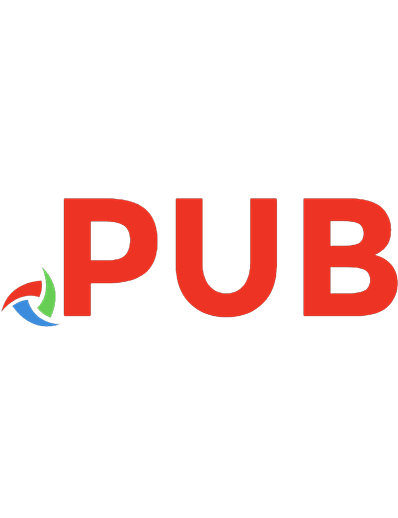

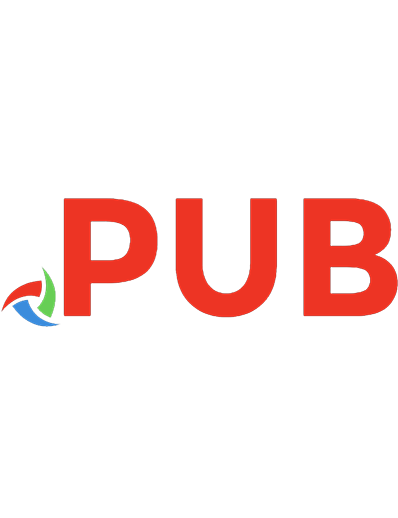
![CGI/Perl (Web Warrior Series) [1 ed.]
0619034408, 9780619034405](https://dokumen.pub/img/200x200/cgi-perl-web-warrior-series-1nbsped-0619034408-9780619034405.jpg)