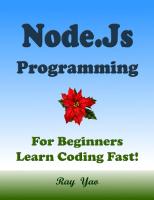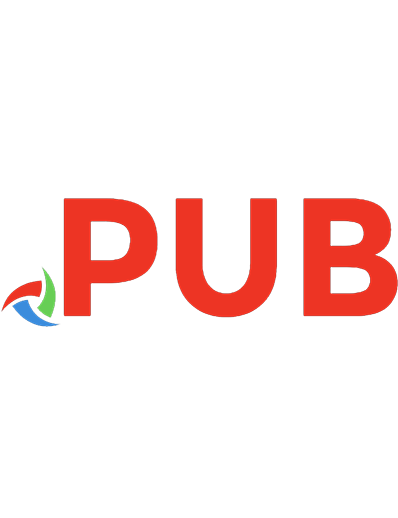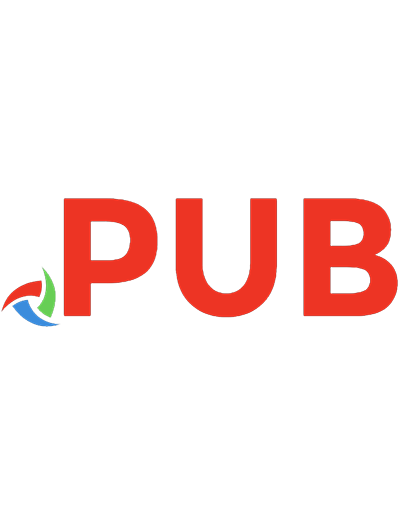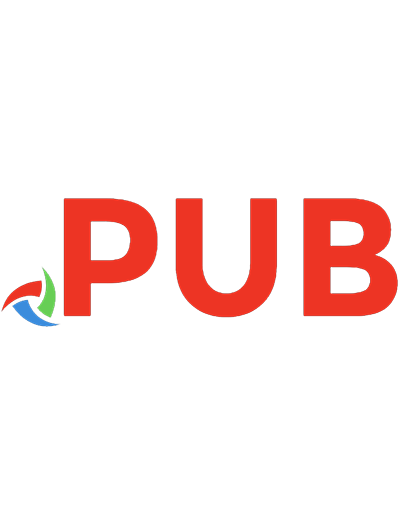C# for Beginners: The Tactical Guidebook: Learn Csharp by Coding 1518877559, 9781518877551
This book is primarily aimed towards developers who are new to C#, have none or very limited prior experience with C# an
624 78 9MB
English Pages 714 Year 2015
Polecaj historie
Citation preview
C# For Beginners The tactical guidebook Learn by coding
C# For Beginners - The Tactical Guide Book All rights reserved. The content is presented as is and the publisher and author assume no responsibility for errors or omissions. Nor is any liability assumed for damages resulting from the use of the information in the book or the accompanying source code. It is strictly prohibited to reproduce or transmit the whole book, or any part of the book, in any form or by any means without the written permission of the author. You can reach the author at: [email protected]. ISBN-13: 978-1518877551, ISBN-10: 1518877559 Copyright © 2013 by Jonas Fagerberg, All rights reserved.
Source code The source code accompanying this book is shared under the MIT License and can be downloaded here after registering with the site http://www.csharpschool.com using the code cfb or by emailing the author.
About the author Jonas started a company back in 1994 focusing on education in Microsoft Office and the Microsoft operating systems. While still studying at the university in 1995, he wrote his first book about Widows 95 as well as a number of course materials. In the year 2000, after working as a Microsoft Office developer consultant for a couple of years, he wrote his second book about Visual Basic 6.0. Between 2000 and 2004 he worked as a Microsoft instructor with two of the largest educational companies in Sweden. First teaching Visual Basic 6.0, and when Visual Basic.NET and C# were released he started teaching these languages as well as the .NET Framework. Teaching classes on all levels for beginner to advanced developers. From the year 2005, Jonas shifted his career towards consulting once again, working hands on with the languages and framework he taught. Jonas wrote his third book C# programming aimed at beginners to intermediate developers in 2013 and now in 2015 his fourth book C# for beginners - The Tactical Guide was published.
C# For Beginners
Contents PART 1 - THE C# LANGUAGE ..................................................................................................... 1 1. Introduction To C# ................................................................................................................. 1 Who is this book for?............................................................................................................. 1 Disclaimer .......................................................................................................................... 1 Introduction ........................................................................................................................... 2 What is a program? ............................................................................................................... 2 The language of a computer.............................................................................................. 3 Bits and bytes .................................................................................................................... 5 Number bases .................................................................................................................... 6 Decimal to binary........................................................................................................... 6 Binary to decimal ........................................................................................................... 7 Decimal to hexadecimal ................................................................................................ 7 Hexadecimal to decimal ................................................................................................ 7 Project templates used in this book ...................................................................................... 8 Console Application ........................................................................................................... 8 Windows Forms Application.............................................................................................. 8 Class Library ....................................................................................................................... 8 The Console Application ........................................................................................................ 9 Compiling (building) a Console Application..................................................................... 11 How to create a Console Application .............................................................................. 12 Interacting with the Console Window ............................................................................. 13 Writing to the Console window ................................................................................... 13 Reading user input from the Console window ............................................................ 14 Keeping the Console window open when debugging ................................................. 15 i
C# For Beginners Exercise: Create your first Console Application .............................................................. 15 Creating the solution ................................................................................................... 16 Keeping the Console window open ............................................................................. 17 Ask for the user's name ............................................................................................... 18 Ask for the user's age .................................................................................................. 19 Namespace and using ...................................................................................................... 21 Regions ............................................................................................................................ 22 Exercise: Adding regions to the application ................................................................ 23 A first look at Windows Forms ............................................................................................ 25 Creating the solution ....................................................................................................... 26 The project content ......................................................................................................... 26 Adding controls to the form ............................................................................................ 28 Naming a control ......................................................................................................... 29 Where to write the code ................................................................................................. 29 Code accessibility............................................................................................................. 30 Exercise: Creating your first Window Forms Application ................................................ 32 Create the form and add controls ............................................................................... 32 Add code to the button ............................................................................................... 33 2. Conditional Logic ................................................................................................................. 37 Introduction ......................................................................................................................... 37 If ........................................................................................................................................... 37 If statement ..................................................................................................................... 38 If…else statement ............................................................................................................ 38 If…else if statement ......................................................................................................... 38 If statement inside another if statement ........................................................................ 38 Switch .................................................................................................................................. 39 ii
C# For Beginners Exercise: Conditional logic ................................................................................................... 40 If/else logic ...................................................................................................................... 41 Adding the controls ..................................................................................................... 41 Enable/disable the controls......................................................................................... 42 Clicking the button ...................................................................................................... 43 Switch logic ...................................................................................................................... 45 Adding the controls ..................................................................................................... 45 Adding the countries to the combo box ...................................................................... 45 3. Variables .............................................................................................................................. 49 Introduction ......................................................................................................................... 49 Value type vs. reference type .......................................................................................... 49 Data types ........................................................................................................................ 51 Arithmetic operators ....................................................................................................... 52 Naming rules for variables............................................................................................... 53 Casting ................................................................................................................................. 54 Implicit casting ................................................................................................................. 54 Explicit casting ................................................................................................................. 54 The System.Convert class ................................................................................................ 55 The TryParse method ...................................................................................................... 55 Numeric variables ................................................................................................................ 56 Exercise: Simple order form ............................................................................................ 56 Creating the order form .............................................................................................. 58 Adding the Product textbox ........................................................................................ 58 Adding the Price textbox ............................................................................................. 59 Adding the Units numericUpDown control ................................................................. 60 Adding the Line Total textbox ..................................................................................... 60 iii
C# For Beginners Duplicating the order row ........................................................................................... 61 Adding the Discount textbox ....................................................................................... 61 Adding the VAT textboxes ........................................................................................... 61 Adding the Total textbox ............................................................................................. 62 Adding the Calculate button........................................................................................ 62 Restricting the input to numerical values ................................................................... 62 Adding the KeyPress event .......................................................................................... 66 Calculate the line total................................................................................................. 68 Calculate the order total ............................................................................................. 70 String variables .................................................................................................................... 72 String concatenation ....................................................................................................... 72 String validation ............................................................................................................... 73 Exercise: StringBuilder and Regex ................................................................................... 73 Creating the solution ................................................................................................... 75 Adding the form controls ............................................................................................ 75 Adding the regular expression constant and StringBuilder variable ........................... 75 Arrays................................................................................................................................... 78 One dimensional arrays ................................................................................................... 79 Two dimensional arrays................................................................................................... 80 Looping over values in an array ....................................................................................... 80 Exercise: Building a calculator ............................................................................................. 81 The use case .................................................................................................................... 81 The solution ..................................................................................................................... 84 The value labels ........................................................................................................... 84 The buttons ................................................................................................................. 85 The math function label (the blue one)....................................................................... 85 iv
C# For Beginners The numerical buttons ................................................................................................ 86 The Delete button ....................................................................................................... 88 The Clear button .......................................................................................................... 89 The Memory button .................................................................................................... 90 The Memory Recall button .......................................................................................... 90 The Decimal button ..................................................................................................... 91 The Arithmetic buttons ............................................................................................... 92 The Sign button ........................................................................................................... 93 The Square Root button .............................................................................................. 94 The Equals button........................................................................................................ 96 4. Loops and Iterations .......................................................................................................... 101 Introduction ....................................................................................................................... 101 For...................................................................................................................................... 101 Foreach .............................................................................................................................. 102 While.................................................................................................................................. 103 Do ...................................................................................................................................... 103 Exercise: Loops .................................................................................................................. 103 Adding the controls ....................................................................................................... 104 Adding values to the lstCars list box .............................................................................. 104 Moving the selected values to the lstSelectedCars list box with a foreach loop .......... 105 Moving the selected values to the lstSelectedCars list box with a while loop.............. 106 5. Debugging .......................................................................................................................... 109 Introduction ....................................................................................................................... 109 Breakpoints and windows ................................................................................................. 109 Exercise: Debugging the calculator ................................................................................... 112 Exercise: Debugging the order form.................................................................................. 113 v
C# For Beginners 6. Simple Types ...................................................................................................................... 115 Introduction ....................................................................................................................... 115 Enum.................................................................................................................................. 115 Exercise: Weekdays (part 1) .......................................................................................... 117 Struct ................................................................................................................................. 120 Properties .......................................................................................................................... 121 Exercise: Weekdays (part 2) .......................................................................................... 123 Creating the Day struct .............................................................................................. 126 The Form_Load event ................................................................................................ 128 The Weekdays_SelectedIndexChanged Event .......................................................... 130 7. Methods ............................................................................................................................ 133 Introduction ....................................................................................................................... 133 Creating methods .............................................................................................................. 133 Naming methods ........................................................................................................... 133 The method body .......................................................................................................... 134 Method without parameters ......................................................................................... 134 Method with parameters .............................................................................................. 135 Method with reference parameters.............................................................................. 137 Method with out parameters ........................................................................................ 138 Method with a return type ............................................................................................ 139 Calling methods ............................................................................................................. 141 Overload methods ......................................................................................................... 141 Optional method parameters ........................................................................................ 142 Named method arguments ........................................................................................... 144 Debugging methods ...................................................................................................... 144 Step into .................................................................................................................... 145 vi
C# For Beginners Step over.................................................................................................................... 145 Step out ..................................................................................................................... 145 Exception handling ............................................................................................................ 145 Try/Catch block.............................................................................................................. 146 Finally block ................................................................................................................... 147 Throwing exceptions ..................................................................................................... 148 Exercise: Refactoring the calculator application ............................................................... 150 Adding regions ............................................................................................................... 152 The AddDigit method .................................................................................................... 152 The btnNumber_Click event .......................................................................................... 153 The DeleteDigit method ................................................................................................ 154 The btnDelete_Click event ............................................................................................ 154 The AddDecimal method ............................................................................................... 155 The btnDecimal_Click event .......................................................................................... 155 The ToggleSign method ................................................................................................. 156 The btnSign_Click event ................................................................................................ 156 The CanCalculate method ............................................................................................. 156 The EndWithDecimalSign method................................................................................. 157 The Calculate method.................................................................................................... 158 The btnEquals_Click event............................................................................................. 159 The btnSqrt_Click event ................................................................................................ 160 8. Collections ......................................................................................................................... 161 Introduction ....................................................................................................................... 161 List ..................................................................................................................................... 161 Exercise: Map coordinates ............................................................................................ 163 Adding the controls ................................................................................................... 164 vii
C# For Beginners Adding the MapPoint struct ...................................................................................... 164 The Form_Load event ................................................................................................ 166 The Add button.......................................................................................................... 166 The Delete button ..................................................................................................... 168 Dictionary .......................................................................................................................... 169 Exercise: Book dictionary............................................................................................... 171 Adding the Controls ................................................................................................... 174 Adding Book struct .................................................................................................... 174 Adding books to the books collection ....................................................................... 176 Adding Books to the list view .................................................................................... 176 The Add button.......................................................................................................... 177 The Delete button ..................................................................................................... 179 Queue ................................................................................................................................ 180 Exercise: Order form...................................................................................................... 180 Adding the controls ................................................................................................... 180 Adding the Order struct............................................................................................. 181 The Form_load event ................................................................................................ 182 The Add button.......................................................................................................... 182 The Get button .......................................................................................................... 183 Stack .................................................................................................................................. 184 Exercise: Deck of cards .................................................................................................. 184 Adding the controls ................................................................................................... 185 Adding the enums ..................................................................................................... 185 Adding the Card struct............................................................................................... 185 Adding the playing cards to the stack ....................................................................... 186 The Draw button........................................................................................................ 187 viii
C# For Beginners Introduction to LINQ.......................................................................................................... 188 Order example ............................................................................................................... 188 Query syntax .................................................................................................................. 190 Fetch all items............................................................................................................ 190 Fetch a specific item .................................................................................................. 191 Sorting the fetched items .......................................................................................... 192 Joining two collections (anonymous object) ............................................................. 192 Joining two collections using an existing class or struct ........................................... 193 Exercise: Order form...................................................................................................... 194 Adding the controls ................................................................................................... 196 Adding the Order struct............................................................................................. 197 Adding the Customer struct ...................................................................................... 198 Adding the collections ............................................................................................... 199 Adding ShowCustomerOrder method ....................................................................... 200 The cboCustomers_SelectedIndexChanged event .................................................... 202 The tab control's SelectedIndexChanged event ........................................................ 203 The Add Order button ............................................................................................... 204 The Peek On Next Order button ................................................................................ 205 The Process Next Order button ................................................................................. 206 The List Orders button ............................................................................................... 207 The Close button ....................................................................................................... 209 Mini Use Case: Poker application ...................................................................................... 210 Description .................................................................................................................... 210 The GUI ...................................................................................................................... 210 The card ..................................................................................................................... 211 The hand .................................................................................................................... 211 ix
C# For Beginners The Code-behind (form code) ................................................................................... 212 Evaluating the hand ................................................................................................... 213 How to create a struct in a separate file ................................................................... 213 How to add controls dynamically .............................................................................. 213 How to implement the IComparable interface ......................................................... 214 Implementation ............................................................................................................. 215 The GUI ...................................................................................................................... 215 The Card struct .......................................................................................................... 216 The Hand struct ......................................................................................................... 220 The form variables ..................................................................................................... 221 The Initialize method ................................................................................................. 222 The ShuffleDeck method ........................................................................................... 224 The DealCards method .............................................................................................. 226 The EvaluateHand method ........................................................................................ 228 The CompareCards method....................................................................................... 240 The CompareHands method ..................................................................................... 241 The CreateCard method ............................................................................................ 247 The RevealCards method........................................................................................... 247 The button's Click event ............................................................................................ 250 9. Classes ............................................................................................................................... 251 Introduction ....................................................................................................................... 251 Adding a class .................................................................................................................... 251 Access modifiers ................................................................................................................ 252 Adding members ............................................................................................................... 253 Instantiating classes........................................................................................................... 254 Constructor .................................................................................................................... 254 x
C# For Beginners Calling an overloaded constructor ............................................................................ 255 Exercise: Customer data ................................................................................................ 256 The GUI ...................................................................................................................... 258 The Customer class .................................................................................................... 258 Binding the data source............................................................................................. 260 The Add button.......................................................................................................... 261 The Update button .................................................................................................... 261 The Remove button ................................................................................................... 262 Class libraries ..................................................................................................................... 263 Create a class library...................................................................................................... 263 Reference a class library ................................................................................................ 263 Mini Use Case: Create a class library ............................................................................. 264 Crating the projects ................................................................................................... 266 The Order class .......................................................................................................... 267 The OrderRow class ................................................................................................... 268 Creating the Data class .............................................................................................. 269 The GUI (the main form) ........................................................................................... 271 The GUI (the add order row form) ............................................................................ 271 Binding the controls in the main form ...................................................................... 272 The ContainsOrder method ....................................................................................... 274 The btnAddOrder_Click event ................................................................................... 275 The UpdateOrder method ......................................................................................... 277 The btnUpdateOrder_Click event.............................................................................. 278 The RemoveOrder method ........................................................................................ 279 The GetOrderRows method ...................................................................................... 279 The UpdateOrderRowBinding method in the main form .......................................... 280 xi
C# For Beginners The btnRemoveOrder_Click event ............................................................................ 281 The frmAddOrderRow form's constructor ................................................................ 282 The OK button in the frmAddOrderRow form........................................................... 282 The Cancel button in the frmAddOrderRow form..................................................... 283 The EmptyOrderRow method ................................................................................... 284 The AddOrderRow method ....................................................................................... 284 The ShowAddOrderRowForm method in the main form .......................................... 285 The Add Order Row button in the main form ........................................................... 286 Binding the combo box's SelectedindexChanged event ........................................... 288 The RemoveOrderRow method................................................................................. 288 Remove an order row ................................................................................................ 289 Update the data in an order row............................................................................... 289 Reference types vs. value types ........................................................................................ 289 Boxing and unboxing ..................................................................................................... 290 Static classes ...................................................................................................................... 291 Static members .............................................................................................................. 291 Exercise: Calculator with static class and class library .................................................. 291 Create the class library project .................................................................................. 292 Move the constants and methods............................................................................. 292 10. Interfaces ......................................................................................................................... 295 Introduction ....................................................................................................................... 295 Interface declaration ..................................................................................................... 295 Implicit interface implementation................................................................................. 296 Creating an instance from an implicit interface ........................................................ 297 Explicit interface implementation ................................................................................. 297 Creating an instance from an explicit interface ........................................................ 298 xii
C# For Beginners Exercise: Employee class with two interfaces ............................................................... 298 The IPerson interface ................................................................................................ 299 The IEmployee interface ............................................................................................ 299 The Employee class.................................................................................................... 300 The GUI ...................................................................................................................... 301 Interface polymorphism .................................................................................................... 303 Exercise: Interface polymorphism ................................................................................. 306 The IAnimal interface ................................................................................................ 307 The classes ................................................................................................................. 307 The Dog class ............................................................................................................. 308 The Dinosaur class ..................................................................................................... 308 The GUI ...................................................................................................................... 308 The IComparable interface ................................................................................................ 310 Implementing the IComparable interface ..................................................................... 310 The Book Class ........................................................................................................... 310 Sorting a book list ...................................................................................................... 311 The IComparer interface ................................................................................................... 312 The Book Class ........................................................................................................... 312 The BookComparer Class Implementing the IComparer Interface ........................... 312 Sorting a book list ...................................................................................................... 313 11. Events .............................................................................................................................. 315 Introduction ....................................................................................................................... 315 Defining an event .......................................................................................................... 315 Raising an event............................................................................................................. 316 Subscribing to an event ................................................................................................. 316 Event example ................................................................................................................... 317 xiii
C# For Beginners The Product class ........................................................................................................... 318 The OrderRow class ....................................................................................................... 318 The Order class (event publisher).................................................................................. 319 The client (event subscriber) ......................................................................................... 320 Exercise: Video rental with events .................................................................................... 322 The GUI .......................................................................................................................... 323 The Video class .............................................................................................................. 324 The VideoComparer class .............................................................................................. 324 The VideoRental class (event publisher) ....................................................................... 325 Events and Video collection ...................................................................................... 325 The GetVideos method.............................................................................................. 326 The AddVideoToList method ..................................................................................... 326 The RentVideo method ............................................................................................. 327 The ReturnVideo method .......................................................................................... 328 The Form class (event subscriber) ................................................................................. 329 The Rent button's click event .................................................................................... 330 The AllCopiesRentedOut event method.................................................................... 330 The VideoInfo event method..................................................................................... 331 The Return button's Click event ................................................................................ 331 The VideoReturned Event Method............................................................................ 332 12. Inheritance....................................................................................................................... 333 Introduction ....................................................................................................................... 333 Base class: FlyingMachine ............................................................................................. 334 More specialized classes: Plane and Saucer .................................................................. 334 Even more specialized classes: Jet and UFO.................................................................. 335 Using the classes............................................................................................................ 335 xiv
C# For Beginners Base classes ....................................................................................................................... 336 Abstract ......................................................................................................................... 336 Creating an Abstract Class ......................................................................................... 337 Using an Abstract class .............................................................................................. 337 Sealed ............................................................................................................................ 338 Creating a Sealed class .............................................................................................. 338 Using a Sealed class ................................................................................................... 339 Base class members........................................................................................................... 339 New vs. Override ........................................................................................................... 340 The base class ............................................................................................................ 341 The Deriving class ...................................................................................................... 341 Casting the Deriving class as the base class .............................................................. 342 Sealing overridden members ........................................................................................ 343 Access modifiers ............................................................................................................ 344 Example: Access modifiers (The Godfather) ................................................................. 344 Assemblies, classes and inheritance.......................................................................... 345 The Corleone class ..................................................................................................... 346 The Don class ............................................................................................................. 346 The Joe class .............................................................................................................. 348 The KillerCodex class ................................................................................................. 349 The Minion class ........................................................................................................ 350 The Constable class ................................................................................................... 350 The base keyword.......................................................................................................... 351 The base class ............................................................................................................ 352 The deriving class ...................................................................................................... 352 Exercise: Inheritance and access modifiers (Jedi vs. Sith) ................................................. 353 xv
C# For Beginners Creating the assemblies ................................................................................................ 356 The Common Traits assembly ....................................................................................... 356 The Races and Force enumerations .......................................................................... 356 The TheForce class..................................................................................................... 357 The Being class........................................................................................................... 359 The Jedis assembly ........................................................................................................ 361 The Jedi class ............................................................................................................. 362 The Siths assembly ........................................................................................................ 364 The Sith class ............................................................................................................. 364 The JediVsSith assembly ................................................................................................ 368 The PrintBeing method.............................................................................................. 368 The PrintQuestions method ...................................................................................... 369 The Main method ...................................................................................................... 371 Mini Use Case: Car rental .................................................................................................. 375 Tightly coupled vs. loosely coupled design ................................................................... 375 Specification for the Car rental application....................................................................... 376 Prices ............................................................................................................................. 376 Rental............................................................................................................................. 376 Specification .................................................................................................................. 377 Three assemblies ....................................................................................................... 378 The Application structure .......................................................................................... 378 The application GUI ................................................................................................... 379 The business layer structure...................................................................................... 381 The data layer structure ............................................................................................ 382 Implementation of the Car rental application................................................................... 385 The assemblies .............................................................................................................. 385 xvi
C# For Beginners The Entity interfaces and classes................................................................................... 385 The Customer interface and class ............................................................................. 386 The Booking interface and class ................................................................................ 387 The VehicleType interface and class ......................................................................... 388 The Vehicle interface and class ................................................................................. 390 The Car class .............................................................................................................. 393 The data source (the test data) ..................................................................................... 393 The IDataLayer interface and DataLayer class .............................................................. 397 The IBookingProcessor interface and BookingProcessor class ..................................... 398 The GUI .......................................................................................................................... 400 Rent Vehicle: List customers ......................................................................................... 402 The IRentalBase interface.......................................................................................... 403 The CollectionDataLayer class ................................................................................... 404 The BookingProcessor class....................................................................................... 405 The ComboCustomer class ........................................................................................ 406 Filling the combo box ................................................................................................ 407 Rent Vehicle: List available vehicles .............................................................................. 408 The VehicleSatus enumeration.................................................................................. 409 The IRentalBase interface.......................................................................................... 410 The CollectionDataLayer class ................................................................................... 411 The BookingProcessor class....................................................................................... 413 The GetVehicles ListViewItem conversion method ................................................... 415 Filling the list view ..................................................................................................... 416 Rent Vehicle: Rent a vehicle .......................................................................................... 417 The IRentalBase interface.......................................................................................... 417 The CollectionDataLayer class ................................................................................... 418 xvii
C# For Beginners The BookingProcessor class....................................................................................... 420 Renting a vehicle ....................................................................................................... 421 Return Vehicle: Fill the booked vehicles list box ........................................................... 425 Filling the list view ..................................................................................................... 425 Return Vehicle: Return a vehicle ................................................................................... 426 The BookingsException, VehicleException and CustomerException classes ............ 428 The IDataLayer interface ........................................................................................... 429 The RentalDuration method ...................................................................................... 430 The CalcualtePrice method ....................................................................................... 431 The IRentalBase interface.......................................................................................... 433 The ReturnVehicle method in the CollectionDataLayer class ................................... 434 The ReturnVehicle method in the BookingProcessor class ....................................... 437 The GetBookings method in the CollectionDataLayer class ...................................... 438 The IBookingProcessor interface ............................................................................... 439 The GetBooking method in the BookingProcessor class ........................................... 440 The IsNumeric method .............................................................................................. 442 Returning a vehicle .................................................................................................... 443 Bookings: List bookings ................................................................................................. 447 The ListViewBooking class ......................................................................................... 448 Filling the list view ..................................................................................................... 449 Add Data: List vehicle types........................................................................................... 452 The IRentalBase interface.......................................................................................... 452 The CollectionDataLayer class ................................................................................... 453 The BookingProcessor class....................................................................................... 454 Filling the combo box ................................................................................................ 455 Add Data: Add a new vehicle......................................................................................... 457 xviii
C# For Beginners The IRentalBase interface.......................................................................................... 457 The CollectionDataLayer class ................................................................................... 458 The BookingProcessor class....................................................................................... 460 Adding a vehicle......................................................................................................... 462 Add Data: Add a new customer..................................................................................... 466 The IRentalBase interface.......................................................................................... 467 The CollectionDataLayer class ................................................................................... 468 The IBookingProcessor interface ............................................................................... 469 The BookingProcessor class....................................................................................... 470 Adding a customer..................................................................................................... 472 PART 2 - .NET FRAMEWORK ................................................................................................. 478 13. Using Streams .................................................................................................................. 479 Introduction ....................................................................................................................... 479 Streams and binary data.................................................................................................... 480 Writing binary data ........................................................................................................ 480 Example: Writing a byte array to a file using a BinaryWriter .................................... 480 Reading binary data ....................................................................................................... 480 Example: Reading a whole file with a BinaryReader ................................................. 481 Example: Reading from a BinaryReader with a while loop ....................................... 481 Example: Reading from a BinaryReader with a for loop ........................................... 482 Streams and text data ....................................................................................................... 482 Writing text data............................................................................................................ 482 Example: Writing with a StreamWriter ..................................................................... 483 Reading text data........................................................................................................... 483 Example: Reading characters with a StreamReader ................................................. 483 Example: Reading a whole text file with a StreamReader ........................................ 484 xix
C# For Beginners Exercise: Reading/writing data to binary and text files.................................................... 484 The IO class .................................................................................................................... 485 The GUI .......................................................................................................................... 488 Saving binary data ......................................................................................................... 491 Reading binary data ....................................................................................................... 492 Saving text data ............................................................................................................. 493 Reading text data........................................................................................................... 494 Exercise: Car Rental - Saving customers to a file .............................................................. 495 Adding the WriteToFile method .................................................................................... 495 Saving the customers .................................................................................................... 497 14. Serialization ..................................................................................................................... 499 Introduction ....................................................................................................................... 499 Serializing and deserializing............................................................................................... 500 Binary serialization ........................................................................................................ 501 Binary deserialization .................................................................................................... 501 XML serialization ........................................................................................................... 502 XML deserialization ....................................................................................................... 502 JSON serialization .......................................................................................................... 503 JSON deserialization ...................................................................................................... 503 Exercise: Car Rental - Persisting data ................................................................................ 503 Adding the ISerialize interface....................................................................................... 504 Implementing the ISerialize interface ........................................................................... 505 Implementing the four deserialize methods ................................................................. 506 Implementing the Seed method.................................................................................... 507 Implementing the FormClosing event ........................................................................... 507 15. Reflection......................................................................................................................... 509 xx
C# For Beginners Introduction ....................................................................................................................... 509 Loading assemblies ............................................................................................................ 510 Examining types................................................................................................................. 511 GetType/GetTypes......................................................................................................... 512 GetConstructors ............................................................................................................ 512 GetFields ........................................................................................................................ 513 GetProperties ................................................................................................................ 513 GetMethods................................................................................................................... 514 Invoking members ............................................................................................................. 514 Creating an instance of a type ....................................................................................... 515 Calling methods ............................................................................................................. 516 Setting property values ................................................................................................. 517 Getting Property Values ................................................................................................ 518 Exercise: Reflection ........................................................................................................... 519 The solution setup ......................................................................................................... 520 The GUI .......................................................................................................................... 520 Loading the assembly type ............................................................................................ 521 The LoadAssembly class ............................................................................................ 521 The Members class .................................................................................................... 522 The form's Load event ............................................................................................... 522 Fetching the constructors in the type ........................................................................... 524 The GetType method ................................................................................................. 524 The GetConstructors method .................................................................................... 525 The SelectedIndexChanged event ............................................................................. 527 Fetching the fields in the type ....................................................................................... 528 The GetFields method ............................................................................................... 529 xxi
C# For Beginners The SelectedIndexChanged event ............................................................................. 530 Fetching the properties in the type ............................................................................... 531 The GetProperties method ........................................................................................ 531 The SelectedIndexChanged event ............................................................................. 532 Fetching the methods in the type ................................................................................. 533 The GetMethods method .......................................................................................... 534 The SelectedIndexChanged event ............................................................................. 536 Calling a method in the type ......................................................................................... 537 The LoadExecutable method ..................................................................................... 538 The CreateWithSpecificConstructor method ............................................................ 539 The ExecuteMethod method..................................................................................... 540 The Call Method button Click event .......................................................................... 542 Saving and reading a value from a property ................................................................. 543 The SetProperty and GetProperty methods ............................................................. 544 The CreateWithDefaultConstructor method............................................................. 546 The Set Property button's Click event ....................................................................... 548 The Get Property button's Click event ...................................................................... 549 16. Generics ........................................................................................................................... 551 Why use generics? ............................................................................................................. 551 Collections ......................................................................................................................... 552 Constraining a collection ............................................................................................... 552 Creating a specialized collection using generics............................................................ 553 Exercise: Generic collections ......................................................................................... 555 Using a collection....................................................................................................... 555 The interface solution................................................................................................ 557 The generic solution .................................................................................................. 558 xxii
C# For Beginners Constraining generics ........................................................................................................ 560 Constraints..................................................................................................................... 560 Must be a class .............................................................................................................. 560 Must derive from a specific base class .......................................................................... 561 Must have a default constructor ................................................................................... 562 Must implement a specific interface ............................................................................. 562 Exercise: Creating a specialized collection .................................................................... 563 Create and implement the IRegisterable interface ................................................... 563 Create the Repository class ....................................................................................... 564 Create the Add and Get methods in the Repository class ........................................ 565 The GUI ...................................................................................................................... 566 Testing the Repository with the Motorcycle class .................................................... 568 Constrain with class and default constructor ............................................................ 569 Extension methods ............................................................................................................ 571 Example: Extension method .......................................................................................... 571 Chaining extension methods ......................................................................................... 572 Example: Chaining extension methods ..................................................................... 572 Generic methods ............................................................................................................... 573 Example: Generic extension methods ........................................................................... 573 Exercise: Generic extension methods ........................................................................... 575 Creating the Search extension method ..................................................................... 575 The GUI ...................................................................................................................... 579 Calling the Search extension method ........................................................................ 579 Delegates and generics...................................................................................................... 581 Example: Outputting data without a delegate using a generic approach ..................... 581 Example: Using a delegate ............................................................................................ 581 xxiii
C# For Beginners Example: Using a generic delegate................................................................................ 583 Action/Func/Predicate delegates ...................................................................................... 584 Action Delegate ............................................................................................................. 584 Example: Replacing a delegate .................................................................................. 584 Example: Inline delegate ........................................................................................... 585 Example: Using Lambda............................................................................................. 585 Func delegate ................................................................................................................ 586 Example: Calling a Func ............................................................................................. 586 Predicate delegate......................................................................................................... 586 Example: Calling a predicate ..................................................................................... 586 Exercise: Action/Func/Predicate delegates ................................................................... 587 The GUI ...................................................................................................................... 587 Adding an Action ....................................................................................................... 588 Using the Action ........................................................................................................ 588 Using a Func............................................................................................................... 590 Using a Predicate ....................................................................................................... 591 Events and generics ........................................................................................................... 592 Example: Generic event................................................................................................. 593 Mini Use Case: Car rental - Generic business rules engine ............................................... 595 The BusinessRule class............................................................................................. 598 The RuleComparer class ................................................................................................ 599 The Compare method................................................................................................ 599 The EvaluateRules method .................................................................................. 600 Adding and testing rules ................................................................................................ 604 Mini Use Case: Car rental - Generic reflection data layer ................................................. 607 Creating the interfaces and classes ............................................................................... 608 xxiv
C# For Beginners The generic Get method ................................................................................................ 609 Adding the Get method to the IGenericBase interface ............................................. 610 Implementing the Get method in the GenericProcessor class.................................. 610 Implementing the Get method in the GenericDataLayer class ................................. 611 Replacing the Get method calls in the form .............................................................. 612 Refactoring the GetVehicles method ........................................................................ 614 Refactoring the GetVehicleTypes method ................................................................ 616 The Refactored IGenericBase interface ..................................................................... 617 The Refactored IGenericProcessor interface............................................................. 618 The generic Add method ............................................................................................... 618 The IGenericDataLayer interface ............................................................................... 618 Implementing the Add method in the GenericDataLayer class ................................ 619 The IGenericProcessor interface ............................................................................... 621 Implementing the Add method in the GenericProcessor class ................................. 622 Altering the AddVehicle method in the form's code-behind .................................... 623 Altering the AddCustomer method in the form's code-behind ................................ 624 17. Multithreading ................................................................................................................. 627 Introduction ....................................................................................................................... 627 Tasks .................................................................................................................................. 627 Example: Use an Action delegate to perform a Task: ................................................... 627 Example: Using an anonymous delegate to perform a Task ......................................... 628 Creating tasks using Lambda expressions ..................................................................... 628 Example: Task and Lambda expression with an implemented function ................... 629 Example: Task and Lambda expression with an Anonymous delegate ..................... 629 Controlling Task execution ............................................................................................ 630 Example: Three ways to start a Task ......................................................................... 630 xxv
C# For Beginners Waiting on Tasks............................................................................................................ 630 Example: "Wait On One" Task ................................................................................... 631 Example: "Wait On Any" Task ................................................................................... 632 Example: "Wait On All" Tasks .................................................................................... 632 Return a value from a Task ............................................................................................ 633 Example: Return a value from a Task ........................................................................ 633 Cancel a Task ................................................................................................................. 634 Example: Cancel a Task without throwing an exception ........................................... 634 Example: Cancel a Task throwing an exception ........................................................ 635 Parallel Tasks ..................................................................................................................... 636 Example: A fixed set of Tasks ........................................................................................ 636 Parallel iterations........................................................................................................... 637 Example: Parallel For ................................................................................................. 637 Example: Parallel Foreach ......................................................................................... 638 Parallel LINQ .................................................................................................................. 639 Handling Task exceptions .............................................................................................. 639 Concurrent collections ...................................................................................................... 641 Thread-safe collections.................................................................................................. 641 Example: Thread-safe ConcurrentQueue and ConcurrentBag ...................................... 641 The Order class .......................................................................................................... 642 The Form.................................................................................................................... 642 Exercise: Restaurant .......................................................................................................... 644 The Dish class................................................................................................................. 646 The Order class .............................................................................................................. 646 The GUI .......................................................................................................................... 647 The PlaceOrders method ............................................................................................... 648 xxvi
C# For Beginners The ProcessOrders method ........................................................................................... 649 The OpenRestaurant method ........................................................................................ 651 The btnStart_Click event ............................................................................................... 652 The btnCancel_Click event ............................................................................................ 652 18. Async................................................................................................................................ 653 Introduction ....................................................................................................................... 653 async and await ................................................................................................................. 653 Blocked GUI thread........................................................................................................ 653 Suspend execution ........................................................................................................ 654 Awaitable methods ........................................................................................................... 654 Callback methods .............................................................................................................. 656 Synchronizing concurrent data access .............................................................................. 657 Lock block ...................................................................................................................... 658 Example: Class with a method using lock .................................................................. 658 Example: Calling method using a lock ....................................................................... 659 Exercise: Stock history ....................................................................................................... 660 The Stock class ............................................................................................................... 661 The GUI - Part 1 ............................................................................................................. 664 The StockFactory class ................................................................................................... 666 Constants, properties and constructor ..................................................................... 666 The ParsePrices method ............................................................................................ 669 The GetStockAsync method ...................................................................................... 671 The GetStockData method ........................................................................................ 674 The GUI - Part 2 ............................................................................................................. 679 The GetData method ................................................................................................. 679 The GetData method ................................................................................................. 680 xxvii
C# For Beginners
xxviii
C# For Beginners
PART 1 - THE C# LANGUAGE
C# For Beginners
C# For Beginners
1. Introduction To C# Who is this book for? This book is primarily aimed towards developers who are new to C# and have none or very limited prior experience with C# and are up for a challenge. The book does not presuppose that you have any prior C# knowledge since the purpose of the book is to teach you just that. Even if you already have created a couple of small C# projects on your own or have been developing applications for a while you might find the content in this book useful as a refresher.
Disclaimer If you prefer encyclopaedic books describing everything in minute detail with short examples, then this book is NOT for you. To get the most benefit from the content and learn as much as possible as fast as possible you should read the text and then read through and implement the exercises provided for you. It's important to mention that this book is not meant to be encyclopaedic, it's a practical and tactical book where you will learn as you progress through the examples and build a couple of real applications in the process. Because I personally dislike having to read hundreds upon hundreds of pages of fluff (filler material) that is not relevant to the task at hand, and view it as a disservice to the readers, I will assume that we are of a same mind when it comes to this and will therefore only include important information pertinent to the tasks at hand and thus saving you time and effort in the process. Don't get me wrong, I will describe the important things in great detail, leaving out only the things which are not directly relevant to your first experience with C#. The goal is for you to have created many small and a couple of larger applications with C# using Windows Forms upon finishing this book. You can always look into details at a later time when you have a few projects under your belt. The examples in this book are presented using Visual Studio 2013 Professional Update 4 but the free express version should do fine if you want to follow along and implement them yourself. Most of the examples and exercises can be implemented with earlier versions of Visual Studio.
1
C# For Beginners The book presupposes that you already have Visual Studio installed on your computer.
Introduction At the end of this chapter you will have an understanding of what an application is and the parts that make up an application.
What is a program? An application or a program as it also is called can refer to many different things. It can be a desktop application which runs on Windows or Mac OSX like the calculator, a word processor or a spread sheet, but it can also be a web site or even something smaller like the application built in to a kitchen appliance. In its simplest form a program is comprised of algorithms that will process data which either is fetched from a data store, such as a database, a file or user input. Fetched data whether from a data store or user input can then be run through one or more algorithms to reach the goal set up for that algorithm sequence, such as display order data to a customer, calculate the total price for the items in an online shopping cart, or save data back to the data store. An algorithm is code that describes how data will be entered/fetched from a data store, a keyboard or other types of input devices and subsequently manipulated, calculated, displayed and/or saved back to a data store. To boil it down: in-data is processed by one or more algorithms that produces a result (outdata).
2
C# For Beginners When implementing code using a modern programming language algorithms are often placed in what is known as methods or functions for easier reuse. Though there arguably can be differences between methods and functions in some languages the names will be used interchangeably in this book.
The language of a computer The core (brain) of a computer is its processor (CPU) which does all the calculations and runs all the algorithms. As of the writing of this book it is very common with multi-core processors meaning that they can execute multiple requests at the same time making the computer work faster. A 4-core processor can run 4 algorithms in parallel and although you in reality can run many more algorithms seemingly at the same time this is achieved by a cleaver use of what is known as threads. Threads are given short time slots in a rotating schedule for one or more of the processor cores. The processor work with low-level instructions which is specific to certain types of processors. This mean that a program you write for a PC might not work on another personal computer. The low-level instructions are interpreted differently depending on what operating system the application was created for, this means that a program compiled (built) for the Windows operating system cannot be executed on for instance Mac OSX. On more modern Mac computers you can run what is called dual boot where you actually can install Windows on the computer enabling you to run the PC application provided the Mac is booted with Windows. All instructions sent to the processor is in binary format 0's and 1's. This means that your C# code must be converted into binary machine code somehow. For .NET applications this is a two stage rocket where the C# code first is compiled by Visual Studio into what is known as IL/MSIL (Intermediate language). The IL code can be viewed as C# code which has been turned into intermediate instructions which the .NET framework Just-in-time (JIT) compiler then can turn into low-level machine code (0's and 1's) when the application is run. The JIT compiler is even smart enough to only compile the code that is needed for the task at hand and to cache methods that already have been executed speeding up the execution for subsequent calls. In short, data and instructions are transferred as binary data, 0’s and 1's, which the processor can understand. 3
C# For Beginners High-level languages such as C# and VB.NET has a semantic much like a human readable language which means that it cannot be run directly by a CPU. It first has to be converted into machine code. Example: C# code Is compiled to Intermediate Language (IL) in Visual Studio using the Common Type System The Just-in-time (JIT) Compiler compiles the IL code to machine code The CPU executes the code.
You can view the MSIL code for an application by opening a Console window with Visual Studio paths and type in ILDASM followed by a space and the path and name of the application. The full name of the ILDASM tool is Intermediate Language Disassembler. The processor works tightly with the internal memory (RAM) to store instructions between cycles or finished results which will be displayed to the user or saved to a permanent data store. As an example when the 'A' key is pressed on the keyboard a binary instruction is sent to the processor which will process the request using the RAM memory before displaying the 'A' as output to the user.
4
C# For Beginners
Bits and bytes Bit stands for binary digit which is the smallest data unit capable of storing a value of 1 or 0 which often represent true or false. Bits are used to store and process data. To be able to work more effectively with data bits are chunked together into bytes where each byte is made up of 8 bits. Each byte can have a value of 0 to 255 which can represent a number, character or a data instruction. Several bytes can be used to store a single value, if more than one byte is used then the subsequent bytes are appended to the left side of the first byte. You always read a binary value from right to left. Because you add a full byte at a time you get the tuples 256, 512, 1024, 2048 and so on.
The following image shows the bit values for one byte, in this case the capital letter A which has a value of 65.
A binary value can be interpreted as an instruction, a memory reference or data depending on the context it is used. If it is a program the CPU will interpret the binary data as instruc5
C# For Beginners tions and run it, if it is a memory address it will fetch or update data in the memory and if it is in the form of data the data is used with the processor instructions to complete a specific task, such as calculating a value.
Number bases When creating an application there are three number bases which are frequently used. The number base used daily by most people is the decimal base which has a base of 10 hence the name, this is regularly used for measurements, currency and equations. The second number base is the binary base with a base of 2. In programming it is regularly used for describing bits which is the smallest storage of data represented by a 0 or a 1 where 1 means that it should be used and 0 that it should be ignored. The third is the hexadecimal base with a base of 16 and is regularly used when working with colors. In order to represent values over 9 the first letters of the alphabet is used to describe 10-15 (A-F). To distinguish between the different bases when presenting values you use subscript to state the base after the value like 5310 for the decimal value 53, and 1101012 for the binary value 53, and 3516 for the hexadecimal value 53. Let's have a look at how you can convert one base to another. You can use the calculator in Programmer mode when converting between bases. Decimal to binary Let's convert the decimal number 53 into binary code. Looking at the number 53 you can see that it is smaller than 64 and larger than 32 which tells you that you should start with the binary value for decimal 32. Can 32 (25) be subtracted from 53? Can 16 (24) be subtracted from 21? Can 8 (23) be subtracted from 5? Can 4 (22) be subtracted from 5? Can 2 (21) be subtracted from 1? Can 1 be subtracted from 1?
Yes Yes No Yes No Yes
1 1 0 1 0 1
53 - 32 = 21 21 - 16 = 5 5-4=1 1-1=0
If you now take the binary 1's and 0's and tip them to the left you get the result 1101012 which is the decimal value 53 represented in binary code.
6
C# For Beginners Binary to decimal Let's convert the binary number 1101012 into a decimal number. When converting a binary number you always start from the left and move to the right where the right most bit represent 1 and the subsequent values to the left are multiples of 2. This means that you end up with a range of decimal values of 1, 2, 4, 8, 16, 32, 64, 128, 256, 1024, 2048 and so on from the left. If you look at the number and figure out which multiple of 2 is the largest that can be subtracted from the number then working towards the smallest value to the right adding up the decimal values where a 1 is present in the binary value.
Or if you prefer you can write it as: 1101012 = 1x25 + 1x24 + 0x23 + 1x22 + 0x21 + 1 = 5310 Decimal to hexadecimal Let's convert the decimal number 119304610 into a hexadecimal number which has a base of 16. The first thing you need to know is what the largest multiple of 16 that can be subtracted from the decimal value is, that will be your starting point. For the example value it is 165 = 104857610.
To get the hexadecimal value you simply tip the values in the middle column to the left and read them. (119304610)16 = 12345616. Hexadecimal to decimal Let's convert the hexadecimal number 12345616 into a decimal number which has a base of 10. You take one character (0-F) from the left at a time and multiply it by its multiple of 16
7
C# For Beginners and sum up the values. Moving from right to left among the characters of the value you have 0-15, 161 = 16, 162 = 256, 163 = 4096, 164 = 65536, 165 = 1048576.
Project templates used in this book When starting a new project, Visual Studio makes it easy by providing templates for the most common scenarios. The templates contain starter code which you can build on when creating your application. Relevant components, controls and references to necessary assemblies (class libraries) for the chosen template are included from the start. The IDE will be configured according to the template. Below is a brief description of the templates used in this book.
Console Application The Console Application has no graphical user interface (GUI) instead it is run in a Console window using a command-line interface; as such, it is considered to be very lightweight.
Windows Forms Application Windows Forms Applications can be used to create desktop forms applications which run directly on top of the Windows operating system, not in a browser.
Class Library Building a class library will result in a .dll assembly. This is a good way to reuse code and to share it among many applications. All you need to do to reuse the .dll is to reference its assembly.
8
C# For Beginners
The Console Application If you want to create a very light weight application which does not need a graphical user interface (GUI) then the Console Application template in Visual Studio could be the way to go. The Console application user interface (UI) is completely text based and therefore not very user friendly. One scenario where you might opt for a Console application is when creating server side applications where an administrator need a quick way to enter data or perform some other administrative task. You will not spend a lot of time learning about every feature of the Console in this book since you most likely won't use it that often, instead you will learn about Windows Forms applications which have a rich user interface for desktop applications. As the name eludes to the Console application runs in the big black void also known as a Console window. In Visual Studio there are not many windows you need to use when creating a Console application, the Solution Explorer is usually sufficient and sometimes you might want to use debug tools available in other windows (debugging will be covered later in the book). The Solution Explorer is displayed along the right side of the development environment if you have the default C# language settings in Visual Studio. You can bring up the window again if it is hidden by selecting View-Solution Explorer in the main menu or hold down the Ctrl key and press W followed by S on the keyboard (Ctrl+W, S). The Solution Explorer displays the project folders and files in a tree where the folders can be collapsed and expanded as needed. The main file in a Console application is called Program.cs and it contains a class called Program which is the application container. The Program class contain a method called Main which is the application entry point, this is where the execution begin when the user start the application. It is in this method you write the application code you want to execute when the application is started. As you will learn later in the book you are encouraged to split your code into more manageable units called methods and store them in containers called classes for better reuse and to encapsulate the data. But for now you will write the code directly inside the Main method when creating your Console applications. 9
C# For Beginners The Main method in a Console application has to be declared as static so that it can be executed without first having to create an object (instance) of the Program class. If you were forced to create an object of the Program class it would not be possible to execute the application directly in a Console window. The Main method is also not allowed to return a value because a return value cannot be handled after the application ends at the end of the Main method. The images below describe important parts of the development environment and the Main method in the Program.cs file relating to Console applications.
10
C# For Beginners
Compiling (building) a Console Application You will want to continuously build (compile) your application when developing to catch any errors as soon as possible and fix them. You can build the solution by pressing Ctrl + Shift + B on the keyboard, the application is also built automatically when you run it by pressing F5 of Ctrl + F5 (run without debugging) on the keyboard. If errors are present they will be listed in a window called Error List which can be opened by selecting View-Error List in the main menu should it be closed. The error list is also reachable through a tab at the bottom of the development environment once it has been opened. You can usually reach the erroneous code by double clicking on the error in the list.
11
C# For Beginners
How to create a Console Application 1. 2. 3. 4. 5. 6. 7.
Open Visual Studio. Select File-New Project in the menu. Select Visual C# in the left tree menu in the dialog. Select Console Application in the list of templates. Give the project a name in the Name field. Make sure that the Create directory for solution checkbox is checked. Click on the OK button to have Visual Studio set up the project with the necessary files, folders and references.
12
C# For Beginners
Interacting with the Console Window The four most commonly used methods when interacting with the Console window are Write, WriteLine, ReadLine and ReadKey. Writing to the Console window Apart from using the predefined methods of the Console you can also format the output using string commands. You call the Write method for outputting text without a line break or the WriteLine method which adds a line break at the end of the text. Formatting can be added to the output string using for instance \n for an extra line break and \t for a tab, this can save you many lines of code not having to add empty WriteLine method calls when you desire a line break. The following examples show how you can write text to the Console window. You can use either the Write or the WriteLine methods depending on if you want a line break after the text or not. 13
C# For Beginners Note that you can add comments to the code which are ignored when the application is built by starting a code line with two slashes (//) or if it is a longer comment you can surround it with slash asterisk-asterisk slash (/* this is a comment */). // Add a line break Console.WriteLine(); // Writes A line of text to the Console without a line break Console.Write("A line of text"); // Writes the text on a new line using the \n command Console.WriteLine("\nAnother line of text"); // Writes the text in two columns using \t Console.WriteLine("\tName\tAge"); /* Formats the string by inserting the name into the string. You can insert many strings by adding more curly braces and incrementing the index number and adding the values as a comma separated list. */ Console.WriteLine("Welcome {0}!", "Jonas"); // Create fixed length columns Console.WriteLine("{0,20}{1,4}yo", "Jonas", 45);
Reading user input from the Console window When reading user input from the Console you might want to store the value for later use. The easiest way to store a value is to use the var keyword followed by a variable name through which you can gain access to the stored value (you will learn more about variables in an upcoming chapter). // Prompt the user to enter their name Console.Write("Enter your name: "); // Store the name in a variable for later use var name = Console.ReadLine(); // Writes: Welcome Jonas! to the Console if the name Jonas is entered by the user Console.WriteLine("Welcome {0}!", name);
14
C# For Beginners Keeping the Console window open when debugging You can call the ReadKey method to keep the Console window open after the last line has been output. The value true passed in to the method stop the character from being output to the Console. Console.WriteLine("\nPress any key to exit"); Console.ReadKey(true);
Exercise: Create your first Console Application In this exercise you will create a new Console application which will prompt the user for his or her name with the text "Enter your name: " and store the entered name in a variable called name. Then you will use the value stored in the variable to write the text "Welcome the entered name!" where the entered name represents the actual name stored in the name variable, for instance Welcome Jonas! if they entered Jonas. The name should be entered on the same line as the text. Then you will add a line break (\n) to the beginning of the text "Enter your age: " and let the user enter their age on the same line as the text, no line break should be added after the text. The age input by the user should be stored in a variable called age. Use a tab (\t) to push the text to the right and then output a heading reading "Name Age" with a tab between the words. Then present the name and age on a separate line below the heading. Next you will use fixed length columns using the {0, 20} syntax where the 0 is the index representing the place where the variable value will be inserted and 20 is the fixed number of characters in the column. Use fixed length columns to display the name and the age stored in the variables. Lastly you will prompt the user to press any key to exit the application and after the text use the ReadKey method to wait for the user to press a keyboard key.
15
C# For Beginners
Creating the solution
1. Open Visual Studio 2. Click on the New Project link or select File-New Project in the main menu. 16
C# For Beginners 3. 4. 5. 6. 7.
Click on Visual C# in the tree view on the left side in the New Project dialog. Select Console Application in the project template list in the middle of the dialog. Name the project My First Application in the Name text field. Click on the OK button. Locate the Main method in the Program.cs file where you will write your program code. static void Main(string[] args) { // Write your code here }
Keeping the Console window open The first thing on your to-do list is to make sure that the Console window stays open after the output and user input has finished. If you don't keep the window open it will close as soon as the last line of code has been executed when running it from within Visual Studio. The output to the Console window should look like this:
1. Create a new line between the curly braces by placing the cursor to the right of the upper curly brace in the Main method and press Enter on the keyboard. 2. Write the message “Press any key to exit” using the WriteLine method. Add a line break at the beginning of the string using the \n command to move the text down a line so that it isn’t flush against the top border of the window. Console.WriteLine("\nPress any key to exit");
3. Add a new empty line to your code after the previous code line and add a call to the ReadKey method passing in true in between the parenthesis to stop the keystroke from being written to the Console window. Console.ReadKey(true);
17
C# For Beginners 4. Run the application by pressing the F5 key on the keyboard or click on the Start button in the toolbar below the main menu. The complete code so far looks like this: static void Main(string[] args) { Console.WriteLine("\nPress any key to exit"); Console.ReadKey(true); }
Ask for the user's name Now it's time to ask the user for some input and relate the result back to the user by writing text to the console. The output to the Console window should look similar to this:
1. Add an empty line above the Console.WriteLine method call you added in the previous exercise. 2. Write the text Enter your name: to the Console without adding a line break after the text, you can achieve this by calling the Write method. Console.Write("Enter your name: ");
3. Collect the name the user enters in a variable called name using the var keyword. Call the ReadLine method to allow the user to enter their name. var name = Console.ReadLine();
4. Write the text Welcome followed by the name the user enters and end the text with an exclamation mark. The easiest way to achieve this is to use a formatted string. The curly brace with the index inside will be replaced by the text after the comma in the WriteLine method's parenthesis. Note that you can use a constant string value if 18
C# For Beginners needed by writing the text between cotes ("the text") or you can use a variable like in the code below. Console.WriteLine("Welcome {0}!", name);
5. Run the application, enter your name and press Enter on the keyboard. You should end up with an output similar to the one in the image above. The complete code so far looks like this: static void Main(string[] args) { Console.Write("Enter your name: "); var name = Console.ReadLine(); Console.WriteLine("Welcome {0}!", name); Console.WriteLine("\nPress any key to exit"); Console.ReadKey(true); }
Ask for the user's age Now let's ask the user for his or her age and display the result using tabular output. The output to the Console window should look similar to this:
1. Add a new line below the Welcome message you added in the previous exercise.
19
C# For Beginners 2. Write the message Enter your age: without adding a line break after the text using the Write method. Add a line break at the beginning of the string using the \n command. Console.Write("\nEnter your age: ");
3. Store the age entered by the user in a variable called age using the var keyword. Read the value using the ReadLine method. var age = Console.ReadLine();
4. Write the name and age header to the Console and push it in using a tab (\t) also use a tab between the words to create the effect of columns. Add a line break (\n) at the beginning of the string to push the text down one line creating a space above the text. Console.WriteLine("\n\tName\tAge");
5. Write the name and age stored in the variables using a formatted string containing two tabs, to achieve this you have to add two curly braces with indices 0 and 1 and then list the variables in a comma separated list. Console.WriteLine("\t{0}\t{1}", name, age);
6. Run the application and make sure that the output is similar to the image above. The complete code looks like this: static void Main(string[] args) { Console.Write("Enter your name: "); var name = Console.ReadLine(); Console.WriteLine("Welcome {0}!", name); Console.Write("\nEnter your age: "); var age = Console.ReadLine(); Console.WriteLine("\n\tName\tAge"); Console.WriteLine("\t{0}\t{1}", name, age); Console.WriteLine("\nPress any key to exit"); Console.ReadKey(true); }
20
C# For Beginners
Namespace and using Namespaces are a way to physically group classes that belong together and have something in common. To access the classes in a namespace you can either add a using statement at the top of the .cs file you want to access the classes from or you can give the full namespace and class name in the code when using the classes. The latter method of using namespaces is not the recommended way because it adds a lot of extra code which will clutter it up and make it hard to read. Let's say that you want to calculate the square root of a number, to achieve this you can use a math method called Sqrt in a predefined .NET Framework Math class. Below are the two ways you can implement it, the namespace paths are usually much longer than the one in the example. You can also note that your Program class automatically was placed in a namespace when the project was created. Implement the calculation using the namespace directly in the code. Note that you have to use the full namespace path every time you make a call to the Sqrt method. It might not seem like a lot of extra code to write the namespace path on each line but keep in mind that this is one of the shortest namespace paths in the .NET Framework library, usually they are several levels deep. namespace MyConsoleApplication { class Program { static void Main(string[] args) { var result1 = System.Math.Sqrt(5); var result2 = System.Math.Sqrt(10); var result3 = System.Math.Sqrt(15); } } }
Implement the code with a using statement to declare the namespace and then call the method. Note that you only declare the namespace path once to be able to call the Sqrt method directly on the Math class as many times as needed. using System;
21
C# For Beginners namespace MyConsoleApplication { class Program { static void Main(string[] args) { var result1 = Math.Sqrt(5); var result2 = Math.Sqrt(10); var result3 = Math.Sqrt(15); } } }
Regions A region is a way to logically group code and not affecting the program flow, it is only used to make the code more readable and easy to follow. A region is a collapsible section of code which hides the code and displays a descriptive text in its place. When the code need to be altered or viewed the region can be expanded again. You collapse and expand a region by clicking on its plus/minus sign in the left margin. To create a region you add the #region keyword followed by the description on the line above the first code line you want to include in the region and add the #endregion keyword after the last line of code you want to be part of the region. If you want to add a region around the mathematical calculations in the previous example the code would look like this: static void Main(string[] args) { #region Math Calculations var result1 = System.Math.Sqrt(5); var result2 = System.Math.Sqrt(10); var result3 = System.Math.Sqrt(15); #endregion }
When collapsed the code would only display the heading Math Calculations.
22
C# For Beginners
When writing a program I usually end up with the following main regions in my classes or structs, you will learn about structs and classes in upcoming chapters, here I just want to show you the logical sections I often create using regions. If there are terms unknown to you in the region descriptions just make a mental note of them and keep them in mind when reading the upcoming chapters. You can always come back to this section if you feel that you need to refresh your knowledge about regions. In some applications I don't need all regions and in some I need to be more granular and create sub-regions. public class MyClass { #region Delegates and Events #endregion #region Constants #endregion #region Fields/Variables #endregion #region Properties #endregion #region Constructors #endregion #region Methods #endregion #region Control Events #endregion }
Exercise: Adding regions to the application Open the application you created in the previous exercise and surround the code fetching and displaying the name with a region which has the description Fetch user name. Next place a region around the code that fetches and displays the users age and give it the description Fetch user's age. Place a third region around the code that keep the Console window open and give it the description Exit code.
23
C# For Beginners Once the regions are in place test them by collapsing and expanding them with the plus/minus signs in the left margin of the code window. Run the application to make sure that the regions does not affect the program flow and that it still works as before. 1. Open the My First Application project in Visual Studio. 2. Add a #region command above the first Write method call and give it the description Fetch user name. #region Fetch user name Console.Write("Enter your name: ");
3. Add a #endregion command below the WriteLine method call writing the Welcome message. Console.WriteLine("Welcome {0}!", name); #endregion
4. Add a #region command above the Write method call asking the user for his or her age and give it the description Fetch user's age. #region Fetch user's age Console.Write("\nEnter your age: ");
5. Add a #endregion command below the WriteLine method call writing the name and age to the Console window. Console.WriteLine("\t{0}\t{1}", name, age); #endregion
6. Add a #region command above the WriteLine method call asking the user to press any key to exit. #region Exit code Console.Write("\nPress any key to exit");
7. Add a #endregion command below the ReadKey method call. Console.ReadKey(true); #endregion
8. Now that the regions are in place close them by clicking on the minus sign in the left margin of the code window. 9. Click on the plus signs in the margin to open them again.
24
C# For Beginners 10. Now let's collapse all outlines with one command by right clicking in the code window and select Outlining-Collapse to Definitions (Ctrl+M,O). This will collapse all regions and methods in the active code window. 11. Expand the Main method by clicking on its plus sign in the margin. This should reveal the method content which should be collapsed and only reveal the region descriptions. 12. Expand all the regions again by right clicking in the code window and selecting Outlining-Toggle all Outlining (Ctrl+M,L) or by clicking on their individual plus signs in the margin. 13. Run the application by pressing F5 on the keyboard or on the Play button in the toolbar below the main menu. Make sure that the application is working like it did before the regions were added and that they have not changed the program flow. 14. Close the application.
A first look at Windows Forms You have just been acquainted with the Console Application which has its limited uses. Now you will have a look at the much more versatile Windows Forms Application project with which you can create fully fledged systems for Windows desktop use. This project type has a Graphical User Interface (GUI) with which the user can interact through the controls you add to it. You can add many types of predefined controls ranging from buttons and text fields to tree view controls and menus.
25
C# For Beginners
Creating the solution
1. 2. 3. 4.
Open Visual Studio Click on the New Project link or select File-New Project in the main menu. Click on Visual C# in the tree view on the left side of the New Project dialog. Select Windows Forms Application in the project template list in the middle of the dialog. 5. Name the project My First Forms Application by typing it in the Name text field. 6. Click on the OK button.
The project content As you can see the project content is different from what you would find in a Console Application. For starters a gray form is displayed instead of a code window this is deliberate because you have to add controls to the form in order to do anything useful with it, even if it's only a button. The form is the application surface with which the user interacts. To give the user a pleasant experience you want to align the added controls in straight lines and not 26
C# For Beginners scatter them around the surface in a chaotic fashion, you also want to use labels to describe the purpose of the controls. If the user is supposed to enter a name in a textbox then you should add a label either above or to the left of the control depending on the layout you have decided to use. You add controls from the Toolbox window described in the next section. All open files are displayed as tabs above the design surface. If you need to open a closed form or other file you can find it in the Solution Explorer. Clicking on the file will open it temporarily and its tab will be replaced by the next file you click on. While double clicking on a file will open it permanently and it will be open the next time you open the solution when it has been closed. You can close a file tab by clicking on its x-button. You might have noticed that there is a Program.cs file in this project like in the Console Application project, but in a Windows Forms Application it is only used to start the application and display the main form to the user. You very seldom write any code in this file, the code is instead written in what is known as a code-behind file which is linked to a specific form. The easiest way to open a form’s code-behind file is to double click on the its gray background area or expand the form node in the Solution Explorer and click on the subnode with the same name as the form name. You will learn where to write code in the codebehind throughout the book and new controls will be introduced as needed for the exercises. The image below show the development environment displaying the Toolbox and the form’s design surface.
27
C# For Beginners Note that the Toolbox is empty when the code-behind is open because it is impossible to add graphical controls to a code file using the Toolbox. The code-behind is opened in a second tab and the GUI is in the tab with [Design] after the name. You can click on the tabs to toggle between the code-behind and the design view or other open windows.
You run the application by pressing F5 or Ctrl+F5 on the keyboard or clicking on the Start button, the same as for Console Applications. When you run the application the main form is displayed to the user. It will behave as any other standard Windows form you are used to and has the same minimize, maximize and close buttons in the title bar. The form is empty right now, but you will soon add some controls to it.
Adding controls to the form You find the predefined controls you can add to a form in the Toolbox window which can be minimized to a tab or a window along the left side of the Visual Studio developer environment. The toolbox can always be opened by selecting View-Toolbox in the main menu should you be unable to find it in the development environment.
28
C# For Beginners When working with controls adding them to the form surface it can save time to pin the Toolbox window to the developer environment to keep it open, you pin it by clicking on the pin icon in the top right corner of the Toolbox window. You can unpin it at any time by clicking on the pin button again. You can add controls to the form in many ways the most common are to either double click on the control in the Toolbox or to hold down the left mouse button while pointing to the control and drag the control to the form surface. To design the form well you might need to change the size of the controls you add to its surface, you do this by selecting the control (clicking on it once) and using the control's square sizing handles. Naming a control When adding a control to the form you often want to name it (labels can be an exception). To name a control you select it and change the default name in the Name property in the Properties window which is displayed below the Solution Explorer by default. You can follow the same instructions when naming a form with the difference that you select the form instead of a control. 1. Open the Properties window with View-Properties Window in the main menu if it is closed. 2. Select the control in the form you wish to name by clicking on it once. 3. Go to the Properties window and scroll to the top where you will find the (Name) field. 4. Double click on the (Name) label to select all text in it. 5. Write the new name and press Enter on the keyboard.
Where to write the code You add functionality to the form by writing code that will be reachable and executed at different stages depending on where you write the code. The form itself is a class which will be used by the run-time to create a form object on the Heap (the slow memory) which then will be displayed to the user.
29
C# For Beginners As you can see in the code below the Form class has a section of code called Form1() (the name you have given the form) which is a special method known as a Constructor. The code written in the Constructor will be executed as the form object is created on the Heap, you can use this method to initialize variable values before the form, or even its controls, are visible. This is very useful to give the form the correct state before it is accessible by the user. Below the Constructor is another section called Form1_Load (YourFormName_Load) which is a special type of method called an event. An event is triggered and executed when the system or a user is interacting with the form or its controls, like clicking on a button, writing in a textbox or when a control or form is loaded or modified. The predefined Load event will be executed as the form is loaded into memory after the form object has been created on the Heap and before it is displayed to the user. This event can be used to fill form controls with default values or values fetched from a data store such as a database or a file. public partial class Form1 : Form { public Form1() { InitializeComponent(); // Code to initialize the Form object } private void Form1_Load(object sender, EventArgs e) { // Code to execute before the form is displayed } }
Code accessibility If you declare a variable outside the two previously mentioned methods but inside curly braces of the Form class it will be reachable from all methods inside the Form class. Declaring a variable inside a method will narrow its availability to code inside that particular method and it will not be reachable from other methods. In other words, if you declare a variable inside the Constructor method that variable can only be used inside the Constructor and in no other method.
30
C# For Beginners As you will learn in later chapters there are different types of code blocks which can be declared inside a method. If you declare a variable inside such a block the variable will only be reachable within that block and therefore not in the rest of the method. One example is the if-block used to alter the program flow. The following example code demonstrates the accessibility using three variables. The total variable is declared on class level which mean that it can be used throughout the class. The result variable is declare inside the Form1_Load event method and is therefore only accessible from within that method. The sum variable is declared inside the if-block and is therefore only accessible inside that block, if you want to use the value in the sum value you can assign it to a variable with greater accessibility. The total variable is assigned the value 0 inside the Constructor method before the form or its controls have been rendered to the screen. The result variable is declared and assigned the value 10 inside the Load event and is then used in the if-statement (more on if in a later chapter) and as part of a calculation inside the if-block. The sum variable is declared and used to store the result of the calculation inside the if-block and its value is then assigned to the class level variable total making the value available throughout the class. public partial class Form1 : Form { // Available in all methods of the Form class int total; public Form1() { // Assign a value to the total variable total = 0; InitializeComponent(); } private void Form1_Load(object sender, EventArgs e) { // result available inside the method and the if block var result = 10; if (result > 0) { // sum only available inside the block
31
C# For Beginners var sum = result * 100; // Assign the sum variable's value to the total variable total = sum; } } }
Exercise: Creating your first Window Forms Application In this exercise you will implement the same scenario as in the Console Application you crated earlier. You will create a user interface (a form) asking the user for his or her name and age and then display the formatted result in a pop-up dialog box. To achieve this you will need to add two labels with the text Name and Age respectively and place textboxes which will collect the user input below the labels and lastly you will add a button which will display the dialog box when clicked. If you haven't already created the Windows Forms Application called My First Forms Application described in the section Creating the solution, then do so now. This is what the form will look like when finished:
Create the form and add controls 1. Open the Form1 [Design] tab. If you have closed it you can open it by double clicking on the Form1 node in the Solution Explorer. 2. Open the Toolbox window (View-Toolbox) if it's not already open. 3. Double click on the Label icon in the Toolbox to add a Label control to the form and then reposition it on the form surface. 4. Change the text of the label to Name in its Text property in the Properties window.
32
C# For Beginners 5. Add a textbox control to the form below the label by double clicking on the textbox icon in the Toolbox. 6. Rename the textbox txtName in the Name field in the Properties window. 7. Resize the textbox to make it wider. 8. Add another label below the name textbox and change its text to Age. 9. Add another textbox below the Age label and change the textbox name to txtAge. 10. Add a Button control below the age textbox and rename it btnDisplayData. 11. Change the text on the Button to Display data. 12. Resize the form by clicking once on its gray surface and drag the middle bottom square handle upwards and the middle right handle left. 13. Start the application by pressing F5 on the keyboard. 14. The form is displayed with empty text fields and nothing will happen if you click on the button. 15. Close the application by clicking on the red x-button in the upper right corner of the form or click on the Stop button (the button with the red square) in the developer environment. Add code to the button To make the button perform a task you have to add its Click event method in the form codebehind window. The easiest way to add the Click event is to double click on the button which will add the event method and take you straight to it in the code window. The final piece of the puzzle is to make the form display a message in a dialog box when the button is clicked. You can use the Show method on the MessageBox class to display the dialog box. 1. Double click on the button in the form designer. 2. A Click event method with the same name as the button is automatically added to the code-behind window. private void btnDisplayData_Click(object sender, EventArgs e) { // Your code goes here }
3. Let's start by adding the message box dialog with some static text. Add the following code to the Click event. 33
C# For Beginners MessageBox.Show("This is my first dialog box");
4. Start the application and click on the button to display the dialog box.
5. Close the dialog box and application. 6. Now let's up the ante to display the text from the txtName textbox. Delete the text and quotes (inside the Show method parenthesis) and add code that fetch the value form the textbox using its Text property. Change the code to this. MessageBox.Show(txtName.Text);
7. Start the application and write your name in the Name textbox before clicking on the button. The dialog box should display your name.
8. Close the application. 9. Now let's up the stakes again by formatting the output string to display name and age from both textboxes and some descriptive text. You can format the string output using the same string formatting technique you used in the Console Application with the difference that you format the string using the Format method on String class instead of Console.WriteLine. MessageBox.Show(String.Format("{0} is {1} years old.", txtName.Text, txtAge.Text));
10. Start the application and enter your name and age in the textboxes and then click the button. The dialog should look similar to this. 34
C# For Beginners
11. Close the application.
35
C# For Beginners
36
C# For Beginners
2. Conditional Logic Introduction Conditional statements are used to determine the flow of the application. For instance, you might pose a question to the user and determine the application flow based on that answer. Although you will use conditional logic to determine the application flow using form controls such as radio buttons and a combo box in this chapter, conditional logic can also be used with constants, variables and even hard coded values. The difference between using controls and the other methods of using conditional logic is that you will use properties of the control instead of declared variables, constants or other values in the if- or switch-expression.
If An if-statement is used to evaluate if a condition is true or false and, based on the result, do one of two things or in conjunction with one or more else-block or else if-blocks to handle multiple scenarios. If the condition in the if-statement evaluates to true, the if-block is executed; otherwise, the else block is executed if one exists. If else if-blocks are defined then the execution will be propagated to the next else if statement in line until a statement evaluates to true or there are no more else if-statements left. IMPORTANT: By using two equal signs (==) in an expression you can check if the two values of a condition are equal to one another: if (value == otherValue). or you can use the Equals method to achieve the same result: if (value.Equals(otherValue)). IMPORTANT: By using a not equals (!=) expression you can check if the two values of a condition differ from one another: if (value != otherValue). or you can use the Equals method in conjunction with a negating exclamation mark to achieve the same result: if (!value.Equals(otherValue)).
37
C# For Beginners
If statement if (valueToEvaluate == true) { // This code will be executed if the condition // evaluates to true }
If…else statement if (valueToEvaluate == true) { // This code will be executed if the condition // evaluates to true } else { // This code will be executed if the condition // evaluates to false }
If…else if statement var someStringValue = "Some text"; if (someStringValue == "Some value") { // This code will be executed if the if // condition evaluates to true } else if (someStringValue == "Some other value") { // This code will be executed if the else if // condition evaluates to true } else { // else this code will be executed }
If statement inside another if statement var someStringValue = "Some text";
var someBooleanValue = false;
38
C# For Beginners
if (someStringValue == "Some value") { if (someBooleanValue == true) { // This code will be executed if the if // condition evaluates to true } else { // else this code will be executed } } else { }
Switch When writing conditional statements, you should not have too many if/else clauses because it makes the code harder to read and understand; instead, you should consider using switch statements. A switch block is essentially a more compact and more readable way to write if/else clauses. The case choices in a switch are defined using constant values. Each case statement ends with a break or return command which forces the execution to either jump to the end of the switch block or exit the current method or event completely without executing any remaining code. You can have a default block in the switch, which essentially is the same as an ending else clause in an if/else statement. This block will be executed if no case block is matched. var valueToCheck = "The current value"; switch (valueToCheck) { case "Some value": // Do something
39
C# For Beginners break; case "Some other value": // Do something else break; default: // Execute if no case is matched break; }
Additional reading: “Selection Statements (C# Reference)”
Exercise: Conditional logic In the first part of this exercise you will implement if/else and if/else if/else scenarios. In the if/else scenario the user will determine the program flow by checking a checkbox which will enable or disable some other controls. If the checkbox is selected the user can then select a gender with radio buttons taking them into the if/else if/else program flow, here the message in the label will be changed when the button is clicked depending on if they have selected any radio button or which radio button has been selected. In the second part of this exercise you will use a switch to control the program flow depending on what country has been selected in the combo box. In the switch the primary language of the selected country will be displayed in the label which also will change background color depending on the selected country. You will add the following countries Sweden (Swedish, light green), Norway (Norwegian, LightSkyBlue), Finland (Finnish, LightYellow), Great Britain and USA (English, LightSalmon) and finally Unknown (Unspecified, LightPink). Feel free to add other countries of your choice.
40
C# For Beginners
If/else logic Let's start by adding the controls and then progress to the logic in the code-behind file. You will need to add a group box control (located in the All Windows Forms section of the toolbox) to which you add all the other controls except the checkbox which you will place on top of the group box border (see image above). The reason you need to add a group box is that radio buttons must be placed in a group box to work as a unit, this is especially important if you have several radio button sections which should work independently from one another. If you don’t use group boxes for the radio buttons and instead place them on the form directly all radio buttons will be in the same radio button group which will be provided by the form. Inside the group box you place two radio buttons called rbnMale and rbnFemale with the text "Male" and "Female" respectively. Below the radio buttons you add a button called btnCheckGender with the text "Check Gender" and a label called lblMessage with the text "Message place holder". Lastly you add a checkbox called chkActivate with the text "Activate Controls" which will enable or disable the controls in the group box depending on if the checkbox is selected or not. Select the form before adding the checkbox to avoid it being placed inside the group box and then drag it on top of the group box after having removed the group box header text. Adding the controls 1. Open the form designer. 2. Expand the All Windows Forms section of the toolbox. 3. Drag a group box onto the form surface. 4. Clear the text from its Text property. 5. Drag a radio button into the group box, change the name to rbnMale, its text to "Male" and its Enabled property to false. 6. Drag a second radio button into the group box, change the name to rbnFemale, its text to "Female" and its Enabled property to false. 7. Position the "Female" radio button below the "Male" radio button. 8. Add a button to the group box, change the name to btnCheckGender, its text to "Check Gender" and its Enabled property to false. 41
C# For Beginners 9. Add a label to the group box and change the name to lblMessage and its text to "Message place holder". 10. Select the form by clicking on it once. 11. Drag a checkbox to the form surface not inside the group box and change the name to chkActivate and its text to "Activate Controls". 12. Move the checkbox on top of the group box where its header used to be displayed making it the checkbox the group box header of sorts. Enable/disable the controls 1. Select the checkbox control by clicking once on it. 2. Go to the Properties window and click on the Events button (the one with the flash icon). 3. Locate the CheckStateChanged event and double click on its description this will create the event in the form's code-behind file and take you to it. The event will be triggered when the state of the checkbox is changed (checked or unchecked). private void chkActivate_CheckStateChanged(object sender, EventArgs e) { }
4. Add an if-statement checking if the checkbox is checked using its Checked property. When the property or variable used in an if-statement is Boolean you don’t have to explicitly check if it is equal to true or false that will be done automatically for you by just stating the property or variable name. if (chkActivate.Checked) { }
5. Inside the if-block curly braces you want to enable the radio buttons and the button because a checked checkbox means that the controls should be enabled. You enable the controls by assigning true to their Enabled properties. btnCheckGender.Enabled = true; rbnMale.Enabled = true; rbnFemale.Enabled = true;
6. Add an else-block below the if-block in which you disable the controls by assigning false to their Enabled properties. btnCheckGender.Enabled = false;
42
C# For Beginners rbnMale.Enabled = false; rbnFemale.Enabled = false;
7. Run the application and check and uncheck the checkbox to make sure that the controls are enabled and disabled. The complete code for the CheckStateChanged event looks like this: private void chkActivate_CheckStateChanged(object sender, EventArgs e) { if (chkActivate.Checked) { btnCheckGender.Enabled = true; rbnMale.Enabled = true; rbnFemale.Enabled = true; } else { btnCheckGender.Enabled = false; rbnMale.Enabled = false; rbnFemale.Enabled = false; } }
Clicking the button Although you could have one of the radio buttons checked on startup by assigning true to its Checked property in the Properties window they are both unchecked in this exercise because you will implement an else-block handling that particular scenario. The first thing you will add to the button's Click event is an if-block which will be executed if the rbnMale radio button is checked and assign the string "Selected value: Male" to the label lblMessage if it is. Then you will add an else if-block which will be executed if the rbnFemale is checked and assign the string "Selected value: Female" to the label lblMessage if it is. The third scenario involves the user clicking on the button when no radio button is checked which will be handled by implementing an else-block where you assign the string "No gender selected" to the label lblMessage. 1. Double click on the button in the form designer. 2. Add an if-statement checking if the Checked property of the rbnMale radio button is true (checked). Remember that you only have to enter the property in the if-state43
C# For Beginners ment to check a Boolean value, in other words you don’t have to compare the property value to true using == or the Equals method. if (rbnMale.Checked) { lblMessage.Text = "Selected value: Male"; }
3. Next you will check if the value of the rbnFemale radio button is true using an else if-statement. else if (rbnFemale.Checked) { lblMessage.Text = "Selected value: Female"; }
4. The last piece of logic you will add is an else-block handling all other eventualities such as when no radio buttons are selected. else { lblMessage.Text = "No gender selected"; }
5. Run the application and check the checkbox enabling the other controls in the group box. 6. Click the button without selecting any radio button and read the text in the label. 7. Select one of the radio buttons and click the button and read the text in the label. 8. Select the other radio button and click the button and read the text in the label. 9. Uncheck the checkbox to makes sure that the controls in the group box are disabled. 10. Close the application. The complete code for the btnCheckGender_Click event looks like this: private void btnCheckGender_Click(object sender, EventArgs e) { if (rbnMale.Checked) { lblMessage.Text = "Selected value: Male"; } else if (rbnFemale.Checked) { lblMessage.Text = "Selected value: Female"; } else
44
C# For Beginners { lblMessage.Text = "No gender selected"; } }
Switch logic In this part of the exercise you will implement a switch to handle the selected country in a combo box control and display the language associated with that country. You will also change the background color of the label displaying the information about the country based on what language is spoken in the selected country. Add a combo box called cboCountry to the form and add some countries to it in the form's Form_Load event. Add at least the following countries Sweden, Norway, Finland, Great Britain and USA; you can add additional countries if you like. Add a switch which checks the SelectedIndex property of the combo box in the combo box's SelectedIndexChanged event. Change the label's text and background color in the switch case-blocks as per the instructions at the beginning of the exercise. Adding the controls 1. Drag a label to the form and place it to the right of the group box (see image above). 2. Change the text of the label to "Countries". 3. Add a combo box below the label and name it cboCountry. 4. Add a label below the combo box, name it lblLanguage and change its text to "Select a country" Adding the countries to the combo box 1. Double click on the form. 2. use the Add method of the combo box to add the countries. private void Form1_Load(object sender, EventArgs e) { cboCountry.Items.Add("Unknown"); cboCountry.Items.Add("Sweden"); cboCountry.Items.Add("Norway"); cboCountry.Items.Add("Finland"); cboCountry.Items.Add("Great Britain"); cboCountry.Items.Add("USA"); }
45
C# For Beginners 3. Go to the form designer and double click on the combo box to add its SelectedIndexChanged event to the code-behind. 4. Add a switch block to the event checking the SelectedIndex property of the combo box, this index correspond to the item selected in the combo box. The index is zero based meaning that the first item added to the combo box in the Form_Load event will have the index 0. switch (cboCountry.SelectedIndex) { }
5. Add case-blocks for the different country scenarios. Remember that each case has to be terminated by a break statement to avoid falling through to the next case. The case implementation for index 4 and 5 are the same so you can let the case for index 4 fall through to the index 5 case by not adding any code for it except the case. Below is a sample implementation of the first case. case 1: lblLanguage.Text = "Language: Swedish"; lblLanguage.BackColor = Color.LightGreen; break;
6. Use the default-block at the end of the switch to implement a fallback for all eventualities not handled by any case. default: lblLanguage.Text = "Language: Unspecified"; lblLanguage.BackColor = Color.LightPink; break;
7. Run the application and select different countries in the combo box and see how the background color and the text of the label below the combo box changes. 8. Close the application. The complete code for the SelectedIndexChanged event looks like this: private void cboCountry_SelectedIndexChanged(object sender, EventArgs e) { switch (cboCountry.SelectedIndex) { case 1: lblLanguage.Text = "Language: Swedish"; lblLanguage.BackColor = Color.LightGreen; break;
46
C# For Beginners case 2: lblLanguage.Text = "Language: Norwegian"; lblLanguage.BackColor = Color.LightSkyBlue; break; case 3: lblLanguage.Text = "Language: Finnish"; lblLanguage.BackColor = Color.LightYellow; break; case 4: // Index 4 will fall through to Index 5 case 5: lblLanguage.Text = "Language: English"; lblLanguage.BackColor = Color.LightSalmon; break; default: lblLanguage.Text = "Language: Unspecified"; lblLanguage.BackColor = Color.LightPink; break; } }
47
C# For Beginners
48
C# For Beginners
3. Variables Introduction A variable is a friendly name (a handle) for a small area in the RAM memory (Random Access Memory) which is used by the computer to store information while executing algorithms; a variable value can be stored for a long time if needed. The RAM used by an application is cleared at the very latest when the application ends but parts of the memory usually is cleared as soon as it's no longer in use. Data stored in memory can be persisted to a permanent storage such as a hard drive, USB or disc as you will learn in a later chapter. When declaring a variable you have an option to declare it explicitly using the name of the data type such as int, string or bool, or you can declare it implicitly using the var keyword deferring the type evaluation until compile-time. In many cases, the code will be cleaner and easier to read when using the var keyword. IMPORTANT: Variable names are case sensitive. The variable name myValue is not the same as myvalue because the first name has a capital letter V where the second variable does not. Both of the declarations below will store the result as integers. The first variable is declared explicitly with the int data type and the second implicitly having the .NET Framework assign the data type at compile-time. int myExplicitNumber = 100; var myImplicitNumber = 200;
In C# you must assign a variable before using it. C# is implemented this way to avoid using variables with random values which was a source of problems in C and C++.
Value type vs. reference type There are two variable types value type and reference type. Value types also called primitive types are stored in a fast part of the RAM memory called the Stack whereas reference types are stored on a larger and slower memory area called the Heap. The reason the Heap is 49
C# For Beginners slower is that it handles large objects which require certain finesse when being removed to ensure that it is done in a safe manner. On the Stack however the value can be removed immediately making space for another value. You can create both user defined value types and reference types using a struct when creating a value type and a class when creating a reference type. You will learn about this in later chapters. To put it into a real world context you could view the Stack as the shelves in a shop where you store small items and boxes and the Heap as the large storage area at the back of the shop where you keep big items and crates that does not fit on the store shelves. You want the customers to have easy and fast access to the small items (the Stack) but if they are interested in larger items such as lawnmowers, fancy outdoor grills or patio furniture you will direct them to your large show room or storage area (the Heap). If you for instance declare a value type variable called myValueType then its value will be stored on the Stack. It's like pulling out a neatly sized box with just enough room to fit the value of the specified data type, placing the value inside the box and attaching a label with the variable name on the outside. When you later need to retrieve the value stored for that particular variable you specify the variable (label) name and get the value back lightning fast. If you on the other hand use a class to create a reference type which is then used to declare an object associated with a variable name then it will be too large to fit on the Stack and will be created on the Heap with a reference pointer on the Stack. In the previous example you placed the value directly inside the box but now you now place a note with directions to where the actual object is stored, the object is referenced. With that reference you can then go on a treasure hunt among all the objects in the large storage area to find the actual item which off course takes time. The same goes for destroying or removing a variable. If it is a small item on a shelf (on the Stack) you can just toss it in the trash and be done with it but if it is a large object (on the heap) you will first have to dismantle it safely and have the staff (the Garbage Collector) toss it in the container out back to be collected by a large garbage truck that eventually will dump it on a land fill, which of course takes more time and resources than throwing a small item it in the trash can. 50
C# For Beginners When an object on the Heap is destroyed it cannot be removed directly from memory instead it is given to a Garbage Collector called GC which then safely removes it from memory, much like in the example above. The lifespan of a variable differs depending on where it has been declared. If you for instance declare a variable directly in a class its value will be available through its object reference (variable name) for as long as the object is still on the Heap. A variable declared in a subroutine (method) will be available throughout that method (until the end curly brace or a return statement is reached). If the variable is declared in a block of code like an if-statement then it will only be reachable inside that code block and removed when the end of the code block is reached.
Data types All applications use data from different sources such as user interfaces, databases, network services or other sources. Variables are the way to go when storing values and operators and expressions are used to manipulate those values. Variables are declared as specific data types and because C# is a type-safe language, the compiler guarantees that the value stored in a variable is the correct type. The table below shows the most commonly used data types and their corresponding system name which is used by the common type system when compiling the solution interpreting the high-level C# code converting it into MSIL code.
51
C# For Beginners
Arithmetic operators When calculating values it is paramount to know which order the operators are calculated, the list below shows the order of execution. * / % + =
Multiplication Division Remainder (modulo) Addition Subtraction Assignment
Below is a list of assignment and incremental operators you can use to shorten your code. You will use them throughout this book. ++ --
Increase variable value with 1 Decrease variable value with 1
*=
Assignment after multiplication 52
C# For Beginners /= %= += -=
Assignment after division Assignment after modulo Assignment after addition Assignment after subtraction
Naming rules for variables When naming variables there are rules to which you must adhere. Rule 1: An identifier can only contain letters, digits and underscore characters. Rule 2: An identifier must start with a letter or an underscore character. Rule 3: The identifier cannot be the same as a reserved C# keyword. IMPORTANT: C# is case sensitive which means that you potentially could use the same variable name only changing the casing. The names myVariable and MyVariable would be two different variables. One instance when you might consider using this to your advantage is when naming a property that stores its value in a backing variable. There are different naming conventions, use one convention and stick to it. You can declare multiple variables on the same line separating them with commas; all variables declared this way will have the same type. Declaring a variable int amount; int vat; // or int amount, vat;
Assigning a variable int amount; amount = 100;
Declaring and assigning a variable double discount = 0.5;
53
C# For Beginners
Casting In an application, it is common to convert a value from one data type to another; one example is when you want to use a value from a text box, or other user interface control, and want to store the value in a variable or use the value in a calculation. Changing a value form one type to another is called casting. There are two types of casting: implicit and explicit.
Implicit casting Implicit conversion can be made automatically by the CLR as long as no information is lost during the cast; however, this process allows loss of precision. Widening conversions is allowed; that is going from a smaller data type to a larger data type, for instance casting an int to a long. The other way around (long to int) is not permitted because loss of data is possible. int x = 100; long y; y = x; // Implicit casting from int to long
The following table shows the allowed implicit conversions.
Explicit casting An explicit cast require you to write code to perform the cast. This is done when a cast must be made and information potentially could be lost or produce an error. Beware that an explicit cast can produce an unexpected result. 54
C# For Beginners This type of casting can be performed only where it makes sense, such as converting from a long to an int. You cannot use it to convert from a string to an int where the format of the data has to physically change. int x; long y = 1000; x = (int) y; // Explicit casting from long to int
The System.Convert class You can do explicit conversions using the System.Convert class in cases where implicit or explicit casting isn’t possible. The class contains conversion functions such as ToDecimal, ToInt32 and ToString. string myIntString = "1234"; // Conversion from string to int int myInt = Convert.ToInt32(myIntString);
The TryParse method You can use the TryParse method on the data type to try and see if a conversion is possible. The function takes two parameters; the first is the value to parse and the second is a variable that will contain the parsed value if the conversion succeeds. The second parameter must be passed as an out parameter which means that it only can pass a value out from the method. string parseValue = "1234"; int parsedInt = 0; if (int.TryParse(parseValue, out parsedInt)) { // On success } else { // On failed parse }
Additional reading: “Casting and Type Conversions (C# Programming Guide)” 55
C# For Beginners
Numeric variables Numeric variables comes in two different flavors whole number and floating point numbers. Whole number variables such as short, int and long can be used as counters and identifiers in data sources such as unique primary and foreign keys in database tables. Floating point variables such as float, double and decimal are often used when doing mathematical calculations where precision is needed. To play around with these type of variables you will now build a simple order form using a Windows Forms Application project.
Exercise: Simple order form In this exercise you will hone in your skills working with numerical variables by creating a simple order form with a maximum of 5 different products. Values for specific products are entered with controls on horizontal rows and each of the five products use the same type of controls to enter their values. The first control is a textbox for the product name, the second is a textbox for the product price, the third is a numeric up/down control for the number of units ordered of the product and the fourth is a textbox for the line total.
The Product name should have a maximum of 30 characters which you can set using the MaxLength property in the Properties window. Name the textboxes txtProduct1txtProduct5 using the Name property.
56
C# For Beginners The Price textbox should only allow numerical values and a decimal point (comma or period depending on Windows culture settings) which you can achieve using the KeyPress event method. The text should also be right aligned which you can set using the TextAlign property. The default text in the textbox should be zero (0). The text should be bold which you can set using the Font property. Name the textboxes txtPrice1-txtPrice5. The number of units ordered will be represented by a NumericUpDown control with a maximum of 10 units per product which you set using the Maximum property. The value should be right aligned and displayed in bold. Name the controls numUnits1- numUnits5. When the up or down button in the control is clicked the cost of the ordered product (price * units) should be displayed automatically in the Line Total textbox, to achieve this you have to add the ValueChange event method which you can do by double clicking on the NumericUpDown control. The line total will be calculated when the NumericUpDown control is used for a specific product; the control can therefore be read only which can be set using its ReadOnly property. The background should be yellow to signal that it is a calculated field, it can be set using the BackColor property. The text should be displayed in a bold font and be right aligned. Name the controls txtLineTotal1- txtLineTotal5. The easiest way to implement the subsequent product order rows is to select the controls added for the first order row (product), copy them and change their names. You can select the controls holding down the Ctrl key on the keyboard and click on the desired controls, or you can point with the mouse on the form surface to the left of the controls, hold down the left mouse button and drag over the desired controls. The text in the discount textbox should be right aligned and displayed with a bold font. The value will be deducted from the sum of all the line totals before the VAT is calculated. Name the textbox txtDiscount. VAT has two textboxes one for the VAT percentage and one for the calculated VAT amount. Name the VAT textbox for the percentage txtVAT and right align its text and make it bold. The VAT percentage should be editable. Name the textbox for the calculated VAT amount txtVATAmt, its text should be right aligned and bold as well as have a blue text color which can be set using the ForeColor property. The background should be yellow to indicate that it 57
C# For Beginners is a calculated field and as such it should be read only. The VAT amount is calculated by adding the line totals together, subtracting the discount and finally multiplying the result with the VAT percentage divided by 100. You can do the calculation by first parsing the textbox values using the Double.TryParse method and store the resulting values in variables of the double data type which you then use in the calculation. VatAmt = (lineTotal1 + lineTotal2 + lineTotal3 + lineTotal4 + lineTotal5 - discount) * (vat / 100) The example below show how you can parse the value in the discount textbox. Note that the discount variable has to be passed in to the TryParse method using the out keyword. The out keyword can be used to pass out a value from a method as you will learn more about in the chapter on methods. The TryParse method will in this case return the string from the textbox converted to a double value stored in the discount variable. If the conversion fails (the string in the textbox cannot be converted to a double value) then 0 will be stored in the discount variable. With this example as a template you should be able to parse the values in the other textboxes. double discount; Double.TryParse(txtDiscount.Text, out discount);
The total cost should be displayed in a textbox called txtTotal when the Calculate button (btnCalculate) is clicked. The textbox should be read only, have a blue background, white right aligned text displayed with a bold font and the default text should be 0. Creating the order form 1. Open Visual Studio. 2. Select New-Project in the File menu. 3. Select the Windows Forms Application project template. 4. Name the project Order Form in the Name field and click the OK button. 5. The Form design surface should now be visible. Adding the Product textbox 1. Open the Toolbox and pin it (if not already pinned) by clicking on the small pin icon in the top right corner of the Toolbox. 2. Double click on the Label icon in the Toolbox to add a label to the form. 58
C# For Beginners 3. Point to the label in the form, hold down the left mouse key and drag the label to reposition it according to the image above. Since the label will not be used to display dynamic data you don't have to name it. 4. Open the Properties window if it is closed (View-Properties Window). It should be displayed below the Solution Explorer along the left border of the development environment. 5. Make sure that the label is selected, if not click on it once to select it. 6. Go to the Properties window and locate the Text property and change the text to Product. 7. Add a textbox to the form using the textbox icon in the Toolbox. 8. Reposition it to be displayed below the label you just added (see image above). 9. Select the textbox and rename txtProduct1 it using the Name property in the Properties window. 10. While still in the Properties window limit the number of allowed characters by changing the MaxLength property to 30. 11. Make the textbox wider to accommodate all the 30 characters 197px should do the trick. Change the width using the Size (Width) property. Adding the Price textbox 1. Add a textbox to the form from the Toolbox window. 2. Rename it txtPrice1 with the Name property. 3. Drag the Price textbox to the right of the Product textbox. 4. Right align its text by changing the TextAlign property to Right. 5. Change the text to bold by using the Font property. Expand the Font property and set the Bold property to true or click on the property text and then the small button with the three dots to open the Font dialog (see image below). 6. Set the Text property to 0. 7. Change the width of the textbox to about 65px to make it smaller. 8. Add a label above the textbox and change its text to Price.
59
C# For Beginners The Font property settings in the Properties window.
Adding the Units numericUpDown control 1. Add a NumericUpDown control to the form from the Toolbox window. 2. Drag it to the right of the Price textbox. 3. Rename it numUnits1 using the Name property. 4. Right align the text using the TextAlign property. 5. Change the Maximum property to 10 to allow values from 0 to 10 being entered. 6. Change the text to be displayed with a bold font. 7. Change the width of the textbox to about 39px to make it smaller. 8. Add a label above the control and change its text to Units. Adding the Line Total textbox 1. Add a textbox to the form from the Toolbox window. 2. Drag the textbox to the right of the NumericUpDown control in the form. 3. Change its name to txtLineTotal1. 4. Right align the text. 5. Change the text to be displayed with a bold font. 6. Change the width of the textbox to about 65px to make it smaller. 7. Since this is a calculated field you will have to change its ReadOnly property to true. 8. Change the BackColor property to a yellow color to signal that it is a calculated field. 9. Add a label above the control and change its text to Line Total. 60
C# For Beginners Duplicating the order row 1. Select all the input controls (not the labels) and press Ctrl+C on the keyboard to copy them. 2. Paste in the copied controls by pressing Ctrl+V on the keyboard. 3. Reposition the controls below the once you created earlier while they are still selected. 4. Rename the controls by increasing the number at the end of the names by one. The copied textbox txtProduct1 will receive the default name textBox1 which you will change to txtProduct2 and so on for the rest of the copied controls. 5. Repeat 1-4 for the remaining 3 order rows. Adding the Discount textbox 1. Add a textbox to the form from the Toolbox window. 2. Drag the textbox below the last order row in the form. 3. Change its name to txDiscount. 4. Right align the text. 5. Change the text to be displayed with a bold font. 6. Make the textbox as wide as the Units and Line Total controls combined, 110px should do the trick. 7. Add a label to the left of the textbox and change its text to Discount. Adding the VAT textboxes 1. Add a textbox called txtVat for the VAT percentage value. 2. Align the textbox with the left edge of the Discount textbox and place it below the it. 3. Right align the text. 4. Change the text to be displayed with a bold font. 5. Change the width of the textbox to about 39px to make it smaller. 6. Add a second textbox called txtVatAmt for the calculated VAT amount. 7. Align the textbox with the left edge of the Discount textbox and place it below it. 8. Right align the text. 9. Change the text to be displayed with a bold font. 10. Change the width of the textbox to about 64px to make it smaller. 11. Drag the textbox to the right of the txtVat textbox. 12. Since this is a calculated field you will have to change its ReadOnly property to true. 61
C# For Beginners 13. Change the BackColor property to a yellow color to signal that it is a calculated field. 14. Change the ForeColor property to a blue color to make it stand out more. 15. Add a label to the left of the txtVat textbox and change its text to VAT %. Adding the Total textbox 1. Add a textbox called txtTotal for the total amount payable. 2. Align the textbox with the left edge of the txtVat textbox and place it below it. 3. Right align the text. 4. Change the text to be displayed with a bold font. 5. Change the width of the textbox to about 110px. 6. Since this is a calculated field you will have to change its ReadOnly property to true. 7. Change the BackColor property to a blue color to signal that it is the total amount due. 8. Change the ForeColor property to white to make it stand out more. 9. Add a label to the left of the textbox and change its text to Total. Adding the Calculate button 1. Add a button called btnTotal. 2. Align the button with the left edge of the txtTotal textbox and place it below the textbox. 3. Change the button text to Calculate. 4. Make the button the same with as the txtTotal textbox. 5. Run the application and enter values to the textboxes and the numeric up/down control. As you will notice nothing happens when the Calculate button is clicked nor is the Line Total calculated when the up/down buttons are clicked. The reason for this is that you haven't yet added any code to the code-behind file which will do the calculations, this is your next task. 6. Close the application. Restricting the input to numerical values When dealing with numerical input such as a price you might want to limit the input to only numerical characters and a decimal point. It is important to know that the decimal point differs from culture to culture, in Sweden for instance a comma is used to denote a decimal point whereas in the USA a period is used. This can be solved using a more complex implementation using the current culture used in Windows which you will not do in this exercise, 62
C# For Beginners instead you will declare a char constant called decimalPoint holding the decimal symbol. This constant will then be used throughout the calculations which is a way to make the code more maintainable because if you want to change the symbol you only have to change it in one place. To restrict the allowed characters in the Price, VAT and Discount textboxes you have to add an event called txtPrice_KeyPress for those textboxes. Because this is not the default event method for textboxes you cannot just double click on the textboxes to add the event instead you have to use the Properties window to add it. You switch from displaying properties to possible events in the Properties window by clicking on the button with the Flash icon.
You could add a new KeyPress event method for each textbox but that would mean a lot of code duplication which is something you should strive to avoid, instead you will create one KeyPress event method called txtPrice_KeyPress which will be used for all restricted textboxes. Once you have created that event method you can simply set the KeyPress event for the affected textboxes in the Properties window by selecting it in the dropdown for that particular event in the list of events.
63
C# For Beginners Casting the sender parameter to a textbox The KeyPress event has a KeyPressEventArgs parameter called e which you find in the event method's parenthesis. This parameter can be used to find out information about the pressed keyboard key such as which character it is using its KeyChar property. To find out if the pressed key is a digit you can use the char.IsDigit method and to find out if a control key (Ctrl, Alt, Shift) has been pressed you use the char.IsControl method. Information of this nature can be extremely valuable when restricting the allowed input in a textbox. The KeyPress event also has an object parameter called sender which contain the control being used. To get or set property values such as the text of the active textbox you have to cast the sender parameter to an actual textbox, you can use the as keyword to achieve this. The code below show the KeyPress event and how to cast the sender object to a textbox. Note that you can use the var keyword when declaring the textbox variable because the cast will determine which data type will be used when the application is compiled. private void txtPrice_KeyPress(object sender, KeyPressEventArgs e) { var textbox = sender as TextBox; }
Next you need to add a constant called decimalPoint of char type which holds the decimal point character to be used above the KeyPress event. A constant is a variable which only can be assigned once when it is declared. If you live in a region where the decimal symbol is a period you should change this character to a period instead. const char decimalPoint = ',';
The KeyPress's e parameter has a property called Handled which determines whether the character for the pressed key should be added to the textbox or not. If the Handled property is set to true the character will not be added to the textbox. You will create a variable of type bool called isHandled in the event method which will help determine if the character should be added. Use the following code to determine if the character should be omitted. bool isHandled = !char.IsDigit(e.KeyChar) && !char.IsControl(e.KeyChar) && !e.KeyChar.Equals(decimalPoint);
64
C# For Beginners IMPORTANT: An exclamation mark (!) used in an expression mean NOT and will reverse a result making true become false a vice versa. Two ampersands (&&) in an expression mean AND forcing both values to be true if a result of true is to be returned. Two pipes (||)in an expression mean OR and evaluates to one or both values has to be true for the result to be true. Check that the pressed key is not a digit (other than a period) and not a control character Let me explain the code to make it clear what it will do step by step. First you create a variable called isHandled which will hold the value true if the character should be omitted or false if the character should be added to the textbox. The first thing you want to exclude are non-numerical characters using the char.IsDigit method passing in the current character using the e.KeyChar property, but because the IsDigit method return true if it is a numerical character you have to reverse the result by placing an exclamation mark before the expression essentially asking if it is not a numerical value. The code looks like this so far, but you will add more code to it later. bool isHandled = !char.IsDigit(e.KeyChar);
Next you want to check that no control character has been pressed using the char.IsControl method and again you have to use an exclamation mark before the expression to denote that you want the result to reflect if no control key has been pressed. The double ampersands (&&) is used to logically add the two Boolean (true/false) method results to find out if the combined result evaluates to true or false, if one or both are false the result will be false otherwise it will be true. So as an example if you press 7 on the keyboard the result would be false because the !char.IsDigit would return false and the !char .IsControl would return true because no control character was pressed. bool isHandled = !char.IsDigit(e.KeyChar) && !char.IsControl(e.KeyChar);
The last thing you need to check is if the character is equal to the decimalPoint constant meaning that it is a comma or a period. The reason for checking if it is a decimal point is that you need to do further analysis if it is, so if it isn't a decimal point you can consider the key press handled and to omitted it if the previous checks result in true. Use an exclamation mark before the expression to denote that the result should be reversed. The complete 65
C# For Beginners result for the isHandled variable looks like this. The expression compares the value of the e.KeyChar property (the pressed key) to the constant value in the decimalPoint constant you added earlier. bool isHandled = !char.IsDigit(e.KeyChar) && !char.IsControl(e.KeyChar) && !e.KeyChar.Equals(decimalPoint);
Only allow one decimal point The last thing you need to check to evaluate if the key press is handled is if the pressed key is a decimal point and the textbox already contain a decimal point, you can only have one decimal point after all. You can use the following expression to find out if the pressed key is equal to the decimal point character stored in the decimalPoint constant and that no decimal character exist in the textbox. If both these statements return true then you can consider the pressed key to be handled and the character should be omitted from the textbox. (e.KeyChar.Equals(decimalPoint) && textbox.Text.Contains(decimalPoint))
Adding the KeyPress event 1. Select the first Price textbox. 2. Click on the Flash button in the Properties window to show the events associated with the textbox. 3. Locate the KeyPress event in the event list. 4. Write the event name txtPrice_KeyPress in the text field to the right of the KeyPress label. 5. Press enter on the keyboard to create the event method in the code-behind file. 6. Create the textbox constant immediately below the opening curly brace of the form. const char decimalPoint = ',';
7. In the event method add the following code to cast the sender parameter into a textbox in order to access its Text property. var textbox = sender as TextBox;
8. Add the check to determine if the pressed key is a non-numerical value and also that a control key wasn't pressed. The only non-numerical character allowed is the one stored in the decimalPoint constant.
66
C# For Beginners bool isHandled = !char.IsDigit(e.KeyChar) && !char.IsControl(e.KeyChar) && !e.KeyChar.Equals(decimalPoint);
9. Evaluate if the key press is considered handled or if the key character is a decimal point and that the textbox already contain a decimal point if any of these two expressions result in true then the key press should be considered handled and the character be omitted from the textbox. e.Handled = isHandled || (e.KeyChar.Equals(decimalPoint) && textbox.Text.Contains(decimalPoint));
10. Run the application and make sure that only numerical values and one decimal point can be entered in the first Price text box. 11. Close the application. 12. Select all Price textboxes except the first one and the Discount and VAT Percentage textboxes. 13. Locate the KeyPress event in the event list in the Properties window and select txtPrice_KeyPress in the dropdown list in the field to the right of the KeyPress label. This will associate the same event method to all the selected textboxes KeyPress events. 14. Run the application again and make sure that you have the same restrictions on all the previously selected textboxes. 15. Close the application. The completed evaluation code looks like this taking both results into account. e.Handled = isHandled || (e.KeyChar.Equals(decimalPoint) && textbox.Text.Contains(decimalPoint));
The complete code for the KeyPress event method looks like this. public partial class Form1 : Form { const char decimalPoint = ','; private void txtPrice_KeyPress(object sender, KeyPressEventArgs e) { // Cast the textbox being edited to a TextBox. var textbox = sender as TextBox; // The pressed key is not a digit or a // period/comma and not a control character.
67
C# For Beginners bool isHandled = !char.IsDigit(e.KeyChar) && !char.IsControl(e.KeyChar) && !e.KeyChar.Equals(decimalPoint); // Allow only one decimal point e.Handled = isHandled || (e.KeyChar.Equals(decimalPoint) && textbox.Text.Contains(decimalPoint)); } }
Calculate the line total The line total for each product row is calculated as units*price when the up or down button in the NumericalUpDown control associated with the row is clicked, when the control has focus (the cursor is in the control) and the up or down arrows are used on the keyboard, value changes in the control or when the control loses focus. To implement these scenarios you have to use the ValueChanged event of the numUnits controls. The result will be presented in the txtLineItem textbox associated with the product being entered. Since the Value property of a NumericalUpDown control return a decimal value you have to cast it to an int before storing the value in a variable called units. The casting is necessary in order to use the value as an integer. You can cast it by placing the int data type in parenthesis before the control name. var units = (int)numUnits1.Value;
Because the value in the Text property of the txtPrice textbox associated with the product potentially can hold a non-numerical value you have to parse the value to a variable of the double data type. The preferred way to convert a value which can contain values other than a double is to use the Double.TryParse method since it always will return a double value even if the parse is unsuccessful in which case 0 is returned. Note that the method return the value as an out parameter instead of a return type, this mean that you have to declare a double variable (price) which you pass in to the method as the second parameter preceded by the out keyword, the first parameter being the string value to parse. double price = 0; Double.TryParse(txtPrice1.Text, out price);
68
C# For Beginners
Store the result from the actual calculation in a double variable called lineTotal and assign the variable to the Text property of the txtLineTotal textbox. 1. Open the Form's design surface. 2. Double click on the first NumericalUpDown control to add its ValueChanged event to the code-behind file. private void numUnits1_ValueChanged(object sender, EventArgs e) { }
3. Add a variable called units using the var keyword and assign the result from the numUnits1 Value property cast as an int to it. var units = (int)numUnits1.Value;
4. To be certain a double value is used in the calculation you can parse the value in the txtPrice1 Text property to a double using the TryParse method on the Double class. The method requires a variable to be passed in as an out parameter through which the method can return the parsed result. A variable declared as out can be used in methods to return additional values other than the return type, more on that in the chapter on methods. double price = 0; Double.TryParse(txtPrice1.Text, out price);
5. The line total is calculated with the formula units*price and stored in a variable called lineTotal declared with the double data type. double lineTotal = units * price;
6. The result in the lineTotal variable should be displayed in the txtLineTotal1 textbox assigning the variable to its Text property. Note that you have to use the ToString method on the variable when assigning it to the Text property in order to convert the value in the variable to a string. The conversion is necessary because the Text property requires a string. txtLineTotal1.Text = lineTotal.ToString();
7. Run the application and test that the line total is displayed when a price has been entered and the number of units changes. 8. Close the application.
69
C# For Beginners 9. Repeat 2-8 for all the other NumericalUpDown controls in the form. You can save time by copying the code you just wrote and paste it in to the events you create changing the names of the controls off course. The complete code for one of the ValueChanged events looks like this: private void numUnits1_ValueChanged(object sender, EventArgs e) { var units = (int)numUnits1.Value; double price = 0; Double.TryParse(txtPrice1.Text, out price); double lineTotal = units * price; txtLineTotal1.Text = lineTotal.ToString(); }
Calculate the order total The order total for all the line totals, the discount and the VAT is calculated in the Click event of the btnTotal button. The easiest way to add the Click event (since it is the default event for buttons) is to double click on the button in the form. You will have to parse all the textbox values to be certain that you are performing the calculation with numerical values. Since the TryParse method in the Double class always return a numerical value even if the value passed in isn't a numerical value itself it will happily handle for instance an empty string returned by an empty textbox yielding a value of 0. To handle the values returned as out parameters from all the TryParse method calls you have to declare all the necessary double variables for discount, vat and line totals before calling the first TryParse method. After the values have been parsed and stored in double variables it is time to perform the first calculation which is to add all line totals and subtract the discount, store the result in a double variable called lineTotals. The second calculation will be to calculate the VAT amount in a double variable called vatTotal later to be added to the total cost. You calculate the VAT amount by multiplying the value in the lineTotal variable with the VAT percentage stored in the vat variable divided by 100. You divide the VAT percentage by 100 because you want the decimal representation of the given percentage value for the calculation. 70
C# For Beginners The third and final calculation is the total stored in a double variable called total. You calculate the total by adding the value in the vatTotal variable to the value in the lineTotal variable. To display the VAT amount and the total in the form you have to assign the variables to their respective textboxes which are txtVatAmt and txtTotal. 1. Open the Form's design surface. 2. Double click on the Calculate button (btnTotal) to add its Click event. private void btnTotal_Click(object sender, EventArgs e) { // The code goes here }
3. Declare all the necessary variables. double discount, vat, ltot1, ltot2, ltot3, ltot4, ltot5; double total, lineTotals, vatTotal;
4. Parse all the values from the textboxes and store the result in the variables you just created. Double.TryParse(txtDiscount.Text, out discount); Double.TryParse(txtVAT.Text, out vat); Double.TryParse(txtLineTotal1.Text, out ltot1); Double.TryParse(txtLineTotal2.Text, out ltot2); Double.TryParse(txtLineTotal3.Text, out ltot3); Double.TryParse(txtLineTotal4.Text, out ltot4); Double.TryParse(txtLineTotal5.Text, out ltot5);
5. Add the line totals and subtract the discount, store the result in the lineTotals variable. lineTotals = ltot1 + ltot2 + ltot3 + ltot4 + ltot5 - discount;
6. Calculate the VAT amount. vatTotal = lineTotals * (vat / 100);
7. Calculate the order total by adding the VAT amount to the line totals. total = lineTotals + vatTotal;
8. Display the result in the txtVatAmt and txtTotal textboxes. Remember to use the ToString method when assigning the double values. txtVatAmt.Text = vatTotal.ToString(); txtTotal.Text = total.ToString();
71
C# For Beginners 9. The application is now complete. Run the application and enter some values in the fields and click the Calculate button to calculate the VAT and total cost. 10. Close the application. The complete code for the btnTotal_Click event look like this: private void btnTotal_Click(object sender, EventArgs e) { double discount, vat, ltot1, ltot2, ltot3, ltot4, ltot5; double total, lineTotals, vatTotal; Double.TryParse(txtDiscount.Text, out discount); Double.TryParse(txtVAT.Text, out vat); Double.TryParse(txtLineTotal1.Text, out ltot1); Double.TryParse(txtLineTotal2.Text, out ltot2); Double.TryParse(txtLineTotal3.Text, out ltot3); Double.TryParse(txtLineTotal4.Text, out ltot4); Double.TryParse(txtLineTotal5.Text, out ltot5); lineTotals = ltot1 + ltot2 + ltot3 + ltot4 + ltot5 - discount; vatTotal = lineTotals * (vat / 100); total = lineTotals + vatTotal; txtVatAmt.Text = vatTotal.ToString(); txtTotal.Text = total.ToString(); }
String variables Strings are used to store alphanumerical values and can be used, for example, to store values from text boxes in a GUI.
String concatenation You can use the + operator to concatenate strings, but this method of concatenation should be used sparingly because it causes overhead; every time the + operator is used, a new string is created in memory and the old string is discarded. The variable myString in the following example would contain the value First part, second part, third part after all the strings have been concatenated. string myString = "first part, "; myString = myString + "second part, ";
72
C# For Beginners myString = myString + "third part";
You should use an instance of the StringBuilder class instead of using the + operator and append values to the variable because the data is added dynamically and the StringBuilder object is only instantiated once on the Heap. Use the Append method to append data to the StringBuilder variable. When you want to use the string built inside the StringBuilder instance you have to call the ToString method on the variable. StringBuilder myStringBuilder = new StringBuilder("first part"); myStringBuilder.Append("second part"); myStringBuilder.Append("third part"); string concatenatedString = myStringBuilder.ToString();
String validation String validation is very important, especially if the value comes from a GUI, it can help avoid errors in the form of exceptions and it can be used to display validation messages to the user before the data is saved to a data source. One way to implement string validation is to use regular expressions. The Regex class is located in the System.Text.RegularExpressions namespace, you can use its IsMatch method to validate if the string matches the specified criteria. The following code validates if the string contains numerical digits. var textToTest = "hell0 w0rld"; var regularExpression = "\\d"; var result = Regex.IsMatch(textToTest, regularExpression, RegexOptions.None); { // The text matched the expression. }
Additional reading: "Regex Class"
Exercise: StringBuilder and Regex In this exercise you will use an instance of the StringBuilder class called emailAddresses to store email addresses entered in a textbox. The email addresses are validated using a regular 73
C# For Beginners expression with the IsMatch on the Regex class before being added to the emailAddresses variable when the btnAdd button is clicked. If the email being evaluated is not a true email then the txtEmail textbox's background should be displayed in a light pink color denoting that the email is incorrect. An email should only be added once to the emailAddresses variable even if the user tries to enter it multiple times, you can solve this by using the Contains method on the string representation of the variable to see if the email already exist in the string. The actual string representation of a regular expression can mildly put be very difficult to figure out how to create. Unless you really like to dig in to the world of regular expressions I suggest that you use your favorite search engine and scour the internet for already existing viable regular expressions. One (of many) possible regular expressions derived from the RFC 5322 standard for validating email addresses look like this when added to a read only string constant called emailRegex: readonly string emailRegex; emailRegex = @"[a-z0-9!#$%&'*+/=?^_`{|}~-]+(?:\.[a-z0-9!#$%&'*+/=?^_`{|}~-]+)*@" + @"(?:[a-z0-9](?:[a-z0-9-]*[a-z0-9])?\.)+[a-z0-9](?:[a-z0-9-]*[a-z09])?";
IMPORTANT: A readonly constant can be assigned once at run-time compared to a constant declared with the const keyword which has to be assigned a value at compile-time on the same line as the constant is created. The following code show how to evaluate is if a string is a match for a specific regular expression. In this case the regular expression stored in the constant is being compared to the string entered into the txtEmail textbox. var result = Regex.IsMatch(txtEmail.Text, emailRegex);
Use the result variable in an if-statement to figure out which background color (light pink or white) should be displayed in the email textbox and whether the email should be added to the StringBuilder variable. Perform the evaluation in the button's Click event.
74
C# For Beginners
Creating the solution 1. Open Visual Studio and select New-Project in the File menu. 2. Select Visual C# to the left in the dialog. 3. Select Windows Forms Application in the middle list. 4. Name the project Email Regex in the Name textbox. 5. Click the OK button. Adding the form controls 1. Add a label and position it a short distance from the left side and top of the form. 2. Change the text of the label to Email with its Text property. 3. Add a textbox below the label and name it txtEmail with its Name property. 4. Add a button to the right of the textbox and name it btnAdd. 5. Change the text on the button to Add using its Text property. 6. Add a rich textbox control below the textbox and make it as wide as the textbox and button combined. 7. Name the rich textbox control txtEmailList. This textbox will be used to display the email list as new email addresses are added to the StringBuilder variable you will create later. Adding the regular expression constant and StringBuilder variable 1. Open the form's code-behind file by double clicking on the forms gray surface in the designer. 2. Add a read only string constant called emailRegex and an instance of the StringBuilder called emailAddresses to the form class public partial class Form1 : Form { readonly string emailRegex; StringBuilder emailAddresses = new StringBuilder();
75
C# For Beginners 3. Assign the regular expression string to the emailRegex variable in the form constructor called Form1(). Place an @-sign in front of the quote when assigning the string to ensure that all the special characters are treated as characters and keep them from being evaluated by the compiler. Also note that the string is concatenated using the + operator. public Form1() { emailRegex = @"[a-z0-9!#$%&'*+/=?^_`{|}~-]" + @"+(?:\.[a-z0-9!#$%&'*+/=?^_`{|}~-]+)*@" + @"(?:[a-z0-9](?:[a-z0-9-]*[a-z0-9])?\.)" + @"+[a-z0-9](?:[a-z0-9-]*[a-z0-9])?"; InitializeComponent(); }
4. Add the btnAdd button's Click event by double clicking on it in the form designer. private void btnAdd_Click(object sender, EventArgs e) { }
5. Add a variable called result inside the Click event method which will hold the Boolean result from the Regex.IsMatch method call. Pass in the text from the txtEmail textbox and the regular expression in the emailRegex variable. var result = Regex.IsMatch(txtEmail.Text, emailRegex);
6. Add an if-statement below the result variable and use it to determine if the email is correct. Use curly braces to create the if-block to be executed if the email is correct and change the textbox background color to white inside the block. if (result) { txtEmail.BackColor = Color.White; }
7. Inside the if-block, after the change in background color, add a second if-statement to check if the email is correct using the ToString and Contains methods to compare the current content of the StringBuilder variable with the text in the txtEmail textbox. If the email does not exist (use an exclamation mark to change true to false) add it to the emailAddresses StringBuilder. The "\n" string adds a line break after the email. 76
C# For Beginners if(!emailAddresses.ToString().Contains(txtEmail.Text)) emailAddresses.Append(txtEmail.Text + "\n");
8. Add an else-statement below the closing curly brace of the if-block which will be executed if the if-statement evaluates to false meaning that email is incorrect. Change the background color of the txtEmail textbox to light pink to show the user that the email is incorrect. else txtEmail.BackColor = Color.LightPink;
9. The last thing you need to do is to display the content from the emailAddresses variable in the txtEmailList rich textbox. Note that you have to call the ToString method on the variable to be able to add the content to the control. txtEmailList.Text = emailAddresses.ToString();
10. Run the a application and enter an invalid email making the textbox background turn light pink when the button is clicked. 11. Enter a valid email address and click on the button adding it to the large textbox and changing the textbox background color to white. 12. Add another valid email and click the button to add it to the large textbox. Make sure that both email addresses are displayed. 13. Enter an invalid email and click the button making the textbox background turn light pink then change the email to a valid email and click the button to make sure that the background color changes to white and the email is added. 14. Close the application. The complete code in the form looks like this: public partial class Form1 : Form { readonly string emailRegex; StringBuilder emailAddresses = new StringBuilder(); public Form1() { emailRegex = @"[a-z0-9!#$%&'*+/=?^_`{|}~-]" + @"+(?:\.[a-z0-9!#$%&'*+/=?^_`{|}~-]+)*@" + @"(?:[a-z0-9](?:[a-z0-9-]*[a-z0-9])?\.)" + @"+[a-z0-9](?:[a-z0-9-]*[a-z0-9])?";
77
C# For Beginners InitializeComponent(); } private void Form1_Load(object sender, EventArgs e) { } private void btnAdd_Click(object sender, EventArgs e) { var result = Regex.IsMatch(txtEmail.Text, emailRegex); if (result) { txtEmail.BackColor = Color.White; if(!emailAddresses.ToString().Contains(txtEmail.Text)) emailAddresses.Append(txtEmail.Text + "\n"); } else txtEmail.BackColor = Color.LightPink; txtEmailList.Text = emailAddresses.ToString(); } }
Arrays An array is a sequence of values or objects that are treated as a group and managed as a unit. The most common types of arrays are one-, two- or three-dimensional (list, table and cube, respectively), but you can create arrays with up to 32 dimensions. Arrays are zero (0) based, meaning that the first element of an array is stored at index zero. The size of the array is determined by the number of elements you can store in it. The number of dimensions the array holds determines the rank of the array. An array always holds values or objects of the same type. If you need to be able to store different types in the same sequence, consider using collections. Collections are found in the System.Collections namespace and are expandable, which means that you can add and remove objects in the collection as needed. An array does not allocate physical memory until the new operator has been executed; at 78
C# For Beginners this time you specify the size of the array implicitly (by assigning values directly) or explicitly (by stating the size). When reading or writing data to an array, you should check for the IndexOutOfRangeException exception; this type of error will occur if you try to use an index that is not available in the array.
One dimensional arrays The following example shows how you can create a one dimensional array which store values or objects is a sequence starting at index 0. The value you assign in the declaration of the array (between the two angle brackets after the data type) determine how many items can be stored in the array, not the end index. In the code below the array will contain 5 placeholders to store values of the declared type with the indices 0 through 4. int[] list = new int[5];
You can now assign values to the array using the square bracket syntax; in the following example the value 10 is stored in the array's first placeholder at index 0. list[0] = 10;
Another way to declare and assign values to an array is to declare it and assign the values at the same time using the curly brace syntax. Note that you don’t have to specify the number of items the array should hold because it is inferred by the number of items you add within the curly braces. int[] list = new int[] { 1, 5, 45, 75, 2 };
You read or use values stored in an array by specifying the name of the array followed by the index of the position you want to fetch the value from. If you are iterating (looping) over the values in an array the hardcoded value in the angle brackets should be replaced by the loop counter. int theValue = list[1];
79
C# For Beginners
Two dimensional arrays The following example shows how you can create a two dimensional array which store values or objects in a table like manner where the first index determines the number of dimensions (the rank) of the array and the second the number of items which can be stored in each dimension. The code below would create an array with two dimensions, or two main placeholders if you like, which each can hold three items of the specified data type. Note that you specify the number of dimensions by adding commas to the first set of square brackets where one comma mean two dimensions. int[,] table = new int[2, 3];
You can now store a maximum of six values in the array where the first value is stored in the first dimension at index zero ([0, 0]) and the last in the second dimension at index 2 ([1, 2]). Note that the dimensions also are zero based. table[0, 0] = 1; table[0, 1] = 2; table[0, 2] = 3; table[1, 0] = 4; table[1, 1] = 5; table[1, 2] = 6;
You can also declare and assign values at the same time when declaring a two dimensional array. Use curly braces to indicate the different dimensions. int[,] table = new int[,] { { 1, 2, 3 }, { 4, 5, 6 } };
To fetch a value from a specific placeholder you have to specify the dimension and the index within that dimension. var tableValue1 = table[0, 1]; // return 2 var tableValue2 = table[1, 2]; // return 6
Looping over values in an array Although you have not yet read about loops it can be worth to mention a way to loop over arrays here just to put loops into an array context. In the example below a for loop is used to 80
C# For Beginners iterate over the items in a one dimensional array called list; note that you never should hardcode the end index of a loop (unless absolutely necessary), instead you should use properties and methods such as Length and Count on the array or collection to determine the number of iterations required for that specific list of values. Here the Length property of the list array is used to determine the number of iterations needed. To fetch the individual values in the array you use the loop counter (i in this case) within the angle brackets of the array variable. It is very common to use counter variables named I, j, k and so on for loop counters if nested loops are used. You start at i because a, b, c and so on are usually reserved for placeholders in mathematical calculations. The code below will loop over the values stored in the array and add them together storing the result in a variable called result. int result = 0; for (int i = 0; i < list.Length; i++) { result += list[i]; }
Additional reading: “Arrays (C# Programming Guide)”
Exercise: Building a calculator In this exercise I would urge you to try to implement it without looking at the solution and view it as a test of sorts to see if there are any gaps in your knowledge you need to fill before continuing to the next chapter. The exercise will be presented as a mini use case describing what the fictive customer want you to implement and leave you to figure it out, it is described this way to model a miniature real world scenario. You will get more exercises of this kind moving forward to make it more fun for you and to keep you on your toes. IMPORTANT: If you are using Visual Studio 2015 or later the Windows Forms resolution has changed and you will have to use other control sizes that are appropriate for the UI.
The use case The customer is adamant that no hardcoded values should exist in the event methods and that such values should be declared as constants at the beginning of the Form1 class to
81
C# For Beginners make the code more maintainable. Any class level variables should also be declared at the beginning of the class. The calculator only need to calculate a result using two values. When entering values using the numbered buttons the current value should be displayed with large digits in the value label. When one of the arithmetic buttons (+, -, x, /) is clicked the value should be moved and displayed with a much smaller font in a label displayed over a small portion of the value label (see image below).
The delete (←), clear (C), memory (M) and memory recall (MR) buttons should be placed below the value label as well as a label (blue background) which should display used the arithmetic character (+, -, x, /) when one of the buttons is clicked. The delete (←) button should remove the last entered digit (the right most digit). Note that you have to make sure that the minus sign is replaced with a 0 if the last numerical digit of a negative value is deleted. You also have to add a 0 to the large value label if the last numerical digit of a positive value is deleted. The clear (C) button should clear the value in all the small value label and the label displaying the arithmetic character and assign 0 to the large value label. The memory (M) button should store the value in the large value label in a string variable called memory for later use.
82
C# For Beginners The memory recall (MR) button should recall the value in stored in the memory variable and display the value in the large value label. The number buttons should append the digit to the end of the value in the large value label. The same goes for the decimal character which only should be allowed once in the large value label. When one of the arithmetic buttons is clicked the value in the large value label should be moved to the small value label and the arithmetic symbol should be displayed in the blue label to the right of the memory recall button. This symbol will then be used to determine how the result should be calculated when the button with the equal sign on it is clicked. These buttons should be handled by the same event method called btnCalculate_Click. When the square root (√) button is clicked the square root of the value in the large value label should be calculated using the Sqrt method in the Math class and the result displayed in the large value label replacing the original value. You should also handle negative values because it is not possible to calculate the square root of a negative value, display a message box with a suitable message. The negation button (±) should act as a toggle button adding and removing a minus sign (-) to the left of the value in the large value label. When the calculate button (=) is clicked the result should be calculated using the values from the small and large value labels as well as the symbol store in the blue label. The number buttons should use the same event method called btnNumber_Click. You can cast the sender parameter (from the event parenthesis) to a button using the Button class and use the variable you store the clicked button in to access its Text property. Button btn = (Button)sender;
Rules regarding calculating the result If one of the labels contain an empty string or if the large value label contain 0 no calculation should take place and the event should be prematurely ended using the return keyword. if (...) return;
83
C# For Beginners If the last character in either of the two value labels is a decimal sign then that character should be removed prior to the calculation being performed. The calculation performed should be determined by the arithmetic sign is displayed in the blue label. After the calculation the blue label and the small value label should be cleared by assigning an empty string to their Text properties. The result should be displayed in the large value label with three (3) decimal digits. You can use the format functionality of the ToString method to achieve this. Also if the value is calculated as for instance 10.0 where the value ends with a zero decimal value (,0 or .0) then the zero and the decimal symbol should be removed from the string using the Replace method before the value is displayed in the large value label. lblValue.Text = result.ToString("F3").Replace(zeroDecimal, String.Empty);
Now structure the information given to you in a document before you start implementing the solution. For instance what constants could be used in place of hard coded text and values. I suggest that you implement the solution in incremental stages to see that one functionality works before proceeding with something new.
The solution I hope you have tried to implement the solution before deciding to resort to the solution presented here. You will start by creating the GUI and move on from there to implement the button logic culminating in the actual calculation when hitting the button with the equal sign. The value labels
1. Create a new Windows Forms Application solution called Simple Calculator. 2. Resize the form to 314px wide and 383px high.
84
C# For Beginners 3. Drag a label to the form which represent the value that the user enters through clicking on the numerical buttons. 4. Rename the label lblValue. 5. Set the AutoSize property to false to be able to resize the label. 6. Change the background color to white and the border style to Fixed3D to make it look more like a textbox. 7. Change the font to Consolas 20pt to make the text larger. 8. Resize the label to 274px wide and 46px high. 9. Assign the value 0 to the Text property. 10. Align the text to the bottom right with the TextAlign property. 11. Next drag another label to the form and rename it lblFirstValue. 12. Set the AutoSize property to false to be able to resize the label. 13. Change the background color to white and the border style to None to remove any border around the label. 14. Change the font to Consolas 10pt to make the text smaller. 15. Resize the label to 270px wide and 14px high. 16. Clear the Text property by deleting any value in it. 17. Align the text to the middle right with the TextAlign property. 18. Reposition the label on top of the first label so that it appears that it is part of the upper section of the label. The buttons All buttons have the same size except the 0 which has double the width of the other buttons and the equals button which has double the height of the other buttons. The buttons are 50px wide and 50px high. The special characters for the delete (←), square root (√) and negation (±) buttons can be copied from a word processor's Insert Symbol functionality and pasted into the Text property of the button or you can use the Unicode value for the desired symbol if the value is added programmatically in the form's Load event (←, \u2190), (√, \u221A) and (±, \u00B1). btnSign.Text = "\u00B1";
The math function label (the blue one) The purpose of this label is to show the user which mathematical function has been chosen when clicking on one of the (+, -, /, x) buttons. The value stored in this label will then be used 85
C# For Beginners to determine how the result will be calculated; you could off course use a variable to store this information but then it would not be visible to the user. 1. 2. 3. 4. 5. 6. 7. 8.
Add a label to the form and change its name to lblMathFunction. Resize the label to the same height (50px) and width (50px) as the buttons. Reposition the label to the right of the Memory Recall (MR) button. Change the background color to blue. Change the text color to White with the ForeColor property. Change the text alignment to MiddleCenter with the TextAlign property. Change the Font to Consolas 20pt. Change the border style to FixedSingle.
The numerical buttons Name the numerical buttons btnOne, btnTwo and so on. To avoid a lot of duplicated code and to make it more compact and maintainable you should create one Click event that is used by all numerical buttons. To access the clicked button's Text property (or any other property) you can cast the sender parameter to a Button, the sender parameter is sent in through the event's parenthesis. You have to take into consideration that the value label which contain the current value entered so far could contain the default 0 assigned when the calculator is started or when the value is cleared using either the delete or clear button. If this is the case then you first have to clear the label by assigning an empty string to it before adding the button's value to the Text property of the label. One way of appending the correct numerical value at the end of the value in the value label is to use the text from the button itself because it holds the necessary number. You can fetch the value from the Text property of the variable you cast earlier. 1. Select one of the numerical buttons and enter btnNumber_Click in its Click event field in the Properties window and then press Enter on the keyboard. This should create the event method and take you to it. private void btnNumber_Click(object sender, EventArgs e) { }
86
C# For Beginners 2. Add a variable called btn which will hold the cast sender parameter and cast the sender parameter to a Button to be able to use its properties. Button btn = (Button)sender;
3. Because the customer wanted all constant values to be stored as constants you will add a constant named noValue to the form's class just inside its opening curly brace and assign the value 0 to the constant. public partial class Form1 : Form { const string noValue = "0";
4. Use the constant you just added in an if-statement checking if the lblValue label is equal to that value, if it is then clear the label by assigning an empty string to it. Note that you don't have to use curly braces to add a block to an if-statement that only executes one line of code. if (lblValue.Text == noValue) lblValue.Text = String.Empty;
5. The last thing you have to do is to append the numerical value of the button to the end of the text in the lblValue label, you can do this by using the += operator. lblValue.Text += btn.Text;
6. Now that the event method has been implemented you should add it to the Click event of all other numerical buttons using the Events section of the Properties window. 7. Run the application and make sure that the number corresponding to the button you click is appended to the end of the text in the lblValue label (the large label). 8. Close the application. Here's the complete code for the event used with the numerical buttons Click events: private void btnNumber_Click(object sender, EventArgs e) { Button btn = (Button)sender; if (lblValue.Text == noValue) lblValue.Text = String.Empty; lblValue.Text += btn.Text; }
87
C# For Beginners The Delete button The purpose of the Delete button is to remove the rightmost character from the lblValue label when clicked. There are a couple of edge cases you must take into consideration here:
You should remove the last digit of the label value only if it contain more than one character otherwise the label value should be reset to 0 using the noValue constant you created earlier. If the label contain only one digit and it is a minus sign the value of the label should be reset to 0 using the noValue constant you created earlier.
1. Name the button btnDelete. 2. Double click on the Delete (←) button to add its Click event method to the codebehind file. 3. Declare a string variable called newValue and assign the default value store in the noValue constant. The variable will hold the new value as it is created throughout the event. string newValue = noValue;
4. Next fetch the length of the text stored in the lblValue label and store it in an int variable called length. You will need this value to determine if the first edge case should be applied or if the last digit should be removed from the value. int length = Convert.ToInt32(lblValue.Text.Length);
5. Use the length variable to determine if the last digit should be removed and if so remove it using the Substring method of the label's Text property storing the result in the newValue variable you created earlier. if (length > 1) newValue = lblValue.Text.Substring(0, length - 1);
6. Check if the remaining value in the newValue is equal to a minus sign denoting that a negative number was used, if it is reset the value of the variable to the value stored in the noValue constant. Store the minus character in a string constant named minusSign at the beginning of the form and use it instead of hard coding the minus sign in the if-statement. if (newValue.Equals(minusSign)) newValue = noValue;
7. Assign the value in the newValue variable to the Text property of the lblValue label. 88
C# For Beginners 8. Run the application and make sure that the Delete button works properly. 9. Close the application. Here's the complete code for the Delete button: private void btnDelete_Click(object sender, EventArgs e) { string newValue = noValue; int length = Convert.ToInt32(lblValue.Text.Length); if (length > 1) newValue = lblValue.Text.Substring(0, length - 1); if (newValue.Equals(minusSign)) newValue = noValue; lblValue.Text = newValue; }
The Clear button The purpose of the Clear button is to clear the labels and assign default values to them. 1. 2. 3. 4.
Name the button btnClear. Double click on the Clear button in the form to create its Click event. Assign the value of the noValue constant to the lblValue label to reset its value to 0. Assign an empty string to the lblFirstValue and lblMathFunction labels to clear them. 5. Run the application and make sure that the clear button works properly. 6. Close the application. Here's the complete code for the Clear button: private void btnClear_Click(object sender, EventArgs e) { lblValue.Text = noValue; lblFirstValue.Text = String.Empty; lblMathFunction.Text = String.Empty; }
89
C# For Beginners The Memory button The purpose of the Memory (M) button is to store the current value from the label lblValue in a form level string variable called memory. The user should then be able to recall that value by clicking on the Memory Recall (MR) button. 1. Name the button btnMemory. 2. Double click on the Memory button in the form to create its Click event. 3. Scroll to the beginning of the form and create a new string variable called memory below the already existing constants and assign an empty string to it. string memory = String.Empty;
4. Scroll back to the btnMemory_Click event. 5. Assign the text in the lblValue label to the memory variable. 6. Reset the value of the lblValue label to the value stored in the noValue constant. Here's the complete code for the Memory button: private void btnMemory_Click(object sender, EventArgs e) { memory = lblValue.Text; lblValue.Text = noValue; }
The Memory Recall button The purpose of the Memory Recall (MR) button is to recall the value stored in the memory variable and assign that value to the lblValue label. 1. Name the button btnMemoryRecall. 2. Double click on the Memory Recall button in the form to create its Click event. 3. Assign the value from the memory variable you created at form level in the previous section to the lblValue label. 4. Run the application to test the Memory and Memory Recall buttons by entering a value using the numerical buttons and then clicking on the Memory button. Clear the label by clicking on the Clear button and then click on the Memory Recall button to fetch the value in the memory variable and display it in the lblValue label. 5. Close the application. Here's the complete code for the Memory Recall button: 90
C# For Beginners private void btnMemoryRecall_Click(object sender, EventArgs e) { lblValue.Text = memory; }
The Decimal button The purpose of the Decimal (,) button is to append a decimal character to the end of the value in the lblValue label. To adhere to the use case specification you have to create another string constant for the decimal character (comma or period depending of culture settings in the Windows operating system), name the constant decimalSign and assign a comma (,) or a period (.) to it depending of which symbol you use in your country. 1. Name the button btnDecimal. 2. Double click on the Decimal button in the form to create its Click event. 3. Scroll to the beginning of the form and add a string constant called decimalSign to which you assign the appropriate decimal character. const string decimalSign = ",";
4. Scroll back down to the btnDecimal_Click event. 5. Add a bool variable called hasDecimal in the event method and assign true or false to it depending on if the lblValue contain the decimal sign stored in the decimalSign constant. bool hasDecimal = lblValue.Text.Contains(decimalSign);
6. Add an if-statement to check if the hasDecimal variable contain false and if it doesn't then append the decimal sign to the label. if (!hasDecimal) lblValue.Text += decimalSign;
7. Run the application and enter a decimal value. Try to add more than one decimal character, it should not be possible. 8. Close the application. Here's the complete code for the Decimal button: private void btnDecimal_Click(object sender, EventArgs e) { bool hasDecimal = lblValue.Text.Contains(decimalSign); if (!hasDecimal) lblValue.Text += decimalSign;
91
C# For Beginners }
The Arithmetic buttons The purpose of the Arithmetic (+, -, x, /) buttons is to determine how the result should be calculated when the calculate (=) button is clicked. When one of the buttons is clicked the arithmetic symbol for the clicked button should be displayed in the lblMathFunction label, the value in the lblValue label should be moved to the lblFirstValue label (the small label on top of the value label) and the value of the noValue constant should be assigned to the lblValue label. Cast the sender parameter to a Button to get to the Text property of the clicked button which is the value you should display in the lblMathFunction label. 1. Select one of the arithmetic buttons and add the name btnCalculate_Click to its Click event field in the Events section of the Properties window. 2. If you weren't taken to the event method then double click on the button in the form to go to its Click event. 3. Cast the sender parameter to a Button variable called btn. Button btn = (Button)sender;
4. Assign the Text property of the btn variable (which in reality is the clicked button) to the lblMathFunction label. This will display the text of the button in the blue label. You will later use this value when determining how to perform the calculation. lblMathFunction.Text = btn.Text;
5. Assign the value in the lblValue label to the lblFirstValue label. lblFirstValue.Text = lblValue.Text;
6. Set the value of the lblValue label to the value of the noValue constant. lblValue.Text = noValue;
7. Run the application and make sure that the arithmetic symbol is displayed in the blue label and that the value is moved from the lblValue label to the lblFirstValue label. 8. Close the application. Here's the complete code for the Calculate button: private void btnCalculate_Click(object sender, EventArgs e) { Button btn = (Button)sender; lblMathFunction.Text = btn.Text;
92
C# For Beginners lblFirstValue.Text = lblValue.Text; lblValue.Text = noValue; }
The Sign button The purpose of the Sign (±) button is to toggle between displaying a minus sign in the lblValue label making the value negative or to remove the minus sign if it is a negative value. Since the use case specifies that no hardcoded values should exist in the code except as constants at the beginning of the form you have to add a string constant called minusSign which holds a minus sign. 1. Name the button btnSign. 2. Double click on the Sign button in the form to create its Click event. 3. Scroll to the beginning of the form and add a string constant called minusSign and assign a minus sign to it. const string minusSign = "-";
4. Scroll back to the btnSign_Click event method. 5. Add a bool variable called hasSign which checks if it is a negative value by using the Contains method to check if a minus sign is present in the Text property of the lblValue label. bool hasSign = lblValue.Text.Contains(minusSign);
6. Add an if-statement checking if the hasSign variable is true meaning that it is a negative number and the minus sign should be removed. To remove the minus sign you can use the Replace method on the Text property of the lblValue label, replacing the minus sign with an empty string. if (hasSign) lblValue.Text = lblValue.Text.Replace(minusSign, String.Empty);
7. Add an else if-statement checking if the value isn't equal to the value stored in the noValue constant; that the value is not zero. If that is the case then insert a minus sign at the beginning of the lblValue label's Text property making the value negative. You can use the Insert method with the Text property to add the minus sign at the beginning of the string. else if (lblValue.Text != noValue) lblValue.Text = lblValue.Text.Insert(0, minusSign);
8. Run the application and add toggle between a positive and a negative number. 93
C# For Beginners 9. Close the application. Here's the complete code for the Sign button: private void btnSign_Click(object sender, EventArgs e) { bool hasSign = lblValue.Text.Contains(minusSign); if (hasSign) lblValue.Text = lblValue.Text.Replace(minusSign, String.Empty); else if (lblValue.Text != noValue) lblValue.Text = lblValue.Text.Insert(0, minusSign); }
The Square Root button The purpose of the Square Root (√) button is to calculate the square root of the value in the lblValue label and display the result in the same label. You can use the Sqrt method of the Math class when calculating the square root. You have to check that the value is positive before calling the Sqrt method because it is impossible to calculate the square root of a negative number. Display a message box with an appropriate message if the value is negative. 1. Name the button btnSqrt. 2. Double click on the Square Root button in the form to create its Click event. 3. Add a bool variable called hasSign that you use to store whether the lblValue label contain a minus sign or not. You can use the Contains method with the label's Text property and the minusSign constant you added earlier. bool hasSign = lblValue.Text.Contains(minusSign);
4. Now use the value of the hasSign variable to determine if you should display a message box to the user and then exit out from the event prematurely. if (hasSign) { MessageBox.Show("Cannot calculate the square root of a negative number"); return; }
5. Next you need to check if the label text ends with a decimal sign using the EndsWith method on the Text property and the decimalSign constant you created earlier. Store the result in a variable called endsWithDecimalSign. 94
C# For Beginners var endsWithDecimalSign = lblValue.Text.EndsWith(decimalSign);
6. Next find out the length of the text in the lblValue label and store it in an int variable called length. int length = lblValue.Text.Length;
7. Check if the endsWithDecimalSign variable contain the value true in an if-statement. If the value is true then remove the decimal sign. You can use the Substring method with the Text property of the lblValue label to remove the decimal character; the Substring method's first parameter is the start position in the string and the second is how many characters to copy. The user might have clicked the decimal button by mistake and forgot to remove it before hitting the Square Root button. if (endsWithDecimalSign) lblValue.Text = lblValue.Text.Substring(0, length - 1);
8. Because the Sqrt method in the Math class requires a double value you have the convert the value of the lblValue label to a double before passing it to the method. var value = Convert.ToDouble(lblValue.Text);
9. Next calculate the square root by calling the Math.Sqrt method passing in the value of the value variable from the previous step and store the result in a variable called result. var result = Math.Sqrt(value);
10. You have to call the ToString method on the result variable when assigning the result to the lblValue label. lblValue.Text = result.ToString();
11. Run the application and try to calculate the square root of a negative number and make sure that the message box is displayed. Calculate the square root of a positive value and make sure that the result is displayed in the lblValue label. 12. Close the application. Here's the complete code for the Square Root button: private void btnSqrt_Click(object sender, EventArgs e) { bool hasSign = lblValue.Text.Contains(minusSign); if (hasSign) { MessageBox.Show(
95
C# For Beginners "Cannot calculate the square root of a negative number"); return; // Exit out of the event prematurely } var endsWithDecimalSign = lblValue.Text.EndsWith(decimalSign); int length = lblValue.Text.Length; if (endsWithDecimalSign) lblValue.Text = lblValue.Text.Substring(0, length - 1); var value = Convert.ToDouble(lblValue.Text); var result = Math.Sqrt(value); lblValue.Text = result.ToString(); }
The Equals button The purpose of the Equals (=) button is to calculate the result of the two values using the appropriate arithmetic depending on which arithmetic button was clicked. Since the use case specifies that no hardcoded values should exist in the code except as constants at the beginning of the form you have to add string constants for the three remaining arithmetic operators called plusSign, divisionSign and multiplicationSign and assign the values +, / and x to them respectively. 1. Name the button btnEquals. 2. Double click on the Equals button in the form to create its Click event. 3. Scroll to the beginning of the form and add the three string constants plusSign, divisionSign and multiplicationSign. const string plusSign = "+"; const string divisionSign = "/"; const string multiplicationSign = "x";
4. Scroll back to the btnEquals_Click event. 5. The first thing you need to check is if any of the labels are empty or if the value of the lblValue label is 0 and if so exit out of the event prematurely. if (lblFirstValue.Text.Equals(String.Empty) || blMathFunction.Text.Equals(String.Empty) || lblValue.Text.Equals(String.Empty) || lblValue.Text.Equals(noValue)) return;
6. Next you need to check if the value of the lblFirstValue ends with a decimal character and if so remove it. 96
C# For Beginners var endsWithDecimalSign = lblFirstValue.Text.EndsWith(decimalSign); int length = Convert.ToInt32(lblFirstValue.Text.Length); if(endsWithDecimalSign) lblFirstValue.Text = lblFirstValue.Text.Substring(0, length - 1);
7. Next you need to check if the value of the lblValue end with a decimal character and if so remove it. length = Convert.ToInt32(lblValue.Text.Length); endsWithDecimalSign = lblValue.Text.EndsWith(decimalSign); if (endsWithDecimalSign) lblValue.Text = lblValue.Text.Substring(0, length - 1);
8. Declare two variables called value1 and value2 and store the double converted values of the two labels lblValue and lblFirstValue in them. var value1 = Convert.ToDouble(lblFirstValue.Text); var value2 = Convert.ToDouble(lblValue.Text);
9. Fetch the value stored in the blue lblMathFunction label assign it to a string variable called mathFunction. var mathFunction = lblMathFunction.Text;
10. Add a decimal variable called result and assign 0 to it. You can either explicitly declare the variable using the double data type or implicitly using the var keyword and assign 0d to it; the d after the 0 specifies that the value should be considered a double value by the compiler. var result = 0d; //decimal = 0m, double = 0d
11. If the sign stored in the mathFunction is equal to the plusSign constant then calculate the result as value1 + value2 and store the result in the result variable. if (mathFunction.Equals(plusSign)) result = value1 + value2;
12. Else if the sign is equal to the minusSign constant the calculate then result as value1 - value2 and store the result in the result variable. else if (mathFunction.Equals(minusSign)) result = value1 - value2;
13. Else if the sign is equal to the divisionSign constant then calculate the result as value1 / value2 and store the result in the result variable. else if (mathFunction.Equals(divisionSign)) result = value1 / value2;
97
C# For Beginners 14. Else if the sign is equal to the multiplicationSign constant then calculate the result as value1 * value2 and store the result in the result variable. else if (mathFunction.Equals(multiplicationSign)) result = value1 * value2;
15. Next empty the two labels lblMathFunction and lblFirstValue. lblMathFunction.Text = String.Empty; lblFirstValue.Text = String.Empty;
16. Assign the result of the result variable with a formatted output of 3 decimal digits using the format option of the ToString method. lblValue.Text = result.ToString("F3");
17. Run the application and do a few calculations involving +, -, x and /. 18. Close the application. Here's the complete code for the Equals button: private void btnEquals_Click(object sender, EventArgs e) { if (lblFirstValue.Text.Equals(String.Empty) || lblMathFunction.Text.Equals(String.Empty) || lblValue.Text.Equals(String.Empty) || lblValue.Text.Equals(noValue)) return; var endsWithDecimalSign = lblFirstValue.Text.EndsWith(decimalSign); int length = Convert.ToInt32(lblFirstValue.Text.Length); if(endsWithDecimalSign) lblFirstValue.Text = lblFirstValue.Text.Substring(0, length - 1); length = Convert.ToInt32(lblValue.Text.Length); endsWithDecimalSign = lblValue.Text.EndsWith(decimalSign); if (endsWithDecimalSign) lblValue.Text = lblValue.Text.Substring(0, length - 1); var var var var
value1 = Convert.ToDouble(lblFirstValue.Text); value2 = Convert.ToDouble(lblValue.Text); mathFunction = lblMathFunction.Text; result = 0d; //decimal = 0m, double = 0d
if (mathFunction.Equals(plusSign)) result = value1 + value2; else if (mathFunction.Equals(minusSign))
98
C# For Beginners result = value1 - value2; else if (mathFunction.Equals(divisionSign)) result = value1 / value2; else if (mathFunction.Equals(multiplicationSign)) result = value1 * value2; lblMathFunction.Text = String.Empty; lblFirstValue.Text = String.Empty; lblValue.Text = result.ToString("F3"); }
99
C# For Beginners
100
C# For Beginners
4. Loops and Iterations Introduction An iteration is a great way to execute a block of code multiple times; it can for instance be an array or a collection of values. The examples in this chapter will use the array below to supply data. string[] animals = { "Cat", "Dog", "Bird", "Fish", "Lizard" };
For A for loop is a way to iterate over a set of values until the given expression evaluates to 101
C# For Beginners false. A for loop has three parts: a start value for the loop, an expression telling the loop when to stop, and a counter. In this example int i = 0 is the start value, i < 5 is the condition that makes the loop iterate 5 times, i++ is the iterator. for (int i = 0; i < 5; i++) { lstResult.Items.Add(animals[i]); }
A more dynamic way of determining when the loop should stop iterate is to use the Length property or Count method on the array or collection variable to find out how many items it contain. for (int i = 0; i < animals.Length; i++) { lstResult.Items.Add(animals[i]); }
Foreach When using a foreach loop, you don’t have to know the number of elements that the loop will iterate over because it will iterate over all elements in an array or a collection, unless you explicitly end the loop prematurely with the break command. The following code will loop over the animals in the array and stop iterating and end the loop when the current animal of the loop is equal to "Fish", exiting before "Lizard" is even added to the list box. Note that the foreach loop don’t have an index and fetch the next item in the array instead. The item is fetched as the type it was created as, in this cases a string, but it could be items created using a struct or a class. foreach (string animal in animals) { if (animal.Equals("Fish")) break; lstResult.Items.Add(animal); }
102
C# For Beginners
While A while loop is a way to execute a block of code while a condition is true. Important to note is that a while loop will not execute if the condition is true from the start. In this example the while loop will end when the animal fetched from the array is equal to "Bird". int counter = 0; while (!animals[counter].Equals("Bird")) { lstResult.Items.Add(animals[counter]); counter++; }
Do A do loop will, contrary to a while loop, always execute at least once. int counter = 0; do { lstResult.Items.Add(animals[counter]); counter++; } while (!animals[counter].Equals("Bird"));
Additional reading: “Iteration Statements (C# Reference)”
Exercise: Loops In this exercise you will add values in an array to a list box using a foreach loop and when the user clicks either the Move (For) button or the Move (While) button the selected values in the list box will be moved to a second list box. You can clear the list boxes displaying the selected values after one of the buttons have been clicked by calling its Items.Clear method. lstSelected.Items.Clear();
103
C# For Beginners
Adding the controls 1. 2. 3. 4. 5. 6. 7. 8.
Create a new Windows Forms Application in Visual Studio and name it Loops. Add a label with the text Cars to the form. Add a list box below the label and name it lstCars. Add a button below the list box with the text Move (For) and name it btnMoveCarsFor. Set the SelectionMode property of the list to MultiExtended to be able to select multiple items while holding down the Ctrl or Shift key. Add a label with the text Selected Cars to the form. Add a list box below the label and name it lstSelectedCars. Add a button below the list box with the text Move (While) and name it btnMoveCarsWhile.
Adding values to the lstCars list box 1. Double click on the form surface (not one of the controls) to add the Form_Load event. 2. Locate the beginning of the From1 class and add a string array called cars which contain a list of cars. public partial class Form1 : Form { string[] cars = { "Volvo", "Saab", "Corvette", "Mustang", "Honda" }; }
104
C# For Beginners 3. Locate the Form_Load event and use a for loop to add the items in the cars array to the lstCars list box. Use the Length property of the cars array to determine the number of iterations needed. for (int i = 0; i < cars.Length; i++) { lstCars.Items.Add(cars[i]); }
The complete code of the Form_Load event look like this: private void Form1_Load(object sender, EventArgs e) { for (int i = 0; i < cars.Length; i++) { lstCars.Items.Add(cars[i]); } }
Moving the selected values to the lstSelectedCars list box with a foreach loop 1. Double click on btnMoveCarsFor button in the form designer, this will create and take you to the button's Click event. 2. Clear the lstSelectedCars list box. lstSelectedCars.Items.Clear();
3. Use a foreach loop to move the selected items from the lstCars list box to the lstSelectedCars list box. You find the selected items in the list box's SelectedItems property. foreach (string car in lstCars.SelectedItems) { lstSelectedCars.Items.Add(car); }
4. Run the application and select one or more cars in the list, hold down Ctrl or Shift to select multiple items when clicking in the list box. 5. Click on the Move (For) button to move the selected items to the lstSelectedCars list. 6. Close the application.
105
C# For Beginners The complete code of the btnMoveCarsFor_Click event look like this: private void btnMoveCarsFor_Click(object sender, EventArgs e) { lstSelectedCars.Items.Clear(); foreach (string car in lstCars.SelectedItems) { lstSelectedCars.Items.Add(car); } }
Moving the selected values to the lstSelectedCars list box with a while loop 1. Double click on btnMoveCarsWhile button in the form designer, this will create and take you to the button's Click event. 2. Clear the lstSelectedCars list box. lstSelectedCars.Items.Clear();
3. Use a while loop to move the selected items from the lstCars list box to the lstSelectedCars list box. You find the selected items in the list box's SelectedItems property. int index = 0; while (index < lstCars.SelectedItems.Count) { lstSelectedCars.Items.Add(lstCars.SelectedItems[index]); index++; }
4. Run the application and select one or more cars in the list, hold down Ctrl or Shift to select multiple items when clicking in the list box. 5. Click on the Move (While) button to move the selected items to the lstSelectedCars list. 6. Close the application.
106
C# For Beginners The complete code of the btnMoveCarsWhile_Click event look like this: private void btnMoveCarsWhile_Click(object sender, EventArgs e) { lstSelectedCars.Items.Clear(); int index = 0; while (index < lstCars.SelectedItems.Count) { lstSelectedCars.Items.Add(lstCars.SelectedItems[index]); index++; } }
107
C# For Beginners
108
C# For Beginners
5. Debugging Introduction Debugging is a skill you have to adopt and learn in order to monitor what's going on in the application at a specific point of the program flow, it is often used to find and fix errors. When debugging you can peek at the current values of variables and control properties by inserting what is known as breakpoints in the code. When a breakpoint is hit the execution halts so that you can switch to the development environment and figure out what is happening at that stage of the application. There are a number of windows you can utilize when debugging and you will get acquainted with some of them here. While in debug mode after hitting a breakpoint you are able to step through the code which simplifies the task of finding out where the problem is that you need to fix. To be able to debug an application it must be in Debug mode; you can set the mode from the Standards toolbar located below the main menu bar.
Breakpoints and windows If you know roughly where the problem you want to debug is located, you can place a breakpoint on the row where you want to halt the execution. This enables you to use the various windows and tools available for debugging. To set or remove a breakpoint, click on the desired line of code and select Toggle Breakpoint from the Debug menu, press F9 on keyboard, or click on the grey area to the left of the desired line of code. A break point is displayed as a filled red circle on the grey area to the left in the code window and the code background is changed to dark red. 109
C# For Beginners
To start the application in debug mode, press F5 on the keyboard, select Debug-Start Debugging in the main menu or click on the Play button in the Standard toolbar. If you want to start the application without debugging enabled you can press Ctrl+F5 on the keyboard or select Debug-Start Without Debugging in the main menu. When the execution encounters a breakpoint the execution halts at that breakpoint making it possible for you to step through the code using the buttons or keyboard keys described in the table below. Note that the line of code where the breakpoint was set gets highlighted in yellow; this highlighting effect will show the next row to be executed when stepping in the code. When stepping in the code you use F11 to step one line of code at a time jumping into methods if they are called and F10 to step one line at a time but executing methods in their entirety as they are called without stepping into them.
110
C# For Beginners
To check values in debug mode you can just hover over a variable name or property. If you want to check or alter values, you can use one of the Autos, Locals or Watch windows. The Autos window displays information about the line of code that was just stepped over while debugging. The information can contain the form controls and variables involved. You can open the window by selecting Debug-Windows-Autos in the main menu while in debug mode and a breakpoint has been hit; once opened it will be accessible through a tab located at the bottom of Visual Studio if you are using Visual Studio's default settings.
The Locals window display information about the currently accessible variables and objects, these variables and objects are often referred to as being in scope. You can open the window by selecting Debug-Windows-Locals in the main menu while in debug mode and a breakpoint has been hit.
111
C# For Beginners
The Watch window can be used to keep track of specific variables or control properties. You can open the window by selecting Debug-Windows-Watch-Watch 1 in the main menu while in debug mode and a breakpoint has been hit. You can add a variable to the watch list by dragging it to the Watch window from the code window. To remove a variable from the watch list you simply right click on it in the Watch window and select Delete Watch in the displayed context menu.
If you want to print out data while debugging you can use the Output window in conjunction with the Debug.WriteLine command in your code. You can open the window by selecting View-Output in the main menu. You have to add a using statement to the System.Diagnostics namespace to be able to call the methods on the Debug class.
Exercise: Debugging the calculator 1. 2. 3. 4. 5.
Open the Calculator project you created in the previous chapter. Place breakpoints in the event methods. Start the application in debug mode (F5). Step through the code as you click on the buttons. Point to variable names and control properties, for instance the Text property of textboxes, and see what values they contain. 112
C# For Beginners 6. Open the Watch window and add a variable to it and see what happens in the window as you step through the code. 7. Open the Locals window and see what happens in the window as you step through the code. 8. Open the Autos window and see what happens in the window as you step through the code. 9. Close the application.
Exercise: Debugging the order form In this exercise you will open the Order Form project you created earlier. You want to print debug information to the Output window when the up/down buttons in the Units control is clicked for the products. Print the product name, price, units and line total on one line and print the values in separate columns. Add descriptive text to the values (see images below).
1. Open the Order Form solution you created in an earlier exercise. 2. Locate the numUnits1_ValueChanged event which will trigger when the up/down buttons in the NumericUpDown controls are clicked. 3. Add the following code below the last line of code in the event. Debug.WriteLine(String.Format("{0}\tPrice: {1}\tUnits: {2}\tLine total: {3}", txtProduct1.Text, price, units, lineTotal));
4. Repeat step 2-3 for the other ValueChanged events. 113
C# For Beginners 5. Open the Output window. 6. Run the application, add data to the form and click the up/down arrows. When the buttons are clicked data should be written to the Output window (see image above). 7. Close the application.
114
C# For Beginners
6. Simple Types Introduction Simple types are user defined types you can create to define your own data types by using the struct or enum keywords. In some situations a single value is not enough to represent the data you are working with without involving multiple variables; instead of declaring multiple variables you can encapsulate them in a struct block which you give an appropriate descriptive name. A variable declared from the struct can then be used to gain access to the multiple related values stored in it. An enum is basically a list of constant values which are related to one another.
Enum If you want to create a variable with a fixed set of values, for instance the names of the weekdays or the months; an enum is a good choice. Enums are always declared on namespace or class level. Although you theoretically could use multiple text or numerical variables to achieve a similar result, it is not advisable because the code would be much harder to maintain. There are several benefits to using enums:
Improved manageability It is less likely that you will run into invalid arguments and misspelled names using an enum. An enum restricts what values can be used because it has a fixed set of values.
Improved developer experience Available values in an enum will be displayed with IntelliSense.
Improved code readability Using an enum makes the code easier to read and understand.
Improved reusability You can easily reuse the same enum in different scenarios. 115
C# For Beginners
Each enum member has a name and a value; the name is the string you list in the braces and the value is a zero-based integer; the first member would get the value 0, the next value 1 and so on. Looking at the next example, Sunday would have the value 0 and Monday the value 1. If you need to, you can assign custom values to the enum members by simply giving them integer values. You can access an enum either by casting it to an integer (int)day or use the value names without casting them day.Sunday. You can use an enum as is in if-statements or switch-expressions. An enum can also be used by first declaring a variable using the enum as the variable data type or as a parameter in a method definition. The following example declares an enum called Weekday which then can be used to create variables or be used in conditional logic. enum Weekday { Sunday, Monday, Tuesday, Wednesday, Thursday, Friday, Saturday }
The following code can be used to declare a variable using the enum. var today = Weekday.Saturday; // implicit declaration Weekday anotherDay = Weekday.Monday; // explicit declaration
The following code will find out if the variable today day is a weekend day. var isWeekend = todayday.Equals(Weekday.Saturday) || todayday.Equals(Weekday.Sunday);
The following code uses the value in the today variable in an if-statement. if(today.Equals(Weekday.Friday)) { }
The following code use the today variable in a switch. switch (today) {
116
C# For Beginners case Weekday.Saturday: case Weekday.Sunday: Debug.WriteLine("Is weekend"); break; default: Debug.WriteLine("Is weekday"); break; }
The following code would cast the day stored in the today variable from a Weekday data type to an int data type. int dayNumber = (int)today;
In the following code a Weekday parameter is defined for a method. The parameter would be assigned its value when the method is called. void MethodUsingEnum(Weekday day) { }
If you want to iterate over the names in an enum to display the names in a combo box or list box control you will have to use the enum type and its methods. Use the typeof keyword to fetch the underlying type of the enum in order to be able to manipulate it during run-time. Call the GetEnumNames method to list the value names. The following code will add the value names of the Weekday enum (the name of the days) to a combo box called cboWeekdays. cboWeekdays.Items.AddRange(typeof(Weekday).GetEnumNames());
Additional reading: “Enumeration Types (C# Programming Guide)”
Exercise: Weekdays (part 1) In the following exercise you will add an enum to a form class in the code-behind file and then use that enum to populate a combo box and a list box with the weekdays stored in the enum. When a new day is selected in either control a label should indicate whether the two selected days are the same or not by changing label background color and text. Use Light117
C# For Beginners Green if they are same otherwise LightPink. The text should be "The selected days are equal:" followed by true or false depending on if they are equal or not. Both the combo box and the list box should use the same SelectedIndexChanged event to determine if the weekdays are the same.
1. Create a new Windows Forms Application in Visual Studio and name it Weekdays. 2. Drag a combo box control to the form and name it cboWeekdays. 3. Change the DropDownStyle property of the combo box to DropDownList enabling select only mode making it behave like a drop down list instead of a combo box with a text field. 4. Drag a list box control to the form below the combo box and name it lstWeekdays. 5. Drag a label to the form below the list box and name it lblAreEqual. 6. Double click on the form to get to its Form_Load event. private void Form1_Load(object sender, EventArgs e) { }
7. Scroll to the beginning of the code-behind file. 8. Add an enum called Weekdays containing the weekdays just inside the opening curly brace of the form's class. enum Weekday { Sunday, Monday, Tuesday, Wednesday, Thursday, Friday, Saturday }
9. Scroll back down to the Form_Load event. 118
C# For Beginners 10. Use the typeof keyword and its GetEnumNames method with the enum to fetch the weekday names and add them to the combo box and list box using their AddRange method. cboWeekdays.Items.AddRange(typeof(Weekday).GetEnumNames()); lstWeekdays.Items.AddRange(typeof(Weekday).GetEnumNames());
11. Next use the DateTime data type to get the current day of week (for today's date) and assign it to the SelectedIndex property of the combo box and list box to select the current day in the lists. cboWeekdays.SelectedIndex = (int)DateTime.Today.DayOfWeek; lstWeekdays.SelectedIndex = (int)DateTime.Today.DayOfWeek;
12. Switch to the form's design view and select the combo box. 13. Find the SelectedIndexChanged event in the event section of the Properties window. 14. Add the name Weekdays_SelectedIndexChanged to the event field and press enter on the keyboard. You should be taken to the event method automatically. private void Weekdays_SelectedIndexChanged(object sender, EventArgs e) { }
15. Fetch the value in the SelectedItem property of the combo box and store it in a variable called cboDay then do the same for the list box and store the value in a variable called lstDay. var cboDay = cboWeekdays.SelectedItem; var lstDay = lstWeekdays.SelectedItem;
16. Change the text on the label to reflect if the selected days are the same or not. lblAreEqual.Text = String.Format("The selected days are equal: {0}", cboDay.Equals(lstDay));
17. Change the background color of the label based on if the selected days are the same or not. lblAreEqual.BackColor = cboDay.Equals(lstDay) ? Color.LightGreen : Color.LightPink;
18. Switch to the form's designer. 19. Select the list box and change its SelectedIndexChanged event setting to Weekdays _SelectedIndexChanged. 119
C# For Beginners 20. Run the application and select different days in the two controls and make sure that the label changes according to the rules in the exercise description. 21. Close the application.
Struct You can use the struct keyword to create custom lightweight data structures that contain information related as a single item. An example of data which could be ideal for a struct is a point, you could create a struct called Point which contains variables or properties for x-and y-coordinates. One might argue that you could use a class instead, and that is true, but structs are faster than classes because they are stored on the Stack and therefore doesn't have to be passed over to the Garbage Collector (GC) when removed. Most built-in types like int, bool and long are defined by structs. When creating a struct, the struct keyword is preceded by an access modifier: public, internal or private. Public mean that the struct can be accessed anywhere. Internal (default) mean that the type can be accessed in the same project, but not from other projects; this access modifier is used if the access modifier is omitted. Private mean that the struct only is accessible to code within the same struct or class; this requires the struct to be located within another type. You can declare constructors in a struct if you want to be able to initialize it when an instance is created. The constructor always has the same name as the struct and an empty default constructor is always created by the compiler if you don't provide one. It is possible to add multiple constructors to the same structure as long as they have unique parameter lists. Important: When adding constructors with parameters all backing variables or properties in the struct have to be initialized with values from within the constructor block. To store information in a struct, you declare fields (variables) and properties inside it to hold the values. It is not recommended to use public fields in a struct; instead you should use properties to get and set the private field values (see the section on Properties).
120
C# For Beginners This code declares a structure with a constructor. private struct Point { public int x, y; public Point(int x, int y) { this.x = x; this.y = y; } }
The code below use the Point struct when declaring a variable; note that you have to use the new keyword when creating a variable based on a struct. The variable below could be declared on a class level or in an event or method. Point point = new Point(10, 20);
You can read or change the value of the variables (or properties) inside your point variable at any time by writing a dot (.) after the variable name followed by the name of the variable (or property) you wish to read or change. In the code below the x-variable is changed from its initial value of 10 to 30 before the content of the point variable is printed to the Output window. private void Form1_Load(object sender, EventArgs e) { point.x = 30; Debug.WriteLine(String.Format("x:{0}, y:{1}", point.x, point.y)); }
Properties Properties are used to get and set private variable values residing in a struct or a class. One huge benefit of using properties is that you can perform data checks before assigning or returning a value through a property. Another benefit is that you can change the implementation of the property without impacting the client code (as long as you don't remove the property or change its access modifier or name). A third benefit is that you can bind controls to properties, but not to variables. To the consumer of the struct or the class, the property 121
C# For Beginners looks like a public variable. When implementing a property, you use the get and set accessors. The get accessor is used for returning a value from a private field using a return statement; the set accessor uses a special local variable named value to assign the value to the private variable. The value variable is assigned when the client code assigns a value to the property. You can decide how a property can be used by the client code by providing both a get and a set block (read/write), a get block (read only), or a set block (write only). There is a predefined property snippet you can use by typing prop followed by pressing Tab key twice on the keyboard, this template can speed up you coding considerably. A property can also be used to assimilate data and provide the client code with a result. For instance, you could create a property that return the full name from two private variables or properties containing the first name and last name. Or you could return or assign a value based on business logic. Remember to assign values to all the private variables from the constructor. This example code builds on the previous Point struct code where two variables x and y were added to the struct and assigned through a constructor. Now the public variables will be changed to properties to make the struct conform to best practices. The variables have been changed from public to private making them accessible only within the struct and two properties have been added to reflect the values out from the struct and to make it possible to change the values. Note that property names begin with a upper case letter as opposed to variables and constants which begin with a lower case letter or an underscore character. private struct Point { private int x, y; public int X { get { return x; } set { x = value; } } public int Y { get { return y; } set { y = value; } } public Point(int x, int y) {
122
C# For Beginners this.x = x; this.y = y; } } Point point = new Point(10, 20); private void Form1_Load(object sender, EventArgs e) { point.X = 30; Debug.WriteLine(String.Format("x:{0}, y:{1}", point.X, point.Y)); }
Exercise: Weekdays (part 2) In this exercise you will alter the Weekdays exercise you implemented in the previous section on enum. You will encapsulate all information about a weekday in a struct called Day which you then will use when adding items to the combo box and list box; instead of adding the weekdays to the list controls as strings you will add them as instances of the Day struct. Altering the data in the lists will make it possible to cast the selected list items to Day instances which you then can extract data from using the struct properties.
123
C# For Beginners
Create a struct called Day inside the form's class, because it is placed inside the class it will only be accessible inside the form; if you wanted to give it a wider reach you could declare it as internal or public outside the form's class and inside the namespace. The struct should have a property called weekday which can be used to get or set a value of the Weekday enum type you created in the previous exercise. It should also have an int property called DayNumber which keep track of which day of week is being stored in the struct variable, a string property called DayName which keep track of the name of the day and a bool property called IsWeekday which should return true if it is a weekday and false otherwise. The DayNumber, DayName and IsWeekday properties should only return a value, it should not be possible to assign values to them from the code (use only a get-block and omit the set-block). The struct in this exercise should have two constructors one with a Weekday parameter to be able to assign the weekday directly to the private local variable weekday in the struct which is storing the value for the Weekday property. The second constructor should have an int parameter that is cast to a Weekday enum type and thus converted to an actual weekday which then can be stored in the private local variable weekday. Delete all code in the form's Form_Load event and then create an array which will be used to store the weekdays called weekdays using the Day struct as its data type. To add days to 124
C# For Beginners the array you will have to use a loop in which you create a new Day instance for each day in the Weekday enum which is then added to the array. Because loops only have been mentioned briefly in an earlier chapter the code will be provided here. Since the weekdays in this exercise start with Sunday you can assume that it will be day 0, knowing this you can have the for loop begin with 0 as its initial counter value. Finding out how many iterations the loop should perform is easy in this case because a week always have 7 days, but to show you a more dynamic way of implementing it you will use the GetEnumValues of the Weekday enum type. Create an instance (variable) of the Day struct type inside the loop-block and pass in the day number (the current loop value) to its constructor, this will create the day you store at the array index for the day being processed at the moment. When the loop has finished the weekdays array will contain seven instances of the Day struct one for each day of the week. Day[] weekdays = new Day[7]; for (int dayNbr = 0; dayNbr < typeof(Weekday).GetEnumValues().Length; dayNbr++) { var day = new Day(dayNbr); weekdays[dayNbr] = day; }
Use the array as the data source for the combo box and a clone of it for the list box. Assign the weekdays array to the DataSource property of the combo box and call the Clone method on the weekdays array variable to create a copy of the array and assign it to the same property on the list box. Because you are assigning struct instances to the list controls you have to specify which property value should be displayed as text in the list controls, you do this by assigning the property's name as a string to the DisplayMember property of the list controls, which in this case is DayName. To set the current weekday as the startup value for the list controls you have to create a new variable of the Day struct and pass in the Today.DayOfWeek property of the DateTime class to its constructor and then assign that variable to the SelectedItem property of the combo box and list box.
125
C# For Beginners To avoid exception handling (which you haven't learned about yet) you will have to surround the existing code inside the Weekdays_SelectedItemChanged event with an if-block which checks that the SelectedItem property of the combo box and list box controls are not null. Cast the SelectedItem property values stored in cboDay and lstDay variables to the Day struct data type. You have to do this because, in the loop, you added seven instances of the Day struct (one for each day of the week) to the array which later was used as the data source for the list controls. The cast makes it possible to use the properties values when displaying information about the selected days. Next you want to add a line of text to the lblAreEqual label displaying the name of the two selected weekdays and also if it is a weekday or weekend day, use the IsWeekday property of the Day variables to figure out if they are a weekdays or part of a weekend. Keep the existing text as the second row in the label, use the \n formatting command to create a line break and the += operator to append the old text to the new text. Keep the logic for the background color as is. Creating the Day struct 1. Open the Weekdays project you created in the enum section. 2. Switch to the code-behind window. 3. Locate the Weekday enum at the beginning of the class. 4. Add a struct called Day below the Weekday enum. struct Day { }
5. Add a private variable called weekday and its corresponding public property called Weekday using the Weekday enum as the data type inside the struct. The variable will be the placeholder for the data stored in the Day struct and will be assigned through a constructor or the Weekday property. private Weekday weekday; public Weekday Weekday { get { return weekday; } set { weekday = value; } }
6. Add a public int property called DayNumber that return the weekday stored in the struct cast to an int. The property should be read only. 126
C# For Beginners public int DayNumber { get { return (int)weekday; } }
7. Add a public string property called DayName that return the weekday as a string, use the ToString method on the weekday variable. The property should be read only. public string DayName { get { return weekday.ToString(); } }
8. Add a public bool property called IsWeekday which return true if the weekday stored in the struct is a weekday (mo-fr), you can compare the value stored in the weekday variable to the days in the Weekday enum. The property should be read only. public bool IsWeekday { get { return !weekday.Equals(Weekday.Sunday) && !weekday.Equals(Weekday.Saturday); } }
9. Add a constructor method with a parameter called weekday of the Weekday enum type. Note that a constructor is a method which always has the same name as the struct. Assign the weekday parameter to the private weekday variable in the struct to store the value internally for later use. public Day(Weekday weekday) { this.weekday = weekday; }
10. Add a second constructor method which has an int parameter called weekday. Assign the weekday parameter to the private weekday variable in the struct by casting it using the Weekday enum. public Day(int weekday) { this.weekday = (Weekday)weekday; }
The complete code for the Day struct looks like this: struct Day { private Weekday weekday; public Weekday Weekday { get { return weekday; } set { weekday = value; } }
127
C# For Beginners public int DayNumber { get { return (int)weekday; } } public string DayName { get { return weekday.ToString(); } } public bool IsWeekday { get { return !weekday.Equals(Weekday.Sunday) && !weekday.Equals(Weekday.Saturday); } } public Day(Weekday weekday) { this.weekday = weekday; } public Day(int weekday) { this.weekday = (Weekday)weekday; } }
The Form_Load event 1. Locate the Form_Load event and comment out or delete all the code in it. 2. Create an array called weekdays capable of storing 7 Day values one for each day of the week. Day[] weekdays = new Day[7];
3. Add a for loop which iterates over the number of days in the Weekday enum. Create a Day variable for each iteration and pass in the loop index as a value to the constructor to seed the Day variable with a weekday (the second constructor you added will be called). Add the Day variable to the position in the array corresponding to the current value of the loop index variable. for (int dayNbr = 0; dayNbr < typeof(Weekday).GetEnumValues().Length; dayNbr++) { var day = new Day(dayNbr); weekdays[dayNbr] = day; }
4. Assign the weekdays array to the DataSource property of the combo box and a copy (clone) of the array to the list box filling them with data. Use the Clone method of 128
C# For Beginners the array variable to create the copy. If you don't create a copy of the array both list controls will use the same data linking them together through the shared memory causing undesirable side effects. cboWeekdays.DataSource = weekdays; lstWeekdays.DataSource = weekdays.Clone();
5. Tell the list controls which property value to display in the controls by assigning the name of the property as a string to the DisplayMember property of the combo box and list box. cboWeekdays.DisplayMember = "DayName"; lstWeekdays.DisplayMember = "DayName";
6. Initialize the two list controls with the current day using the DateTime class. Create a variable called dayOfWeek which is assigned the day of the week as an int using the cast value of the DateTime.Today.DayOfWeek property. var dayOfWeek = (int)DateTime.Today.DayOfWeek;
7. Create a new variable called today using the Day struct as its data type passing in the value of the dayOfWeek variable you just created to its constructor. var today = new Day(dayOfWeek);
8. Assign the today variable you just created to the SelectedItem property of the combo box and list box to select the corresponding day in the list. cboWeekdays.SelectedItem = today; lstWeekdays.SelectedItem = today;
The complete code of the Form_Load event looks like this: private void Form1_Load(object sender, EventArgs e) { Day[] weekdays = new Day[7]; for (int dayNbr = 0; dayNbr < typeof(Weekday).GetEnumValues().Length; dayNbr++) { var day = new Day(dayNbr); weekdays[dayNbr] = day; } cboWeekdays.DataSource = weekdays; lstWeekdays.DataSource = weekdays.Clone(); cboWeekdays.DisplayMember = "DayName"; lstWeekdays.DisplayMember = "DayName";
129
C# For Beginners
var dayOfWeek = (int)DateTime.Today.DayOfWeek; var today = new Day(dayOfWeek); cboWeekdays.SelectedItem = today; lstWeekdays.SelectedItem = today; }
The Weekdays_SelectedIndexChanged Event 1. Locate the Weekdays_SelectedIndexChanged event. 2. Add an if-statement and block around the code inside the event checking that the SelectedItem property of the combo box and list box not is null. If you try to cast a null value an exception (error) will be thrown but you circumvent this by checking that the values are not null. The first time the event is executed the SelectedItem of the list box will be null since no values have been added to it yet. if (cboWeekdays.SelectedItem != null && lstWeekdays.SelectedItem != null) { }
3. Cast the SelectedItem property using the Day struct as the data type when assigning them to the cboDay and lstDay variables. var cboDay = (Day)cboWeekdays.SelectedItem; var lstDay = (Day)lstWeekdays.SelectedItem;
4. Add text stating the names of the selected weekdays and if they are weekdays or weekend days. Prepend the already existing text with this new text as well as a line break. lblAreEqual.Text = String.Format("{0}: {1}, {2}: {3}", cboDay.DayName, cboDay.IsWeekday ? "Weekday" : "Weekend", lstDay.DayName, lstDay.IsWeekday ? "Weekday" : "Weekend"); lblAreEqual.Text += String.Format( "\nThe selected days are equal: {0}", cboDay.Equals(lstDay));
5. Run the application and make sure that the correct text is displayed when selecting days in the combo box and list box.
130
C# For Beginners The complete code of the Weekdays_SelectedIndexChanged event looks like this: private void Weekdays_SelectedIndexChanged(object sender, EventArgs e) { if (cboWeekdays.SelectedItem != null && lstWeekdays.SelectedItem != null) { var cboDay = (Day)cboWeekdays.SelectedItem; var lstDay = (Day)lstWeekdays.SelectedItem; lblAreEqual.Text = String.Format("{0}: {1}, {2}: {3}", cboDay.DayName, cboDay.IsWeekday ? "Weekday" : "Weekend", lstDay.DayName, lstDay.IsWeekday ? "Weekday" : "Weekend"); lblAreEqual.Text += String.Format( "\nThe selected days are equal: {0}", cboDay.Equals(lstDay)); lblAreEqual.BackColor = cboDay.Equals(lstDay) ? Color.LightGreen : Color.LightPink; } }
131
C# For Beginners
132
C# For Beginners
7. Methods Introduction It's important to divide the solution into small, logical components; methods are a way to group code into a separate pieces of work. Writing all code in events without using methods to structure the application would be near impossible to maintain. In this chapter, you will learn how to create and call methods. A method is a way to encapsulate operations designed for a specific purpose and to protect data stored in a type such as a class or a struct. Many system methods are called when executing an application, one of those methods is called Main and defines an entry point to the application which is executed by the CLR when the application is started; you used this method when you created Console applications in the beginning of the book, but it is also used behind the scenes when executing a Windows Forms Application. There are different types of methods, some are only used internally by the type and are not visible outside of that type, while other methods are public and available for other types to request information from that object instance. .NET Framework itself contain classes with methods you can use to interact with the user, computer, or the computer's operating system.
Creating methods All methods have two parts: a specification and a body. The specification defines the method name, its parameters, return type and accessibility (the scope). Each method must have a unique signature which is defined by the name and parameter list. Leaving out the accessibility will give the method private scope, making it accessible only inside the type.
Naming methods When naming a method, you should adhere to similar naming conventions as for variables. Below are some best practices you can follow.
133
C# For Beginners
Use verbs or verb phrases when naming a method; it makes it easier for developers to understand the code structure. Use Pascal casing (each word should start with an uppercase letter); do not begin a method name with an underscore or a lowercase letter.
The method body A method body is always enclosed in curly braces and is a block of code that can contain any programming construct. Variables created inside a method will go out of scope (reach) and are destroyed when the method ends and can therefore only be used inside the method.
Method without parameters The simplest methods have no parameters for in- or out data and return no value. This type of methods are known as void methods because the return type which must be declared even though no value is returned is called void. If you know that the method only should be accessible inside the class or struct you are working on then you create it as a private method using the keyword with the same name. The private keyword can be omitted from the declaration if you want, but I find that it is better to state the intent by specifying the keyword. In this chapter all methods will be private, you will learn about scope in a later chapter. One scenario when you might want to use a parameter-less method is when initializing controls in a form; extracting that code to one or more methods will keep the Form_Load event clean and easy to maintain. You should strive to have as little logic inside the event itself and create separate methods for specific logic and call the methods from the event instead. The following example shows how you can initialize a label control from a method which is called from the Form_Load event. Since no settings will change and the method only is called once no parameters are necessary.
134
C# For Beginners
public partial class Form1 : Form { private void Form1_Load(object sender, EventArgs e) { InitializeControls(); } private void InitializeControls() { lblTest.AutoSize = false; lblTest.Size = new Size(80, 80); lblTest.Location = new Point(10, 10); lblTest.BorderStyle = BorderStyle.FixedSingle; lblTest.Font = new Font("Consolas", 20); lblTest.TextAlign = ContentAlignment.MiddleCenter; lblTest.BackColor = Color.White; } }
Method with parameters All methods have a parameter list which is specified within the method parentheses; if you don't specify any parameters a default empty parameter list will be provided. Each parameter is separated by a comma and is defined by a type and a name. Best practices for parameter names is to use camel case. In the following example the user can input two numbers into textboxes and when the Add button is clicked the two values are added together and displayed in a third textbox. To make the button's Click event less cluttered the calculation has been moved into a separate method called Add which takes two double parameters. In the Add method the two numbers are added and displayed in the third textbox and the background of the textbox change based on the calculated result, if the result is negative the background color is changed to Light Pink and if it is positive Light Green. 135
C# For Beginners
A second method taking a string parameter is also created to display error messages in a message box. This logic has been placed in a separate method for easy reuse. Here it is called if the user enters a non-numerical value in one of the two textboxes intended for numerical values. public partial class Form1 : Form { private void Add(double a, double b) { double result = a + b; txtReslut.Text = result.ToString(); txtReslut.BackColor = result < 0 ? Color.LightPink : Color.LightGreen; } private void ErrorMessage(string message) { MessageBox.Show(message, "Error", MessageBoxButtons.OK, MessageBoxIcon.Error); } private void btnAdd_Click(object sender, EventArgs e) { double a = 0d, b = 0d; var successA = Double.TryParse(txtNo1.Text, out a); var successB = Double.TryParse(txtNo2.Text, out b); if (successA && successB) Add(a, b); else ErrorMessage("Not a numeric value!"); } }
136
C# For Beginners
Method with reference parameters When you define a reference parameter using the ref keyword you instruct the Common Language Run-time (CLR), to pass a memory reference (pointer) to the passed-in variable instead of passing in the value. This means that you can use the passed-in value as well as assigning a new value to that variable. In this example the square root is calculated from a value entered in a textbox. When the result has been calculated in the Sqrt method it is sent out through the same parameter which received the value to calculate, in the Click event the modified value is then displayed in the textbox. The double variable a is used as a reference parameter which means that the memory pointer to that variable is set into the Sqrt method making it possible to use and alter the variable value in the method as opposed to sending in the value stored in the variable which is the default behavior. As you can see in the Sqrt method the a parameter is assigned the square root value after calculating it using the same parameter. Because it is impossible to calculate the square root of a negative number an if-statement has been added checking the value passed in through the a parameter; if the value is negative the ErrorMessage method from the previous example is called. A value check is also done before calling the Sqrt method to make sure that the value is numeric, if not the ErrorMessage method is called. public partial class Form2 : Form { private void ErrorMessage(string message) { MessageBox.Show(message, "Error", MessageBoxButtons.OK, MessageBoxIcon.Error); } private void Sqrt(ref double a) { if (a >= 0) a = Math.Sqrt(a); else ErrorMessage("Cannot calculate Sqrt from a negative number!"); }
137
C# For Beginners
private void btnSqrt_Click(object sender, EventArgs e) { double a = 0d; var successA = Double.TryParse(txtNo.Text, out a); if (successA) { Sqrt(ref a); txtNo.Text = a.ToString(); } else ErrorMessage("Not a numeric value!"); } }
Additional reading: "ref (C# Reference)"
Method with out parameters If you want to pass out more than a return value from a method, you can use output parameters in the parameter list. When you use output parameters, they must be assigned values within the method's body. To specify a parameter as output, you prefix it with the out keyword. A parameter defined as out cannot pass a value to the method, it can only pass a value out from the method. This is basically the same example as in the Method With Parameters section in this chapter with the difference that the result in the Add method is passed out from the method using a out parameter; this type of parameter cannot be used in a method other than to return a value, it is not possible to use value passed in through it trying to do so will generate a compile error.
138
C# For Beginners public partial class Form1 : Form { private void Add(double a, double b, out double result) { result = a + b; } private void ErrorMessage(string message) { MessageBox.Show(message, "Error", MessageBoxButtons.OK, MessageBoxIcon.Error); } private void btnAdd_Click(object sender, EventArgs e) { double a = 0d, b = 0d; var successA = Double.TryParse(txtNo1.Text, out a); var successB = Double.TryParse(txtNo2.Text, out b); if (successA && successB) { double result; Add(a, b, out result); txtReslut.Text = result.ToString(); txtReslut.BackColor = result < 0 ? Color.LightPink : Color.LightGreen; } else ErrorMessage("Not a numeric value!"); } }
Additional reading: "out parameter modifier (C# Reference)"
Method with a return type All methods have return types, even those that don't return a value. You use the void return type to specify that a method shouldn't return a value. Methods which return a value must have a return statement in the method body and the returned value must have the same data type as in the method declaration. When the method reaches a return statement the method is exited; this means that code which occurs after the return statement will not be executed. 139
C# For Beginners In this example a return value is used from the Subtract method to send back the result to the event where the call originated. The result is collected in a variable which is assigned the result of the method call. Inside the Subtract method the return keyword is used to send back the result of the arithmetic operation. Note that the return data type is specified to the left of the method name, where void previously was used for other methods the double data type is now used to specify that a value will be returned using the return keyword.
public partial class Form1 : Form { private double Subtract(double a, double b) { return a - b; } private void ErrorMessage(string message) { MessageBox.Show(message, "Error", MessageBoxButtons.OK, MessageBoxIcon.Error); } private void btnSubtract_Click(object sender, EventArgs e) { double a = 0d, b = 0d; var successA = Double.TryParse(txtNo1.Text, out a); var successB = Double.TryParse(txtNo2.Text, out b); if (successA && successB) { var result = Subtract(a, b); txtReslut.Text = result.ToString(); txtReslut.BackColor = result < 0 ? Color.LightPink : Color.LightGreen; } else ErrorMessage("Not a numeric value!"); } }
140
C# For Beginners
Calling methods Because a method encapsulates its logic and "hides" it from the caller you might not have access to the code or know the inner workings of the method; it might be provided by a third-party class library or the .NET Framework. You call a method by specifying its name followed by its parameters within parentheses. If the method return a value through its return data type you typically assign the value to a variable when calling the method; if you don't need the returned value then you can skip assigning it to a variable. double a = 0d, b = 0d; var result = Subtract(a, b); Sqrt(ref a); Add(a, b);
Additional reading: "Methods (C# Programming Guide)"
Overload methods With overloading, you can create different implementations of methods with the same method name. Sometimes you may want to perform a task with a slight variation depending on the passed-in method parameters; this is when you want to use overloading. You can use the same method name for more than one method, but the signature must be different for each of the methods. The signature consists of the method name and its parameters; the parameters can be declared as output, be optional or named parameters. Because the return type is not part of the method signature, it is not sufficient to change the return type when creating an overloaded method. In the example with the Add method below an overload is used to be able to call the method with different parameters but with the same end result of adding two numbers. private void Add(double a, double b) { double result = a + b; txtReslut.Text = result.ToString(); txtReslut.BackColor = result < 0 ? Color.LightPink : Color.LightGreen; }
141
C# For Beginners
private void Add(double a, double b, out double result) { result = a + b; }
Optional method parameters One situation where you might want to use optional parameters is when interoperating with Component Object Model (COM) libraries. Since these libraries does not support overloading, you can use optional parameters instead. Another situation where you might use optional parameters in is when the compiler can't distinguish between method implementations enough to achieve overloading because the parameter list doesn't vary enough. You declare an optional parameter by assigning it a value in the method's parameter list. All mandatory (non-optional) parameters must be declared before any optional parameters. When calling a method which has optional parameters you can omit all or some of the optional parameters because they have default values provided by you; if you have more than one optional parameter and omit one, then the rest of the parameters following that parameter must be omitted as well. The method will use the default value when a parameter has been omitted. In this example you will see how you can implement a more generic method for formatting text controls such as textboxes and labels which have the same properties for formatting and text. To achieve a more generic method optional parameters will be used; in this case the text displayed in the control as well as background and text color will be sent in as optional parameters. When calling the method for different controls you can choose to omit values to activate the default value for those parameters. As soon as you specify a value for one of the optional parameters you have to specify all parameters to the right of that parameter in the method definition. Note that you must assign constant compile-time values to the optional parameters like a string, the default method can be used to get the default value for a type; in this example 142
C# For Beginners the default method had to be implemented for the Color enumeration in the method definition which then is handled in the method body with if-statements. The Control class defining the first parameter is inherited (part of) all the controls added to a form and can therefore handle any control passed to the method, you will learn more about inheritance in a later chapter. The FormatControls method is called from the Form_Load event and the various labels and textboxes (in the image below) are sent into the method to be formatted.
public partial class Form3 : Form { private void FormatControls(Control ctrl, string text = "Empty", Color color = default(Color), Color bkColor = default(Color)) { if (color.Equals(Color.Empty)) color = Color.DarkRed; if (bkColor.Equals(Color.Empty)) bkColor = Color.White; ctrl.BackColor = bkColor; ctrl.ForeColor = color; ctrl.Text = text; ctrl.Font = new Font("Consolas", 20); } private void Form3_Load(object sender, EventArgs e) { FormatControls(lblMessage, "Some label text", Color.White, Color.DarkBlue); FormatControls(txtMessage, "Some text", Color.DarkBlue, Color.LightYellow); FormatControls(lblMessage2, "Some label text", Color.DarkGray);
143
C# For Beginners FormatControls(txtMessage2, "Some text", Color.DarkBlue); FormatControls(lblMessage3); FormatControls(txtMessage3, "Some text"); } }
Named method arguments Using named arguments, you can forego the order in which the parameters have been declared in a method. To use named arguments, specify the parameter name and value separated by a colon. When used in conjunction with optional parameters, named arguments make it easy to omit parameters. Optional parameters will receive their default values. Omitting mandatory parameters will result in a compilation error. If you look back at the previous example it has a method called FormatControls which implement optional parameters. In that example you learned that you have to specify all subsequent parameters following the first assigned optional parameter, while this is true you can circumvent this by using named arguments. If you wanted to call the FormatControls method sending in text and background color omitting the text color or you only want to send in the text color omitting the other two optional parameters then you need to implement the method call using named parameters. private void Form3_Load(object sender, EventArgs e) { //Using Named Arguments FormatControls(txtMessage3, "Some text", bkColor: Color.LightSkyBlue); FormatControls(txtMessage3, color: Color.DarkKhaki); }
Additional reading: "Named and Optional Arguments (C# Programming Guide)"
Debugging methods Debugging is a very powerful tool when testing the application logic. When debugging methods, there are three ways to step through the code; step into, step out and step over.
144
C# For Beginners Step into Press F11 on the keyboard to execute the statement at the current position; if that is a call to a function, the debugging will continue in that method. You can click the Step into button for the same effect; if you start the application with Step into, it will start in break mode. Step over Press F10 on the keyboard to execute the statement at the current position; if that is a call to a function, the debugging will execute the method but not jump into it and continue on the next row of code. The exception is if a breakpoint has been set in that method, then the execution will halt on that line of code. Step out Will execute the remaining code in the method and halt on the line of code that called the method.
Exception handling Exception handling is a good way to enhance the user experience and to avoid unnecessary data loss. Errors can occur in the application logic as well as in external code which has been linked in to the application with references; for instance, you might not know if a file is accessible or if a database is online. Checking method return values is not sufficient to catch all types of errors, mainly because not all methods return a value. It is important to know why a method failed, not only that it failed. Many errors cannot be handled by checking a return value; one such error could be running out of memory. You use exceptions to handle all types of errors in your .NET applications. For instance, if a method tries to open a file that does not exist, an exception will be thrown. If the exception is not handled in the method, the exception will propagate to the calling method that has to be ready to handle the exception. The exception will propagate all the way to the application start-up method; if it’s not handled by that method, the application will crash and an ugly message will be displayed to the user. In .NET Framework, all exceptions are derived from the Exception class. There are many specialized exceptions that can be thrown by the system, all of which have inherited the 145
C# For Beginners Exception class. You can even create your own exceptions to handle your application logic by deriving them from one of the existing exception classes.
Additional reading: "Exception Class"
Try/Catch block Try/catch blocks are the way you implement Structured Exception Handling (SEH) in an application. To handle exceptions that might arise, you wrap the code in a try-block and handle the exceptions in one or more catch blocks. It is recommended that you add exception handling using the general Exception class as the last catch-block in the list of catches; this last catch is used to handle any exceptions that you might have overlooked. Inside the catch-blocks you can use properties such as Message on the exception variable defined in the catch-parenthesis to display or log error information. try { // Code to execute } catch (DivideByZeroException ex) { // Specific error handling } catch (Exception ex) { // Generic error handling which // catches all unhandled exceptions } finally { // Will always be executed whether an
146
C# For Beginners // exception has been thrown or not }
If 0 is entered in the second textbox in the following example the execution will recognize that you try to divide by zero and the DivideByZeroException exception will be thrown and the code in the catch-block handling the exception will be executed. If you on the other hand enter a non-numerical value the second catch-block will be executed because that will not throw a DivideByZeroException exception. private void btnDivide_Click(object sender, EventArgs e) { try { int value1 = Int32.Parse(txtNo1.Text); int value2 = Int32.Parse(txtNo2.Text); var result = value1 / value2; } catch (DivideByZeroException ex) { MessageBox.Show("Divide by zero exception was thrown!"); } catch (Exception ex) { MessageBox.Show(ex.Message); } }
Finally block With a Finally block at the end of a Try/Catch block, you ensure that code that needs to be executed, regardless of if an exception has been handled or not, will be executed. Typically the code in a Finally-block make sure that files opened by the application are closed and that open database connections are closed. The following example is based on the previous example with the addition of a finally-block in which the value of the result variable is displayed in a message box. private void btnDivide_Click(object sender, EventArgs e) { var result = Int32.MinValue;
147
C# For Beginners try { int value1 = Int32.Parse(txtNo1.Text); int value2 = Int32.Parse(txtNo2.Text); result = value1 / value2; } catch (DivideByZeroException ex) { MessageBox.Show("Divide by zero exception was thrown!"); } catch (Exception ex) { MessageBox.Show(ex.Message); } finally { MessageBox.Show(String.Format("Result: {0}", result.ToString())); } }
Additional reading: ” try-catch-finally (C# Reference)”
Throwing exceptions To implement exception handling in your application logic, you will need to know how to throw exceptions as well as handle them. When you throw an exception, the execution of that method ends and the exception will be passed by the CLR to the first exception handler that can handle that particular exception. Use the throw keyword to throw exceptions from your application logic. It's recommended that you create your own exception classes that correspond to your application logic when the system exceptions aren't a good match; consider that you might want to pass application data with the exception; to do that you need to create a new exception class that derives from an existing exception class and implement properties for the data in it. In the following example, an ApplicationException is thrown in the called method when the value of the second parameter (b) is 0. The exception is then handled in the calling event. public partial class Form5 : Form { private double ThrowException(int a, int b)
148
C# For Beginners { if (b.Equals(0)) throw new ApplicationException("You cannot divide by Zero!"); return a / b; } private void Form5_Load(object sender, EventArgs e) { try { ThrowException(1, 0); } catch (ApplicationException ex) { MessageBox.Show(ex.Message); } catch (Exception ex) { MessageBox.Show(ex.Message); } } }
You can re-throw an exception if the exception handler can't resolve the problem. public partial class Form5 : Form { private double ReThrowException(int a, int b) { try { // Will generate a DivideByZeroException return a / b; } catch (Exception ex) { // Will propagate the exception // to the calling method/event throw; } }
149
C# For Beginners private void Form5_Load(object sender, EventArgs e) { try { ReThrowException(1, 0); } catch (DivideByZeroException ex) { // The DivideByZeroException // will be handled here MessageBox.Show(ex.Message); } catch (Exception ex) { MessageBox.Show(ex.Message); } } }
Exercise: Refactoring the calculator application In this exercise you will do refactoring to the Calculator solution you created in an earlier exercise in chapter 3. Refactoring is when you take an existing code base and change it by for instance breaking out code from events to methods making the code cleaner and easier to read and reuse, that is exactly what you will do in this exercise. The first refactoring you will do is to add regions to logically separate the constructor, events, constants and variables from each other by moving the constants into a Constants region, variables into a Variables region, the constructor into a Constructors region and all the control events into a Control Events region. Also add a region called Methods for the refactored methods. Create a method called AddDigit which will add a digit to the calculator value; copy the code from the btnNumber_Click event and paste it into the AddDigit method body. Change the code to use the two string parameters you pass into the AddDigit method instead of using the label directly. Return the concatenated text from the method using a return statement. Call the AddDigit method from the btnNumber_Click event passing in the Text property values from the lblValue label and the currently clicked button as parameters.
150
C# For Beginners lblValue.Text = AddDigit(lblValue.Text, btn.Text);
Create a void method called DeleteDigit which takes a reference (ref) string parameter and a regular string parameter. The reference parameter can be used to send in data and to return data from the method. Cut all code except the first and last code lines from the btnDelete_Click event and paste it into the Delete method then change the pasted code to use the passed in parameters instead of using the label directly. Call the Delete method from the btnDelete_Click event where the code you cut out was located between the two remaining code lines. Pass in the newValue variable as the first parameter by reference using the ref keyword and the text in the lblValue as the second parameter. DeleteDigit(ref newValue, lblValue.Text);
Create a method called AddDecimal and modify and use the code form the btnDecimal _Click event in it; the method should return a string and take a string as a parameter. Remove all code from the event and assign the result from a call the AddDecimal to the lblValue label. lblValue.Text = AddDecimal(lblValue.Text);
Create a method called ToggleSign and modify and use the code form the btnSign_Click event in it; the method should return a string and take a string as a parameter. Remove all code from the event and assign the result from a call the ToggleSign to the lblValue label. lblValue.Text = ToggleSign(lblValue.Text);
The btnEquals_Click event can be refactored into three methods. Create a method called CanCalculate which will check that the labels contain text, call the CanCalculate method in the first if-statement of the event and exit from the method with a return statement if the result of the method call is true. if (CanCalculate()) return;
Create a method called EndsWithDecimalSign which return a string and take a string as a parameter; the purpose of this method is to make sure that the value in the labels involved in the calculations don't end with a decimal character. Copy the code that checks if a label end with a decimal from the event and modify the code to not use the label directly and 151
C# For Beginners instead use the passed in string parameter. Replace the two checks in the event with calls to the EndsWithDecimalSign method and assign the result to the Text property of the lblFirstValue and lblValue respectively. lblFirstValue.Text = EndsWithDecimalSign(lblFirstValue.Text); lblValue.Text = EndsWithDecimalSign(lblValue.Text);
Create a void method called Calculate which takes three double parameters and a string parameter, the first double parameter should be declared as an out parameter which mean that no value can be passed into the method through that parameter but a value can be passed out through it. Cut out the if- and else if-statements performing the calculation in the btnEquals_Click event and paste it into the Calculate method; make sure that the out parameter is assigned the result of the calculations and that its default value is 0d. Call the Calculate method from the event where you cut out the code. Calculate(out result, value1, value2, mathFunction);
Open the btnSqrt_Click event and replace the decimal character check with a call to the EndsWithDecimalSign method. lblValue.Text = EndsWithDecimalSign(lblValue.Text);
Adding regions 1. Open the Calculator project you created in chapter 3. 2. Create a region called Constants around the constants in the form's code-behind file. 3. Create a region called Variables around the memory variable. 4. Create an empty region called Methods; you will add methods in this region as you do refactoring to the code in this exercise. 5. Create a region called Constructors around the Form1 constructor. 6. Create a region called Control Events surrounding all the Click events and the Load event.
The AddDigit method 1. Add a method called AddDigit with a string return type and two string parameters called labelText and buttonText to the Methods region. #region Methods
152
C# For Beginners private string AddDigit(string labelText, string buttonText) { } #endregion
2. Locate the btnNumber_Click event and copy all code inside it except the first line where the button is cast. 3. Paste the copied code into the AddDigit method body. 4. Replace all the occurrences of lblValue.Text with the labelText variable name. 5. Replace btn.Text with the buttonText variable. 6. Add a return statement returning the labelText variable. The complete code for the AddDigit method look like this: #region Methods private string AddDigit(string labelText, string buttonText) { if (labelText == noValue) labelText = String.Empty; labelText += buttonText; return labelText; } #endregion
The btnNumber_Click event 1. Locate the btnNumber_Click event and delete all code inside it except the first line where the button is cast. 2. Add a line of code where the result of the AddDigit method call is assigned to the Text property of the lblValue label. Pass in the Text properties of the label and button to the method. The complete btnNumber_Click event code look like this: private void btnNumber_Click(object sender, EventArgs e) { Button btn = (Button)sender; lblValue.Text = AddDigit(lblValue.Text, btn.Text); }
153
C# For Beginners
The DeleteDigit method 1. Add a method called DeleteDigit with a void return type and two string parameters called newValue and value to the Methods region. The newValue parameter should be defined with the ref keyword making it possible to pass in and return a value through it. private void DeleteDigit(ref string newValue, string value) { }
2. Locate the btnDelete_Click event and cut out all code inside it except the first and last line of code. 3. Paste the copied code into the DeleteDigit method body. 4. Replace all occurrences of lblValue.Text with the value parameter. The complete code for the DeleteDigit method look like this: private void DeleteDigit(ref string newValue, string value) { int length = Convert.ToInt32(value.Length); if (length > 1) newValue = value.Substring(0, length - 1); if (newValue.Equals(minusSign)) newValue = noValue; }
The btnDelete_Click event 1. Locate the btnDelete_Click event. 2. Add a line of code between the two remaining code lines calling the DeleteDigit method passing in the newValue variable as the first parameter and the lblValue label's text as the second parameter. You cannot assign the method call to the label's Text property because it is declared as void but you can assign the value in the ref variable.
154
C# For Beginners The complete btnDelete_Click event code look like this: private void btnDelete_Click(object sender, EventArgs e) { string newValue = noValue; DeleteDigit(ref newValue, lblValue.Text); lblValue.Text = newValue; }
The AddDecimal method 1. Add a method called AddDecimal with a string return type and one string parameter called value to the Methods region. private string AddDecimal(string value) { }
2. 3. 4. 5.
Locate the btnDecimal_Click event and cut out all code inside it. Paste the copied code into the AddDecimal method body. Replace all occurrences of lblValue.Text with the value parameter. Add a return statement returning the value variable.
The complete code for the AddDecimal method look like this: private string AddDecimal(string value) { bool hasDecimal = value.Contains(decimalSign); if (!hasDecimal) value += decimalSign; return value; }
The btnDecimal_Click event 1. Locate the btnDelete_Click event. 2. Assign a call to the AddDecimal method to the Text property of the lblValue label passing in the same Text property as a parameter to the method. The complete btnDecimal_Click event code look like this: private void btnDecimal_Click(object sender, EventArgs e) { lblValue.Text = AddDecimal(lblValue.Text); }
155
C# For Beginners
The ToggleSign method 1. Add a method called ToggleSign with a string return type and one string parameter called value to the Methods region. private string ToggleSign(string value) { }
2. 3. 4. 5.
Locate the btnSign_Click event and cut out all code inside it. Paste the cut code into the ToggleSign method body. Replace all occurrences of lblValue.Text with the value parameter. Add a return statement returning the value variable.
The complete code for the ToggleSign method look like this: private string ToggleSign(string value) { bool hasSign = value.Contains(minusSign); if (hasSign) value = value.Replace(minusSign, String.Empty); else if (value != noValue) value = value.Insert(0, minusSign); return value; }
The btnSign_Click event 1. Locate the btnSign_Click event. 2. Assign a call to the ToggleSign method to the Text property of the lblValue label passing in the same Text property as a parameter to the method. The complete btnSign_Click event code look like this: private void btnSign_Click(object sender, EventArgs e) { lblValue.Text = ToggleSign(lblValue.Text); }
The CanCalculate method 1. Add a method called CanCalculate with a bool return type and no parameters to the Methods region. private bool CanCalculate()
156
C# For Beginners { }
2. Locate the btnEquals_Click event and copy all code inside the first if-statement. 3. Paste the copied code into the CanCalculate method body as a return statement. return lblFirstValue.Text.Equals(String.Empty) || lblMathFunction.Text.Equals(String.Empty) || lblValue.Text.Equals(String.Empty) || lblValue.Text.Equals(noValue);
The complete code for the CanCalculate method look like this: private bool CanCalculate() { return lblFirstValue.Text.Equals(String.Empty) || lblMathFunction.Text.Equals(String.Empty) || lblValue.Text.Equals(String.Empty) || lblValue.Text.Equals(noValue); }
The EndWithDecimalSign method 1. Add a method called EndWithDecimalSign with a string return type and one string parameter called value to the Methods region. private string EndWithDecimalSign(string value) { }
2. Locate the btnEquals_Click event and copy all code for the first check if the label's text ends with a decimal. var endsWithDecimalSign = lblFirstValue.Text.EndsWith(decimalSign); int length = Convert.ToInt32(lblFirstValue.Text.Length); if(endsWithDecimalSign) lblFirstValue.Text = lblFirstValue.Text.Substring(0, length - 1);
3. Paste the copied code into the EndWithDecimalSign method body. 4. Replace all instances of lblFirstValue.Text with the value variable. 5. Add a return statement returning the value variable. The complete code for the EndWithDecimalSign method look like this: private string EndsWithDecimalSign(string value) { var endsWithDecimalSign = value.EndsWith(decimalSign);
157
C# For Beginners int length = Convert.ToInt32(value.Length); if (endsWithDecimalSign) value = value.Substring(0, length - 1); return value; }
The Calculate method 1. Add a method called Calculate to the Methods region with a void return type and one double parameter called result declared with the out keyword making it possible to pass out but not in values through it. Add two other double parameters called value1 and value2 and one string parameter called mathFunction. You must initialize the result variable with the value 0d because an out parameter must always be assigned a value. private void Calculate(out double result, double value1, double value2, string mathFunction) { result = 0d; }
2. Locate the btnEquals_Click event and copy all calculation code. 3. Paste the copied code into the Calculate method body after the variable assignment. The complete code for the Calculate method look like this: private void Calculate(out double result, double value1, double value2, string mathFunction) { result = 0d; if (mathFunction.Equals(plusSign)) result = value1 + value2; else if (mathFunction.Equals(minusSign)) result = value1 - value2; else if (mathFunction.Equals(divisionSign)) result = value1 / value2; else if (mathFunction.Equals(multiplicationSign)) result = value1 * value2; }
158
C# For Beginners
The btnEquals_Click event 1. Locate the btnEquals_Click event. 2. Replace the content of the first if-statement with a call to the CanCalculate method. if (CanCalculate()) return;
3. Replace the code checking if the lblFirstValue label ends with a decimal with a call to the EndsWithDecimalSign method passing in the value lblFirstValue.Text property and assign the result to the same property. lblFirstValue.Text = EndsWithDecimalSign(lblFirstValue.Text);
4. Now do the same for the lblValue label. lblValue.Text = EndsWithDecimalSign(lblValue.Text);
5. Replace the if- and else if-statements with a call to the Calculate method passing in the four variables. Calculate(out result, value1, value2, mathFunction);
6. Run the application and do some calculations to make sure that the application works as it is supposed to. 7. Close the application. The complete btnEquals_Click event code look like this: private void btnEquals_Click(object sender, EventArgs e) { if (CanCalculate()) return; lblFirstValue.Text = EndsWithDecimalSign(lblFirstValue.Text); lblValue.Text = EndsWithDecimalSign(lblValue.Text); var var var var
value1 = Convert.ToDouble(lblFirstValue.Text); value2 = Convert.ToDouble(lblValue.Text); mathFunction = lblMathFunction.Text; result = 0d; // double = 0d
Calculate(out result, value1, value2, mathFunction); lblMathFunction.Text = String.Empty; lblFirstValue.Text = String.Empty; lblValue.Text = result.ToString("F3"); }
159
C# For Beginners
The btnSqrt_Click event 1. Locate the btnSqrt_Click event. 2. Replace the code checking if the lblValue label ends with a decimal with a call to the EndsWithDecimalSign method passing in the value lblValue.Text property and assign the result to the same property. lblValue.Text = EndsWithDecimalSign(lblValue.Text);
3. Run the application and calculate some square roots to make sure that the application works as it is supposed to. 4. Close the application. The complete btnSqrt_Click event code look like this: private void btnSqrt_Click(object sender, EventArgs e) { bool hasSign = lblValue.Text.Contains(minusSign); if (hasSign) { MessageBox.Show( "Cannot calculate the square root of a negative number"); return; // Exit out of the event prematurely } lblValue.Text = EndsWithDecimalSign(lblValue.Text); var value = Convert.ToDouble(lblValue.Text); var result = Math.Sqrt(value); lblValue.Text = result.ToString(); }
160
C# For Beginners
8. Collections Introduction Collections is an essential tool to manage items of the same type as a set where you can add and remove items from and iterate over the items one at a time, as well as count the number of items. You can use any data type such as int, string and custom types such as Film with collections. Collections are often used in graphical user interfaces where they are data-bound to controls such as list boxes, drop-down lists and menus. Another neat feature is that you can use LINQ to query a collection. Collection classes are provided by the System.Collections namespace and there are several categories of collections you can use depending on the situation below are the most commonly used collection types described.
List Store items in a linear collection; you can think of a List collection as a dynamic onedimensional array. Can be used to store for example struct or class instances, strings or int values. Let's say that you are working with map information in the form of latitude and longitude, you could then create a struct for that purpose and store the coordinates in a List collection. When creating a List collection you have to specify the data type you want to store objects or values of when declaring it, you do this by stating the data type in angle brackets after the List data type. The code below shows how to create two instances of the List collection the first with a struct called MapPoint and the second with the int data type. List map = new List(); List values = new List();
161
C# For Beginners You add data to a List collection by calling the Add or AddRange methods depending on if you want to add one value or a range of values. Continuing with the previous example you could add data to the collections like this. double latitude = 59.3296842, longitude = 18.0684023; map.Add(new MapPoint(latitude, longitude)); values.AddRange(new int[] { 1, 2, 3 }); values.Add(10);
If you want to fetch a specific item in a List collection you can use square brackets after the List variable and state the index you wish to fetch from or you can use LINQ which you will look at later in this chapter. var point = map[0];
If you need to remove an item from a List collection you use the one of the Remove or RemoveAt methods. Let's say that you want to remove the coordinate you fetched in the previous example, to achieve this you can either call the RemoveAt method and pass in the index position of the item you want to remove or you can call the Remove method and pass in the actual instance you want to remove which off course mean that you would have had to fetched it earlier. One scenario could be that the user has selected the item in a combo box or list box and then clicked a delete button. var point = map[0]; map.Remove(point); int index = 0; map.RemoveAt(index);
To iterate over the items in a collection you can use any type of loop you desire, the most commonly used loops for collections are foreach and for. foreach (var coordinate in map) { lstCoordinates.Items.Add( String.Format("Lat: {0}, long: {1}", coordinate.Latitude, coordinate.Longitude)); }
162
C# For Beginners
Exercise: Map coordinates In this exercise you will store map coordinates in a List collection called map. Longitude, latitude and the city name will be stored using a struct called MapPoint which you will create. When the user enters data in the form and clicks the Add button the a new MapPoint instance will be created and saved in the map List collection the data will also be added to a list box called lstCoordinates (see image below). To make sure that the values entered for longitude and latitude are of the double data type you have to parse the string values from the textboxes using the TryParse method on the Double class. Before parsing you might also want to make sure that the decimal sign is a dot (.) and not a comma (,) to be sure that the parse works. Another thing you might want to do is to change the culture used by the application making sure that all users no matter where they live use the same setting when parsing the values, you can achieve this by setting the CurrentCulture property on the form's thread. This might be a bit advanced for where you are right now, but let's do it anyway. Add the following code to the Form_Load event to change the culture setting for the form to the US standard. private void Form1_Load(object sender, EventArgs e) { System.Threading.Thread.CurrentThread.CurrentCulture = new System.Globalization.CultureInfo("en-US"); }
When the user select a city in the list box and click the Delete button the selected item should be removed from the list box and the map List collection. Use the SelectedIndex property of the list box as the index to remove from the List collection. The property value correspond with the index at which the coordinate information is stored in the collection because you added them at the same time to the collection and the list box and both are zero based.
163
C# For Beginners
Adding the controls 1. Create a new Windows Forms Application called Map Coordinates. 2. Add a label with the text Latitude. 3. Add a textbox called txtLatitude below the label. 4. Add a label with the text Longitude to the right of the previous label. 5. Add a textbox called txtLongitude below the label. 6. Add a label with the text City below the latitude textbox. 7. Add a textbox called txtCity below the label. 8. Add a button named btnAddCoordinate with the text "Add" to the right of the city textbox. 9. Add a list box below the city textbox called lstCoordinates. 10. Add a button named btnDelete with the text "Delete" below the list box. Adding the MapPoint struct 1. Double click on the form to get to the code-behind file. 2. Locate the beginning of the Form1 class. 3. Add a struct called MapPoint to the class. struct MapPoint { }
4. Add two private variables of the double data type called _latitude and _longitude, and one called _city of the string data type to the struct. These variables will store the internal data of the struct variable. private double _latitude, _longitude; private string _city;
5. Add the variables' corresponding properties called Latitude, Longitude and City. 164
C# For Beginners public get set } public get set } public get set }
double Latitude { { return _latitude; } { _latitude = value; } double Longitude { { return _longitude; } { _longitude = value; } string City { { return _city; } { _city = value; }
6. Add a constructor to the struct which takes three parameters for the latitude, longitude and city name and assigns them to their respective private variable. public MapPoint(double latitude, double longitude, string city) { _latitude = latitude; _longitude = longitude; _city = city; }
7. Add a List capable of storing MapPoint values called map below the closing curly brace of the struct. This collection will store all added coordinates as MapPoint instances. List map = new List();
The code so far look like this: public partial class Form1 : Form { struct MapPoint { private double _latitude, _longitude; private string _city; public double Latitude { get { return _latitude; } set { _latitude = value; } } public double Longitude { get { return _longitude; } set { _longitude = value; } } public string City {
165
C# For Beginners get { return _city; } set { _city = value; } } public MapPoint(double latitude, double longitude, string city) { _latitude = latitude; _longitude = longitude; _city = city; } } List map = new List(); }
The Form_Load event Here's where it might be a bit tricky to understand what is happening because you will use a thread which is something you haven't done before. What you want to accomplish is to make sure that all users use the same settings when it comes to converting values such as strings to doubles. In order for you to pull that off you have to change the current culture setting which normally is fetched from the operating system to one of your choice, in this case the US standard (en-US). The code below is added with the full namespace path but you could add it as a using statement above the namespace surrounding the form. It is added with the full path only to make it easier for you to understand from where the setting originates. private void Form1_Load(object sender, EventArgs e) { System.Threading.Thread.CurrentThread.CurrentCulture = new System.Globalization.CultureInfo("en-US"); }
The Add button When the Add button is clicked you want to create a new MapPoint instance and assign the values from the textbox to its properties. Then you want to add that MapPoint to the map collection you created earlier and also to the list box. 1. Double click on the Add button in the form designer to create its Click event.
166
C# For Beginners 2. Add two double variables called longitude and latitude which will be used when parsing the textbox values. double latitude, longitude;
3. Use the TryParse method on the Double class to parse the value from the longitude and latitude textboxes. Also save the result from the method calls in two variables called isLatutude and isLongitude; the result will be true if the parse went well and false otherwise. Also replace commas (,) for dots (.) in case a user has entered a comma as a decimal sign. Note that the latitude and longitude variables you pass in to the TryParse method has the out keyword in front of them; this keyword is used when you want to store a value in the variable which is created inside the method you call but you do not want to pass any value into the method, you are only interested in the value sent out from the method. var isLatitude = Double.TryParse( txtLatitude.Text.Replace(',', '.'), out latitude); var isLongitude = Double.TryParse( txtLongitude.Text.Replace(',', '.'), out longitude);
4. Use the isLatutude and isLongitude variables in an if-statement to determine if you should proceed with adding a MapPoint to the map List collection and the list box. Only if both are true should you add a MapPoint to the collection and the list box because then both have been successfully converted to double values and can be considered valid coordinates. if (isLatitude && isLongitude) { }
5. Create a new MapPoint called coordinate inside the if-block using the parsed double values for latitude and longitude and the text from the city textbox. var coordinate = new MapPoint(latitude, longitude, txtCity.Text);
6. Add the coordinate variable to the map collection. map.Add(coordinate);
7. Add the data from the coordinate variable's properties to the list box. lstCoordinates.Items.Add(String.Format("{0} [{1}, {2}]", coordinate.City, coordinate.Latitude, coordinate.Longitude));
167
C# For Beginners 8. Run the application and add some coordinates and cities, below is a list of cities and their coordinates you can use if you like. // Stockholm: Lat:59,3296842, Long: 18,0684023 // New York: Lat:40,7130838, Long:-74,0057028 // London: Lat:51,5073509, Long: 0
9. Close the application. This is the complete code for the Add button: private void btnAddCoordinate_Click(object sender, EventArgs e) { double latitude, longitude; var isLatitude = Double.TryParse( txtLatitude.Text.Replace(',', '.'), out latitude); var isLongitude = Double.TryParse( txtLongitude.Text.Replace(',', '.'), out longitude); if (isLatitude && isLongitude) { var coordinate = new MapPoint(latitude, longitude, txtCity.Text); map.Add(coordinate); lstCoordinates.Items.Add( String.Format("{0} [{1}, {2}]", coordinate.City, coordinate.Latitude, coordinate.Longitude)); } }
The Delete button The purpose of the Delete button is to remove the selected list box item from the list box list and also from the List collection. 1. Double click on the Delete button. 2. Check if the SelectedIndex of the list box is greater than -1 which mean that an item is selected. if (lstCoordinates.SelectedIndex > -1) { }
3. Add a variable called index inside the if-block and assign it the SelectedIndex value. 168
C# For Beginners var index = lstCoordinates.SelectedIndex;
4. Use the value of the index variable when removing the selected item from the list box and the map List collection. map.RemoveAt(index); lstCoordinates.Items.RemoveAt(index);
5. Run the application and add some cities and coordinates. Select a city in the list box and click the Delete button to remove it from the collection and the list box. 6. Now I urge you to place breakpoints in the event methods and step through the code when adding and deleting items. This will help you immensely in understanding your code and how everything comes together, it can propel you forward in your understanding of the C# language in ways you cannot imagine. You have to be curious to become a top coder. 7. Close the application when you have finished stepping through the code. This is the complete code for the Delete button: private void btnDelete_Click(object sender, EventArgs e) { if (lstCoordinates.SelectedIndex > -1) { var index = lstCoordinates.SelectedIndex; map.RemoveAt(index); lstCoordinates.Items.RemoveAt(index); } }
Dictionary Dictionary collections store items using a key/value pair where each item has one key (object used to index the collection and look up the value with) and one value (the object you want to store). An example could be that you are working on a car registry where the items you want to store are information about cars using their unique registration numbers as key values. You could solve this by creating a class or a struct working as a container for the car information and the registration number stored in the struct or class instances would act as the unique key in the dictionary. 169
C# For Beginners The following struct called Car will be used in the examples below. struct Car { private string _regNo, _vinNo, _model; private int _year; public string RegNo { get { return _regNo; } set { _regNo = value; } } public string VinNo { get { return _vinNo; } set { _vinNo = value; } } public string Model { get { return _model; } set { _model = value; } } public int Year { get { return _year; } set { _year = value; } } public Car(string regNo, string vinNo, string model, int year) { _regNo = regNo; _vinNo = vinNo; _model = model; _year = year; } }
The code below shows how to create an instance of the Dictionary collection using the previously described Car a struct. Dictionary cars = new Dictionary();
You add data to a Dictionary collection by calling its Add method. Continuing with the example you could add data to the collection like this. var car = new Car("ABC123", "1234567", "Volvo", 1989); cars.Add(car.RegNo, car);
If you want to fetch a specific item in a Dictionary collection you can use square brackets after the Dictionary variable and state the key of the item you wish to fetch or you can use LINQ which you will look at later in this chapter. var fetchedCar = cars["ABC123"];
If you need to remove an item from a Dictionary collection you use the Remove method passing in the key to the item you wish to remove. Let's say that you want to remove the car with the key (registration number) "ABC123", to achieve this you call the Remove method passing in the registration number of the car you want to remove. 170
C# For Beginners cars.Remove("ABC123");
To iterate over the items in a collection you can use any type of loop you desire, the most commonly used loops for collections are foreach and for. Because Dictionary collections have a key and a value you can access both in the loop-block. The following example would add two cars to the cars Dictionary and list them in a list box called lstCars.
private void Form1_Load(object sender, EventArgs e) { var car1 = new Car("ABC123", "1234567", "Volvo", 1989); var car2 = new Car("XYZ987", "987654", "Saab", 2005); cars.Add(car1.RegNo, car1); cars.Add(car2.RegNo, car2); foreach (var car in cars) { lstCars.Items.Add( String.Format("Key:{0}, RegNo:{1}, Vin:{2}, Model:{3}, Year:{4}", car.Key, car.Value.RegNo, car.Value.VinNo, car.Value.Model, car.Value.Year)); } }
Exercise: Book dictionary In this exercise you will create a form with which the user can add books to a Dictionary collection displayed in a list view control called lstBooks. This type of control is designed to display data in different ways where large icons is the default; to display data in a table format you change its View property to Details. The data in the control is not set to select the entire row by default so that is something you want to change as well by assigning true to its FullRowSelect property. You also need to add the desired columns to the list view control by clicking on the small arrow button in the top right corner of the control when it is selected. A menu pops up 171
C# For Beginners where you select Edit Columns to open the ColumnsHeader dialog (see image below). Add three columns for the book information (ISBN, Title and Year) and use the Name, Text and Width columns to modify the columns you add.
The books should be stored in a Dictionary collection called books where the Key is the ISBN number of the book and Value is the complete book information stored using a Book struct with properties for ISBN, Title and Year. Add three books to the books collection using the Book struct in the form constructor, you can use the following data: ISBN: 978-0547928227, Title: The Hobbit, Year: 2010 ISBN: 978-0547928210, Title: The Fellowship of the Ring, Year: 2011 ISBN: 978-0547928197, Title: The Return of the King, Year: 2012 Iterate over the books collection in the Form_Load event and add the books to the lstBooks list view control. You have to assign the ISBN number to the Name property of the ListViewItem instance to make it easier to target specific books in the list when removing books. 172
C# For Beginners The form must have three textboxes for adding new books to the list and an Add and a Delete button (see image below).
Because the year is entered in a textbox it will be a string when fetched in the Add button's Click event, you have to parse the value and display an error message to the user and not add the book if the value in the Year textbox can't be parsed to an int or if the parsed value is negative. Assuming the Year could be parsed and is greater than 0 then you should create a new book using the Book struct and add it to the books collection. Then you use the book information to add the book to the list view using the Add methods of its Items collection. Lastly the textboxes should be cleared. Iterate over the SelectedItems collection of the list view control in the Click event of the Delete button to remove the selected books from the books collection and the lstBooks list view. Both the list view and the collection has a Remove method you can use to remove the current item in the loop. Use the ToString method on the current item to get the ISBN number (the Key) needed to remove the item from the books collection and cast the current item to a ListViewItem to remove it from the list view.
173
C# For Beginners Adding the Controls 1. Create a new Windows Forms Application project called Books. 2. Add a list view control to the form. 3. Change its View property to Details in the Properties window. 4. Set the FullRowSelect property to true. 5. Name the control lstBooks. 6. Select the list view control and click on the small arrow button in the top right corner of the control. 7. Click on the Edit Columns link in the pop up menu. 8. Add the following columns to the list view control using the Name, Text and Width columns. a. colISBN, ISBN, 120 b. colTitle, Title, 300 c. colYear, Year, 60 9. Add a label below the list view and change its text to ISBN. 10. Add a textbox below the ISBN label and name it txtISBN. 11. Add a label to the right of the ISBN label and change its text to "Title". 12. Add a textbox below the Title label and name it txtTitle. 13. Add a label to the right of the Title label and change its text to "Year". 14. Add a textbox below the Year label and name it txtYear. 15. Add a button below the txtYear textbox called btnAdd and change its text to "Add". 16. Add a button to the left of the Add button called btnDelete and change its text to "Delete". Adding Book struct 1. Go the form's code-behind and locate the beginning of its class. 2. Add a struct called Book to the class. struct Book { }
3. Add two private string variables called _ISBN and _Title and a private int variable called _year to the struct. private string _ISBN, _title; private int _year;
174
C# For Beginners 4. Add the properties corresponding to the variables you just added. public string ISBN { get { return _ISBN; } set { _ISBN = value; } } public string Title { get { return _title; } set { _title = value; } } public int Year { get { return _year; } set { _year = value; } }
5. Add a constructor with parameters for the three variables. public Book(string isbn, string title, int year) { _ISBN = isbn; _title = title; _year = year; }
6. Add the books Dictionary collection below the struct. The Key value should be a string and the Value a Book. Dictionary books = new Dictionary();
The code looks like this so far: public partial class Form1 : Form { struct Book { private string _ISBN, _title; private int _year; public string ISBN { get { return _ISBN; } set { _ISBN = value; } } public string Title { get { return _title; } set { _title = value; } } public int Year { get { return _year; } set { _year = value; } } public Book(string isbn, string title, int year) { _ISBN = isbn; _title = title; _year = year; } } Dictionary books = new Dictionary();
175
C# For Beginners public Form1() { InitializeComponent(); }
private void Form1_Load(object sender, EventArgs e) { } }
Adding books to the books collection 1. Locate the form's constructor. 2. Create three new book variables using the Book struct and the data described in the exercise. var book1 = new Book("978-0547928227", "The Hobbit", 2012);
3. Add the books to the books collection. books.Add(book1.ISBN, book1);
The complete constructor code looks like this: public Form1() { var book1 = new Book("978-0547928227", "The Hobbit", 2012); var book2 = new Book("978-0547928210", "The Fellowship of the Ring", 2012); var book3 = new Book("978-0547928197", "The Return of the King", 2012); books.Add(book1.ISBN, book1); books.Add(book2.ISBN, book2); books.Add(book3.ISBN, book3); InitializeComponent(); }
Adding Books to the list view 1. Locate the Form_Load event. 2. Add a foreach loop iterating over the Values collection in the books collection. foreach(var book in books.Values) { }
176
C# For Beginners 3. Create a new ListViewItem variable called item and use the values of the current book in the iteration. Assign the ISBN number to the Name property of the item variable before adding it to the list view. var item = new ListViewItem(new string[]{book.ISBN, book.Title, book.Year.ToString() }); item.Name = book.ISBN; lstBooks.Items.Add(item);
4. Run the application and make sure that the books are displayed correctly in the list view. 5. Close the application. The complete code for the Form_Load event look like this: private void Form1_Load(object sender, EventArgs e) { foreach(var book in books.Values) { var item = new ListViewItem( new string[]{ book.ISBN, book.Title, book.Year.ToString() }); item.Name = book.ISBN; lstBooks.Items.Add(item); } }
The Add button 1. Add the Add button's click event. 2. Add an int variable called year which will be used when parsing the text from the txtYear textbox. Use the variable to store the result from the call to the Int32.TryParse method parsing the year, remember that you have to pass in the variable as an out parameter. Store the bool return value from the method call in a variable called success. var year = 0; var success = Int32.TryParse(txtYear.Text, out year);
3. Use the parsed result to determine if the book should be added to the collection and the list view. If the parse is successful the success variable should contain true. You also want the year to be a positive number. If the parse is unsuccessful or the year is less than 0 then display a message with an appropriate message.
177
C# For Beginners if (success && year > 0) { } else MessageBox.Show("Not a valid year");
4. Create a new book in the if-block and add it to the books collection. var newBook = new Book(txtISBN.Text, txtTitle.Text, year); books.Add(newBook.ISBN, newBook);
5. Create a new ListViewItem using the book information in the newBook variable and add set its Name property to the ISBN number of the book before adding it to the lstBooks list view. The value in the Name property will be used when removing books. var item = new ListViewItem(new string[] { newBook.ISBN, newBook.Title, newBook.Year.ToString() }); item.Name = newBook.ISBN; lstBooks.Items.Add(item);
6. Clear the textboxes. txtISBN.Text = String.Empty; txtTitle.Text = String.Empty; txtYear.Text = String.Empty;
7. Run the application and add a new book by writing values to the text boxes and clicking the Add button. 8. Try to add a book with a year less than 0 or non-numerical text. The message box should be displayed. 9. Close the application. The complete code for the Add button look like this: private void btnAdd_Click(object sender, EventArgs e) { var year = 0; var success = Int32.TryParse(txtYear.Text, out year); if (success && year > 0) { var newBook = new Book(txtISBN.Text, txtTitle.Text, year); books.Add(newBook.ISBN, newBook);
178
C# For Beginners var item = new ListViewItem(new string[] { newBook.ISBN, newBook.Title, newBook.Year.ToString() }); item.Name = newBook.ISBN; lstBooks.Items.Add(item); txtISBN.Text = String.Empty; txtTitle.Text = String.Empty; txtYear.Text = String.Empty; } else MessageBox.Show("Not a valid year"); }
The Delete button 1. Add the Delete button's click event. 2. Add a foreach loop iterating over the SelectedItems collection of the list view; this collection contain all selected rows in the control. foreach (var item in lstBooks.SelectedItems) { }
3. Remove the current book in the iteration from the books collection calling its Remove method passing in the Dictionary collection Key value (the ISBN number). The ToString method of a selected item in the list view will return the value from the first column. books.Remove(item.ToString());
4. Call the Remove method on the list view's Items collection passing in the current item cast to a ListViewItem to remove it from the list view. lstBooks.Items.Remove((ListViewItem)item);
5. Run the application, select a book in the list and click the Delete button to remove it. 6. Close the application. The complete code for the Delete button look like this: private void btnDelete_Click(object sender, EventArgs e) { foreach (var item in lstBooks.SelectedItems) { books.Remove(item.ToString()); lstBooks.Items.Remove((ListViewItem)item); } }
179
C# For Beginners
Queue Store items on a first in, first out basis; that is, the objects are read in the same order they were added. One example could be an order processing system where the first order in is the first to be processed, another is people standing in line at the checkout counter. Normally when working with the Queue class you only use the Enqueue method to add a new item to the queue and Dequeue to get the next item in line, but there is a method called Peek which can be used to look at items without removing them from the queue. You can use queues to store any type of data; the code below adds a new item to a string queue. Queue myQ = new Queue(); myQ.Enqueue("The string message");
The code below retrieves the next item in the queue and stores it in a string variable. string value = myQ.Dequeue();
Exercise: Order form In this exercise you will create an order form which adds new orders to a Queue called orders when the Add button is clicked and fetches the next order in the queue when the Get button is clicked. The data about the fetched order will be displayed in a message box. There will also be label showing the number of orders in the queue and a list box displaying the queued orders. If there are no orders in the queue when the Get button is clicked the event should be exited gracefully using the return keyword without causing any errors.
Adding the controls 1. Create a new Windows Forms Application called Order Form. 2. Add a label and change its text to "OrderNo". 180
C# For Beginners 3. 4. 5. 6.
Add a textbox below the label and name it txtOrderNo. Add a label to the right of the OrderNo label and change its text to "Description". Add a textbox below the label and name it txtDescription. Add a label below the OrderNo textbox, name it lblInQueue and change its text to "Orders in Q:". 7. Add a button called btnAdd below and right aligned to the txtDescription textbox. Change the text on the button to "Add". 8. Add a button called btnGet to the left of the Add button and change its text to "Get". 9. Add a list box called lstOrders to the right of the already added controls. Adding the Order struct 1. Open the form's code-behind and locate the beginning of its class. 2. Add a struct called Order to the beginning of the class. 3. Add two properties called OrderNo and Description and their corresponding private variables to the struct. The properties should be read only (only have the get-block implemented). 4. Add the Order constructor with two parameters for the order number and description. 5. Add a Queue variable called orders which holds instances of the Order struct. The complete code for the Order struct and Queue look like this: public partial class Form1 : Form { struct Order { private string _orderNo, _description; public string OrderNo { get{ return _orderNo;} } public string Description { get{ return _description; } } public Order(string orderNo, string description) { _orderNo = orderNo; _description = description; } }
181
C# For Beginners Queue orders = new Queue();
The Form_load event Display the number of orders in the queue in the lblInQueue label here in case there already are orders in the queue when the application starts, perhaps read from a database. lblInQueue.Text = String.Format("Orders in Q: {0}", orders.Count);
The Add button 1. Add the Click event for the Add button. 2. Use the Enqueue method on the orders queue variable to add a new order to the queue. orders.Enqueue(new Order(txtOrderNo.Text, txtDescription.Text));
3. Use the same code as in the Form_Load event to display the number of orders in the queue in the lblInQueue label. 4. Clear the list box and use a foreach loop to display the orders in the queue in the list box. lstOrders.Items.Add(String.Format("Order [{0}] {1}", order.OrderNo, order.Description));
5. Run the application and add a couple of orders to make sure that the counter is incremented and that the orders in the queue are displayed in the list box. 6. Close the application. The complete code for the btnAdd_Click event look like this: private void btnAdd_Click(object sender, EventArgs e) { orders.Enqueue(new Order(txtOrderNo.Text, txtDescription.Text)); lblInQueue.Text = String.Format("Orders in Q: {0}", orders.Count); lstOrders.Items.Clear(); foreach (var order in orders) { lstOrders.Items.Add(String.Format( "Order [{0}] {1}", order.OrderNo, order.Description)); } }
182
C# For Beginners The Get button 1. Add the Click event for the Get button. 2. Make sure that no attempt to fetch an order from an empty queue is made. Use the return keyword to make sure that the event is exited gracefully. if (orders.Count.Equals(0)) return;
3. Dequeue the next order and store it in a variable called order. var order = orders.Dequeue();
4. Display the number of orders in the queue in the lblInQueue label. 5. Display a message box with the order information on the following format: String.Format("Order [{0}] {1}", order.OrderNo, order.Description)
6. Clear the list box and use it to display the queued orders. 7. Run the application and try to add and remove orders and make sure that the number of orders in the queue is updated in the label and that the orders in queue are displayed in the list box. 8. Close the application. The complete code for the btnGet_Click event look like this: private void btnGet_Click(object sender, EventArgs e) { if (orders.Count.Equals(0)) return; var order = orders.Dequeue(); lblInQueue.Text = String.Format("Orders in Q: {0}", orders.Count); MessageBox.Show(String.Format("Order [{0}] {1}", order.OrderNo, order.Description)); lstOrders.Items.Clear(); foreach (var item in orders) { lstOrders.Items.Add(String.Format("Order [{0}] {1}", item.OrderNo, item.Description)); } }
183
C# For Beginners
Stack A Stack store items on a last in, first out basis; that is, the items are read in the opposite order they were added; the item added last will be read first. One obvious example is a stack of coins; you add coins on top of the coin stack and remove from the top of the stack to avoid coins falling in all directions. Another example is a deck of cards, you shuffle the deck and then draw cards from the top as you deal (at least if you are an honest dealer). Normally when working with the Stack class you use the Push method to add a new item to the stack and Pop to get the next item from the top of the stack, but there is a method called Peek which can be used to look at items without removing them from the stack. You can store any type of data in a ; the code below adds a new item to a string stack. Stack myStack = new Stack(); myStack.Push("Added First"); myStack.Push("Added Second"); myStack.Push("Added Third");
When fetching values from the stack the one added last will be the first one received, looking at the previous code snippet the first value to be fetched and stored in the variable by the Pop method in the example below would be "Added Third" because it is at the very top of the stack. var nextValue = myStack.Pop();
Exercise: Deck of cards In this exercise you will create a deck of playing cards using two enumerations (Suit and Value) and a struct called Card which houses two properties called Suit and a Value. You will then create the deck of cards as a Stack called deck and fill it with all the 52 playing cards. Then you will add a button called btnDraw which will draw the next card from the stack and display its data in a list box.
184
C# For Beginners The Value enum should hold the card values (Ace = 1, Two, Three, …, Jack, Queen, King) and the Suit enum should hold Hearts, Spades, Diamonds and Clubs. Each card is then assigned a value from the Value enum and a value from the Suit enum.
Adding the controls 1. Create a new Windows Forms Application called Deck of Cards. 2. Add a button called btnDraw with the text "Draw". 3. Add a list box called lstCards below the button. Adding the enums 1. Go to the code-behind and locate the beginning of the form's class. 2. Add an enum called Suite which holds the names of the four card suites. Note that the first enum choice is assigned the value 1 to have the enumeration start at that value as opposed to the default 0. enum Suit { Hearts = 1, Spades, Diamonds, Clubs }
3. Add an enum called Value which holds the thirteen card values. enum Value { Ace = 1, Two, Three, Four, Five, Six, Seven, Eight, Nine, Ten, Jack, Queen, King }
Adding the Card struct 1. Add a struct called Card below the second enum. 2. Add a private variable called _suit using the Suit enum as its data type. This will be the placeholder for the specific card's suit. private Suit _suit;
3. Add a private variable called _value using the Value enum as its data type. This will be the placeholder for the specific card's value. 185
C# For Beginners private Suit _value;
4. Add the two corresponding properties called Value and Suit. 5. Add a constructor which takes one suit and one value as parameters and assigns them to the appropriate variables in the struct. public Card(Value value, Suit suit)
6. Add a Stack variable called deck below the Card struct using the Card struct as its data type. This Stack will hold all 52 playing cards. Stack deck = new Stack();
The complete code so far look like this: public partial class Form1 : Form { enum Suit { Hearts = 1, Spades, Diamonds, Clubs } enum Value { Ace = 1, Two, Three, Four, Five, Six, Seven, Eight, Nine, Ten, Jack, Queen, King } struct Card { private Value _value; private Suit _suit; public Value Value { get { return _value; } } public Suit Suit { get { return _suit; } } public Card(Value value, Suit suit) { _value = value; _suit = suit; } } Stack deck = new Stack(); }
Adding the playing cards to the stack 1. Locate the Form_Load event. 2. Create one outer for loop which iterates from 1 through 13 (the card values) and add a second inner (nested) loop inside that loop iterating from 1 through 4 (the card suites).
186
C# For Beginners 3. Push (add) each playing card to the deck Stack in the inner loop. You have to cast the loop values to their respective enum type (Suit or Value) when creating the playing cards because the Card constructor requires enum values as parameters. The complete code for adding the playing cards look like this: private void Form1_Load(object sender, EventArgs e) { for (int value = 1; value 0) { var card = deck.Pop(); lstCards.Items.Add(String.Format("{0} of {1}", card.Value, card.Suit)); } }
187
C# For Beginners
Introduction to LINQ In this section you will learn how to use LINQ and Lambda expressions to fetch data from a collection and how to join (link) collections together to assimilate data from multiple sources before displaying it to the user. Joining collections together can be very useful when dealing with data that are related for instance when displaying customer information in an order header where the customer is connected to the order through a unique customer id. One of the great features of LINQ is that values are fetched when you ask for them; instances where the data will be fetched include iterating over a query result, using methods such as First, Last, FirstOrDefault that fetch one value, or ToList that fetch all items produced by the LINQ query. Because the data isn't retrieved immediately when the data is selected with the query you can actually build on existing queries narrowing down the result even more before fetching the actual data from the source.
Order example The following code is used by the upcoming examples when creating the orders and customers List collections used. public partial class Form1 : Form { struct Order { private int _id, _customerId; private double _total; private DateTime _date; public public public { get set }
int Id { get { return _id; } } int CustomerId { get { return _customerId; } } double Total { return _total; } { _total = value; }
public DateTime Date { get { return _date; } set { _date = value; } }
188
C# For Beginners public Order(int id, int customerId, double total, DateTime date) { _id = id; _customerId = customerId; _total = total; _date = date; } } struct Customer { private int _id; private string _name; public int Id { get { return _id; } } public string Name { get { return _name; } set { _name = value; } } public Customer(int id, string name) { _id = id; _name = name; } } List orders = new List(); List customers = new List(); public Form1() { orders.AddRange(new Order[]{ new Order(1, 2, 100, new DateTime(2015, new Order(2, 1, 200, new DateTime(2015, new Order(3, 2, 300, new DateTime(2015, new Order(4, 3, 400, new DateTime(2015, }); customers.AddRange(new Customer[]{ new Customer(1, "Carl Smith"), new Customer(2, "Jane Doe"), new Customer(3, "John Doe"), }); InitializeComponent(); } }
189
01, 10)), 01, 20)), 01, 15)), 5, 1))
C# For Beginners
Query syntax You use the following basic syntax when querying with LINQ: from in join in on equals group where orderby select
A LINQ query always begin with a from statement listing the variable names used in the query followed by the in keyword and the data source (in this chapter the data sources are collections). The query also always have to have a select statement defining what to select from the data source, in simple queries that will be the data source variable returning complete items from the data source. When working with multiple data sources you might want to link them together to create one result set with data from all data sources, to achieve this you use one or more join statements (one per data source you want to join). it is also possible to group data crating an aggregated result. The where clause is used to filter the data and narrow down the result set; a where clause can be very simple only filtering on one property or more complex involving multiple properties. Use an orderby statement if you want to sort the selected data. Fetch all items When using LINQ you can fetch all the items in a collection as an IEnumerable or as a List of items; an IEnumerable contain the select query used when fetching the desired data but not the data itself whereas the ToList method will use the query to fetch the actual data and store it in a List collection.
190
C# For Beginners Create a query and fetch the data later: var allOrders = from o in orders select o; // Execute ToList when you want to fetch the data allOrders.ToList();
Fetch the items directly: var allOrders = (from o in orders select o).ToList(); var allCustomers = (from c in customers select c).ToList();
Fetch a specific item When using LINQ you can choose two different syntaxes when querying a data source, you can go the all out LINQ query way or you can use predefined query methods which use Lambda expressions. Let's explore both. In this example you want to fetch a specific order by its order id. With LINQ only the query would involve a where clause while using Lambda the First or FirstOrDefault method would require an expression. The difference between the First and FirstOrDefault methods is that the latter would return an object with the default settings applied if no matching item was found and the First method would return null. Note that both queries uses the First method to fetch the first item in a collection of items but since the order id is unique ensuring that only one item is fetched the correct item will be returned. Normally you wouldn't hard code the id off course but it's done here for simplicity. When it comes to Lambda expressions the => symbol is read as goes to. The variable name used in the expression correspond to the current item being evaluated in the collection of items; you can view it as the iteration variable in a foreach loop. The Equals method is replacing the traditional == operator here but keep in mind that the Equals method can yield un-compliable code when comparing the Lambda variable to a null value like o.Id.Equals (null) in these instances you must resort to the old fashioned syntax o.Id == null or o.Id != null when checking whether it is null or not null. 191
C# For Beginners //LINQ only var order = (from o in orders where o.Id.Equals(1) select o).First(); //LINQ and Lambda var order = orders.First(o => o.Id.Equals(1));
It's a matter of taste which syntax you choose to use except in certain edge cases where you have to use the LINQ method with a Lambda expression; one such occasion is if you want to fetch a certain number of items using the Take method or if you want to skip a number of items before fetching your items using the Skip method. Both these methods are frequently used when implementing pagination on web pages. Sorting the fetched items Sometimes when fetching data you want to sort the result before displaying it to the user, to achieve this you can use an orderby clause or call the OrderBy method (ascending) or the OrderByDescending method (descending) specifying which property to sort by. //LINQ Only var sortedItems = (from o in orders where o.CustomerId.Equals(2) orderby o.Id select o).ToList(); //LINQ and Lambda var sortedItems = orders.Where(c => c.CustomerId.Equals(2)).OrderByDescending(o => o.Id).ToList();
Joining two collections (anonymous object) Sometimes you need to combine data from two or more data sources using a join expression. When deciding what values to include in the final result set you can use an anonymous object to house the data for each item when the select statement is executed, this can be very useful if you don't have access to or don't want to create a new class defining the desired properties. Use the new keyword and curly braces to define the beginning and end of the anonymous object and inside the curly braces you can specify the desired properties where each property is given a name and a value from one of the join variables.
192
C# For Beginners var joinedData = ( from o in orders join c in customers on o.CustomerId equals c.Id select new { OrderId = o.Id, CustomerId = c.Id, OrderDate = o.Date, Total = o.Total, CustomerName = c.Name }).ToList();
Joining two collections using an existing class or struct In the previous section you learned how an anonymous object can be used to collect joined data. In this section you will learn how the joined data can be collected using an existing struct or class. To collect the same data as in the previous section you could use a struct, but here a class is used because it simplifies code and is the recommended way of handling larger objects; just remember that you can substitute the class for a struct if needs be. The class looks like this: class CustomerOrder { public int OrderId { get; set; } public int CustomerId { get; set; } public DateTime OrderDate { get; set; } public double Total { get; set; } public string CustomerName { get; set; } }
The LINQ query would be almost identical to the one in the previous section with the exception of specifying the data type to be used. var joinedData = ( from o in orders join c in customers on o.CustomerId equals c.Id select new CustomerOrder { OrderId = o.Id, CustomerId = c.Id,
193
C# For Beginners OrderDate = o.Date, Total = o.Total, CustomerName = c.Name }).ToList();
Exercise: Order form In this exercise you will use a Queue and two List collections to store information about customers and orders which you will display in a list view using LINQ and Lambda expressions. Two structs will define the customer and order content and will be used as data types for the queue and lists. The customer should have customer id (int) and name (string) properties and the order should have order number (Guid), total (double) and customer id (int). The customer id is used to tie a customer to an order. A Guid is a globally unique identifier meaning that it is virtually impossible to get the same value twice. You can use the Guid data type to store this type of values, the Guid class can also be used to create new Guids at run-time by calling the NewGuid method on the class. An unassigned Guid is filled with zeros and can be checked or assigned using the Empty property on the Guid class. The queue should hold new orders and will be a repository for not yet processed orders, by using a queue the orders will be processed on a first in first out basis. The first list should hold customers and the second orders which have been processed. The GUI is divided into two sections, a tab control at the top with two tabs and a list view control at the bottom (see image below). The New Order tab contain the controls for adding a new order; a combo box control for customers, a textbox for the total order amount and a button that will add the order to the queue. The Manage Orders tab contain three buttons where the first display the next order in the queue in the list view, the second button processes the next order in the queue and moves it to the processed order list and the third button lists all orders not yet processed in the list view. When the New Order tab is clicked all orders processed and unprocessed should be displayed in the list view; this can be achieved using the Union LINQ method to add two query results together and then iterate overt the orders. The same data should be displayed in the list view when the Add Order button is clicked, a customer is selected in the combo
194
C# For Beginners box or the Process Next Order button is clicked. To reuse the code you can place it in a method that is called from the different events. The next order in the queue should be displayed with a light blue backgound, all unprocessed orders with a light pink background and all processed orders with a light green backgrond in the list view. New orders should only be added to the orders queue if the value in the Total textbox can be parsed to a double. The Close button should close the window and exit the application. If there are unprocessed orders in the queue a message box should be displayed asking the user if the application should end ("Order Q not empty! Close anyway?"); if the user answers yes the application ends otherwise it should remain open. You can change the buttons displayed in a message box and the result can be collected in a DialogResult variable. You can optionally display an icon as well. var result = MessageBox.Show("Order Q not empty! Close anyway?", "WARNING", MessageBoxButtons.YesNo, MessageBoxIcon.Exclamation); if (result.Equals(DialogResult.No)) return;
195
C# For Beginners
Adding the controls 1. Create a new Windows Forms Application called Orders. 2. Change its Text property to "Orders". This will change the text in the form header. 3. Add a TabControl to the form.
196
C# For Beginners 4. Click on the first tab and then the white surface below the tab and change the Text property to "New Order". 5. Add two labels with the text "Customer" and "Total" to the white tab surface. 6. Add a combo box called cboCustomers below the "Customer" label. 7. Add a textbox called txtTotal below the "Total" label. 8. Add a button called btnAddOrder with the text "Add Order" to the right of the txtTotal textbox. 9. Click on the second tab, this should display a white surface again (the second tab's surface), click on the empty white surface and change the text of the tab to "Manage Orders" with its Text property 10. Add three buttons called btnPeekOnNextOrder, btnProcessNextOrder and btnListOrders. Change the text on the buttons to "Peek On Next Order", "Process Next Order" and "List Orders". 11. Add a list view control called lstOrders below the tab control. 12. Add a button called btnClose with the text "Close" below the list view. Adding the Order struct 1. Open the code-behind and locate the beginning of the form. 2. Add a new struct called Order above the form class. 3. Add a Guid property called OrderNo and its corresponding private variable. 4. Add a int property called CustomerId and its corresponding private variable. 5. Add a double property called Total and its corresponding private variable. 6. Add a constructor which takes three parameters corresponding to the private variables and assign them to the variables. This is the complete code for the Order struct: struct Order { private int _customerId; private double _total; private Guid _orderNo; public Guid OrderNo { get { return _orderNo; } set { _orderNo = value; } }
197
C# For Beginners public get set } public get set }
int CustomerId { { return _customerId; } { _customerId = value; } double Total { { return _total; } { _total = value; }
public Order(int customerId, double total, Guid orderNo) { _total = total; _customerId = customerId; _orderNo = orderNo; } }
Adding the Customer struct 1. Add a new struct called Customer blow the Order struct. 2. Add an int property called Id and its corresponding private variable. 3. Add a string property called Name and its corresponding private variable. 4. Add a constructor which takes two parameters corresponding to the private variables and assign them to the variables. This is the complete code for the Customer struct: struct Customer { private int _id; private string _name; public { get } public { get set }
int Id { return _id; } string Name { return _name; } { _name = value; }
198
C# For Beginners public Customer(int id, string name) { _id = id; _name = name; } }
Adding the collections 1. Locate the beginning of the form class. 2. Add a new List collection called customers to the class. 3. Add a new List collection called fulfilledOrders. 4. Add a new Queue collection called orders. 5. Add two customers to the customers collection in the constructor. 6. Assign the customers collection to the DataSource property of the cboCustomers combo box inside the Form_Load event. 7. Specify the Name property as the DisplayMember inside the Form_Load event. 8. Run the application and make sure that the customers are displayed in the combo box. 9. Close the application. This is the form's code so far: public partial class Orders : Form { List customers = new List(); Queue orders = new Queue(); List fulfilledOrders = new List(); public Orders() { customers.AddRange(new Customer[]{ new Customer(1, "John Doe"), new Customer(2, "Stan Smith") }); InitializeComponent(); }
199
C# For Beginners private void Orders_Load(object sender, EventArgs e) { cboCustomers.DataSource = customers; cboCustomers.DisplayMember = "Name"; } }
Adding ShowCustomerOrder method To be able to effectively reuse the code for displaying a customer's orders in the list view control you will create a method called ShowCustomerOrders which will be called whenever this information should be updated. 1. Add a region called Methods below the Form_Load event. 2. Add a method to the region called ShowCustomerOrders which takes one int parameter called customerId. private void ShowCustomerOrders(int customerId) { }
3. Use LINQ and Lambda to fetch the customer matching the passed in customerId parameter from the customers collection. var customer = customers.First(c => c.Id.Equals(customerId));
4. To avoid the upcoming LINQ expressions to fail if no orders are in the order queue you can only peek at the next order using the Peek method if there is at least one order in the queue otherwise an empty Guid should be stored for the nextOrderNo variable. This order number will be used later to determine which background color should be displayed for the unprocessed orders. If the order number matches one of the orders in the orders queue the background color should be Light Bue otherwise it should be Light Pink when the order is added to the list view control. var nextOrderNo = orders.Count > 0 ? orders.Peek().OrderNo : Guid.Empty;
5. To be able to use one loop when adding the data to the list view control you have to append the orders in the fulfilledOrders collection to the orders queue for the selected customer using the Union LINQ method. Because the backgound color shouldn't be part of the displayed data you will have to add it and the ListViewItem containing the customer and order data to an anonymous object which later is accessed in the loop adding the data to the list view control. 200
C# For Beginners var items = ( from o in orders where o.CustomerId.Equals(customer.Id) select new { // The background color used for the // order in the list view control Color = o.OrderNo.Equals(nextOrderNo) ? Color.LightBlue : Color.LightPink, // The customer and order data displayed // in the list view control Item = new ListViewItem(new string[]{ o.OrderNo.ToString(), o.Total.ToString(), customer.Name, customer.Id.ToString()}) }).Union( /* The fulfilledOrders LINQ query goes here */);
6. Add the LINQ query for the fulfilledOrders collection inside the Union parenthesis. 7. Clear the items in the list view control below the LINQ query. 8. Iterate over the items in the result from the LINQ query and change the background color of the current item and then add it to the list view. lstOrders.Items.Clear(); foreach (var item in items) { item.Item.BackColor = item.Color; lstOrders.Items.Add(item.Item); }
This is the complete code for the ShowCustomerOrders method: #region Methods private void ShowCustomerOrders(int customerId) { var customer = customers.First(c => c.Id.Equals(customerId)); var nextOrderNo = orders.Count > 0 ? orders.Peek().OrderNo : Guid.Empty; var items = ( from o in orders where o.CustomerId.Equals(customer.Id) select new { Color = o.OrderNo.Equals(nextOrderNo) ? Color.LightBlue : Color.LightPink,
201
C# For Beginners
Item = new ListViewItem(new string[]{ o.OrderNo.ToString(), o.Total.ToString(), customer.Name, customer.Id.ToString()}) }) .Union( from o in fulfilledOrders where o.CustomerId.Equals(customer.Id) select new { Color = Color.LightGreen, Item = new ListViewItem(new string[]{ o.OrderNo.ToString(), o.Total.ToString(), customer.Name, customer.Id.ToString()}) } ); // End of Union lstOrders.Items.Clear(); foreach (var item in items) { item.Item.BackColor = item.Color; lstOrders.Items.Add(item.Item); } } #endregion
The cboCustomers_SelectedIndexChanged event When a customer is selected in the combo box that customer's orders should be displayed in the list view control. 1. Add the SelectedIndexChanged event for the cboCustomers combo box. 2. Check that the customer combo box contain customers, if it is empty then exit the event gracefully. if (cboCustomers.Items.Count.Equals(0)) return;
3. Add a variable called customer and store the selected customer from the combo box cast as Customer. 4. Call the ShowCustomerorder passing in the customer id from the customer variable.
202
C# For Beginners This is the complete code for the cboCustomers_SelectedIndexChanged event: private void cboCustomers_SelectedIndexChanged(object sender, EventArgs e) { if (cboCustomers.Items.Count.Equals(0)) return; var customer = (Customer)cboCustomers.SelectedItem; ShowCustomerOrders(customer.Id); }
The tab control's SelectedIndexChanged event When the first tab in the tab control is selected the orders for the selected customer in the combo box should be displayed in the list view control. 1. Add the SelectedIndexChanged event for the tab control button. You have to click on one of the tabs in the tab control to add the event. 2. Check that the clicked tab is the first tab in the tab control by accessing its SelectedIndex property. if (tabControl1.SelectedIndex.Equals(0)) { }
3. Check that the customer combo box contain customers inside the if-block, if it is empty then exit the event gracefully. 4. Fetch the selected customer from the combo box and cast it using the Customer struct. 5. Call the ShowCustomerorder passing in the customer id from the variable with the cast customer. This is the complete code for the tab control 's SelectedIndexChanged event: private void tabControl1_SelectedIndexChanged(object sender, EventArgs e) { if (tabControl1.SelectedIndex.Equals(0)) { if (cboCustomers.Items.Count.Equals(0)) return; var customer = (Customer)cboCustomers.SelectedItem; ShowCustomerOrders(customer.Id); } }
203
C# For Beginners The Add Order button 1. Add the Click event for the Add Order button. 2. Because orders only should be added if the value in the Total textbox can be parsed to a double you have to add a double variable called total to hold the parsed value. 3. The result returned from the TryParse method should be stored in a bool variable called success and the total variable should be passed in to the TryParse method as an out parameter. true will be stored in the success variable if the parse succeeds. 4. Add an if-statement where the success variable must be true for the if-block to execute. 5. Fetch the customer id from the selected customer in the combo box inside the ifblock. Use the SelectedItem property of the combo box and cast it to a Customer then access its Id property. var customerId = ((Customer)cboCustomers.SelectedItem).Id;
6. Create a new variable using the Order struct passing in the customer id, the total and a new Guid. var order = new Order(customerId, total, Guid.NewGuid());
7. Call the Enqueue method on the orders queue collection to add the order to the queue. 8. Call the ShowCustomerOrders method to display the customer and order information in the list view. ShowCustomerOrders(customerId);
9. Run the application, select a customer in the combo box, enter a value in the Total textbox and click the Add Order button to add the data as an order to the orders queue. Make sure that the data is displayed in the list view control. The first row should be Light Blue and the subsequently added rows should be Light Pink. The Light Blue color show that it is the next order in the orders queue. 10. Close the application. This is the complete code for the btnAddOrder_Click event: private void btnAddOrder_Click(object sender, EventArgs e) { var total = 0d; var success = Double.TryParse(txtTotal.Text, out total);
204
C# For Beginners if (success) { var customerId = ((Customer)cboCustomers.SelectedItem).Id; var order = new Order(customerId, total, Guid.NewGuid()); orders.Enqueue(order); ShowCustomerOrders(customerId); } }
The Peek On Next Order button The purpose of this button is to peek at the next unprocessed order in the orders queue; to achieve this you have to add a LINQ query fetching the customer by customer id and calling the Peek method on the queue to fetch the order. Then you have to create a ListViewItem with the data from the customer and order and present it in the list view control. 1. Add the Click event for the btnPeekOnNextOrder button. 2. Check that the orders queue contain at least one order and that the customers collection contain customers, if either one is empty then exit gracefully from the Click event. if (orders.Count.Equals(0) || customers.Count.Equals(0)) return;
3. Peek at the next order without removing it from the queue by calling the Peek method on the queue and store the order in a variable called order. 4. Fetch the customer matching the customer id stored in the order and store it in a variable called customer. You can either do this with the First method and a Lambda expression or a regular LINQ query, both are described here. a. With Lambda var customer = customers.First(c => c.Id.Equals(order.CustomerId));
b. With LINQ Query var customer = ( from c in customers where c.Id.Equals(order.CustomerId) select new Customer(c.Id, c.Name) ).First();
5. Create a new ListViewItem with the data from the order and customer variables. var item = new ListViewItem(new string[]{
205
C# For Beginners order.OrderNo.ToString(), order.Total.ToString(), customer.Name, customer.Id.ToString()});
6. 7. 8. 9.
Clear the list view and add the item to it. Run the application and add a couple of orders. Click on the Manage Orders tab. Click on the Peek On Next Order button; this should display the order and customer data in the list view control. 10. Switch back to the New Order tab; this should display all orders for the customer selected in the combo box. This is the complete code for the btnPeekOnNextOrder_Click event: private void btnPeekOnNextOrder_Click(object sender, EventArgs e) { if (orders.Count.Equals(0) || customers.Count.Equals(0)) return; var order = orders.Peek(); var customer = customers.First(c => c.Id.Equals(order.CustomerId)); var item = new ListViewItem(new string[]{ order.OrderNo.ToString(), order.Total.ToString(), customer.Name, customer.Id.ToString()}); lstOrders.Items.Clear(); lstOrders.Items.Add(item); }
The Process Next Order button The purpose of this button is to simulate that the order is being processed and moved from the orders queue to the fulfilledOrders collection. You achieve this by fetching the next order in the orders queue by calling the Dequeue method and adding the fetched order to the collection. Call the ShowCutomerOrders method you created earlier to display the various orders in the system after the order has been moved. 1. Add the Click event for the btnProcessNextOrder button. 2. Check that there are orders in the orders queue, if there are none then exit gracefully from the event. 3. Fetch the next order in the orders queue calling the Dequeue method and store the order in a variable called order. 206
C# For Beginners var order = orders.Dequeue();
4. Add the fetched order to the fulfilledOrders collection. 5. Call the ShowCutomerOrders method to display all orders for the current customer. ShowCustomerOrders(order.CustomerId);
6. Run the application and add a couple of orders. 7. Switch to the Manage Orders tab and note which order is marked with a Light Blue background. 8. Click the Process Next Order button; this will move the next order in the orders queue to the fulfilledOrder collection. Note that the order marked with Light Blue background has changed because another order is now next in line to be processed. If no order in the list view has a Light Blue background the next order belongs to another customer or there are no more orders to process. 9. Close the application. This is the complete code for the btnProcessNextOrder_Click event: private void btnProcessNextOrder_Click(object sender, EventArgs e) { if (orders.Count.Equals(0)) return; var order = orders.Dequeue(); fulfilledOrders.Add(order); ShowCustomerOrders(order.CustomerId); }
The List Orders button The purpose of this button is to display all processed orders in the fulfilledOrder collection with their corresponding customer information in the list view. Use a LINQ join statement to link the customers collection with the fulfilledOrders collection and create an anonymous object with the combined data. 1. Add the Click event for the btnListOrders button. 2. Link the customers collection with the fulfilledOrders collection using a LINQ join and store the result in a variable called orderList. Note that you aren't calling the ToList method to fetch the items immediately, the items will be fetched automatically when you iterate over the result with a foreach loop later.
207
C# For Beginners var orderList = from o in fulfilledOrders join c in customers on o.CustomerId equals c.Id select new { OrderNo = o.OrderNo, Name = c.Name, Total = o.Total, CustomerId = c.Id };
3. Clear the list view. 4. Add a foreach loop iterating over the result stored in the orderList variable. Create a new ListViewItem for each iteration inside the foreach-block and add it to the list view control. 5. Run the application and add a couple of orders. 6. Click on the List Orders button; no orders should be displayed in the list view because all orders are unprocessed. 7. Click the Process Next Order button to process at least one order. The processed order should be displayed with a Light Green background. 8. Click the List Orders button to display only the processed orders without any background color. 9. Close the application. This is the complete code for the btnListOrders_Click event: private void btnListOrders_Click(object sender, EventArgs e) { var orderList = from o in fulfilledOrders join c in customers on o.CustomerId equals c.Id select new { OrderNo = o.OrderNo, Name = c.Name, Total = o.Total, CustomerId = c.Id }; lstOrders.Items.Clear(); foreach(var order in orderList)
208
C# For Beginners { var item = new ListViewItem(new string[]{ order.OrderNo.ToString(), order.Total.ToString(), order.Name, order.CustomerId.ToString()}); lstOrders.Items.Add(item); } }
The Close button The purpose of this button is to close the application. If the orders queue contain unprocessed orders then a message box should be displayed asking the user if the application should be closed anyway. 1. Add the Click event for the Close button. 2. Check if the orders queue contain orders. If it does then display a message box with the header "WARNING", the message "Order Q not Empty, Close anyway?", Yes/No buttons and an exclamation icon. Store the button click in a variable called result. var result = MessageBox.Show( "Order Q not empty! Close anyway?", "WARNING", MessageBoxButtons.YesNo, MessageBoxIcon.Exclamation);
3. If the No button is clicked then the event should be exited gracefully and the form remain open. if (result.Equals(DialogResult.No)) return;
4. Add a call to the form's Close method; the form can be reached using the this keyword. this.Close();
This is the complete code for the btnClose_Click event: private void btnClose_Click(object sender, EventArgs e) { if (orders.Count > 0) { var result = MessageBox.Show( "Order Q not empty! Close anyway?", "WARNING", MessageBoxButtons.YesNo, MessageBoxIcon.Exclamation); // Check which button has been clicked if (result.Equals(DialogResult.No)) return;
209
C# For Beginners } this.Close(); }
Mini Use Case: Poker application In this exercise you will create a poker application where the user plays against the computer. You will get a use case describing the different sections of the application and what feature that need to be implemented, try to implement it using only the use case if you can. Some new theory is introduced and described in the use case. The reason for the mini use case layout is to closely mimic a real world scenario. I strongly suggest that you read the whole use case at least once before you start coding.
Description The application should support playing many hands without restarting the application. It should contain three distinct parts, the Windows Forms Application GUI used when playing, a struct called Card which represent one playing card and a struct called Hand which represent a dealt hand. The GUI The GUI should display the player and dealer hand values in labels as well as the value and suit in one label per card; spades and clubs should be displayed in black while hearts and diamonds are displayed in red (see image below). The card backgrounds should be white. The outcome should be displayed between the two hands with the text "Player wins!" with a light green background if the player wins and "Dealer Wins!" against a light pink background if the dealer wins. A button with the text "DEAL NEW HAND" should deal new hands to the player and dealer when clicked. The dealt cards should be dynamically added to a Panel control and should not be present in the GUI when the application is started.
210
C# For Beginners
The card The card consist of two variables storing the value and suit, a property displaying the symbol for the card's suit using the value stored in the suit variable and a property displaying the card value in abbreviated form (2, 3, …, K, A) using the value in the value variable; use three enums to keep track of the possible values (Two, Three, …, King, Ace), suit (Heart, Spades, Diamonds, Clubs) and the symbol for each suit (Hearts = '♥', Spades = '♠', Diamonds = '♦', Clubs = '♣'). The value and suit variables should be declared as types of the respective enum. You will also have to implement an interface called IComparable to make it possible to compare two cards on their values (see code and description below). The hand The Hand struct represent the player or dealer hand. Two enums are required outside the struct, one called Hands which is holding a list of all possible hands (pair, two pairs, …, Full House, Royal Straight Flush) and one called Winner which holds the possible winners (Dealer, Player, Draw). A Hand is comprised of data relating to the cards dealt for that hand such as an array able to hold 5 Card instances, the hand value in the form of a value from the Hands enum, two properties to store the high card during hand evaluation using the Values enum, a List collection storing kicker cards using the Values enum and an int storing the suit (hearts, spades, clubs, diamonds).
211
C# For Beginners The Code-behind (form code) Two variables declared with the Hand struct will be needed, one for the dealer called dealerHand and one for the player called playerHand. A List collection called deck is also needed to hold the 52 playing cards in the card deck. An int variable called shuffles will determine how many times the deck should be shuffled before any cards can be dealt. Create a method called Initialize which is called from the button to instantiate the variables mentioned earlier. This method is used to clear the current hands and deck of cards. Create a method called ShuffleDeck which is called after the Initialize method in the button Click event. The purpose of this method is to shuffle the card deck as many times as specified by the shuffles variable; use the Random class to randomize the shuffling. Create a method called DealCards which will assign cards to the dealer and player in an alternating fashion. Don't forget to remove the used cards from the deck collection as you deal out the cards. The dealer and player should get 5 cards each stored in the Cards array in the dealerHand and playerHand respectively. Create a method called CompareHands which compare the dealer and player hands using the Hands enum, the two HighCard and Kicker properties of the player and dealer hands. This method need to call another method you will create called EvaluateHand taking a Hand parameter passed in by reference (ref); the method will figure out the hand (pair, two pair, …) stored in the Hand parameter and alter the two HighCard and Kicker properties in it. To make it easier to evaluate the hand you might want to sort the Cards array before evaluating the hand. Call the EvaluateHand method twice, once for the player's hand and once for the dealer's hand. You should also create a method called CompareCards which compare the dealer and player cards in the event the hands are equal or both hands don't have a value (only a set of mixed cards). The last method you need to create is called RevealCards which dynamically add the cards to the player and dealer areas in the form and show the winner in the label between the dealer and player cards; the background color of the label should be light pink if the dealer wins and light green if the player wins.
212
C# For Beginners Evaluating the hand The hand value should be determined by the following hand order: Royal Straight Flush, Straight Flush, Four of a kind, Full House, Flush, Straight, Three of a Kind, Two Pairs, One Pair, High Card. If the dealer and player have the same hand the winner is determined by the kicker which is the highest of the remaining cards. How to create a struct in a separate file 1. Right click on the project name in the Solution Explorer and select Add-Class in the menu. 2. Give the file a name and click on the Add button. 3. Replace the class keyword with the struct keyword in the file. How to add controls dynamically The code below will dynamically add 5 cards to the dealer panel and the player panel. First the panels are cleared calling the Clear method on the Controls collection on each panel; the Controls collection keep track of what intrinsic controls are placed inside a control or form. You use this collection when adding controls to the panels calling their Add methods. Before the labels can be added they have to be created by calling a method called CreateCard (which you will create); the purpose of this method is to format the card labels and prepare them to be displayed in a panel. this.panDealer.Controls.Clear(); this.panPlayer.Controls.Clear(); for (int i = 0; i < 5; i++) { //Calculate position var x = i * 60; var y = 0; //Create and format the labels var lblDealer = CreateCard(x, y, dealerHand.Cards[i]); var lblPlayer = CreateCard(x, y, playerHand.Cards[i]); //Add the labels to the Panel's Controls collection this.panDealer.Controls.Add(lblDealer); this.panPlayer.Controls.Add(lblPlayer); }
213
C# For Beginners private Label CreateCard(int x, int y, Card card) { Label lbl = new Label(); //Format the label text value and symbol on separate rows lbl.Text = String.Format("{0}\n{1}", card.ValueSymbol, card.SuitSymbol); lbl.Size = new Size(55, 76); //Position the label in the Panel lbl.Location = new Point(x, y); //Format border and font lbl.BorderStyle = BorderStyle.FixedSingle; lbl.Font = new Font("Consolas", 20); lbl.TextAlign = ContentAlignment.MiddleCenter; lbl.BackColor = Color.White; //Set the text color lbl.ForeColor = card.Suit.Equals(Suit.Hearts) || card.Suit.Equals(Suit.Diamonds) ? Color.Red : Color.Black; return lbl; }
How to implement the IComparable interface The IComparable interface makes it possible to compare one object with another object based on the criteria you set up. Without implementing this interface objects will be compared on their memory reference instead of a value or criteria. An interface is a contract describing the method headers for methods that must be implemented, not how they should be implemented. A method called CompareTo must be implemented with this particular interface which can then be called on a variable to compare its value with another variable's value. In this case it will be used when sorting the array containing the cards representing a hand. Value is the property used in the Card struct to expose the private value variable storing the card's value using the enum containing all the possible card values. struct Card : IComparable { public int CompareTo(object obj) { var obj1 = (int)Value;
214
C# For Beginners var obj2 = (int)((Card)obj).Value; return obj1.CompareTo(obj2); } }
Implementation You will start by creating the user interface and then add functionality to shuffle a deck and deal two hands, one for the dealer and one for the player, from the shuffled deck. When the two hands have been dealt they should be evaluated and compared to determine the winner; the result should then be displayed in a label between the two hands in the GUI (see image below). The GUI
1. 2. 3. 4. 5.
Create a new Windows Forms Application called Poker. Change the form's title to Poker. Change the form's font to Consolas, 20pt. Add a Label with the text "Dealer". Add a Label called lblDealerHand with the text "Hand:" to the right of the previous label. 6. Add a Panel called panDelaer below the two labels. The Panel will hold the dynamically added labels representing the dealer's cards which will be added at run-time.
215
C# For Beginners 7. Add a an empty Label called lblWinner below the dealer's panel. If you need to change the size of a label then change its AutoSize property to false. Change the label's TextAlign property to MiddleCenter to center the text horizontally and vertically. 8. Add a Panel called panPlayer below the winner label. The Panel will hold the dynamically added labels representing the player's cards which will be added at runtime. 9. Add a Label with the text "Player". 10. Add a Label called lblPlayerHand with the text "Hand:" to the right of the previous label. 11. Add a button called btnDeal with the text "DEAL NEW HAND" at the bottom of the form. The Card struct A struct will come in handy to encapsulate all information about a single playing card, add a struct called Card in a separate .cs file called Card. Add three enums above the struct inside the namespace for the card suits, card values and card symbols. enum Suit { Hearts = 1, Spades, Diamonds, Clubs } enum Value { Two = 2, Three = 3, ..., King = 13, Ace = 14 } enum Symbol { Hearts = '♥', Spades = '♠', Diamonds = '♦', Clubs = '♣' } // Unicode characters "\u2665", "\u2660", "\u2666", "\u2663"
The struct should have a private variable called _value and its corresponding read only property called Value storing a value from the Value enum. It should also have a variable called _suit and its corresponding read only property called Suit storing a value of the Suit enum. To display the suit symbol from the Symbol enum for the playing card you have to parse the _suit value using the Enum.Parse method and ultimately cast the result to a char. To display an abbreviated form of the Value enum value stored in the _value variable you have to add a fourth property called ValueSymbol that uses a switch to return a string representing the card's value (1, 2, 3, ..., J, Q, K, A).
216
C# For Beginners The constructor should have two parameters called value and suit of the Value and Suit enum data types respectively. The values should be assigned to the appropriate variables in the struct. Implement the IComparable interface and its CompareTo method comparing the value of the Value property cast to an int for the two objects being compared. The method is needed later when sorting the cards of a hand. You can read more about how to implement the interface above. 1. Right click on the project name in the Solution Explorer and select Add-Class in the menu. 2. Name the file Card and click on the Add button. 3. Change the type from class to struct. struct Card { }
4. Add three enums called Suit, Value and Symbol to the Poker namespace , the first for the four card suit, the second for the card values and the third for the card suit symbols. You can find the symbols in a word processor's insert character tool or Google it. namespace Poker { enum Suit { Hearts = 1, Spades, Diamonds, Clubs } enum Value { Two = 2, Three = 3, Four = 4, Five = 5, Six = 6, Seven = 7, Eight = 8, Nine = 9, Ten = 10, Jack = 11, Queen = 12, King = 13, Ace = 14 } enum Symbol { Hearts = '♥', Spades = '♠', Diamonds = '♦', Clubs = '♣' } // Unicode characters "\u2665", "\u2660", "\u2666", "\u2663"
5. Add a variable called _value and its corresponding read only property called Value to the struct using the Value enum as their data types. 6. Add a variable called _suit and its corresponding read only property called Suit to the struct using the Suit enum as their data types. 7. Add a read only property called SuitSymbol to return the symbol from the Symbol enum using the value in the _suit variable.
217
C# For Beginners public char SuitSymbol { get { // return '♥', '♠', '♦' or '♣' based on _suit return (char)(Symbol)Enum.Parse( typeof(Symbol), _suit.ToString()); } }
8. Add a property called ValueSymbol which uses a switch to return a string representing the card's abbreviated value (1, 2, 3, ..., J, Q, K, A) based in the value stored in the _value variable cast to an int. switch ((int)_value) { case 11: return "J"; ... default: return ((int)_value).ToString();
9. Add a constructor that has two parameters called value and suit of the Value and Suit enum data types respectively and assign their values to the appropriate variables. public Card(Value value, Suit suit)
10. Implement the IComparable interface by appending : IComparable to the struct declaration. struct Card : IComparable 11. Right click on the interface name and select Implement Interface to add the CompareTo method from the interface. public int CompareTo(object obj) { throw new NotImplementedException(); }
12. Change the code inside the CompareTo method to compare on the Value property. public int CompareTo(object obj) { var obj1 = (int)Value; var obj2 = (int)((Card)obj).Value; return obj1.CompareTo(obj2); }
218
C# For Beginners The complete code for the Card .cs file look like this: namespace Poker { enum Suit { Hearts = 1, Spades, Diamonds, Clubs } enum Value { Two = 2, Three = 3, Four = 4, Five = 5, Six = 6, Seven = 7, Eight = 8, Nine = 9, Ten = 10, Jack = 11, Queen = 12, King = 13, Ace = 14 } enum Symbol { Hearts = '♥', Spades = '♠', Diamonds = '♦', Clubs = '♣' } // Unicode characters "\u2665", "\u2660", "\u2666", "\u2663" struct Card : IComparable { private Value _value; private Suit _suit; public Value Value { get { return _value; } } public Suit Suit { get { return _suit; } } public char SuitSymbol { get { return (char)(Symbol)Enum.Parse( typeof(Symbol), _suit.ToString()); } } public string ValueSymbol { get { switch ((int)_value) { case 11: return "J"; case 12: return "Q"; case 13: return "K"; case 14: return "A"; default: return ((int)_value).ToString(); } } }
219
C# For Beginners public Card(Value value, Suit suit) { _value = value; _suit = suit; } public int CompareTo(object obj) { var obj1 = (int)Value; var obj2 = (int)((Card)obj).Value; return obj1.CompareTo(obj2); } } }
The Hand struct The Hand struct holds information about the dealer's or player's hand such as an array of cards, the hand value, high cards, kicker cards and the suit in case of a flush or straight flush. All variables except the cards array will be assigned and used during the evaluation and comparison process. You will also have to add two enums to the Poker namespace, one called Hands for all the possible poker hands and one called Winner for the possible winners. enum Hands { Nothing, Pair, TwoPair, ..., RoyalStraightFlush } enum Winner { Dealer, Player, Draw }
1. Right click on the project name in the Solution Explorer and select Add-Class in the menu. 2. Name the file Hand and click on the Add button. 3. Change the type from class to struct. struct Hand { }
4. Add an enum called Hands to the Poker namespace for all the possible poker hands. enum Hands { Nothing, Pair, TwoPair, ThreeOfAKind, Straight, Flush, FullHouse, FourOfAKind, StraightFlush, RoyalStraightFlush }
5. Add an array property called Cards using the Card struct as its data type. public Card[] Cards { get; set; }
220
C# For Beginners 6. Add a property called HandValue using the Hands enum as its data type. 7. Add two properties called HighCard1 and HighCard2 using the Value enum as their data types. 8. Add a List collection property called Kickers. public List Kickers { get; set; }
9. Add an int property called Suit. The complete code for the Hand .cs file look like this: namespace Poker { enum Hands { Nothing, Pair, TwoPair, ThreeOfAKind, Straight, Flush, FullHouse, FourOfAKind, StraightFlush, RoyalStraightFlush } enum Winner { Dealer, Player, Draw } struct Hand { public Card[] Cards { get; set; } public Hands HandValue { get; set; } public Value HighCard1 { get; set; } public Value HighCard2 { get; set; } public List Kickers { get; set; } public int Suit { get; set; } } }
The form variables You'll need three variables and one constant on form level. The first variable is used to hold the player's hand and the second the dealer's hand, both declared with the Hand struct. The third variable is the deck of cards declared as a List collection. An int constant called shuffles determines how many times the card deck should be shuffled before any cards are dealt. Place the variables and constant in a region. 1. Open the form's code-behind file and locate the beginning of the form's class. 2. Add a region called Variables.
221
C# For Beginners 3. Add a variable called playerHand declared using the Hand struct. This variable holds the player's cards. Hand playerHand = new Hand();
4. Add a variable called dealerHand declared using the Hand struct. This variable holds the dealer's cards. 5. Add a variable called deck declared using a List collection. This variable represent all 52 playing cards in the a deck. It is from this collection the player's and dealer's cards will be dealt. List deck = new List();
6. Add an int constant called shuffles representing the number of times the deck should be shuffled before any cards are dealt. Assign 1000 to the constant. The form code so far: public partial class Form1 : Form { #region Variables Hand playerHand; Hand dealerHand; List deck; const int shuffles = 1000; #endregion public Form1() { InitializeComponent(); } }
The Initialize method The purpose of this method is to create instances for the playerHand, dealerHand and deck variables before each new hand is dealt simulating that the dealer collects the cards and shuffles the deck. Place the method in a region called Methods. The Initialize method should always be called first in the button Click event. 1. Open the form's code-behind file and locate the end of the form class. 2. Add a region called Methods at the end of the class. 3. Add a parameter-less void method called Initialize to the region. 222
C# For Beginners #region Methods private void Initialize() { } #endregion
4. Create instances for the playerHand, dealerHand and deck variables. playerHand = new Hand(); dealerHand = new Hand(); deck = new List();
5. Add the btnDeal_Click event. 6. Call the Initialize method from the event. private void btnDeal_Click(object sender, EventArgs e) { Initialize(); }
7. Add a breakpoint where the method call is made by placing the cursor on that line of code and press F9 on the keyboard. 8. Run the application and click the button. 9. When the execution has halted on the breakpoint point to the variables one at a time and see what they contain. The hands should have been created with the default values for the variables in the Hand struct and the List should be null. 10. Press F11 to step into the method and check the variable values as you step over them with F11. The hand variables still contain the default values but the list should have been instantiated and contain 0 Card instances. 11. Stop the application. The complete code for the Initialize method look like this: #region Methods private void Initialize() { playerHand = new Hand(); dealerHand = new Hand(); deck = new List(); } #endregion
223
C# For Beginners private void btnDeal_Click(object sender, EventArgs e) { Initialize(); }
The ShuffleDeck method The purpose of this method is to shuffle the deck. To add the playing cards to the deck you can use two nested foreach loops iterating over the Suit enum in the outer loop and the Value enum in the inner loop, this will add cards with the value 2 through 14 for each suit (hearts, spades, diamonds and clubs). When the 52 cards have been added to the deck collection with the loops it is time to shuffle the cards. One way to shuffle the cards is to use the Random class to generate random numbers using the number of remaining cards in the collection as the max value for the Next method of the Random class variable. Use the random number as the index for the card you fetch and remove from the deck collection and add it to a temporary List collection. When the deck collection is empty the temporary collection should contain the cards shuffled once. Move the cards to the deck collection and empty the temporary collection for each iteration of the randomization process, iterate the number of times stated in the shuffles constant. You can use a for loop when iterating over the number of shuffles in the shuffles constant and a while loop to iterate over the cards in the deck, you cannot use a for or foreach loop when removing items from a collection while iterating because that would mess up the index for the loop. 1. Locate the Methods region and add a parameter-less void method called ShuffleDeck. private void ShuffleDeck() { }
2. Add a foreach loop iterating over the values in the Suit enum to the method. To pull this off you need to use the GetValues method Enum class passing in the type using the typeof method. foreach (Suit suit in Enum.GetValues(typeof(Suit))) { }
224
C# For Beginners 3. Add a nested foreach loop inside the previous foreach loop iterating over the values in the Values enum. foreach (Value value in Enum.GetValues(typeof(Value))) { }
4. Create a new Card variable inside the nested loop using the suit and value loop variables to add that card to the deck collection. var card = new Card(value, suit); deck.Add(card);
5. Create an instance of the Random class called rnd below the outer foreach loop. Random rnd = new Random();
6. Add a for loop iterating over the shuffles constant and create a new temporary List collection in the loop. for (int i = 0; i < shuffles; i++) { List tmpDeck = new List(); }
7. Add a while loop below the temporary collection iterating for as long as there are cards in the deck collection. while (deck.Count > 0) { }
8. Use the Next method on the rnd variable to generate a new random number with the number of remaining cards in the deck collection as the max value. var index = rnd.Next(deck.Count);
9. Use the random number as the index to fetch and remove a card from the deck collection. Add the fetched card to the temporary collection. var card = deck[index]; deck.RemoveAt(index); tmpDeck.Add(card);
10. Assign the temporary collection to the deck collection outside the while loop when all the cards have been moved to the temporary collection. deck = tmpDeck;
225
C# For Beginners 11. Add a call to the ShuffleDeck method below the Initialize method in the button Click vent. 12. Add a breakpoint at the end of the button Click event. 13. Run the application and click the button. 14. When the breakpoint is hit examine the deck collection, it should now contain 52 cards in random order. 15. Stop the application. The complete code for the ShuffleDeck method look like this: private void ShuffleDeck() { foreach (Suit suit in Enum.GetValues(typeof(Suit))) { foreach (Value value in Enum.GetValues(typeof(Value))) { var card = new Card(value, suit); deck.Add(card); } } Random rnd = new Random(); for (int i = 0; i < shuffles; i++) { List tmpDeck = new List(); while (deck.Count > 0) { var index = rnd.Next(deck.Count); var card = deck[index]; deck.RemoveAt(index); tmpDeck.Add(card); } deck = tmpDeck; } }
The DealCards method The purpose of this method is to deal five cards each to the dealer and player, one card each for each iteration. You will have to initialize the Cards array for 5 values in the playerHand and dealerHand variables. To deal the cards you have to iterate 5 times fetching and remov226
C# For Beginners ing 2 cards from the deck collection with each iteration and placing one card in the playerHand and one in the dealerHand Cards array. 1. Add a parameter-less void method called DealCards in the Methods region. 2. Initialize the Cards array for the player and dealer hands inside the method. private void DealCards() { playerHand.Cards = new Card[5]; dealerHand.Cards = new Card[5]; }
3. Add a for loop iterating 5 times fetching two cards that you assign to the player and dealer Cards arrays. Then remove the two cards from the deck collection simulating that two cards have been dealt from the deck. for (int i = 0; i < 5; { playerHand.Cards[i] dealerHand.Cards[i] deck.RemoveRange(0, }
i++) = deck.ElementAt(0); = deck.ElementAt(1); 2);
4. Add a call to the DealCards method in the button's Click event. 5. Run the application and explore the Cards array in the dealerHand and playerHand variables. They should contain 5 cards each representing the hands of the player and the dealer. 6. Stop the application. The complete code for the DealCards method look like this: private void DealCards() { playerHand.Cards = new dealerHand.Cards = new for (int i = 0; i < 5; { playerHand.Cards[i] dealerHand.Cards[i] deck.RemoveRange(0, } }
Card[5]; Card[5]; i++) = deck.ElementAt(0); = deck.ElementAt(1); 2);
227
C# For Beginners The EvaluateHand method The purpose of this method is to evaluate a poker hand finding out what hand the dealer or the player has and assign the correct hand to the HandValue property of the passed in hand using the Hands enum. Most properties in the passed in hand will be used during the evaluation. The EvaluateHand method should have one ref parameter declared as a Hand struct; it needs to be declared as ref because you will make permanent changes to it. This method could be viewed as one of the more complex since it involves a lot of checks that has to be performed in the correct order for the hand to be evaluated correctly. I suggest that you start by sorting the cards in the Cards array using the Sort method in the Array class to make it easier to evaluate the hand. By sorting the hand cards with the same value will be placed after one another making it easier to find pairs, three of a kind and four of a kind. Finding a straight will also be easier since the cards will be in sequence. Sorting the cards will not only make it easier to determine the hand it will drastically cut down the amount of code you have to write to achieve the end result. The hand value should be determined using the following hand order: Royal Straight Flush, Straight Flush, Four of a kind, Full House, Flush, Straight, Three of a Kind, Two Pairs, One Pair, High Card, Nothing. You will need to use the Value and Hands enums when evaluating the hand. Sorting the cards After sorting the cards you can create variables called suit1-suit5 for the cards suits and value1-value5 for the cards values to make it easier to read the code not having to use the Cards array in the if-statements. 1. Add a void method called EvaluateHand taking a Hand parameter declared with the ref keyword in the Methods region. private void EvaluateHand(ref Hand evalHand) { }
2. Create a region called Arranging cards and sort the cards. #region Arranging cards Array.Sort(evalHand.Cards); #endregion
228
C# For Beginners 3. Add the siut1-suit5 and value1-value5 variables in the region. var suit1 = evalHand.Cards[0].Suit; ... var value1 = evalHand.Cards[0].Value; ...
The complete code for the Arranging cards region look like this: private void EvaluateHand(ref Hand evalHand) { #region Arranging cards Array.Sort(evalHand.Cards); var suit1 = evalHand.Cards[0].Suit; var suit2 = evalHand.Cards[1].Suit; var suit3 = evalHand.Cards[2].Suit; var suit4 = evalHand.Cards[3].Suit; var suit5 = evalHand.Cards[4].Suit; var value1 = evalHand.Cards[0].Value; var value2 = evalHand.Cards[1].Value; var value3 = evalHand.Cards[2].Value; var value4 = evalHand.Cards[3].Value; var value5 = evalHand.Cards[4].Value; #endregion }
Has Flush ? By finding out if the hand is a flush and storing the result in the Suit and HandValue property of the passed in hand you can use the result to find out the hand is a flush, straight flush or Royal Straight Flush. One way to achieve this is to use LINQ methods and a Lambda expression counting how may cards of the same suit are in the hand, if there are 5 cards with the same suit then you know that it is a flush. You cannot jump out of the method yet however because Straight Flush and Royal Straight Flush are better hands which have to be evaluate first. 1. Add a region with the description Has Flush ?. 2. Use LINQ and Lambda to count the cards with the same suit and assign true if all 5 cards have the same suit otherwise assign false to a variable called hasFlush. var hasFlush = evalHand.Cards.Count(c => c.Suit.Equals(suit1)).Equals(5);
229
C# For Beginners 3. If hasFlush is true then save the suit value in the evalHand parameter's Suit property and Hands.Flush in its HandValue property. The complete code for the Has Flush ? region look like this: #region Has Flush ? var hasFlush = evalHand.Cards.Count(c => c.Suit.Equals(suit1)).Equals(5); if (hasFlush) { evalHand.Suit = (int)suit1; evalHand.HandValue = Hands.Flush; } #endregion
Has Straight ? By finding out if the hand is a straight and storing the result in three bool variables called hasStraight, isHighStraight (10, J, Q, K, A) and isLowStraight (A, 2, 3, 4, 5) you can use the result and the hasFlush variable to find out if the hand is a straight, straight flush or Royal Straight Flush. There are two basic scenarios which have to be addressed; the first is when it is a low straight from A to 5 and all other straights. Use the value1-value5 variables and the Value enum to find out if the hand is a straight. Don't exit the method with a return statement because you still have to find out if the hand is a straight, straight flush or Royal Straight Flush. 1. Add a region called Has Straight ?. 2. Add a bool variable called hasStraight that will contain true if the hand is a straight. You can achieve this by checking if the current card is equal to the previous card + 1 or if the cards range from A-5. var hasStraight = (value2.Equals(value1 + 1) && value3.Equals(value2 + 1) && value4.Equals(value3 + 1) && value5.Equals(value4 + 1)) || (value1.Equals(Value.Two) && value2.Equals(Value.Three) && value3.Equals(Value.Four) && value4.Equals(Value.Five) && value5.Equals(Value.Ace));
3. Add a bool variable called isHighStraight that will contain true if the hand is a straight from 10 to A. 230
C# For Beginners 4. Add a bool variable called isLowStraight that will contain true if the hand is a straight from A to 5. The complete code for the Has Straight ? region look like this: #region Has Straight ? var hasStraight = (value2.Equals(value1 + 1) && value3.Equals(value2 + 1) && value4.Equals(value3 + 1) && value5.Equals(value4 + 1)) || (value1.Equals(Value.Two) && value2.Equals(Value.Three) && value3.Equals(Value.Four) && value4.Equals(Value.Five) && value5.Equals(Value.Ace)); var isHighStraight = hasStraight && value4.Equals(Value.King) && value5.Equals(Value.Ace); // (10, J, Q, K, A) var isLowStraight = hasStraight && value2.Equals(Value.Two) && value5.Equals(Value.Ace); // (A, 2, 3, 4, 5) #endregion
Royal Straight Flush Now that you have figured out if it is a flush or a straight it is time to use that information to figure out if the hand is a Royal Straight Flush. Use the isHighStraight and hasFlush variables and check if the suit is equal to Hearts, if the expression evaluates to true then assign the value5 variable to the HighCard1 property and the RoyalStraightFlush from the Hands enum to the HandValue property in the evalHand parameter. Exit from the method below the assignments. 1. Add a region called Royal Straight Flush. 2. Add an if-statement checking if it is a Royal Straight Flush. if (isHighStraight && hasFlush && suit1.Equals(Suit.Hearts)) { }
3. Assign the property values inside the if-block and return from the method.
231
C# For Beginners The complete code for the Royal Straight Flush region look like this: #region Royal Straight Flush if (isHighStraight && hasFlush && suit1.Equals(Suit.Hearts)) { evalHand.HighCard1 = value5; evalHand.HandValue = Hands.RoyalStraightFlush; return; } #endregion
Straight/Straight Flush Now that you have figured out that it isn't a Royal Straight Flush the next step is to figure out if it is a straight or a Straight Flush. Use the hasStraight variable in an if-statement to see if it is a straight. Assign the hand value to the HighCard1 property of the evalHand parameter based on if it is a low straight or any other straight, a low straight should use the value4 variable and any other straight the value5 variable. Use the hasFlush variable to figure out if the HandValue property should be assigned StraightFlush or Straight from the Hands enum. 1. Add a region called Straight/Straight Flush. 2. Check if the hand has a straight using the hasStraight variable. if (hasStraight) { }
3. Assign the HighCard1 property in the evalHand parameter using the isLowStraight variable. evalHand.HighCard1 = isLowStraight ? value4 : value5;
4. Assign the HandValue property in the evalHand parameter using the hasFlush variable. evalHand.HandValue = hasFlush ? Hands.StraightFlush : Hands.Straight;
5. Exit from the method.
232
C# For Beginners The complete code for the Straight/Straight Flush region look like this: #region Straight/Straight Flush if (hasStraight) { evalHand.HighCard1 = isLowStraight ? value4 : value5; evalHand.HandValue = hasFlush ? Hands.StraightFlush : Hands.Straight; return; } #endregion
Flush Now that you have figured out that it isn't a Royal Straight Flush, Straight Flush or Straight the next step is to exit from the method if the hand is a Flush. The complete code for the Flush region look like this: #region Flush if (hasFlush) return; #endregion
Four of a Kind Next you will check if the hand is Four of a Kind, you can do this by checking if there are 4 cards with the same value as the third card because the cards have been sorted. You can use the Count LINQ method and Lambda expressions to figure it out. When assigning the HighCard1 property in the evalHand parameter the value3 variable will always give you the correct value since it is present in any Four of a Kind hand. 1. Add a region called Four of a Kind. 2. Evaluate the values for the first and second card to find out if it is a Four of a Kind hand. if (evalHand.Cards.Count(c => c.Value.Equals(value3)).Equals(4)) { }
3. Assign the HighCard1 and HandValue properties. 4. Exit from the method.
233
C# For Beginners The complete code for the Four of a Kind region look like this: #region Four of a Kind if (evalHand.Cards.Count(c => c.Value.Equals(value3)).Equals(4)) { evalHand.HighCard1 = value3; evalHand.HandValue = Hands.FourOfAKind; return; } #endregion
Has Three of a Kind ? Next you will check if the hand contains Three of a Kind, you can do this by checking if there are 3 cards with the same value as the third card because the cads are sorted. You can use the Count LINQ method and Lambda expressions to figure it out. When assigning the HighCard1 property in the evalHand parameter the value3 variable will always give you the correct value since it is present in any Three of a Kind hand. Don't exit from the method because you need to check other hands first such as Full House which contain a Three of a Kind. 1. Add a region called Three of a Kind ?. 2. Evaluate the values for the first, second and third card to find out if the hand contain Three of a Kind hand and store the result in a variable called hasThreeOfAKind. var hasThreeOfAKind = evalHand.Cards.Count(c => c.Value.Equals(value3)).Equals(3);
3. Assign the HighCard1 and HandValue properties if the hasThreeOfAKind variable is true. Don't add a return statement. The complete code for the Has Three of a Kind ? region look like this: #region Has Three of a kind ? var hasThreeOfAKind = evalHand.Cards.Count(c => c.Value.Equals(value3)).Equals(3); if (hasThreeOfAKind) { evalHand.HighCard1 = value3; evalHand.HandValue = Hands.ThreeOfAKind; } #endregion
234
C# For Beginners Full House To check if the hand is a Full House you use the hasTreeOfAKind variable and do a check if there is a pair where the cards have the value of the first or last card in the hand; you only have to check the value of these two cards for pairs since all the other cards have to be part of a Three of a Kind for a hand with a Full House. Use the value3 variable when assigning the HighCard1 property of the evalHand parameter that correspond to the card value for the Three of a Kind part of the Full House and the first card value that is not equal to the value3 variable for the HighCard2 property corresponding to the pair of the Full House. Assign FullHouse to the HandValue property and then return from the method. 1. Add a region called Full House. 2. Add an if-statement checking the hasTreeOfAKind variable and if there also is a pair present. if (hasThreeOfAKind && (evalHand.Cards.Count(c => c.Value.Equals(value1)).Equals(2) || evalHand.Cards.Count(c => c.Value.Equals(value5)).Equals(2))) { }
3. Assign the values to the properties and return from the method. The complete code for the Full House region look like this: #region Full House if (hasThreeOfAKind && (evalHand.Cards.Count(c => c.Value.Equals(value1)).Equals(2) || evalHand.Cards.Count(c => c.Value.Equals(value5)).Equals(2))) { evalHand.HighCard1 = value3; // Three of a kind evalHand.HighCard2 = evalHand.Cards.First(c => !c.Value.Equals(value3)).Value; // Pair evalHand.HandValue = Hands.FullHouse; return; } #endregion
235
C# For Beginners Return if the hand is Three of a Kind To check if the hand is Three of a Kind you just check if the hasTreeOfAKind variable is true and return from the method if it is. The complete code for the Three of a Kind region look like this: #region Three of a Kind if (hasThreeOfAKind) return; #endregion
Has Pairs ? To check if the hand contain any pairs you only have to check the first, third and fifth card values for matching values to find any pair present in the hand; add the pairs you find to a List collection called pairs. You also need to instantiate the Kickers collection in the evalHand parameter because when comparing pairs the kicker card or cards may come into play if both hands have the same pairs. 1. Add a region called Has Pairs ?. 2. Add a List collection variable called pairs which will hold the card value for any pairs present in the hand. List pairs = new List();
3. Evaluate the hand to find out if there are pairs present that match the first, third and fifth card values and add the card value to the pairs collection if there is a pair present for that value, repeat the code below for the two other scenarios. if (evalHand.Cards.Count(c => c.Value.Equals(value1)).Equals(2)) pairs.Add(value1);
4. Instantiate the Kickers collection in the evalHand parameter. evalHand.Kickers = new List();
236
C# For Beginners The complete code for the Has Pairs ? region look like this: #region Has Pairs ? List pairs = new List(); if (evalHand.Cards.Count(c => c.Value.Equals(value1)).Equals(2)) pairs.Add(value1); if (evalHand.Cards.Count(c => c.Value.Equals(value3)).Equals(2)) pairs.Add(value3); if (evalHand.Cards.Count(c => c.Value.Equals(value5)).Equals(2)) pairs.Add(value5); evalHand.Kickers = new List(); #endregion
Two Pairs To check if the hand contain two pairs you can count the number of values in the pairs collection since each value correspond to a pair. Assign the first value in the pairs collection to the HighCard2 property and the second to the HighCard1 property. Also assign TwoPair to the HandValue property. To find the kicker value for the hand you need to add the value of the one remaining card to the Kickers collection in the evalHand parameter. 1. Add a region called Two Pairs. 2. Add an if-statement checking if the pairs collection has two entries. if (pairs.Count.Equals(2)) { }
3. 4. 5. 6.
Assign the first value in the pairs collection to the HighCard2 property. Assign the second value in the pairs collection to the HighCard1 property. Assign TwoPair to the HandValue property. Find the remaining card and add it to the Kickers collection of the evalHand parameter. evalHand.Kickers.Add(evalHand.Cards.First(c => !c.Value.Equals(pairs[1]) && !c.Value.Equals(pairs[0])).Value);
7. Return from the method.
237
C# For Beginners The complete code for the Two Pairs region look like this: #region Two Pairs if (pairs.Count.Equals(2)) { evalHand.HighCard1 = pairs[1]; evalHand.HighCard2 = pairs[0]; evalHand.HandValue = Hands.TwoPair; evalHand.Kickers.Add(evalHand.Cards.First(c => !c.Value.Equals(pairs[1]) && !c.Value.Equals(pairs[0])).Value); return; } #endregion
Pair To check if the hand contain a pair you can count the number of values in the pairs collection since each value correspond to a pair. Assign the first value in the pairs collection to the HighCard1 property of the evalHand parameter. Also assign Pair to the HandValue property. To find all the remaining kicker card values for the hand; you need to add the values of all the remaining cards to the Kickers collection in the evalHand parameter. Reverse the sort order of the Cards array to get the kickers from high to low value. 1. Add a region called Pair. 2. Add an if-statement checking if the pairs collection has one entry. if (pairs.Count.Equals(1)) { }
3. Assign the first value in the pairs collection to the HighCard1 property. 4. Assign Pair to the HandValue property. 5. Find the remaining cards and add them to the Kickers collection of the evalHand parameter. evalHand.Kickers.AddRange(evalHand.Cards.Reverse().Where( c => !c.Value.Equals(pairs[0])).Select(c => c.Value));
6. Return from the method.
238
C# For Beginners The complete code for the Pair region look like this: #region Pair if (pairs.Count.Equals(1)) { evalHand.HighCard1 = pairs[0]; evalHand.HandValue = Hands.Pair; evalHand.Kickers.AddRange(evalHand.Cards.Reverse().Where(c => !c.Value.Equals(pairs[0])).Select(c => c.Value)); } #endregion
Testing the EvaluateHand method The easiest way to test the EvaluateHand method is to create a controlled scenario where no randomizing is involved, to achieve this you can use the playerHand variable and assign 5 known cards to its Cards array and pass in the playerHand variable to the EvaluateHand method. Make sure that you have a breakpoint int he button's Click event after the call to the EvaluateHand method. 1. Locate the btnDeal_Click event. 2. Add the cards to the Cards array in the playerHand variable after the DealCards method call, you can chose to create any poker hand you like. playerHand.Cards = new Card[5]{ new Card(Value.Ace, Suit.Diamonds), new Card(Value.Ace, Suit.Clubs), new Card(Value.Eight, Suit.Diamonds), new Card(Value.Ace, Suit.Hearts), new Card(Value.Five, Suit.Spades) };
3. Add a call to the EvaluateHand method and pass in the playerHand variable by reference (ref) to the method to evaluate the hand. EvaluateHand(ref playerHand);
4. Start the application in Debug mode by pressing F5 on the keyboard and click the button. 5. Inspect the playerHand variable when the breakpoint is reached. The hand you chose to create should be reflected in the HandValue property. 239
C# For Beginners 6. Test all possible poker hands from Royal Straight Flush to Nothing to make sure that the evaluation works. 7. Close the application. 8. Comment out the test code for the playerHand variable. 9. Add a call to the EvaluateHand method after the previous EvaluateHand method call and pass in the dealerHand variable by reference (ref) to the method to evaluate the hand. EvaluateHand(ref dealerHand);
The complete code for the btnDeal_Click event look like this: private void btnDeal_Click(object sender, EventArgs e) { Initialize(); ShuffleDeck(); DealCards(); /* Comment out the code for the Cards array after testing the EvaluateHand method. */ playerHand.Cards = new Card[5]{ new Card(Value.Ace, Suit.Diamonds), new Card(Value.Ace, Suit.Clubs), new Card(Value.Eight, Suit.Diamonds), new Card(Value.Ace, Suit.Hearts), new Card(Value.Five, Suit.Spades) }; EvaluateHand(ref playerHand); EvaluateHand(ref dealerHand); }
The CompareCards method Before you can compare the hands you need to create a method that compare the cards of hands with only mixed cards to find out the winner by the highest card value. This method will be called from the ComapreHands method you will create next. The easiest way is probably to create a loop that iterates from 4 to 0 over the cards in the two hands and compare the cards one at a time and when one of the cards is higher than the other you exit the loop by returning one of the values in the Winner enum. If both hands are the same the loop will finish and you return the value Winner.Draw. 240
C# For Beginners 1. Add a method called CompareCards using the Winner enum as its return data type to the Methods region. private Winner CompareCards() { }
2. Add a for loop iterating from 4 to 0 inside the method. for (int i = 4; i >= 0; i--)
3. Add an if-statement to the for loop checking if the card values at the loop index in the Cards arrays differ for the playerHand and the dealerHand. if (!playerHand.Cards[i].Value.Equals(dealerHand.Cards[i].Value))
4. If the if-expression is true then exit the loop with a return statement reflecting which hand is the highest using values from the Winner enum. return playerHand.Cards[i].Value > dealerHand.Cards[i].Value ? Winner.Player : Winner.Dealer;
5. If the hands are the same then return Winner.Draw. The complete code for the CompareCards look like this: private Winner CompareCards() { for (int i = 4; i >= 0; i--) if (!playerHand.Cards[i].Value.Equals(dealerHand.Cards[i].Value)) return playerHand.Cards[i].Value > dealerHand.Cards[i].Value ? Winner.Player : Winner.Dealer; return Winner.Draw; }
The CompareHands method This method will compare the playerHand and dealerHand variables to determine the winner and return the result using the Winner enum. There are three scenarios to investigate where you for the first two only have to compare the HandValue property of the two hands and return the winner. The third scenario is a bit more complex since it involves finding the highest cards involved in the hand, or the highest kicker card.
241
C# For Beginners Picture the scenario where both have the same hand value for instance a pair, to find the winner the card values of the pairs have to be compared to see who has the highest pair, or if they have the same pair the kicker cards will help determine the winner. The same goes for the other poker hands except for Royal Straight Flush which is the highest hand and will always win (only one player can have that hand). 1. Add a method called CompareHands to the Methods region using the Winner enum as the method's return data type. private Winner CompareHands() { }
2. Add two if-statements to check if the dealer or the player is the winner. if (playerHand.HandValue > dealerHand.HandValue) return Winner.Player; if (playerHand.HandValue < dealerHand.HandValue) return Winner.Dealer;
3. Add a switch checking the playerHand.HandValue property. switch (playerHand.HandValue) { }
4. Return a draw if the switch is not executed. return Winner.Draw;
The code for the CompareHands look like this so far: private Winner CompareHands() { if (playerHand.HandValue > dealerHand.HandValue) return Winner.Player; if (playerHand.HandValue < dealerHand.HandValue) return Winner.Dealer; // Compare hands if they have the same HandValue switch (playerHand.HandValue) { //Add case statements for the hands here } return Winner.Draw; }
242
C# For Beginners The StraightFlush case 1. Add a case for the Hands.StraightFlush hand to the switch in the CompareHands method. case Hands.StraightFlush:
2. Compare the HighCard1 property to see which hand has the highest straight and return the winner using the Winner enum. if (playerHand.HighCard1 > dealerHand.HighCard1) return Winner.Player; if (playerHand.HighCard1 < dealerHand.HighCard1) return Winner.Dealer;
3. If the straights are the same then determine the winner using the Suit property of the playerHand and dealerHand variables. return dealerHand.Suit > playerHand.Suit? Winner.Player : Winner.Dealer;
The complete code for the StraightFlush case look like this: case Hands.StraightFlush: if (playerHand.HighCard1 > dealerHand.HighCard1) return Winner.Player; if (playerHand.HighCard1 < dealerHand.HighCard1) return Winner.Dealer; return playerHand.Suit > dealerHand.Suit ? Winner.Player : Winner.Dealer;
The Straight case 1. Add a case for the Hands.Straight hand to the switch in the CompareHands method. 2. Compare the HighCard1 property to see which hand has the highest straight and return the winner using the Winner enum. 3. If the straights are the same then return Winner.Draw. return Winner.Draw;
The complete code for the Straight case look like this: case Hands.Straight: if (playerHand.HighCard1 > dealerHand.HighCard1) return Winner.Player; if (playerHand.HighCard1 < dealerHand.HighCard1) return Winner.Dealer; return Winner.Draw;
The Four of a Kind, Full House and Three of a Kind cases 1. Add a case for the three HandsFourOfAKind, FullHouse and ThreeOfAKind hands to the switch in the CompareHands method. 243
C# For Beginners case Hands.FourOfAKind: case Hands.FullHouse: case Hands.ThreeOfAKind:
2. Compare the HighCard1 property to see which player has the best hand and return the winner using the Winner enum. The complete code for the HandsFourOfAKind, FullHouse and ThreeOfAKind case look like this: case Hands.FourOfAKind: case Hands.FullHouse: case Hands.ThreeOfAKind: return playerHand.HighCard1 > dealerHand.HighCard1 ? Winner.Player : Winner.Dealer;
The Flush case 1. Add a case for the Hands.Flush hand to the switch in the CompareHands method. 2. Add an if-statement to check if the hands have the same flush and compare the HighCard1 property to see which hand has the highest flush and return the winner using the Winner enum if they do. 3. If they have flushes of different suits then compare the cards to see which hand has the highest card by returning the result from a call to the CompareCards method. return CompareCards();
The complete code for the Flush case look like this: case Hands.Flush: if (playerHand.Suit.Equals(dealerHand.Suit)) return playerHand.HighCard1 > dealerHand.HighCard1 ? Winner.Player : Winner.Dealer; return CompareCards();
The Two Pairs case Three checks are necessary to figure out the winner of two hands with two pairs. The first is to check the highest pairs and see if they are equal or not, the second is to check the second pairs and see if they are equal or not and the third is to compare the kicker cards. If none of the if-statements have been executed then return a draw.
244
C# For Beginners 1. Add a case for the Hands.TwoPair hand to the switch in the CompareHands method. 2. Add an if-statement to check if the HighCard1 property value of the playerHand is higher than the value in same property in the dealerHand. if (playerHand.HighCard1 > dealerHand.HighCard1) return Winner.Player;
3. Add an if-statement to check if the HighCard1 property value of the playerHand is lower than the value in same property in the dealerHand. 4. Add an if-statement to check if the HighCard2 property value of the playerHand is higher than the same value in property in the dealerHand. if (playerHand.HighCard2 > dealerHand.HighCard2) return Winner.Player;
5. Add an if-statement to check if the HighCard2 property value of the playerHand is lower than the same value in property in the dealerHand. 6. Add an if-statement to check if the Kicker of the playerHand is higher than the Kicker in the dealerHand. if (playerHand.Kickers[0] > dealerHand.Kickers[0]) return Winner.Player;
7. Add an if-statement to check if the Kicker of the playerHand is lower than the Kicker in the dealerHand. 8. If the hands are the same then return Hands.Draw. The complete code for the Flush case look like this: case Hands.TwoPair: if (playerHand.HighCard1 > dealerHand.HighCard1) return Winner.Player; if (playerHand.HighCard1 < dealerHand.HighCard1) return Winner.Dealer; if (playerHand.HighCard2 > dealerHand.HighCard2) return Winner.Player; if (playerHand.HighCard2 < dealerHand.HighCard2) return Winner.Dealer; if (playerHand.Kickers[0] > dealerHand.Kickers[0]) return Winner.Player; if (playerHand.Kickers[0] < dealerHand.Kickers[0]) return Winner.Dealer; return Winner.Draw;
The Pair case There are two checks that has to be made to figure out the winner if both hands have a pair. The first is to check the pairs and see if they are equal or not and the second is to compare the kicker cards. If none of the if-statements have been executed then return a draw. 245
C# For Beginners 1. Add a case for the Hands.Pair hand to the switch in the CompareHands method. 2. Add an if-statement to check if the HighCard1 property value of the playerHand is higher than the value of the same property in the dealerHand. 3. Add an if-statement to check if the HighCard1 property value of the playerHand is lower than the value of the same property in the dealerHand. 4. Iterate over the kicker cards in the Kickers collection and find out which hand has the highest kicker. for (int i = 2; i >= 0; i--) if (!playerHand.Kickers[i].Equals(dealerHand.Kickers[i])) return playerHand.Kickers[i] > dealerHand.Kickers[i] ? Winner.Player : Winner.Dealer;
5. Return a draw if none of the if-statements have been executed. The complete code for the Pair case look like this: case Hands.Pair: if (playerHand.HighCard1 > dealerHand.HighCard1) return Winner.Player; if (playerHand.HighCard1 < dealerHand.HighCard1) return Winner.Dealer; for (int i = 2; i >= 0; i--) if (!playerHand.Kickers[i].Equals(dealerHand.Kickers[i])) return playerHand.Kickers[i] > dealerHand.Kickers[i] ? Winner.Player : Winner.Dealer; return Winner.Draw;
The Nothing case If none of the player's have a hand it comes down to comparing all the cards until the highest card has been found in either hand when compared, you can achieve this by calling the CompareCards method you created earlier. The complete code for the Pair case look like this: case Hands.Nothing: return CompareCards();
Add a call to the CompareHands method When the hands have been evaluated it is time to compare them and determine a winner which you do by calling the CompareHands method from the button's Click event and save the result in a variable called winner. 246
C# For Beginners 1. Locate the button's Click event. 2. Add a call to the CompareHands method after the calls to the EvaluateHand method and save the result in a variable called winner. var winner = CompareHands();
3. Run the application and look at the value in the winner variable to make sure that the correct hand is the winner. Test a few hands to be sure using the commented out test code you added earlier and add the same code for the dealerHand variable. 4. Close the application. The CreateCard method To add a label dynamically you need to create the labels with similar settings and coordinates this is best done by separating out the label creation code to a method. The CreateCard method will return a Label and take the x- and y-coordinates as int parameters along with the Card being created. The complete code for the CreateCard method look like this: private Label CreateCard(int x, int y, Card card) { Label lbl = new Label(); lbl.Text = String.Format("{0}\n{1}", card.ValueSymbol, card.SuitSymbol); lbl.Size = new Size(55, 76); lbl.Location = new Point(x, y); lbl.BorderStyle = BorderStyle.FixedSingle; lbl.Font = new Font("Consolas", 20); lbl.TextAlign = ContentAlignment.MiddleCenter; lbl.BackColor = Color.White; lbl.ForeColor = card.Suit.Equals(Suit.Hearts) || card.Suit.Equals(Suit.Diamonds) ? Color.Red : Color.Black; return lbl; }
The RevealCards method The purpose of the RevealCards method is to display the cards for the player and dealer as labels in the form as well as the winner and the individual hand values. The method has one
247
C# For Beginners parameter called winner declared using the Winner enum, the value will be provided from a call to the CompareHands method in the button's Click event. You must clear the two panels where the cards will be added before iterating over the cards and adding them. To add the cards dynamically to the form you need to call the CreateCard method for each card and add the resulting card label to the Controls collection of the correct panel. Then you display the hand values and the winner in the appropriate labels. Change the background color to light green in the winner label if the player wins otherwise change it to light pink. 1. Add a void method called RevealCards which takes one parameter of the Winner enum data type to the Methods region. private void RevealCards(Winner winner) { }
2. Clear the panels before adding any cards to them. this.panDealer.Controls.Clear(); this.panPlayer.Controls.Clear();
3. Add a loop iterating over the cards in the player and dealer hands calling the CreateCards method to create the card labels. Duplicate the code for the dealer hand. var lblPlayer = CreateCard(x, y, playerHand.Cards[i]); this.panPlayer.Controls.Add(lblPlayer);
4. Add the dealer hand value to the lblDealerHand label and the player hand value to the lblPlayerHand label. 5. Add the text "Player wins !", Dealer wins !" or "It's a draw" to the lblWinner label depending on the outcome. 6. Change the background color of the lblWinner label depending on the outcome. 7. Add a call to the RevealCards method to the button's Click event below the previous methods passing in the winner variable from the call to the CompareHands method. 8. Run the application and click the button. Make sure that the information and cards are displayed correctly. 248
C# For Beginners 9. Close the application. 10. Comment out the code for the test cards and run the application again. Now randomly generated cards should be displayed when the button is clicked. 11. Close the application. The complete code for the RevealCards method look like this: private void RevealCards(Winner winner) { this.panDealer.Controls.Clear(); this.panPlayer.Controls.Clear(); for (int i = 0; i < 5; i++) { var x = i * 60; var y = 0; var lblDealer = CreateCard(x, y, dealerHand.Cards[i]); var lblPlayer = CreateCard(x, y, playerHand.Cards[i]); this.panDealer.Controls.Add(lblDealer); this.panPlayer.Controls.Add(lblPlayer); } lblDealerHand.Text = dealerHand.HandValue.ToString(); lblPlayerHand.Text = playerHand.HandValue.ToString(); lblWinner.Text = String.Format("\t{0}", winner.Equals(Winner.Player) ? "Player wins!" : winner.Equals(Winner.Dealer) ? "Dealer wins!" : "It's a draw"); lblWinner.BackColor = winner.Equals(Winner.Player) ? Color.LightGreen : Color.LightPink; }
249
C# For Beginners The button's Click event Displayed below is the complete code for the btnDeal_Click event. private void btnDeal_Click(object sender, EventArgs e) { Initialize(); ShuffleDeck(); DealCards(); EvaluateHand(ref playerHand); EvaluateHand(ref dealerHand); var winner = CompareHands(); RevealCards(winner); }
250
C# For Beginners
9. Classes Introduction Classes are a central part of object-oriented programming; a class is a construct that lets you create custom reference types that are created on the Heap. Classes let you encapsulate the behaviors and characteristics of logical entities. A class is like a blueprint for a type; you define the class once and can create as many object instances from it as needed; it's reusable. A class is also extendable, meaning that you can add and change the class without breaking earlier implementations; this is possible using inheritance or changing the class directly. A class is more versatile than a struct which is created on the stack as a value type meant to be small and fast. There are things you can do with a class which is impossible with a struct one of those things is inheritance. One way to view the difference between the two is that a struct is used to create value types that can be used in classes to define a characteristic just like a regular value type such as an int or a double variable or property would do. The characteristics and behaviors are defined by variables (fields), properties, methods, and events. Use the class keyword to create a class; best practice is to create one class per .cs file even though it is possible to add more than one, the exception to the rule is if you nest the classes. Following this best practice makes it easier to separate concerns and follow the application flow.
Adding a class To keep the project structured you should consider to create a folder called Classes or something pertinent to what the classes you add are used for and create the classes in that folder. To create a folder you right click on the project or folder you want to crate it in and select Add-New Folder and give it a name. To add a class to the folder you right click on the folder, select Add-Class, give it a name and click on the Add button. 251
C# For Beginners Important: Best practices is to use Pascal casing when naming classes using an uppercase character for each new word in the name including the first character of the name.
Access modifiers You can use access modifiers when declaring a class to specify where it should be accessible. The access modifiers come into play when you reference assemblies from the application assembly (project); if you reference a class library from your application then public classes will be accessible through the reference in the application while internal and private will not be accessible. A class declared as internal will only be accessible within the assembly (project) it was created; applications referencing the class library will not even know they exist. This is the default setting when omitting the access modifier. You can only declare a class as private if you create it inside another class (nesting it) which is common practice in a class factory where you need the factory to handle the created instances and not expose them directly to the rest of the application. class MyClass1 // internal (access modifier omitted) { } internal class MyClass2 { } public class MyClass3 { } class MyClass4 // internal (access modifier omitted) { private class MyNestedClass1 { } internal class MyNestedClass2 { }
252
C# For Beginners }
Adding members To define the characteristics of a class you add variables (fields) and properties; to define the behaviors you add methods and events. The variables and properties declared in a class can be value types such as int and double, they can also be defined by a struct or a reference type using a class. A behavior could be a method creating a new order or adding a new order row to an order rows collection; another behavior could be an event that is raised when a new order row has been added. You add members to a class the same way you do in a struct. One difference is that properties don't have to be assigned values when using a constructor and they don't have to have private backing variables if you create them using only the get and set keywords without curly braces. class ClassWithMembers { double _result; int _writeOnlyValue; public public public public
int Value { get; set; } double Result { get { return _result; } set{ _result = value; } } int ReadOnlyValue { get { return Value * 10; } } int WriteOnlyValue { set { _writeOnlyValue = value; } }
public double SqureRoot(double value) { if (value < 0) throw new ApplicationException("Value must be greater than 0."); else return Math.Sqrt(value); } }
253
C# For Beginners
Instantiating classes To use a class, you create instances of it; instances are also known as objects. When you create an instance of a class, two things happen; when the variable is declared using the class type a reference pointer is created and stored using the variable name and when the new keyword is executed an object is created and memory is allocated for it on the Heap. If you like you can skip declaring a variable's data type and let the compiler deduce the type at compile time; you do this by using the var keyword when declaring the variable. Using the var keyword does not change how the application executes; it is only a shortcut to writing the type name once. The following code sample shows how you can create an instance of a class by using the class type or the var keyword. private void button1_Click(object sender, EventArgs e) { var cls = new ClassWithMembers(); // or ClassWithMembers cls = new ClassWithMembers(); }
When an object has been created, you can use its properties to assign values creating its characteristics. You can also call its methods to achieve certain tasks, and subscribe to its events. When using the dot notation (typing a period after an object name) when writing the code IntelliSense will display a list of all available members for that object.
Constructor A constructor is a special method that is called when an instance of a class is created. You can pass in parameters to the constructor with initial values that you use to set characteristics of the instance using its properties or variables. If no constructor is added to the code, a default constructor will be added by the compiler when the solution is compiled. It is possible to provide multiple constructors with different parameter lists; this is useful when you want the developer to be able to instantiate instances with different initial values, maybe a sub set of values compared with the constructor taking the most parameters. In an order class, you could make three implementations of the constructor; one empty, one 254
C# For Beginners taking the description and one taking a description and an order id as parameters instantiating the object in different ways. You can use the default method to assign the default value of a given data type to a variable instead of hard coding the value. public class Order { public int OrderId { get; set; } public string Description { get; set; } // Instantiate with : // OrderRow orderRow = new OrderRow(); public Order() { OrderId = 0; Description = String.Empty; } // Instantiate with : // OrderRow orderRow = new OrderRow("Row description"); public Order(string description) { OrderId = default(int); Description = description; } // Instantiate with : // OrderRow orderRow = new OrderRow(1001, "Row description"); public Order(int orderId, string description) { OrderId = orderId; Description = description; } }
Calling an overloaded constructor To make the previous code more compact and reuse already declared constructors you can have them call one another using the this keyword after the constructor declaration. In the following example the first constructor calls the second and the second the third constructor when instances are created. 255
C# For Beginners public class Order1 { public int OrderId { get; set; } public string Description { get; set; } // Calls the constructor: // Order1(string description) public Order() : this(String.Empty)
{ }
// Calls the constructor: // Order1(int orderId, string description) public Order(string description) : this(default(int), description) { } // Assigns the passed in values to the properties public Order(int orderId, string description) { OrderId = orderId; Description = description; } }
When an instance is created using the first constructor it calls the second constructor with an empty string and it in turn calls the third constructor with the empty string from the first constructor and pass along the default value for the int data type. var cls = new Order();
When an instance is created using the second constructor the passed in description will be sent to the third constructor along with the default value for the int data type. var cls = new Order("Some description");
When an instance is created using the third constructor both the passed in parameters will be assigned to the properties in the object. var cls = new Order(101, "The description");
Exercise: Customer data In this exercise you will create a class called Customer and use it to list customers in a combo box and display the selected customer's data in textboxes. It should also be possible 256
C# For Beginners to add, update and remove customer information in the List collection containing the customers. The Customer class should have four properties and two constructors. The Id property should be declared with the Guid data type and the FirstName, LastName and Name properties should be declared with the string data type. The Name property should be read only and return the concatenated value of the FirstName and LastName properties. The first constructor should take three parameters for the three assignable properties and assign the passed in values to the appropriate properties in the object. The second constructor should take two parameters for the first name and last name and call the first constructor using the this keyword. Instead of having to iterate over the customers collection and write a bunch of add, update and delete code you can use a BindingList collection which is specialized at keeping data in form controls in sync when changes are made to the data. When displaying the collection content in a combo box or list box you simply assign the collection to the DataSource property and use the DataMember property to specify the property name in the collection's class whose value you want to display in the control. If you want to bind textboxes to the collection as well to reflect data from the object selected in the combo box you add data binding using the DataBinding.Add method on the textbox. The textboxes will then update the data for the selected item in the collection when the text is changed. This might not be the behavior you want and to override that setting you have to pass in two extra parameters where the first can be set to false and the second to DataSourceUpdateMode.Never which will stop any automatic updates to the collection. To update data form an item in the collection you have to call the ResetBindings method on the collection; you don't have to call this method when adding or removing items. Don't forget to check that the textboxes contain text when adding or updating data and that there is at least one customer in the collection when trying to update or remove a customer.
257
C# For Beginners
The GUI 1. Add three labels with the text "Customers", "First Name" and "Last Name". 2. Add a combo box called cboCustomers below the "Customers" label. 3. Add two textboxes called txtFirstName and txtLastName to display the first name and last name of the customer selected in the combo box. 4. Add three buttons called btnRemove, btnUpdate and btnAdd. The Customer class 1. Add a new folder to the project by right clicking on the project name and selecting Add-New Folder. Name the folder Classes. 2. Add a class to the folder by right clicking on the folder and selecting Add-Class. 3. Name the class Customer and click the Add button. class Customer { }
4. Add a Guid property called Id. public Guid Id { get; set; }
5. 6. 7. 8.
Add a string property called FirstName. Add a string property called LastName. Add a string property called Name and remove the set keyword. Add a block to the get keyword using curly braces. public string Name { get { } }
9. Return the concatenated string of the LastName and FirstName properties from the Name property. public string Name { get { return String.Format("{0} {1}", LastName, FirstName); } }
258
C# For Beginners 10. Add a constructor which takes three parameters for the three assignable properties in the object and assign their values to the appropriate properties. public Customer(Guid id, string firstName, string lastName) { Id = id; FirstName = firstName; LastName = lastName; }
11. Add a second constructor taking the first name and last name as parameters and calls the first constructor with the passed in values and a new Guid for the id. public Customer(string firstName, string lastName) : this(Guid.NewGuid(), firstName, lastName) { }
The complete code for the Customer class look like this: class Customer { public Guid Id { get; set; } public string FirstName { get; set; } public string LastName { get; set; } public string Name { get { return String.Format("{0} {1}", LastName, FirstName); } } public Customer(string firstName, string lastName) : this(Guid.NewGuid(), firstName, lastName) { } public Customer(Guid id, string firstName, string lastName) { Id = id; FirstName = firstName; LastName = lastName; } }
259
C# For Beginners Binding the data source 1. Add a BindingList collection called customers and instantiate it at the beginning of the form. BindingList customers = new BindingList();
2. 3. 4. 5.
Locate the form's Load event. Assign the customers collection to the DataSource property of the combo box. Assign the Name property to the combo box's DisplayMember property. Use the Add method of the txtFirstName's DataBindings property to bind the Text property of the textbox to the FirstName property of the objects in the customers collection. Disable the automatic updates. txtFirstName.DataBindings.Add("Text", customers, "FirstName", false, DataSourceUpdateMode.Never);
The complete form code so far: public partial class Form1 : Form { BindingList customers = new BindingList(); public Form1() { InitializeComponent(); } private void Form1_Load(object sender, EventArgs e) { // Binding the combo box to the data source cboCustomers.DataSource = customers; cboCustomers.DisplayMember = "Name"; // Binding textboxes to data source // Add(Property in the control, data source, // Property in the data source, format text, update mode) txtFirstName.DataBindings.Add("Text", customers, "FirstName", false, DataSourceUpdateMode.Never); txtLastName.DataBindings.Add("Text", customers, "LastName", false, DataSourceUpdateMode.Never); } }
260
C# For Beginners The Add button 1. Add the btnAdd_Click event. 2. Exit the event if the textboxes are empty to avoid adding customers without a firstor last name. if (txtFirstName.Text.Equals(String.Empty) || txtLastName.Text.Equals(String.Empty)) return;
3. Create a new Customer instance called customer using the values from the textboxes. var customer = new Customer(txtFirstName.Text, txtLastName.Text);
4. Add the customer to the customers collection using the Add method of the collection. customers.Add(customer);
5. Display the added customer in the combo box by assigning its index to the SelectedIndex property of the combo box. cboCustomers.SelectedIndex = cboCustomers.Items.Count - 1;
The complete code for the btnAdd_Click event: private void btnAdd_Click(object sender, EventArgs e) { if (txtFirstName.Text.Equals(String.Empty) || txtLastName.Text.Equals(String.Empty)) return; var customer = new Customer(txtFirstName.Text, txtLastName.Text); customers.Add(customer); cboCustomers.SelectedIndex = cboCustomers.Items.Count - 1; }
The Update button 1. Add the btnUpdate_Click event. 2. Exit the event if the combo box is empty, you can achieve this by checking if the SelectedIndex is -1. if (cboCustomers.SelectedIndex.Equals(-1)) return;
3. Exit the event if the textboxes are empty to avoid saving customers without a firstor last name. 4. Fetch the customer in the customers collection corresponding to the SelectedIndex value of the combo box. 261
C# For Beginners var customer = customers[cboCustomers.SelectedIndex];
5. Change the FirstName and LastName properties of the fetched customer to the values in the textboxes. customer.FirstName = txtFirstName.Text;
6. To be reflect the changes made to the collection in the combo box you have to call the ResetBindings method on the collection variable to reset the bindings. customers.ResetBindings();
The complete code for the btnUpdate_Click event: private void btnUpdate_Click(object sender, EventArgs e) { if (cboCustomers.SelectedIndex.Equals(-1)) return; if (txtFirstName.Text.Equals(String.Empty) || txtLastName.Text.Equals(String.Empty)) return; var customer = customers[cboCustomers.SelectedIndex]; customer.FirstName = txtFirstName.Text; customer.LastName = txtLastName.Text; customers.ResetBindings(); }
The Remove button 1. Add the btnRemove_Click event. 2. Only try to remove the customer if the index is greater than or equal to 0. Use the RemoveAt method of the collection variable to remove the customer at the index corresponding to the SelectedIndex property of the combo box. if (cboCustomers.SelectedIndex >= 0) customers.RemoveAt(cboCustomers.SelectedIndex);
3. Run the application and try to add, update and remove customers. 4. Stop the application. The complete code for the btnRemove_Click event: private void btnRemove_Click(object sender, EventArgs e) { if (cboCustomers.SelectedIndex > 0) customers.RemoveAt(cboCustomers.SelectedIndex); }
262
C# For Beginners
Class libraries It is very common to separate out certain functionality and create reusable class libraries especially in large- and enterprise solutions. A class library is essentially a separate project containing classes which are compiled to an assembly (.dll) for a specific purpose; it can be a data access layer, a business layer with business centric logic or a set of helper classes. A class library can be used for any type of scenario that has a specific defined purpose. The class library can be created as a separate assembly in its own solution or be part of an already existing solution. In both cases you have to add a reference to the assembly or project containing the classes to gain access to them and to create instances from them.
Create a class library You create a class library in an existing solution by adding a new Class Library project to it. In the project you can add as many classes as needed separating them into namespaces and folders. 1. Right click on the solution name in the Solution Explorer and select Add-New Project. 2. Select Class Library in the dialog. 3. Give the class library a name and click the OK button. 4. Add classes to the project in the same way you have done before in an application.
Reference a class library To gain access to the classes in the class library you have to add a reference to the class library project from the application and add the appropriate using statement specifying the namespace path to where the classes reside; you can add the using statement by resolving it, right click on the name of the class you have added to the code and select Resolve-using xyz. 1. Right click on the References folder in the application (the main project) and select Add Reference. 2. Locate the assembly you want to bring in to the application and use classes form. If the assembly is in the same solution the fastest way to locate it is to select Solution in the left dialog menu. 3. Check the checkbox to the left of the assembly name and click the OK button. 263
C# For Beginners 4. Add a using statement to where the class is located by hand or write the name of the class in your code, right click on it and select Resolve-using xyz where xyz is the namespace path to the class.
Mini Use Case: Create a class library In this exercise you will create a simple order application using a class library to handle the data. The orders and their corresponding order rows are stored in private List collections which will be converted into BindingList collections in the application and bound to form controls. The orders collection will hold instances of the Order class containing an int property called OrderId and a string property called Description. The orderRows collection will hold instances of the OrderRow class containing two int properties called OrderRowId and OrderId, a string property called Product and a null-able double property called Price. The orders and orderRows collections are created in the simple data layer class you will add called Data, this is the class you will use when creating the orders and order rows from the classes. The constructors of the Order and OrderRow classes will be declared as internal to force the creation of objects to take place in the class library project and more specifically in the Data class. The internal keyword limits the member to be used only within the project it is created in; since the class library is in a separate assembly to the application the instances can only be created in the class library but because the class itself is declared as public it can still be used from other assemblies such as the application. You will have to create methods in the Data class for adding, updating and removing Order and OrderRow instances from the collections; these methods will then be called from the application when an action is taken by the user. You will have to check that the orders collection doesn't contain an order with the description the user tries to add when clicking on the Add Order button. Use two BindingList collections to bind the data fetched from the class library to the form controls. Use a combo box to display the orders and a data grid view to display the order rows for the selected order. A textbox should be bound to the orders collection and display the description of the selected order; the textbox should be used when updating the order
264
C# For Beginners description and when adding a new order. To fetch and manipulate the data in the class library you need to create an instance of the Data class. When an order row is added by clicking on the Add Order Row button a separate form should be opened where the product information is entered and sent back to the main form when the order row form is closed. If the OK button has been clicked in the order row form the order will be added to the orders collection. You can add a new form to the project by right clicking on the project name in the Solution Explorer and select Add-Windows Form; name the form frmAddOrderRow. When the form has been created you can create a variable using the form's name as the data type when creating an instance of the form. To pass data to and from the form you can alter its constructor sending in an instance of the OrderRow class; because it is created from a class the object will reside on the Heap and have a reference pointer on the stack that is sent to the order row form's constructor effectively changing the same object you sent into it from the main form. Make sure that the order row form is displayed over the main form when it is opened by assigning Manual to its StartPoisition property and use its Location property to position it. // Create the form instance var frm = new frmOrderRow(orderRow); // Position the form frm.StartPosition = FormStartPosition.Manual; var location = this.Location; location.Offset(40, 40); frm.Location = location; // Open the form DialogResult result = frm.ShowDialog();
You can check which of the form's buttons was clicked by using the DialogResult enum if you assign the appropriate value to the form's DialogResult property in the button events of the order row form. // Check the button result if (result.Equals(DialogResult.Cancel)) return;
265
C# For Beginners
Crating the projects 1. Create a Windows Forms Application called Orders. 2. Right click on the solution name, not the project name, in the Solution Explorer and select Add-New Project. 3. Select Class Library in the project list, do not select Class Library (Portable). 4. Name the project Data Layer and click on the OK button. 5. The new Data Layer project contains a class called Class1.cs that you can rename and reuse as the Order class. Right click on the class name in the Solution Explorer and select Rename. Name the class Order and press Enter; a dialog will ask if you want to rename the class as well, click the Yes button. 6. You add a reference to the class library in the Windows Forms Application by right clicking on the References folder and select Add Reference. 7. Click on the Solution option in the left menu bar to find the class library. 8. Check the checkbox to the left of the Data Layer project name and click the OK button.
266
C# For Beginners The Order class The Order class define what information the order objects will hold. 1. Locate the Order class in the Data Layer class library and double click on it to open it. 2. By default classes are internal in a class library so you need to change the class' access modifier to public. public class Order { }
3. Add an int property called OrderId which later will contain a unique id. public int OrderId { get; set; }
4. Add a string property called Description which later will contain a short order description. 5. Add an internal constructor that takes an order id and a description and stores them using the two previously added properties. internal Order(int orderId, string description) { }
6. Save the solution. The complete Order class code look like this: public class Order { public int OrderId { get; set; } public string Description { get; set; } internal Order(int orderId, string description) { OrderId = orderId; Description = description; } }
267
C# For Beginners The OrderRow class The OrderRow class define what information the order row objects will hold. 1. Right click on the Data Layer class library in the Solution Explorer and select AddClass. 2. Name the class OrderRow and click the Add button. 3. By default classes are internal in a class library so you need to change the class' access modifier to public. public class OrderRow { }
4. Add two int properties called OrderRowId and OrderId, the latter id will be foreign key to the order collection keeping track of which order row belong with what order. 5. Add a string property called Product that will hold the product name. 6. Add a null-able double property called Price. You make a property or variable nullable by adding a question mark (?) at the end of the data type name. public double? Price { get; set; }
7. Add an internal constructor to the class with parameters for all the properties. The complete OrderRow class code look like this: public class OrderRow { public int OrderRowId { get; set; } public int OrderId { get; set; } public string Product { get; set; } public double? Price { get; set; } internal OrderRow(int orderId, int orderRowId, string product, double? price) { OrderId = orderId; OrderRowId = orderRowId; Product = product; Price = price; } }
268
C# For Beginners Creating the Data class The sole purpose of the Data class is to work as a layer between the data source (the orders and orderRows collections) and the application to separate concerns; the forms should not contain any code for manipulating data directly they should use an object of the Data class and call its methods. This mean that the Data class need methods that add, update and remove data from the collections; in a real world scenario the collections would most likely be replaced with a database and Entity Framework or ADO.NET. You will add methods to the Data class as you add functionality to the forms, for now you will add the collections and a method called AddOrder that will add an order and a method called GetOrders that return a List. Adding the Data class 1. Right click on the Data Layer class library in the Solution Explorer and select AddClass. 2. Name the class Data and click the Add button. 3. Classes are internal by default so you need to change the class' access modifier to public. public class Data { }
4. Add a region called Variables. 5. Add a List collection called orders to the region. List orders = new List();
6. Add a List collection called orderRows to the region. Adding the AddOrder method 1. Add a region called Order Methods. 2. Add a method called AddOrder that return an Order object and takes a string parameter called description in the Order Methods region. public Order AddOrder(string description) { }
3. Add exception handling using try/catch-blocks in the method where the catch-block throws a new ApplicationException for any exception that occurs with the message 269
C# For Beginners "Could not add the order" and the actual exception as its inner exception. By throwing the exception this way it will be propagated as that specific exception to the client for handling. try { } catch(Exception ex) { throw new ApplicationException("Could not add the order", ex); }
4. The first thing you need to do in the try-block is to generate a new order id, in this case it will be the highest currently existing order id plus one in a real world scenario it would be automatically generated from the database table or added as a new Guid. int newId = orders.Count.Equals(0) ? 1 : orders.Max(o => o.OrderId) + 1;
5. Next you have to create a new instance of the Order class passing in the newId and the description as values to its constructor. var order = new Order(newId, description);
6. Add the order to the orders collection using its Add method. 7. Return the order from the method with a return statement. Adding the GetOrders method 1. Add a parameter-less method called GetOrders that return a List collection. 2. Return the orders collection with a return statement. The Data class code look like this so far: public class Data { #region Variables List orders = new List(); List orderRows = new List(); #endregion
270
C# For Beginners #region Order Methods public Order AddOrder(string description) { try { int newId = orders.Count.Equals(0) ? 1 : orders.Max(o => o.OrderId) + 1; var order = new Order(newId, description); orders.Add(order); return order; } catch(Exception ex) { throw new ApplicationException("Could not add the order", ex); } } public List GetOrders() { return orders; } }
The GUI (the main form) 1. Open the design area of the main form. 2. Add a combo box called cboOrders that will list all available orders. 3. Add a textbox called txtDescription that will display the selected order's description. 4. Add three buttons called btnRemoveOrder, btnUpdateOrder and btnAddOrder. 5. Add a data grid view control called dgvOrderRows. 6. Add a button called btnAddOrderRow. The GUI (the add order row form) 1. Add a new form to the Orders project by right clicking on the project name in the Solution Explorer and select Add-Windows Form. 2. Name the form frmAddOrderRow and click the Add button. 3. Add two labels with the text "Product" and "Price". 4. Add two textboxes called txtProduct and txtPrice. 5. Add two buttons called btnOK and btnCancel.
271
C# For Beginners Binding the controls in the main form 1. Open the code-behind for the main form. 2. Add a region called Variables to the beginning of the form. 3. Add a variable called data in the region that you assign an instance of the Data class from the class library. You will have to bring in the correct namespace to gain access to the class. Data data = new Data();
4. Add two BindingList collections called orders and orderRows which will be used to bind the controls to the current data. BindingList orders; BindingList orderRows;
5. Add try/catch-blocks to the Form_Load event with catch-blocks for ApplicationException and Exception. Add a message box with the text from the exception's Message property to the catch-block for the ApplicationException; this exception will be triggered if an order can't be added in the AddOrder method of class library and propagated here. 6. Call the AddOrder method on the data instance variable in the try-block to add a couple of orders. data.AddOrder("Order 1"); data.AddOrder("Order 2");
7. Add the orders from the orders List collection in the class library to the orders BindingList in the form you link them by calling the GetOrders method on the data instance variable. orders = new BindingList(data.GetOrders());
8. Bind the BindingList orders collection in the form to the combo box's DataSource property. 9. Assign the name of the property in the Order class that you wish to display in the combo box to its DisplayName property as a string. 10. Use the DataBindings.Add method to bind the Text property of the txtDescription textbox to the Description property of orders collection objects. txtDescription.DataBindings.Add("Text", orders, "Description", false, DataSourceUpdateMode.Never);
272
C# For Beginners 11. Hide the two first columns in the data grid view to hide the id values of the OrderRow objects that will be displayed in the grid. dgvOrderRows.Columns[0].Visible = false; dgvOrderRows.Columns[1].Visible = false;
12. Run the application. 13. The two orders should be displayed in the combo box and the selected order's description should be visible in the textbox. 14. Select the other order and make sure that the text in the textbox changes. 15. Close the application. The main form code so far: public partial class Form1 : Form { #region Variables Data data = new Data(); BindingList orders; BindingList orderRows; #endregion #region Constructor and Form_Load public Form1() { InitializeComponent(); } private void Form1_Load(object sender, EventArgs e) { try { data.AddOrder("Order 1"); data.AddOrder("Order 2"); orders = new BindingList(data.GetOrders()); cboOrders.DataSource = orders; cboOrders.DisplayMember = "Description"; txtDescription.DataBindings.Add( "Text", orders, "Description", false, DataSourceUpdateMode.Never);
273
C# For Beginners dgvOrderRows.Columns[0].Visible = false; dgvOrderRows.Columns[1].Visible = false; } catch (ApplicationException ex) { MessageBox.Show(ex.Message); } catch (Exception ex) { } } #endregion }
The ContainsOrder method The purpose of this method is to make sure that the orders collection doesn't already contain an order with the description provided in the textbox. The method will be called when the Add Order button is clicked and return true or false depending on if an order with the provided description already exist; you can use the Count method and Lambda expression to check if the description exist. 1. Open the Data class in the class library. 2. Add a bool method called ContainsOrder to the Order Methods region which take one string parameter called description. 3. Return the result from checking if the orders collection contain an order with the description passed in to the method. You can use the Count method and Lambda expression to check if the description exist; if the result is greater than zero then an order with that description already exist. return orders.Count(o => o.Description.Equals(description)) > 0;
The complete code for the ContainsOrder method: public bool ContainsOrder(string description) { return orders.Count(o => o.Description.Equals(description)) > 0; }
274
C# For Beginners The btnAddOrder_Click event The purpose of this button is to add a new order to the orders collection using the text in the textbox when calling the AddOrder method in the Data class. 1. Add the Click event for the btnAddOrder button. 2. Since the AddOrder method can throw an ApplicationException it must be handled in the Click event to keep the application from crashing if an exception occur. Add try/catch-blocks to the Click event and display a message box with the exception message if the ApplicationException is thrown from the AddOrder method. try { } catch (ApplicationException ex) { MessageBox.Show(ex.Message); } catch (Exception ex) { }
3. Display the message "Description is empty!" and exit the event if the textbox is empty. 4. Display the message "Description already exist!" and exit the event if an order with the description entered in the textbox already exist. You can perform the check by calling the ContainsOrder in the Data class. if (data.ContainsOrder(txtDescription.Text)) { }
5. Add a new order after the last if-block by calling the AddOrder method in the Data class and save the returned order in a variable called order. var order = data.AddOrder(txtDescription.Text);
6. Reset the bindings to the orders collection by calling its ResetBindings method. orders.ResetBindings();
7. Since a new item automatically will be added to the combo box when a new order has been added and the bindings have been reset you might want to select that order in the combo box. To achieve this you assign the order returned from the AddOrder method to the SelectedItem property of the combo box. 275
C# For Beginners cboOrders.SelectedItem = order;
8. Run the application and enter a description in the textbox. 9. Click the Add Order button. 10. The order should be added to the orders collection and be displayed in the combo box. 11. Try to add an order with an already existing description; the message box should pop up. 12. Close the application. The complete code for the btnAddOrder_Click event: private void btnAddOrder_Click(object sender, EventArgs e) { try { if (txtDescription.TextLength.Equals(0)) { MessageBox.Show("Description is empty!"); return; } if (data.ContainsOrder(txtDescription.Text)) { MessageBox.Show("Description already exist!"); return; } var order = data.AddOrder(txtDescription.Text); orders.ResetBindings(); cboOrders.SelectedItem = order; } catch (ApplicationException ex) { MessageBox.Show(ex.Message); } catch (Exception ex) { } }
276
C# For Beginners The UpdateOrder method The purpose of this method in the Data class is to update an existing order description with the text in the textbox. 1. Add a bool method called UpdateOrder which take two parameters called orderId of type int and description of type string to the Order Methods region of the Data class. 2. Add a try/catch-block to the method where the catch-block don't have a parameter and return false and the try-block return true as its last statement. try { // Other code goes here return true; } catch { return false; }
3. Use LINQ and Lambda to fetch the order matching the passed in order id from the orders collection and store it in a variable called order. var order = orders.FirstOrDefault(o => o.OrderId.Equals(orderId));
4. Assign the passed in description to the order variable's Description property to change it. The complete code for the UpdateOrder method: public bool UpdateOrder(int orderId, string description) { try { var order = orders.FirstOrDefault(o => o.OrderId.Equals(orderId)); order.Description = description; return true; } catch { return false; } }
277
C# For Beginners The btnUpdateOrder_Click event 1. Add the Click event for the btnUpdateOrder button. 2. Check that there is at least one order in the orders collection, exit the event if the collection is empty because then there is no order to update. if (orders.Count.Equals(0)) return;
3. Call the UpdateOrder method in the Data class and pass in the selected order id from the order selected in the combo box and the description from the textbox. Save the return value in a variable called success. var success = data.UpdateOrder(((Order)cboOrders.SelectedItem).OrderId, txtDescription.Text);
4. If the success variable is true then the order was updated and you should reset the bindings on the orders collection by calling its ResetBindings method. 5. Run the application and select an order in the combo box. 6. Change the description in the textbox and click the Update Order button. 7. Select another order in the combo box and then select the order you changed to make sure that the description is changed and that the change is reflected in the textbox 8. Close the application. The complete code for the btnUpdateOrder_Click event: private void btnUpdateOrder_Click(object sender, EventArgs e) { if (orders.Count.Equals(0)) return; var success = data.UpdateOrder( ((Order)cboOrders.SelectedItem).OrderId, txtDescription.Text); if (success) orders.ResetBindings(); }
278
C# For Beginners The RemoveOrder method The purpose of this method in the Data class is to remove an existing order from the orders collection and all its associated order rows from the orderRows collection. 1. Add a bool method called RemoveOrder which take one parameter called orderId of type int to the Order Methods region of the Data class. 2. Add a try/catch-block to the method where the catch-block don't have a parameter and return false and the try-block return true as its last statement. 3. Use LINQ and Lambda to remove all the order rows matching the passed in order id from the ordersRows collection. orderRows.RemoveAll(or => or.OrderId.Equals(orderId)); 4.
Use LINQ and Lambda remove the order matching the passed in order id from the orders collection.
The complete code for the RemoveOrder method: public bool RemoveOrder(int orderId) { try { orderRows.RemoveAll(or => or.OrderId.Equals(orderId)); orders.RemoveAll(o => o.OrderId.Equals(orderId)); return true; } catch { return false; } }
The GetOrderRows method The purpose of this method in the Data class is to fetch all order rows from the orderRows collection associated with the selected order in the orders collection. 1. Add a region called Order Row Methods to the Data class. 2. Add a List method called GetOrderRows to the Order Row Methods region which take one parameter called orderId of type int.
279
C# For Beginners 3. Use LINQ and Lambda fetch all order rows from the orderRows collection matching the passed in order id. return orderRows.Where(or => or.OrderId.Equals(orderId)).ToList();
The complete code for the GetOrderRows method: public List GetOrderRows(int orderId) { return orderRows.Where(or => or.OrderId.Equals(orderId)).ToList(); }
The UpdateOrderRowBinding method in the main form The purpose of this method is to update the data bindings between the orderRows BindingList and the data grid view displaying the selected order's order rows. 1. Add a region called Methods to the main form. 2. Add a parameter-less void method called UpdateOrderRowBindings to the region. 3. The first thing the method has to do is to check that the combo box has a selected item because it is not possible to fetch an order id for an order that does not exist. If the SelectedItem property of the combo box is null then clear the rows in the data grid view before exiting the method. if (cboOrders.SelectedItem == null) { dgvOrderRows.Rows.Clear(); return; }
4. Fetch the order id from the order selected in the combo box and store it in an int variable called orderId. 5. Assign a new instance of the BindingList collection initialized with the GetOrderRows method in the Data class to the orderRows variable. orderRows = new BindingList(data.GetOrderRows(orderId));
6. Assign the orderRows collection to the DataSource property of the data grid view. The complete code for the UpdateOrderRowBindings method: private void UpdateOrderRowBinding() { if (cboOrders.SelectedItem == null) {
280
C# For Beginners dgvOrderRows.Rows.Clear(); return; } var orderId = ((Order)cboOrders.SelectedItem).OrderId; orderRows = new BindingList(data.GetOrderRows(orderId)); dgvOrderRows.DataSource = orderRows; }
The btnRemoveOrder_Click event The purpose of this button is to remove an existing order and its associated order rows. 1. Check that the orders collection contain at least one order, exit the event if it don't. 2. Call the RemoveOrder method passing in the order id of the selected order. Save the return value from the method in a variable called success. var success = data.RemoveOrder(((Order)cboOrders.SelectedItem).OrderId);
3. If the success variable is true then the order was successfully removed and the bindings on the orders and orderRows collections have to be reset. You can call the ResetBindings method on the orders collection and the UpdateOrderRowBindings method you created earlier to reset the orderRows collection bindings. 4. Run the application and select an order in the combo box. 5. Click the Remove Order button. 6. Open the combo box to make sure that the order was successfully removed. 7. Close the application. The complete code for the btnRemoveOrder_Click method: private void btnRemoveOrder_Click(object sender, EventArgs e) { if (orders.Count.Equals(0)) return; var success = data.RemoveOrder(((Order)cboOrders.SelectedItem).OrderId); if (success) { orders.ResetBindings(); UpdateOrderRowBinding(); } }
281
C# For Beginners The frmAddOrderRow form's constructor The purpose of this form is to create a new order row that can be added to the orderRows collection when the form is closed by clicking on the OK button. 1. 2. 3. 4. 5. 6.
Open the code-behind of the frmAddOrderRow form. Add region called Properties at the beginning of the form. Add a private OrderRow property called OrderRow to the region. Alter the constructor definition to take an OrderRow parameter called orderRow. Assign the passed in orderRow to the OrderRow property. Add a region around the constructor with the description Constructor.
The form code so far: public partial class frmAddOrderRow : Form { #region Properties private OrderRow OrderRow { get; set; } #endregion #region Constructor public frmAddOrderRow(OrderRow orderRow) { OrderRow = orderRow; InitializeComponent(); } #endregion }
The OK button in the frmAddOrderRow form If the price textbox value can't be parsed to a double value when the user clicks this button a message box with the text "Price not valid!" should be displayed and the form should remain open. If the parse succeeds then the values from the textboxes should be added to the appropriate properties of the OrderRow property containing a reference to the passed in orderRow object then assign DialogResult.OK to the form's DialogResult property to signal to the main form that the OK button was clicked and then the form should be closed. 1. Add the Click event for the OK button. 282
C# For Beginners 2. Try to parse the value in the txtPrice textbox to a double value and store the return value in a variable called success and the parsed value in a variable called price. 3. If the success variable is true then assign the value in the txtProduct textbox to the Product Property of the OrderRow object and the price variable to the Price property of the OrderRow object. 4. Assign DialogResult.OK to the form's DialogResult property. DialogResult = DialogResult.OK;
5. Close the form calling its Close method; use the this keyword to access the form. this.Close();
6. If the success variable is false then display a message box with the text "Price not valid!" and keep the form open. The complete code for the btnOK_Click event: private void btnOK_Click(object sender, EventArgs e) { double price = 0d; var success = Double.TryParse(txtPrice.Text, out price); if (success) { OrderRow.Product = txtProduct.Text; OrderRow.Price = price; DialogResult = DialogResult.OK; this.Close(); } else MessageBox.Show("Price not valid!"); }
The Cancel button in the frmAddOrderRow form 1. Add the Click event for the Cancel button. 2. Assign DialogResult.Cancel to the form's DialogResult property. 3. Close the form by calling its Close method. The complete code for the btnCancel_Click event: private void btnCancel_Click(object sender, EventArgs e) { DialogResult = DialogResult.Cancel; this.Close(); }
283
C# For Beginners The EmptyOrderRow method The purpose of this method in the Data class is to return an instance of the OrderRow class with default values assigned. The instance will be used when a new order row is added to an existing order. 1. Add a parameter-less OrderRow method called EmptyOrderRow. 2. Return an OrderRow instance with the value 0 for both id's, an empty string for the description and null for the price. The complete code for the EmptyOrderRow method: public OrderRow EmptyOrderRow() { return new OrderRow(0, 0, String.Empty, null); }
The AddOrderRow method The purpose of this method in the Data class is to add a new order row to an existing order. You will have to create a new order row id based on the highest existing order row id in the orderRows collection and assign it to the OderRowId property of the passed in OrderRow instance. When the order row has been added to the orderRows collection the order row instance should be returned with a return statement. 1. Add an OrderRow method called AddOrderRow which as an OrderRow parameter called orderRow to the Order Row Methods region of Data class public OrderRow AddOrderRow(OrderRow orderRow) { }
2. Add a try/catch-block where the catch throws an ApplicationException with the message "Could not add the order row" and the actual exception as its inner exception. 3. Calculate the order row id for the new order row and store the result in a variable called newId inside the try-block. int newId = orderRows.Count.Equals(0) ? 1 : orderRows.Max(o => o.OrderRowId) + 1;
4. Assign the value of the newId variable to the OrderRowId property of the passed in orderRow parameter. 284
C# For Beginners 5. Add the orderRow parameter to the orderRows collection using its Add method. 6. Return the orderRow object from the method. The complete code for the AddOrderRow method: public OrderRow AddOrderRow(OrderRow orderRow) { try { int newId = orderRows.Count.Equals(0) ? 1 : orderRows.Max(o => o.OrderRowId) + 1; orderRow.OrderRowId = newId; orderRows.Add(orderRow); return orderRow; } catch (Exception ex) { throw new ApplicationException("Could not add the order row", ex); } }
The ShowAddOrderRowForm method in the main form The purpose of this method is to display the Add Order Row form and return the result. You can display the form as modal form using the ShowDialog method on the form instance variable; a modal form acts like a dialog which has to be closed to be able to use the main form that opened it. 1. Add a DialogResult method called ShowAddOrderRowForm that takes an OrderRow parameter called orderRow to the code-behind of the main form. 2. Create an instance of the frmAddOrderRow and store it in a variable called frm. var frm = new frmAddOrderRow(orderRow);
3. To be able to position the form 40px from the top and left of the main form you have to assign Manual to the StartPosition property of the frm instance. Use the Location property to position the form. frm.StartPosition = FormStartPosition.Manual;
4. Display the form and save the result of the clicked button in a DialogResult variable that you return from the method.
285
C# For Beginners DialogResult result = frm.ShowDialog(); return result;
The complete code for the ShowAddOrderRowForm method: private DialogResult ShowAddOrderRowForm(OrderRow orderRow) { // Create the form instance var frm = new frmAddOrderRow(orderRow); // Position the form frm.StartPosition = FormStartPosition.Manual; var location = this.Location; location.Offset(40, 40); frm.Location = location; // Open the form and return the result of the clicked button DialogResult result = frm.ShowDialog(); return result; }
The Add Order Row button in the main form The purpose of this button is to add a new order row to an existing order. To achieve this you have to create an empty order row calling the EmptyOrderRow method you created earlier and pass the resulting object to the ShowAddOrderRowForm method you created earlier to display the Add Order Row form. If the user fills out the form correctly and click the OK button the order id of the order selected in the combo box should be assigned to the order row object's OrderId property. Then the order row object should be passed o the AddOrderRow method in the Data class to add it to the orderRows collection. The last thing you have to do is to add a call to the UpdateOrderRowBinding method you created a while back to update the binding between the orderRows BindingList collection and the data grid view to reflect the changes. 1. Add the Click event for the btnAddOrderRow button. 2. Create a new OrderRow instance by calling the EmptyOrderRow method in the Data class and store it in a variable called orderRow. var orderRow = data.EmptyOrderRow();
286
C# For Beginners 3. Pass the orderRow instance to the ShowAddOrderRowForm method to display the form and fill the object with values. Save the return value from the form in a variable called result. var result = ShowAddOrderRowForm(orderRow);
4. Check if the Cancel button was clicked in the form and if so exit the event because then the order row shouldn't be added to the orderRows collection. if (result.Equals(DialogResult.Cancel)) return;
5. Add the order id of the order selected in the combo box to the OrderId property of the orderRow object. 6. Add the orderRow instance to the orderRows collection in the Data class by calling the AddOrderRow method in the Data class. 7. Run the application and click the Add Order Row button to display the Add Order Row form. 8. Enter a product name in the Product textbox and an invalid price in the Price textbox. 9. When you click the OK button a message box should appear. Close the message box. 10. Enter a valid price and click the OK button. The form should close and an order row should be displayed in the data grid view. 11. Open the form again and click on the Cancel button to make sure that it closes without any message box appearing. 12. Close the application. The complete code for the btnAddOrderRow_Click event: private void btnAddOrderRow_Click(object sender, EventArgs e) { var orderRow = data.EmptyOrderRow(); var result = ShowAddOrderRowForm(orderRow); if (result.Equals(DialogResult.Cancel)) return; orderRow.OrderId = orders[cboOrders.SelectedIndex].OrderId; orderRow = data.AddOrderRow(orderRow); UpdateOrderRowBinding(); }
287
C# For Beginners Binding the combo box's SelectedindexChanged event In order for the order rows in the data grid view to change with the selected order in the combo box you have to update the binding between the orderRows collection and the data grid view. You can achieve this by calling the UpdateOrderRowBinding method you created a while back from the combo box's SelectedIndexChanged event which is called when an item is selected in the combo box. 1. 2. 3. 4. 5.
Add the SelectedIndexChanged event for the combo box. Add a call to the UpdateOrderRowBinding method. Run the application. Add an order row to the selected order. Select another order in the combo box and make sure that the order rows reflect the order rows for the current order. 6. Close the application. The complete code for the combo box's SelectedIndexChanged event: private void cboOrders_SelectedIndexChanged(object sender, EventArgs e) { UpdateOrderRowBinding(); }
The RemoveOrderRow method The purpose of this method in the Data class is to remove an order row instance from the orderRows collection in the Data class. 1. Add a bool method called RemoveOrderRow which takes an OrderRow instance parameter to the Order Row Methods region in the Data class. 2. Return the result from a call to the Remove method on the orderRows collection. Pass in the OrderRow instance to the method. The complete code for the RemoveOrderRow method: public bool RemoveOrderRow(OrderRow orderRow) { return orderRows.Remove(orderRow); }
288
C# For Beginners Remove an order row To remove an order row you have to add some code to the UserDeletingRow event of the data grid view. You can access the order row being removed from the data grid view through the DataBoundItem property of the e.Row property; you have to cast it to an OrderRow. Then you have to pass that order row instance to the RemoveOrderRow method in the Data class. 1. Add the UserDeletingRow event of the data grid view. 2. Save the order row in the DataBoundItem property in a variable called orderRow. var orderRow = (OrderRow)e.Row.DataBoundItem;
3. Call the RemoveOrderRow method in the Data class passing in the OrderRow instance in the orderRow variable to the method. data.RemoveOrderRow(orderRow);
4. Run the application. 5. Add an order row to the current order. 6. Click on the gray area to the left of the order row in the data grid view to select the row. You can select multiple rows by holding down the Shift or Ctrl key while selecting rows. 7. Press the Delete key on the keyboard to remove the order row(s). The complete code for the UserDeletingRow event: private void dgvOrderRows_UserDeletingRow(object sender, DataGridViewRowCancelEventArgs e) { var orderRow = (OrderRow)e.Row.DataBoundItem; data.RemoveOrderRow(orderRow); }
Update the data in an order row To update the data in an order row you can either double click on the desired cell to enter edit mode or select a cell and start typing. Press Enter on the keyboard to save the changes.
Reference types vs. value types There are two types of variables: value type and reference type. Value types are the built-in struct-types such as int, decimal and bool as well as any structs you create containing value 289
C# For Beginners types. Value types are stored on the stack and are therefore much faster than reference types which reside on the heap. When working with a value type variable, you interact directly with its value because it contains its data. Reference types, objects created from classes, work in a different way. A variable created from a class will not contain the data directly; instead it contains a reference (a pointer) to an allocated memory area on the heap. This means that before you can assign values to the variable, an instance has to be created first. Also, when the variable goes out of scope and no longer is used, the object does not simply vanish; a process called Garbage Collector (GC) will take over the reference and remove the object safely from the memory, which takes time. Important: If you copy an object reference to another variable, you are just creating a reference pointer to the same object; you are not creating a new instance of that type. Both variables will point to the same object in memory. Additional reading: “Built-In Types Table (C# Reference)”
Boxing and unboxing Boxing is the mechanism used when converting a value type to a reference type; this is useful in scenarios when a class only accepts reference types. Converting values this way is simple because you only have to assign the value type variable to the reference type variable; it is implicit. int i = 10; object obj = i;
Unboxing is the mechanism used when converting a reference type variable to a value type variable; this is useful if you have a method returning or a collection storing values of the object data type and you need to convert them to another data type. Converting values this way requires casting from one type to another; it is explicit. int j; j = (int)obj;
290
C# For Beginners
Static classes There are situations where storing instance data is unnecessary; for instance, you could create a class which contains only methods that don't store any values. It could be conversion methods or methods that return a result of some kind depending on the input parameters, such as mathematical calculations. In cases like these, a static class is the choice to go with; a static class cannot be instantiated and its members need to be declared with the static keyword. Important: You access a static member through the class directly not a variable.
Static members Static members can be useful in circumstances such as if the functionality performed by a static method pertains to the type itself like keeping track of how many instances of a type have been created. No matter how many instances that are created, one instance of a static member will only ever be created. Important: A static member is available in all instances of a class if the class is not declared as static and contains static members. If a static property value changes, it affects all instances of that class. Important: A static method cannot access non-static members; this is because the static member belongs to the type and therefore have no knowledge of any instances.
Exercise: Calculator with static class and class library In this exercise you will use refactoring on the latest version of the calculator application you created in an earlier exercise extracting constants and methods to a class library with static classes and members. Open the latest version of the calculator application, the one that you refactored into methods, and add a Class Library project called Calculator Library to it. Rename the existing class Calc in the class library and reference the class library from the application project. To do refactoring on the constants and methods from the form to the class library you have to cut them out and paste them into the Calc class and change them from private to public. All methods except the CanCalculate method can be moved; it cannot be moved since it contain references to form controls. 291
C# For Beginners Prepend all constant and method names in the form code-behind with the Calc class (for instance Calc.noValue). The easiest way to do that is to do a search and replace for each of them. Create the class library project Add a Class Library project to the solution and rename the existing class Calc. Change the class from an instance class to a static class that cannot be instantiated. Reference the class library from the application project. 1. Open the most recent version of the Calculator application you refactored in an earlier exercise. 2. Add a Class Library project by right clicking on the Solution in the Solution Explorer and select Add-New Project. 3. Name the project Calculator Library and click the OK button 4. Rename the Class1.cs class Calc.cs by right clicking on it and select Rename. A dialog will pop up, click on the Yes button. 5. Change the class from an instance class to a static class. public static class Calc { }
6. Add a reference to the to the class library in the Calculator application by right clicking on the References folder and select Add Reference. 7. Select the Calculator Library project name in the dialog and click OK button. Move the constants and methods Cut out all constants and methods except the CanCalculate method and paste them into the Calc class then change them from private to public. Prepend all constant and method names with the Calc class. 1. Cut out all constants and methods except the CanCalculate method and paste them into the Calc class. 2. Add the public access modifier to the constants. 3. Change the private access modifier on the methods to public static. 4. Save the Calc class.
292
C# For Beginners 5. Search and replace noValue with Calc.noValue in the form code-behind (Ctrl+Shift+ H). Make sure that the Look in drop down is set to Current Document. 6. Search and replace minusSign with Calc.minusSign. 7. Search and replace AddDigit with Calc.AddDigit. 8. Search and replace DeleteDigit with Calc.DeleteDigit. 9. Search and replace AddDecimal with Calc.AddDecimal. 10. Search and replace ToggleSign with Calc.ToggleSign. 11. Search and replace EndsWithDecimalSign with Calc.EndsWithDecimalSign. 12. Search and replace Calculate with Calc.Calculate. 13. Run the application. 14. Do a few calculations to make sure that the calculator works as supposed. 15. Close the application.
293
C# For Beginners
294
C# For Beginners
10. Interfaces Introduction Interfaces are ways to define signatures for methods, properties, events and indexers without specifying how these members are implemented. When implementing an interface in a class, you have to implement all the members that are specified in that interface, guaranteeing the consumer that all members will be implemented. By implementing interfaces, you let the developer use a subset of the class' functionality; it is better to implement several small interfaces than one gigantic interface; remember that you have to implement all members, which can be a daunting task if you only need a small portion of the functionality. Important: You can implement many interfaces in one class defining different characteristics and behaviors. Important: Methods defined in an interfaces cannot have any logic (method body) only a definition specifying a return data type and a parameter list if needed. The method body will be added in the class where the interface is implemented. Important: Programming conventions dictate that all interface names should begin with a capital letter "I" to easier distinguish them from classes. An interface can only have one of two access modifiers, either public, which makes it accessible from any assembly; or internal, which makes it accessible inside the assembly it was defined in. Important: An interface cannot relate to members that are internal to the class such as fields, constants, operators and constructors.
Interface declaration Suppose that you want to implement a Movie class; this could be done by implementing an interface IMovie which defines what needs to be implemented in the class; for instance, release date, director, film title, and so on. Note that methods don't have any curly brace bodies in interfaces and are not declared with access modifiers. 295
C# For Beginners public interface IMovie { // Property declarations string Title { get; set; } string Director { get; set; } DateTime ReleaseDate { get; set; } // Method declarations int YearsSinceRelease(); }
When implementing interfaces in a class you append a colon (:) to the class followed by a comma separated list with the interfaces you want to implement. When adding an interface you will be able to stub out the interface automatically by pointing to the small square at the bottom of the interface name and selecting Implement interface from a context menu or you can right click on the interface name and select Implement Interface.
All members will be implemented throwing a NotImplementedException that you remove when implementing the actual logic of the member; it’s a safety net to indicate that the members have not yet been implemented.
Implicit interface implementation When implementing an interface implicitly you can reach the interface members directly from the instance variables created from the implementing class without having to cast the object to the interface type first. public class Movie : IMovie { public string Title { get; set; } public string Director { get; set; } public DateTime ReleaseDate { get; set; }
296
C# For Beginners public int YearsSinceRelease() { throw new NotImplementedException(); } }
Creating an instance from an implicit interface public partial class Test { public Test() { var movie = new Movie(); // Or var movie = (IMovie)new Movie(); // Or IMovie movie = new Movie(); } }
Explicit interface implementation To implement an interface explicitly means that it is qualified by the interface it belongs to; this can make the code easier to understand, especially if you implement several interfaces. The only time you have to use explicit implementation is if a member with the same name and type is used in more than one of the implemented interfaces. Important: When you implement an interface explicitly you can only use the members from that interface by using a variable of that interface type or by casting the class to that interface type. public class Movie : IMovie { public string IMovie.Title { get; set; } public string IMovie.Director { get; set; } public DateTime IMovie.ReleaseDate { get; set; } public int IMovie.YearsSinceRelease() { throw new NotImplementedException(); } }
297
C# For Beginners Creating an instance from an explicit interface public partial class Test { public Test() { var movie = (IMovie)new Movie(); // Or IMovie movie = new Movie(); } }
Exercise: Employee class with two interfaces In this exercise you will create two interfaces IPerson and IEmployee which will be implemented in the same class called Employee. The user interface should contain three radio buttons which will display all accessible data using the full Employee instance, the IPerson and IEmployee interfaces respectively when clicked; you will have to cast the class to the appropriate interface type. The result from clicking on one of the radio buttons should be displayed in a rich textbox control (see image below). The IPerson interface should define three properties PersonId (int), Name (string) and Born (DateTime). It should also define a method called Age which when implemented in the class return the age calculated from date in the Born property. The IEmployee interface should define three properties EmployeeId (int), Department (string) and Salary (double).
298
C# For Beginners The IPerson interface 1. Create a new Windows Forms Application. 2. Add a folder called Interfaces to the project. 3. Right click on the Interfaces folder and select Add-New Item. 4. Select Interface in the dialog, name it IPerson and click the Add button. 5. Add an int property called PersonId using only the get keyword to make it read only outside the class it is implemented in. Note that you don't specify any access modifier for the members defined by the interface. 6. Add a string property called Name. 7. Add a DateTime property called Born. 8. Add a parameter-less int method called Age. The complete code for the IPerson interface: interface IPerson { // Property definitions int PersonId { get; } string Name { get; set; } DateTime Born { get; set; } // Method definition int Age(); }
The IEmployee interface 1. Add an Interface called IEmployee to the Interfaces folder. 2. Add an int property called EmployeeId. 3. Add a string property called Department. 4. Add a double property called Salary. The complete code for the IEmployee interface: interface IEmployee { int EmployeeId { get; } string Department { get; set; } double Salary { get; set; } }
299
C# For Beginners The Employee class 1. Add a folder called Classes to the project. 2. Add a class called Employee to the Classes folder. 3. Add a public access modifier to the class so that it can contain public properties. 4. Add the Interface names as a comma separated list after the class name, use a colon to separate the class name from the interface list. public class Employee : IPerson, IEmployee { }
5. Right click on the both interface names and select Implement Interface - Implement Interface to implement their members in the class. 6. Add a set keyword with a private access modifier to the PersonId and EmployeeId properties in the class. public int EmployeeId { get; private set; }
7. Implement the Age method body calculating the age from the Born property. public int Age() { return DateTime.Now.AddYears(-Born.Year).Year; }
8. Add a constructor that has parameters for all the properties and assign the passed in values to the appropriate properties. The complete code for the Employee class: public class Employee : IPerson, IEmployee { #region IEmployee Implementation public int EmployeeId { get; private set; } public string Department { get; set; } public double Salary { get; set; } #endregion #region IPerson Implementation public int PersonId { get; private set; } public string Name { get; set; } public DateTime Born { get; set; }
300
C# For Beginners public int Age() { return DateTime.Now.AddYears(-Born.Year).Year; } #endregion public Employee(int employeeId, int personId, string department, double salary, string name, DateTime born) { EmployeeId = employeeId; PersonId = personId; Department = department; Salary = salary; Name = name; Born = born; } }
The GUI 1. Open the form's code-behind. 2. Create an instance of the Employee class at the beginning of the form class. Employee empl = new Employee(1, 2, "Science", 123000, "Carl Carlton", new DateTime(1982, 10, 5));
3. Add a Click event for the radio button displaying the full Employee instance data. 4. Assign a formatted string with all the data from the Employee instance. private void rbnEmplyeeClass_Click(object sender, EventArgs e) { // Can use all members from both interfaces txtResult.Text = String.Format("(Employee)\n" + "{0}, {1}, {2}, {3}\n" + "{4}, {5}, {6}", empl.PersonId, empl.Name, empl.Born.Year, empl.Age(), empl.EmployeeId, empl.Department, empl.Salary); }
5. Do the same for the radio button displaying the data defined by the IPerson interface. Cast the Employee instance to an IPerson interface pointer. Note that you only gain access to the members of the interface after casting it. var person = (IPerson)empl;
6. Do the same for the radio button displaying the data defined by the IEmployee interface. Note that you can use the as keyword when casting if you like. 301
C# For Beginners var employee = empl as IEmployee;
7. Run the application and click the radio buttons to change the text displayed in the rich textbox. 8. Close the application. The complete code for the Form class: public partial class Form1 : Form { Employee empl = new Employee(1, 2, "Science", 123000, "Carl Carlton", new DateTime(1982, 10, 5)); public Form1() { InitializeComponent(); } private void rbnEmplyeeClass_Click(object sender, EventArgs e) { // Can use all members from both interfaces txtResult.Text = String.Format("(Employee)\n" + "{0}, {1}, {2}, {3}\n" + "{4}, {5}, {6}", empl.PersonId, empl.Name, empl.Born.Year, empl.Age(), empl.EmployeeId, empl.Department, empl.Salary); } private void rbnIPersonInterface_Click(object sender, EventArgs e) { // Cast as IPerson // Can only use members from the IPerson interface var person = (IPerson)empl; txtResult.Text = String.Format("(IPerson)\n{0}, {1}, {2}, {3}", person.PersonId, person.Name, person.Born.Year, person.Age()); } private void rbnIEmployeeInterface_Click(object sender, EventArgs e) { // Cast as IEmployee // Can only use members from the IEmployee interface var employee = empl as IEmployee; txtResult.Text = String.Format("(IEmployee)\n{0}, {1}, {2}", employee.EmployeeId, employee.Department, employee.Salary); } }
302
C# For Beginners
Interface polymorphism Interface polymorphism states that: A class can be represented as an instance of any interface that it implements. Because several classes can implement the same interface, we can use interface pointers to switch between objects at run-time depending on the application flow. You must use explicit casting to convert from an interface type to a class type implementing the interface; this is because the class may implement other members than those defined by the interface. Because classes that implement the same interface must implement all the members of that interface, you can use this to your advantage if you need to switch between different instances at run-time. You can use an interface pointer to hold the instance of the currently selected class type. Suppose you are implementing an application that handles different types of film media such as VHS and Blue Ray; when implementing the classes for VHS and Blue Ray they have some characteristics and behaviors that are similar; for instance, all movies have a title and a release date. You can standardize the members being implemented by using an interface called IMovie which contains all the specified members implemented by the classes. The individual classes implementing the interface can also have unique properties and methods specific to that type of media such as being able to rewind a VHS cassette and clean the surface of a Blue Ray disc. Note that the VHS class has a method called Rewind which does not exist in the BlueRay class and the BlueRay class has a method called CleanSurface which does not exist in the VHS class. Also note that the implementation of the YearsSinceRelease method is implemented differently in the two classes. public class VHS : IMovie { public string Title { get; set; } public string Director { get; set; } public DateTime ReleaseDate { get; set; }
303
C# For Beginners // Method is specific to this class public void Rewind() { } public int YearsSinceRelease() { // Implementation different from Blue Ray return DateTime.Now.Year - ReleaseDate.Year; } } public class BlueRay : IMovie { public string Title { get; set; } public string Director { get; set; } public DateTime ReleaseDate { get; set; } // Method is specific to this class public void CleanSurface() { } public int YearsSinceRelease() { // Implementation different from VHS TimeSpan time = DateTime.Now - ReleaseDate; return new DateTime().Add(time).Year; } }
The Play method in the Player class has an IMovie parameter that can receive an object from any class implementing the IMovie interface. In this example the VHS and BlueRay classes both implement the interface. Since both classes implement the IMovie interface the IMovie parameter will be redirected to the correct object based on the interface pointer passed in to it and therefore it can be used to handle all members implementing the interface and no casting is necessary. You can however cast the interface pointer to the implementing class type to use the specific members implemented in the class that are not part of the interface.
304
C# For Beginners public class Player { public void Play(IMovie movie) { // The same interface properties and methods // can be used since both classes implement // the interface. string info = String.Format( "Title: {0} | Released: {1} | Years: {2}", movie.Title, movie.ReleaseDate.ToShortDateString(), movie.YearsSinceRelease()); // Use the class instance and call a // method specific to the defining class if (movie is VHS) { var vhs = (VHS)movie; vhs.Rewind(); } else if (movie is BlueRay) { var blueRay = (BlueRay)movie; blueRay.CleanSurface(); } } }
In the code below two movies are created one as a VHS cassette and one as a Blue Ray disc. An instance of the Player class is created in the constructor and used to call the Play method on the same Player instance twice once for the VHS cassette and once for the Blue Ray disc. The IMovie pointer will use the correct movie instance based on what is passed into the Play method. public class Test { VHS vhs = new VHS() { Title = "A.I.", ReleaseDate = new DateTime(2001, 6, 21) }; BlueRay blueRay = new BlueRay() { Title = "Alien", ReleaseDate = new DateTime(1979, 11, 2)};
305
C# For Beginners public Test() { var player = new Player(); // Play vhs cassette player.Play(vhs); // Play Blue Ray disc player.Play(blueRay); } }
Exercise: Interface polymorphism In this exercise you will use interface polymorphism to decide which class' implementation will be used when calling a method. You will create an interface called IAnimal defining one method called Walk that will be implemented in three classes called Cat, Dog and Dinosaur which all will have different implementations of the method. When the user selects one of the radio buttons and click the Walk button the object representing the radio button choice will be cast to the IAnimal interface, the Walk method will be executed and a message box with a message will be displayed.
306
C# For Beginners The IAnimal interface 1. Create a new Windows Forms Application. 2. Add a folder called Interfaces to the project. 3. Right click on the folder and select Add-New Item. 4. Select Interface in the list, name it IAnimal and click the Add button. 5. Add a string method definition called Walk to the interface and save the interface file. The complete code for the IAnimal interface: interface IAnimal { string Walk(); }
The classes 1. Add a folder called Classes to the project. 2. Add a class called Cat to the folder. 3. Add the IAnimal interface name after the class name with a colon in between. class Cat : IAnimal { }
4. Implement the interface by right clicking on the interface and select Implement Interface-Implement Interface. The Walk method will be added to the class, have it return the string "I'm not gonna walk just because you say so". public string Walk() { return "I'm not gonna walk just because you say so"; }
The complete code for the Cat class: class Cat : IAnimal { public string Walk() { return "I'm not gonna walk just because you say so"; } }
307
C# For Beginners The Dog class 1. Add a class called Dog to the Classes folder. 2. Add the IAnimal interface name after the class name with a colon in between. 3. Implement the interface. The Walk method should return the string "Sure, I'll happily go for a walk!". The complete code for the Dog class: class Dog : IAnimal { public string Walk() { return "Sure, I'll happily go for a walk!"; } }
The Dinosaur class 1. Add a class called Dinosaur to the Classes folder. 2. Implement the IAnimal interface. The Walk method should return the string "Are you kidding, I'm a fossil!". The complete code for the Dinosaur class: class Dinosaur : IAnimal { public string Walk() { return "Are you kidding, I'm a fossil"; } }
The GUI 1. Add three radio buttons called rbnCat, rbnDog and rbnDinosaur and a button called btnWalk. 2. Add the Click event for the Walk button. 3. Declare an IAnimal interface variable called animal in the event. This variable will be the pointer used when deciding which class' object will be used. IAnimal animal;
4. Assign an instance of the appropriate class to the animal variable depending on which radio button has been selected, use an if-statement. 308
C# For Beginners if (rbnCat.Checked) animal = new Cat();
5. Display the message "Select an animal" if no radio button have been selected when the button is clicked and exit the event gracefully after the message box has been closed. 6. Call the Walk method and display the returned string in a message box after the if/else if/else-blocks. 7. Run the application, select a radio button and click the Walk button. Try the different radio buttons to make sure that the correct messages are being displayed. 8. If you want to follow the program flow you can place a breakpoint at the beginning of the button's Click event and step through the code; you should end up in the method implementations for the different classes depending on the selected radio button. The complete code for the Form class: public partial class Form1 : Form { private void btnWalk_Click(object sender, EventArgs e) { IAnimal animal; //Interface Polymorphism if (rbnCat.Checked) animal = new Cat(); else if (rbnDog.Checked) animal = new Dog(); else if (rbnDinosaur.Checked) animal = new Dinosaur(); else { MessageBox.Show("Select an animal"); return; // Leave the method gracefully } MessageBox.Show(animal.Walk()); } }
309
C# For Beginners
The IComparable interface When .Net Framework collection items are sorted, for instance by calling a Sort method on the collection, they use the implementation in the IComparable interface. If you want collections to sort the instances of your class in a certain way, you implement the IComparable interface and its CompareTo method in the class. The CompareTo method is used by the .NET Framework whenever a comparison between two instances or values is made. All the built-in data types implement this interface. The CompareTo method takes one argument, the object to compare the current object with, and returns an integer specifying if the current instance should be placed before, in the same position or after the passed-in object instance. Suppose you have instances of a Book class stored in an List collection that you want to sort alphabetically by the Title property; to do this you implement the IComparable interface and its CompareTo method comparing the Title of the objects when the Sort method of the collection is called.
Implementing the IComparable interface In order to be able to sort the books in the List collection on the book titles you need to implement the CompareTo method in the IComparable interface in the Book class, you might also consider overriding the Equals method to be able to compare books on their titles using the Equals method. Implement the IComparable interface in the Book class and compare the Title property of the current object with the object passed in to the CompareTo method. The Book Class public class Book : IComparable { public string Title { get; set; } public Book(string title) { Title = title; } public int CompareTo(object obj) {
310
C# For Beginners Book book = obj as Book; return String.Compare(this.Title, book.Title); } public override bool Equals(object obj) { return CompareTo(obj) == 0; // 0 => this == obj } }
Sorting a book list In the Bookstore class below a List collection will be filled with books and then sorted using the Sort method of the collection, you can see the sorted list in the image below.
class Bookstore { List books = new List(); public Bookstore() { books.Add(new Book("Lord of the Rings")); books.Add(new Book("The Color of Magic")); books.Add(new Book("Bilbo")); books.Sort(); PrintCollection(); } private void PrintCollection() { Debug.WriteLine(String.Format("Type: {0}, Count: {1}", books.GetType().Name, books.Count));
311
C# For Beginners
foreach (var book in books) { Debug.WriteLine(String.Format("Title: {0}", book.Title)); } } }
The IComparer interface If you want to compare two objects using a custom comparer class implementation, you implement the IComparer interface and its Compare method. Using this type of implementation you can create very sophisticated comparisons; you are also very clear what type of comparison is being used because you pass an instance of the comparer class you created to the Sort method of the collection. It is also easy to update and reuse the comparison should it be needed. One major difference between the IComparer and the IComparable interfaces is that the IComparer interface is implemented in a standalone class whereas the IComparable interface is implemented in the class that is used to define the collection items. The Book Class public class Book { public string Title { get; set; } public double Rating { get; set; } public Book1(string title, double rating) { Title = title; Rating = rating; } }
The BookComparer Class Implementing the IComparer Interface class BookComparer : IComparer { public int Compare(Book book1, Book book2) { return book1.Rating.CompareTo(book2.Rating); } }
312
C# For Beginners Sorting a book list In the Bookstore class below a List collection will be filled with books and then sorted by rating using the Sort method of the collection and the BookComparer class, you can see the sorted list in the image below.
class SortedBookstore { List books = new List(); public SortedBookstore() { books.Add(new Book("Lord of the Rings", 4.5)); books.Add(new Book("The Color of Magic", 3.5)); books.Add(new Book("Bilbo", 3.7)); books.Sort(new BookComparer()); PrintCollection(); } private void PrintCollection() { foreach (var book in books) Debug.WriteLine(String.Format( "Title: {0, -20} rating: {1}", book.Title, book.Rating)); } }
313
C# For Beginners
314
C# For Beginners
11. Events Introduction An event is a way for an object to notify another object that something has happened. One type of events are events that are triggered by a control in a GUI when a user interacts with that control; it could be the Click event triggered when the user clicks on a button. You write code that subscribes to an event and it can take some action when it is triggered. Apart from using control events, you can create events for your types defined by structs or classes that you can publish to notify the application or a component as subscribers when something happens. To enable other code to subscribe to an event, you create a delegate; a method signature that defines the return type and parameters for the event function it represents. An event is associated with a delegate; you subscribe to an event by creating a method, an event handler, that corresponds to the delegate and pass that method name to the event publisher, the object that will raise the event.
Defining an event You use the delegate keyword in a struct or class to define a delegate. A system delegate takes two parameters; the first is the object that raised the event and the second is the event argument, an instance of the EventArgs class that contains additional information that needs to passed to the subscribers. You use the event keyword to define an event. It takes two parameters: the name of the delegate followed by the name that you want the event to have which is used when subscribing to the event. The following code sample show how to implement the OrderRowAdded event in the Order class which will be triggered when a new order row is added to the order.
315
C# For Beginners class Order { public delegate void OrderRowAddedHandler(OrderRow row); public event OrderRowAddedHandler OrderRowAdded; }
Raising an event When a delegate and an event have been defined, you can write code to raise the event. When raising an event, all subscribers of that event will be notified and their event handler methods will be executed. It's important to check if that the event is not null before raising it because if no one is subscribing to it an exception will be thrown if you try to raise it. The syntax for raising an event is the same as calling a method and passing in the necessary parameters. The following code sample show how to raise the OrderRowAdded event from the method adding the order row. class Order { public delegate void OrderRowAddedHandler(OrderRow row); public event OrderRowAddedHandler OrderRowAdded; public void AddOrderRow(Product product, int quantity) { // Add code here to add the order row // Raise the event if there are subscribers if (OrderRowAdded != null) OrderRowAdded(orderRow); } }
Subscribing to an event When subscribing to an event in the client code, there are two things you need to do; first, create a function that matches the event's delegate signature and second, subscribe to the event by using the += operator to attach the client event handler method to the event. In certain cases, you only want to subscribe to an event for a while and then unsubscribe from the event. You do this by using the -= operator. public partial class Form1 : Form
316
C# For Beginners { Order order = new Order(); private void btnAddOrderRow_Click(object sender, EventArgs e) { // Subscribe to the event order.OrderRowAdded += order_OrderRowAdded; // Call the method that add the // order row to the order instance order.AddOrderRow((Product)cboProducts.SelectedItem, (int)numQty.Value); // Unsubscribe from the event order.OrderRowAdded -= order_OrderRowAdded; } void order_OrderRowAdded(OrderRow row) { // Do something when the event is // raised in the order instance } }
Event example The following example will simulate a user adding products to order rows in an order. The order will publish an event which will be triggered when a new order row is added and the client form will subscribe to the event updating the data source in the data grid view control displaying the order rows. The order rows are displayed in ascending order on the order row id and the most recently added order row is displayed with a light green background.
317
C# For Beginners
The Product class This class represent a product that can be added to an order row, it has three properties a unique id, a descriptive title and a price. class Product { public int Id { get; set; } public string Title { get; set; } public Double Price { get; set; } }
The OrderRow class This class represent an order row that can be added to an order, all its properties are public readable but can only be assigned inside the object or are not assignable at all. The private Product property will hold the product associated with the order row and is not accessible outside the order row to adhere to the encapsulation rules of object oriented programming which states that all data should be private and exposed by properties. It can be assigned and read internally and its data is exposed through two read only properties called Title and Price. The Qty (quantity) and Id (order row id) properties are publically readable but can only be assigned within the order row object; their set-blocks have been declared as private. The Total property is publically accessible and does only contain a get-block which return the price multiplied by the quantity. 318
C# For Beginners The class' constructor will assign the passed in product and quantity to the appropriate properties and the Id property is assigned a random number with a max value of 1000 (to be able to tell the order rows apart in this example). class OrderRow { private Product Product { get; set; } public int Id { get; private set; } public string Title { get { return Product.Title; } } public double Price { get { return Product.Price; } } public int Qty { get; private set; } public double Total { get { return Product.Price * Qty; } } public OrderRow(Product product, int quantity) { Product = product; Qty = quantity; Id = new Random().Next(1000); } }
The Order class (event publisher) This class represent an order that can contain many order rows stored in a List collection. After an order row has been added the OrderRowAdded event will be raised signaling to its subscribers (the client) that a new order row is available. The AddOrderRow method will be called by the client when the user clicks the Add Order Row button in the GUI. A new order row will be created using the passed in product and quantity and is then added to the orderRows collection. After the order row has been added to the collection the OrderRowAdded event is raised if there are subscribers to it. The GetOrderRows method will return all order rows in the order sorted in ascending order on the order row id. This method is called by the client when listing all order rows belonging to the order in a data grid view.
319
C# For Beginners class Order { public delegate void OrderRowAddedHandler(OrderRow row); public event OrderRowAddedHandler OrderRowAdded; List orderRows = new List(); public List GetOrderRows() { return orderRows.OrderBy(or => or.Id).ToList(); } public void AddOrderRow(Product product, int quantity) { // Create a new order row with the passed in // information and add the order row to the // order rows collection var orderRow = new OrderRow(product, quantity); orderRows.Add(orderRow); // Raise the event if there are subscribers if (OrderRowAdded != null) OrderRowAdded(orderRow); } }
The client (event subscriber) To make the example a bit less complex there is only one order which is declared at the beginning of the form along with a collection that will contain all available products. The products are added to the products collection in the constructor and then the collection is assigned as the combo box's data source listing the product titles . The button's Click event is where the OrderRowAdded event is subscribed to and the AddOrderRow method of the order instance is called creating a new order row with data from the GUI. The product is fetched from the selected item in the combo box listing the available products and the quantity is fetched from the number up down control. When the OrderRowAdded event is raised in the order object the order_OrderRowAdded event method will be called and in it the data source is reassigned by calling the GetOrderRows method of the order instance. In this method the data grid view output is 320
C# For Beginners formatted assigning column widths and background color to the most recently added order row. public partial class Form1 : Form { Order order = new Order(); List products = new List(); public Form1() { products.Add(new Product { Id = 1, Price = 10.5, Title = "Product 1" }); products.Add(new Product { Id = 2, Price = 20, Title = "Product 2" }); products.Add(new Product { Id = 3, Price = 5, Title = "Product 3" }); InitializeComponent(); cboProducts.DataSource = products; cboProducts.DisplayMember = "Title"; } private void btnAddOrderRow_Click(object sender, EventArgs e) { // Subscribe to the event order.OrderRowAdded += order_OrderRowAdded; order.AddOrderRow((Product)cboProducts.SelectedItem, (int)numQty.Value); // Unsubscribe from the event order.OrderRowAdded -= order_OrderRowAdded; } void order_OrderRowAdded(OrderRow row) { var idx = order.GetOrderRows().IndexOf(row); dgvOrderRows.DataSource = null; dgvOrderRows.DataSource = order.GetOrderRows(); foreach (DataGridViewColumn column in dgvOrderRows.Columns) column.Width = 90;
321
C# For Beginners
dgvOrderRows.Columns[1].Width = 180; foreach(DataGridViewCell cell in dgvOrderRows.Rows[idx].Cells) cell.Style.BackColor = Color.LightGreen; } }
Exercise: Video rental with events In this exercise you will create a simple video rental application using events to signal when all copies of a film is rented out and a copy of a film has been returned and rented.
Because there can be more than one copy of a film in the videos collection in the VideoRental class instance you have to select the films using the Distinct LINQ method to fetch only one of the films to be displayed in the combo box. To use the Distinct method in this way you have to implement a class called VideoComparer that implement the IEqualityComparer interface and pass an instance of that class to the Distinct method. The interface has two methods defined called Equals which compares two instances of a class to determine if they should be considered equal and the GetHashCode method which return the unique identifier of the passed in object. class VideoComparer : IEqualityComparer { public bool Equals(Video video1, Video video2) { return video1.FilmId.Equals(video2.FilmId); } public int GetHashCode(Video video) { return video.FilmId; } }
322
C# For Beginners
When calling the Distinct LINQ method you pass in an instance of the class defined above to compare the video instances. public List GetVideos() { return videos.Distinct(new VideoComparer()).ToList(); }
When the user clicks the Rent button the film id of the film selected in the combo box will be sent to the RentVideo method of the VideoRental class instance to simulate that the film is being rented. In the RentVideo method the IsRented property is set to true on the first instance of the film matching the passed in film id found in the videos collection and the AllCopiesRentedOut event is raised if there are no more available copies of the film in the collection otherwise the VideoInfo event is raised. When the Return button is clicked the VideoReturned event is subscribed to and then the ReturnVideo method of the VideoRental class instance is called passing in the film id of the film selected in the combo box. After the method call the event is unsubscribed. When the AllCopiesRentedOut event of the VideoRental class instance is raised the corresponding event method called rental_AllCopiesRentedOut in the client is called where a text message stating that all copies of the film is rented out is displayed in a label (see image above). When the VideoInfo event of the VideoRental class instance is raised the corresponding event method called rental_VideoInfo in the client is called where a text message showing the number of available copies of the film in a label (see image above). When the VideoReturned event of the VideoRental class instance is raised the corresponding event method called rental_VideoReturned in the client is called where a text message showing the number of available copies of the film in a label (see image above).
The GUI The GUI is very simple it consist of a combo box called cboVideos, two buttons called btnRent and btnReturn and a label called lblResult (see image above). 323
C# For Beginners
The Video class The Video class has three properties called FilmId, Title and IsRented. 1. 2. 3. 4. 5.
Add a folder called Classes to the project. Add a class called Video to the folder. Add an int property called FilmId to the class. Add a string property called Title to the class. Add a bool property called IsRented to the class that will keep track of if the film has been rented or is available.
The complete code of the Video class: class Video { public int FilmId { get; set; } public string Title { get; set; } public bool IsRented { get; set; } }
The VideoComparer class The VideoComparer class implement the IEqualityComparer interface specifying the Video class as its designated type. The interface define two methods called Equals and GetHashCode which have to be implemented in the VideoComparer class. The VideoComparer class is used to fetch videos from the videos collection using the Distinct LINQ method making sure that only one instance of a video is represented in the result even if several instances are present in the collection. This is necessary when listing the films in the combo box in the GUI, fetching films without calling the Distinct method will display the same film title multiple times in the combo box. 1. Add a Class called VideoComparer to the Classes folder. 2. Implement the IEqualityComparer interface. class VideoComparer : IEqualityComparer { }
3. Implement the Equals method and compare the FilmId property of the two Video instances passed into the method. 324
C# For Beginners 4. Implement the GetHashCode method and return the FilmId property of the passed in Video instance. The complete code of the VideoComparer class: class VideoComparer : IEqualityComparer { public bool Equals(Video video1, Video video2) { return video1.FilmId.Equals(video2.FilmId); } public int GetHashCode(Video video) { return video.FilmId; } }
The VideoRental class (event publisher) The VideoRental class is the simulated video store where the videos are rented and returned, it is in this class the events are declared and raised. Apart from the events you also have to add four methods to the class. The GetVideos method return the distinct result set of the videos collection and is called from the GUI when the combo box is loaded with data. The AddVideoToList is used to add a video to the videos collection. The RentVideo is used to mark a video as rented by assigning true to its IsRented property in the videos collection and then raise either the AllCopiesRentedOut or VideoInfo events with information about the film. The ReturnVideo method is called when a video is returned and the IsRented property of the film is set to false signaling that it can be rented. After the film has been returned the VideoReturned event is raised. Events and Video collection 1. Add a class called VideoRental to the Classes folder. 2. Add a delegate called AllCopiesRentedOutHandler which is declared as void and takes a Video instance as a parameter. public delegate void AllCopiesRentedOutHandler(Video video);
3. Use the delegate to declare an event called AllCopiesRentedOut. public event AllCopiesRentedOutHandler AllCopiesRentedOut;
325
C# For Beginners 4. Add a delegate called VideoHandler which is declared as void and takes a string parameter called title and an int parameter called count. public delegate void VideoHandler(string title, int count);
5. Use the VideoHandler delegate to declare two events called VideoReturned and VideoInfo. You can use the same delegate because the methods are defined exactly the same in the client. 6. Add a List collection called videos to the class. This collection will hold all the films both rented and available. The form's code-behind so far: class VideoRental { public delegate void AllCopiesRentedOutHandler(Video video); public event AllCopiesRentedOutHandler AllCopiesRentedOut; public delegate void VideoHandler(string title, int count); public event VideoHandler VideoReturned; public event VideoHandler VideoInfo; List videos = new List(); }
The GetVideos method Add a method called GetVideos which return a List collection with distinct films using an instance of the VideoComparer class to compare the Video instances when calling the Distinct LINQ method. The complete code for the GetVideos method: public List GetVideos() { return videos.Distinct(new VideoComparer()).ToList(); }
The AddVideoToList method Add a void method called AddVideoToList which add the passed in Video instance to the videos collection.
326
C# For Beginners The complete code for the AddVideoToList method: public void AddVideoToList(Video video) { videos.Add(video); }
The RentVideo method 1. Add a void method called RentVideo which takes an int parameter called filmId. public void RentVideo(int filmId) { }
2. Use the passed in film id to fetch the first film in the videos collection matching the film id and that is not already rented out. Store the result in a variable called video. var video = videos.FirstOrDefault(v => v.FilmId.Equals(filmId) && !v.IsRented);
3. If the video variable is not null then assign true to its IsRented property marking it as rented and then fetch the first film in the videos collection matching the film id that is not already rented out. Store the result in the video variable you added earlier. 4. Check if the video variable is null and the AllCopiesRentedOut event has subscribers, if there are subscribers fetch the first video that matches the film id and pass it in to the event when it is raised. if (video == null && AllCopiesRentedOut != null) { video = videos.FirstOrDefault(v => v.FilmId.Equals(filmId)); AllCopiesRentedOut(video); }
5. If the previous if-statement is evaluated to false then count the number of films that are available for rental and store the result in a variable called count. Raise the VideoInfo event passing in the Title property of the video matching the film id and the count variable. else { var count = videos.Count(v => v.FilmId.Equals(filmId) && !v.IsRented); VideoInfo(video.Title, count); }
327
C# For Beginners The complete code for the RentVideo method: public void RentVideo(int filmId) { var video = videos.FirstOrDefault( v => v.FilmId.Equals(filmId) && !v.IsRented); // Rent out video if available if (video != null) { video.IsRented = true; // Check if there still are videos available video = videos.FirstOrDefault(v => v.FilmId.Equals(filmId) && !v.IsRented); } // Check if event should be triggered if (video == null && AllCopiesRentedOut != null) { video = videos.FirstOrDefault(v => v.FilmId.Equals(filmId)); AllCopiesRentedOut(video); } else { var count = videos.Count(v => v.FilmId.Equals(filmId) && !v.IsRented); VideoInfo(video.Title, count); } }
The ReturnVideo method 1. Add a void method called ReturnVideo which take an int parameter called filmId. 2. Fetch the first video in the videos collection that matches the film id and is rented out, store the result in a variable called video. 3. If the video variable is not null then set its IsRented property to false to indicate that it is available for rental. 4. Count the number of films matching the film id and that are not rented out and store the result in a variable called count. 5. Raise the VideoReturned event passing in the video Title property and the count variable to it. 328
C# For Beginners The complete code of the ReturnVideo method: public void ReturnVideo(int filmId) { var video = videos.FirstOrDefault( v => v.FilmId.Equals(filmId) && v.IsRented); // Return video if (video != null) { video.IsRented = false; var count = videos.Count(v => v.FilmId.Equals(filmId) && !v.IsRented); VideoReturned(video.Title, count); } }
The Form class (event subscriber) The form constructor will add videos to the videos collection by calling the AddVideoToList method on an instance of the VideoRental class called rental. It will also add the videos in the videos collection as the data source for the combo box by calling the GetVideos method. The form's code-behind code so far: public partial class Form1 : Form { VideoRental rental = new VideoRental(); public Form1() { rental.AddVideoToList(new Video { FilmId = 1, Title = "Alien" }); rental.AddVideoToList(new Video { FilmId = 2, Title = "Aliens" }); rental.AddVideoToList(new Video { FilmId = 2, Title = "Aliens" }); InitializeComponent(); cboVideos.DataSource = rental.GetVideos(); cboVideos.DisplayMember = "Title"; } }
329
C# For Beginners The Rent button's click event Before trying to rent the video selected in the combo box you have to subscribe to the AllCopiesRentedOut and VideoInfo events. Call the RentVideo method on the rental instance variable to rent the film then unsubscribe to the events. 1. Add the Click event for the Rent button. 2. Subscribe to the two events. Press the Tab key on the keyboard twice after you have written += to automatically generate the event method. rental.AllCopiesRentedOut += rental_AllCopiesRentedOut; rental.VideoInfo += rental_VideoInfo;
3. Clear the label and fetch the selected video from the combo box. 4. Call the RentVideo method on the rental instance variable and pass in the video you fetched. 5. Unsubscribe to the events. The complete code of the Rent button's Click event: private void btnRent_Click(object sender, EventArgs e) { // Subscribe to event rental.AllCopiesRentedOut += rental_AllCopiesRentedOut; rental.VideoInfo += rental_VideoInfo; // Try to rent a video lblResult.Text = String.Empty; var video = (Video)cboVideos.SelectedItem; rental.RentVideo(video.FilmId); // Unsubscribe to event rental.AllCopiesRentedOut -= rental_AllCopiesRentedOut; rental.VideoInfo -= rental_VideoInfo; }
The AllCopiesRentedOut event method This method is called when the AllCopiesRentedOut event is raised in the rental instance's RentVideo method. Write a message to the label which states that all copies of the selected film is rented out.
330
C# For Beginners The complete code of the AllCopiesRentedOut event: void rental_AllCopiesRentedOut(Video video) { lblResult.Text = String.Format( "All copies of '{0}' are rented out.", video.Title); }
The VideoInfo event method This method is called when the VideoInfo event is raised in the rental instance's RentVideo method. Write a message to the label which states that a copy of the selected film has been rented. The complete code of the VideoInfo event: void rental_VideoInfo(string title, int count) { lblResult.Text = String.Format( "A copy of '{0}' has been rented.\nAvailable Copies: {1}.", title, count); }
The Return button's Click event Before the video can be returned you have to subscribe to the VideoReturned event which will write a message to the label if the video was successfully returned. You return the video by calling the ReturnVideo method on the rental instance variable. 1. 2. 3. 4. 5.
Add the Return button's Click event. Subscribe to the VideoReturned event. Clear the label text and fetch the selected video from the combo box. Call the ReturnVideo method on the rental instance variable. Unsubscribe to the VideoReturned event.
The complete code of the VideoReturned event: private void btnReturn_Click(object sender, EventArgs e) { rental.VideoReturned += rental_VideoReturned; // Try to return a video lblResult.Text = String.Empty; var video = (Video)cboVideos.SelectedItem;
331
C# For Beginners rental.ReturnVideo(video.FilmId); rental.VideoReturned -= rental_VideoReturned; }
The VideoReturned Event Method This method is called when the VideoReturned event is raised in the rental instance's ReturnVideo method. Write a message to the label which states that the video has been returned. The complete code of the VideoReturned event: void rental_VideoReturned(string title, int count) { lblResult.Text = String.Format( "A copy of '{0}' has been returned.\nAvailable Copies: {1}.", title, count); }
332
C# For Beginners
12. Inheritance Introduction Inheritance is the possibility to specialize a class that already exists by reusing it in another class. It is a very powerful tool in your object-oriented developer’s toolkit. When inheriting a class, you are reusing the characteristics and behaviors of an already existing class; then you specialize your class by adding new characteristics and behaviors in the form of methods, properties and other programming constructs. Using inheritance saves money and time by reducing the amount of code you have to write. Object hierarchies that can be used interchangeably depending on requirements are another benefit of using inheritance. When inheriting, you take an existing class and use it as a base class, as a source of already implemented methods, properties and other constructs, and reuse it in your new class instead of starting from scratch. Important: You can only inherit from one class but you can implement several interfaces. Suppose you are creating an application that deals with different types of flying machines; you could then build an inheritance chain where you start out with the most general class, FlyingMachine, that implements only what is common to all flying machines. Then you inherit the FlyingMachine class to more specialized classes, Plane and Saucer, which are different types of flying machines and therefore have characteristics and behaviors suited to planes and saucers. Then you decide to specialize it further to different sub-categories and the different characteristics and behaviors for each category. In the flying machine scenario, the FlyingMachine class would be the base class for Plane and Saucer and those two classes respectively would be base classes for the different categories that are created. Another way of putting it is that the category classes are deriving from the Plane or the Saucer classes; and the Plane and Saucer classes are deriving from the FlyingMachine class.
333
C# For Beginners Important: You inherit a class by specifying the class name of the class you want to inherit from to the right of the class name of the class you want to inherit to with a colon in between the class names. Example: class InheritingClass : ClassToInherit.
Base class: FlyingMachine The FlyingMachine class is the most general class in this inheritance chain and contain members that are used in all types flying machines. class FlyingMachine { public void Drive() { } public void Stop() { } }
More specialized classes: Plane and Saucer The Plane and Saucer classes are more specialized flying machines than the FlyingMachine class and need the same logic as in the FlyingMachine class. Instead of rewriting the code from scratch ending up with two code bases that are the same inviting code inconsistencies, you can reuse the code from the FlyingMachine class by inheriting it in the Plane and Saucer class. By inheriting the FlyingMachine class all its public members are available in the inheriting classes as if they were implemented in those classes. class Plane : FlyingMachine { public int NumberOfFloors { get; set; } public bool HasFirstClass { get; set; } }
334
C# For Beginners
class Saucer : FlyingMachine { public bool HasAlienTechnology { get; set; } public bool IsFromEarth { get; set; } }
Even more specialized classes: Jet and UFO The Jet and UFO classes are more specialized planes and flying saucers inheriting the characteristics and behaviors of the Plane and Saucer classes. By inheriting the Plane and Saucer classes the Jet and UFO classes will have access to the members in the Plane and Saucer classes as well as the members in the FlyingMachine class. class Jet : Plane { public bool IsSupersonic { get; set; } } class UFO : Saucer { public bool HasWarpSpeed { get; set; } }
Using the classes The following code sample shows how to use the classes and what is available in each class. Members shown in bold are defined in that class and are not inherited. void UsingTheSpecializedClasses() { FlyingMachine fm = new FlyingMachine(); fm.Drive(); fm.Stop(); Plane plane = new Plane(); plane.Drive(); plane.Stop(); plane.HasFirstClass = true; plane.NumberOfFloors = 2; Jet jet = new Jet(); jet.Drive(); jet.Stop();
335
C# For Beginners jet.NumberOfFloors = 3; jet.HasFirstClass = true; jet.IsSupersonic = false; Saucer saucer = new Saucer(); saucer.Drive(); saucer.Stop(); saucer.HasAlienTechnology = false; saucer.IsFromEarth = true; UFO ufo = new UFO(); ufo.Drive(); ufo.Stop(); ufo.HasAlienTechnology = true; ufo.IsFromEarth = false; ufo.HasWarpSpeed = true; }
Base classes When working in a project, you should ask yourself if and when you or other developers need to use the class you are creating as a base class for inheritance. You have full control over how a class can be inherited if you choose to make it inheritable.
Abstract It is not uncommon to create abstract classes that will be used only as base classes. The members of an abstract class' members do not have to have completely implemented functionality, it can even have missing functionality. It is up to you to decide if a developer can create instances of a class you are creating. If you want the class to be used in inheritance only and don't want the possibility to create instances of the class, then you add the abstract keyword to the class declaration. When adding members to an abstract class, you can choose to create them with the abstract keyword, in which case they will be conceptually similar to members defined by interfaces in that they have to be overridden and implemented by the deriving class and no implementation is available in the abstract class. It is possible, however, to create fully implemented non-abstract members that can be used directly by a deriving class. Important: Abstract members cannot have a private access modifier. 336
C# For Beginners Important: An abstract class can only be used in inheritance and cannot be instantiated. Creating an Abstract Class The first two members of the class are implemented and contain logic that can be called directly from the inheriting class. The last two members are declared as abstract and need to be overridden in the inheriting class using the override keyword. abstract class AbstractBaseClass { // Members with implementations internal bool NonAbstractProperty { get; set; } internal void NonAbstractMethod() { // Do something } // Abstract members that need to be // overridden in the inheriting class internal abstract bool AbstractProperty { get; set; } internal abstract void AbstractMethod(); }
Using an Abstract class Note that the two abstract members of the inherited AbstractBaseClass class are implemented using the override keyword in the InheritingClass class before they can be called whereas the two non-abstract members can be called directly. class InheritingClass : AbstractBaseClass { // Overridden members of the AbstractBaseClass class internal override bool AbstractProperty { get; set; } internal override void AbstractMethod() { // Do something } void UseMemebers() { // Using the non-abstract members // of the inherited class NonAbstractProperty = false; NonAbstractMethod();
337
C# For Beginners
// Overridden members of the inherited class // can be called without first being overridden AbstractProperty = true; AbstractMethod(); } }
Sealed In some circumstances, you might want to prevent developers from inheriting a class; you can accomplish this by adding the sealed keyword to the class declaration, creating an uninheritable class. When creating a class that derives from another class, you might want to prevent further inheritance; you can do that by adding the sealed keyword to your class declaration. Important: The sealed and abstract keywords cannot be used on the same class since they are the opposite of one another. Important: Static classes are sealed and cannot be inherited and static members in a nonstatic class will not be inherited. Creating a Sealed class This class cannot be inherited and must be instantiated to be used. sealed class SealedClass { public bool PropertyInSealedClass { get; set; } public int MethodInSealedClass(int x, int y) { return x + y; } }
338
C# For Beginners Using a Sealed class The sealed class must be instantiated to be used. class UseSealedClass { public UseSealedClass() { // Using the sealed class var sealedClass = new SealedClass(); sealedClass.PropertyInSealedClass = true; var result = sealedClass.MethodInSealedClass(10, 20); } }
Base class members Declaring a member of a class with the virtual keyword makes it possible for developers to override or replace the member in a derived class. When overriding the method in the deriving class, you use the override keyword on the method. The following code define a base class with two methods where the Subtract method will throw an exception when called if not overridden. The Add method can be called without an exception being throwing because it has valid logic. class BaseClassWithVirtualMember { public virtual int Add(int x, int y) { return x + y; } public virtual int Subtract(int x, int y) { throw new NotImplementedException(); } }
The following code defines a class inheriting the base class above and overrides the Subtract method with valid logic making it possible to call the method on instances of the inheriting class without it throwing an exception. 339
C# For Beginners Note that you can call the Add method even though it is not overridden because it is inherited. class OverridingVirtualMember : BaseClassWithVirtualMember { public override int Subtract(int x, int y) { return x - y; } }
The following code creates instances of the base class and the inheriting class and call the methods on the two instances. Note that the base class instance will throw an exception when the Subtract method is called but the Subtract method of the inheriting class instance will not because it has overridden the method and implemented valid logic. class UseBaseClassMembers { public UseBaseClassMembers() { var baseClass = new BaseClassWithVirtualMember(); var baseAdd = baseClass.Add(60, 40); // Will throw an exception var baseSubtract = baseClass.Subtract(60, 40); var overridden = new OverridingVirtualMember(); var add = overridden.Add(50, 30); // Will use the overridden implementation var subtract = overridden.Subtract(20, 10); } }
New vs. Override You also can use the new keyword to override a member; there is a subtle difference between the override and new keywords. The result when using the new keyword on a base class instance variable that is assigned an instance of a derived class might not be what you expect; the base class instance variable will call the base class implementation of the method overridden with the new keyword and not the implementation in the derived class.
340
C# For Beginners The base class The base class contain two virtual declared methods which can be overridden in a deriving class. class BaseClass { public virtual void Method1() { Console.WriteLine("Base - Method1"); } public virtual void Method2() { Console.WriteLine("Base - Method2"); } }
When creating an instance of the base class the methods in the base class will be called no matter how many deriving classes there are because it has no knowledge of those implementations as an instance of the base class. class NewVsOverride { public NewVsOverride() { BaseClass baseClass = new BaseClass(); baseClass.Method1(); baseClass.Method2(); //Output //Base - Method1 //Base - Method2 } }
The Deriving class The deriving class overrides the two virtual declared methods in the base class one with the override keyword and one with the new keyword. class DerivedClass : BaseClass { public override void Method1()
341
C# For Beginners { Console.WriteLine("Derived - Method1 (override)"); } public new void Method2() { Console.WriteLine("Derived - Method2 (new)"); } }
When creating an instance of the deriving class and calling the methods on that instance variable the overridden methods will be called. class NewVsOverride { public NewVsOverride() { DerivedClass derivedClass = new DerivedClass(); derivedClass.Method1(); derivedClass.Method2(); //Output //Derived - Method1 (override) //Derived - Method2 (new) } }
Casting the Deriving class as the base class When casting an instance of the derived class to the base class and calling the methods on that base class instance variable there is one scenario concerning the new keyword you should be aware of and that is when the new keyword has been used to override a method in the deriving class. The new keyword will override the method implementation in the deriving class and it will be executed when an instance variable of the deriving class is used to call the overridden method. However, if the instance variable of the deriving class is cast to the base class and that instance variable is used to call the overridden methods, the method overridden with the override keyword will execute the implementation in the deriving class whereas the one overridden with the new keyword will execute the implementation in the base class.
342
C# For Beginners Important: Note the output for this scenario, the first method will execute the code in the deriving class and the second method will execute the code in the base class. class NewVsOverride { public NewVsOverride() { BaseClass baseClassAsDerivedClass = new DerivedClass(); baseClassAsDerivedClass.Method1(); baseClassAsDerivedClass.Method2(); //Output //Derived - Method1 (override) //Base - Method2 } }
Additional reading: “Knowing When to Use Override and New Keywords (C# Programming Guide)”
Sealing overridden members Sealing overridden members is a way for you to force deriving classes to use your implementation. You make a member sealed by using the sealed keyword on methods overridden with the override keyword. Important: Members are sealed by default unless you declare them with the virtual keyword. Important: You can only use the sealed keyword on overridden methods in derived classes. class BaseClassSealedMembers { // Can be overridden when the // class is inherited public virtual void DoSomething() { } }
343
C# For Beginners class DerivingClass : BaseClassSealedMembers { // Cannot be overridden if the class // is inherited public sealed override void DoSomething() { } } class SecondDerivingClass : DerivingClass { // Not possible because the method // is sealed in the inherited class. // Will cause a compilation error. public override void DoSomething() { } }
Access modifiers There are five access modifiers that control where a class or a member will be accessible. Members are private by default and will not be directly accessible from derived classes; to access a private member, you have to create a property or method to expose it. A class in internal by default.
Example: Access modifiers (The Godfather) This example is loosely modeled on the film The Godfather and the Corleone family and the police interrogating them; the purpose is to shed light on the different access modifiers that can be used and their restrictions.
344
C# For Beginners
Assemblies, classes and inheritance In the Corleones assembly, we find the classes related to the Corleone family and their minions that do the dirty work for the family. The Corleone class is the base class that all Corleone family members inherit from (Don and Joe). The family has a honor codex that all of their minions who aspire to be hit men have to adhere to. That codex is represented by the KillerCodex class; this is the base class for all minions. An instance of the Minion class represents a hit man that the family uses. Outside of the family, we have the constables who chase the family and try to catch them; the Constable class is located in the Police assembly. 345
C# For Beginners The Corleone class The Corleone class is declared as public which means that it can be reached from any assembly. All members are declared as internal which means that they can be reached within the Corleone assembly, but not from the Police assembly. The GetMinion and AddMinion methods are declared as virtual which means that they can be overridden and implement new logic when the Corleone class is inherited. Don and Joe might have different ways of dealing with the minions and therefore implement the methods with logic specific to their needs. public class Corleone { internal List Minions = new List(); internal virtual Minion GetMinion(string name) { throw new NotImplementedException(); } internal virtual void AddMinion(Minion minion) { Minions.Add(minion); } }
The Don class This class represents the father of the family and the leader of the organization. This class inherits the Corleone class and will have access to its members. The Don class is declared with the sealed keyword which means that it cannot be inherited. Don Corleone has a family secret that is closely guarded and that only the family knows about; this information and the lie that he tells the police when they are grilling him are declared as private because he want the possibility to choose who to share the secret with exposing it through public or internal properties. One thing that is public knowledge is that he has a son named Joe. Joe is declared as a separate class of which an instance is stored in the Don class because he is Don Corelones son and is therefore associated with him; the instance is created in the Don class’ construc-
346
C# For Beginners tor and the Don instance is passed to the Jon instance to establish the relationship between father and son using the this keyword which represent the current instance of the Don class. Son = new Joe(this);
What Don tells the family when they ask about the secret is represented by the TellFamily property which is declared as internal to make sure that only members of the Corleones assembly ever can find out the truth. The property TellPolice is declared as public because anyone, even members of other assemblies, are allowed to hear the lie. The GetMinion method is inherited from the Corleones class, but is overridden using the overrides keyword to create an alternative implementation that will be used when Don is calling for one of his minions. The method is also declared as internal to make sure that only members of the Corleones assembly can ask Don to contact his minions. The SolveProblem method is declared without access modifier making it private. This means that only members in the Don class can call it; whenever Don wants to have a problem solved his son will take care of it hence the call to the OrderHit method on the Son property containing the Joe instance. sealed public class Don : Corleone { private string familySecret = "This is the secret"; private string lie = "I have no idea"; public Joe Son { get; set; } public Don() { Son = new Joe(this); } internal string TellFamily { get { return familySecret; } } public string TellPolice { get { return lie; } } internal override Minion GetMinion(string name) { return (from minion in Minions where minion.Name == name select minion).SingleOrDefault(); }
347
C# For Beginners
void SolveProblem() { Son.OrderHit("Charlie", "Marty"); } }
The Joe class Joe is the son of Don and helps him run the family business; the Joe class is declared as public which means that it can be reached from any assembly and has no restrictions on inheritance. Who knows, maybe he will clone himself in the future. The AddMinion method is inherited from the Corleone class but is overridden with its own unique implementation, it is also declared as sealed which means that if the Joe class is inherited, this method cannot be overridden by the deriving class; it is also declared as internal which means that it only can be used inside the Corleones assembly. The GetMinion method is inherited from the Corleone class but is overridden and declared as internal which means that it has its own unique implementation and only can be used inside the Corleones assembly. Note that it has a different implementation than the same method in the Don class. In the OrderHit method which is declared as internal and only available in the Corleones assembly and the Kill method is called on the fetched Minion instance using method chaining. The AskAboutSecret method is declared as public, making it possible to access it from the Police assembly or any other assembly. Note that Joe is thinking about the family secret that he has asked his father about, but speaking the lie. public class Joe : Corleone { private Don father; public Joe(Don father) { this.father = father; } internal sealed override void AddMinion(Minion minion) {
348
C# For Beginners var exist = GetMinion(minion.Name) != null; if(!exist) Minions.Add(minion); } internal override Minion GetMinion(string name) { return Minions.SingleOrDefault(m => m.Name.Equals(name)); } internal void OrderHit(string minion, string target) { GetMinion(minion).Kill(target); } public string AskAboutSecret() { Console.WriteLine( "[Joe thinking] The Secret is: {0}", father.TellFamily); return father.TellPolice; } }
The KillerCodex class This class contains two methods that minions who aspire to be hit men must implement or use as is through inheritance. The KillerCodex class is declared as internal because the police must not be aware of the contract between a minion and the Corleone family. The contract is honored by the minion class inheriting the KillerCodex class. The ChooseWeapon method is declared as protected which means that it has to be inherited to be used outside of the KillerCodex class. The Kill method is declared as protected internal which means that it can be used either by inheritance or through an instance variable internally in the Corleones assembly. internal class KillerCodex { protected void ChooseWeapon() { }
349
C# For Beginners protected internal void Kill(string name) { } }
The Minion class This class represents one of the minions working for the family and it inherits the KillerCodex class and its members. The Minion class is declared as internal which means that it only is accessible within the Corleones assembly and as such not available to the police assembly; this makes the minions a secret group that only the family knows about. Note that the Kill method does not have to be implemented to be used when Joe calls the method from the OrderHit method; the Kill method can be called by Joe because it is declared as internal in the KillerCodex class. internal class Minion : KillerCodex { internal string Name { get; set; } internal Minion(string name) { Name = name; ChooseWeapon(); } public void Talk() { Console.WriteLine("I'm not saying anything"); } }
The Constable class The Constable class resides in a different assembly than all the other classes because it does not belong to the family; the police may be bought but that is not the same, they are still not part of the family. The constables loves to interrogate people and seizes every opportunity to interrogate the Corleones. The Constable class contain one method that asks Don or Joe about the secret; note however that the constable does not have any knowledge of the minions. The Minion class is
350
C# For Beginners declared as internal, making it impossible for other assemblies to access it; you might say that the minions hide as a secret group inside the Corleones family assembly. Note that the person parameter in the Interrogate method is declared with the object data type to allow instances of any class to be passed in. The is keyword is then used to determine if it is a Don or a Joe class instance. Important: You need to add a reference to the Corleones assembly in the Police assembly to get access to its classes. public class Constable { public void Interrogate(object person) { if (person is Don) Console.WriteLine("[Don] {0}", ((Don)person).TellPolice); if (person is Joe) Console.WriteLine("[Joe] {0}", ((Joe)person).AskAboutSecret()); // Not possible since the Minion class is declared as internal // if (person is Minion) // Console.WriteLine("[Minion] {0}", ((Minion)person).TellPolice); } }
The base keyword In some situations, you might want to call a base class' methods or constructor from a derived class even though you have overridden the member in the derived class. You use the base keyword to achieve this. You might have overridden a method in the base class or created a new method and want to call the base class' method as part of your logic; or you want to call the base class' constructor when initializing the derived class. You might also want to call a base class method from a property accessor. When instantiating a derived class, the base class default constructor will automatically be called before any of the derived class logic is executed. Sometimes you want to call an
351
C# For Beginners alternate constructor instead of the default base class constructor; in these situations you use the base keyword in the derived class' constructor declaration. The base class public class Beverage { public string Name { get; set; } public bool IsFairTrade { get; set; } public Beverage() { Name = String.Empty; IsFairTrade = false; } public Beverage(string name, bool isFairTrade) { Name = name; IsFairTrade = isFairTrade; } public virtual bool GetFairTrade() { return IsFairTrade; } }
The deriving class public class Tea : Beverage { public double Weight { get; set; } // Call the default base class constructor // Is the same as Tea() : base() public Tea() { } public Tea(string name, bool isFairTrade, double weight) : base(name, isFairTrade) { // Will call the Beverage(string name, bool isFairTrade) // constructor before executing any code in this constructor block Weight = weight; }
352
C# For Beginners
public override bool GetFairTrade() { // Call the GetFairTrade method // in the base class if (!base.GetFairTrade()) { /* Apply for fair trade status */ } return base.GetFairTrade(); } }
Exercise: Inheritance and access modifiers (Jedi vs. Sith) This exercise is meant to demonstrate how you can implement inheritance across assemblies and how to use access modifiers to determine where the members of the classes are reachable. The background story is probably already familiar to you it's a story of good versus evil set in the epic Star Wars science fiction adventures of Jedi versus Sith. As you may well know there can only ever be two Sith, one master and one apprentice. With Jedi it’s a bit different since they are the peace keepers of the universe there has to be more than two but a Jedi master can only have one padawan apprentice at any given time. There are two sides to the force, light and dark, where the Jedi use the light side to uphold peace and the Sith use the dark side to cause mischief and chaos. Once you cross from the light side to the dark it is impossible to turn back. As a Sith you have access to both sides of the force for a while until you have been completely turned to the dark side, like Anakin Skywalker aka Darth Vader. This application will keep track of who is a Jedi master and who is a padawan apprentice as well as who is the Sith lord and who is the Sith apprentice. To be able to reuse common classes they will be placed in a separate assembly (class library) called Common Traits and inherited where needed. The Jedi and Sith classes will also be placed in separate class libraries called Jedis and Siths to maintain a barrier between the two. The application will be created as a Console application in a fourth assembly. 353
C# For Beginners In the Console application you want to display information about the characters such as name, race, midichlorian count and what force they use (dark and/or light). You also want to enable the characters to ask one another two questions, the first being whether they are a Sith, a Jedi or neither, the second question is if the character is a Sith; if the character being asked is a Jedi the answer should contain information about if they are a Jedi master or a padawan and if the character has an apprentice. If the character being asked is a Sith and the character asking is a Sith then internal information about being a Sith lord or an apprentice should be revealed otherwise any knowledge about the Sith should be denied. You will add at least the following four characters Jar Jar Binx (gungan, no force), Senator Palpatine (human, dark side), Anakin Skywalker (human, light side) and Obi Wan Kenobi (human, light side). During the execution Anakin will be turned to the dark side in two steps where the first is becoming Palpatine's apprentice and the second giving in fully to the dark side. To make it easier to print the information to the Console you will create two methods in the Console Application's Program class called PrintBeing which outputs the stats about a character and PrintQuestions which outputs the answers to the two questions mentioned earlier.
354
C# For Beginners
355
C# For Beginners
Creating the assemblies You will need to create four assemblies; start with a Console Application called JediVsSith and add the other three Class Library assemblies called Common Traits, Jedis and Siths to the solution. 1. Create a new Console Application called JediVsSith. 2. Add a Class Library project called Common Traits to the solution by right clicking on the solution name in the Solution Explorer and select Add-New Project. 3. Add two folders to the Common Traits assembly called Classes and Enums. 4. Add another Class Library project called Jedis. 5. Add another Class Library project called Siths. 6. Make sure that the Console Application is the startup project by right clicking on it and select Set as Startup Project.
The Common Traits assembly The Common Traits assembly is a Class Library which contains classes that are common to all characters whether they are Jedi, Sith or neither. The Races and Force enumerations The Common Traits assembly also contains one enumeration called Force which list the two forces available (DarkSide and LightSide) and one enumeration called Races which list the available races that the characters can be (Human, Gungan, Other). The enumerations have to be public to be accessible from any assembly. 1. Add a new class called Enums to the Enums folder and delete the class' code leaving the namespace block empty. namespace CommonTraits.Enums { }
2. Add a public enum called Races with the following choices: Human, Gungan and Other. You can add more if you like. 3. Add a public enum called Force with the following choices: DarkSide and LightSide.
356
C# For Beginners The complete code for the enums: namespace CommonTraits.Enums { public enum Races { Human, Gungan, Other } public enum Force { DarkSide, LightSide } }
The TheForce class This class should only be accessible through inheritance and contains characteristics and behaviors related to the force such a collection of the forces a being possesses and the midichlorian count as well as the abstract definition for the method WhatAreYou answering that very question when implemented in other classes. A method called AddForce which should be available through inheritance and be override-able in the inheriting classes, it should add the specified force to the Forces collection. The class: Should only be accessible through inheritance. The constructor should take an int parameter called midichlorians which should be assigned to a property with the same name and the Forces collection should be initialized here. The Forces collection: Should be readable from any assembly but only assignable within the class. The Midichlorians property: Is an int property containing the midichlorian count for the character, it should be readable from any assembly but only assignable within the class. The WhatAreYou method: Should not contain any implementation and should only be implementable by an inheriting class. It should have a Being parameter representing the character being questioned, the suspect if you will.
357
C# For Beginners The AddForce method: Should have a Force parameter which is added to the Forces collection. 1. Add a class called TheForce to the Classes folder in the Common Traits assembly. 2. Change the access modifier of the class to public abstract. public abstract class TheForce { }
3. Add a public List collection called Forces with a private setter. public List Forces { get; private set; }
4. Add a public int property called Midichlorians with a private setter. 5. Add a constructor with an int parameter called midichlorians and assign the parameter value to the property with the same name and instantiate the collection. 6. Add an abstract string method called WhatAreYou which have a Being parameter called suspect. Being abstract the method cannot contain any implementation in the abstract class and has to be implemented by an inheriting class. public abstract string WhatAreYou(Being suspect);
7. Add a protected virtual void method called AddForce that has a Force parameter which is added to the Forces collection. Being protected the method can only be called from an inheriting class and being declared as virtual will make it possible to override the implementation in the inheriting class using either the override or new keyword. protected virtual void AddForce(Force force) { ... }
The complete code for the TheForce class: public abstract class TheForce { public List Forces { get; private set; } public int Midichlorians { get; private set; } public TheForce(int midichlorians) { Midichlorians = midichlorians; Forces = new List(); } public abstract string WhatAreYou(Being suspect);
358
C# For Beginners
protected virtual void AddForce(Force force) { Forces.Add(force); } }
The Being class The Being class represent the basic characteristics and behaviors of a character. Use inheritance to shorten the time it takes to develop the class; by inheriting the TheForce class you don't have to rewrite everything from scratch. The inheritance will give you direct access to the AddForce method implementation making it possible to call it from within the Being class, it will also force you to implement the abstract WhatAreYou method. You can also read the values from the Forces and Midichlorians properties. Apart from the inherited properties you will need to add two properties related to a being called Name of type string and Race of type Races (the enum). It should be possible to create instances from the Being class as well as inherit it and its constructor should have three parameters for name, race and midichlorians; the last parameter should be passed to the base class' constructor. Three methods called AddForce (override), WhatAreYou (override) and AreYouSith should be implemented (see details below). The Being class: Should inherit the TheForce class and override its AddForce and WhatAreYou methods. The constructor should take three parameters called name, race and midichlorians with the data types string, Race (enum) and int respectively. The first two parameters should be assigned to properties with the same names in the Being class whereas the third should be passed to the base class' (the inherited class') constructor. The AddForce method: Should override the inherited method with the same name and stop any further overrides if the Being class is inherited. The implementation should check if the force being added already exist and if so skip adding it. The WhatAreYou method: The purpose of this method is to find out if a character is a Jedi, Sith or neither by asking. The Being instance passed in as through the suspect parameter is the character you are asking. If the instance is null then return the string "I don't exist" 359
C# For Beginners (could be the case when Anakin has been completely turned to the dark side and no longer recognizes himself as Anakin Skywalker), if both the character asking the question and the suspect are capable of using the dark side of the force then return "I'm a Sith", else if the suspect is capable of using the light side of the force then return "I'm a Jedi" or if none of the expressions are valid then return "I'm neither Jedi nor Sith". The AreYouSith method: Should be public and override-able by an inheriting class and have a Being parameter called suspect. The default implementation in this class should return the string "I'm not Sith". 1. Add a class called Being to the Classes folder in the Common Traits assembly. 2. Change the access modifier of the class to public and inherit the TheForce class. public class Being : TheForce { }
3. Add a string property called Name which can be read from any assembly but only can be assigned within the Being class. 4. Add a Races property called Race which can be read from any assembly but only is assignable within the Being class. 5. Add a constructor which has three parameters name of type string, race of type Races and midichlorians of type int. Assign the first two parameters in the constructor and pass the third to the base class' constructor. public Being(string name, Races race, int midichlorians) : base(midichlorians){ ... }
6. Override the inherited AddForce method and make it sealed to avoid further overrides. Implement it as described above. sealed protected override void AddForce(Force force)
7. Override the inherited WhatAreYou method and make it sealed to stop further overrides. Implement it as described above. 8. Add a new public virtual string method called AreYouSith with a Being parameter called suspect and a default return value of "I'm not a Sith". The virtual keyword will make it possible to override this implementation in inheriting classes. public virtual string AreYouSith(Being suspect)
360
C# For Beginners The complete code for the Being class: public class Being : TheForce { public string Name { get; private set; } public Races Race { get; private set; } public Being(string name, Races race, int midichlorians) : base(midichlorians) { Name = name; Race = race; } sealed protected override void AddForce(Force force) { if(!Forces.Contains(force)) Forces.Add(force); } public sealed override string WhatAreYou(Being suspect) { if (suspect == null) return "I don't exist"; else if (suspect.Forces.Contains(Force.DarkSide) && Forces.Contains(Force.DarkSide)) return "I'm a Sith"; else if (suspect.Forces.Contains(Force.LightSide)) return "I'm a Jedi"; return "I'm neither Sith nor Jedi"; } public virtual string AreYouSith(Being suspect) { return "I'm not a Sith"; } }
The Jedis assembly This assembly contain one class called Jedi which represent a Jedi character. The reason it is created in a separate assembly is to define a clear border between the Jedi and Sith classes to keep their logic clearly separated. 361
C# For Beginners You will need to add a reference to the Common Traits assembly to gain access to all the necessary classes and enumerations. The Jedi class The Jedi class: inherit the Being class and all its inherent and inherited characteristics and behaviors. The constructor should have three parameters name of type string, race of type Races and midichlorians of type int with a default value of 0. All parameter values should be passed to the base class' constructor. In the constructor the LightSide force should be added to the Forces collection by calling the inherited AddForce method. The Padawan property: Assigning a Jedi instance to this property represent that the Jedi has an apprentice. This property should be publicly readable but only privately assignable. The IsJediMaster property: Will return true if the Jedi has a padawan apprentice. This property should only have a get-block. The AddPadawan method: This method will add the passed in Jedi instance to the Padawan property representing that the Jedi has an apprentice. The RemovePadawan method: Will remove the padawan apprentice from the Jedi by assigning the default value of the Jedi class to the Padawan property. The AreYouSith method: This is an overridden version of the inherited method with the same name. The method should return "I'm a Jedi Master, and my apprentice is {name of apprentice}" if the passed in Being instance is a Jedi master, "I'm a Padawan and my name is {name of padawan}" if the being is a Jedi but not a master or "I don't know of any Sith" otherwise. 1. Add a class called Jedi to the Jedis assembly. 2. Change the access modifier to public and inherit the Being class. public class Jedi : Being { }
3. Add a public Jedi property called Padawan which only can be assigned from within the Jedi class. public Jedi Padawan { get; private set; }
362
C# For Beginners 4. Add a public bool property called IsJediMaster which only has a get-block that return true if there is a Jedi instance assigned to the Padawan property. public bool IsJediMaster { get { return Padawan != null; } }
5. Add a constructor with three parameters for name, race and midichlorian count that are passed to the base class' constructor. Call the inherited AddForce method from inside the constructor to assign the LightSide force to the Jedi. public Jedi(string name, Races race, int midichlorians = 0) : base(name, race, midichlorians) { AddForce(Force.LightSide); }
6. Add a public void method called AddPadawan which has a Jedi parameter that is assigned to the Padawan property. 7. Add a parameter-less public void method called RemovePadawan which assigns the default value of the Jedi class to the Padawan property. Padawan = default(Jedi);
8. Override the inherited method AreYouSith. Implement it as described above. The complete code for the Jedi class: public class Jedi : Being { public Jedi Padawan { get; private set; } public bool IsJediMaster { get { return Padawan != null; } } public Jedi(string name, Races race, int midichlorians = 0) : base(name, race, midichlorians) { AddForce(Force.LightSide); } public void AddPadawan(Jedi padawan) { Padawan = padawan; } public void RemovePadawan() { Padawan = default(Jedi); }
363
C# For Beginners public override string AreYouSith(Being suspect) { if (suspect is Jedi) { var jedi = suspect as Jedi; if (jedi.IsJediMaster) return "I'm a Jedi Master, and my apprentice is " + jedi.Padawan.Name; else return "I'm a Padawan and my name is " + jedi.Name; } else { return "I don't know of any Sith"; } } }
The Siths assembly This assembly contain one class called Sith which represent a Sith character. The reason it is created in a separate assembly is to define a clear border between the Jedi and Sith classes to keep their logic clearly separated. You will need to add a reference to the Common Traits assembly to gain access to all the necessary classes and enumerations. The Sith class The Sith class: inherit the Being class and all its inherent and inherited characteristics and behaviors. The constructor should have three parameters name of type string, race of type Races and midichlorians of type int with a default value of 0. All parameter values should be passed to the base class' constructor. In the constructor the DarkSide force should be added to the Forces collection by calling the inherited AddForce method. A second constructor with a parameter called being of the Being data type and a parameter called name of the string data type should be added calling the first constructor with values from the being parameter and the name parameter. The Apprentice property: Assigning a Sith instance to this property represent that the Sith has an apprentice. This property should be publicly readable but only privately assignable. 364
C# For Beginners The IsSithLord property: Will return true if the Sith has an apprentice. This property should only have a get-block. The AddApprentice method: This method will create a new Sith instance from the passed in Jedi instance and the name in the name parameter. The new Sith instance is then assigned to the Apprentice property representing that the current Sith has an apprentice. Then all the forces in the Jedi's Forces collection is added to the Sith instance and the Jedi instance is assigned the default value of the Jedi class. Lastly the new apprentice is returned from the method. The CompleteTraining method: This method will be called when the Sith apprentice has taken the final step towards the dark side to remove any traces of the light force. The AreYouSith method: This is an overridden version of the inherited method with the same name. The method should return "I'm a Sith Lord, and my apprentice is {name of apprentice}" if the passed in Being instance is a Sith Lord, "I'm a Sith Apprentice and my name is {name of apprentice}" if the being is a Sith but not a Sith Lord or "I don't know of any Sith" otherwise. 1. Add a class called Sith to the Siths assembly. 2. Change the access modifier to public and inherit the Being class. public class Sith : Being { }
3. Add a public Sith property called Apprentice which only can be assigned from within the Sith class. public Sith Apprentice { get; private set; }
4. Add a public bool property called IsSithLord which only has a get-block that return true if there is a Sith instance assigned to the Apprentice property. public bool IsSithLord { get { return Apprentice != null; } }
5. Add a constructor with three parameters for name, race and midichlorian count that are passed to the base class' constructor. Call the inherited AddForce method from inside the constructor to assign the DarkSide force to the Sith.
365
C# For Beginners public Sith(string name, Races race, int midichlorians = 0) : base(name, race, midichlorians) { AddForce(Force.DarkSide); }
6. Add a second constructor which has a Being and name parameter, use the values in the parameters when calling the first constructor in this class using the this keyword. public Sith(Being being, string name) : this(name, being.Race, being.Midichlorians) { }
7. Add a public void method called AddApprentice which has a Jedi parameter passed in by reference and a string parameter called name with the new name the apprentice is given by the Sith lord. The reason the Jedi parameter is passed in by reference is that you want to assign the default value of the Jedi class to it at the end of the method to symbolize that the Jedi no longer exist and now is the new born Sith Apprentice. public Sith AddApprentice(ref Jedi jedi, string name) { Apprentice = new Sith(jedi, name); Apprentice.Forces.AddRange(jedi.Forces); jedi = default(Jedi); return Apprentice; }
8. Add a public void method called CompleteTraining with a Sith parameter. Remove all LightSide values from the Apprentice's Forces collection. Apprentice.Forces.Remove(Force.LightSide);
9. Override the inherited method AreYouSith. Implement it as described above. The complete code for the Sith class: public class Sith : Being { private Sith Apprentice { get; set; } internal bool IsSithLord { get { return Apprentice != null; } }
366
C# For Beginners public Sith(string name, Races race, int midichlorians = 0) : base(name, race, midichlorians) { AddForce(Force.DarkSide); } public Sith(Being being, string name) : this(name, being.Race, being.Midichlorians) { } public void CompleteTrainig(Sith apprentice) { Apprentice.Forces.Remove(Force.LightSide); } public Sith AddApprentice(ref Jedi jedi, string name) { Apprentice = new Sith(jedi, name); Apprentice.Forces.AddRange(jedi.Forces); jedi = default(Jedi); return Apprentice; } public override string AreYouSith(Being suspect) { if (this is Sith && suspect is Sith) { var sith = suspect as Sith; if (sith.IsSithLord) return "I'm a Sith Lord, and my apprentice is " + sith.Apprentice.Name; else return "I'm a Sith Apprentice and my name is " + sith.Name; } else { return "I don't know of any Sith"; } } }
367
C# For Beginners
The JediVsSith assembly This is the main application where the information about the characters is displayed. You will need to add a reference to all other assemblies to gain access to the necessary classes and enumerations. The PrintBeing method: In order to display the information about the characters you will have to add a method called PrintBeing which takes one parameter called being of the Being data type containing the character whose information is to be displayed. Use the String.Format method to format an output string containing the name, race, midichlorian count and the forces (dark/light) that the character has and print it to the Console window. The PrintQuestions method: In order to display the answers to the two questions What are you? and Are you Sith? you need to add a method called PrintQuestions which takes one parameter called interrogator of the Being data type containing the character asking the questions and one called suspects which is a List that contain all the characters being asked the question. The two questions are asked to each of the characters in the suspects collection. The Main method: Create instances for the four characters Anakin Skywalker (Human, Jedi), Obi Wan Kenobi (Human, Jedi), Senator Palpatine (Human, Sith) and Jar Jar Binx (Gungan, Being) in the Main method. Start by calling the PrintBeing for the four characters and then add Anakin as a padawan to Obi Wan Kenobi. Continue by having each of the characters ask the two questions to all the other characters by calling the PrintQuestions method. Let Anakin become an apprentice of Senator Palpatine and print the character info by calling the PrintBeing method then have Palpatine complete Anakin's training and call the PrintBeing method again, note the difference in Anakin's forces. Remove Anakin as a padawan from Obi Wan Kenobi and have Palpatine ask the questions to Darth Vader and Obi Wan, Darth Vader ask Palpatine and Obi Wan and Obi Wan ask Darth Vader. The PrintBeing method The PrintBeing method should have a parameter called being of the Being data type. Iterate over the forces stored in the being's Forces collection and concatenate a string from the
368
C# For Beginners data. Display the name, race, midichlorian count and the forces (dark/light) that the character has in the Console window. 1. Add a method called PrintBeing which has a parameter called being of the Being data type to the Program class below the Main method. private static void PrintBeing(Being being) { }
2. Add a string variable called forces and assign an empty string to it. 3. Iterate over the forces in the being's Forces collection and concatenate a string from the data that you store in the forces variable. foreach (var force in being.Forces) forces += String.Format("{0}, ", force);
4. If the forces string contain any data after the loop then remove the last two characters from the string to avoid displaying a comma and space at the end of the string. if (!forces.Equals(String.Empty)) forces = forces.Substring(0, forces.Length - 2);
5. Write the desired data to the Console window on a single line. The complete code for the PrintBeing method: private static void PrintBeing(Being being) { string forces = String.Empty; foreach (var force in being.Forces) forces += String.Format("{0}, ", force); if (!forces.Equals(String.Empty)) forces = forces.Substring(0, forces.Length - 2); Console.WriteLine(String.Format( "Name: {0}, Race: {1}: Midichlorians: {2}, Forces: {3}", being.Name, being.Race, being.Midichlorians, forces)); }
The PrintQuestions method The PrintQuestions method should have one parameter called interrogator of the Being data type and one called suspects as a List collection. Iterate over the characters in the suspects collection and display the interrogator's name, the suspect's name and the 369
C# For Beginners result from a call to the WhatAreYou method on the interrogator instance passing in the current suspect as the parameter value, also display the interrogator's name, the suspect's name and the result from a call to the AreYouSith method on the interrogator instance passing in the current suspect as the parameter value. Add an empty line to the Console window after the loop. 1. Add a method called PrintQuestions which has one parameter called interrogator of the Being data type and one called suspects as a List collection to the Program class below the Main method. private static void PrintQuestions(Being interrogator, List suspects) { }
2. Add a foreach loop iterating over the suspects in the suspects collection. 3. For each suspect print the interrogator's name, the suspect's name and the result from a call to the WhatAreYou method. Console.WriteLine(String.Format("{0} [WhatAreYou] {1}: {2}", interrogator.Name, suspect.Name, interrogator.WhatAreYou(suspect)));
4. Now do the same as described in bullet 3 calling the AreYouSith method instead. 5. Add call to the Console.WriteLine method after the loop. The complete code for the PrintQuestions method: private static void PrintQuestions(Being interrogator, List suspects) { foreach (var suspect in suspects) { Console.WriteLine(String.Format("{0} [WhatAreYou] {1}: {2}", interrogator.Name, suspect.Name, interrogator.WhatAreYou(suspect))); Console.WriteLine(String.Format("{0} [AreYouSith] {1}: {2}", interrogator.Name, suspect.Name, interrogator.AreYouSith(suspect))); } Console.WriteLine(); }
370
C# For Beginners The Main method Here's where it all comes together and the output is displayed (see above for details about the output and the characters). 1. Add the characters to the Main method. var var var var
jarJar = new Being("Jar Jar Binx", Races.Gungan, 0); palpatine = new Sith("Senator Palpatine", Races.Human, 10000); anakin = new Jedi("Anakin Skywalker", Races.Human, 50000); obiWan = new Jedi("Obi Wan Kenobi", Races.Human, 10000);
2. Output 1: Call the PrintBeing method for the four characters and add a call to the Console.ReadKey and Console.Clear methods. PrintBeing(obiWan);
3. Add Anakin as a padawan to Obi Wan Kenobi by calling the AddPadawan method on the obiWan instance variable passing in the anakin instance variable. obiWan.AddPadawan(anakin);
4. Output 2: Call the PrintQuestion method for each character passing in the remaining characters as part of the suspects collection. Add a call to the Console.ReadKey and Console.Clear methods after the PrintQuestions method calls. PrintQuestions(palpatine, new List { anakin, obiWan, jarJar });
5. Pass in the anakin instance by reference to the AddApprentice method along with the name "Darth Vader" on the palpatine instance variable and store the result in a variable called darthVader. var darthVader = palpatine.AddApprentice(ref anakin, "Darth Vader");
6. Call the PrintBeing method passing in the darthVader instance. 7. Have Darth Vader complete his training by calling the CompleteTraining method on the palpatine instance passing in the darthVader instance. palpatine.CompleteTrainig(darthVader);
8. Output 3: Call the PrintBeing method passing in the darthVader instance, note the change in Darth Vader's forces. Add a call to the Console.ReadKey and Console .Clear methods after the PrintBeing method call. 9. Remove Anakin as Obi Wan's padawan by calling the RemovePadawan method on the obiWan instance variable.
371
C# For Beginners 10. Output 4: Call the PrintQuestion method and have Palpatine ask the questions to Darth Vader and Obi Wan, Darth Vader ask Palpatine and Obi Wan and Obi Wan ask Darth Vader. 11. Add a call to the Console.ReadKey method. The complete code for the Main method: static { var var var var
void Main(string[] args) jarJar = new Being("Jar Jar Binx", Races.Gungan, 0); palpatine = new Sith("Senator Palpatine", Races.Human, 10000); anakin = new Jedi("Anakin Skywalker", Races.Human, 50000); obiWan = new Jedi("Obi Wan Kenobi", Races.Human, 10000);
#region Output 1 PrintBeing(obiWan); PrintBeing(anakin); PrintBeing(palpatine); PrintBeing(jarJar); Console.ReadKey(); Console.Clear(); #endregion obiWan.AddPadawan(anakin); #region Output 2 PrintQuestions(palpatine, new List { anakin, obiWan, jarJar PrintQuestions(anakin, new List { palpatine, obiWan, jarJar PrintQuestions(obiWan, new List { anakin, palpatine, jarJar PrintQuestions(jarJar, new List { anakin, obiWan, palpatine Console.ReadKey(); Console.Clear(); #endregion
}); }); }); });
#region Output 3 var darthVader = palpatine.AddApprentice(ref anakin, "Darth Vader"); PrintBeing(darthVader); palpatine.CompleteTrainig(darthVader); PrintBeing(darthVader); Console.ReadKey(); Console.Clear(); #endregion
372
C# For Beginners obiWan.RemovePadawan(); #region Output 4 PrintQuestions(palpatine, new List { darthVader, obiWan }); PrintQuestions(darthVader, new List { palpatine, obiWan }); PrintQuestions(obiWan, new List { darthVader }); Console.ReadKey(); #endregion }
The output from the Main method: #region --- Output 1 --/* Name: Obi Wan Kenobi, Race: Human: Midichlorians: 10000, Forces: LightSide Name: Anakin Skywalker, Race: Human: Midichlorians: 50000, Forces: LightSide Name: Senator Palpatine, Race: Human: Midichlorians: 10000, Forces: DarkSide Name: Jar Jar Binx, Race: Gungan: Midichlorians: 0, Forces: */ #endregion #region --- Output 2 --/* Senator Palpatine [WhatAreYou] Anakin Skywalker: I'm a Jedi Senator Palpatine [AreYouSith] Anakin Skywalker: I don't know of any Sith Senator Palpatine [WhatAreYou] Obi Wan Kenobi: I'm a Jedi Senator Palpatine [AreYouSith] Obi Wan Kenobi: I don't know of any Sith Senator Palpatine [WhatAreYou] Jar Jar Binx: I'm neither Sith nor Jedi Senator Palpatine [AreYouSith] Jar Jar Binx: I don't know of any Sith Anakin Skywalker [WhatAreYou] Senator Jedi Anakin Skywalker [AreYouSith] Senator Sith Anakin Skywalker [WhatAreYou] Obi Wan Anakin Skywalker [AreYouSith] Obi Wan apprentice is Anakin Skywalker Anakin Skywalker [WhatAreYou] Jar Jar Anakin Skywalker [AreYouSith] Jar Jar
Palpatine: I'm neither Sith nor Palpatine: I don't know of any Kenobi: I'm a Jedi Kenobi: I'm a Jedi Master, and my Binx: I'm neither Sith nor Jedi Binx: I don't know of any Sith
Obi Wan Kenobi [WhatAreYou] Anakin Skywalker: I'm a Jedi
373
C# For Beginners Obi Wan name is Obi Wan Obi Wan Obi Wan Obi Wan
Kenobi Anakin Kenobi Kenobi Kenobi Kenobi
Jar Jar Jar Jar Jar Jar
Binx Binx Binx Binx Binx Binx
Jar Jar Jar Jar Jar Jar
[AreYouSith] Skywalker [WhatAreYou] [AreYouSith] [WhatAreYou] [AreYouSith]
[WhatAreYou] [AreYouSith] [WhatAreYou] [AreYouSith] [WhatAreYou] [AreYouSith]
Anakin Skywalker: I'm a Padawan and my Senator Senator Jar Jar Jar Jar
Palpatine: I'm neither Sith nor Jedi Palpatine: I don't know of any Sith Binx: I'm neither Sith nor Jedi Binx: I don't know of any Sith
Anakin Skywalker: I'm a Jedi Anakin Skywalker: I'm not a Sith Obi Wan Kenobi: I'm a Jedi Obi Wan Kenobi: I'm not a Sith Senator Palpatine: I'm neither Sith nor Jedi Senator Palpatine: I'm not a Sith
*/ #endregion #region --- Output 3 --/* Name: Darth Vader, Race: Human: Midichlorians: 50000, Forces: DarkSide, LightSide Name: Darth Vader, Race: Human: Midichlorians: 50000, Forces: DarkSide */ #endregion #region --- Output 4 --/* Senator Palpatine [WhatAreYou] Darth Vader: I'm a Sith Senator Palpatine [AreYouSith] Darth Vader: I'm a Sith Apprentice and my name is Darth Vader Senator Palpatine [WhatAreYou] Obi Wan Kenobi: I'm a Jedi Senator Palpatine [AreYouSith] Obi Wan Kenobi: I don't know of any Sith Darth Vader [WhatAreYou] Senator Darth Vader [AreYouSith] Senator my apprentice is Darth Vader Darth Vader [WhatAreYou] Obi Wan Darth Vader [AreYouSith] Obi Wan
Palpatine: I'm a Sith Palpatine: I'm a Sith Lord, and Kenobi: I'm a Jedi Kenobi: I don't know of any Sith
Obi Wan Kenobi [WhatAreYou] Darth Vader: I'm neither Sith nor Jedi Obi Wan Kenobi [AreYouSith] Darth Vader: I don't know of any Sith */ #endregion
374
C# For Beginners
Mini Use Case: Car rental In this case study you will be building a portal for renting out cars, like the one they use at gas stations and car rental companies. Obviously you will not build a super detailed and fully fledged system, you will however build a basic system that will serve the purpose of renting out and returning a car. It is important to know that this solution has been designed this way to illustrate certain aspects of object oriented programming (OOP) and might therefore not be optimal.
Tightly coupled vs. loosely coupled design Tightly coupled solutions are generally much more difficult to change, making changes to a class generally involves changes to surrounding classes and method calls. You also paint yourself into a corner in a sense by passing in an instance of a class as a parameter where an interface could be used. The use of interfaces makes it much easier, not only to pass in parts of an instance, but also to pass in other instances all together. Take an instance of a data layer class for instance, by using interfaces you could easily change one implementation for another; for instance switching from a test data layer to a production data layer. When implementing this use case you will use inheritance to illustrate how abstract classes and members can be used in a solution to re-use code. You will also implement the classes using interfaces to make the solution easier to maintain. By using interfaces you will in the end be able to switch out the business layer and data layer for other implementations by implementing the IDataLayer and IBookingProcessor interfaces in other classes, this is known as Interface Polymorphism. You will also make the solution totally flexible by not defining parameters and types using classes but instead use the interfaces that are implemented in the classes, this is known as interface injection and is part of loosely coupled design patterns. Imagine that you have an interface called IVehicle which defines the characteristics and behaviors of any vehicle, by implementing that interface in several classes such as Car and Motorcycle you can now use the IVehicle interface as a parameter in a method definition to pass in either an instance of the Car class or the Motorcycle class to the method because both implement the same interface. This works because as you might remember from the interface chapter an interface is a contract that has to be implemented in its entirety by the class. 375
C# For Beginners
Specification for the Car rental application Let's begin by looking at the specification and discern what needs to be built, and what technologies to use for this scenario, then you will build the actual loosely coupled application. You will use inheritance where called for and interfaces as data types for variables, parameters and collection types; you will not pass in any parameters using classes. Important: An important limitation is that we only allow one vehicle per booking, which means that we get a 1-1 relation where there normally would be a 1-n relationship. The system will handle car rentals (rental and return); the system will be used by different companies with varying data storage solutions and user interfaces which lends itself to use a loosely coupled design where the data layer easily can be swapped out. Your task is to build the application as outlined in the specification below.
Prices The car category determines how the prices should be calculated, the tariff values may change over time. Common to all calculations are that two types of costs are taken into account: a daily cost and a cost per Km driven. Sedan: Price = daily cost * number of days Combi: Price = daily cost * number of days * day tariff + cost per Km * actual Km driven. The day tariff is initially 1.5, but that could be changed over time. Van: Price = daily cost * number of days * day tariff + cost per Km * actual Km driven * distance tariff. The day tariff is initially 2.0 and distance tariff is initially 2.5, but that could change over time.
Rental To make it simple the system calculates all rentals during the same day as a full day, half day or hourly rentals are not supported by the system. When a car is rented more than one day the duration should be calculated by subtracting the rental date from the return date.
376
C# For Beginners
Specification The cars are divided into categories where three categories are defined from the start: Sedan, Combi and Van. More categories might be added later. Every rental must be identifiable by a unique booking number. Every rental is defined as renting one car per booking and every booking can only have one customer. The classes should be placed in separate assemblies for easy reuse; there are three assemblies with their own folder structures: Car Rental which is the Windows Forms Application, Business Layer which houses the booking processor that handles all business logic such as user rights (if implemented) and Data Layer which houses the entity classes and the data layer classes. When working with bookings the application will call the appropriate methods on an instance of the BookingProcessor class which takes an instance of the CollectionDataLayer class to be able to communicate with the data source which in this case is dummy data stored in collections. The CollectionDataLayer class is the class that would be switched out if another data source would be implemented and used; it is on an instance of this class that all the method calls from the BookingProcessor class instance to the data source is made. The BookingProcessor class should have no direct connection to or knowledge of the data source, handling the data is the purpose of the CollectionDataLayer class. The dummy data and the collections representing the data source are stored in a class called TestData; in a real world scenario this would most likely be implemented using Entity Framework entities to communicate with a database.
377
C# For Beginners
Three assemblies The solution will contain three assemblies one for the Windows Forms Application called Car Rental, one business layer for business rules called Business Layer and one that handles communication with the data source called Data Layer. To get access to the classes in the Business Layer and Data Layer assemblies you have to add references to them in the application assembly. The Application structure The application should in this case be created using a Windows Forms Application project called Car Rental. Apart from the default project content such as the form, you will add a folder called Classes where you will add all classes needed for handling the GUI; you will for
378
C# For Beginners instance have to create a class used as model for the data displayed in combo box items and another class used as model for the data displayed in list view.
The application GUI The application GUI consist of one form with a tab control that has four tabs Rent Vehicle, Return Booking, Bookings and Add Data. The Rent Vehicle tab has a list view control displaying vehicles available for rental, a combo box with a list of customers and a Rent button which uses the information from the other two controls to rent a car to a customer.
The Return Vehicle tab has a list view control displaying rented vehicles that can be returned, a textbox for specifying the vehicle's meter setting when it is returned and a Return button which will use the data from the other controls to return the vehicle and calculate the rental cost. 379
C# For Beginners
The Bookings tab uses a list view control to give an historical overview of all bookings that have been made in the system. Vehicles that are rented don't have a date specified in the Returned column.
The Add Data tab has the possibility to add new vehicles and customers using textboxes and combo boxes to specify or select data.
380
C# For Beginners
The business layer structure The Business Layer assembly should be created using a Class Library project, not the Class Library (Portal) project as it has limitations you don't want in your project. The assembly only has one class called BookingProcessor which implements an interface called IBookingProcessor which in turn inherits an interface called IRentalBase. Add two folders called Classes and Interfaces and place the BookingProcessor class in the classes folder and the IBookingProcessor interface in the Interfaces folder. The IRentalBase interface belong to the Data Layer assembly which mean that you need a reference to the Data Layer assembly in the Business Layer assembly. The IRentalBase interface define most of the methods implemented in the BookingProcessor and CollectionDataLayer classes; the two classes both implement the same methods because the instance of the BookingProcessor class created in the application code-behind will use an instance of the CollectionDataLayer calling its methods to reach the data source; having the same name, return data type and parameters for the methods makes it easy to follow the program flow from business layer to data layer, it also enables reuse of the IRentalBase interface.
381
C# For Beginners
The data layer structure The Data Layer assembly should be created using a Class Library project, not the Class Library (Portal) project as it has limitations you do not want in your project. This assembly contain most of the classes since it houses all the entity and custom exception classes as well as any implementation of the IDataLayer interface such as the CollectionDataLayer class. An instance of the CollectionDataLayer class will be injected into (sent in to) an instance of the BookingProcessor class; all calls to the data source from the Car Rental application will be made through the BookingProcessor instance to enforce any business rules before the data layer is called from within the methods of the BookingProcessor instance. There are a number of folders needed to keep the structure clean and easy to navigate. The Data Layers folder will house any implementation of the IDataLayer interface such as the CollectionDataLayer class. The Data Source folder will have a class called TestData which will act as the data source for the test data used in this implementation of the application. The Entities folder will house all data specific classes which could be used to model tables in a database such as Customer, Booking and Vehicle. The Enums folder will have a .cs file housing all enumerations needed in the application. The Exceptions folder will house all custom defined exceptions used in the application such as CustomerException and the Interfaces folder will house all interfaces used in the assembly.
382
C# For Beginners The image below show the interfaces involved in implementing a data layer class, in this case the CollectionDataLayer class which will be used to fetch and manipulate data in the data source represented by the collections in the TestData class. Note that the same IRentalBase interface implemented by the BookingProcessor class is implemented here as part of an interface inheritance between the IDataLayer and the IRentalBase interfaces.
The image below illustrates the custom exceptions needed in the application and their inheritance of the KeyNotFoundException class.
383
C# For Beginners The image below illustrates the implementation of vehicles and the interfaces and inheritance used to implement a specific vehicle like the Car class. Note that there is an intermediary class called Vehicle being inherited by the Car class this is necessary to ensure that default implementations of certain methods are available and it also opens up to using the IVehicle interface as a data type for all types of specific vehicle classes that might be added in the future. It also makes the implementation more flexible by using the interface for interface injection in methods instead of using the specific vehicle classes for parameters.
The image below illustrates implementations of the remaining entity classes Customer, Booking and VehicleType. Although it is not strictly necessary to implement these classes using interfaces it is done here for consistency and in the event that sub categories of the entities has to be implemented in the future, you might for instance want to have a more specialized definition of what a customer is and reuse the ICustomer interface to implement the default characteristics and behaviors of a customer into the specialized classes making sure that they are customers. Another way of accomplishing a similar result would off course be to use inheritance and override methods.
384
C# For Beginners
Implementation of the Car rental application In this section you will implement the different parts of the application starting with the assemblies and folder structures.
The assemblies You need to create a Windows Forms Application called Car Rental as the first assembly in the solution and then add two Class Library projects called Business Layer and Data Layer. When the assemblies are in place you need to add the folder structures as described earlier. 1. 2. 3. 4. 5. 6.
Create a Windows Forms Application called Car Rental. Add a folder called Classes to the project. Add a new Class Library project (assembly) called Business Layer to the solution. Add the following folders to the project: Classes and Interfaces. Add a new Class Library project (assembly) called Data Layer to the solution. Add the following folders to the project: Data Layers, Data Source, Entities, Enums, Exceptions and Interfaces. 7. Add a reference to the Data Layer assembly in the Business Layer assembly. 8. Add a reference to the Data Layer and Business Layer assemblies in the Car Rental assembly.
The Entity interfaces and classes In this section you will focus on implementing the entity classes and their interfaces according to the specifications given for each scenario. All Id properties in the application are declared using the int data type.
385
C# For Beginners
The Customer interface and class This class will represent the characteristics of a customer meaning that it only contains properties. In this case all properties are public to be reachable anywhere, the data types should not be a mystery either, all properties except the Id property should be declared using the string data type. 1. Add an interface called ICustomer to the Interfaces folder in the Data Layer project and make it public. public interface ICustomer { }
2. Define all the properties in the interface, remember that you don't specify any access modifiers in an interface. string LastName { get; set; }
3. Add a public class called Customer to the Entities folder in the Data Layer project and implement the interface in the class. public class Customer : ICustomer { }
386
C# For Beginners 4. The fastest way to add the properties is to copy them from the interface and paste them into the class and add the public access modifier to them. public string LastName { get; set; }
The complete code for the ICustomer interface: public interface ICustomer { int Id { get; set; } string SocialSecurityNumber { get; set; } string FirstName { get; set; } string LastName { get; set; } }
The complete code for the Customer class: public class Customer : ICustomer { public int Id { get; set; } public string SocialSecurityNumber { get; set; } public string FirstName { get; set; } public string LastName { get; set; } }
The Booking interface and class This class will represent the characteristics of a booking and as such only contain properties. In this case all properties are public to be reachable anywhere, the data types should not be a mystery either, all Id properties should be declared using the int data type, the Rented and Returned properties should be declared using the DateTime data type and because the cost can contain fractions of a dollar the Cost property should be declared using the double data type. 1. Add an interface called IBooking to the Interfaces folder in the Data Layer project and make it public. public interface IBooking { }
2. Define all the properties in the interface, remember that you don't specify any access modifiers in an interface. double Cost { get; set; }
387
C# For Beginners 3. Add a public class called Booking to the Entities folder in the Data Layer project and implement the interface in the class. public class Booking : IBooking { }
4. The fastest way to add the properties is to copy them from the interface and paste them into the class and add the public access modifier to them. public double Cost { get; set; }
The complete code for the IBooking interface: public interface IBooking { int Id { get; set; } int VehicleId { get; set; } int CustomerId { get; set; } DateTime Rented { get; set; } DateTime Returned { get; set; } double Cost { get; set; } }
The complete code for the Booking class: public class Booking : IBooking { public int Id { get; set; } public int VehicleId { get; set; } public int CustomerId { get; set; } public DateTime Rented { get; set; } public DateTime Returned { get; set; } public double Cost { get; set; } }
The VehicleType interface and class This class will represent the characteristics of a vehicle type and as such it only contain properties. In this case all properties are public to be reachable anywhere, the data types should not be a mystery either, all Id properties should be declared using the int data type, the base price and tariff properties should be declared using the double data type since they can contain fractions of a dollar and the Name property should be declared with the string data type.
388
C# For Beginners A vehicle type is a not a specific vehicle but a type of vehicle such as Combi, Van and Sedan which all have different base prices and tariffs per Km and day (see the calculations at the beginning of the use case). Whenever a vehicle is returned the system will check these stats to get the values to calculate the cost. Hard coding theses values is not recommended since that would mean rebuilding the entire solution and distributing that version to the users each time the prices change. Add an interface called IVehicleType to the Interfaces folder in the Data Layer project and make it public. 2. Define all the properties in the interface, remember that you don't specify any access modifiers in an interface. 3. Add a public class called VehicleType to the Entities folder in the Data Layer project and implement the interface in the class. 4. The fastest way to add the properties is to copy them from the interface and paste them into the class and then add public access modifiers to them. 1.
The complete code for the IVehicleType interface: public interface IVehicleType { int Id { get; set; } string Name { get; set; } double BasePricePerKm { get; set; } double BasePricePerDay { get; set; } double DayTariff { get; set; } double KmTariff { get; set; } }
The complete code for the VehicleType class: public class VehicleType : IVehicleType { public int Id { get; set; } public string Name { get; set; } public double BasePricePerKm { get; set; } public double BasePricePerDay { get; set; } public double DayTariff { get; set; } public double KmTariff { get; set; } }
389
C# For Beginners The Vehicle interface and class This class will represent the characteristics and behaviors of a vehicle, besides containing properties it will also have two constructors one without parameters and one that has a parameter declared with the IVehicle interface; it might seem strange to send in an object of the same type as the class defines, but it is really not that strange if you envision a scenario where you want to seed a new object with values from an existing object. In this case the all properties are public to be reachable anywhere, the data types should not be a mystery either, all Id properties should be dclared with the int data type, the meter, base price and tariff properties should be declared with the double data type since they can contain fractions and the RegistrationNumber property should be declared with the string data type. You might think that it could be a great idea to create the Vehicle class as an abstract class and inherit it to the more specialized vehicle classes such as the Car class, but in this case it is not recommended since you actually want to pass instances of the Car class cast as a Vehicle to the Vehicle class' constructor to assign values to the Vehicle instance's properties when a Car instance is crated; this way of implementing the Car class saves you the trouble of assigning the property values in the Car class' constructor and reuse the code in the Vehicle class' constructor keeping the Car class much cleaner. You might wonder why the same set of properties for base prices and tariffs are included in the vehicle interface and class, the reason is that the values might change for the vehicle type between the rental and return and if the rental values are not stored the customer might pay less or more when the vehicle is returned.
390
C# For Beginners
Add an interface called IVehicle to the Interfaces folder in the Data Layer project and make it public. 2. Define all the properties in the interface, remember that you don't specify any access modifiers in an interface. 3. Add a public class called Vehicle to the Entities folder in the Data Layer project and implement the interface in the class. 4. The fastest way to add the properties is to copy them from the interface and paste them into the class and add public access modifiers to them. 1.
391
C# For Beginners 5.
Add two public constructors to the class, one without parameters and one with an IVehicle parameter that assigns the values from the passed in Vehicle object to the properties. public Vehicle() { } public Vehicle(IVehicle vehicle) { ... }
The complete code for the IVehicle interface: public interface IVehicle { int Id { get; set; } int TypeId { get; set; } double BasePricePerKm { get; set; } double BasePricePerDay { get; set; } double DayTariff { get; set; } double KmTariff { get; set; } string RegistrationNumber { get; set; } double Meter { get; set; } }
The complete code for the Vehicle class: public class Vehicle : IVehicle { public int Id { get; set; } public int TypeId { get; set; } public string RegistrationNumber { get; set; } public double BasePricePerKm { get; set; } public double BasePricePerDay { get; set; } public double DayTariff { get; set; } public double KmTariff { get; set; } public double Meter { get; set; } public Vehicle() { } public Vehicle(IVehicle vehicle) { BasePricePerDay = vehicle.BasePricePerDay; BasePricePerKm = vehicle.BasePricePerKm; DayTariff = vehicle.DayTariff; KmTariff = vehicle.KmTariff; Id = vehicle.Id; Meter = vehicle.Meter; RegistrationNumber = vehicle.RegistrationNumber; TypeId = vehicle.TypeId; } }
392
C# For Beginners The Car class This class will represent the characteristics and behaviors of a car, besides containing properties it also implements two constructors. One constructor without parameters and one with an IVehicle parameter that is passed to the base class constructor, now you might see the point with having the IVehicle constructor in the Vehicle class since that is where the base class call ends up. You might have noticed that there is no mention of an ICar interface and the reason is that the Car class will inherit the Vehicle class which already contain all the properties an ICar interface would define. The complete code for the Car class: public class Car : Vehicle { public Car() { } public Car(IVehicle vehicle) : base(vehicle) { } }
The data source (the test data) This class located in the Data Source folder in the Data Layer assembly will house the collections that will be used to simulate a real data source. Using test data like this can be invaluable since you always know what data will be available when the application start, making it easy to spot logical bugs such as calculation errors or displaying wrong data in the controls. Because the collections represent tables in a data source you don't want them accessible everywhere, they should only be accessible by and through the data layer; one of the reasons for using different layers is to achieve separation of concerns, one assembly equals one specific area. Another reason for using different layers is to enforce encapsulation; you can encapsulate data in classes and use access modifiers such as internal and private to ensure that the data only is reachable within the assembly it is created and stored. Use the internal access modifier to limit the scope of the data collections you create to ensure that they only are accessible within the Data Layer assembly; the data will then be made accessible outside the assembly using properties and methods in the CollectionDataLayer class implementing the IDataLayer interface. If you introduce other data sources later 393
C# For Beginners on you simply implement the IDataLayer interface in a class with the logic needed to access that particular data source and pass an instance of the class to the BookingProcessor instance. To make it easier to access the collections holding the test data you will create them as static to avoid having to create an instance of the class which would reset the data. Note that this is not typically how you treat data sources but you will use it for this particular test data scenario. Four collections are needed. The first is called VehicleTypes which is declared using the IVehicleType interface and therefore can hold instances of any class implementing the IVehicleType interface such as the VehicleType class. The second collection is called Vehicles and is declared using the IVehicle interface making it possible to store instances of classes implementing that interface such as the Vehicle and Car class; you might wonder how the Car class has access to the interface and the answer is through inheriting the Vehicle class that implements the interface. The third collection is called Customers and is declared using the ICustomer interface making it possible to store instances of classes implementing that interface such as the Customer class. The fourth collection is called Bookings and is declared using the IBooking interface making it possible to store instances of classes implementing that interface such as the Booking class. Instances of this class is used to represent bookings in the system. To create a set of test data you need to add a method called Seed which adds data to the collections, this keeps the data consistent each time the application is started which is paramount when testing an application. Add test data for the following vehicle types in the VehicleTypes collection : Sedan, Combi and Van. Add test data for a few vehicles in the Vehicles collection using the Car class and the vehicle types you just added for the cars' TypeId property. Add test data for a couple of customers in the Customers collection. 394
C# For Beginners Add test data for a few bookings in the Bookings collection, make sure that at least one booking is marked as returned by adding a date to the Returned property. 1. Add a class called TestData to the Data Source folder in the Data Layer project. You don't have to add an access modifier to the class since it is internal by default. 2. Add an internal static List collection called VehicleTypes to the class. internal static List VehicleTypes = new List();
3. 4. 5. 6.
Add an internal static List collection called Vehicles to the class. Add an internal static List collection called Customers to the class. Add an internal static List collection called Bookings to the class. Add an internal static method called Seed to the class. internal void Seed() { }
7. Add the three vehicle types to the VehicleTypes collection in the Seed method. VehicleTypes.Add(new VehicleType() { Id = 1, Name = "Sedan", BasePricePerDay = 100, BasePricePerKm = 0, DayTariff = 1, KmTariff = 1 });
8. Add a few vehicles to the Vehicles collection in the Seed method. Vehicles.Add(new Car() { Id = 1, TypeId = 1, BasePricePerDay = 100, BasePricePerKm = 0, DayTariff = 1, KmTariff = 1, RegistrationNumber = "FGH123", Meter = 10000 });
9. Add a couple of customers to the Customers collection in the Seed method. Customers.Add(new Customer() { Id = 1, FirstName = "Carl", LastName = "Raintree", SocialSecurityNumber = "12324545" });
10. Add a few bookings to the Bookings collection in the Seed method. Bookings.Add(new Booking() { Id = 1, VehicleId = 2, Rented = DateTime.Now, Returned = DateTime.Now.AddDays(1), Cost = 500, CustomerId = 2 });
395
C# For Beginners The complete code for the TestData class: class TestData { #region Collections internal static List VehicleTypes = new List(); internal static List Vehicles = new List(); internal static List Customers = new List(); internal static List Bookings = new List(); #endregion #region Methods internal void Seed() { // Add fake data. This data would normally be fetched // from a data source VehicleTypes.Add(new VehicleType() { Id = 1, Name = "Sedan", BasePricePerDay = 100, BasePricePerKm = 0, DayTariff = 1, KmTariff = 1 }); VehicleTypes.Add(new VehicleType() { Id = 2, Name = "Combi", BasePricePerDay = 200, BasePricePerKm = 0.5, DayTariff = 1.3, KmTariff = 1 }); VehicleTypes.Add(new VehicleType() { Id = 3, Name = "Van", BasePricePerDay = 300, BasePricePerKm = 0.5, DayTariff = 1.5, KmTariff = 1.5 }); Vehicles.Add(new Car() { Id = 1, TypeId = 1, BasePricePerDay = 100, BasePricePerKm = 0, DayTariff = 1, KmTariff = 1, RegistrationNumber = "FGH123", Meter = 10000 }); Vehicles.Add(new Car() { Id = 2, TypeId = 2, BasePricePerDay = 200, BasePricePerKm = 0.5, DayTariff = 1.3, KmTariff = 1, RegistrationNumber = "ABC123", Meter = 20000 }); Vehicles.Add(new Car() { Id = 3, TypeId = 3, BasePricePerDay = 300, BasePricePerKm = 0.5, DayTariff = 1.5, KmTariff = 1.5, RegistrationNumber = "DCE123", Meter = 30000 }); Customers.Add(new Customer() { Id = 1, FirstName LastName = "Raintree", SocialSecurityNumber = Customers.Add(new Customer() { Id = 2, FirstName LastName = "Montgomery", SocialSecurityNumber
396
= "Carl", "12324545" }); = "Lisa", = "95654123" });
C# For Beginners
Bookings.Add(new Booking() { Id = 1, Rented = DateTime.Now, Returned = Cost = 500, CustomerId = 2 }); Bookings.Add(new Booking() { Id = 2, Rented = DateTime.Now, CustomerId
VehicleId = 2, DateTime.Now.AddDays(1), VehicleId = 2, = 1 });
} #endregion }
The IDataLayer interface and DataLayer class The IDataLayer interface inherits the IRentalBase interface which also is implemented by the IBookingProcessor interface. Most of the methods implemented in the CollectionDataLayer and BookingProcessor classes are defined in the IRentalBase interface. The CollectionDataLayer class located in the Data Layers folder implements the IDataLayer interface which directly or indirectly define all the members used when communicating with the data source. The class should be declared as public since it must be reachable from any assembly. The data source in this application are the collections you created in the previous exercise but in a real world scenario it would most likely be a data base reached through either ADO.NET or Entity Framework. The application don't use an instance of the CollectionDataLayer class directly instead the instance is passed in to the BookingProcessor constructor when its instance is created and then the business layer calls the data layer. This separates concerns and make the solution very flexible since the instance of the CollectionDataLayer instance can be swapped out for any class implementing the IDataLayer interface when more data sources are added in the future. This fulfills one of the criteria set up by the use case, that the data source can vary. For right now you will only add an empty IDataLayer interface and an empty CollectionDataLayer class; you will populate the interface and class as you implement the functionality in the GUI. The only implementation you need to add is a call to the Seed method of the TestData class from the constructor to populate the collections with data. 1. Add an empty public interface called IRentalBase to the Interfaces folder in the Data Layer project. 397
C# For Beginners 2. Add an empty public interface called IDataLayer to the Interfaces folder in the Data Layer project. 3. Inherit the IRentalBase interface in the IDataLayer interface. public interface IDataLayer : IRentalBase { ... }
4. Add a public class called CollectionDataLayer to the Data Layers folder in the Data Layer project. 5. Implement the IDataLayer interface in the class. public class CollectionDataLayer : IDataLayer { ... }
6. Call to the Seed method of the TestData class from the constructor. public CollectionDataLayer() { new TestData().Seed(); }
The complete code for the IRentalBase interface so far: public interface IRentalBase { }
The complete code for the IDataLayer interface so far: public interface IDataLayer : IRentalBase { }
The complete code for the CollectionDataLayer class so far: public class CollectionDataLayer : IDataLayer { public CollectionDataLayer() { new TestData().Seed(); } }
The IBookingProcessor interface and BookingProcessor class The IBookingProcessor interface inherit the IRentalBase interface and most of the members implemented by the BookingProcessor class is defined in the IRentalBase interface.
398
C# For Beginners The purpose of this class is to insert a layer of business logic between the application and the data layer to be able to enforce business rules. You can check user rights or create logic that call different methods in the data layer based on set business rules. In order to gain access to the IRentalBase interface and other data layer logic you need to add a reference to the Data Layer project in the Business Layer project. Once the reference has been added you will create a public interface called IBookingProcessor in the Interfaces folder in the Business Layer project which inherits the IRentalBase interface. Add a read only IDataLayer property called DataLayer to the interface and implement the IBookingProcessor interface in a public class called BookingProcessor in the Classes folder. To force the BookingProcessor instances to be created and at the same time receive an instance of a class implementing the IDataLayer interface you need to add a constructor that has an IDataLayer parameter and stored it in a property called DataLayer. It is through this property that the business layer can reach the data layer. You will later create an instance of the BookingProcessor class in the form's code-behind to gain access to the data in the data layer. 1. Add a reference to the Data Layer project by right clicking on the References folder and select Add Reference. 2. Add a public interface called IBookingProcessor to the Interfaces folder. 3. Inherit the IRentalBase interface from the Data Layer project to the IBookingProcessor interface. 4. public interface IBookingProcessor : IRentalBase { ... }
5. Add a read only IDataLayer property called DataLayer to the interface IDataLayer DataLayer { get; }
6. Implement the interface in the BookingProcessor class. Note the private set keyword making it possible to add the passed in IDataLayer instance to the property internally to the BookingProcessor instance. public class BookingProcessor : IBookingProcessor { public IDataLayer DataLayer { get; private set; } }
399
C# For Beginners 7. Add a constructor with an IDataLayer parameter and assign the parameter to the DataLayer property. public BookingProcessor(IDataLayer dataLayer) { DataLayer = dataLayer; }
The IBookingProcessor interface code so far: public interface IBookingProcessor : IRentalBase { IDataLayer DataLayer { get; } }
The BookingProcessor class' code so far: public class BookingProcessor : IBookingProcessor { #region Properties public IDataLayer DataLayer { get; private set; } #endregion #region Constructor public BookingProcessor(IDataLayer dataLayer) { DataLayer = dataLayer; } #endregion }
The GUI The GUI is the form the user inputs and selects data from when a car is rented, returned or when additional data is added such as a new customer or vehicle. There are four action categories a user can choose from: rent out a vehicle, receive a returned vehicle, look at booking history and add new data. One way to display this in an easily understandable manner is to use a tab control with a tab for each action category. The Rent Vehicle tab: Here the user can rent out a vehicle to a customer by choosing a vehicle from a list view called lvwAvailableVehicles, select a customer from a combo box
400
C# For Beginners called cboCustomers and click a button called btnRent (see image in the Application GUI section at the beginning of the use case). The Return Vehicle tab: Here the user can process a returned vehicle by choosing a vehicle from a list view called lvwBookedVehicles, fill out the current meter setting in a textbox called txtMeterReturn and click a button called btnReturn (see image in the Application GUI section at the beginning of the use case). The Bookings tab: Here the user can view all bookings in a list view called lvwBookings (see image in the Application GUI section at the beginning of the use case). The Add Data tab: Here the user can add a new vehicle filling out two textboxes called txtRegNo and txtMeter, select a vehicle type from a combo box called cboTypes and click the btnAddVehicle button. New customers can also be added by filling out three textboxes called txtSocial, txtFirstName and txtLastName and then click the btnAddCustomer button (see image in the Application GUI section at the beginning of the use case). There should also be a button called btnClose in the form which will close the form when clicked. To be able to reach the data in the TestData data source you need to create an instance of the BookingProcessor class passing in an instance of the data layer class you want to use, in this case the CollectionDataLayer class. To gain access to the necessary classes you need to add a reference to the Business Layer and Data Layer projects in the Windows Forms Application project. 1. Add references to the Business Layer and Data Layer projects. 2. Open the form's code-behind file. 3. Add an IBookingProcessor variable called processor at the beginning of the form class. It is through this variable you will call the booking processor and get access to the data through the data layer. IBookingProcessor processor;
4. Create an instance of the BookingProcessor class and pass in an instance of the CollectionDataLayer class from the Form_Load event. processor = new BookingProcessor(new CollectionDataLayer());
401
C# For Beginners 5. 6. 7. 8.
Add a region called Fill Data Methods below the Form_Load event. Add a region called Action Methods below the Fill Data Methods region. Add a region called Helper Methods below the Action Methods region. Add a region called Button Events below the Helper Methods region.
The complete form class code so far: public partial class Form1 : Form { IBookingProcessor processor; public Form1() { InitializeComponent(); } private void Form1_Load(object sender, EventArgs e) { processor = new BookingProcessor(new CollectionDataLayer()); } #region Fill Data Methods #endregion #region Action Methods #endregion #region Helper Methods #endregion #region Button Events #endregion }
Rent Vehicle: List customers Now it's time to actually use the data in the TestData class by implementing the necessary methods in the BookingProcessor and CollectionDataLayer classes and then calling the methods from the form's code-behind. The first task is to fill the cboCustomers combo box in the Rent Vehicle tab with all customers in the data source. In order to be able to fetch all the customers from the Customers 402
C# For Beginners collection in the TestData class (the data source) you need to define a method called GetCustomers in the IRentalBase interface and implement it in the CollectionDataLayer class with logic that fetches data from the Customers collection but also in the BookingProcessor class with logic that fetches the data by calling the instance of the CollectionDataLayer class. When the method has been implemented in both classes the processor variable you added to the form's code-behind can be used to call the GetCustomer method on the booking processor. Since you know that the method will return a list of customers it's not a huge leap to come to the conclusion that it should return either a List or IEnumerable , the main difference between the two is that the IEnumerable defer the actual fetching of the instances until they are used; for instance when looping over the collection. Use the ICustomer interface as the collection data type to make the solution as flexible as possible; if you use the Customer class then only objects from that class can be stored in the collection, by using the interface instead all classes implementing that interface can be stored in the collection. The IRentalBase interface To implement the GetCustomer method with the same signature in the CollectionDataLayer and BookingProcessor class you add it to the IRentalBase interface; this will force both classes to implement the method since they implement the interface. Failure to implement the method in either or both classes will result in a compilation exception and the application will not run until the methods has been added. 1. Open the IRentalBase interface. 2. Add two regions called Action Methods and Fetch Methods. 3. Add a definition for an IEnumerable method called GetCustomer to the Fetch Methods region of interface. Remember that interfaces only define members and never have any logic. IEnumerable GetCustomers();
The code for the IRentalBase interface so far: public interface IRentalBase { #region Action Methods #endregion
403
C# For Beginners
#region Fetch Methods IEnumerable GetCustomers(); #endregion }
The CollectionDataLayer class Add a method called GetCustomers to the CollectionDataLayer class to implement the method defined in the IRentalBase interface; you can copy the definition from the interface, paste it into the class and add the curly braces. The logic of the method could not be easier, you simply return the Customers collection from the TestData class. 1. Open the CollectionDataLayer class in the Data Layer project. 2. Add three regions called Action Methods, Fetch Methods and Helper Methods to the class. 3. Implement the GetCustomers method in the Fetch Methods region. 4. Return the Customers collection in the TestData class from the method. public IEnumerable GetCustomers() { return TestData.Customers; }
The complete CollectionDataLayer class so far: public class CollectionDataLayer : IDataLayer { public CollectionDataLayer() { new TestData().Seed(); } #region Action Methods #endregion #region Fetch Methods public IEnumerable GetCustomers() { return TestData.Customers; } #endregion
404
C# For Beginners
#region Helper Methods #endregion }
The BookingProcessor class Add a method called GetCustomer to the BookingProcessor class to implement the method defined in the IRentalBase interface; you can copy the definition from the interface, paste it into the class and add the curly braces. Since there is no business logic to implement for this method the logic of the method could not be easier, you simply return the result of a call to the GetCustomers method in the CollectionDataLayer class that you reach through the DataLayer property you added to the BookingProcessor class earlier. You should also implement exception handling that rethrows any exception from the data layer. 1. Open the BookingProcessor class in the Business Layer project. 2. Add three regions called Action Methods, Fetch Methods and Helper Methods to the class. 3. Implement the GetCustomers method in the Fetch Methods region. 4. Add a try/catch-block in the method where the catch re-throws the exception. 5. Return the result from a call to the GetCustomers method in the data layer. return DataLayer.GetCustomers();
The complete BookingProcessor class so far: public class BookingProcessor : IBookingProcessor { #region Properties public IDataLayer DataLayer { get; private set; } #endregion #region Constructor public BookingProcessor(IDataLayer dataLayer) { DataLayer = dataLayer; } #endregion
405
C# For Beginners #region Action Methods #endregion #region Fetch Methods public IEnumerable GetCustomers() { try { return DataLayer.GetCustomers(); } catch { throw; } } #endregion #region Helper Methods #endregion }
The ComboCustomer class This class is meant to be the data object stored for each customer in the combo box. The reason you create this class is to be able to display values from many properties in the combo box's text field which normally only accept one property. By creating a property that return the formatted output of the last name, first name and social security number you can assign that property to the DisplayMember property of the combo box.
The class should have three properties: Name which is the formatted output described above, SocialSecurityNumber and Id which is the customer id. 1. Add a class called ComboCustomer to the Classes folder in the Windows Forms Application project. 2. Add two string properties called Name and SocialSecurityNumber. 3. Add an int property called Id. 406
C# For Beginners The complete ComboCustomer class: class ComboCustomer { public string Name { get; set; } public string SocialSecurityNumber { get; set; } public int Id { get; set; } }
Filling the combo box Add a method called FillCustomers to the form's code-behind and fetch all customers using the processor variable to call the GetCustomers method in the booking processor. Use a LINQ query to convert the Customer objects to ComboCustomer objects. Clear the cboCustomers combo box and add the list of ComboCustomer objects to it, use the Name property as the DisplayMember. 1. Open the form's code-behind in the Car Rental project. 2. Add a method called FillCustomers to the Fetch Data Methods region. 3. Add a try/catch-block in the method where the catch-block is empty ignoring any exception that might occur. 4. Use the result from a call to the GetCustomers method in the booking processor in a LINQ query to convert the Customer objects to ComboCustomer objects. var customer = from c in processor.GetCustomers() select new ComboCustomer { Name = String.Format("{0} {1} ({2})", c.LastName, c.FirstName, c.SocialSecurityNumber), SocialSecurityNumber = c.SocialSecurityNumber, Id = c.Id };
5. Clear the combo box items. 6. Use the AddRange method to add the ComboCustomer objects to the combo box. cboCustomers.Items.AddRange(customer.ToArray());
7. Assign "Name" to the DisplayMember property of the combo box. 8. Call the FillCustomers method below the processor variable in the Form_Load event 9. Run the application and open the Customers combo box to make sure that the customers are in the drop down list. 407
C# For Beginners The code for the GetCustomers method in the form: public partial class Form1 : Form { IBookingProcessor processor; public Form1() ... private void Form1_Load(object sender, EventArgs e) { processor = new BookingProcessor(new CollectionDataLayer()); FillCustomers(); } #region Fill Data Methods private void FillCustomers() { try { var customer = from c in processor.GetCustomers() select new ComboCustomer { Name = String.Format("{0} {1} ({2})", c.LastName, c.FirstName, c.SocialSecurityNumber), SocialSecurityNumber = c.SocialSecurityNumber, Id = c.Id }; cboCustomers.Items.Clear(); cboCustomers.Items.AddRange(customer.ToArray()); cboCustomers.DisplayMember = "Name"; } catch { } } #endregion }
Rent Vehicle: List available vehicles Now that the cboCustomers combo box has been filled with customers it is time to fill the lvwAvailableVehicles in the Rent Vehicle tab with all vehicles that are not already rented 408
C# For Beginners out. In order to be able to fetch all available vehicles from the Vehicles collection in the TestData class (the data source) you need to define a method called GetVehicles in the IRentalBase interface and implement it in the CollectionDataLayer class with logic that fetches data from the Vehicles collection but also to the BookingProcessor class with logic that fetches the data by calling the corresponding method in the CollectionDataLayer class. When the method has been implemented in both classes the processor variable you added to the form's code-behind can be used to call the GetVehicles method in the booking processor. Since you know that the method should return a list of vehicles it should return either a List or IEnumerable. Use the IVehicle interface as the collection data type to make the solution as flexible as possible; if you use the Vehicle class then only objects from that class can be stored in the collection, by using the interface instead all classes implementing the interface can be stored in the collection. The GetVehicles method should have a VehicleStatus parameter called status that can be used to filter out the desired vehicles. VehicleStatus is an enumeration with the following values: All, Booked and Available. You need to implement a second method in this scenario called GetVehicleType that fetch a vehicle type based on the passed in vehicle type id; this method is used to display the vehicle type name instead of the vehicle type id when displaying vehicles in list view controls. The VehicleSatus enumeration To be able to filter on vehicle status you need to implement an enumeration called VehicleStatus that can be used as a parameter data type in the GetVehicles method and for filtering in the method. The enumeration should have the following values: All, Booked and Available. 1. Add a class called Enums to the Enums folder in the Data Layer project. 2. Delete the class code but leave the namespace. 3. Add the public VehicleStatus enum to the namespace.
409
C# For Beginners The complete code for the VehicleStatus enum: public enum VehicleStatus { All, Booked, Available }
The IRentalBase interface To implement the GetVehicles and the GetVehicleType methods with their signatures in the CollectionDataLayer and BookingProcessor classes you add them to the IRentalBase interface; this will force both classes to implement the methods since they both implement the interface. Failure to implement the methods in either or both classes will result in a compilation exception and the application will not run until the methods has been added. 1. Open the IRentalBase interface. 2. Add a definietion for an IEnumerable method called GetVehicles which has a VehicleStatus parameter called status; add it to the Fetch Methods region of the interface. IEnumerable GetVehicles(VehicleStatus status);
3. Add a definition for an IVehicleType method called GetVehicleType which has an int parameter called vehicleTypeId; add it to the Fetch Methods region of the interface. IVehicleType GetVehicleType(int vehicleTypeId);
The complete code for the IRentalBase interface so far: public interface IRentalBase { #region Action Methods #endregion #region Fetch Methods IEnumerable GetCustomers(); IEnumerable GetVehicles(VehicleStatus status); IVehicleType GetVehicleType(int vehicleTypeId); #endregion }
410
C# For Beginners The CollectionDataLayer class Add a method called GetVehicles and another called GetVehicleType to the CollectionDataLayer class to implement the method defined in the IRentalBase interface; you can copy the definition from the interface, paste it into the class and add the curly braces. The logic in the GetVehicles method is a little bit trickier than the GetCustomers method because now the returned result set can contain all, available or booked vehicles which mean that you have to implement conditional logic to decide which vehicles to return based on the passed in vehicle status in the status parameter. The easiest way to implement this is probably to do a recursive call to the GetVehicles method for the Available vehicle status with the Booked vehicle status as the parameter value; check that the result does not contain any booked vehicles with the current vehicle id in the where clause of the Available vehicle status LINQ query. If the chained Count method on the recursive call is zero then the no booking exist for the vehicle. case VehicleStatus.Available: return from c in TestData.Vehicles where GetVehicles(VehicleStatus.Booked).Count(b => b.Id.Equals(c.Id)).Equals(0) select c;
To return the booked vehicles you need to join the Vehicles collection with the Bookings collection on the vehicle id in the LINQ query. You also need to add a where clause checking that the vehicle has a booking with the DateTime.MinValue in its Returned property. The logic in the GetVehicleType is much simpler; you only have to fetch the first or default value for the vehicle type id passed in to the method using a LINQ query on the VehicleTypes collection in the TestData class. 1. 2. 3. 4.
Open the CollectionDataLayer class in the Data Layer project. Implement the GetVehicles method in the Fetch Methods region. Add a switch checking the status parameter value. Return all Vehicles in the Vehicles collection in the TestData class if the status match All in the VehicleStatus enum. case VehicleStatus.All: return TestData.Vehicles;
411
C# For Beginners 5. Join the Vehicles collection with the Bookings collection on the vehicle id to return the booked vehicles and check that the vehicle's Returned property contain DateTime.MinValue. case VehicleStatus.Booked: return from c in TestData.Vehicles join b in TestData.Bookings on c.Id equals b.VehicleId where b.Returned.Equals(DateTime.MinValue) select c;
6. Do a recursive call to the GetVehicles method for the Available vehicle status with the Booked vehicle status as the parameter value and check that the result does not contain any booked vehicles n the LINQ query. case VehicleStatus.Available: return from c in TestData.Vehicles where GetVehicles(VehicleStatus.Booked) .Count(b => b.Id.Equals(c.Id)).Equals(0) select c;
7. Implement the GetVehicleType method in the Fetch Methods region. 8. Add a LINQ query to the method that uses the FirstOrDefault method to fetch the vehicle type using the passed in vehicleTypeId parameter. return TestData.VehicleTypes.FirstOrDefault(vt => vt.Id.Equals(vehicleTypeId));
The code for the CollectionDataLayer class so far: public class CollectionDataLayer : IDataLayer { public CollectionDataLayer() ... #region Action Methods #endregion #region Fetch Methods public IEnumerable GetCustomers() ... public IEnumerable GetVehicles(VehicleStatus status) { switch (status) { case VehicleStatus.All: return TestData.Vehicles;
412
C# For Beginners case VehicleStatus.Booked: return from c in TestData.Vehicles join b in TestData.Bookings on c.Id equals b.VehicleId where b.Returned.Equals(DateTime.MinValue) select c; case VehicleStatus.Available: return from c in TestData.Vehicles where GetVehicles(VehicleStatus.Booked) .Count(b => b.Id.Equals(c.Id)).Equals(0) select c; } return new List(); } public IVehicleType GetVehicleType(int vehicleTypeId) { return TestData.VehicleTypes.FirstOrDefault( vt => vt.Id.Equals(vehicleTypeId)); } #endregion #region Helper Methods #endregion }
The BookingProcessor class Add the two methods called GetVehicles and GetVehicleType to the BookingProcessor class as defined in the IRentalBase interface; you can copy the definitions from the interface, paste them into the class and add the curly braces. Since there is no business logic to implement for either of the methods their logic could not be easier, you simply return the result of calls to the GetVehicles and GetVehicleType methods in the CollectionDataLayer class that you reach through the DataLayer property you added to the BookingProcessor class earlier. You should also implement exception handling that re-throws any exception from the data layer. 1. 2. 3. 4.
Open the BookingProcessor class in the Business Layer project. Implement the GetVehicles method in the Fetch Methods region. Add a try/catch-block in the method where the catch-block re-throws the exception. Return the result from a call to the GetVehicles method in the data layer. return DataLayer.GetVehicles(status);
413
C# For Beginners 5. Implement the GetVehicleType method in the Fetch Methods region. 6. Add a try/catch-block in the method where the catch-block re-throws the exception. 7. Return the result from a call to the GetVehicleType method in the data layer. return DataLayer.GetVehicleType(vehicleTypeId);
The BookingProcessor class so far: public class BookingProcessor : IBookingProcessor { #region Properties public IDataLayer DataLayer { get; private set; } #endregion #region Constructor public BookingProcessor(IDataLayer dataLayer) ... #endregion #region Action Methods #endregion #region Fetch Methods public IEnumerable GetCustomers() ... public IEnumerable GetVehicles(VehicleStatus status) { try { return DataLayer.GetVehicles(status); } catch { throw; } } public IVehicleType GetVehicleType(int vehicleTypeId) { try { return DataLayer.GetVehicleType(vehicleTypeId); } catch { throw; } } #endregion
414
C# For Beginners #region Helper Methods #endregion }
The GetVehicles ListViewItem conversion method Since you want to display vehicles in several list view controls it warrants creating a reusable method called GetVehicles that can return a collection of ListViewItems needed when adding data to a list view in the Fill Data Methods region of the form. What the method do is pretty straight forward, it calls the GetVehicles method on the processor variable fetching the vehicles matching the vehicle status passed into the method and creates new ListViewItem objects using the result from the LINQ query. When displaying the vehicles you want to show the vehicle type name and not its id value to achieve this you can call the GetVehicleType method you created in the previous section of this exercise in the LINQ query. This method can then be called whenever vehicles are displayed in a list view control. 1. Open the form's code- behind file. 2. Add a private IEnumerable method called GetVehicles that has a VehicleStatus parameter called vehicleStatus to the Fetch Data Methods region. private IEnumerable GetVehicles(VehicleStatus vehicleStatus) { }
3. Return the result from a LINQ query which call the GetVehicles method on the processor instance variable to fetch the vehicles matching the passed in vehicle status. Create new ListViewItem objects for the matching vehicles in the LINQ select statement. Call the GetVehicleType method in the select statement to fetch the name of the vehicle type. return from v in processor.GetVehicles(vehicleStatus) select new ListViewItem(new string[] { processor.GetVehicleType(v.TypeId).Name, ... });
415
C# For Beginners The complete code for the GetVehicles method: private IEnumerable GetVehicles(VehicleStatus vehicleStatus) { return from v in processor.GetVehicles(vehicleStatus) select new ListViewItem(new string[] { v.RegistrationNumber, processor.GetVehicleType(v.TypeId).Name, v.BasePricePerKm.ToString(), v.BasePricePerDay.ToString(), v.Meter.ToString(), v.Id.ToString(), "0" //BookingId }); }
Filling the list view Create a method called FillAvailableVehicles which fetch all available vehicles by calling the GetVehicles method you just created in the form and pass in the Available vehicle status. Use the result from the method call to populate the lvwAvailableVehicles list view, don't forget to clear the items in the list view before adding the fetched vehicles to avoid duplicates in the list view.
1. Open the form's code-behind file. 2. Add a method called FillAvailableVehicles to the Fill Data Methods region. 3. Call the GetVehicles method passing in VehicleStatus.Available and store the result in a variable called vehicles. var vehicles = GetVehicles(VehicleStatus.Available);
4. Clear the Items collection of the lvwAvailableVehicles list view. 5. Add the fetched vehicles to the Items collection by calling the AddRange method. 6. Call the FillAvailableVehicles method from the Form_Load event.
416
C# For Beginners 7. Run the application and make sure that the available vehicles are displayed in the list view control on the Rent Vehicle tab. The complete code for the FillAvailableVehicles method: private void FillAvialbleVehicles() { var vehicles = GetVehicles(VehicleStatus.Available); lvwAvailableVehicles.Items.Clear(); lvwAvailableVehicles.Items.AddRange(vehicles.ToArray()); }
Rent Vehicle: Rent a vehicle Now that the cboCustomers combo box and the lvwAvailableVehicles list view in the Rent Vehicle tab has been filled with data it is time to implement the functionality to rent a vehicle by clicking the btnRent button. In order to rent a vehicle you need the customer id from the selected customer in the combo box and the vehicle id from the selected vehicle in the list view. Since the RentVehicle method you will create isn't fetching data and performing the action of adding a booking to the Bookings collection in the TestData class (the data source) it should be added to the Action Methods regions in the involved classes and the IRentalBase interface. Implement the RentVehicle method definition from the IRentalBase interface in the CollectionDataLayer and BookingProcessor classes. When the method has been implemented in both classes the processor variable you added to the form's code-behind can be used to call the RentVehicle method on the booking processor. Since you want the method to add a booking it can be beneficial to return a bool value stating if the booking was successful or not. The method defined in the interface has three parameters, two int parameters called vehicleId and customerId and a DateTime parameter called timeOfRental. The IRentalBase interface To implement the RentVehicle method with the same signature in the CollectionDataLayer and BookingProcessor class you add it to the IRentalBase interface; this will force both classes to implement the method since they implement the interface. Failure to implement
417
C# For Beginners the method in either or both classes will result in a compilation exception and the application will not run until the methods has been added. 1. Open the IRentalBase interface. 2. Add a definition for a bool method called RentVehicle with three parameters, two int parameters called vehicleId and customerId and a DateTime parameter called timeOfRental to the Action Methods region of the interface. Remember that interfaces only define members and never have any logic. bool RentVehicle(int vehicleId, int customerId, DateTime timeOfRental);
The code for the IRentalBase interface so far: public interface IRentalBase { #region Action Methods bool RentVehicle(int vehicleId, int customerId, DateTime timeOfRental); #endregion #region Fetch Methods IEnumerable GetCustomers(); IEnumerable GetVehicles(VehicleStatus status); IVehicleType GetVehicleType(int vehicleTypeId); #endregion }
The CollectionDataLayer class Add a method called RentVehicle to the CollectionDataLayer class to implement the method defined in the IRentalBase interface; you can copy the definition from the interface, paste it into the class and add the curly braces. The logic of the method is fairly simple, first you add a try/catch-block and then generate a new booking id by adding 1 to the highest existing booking id from the Bookings collection in the TestData class (note that the booking id would be auto generated from the database in a real world scenario). Once you have the booking id you use the Add method of the Bookings collection to add a new booking by creating a new instance of the Booking class using the values passed in to the RentVehicle method and the new booking id. Return true from the method if no excep418
C# For Beginners tion was thrown by either of the two previous code statements. If an exception is thrown you end up in the catch-block where false is returned. 1. 2. 3. 4.
Open the CollectionDataLayer class in the Data Layer project. Implement the RentVehicle method in the Action Methods region. Add a try/catch-block to the method. Generate a new booking id by adding 1 to the highest existing booking id from the Bookings collection by calling the Max method specifying which property you want to fetch the maximum value for. var bookingId = TestData.Bookings.Max(b => b.Id) + 1;
5. Add a new booking by calling the Add method on the Bookings collection passing in a new instance of the Booking class. TestData.Bookings.Add(new Booking() { Id = bookingId, CustomerId = customerId, Rented = timeOfRental, VehicleId = vehicleId });
6. Return true if no exception was thrown otherwise return false. The code in the CollectionDataLayer class so far: public class CollectionDataLayer : IDataLayer { public CollectionDataLayer() ... #region Action Methods public bool RentVehicle(int vehicleId, int customerId, DateTime timeOfRental) { try { // The booking id would normally be supplied by the database var bookingId = TestData.Bookings.Max(b => b.Id) + 1; TestData.Bookings.Add(new Booking() { Id = bookingId, CustomerId = customerId, Rented = timeOfRental, VehicleId = vehicleId }); return true; }
419
C# For Beginners catch { throw; } } #endregion #region Fetch Methods public IEnumerable GetCustomers() ... public IEnumerable GetVehicles(VehicleStatus status) ... public IVehicleType GetVehicleType(int vehicleTypeId) ... #endregion #region Helper Methods #endregion }
The BookingProcessor class Add a method called RentVehicle to the BookingProcessor class to implement the method defined in the IRentalBase interface; you can copy the definition from the interface, paste it into the class and add the curly braces. Since there is no business logic to implement for this method the logic of the method could not be easier, you simply return the result of a call to the RentVehicle method in the CollectionDataLayer class that you reach through the DataLayer property you added to the BookingProcessor class earlier. You should also implement exception handling that rethrows any exception from the data layer. 1. 2. 3. 4.
Open the BookingProcessor class in the Business Layer project. Implement the RentVehicle method in the Action Methods region. Add a try/catch-block in the method where the catch re-throws the exception. Return the result from a call to the RentVehicle method in the data layer. return DataLayer.RentVehicle(vehicleId, customerId, DateTime.Now);
The complete BookingProcessor class so far: public class BookingProcessor : IBookingProcessor { #region Properties public IDataLayer DataLayer { get; private set; } #endregion
420
C# For Beginners
#region Constructor public BookingProcessor(IDataLayer dataLayer) ... #endregion #region Action Methods public bool RentVehicle(int vehicleId, int customerId, DateTime timeOfRental) { try { return DataLayer.RentVehicle(vehicleId, customerId, DateTime.Now); } catch { throw; } } #endregion #region Fetch Methods public IEnumerable GetCustomers() ... public IEnumerable GetVehicles(VehicleStatus status) ... public IVehicleType GetVehicleType(int vehicleTypeId) ... #endregion #region Helper Methods #endregion }
Renting a vehicle In order to rent a vehicle you need to create a bool method called RentVehicle that fetch data from the selected items in the cboCustomers combo box and the lvwAvailableVehicles list view and use that information to call the RentVehicle method on the processor instance. The RentVehicle method in the Action Methods region of the form should return true if the booking process was successful otherwise it should return false. The returned result will be used in the Click event of the btnRent button to display a message box if the booking was unsuccessful. Add a bool variable called success in the method. 421
C# For Beginners Implement a try/catch-block returning true in the try-block and false in the catch-block like you have done in previous methods with the difference that you use a variable to store the value and return it after the catch-block. Add an if-block checking that a customer is selected in the combo box and display a message to the user and exit gracefully from the method if that is not the case. Add another if-block checking that a vehicle is selected in the list view and display a message to the user and exit gracefully from the method if that is not the case. Fetch the selected vehicle's id from the list view and store it in a variable called vehicleId and the selected customer's id from the combo box and store it in a variable called customerId. Call the RentVehicle method on the processor instance variable passing in the vehicleId and customerId variables as well as the current date and store the result in the returnVehicle variable. Call the FillAvailableVehicles method you created in the beginning of this exercise to repopulate the list view containing the vehicles available for rental. 1. 2. 3. 4. 5. 6.
Open the form's code-behind file. Add a bool method called RentVehicle to the Action Methods region. Add a bool variable called success to the method and assign false to it. Add a try/catch-block where the catch-block assign false to the success variable. Return the value of the success variable after the catch-block. Add an if-statement to the try-block that check if the SelectedIndex of the combo box is less than zero and display a message to the user and return the value of the success variable if it is. 7. Add an if-statement try-block that check if the SelectedItems.Count property of the list view is zero and display a message to the user and return the value of the success variable if it is. 8. Parse the sixth sub item of the selected item in the list view to get the vehicle id and store the result in a variable called vehicleId. var vehicleId = Int32.Parse(lvwAvailableVehicles .SelectedItems[0].SubItems[5].Text);
422
C# For Beginners 9. Fetch the customer id from the selected item in the combo box by casting the selected item to a ComboCustomer object and read the value in its Id property, store the value in a variable called customerId. var customerId = ((ComboCustomer)cboCustomers.SelectedItem).Id;
10. Call the RentVehicle method on the processor variable passing in the vehicleId, customerId and the current date. Store the result form the method call in the success variable. success = processor.RentVehicle(vehicleId, customerId, DateTime.Now);
11. Call the FillAvailableVehicles method to update the lvwAvailableVehicles list view. Later you will add calls to two other methods updating the other two list view controls. 12. Add the Click event for the btnRent button to the Button Events region. 13. Call the RentVehicle method you just added to the form in the Click event and store the result in a variable called rented. 14. Add an if-statement that display a message box telling the user that the vehicle wasn't rented if the rented variable is false. 15. Run the application and click the button without selecting a customer and make sure that the correct messages are displayed. 16. Now select a vehicle and customer and click the button. If the booking was successfully added the vehicle should no longer be available for rental in the list view. The code for the form so far: public partial class Form1 : Form { IBookingProcessor processor; public Form1() ... private void Form1_Load(object sender, EventArgs e) ... #region Fill Data Methods private void FillCustomers() ... private IEnumerable GetVehicles( VehicleStatus vehicleStatus) ... private void FillAvialbleVehicles() ... #endregion
423
C# For Beginners #region Action Methods private bool RentVehicle() { bool success = false; try { if (cboCustomers.SelectedIndex < 0) { MessageBox.Show( "A customer must be selected in the drop down list"); return success; } if (lvwAvailableVehicles.SelectedItems.Count == 0) { MessageBox.Show("A vehicle must be selected in the list"); return success; } var vehicleId = Int32.Parse( lvwAvailableVehicles.SelectedItems[0].SubItems[5].Text); var customerId = ((ComboCustomer)cboCustomers.SelectedItem).Id; success = processor.RentVehicle(vehicleId, customerId, DateTime.Now); FillAvialbleVehicles(); } catch { success = false; } return success; } #endregion #region Helper Methods #endregion #region Button Events private void btnRent_Click(object sender, EventArgs e) { var rented = RentVehicle();
424
C# For Beginners if (!rented) MessageBox.Show("The vehicle was not rented"); } #endregion }
Return Vehicle: Fill the booked vehicles list box Now that you have enabled the user to rent out a vehicle it's time to add the functionality to return a vehicle on the Return Vehicle tab of the form. To return a vehicle the user has to select a vehicle from the lvwBookedVehicles list view and enter the current meter setting in the txtMeterReturn textbox before clicking on the btnReturn button. In this part of the exercise you will add all booked vehicles to the lvwBookedVehicles list view. In order to be able to fetch all the booked vehicles from the Vehicles collection in the TestData class (the data source) you need to call the GetVehicles method you created earlier passing in VehicleStatus.Booked in its vehicleStatus parameter. Filling the list view Add a method called FillBookedVehicles to the Fill Data Methods region of the form that call the GetVehicles method and use the result to fill the list view and then call that method from the Form_Load event. 1. Open the form's code-behind file. 2. Add a void method called FillBookedVehicles to the Fill Data Methods region. 3. Call the GetVehicles method passing in VehicleStatus.Booked to it. Store the result from the method call in a variable called vehicles. var vehicles = GetVehicles(VehicleStatus.Booked);
4. 5. 6. 7.
Clear the Items collection of the lvwBookedVehicles list view. Add the fetched vehicles to the list view using the AddRange method. Add a call to the FillBookedVehicles method at the end of the Form_Load event. Add a call to the FillBookedVehicles method after the call to the FillAvailableVehicles method in the RentVehicle method to update the list view content when a vehicle is rented. 8. Run the application and make sure that there is a booking in the Booked Vehicles list view on the Return Vehicle tab.
425
C# For Beginners 9. Go to the Rent Vehicle tab and rent one of the remaining vehicles and make sure that it is removed from the Available vehicles list view. Switch to the Return Vehicle tab and make sure that the vehicle is displayed in the list view. The form's code so far: public partial class Form1 : Form { IBookingProcessor processor; public Form1() ... private void Form1_Load(object sender, EventArgs e) ... #region Fill Data Methods private void FillCustomers() ... private IEnumerable GetVehicles( VehicleStatus vehicleStatus) ... private void FillAvialbleVehicles() ... private void FillBookedVehicles() { var vehicles = GetVehicles(VehicleStatus.Booked); lvwBokedVehicles.Items.Clear(); lvwBokedVehicles.Items.AddRange(vehicles.ToArray()); } #endregion #region Action Methods private bool RentVehicle() ... #endregion #region Helper Methods #endregion #region Button Events private void btnRent_Click(object sender, EventArgs e) ... #endregion }
Return Vehicle: Return a vehicle In order to return a rented vehicle the user must select a vehicle in the lvwBookedVehicles to get access to the vehicle id, enter the current vehicle meter setting in the txtMeterReturn textbox and click the brnReturn button. 426
C# For Beginners Since the ReturnVehicle method you will create isn't fetching data and performing the action of returning a rented out vehicle it should be added to the Action Methods regions in the involved classes and the IRentalBase interface. Implement the ReturnVehicle method definition from the IRentalBase interface in the CollectionDataLayer and BookingProcessor classes. When the method has been implemented in both classes the processor variable you added to the form's code-behind can be used to call the ReturnVehicle method in the booking processor. Since you want the method to return a vehicle by adding the current date to the Returned property, calculate the cost and assign that value to the Cost property and assign the passed in meter setting to the Meter property of an existing booking matching the passed in booking id it can be beneficial to return a bool value stating if the actions were successful or not. The method defined in the interface has three parameters, one int parameter called bookingId, a double parameter called meter for the current meter setting and a DateTime parameter called returned. If something goes wrong with the booking object then a specialized custom exception called BookingException should be thrown with a suitable message and the booking id stored in an Id property. The BookingException should inherit and extend the KeyNotFoundException class. If something goes wrong with the vehicle object then a specialized custom exception called VehicleException should be thrown with a suitable message and the vehicle id stored in an Id property. The VehicleException should inherit and extend the KeyNotFoundException class. To keep the code in the ReturnVehicle method clean you have to add two helper methods called RentalDuration which calculates how long the vehicle has been rented based on the rental and return date and CalculatePrice which calculates the price based on information in the fetched vehicle, the current meter setting and the duration calculated by the RentalDuration method. To do the calculations you have to fetch the booking matching the booking id passed in to the method from the Bookings collection in the TestData class and the vehicle matching the vehicle id in the fetched booking from the Vehicles collection. 427
C# For Beginners The BookingsException, VehicleException and CustomerException classes To store custom data in an exception you inherit the best existing exception class to a new class, add the necessary properties to the class and add a constructor with the necessary parameters. In these two exception classes you want to add a property with a public getter and a private setter called Id. The custom message for the exceptions will be stored in the inherited exception class' Message property by sending it to inherited class' constructor using the base keyword. The exception classes should be created in the Exceptions folder in the Data Layer project to be accessible everywhere. 1. Add a class called BookingException to the Exceptions folder in the Data Layer project. 2. Change its accessibility to public and inherit the KeyNotFoundException class. public class BookingException : KeyNotFoundException
3. Add a public int property called Id with a private setter. public int Id { get; private set; }
4. Add a constructor that has an int parameter called id and a string parameter called message. Let the constructor call the base class' constructor with the message parameter and assign the passed in id parameter to the Id property in the constructor body. public BookingException(int id, string message = "The given booking id does not exist") : base(message) { Id = id; }
5. Repeat the bullets 1-4 for two classes called VehicleException and CustomerException changing the default text for the message parameter. The complete code for the BookingException class: public class BookingException : KeyNotFoundException { public int Id { get; private set; }
428
C# For Beginners public BookingException(int id, string message = "The given booking id does not exist") : base(message) { Id = id; } }
The complete code for the VehicleException class: public class VehicleException : KeyNotFoundException { public int Id { get; private set; } public VehicleException(int id, string message = "The given vehicle id does not exist") : base(message) { Id = id; } }
The IDataLayer interface To implement the RentalDuration and CalculatePrice methods in the CollectionDataLayer class you add it to the IDataLayer interface; this will force the class to implement the methods. Failure to implement the methods in the class will result in a compilation exception and the application will not run until the methods have been added. 1. Open the IDataLayer interface. 2. Add a definition for an int method called RentalDuration with two DateTime parameters called rented and returned to the Helper Methods region in the interface. Remember that interfaces only define members and never have any logic. int RentalDuration(DateTime rented, DateTime returned);
3. Add a definition for a double method called CalculatePrice with three parameters, one IVehicle parameter called vehicle, a double parameter called returnedMeterSetting and an int parameter called duration. Add the method to the Helper Methods region in the interface. double CalculatePrice(IVehicle vehicle, double returnedMeterSetting, int duration);
429
C# For Beginners The complete code for the IDataLayer interface: public interface IDataLayer : IRentalBase { #region Helper Methods int RentalDuration(DateTime rented, DateTime returned); double CalculatePrice(IVehicle vehicle, double returnedMeterSetting, int duration); #endregion }
The RentalDuration method This method defined in the IDataLayer interface will calculate how long a vehicle has been rented by subtracting the return date from the rental date storing the result in a TimeSpan object called time. You can use the passed in parameters TimeOfDay property to check if the rental duration is within an acceptable range; return 1 if the time object's Days property is equal to zero and the difference between the returned and rented parameters' TimeOfDay properties is greater than the minimal value for a time span otherwise return the value of the Days property of the time object. if (time.Days == 0 && returned.TimeOfDay - rented.TimeOfDay > TimeSpan.MinValue)
Add the RentalDuration method to the Helper Methods region in the CollectionDataLayer. The method should have two DateTime parameters called rented and returned and return an int value representing the number of days the vehicle has been rented out. 1. Open the CollectionDataLayer class. 2. Add a method called RentalDuration with two DateTime parameters called rented and returned to the Helper Methods region. public int RentalDuration(DateTime rented, DateTime returned)
3. Add a TimeSpan variable called time to which you assign the result of the difference between the returned and rented date parameters. TimeSpan time = returned - rented;
4. Add an if statement checking if the number of days is equal to zero and return 1 if it is otherwise return the number of days calculated by the time variable.
430
C# For Beginners if (time.Days == 0 && returned.TimeOfDay - rented.TimeOfDay > TimeSpan.MinValue) return 1; else return time.Days;
The complete code for the RentalDuration method: public class CollectionDataLayer : IDataLayer { public CollectionDataLayer() ... #region Action Methods public bool RentVehicle(int vehicleId, int customerId, DateTime timeOfRental) ... #endregion #region Fetch Methods public IEnumerable GetCustomers() ... public IEnumerable GetVehicles(VehicleStatus status) ... public IVehicleType GetVehicleType(int vehicleTypeId) ... #endregion #region Helper Methods public int RentalDuration(DateTime rented, DateTime returned) { TimeSpan time = returned - rented; if (time.Days == 0 && returned.TimeOfDay - rented.TimeOfDay > TimeSpan.MinValue) return 1; else return time.Days; } #endregion }
The CalcualtePrice method This method defined in the IDataLayer interface will calculate how much the customer owe for renting the vehicle using the formulas specified by the use case (see below). The CalculatePrice method returning a double should be added to the Helper Methods region in the CollectionDataLayer class and have three parameters, vehicle of the IVehicle data type, returnedMeterSetting of the int data type and duration of the int data type. 431
C# For Beginners Sedan: Price = daily cost * number of days Combi: Price = daily cost * number of days * day tariff + cost per Km * actual Km driven. The day tariff is initially 1.5, but that could be changed over time. Van: Price = daily cost * number of days * day tariff + cost per Km * actual Km driven * distance tariff. The day tariff is initially 2.0 and distance tariff is initially 2.5, but that could be changed over time. 1. Open the CollectionDataLayer class. 2. Add a method called CalculatePrice with three parameters, vehicle of the IVehicle data type, returnedMeterSetting of the int data type and duration of the int data type to the Helper Methods region. public double CalculatePrice(IVehicle vehicle, double returnedMeterSetting, int duration)
3. Calculate the price and return it from the method. return vehicle.BasePricePerDay * duration * vehicle.DayTariff + vehicle.BasePricePerKm * (returnedMeterSetting - vehicle.Meter) * vehicle.KmTariff;
The complete code for the CalculatePrice method: public class CollectionDataLayer : IDataLayer { public CollectionDataLayer() ... #region Action Methods public bool RentVehicle(int vehicleId, int customerId, DateTime timeOfRental) ... #endregion #region Fetch Methods public IEnumerable GetCustomers() ... public IEnumerable GetVehicles(VehicleStatus status) ... public IVehicleType GetVehicleType(int vehicleTypeId) ... #endregion #region Helper Methods public int RentalDuration(DateTime rented, DateTime returned) ... public double CalculatePrice(IVehicle vehicle,
432
C# For Beginners double returnedMeterSetting, int duration) { return vehicle.BasePricePerDay * duration * vehicle.DayTariff + vehicle.BasePricePerKm * (returnedMeterSetting - vehicle.Meter) * vehicle.KmTariff; } #endregion }
The IRentalBase interface To implement the ReturnVehicle and GetBookings methods with their signatures in the CollectionDataLayer and BookingProcessor classes you add them to the IRentalBase interface; this will force both classes to implement the methods since they implement the interface. Failure to implement the method in either or both classes will result in a compilation exception and the application will not run until the methods have been added. The ReturnVehicle method is used when returning the vehicle and changing the Booking object in the Bookings collection in the TestData class. The GetBookings method return all bookings in the system and is used as a base when fetching a single booking using the GetBooking method in the BookingProcessor class. 1. Open the IRentalBase interface. 2. Add a definition for a double method called ReturnVehicle with three parameters, one int parameter called bookingId, a double parameter called meter and a DateTime parameter called Returned to the Action Methods region of interface. Remember that interfaces only define members and never have any logic. double ReturnVehicle(int bookingId, double meter, DateTime returned);
3. Add a definition for a parameter-less IEnumerable method called GetBookings to the Fetch Methods region of interface. IEnumerable GetBookings();
433
C# For Beginners The complete code for the IRentalBase interface so far: public interface IRentalBase { #region Action Methods bool RentVehicle(int vehicleId, int customerId, DateTime timeOfRental); double ReturnVehicle(int bookingId, double meter, DateTime returned); #endregion #region Fetch Methods IEnumerable GetCustomers(); IEnumerable GetVehicles(VehicleStatus status); IVehicleType GetVehicleType(int vehicleTypeId); IEnumerable GetBookings(); #endregion }
The ReturnVehicle method in the CollectionDataLayer class Add a method called ReturnVehicle to the CollectionDataLayer class to implement the method defined in the IRentalBase interface; you can copy the definition from the interface, paste it into the class and add the curly braces. The logic of the method is more complex than in the previous methods. First you add a try/catch-block and then you check a bunch of conditions that can result in booking exceptions and vehicle exceptions before using the booking and vehicle objects to perform the calculations. The following conditions will result in the method throwing a BookingException before calculating the rental duration and cost:
The fetched booking object is null, this mean that no booking object with the passed in booking id exist in the Bookings collection. The VehicleId property in the fetched booking contain null or is less than 1. The Date value of the Rented property in the fetched booking is equal to the minimal value for a date. The Date value of the Rented property in the fetched booking is greater than the return date. The returned parameter passed into the method is equal to the minimal value for a date. This mean that the vehicle is rented and has not been returned. 434
C# For Beginners The following conditions will result in you throwing a VehicleException before calculating the rental duration and cost:
The fetched vehicle object is equal to null. The Meter property of the fetched vehicle object is greater than the meter setting passed in through the method's meter parameter.
If no exception has been thrown then the RentalDuration and CalculatePrice methods can be called to calculate the rental duration and the cost. Use the results to assign values to the Returned, Cost and Meter properties of the fetched booking to return the vehicle. 1. 2. 3. 4.
Open the CollectionDataLayer class in the Data Layer project. Implement the ReturnVehicle method in the Action Methods region. Add a try/catch-block to the method. Fetch the booking matching the passed in bookingId parameter and the Returned property contain the minimal value for a date. Store the booking in a variable called booking. var booking = TestData.Bookings.FirstOrDefault(b => b.Id.Equals(bookingId) && b.Returned.Equals(DateTime.MinValue));
Add if-statements for the conditions that can trigger a booking exception. 6. Fetch the vehicle matching the VehicleId property of the fetched booking. 5.
var vehicle = TestData.Vehicles.FirstOrDefault(v => v.Id.Equals(booking.VehicleId)); 7.
8.
9. 10. 11. 12. 13. 14.
Add if-statements for the conditions that can trigger a vehicle exception. Call the RentalDuration method passing in the date of the Rented property of the booking object and the returned parameter passed in to the method to calculate how long the vehicle has been rented, store the result in a variable called duration. Call the CalculatePrice method passing in the vehicle object, the meter parameter and the calculated duration, store the result in a variable called cost. Assign the value of the returned parameter to the Returned property of the booking object. Assign the value of the cost variable to the Cost property of the booking object. Assign the value of the meter parameter to the Meter property of the booking object. Return the cost variable from the method. Re-throw any exception in the catch-block. 435
C# For Beginners The code in the CollectionDataLayer class so far: public class CollectionDataLayer : IDataLayer { public CollectionDataLayer() ... #region Action Methods public bool RentVehicle(int vehicleId, int customerId, DateTime timeOfRental) ... public double ReturnVehicle(int bookingId, double meter, DateTime returned) { try { var booking = TestData.Bookings.FirstOrDefault( b => b.Id.Equals(bookingId) && b.Returned.Equals(DateTime.MinValue)); // // if if
Throw exception if there is something wrong with the booking object. (booking == null) throw new BookingException(bookingId); (booking.VehicleId == null || booking.VehicleId < 1) throw new BookingException(bookingId); if (booking.Rented.Date == DateTime.MinValue) throw new BookingException(bookingId); if (booking.Rented.Date > returned) throw new BookingException(bookingId, "Rental date is greater than the return date."); if (returned == DateTime.MinValue) throw new BookingException(bookingId, "The car is still rented out."); var vehicle = TestData.Vehicles.FirstOrDefault( v => v.Id.Equals(booking.VehicleId)); // Throw exception if there is something wrong // with the vehicle object. if (vehicle == null) throw new VehicleException( vehicle.Id, "The vehicle is not rented out."); if (vehicle.Meter > meter) throw new VehicleException(vehicle.Id, "The meter setting is lower than the current meter setting.");
436
C# For Beginners // Calculate the cost. var duration = RentalDuration(booking.Rented, returned); var cost = CalculatePrice(vehicle, meter, duration); booking.Returned = returned; booking.Cost = cost; vehicle.Meter = meter; return cost; } catch { throw; } } #endregion #region Fetch Methods public IEnumerable GetCustomers() ... public IEnumerable GetVehicles(VehicleStatus status) ... public IVehicleType GetVehicleType(int vehicleTypeId) ... #endregion #region Helper Methods public int RentalDuration(DateTime rented, DateTime returned) ... public double CalculatePrice(IVehicle vehicle, double returnedMeterSetting, int duration) ... #endregion }
The ReturnVehicle method in the BookingProcessor class Add a method called ReturnVehicle to the BookingProcessor class to implement the method defined in the IRentalBase interface; you can copy the definition from the interface, paste it into the class and add the curly braces. The logic of the method is almost the same as for the RentVehicle method. First you add a try/catch-block and in the try-block you then call the ReturnVehicle method on the DataLayer instance property. 1. Open the BookingProcessor class in the Business Layer project. 2. Implement the ReturnVehicle method in the Action Methods region. 3. Add a try/catch-block to the method.
437
C# For Beginners 4. Return the result from a call to the ReturnVehicle method in the try-block passing in
the necessary parameters to the method. 5. Fetch the vehicle matching the VehicleId property of the fetched booking. return DataLayer.ReturnVehicle(bookingId, meter, returned);
6. Re-throwany exceptions in the catch-block. The code for the ReturnVehicle method in the BookingProcessor class: public double ReturnVehicle(int bookingId, double meter, DateTime returned) { try { return DataLayer.ReturnVehicle(bookingId, meter, returned); } catch { throw; } }
The GetBookings method in the CollectionDataLayer class Add a method called GetBookings in the CollectionDataLayer class to implement the method defined in the IRentalBase interface. The logic of the method is very simple you only return the Bookings collection from the TestData class. 1. Open the CollectionDataLayer class. 2. Add a parameter-less IEnumerable method called GetBookings to the Fetch Methods region of the class. 3. Return the data in the Bookings collection in the TestData class. The code in the CollectionDataLayer class so far: public class CollectionDataLayer : IDataLayer { public CollectionDataLayer() ... #region Action Methods public bool RentVehicle(int vehicleId, int customerId, DateTime timeOfRental) ...
438
C# For Beginners public double ReturnVehicle(int bookingId, double meter, DateTime returned) ... #endregion #region Fetch Methods public IEnumerable GetCustomers() ... public IEnumerable GetVehicles(VehicleStatus status) ... public IVehicleType GetVehicleType(int vehicleTypeId) ... public IEnumerable GetBookings() { return TestData.Bookings; } #endregion #region Helper Methods public int RentalDuration(DateTime rented, DateTime returned) ... public double CalculatePrice(IVehicle vehicle, double returnedMeterSetting, int duration) ... #endregion }
The IBookingProcessor interface You have to add an IBooking method called GetBooking with an int parameter called vehicleId to the IBookingProcessor interface. The purpose of this method is to return a single Booking object from the Bookings collection in the TestClass based on a vehicle id and that the vehicle has not yet been returned. 1. Open the IBookingProcessor interface. 2. Add a definition for an IBooking method with an int parameter called vehicleId called GetBooking. IBooking GetBooking(int vehicleId);
The code for the IBookingProcessor interface so far: public interface IBookingProcessor : IRentalBase { IDataLayer DataLayer { get; } IBooking GetBooking(int vehicleId); }
439
C# For Beginners The GetBooking method in the BookingProcessor class You have to add two methods called GetBookings and GetBooking to the BookingProcessor class where the first return all bookings in the Bookings collection as an IEnumerable and the second method call the GetBookings method returning one booking. The logic in the GetBookings method is very easy to implement, you simply return the result from a call to the GetBookings method in the data layer and re-throw any exceptions that might occur. The logic in the GetBooking method is slightly more difficult because you have to use LINQ to fetch a specific booking from a call to the GetBookings method based on a vehicle id and if the booking is marked as returned by having a date other than the min date stored in the Returned property; return the default value for an instance of the Booking class if no booking is found. 1. Open the BookingProcessor class. 2. Add a parameter-less IEnumerable method called GetBookings to the Fetch Methods region. 3. Add a try/catch-block where the catch-block re-throws any exception that might occur. 4. Return the result form a call to the GetBookings method on the DataLayer property. return DataLayer.GetBookings();
5. Add a public IBooking method called GetBooking which has an int parameter called vehicleId to the Fetch Methods region. public IBooking GetBooking(int vehicleId)
6. Add a try/catch-block where the catch-block re-throws any exception that might occur. 7. Return the result form a LINQ query using the GetBookings method to filter out any booking matching the passed in vehicle id and has the min value for a DateTime stored in its Returned property. return (from b in DataLayer.GetBookings() where b.VehicleId.Equals(vehicleId) && b.Returned.Equals(DateTime.MinValue) select b).FirstOrDefault();
The code for the BookingProcessor class so far: 440
C# For Beginners public class BookingProcessor : IBookingProcessor { #region Properties public IDataLayer DataLayer { get; private set; } #endregion #region Constructor public BookingProcessor(IDataLayer dataLayer) ... #endregion #region Action Methods public bool RentVehicle(int vehicleId, int customerId, DateTime timeOfRental) ... #endregion #region Fetch Methods public IEnumerable GetCustomers() ... public IEnumerable GetVehicles(VehicleStatus status) ... public IVehicleType GetVehicleType(int vehicleTypeId) ... public IEnumerable GetBookings() { try { return DataLayer.GetBookings(); } catch { throw; } }
441
C# For Beginners public IBooking GetBooking(int vehicleId) { try { return (from b in DataLayer.GetBookings() where b.VehicleId.Equals(vehicleId) && b.Returned.Equals(DateTime.MinValue) select b).FirstOrDefault(); } catch { throw; } } #endregion #region Helper Methods #endregion }
The IsNumeric method This is a helper method that will check if a string is a numeric value using a regular expression. Regex regex = new Regex(@"^[-+]?[0-9]*\.?[0-9]+$");
1. Open the form's code-behind file. 2. Locate the Helper Methods region and add a bool method called IsNumeric with a string parameter called text. 3. Create a new RegEx object and pass in the regular expression to its constructor. Regex regex = new Regex(@"^[-+]?[0-9]*\.?[0-9]+$");
4. return the result from a call to the IsMatch method on the regex variable passing in the string in its text parameter. return regex.IsMatch(text);
442
C# For Beginners The complete code for the IsNumeric method: #region Helper Methods bool IsNumeric(string text) { Regex regex = new Regex(@"^[-+]?[0-9]*\.?[0-9]+$"); return regex.IsMatch(text); } #endregion
Returning a vehicle When a user clicks the btnReturn button, has selected a vehicle in the lvwBookedVehicles list view and entered a value in the txtMeterReturn textbox then the vehicle should be marked as returned by assigning the current date to the Returned property. The cost should be calculated and assigned to the Cost property and the current meter value should be assigned to the Meter property of that particular booking. All this is achieved by calling the ReturnVehicle method in the booking processor passing in the booking id, meter setting and current date. To keep the code clean in the button Click event you will create a method called ReturnVehicle in the Action Methods region of the form which is called from the Click event. In the method you have to check that the value entered in the textbox it numeric, if it isn't display a message to the user and return false. You also have to check that a vehicle is selected in the list view and display a message and return false if no vehicle is selected. Fetch the vehicle id from the selected item in the list view and store the value in a variable called vehicleId. Then fetch the booking id by calling the GetBooking method on the processor instance and save the result in a variable called bookingId. Call the ReturnVehicle method on the processor instance passing in the booking id, meter setting and current date to the method to return the selected vehicle. Call the FillAvailableVehicles and FillBookedVehicles methods to update the content in the list views. Assign an empty string to the Text property of the textbox and return true from the method.
443
C# For Beginners Return false if an exception is thrown. 1. Open the form's code-behind file. 2. Locate the Action Methods region and add a private parameter-less bool method called ReturnVehicle to it. 3. Add a bool variable called success and assign false to it. 4. Add a try/catch-block that assign false to the success variable in the catch-block. 5. Add an if-statement checking if the value in the textbox is not numeric by calling the IsNumeric method you added earlier and if the statement is true then display a message to the user and return the value in the success variable. if (!IsNumeric(txtMeterReturn.Text))
6. Add an if-statement checking if no vehicle is selected in the list view and if the statement is true then display a message to the user and return the value in the success variable. if (lvwBokedVehicles.SelectedItems.Count == 0)
7. Fetch the vehicle id by parsing the id of the selected vehicle in the list view. var vehicleId = Int32.Parse(lvwBokedVehicles .SelectedItems[0].SubItems[5].Text);
8. Fetch the booking id by calling the GetBooking method on the processor instance passing in the vehicle id. var bookingId = processor.GetBooking(vehicleId).Id;
9. Return the vehicle by calling the ReturnVehicle method on the processor instance passing in the booking id, meter setting and current date. processor.ReturnVehicle(bookingId, Double.Parse(txtMeterReturn.Text), DateTime.Now);
10. Call the FillAvailableVehicles and FillBookedVehicles methods to update the list views. 11. Clear the textbox. 12. Assign true to the success variable. 13. Add a return statement at the end of the method returning the value of the success variable. 14. Add the Click event for the btnReturn button to the Button Events region.
444
C# For Beginners 15. Call the ReturnVehicle method you added to the form and store the result in a variable called returned. 16. if the value of the returned variable is false then display a message box with a message stating that the vehicle wasn't returned. 17. Run the application and book a vehicle on the Rent Vehicle tab. 18. Open the Return Vehicle tab and return the vehicle. Make sure that the vehicle disappears from the list view and appears in the list view in the Rent Vehicle tab. The code in the form code-behind so far: public partial class Form1 : Form { IBookingProcessor processor; public Form1() ... private void Form1_Load(object sender, EventArgs e) ... #region Fill Data Methods private void FillCustomers() ... private IEnumerable GetVehicles( VehicleStatus vehicleStatus) ... private void FillAvialbleVehicles() ... private void FillBookedVehicles() ... #endregion #region private private { bool
Action Methods bool RentVehicle() ... bool ReturnVehicle() success = false;
try { if (!IsNumeric(txtMeterReturn.Text)) { MessageBox.Show("The meter setting must be a number"); return success; }
445
C# For Beginners if (lvwBokedVehicles.SelectedItems.Count == 0) { MessageBox.Show("A vehicle must be selected in the list"); return success; } var vehicleId = Int32.Parse( lvwBokedVehicles.SelectedItems[0].SubItems[5].Text); var bookingId = processor.GetBooking(vehicleId).Id; processor.ReturnVehicle(bookingId, Double.Parse(txtMeterReturn.Text), DateTime.Now); FillAvialbleVehicles(); FillBookedVehicles(); txtMeterReturn.Text = String.Empty; success = true; } catch { success = false; } return success; } #endregion #region Helper Methods bool IsNumeric(string text) { Regex regex = new Regex(@"^[-+]?[0-9]*\.?[0-9]+$"); return regex.IsMatch(text); } #endregion #region Button Events private void btnRent_Click(object sender, EventArgs e) ... private void btnReturn_Click(object sender, EventArgs e) { var returned = ReturnVehicle(); if (!returned) MessageBox.Show("The vehicle was not returned"); } #endregion }
446
C# For Beginners
Bookings: List bookings Although this listing look simple enough it actually is the most complex listing in the application since it uses information from all four collections in the TestData class. The Bookings collection is used to fetch information about a booking and is joined with the Customers collection to get the customer name and the Vehicles and VehicleTypes collections to get the vehicle type. To display the data in the list view a new class called ListViewBooking has to be created. Since you already have created all the methods needed to fetch the data the implementation should be fairly quick. The LINQ query responsible for fetching the data will use the GetBookings method and join the customers by calling the GetCustomers method and the vehicles by calling the GetVehicles method. When collecting the data for each booking using the ListViewBooking class you call the GetVehicleType method with the value in the current car's TypeId property. The ListViewBooking class should contain the following information: booking id, customer id, cost, customer name (Last name and First name in the same property called Customer), registration number, vehicle type (fetched with the GetVehicleType method), the rented date and the return date. If the vehicle in a booking has not been returned the return date should be empty in the list view and the cost should be zero. To keep the Form_Load event clean and to enable reuse of the code you should place the code in a method called FillBookings in the form. You also want to add a method call to this method in the RentVehicle and ReturnVehicle methods after the call to the FillBookedVehicles method. Don't forget to clear the list view's Items collection before displaying the bookings to avoid duplicate entries.
447
C# For Beginners The ListViewBooking class Add a class called ListViewBooking to the Classes folder in the Car Rental project. Implement the following properties in it: BookingId of type int, CustomerId of type int, Cost of type double, Customer of type string (Last name and First name concatenated), RegistrationNumber of type string, VehicleType of type string (fetched with the GetVehicleType method), Rented of type DateTime, Returned of type DateTime. Implement a method called ToArray which return a string array with the column data from the properties in the following order: BookingId, RegistrationNumber, VehicleType, Customer, Cost, Rented and Returned. The Returned property should return an empty string if the date is equal to DateTime.MinValue otherwise the date stored in the property. Note that the CustomerId property is not included in the array since you don't want to display that piece of data in the list view. 1. 2. 3. 4. 5. 6. 7.
Add a class called ListViewBooking to the Classes folder in the Car Rental project. Add the two int properties BookingId and CustomerId. Add the double property Cost. Add the three string properties RegistrationNumber, VehicleType and Customer. Add the two DateTime properties Rented and Returned. Add a string[] method called ToArray. Return a string array with the data listed above.
The complete code in the ListViewBooking class: class ListViewBooking { public int BookingId { get; set; } public int CustomerId { get; set; } public string RegistrationNumber { get; set; } public string VehicleType { get; set; } public double Cost { get; set; } public string Customer { get; set; } public DateTime Rented { get; set; } public DateTime Returned { get; set; }
448
C# For Beginners public string[] ToArray() { return new string[] { BookingId.ToString(), RegistrationNumber, VehicleType, Customer, Cost.ToString(), Rented.ToString(), Returned == DateTime.MinValue ? String.Empty : Returned.ToString() }; } }
Filling the list view Add a method called FillBookings to the Fill Data Methods region of the form and call it from the Form_Load event and the two methods RentVehicle and ReturnVehicle after the call to the FillBookedVehicles method. Add a try/catch-block that return true at the end of the try-block and false in the catchblock for any exceptions that are thrown. Use a LINQ query in the try-block to fetch a list of all bookings using the ListViewBooking class to create the booking objects and store the result in a variable called bookings. You will have to join the results from three method calls to GetBookings, GetCustomers and GetVehicles on the processor instance variable and call the GetVehicleType for each object created to get the vehicle type name. Once you have the list of ListViewBooking objects you clear the Items collection of the lvwBookings list view and display the bookings stored in the bookings variable. 1. Add a parameter-less bool method called FillBookings to the Fill Data Methods region of the form's code-behind. 2. Add a try/catch-block that return false in the catch-block. 3. Add a LINQ query that join the result from a call to the GetBookings method with the result from a call to the GetCustomers method on the customer id and the GetVehicles method on the vehicle id. Store the result of the query in a variable
449
C# For Beginners called bookings and use the ListViewBooking class to create the objects. Call the GetVehicleTypes method to fetch the vehicle type name. var bookings = from b in processor.GetBookings() join c in processor.GetCustomers() on b.CustomerId equals c.Id join car in processor.GetVehicles(VehicleStatus.All) on b.VehicleId equals car.Id select new ListViewItem(new ListViewBooking { BookingId = b.Id, CustomerId = b.CustomerId, Cost = b.Cost, Customer = String.Format("{0} {1}", c.LastName, c.FirstName), RegistrationNumber = car.RegistrationNumber, VehicleType = processor.GetVehicleType(car.TypeId).Name, Rented = b.Rented, Returned = b.Returned }.ToArray());
4. Clear the Items collection on the list view. 5. Add the result stored in the bookings variable to the Items collection using the AddRange method. 6. Return true; 7. Add a call to the FillBookings method in the Form_Load event after the call to the FillBookedVehicles method. 8. Add a call to the FillBookings method in the RentVehicle method after the call to the FillBookedVehicles method. 9. Add a call to the FillBookings method in the ReturnVehicle method after the call to the FillBookedVehicles method. 10. Run the application and make sure that there are bookings in the list view on the Bookings tab. 11. Add a booking in the Rent Vehicle tab and open the Bookings tab, the booking should be visible in the list view and the Returned column should be empty for the booking. 12. Open the Return Vehicle tab and return the vehicle you rented. Open the Bookings tab and make sure that the Returned column has the current date in it.
450
C# For Beginners The code in the form code-behind so far: public partial class Form1 : Form { IBookingProcessor processor; public Form1() ... private void Form1_Load(object sender, EventArgs e) ... #region Fill Data Methods private void FillCustomers() ... private IEnumerable GetVehicles( VehicleStatus vehicleStatus) ... private void FillAvialbleVehicles() ... private void FillBookedVehicles() ... private bool FillBookings() { try { var bookings = from b in processor.GetBookings() join c in processor.GetCustomers() on b.CustomerId equals c.Id join car in processor.GetVehicles(VehicleStatus.All) on b.VehicleId equals car.Id select new ListViewItem(new ListViewBooking { BookingId = b.Id, CustomerId = b.CustomerId, Cost = b.Cost, Customer = String.Format("{0} {1}", c.LastName, c.FirstName), RegistrationNumber = car.RegistrationNumber, VehicleType = processor.GetVehicleType(car.TypeId).Name, Rented = b.Rented, Returned = b.Returned }.ToArray()); lvwBookings.Items.Clear(); lvwBookings.Items.AddRange(bookings.ToArray()); return true; }
451
C# For Beginners catch { return false; } } #endregion #region Action Methods private bool RentVehicle() ... private bool ReturnVehicle() ... #endregion #region Helper Methods bool IsNumeric(string text) ... #endregion #region Button Events private void btnRent_Click(object sender, EventArgs e) ... private void btnReturn_Click(object sender, EventArgs e) ... #endregion }
Add Data: List vehicle types To be able to select the vehicle type from a combo box when adding a new vehicle you need to add a method called GetVehicleTypes to the IRentalBase interface and implement it in the CollectionDataLayer and BookingProcessor classes. The logic for the method in the CollectionDataLayer class is very easy to implement you simply return the content in the VehicleTypes collection in the TestData class.
The IRentalBase interface Add the definition for a parameter-less IEnumerable method called GetVehicleTypes in the Fetch Methods region of IRentalBase interface. 1. Open the IRentalBase interface. 2. Add a parameter-less IEnumerable method called GetVehicleTypes in the Fetch Methods region.
452
C# For Beginners The complete code for the IRentalBase interface so far: public interface IRentalBase { #region Action Methods bool RentVehicle(int vehicleId, int customerId, DateTime timeOfRental); double ReturnVehicle(int bookingId, double meter, DateTime returned); #endregion #region Fetch Methods IEnumerable GetCustomers(); IEnumerable GetVehicles(VehicleStatus status); IVehicleType GetVehicleType(int vehicleTypeId); IEnumerable GetBookings(); IEnumerable GetVehicleTypes(); #endregion }
The CollectionDataLayer class Implement the GetVehicleTypes method in the Fetch Methods region of the CollectionDataLayer class by returning the content in the VehicleTypes collection in the TestData class. 1. Open the CollectionDataLayer class. 2. Add a parameter-less IEnumerable method called GetVehicleTypes to the Fetch Methods region. 3. Return the content of the VehicleTypes collection in the TestData class. The code in the CollectionDataLayer class so far: public class CollectionDataLayer : IDataLayer { public CollectionDataLayer() ... #region Action Methods public bool RentVehicle(int vehicleId, int customerId, DateTime timeOfRental) ... public double ReturnVehicle(int bookingId, double meter, DateTime returned) ... #endregion #region Fetch Methods public IEnumerable GetCustomers() ...
453
C# For Beginners public IEnumerable GetVehicles(VehicleStatus status) ... public IVehicleType GetVehicleType(int vehicleTypeId) ... public IEnumerable GetBookings() ... public IEnumerable GetVehicleTypes() { return TestData.VehicleTypes; } #endregion #region Helper Methods public int RentalDuration(DateTime rented, DateTime returned) ... public double CalculatePrice(IVehicle vehicle, double returnedMeterSetting, int duration) ... #endregion }
The BookingProcessor class Implement the GetVehicleTypes method in the Fetch Methods region of the BookingProcessor class by returning the result from a call to the GetVehicleTypes method on the DataLayer property. Make sure that the catch-block re-throws any exception. 1. Open the BookingProcessor class. 2. Add a parameter-less IEnumerable method called GetVehicleTypes to the Fetch Methods region. 3. Return the result from a call to the GetVehicleTypes method in the data layer in the try-block. return DataLayer.GetVehicleTypes();
The code for the BookingProcessor class so far: public class BookingProcessor : IBookingProcessor { #region Properties public IDataLayer DataLayer { get; private set; } #endregion #region Constructor public BookingProcessor(IDataLayer dataLayer) ... #endregion
454
C# For Beginners #region Action Methods public bool RentVehicle(int vehicleId, int customerId, DateTime timeOfRental) ... public double ReturnVehicle(int bookingId, double meter, DateTime returned) ... #endregion #region Fetch Methods public IEnumerable GetCustomers() ... public IEnumerable GetVehicles(VehicleStatus status) ... public IVehicleType GetVehicleType(int vehicleTypeId) ... public IEnumerable GetBookings() ... public IBooking GetBooking(int vehicleId) ... public IEnumerable GetVehicleTypes() { try { return DataLayer.GetVehicleTypes(); } catch { throw; } } #endregion #region Helper Methods #endregion }
Filling the combo box Add a parameter-less void method called FillVehicleTypes to the Fill Data Methods region of the form and call it from the Form_Load event after the call to the FillBookings method. Add a try/catch-block that fills the combo box in the try-block and handles any exception by ignoring them with an empty catch-block. Assign the result from a call to the GetVehicleTypes method to the DataSource property of the cboTypes combo box and set its DisplayMember property to "Name" to display the names of the vehicle types in the combo box. 1. Open the form's code-behind. 455
C# For Beginners 2. Add a parameter-less void method called FillVehicleTypes to the Fill Data Methods region. 3. Add a try/catch-block to the method and leave the catch-block empty. 4. Assign the result from a call to the GetVehicleTypes method to the DataSource property of the cboTypes combo box. cboTypes.DataSource = processor.GetVehicleTypes();
5. Assign "Name" to the combo box's DisplayMember property. 6. Run the application and click the Add Data tab. 7. Make sure that the vehicle types are listed in the cboTypes combo box. The code in the form code-behind so far: public partial class Form1 : Form { IBookingProcessor processor; public Form1() ... private void Form1_Load(object sender, EventArgs e) ... #region Fill Data Methods private void FillCustomers() ... private IEnumerable GetVehicles( VehicleStatus vehicleStatus) ... private void FillAvialbleVehicles() ... private void FillBookedVehicles() ... private bool FillBookings() ... private void FillVehicleTypes() { try { cboTypes.DataSource = processor.GetVehicleTypes(); cboTypes.DisplayMember = "Name"; } catch { } } #endregion #region Action Methods private bool RentVehicle() ... private bool ReturnVehicle() ... #endregion
456
C# For Beginners
#region Helper Methods bool IsNumeric(string text) ... #endregion #region Button Events private void btnRent_Click(object sender, EventArgs e) ... private void btnReturn_Click(object sender, EventArgs e) ... #endregion }
Add Data: Add a new vehicle To add a new vehicle the user has to specify a registration number in the txtRegNo textbox, an initial meter setting in the txtMeter textbox and select a vehicle type in the cboTypes combo box before clicking on the btnAddVehicle button on the Add Data tab. The button calls a method called AddVehicle which has an IVehicle parameter called vehicle. An instance of the desired vehicle class is passed into the method. At the moment there is only one specialized vehicle class and that is the Car class. If the vehicle is not added to the Vehicles collection a variable called added storing the result of the method call will contain false and if it does then a message that the vehicle wasn't added should be displayed to the user. The last thing to happen in the try-block is that the Rent Vehicle tab is displayed. Since the AddVehicle method you will create isn't fetching data and is performing an action by adding a new vehicle it should be added to the Action Methods regions in the involved classes and the IRentalBase interface. Implement the AddVehicle method definition from the IRentalBase interface in the CollectionDataLayer and BookingProcessor classes. When the method has been implemented in both classes the processor variable you added to the form's code-behind can be used to call the AddVehicle method of the booking processor. The IRentalBase interface To implement the AddVehicle method with its signature in the CollectionDataLayer and BookingProcessor classes you add it to the IRentalBase interface; this will force both classes to implement the methods since they implement the interface. Failure to implement the method in either or both classes will result in a compilation exception and the application will not run until the methods have been added. 457
C# For Beginners The AddVehicle method is used when adding a new vehicle to the Vehicles collection in the TestData class. 1. Open the IRentalBase interface. 2. Add a definition for a void method called AddVehicle with an IVehicle parameter called vehicle to the Action Methods region of interface. Remember that interfaces only define members and never have any logic. void AddVehicle(IVehicle vehicle);
The complete code for the IRentalBase interface so far: public interface IRentalBase { #region Action Methods bool RentVehicle(int vehicleId, int customerId, DateTime timeOfRental); double ReturnVehicle(int bookingId, double meter, DateTime returned); void AddVehicle(IVehicle vehicle); #endregion #region Fetch Methods IEnumerable GetCustomers(); IEnumerable GetVehicles(VehicleStatus status); IVehicleType GetVehicleType(int vehicleTypeId); IEnumerable GetBookings(); IEnumerable GetVehicleTypes(); #endregion }
The CollectionDataLayer class Implement the AddVehicle method in the Action Methods region of the CollectionDataLayer class by first fetching the highest existing vehicle id in the Vehicles collection and store the value incremented by 1 in the Id property of the passed in vehicle instance. Pass the vehicle instance to the Add method of the Vehicles collection in the TestData class. Note that the vehicle id would be auto generated by the database in a real world scenario. Surround the code with a try/catch-block that re-throws any exception that might occur. 1. Open the CollectionDataLayer class. 2. Add a void method called AddVehicle which has an IVehicle parameter called vehicle to the Action Methods region. 458
C# For Beginners 3. Add a try/catch-block where the catch re-throws any exception. 4. Calculate the next vehicle id and store it in the Id property of the passed in vehicle instance. vehicle.Id = TestData.Vehicles.Max(b => b.Id) + 1;
5. Add the vehicle instance to the Vehicles collection in the TestData class by calling its Add method passing in the vehicle instance to it. The code in the CollectionDataLayer class so far: public class CollectionDataLayer : IDataLayer { public CollectionDataLayer() ... #region Action Methods public bool RentVehicle(int vehicleId, int customerId, DateTime timeOfRental) ... public double ReturnVehicle(int bookingId, double meter, DateTime returned) ... public void AddVehicle(IVehicle vehicle) { try { // The booking id would normally be supplied by the database vehicle.Id = TestData.Vehicles.Max(b => b.Id) + 1; TestData.Vehicles.Add(vehicle); } catch { throw; } } #endregion #region Fetch Methods public IEnumerable GetCustomers() ... public IEnumerable GetVehicles(VehicleStatus status) ... public IVehicleType GetVehicleType(int vehicleTypeId) ... public IEnumerable GetBookings() ... public IEnumerable GetVehicleTypes() ... #endregion
459
C# For Beginners #region Helper Methods public int RentalDuration(DateTime rented, DateTime returned) ... public double CalculatePrice(IVehicle vehicle, double returnedMeterSetting, int duration) ... #endregion }
The BookingProcessor class Implement the AddVehicle method in the Action Methods region of the BookingProcessor class. Add a try/catch-block where the catch-block re-throws any exception. This method implementation differs a bit from previous method implementations in that it has business logic to execute before the call to the AddVehicle method can be made. The business logic consist of an if-statement checking property values of the passed in vehicle instance; if the Id property is greater than zero or the Meter property is less than zero or the RegistrationNumber property is empty or the TypeId property is less than 1 then a new VehicleException should be thrown with a message stating that the vehicle has erroneous data. Call the AddVehicle method on the DataLayer property to add the vehicle instance to the Vehicles collection in the TestData class. 1. 2. 3. 4.
Open the BookingProcessor class. Add a void method called AddVehicle to the Action Methods region. Add a try/catch-block where the catch-block re-throws any exception. Add the business logic described above using an if-statement in the try-block. if (vehicle.Id > 0 || vehicle.Meter < 0 || vehicle.RegistrationNumber.Equals(String.Empty) || vehicle.TypeId < 1) throw new VehicleException(vehicle.Id, "The vehicle has erroneous data.");
5. Call the AddVehicle method in the data layer. DataLayer.AddVehicle(vehicle);
460
C# For Beginners The code for the BookingProcessor class so far: public class BookingProcessor : IBookingProcessor { #region Properties public IDataLayer DataLayer { get; private set; } #endregion #region Constructor public BookingProcessor(IDataLayer dataLayer) ... #endregion #region Action Methods public bool RentVehicle(int vehicleId, int customerId, DateTime timeOfRental) public double ReturnVehicle(int bookingId, double meter, DateTime returned) ... public void AddVehicle(IVehicle vehicle) { try { if (vehicle.Id > 0 || vehicle.Meter < 0 || vehicle.RegistrationNumber.Equals(String.Empty) || vehicle.TypeId < 1) throw new VehicleException(vehicle.Id, "The vehicle has erroneous data."); DataLayer.AddVehicle(vehicle); } catch { throw; } } #endregion #region Fetch Methods public IEnumerable GetCustomers() ... public IEnumerable GetVehicles(VehicleStatus status) ... public IVehicleType GetVehicleType(int vehicleTypeId) ... public IEnumerable GetBookings() ... public IBooking GetBooking(int vehicleId) ... public IEnumerable GetVehicleTypes() #endregion
461
C# For Beginners
#region Helper Methods #endregion }
Adding a vehicle Add a void method called AddVehicle with an IVehicle parameter called vehicle to the Action Methods region of the form. Add a try/catch-block with a catch-block that re-throws any exceptions. The AddVehicle method should check that all controls involved contain correct information, the txtRegNo textbox must not be empty, the txtMeter textbox must contain a numerical value that can be parsed into a double and the cboTypes combo box must have a selected value. If one or more of the controls contain erroneous data a string variable called errMsg should be populated with pertinent error messages. The complete message should then be displayed to the user and the method should return false. When the properties of the passed in vehicle instance has been assigned using values from the textboxes and the VehicleType object stored for the selected vehicle type in the combo box the AddVehicle method should be called on the processor instance variable. After the vehicle instance has been added to the Vehicles collection in the TestData class the FillAvailableVehicles method should be called to repopulate the list view on the Rent Vehicle tab and the textboxes should be cleared. Return true from the method if no exception has been thrown in the try-block. When the AddVehicle method has been added it can be called from the btnAddVehicle button's Click event. Store the result from the method call in a variable called added and pass in a new instance of the Car class as the method parameter. If the vehicle could not be added the added variable will contain false which can be checked with an if-statement in order to display a suitable error message to the user. Open the Rent Vehicle tab after the if-statement. 462
C# For Beginners 1. Open the form's code-behind. 2. Add a void method called AddVehicle with an IVehicle parameter called vehicle to the Action Methods region of the form. 3. Add a try/catch-block where the catch-block re-throws any exceptions. 4. Check that the controls has valid data and build an error message in a string variable called errMsg if any data is invalid. 5. Display the error message and return false if the value in the txtMeter textbox is not numeric or cannot be parsed to a double or the txtRegNo textbox is empty or the no item has been selected in the cboTypes combo box. if (!IsNumeric(txtMeter.Text) || Double.Parse(txtMeter.Text) < 0 || txtRegNo.TextLength == 0 || cboTypes.SelectedIndex < 0)
6. Fetch the VehicleType object from the selected item in the combo box and store it in a variable called type. You have to cast the object using the VehicleType class because it is stored using the object data type in the combo box. var type = ((VehicleType)cboTypes.SelectedItem);
7. Assign values to the properties of the passed in vehicle object using the form controls and the type variable. 8. Call the AddVehicle method passing in the vehicle object as its parameter to add the vehicle to the Vehicles collection in the TestData class. processor.AddVehicle(vehicle);
9. Update the available vehicles in the list view on the Rent Vehicle tab by calling the FillAvailableVehicles method. 10. Clear the txtRegNo and txtMeter textboxes. 11. Return true from the method. 12. Add the btnAddVehicle Click event to the Button Events region. 13. Add a try/catch-block where the catch-block displays the exception message in a message box. 14. Call the AddVehicle method with a new instance of the Car class and store the result from the method call in a variable called added. var added = AddVehicle(new Car());
15. Check if the added variable contain false and display an error message if that is the case.
463
C# For Beginners 16. Switch to the Rent Vehicle tab by passing in the tab name to the SelectTab method on the tab control. tabBooking.SelectTab(tabRentVehicle);
17. Run the application and click the Add Data tab. 18. Add a new vehicle and make sure that it appears in the vehicle list view on the Rent Vehicle tab. The code in the form code-behind so far: public partial class Form1 : Form { IBookingProcessor processor; public Form1() ... private void Form1_Load(object sender, EventArgs e) ... #region Fill Data Methods private void FillCustomers() ... private IEnumerable GetVehicles( VehicleStatus vehicleStatus) ... private void FillAvialbleVehicles() ... private void FillBookedVehicles() ... private bool FillBookings() ... private void FillVehicleTypes() #endregion #region Action Methods private bool RentVehicle() ... private bool ReturnVehicle() ... private bool AddVehicle(IVehicle vehicle) { try { // Check the controls for erroneous data string errMsg = String.Empty; if (txtRegNo.TextLength == 0) errMsg = "Incorrect vehicle registration number" + Environment.NewLine;
464
C# For Beginners if (cboTypes.SelectedIndex < 0) errMsg += "No vehicle type selected" + Environment.NewLine; if (!IsNummeric(txtMeter.Text) || (IsNummeric(txtMeter.Text) && Double.Parse(txtMeter.Text) < 0)) errMsg += "The meter value is incorrect" + Environment.NewLine; if (!IsNummeric(txtMeter.Text) || Double.Parse(txtMeter.Text) < 0 || txtRegNo.TextLength == 0 || cboTypes.SelectedIndex < 0) { MessageBox.Show(errMsg); return false; } // Assign data to the vehicle object var type = ((VehicleType)cboTypes.SelectedItem); vehicle.Meter = Double.Parse(txtMeter.Text); vehicle.RegistrationNumber = txtRegNo.Text; vehicle.TypeId = type.Id; vehicle.BasePricePerDay = type.BasePricePerDay; vehicle.BasePricePerKm = type.BasePricePerKm; vehicle.DayTariff = type.DayTariff; vehicle.KmTariff = type.KmTariff; // Add the vehicle object to the Vehicles collection processor.AddVehicle(vehicle); // Update the vehicle list on the Rent Vehicles tab FillAvialbleVehicles(); txtRegNo.Text = String.Empty; txtMeter.Text = String.Empty; return true; } catch { return false; } } #endregion
465
C# For Beginners #region Helper Methods bool IsNumeric(string text) ... #endregion #region Button Events private void btnRent_Click(object sender, EventArgs e) ... private void btnReturn_Click(object sender, EventArgs e) ... private void btnAddVehicle_Click(object sender, EventArgs e) { try { var added = AddVehicle(new Car()); if (!added) MessageBox.Show("The vehicle was not added"); tabBooking.SelectTab(tabRentVehicle); } catch (Exception ex) { MessageBox.Show(ex.Message); } } #endregion }
Add Data: Add a new customer To add a new customer the user has to specify a social security number, a first name and a last name in the txtSocial, txtFirstName and txtLastName textboxes before clicking on the btnAddCustomer button on the Add Data tab. The button calls a parameter-less int method called AddCustomer that return the index position of the added customer in the cboCustomers combo box so that it can be selected in the Rent Vehicle tab. Add a try/catch-block to the method where exceptions are ignored by implementing an empty catch-block. The AddCustomer method defined by the IRentalBase interface as a void method with an ICustomer parameter called customer. Since the AddCustomer method performs an action by adding a new customer it should be added to the Action Methods regions in the involved classes and the IRentalBase interface.
466
C# For Beginners Implement the AddCustomer method definition in the IRentalBase interface in the CollectionDataLayer and BookingProcessor classes. When the method has been implemented in both classes use the processor variable in the form's code-behind to call the AddCustomer method. Call the FillCustomers method after the new customer has been added to update the contents of the cboCustomers combo box in the Rent Vehicle tab. The IRentalBase interface To implement the AddCustomer method in the CollectionDataLayer and BookingProcessor classes you add its definition to the IRentalBase interface; this will force both classes to implement the methods since they implement the interface. The AddCustomer method is used when adding a new customer to the Customers collection in the TestData class. 1. Open the IRentalBase interface. 2. Add a definition for a void method called AddCustomer with an ICustomer parameter called customer to the Action Methods region of the interface. void AddCustomer(ICustomer customer);
The complete code for the IRentalBase interface: public interface IRentalBase { #region Action Methods bool RentVehicle(int vehicleId, int customerId, DateTime timeOfRental); double ReturnVehicle(int bookingId, double meter, DateTime returned); void AddVehicle(IVehicle vehicle); void AddCustomer(ICustomer customer); #endregion #region Fetch Methods IEnumerable GetCustomers(); IEnumerable GetVehicles(VehicleStatus status); IVehicleType GetVehicleType(int vehicleTypeId); IEnumerable GetBookings(); IEnumerable GetVehicleTypes(); #endregion }
467
C# For Beginners The CollectionDataLayer class Implement the AddCustomer method in the Action Methods region of the CollectionDataLayer class by first fetching the highest existing customer id in the Customers collection and store the value incremented by 1 in the Id property of the passed in customer instance. Pass the customer instance to the Add method of the Customers collection in the TestData class. Note that the customer id would be auto generated by the database in a real world scenario. Surround the code with a try/catch-block that re-throws any exception that might occur. 1. Open the CollectionDataLayer class. 2. Add a void method called AddCustomer with an ICustomer parameter called customer to the Action Methods region. 3. Add a try/catch-block where the catch-block re-throws any exception. 4. Calculate the next customer id and store it in the Id property of the passed in customer instance. customer.Id = TestData.Customers.Max(c => c.Id) + 1;
5. Add the customer instance to the Customers collection in the TestData class by calling its Add method passing in the customer instance to it. The code in the CollectionDataLayer class: public class CollectionDataLayer : IDataLayer { public CollectionDataLayer() ... #region Action Methods public bool RentVehicle(int vehicleId, int customerId, DateTime timeOfRental) ... public double ReturnVehicle(int bookingId, double meter, DateTime returned) ... public void AddVehicle(IVehicle vehicle) ... public void AddCustomer(ICustomer customer) { try { // The customer id would be auto generated by the database customer.Id = TestData.Customers.Max(c => c.Id) + 1; TestData.Customers.Add(customer); }
468
C# For Beginners catch { throw; } } #endregion #region Fetch Methods public IEnumerable GetCustomers() ... public IEnumerable GetVehicles(VehicleStatus status) ... public IVehicleType GetVehicleType(int vehicleTypeId) ... public IEnumerable GetBookings() ... public IEnumerable GetVehicleTypes() ... #endregion #region Helper Methods public int RentalDuration(DateTime rented, DateTime returned) ... public double CalculatePrice(IVehicle vehicle, double returnedMeterSetting, int duration) ... #endregion }
The IBookingProcessor interface You need to add a definition for a bool method called CustomerExist with a string parameter called socialSecurityNumber to the IBookingProcessor interface. The purpose of this method is to check if a given social security number already exist in the Customers collection in the TestData class. 1. Open the IBookingProcessor interface. 2. Add a definition for a bool method called CustomerExist with a string parameter called socialSecurityNumber. bool CustomerExist(string socialScurityNumber);
The complete code for the IBookingProcessor interface: public interface IBookingProcessor : IRentalBase { IDataLayer DataLayer { get; } IBooking GetBooking(int vehicleId); bool CustomerExist(string socialScurityNumber); }
469
C# For Beginners The BookingProcessor class Implement the AddCustomer method in the Action Methods region and the CustomerExist method in the Helper Methods region of the BookingProcessor class. The CustomerExist method Use LINQ to count the number of objects with a social security number equal to the value of the passed in parameter. Return true if the result from the LINQ query is greater than zero meaning that the customer already exist. The AddCustomer method Add a try/catch-block where the catch-block re-throws any exception. This method implementation differs a bit from many of the previous method implementations in that it has business logic to execute before the call to the AddCustomer method in the data layer can be made. The business logic consist of two if-statements where the first checks if the Id property is greater than zero on the passed in customer parameter and to throws a new CustomerException with a message stating that the customer has erroneous data should the ifstatement evaluate to true. The second business logic if-statement checks if the social security number in the passed in customer parameter already exist in the Customers collection and throws a new CustomerException with a message stating that the customer already exist should the if-statement evaluate to true. Call the AddCustomer method on the DataLayer property to add the customer instance to the Customers collection in the TestData class. 1. Open the BookingProcessor class. 2. Add a bool method called CustomerExist with a string parameter called socialSecurityNumber to the Helper Methods region. 3. Count the objects in the Customers collection in the TestClass whose SocialSecurityNumber property is equal to the passed in parameter with the same name. Store the result from the LINQ query in a variable called social. 4. Return true if there are objects with that social security number. 470
C# For Beginners return social > 0;
5. Add a void method called AddCustomer with an ICustomer parameter called customer to the Action Methods region. 6. Add a try/catch-block where the catch-block re-throws any exception. 7. Add the business logic for the customer id described above using an if-statement in the try-block. if (customer.Id > 0) throw new CustomerException(customer.Id, "The customer has erroneous data.");
8. Add the business logic described above for checking if a customer already exist. if (CustomerExist(customer.SocialSecurityNumber)) throw new CustomerException(customer.Id, "The customer already exist.");
9. Call the AddCustomer method in the data layer to add the customer. DataLayer.AddCustomer(customer);
The code for the BookingProcessor class: public class BookingProcessor : IBookingProcessor { #region Properties public IDataLayer DataLayer { get; private set; } #endregion #region Constructor public BookingProcessor(IDataLayer dataLayer) ... #endregion #region Action Methods public bool RentVehicle(int vehicleId, int customerId, DateTime timeOfRental) ... public double ReturnVehicle(int bookingId, double meter, DateTime returned) ... public void AddVehicle(IVehicle vehicle) ... public void AddCustomer(ICustomer customer) { try { // Business logic to check that the // customer does not already exist
471
C# For Beginners if (customer.Id > 0) throw new CustomerException(customer.Id, "The customer has erroneous data."); if (CustomerExist(customer.SocialSecurityNumber)) throw new CustomerException(customer.Id, "The customer already exist."); DataLayer.AddCustomer(customer); } catch { throw; } } #endregion #region Fetch Methods public IEnumerable GetCustomers() ... public IEnumerable GetVehicles(VehicleStatus status) ... public IVehicleType GetVehicleType(int vehicleTypeId) ... public IEnumerable GetBookings() ... public IBooking GetBooking(int vehicleId) ... public IEnumerable GetVehicleTypes() ... #endregion #region Helper Methods public bool CustomerExist(string socialScurityNumber) { var social = (from c in DataLayer.GetCustomers() where c.SocialSecurityNumber.Equals(socialScurityNumber) select c).Count(); return social > 0; } #endregion }
Adding a customer Add a parameter-less void method called AddCustomer to the Action Methods region of the form.
472
C# For Beginners Add a try/catch-block where the first catch-block handles any CustomerException by displaying the exception message to the user and then return Int32.MinValue. The second catch-block should be empty to disregard any other exceptions. The AddCustomer method should check that all controls involved contain correct information, if one or more of the textboxes are empty an appropriate message should be displayed and then the method should end gracefully by returning -1. When the properties of the a new instance of the Customer class called customer has been assigned values from the textboxes the AddCustomer method should be called on the processor instance variable to add the customer. After the customer instance has been added to the Customers collection in the TestData class the FillCustomers method should be called to repopulate the combo box on the Rent Vehicle tab and then the textboxes should be cleared. Return the index position of the customer instance in the combo box if no exception has been thrown. When the AddCustomer method has been added it can be called from the btnAddCustomer button's Click event. Store the result from the method call in a variable called idx. If the vehicle could not be added the idx variable will contain -1 or Int32.MinValue which can be checked by if-statements in order to display suitable error messages to the user. Assign the value in the idx variable to the SelectedIndex property of the cboCustomer combo box and switch to the Rent Vehicle tab. 1. Open the form's code-behind. 2. Add a parameter-less void method called AddCustomer to the Action Methods region of the form. 3. Add a try/catch-block with the two catch-blocks described above. 4. Check that the controls has valid data and build an error message in a variable called errMsg if any data is invalid. 5. Display the error message and return -1 if any of the textboxes are empty.
473
C# For Beginners 6. Create a new instance of the Customer class called customer assigning the textbox values to its properties. var customer = new Customer() { SocialSecurityNumber = txtSocial.Text, FirstName = txtFirstName.Text, LastName = txtLastName.Text };
7. Call the AddCustomer method passing in the customer object as its parameter to add the customer to the Customers collection in the TestData class. processor.AddCustomer(customer);
8. Update the customers in the combo box on the Rent Vehicle tab by calling the FillCustomers method. 9. Clear the textboxes. 10. Return the index position of the customer instance in the combo box. 11. Add the Click event for the btnAddCustomer button to the Button Events region. 12. Call the AddCustomer method and store the return value in a variable called idx. 13. Add an if-statement checking if the value of the idx variable is equal to Int32.MinValue and if so exit the event with a return statement. 14. Add an if-statement checking if the value of the idx variable is equal to -1 and if so display a message to the user stating that the customer wasn't added and then exit the event with a return statement. 15. Assign the value of the idx variable to the SelectedIndex property of the cboCustomers combo box to select the newly added customer. 16. Open the Rent Vehicle tab. tabBooking.SelectTab(tabRentVehicle);
17. Run the application and add a new vehicle, make sure that it appears in the vehicle list view on the Rent Vehicle tab. The code in the form code-behind: public partial class Form1 : Form { IBookingProcessor processor; public Form1() ... private void Form1_Load(object sender, EventArgs e) ...
474
C# For Beginners #region Fill Data Methods private void FillCustomers() ... private IEnumerable GetVehicles( VehicleStatus vehicleStatus) ... private void FillAvialbleVehicles() ... private void FillBookedVehicles() ... private bool FillBookings() ... private void FillVehicleTypes() ... #endregion #region Action Methods private bool RentVehicle() ... private bool ReturnVehicle() ... private bool AddVehicle(IVehicle vehicle) ... private int AddCustomer() { try { // Check for erroneous data string errMsg = String.Empty; if (txtSocial.TextLength == 0) errMsg = "Incorrect social security number" + Environment.NewLine; if (txtFirstName.TextLength == 0) errMsg += "Incorrect first name" + Environment.NewLine; if (txtLastName.TextLength == 0) errMsg += "Incorrect last name" + Environment.NewLine; if (txtSocial.TextLength == 0 || txtFirstName.TextLength == 0 || txtLastName.TextLength == 0) { MessageBox.Show(errMsg); return -1; } // Create the new customer object var customer = new Customer() { SocialSecurityNumber = txtSocial.Text, FirstName = txtFirstName.Text, LastName = txtLastName.Text };
475
C# For Beginners // Add the new customer to the Customers // collection and update the combo box processor.AddCustomer(customer); FillCustomers(); txtSocial.Text = String.Empty; txtFirstName.Text = String.Empty; txtLastName.Text = String.Empty; return cboCustomers.Items.Count - 1; } catch(CustomerException ex) { MessageBox.Show(ex.Message); return Int32.MinValue; } catch { return -1; } } #endregion #region Helper Methods bool IsNummeric(string text) ... #endregion #region Button Events private void btnRent_Click(object sender, EventArgs e) ... private void btnReturn_Click(object sender, EventArgs e) ... private void btnAddVehicle_Click(object sender, EventArgs e) ... private void btnAddCustomer_Click(object sender, EventArgs e) { var idx = AddCustomer(); if (idx.Equals(Int32.MinValue)) return; if (idx.Equals(-1)) { MessageBox.Show("The customer was not added"); return; } cboCustomers.SelectedIndex = idx; tabBooking.SelectTab(tabRentVehicle); } #endregion }
476
C# For Beginners
477
C# For Beginners
PART 2 - .NET FRAMEWORK
478
C# For Beginners
13. Using Streams Introduction When a file, whether in a file system or on a web server fetched over HTTP, reaches a certain size you no longer can use an atomic operation to manipulate the whole file in memory; this is where file streams come into the picture. By streaming a file, you can manipulate it in chunks. A file stream is a sequence of bytes. Streams are typically used to read data onto a byte array or other types, or fetch data from types and write it to a stream. You can query the stream for the current position when performing reads or writes. When choosing the stream type, you need to consider what type of data you are manipulating (binary, text …) and where it is or will be stored; on a web server, in memory or in a file system. The most common file streams are stored in the System.IO namespace. All stream classes derive from the Stream class which contains the most commonly used functionality. An instance of the Stream class holds a pointer that refers to the current position in the data source; when first created, the pointer points to the byte before the fist byte in the data source. The pointer is then advanced when reading from or writing to the stream. When using streams, you cannot use the Stream class directly, instead you use one of the specialized stream classes such as FileStream to connect to a file in a file system, MemoryStream storing data in memory, or a NetworkStream to connect to a data source on a network source. The StreamReader/StreamWriter reads/writes textual data. The BinaryReader/BinaryWriter reads/writes binary data. All these readers and writers use streams like the FileStream, MemoryStream and the NetworkStream to connect to a source.
479
C# For Beginners
Streams and binary data Reading binary data is fast and takes up less space when stored; the drawback is that it is not readable text.
Writing binary data The BinaryWriter class has several properties and functions that you can use when writing to a stream. The Write method writes to the stream and advances the pointer. The Seek method makes it possible to position the pointer at a specific position; you can then write to that byte. The Flush method makes it possible to write the remaining bytes in the buffer to the stream. The Close method closes the BinaryWriter instance and its underlying stream. The BaseStream property makes it possible to access the underlying stream. Example: Writing a byte array to a file using a BinaryWriter In this example the values in a byte array is saved as binary data to a file using the Write method on a BinaryWriter instance. private void BinaryWriterTest(string path, byte[] binaryData) { var destinationFile = new FileStream(path, FileMode.Create, FileAccess.Write); var writer = new BinaryWriter(destinationFile); foreach (byte data in binaryData) writer.Write(data); writer.Close(); destinationFile.Close(); }
Reading binary data The BinaryReader class has several properties and functions that you can use when reading from a stream. The Read method reads the remaining bytes in the stream from a specific position. The ReadByte and ReadBytes methods read the next byte or a number of bytes. The Close method closes the BinaryReader instance and its underlying stream. The BaseStream property makes it possible to access the underlying stream.
480
C# For Beginners Example: Reading a whole file with a BinaryReader In this example the contents of a binary file is read in its entirety into a byte array using the Read method on a BinaryReader instance and then the data is returned from the method. private byte[] BinaryReaderTest(string path) { FileStream sourceFile = new FileStream(path, FileMode.Open, FileAccess.Read); BinaryReader reader = new BinaryReader(sourceFile); int length = (int)reader.BaseStream.Length; // Read all data into an array byte[] binaryData = new byte[length]; reader.Read(binaryData, 0, length); reader.Close(); sourceFile.Close(); return binaryData; }
Example: Reading from a BinaryReader with a while loop In this example the contents of a binary file is read byte by byte into a byte array using the ReadByte method on a BinaryReader instance in a while loop and then the data is returned from the method. private byte[] BinaryReaderTest(string path) { FileStream sourceFile = new FileStream(path, FileMode.Open, FileAccess.Read); BinaryReader reader = new BinaryReader(sourceFile); int length = (int)reader.BaseStream.Length; // Read data with a while loop byte[] binaryData = new byte[length]; while (sourceFile.Position < length) binaryData[sourceFile.Position] = reader.ReadByte(); reader.Close(); sourceFile.Close(); return binaryData; }
481
C# For Beginners Example: Reading from a BinaryReader with a for loop In this example the contents of a binary file is read byte by byte into a byte array using the ReadByte method on a BinaryReader instance with a for loop and then the data is returned from the method. private byte[] BinaryReaderTest(string path) { FileStream sourceFile = new FileStream(path, FileMode.Open, FileAccess.Read); BinaryReader reader = new BinaryReader(sourceFile); int length = (int)reader.BaseStream.Length; // Read data with a for loop byte[] binaryData = new byte[length]; for (int i = 0; i < length; i++) binaryData[i] = reader.ReadByte(); reader.Close(); sourceFile.Close(); return binaryData; }
Streams and text data When you need to store and read human readable data, you can use the StreamReader and StreamWriter classes.
Writing text data The StreamWriter class has several properties and functions that you can use when reading from a stream. The Flush method writes the remaining data in the buffer to the stream. The Write method writes the data to the stream and advances the stream. The WriteLine method writes the data to the stream followed by a new line break. The Close method closes the StreamWriter instance and its underlying stream. The AutoFlush property tells the StreamWriter to flush data to the stream after every time it writes data making sure that the write buffer is empty. With the NewLine property you can decide which characters that will be used to represent a new line break.
482
C# For Beginners Example: Writing with a StreamWriter In this example the text in a string variable is saved as human readable text to a file using the WriteLine method on a StreamWriter instance. The path parameter will contain the physical path to the file location and the name of the file. private void StreamWriterTest(string path, string data) { var destinationFile = new FileStream(path, FileMode.Create, FileAccess.Write); var writer = new StreamWriter(destinationFile); writer.WriteLine(data); writer.Close(); destinationFile.Close(); }
Reading text data The StreamReader class has several properties and functions that you can use when reading from a stream. The Peak method reads the next character, but does not consume it. The Read method reads the next character as a binary delivered as an int; you might have to explicitly convert the value. The ReadBlock method makes it possible to read a block of characters from a specified position. The ReadLine method makes it possible to read a line of characters from the stream. The ReadToEnd method makes it possible to read the remaining characters from the current position. The Close method closes the StreamReader instance and its underlying stream. The EndOfStream property tells you if you have reached the end of the stream. Example: Reading characters with a StreamReader In this example the contents of a text file is read character by character into a StringBuilder instance using the Read method on a StreamReader instance and then the data is returned from the method. The read character is cast to a char before it is appended to the StringBuilder instance. private string StreamReaderTest(string path) { FileStream sourceFile = new FileStream(path, FileMode.Open, FileAccess.Read); StreamReader reader = new StreamReader(sourceFile);
483
C# For Beginners StringBuilder text = new StringBuilder(); while (reader.Peek() != -1) text.Append((char)reader.Read()); string data = text.ToString(); reader.Close(); sourceFile.Close(); return data; }
Example: Reading a whole text file with a StreamReader In this example the entire contents of a text file is read in one go into a string variable using the ReadToEnd method on a StreamReader instance and then the fetched data is returned from the method. private string StreamReaderTest(string path) { FileStream sourceFile = new FileStream(path, FileMode.Open, FileAccess.Read); StreamReader reader = new StreamReader(sourceFile); string data = reader.ReadToEnd(); reader.Close(); return data; }
Exercise: Reading/writing data to binary and text files In this exercise you will create a class called IO that will contain two methods for reading and writing data to binary- and text files. By selecting one of the radio buttons in the GUI and clicking on the Read- or Write button the ReadFile or WriteToFile methods will be called with a parameter stating if the data should be saved in binary- or text format. If the Binary data radio button is selected and the Save button is clicked then the values in a byte array will be saved to a file with a .bin extension using the Write method on a BinaryWriter instance. When the Read button is clicked the file with the .bin extension will be read using the Read method on a BinaryReader instance and the data will be displayed in a rich textbox.
484
C# For Beginners If the Text data radio button is selected and the Save button is clicked then the text in the rich textbox will be saved to a file with a .txt extension using the WriteLine method on a StreamWriter instance. When the Read button is clicked the file with the .txt extension will be read using the ReadToEnd method on a StreamReader instance and the data will be displayed in the rich textbox.
The IO class Add a class called IO to a folder named Classes and an enum called DataFormat above the class with two values Binary and Text. Because you will be reading and writing data in different formats (binary and text) the values of the DataFormat enum will determine which type of writer to use when saving the data to a file. The static WriteToFile method that you will create have three parameters one called path of the string data type, a second called dataFormat of the DataFormat data type and a third called data of the object data type; the data parameter is declared as object because the data can be of different types, a byte array or plain text. The method should return a bool value stating if the data was successfully saved to the file in the try/catch-block. The static ReadFile method that you will create have three parameters one called path of the string data type, a second called dataFormat of the DataFormat data type and a third called data of the object data type declared as an out parameter to return the read data; the data parameter is declared as object because the read data can be of different types and as an out parameter because the return data type is already used to return a bool value stating if the data was successfully read from the file. 1. 2. 3. 4.
Create a new Windows Forms Application called Read and Write. Add a folder named Classes to the project. Add a class called IO to the Classes folder. Add an enum called DataFormat above the class and add the two values Binary and Text. 5. Add a static bool method called WriteToFile which has the three parameters described above.
485
C# For Beginners public static bool WriteToFile(string path, DataFormat dataFormat, object data) { ... }
6. Add a try/catch-block where the try-block return true as its last statement and the catch-block return false. This value will indicate whether the write operation succeeded or not. 7. Add a FileStream instance called file using the path parameter for its path, the FileMode set to Create and the FileAccess set to Write. var file = new FileStream(path, FileMode.Create, FileAccess.Write);
8. Since you know that the data will be saved using different formats an if/else if-block will be needed to separate the logic using the value from the dataFormat parameter. if (dataFormat.Equals(DataFormat.Binary)) { ... } else if (dataFormat.Equals(DataFormat.Text)) { ... }
9. Add a static bool method called ReadFile which has the three parameters described above. public static bool ReadFile(string path, DataFormat dataFormat, out object data) { ... }
10. Since an out parameter always need to be assigned in the method its first line of code will be assigning a value of null to it. data = null;
11. Add a try/catch-block where the try-block return true as its last statement and the catch-block return false. This value will indicate whether the write operation succeeded or not. 12. Add a FileStream instance called file using the path parameter for its path, the FileMode set to Open and the FileAccess set to Read. var file = new FileStream(path, FileMode.Open, FileAccess.Read);
13. Since you know that the data will be read using different formats an if/else if-block will be needed to separate the logic using the value from the dataFormat parameter. if (dataFormat.Equals(DataFormat.Binary)) { ... } else if (dataFormat.Equals(DataFormat.Text)) { ... }
486
C# For Beginners This is the code for the IO class so far: class IO { public static bool WriteToFile(string path, DataFormat dataFormat, object data) { try { var file = new FileStream(path, FileMode.Create, FileAccess.Write); if (dataFormat.Equals(DataFormat.Binary)) { } else if (dataFormat.Equals(DataFormat.Text)) { } return true; } catch { return false; } } public static bool ReadFile(string path, DataFormat dataFormat, out object data) { data = null; try { FileStream file = new FileStream( path, FileMode.Open, FileAccess.Read); if (dataFormat.Equals(DataFormat.Binary)) { } else if (dataFormat.Equals(DataFormat.Text)) { } return true; } catch { return false; } } }
487
C# For Beginners
The GUI The GUI is made up of a label with the text "Message", a rich textbox named txtMessage, two radio buttons called rbnBinary and rbnText, a Read button called btnRead and a Save button called btnSave. The radio buttons don't need any events since their Checked property will be used in the buttons Click events.
1. 2. 3. 4. 5.
Create a new Windows Forms Application called Streams. Add the controls as described in the image and text above. Add the Click event for the Save button. Add a bool variable called success to the Click event. Add if/else if-blocks checking which of the radio buttons is checked. if (rbnBinary.Checked) { } else if (rbnText.Checked) { }
6. Add a byte array variable with some data to the if-block. byte[] binaryData = { 1, 2, 4, 8, 16, 32, 64, 128 };
7. Call the WriteToFile method in the IO class and save the return value in the success variable. Pass in the path and file name as its first parameter, DataFormat.Binary and the array as the second and third parameters. success = IO.WriteToFile(@"C:\Test\binary.bin", DataFormat.Binary, binaryData);
8. Locate the else if-block and call the WriteToFile method in the IO class and save the return value in the success variable. Pass in the path and file name as its first para-
488
C# For Beginners meter, DataFormat.Text and the text in the textbox as the second and third parameters. success = IO.WriteToFile(@"C:\Test\text.txt", DataFormat.Text, txtMessage.Text);
9. Display the message "Could not write to file!" if the success variable is false in the Write button's Click event. 10. Clear the textbox after the message if-statement in the Write button. 11. Add the Click event for the Read button. 12. Add a bool variable called success to the Click event. 13. Clear the textbox after the success variable declaration. 14. Add an if/else if-block checking which of the radio buttons is checked. 15. locate the if-block and add an object variable called binaryData. 16. Call the ReadFile method in the IO class, store the return value in the success variable. Pass in the path and file name as its first parameter, DataFormat.Binary as its second parameter and the binaryData variable as an out parameter as its third parameter. success = IO.ReadFile(@"C:\Test\binary.bin", DataFormat.Binary, out binaryData);
17. Since the data is returned with the object data type you have to cast it to a byte[] when looping over the values to display them in the textbox if the success variable is true. foreach (byte data in binaryData as byte[])
18. Locate the else if-block and add an object variable called text. 19. Call the ReadFile method in the IO class, store the return value in the success variable. Pass in the path and file name as its first parameter, DataFormat.Text as its second parameter and the text variable as an out parameter as its third parameter. success = IO.ReadFile(@"C:\Test\text.txt", DataFormat.Text, out text);
20. If the success variable is true then assign the text variable to the textbox's Text property. You will have to call the ToString method on the text variable. 21. Display the message "Could not read from file!" if the success variable is false below the if/else if-block.
489
C# For Beginners The complete button Click events code in the form's code-behind: public partial class Form1 : Form { private void btnSave_Click(object sender, EventArgs e) { var success = false; if (rbnBinary.Checked) { byte[] binaryData = { 1, 2, 4, 8, 16, 32, 64, 128 }; success = IO.WriteToFile(@"C:\Test\binary.bin", DataFormat.Binary, binaryData); } else if (rbnText.Checked) { success = IO.WriteToFile(@"C:\Test\text.txt", DataFormat.Text, txtMessage.Text); } if (!success) MessageBox.Show("Could not write to the file!"); txtMessage.Clear(); } private void btnRead_Click(object sender, EventArgs e) { var success = false; txtMessage.Clear(); if (rbnBinary.Checked) { object binaryData; success = IO.ReadFile(@"C:\Test\binary.bin", DataFormat.Binary, out binaryData); if (success) foreach (byte data in binaryData as byte[]) txtMessage.Text += data + ", "; } else if (rbnText.Checked) { object text; success = IO.ReadFile(@"C:\Test\text.txt", DataFormat.Text, out text);
490
C# For Beginners
if (success) txtMessage.Text = text.ToString(); } if (!success) MessageBox.Show("Could not read from the file!"); } }
Saving binary data In this part of the exercise you will focus on the if-block in the WriteToFile method where you will add code to save the byte array data to a binary file using a foreach loop and the Write method on a BinaryWriter instance in conjunction with the FileStream instance. 1. Open the IO class and locate the if-block in the WriteToFile method. if (dataFormat.Equals(DataFormat.Binary))
2. Add a region inside the if-block with the description Binary Writer. 3. Create a BinaryWriter instance variable called writer inside the region passing in the file variable as its only parameter. var writer = new BinaryWriter(file);
4. Add a foreach loop where you loop over the data in the data parameter and write the data to the file using the Write method. Note that you have to cast the data to a byte[] since it is passed in using the object data type. foreach (byte b in data as byte[])
5. Close the writer and the file stream by calling their Close methods. 6. Run the application and make sure that the Binary data radio button is selected before clicking the Save button. 7. Close the application and open the folder you gave in the Save button's Click event when calling the WriteToFile method. 8. Locate the and open file with the file name you gave when calling the WriteToFile method. Note that the data looks like random unreadable characters. 9. Close the file.
491
C# For Beginners The complete code for writing to a file with a BinaryWriter: if (dataFormat.Equals(DataFormat.Binary)) { #region Binary Writer var writer = new BinaryWriter(file); foreach (byte b in data as byte[]) writer.Write(b); writer.Close(); file.Close(); #endregion }
Reading binary data In this part of the exercise you will focus on the if-block in the ReadFile method where you will add code to read the data in the binary file back to a byte array using the Read method on a BinaryReader instance in conjunction with the FileStream instance. 1. Open the IO class and locate the if-block in the ReadFile method. if (dataFormat.Equals(DataFormat.Binary))
2. Add a region inside the if-block with the description Binary Reader. 3. Create a BinaryReader instance variable called reader inside the region passing in the file variable as its only parameter. var reader = new BinaryReader(file);
4. Find out the length of the stream; the number of bytes needed to create the byte array that will store the read data. int length = (int)reader.BaseStream.Length;
5. Create a byte array called binaryData using the length variable. byte[] binaryData = new byte[length];
6. Read the data into the array by calling the Read method on the reader variable passing in the array, the start position in the stream and the number of bytes to read. 7. Close the reader and the file stream by calling their Close methods. 8. Assign the binaryData variable to the out data parameter. 9. Run the application and make sure that the Binary data radio button is selected before clicking the Read button. The data in the file should be displayed in the textbox. 492
C# For Beginners The complete code for reading a file with a BinaryReader: if (dataFormat.Equals(DataFormat.Binary)) { #region Binary Reader var reader = new BinaryReader(file); int length = (int)reader.BaseStream.Length; // Read all data into an array byte[] binaryData = new byte[length]; reader.Read(binaryData, 0, length); reader.Close(); file.Close(); data = binaryData; #endregion }
Saving text data In this part of the exercise you will focus on the else if-block in the WriteToFile method where you will add code to save the text data to a file using the WriteLine method on a StreamWriter instance in conjunction with the FileStream instance. 1. Open the IO class and locate the else if-block in the WriteToFile method. if (dataFormat.Equals(DataFormat.Text))
2. Add a region inside the else if-block with the description Stream Writer. 3. Create a StreamWriter instance variable called writer inside the region passing in the file variable as its only parameter. var writer = new StreamWriter(file);
Call the WriteLine method on the writer instance variable and pass in the content of the data parameter. 5. Close the writer and the file stream by calling their Close methods. 6. Run the application and make sure that the Text data radio button is selected before clicking the Save button. 7. Close the application and open the folder you gave in the Click event for the Save button when calling the WriteToFile method. 4.
493
C# For Beginners 8. Locate and open the file with the file name you gave when calling the WriteToFile method. Note that the data is in human readable text. 9. Close the file. The complete code for writing to a file with a StreamWriter: else if (dataFormat.Equals(DataFormat.Text)) { #region Stream Writer var writer = new StreamWriter(file); writer.WriteLine(data); writer.Close(); file.Close(); #endregion }
Reading text data In this part of the exercise you will focus on the else if-block in the ReadFile method where you will add code to read the data in the text file back to a string using the ReadToEnd method on a StreamReader instance in conjunction with the FileStream instance. 1. Open the IO class and locate the else if-block in the ReadFile method. if (dataFormat.Equals(DataFormat.Text))
2. Add a region inside the else if-block with the description Stream Reader. 3. Create a StreamReader instance variable called reader inside the region passing in the file variable as its only parameter. var reader = new StreamReader(file);
4. Read the data into the data parameter calling the ReadToEnd method on the reader variable. 5. Close the reader and the file stream by calling their Close methods. 6. Run the application and make sure that the Text data radio button is selected before clicking the Read button. The data in the file should be displayed in the textbox.
494
C# For Beginners The complete code for reading a file with a StreamReader: else if (dataFormat.Equals(DataFormat.Text)) { #region Stream Reader var reader = new StreamReader(file); data = reader.ReadToEnd(); reader.Close(); file.Close(); #endregion }
Exercise: Car Rental - Saving customers to a file In this exercise you will add an IO class to the Car Rental application. The purpose of the WriteToFile method will be to list all customers in a text file as tabular data. Because you know what information will be saved to the file it is easy to determine what data type to use to pass the data to the method, an IEnumerable parameter named customers will do the trick. The method should return a bool value indicating if the data was successfully saved. Because you want to save the data as human readable text the StreamWriter is a good choice to pass the data to the file. In the foreach loop used to iterate over the customers the WriteLine method of the writer instance can be used to write each customer on a separate line. The String.Format method can be used to format the data into columns using \t to create the columns. The data should be saved when the user clicks a button called btnSave on the Rent Vehicle tab.
Adding the WriteToFile method 1. Open the most recent version of the Car Rental solution. 2. Add a class called IO to the Classes folder. 3. Add a public static bool method called WriteToFile which has two parameters a string called path and an IEnumerable called customers.
495
C# For Beginners 4. Add a try/catch-block where the try-block return true as its last statement and the catch-block return false. This value will show if the data was successfully saved to the file. 5. Add a FileStream instance called file using the path parameter as its first parameter and FileMode.Create and FileAccess.Write as its second and third parameters. 6. Add a StreamWriter instance called writer and pass in the file variable to its constructor. 7. Iterate over the customers in the passed in customers collection and use the WriteLine method to write the customer data on separate lines in the file. foreach (var customer in customers) writer.WriteLine(String.Format("{0}\t{1}\t{2}\t{3}", customer.Id, customer.SocialSecurityNumber, customer.LastName, customer.FirstName));
8. Call the Close method on the writer and file objects. The complete code for the IO class: class IO { public static bool WriteToFile(string path, IEnumerable customers) { try { var file = new FileStream(path, FileMode.Create, FileAccess.Write); var writer = new StreamWriter(file); foreach (var customer in customers) writer.WriteLine(String.Format("{0}\t{1}\t{2}\t{3}", customer.Id, customer.SocialSecurityNumber, customer.LastName, customer.FirstName)); writer.Close(); file.Close(); return true; }
496
C# For Beginners catch { return false; } } }
Saving the customers 1. Add a Save button called btnSave to the Rent Vehicle tab. 2. Add the Save button's Click event to the Button Events region in the code-behind. 3. Add a call to the WriteToFile method in the IO class and pass in a suitable path and file name as the first parameter and a call to the GetCustomers method on the processor instance to fetch the customers from the data source through the booking processor. Save the return value from the method call in a variable called success. var success = IO.WriteToFile(@"C:\Test\Customers.txt", processor.GetCustomers());
4. If the success variable is true then display a message telling the user that the customers were saved to the file and display a message teling the user that the customers couldn't be saved to the file if it is false. 5. Run the application and click the Save button. The resulting file's content should look something like this: 1 12324545 Raintree Carl 2 95654123 Montgomery Lisa The code for the Save button: private void btnSave_Click(object sender, EventArgs e) { var success = IO.WriteToFile(@"C:\Test\Customers.txt", processor.GetCustomers()); if (success) MessageBox.Show("The customers were saved to the file."); else MessageBox.Show("Could not save the customers to the file!"); }
497
C# For Beginners
498
C# For Beginners
14. Serialization Introduction Serialization can be used to persist or transport object data that later can be de-serialized back to object instances. We will look at how we can use Binary, XML and JSON serialization/ de-serialization. The format needs to be lightweight for transportation over HTTP and SOAP. One scenario could be that you want to save user settings. You could have an object containing the settings as properties be serialized when the settings are changed and de-serialized when starting the application. Another scenario could be that you are taking orders from your front-end GUI and the orders are serialized and placed in a queue for later processing. The back-end order processing process will then de-serialize the order data into objects that it can use to store the data. Binary serialization is often used when transporting objects between applications on the same platform; it is lightweight, has little overhead and preserves fidelity and state between instances. XML serialization is often used when transporting objects over the SOAP protocol to and from web services; it has overhead because it is verbose being formatted using XML which makes it more processor intensive. The upside is that it can be used cross-platform and between different applications. Another drawback is that it does not preserve type fidelity and only serializes public members. The System.Runtime. Serialization.Formatters.Soap assembly has to be referenced. Alternatively you can use easier to use XmlSerializer class in the System.Xml.Serialization namespace when serializing to XML (see example below).
499
C# For Beginners The following code shows an example XML output:
1 12324545 Carl Raintree
2 95654123 Lisa Montgomery
JSON serialization is based on a subset of JavaScript and is often used when asynchronous calls from JavaScript using AJAX are involved. You are not limited to the same domain and JSON is lightweight, human readable, easy to parse and platform independent. The System .Runtime.Serialization assembly has to be referenced and a using statement added to System .Runtime.Serialization.Json. Alternatively you can use JavaScriptSerializer class in the System.Web.Extensions assembly when serializing to JSON (see example below). The following code shows an example JSON output: [{"Id":1,"SocialSecurityNumber":"12324545", "FirstName":"Carl","LastName":"Raintree"}, {"Id":2,"SocialSecurityNumber":"95654123", "FirstName":"Lisa","LastName":"Montgomery"}]
Serializing and deserializing To make a class serializable when using a BinaryFormatter, you have to add some serialization code; add the [Serializable] attribute above the class definition and implement the 500
C# For Beginners ISerializable interface; this interface contain the method definition for GetObjectData that is used when serializing the data. You also need to add a constructor that takes two parameters SerializationInfo and StreamingContext. This constructor is used when de-serializing data into an object. If you want to omit fields from the serialization process then add the [NonSerialized] attribute to the fields. [Serializable] public class Customer { public int Id { get; set; } public string SocialSecurityNumber { get; set; } public string FirstName { get; set; } public string LastName { get; set; } [NonSerialized] public string TempValue { get; set; } }
Binary serialization Binary serialization requires the class to be marked with the [Serializable] attribute. To serialize an object using binary serialization, you need to create an instance of the BinaryFormatter class. Next you create the file you want to persist the object to using the File or FileStream class. To serialize the object, you call the Serialize method on the BinaryFormatter instance passing in the file stream and the object you want to serialize. Don't forget to close the file stream using the Close method on the file stream instance. The GetCustomers method in the example return a List collection. var formatter = new BinaryFormatter(); using (var stream = File.Create(@"C:\Test\binary.txt")) { formatter.Serialize(stream, GetCustomers()); }
Binary deserialization To deserialize a persisted object to an object instance stored in binary format you need to create an instance of the BinaryFormatter class. To open the file containing the object data you use the OpenRead method on the File or FileStream class. To recreate the object you call the Deserialize method on the BinaryFormatter instance passing in the file stream and 501
C# For Beginners store the result in an instance variable of the serialized type. Don't forget to close the file stream using the Close method on the file stream instance. var formatter = new BinaryFormatter(); using (var stream = File.OpenRead(@"C:\Test\binary.txt")) { var customers = (List)formatter.Deserialize(stream); }
XML serialization To serialize an object using binary serialization you need to create an instance of the XmlSerializer class located in the System.Xml.Serialization namespace. Create the file you want to persist the object to using the File or FileStream class. To serialize the object you call the Serialize method on the XmlSerializer instance passing in the file stream and the object you want to serialize. Don't forget to close the file stream using the Close method on the file stream. The GetCustomers method in the example return a List collection. var serializer = new XmlSerializer(typeof(List)); using (var stream = File.Create(@"C:\Test\xml.txt")) { serializer.Serialize(stream, GetCustomers()); }
XML deserialization To de-serialize a persisted object stored in binary format to an object instance you need to create an instance of the XmlSerializer class. Open the file containing the object data and use the OpenRead method on the File or FileStream class. To recreate the object you call the Deserialize method on the XmlSerializer instance passing in the file stream and store the result in an instance variable of the serialized type. Don't forget to close the file stream using the Close method on the file stream instance. You have to cast the de-serialized data to the correct data type, in this case List. var xml = File.ReadAllText(@"C:\Test\xml.txt"); var deserializer = new XmlSerializer(typeof(List)); using (var reader = new StringReader(xml)) { var customers = (List)deserializer.Deserialize(reader); }
502
C# For Beginners
JSON serialization You need to create an instance of the JavaScriptSerializer class and pass in the object type of the class you are serializing to serialize an object using JSON serialization. Create the file you want to persist the object to using the File or FileStream class and use the WriteAllText method to persist the data. Important: You need to reference the System.Web.Extensions assembly to get access to the JavaScriptSerializer class. Note: There are other .NET and third party (Json.NET) assemblies that can be used when serializing to JSON. The GetCustomers method in the example return a List collection. string json = new JavaScriptSerializer().Serialize(GetCustomers()); File.WriteAllText(@"C:\Test\json.txt", json);
JSON deserialization To de-serialize a persisted object to an object instance stored in JSON format you need to open the file containing the object data using the ReadAllText method on the File or FileStream class. To recreate the object, you call the Deserialize method on the JavaScriptSerializer instance passing in the data you read from the file and store the result in an instance variable of the serialized type. string json = File.ReadAllText(@"C:\Test\json.txt"); var customers = new JavaScriptSerializer().Deserialize(json);
Exercise: Car Rental - Persisting data In this exercise you will add data persisting functionality to the Car Rental application using JSON serialization and de-serialization. The first thing you need to do is to add a reference to the System.Web.Extensions assembly in the Data Layer project.
503
C# For Beginners Add a new region with the description Serialize/Deserialize to the CollectionDataLayer class and place all methods you create in this exercise that region. Add a new public interface called ISerialize which contain one void method called Serialize that has a string parameter called path. The IDataLayer interface should inherit the ISerialize interface. Implement the Serialize method in the CollectionDataLayer class; use a Serialize method on a JavaScriptSerializer object to serialize the four collections in the TestData class and the File class to persist the data to files calling its WriteAllText method. File.WriteAllText(path + @"Bookings.txt", new JavaScriptSerializer() .Serialize(TestData.Bookings));
Add four methods called DeserializeBookings, DeserializeCustomers, DeserializeVehicles and DeserializeVehicleTypes to the CollectionDataLayer class which deserialises the data in their respective files and return an appropriate collection with the fetched data. In each method the file containing the data for that particular collection should be read using the ReadAllText method on the File class. Pass the fetched data to the Deserialize method on an instance of the JavaScriptSerializer class and return the result from the method. string json = File.ReadAllText(path); return new JavaScriptSerializer().Deserialize(json);
Add a void method called Seed which has a string parameter called path that will load the data into the respective collections by calling the four Deserialize methods you just added. Once the files have been created with a call to the TestClass.Seed method you replace it with a call to this method in the CollectionDataLayer class' constructor. You can use the FormClosing event of the form to persist the data to the files each time the form closes. Call the Serialize method on the DataLayer instance within the processor instance. processor.DataLayer.Serialize(@"C:\Test\");
Adding the ISerialize interface 1. Add an interface called ISerialize to the to the Interfaces folder in the Data Layer project. 2. Change the interface accessibility to public. 504
C# For Beginners 3. Add a method definition for a void method called Serialize which has a string parameter called path. 4. Open the IDataLayer interface and inherit the ISerialize interface. public interface IDataLayer : IRentalBase, ISerialize
The complete code for the ISerialize interface: public interface ISerialize { void Serialize(string path); }
Implementing the ISerialize interface 1. Open the CollectionDataLayer class. 2. Add a region with the description Serialize/Deserialize. 3. Add a void method called Serialize which has a string parameter called path to the region. 4. Call the WriteAllText method on the File class to persist the serialized data. Pass a path to where you want the file to be created and the name of the file as its first parameter and the serialized data as the second parameter. As you can see in the code below the call has been condensed into one row of code. File.WriteAllText(path + @"Bookings.txt", new JavaScriptSerializer().Serialize(TestData.Bookings));
The complete code for the Serialize method: public void Serialize(string path) { /* Requires a reference to the System.Web.Extensions assembly */ File.WriteAllText(path + @"Bookings.txt", new JavaScriptSerializer().Serialize(TestData.Bookings)); File.WriteAllText(path + @"Customers.txt", new JavaScriptSerializer().Serialize(TestData.Customers)); File.WriteAllText(path + @"Vehicles.txt", new JavaScriptSerializer().Serialize(TestData.Vehicles)); File.WriteAllText(path + @"VehicleTypes.txt", new JavaScriptSerializer().Serialize(TestData.VehicleTypes)); }
505
C# For Beginners
Implementing the four deserialize methods 1. Open the CollectionDataLayer class. 2. Locate the Serialize/Deserialize region. 3. Add a private List method called DeserializeBookings which has a string parameter called path. 4. Fetch the JSON data stored in the file specified by the path parameter using the ReadAllText method on the File class. Store the result in a string variable called json. string json = File.ReadAllText(path);
5. Return the result from a call to the Deserialize method on an instance of the JavaScriptSerializer class to which you pass the JSON data you just fetched. return new JavaScriptSerializer().Deserialize(json);
6. Repeat the previous steps for the three other methods called DeserializeCustomers, DeserializeVehicles and DeserializeVehicleTypes and their corresponding collections in the TestData class called Customers, Vehicles and VehicleTypes. The complete code for the four Deserialize methods: /* Requires a reference to the System.Web.Extensions assembly */ private List DeserializeBookings(string path) { string json = File.ReadAllText(path); return new JavaScriptSerializer().Deserialize(json); } private List DeserializeCustomers(string path) { string json = File.ReadAllText(path); return new JavaScriptSerializer().Deserialize(json); } private List DeserializeVehicles(string path) { string json = File.ReadAllText(path); return new JavaScriptSerializer().Deserialize(json); }
506
C# For Beginners private List DeserializeVehicleTypes(string path) { string json = File.ReadAllText(path); return new JavaScriptSerializer().Deserialize(json); }
Implementing the Seed method 1. 2. 3. 4.
Open the CollectionDataLayer class. Locate the Serialize/Deserialize region. Add a private void method called Seed which has a string parameter called path. Assign the result from a call to the DeserializeBookings method to the Bookings collection in the TestData class. Note that you have to call the Cast method to cast the data from a list of Booking objects to a list of IBooking objects. You also have to call the ToList method to force the objects to be fetched as a list. TestData.Bookings = DeserializeBookings(path + @"Bookings.txt").Cast().ToList();
5. Repeat the previous step for the three remaining collections in the TestData class changing the method calls to DeserializeCustomers, DeserializeVehicles and DeserializeVehicleTypes. The complete code for the Seed method: private void Seed(string path) { TestData.Bookings = DeserializeBookings(path + @"Bookings.txt").Cast().ToList(); TestData.Customers = DeserializeCustomers(path + @"Customers.txt").Cast().ToList(); TestData.Vehicles = DeserializeVehicles(path + @"Vehicles.txt").Cast().ToList(); TestData.VehicleTypes = DeserializeVehicleTypes(path + @"VehicleTypes.txt").Cast().ToList(); }
Implementing the FormClosing event 1. Open the form designer and select the form. 2. Double click on the FormClosing event in the event list in the Properties window.
507
C# For Beginners 3. Call the Serialize method on the DataLayer property of the processor instance from the FormClosing event passing in the path to the location where you want the files to end up. processor.DataLayer.Serialize(@"C:\Test\");
4. Run the application and close it immediately. 5. Open a Windows Explorer window and go to the location where the files have been created. Open them and make sure that they contain the expected data. 6. Go back to Visual Studio. 7. Locate the CollectionDataLayer class's constructor and comment out or remove the call to the TestData class' Seed method and add a call to the local Seed method you created earlier. public CollectionDataLayer() { //new TestData().Seed(); Seed(@"C:\Test\"); }
8. Run the application and make sure that the data from the files have been loaded correctly. 9. Add and change some data and close the application. 10. Start the application again and make sure that the data was persisted to the files and read back correctly. The complete code for the FormClosing event: private void Form1_FormClosing(object sender, FormClosingEventArgs e) { processor.DataLayer.Serialize(@"C:\Test\"); }
The complete code for the CollectionDataLayer class' constructor: public CollectionDataLayer() { //new TestData().Seed(); Seed(@"C:\Test\"); }
508
C# For Beginners
15. Reflection Introduction Reuse of code and components is something you always want to keep in mind when building an application. Reflection is a way to use existing assemblies in your application and to inspect their metadata at run time; just keep in mind that it is marginally slower than static C# code. Use the classes in the System.Reflection namespace to implement reflection in your applications. An example of where reflection is used is the System.Runtime.Serialization namespace that uses reflection to determine which type members to serialize. You can examine a third-party assembly with unknown types and members to see if your application satisfies the dependencies of the assembly. In some cases, such as if you are implementing a generic storage repository, you might want to use reflection to inspect each type and its attributes before storing it. In other cases, you might want to have pluggable assemblies that load at run-time; one way to implement this is to look for specific interfaces with reflection. If you are building a virtualized platform that uses types and methods created in a language such as JavaScript you might want to define and execute methods at runtime. Apart from the reflection classes listed below you might also find the System.Type class useful when implementing reflection; one method of particular interest is the GetFields method that fetches the fields defined within the type into a list of FieldInfo objects. This is a list of some of the classes in the System.Reflection namespace.
509
C# For Beginners
Additional reading: “MSDN Type Class” and “Reflection in the .NET Framework”
Loading assemblies The Assembly class of the System.Reflection namespace has two contexts; one that is for reflection-only operations that you can use to examine the assembly metadata using static methods but not execute any code. The other is the execution context that you use to execute code in an assembly that has been loaded. Trying to execute code in an assembly using the reflection-only context will result in an InvalidOperationException exception being thrown. This context is faster than the execution context. The Assembly class contains the following static methods for loading an assembly at run time.
510
C# For Beginners The following code shows the three ways of loading an assembly; you only have to use one of them when implementing your solution. string assemblyPath = @"C:\Sample Files\TestAssembly.dll"; // Execute context Assembly assembly = Assembly.LoadFrom(assemblyPath); // Reflection-only context Assembly assembly = Assembly.ReflectionOnlyLoadFrom(assemblyPath); // Reflection-only context - BLOB var rawBytes = File.ReadAllBytes(assemblyPath); Assembly assembly = Assembly.ReflectionOnlyLoad(rawBytes);
When the assembly is loaded, you can use the following methods and properties to inspect and execute it.
Additional reading: “Assembly Class”
Examining types With reflection you can examine an assembly fetching information about individual members or all members of a type. The following code examples build on the code in the previous example. 511
C# For Beginners
GetType/GetTypes Use the GetType method to fetch a type in an assembly by its fully qualified name, null will be returned if the type does not exist. Use the GetTypes method to fetch all types in an array of Type objects. The following code shows how you can get a specific type (class, struct, …) from a loaded assembly. public static Type GetType(Assembly assembly, string typeName) { return assembly.GetType(typeName); }
The following code shows how you can get a list of all type names from a loaded assembly. public static List GetTypeNames(Assembly assembly) { return assembly.GetTypes().Select(t => t.FullName).ToList(); }
GetConstructors Use the GetConstructors method to fetch all constructors of a type; it returns an array of ConstructorInfo objects. Use the GetParameters method to get each constructor's parameters. The following example show how you can iterate over the constructors in a type and fetch each constructor's parameters. public static List GetConstructors(Type type) { // Iterate over the constructors foreach (var constructor in type.GetConstructors()) { var parameters = new StringBuilder(); // Iterate over the constructor's parameters foreach (var parameter in constructor.GetParameters()) parameters.Append(String.Format("{0} {1}, ", parameter.ParameterType.Name, parameter.Name)); } }
512
C# For Beginners
GetFields Use the GetFields method to fetch all fields (variables) of a type; it returns an array of FieldInfo objects. Use the BindingFlags collection to select which fields are to be fetched. The fields will be listed on the form [private/public] Fieldname. Add a where clause removing all variable names that contain a ") as 'a' goes to. private void btnPrintingUsingAction_Click(object sender, EventArgs e) { Action print = a => lstResult.Items.Add(a.Race); extensions.items.Output(print); }
Pretty significant change wouldn't you say! You can take it one step further though by using a Lambda expression directly in the function call.
585
C# For Beginners private void btnPrintingUsingAction_Click(object sender, EventArgs e) { extensions.items.Output(a => lstResult.Items.Add(a.Race)); }
Func delegate A Func differs from an Action in that it always has to return a value and thus always has to take at least one generic type, the return value. The last generic type in a Func is always the return type. Example: Calling a Func Let's say you want to create a function that returns the first Animal instance from a List collection by the specified race. To achieve this you could use a Func to which you pass in two parameters, a string for the race and Animal for the return type. When the Func has been declared it can be called like any other function. The 'a' in the Lambda expression below is the string ("Cat") passed in to the animal Func. var extensions = new DelegatesAndGenerics(); // Defining the function that can be called Func animal = a => extensions.items.FirstOrDefault(f => f.Race.Equals(a)); // Calling the function var result = animal("Cat");
Predicate delegate A Predicate differs from an Action in that it always has to return a Boolean value and take one generic type, the in-parameter value. Example: Calling a predicate In the following example a Predicate function called HasRace is used to find out if the specified animal race exist in the animals collection. The race in the Lambda expression below is the string ("Cat") passed in to the HasRace function. private void btnPredicate_Click(object sender, EventArgs e) { var extensions = new DelegatesAndGenerics();
586
C# For Beginners Predicate HasRace = race => extensions.items.Count(f => f.Race.Equals(race)) > 0; var result = HasRace("Cat"); lblResult.Text = result.ToString(); }
Exercise: Action/Func/Predicate delegates In the exercises in this section you will create an Action to output information to different controls, a Func to return an object and a Predicate to find out if one or more items match the search string in a textbox. The GUI The GUI needs a few more controls for this exercise. Add a label with the text "Result:" and to the right of that label add a label called lblResult with the text "No result". Add a combo box called cboResult and four buttons called btnPrintToListBox, btnPrintToComboBox, btnCallFunc and btnCallPredicate (see image below).
1. Add a label with the text "Result:" below the Search button. 2. Add a label called lblResult with the text "No result" to the right of the previous label. 587
C# For Beginners 3. 4. 5. 6. 7.
Add a combo box called cboResult below the two labels. Add a button called btnPrintToListBox below the combo box. Add a button called btnPrintToComboBox below the previous button. Add a button called btnCallFunc below the previous button. Add a button called btnCallPredicate to the right of the btnCallFunc button.
Adding an Action In this section you will call the Search extension method you created in a previous exercise and output the result to a list box and a combo box by calling an extension method called Output which you will create. This demonstrates how an Action can be used to divert the output to the chosen type of control without having to change the implementation of the extension method. 1. Open the Extensions class an add an extension method called Output which takes an IEnumerable called items as its first parameter and an Action called print as its second parameter. The method should return void 2. Add a foreach loop to the method that iterates over the items in the passed in collection. The complete code of the Extensions class: public static class Extensions { public static IEnumerable Search(this Repository rep, string search) where T : class, IRegisterable, new() ... public static void Output(this IEnumerable items, Action print) where T : class, IRegisterable, new() { foreach (var item in items) { print(item); } } }
Using the Action Now you will call the Search extension method you created in a previous exercise. Output the result to a list box and a combo box by calling the Output extension method you just 588
C# For Beginners created. This demonstrates how an Action can be used to divert the output to the chosen type of control without having to change the implementation of the extension method. 1. Add the Click event for the btnPrintToListBox button. 2. Clear the list box's items. 3. Call the Output method on the result from a call to the Search method. You can attach the call to the Output method directly to the Search method chaining them together. Use a Lambda expression in the call to the Output method pointing to the Add method of the list box. carRepository.Search(txtSearch.Text).Output( a => lstResult.Items.Add(a.DisplayValue));
4. Start the application, enter a value in the text box and click the btnPrintToListBox button. The list box should display information about the matching cars. 5. Add the Click event for the btnPrintToComboBox button. 6. Repeat step 5 but clear the combo box and point to its Add method in the Lambda expression. 7. Start the application, enter a value in the text box and click the btnPrintToComboBox button. The combo box should display information about the matching cars. The form's class so far: public partial class Form1 : Form { Repository carRepository = new Repository(); public Form1() ... private void btnSearch_Click(object sender, EventArgs e) ... private void btnPrintToListBox_Click(object sender, EventArgs e) { lstResult.Items.Clear(); carRepository.Search(txtSearch.Text) .Output(a => lstResult.Items.Add(a.DisplayValue)); }
589
C# For Beginners private void btnPrintToComboBox_Click(object sender, EventArgs e) { cboResult.Items.Clear(); carRepository.Search(txtSearch.Text) .Output(a => cboResult.Items.Add(a.DisplayValue)); } }
Using a Func In this exercise you will create a Func called FirstMatch which return the first item matching the search text entered into the textbox. 1. Add the Click event for the btnCallFunc button. 2. Create a Func delegate called FirstMatch that takes a string input parameter and calls the Search method on the carRepository returning the first car matching the search string. Use a Lambda expression to call the Search method Func FirstMatch = search => // Defines the Func delegate carRepository.Search(search).FirstOrDefault();// The method to call
3. Call the FirstMatch Func and pass in the text from the textbox; store the result in a variable called result. var result = FirstMatch(txtSearch.Text);
4. Display the DisplayValue property value in the label lblResult if the result variable is not null otherwise display the text "No car found". lblResult.Text = result != null ? result.DisplayValue : "No car found";
5. Run the application, enter a value in the textbox and click the button. If the value matches a text value in one or more of the car objects then the information of the first car is displayed in the label otherwise the text "No car found" is displayed. The form's class so far: public partial class Form1 : Form { Repository carRepository = new Repository(); public Form1() ...
590
C# For Beginners private void btnSearch_Click(object sender, EventArgs e) ... private void btnPrintToListBox_Click(object sender, EventArgs e) ... private void btnPrintToComboBox_Click(object sender, EventArgs e) ... private void btnCallFunc_Click(object sender, EventArgs e) { // Create a Func which takes a string (search) // and return a Car object by calling the // Search method with the search text and // returning the first item found. Func FirstMatch = search => carRepository.Search(search).FirstOrDefault(); // Call the Func var result = FirstMatch(txtSearch.Text); // Display the result lblResult.Text = result != null ? result.DisplayValue : "No car found"; } }
Using a Predicate In this exercise you will create a Predicate called Contains which return true if there is a matching item and false if no matching item was found. 1. Add the Click event for the btnCallPredicate button. 2. Create a Predicate delegate which takes a string input parameter and calls the Search method on the carRepository. Use a Lambda expression to call the Search method Predicate Contains = search => // Defines the Predicate delegate carRepository.Search(search).Count() > 0; // The method to call
3. Call the Contains Predicate method passing in the text from the textbox and store the result in a variable called result. var result = Contains(txtSearch.Text);
4. Display the result in the lblResult label
591
C# For Beginners 5. Run the application, enter a value in the textbox and click the button. If the value matches a text value in one or more of the car objects then display True in the label otherwise display False. The form's class so far: public partial class Form1 : Form { Repository carRepository = new Repository(); public Form1() ... private private private private
void void void void
btnSearch_Click(object sender, EventArgs e) ... btnPrintToListBox_Click(object sender, EventArgs e) ... btnPrintToComboBox_Click(object sender, EventArgs e) ... btnCallFunc_Click(object sender, EventArgs e) ...
private void btnCallPredicate_Click(object sender, EventArgs e) { // Create a Predicate which takes a string (search) and // return true if a match is found otherwise false. Predicate Contains = search => carRepository.Search(search).Count() > 0; // Call the Predicate and display the result var result = Contains(txtSearch.Text); lblResult.Text = result.ToString(); } }
Events and generics It can be very useful to be able to send information from an object to the caller using generic events. Using regular events you have to specify the data type in advance forcing the event to work with that type an no other type. With generic events however you can specify the type to use when registering for that event making it possible to use the event with any type. To declare a generic event you use the EventHandler class which coincidentally saves you one line of code since you don't have to explicitly specify a delegate for it; one is provided behind the scenes. 592
C# For Beginners Every event takes two parameters sender of type object, which is the object or control from where the event originated and EventArgs which can contain data about the object or control that needs to be sent to the subscriber (the recipient). To pass your own data with the event you have to create your own EventArgs class containing the properties. To create the EventArgs class you add a new class deriving from the EventArgs class and add properties to it. Since the generic type of T will be available throughout the class raising the event you can safely use it in your EventArgs class.
Example: Generic event In this example you will see how a generic event can be used to pass data to the event subscriber. In the specification handed to you for this task it's stated that you should be able to remove an item from a list in a class called Buffer end raise an event when the item is removed. The first thing on the agenda is to create a class called RemovedItemEventArgs which inherits the EventArgs class. Note that the generic type T is passed in to the class and used to store the removed item. public class RemovedItemEventArgs : EventArgs { public T RemovedItem { get; set; } public RemovedItemEventArgs(T removedItem) { RemovedItem = removedItem; } }
The Buffer class takes a generic type T and contains a collection to store the items in. public class Buffer { public List items = new List(); }
593
C# For Beginners Add the event to the Buffer class. The event will be triggered when an item is removed from the collection. public event EventHandler ItemRemoved;
Add the RemoveItem method to the Buffer class, it will remove an item from the collection at the given index and raise the event to the subscriber. public void RemoveItem(int index) { var item = items.ElementAtOrDefault(index); // Create the EventArgs and raise the event var eventArgs = new RemovedItemEventArgs(item); ItemRemoved(this, eventArgs); items.RemoveAt(index); }
With the Buffer class complete we move on to the form where the event will be subscribed to in a button event. An instance of the Buffer class is added to the form and filled with the following data. Buffer buffer = new Buffer(); buffer.items.Add("First string"); buffer.items.Add("Second string"); buffer.items.Add("Third string");
Subscribe to the event in the button's Click event and remove the second item from the collection and display the remaining strings in a list box. private void btnEvent_Click(object sender, EventArgs e) { // Subscribe to the event buffer.ItemRemoved += buffer_ItemRemoved; // Remove the second item "Second string" buffer.RemoveItem(1); //Display the remaining items in a list box lstResult.Items.Clear();
594
C# For Beginners foreach (var item in buffer.items) lstResult.Items.Add(item); }
In the buffer_ItemRemoved event method created when subscribing to the event you want to display the removed string in a Label. Note that Visual Studio automatically detected the type that was used with the Buffer class and used that type with the RemovedItemEventArgs class. void buffer_ItemRemoved(object sender, RemovedItemEventArgs e) { // Display the removed item in a Label lblResult.Text = e.RemovedItem; }
Mini Use Case: Car rental - Generic business rules engine In this exercise you will refactor and redefine how business rules are added and evaluated. The rules are defined in the form and evaluated in the business layer. This is possible by creating objects of a class called BusinessRule which defines what property to compare with a given value and what operator to use specified by an enum. Important: I strongly suggest that you create a copy of the Car Rental solution before continuing with the use case so that you can go back to the starting point if anything goes wrong. I also suggest that you continually make copies of the solution as you refactor it. The rule will be evaluated by an instance of the RuleComparer class which implements the IComparer interface in order to define how two object values will be compared. It will also implement a generic method called EvaluateRules which will take an item of T and a list of BusinessRule objects. The methods uses reflection to fetch the property value from the item of T and a property called Property in each rule object, the property is compared to the value in the Value property of each of the rule objects. So in essence you take the value from a property in an object (of type T) use reflection to fetch the property value for a given property specified by the rule object and compare it to another property value supplied by the rule object.
595
C# For Beginners Each rule object in the List collection sent into the method will be evaluated separately and the weighted result from all rules will determine if the EvaluateRules method will return success (true) or fail (false). To make this work you need to add two classes and one enum. The enum: The enum called RuleOperator will define the different types of comparisons that can be made by the EvaluateRules method when it evaluates the rules. Each rule object will have a property specifying how the property value and the specified value should be compared. The operators you will add are: GreaterThan, LessThan, Equal, NotEqual, Contains and NotContains; the two last values will be used when checking whether a list contains a value or not. The BusinessRule class: The first class is the generic public BusinessRule class which will define a single business rule for an item of the given type T. The class has five public properties:
A string property called Property which will hold the name of the property in the item that you wish to compare to the value in the second object property called Value. The third property is an IEnumerable called Items which is a list of items of the same type as the rule will evaluate; the method scans all the items in the collection to determine if the rule is successful or not. The fourth is a RuleOperator property called Comparer will hold one of the values from the RuleOperator enum, it will determine how the two values are compared. The last property is a null-able bool (bool?) called Success; it will be null until the rule has been evaluated, true if the EvaluateRules method returned success for the rule and false if the evaluation was unsuccessful or failed.
The RuleComparer class: The RuleComparer instance will evaluate a list of BusinessRule rules against one item of type T. In order to compare object values using the standard comparison operators such as < and > the class has to implement the IComparer interface because otherwise object values cannot be compared using those operators. .NET Framework has a couple of comparer classes that you can use if you don't want to implement you own; the one you will use here is called CaseInsensitiveComparer and works 596
C# For Beginners on string values. The Compare method implemented by the IComparer interface return an int where a negative value mean that the first object's value is less than the second object's value, zero mean that they are equal and a positive value mean that the first object's value is greater than the second object's value. Since this particular comparer will compare numerical values as double values and strings as string values you have to create two scenarios where the first compare the values parsed to double values and the second where the values are compared as strings. You can implement the same IsNumeric method that you created a while back to check whether the values are numerical or not. The class will have three methods where the first is called IsNumeric and will check if an object value is numerical or not and return true or false depending in the outcome. The second int method is called Compare which has two object parameters called value1 and value2 and is part of the IComparer interface, its task is to evaluate whether two objects values are equal or not. The third method is called EvaluateRules with a T parameter called item and a List parameter called rules. The purpose of this method is to iterate through the rules in the collection and evaluate each rule against a given property in the passed in T instance stored in the item object. You can read how the method works at the beginning of this use case. Defining a rule: You define the rules in the form's methods by creating a List collection which you then pass to the booking processor for evaluation through one of its methods, for instance the generic Add method you will create in another use case. All rules have to be successful for the evaluation to be considered a success. // Create rules to be evaluated by the booking processor var rules = new List() { new BusinessRule { Property = "Id", Value = 1, Comparer = RuleOperator.LessThan }, new BusinessRule { Property = "SocialSecurityNumber", Items = processor.Get(), Comparer = RuleOperator.NotContains } }; // Passing the rules collection to the Add method var success = processor.Add(customer, rules);
597
C# For Beginners
The BusinessRule class Here you will implement the RuleOperator enum and the BusinessRule class; they will be placed in the same .cs file for simplicity but you can place them in separate files if you want. 1. Create a copy of the Car Rental solution so that you can go back to the starting point if something goes wrong. 2. Open the Car Rental solution. 3. Add a class called BusinessRule in the Classes folder in the Business Layer project. 4. Change the accessibility of the class to public. 5. Make the class generic of type T. public class BusinessRule
6. Add a public enum called RuleOperator above the class and inside the namespace. 7. Add the following values to the enum: GreaterThan, LessThan, Equal, NotEqual, Contains and NotContains. 8. Add the following public properties to the class: Property of type string, Value of type object, Items of type IEnumerable, Comparer of type RuleOperator, Success of type bool? (null-able bool). The complete code for the BusinessRule class and the RuleOperator enum: public enum RuleOperator { GreaterThan, LessThan, Equal, NotEqual, Contains, NotContains } public class BusinessRule { public string Property { get; set; } public object Value { get; set; } public IEnumerable Items { get; set; } public RuleOperator Comparer { get; set; } public bool? Success { get; set; } }
598
C# For Beginners
The RuleComparer class The purpose of the methods in this class is to evaluate the business rules of type BusinessRule that you pass in to it. The Compare method 1. Add a class called RuleComparer to the Classes folder in the Business Layer project. 2. Implement the IComparer interface in the class. This will add a method called Compare which takes two parameters of the object data type that will be compared with one another. 3. To be able to evaluate the values in the Compare method you need to add a method called IsNumeric which checks if an object value is numeric. You have already created this method in the form so you can simply copy it and paste it into the RuleComparer class. 4. Use the IsNumeric method in the Compare class to determine if the values in the value1 and value2 parameters defined by the method are numerical. if (IsNumeric(value1) && IsNumeric(value2))
5. If both values are numerical then parse them to the double data type before sending them in to the CaseSensitiveComparer's Compare method to compare them. return ((new CaseInsensitiveComparer()).Compare( Double.Parse(value1.ToString()), Double.Parse(value2.ToString())) );
6. If the values are not numerical you can call the CaseSensitiveComparer's Compare method without first parsing the values. return ((new CaseInsensitiveComparer()).Compare(value1, value2));
The complete code for the Compare and IsNumeric methods: class RuleComparer : IComparer { bool IsNumeric(object value) { Regex regex = new Regex(@"^[-+]?[0-9]*\.?[0-9]+$"); return regex.IsMatch(value.ToString()); }
599
C# For Beginners public int Compare(object value1, object value2) { if (IsNumeric(value1) && IsNumeric(value2)) { return ((new CaseInsensitiveComparer()).Compare( Double.Parse(value1.ToString()), Double.Parse(value2.ToString())) ); } return ((new CaseInsensitiveComparer()).Compare(value1, value2)); } }
The EvaluateRules method The purpose of this method is to evaluate the rules against properties in an object of type T. To achieve this you will need to use reflection to look at the properties of the object and to fetch the value from a property named by the Property property of the rule. 1. Add a generic bool method called EvaluateRules which has a T parameter called item and a List collection parameter called rules. The T parameter is the instance you want to evaluate the rules against and the collection is the list of rules to evaluate. public bool EvaluateRules(T item, List rules) { }
2. Add a bool variable called success and assign true to it. The variable will be used to determine the weighted success of all the rules in the collection passed into the method. If all rules are successful then the variable will contain true otherwise it will contain false. 3. Add a foreach loop which iterates over the rules in the collection. 4. Fetch the property value from the item of type T using reflection inside the foreachblock. You need to use reflection in order to get to the property values. Call the GetType method on the item variable to get its type definition (the class and its content), then call the GetProperty method on the type to fetch a specific property definition based on the name stored in the Property property in the current rule in the iteration. Use that property to call the GetValue method passing in the item of T object to it. 600
C# For Beginners var value = item.GetType().GetProperty(rule.Property).GetValue(item);
5. Add an int variable called result and assign 0 to it. This variable will be used to store the result from a call to the Compare method when evaluating if the two values being compared are equal, less than or greater than one another. 6. To find out what operator to use and how to evaluate the comparison between the two object values you need to add a switch checking the Comparer property of the current rule in the iteration. switch (rule.Comparer) { }
7. Add the case for RuleOperator.LessThan by making a call to the Compare method passing in the value from the property of the item of T that you fetched earlier with reflection and the value from the Value property of the rule. Store the result in the result variable you created earlier. To determine if the result is successful you assign result < 0 to the Success property of the rule and use a Boolean and (&) to determine the result of the success variable (success & result < 0) that way the result in the success variable can only be true if both values are true; you can expand the result to encompass all the rules in the collection. case RuleOperator.LessThan: result = Compare(value, rule.Value); rule.Success = result < 0; success = success & result < 0; break;
8. The case for RuleOperator.Equal is very similar to the previous case, the difference is that instead of evaluating result < 0 you evaluate result.Equals(0). 9. The case for RuleOperator.GreaterThan is very similar to the previous case, the difference is that instead of evaluating result.Equals(0) you evaluate result > 0. 10. The case for RuleOperator.NotEqual is very similar to the previous case, the difference is that instead of evaluating result > 0 you evaluate !result.Equals(0). 11. The case for RuleOperator.Contains is different than the other cases in that it has to iterate over all the items in the collection in order to evaluate the rule fully. Begin by assigning false to the Success property of the rule. 12. Add a foreach loop iterating over all the items in the rule's Items collection.
601
C# For Beginners 13. Fetch the current item's value In the loop for the same property you fetched the value for the item of T earlier, use the name in the Property property of the rule (itm is the current item in the iteration). var propValue = itm.GetType().GetProperty(rule.Property).GetValue(itm);
14. Since you want to figure out if there is an item in the collection that is equal to the item of T based on the given property you can assume that if there is one or more matches the rule is successful and the Success property of the rule should be assigned true. You can do this evaluation by calling the Compare method and evaluate if the result is equal to 0 (value is the variable holding the value stored in the property in the item of T) if(Compare(propValue, value).Equals(0)) { rule.Success = true; }
15. Use a Boolean and (&) when determining if the result is successful and assign the result to the success variable. You have to cast the rule.Success variable since it is declared as a null-able bool (bool?) success = success & (bool)rule.Success;
16. The case for RuleOperator.NotContains is very similar to the previous case but you begin by assigning true to the Success property of the rule, false to the Success property of the rule and then break out of the loop if the comparison is successful (if there is a comparable item in the collection). if (Compare(propValue, value).Equals(0)) { rule.Success = false; break; }
17. The final evaluation if the rule is successful or not is the same as for the previous case. 18. The last thing you need to do in the method is to return the success variable from the method outside the loop (before the closing curly brace of the method).
602
C# For Beginners The complete code for the EvaluateRules method: public bool EvaluateRules(T item, List rules) { var success = true; foreach (var rule in rules) { var value = item.GetType().GetProperty(rule.Property).GetValue(item); int result = 0; switch (rule.Comparer) { case RuleOperator.LessThan: result = Compare(value, rule.Value); rule.Success = result < 0; success = success & result < 0; break; case RuleOperator.Equal: result = Compare(value, rule.Value); rule.Success = result.Equals(0); success = success & result.Equals(0); break; case RuleOperator.GreaterThan: result = Compare(value, rule.Value); rule.Success = result > 0; success = success & result > 0; break; case RuleOperator.NotEqual: result = Compare(value, rule.Value); rule.Success = !result.Equals(0); success = success & !result.Equals(0); break; case RuleOperator.Contains: rule.Success = false; foreach (var itm in rule.Items) { var propValue = itm.GetType() .GetProperty(rule.Property).GetValue(itm); if(Compare(propValue, value).Equals(0)) { rule.Success = true; }
603
C# For Beginners } success = success & (bool)rule.Success; break; case RuleOperator.NotContains: rule.Success = true; foreach (var itm in rule.Items) { var propValue = itm.GetType() .GetProperty(rule.Property).GetValue(itm); if (Compare(propValue, value).Equals(0)) { rule.Success = false; break; } } success = success & (bool)rule.Success; break; } } return success; }
Adding and testing rules Let's add the rules that will be used later and test them to see that they actually work. The rules will be used when adding a new vehicle or customer on the Add Data tab and the rules are the same as the rules in the AddVehicle and AddCustomer methods of the BookingProcessor class. The following rules are evaluated when a vehicle is added:
The vehicle Id must be less than 1. The vehicle's Meter setting must be greater than or equal to 0. The vehicle's RegistrationNumber must not be an empty string. The vehicle's TypeId must be greater than 0.
The following rules are evaluated when a customer is added:
The customer Id must be less than 1. 604
C# For Beginners
The customer's SocialSecurityNumber must not exist in the Customer collection in the TestData class (the data source).
Adding the rules: 1. Locate the AddVehicle method in the form's code-behind. 2. Add the rules above the call to the processor.AddVehicle method. 3. Create a variable called rules and assign an instance of List> to it. Create rules in the collection by adding new instances of the BusinessRule class and assign values to their properties (see the rules above). var rules = new List() { new BusinessRule { Property = "Id", Value = 1, Comparer = RuleOperator.LessThan }, new BusinessRule { Property = "Meter", Value = -1, Comparer = RuleOperator.GreaterThan }, new BusinessRule { Property = "RegistrationNumber", Value = String.Empty, Comparer = RuleOperator.NotEqual }, new BusinessRule { Property = "TypeId", Value = 0, Comparer = RuleOperator.GreaterThan } };
4. To evaluate the rules you will have to temporarily change the access modifier on the RuleComparer class to public. 5. Add a call to the EvaluateRules method on an instance of the RuleComparer class and assign the return value to a variable called success. Pass in the vehicle instance being created in the AddVehicle method to the EvaluateRules method along with the rules collection. var success = new RuleComparer().EvaluateRules(vehicle, rules);
6. 7. 8. 9. 10.
Place a breakpoint on the call to the processor.AddVehicle method. Run the application and add a new vehicle on the Add Data tab. The value of the success variable should be true. Stop the application. Change the Id rule's Value property to 0. 605
C# For Beginners 11. Run the application and add a new vehicle on the Add Data tab. 12. The value of the success variable should be false. because one of the rules has been evaluated to false. Remember that all rules have to return true for the final result of all rules to be true. 13. Stop the application. 14. Change the Id rule's value back to 1. 15. Remove the call to the EvaluateRules method that you added in step 5. 16. Locate the AddCustomer method in the form's code-behind. 17. Add the rules above the call to the processor.AddCustomer method. 18. Create a variable called rules which you assign a List instance, create rules in the collection by adding new instances of the BusinessRule< ICustomer> class and assign values to their properties (see the rules above). Note that the Items property is assigned the Customers collection by calling the GetCustomers method and the Comparer property is assigned NotContains. var rules = new List() { new BusinessRule { Property = "Id", Value = 1, Comparer = RuleOperator.LessThan }, new BusinessRule { Property = "SocialSecurityNumber", Items = processor.GetCustomers(), Comparer = RuleOperator.NotContains } };
19. Add a call to the EvaluateRules method on an instance of the RuleComparer class and assign the return value to a variable called success. Pass in the customer instance being created in the AddCustomer method to the EvaluateRules method along with the rules collection. var success = new RuleComparer().EvaluateRules(customer, rules);
20. 21. 22. 23. 24. 25.
Place a breakpoint on the call to the processor.AddCustomer method. Run the application and add a new customer on the Add Data tab. The value of the success variable should be true. Stop the application. Change the Id rule's Value property to 0. Run the application and add a new customer on the Add Data tab.
606
C# For Beginners 26. The value of the success variable should be false. because one of the rules has been evaluated to false. 27. Stop the application. 28. Change the Id rule's Value property back to 1. 29. Run the application and try to add a customer with an existing social security number and make sure that the result in the success variable is false. You can find existing social security numbers in the Seed method in the TestData class. 30. Remove the call to the EvaluateRules method that you added in step 19. 31. Remove the public access modifier you added to the RuleComparer class making it internal again.
Mini Use Case: Car rental - Generic reflection data layer In this exercise you will refactor the data- and business layer's methods to make them more flexible using reflection and by doing so cutting down the number of methods needed to accomplish tasks such as fetching and adding entities. For instance, up until now there has been one method for each fetch scenario with methods like GetCustomer and GetVehicle; that will be a thing of the past as you move forward. You will be able to remove all those methods from the data layer and most of them in the business layer when refactoring to one Get method and one Add method in the data layer. You might be wondering how that is possible, well, it is possible because with reflection, as you know, you can look into a class' definition and call methods on a "reflection" instance of that class. This task of switching to generic methods would involve pretty significant changes to the IBookingProcessor and IDataLayer interfaces rendering them useless to other applications, so what you will do instead is to create two new interfaces (version 2.0) that you will implement in new data layer and business layer classes. This way the only affected application will be the one you are working on and older systems can still use the previous version of the interfaces and class implementations. You can then communicate to all your customers that the old interfaces are scheduled for removal in a future release giving them time to adapt their systems to the new implementations. To make it really visible for you what changes are being made they will be made in copies of the existing classes and interfaces. Let's take it step by step and incrementally change everything that has to be altered. 607
C# For Beginners
Creating the interfaces and classes Copy the IBookingProcessor interface and BookingProcessor class and rename them IGenericProcessor and GenericProcessor. Do the same for the IDataLayer, IRentalBase and CollectionDataLayer and rename them IGenericDataLayer, IGenericBase and GenericDataLayer. Don't forget to change the names of the implemented and inherited interfaces as well as the constructors of the involved classes. So far no code has been removed, changed or added apart from the changes stated above. You can copy a .cs file by: 1. Right clicking on the file in the Solution Explorer and select Copy. 2. Right click on the folder where you want the copy and select Paste. 3. Select the file you pasted in and press F2 on the keyboard to rename the file, this does not change the name in the file however. 4. Open the file and change the name of the class or interface and the constructor name if it is a class. The changes to the copied and renamed interfaces and classes in the Data Layer project: public interface IGenericBase { // Other available methods are not displayed here } public interface IGenericDataLayer : IGenericBase, ISerialize { // Other available methods are not displayed here } public class GenericDataLayer : IGenericDataLayer { public GenericDataLayer() { // The code is not displayed here } // Other available methods are not displayed here }
608
C# For Beginners
The changes to the copied and renamed interfaces and classes in the Business Layer project: public interface IGenericProcessor : IGenericBase { IGenericDataLayer DataLayer { get; } // Other available methods are not displayed here } public class GenericProcessor : IGenericProcessor { #region Properties public IGenericDataLayer DataLayer { get; private set; } #endregion #region Constructor public GenericProcessor(IGenericDataLayer dataLayer) { DataLayer = dataLayer; } #endregion // Other available methods have been left out }
The generic Get method To be able to implement the generic Get method it will first have to be implemented in the IGenericBase interface, that way it has to be implemented in both the GenericProcessor and GenericDataLayer class. But what should that method return and what, if any, parameters should it have? If you look at the old Get methods in the interface you can see that they return an IEnumerable of the type they fetch data for; this mean that it is a great opportunity for using generics since it is the type that determine what will be returned; those types can easily be replaced with the generic type T. The tricky part is that a generic type T doesn't give you access to the type members which mean that you will have to use reflection to access them in the generic Get method. To make it less complicated you will deal with the parameter-less Get methods as one case and the other Get methods as separate cases, you will still be able to use the generic Get 609
C# For Beginners method for those methods as well in a secondary capacity. So the GetCustomers, GetBookings and GetVehicleTypes methods will all be replaced by the new parameter-less generic Get method. The new generic interface method definition will thus be IEnumerable Get(). Add that method definition to the IGenericBase interface but don't remove the old Get method definitions yet. Implement the new Get method in the GenericProcessor and GenericDataLayer classes. Call the Get method in the GenericDataLayer class from the Get method in the GenericProcessor class. Adding the Get method to the IGenericBase interface 1. Open the IGenericBase interface. 2. Add a region with the description Generic Methods. 3. Add the method definition to the region. The alterations to the IGenericBase interface: public interface IGenericBase { #region Generic Methods IEnumerable Get(); #endregion #region Action Methods ... #region Fetch Methods ... }
Implementing the Get method in the GenericProcessor class 1. Open the GenericProcessor class. 2. Add a region with the description Generic Methods. 3. Add a public Get method with the same definition as in the IGenericBase interface. 4. Call the new Get method in the GenericDataLayer class through the DataLayer property and return the result. public IEnumerable Get() { return DataLayer.Get(); }
610
C# For Beginners Implementing the Get method in the GenericDataLayer class This method is a bit tricky since it involves a lot of reflection. The first thing you need to do is to fetch the type definition for the generic type T in order to get access to its member definitions. You then create an instance of the TestData class and fetch its type definition in order to get access to its member definitions and later its collections. Use the type definition of the TestData class to fetch the first field that has a generic argument with a type name matching the type name of the generic type T. This will locate the collection that has the same type in its angle brackets as the type stored in the generic type T. In other words, if T is ICustomer that type will be used to locate the IEnumerable collection in the TestData class matching them on the type name and return it as a FieldInfo object. var colFieldInfo = testDataType.GetFields().FirstOrDefault(f => f.FieldType.GetGenericArguments().First().Name.Equals(type.Name)); var colFieldInfo = testDataType.GetFields() // Get the variables in the TestData class .FirstOrDefault(f => // Find the first matching field f.FieldType // Get the variable's data type (IEnumerable) .GetGenericArguments() // Get the angle bracket's data types .First() // Get the first generic type (you only use one) .Name // Get the name of that generic type .Equals(type.Name)); // Is it equal to the type name of T
Use the FieldInfo object, the collection, to fetch its values by calling the GetValue method on it passing In the instance of the TestData class. 1. 2. 3. 4.
Open the GenericDataLayer class. Add a region with the description Generic Methods. Add a public Get method with the same definition as in the IGenericBase interface. Fetch the type definition of the type T and store it in a variable called type. var type = typeof(T);
5. Create an instance of the TestData class and store it in a variable called testDataObj. 6. Fetch the type definition of the type TestData class and store it in a variable called testDataType. var testDataType = testDataObj.GetType();
611
C# For Beginners 7. Fetch the FieldInfo object describing the collection you are seeking and store it in a variable called collectionField (see detailed description above). var collectionField = testDataType.GetFields().FirstOrDefault(f => f.FieldType.GetGenericArguments().First().Name.Equals(type.Name));
8. Fetch the collection and cast it to a IEnumerable. Store the collection in a variable called collection. You need to pass in the TestData instance to the GetValue method to gain access to the data. var collection = (IEnumerable)collectionField.GetValue(testDataObj);
9. Return the collection from the method. The complete code for the Get method in the GenericDataLayer class: #region Generic Methods public IEnumerable Get() { var type = typeof(T); var testDataObj = new TestData(); var testDataType = testDataObj.GetType(); var collectionField = testDataType.GetFields() .FirstOrDefault(f => f.FieldType.GetGenericArguments() .First().Name.Equals(type.Name)); var collection = (IEnumerable)collectionField .GetValue(testDataObj); return collection; } #endregion
Replacing the Get method calls in the form This is basically a search and replace scenario where you replace all the calls to the GetCustomers, GetBookings and GetVehicleTypes methods with a call to the generic Get method specifying the type you want to fetch collection data for; an example would be that the GetCustomers() call would be replaced with a call to Get(). Changing the access modifiers to public on the collections in the TestData will make it easier for you to work with the data in the class through reflection. 612
C# For Beginners 1. Open the TestData class and change the access modifier from internal to public for all the collections. 2. Open the form's code-behind. 3. Locate the IBookingProcessor processor variable at the beginning of the form and change it to IGenericProcessor processor. 4. Change the instance creation of the BookingProcessor in the Form_Load event to create an instance of the GenericProcessor class. processor = new GenericProcessor(new GenericDataLayer());
5. Locate the FillCustomers method. 6. Replace the call to the GetCustomers method in the LINQ query with a call to the generic Get method. var customer = from c in processor.Get()
7. Locate the FillBookings method. 8. Replace the call to the GetBookings and GetCustomers methods in the LINQ query with calls to the generic Get method. var bookings = from b in processor.Get() join c in processor.Get() on b.CustomerId equals c.Id
9. Locate the FillVehicleTypes method. 10. Replace the call to the GetVehicleTypes method in the LINQ query with a call to the generic Get method. cboTypes.DataSource = processor.Get();
11. Locate the GetBooking method. 12. Replace the call to the GetBookings method in the LINQ query with calls to the generic Get method. return (from b in DataLayer.Get()
13. Locate the AddCustomer method. 14. Replace the call to the GetCustomers method in the SocialSecurityNumber rule with a call to the generic Get method. new BusinessRule { Property = "SocialSecurityNumber", Items = processor.Get(), Comparer = RuleOperator.NotContains }
15. Locate the CustomerExist method.
613
C# For Beginners 16. Replace the call to the GetCustomers method in the LINQ query with calls to the generic Get method. var social = (from c in DataLayer.Get()
17. Locate the btnSave_Click event. 18. Replace the call to the GetCustomers method in the call to the WriteToFile method with a call to the generic Get method. var success = IO.WriteToFile(@"C:\Test\Customers.txt", processor.Get());
19. Run the application and make sure that all the list views and combo boxes have data. 20. Close the application. 21. Now that you know that the application works it's time to do some clean up and remove code that is no longer in use. 22. Open the IGenericBase interface and remove (or comment out) the GetCustomers, GetBookings and GetVehicleTypes methods. //IEnumerable GetCustomers(); //IEnumerable GetBookings(); //IEnumerable GetVehicleTypes();
23. Open the GenericProcessor class and remove (or comment out) the GetCustomers, GetBookings and GetVehicleTypes methods. 24. Open the GenericDataLayer class and remove (or comment out) the GetCustomers, GetBookings and GetVehicleTypes methods. 25. Run the application and make sure that all the list views and combo boxes have data. 26. Close the application. Refactoring the GetVehicles method This method will no longer be needed in the GenericDataLayer class since it will be calling the generic Get method from the GetVehicles method in the GenericProcessor class. You will therefore move the method's interface definition from the IGenericBase to the IGenericProcessor interface. The GetVehicles method contain logic about which vehicles to fetch that you need to preserve by moving it to the GenericProcessor version of the method. 614
C# For Beginners 1. Open the IGenericBase interface and cut out the GetVehicles definition. 2. Open the IGenericProcessor interface and paste the GetVehicles definition into the interface. IEnumerable GetVehicles(VehicleStatus status);
3. Open The GetVehicles method in the GenericDataLayer class and cut out the switch-block and delete what's remaining of the method. 4. Open the GenericProcessor version of the GetVehicles method and replace the call to the DataLayer.GetVehicles method with the switch you cut out. // Replace this code with the switch return DataLayer.GetVehicles(status);
5. The code will light up like a Christmas tree, but not to worry. Just replace the direct collection uses with calls to the generic Get method for the specified collection types; as an example the TestData.Vehicles would become DataLayer.Get (). case VehicleStatus.All: // return TestData.Vehicles; // Would become return DataLayer.Get();
6. Run the application and make sure that all list views contain information. 7. Close the application. The complete code for the GetVehicles method in the GenericProcessor class: public IEnumerable GetVehicles(VehicleStatus status) { try { switch (status) { case VehicleStatus.All: return DataLayer.Get(); case VehicleStatus.Booked: return from c in DataLayer.Get() join b in DataLayer.Get() on c.Id equals b.VehicleId where b.Returned.Equals(DateTime.MinValue) select c;
615
C# For Beginners case VehicleStatus.Available: return from c in DataLayer.Get() where GetVehicles(VehicleStatus.Booked) .Count(b => b.Id.Equals(c.Id)).Equals(0) select c; default: return null; } } catch { throw; } }
Refactoring the GetVehicleTypes method This method will no longer be needed in the GenericDataLayer class since it will be calling the generic Get method from the GetVehicleTypes method in the GenericProcessor class. You will therefore move the method's interface definition from the IGenericBase to the IGenericProcessor interface. The GetVehicleTypes method contain logic about which vehicles to fetch that you need to preserve by moving it to the GenericProcessor version of the method. 1. Open the IGenericBase interface and cut out the GetVehicleTypes definition. 2. Open the IGenericProcessor interface and paste the GetVehicleTypes definition into the interface. IVehicleType GetVehicleType(int vehicleTypeId);
3. Open The GetVehicleTypes method in the GenericDataLayer class and cut out the code fetching the first vehicle type matching the vehicleTypeId parameter. return TestData.VehicleTypes.FirstOrDefault(vt => vt.Id.Equals(vehicleTypeId));
4. Open the GenericProcessor version of the GetVehicleTypes method and replace the call to the DataLayer.GetVehicleTypes method with the code you cut out. // Replace this code with the cut out code return DataLayer.GetVehicleType(vehicleTypeId);
5. Replace the direct usage of the VehicleTypes collection with a call to the generic Get method for the IVehicleType type DataLayer.Get(). 616
C# For Beginners //return DataLayer.GetVehicleType(vehicleTypeId); // Would become return DataLayer.Get() .FirstOrDefault(vt => vt.Id.Equals(vehicleTypeId));
6. Run the application and make sure that the list views display the vehicle type in the Type column and that the combo box on the Add Data tab contain the vehicle types. 7. Close the application. The complete code for the GetVehicleTypes method in the GenericProcessor class: public IVehicleType GetVehicleType(int vehicleTypeId) { try { return DataLayer.Get() .FirstOrDefault(vt => vt.Id.Equals(vehicleTypeId)); } catch { throw; } }
The Refactored IGenericBase interface public interface IGenericBase { #region Generic Methods IEnumerable Get(); #endregion #region Action Methods bool RentVehicle(int vehicleId, int customerId, DateTime timeOfRental); double ReturnVehicle(int bookingId, double meter, DateTime returned); void AddVehicle(IVehicle vehicle); void AddCustomer(ICustomer customer); #endregion }
617
C# For Beginners The Refactored IGenericProcessor interface public interface IGenericProcessor : IGenericBase { IGenericDataLayer DataLayer { get; } bool CustomerExist(string socialScurityNumber); IBooking GetBooking(int vehicleId); IEnumerable GetVehicles(VehicleStatus status); IVehicleType GetVehicleType(int vehicleTypeId); }
The generic Add method One version of the generic Add method will be implemented in the GenericDataLayer class and another in the GenericProcessor class where the Add method in the GenericProcessor class will call the Add method in the GenericDataLayer class. The Add method in the GenericDataLayer class will use reflection to find the correct collection based on the data type of the item of T passed in to it. It will also use reflection to generate a new id for the added item. The Add method in the GenericProcessor class will evaluate the passed in business rules and if they report back a successful outcome call the Add method in the GenericDataLayer class. The AddVehicle method in the form's code-behind will call the new Add method in the GenericProcessor class passing in the vehicle object and a list of rules to evaluate (the rules you added and tested in an earlier exercise). The IGenericDataLayer interface You will add a void Add method which has a parameter called item of type T. 1. Open the IGenericDataLayer interface. 2. Add a region with the description Generic Methods. 3. Add a void Add method which has a parameter called item of type T to the region. void Add(T item);
618
C# For Beginners The complete IGenericDataLayer interface: public interface IGenericDataLayer : IGenericBase, ISerialize { #region Generic Methods void Add(T item); #endregion #region Helper Methods int RentalDuration(DateTime rented, DateTime returned); double CalculatePrice(IVehicle vehicle, double returnedMeterSetting, int duration); #endregion }
Implementing the Add method in the GenericDataLayer class This method is a bit tricky since it involves a lot of reflection. The first thing you need to do is to fetch the type definition for the generic type T in order to get access to its member definitions. You then have to create an instance of the TestData class to fetch its type definition and use it to access its member definitions and later be able to get access to the data in the collections. Use the type definition of the TestData class to fetch the first field that has a generic argument with a type name matching the type name of the generic type T. This will locate the collection that has the same type in its angle brackets as the type stored in the generic type T. In other words, if T is ICustomer that type will be used to locate the IEnumerable collection in the TestData class matching them on the type name and return it as a FieldInfo object. var collectionVariable = testDataType.GetFields().FirstOrDefault(f => f.FieldType.GetGenericArguments().First().Name.Equals(type.Name)); var collectionVariable = testDataType.GetFields() // Get the variables in the TestData class .FirstOrDefault(f => // Find the first matching field f.FieldType // Get the variable's data type (IEnumerable) .GetGenericArguments() // Get the angle bracket's data types .First() // Get the first generic type (you only use one) .Name // Get the name of that generic type .Equals(type.Name)); // Is it equal to the type name of T
619
C# For Beginners Use the collectionVariable to fetch the values in the collection by calling the GetValue method on it passing in the instance of the TestData class, store the result in a variable called collection. Use the collection variable to fetch the highest id value and assign that value incremented by 1 to the Id property of the item of T object passed in to the method. Add the updated item object to the collection using its Add method. 1. Open the GenericDataLayer class. 2. Add a region with the description Generic Methods. 3. Add a public Add method with the same definition as in the IGenericDataLayer interface. 4. Fetch the type definition of the type T and store it in a variable called type. var type = typeof(T);
5. Create an instance of the TestData class and store it in a variable called testDataObj. 6. Fetch the type definition of the type TestData class and store it in a variable called testDataType. var testDataType = testDataObj.GetType();
7. Fetch the FieldInfo object describing the collection you are seeking and store it in a variable called collectionVariable (see detailed description above). var collectionVariable = testDataType.GetFields().FirstOrDefault(f => f.FieldType.GetGenericArguments().First().Name.Equals(type.Name));
8. Fetch the collection and cast it to an IEnumerable. Store the collection in a variable called collection. You need to pass in the TestData instance to the GetValue method to gain access to the data. var collection = (IEnumerable)collectionVariable.GetValue(testDataObj);
9. Assign a value to the item object's Id property. item.GetType().GetProperty("Id").SetValue(item, collection.Max(b => (int)b.GetType().GetProperty("Id").GetValue(b) + 1));
10. Add the updated item object to the collection.
620
C# For Beginners The complete code for the Add method in the GenericDataLayer class: public void Add(T item) { // Get the type that defines the collection var type = typeof(T); // Create an instance of the TestData Class, // the instance is needed when adding the // item to the collection var testDataObj = new TestData(); // The type definition of the TestData class // which is needed to find the collection var testDataType = testDataObj.GetType(); // Find the collection based on its generic type // for instance and the type name of // T (ICustomer, IVehicle, ...) var collectionVariable = testDataType.GetFields() .FirstOrDefault(f => f.FieldType.GetGenericArguments() .First().Name.Equals(type.Name)); // Get the actual collection as a List // using the collection variable var collection = (List)collectionVariable.GetValue(testDataObj); // Highest Id + 1 item.GetType().GetProperty("Id").SetValue(item, collection.Max(b => (int)b.GetType().GetProperty("Id").GetValue(b) + 1)); // Add the instance of T to the collection collection.Add(item); }
The IGenericProcessor interface You will add a void Add method which has one parameter called item of type T and another called rules of type List. 1. Open the IGenericProcessor interface. 2. Add a region with the description Generic Methods. 3. Add a void Add method which with the two parameters described above to the region. bool Add(T item, List rules);
621
C# For Beginners The complete IGenericProcessor interface: public interface IGenericProcessor : IGenericBase { IGenericDataLayer DataLayer { get; } #region Generic Methods bool Add(T item, List rules); #endregion bool CustomerExist(string socialScurityNumber); IBooking GetBooking(int vehicleId); IEnumerable GetVehicles(VehicleStatus status); IVehicleType GetVehicleType(int vehicleTypeId); }
Implementing the Add method in the GenericProcessor class This Add method takes an item parameter of type T and a List parameter called rules. It implements a try/catch-block where the catch-block re-throws any exception. The first thing to happen in the try-block is that the rules are evaluated by the EvaluateRules method on an instance of the RuleComparer class. If the method return a successful outcome the Add method is called on the DataLayer instance. The Add method result is then returned from the EvaluateRules method call. 1. Open the GenericProcessor class. 2. Add the Add method as described above to the Generic Methods region. public bool Add(T item, List rules)
3. Add a try/catch-block where the catch-block re-throws any exception. 4. Evaluate the rules by calling the EvaluateRules method on an instance of the RuleComparer class and store the result in a variable called success. var success = new RuleComparer().EvaluateRules(item, rules);
5. Call the Add method on the DataLayer instance if the success variable is true. 6. Return the value in the success variable from the method.
622
C# For Beginners The complete code for the Add method in the GenericProcessor class: public bool Add(T item, List rules) { try { var success = new RuleComparer().EvaluateRules(item, rules); if (success) DataLayer.Add(item); return success; } catch { throw; } }
Altering the AddVehicle method in the form's code-behind Replace the call to the processor.AddVehicle method call with a call to the new generic Add method passing in the vehicle object and the collection of rules you added in an earlier exercise. 1. Open the form's code-behind and locate the call to the AddVehicle method. 2. Replace the call to the AddVehicle method with a call to the generic Add method. // processor.AddVehicle(vehicle); // Replace with var success = processor.Add(vehicle, rules);
3. 4. 5. 6. 7.
Open the IGenericBase interface and remove the AddVehicle method. Open the IGenericDataLayer interface and remove the AddVehicle method. Open the IGenericProcessor interface and remove the AddVehicle method. Run the application and make sure that you can add a vehicle on the Add Data tab. Try to add a vehicle with a negative meter setting and make sure that it has not been added to the Available Vehicles list on the Rent Vehicle tab. 8. Close the application.
623
C# For Beginners The code in the form's AddVehicle method: private bool AddVehicle(IVehicle vehicle) { try { // Code for checking the form input // fields has been omitted to save space // Code for adding values to the vehicle // has been omitted to save space // Business rules that are evaluated // in the Add method of the GenericProcessor var rules = new List() { new BusinessRule { Property = "Id", Value = 1, Comparer = RuleOperator.LessThan }, new BusinessRule { Property = "Meter", Value = -1, Comparer = RuleOperator.GreaterThan }, new BusinessRule { Property = "RegistrationNumber", Value = String.Empty, Comparer = RuleOperator.NotEqual }, new BusinessRule { Property = "TypeId", Value = 0, Comparer = RuleOperator.GreaterThan } }; var success = processor.Add(vehicle, rules); FillAvialbleVehicles(); txtRegNo.Text = String.Empty; txtMeter.Text = String.Empty; return true; } catch { return false; } }
Altering the AddCustomer method in the form's code-behind Replace the call to the processor.AddCustomer method call with a call to the new generic Add method passing in the customer object and the collection of rules you added in an earlier exercise.
624
C# For Beginners 1. Open the form's code-behind and locate the call to the AddCustomer method. 2. Replace the call to the AddCustomer method with a call to the generic Add method. Note that you don't have to specify the interface type when calling the Add method on the processor instance, it will be inferred by the compiler. // processor.AddCustomer(vehicle); // Replace with var success = processor.Add(customer, rules);
3. 4. 5. 6. 7. 8.
Open the IGenericBase interface and remove the AddCustomer method. Open the IGenericDataLayer interface and remove the AddCustomer method. Open the IGenericProcessor interface and remove the AddCustomer method. Open the IGenericProcessor interface and remove the CustomerExist method. Open the GenericProcessor interface and remove the CustomerExist method. Run the application and add a customer, make sure that the customer is added in the combo box on the Rent Vehicle tab. 9. Try to add a customer with a social security number that already exist and make sure that the customer isn't added to the combo box on the Rent Vehicle tab. 10. Close the application. The code in the form's AddCustomer method: private int AddCustomer() { try { // Code for checking the form input // fields has been omitted to save space var customer = new Customer() { SocialSecurityNumber = txtSocial.Text, FirstName = txtFirstName.Text, LastName = txtLastName.Text }; // Business rules that are evaluated // in the Add method of the GenericProcessor var rules = new List() { new BusinessRule { Property = "Id", Value = 1, Comparer = RuleOperator.LessThan },
625
C# For Beginners new BusinessRule { Property = "SocialSecurityNumber", Items = processor.Get(), Comparer = RuleOperator.NotContains } }; processor.Add(customer, rules); FillCustomers(); txtSocial.Text = String.Empty; txtFirstName.Text = String.Empty; txtLastName.Text = String.Empty; return cboCustomers.Items.Count - 1; } catch(CustomerException ex) { MessageBox.Show(ex.Message); return Int32.MinValue; } catch { return -1; } }
626
C# For Beginners
17. Multithreading Introduction To enhance the user experience, you should take advantage of the possibility to distribute the work load to multiple threads simultaneously. We will see how the Task Parallel Library will solve this and how we can perform long-running tasks without blocking threads as well as how to access resources concurrently from multiple threads. You should avoid executing long-running tasks on the UI thread because that will render the UI unresponsive. Most of the processors today have multiple cores; be sure to utilize that by using multiple threads in the application to improve performance.
Tasks The Task class will enable you to perform multiple tasks in parallel on different threads. The Task Parallel Library handles the thread pool in the background to assign tasks to threads; with this library you can chain and pause tasks, wait for tasks to complete and perform other operations. You create a task by using an instance of the Task class passing in an Action delegate that points to the method to be executed; this static method must be implemented and cannot return a value. If you need to return a value, you can use the Func class or a Task instead.
Example: Use an Action delegate to perform a Task: public partial class Form1 : Form { Task taskWithMethod = new Task(new Action(ActionMethod)); private void TaskWithMethod_Click(object sender, EventArgs e) { taskWithMethod.Start(); }
627
C# For Beginners private static void ActionMethod() { // Do some long running operation Thread.Sleep(3000); MessageBox.Show("Finished: " + DateTime.Now.ToLongTimeString()); } }
Example: Using an anonymous delegate to perform a Task If you want to execute a method that has a single purpose you can implement it using an anonymous delegate. public partial class Form1 : Form { Task taskWithDelegate = new Task(delegate { Thread.Sleep(3000); MessageBox.Show("Finished: " + DateTime.Now.ToLongTimeString()); }); private void TaskWithDelegate_Click(object sender, EventArgs e) { taskWithDelegate.Start(); } }
Creating tasks using Lambda expressions Lambda is a shorthand way to define anonymous delegates that can take parameters and return a value; Lambda expressions follow the form (input parameters) => expression; the Lambda operator (=>) reads as “Goes to”. You can pass in variables to the expression in the parenthesis on the left side of the operator; for instance the expression (x, y) => x > y would return true if x is greater than y, otherwise it would return false. A Lambda expression can be used with a simple expression, target an implemented method or an anonymous method defined by a code block within curly braces on the form (input parameters) => { C# code }.
628
C# For Beginners Using Lambda expressions is the recommended way to implement Tasks because it is a concise way of declaring delegates that have a tendency to become complex. Example: Task and Lambda expression with an implemented function public partial class Form1 : Form { // Equivalent to: // Task taskName = new Task(delegate(TaskMethod)); Task taskWithLambda = new Task(() => TaskMethod()); private void TaskWithLambda_Click(object sender, EventArgs e) { taskWithLambda.Start(); } private static void TaskMethod() { Thread.Sleep(3000); MessageBox.Show("Finished: " + DateTime.Now.ToLongTimeString()); } }
Example: Task and Lambda expression with an Anonymous delegate public partial class Form1 : Form { Task taskWithLambdaAnonymous = new Task(() => { Thread.Sleep(3000); MessageBox.Show("Finished: " + DateTime.Now.ToLongTimeString()); }); private void TaskWithLambdaAnonymous_Click(object sender, EventArgs e) { taskWithLambdaAnonymous.Start(); } }
Additional reading: “Lambda Expressions (C# Programming Guide)”
629
C# For Beginners
Controlling Task execution You can use three different methods to start queuing a Task for execution; the Task.Factory .StartNew method is highly configurable using its parameters. Example: Three ways to start a Task public partial class Form1 : Form { private void ThreeWaysToStartATask_Click(object sender, EventArgs e) { Task task1 = new Task(() => Console.WriteLine("Task 1 has completed.") ); task1.Start(); var task2 = Task.Factory.StartNew(() => Console.WriteLine("Task 2 has completed.") ); // A shorter way of calling the // Task.Factory.StartNew method var task3 = Task.Run(() => Console.WriteLine("Task 3 has completed. ") ); } }
Waiting on Tasks Sometimes you need to wait on the execution of a Task; for instance if you need to use the result of the Task or if you need to handle exceptions that might be thrown by the Task. There are three methods that you can use to wait on a Task; the Task.Wait method waits on a specific Task; the Task.WaitAll will wait on multiple Tasks to finish, and the Task.WaitAny will wait until any one Task in a collection of tasks has finished. The following methods and variable will be used in the upcoming code samples.
630
C# For Beginners public partial class Form1 : Form { private static string result = String.Empty; private static void LongRunningTaskA() { Thread.Sleep(3000); result = "LongRunningTaskA"; } private static void LongRunningTaskB() { Thread.Sleep(1000); result = "LongRunningTaskB"; } private static void LongRunningTaskC() { Thread.Sleep(3000); result = "LongRunningTaskC"; } }
Example: "Wait On One" Task The execution will wait until the Task has completed; the label will display LongRunningTaskA when the task has completed. public partial class Form1 : Form { private static string result = String.Empty; private static void LongRunningTaskA() ... private static void LongRunningTaskB() ... private static void LongRunningTaskC() ... private void WaitOnOneTask_Click(object sender, EventArgs e) { var taskA = Task.Run(() => LongRunningTaskA()); taskA.Wait(); lblTest.Text = result; } }
631
C# For Beginners Example: "Wait On Any" Task The execution will wait until one of the tasks in the Task collection has completed; the Label will display LongRunningTaskB when the task has completed because that Task finishes first. public partial class Form1 : Form { private static string result = String.Empty; private static void LongRunningTaskA() ... private static void LongRunningTaskB() ... private static void LongRunningTaskC() ... private void WaitOnOneTask_Click(object sender, EventArgs e) ... private void WaitOnAnyTask_Click(object sender, EventArgs e) { Task[] tasks = new Task[3] { Task.Run( () => LongRunningTaskA()), Task.Run( () => LongRunningTaskB()), Task.Run( () => LongRunningTaskC()) }; // Wait for any of the tasks to complete // Only one Task has to complete Task.WaitAny(tasks); lblTest.Text = result; } }
Example: "Wait On All" Tasks The execution will wait until all of the tasks in the Task collection have completed; the label will display LongRunningTaskC when tasks have completed because that Task finishes last. public partial class Form1 : Form { private static string result = String.Empty; private static void LongRunningTaskA() ... private static void LongRunningTaskB() ... private static void LongRunningTaskC() ... private void WaitOnOneTask_Click(object sender, EventArgs e) ... private void WaitOnAnyTask_Click(object sender, EventArgs e) ...
632
C# For Beginners private void WaitAllTask_Click(object sender, EventArgs e) { Task[] tasks = new Task[3] { Task.Run( () => LongRunningTaskA()), Task.Run( () => LongRunningTaskB()), Task.Run( () => LongRunningTaskC()) }; // Wait for all of the tasks to complete Task.WaitAll(tasks); lblTest.Text = result; } }
Return a value from a Task To return a value from Task, you need to use the generic Task class; when the Task has finished its execution, the return value will reside in a property named Result in the Task instance variable. Example: Return a value from a Task When the Task finishes its execution, a Student instance is returned in the Return property. class Student { public string FirstName { get; set; } public string LastName { get; set; } public DateTime DOB { get; set; } } public partial class Form1 : Form { private void ReturnAValueFromATask_Click(object sender, EventArgs e) { Task studentTask = Task.Run(() => new Student() { FirstName = "Jonas", LastName = "Fagerberg" }); lblTest.Text = String.Format("{0} {1}", studentTask.Result.FirstName, studentTask.Result.LastName); } }
633
C# For Beginners
Cancel a Task In certain circumstances, you might want to give the user the possibility to cancel a longrunning Task; it would however be dangerous to just end the Task, so the Task Parallel Library uses cancellation tokens to support cooperative cancellations. To be able to cancel a Task a cancellation token has to be created when creating the Task. The token is then passed to the delegate method. You cancel the Task by calling the Cancel method on the CancellationTokenSource instance that created the token instance. You can check the status of cancellation token in the method where the Task was created. Example: Cancel a Task without throwing an exception First, you create a variable to hold the Task, a CancellationTokenSource instance to create the cancellation token and a CancellationToken variable to hold the token. Assign a newly created token to the CancellationToken variable in the Click event where the Task is created and start the Task. Cancel the Task in the cancellation Click event method. The DoWork method is executed by the Task; note that a check if cancellation has been requested is made to see if the Task should be cancelled. public partial class Form1 : Form { Task task; CancellationTokenSource cts = new CancellationTokenSource(); CancellationToken ct; private void CancelATask_Click(object sender, EventArgs e) { result = String.Empty; ct = cts.Token; task = Task.Run(() => doWork(ct)); } private void CancelTheTask_Click(object sender, EventArgs e) { cts.Cancel(); lblTest.Text = result; }
634
C# For Beginners private void doWork(CancellationToken token) { for (int i = 0; i < 3; i++) { // Check for cancellation. if (token.IsCancellationRequested) { result = "Cancelled"; return; } Thread.Sleep(1000); // Continue if the task has not been cancelled result = "Finished"; } } }
Example: Cancel a Task throwing an exception If you want the Task to throw an exception if canceled, then you need to call the ThrowIfCancellationRequested method on the token instance; an OperationCanceledException exception will be thrown if the Task is canceled. public partial class Form1 : Form { Task task; CancellationTokenSource cts = new CancellationTokenSource(); CancellationToken ct; private void CancelATaskThrow_Click(object sender, EventArgs e) { result = String.Empty; ct = cts.Token; task = Task.Run(() => doWorkThrow(ct)); }
635
C# For Beginners private void CancelTheTaskThrow_Click(object sender, EventArgs e) { try { cts.Cancel(); if (ct.IsCancellationRequested) throw new OperationCanceledException(ct); } catch (OperationCanceledException ex) { lblTest.Text = "Cancelled"; } } private void doWorkThrow(CancellationToken token) { token.ThrowIfCancellationRequested(); Thread.Sleep(5000); } }
Additional reading: “How to: Cancel a Task and Its Children” and “Task Cancellation C#”
Parallel Tasks The Parallel class in the Task Parallel Library contains a number of methods that can be used if you want to execute several tasks simultaneously.
Example: A fixed set of Tasks If you have a fixed set of Tasks that you want to execute simultaneously, you can use the Parallel.Invoke method. The result after executing this Task list would be MethodC MethodB MethodA because that’s the order the methods finish. public partial class Form1 : Form { private static void MethodA(){ Thread.Sleep(3000); result += "MethodA "; }
636
C# For Beginners private static void MethodB() { Thread.Sleep(2000); result += "MethodB "; } private static void MethodC() { Thread.Sleep(1000); result += "MethodC "; } private void ExecuteFixedSetOfTasks_Click(object sender, EventArgs e) { result = String.Empty; Parallel.Invoke( () => MethodA(), () => MethodB(), () => MethodC() ); lblTest.Text = result; } }
Parallel iterations If you have a need to run loops in parallel, you can do so using the Parallel.For or Parallel.Foreach methods; both have many overloads for different scenarios. Example: Parallel For The from and to parameters of the loop are of type Int32 and the index parameter is executed as an Action once per iteration. public partial class Form1 : Form { private void ParallelLoops_Click(object sender, EventArgs e) { double[] array = ParallelFor(); }
637
C# For Beginners private double[] ParallelFor() { int from = 0; int to = 500000; double[] array = new double[to]; Parallel.For(from, to, index => { array[index] = Math.Sqrt(index); }); return array; } }
Example: Parallel Foreach The simplest version of this overloaded method takes two parameters one collection of type IEnumerable that you want to iterate over and one Action which is the delegate function that will be executed once per iteration. public partial class Form1 : Form { private void ParallelForeach_Click(object sender, EventArgs e) { var students = new List(); students.Add(new Student() { FirstName = "Jonas", LastName = "Fagerberg"}); students.Add(new Student() { FirstName = "Lisa", LastName = "Ericsson" }); Parallel.ForEach(students, student => ParallelForeach(student)); } private void ParallelForeach(Student student) { if(student.FirstName.Equals("Jonas")) student.FirstName = "Demo Name"; Debug.WriteLine(student.FirstName); } }
Additional reading: “MSDN Data Parallelism (Task Parallel Library)” 638
C# For Beginners
Parallel LINQ Language-Integrated Query (LINQ) supports parallel execution through an implementation called Parallel LINQ (PLINQ). You can use PLINQ when iterating over IEnumerable collections by calling the AsParallel method Additional reading: ”MSDN Parallel LINQ (PLINQ)” public partial class Form1 : Form { private void ParallelLinq_Click(object sender, EventArgs e) { var students = new List(); students.Add(new Student() { FirstName = "Jonas", LastName = "Fagerberg" }); students.Add(new Student() { FirstName = "Lisa", LastName = "Ericsson" }); // Parallel LINQ (PLINQ) var selectedStudents = from student in students.AsParallel() where student.LastName.Equals("Fagerberg") select student; } }
Handling Task exceptions When exceptions are thrown from tasks, the Task Parallel Library will bundle any exceptions from joined tasks into an AggregateException object where all thrown exceptions are stored in the InnerExceptions collection property. You can handle exceptions by waiting until the Task has finished; this is done by calling the Task.Wait method in a try block and implementing a catch-block for the AggregateException exception. Additional reading: "MSDN Exception Handling (Task Parallel Library)"
639
C# For Beginners public partial class Form1 : Form { private void HandleException_Click(object sender, EventArgs e) { CancellationTokenSource cts = new CancellationTokenSource(); CancellationToken ct; ct = cts.Token; var task = Task.Run(() => doThrow(ct), ct); // Will trigger the exception cts.Cancel(); try { task.Wait(); } catch (AggregateException ae) { foreach (var inner in ae.InnerExceptions) { if (inner is TaskCanceledException) { lblTest.Text = "Task Cancelled"; } else { // re-throw any other exception throw; } } } } private void doThrow(CancellationToken token) { token.ThrowIfCancellationRequested(); Thread.Sleep(5000); } }
640
C# For Beginners
Concurrent collections When using Tasks or other multi-threading techniques, you must ensure that the collections you use are thread-safe, which standard collections are not. There are several thread-safe collections that you can utilize when building a multi-threaded application. The reason you need thread safe collections is to keep the integrity of the data intact; no two resources should be able to use the same data simultaneously and cause corrupt data. You find the thread-safe collections in the System.Collections.Concurrent namespace.
Thread-safe collections These collections are designed to work in a thread-safe manner in a multi-threaded application.
Example: Thread-safe ConcurrentQueue and ConcurrentBag This sample code shows how you can implement a thread-safe ConcurrentQueue and ConcurrentBag. When we click the button orders will begin pouring in to the queue and the processing will begin by one of three people. When all processing is done, the result is presented in a list box.
641
C# For Beginners The Order class class Order { public Order(string name, string description) { Name = name; Description = description; } public public public { get }
string Name { get; set; } string Description { get; set; } int Id { return Convert.ToInt32(Description.Substring(5)); }
}
The Form Because the application uses multiple threads to service the customers, one per waiter or waitress, you have to use thread safe collections. The collections chosen for this particular task are the ConcurrentQueue and ConcurrentBag; the queue is perfect for handling orders as they are placed because the items are handled on a first-in-first-out basis and the bag is useful to store orders as they are serviced to the customer. The PlaceOrders method will add orders with a slight delay between each order on a separate thread. The ProcessOrders method is called by each waiter or waitress to enable them to deliver the finished orders to the customers. The while loop ensures that they continue to serve the customers indefinitely and tries to de-queue orders and add them to the orders collection to show that they have been delivered. In the button's Click event the PlaceOrders method is executed on a separate thread using a Task and is awaited further down the code to ensure that all orders have been processed before displaying the orders in a list box. All waiters and waitresses are also started on separate threads using Tasks to ensure that they can operate simultaneously.
642
C# For Beginners This means that there are at least five thread running at the same time, the UI thread running the form, the thread placing orders and the three waiter and waitress threads. public partial class Form1 : Form { ConcurrentQueue queue = new ConcurrentQueue(); ConcurrentBag orders = new ConcurrentBag(); private void PlaceOrders() { for (int i = 1; i PlaceOrders()); Task.Run(() => ProcessOrders("Carl")); Task.Run(() => ProcessOrders("Lisa")); Task.Run(() => ProcessOrders("Mary")); taskPlaceOrders.Wait(); lstOrders.DataSource = from o in orders orderby o.Id ascending select String.Format("{0} processed by {1}", o.Description, o.Name); } }
643
C# For Beginners Additional reading: “System.Collections.Concurrent Namespace”
Exercise: Restaurant In this exercise you will create a restaurant application where orders are placed until the is restaurant closed (the tasks are cancelled). When the start button is clicked the restaurant opens and the cashier begin taking orders that are added to a thread safe Queue called orders. The restaurant menu is stored in a thread safe collection called menu; a randomly chosen dish is added to the order to simulate that a customer has ordered something from the menu. The orders are added to the orders queue in a method called PlaceOrders in a while loop that will run until the cancel button is clicked and the Tasks are cancelled through a CancellationTokanSource. In the while loop the Thread.Sleep method is used to simulate that it took a while for the cashier to register the order and then a random number between 1 and the number of dishes in the menu collection is generated that is used to fetch the ordered dish; the dish is then used to create a new order that is added to the orders queue. If the order was successfully added to the queue an orderId variable is incremented by 1. To simulate that the waiters and waitresses are serving food to the customers a method called ProcessOrders is called. Here is where it gets a bit tricky because the order information that will be presented in a list box originates from a different thread than the form that contain the control. If you try to add the order information directly to the list box you will commit a cross-thread operation violation that throws an InvalidOperationException. The solution is to create an Action delegate called AddToListBox that is used in a call to the this.BeginInvoke method that sends the information to the form's thread. A while loop will be added to the ProcessOrders method which will iterate until the current Task has been cancelled. The purpose with the loop is to fetch the next order in the orders queue, add the waiters name to it and send the information to be displayed to the list box; you do this by calling the BeginInvoke method on the form passing it the AddToListBox Action and the string to display. To open the restaurant the OpenRestaurant method is called where a CancellationToken is created that is passed to all the Tasks that are used to run the restaurant; this is the token that will determine when no more orders will be added to the orders queue and when the 644
C# For Beginners waiters and waitresses quit for the day. The first Task in the OpenRestaurant method will call the PlaceOrders method with the CancellationToken to begin adding orders to the orders queue; it has to be executed on a separate thread because it must be able to add new orders while the waiters and waitresses service the customer with already placed orders. Next the waiters and waitresses will sign in for their shift by you creating one Task per staff member which call the ProcessOrders method to begin serving the customers. The method is passed the name of the employee and the CancellationToken. The form should have a list box called lstOrders and two buttons called btnStart and btnCancel. When the Start button is clicked the OpenRestaurant method is called on a separate thread using a Task to free up the UI thread; if it ran on the UI thread the user would not be able to click Cancel button to close the restaurant. The Cancel button will call the Cancel method on the CancellationTokanSource instance to cancel all the Tasks. Both buttons should be disabled when clicked.
645
C# For Beginners
The Dish class Objects of this class represent the different dishes on the menu and are added to a ConcurrentBag called menu in the form's code-behind. Each placed order has a Dish object stored in it. The Dish class has a public int property called Id and a public string property called Name. The complete code for the Dish class: class Dish { public int Id { get; set; } public string Name { get; set; } }
The Order class Objects of this class represent orders that the customers place. The Order objects are placed in a ConcurrentQueue collection called orders. The Order class has a constructor that takes three parameters called id of type int, dish of type Dish and waiter of type string. Assigned the default value for the string data type to the waiter parameter. Four properties are needed in the class. Id of type int, Waiter of type string, Dish of type Dish and a read only property called OrderInfo that return information about the order and the dish. The OrderInfo property is displayed in the list box. The complete code for the Order class: class Order { public Order(int id, Dish dish, string waiter = default(string)) { Id = id; Waiter = waiter; Dish = dish; } public string Waiter { get; set; } public Dish Dish { get; set; } public int Id { get; set; } public string OrderInfo { get {
646
C# For Beginners return String.Format("{0} [{2}]\t{1}",Id, Dish.Name, Waiter); } } }
The GUI The GUI contains a list box called lstOrders and two buttons called btnStart and btnCancel. The form's code-behind has a ConcurrentQueue called orders that keep track of the un-serviced orders, a ConcurrentBag called menu to keep track of the dishes on the menu, a CancellationTokenSource called cts and a CancellationToken called ct that will be used to end the executing Tasks. Add the Click events for the buttons to the code-behind. The form's code-behind so far: public partial class Form1 : Form { ConcurrentQueue orders = new ConcurrentQueue(); ConcurrentBag menu = new ConcurrentBag { new Dish{ Id = 1, Name = "Chicken Vindaloo"}, new Dish{ Id = 2, Name = "Calzone"}, new Dish{ Id = 3, Name = "Caesar Salad"}, new Dish{ Id = 4, Name = "Pasta Carbonara"} }; CancellationTokenSource cts = new CancellationTokenSource(); CancellationToken ct; public Form1() { InitializeComponent(); } private void btnStart_Click(object sender, EventArgs e) { } private void btnCancel_Click(object sender, EventArgs e) { } }
647
C# For Beginners
The PlaceOrders method Add the PlaceOrders method to the form's code-behind; it will add orders to the orders queue and assign a unique order id and a randomly chosen dish from the menu to each order. To be able to cancel the while loop adding orders a CancellationToken instance is passed to the method, the IsCancellationRequested property of the token can be used to check if a cancellation request has been made by clicking on the Cancel button. Use a try/catch-block that ignores any exceptions and only adds the order to the queue in the try-block if no exception has been thrown. Add a Thread.Sleep(300) method call to simulate that it takes a while to register the order. Use the Random class to generate a random number from 1 to the number of items in the menu collection; this id will then be used to fetch a dish from the menu collection. Create a new Order instance and pass in the order id and the dish to its constructor; add the order to the orders queue. Increment the order id by 1. 1. Add a private void method called PlaceOrders with a CancellationToken parameter called token to the form's code-behind. 2. Add a variable called orderId and assign 1 to it. 3. Add a while loop that iterates for as long as no cancellation request has been made with the token parameter. while(!token.IsCancellationRequested)
4. Add a try/catch-block with an empty catch-block to the while loop. 5. Add a Thred.Sleep(300) to the try-block. 6. Create a random number between 1 and the number if dishes in the menu collection. Use the random number to fetch the dish with the matching id. var idx = random.Next(1, menu.Count); var dish = menu.First(m => m.Id.Equals(idx));
7. Create a new instance of the Order class and pass in the order id and the dish to its constructor. 648
C# For Beginners 8. Add the order to the orders queue. 9. Increment the orderId variable by 1. The complete code for the PlaceOrders method: private void PlaceOrders(CancellationToken token) { var orderId = 1; while(!token.IsCancellationRequested) { try { Thread.Sleep(300); var random = new Random(); var idx = random.Next(1, menu.Count); var dish = menu.First(m => m.Id.Equals(idx)); var order = new Order(orderId, dish); orders.Enqueue(order); orderId++; } catch { } } }
The ProcessOrders method Add the ProcessOrders method to the form's code-behind; it will try to de-queue an order from the orders queue and display order information and the waiter's name in the list box. This is achieved by calling the BeginInvoke method on the form passing in an Action delegate to it along with the data to display. A while loop that iterates for as long as no cancellation request has been made will be used when the waiter or waitress processes orders from the orders queue. The cancellation request will be triggered by a CancellationToken called token passed in to the method as a parameter. For each iteration the waiter or waitress associated with the method will try to de-queue an order from the orders queue; if successful the name of the person will be added to the order and the Action delegate method will be called to add the value of the OrderInfo
649
C# For Beginners property to the list box. To make a cross-thread call you have to use the form's BeginInvoke method. The method should have a string parameter called name and a CancellationToken called token. 1. Add a method called ProcessOrders with a string parameter called name and a CancellationToken parameter called token to the form's code-behind. 2. Add an Action delegate called AddToListBox. Action AddToListBox = orderInfo => lstOrders.Items.Add(orderInfo);
3. Add an Order variable called order that will be used when de-queuing the next order in the orders queue. 4. Add a while loop that iterates for as long as no cancellation request has been made with the token parameter. while(!token.IsCancellationRequested)
5. Add an if-statement to the while loop that will be executed if an order is successfully de-queued from the orders queue. if (orders.TryDequeue(out order))
6. Add the name of the waiter or waitress to the de-queued order in the if-block. 7. Call the BeginInvoke method on the form to activate the Action delegate that calls the Add method on the list box from within the if-block. pass in the Action method name and the value of the OrderInfo property of the de-queued order object. this.BeginInvoke(AddToListBox, new object[] { order.OrderInfo });
The complete code for the ProcessOrders method: private void ProcessOrders(string name, CancellationToken token) { Action AddToListBox = orderInfo => lstOrders.Items.Add(orderInfo); Order order; while (!token.IsCancellationRequested) if (orders.TryDequeue(out order)) { order.Waiter = name;
650
C# For Beginners this.BeginInvoke(AddToListBox, new object[] { order.OrderInfo }); } }
The OpenRestaurant method This method will start the Task which add orders to the orders queue and the Tasks that are used by the waiters and waitresses when they are servicing the customers de-queuing orders from the orders queue. A token has to be created for the CancellationToken variable that will be passed as a parameter to the Task methods making it possible to cancel the ongoing Tasks and close the restaurant. 1. Add a parameter-less private void method called OpenRestaurant to the form's code-behind. 2. Create a Token for the CancellationToken variable using the CancellationTokenSource variable. ct = cts.Token;
3. Add a Task that executes the PlaceOrders method passing in the CancellationToken variable. Task.Run(() => PlaceOrders(ct));
4. Add three Tasks that executes the ProcessOrders method passing in the name of the waiter or waitress (Carl, Mary and Lisa) and the CancellationToken variable. Task.Run(() => ProcessOrders("Carl", ct));
The complete code for the OpenRestaurant method: private void OpenRestaurant() { ct = cts.Token; Task.Run(() => PlaceOrders(ct)); Task.Run(() => ProcessOrders("Carl", ct)); Task.Run(() => ProcessOrders("Lisa", ct)); Task.Run(() => ProcessOrders("Mary", ct)); }
651
C# For Beginners
The btnStart_Click event The restaurant opens and the OpenRestaurant method is called using a Task when the user clicks the button. The button should be disabled when it has been clicked. 1. 2. 3. 4.
Locate the btnStart_Click event in the form's code-behind. Add a try/catch-block where the catch-block ignores all exceptions. Add a Task that executes the OpenRestaurant method. Disable the button.
The complete code for the btnStart_Click event: private void btnStart_Click(object sender, EventArgs e) { try { Task.Run(() => OpenRestaurant()); btnStart.Enabled = false; } catch { } }
The btnCancel_Click event Clicking this button will close the restaurant by calling the Cancel method on the CancellationTokenSource instance. The button should be disabled when it has been clicked. 1. 2. 3. 4.
Locate the btnCancel_Click event in the form's code-behind. Add a try/catch-block where the catch-block ignores all exceptions. Call the Cancel method on the CancellationTokenSource instance. Disable the button.
The complete code for the btnCancel_Click event: private void btnCancel_Click(object sender, EventArgs e){ try { cts.Cancel(); btnCancel.Enabled = false; } catch { } }
652
C# For Beginners
18. Async Introduction When you want to execute an operation on a separate thread from the one that initiated the operation and you don’t want to wait for the initial thread to complete, then an asynchronous operation is the answer. .NET Framework 4.5 makes it easier than before to create asynchronous operations; operations that create tasks in the background and coordinate their actions. The async keyword lets you create asynchronous operations without blocking the thread and the await keyword waits for the result, all within a single method.
async and await In .NET Framework 4.5, the async and await keywords were introduced; they make it much easier to write asynchronous operations. You use the await keyword to suspend execution of the async decorated method while a long-running task completes; the main thread can continue with its work while the async method is suspended. The unique thing about running an asynchronous operation using async and await is that they enable you to run asynchronous operations on a single thread; this makes them especially useful when updating the GUI from asynchronous operations.
Blocked GUI thread When executing this code, the GUI thread will be blocked until the Task has completed. public partial class Form1 : Form { private void btnBlockingUIThread_Click(object sender, EventArgs e) { Task task = Task.Run(() => { Thread.Sleep(5000); return "Finished"; });
653
C# For Beginners // Blocks the UI thread until the task has completed. lblResult.Text = task.Result; } }
Suspend execution To suspend the execution and let the GUI thread continues its work, you use the async and await keywords. Note that the async keyword is decorating the method header. public partial class Form1 : Form { private async void btnAsyncAndAwait_Click(object sender, EventArgs e) { Task task = Task.Run(() => { Thread.Sleep(5000); return "Finished"; }); // Will be called when the Task has a result lblResult.Text = await task; } }
Additional reading: “Asynchronous Programming with Async and Await (C# and Visual Basic)”
Awaitable methods The await operator waits on a Task to complete in a non-locking manner. An await-able method should return a Task for void methods or a Task for methods that return a value; one exception is event methods that are allowed to return void. This code shows an implementation of a synchronous method that will be altered to an asynchronous method in the next example.
654
C# For Beginners public partial class Form1 : Form { private Student GetDataSynchronous() { var task = Task.Run(() => { Thread.Sleep(3000); return new Student() { FirstName = "Jonas" }; }); return task.Result; } }
The code below shows an implementation of an asynchronous method returning a value. Note that both the asynchronous method and the event method have to be decorated with the async keyword and that the await operator is used in the event method when calling the asynchronous method. The Text property of the label will be assigned when the asynchronous method has completed. public partial class Form1 : Form { private async Task GetDataAsynchronously() { var task = await Task.Run(() => { Thread.Sleep(3000); return new Student() { FirstName = "Jonas" }; }); return task; } private async void btnAwaitableMethod_Click(object sender, EventArgs e) { var student = await GetDataAsynchronously(); lblResult.Text = student.FirstName; } }
655
C# For Beginners Additional reading: “Async Return Types (C# and Visual Basic)”
Callback methods You can configure an asynchronous operation to invoke a callback method when it completes its task; the asynchronous method can pass data back to the callback method that processes the information or updates the GUI. A delegate must be created to handle the callback method and it must be passed as a parameter to the asynchronous method. A callback method typically has parameters and returns void; this makes the Action delegate suitable when declaring a callback method because it can take up to 16 Type parameters, T is the type you want to return. In the following example a new student is enrolled into school using an asynchronous method and in the callback method a message box will confirm to the user that the student was added. When the button is clicked the EnrollStudent method is called asynchronously using the await keyword with the callback method and the name of the student as its parameters. The EnrollStudent method is declared using the async keyword and returning a Task making it an asynchronous method. The callback parameter handling the incoming callback method pointer is declared as an Action since it will be receiving a Student instance as its parameter. In the EnrollStudent method an awaited Task adds a new student to the Students collection (or database table in a real world scenario) and return the Student object. Then another Task is awaited executing the callback method with the Student object as its parameter. When both these tasks have been completed the EnrollStudent method will have finished its work. In the DisplayStudentCallback method a message box displays the newly enrolled student.
656
C# For Beginners public partial class Form1 : Form { List Students = new List(); private async void btnCallbackMethod_Click(object sender, EventArgs e) { await EnrollStudent(DisplayStudentCallback, "Lisa", "Smith"); } private async Task EnrollStudent(Action callback, string firstName, string lastName) { var student = await Task.Run(() => { Students.Add(new Student { FirstName = firstName, LastName = lastName }); return Students.Last(); }); // Invoke the callback method asynchronously. await Task.Run(() => callback(student)); } private void DisplayStudentCallback(Student student) { MessageBox.Show(String.Format( "Student {0} {1} was enrolled", student.FirstName, student.LastName)); } }
Additional reading: ”Action Delegate”
Synchronizing concurrent data access Responsiveness and performance are two benefits of multitasking, but there are challenges as well. One of them is concurrent data access; if two resources update the same data problem can arise leaving the data in an unpredictable state. To solve these challenges, you can use locking mechanisms and concurrent collections.
657
C# For Beginners
Lock block If multiple threads access the same data simultaneously, there is a risk of corrupt data being used and stored. Let’s say you have a warehouse application that has different methods that updates and checks the stock level of an item. If the stock level is being updated by one thread when a request for the current stock level, then there is a chance that the request is being made before the update to the stock level has completed. The solution is to use a lock-block to implement mutual-exclusion locks where critical updates are made; a lock of this type will lockout any other threads than the one currently holding the lock. Use the following syntax to implement a lock: lock (object) {statement block}. The object in the lock should be declared as private in the class and serve only one purpose, to hold the lock with something that is unique. Write the critical code within the statement block. Example: Class with a method using lock When an instance of the Warehouse class is created an initial stock balance has to be provided with the constructor and is stored in the int stock variable. The GetStockLevel method returns the number of items in stock. When the FetchItemsFromStorage method is called the passed in number of sold items represented by the soldItems parameter is subtracted from the current stock count and saved back to the stock variable if a lock has been achieved on the stockLock instance. class Warehouse { private object stockLock = new object(); int stock; public Warehouse(int initialStock) { stock = initialStock; } public int GetStockLevel() { return stock; }
658
C# For Beginners public bool FetchItemsFromStorage(int soldItems) { lock (stockLock) { if (stock >= soldItems) { Thread.Sleep(3000); // Calculate new stock level stock = stock - soldItems; return true; } else { // Insufficient stock available return false; } } } }
Example: Calling method using a lock The following code shows the class that calls to the method with the lock implemented. If both buttons are clicked in sequence then the second call will have to wait for the first call to end. To be able to click both buttons we have to run the calls on separate threads hence the async and await keywords. If you executed this code with the lock, you would get the following result: firstUpdateTask = true, firstStockLevelCountTask = 1, secondUpdateTask = false, secondStockLevelCountTask = 1. If you removed the lock and executed the code, you would get the following result: firstUpdateTask = true, firstStockLevelCountTask = 1, secondUpdateTask = true, secondStockLevelCountTask = -2. The second call yields corrupt data because the stock level updates was not locked and could be executed simultaneously with the first call.
659
C# For Beginners public partial class Form1 : Form { Warehouse w = new Warehouse(4); bool firstUpdateTask, secondUpdateTask; int firstStockLevelCountTask, secondStockLevelCountTask; private async void FirstUser_Click(object sender, EventArgs e) { firstUpdateTask = await Task.Run(() => w.FetchItemsFromStorage(3)); firstStockLevelCountTask = await Task.Run(() => w.GetStockLevel()); } private async void SecondUser_Click(object sender, EventArgs e) { secondUpdateTask = await Task.Run(() => w.FetchItemsFromStorage(3)); secondStockLevelCountTask = await Task.Run(() => w.GetStockLevel()); } }
Additional reading: ”lock Statement (C# Reference)” and ”Thread Synchronization (C# and Visual Basic)”
Exercise: Stock history In this exercise you will use multithreading through Tasks and asynchronous calls using async and await to fetch stock information from Yahoo and Nasdaq. The web requests will be made on separate threads and the information from the fastest service will be used; this accomplished by setting it up as Tasks that are executed using the Task.WaitAny method. Each Task will call the Task.Factory.FromAsync method to fetch the data asynchronously from the web sites. When stock history have been fetched for all desired stock symbols the data is presented nicely formatted in a rich textbox. Apart from creating a StockFactory class that do all the
660
C# For Beginners heavy lifting you will also create a Stock class that holds the data for each stock symbol being processed.
The Stock class The Stock class will hold the data for one stock symbol. The decimal Max, Min and Avg properties of the class will be calculated and assigned by a method called ProcessStock. The rest of the properties will be assigned through the constructor. The string properties Symbol, Site and DataSource will hold the name of the stock symbol, the site address and information about how the data was obtained. The bool property HasPrices will return true if any prices were obtained for the stock and the decimal property DataPoints will return the number of data points (prices) that were used to obtain the calculated values for the Max, Min and Avg properties. The constructor should have the following parameters: string symbol, string site, string dataSource and List prices. The ProcessStock method is called from the constructor after the properties have been assigned their values from the constructor parameters. It has one List collection parameter called prices that will contain all the historical prices for the stock symbol. To avoid exceptions when trying to calculate data for empty values the first thing to do in the method will be to check if the collection is empty or null and return from the method if that is the case. This can happen if the HttpWebRequest object used when calling the web sites returns an error code. Next three Tasks will be defined using the Task.Run method to call the Min, Max and Average methods on the prices collection to calculate the values for the Max, Min and Avg properties. The Task.WaitAll method will be called within a try-block to execute all the defined Tasks and wait until they all have finished before assigning their return values to the properties. The catch-block should ignore any exceptions. 1. Create a new Windows Forms project called Stock History. 2. Add a folder called Classes. 3. Add a class called Stock to the folder. 661
C# For Beginners 4. Add three string properties called Symbol, Site and DataSource with private setters to the class. 5. Add a bool property called HasPrices that has a private setter. 6. Add four decimal properties called DataPoints, Max, Min and Avg with private setters. 7. Add a constructor that has string parameters called symbol, site and dataSource. Also add a parameter called prices of type List for all the price points. The last parameter should not be stored in a property or variable, it should only be sent to the ProcessStock method. 8. Assign values to the Symbol, Site, DataSource, HasPrices and DataPoints properties in the constructor. 9. Add a private void method called ProcessStock that has a List parameter called prices. 10. Add an if-statement that checks if the prices collection is empty or null and return from the method with a return statement if that is the case. 11. Add three Tasks called T_min, T_max and T_avg that will hold the Task definition for the calls to the Min, Max and Average methods of the prices collection. The purpose of the Tasks is to find the minimum and maximum values in the collection and to calculate the average of all the values using separate threads to speed up the execution. var T_min = Task.Run(() => prices.Min());
12. Add a try/catch-block where the catch-block ignores any exceptions. 13. Execute all the Tasks inside the try-block by calling the Task.WaitAll method. This will halt the execution temporarily in the method until all the Tasks have returned a result. Task.WaitAll(new Task[] { T_min, T_max, T_avg });
14. Assign the results from the Tasks to the appropriate properties. Min = T_min.Result;
15. Add a call to the ProcessStock method after all the property assignments in the constructor.
662
C# For Beginners The complete code for the Stock class: class Stock { #region Properties public string Symbol { get; private set; } public string Site { get; private set; } public string DataSource { get; private set; } public bool HasPrices { get; private set; } public decimal DataPoints { get; private set; } public decimal Min { get; private set; } public decimal Max { get; private set; } public decimal Avg { get; private set; } #endregion #region Constructor public Stock(string symbol, string site, string dataSource, List prices) { Symbol = symbol; Site = site; DataSource = dataSource; HasPrices = prices.Count > 0; DataPoints = prices.Count; ProcessStock(prices); } #endregion #region Methods private void ProcessStock(List prices) { if (prices == null || prices.Count.Equals(0)) return; var T_min = Task.Run(() => prices.Min()); var T_max = Task.Run(() => prices.Max()); var T_avg = Task.Run(() => prices.Average()); try { Task.WaitAll(new Task[] { T_min, T_max, T_avg }); Min = T_min.Result; Max = T_max.Result; Avg = T_avg.Result; }
663
C# For Beginners catch { } } #endregion }
The GUI - Part 1 The GUI will have two controls, a rich textbox called txtResult and a button called btnGetStockData. The button's Click event should be asynchronous to prevent locking the GUI when the stock history is fetched and when the text is formatted and presented.
When the user clicks the button a List called symbols will be created holding the Microsoft (msft) and Intel (intc) stock symbols, you can add more stock symbols if you like. Because the Click event is asynchronous the Tasks executing the GetData method that fetches the data and the FormatOutput method that formats the data can both be awaited to free up the GUI thread. Once both Tasks have finished the output generated by the FormatOutput method is assigned to the Text property of the rich textbox.
664
C# For Beginners The button should be disabled when clicked and enabled when the data has been displayed. In this section you will create the two methods GetData and FormatOutput and implement a delay in them using the Task.Delay method to verify that the form remains responsive when work is performed by the methods. You will add the real implementation in an upcoming section of this exercise. 1. Add a rich textbox control to the form called txtResult. 2. Add a button called btnGetSTockData with the text Get Stock Data. 3. Add a private List method called GetData with a List parameter called symbols and an int parameter called yearsOfHistory to the form's codebehind. Assign a default value of 1 to the yearsOfHistory parameter. private List GetData(List symbols, int yearsOfHistory = 1)
4. Add a delay of 2 seconds to the method using the Thread.Sleep method. 5. Return null from the method. 6. Add a string method called FormatOutput with a List parameter called stocks. 7. Add a delay of 2 seconds to the method using the Thread.Sleep method. 8. Return null from the method. 9. Add the Click event for the btnGetSTockData button and make it asynchronous by adding the async keyword to it.. 10. Add a try/catch-block to the Click event where the catch-block displays the exception message in a MessageBox. 11. Disable the button and clear the rich textbox in the try-block. 12. Add a List collection variable called symbols and add the symbols for Microsoft (msft) and Intel (intc) to it. var symbols = new List { "msft", "intc" };
13. Add a Task variable called stocks that awaits the result from a Task calling the GetData method with the symbols collection and the number of years you want to fetch data for. var stocks = await Task.Run(() => GetData(symbols, 2));
14. Add a Task variable called output that awaits the result from a Task calling the FormatOutput method with the stocks collection returned from the previous Task. 665
C# For Beginners var output = await Task.Run(() => FormatOutput(stocks));
15. Assign the value in the output variable to the Text property of the txtResult rich textbox. 16. Enable the button. 17. Run the application and click the button. 18. You should be able to move the form while the button is disabled. 19. Close the application.
The StockFactory class This class does the heavy lifting when it comes to fetching stock history data from the Nasdaq and Yahoo websites. Constants, properties and constructor To fetch data you need correctly formatted Url's which unfortunately are long with a lot of numbers; create two string constants in the class called urlTemplateYahoo and urlTemplateNasdaq to hold the Url's. #region Constants private const string urlTemplateYahoo = "http://ichart.finance.yahoo.com/table.csv?s=" + "{0}&d={1}&e={2}&f={3}&g=d&a={1}&b={2}&c={4}&ignore=.csv"; private const string urlTemplateNasdaq = "http://charting.nasdaq.com/ext/charts.dll?2-1-14-0-0,0,0,0,0| 0,0,0,0,0|0,0,0,0,0|0,0,0,0,0|0,0,0,0,0|0,0,0,0,0|0,0,0,0,0|0,0,0,0,0|0, 0,0,0,0|0,0,0,0,0|0,0,0,0,0|0,0,0,0,0|0,0,0,0,0|0,0,0,0,0|0,0,0,0,0|0,0, 0,0,0|0,0,0,0,0|0,0,0,0,0|0,0,0,0,0|0,0,0,0,0|0,0,0,0,0|0,0,0,0,0|0,0,0, 0,0|0,0,0,0,0|0,0,0,0,0|0,0,0,0,0|0,0,0,0,0|0,0,0,0,0|0,0,0,0,0|0,0,0,0, 0|0,0,0,0,0|0,0,0,0,0|0,0,0,0,0|0,0,0,0,0|0,0,0,0,0|0,0,0,0,0|0,0,0,0,0| 0,0,0,0,0|0,0,0,0,0|0,0,0,0,0-5120-03NA000000{0}-&SF:4|5-WD=539-HT=395-XXCL-"; #endregion
You will also need to add a bool property called IsInternetAvailable that will return the result from a call to the GetIsNetworkAvailable method of the NetWorkInterface class in the System.Net.NetworkInformation namespace. This property will be used to ensure that an internet connection is available on the computer.
666
C# For Beginners Because you will be using asynchronous web requests you need to implement the UnobservedTaskException event in the TaskScheduler class to handle Tasks that are cancelled. Because only the first web request to return a result will be used and the rest will be cancelled the .NET Framework demands that the cancelled Tasks will be observed to avoid that the Garbage Collection throws exceptions for those Tasks. Cancelled Tasks can be ignored by calling the e.SetObserved method in the UnobservedTaskException event. 1. Add a class called StockFactory to the Classes folder. 2. Add a private string constant called urlTemplateYahoo (see description above for the Url template to use). 3. Add a private string constant called urlTemplateNasdaq (see description above for the Url template to use). 4. Add a bool property called IsInternetAvailable that return true if an internet connection is available on the computer. public static bool IsInternetAvailable { get { return NetworkInterface.GetIsNetworkAvailable(); } }
5. Add a public constructor and wire up the UnobservedTaskException event. TaskScheduler.UnobservedTaskException += new EventHandler (TaskUnobservedException_Handler);
6. Make the event method static so that the it can be used for all instances. 7. Call the e.SetObserved method in the event to tell the Garbage Collection that you have observed the cancelled Task object and that it can be removed. The code for the StockFactory class so far: class StockFactory { #region Constants private const string urlTemplateYahoo = "http://ichart.finance.yahoo.com/table.csv?s=" + "{0}&d={1}&e={2}&f={3}&g=d&a={1}&b={2}&c={4}&ignore=.csv"; private const string urlTemplateNasdaq = "http://charting.nasdaq.com/ext/charts.dll?2-1-14-0-0,0,0,0,0| 0,0,0,0,0|0,0,0,0,0|0,0,0,0,0|0,0,0,0,0|0,0,0,0,0|0,0,0,0,0| 0,0,0,0,0|0,0,0,0,0|0,0,0,0,0|0,0,0,0,0|0,0,0,0,0|0,0,0,0,0| 0,0,0,0,0|0,0,0,0,0|0,0,0,0,0|0,0,0,0,0|0,0,0,0,0|0,0,0,0,0| 0,0,0,0,0|0,0,0,0,0|0,0,0,0,0|0,0,0,0,0|0,0,0,0,0|0,0,0,0,0|
667
C# For Beginners 0,0,0,0,0|0,0,0,0,0|0,0,0,0,0|0,0,0,0,0|0,0,0,0,0|0,0,0,0,0| 0,0,0,0,0|0,0,0,0,0|0,0,0,0,0|0,0,0,0,0|0,0,0,0,0|0,0,0,0,0| 0,0,0,0,0|0,0,0,0,0|0,0,0,0,0-5120-03NA000000{0}-&SF:4| 5-WD=539-HT=395--XXCL-"; #endregion #region Properties public static bool IsInternetAvailable { get { return NetworkInterface.GetIsNetworkAvailable(); } } #endregion #region Constructor public StockFactory() { /* When an async requests is canceled exceptions are thrown. These exceptions must be observed to avoid exceptions being thrown by the Garbage Collection during clean-up of the Task objects. */ TaskScheduler.UnobservedTaskException += new EventHandler( TaskUnobservedException_Handler); } #endregion #region Event Handlers /* In this application several Tasks are started to get the stock data but only the first one to return is processed, the other Tasks are cancelled. Cancelled Tasks need to be observed otherwise the Garbage Collection will throw exceptions during clean-up of the Task objects. The following event handler is a work-around this problem. NOTE: that this event handler is registered with the class' static constructor to only be registered once. */ private static void TaskUnobservedException_Handler(object sender, UnobservedTaskExceptionEventArgs e) { /* Ignore all subsequent Tasks since the result from the first Task to return a result already has been processed */ e.SetObserved(); } #endregion }
668
C# For Beginners The ParsePrices method This static List method will be called from the GetStockAsync method and will use the WebResponse object passed in to it to read its response stream and separate out the historical price information returned from the called web site. Add a try/finally-block where the finally-block closes the response stream passed in through the response parameter to the method. Use the GetResponseStream method on the response object to get the response stream containing the data in the try-block.. Use a StreamReader to read the data; continue to read the stream until the EndOfStream stream property is true. Read one line at a time from the stream reader and split it up using the Split method and the separators parameter. Store the result in a string[] variable called tokens. Check that the first token in the tokens array is a valid date and that the price stored at the position determined by the passed in dataIndex parameter is parse-able to a decimal value. Use the en-US culture to make sure that the data is parsed correctly. Add the price to a List collection called prices. Return the prices collection below the using-blocks reading the response stream. 1. Add a private static List method called ParsePrices to the StockFactory class. The method should have three parameters response of type WebResponse, separators of type char[] and dataIndex of type int. 2. Add a try/finally-block to the method where the finally-block closes the response stream. 3. Add a List collection called prices to the try-block. 4. Add a using-block for the GetResponseStream method call on the response object. using (Stream WebStream = Response.GetResponseStream())
5. Add a using-block for the StreamReader that will read the content of the response stream. using (StreamReader Reader = new StreamReader(WebStream))
6. Add a while loop that iterates for as long as there is content in the stream. 669
C# For Beginners while (!Reader.EndOfStream)
7. Read one line at a time inside the while loop and store the data in a string variable called record. 8. Split the record string using the separators parameter and the Split method. Store the result in a string[] variable called tokens. 9. Add a DateTime variable called date and a decimal variable called data that will hold the values returned from the TryParse method calls. 10. Try to parse the first value in the tokens array to a date and the value at the position corresponding to the value in the dataIndex parameter. Add the price to the prices collection if the parsing is successful. if (DateTime.TryParse(tokens[0], out date)) if (Decimal.TryParse(tokens[dataIndex], NumberStyles.AllowDecimalPoint, new CultureInfo("en-US"), out data)) prices.Add(data);
11. Return the prices collection from the method below the outer using-block. The complete code for the ParsePrices method: /// /// Parses prices from the Response stream containing the stock data /// private static List ParsePrices(WebResponse Response, char[] separators, int dataIndex) { // Open data stream and parse the data try { List prices = new List(); using (Stream WebStream = Response.GetResponseStream()) { using (StreamReader Reader = new StreamReader(WebStream)) { // Read data stream while (!Reader.EndOfStream) { string record = Reader.ReadLine(); string[] tokens = record.Split(separators); DateTime date;
670
C# For Beginners decimal data; // // // // if
Add prices that have valid dates. Use the specific culture of en-US to ensure that the decimal parse works in cultures where a comma is used as separator (DateTime.TryParse(tokens[0], out date)) if (Decimal.TryParse(tokens[dataIndex], NumberStyles.AllowDecimalPoint, new CultureInfo("en-US"), out data)) prices.Add(data);
} } } return prices; } finally { try { // Close the response stream before the data is returned Response.Close(); } catch { } } }
The GetStockAsync method This static method will be called from the GetStockData method and will fetch the stock information for the passed in stock symbol by making an asynchronous call to the web site named in the method's url parameter. The method has the following parameters: url of type string, site of type string, dataSource of type string, symbol of type string, separators of type char[], dataIndex of type int, yearsOfHistory of type int and request of type HttpWebRequest declared as out. To make the asynchronous web request you first have to create the web request using the url parameter and store it in the request parameter defined with the out keyword. You create the request by calling the Create method on the HttpWebRequest class.
671
C# For Beginners To make the asynchronous call you have to create a Task called webTask with the FromAsync method on the Task's Factory property passing in the BeginGetResponse and EndGetResponse methods of the request variable you created earlier. Because you want to use the result from the webTask in another Task called resultTask you will have to continue where the first Task ends its execution using the ContinueWith method. The parameter called antecedent passed in through the Lambda expression to the resultTask Task contains the response from the first Task. If its Status property isn't equal to TaskStatus.Faulted then call the ParsePrices method to read the response stream and read the price information for the stock; store the result in a List collection called prices. Return a new instance of the Stock class and pass in the values from the symbol, site and dataSource parameters along with the prices collection. If the antecedent parameter is equal to TaskStatus.Faulted then return a new instance of the Stock class and pass in the values from the symbol, site and dataSource parameters along with the an empty List collection. Return the value of the resultTask variable from the method. 1. Add a Task method called GetStockData to the StockFactory class with the parameters described above. private static Task GetStockAsync(string url, string site, string dataSource, string symbol, char[] separators, int dataIndex, int yearsOfHistory, out HttpWebRequest request)
2. Create an HttpWebRequest instance using the Url in the url parameter and store it in the request parameter that was passed into the method with the out keyword. request = (HttpWebRequest)HttpWebRequest.Create(url);
3. Create the asynchronous Task that will use the request object in the request parameter to fetch data from the web site specified by the url parameter. var webTask = Task.Factory.FromAsync( request.BeginGetResponse, request.EndGetResponse, null);
672
C# For Beginners 4. Add the callback Task called resultTask that will use the result from the asynchronous call. var resultTask = webTask.ContinueWith(antecedent => { }
5. Add an if-statement to the callback Task checking if the webTask Task returned with a faulty state. if (!antecedent.Status.Equals(TaskStatus.Faulted))
6. Store the response result from the webTask Task in a variable called response. 7. Call the ParsePrices method passing in the response variable and the separators and dataIndex parameters to it. Store the result in a List collection variable called prices. 8. Return a new Stock instance from the resultTask passing in the symbol, site and dataSource parameters along with the prices collection. 9. Return a new Stock instance from the resultTask passing in the symbol, site and dataSource parameters along with an empty List collection (outside the ifblock). 10. Return the resultTask variable from the method below the Tasks. The complete code for the GetStockAsync method: /// /// Tries to download stock data asynchronously from Yahoo or Nasdaq. /// private static Task GetStockAsync(string url, string site, string dataSource, string symbol, char[] separators, int dataIndex, int yearsOfHistory, out HttpWebRequest request) { // Request data from site request = (HttpWebRequest)HttpWebRequest.Create(url); var webTask = Task.Factory.FromAsync( request.BeginGetResponse, request.EndGetResponse, null); var resultTask = webTask.ContinueWith(antecedent => { if (!antecedent.Status.Equals(TaskStatus.Faulted))
673
C# For Beginners { var response = (HttpWebResponse)antecedent.Result; List prices = ParsePrices(response, separators, dataIndex); return new Stock(symbol, site, dataSource, prices); } return new Stock(symbol, site, dataSource, new List()); }); return resultTask; }
The GetStockData method This static method will be called from the GetData method in the form to fetch the stock history data. It should return a Stock instance containing the returned historical prices for the stock symbol and take to parameters. The first parameter is called symbol of type string that will contain the symbol for the stock to investigate and the second parameter is called yearsOfHistory of type int that determines how many years of data to fetch for the stocks. The method should throw an ApplicationException exception with the message "No internet available" if there is no internet available. Use the IsInternetAvailable property to determine if internet is available. Declare two HttpWebRequest variables called req_yahoo and req_Nasdaq that will hold the returned request object for the calls to the web sites. The reason you need to store the request objects is so that the remaining request can be cancelled when one of the sites has returned with a result. It is unnecessary to continue with ongoing requests once one has finished, because the historical stock data already has been obtained. Use the urlTemplateYahoo and urlTemplateNasdaq constants and String.Format to create two variables called urlYahoo and urlNasdaq that will hold the complete Urls to the sites. The Yahoo variable will need the symbol, the current month - 1, day - 1, year and year yearsOfHistory; use a DateTime instance to get the information. The Nasdaq variable will need the symbol.
674
C# For Beginners Create two Task variables called yahoo and nasdaq that are assigned the result from a call to the GetStockAsync method. The GetStockAsync method need the following information: the value in the urlYahoo or urlNasdaq variables, the site (to be displayed in the output), the data source specifying how the data was obtained, for instance Daily Close 2 years (to be displayed in the output), the character that separates the data returned from the web site, the index position in the data that contain the prices, the number of years to fetch data for and the HttpWebRequest variable to receive the request object from the method declared with the out keyword. Add a List collection called tasks that will hold the tasks and a List collection called requests that will hold the web request objects returned from the GetStockAsync method calls. Add the yahoo and nasdaq Tasks to the tasks collection and the req_yahoo and req_nasdaq object to the requests collection. Add a Stock variable called result and assign null to it; this variable will hold the stock from the winning web request Task. Add a while loop that iterates over the Tasks in the tasks collection. Add a variable called taskIndex to the loop; this variable will hold the collection index of the winning Task or a negative value indicating that a timeout occurred. Assign the result of a call to the Task .WaitAny method that takes the tasks collection converted to an array and a 15 second timeout as parameters. Jump out of the loop with a break statement if a timeout occurred. Assign the Task result to the result variable if no exceptions were reported by the Task and the Task result contains prices. You can check Exceptions property of the current Task for exceptions and the Result property for prices. Remove the Task from the tasks collection and the request object from the requests collection using the current index in the taskIndex variable. Add a foreach loop below the while loop that iterates over the remaining requests in the requests collection and aborts them by calling their Abort method.
675
C# For Beginners Add an if-statement below the foreach loop that return the value of the result variable if it isn't null. Add an else-block that throws an ApplicationException exception with the text "Could not fetch data from any of the web sites." 1. Add a static Stock method called GetStockData that has a string parameter called symbol and an int parameter called yearsOfHistory. public static Stock GetStockData(string symbol, int yearsOfHistory)
2. Check if internet is available and throw an exception if it's not. 3. Add the two HttpWebRequest variables. HttpWebRequest req_yahoo, req_nasdaq;
4. Assemble the Yahoo Url. DateTime today = DateTime.Now; string urlYahoo = string.Format(urlTemplateYahoo, symbol, today.Month - 1, today.Day - 1, today.Year, today.Year - yearsOfHistory);
5. Assemble the Nasdaq Url. string urlNasdaq = string.Format(urlTemplateNasdaq, symbol);
6. Create the Task that calls the Yahoo site for stock history data. Task yahoo = GetStockAsync( urlYahoo, http://finance.yahoo.com", string.Format("Daily Adj Close, {0} years", yearsOfHistory), symbol, new char[] { ',' }, 6, yearsOfHistory, out req_yahoo);
7. Create the Task that calls the Nasdaq site for stock history data. Task nasdaq = GetStockAsync( urlNasdaq, "http://nasdaq.com", string.Format("Daily Close, {0} years", yearsOfHistory), symbol, new char[] { '\t' }, 4, yearsOfHistory, out req_nasdaq);
8. Create a List collection called tasks that will hold the tasks. 9. Create a List collection called requests that will hold the web request objects returned from the GetStockAsync method calls. 10. Add the Tasks to the tasks collection. 11. Add the request objects (the req_yahoo and req_nasdaq) to the requests collection. 12. Add a Stock variable called result. 13. Add a while loop that iterates over the Tasks in the tasks collection. 676
C# For Beginners 14. Call the Task.WaitAny method and save the result in an int variable called taskIndex. The WaitAny method will wait until one of the Tasks in the tasks collection return a result and then terminate the remaining Tasks. int taskIndex = Task.WaitAny(tasks.ToArray(), 15000);
15. Jump out of the loop with a break statement if a timeout has occurred. 16. Assign the Task result to the result variable if no exceptions were reported by the Task and the Task result contains prices. if (tasks[taskIndex].Exception == null && tasks[taskIndex].Result.HasPrices) result = tasks[taskIndex].Result;
17. Remove the Task from the tasks collection and the request object from the requests collection using the current index in the taskIndex variable. 18. Use a foreach loop to abort any remaining requests in the requests collection by calling the Abort method. foreach (HttpWebRequest r in requests) r.Abort();
19. Add an if-statement below the foreach loop that return the value of the result variable if it isn't null or throws an ApplicationException exception if it is. The complete code for the GetStockData method: /// /// Tries to fetch historical Stock data from Yahoo or Nasdaq /// public static Stock GetStockData(string symbol, int yearsOfHistory) { if (!IsInternetAvailable) throw new ApplicationException("No internet available."); HttpWebRequest req_yahoo, req_nasdaq; DateTime today = DateTime.Now; string urlYahoo = string.Format(urlTemplateYahoo, symbol, today.Month - 1, today.Day - 1, today.Year, today. Year - yearsOfHistory); string urlNasdaq = string.Format(urlTemplateNasdaq, symbol); Task yahoo = GetStockAsync(urlYahoo, "http://finance.yahoo.com",
677
C# For Beginners string.Format("Daily Adj Close, {0} years", yearsOfHistory), symbol, new char[] { ',' }, 6, yearsOfHistory, out req_yahoo); Task nasdaq = GetStockAsync(urlNasdaq, "http://nasdaq.com", string.Format("Daily Close, {0} years", yearsOfHistory), symbol, new char[] { '\t' }, 4, yearsOfHistory, out req_nasdaq); var tasks = new List(); var requests = new List(); tasks.Add(yahoo); tasks.Add(nasdaq); requests.Add(req_yahoo); requests.Add(req_nasdaq); Stock result = null; // Use the result from the first Task that returns without exception while (tasks.Count > 0) { // The index of the completed task in the tasks array, // or if taskIndex < 0 then a timeout occurred int taskIndex = Task.WaitAny(tasks.ToArray(), 15000); if (taskIndex < 0) break; // timeout occurred // Get the result from the task if it was successful if (tasks[taskIndex].Exception == null && tasks[taskIndex].Result.HasPrices) result = tasks[taskIndex].Result; // Remove the Task from the tasks collection // and the request from the requests collection tasks.RemoveAt(taskIndex); requests.RemoveAt(taskIndex); } // Cancel any remaining requests foreach (HttpWebRequest r in requests) r.Abort();
678
C# For Beginners // Return the result if it contains data if (result != null) return result; else // Throw exception if none of the websites could produce data throw new ApplicationException( "Could not fetch data from any of the web sites."); }
The GUI - Part 2 The last thing you have to do before you can run the application and fetch stock data is to implement the two methods GetData and FormatOutput in the form's code-behind. If you haven't already removed the two code lines you added to them before then do so while implementing them. The GetData method The GetData method has two parameters symbol of type List and yearsOfHistory of type int. Assign 1 to the latter parameter. You want to create a new Task for each stock symbol. The Tasks should call the GetStockData on the StockFactory class and add the returned Stock object in a List collection called stocks. Each Task should be added to a List collection called tasks that is passed as a parameter to the Task.WaitAll method executing the Tasks. The method should return the resulting List collection. 1. Add a List method called GetData with two parameters symbols of type List and yearsOfHistory of type int. Assign 1 to the latter parameter. 2. Add a List collection called stocks. 3. Add a List collection called tasks. 4. Add a foreach loop that iterates over the symbols collection. 5. Create a new Task for each symbol using the Task.Factory.StartNew method that you pass an anonymous Action delegate block and the current symbol of the loop. Call the GetStockData method on the StockHistory class inside the Action-block and pass it the symbol from the Action parameter and the yearsOfHistory parameter. foreach (var symbol in symbols) { Task task = Task.Factory.StartNew((t_symbol) => { var stock = StockFactory.GetStockData(t_symbol.ToString(), yearsOfHistory);
679
C# For Beginners
stocks.Add(stock); }, symbol); tasks.Add(task); }
6. Call the Tasks.WaitAll method below the foreach loop and pass it the tasks collection converted to an array. 7. Return the stocks collection from the method. The complete code for the GetData method: private List GetData(List symbols, int yearsOfHistory = 1) { var tasks = new List(); var stocks = new List(); foreach (var symbol in symbols) { Task task = Task.Factory.StartNew((t_symbol) => { var stock = StockFactory.GetStockData(t_symbol.ToString(), yearsOfHistory); stocks.Add(stock); }, symbol); tasks.Add(task); } // Wait for all tasks to complete Task.WaitAll(tasks.ToArray()); return stocks; }
The GetData method The FormatOutput method has a List parameter called stocks and returns a string containing the formatted output from the historical stock data. Use the en-US formatting when displaying currency information.
680
C# For Beginners Use a StringBuilder object and append the formatted stock information for each stock in the stocks collection. 1. Add a string method called FormatOutput with a List collection parameter called stocks to the form's code-behind. 2. Add a StringBuilder variable called output. 3. Add a CultureInfo variable targeting the en-US culture called culture. This object will be used with the String.Format method when adding currency information. var culture = new CultureInfo("en-US");
4. Add a foreach loop that iterates over the stocks collection. 5. Use String.Format when appending data about the stock to the StringBuilder object. Pass in the culture object to String.Format when adding the price information for the stock to get the correct currency symbol. output.Append(string.Format(culture, "\n stock.DataPoints)); output.Append(string.Format(culture, "\n stock.Min));
Data points:\t{0:#,##0}", Min
price:\t\t{0:C}",
6. Return the value of the output variable as a string from the method. 7. Run the application and click the button to fetch some historical stock data. The complete code for the FormatOutput method: private string FormatOutput(List stocks) { var output = new StringBuilder(); var culture = new CultureInfo("en-US"); foreach (var stock in stocks) { output.Append(string.Format("** {0} **", stock.Symbol)); output.Append(string.Format("\n Site: '{0}'", stock.Site)); output.Append(string.Format("\n Data source:\t'{0}'", stock.DataSource)); output.Append(string.Format(culture, "\n Data points:\t{0:#,##0}", stock.DataPoints)); output.Append(string.Format(culture, "\n Min price:\t\t{0:C}", stock.Min)); output.Append(string.Format(culture, "\n Max price:\t{0:C}", stock.Max));
681
C# For Beginners output.Append(string.Format(culture, "\n stock.Avg)); } return output.ToString(); }
682
Avg price:\t\t{0:C}\n\n",