C# 2008 For Programmers Third Edition Deitel® Developer Series [3rd edition] 0137144156, 9780137144150
"Written for programmers with a background in C++, Java or other high-level languages, this book applies the Deitel
1,717 167 27MB
English Pages 1296 [1298] Year 2008
Polecaj historie
Table of contents :
Cover......Page 1
Contents......Page 11
Preface......Page 25
Before You Begin......Page 41
1 Introduction......Page 45
1.2 Microsoft's Windows® Operating System......Page 46
1.3 C, C++ and Java......Page 47
1.4 Visual C#......Page 48
1.6 The Internet and the World Wide Web......Page 49
1.8 Introduction to Microsoft .NET......Page 51
1.9 The .NET Framework and the Common Language Runtime......Page 52
1.10 Test-Driving a C# Advanced Painter Application......Page 53
1.11 (Only Required Section of the Case Study) Software Engineering Case Study: Introduction to Object Technology and the UML......Page 55
1.13 Web Resources......Page 60
2 Dive Into® Visual C# 2008 Express......Page 62
2.2 Overview of the Visual Studio 2008 IDE......Page 63
2.3 Menu Bar and Toolbar......Page 69
2.4 Navigating the Visual Studio IDE......Page 72
2.4.1 Solution Explorer......Page 74
2.4.2 Toolbox......Page 75
2.4.3 Properties Window......Page 76
2.5 Using Help......Page 77
2.6 Using Visual Programming to Create a Simple Program that Displays Text and an Image......Page 79
2.7 Wrap-Up......Page 91
2.8 Web Resources......Page 92
3 Introduction to C# Applications......Page 93
3.2 A Simple C# Application: Displaying a Line of Text......Page 94
3.3 Creating a Simple Application in Visual C# Express......Page 99
3.4 Modifying Your Simple C# Application......Page 107
3.5 Formatting Text with Console.Write and Console.WriteLine......Page 109
3.6 Another C# Application: Adding Integers......Page 110
3.7 Arithmetic......Page 114
3.8 Decision Making: Equality and Relational Operators......Page 115
3.9 (Optional) Software Engineering Case Study: Examining the ATM Requirements Document......Page 120
3.11 Web Resources......Page 129
4 Introduction to Classes and Objects......Page 130
4.2 Classes, Objects, Methods, Properties and Instance Variables......Page 131
4.3 Declaring a Class with a Method and Instantiating an Object of a Class......Page 133
4.4 Declaring a Method with a Parameter......Page 137
4.5 Instance Variables and Properties......Page 140
4.7 Software Engineering with Properties and set and get Accessors......Page 146
4.8 Auto-Implemented Properties......Page 148
4.9 Value Types vs. Reference Types......Page 149
4.10 Initializing Objects with Constructors......Page 151
4.11 Floating-Point Numbers and Type decimal......Page 154
4.12 (Optional) Software Engineering Case Study: Identifying the Classes in the ATM Requirements Document......Page 160
4.13 Wrap-Up......Page 167
5 Control Statements: Part 1......Page 169
5.2 Control Structures......Page 170
5.3 if Single-Selection Statement......Page 173
5.4 if…else Double-Selection Statement......Page 174
5.5 while Repetition Statement......Page 178
5.6 Counter-Controlled Repetition......Page 179
5.7 Formulating Algorithms: Sentinel-Controlled Repetition......Page 183
5.8 Formulating Algorithms: Nested Control Statements......Page 188
5.9 Compound Assignment Operators......Page 191
5.10 Increment and Decrement Operators......Page 192
5.12 (Optional) Software Engineering Case Study: Identifying Class Attributes in the ATM System......Page 195
5.13 Wrap-Up......Page 200
6 Control Statements: Part 2......Page 201
6.2 Essentials of Counter-Controlled Repetition......Page 202
6.3 for Repetition Statement......Page 204
6.4 Examples Using the for Statement......Page 208
6.5 do…while Repetition Statement......Page 212
6.6 switch Multiple-Selection Statement......Page 214
6.7 break and continue Statements......Page 222
6.8 Logical Operators......Page 224
6.9 (Optional) Software Engineering Case Study: Identifying Objects' States and Activities in the ATM System......Page 230
6.10 Wrap-Up......Page 234
7 Methods: A Deeper Look......Page 236
7.2 Packaging Code in C#......Page 237
7.3 static Methods, static Variables and Class Math......Page 238
7.4 Declaring Methods with Multiple Parameters......Page 241
7.5 Notes on Declaring and Using Methods......Page 245
7.6 Method-Call Stack and Activation Records......Page 246
7.7 Argument Promotion and Casting......Page 247
7.8 The .NET Framework Class Library......Page 249
7.9 Case Study: Random-Number Generation......Page 250
7.9.1 Scaling and Shifting Random Numbers......Page 254
7.9.2 Random-Number Repeatability for Testing and Debugging......Page 255
7.10 Case Study: A Game of Chance (Introducing Enumerations)......Page 256
7.11 Scope of Declarations......Page 261
7.12 Method Overloading......Page 264
7.13 Recursion......Page 267
7.14 Passing Arguments: Pass-by-Value vs. Pass-by-Reference......Page 270
7.15 (Optional) Software Engineering Case Study: Identifying Class Operations in the ATM System......Page 273
7.16 Wrap-Up......Page 281
8 Arrays......Page 282
8.2 Arrays......Page 283
8.3 Declaring and Creating Arrays......Page 285
8.4 Examples Using Arrays......Page 286
8.5 Case Study: Card Shuffling and Dealing Simulation......Page 295
8.6 foreach Statement......Page 299
8.7 Passing Arrays and Array Elements to Methods......Page 301
8.8 Passing Arrays by Value and by Reference......Page 303
8.9 Case Study: Class GradeBook Using an Array to Store Grades......Page 307
8.10 Multidimensional Arrays......Page 312
8.11 Case Study: Class GradeBook Using a Rectangular Array......Page 317
8.12 Variable-Length Argument Lists......Page 323
8.13 Using Command-Line Arguments......Page 324
8.14 (Optional) Software Engineering Case Study: Collaboration Among Objects in the ATM System......Page 326
8.15 Wrap-Up......Page 334
9 Introduction to LINQ and Generic Collections......Page 336
9.1 Introduction......Page 337
9.2 Querying an Array Using LINQ......Page 338
9.3 Introduction to Collections......Page 347
9.4 Querying a Generic Collection Using LINQ......Page 350
9.6 Deitel LINQ Resource Center......Page 352
10 Classes and Objects: A Deeper Look......Page 353
10.1 Introduction......Page 354
10.2 Time Class Case Study......Page 355
10.3 Controlling Access to Members......Page 359
10.4 Referring to the Current Object's Members with the this Reference......Page 360
10.5 Indexers......Page 362
10.6 Time Class Case Study: Overloaded Constructors......Page 365
10.7 Default and Parameterless Constructors......Page 371
10.8 Composition......Page 372
10.9 Garbage Collection and Destructors......Page 375
10.10 static Class Members......Page 376
10.11 readonly Instance Variables......Page 380
10.12 Software Reusability......Page 382
10.13 Data Abstraction and Encapsulation......Page 383
10.14 Time Class Case Study: Creating Class Libraries......Page 385
10.15 internal Access......Page 389
10.16 Class View and Object Browser......Page 391
10.17 Object Initializers......Page 392
10.18 Time Class Case Study: Extension Methods......Page 395
10.19 Delegates......Page 398
10.20 Lambda Expressions......Page 401
10.21 Anonymous Types......Page 404
10.22 (Optional) Software Engineering Case Study: Starting to Program the Classes of the ATM System......Page 406
10.23 Wrap-Up......Page 412
11 Object-Oriented Programming: Inheritance......Page 414
11.1 Introduction......Page 415
11.2 Base Classes and Derived Classes......Page 416
11.3 protected Members......Page 418
11.4 Relationship between Base Classes and Derived Classes......Page 419
11.4.1 Creating and Using a CommissionEmployee Class......Page 420
11.4.2 Creating a BasePlusCommissionEmployee Class without Using Inheritance......Page 425
11.4.3 Creating a CommissionEmployee–BasePlusCommissionEmployee Inheritance Hierarchy......Page 429
11.4.4 CommissionEmployee–BasePlusCommissionEmployee Inheritance Hierarchy Using protected Instance Variables......Page 432
11.4.5 CommissionEmployee–BasePlusCommissionEmployee Inheritance Hierarchy Using private Instance Variables......Page 438
11.5 Constructors in Derived Classes......Page 443
11.6 Software Engineering with Inheritance......Page 449
11.7 Class object......Page 450
11.8 Wrap-Up......Page 451
12 Polymorphism, Interfaces and Operator Overloading......Page 452
12.1 Introduction......Page 453
12.2 Polymorphism Examples......Page 455
12.3 Demonstrating Polymorphic Behavior......Page 456
12.4 Abstract Classes and Methods......Page 459
12.5 Case Study: Payroll System Using Polymorphism......Page 461
12.5.1 Creating Abstract Base Class Employee......Page 462
12.5.2 Creating Concrete Derived Class SalariedEmployee......Page 464
12.5.3 Creating Concrete Derived Class HourlyEmployee......Page 466
12.5.4 Creating Concrete Derived Class CommissionEmployee......Page 467
12.5.5 Creating Indirect Concrete Derived Class BasePlusCommissionEmployee......Page 469
12.5.6 Polymorphic Processing, Operator is and Downcasting......Page 470
12.5.7 Summary of the Allowed Assignments Between Base-Class and Derived-Class Variables......Page 475
12.6 sealed Methods and Classes......Page 476
12.7 Case Study: Creating and Using Interfaces......Page 477
12.7.1 Developing an IPayable Hierarchy......Page 478
12.7.3 Creating Class Invoice......Page 479
12.7.4 Modifying Class Employee to Implement Interface IPayable......Page 481
12.7.5 Modifying Class SalariedEmployee for Use with IPayable......Page 482
12.7.6 Using Interface IPayable to Process Invoices and Employees Polymorphically......Page 484
12.7.7 Common Interfaces of the .NET Framework Class Library......Page 486
12.8 Operator Overloading......Page 487
12.9 (Optional) Software Engineering Case Study: Incorporating Inheritance and Polymorphism into the ATM System......Page 490
12.10 Wrap-Up......Page 499
13 Exception Handling......Page 500
13.1 Introduction......Page 501
13.3 Example: Divide by Zero without Exception Handling......Page 502
13.4 Example: Handling DivideByZeroExceptions and FormatExceptions......Page 505
13.4.3 Uncaught Exceptions......Page 508
13.4.4 Termination Model of Exception Handling......Page 509
13.5 .NET Exception Hierarchy......Page 510
13.5.2 Determining Which Exceptions a Method Throws......Page 511
13.6 finally Block......Page 512
13.7 Exception Properties......Page 520
13.8 User-Defined Exception Classes......Page 525
13.9 Wrap-Up......Page 528
14 Graphical User Interfaces with Windows Forms: Part 1......Page 529
14.1 Introduction......Page 530
14.2 Windows Forms......Page 531
14.3.1 A Simple Event-Driven GUI......Page 534
14.3.2 Another Look at the Visual Studio Generated Code......Page 536
14.3.3 Delegates and the Event-Handling Mechanism......Page 537
14.3.4 Other Ways to Create Event Handlers......Page 538
14.3.5 Locating Event Information......Page 539
14.4 Control Properties and Layout......Page 541
14.5 Labels, TextBoxes and Buttons......Page 544
14.6 GroupBoxes and Panels......Page 547
14.7 CheckBoxes and RadioButtons......Page 551
14.8 PictureBoxes......Page 559
14.9 ToolTips......Page 562
14.10 NumericUpDown Control......Page 564
14.11 Mouse-Event Handling......Page 566
14.12 Keyboard-Event Handling......Page 569
14.13 Wrap-Up......Page 572
15 Graphical User Interfaces with Windows Forms: Part 2......Page 574
15.2 Menus......Page 575
15.3 MonthCalendar Control......Page 585
15.4 DateTimePicker Control......Page 586
15.5 LinkLabel Control......Page 589
15.6 ListBox Control......Page 593
15.7 CheckedListBox Control......Page 597
15.8 ComboBox Control......Page 600
15.9 TreeView Control......Page 604
15.10 ListView Control......Page 609
15.11 TabControl Control......Page 615
15.12 Multiple Document Interface (MDI) Windows......Page 620
15.13 Visual Inheritance......Page 628
15.14 User-Defined Controls......Page 631
15.15 Wrap-Up......Page 636
16 GUI with Windows Presentation Foundation......Page 637
16.1 Introduction......Page 638
16.2 Windows Presentation Foundation (WPF)......Page 639
16.3 XML Basics......Page 640
16.4 Structuring Data......Page 643
16.5 XML Namespaces......Page 648
16.6 Declarative GUI Programming Using XAML......Page 652
16.7 Creating a WPF Application in Visual C# Express......Page 654
16.8.1 General Layout Principles......Page 656
16.8.2 Layout in Action......Page 657
16.9 Event Handling......Page 662
16.10 Commands and Common Application Tasks......Page 669
16.11 WPF GUI Customization......Page 674
16.12 Using Styles to Change a Control's Appearance......Page 675
16.13 Customizing Windows......Page 680
16.14 Defining a Control's Appearance with Control Templates......Page 683
16.15 Data-Driven GUIs with Data Binding......Page 688
16.17 Web Resources......Page 694
17 WPF Graphics and Multimedia......Page 695
17.2 Controlling Fonts......Page 696
17.3 Basic Shapes......Page 698
17.4 Polygons and Polylines......Page 700
17.5 Brushes......Page 703
17.6 Transforms......Page 709
17.7 WPF Customization: A Television GUI......Page 712
17.8 Animations......Page 721
17.9 (Optional) 3-D Objects and Transforms......Page 724
17.10 Wrap-Up......Page 731
18 Strings, Characters and Regular Expressions......Page 732
18.1 Introduction......Page 733
18.2 Fundamentals of Characters and Strings......Page 734
18.3 string Constructors......Page 735
18.4 string Indexer, Length Property and CopyTo Method......Page 736
18.5 Comparing strings......Page 737
18.6 Locating Characters and Substrings in strings......Page 741
18.7 Extracting Substrings from strings......Page 743
18.8 Concatenating strings......Page 744
18.9 Miscellaneous string Methods......Page 745
18.10 Class StringBuilder......Page 746
18.11 Length and Capacity Properties, EnsureCapacity Method and Indexer of Class StringBuilder......Page 748
18.12 Append and AppendFormat Methods of Class StringBuilder......Page 749
18.13 Insert, Remove and Replace Methods of Class StringBuilder......Page 752
18.14 Char Methods......Page 754
18.15 Card Shuffling and Dealing Simulation......Page 757
18.16 Introduction to Regular-Expression Processing......Page 761
18.16.1 Simple Regular Expressions and Class Regex......Page 762
18.16.2 Complex Regular Expressions......Page 767
18.16.3 Validating User Input with Regular Expressions and LINQ......Page 768
18.16.4 Regex Methods Replace and Split......Page 773
18.17 Wrap-Up......Page 775
19 Files and Streams......Page 776
19.2 Data Hierarchy......Page 777
19.3 Files and Streams......Page 779
19.4 Classes File and Directory......Page 780
19.5 Creating a Sequential-Access Text File......Page 789
19.6 Reading Data from a Sequential-Access Text File......Page 799
19.7 Case Study: Credit Inquiry Program Using LINQ......Page 804
19.9 Creating a Sequential-Access File Using Object Serialization......Page 810
19.10 Reading and Deserializing Data from a Binary File......Page 817
19.11 Wrap-Up......Page 821
20 XML and LINQ to XML......Page 822
20.2 Document Type Definitions (DTDs)......Page 823
20.3 W3C XML Schema Documents......Page 827
20.4 Extensible Stylesheet Language and XSL Transformations......Page 834
20.5 LINQ to XML: Document Object Model (DOM)......Page 843
20.6 LINQ to XML Class Hierarchy......Page 847
20.7 LINQ to XML: Namespaces and Creating Documents......Page 856
20.8 XSLT with Class XslCompiledTransform......Page 859
20.9 Wrap-Up......Page 861
20.10 Web Resources......Page 862
21 Databases and LINQ to SQL......Page 863
21.1 Introduction......Page 864
21.2 Relational Databases......Page 865
21.3 Relational Database Overview: Books Database......Page 866
21.4.1 Basic SELECT Query......Page 870
21.4.2 WHERE Clause......Page 871
21.4.3 ORDER BY Clause......Page 873
21.4.4 Retrieving Data from Multiple Tables: INNER JOIN......Page 875
21.4.5 INSERT Statement......Page 876
21.4.6 UPDATE Statement......Page 877
21.4.7 DELETE Statement......Page 878
21.5 LINQ to SQL......Page 879
21.6.1 Creating LINQ to SQL Classes......Page 880
21.6.2 Creating Data Bindings......Page 881
21.7 More Complex LINQ Queries and Data Binding......Page 884
21.8 Retrieving Data from Multiple Tables with LINQ......Page 889
21.9 Creating a Master/Detail View Application......Page 892
21.10 Programming with LINQ to SQL: Address-Book Case Study......Page 897
21.12 Tools and Web Resources......Page 903
22 ASP.NET 3.5 and ASP.NET AJAX......Page 905
22.1 Introduction......Page 906
22.2 Simple HTTP Transactions......Page 907
22.3 Multitier Application Architecture......Page 911
22.4.1 Examining an ASPX File......Page 912
22.4.2 Examining a Code-Behind File......Page 914
22.4.3 Relationship Between an ASPX File and a Code-Behind File......Page 915
22.4.5 Examining the XHTML Generated by an ASP.NET Application......Page 916
22.4.6 Building an ASP.NET Web Application......Page 918
22.5 Web Controls......Page 926
22.5.1 Text and Graphics Controls......Page 927
22.5.2 AdRotator Control......Page 933
22.5.3 Validation Controls......Page 936
22.6 Session Tracking......Page 943
22.6.1 Cookies......Page 944
22.6.2 Session Tracking with HttpSessionState......Page 952
22.7 Case Study: Connecting to a Database in ASP.NET......Page 959
22.7.1 Building a Web Form That Displays Data from a Database......Page 960
22.7.2 Modifying the Code-Behind File for the Guestbook Application......Page 967
22.8 Case Study: Secure Books Database Application......Page 968
22.8.1 Examining the Completed Secure Books Database Application......Page 969
22.8.2 Creating the Secure Books Database Application......Page 972
22.9.1 Traditional Web Applications......Page 996
22.9.3 Examining an ASP.NET AJAX Application......Page 997
22.10 New ASP.NET 3.5 Data Controls......Page 1004
22.11 Wrap-Up......Page 1005
22.12 Web Resources......Page 1006
23 Windows Communication Foundation (WCF) Web Services......Page 1007
23.1 Introduction......Page 1008
23.3 Simple Object Access Protocol (SOAP)......Page 1009
23.5 JavaScript Object Notation (JSON)......Page 1010
23.6.2 Code for the WelcomeSOAPXMLService......Page 1011
23.6.3 Building a SOAP-Based Web Service......Page 1012
23.6.4 Deploying the WelcomeSOAPXMLService......Page 1015
23.6.5 Creating a Client to Consume the WelcomeSOAPXMLService......Page 1017
23.6.6 Consuming the WelcomeSOAPXMLService......Page 1019
23.7.1 Creating a REST-Based XML Web Service......Page 1020
23.7.2 Consuming a REST-Based XML Web Service......Page 1023
23.8.1 Creating a REST-Based JSON Web Service......Page 1024
23.8.2 Consuming a REST-Based JSON Web Service......Page 1026
23.9.1 Creating a Blackjack Web Service......Page 1028
23.9.2 Consuming the Blackjack Web Service......Page 1032
23.10 Airline Reservation Web Service: Database Access and Invoking a Service from ASP.NET......Page 1041
23.11 Equation Generator: Returning User-Defined Types......Page 1046
23.11.1 Creating the REST-Based XML EquationGenerator Web Service......Page 1049
23.11.2 Consuming the REST-Based XML EquationGenerator Web Service......Page 1050
23.11.3 Creating the REST-Based JSON EquationGenerator Web Service......Page 1054
23.11.4 Consuming the REST-Based JSON EquationGenerator Web Service......Page 1055
23.12 Wrap-Up......Page 1058
23.13 Deitel Web Services Resource Centers......Page 1059
24 Silverlight, Rich Internet Applications and Multimedia......Page 1060
24.1 Introduction......Page 1061
24.2 Platform Overview......Page 1062
24.4 Building a Silverlight WeatherViewer Application......Page 1063
24.4.1 GUI Layout......Page 1066
24.4.2 Obtaining and Displaying Weather Forecast Data......Page 1068
24.4.3 Custom Controls......Page 1072
24.5 Animations and the FlickrViewer......Page 1075
24.6 Images and Deep Zoom......Page 1081
24.6.1 Getting Started With Deep Zoom Composer......Page 1084
24.6.2 Creating a Silverlight Deep Zoom Application......Page 1086
24.7 Audio and Video......Page 1094
24.8 Isolated Storage......Page 1099
24.9 Silverlight Demos and Web Resources......Page 1100
24.10 Wrap-Up......Page 1101
25 Data Structures......Page 1103
25.2 Simple-Type structs, Boxing and Unboxing......Page 1104
25.3 Self-Referential Classes......Page 1105
25.4 Linked Lists......Page 1106
25.5 Stacks......Page 1119
25.6 Queues......Page 1123
25.7 Trees......Page 1126
25.7.1 Binary Search Tree of Integer Values......Page 1127
25.7.2 Binary Search Tree of IComparable Objects......Page 1134
25.8 Wrap-Up......Page 1139
26 Generics......Page 1141
26.1 Introduction......Page 1142
26.2 Motivation for Generic Methods......Page 1143
26.3 Generic-Method Implementation......Page 1145
26.4 Type Constraints......Page 1147
26.5 Overloading Generic Methods......Page 1150
26.6 Generic Classes......Page 1151
26.7 Wrap-Up......Page 1160
27 Collections......Page 1162
27.1 Introduction......Page 1163
27.2 Collections Overview......Page 1164
27.3 Class Array and Enumerators......Page 1166
27.4 Nongeneric Collections......Page 1169
27.4.1 Class ArrayList......Page 1170
27.4.2 Class Stack......Page 1174
27.4.3 Class Hashtable......Page 1176
27.5.1 Generic Class SortedDictionary......Page 1181
27.5.2 Generic Class LinkedList......Page 1184
27.6 Wrap-Up......Page 1188
A: Operator Precedence Chart......Page 1189
B: Simple Types......Page 1191
C: Number Systems......Page 1193
C.1 Introduction......Page 1194
C.2 Abbreviating Binary Numbers as Octal and Hexadecimal Numbers......Page 1197
C.4 Converting from Binary, Octal or Hexadecimal to Decimal......Page 1198
C.5 Converting from Decimal to Binary, Octal or Hexadecimal......Page 1199
C.6 Negative Binary Numbers: Two's Complement Notation......Page 1201
D.1 ATM Case Study Implementation......Page 1203
D.2 Class ATM......Page 1204
D.4 Class Keypad......Page 1210
D.5 Class CashDispenser......Page 1211
D.6 Class DepositSlot......Page 1212
D.7 Class Account......Page 1213
D.8 Class BankDatabase......Page 1215
D.9 Class Transaction......Page 1218
D.10 Class BalanceInquiry......Page 1220
D.11 Class Withdrawal......Page 1221
D.12 Class Deposit......Page 1225
D.14 Wrap-Up......Page 1227
E.2 Additional Diagram Types......Page 1229
F: ASCII Character Set......Page 1231
G: Unicode®......Page 1232
G.1 Introduction......Page 1233
G.2 Unicode Transformation Formats......Page 1234
G.4 Advantages/Disadvantages of Unicode......Page 1235
G.5 Using Unicode......Page 1236
G.6 Character Ranges......Page 1238
H: Using the Visual C# 2008 Debugger......Page 1240
H.2 Breakpoints and the Continue Command......Page 1241
H.3 DataTips and Visualizers......Page 1247
H.4 The Locals and Watch Windows......Page 1248
H.5 Controlling Execution Using the Step Into, Step Over, Step Out and Continue Commands......Page 1251
H.6.1 Edit and Continue......Page 1254
H.6.2 Exception Assistant......Page 1256
H.6.4 Other Debugger Features......Page 1257
A......Page 1258
B......Page 1260
C......Page 1261
D......Page 1266
E......Page 1268
F......Page 1272
G......Page 1273
H......Page 1274
I......Page 1275
L......Page 1277
M......Page 1278
N......Page 1280
O......Page 1281
P......Page 1282
Q......Page 1283
R......Page 1284
S......Page 1285
T......Page 1289
U......Page 1290
V......Page 1291
W......Page 1292
X......Page 1294
Z......Page 1295
Citation preview
DEITEL® DEVELOPER SERIES Cover Theme Welcome to the DEITEL® DEVELOPER SERIES. At Deitel & Associates, we write computer programming language books for professionals and college students, published by the Pearson Technology Group and Prentice Hall respectively, both divisions of Pearson Education, Inc. The programming community is embracing the Internet and the web in every aspect of software design, implementation and distribution. Internet usage is becoming pervasive, enabling people worldwide to communicate and interact easily, and bringing economic, social, cultural and political change. To capture the global import of the Internet, we have selected “world landmarks” as the cover theme for the DEITEL® DEVELOPER SERIES. We hope that you enjoy this publication and that you have the good fortune to visit some of these landmarks.
The Rock and Roll Hall of Fame and Museum—Cleveland, Ohio The Rock and Roll Hall of Fame and Museum in Cleveland, Ohio, the most visited hall of fame in the United States, was built in the mid 1990s in the city’s North Coast Harbor district, which also includes the Great Lakes Science Center, Cleveland Browns Stadium, Burke Lakefront Airport and the Cleveland-Cuyahoga County Port Authority. The museum boasts a large collection of iconic memorabilia, plus many permanent and temporary exhibits that explore the past, present and future of rock and roll music. Chinese architect I.M. Pei, who designed the Louvre Pyramid in Paris, France, and the Bank of China Tower in Hong Kong, was commissioned to design the building, and construction began in 1993. The structure, built using a significant amount of glass and cutting-edge materials, has a tower that stands 162 feet tall, and a base of approximately 150,000 square feet. The Rock and Roll Hall of Fame and Museum opened in September 1995. The exhibits explore the legends of rock and roll, the roots of rock and roll, 500 songs that shaped the genre, the evolution of audio technology and more. The Hall of Fame wing is dedicated to inductees, including music, films, photos and interviews. For further information please visit: www.rockhall.com/ www.drloriv.com/lectures/rrhallfame.htm en.wikipedia.org/wiki/Rock_and_Roll_Hall_of_Fame
About Deitel & Associates, Inc. Deitel & Associates, Inc., is an internationally recognized corporate training and authoring organization specializing in computer programming languages, Internet and web software technology, object technology education and Internet application development through its Web 2.0 Internet Business Initiative. The company provides instructor-led courses on C++, Java, C, C#, Visual C++, Visual Basic, XML, object technology, and Internet and web programming. The founders of Deitel & Associates, Inc., are Paul J. Deitel and Dr. Harvey M. Deitel. The company’s clients include many of the world’s largest companies, government agencies, branches of the military, and academic institutions. To learn more about Deitel & Associates, Inc., its publications and its worldwide Dive Into® Series Corporate Training curriculum, e-mail [email protected] or visit www.deitel.com.
C# 2008 FOR PROGRAMMERS THIRD EDITION DEITEL® DEVELOPER SERIES
Deit el® S er Deitel® Developer Series AJAX, Rich Internet Applications, and Web Development for Programmers Visual Basic® 2008 for Programmers C# 2008 for Programmers, 3/E Visual Basic® 2005 for Programmers, 3/E C# for Programmers, 2/E
How to Program Series Visual C#® 2008 How to Program, 3/E Visual Basic® 2008 How to Program Visual C++® 2008 How to Program, 2/E Java How to Program, 7/E C++ How to Program, 6/E Internet & World Wide Web How to Program, 4/E C How to Program, 5/E Small C++ How to Program, 5/E Small Java™ How to Program, 6/E Simply Series Simply Visual Basic® 2008, 3/E: An Application-Driven Tutorial Approach Simply C++: An Application-Driven Tutorial Approach
Simply Java™ Programming: An Application-Driven Tutorial Approach Simply C#: An Application-Driven Tutorial Approach
ies Page CourseSmart Web Books www.deitel.com/books/CourseSmart/
Visual C# 2008 How to Program, 3/E Visual Basic 2008 How to Program Visual C++ 2008 How to Program, 2/E Java How to Program, 6/E & 7/E C++ How to Program, 5/E & 6/E Internet & World Wide Web How to Program, 4/E C How to Program, 5/E Small Java How to Program, 6/E
Simply Visual Basic 2008: An Application-Driven Tutorial Approach, 3/E Visual Basic 2005 How to Program, 3/E Visual C# 2005 How to Program, 2/E Simply C++: An Application-Driven Tutorial Approach Simply Visual Basic 2005: An Application-Driven Tutorial Approach, 2/E
LiveLessons Video Learning Products www.deitel.com/books/LiveLessons/
Java Fundamentals Parts 1 and 2
C# Fundamentals Parts 1 and 2
To follow the Deitel publishing program, register for the free Deitel® Buzz Online e-mail newsletter at: www.deitel.com/newsletter/subscribe.html
To communicate with the authors, send e-mail to [email protected]. For information on government and corporate Dive-Into® Series on-site seminars offered by Deitel & Associates, Inc. worldwide, visit: www.deitel.com/training/
or write to [email protected]. For continuing updates on Prentice Hall/Deitel publications visit: www.deitel.com www.prenhall.com/deitel
Check out our Resource Centers for valuable web resources that will help you master C# 2008, other important programming languages, software and web-related topics: www.deitel.com/ResourceCenters.html
C# 2008 FOR PROGRAMMERS THIRD EDITION DEITEL® DEVELOPER SERIES
Paul J. Deitel Deitel & Associates, Inc. Harvey M. Deitel Deitel & Associates, Inc.
Upper Saddle River, NJ • Boston • Indianapolis • San Francisco New York • Toronto • Montreal • London • Munich • Paris • Madrid Capetown • Sydney • Tokyo • Singapore • Mexico City
Many of the designations used by manufacturers and sellers to distinguish their products are claimed as trademarks. Where those designations appear in this book, and the publisher was aware of a trademark claim, the designations have been printed with initial capital letters or in all capitals. The authors and publisher have taken care in the preparation of this book, but make no expressed or implied warranty of any kind and assume no responsibility for errors or omissions. No liability is assumed for incidental or consequential damages in connection with or arising out of the use of the information or programs contained herein. The publisher offers excellent discounts on this book when ordered in quantity for bulk purchases or special sales, which may include electronic versions and/or custom covers and content particular to your business, training goals, marketing focus, and branding interests. For more information, please contact: U. S. Corporate and Government Sales (800) 382-3419 [email protected] For sales outside the U. S., please contact: International Sales [email protected] Visit us on the Web: informit.com/ph
Library of Congress Cataloging-in-Publication Data On file
© 2009 Pearson Education, Inc. All rights reserved. Printed in the United States of America. This publication is protected by copyright, and permission must be obtained from the publisher prior to any prohibited reproduction, storage in a retrieval system, or transmission in any form or by any means, electronic, mechanical, photocopying, recording, or likewise. For information regarding permissions, write to: Pearson Education, Inc. Rights and Contracts Department 501 Boylston Street, Suite 900 Boston, MA 02116 Fax (617) 671-3447 ISBN-10: 0-13-714415-6 ISBN-13: 978-0-13-714415-0
Text printed in the United States on recycled paper at R.R . Donnelley in Crawfordsville, Indiana. First printing, September 2008
Trademarks DEITEL, the double-thumbs-up bug and Dive Into are registered trademarks of Deitel & Associates, Inc. Microsoft, Windows, Silverlight, SQL Server, Visual Studio, Visual Basic and Visual Web Developer are either registered trademarks or trademarks of Microsoft Corporation in the United States and/or other countries.
In Memory of Randy Pausch Professor of Computer Science, Human-Computer Interaction, and Design at Carnegie Mellon University: You joked that when your mother introduced you to people, she said, “This is my son. He’s a doctor, but not the kind that helps people.” Through your ebullient Last Lecture, books and videos, you touched the hearts of millions of people and helped them appreciate how precious life is. Paul and Harvey Deitel
Deitel Resource Centers Our Resource Centers focus on the vast amounts of mostly free content available online. Find downloads, tutorials, whitepapers, documentation, books, e-books, journals, articles, blogs, podcasts, videos, RSS feeds, tools, forums and more on many of today’s hottest programming and technology topics. For the most up-to-date list of our Resource Centers, visit: www.deitel.com/ResourceCenters.html
Let us know what other Resource Centers you’d like to see! Also, please register for the free Deitel® Buzz Online e-mail newsletter at: www.deitel.com/newsletter/subscribe.html
Programming ADO.NET Adobe Flex Ajax Amazon Web Services Apex ASP.NET ASP.NET 3.5 ASP.NET AJAX C C++ C++ Boost Libraries C++ Game Programming C# Cloud Computing Code Search Engines and Code Sites Computer Game Programming CSS 2.1 Dojo Facebook Developer Platform Flash 9 Google Web Toolkit (GWT) Java Java Certification and Assessment Testing Java Design Patterns Java EE 5 Java SE 6 Java SE 7 (Dolphin) Resource Center JavaFX JavaScript JSON Microsoft LINQ Microsoft Popfly MySpace Developer Platform .NET .NET 3.0 .NET 3.5 OpenGL Open Social Perl PHP Programming Projects Python Refactoring Regular Expressions REST Web Services Ruby Ruby on Rails Service-Oriented Architecture (SOA) Silverlight
Silverlight 2 Visual Basic Visual Basic 2008 Visual C++ Visual C# 2008 and C# 3.0 Visual Studio Team System Web 3D Technologies Web Services Windows Communication Foundation Windows Presentation Foundation XHTML XAML XML
Computer Science Regular Expressions
Games and Game Programming Computer Game Programming Computer Games Mobile Gaming Sudoku
Internet Business Affiliate Programs Competitive Analysis Facebook Social Ads Google AdSense Google Analytics Google Services Government Business Internet Advertising Internet Business Initiative Internet Public Relations Link Building Location-Based Services Online Lead Generation Podcasting Search Engine Optimization Selling Digital Content Sitemaps Web Analytics Website Monetization YouTube
Java Java Java Certification and Assessment Testing Java Design Patterns Java EE 5
Java SE 6 Java SE 7 (Dolphin) JavaFX
Microsoft ASP.NET ASP.NET 3.5 ASP.NET AJAX C# DotNetNuke (DNN) Internet Explorer 7 (IE7) Microsoft LINQ Microsoft Popfly .NET .NET 3.0 .NET 3.5 SharePoint Silverlight Silverlight 2 SQL Server 2008 Visual Basic Visual Basic 2008 Visual C++ Visual C# 2008 and C# 3.0 Visual Studio Team System Windows Communication Foundation Windows Presentation Foundation Windows Vista XAML
Open Source & LAMP Stack Apache DotNetNuke (DNN) Eclipse Firefox Linux MySQL Open Source Perl PHP Python Ruby
Software Apache DotNetNuke (DNN) Eclipse Firefox Firefox 3 Internet Explorer 7 (IE7) Linux MySQL Open Source
Search Engines SharePoint Skype SQL Server 2008 Web Servers Wikis Windows Vista
Web 2.0 Alert Services Avatars Attention Economy Blogging Building Web Communities Community-Generated Content Facebook Developer Platform Facebook Social Ads Google Base Google Video Google Web Toolkit (GWT) Internet Video Joost KNOL Location-Based Services Mashups Microformats Recommender Systems RSS Social Graph Social Media Social Networking Software as a Service (SaaS) Virtual Worlds Web 2.0 Web 3.0 Widgets
Dive Into® Web 2.0 eBook Web 2 eBook
Database MySQL SQL Server 2008
Other Topics Computer Games Computing Jobs Gadgets and Gizmos Ring Tones Sudoku
Contents Preface Before You Begin
xxiii xxxix
1
Introduction
1
1.1 1.2 1.3 1.4 1.5 1.6 1.7 1.8 1.9 1.10 1.11
2 2 3 4 5 5 7 7 8 9
1.12 1.13
Introduction Microsoft’s Windows® Operating System C, C++ and Java Visual C# Key Software Trend: Object Technology The Internet and the World Wide Web Extensible Markup Language (XML) Introduction to Microsoft .NET The .NET Framework and the Common Language Runtime Test-Driving a C# Advanced Painter Application (Only Required Section of the Case Study) Software Engineering Case Study: Introduction to Object Technology and the UML Wrap-Up Web Resources
2
Dive Into® Visual C# 2008 Express
2.1 2.2 2.3 2.4
Introduction Overview of the Visual Studio 2008 IDE Menu Bar and Toolbar Navigating the Visual Studio IDE Solution Explorer 2.4.1 Toolbox 2.4.2 Properties Window 2.4.3 Using Help Using Visual Programming to Create a Simple Program that Displays Text and an Image Wrap-Up Web Resources
2.5 2.6 2.7 2.8
11 16 16
18 19 19 25 28 30 31 32 33 35 47 48
x
Contents
3
Introduction to C# Applications
3.1 3.2 3.3 3.4 3.5 3.6 3.7 3.8 3.9 3.10 3.11
Introduction A Simple C# Application: Displaying a Line of Text Creating a Simple Application in Visual C# Express Modifying Your Simple C# Application Formatting Text with Console.Write and Console.WriteLine Another C# Application: Adding Integers Arithmetic Decision Making: Equality and Relational Operators (Optional) Software Engineering Case Study: Examining the ATM Requirements Document Wrap-Up Web Resources
4
Introduction to Classes and Objects
86
4.1 4.2 4.3 4.4 4.5 4.6 4.7 4.8 4.9 4.10 4.11 4.12
87 87 89 93 96 102 102 104 105 107 110
4.13
Introduction Classes, Objects, Methods, Properties and Instance Variables Declaring a Class with a Method and Instantiating an Object of a Class Declaring a Method with a Parameter Instance Variables and Properties UML Class Diagram with a Property Software Engineering with Properties and set and get Accessors Auto-Implemented Properties Value Types vs. Reference Types Initializing Objects with Constructors Floating-Point Numbers and Type decimal (Optional) Software Engineering Case Study: Identifying the Classes in the ATM Requirements Document Wrap-Up
5
Control Statements: Part 1
5.1 5.2 5.3 5.4 5.5 5.6 5.7 5.8 5.9 5.10 5.11
Introduction Control Structures if Single-Selection Statement if…else Double-Selection Statement while Repetition Statement Counter-Controlled Repetition Formulating Algorithms: Sentinel-Controlled Repetition Formulating Algorithms: Nested Control Statements Compound Assignment Operators Increment and Decrement Operators Simple Types
49 50 50 55 63 65 66 70 71 76 85 85
116 123
125 126 126 129 130 134 135 139 144 147 148 151
Contents 5.12 5.13
(Optional) Software Engineering Case Study: Identifying Class Attributes in the ATM System Wrap-Up
6
Control Statements: Part 2
6.1 6.2 6.3 6.4 6.5 6.6 6.7 6.8 6.9 6.10
Introduction Essentials of Counter-Controlled Repetition for Repetition Statement Examples Using the for Statement do…while Repetition Statement switch Multiple-Selection Statement break and continue Statements Logical Operators (Optional) Software Engineering Case Study: Identifying Objects’ States and Activities in the ATM System Wrap-Up
7
Methods: A Deeper Look
7.1 7.2 7.3 7.4 7.5 7.6 7.7 7.8 7.9
7.16
Introduction Packaging Code in C# static Methods, static Variables and Class Math Declaring Methods with Multiple Parameters Notes on Declaring and Using Methods Method-Call Stack and Activation Records Argument Promotion and Casting The .NET Framework Class Library Case Study: Random-Number Generation 7.9.1 Scaling and Shifting Random Numbers 7.9.2 Random-Number Repeatability for Testing and Debugging Case Study: A Game of Chance (Introducing Enumerations) Scope of Declarations Method Overloading Recursion Passing Arguments: Pass-by-Value vs. Pass-by-Reference (Optional) Software Engineering Case Study: Identifying Class Operations in the ATM System Wrap-Up
8
Arrays
8.1 8.2
Introduction Arrays
7.10 7.11 7.12 7.13 7.14 7.15
xi
151 156
157 158 158 160 164 168 170 178 180 186 190
192 193 193 194 197 201 202 203 205 206 210 211 212 217 220 223 226 229 237
238 239 239
xii 8.3 8.4 8.5 8.6 8.7 8.8 8.9 8.10 8.11 8.12 8.13 8.14
Contents
8.15
Declaring and Creating Arrays Examples Using Arrays Case Study: Card Shuffling and Dealing Simulation foreach Statement Passing Arrays and Array Elements to Methods Passing Arrays by Value and by Reference Case Study: Class GradeBook Using an Array to Store Grades Multidimensional Arrays Case Study: Class GradeBook Using a Rectangular Array Variable-Length Argument Lists Using Command-Line Arguments (Optional) Software Engineering Case Study: Collaboration Among Objects in the ATM System Wrap-Up
9
Introduction to LINQ and Generic Collections
9.1 9.2 9.3 9.4 9.5 9.6
Introduction Querying an Array Using LINQ Introduction to Collections Querying a Generic Collection Using LINQ Wrap-Up Deitel LINQ Resource Center
10
Classes and Objects: A Deeper Look
10.1 10.2 10.3 10.4 10.5 10.6 10.7 10.8 10.9 10.10 10.11 10.12 10.13 10.14 10.15 10.16 10.17 10.18 10.19
Introduction Time Class Case Study Controlling Access to Members Referring to the Current Object’s Members with the this Reference Indexers Time Class Case Study: Overloaded Constructors Default and Parameterless Constructors Composition Garbage Collection and Destructors static Class Members readonly Instance Variables Software Reusability Data Abstraction and Encapsulation Time Class Case Study: Creating Class Libraries internal Access Class View and Object Browser Object Initializers Time Class Case Study: Extension Methods Delegates
241 242 251 255 257 259 263 268 273 279 280 282 290
292 293 294 303 306 308 308
309 310 311 315 316 318 321 327 328 331 332 336 338 339 341 345 347 348 351 354
Contents 10.20 Lambda Expressions 10.21 Anonymous Types 10.22 (Optional) Software Engineering Case Study: Starting to Program the Classes of the ATM System 10.23 Wrap-Up
11
Object-Oriented Programming: Inheritance
11.1 11.2 11.3 11.4
Introduction Base Classes and Derived Classes protected Members Relationship between Base Classes and Derived Classes 11.4.1 Creating and Using a CommissionEmployee Class 11.4.2 Creating a BasePlusCommissionEmployee Class without Using Inheritance 11.4.3 Creating a CommissionEmployee–BasePlusCommissionEmployee Inheritance Hierarchy 11.4.4 CommissionEmployee–BasePlusCommissionEmployee Inheritance Hierarchy Using protected Instance Variables 11.4.5 CommissionEmployee–BasePlusCommissionEmployee Inheritance Hierarchy Using private Instance Variables Constructors in Derived Classes Software Engineering with Inheritance Class object Wrap-Up
11.5 11.6 11.7 11.8
12 12.1 12.2 12.3 12.4 12.5
Polymorphism, Interfaces and Operator Overloading Introduction Polymorphism Examples Demonstrating Polymorphic Behavior Abstract Classes and Methods Case Study: Payroll System Using Polymorphism 12.5.1 Creating Abstract Base Class Employee 12.5.2 Creating Concrete Derived Class SalariedEmployee 12.5.3 Creating Concrete Derived Class HourlyEmployee 12.5.4 Creating Concrete Derived Class CommissionEmployee 12.5.5 Creating Indirect Concrete Derived Class BasePlusCommissionEmployee
Polymorphic Processing, Operator is and Downcasting Summary of the Allowed Assignments Between Base-Class and Derived-Class Variables sealed Methods and Classes Case Study: Creating and Using Interfaces 12.7.1 Developing an IPayable Hierarchy
12.5.6 12.5.7 12.6 12.7
xiii 357 360 362 368
370 371 372 374 375 376 381 385 388 394 399 405 406 407
408 409 411 412 415 417 418 420 422 423 425 426 431 432 433 434
xiv
Contents 12.7.2 12.7.3 12.7.4 12.7.5 12.7.6
Declaring Interface IPayable Creating Class Invoice Modifying Class Employee to Implement Interface IPayable Modifying Class SalariedEmployee for Use with IPayable Using Interface IPayable to Process Invoices and Employees Polymorphically 12.7.7 Common Interfaces of the .NET Framework Class Library 12.8 Operator Overloading 12.9 (Optional) Software Engineering Case Study: Incorporating Inheritance and Polymorphism into the ATM System 12.10 Wrap-Up
13
Exception Handling
13.1 13.2 13.3 13.4
Introduction Exception-Handling Overview Example: Divide by Zero without Exception Handling Example: Handling DivideByZeroExceptions and FormatExceptions 13.4.1 Enclosing Code in a try Block 13.4.2 Catching Exceptions 13.4.3 Uncaught Exceptions 13.4.4 Termination Model of Exception Handling 13.4.5 Flow of Control When Exceptions Occur .NET Exception Hierarchy 13.5.1 Class SystemException 13.5.2 Determining Which Exceptions a Method Throws finally Block Exception Properties User-Defined Exception Classes Wrap-Up
13.5
13.6 13.7 13.8 13.9
14
Graphical User Interfaces with Windows Forms: Part 1
14.1 14.2 14.3
Introduction Windows Forms Event Handling 14.3.1 A Simple Event-Driven GUI 14.3.2 Another Look at the Visual Studio Generated Code 14.3.3 Delegates and the Event-Handling Mechanism 14.3.4 Other Ways to Create Event Handlers 14.3.5 Locating Event Information Control Properties and Layout Labels, TextBoxes and Buttons GroupBoxes and Panels
14.4 14.5 14.6
435 435 437 438 440 442 443 446 455
456 457 458 458 461 464 464 464 465 466 466 467 467 468 476 481 484
485 486 487 490 490 492 493 494 495 497 500 503
Contents 14.7 CheckBoxes and RadioButtons 14.8 PictureBoxes 14.9 ToolTips 14.10 NumericUpDown Control 14.11 Mouse-Event Handling 14.12 Keyboard-Event Handling 14.13 Wrap-Up
15
Graphical User Interfaces with Windows Forms: Part 2
15.1 15.2 15.3 15.4 15.5 15.6 15.7 15.8 15.9 15.10 15.11 15.12 15.13 15.14 15.15
Introduction Menus
16
GUI with Windows Presentation Foundation
16.1 16.2 16.3 16.4 16.5 16.6 16.7 16.8
Introduction Windows Presentation Foundation (WPF) XML Basics Structuring Data XML Namespaces Declarative GUI Programming Using XAML Creating a WPF Application in Visual C# Express Laying Out Controls 16.8.1 General Layout Principles 16.8.2 Layout in Action Event Handling Commands and Common Application Tasks WPF GUI Customization Using Styles to Change a Control’s Appearance Customizing Windows Defining a Control’s Appearance with Control Templates
16.9 16.10 16.11 16.12 16.13 16.14
Control DateTimePicker Control LinkLabel Control ListBox Control CheckedListBox Control ComboBox Control TreeView Control ListView Control TabControl Control Multiple Document Interface (MDI) Windows Visual Inheritance User-Defined Controls Wrap-Up MonthCalendar
xv 507 515 518 520 522 525 528
530 531 531 541 542 545 549 553 556 560 565 571 576 584 587 592
593 594 595 596 599 604 608 610 612 612 613 618 625 630 631 636 639
xvi
Contents
16.15 Data-Driven GUIs with Data Binding 16.16 Wrap-Up 16.17 Web Resources
644 650 650
17
WPF Graphics and Multimedia
17.1 17.2 17.3 17.4 17.5 17.6 17.7 17.8 17.9 17.10
Introduction Controlling Fonts Basic Shapes Polygons and Polylines Brushes Transforms WPF Customization: A Television GUI Animations (Optional) 3-D Objects and Transforms Wrap-Up
18
Strings, Characters and Regular Expressions
688
18.1 18.2 18.3 18.4 18.5 18.6 18.7 18.8 18.9 18.10 18.11
689 690 691 692 693 697 699 700 701 702
18.17
Introduction Fundamentals of Characters and Strings string Constructors string Indexer, Length Property and CopyTo Method Comparing strings Locating Characters and Substrings in strings Extracting Substrings from strings Concatenating strings Miscellaneous string Methods Class StringBuilder Length and Capacity Properties, EnsureCapacity Method and Indexer of Class StringBuilder Append and AppendFormat Methods of Class StringBuilder Insert, Remove and Replace Methods of Class StringBuilder Char Methods Card Shuffling and Dealing Simulation Introduction to Regular-Expression Processing 18.16.1 Simple Regular Expressions and Class Regex 18.16.2 Complex Regular Expressions 18.16.3 Validating User Input with Regular Expressions and LINQ 18.16.4 Regex Methods Replace and Split Wrap-Up
19
Files and Streams
19.1 19.2
Introduction Data Hierarchy
18.12 18.13 18.14 18.15 18.16
651 652 652 654 656 659 665 668 677 680 687
704 705 708 710 713 717 718 723 724 729 731
732 733 733
Contents 19.3 19.4 19.5 19.6 19.7 19.8 19.9 19.10 19.11
Files and Streams Classes File and Directory Creating a Sequential-Access Text File Reading Data from a Sequential-Access Text File Case Study: Credit Inquiry Program Using LINQ Serialization Creating a Sequential-Access File Using Object Serialization Reading and Deserializing Data from a Binary File Wrap-Up
20
XML and LINQ to XML
20.1 20.2 20.3 20.4 20.5 20.6 20.7 20.8 20.9 20.10
Introduction Document Type Definitions (DTDs) W3C XML Schema Documents Extensible Stylesheet Language and XSL Transformations LINQ to XML: Document Object Model (DOM) LINQ to XML Class Hierarchy LINQ to XML: Namespaces and Creating Documents XSLT with Class XslCompiledTransform Wrap-Up Web Resources
21
Databases and LINQ to SQL
21.1 21.2 21.3 21.4
Introduction Relational Databases Relational Database Overview: Books Database SQL 21.4.1 Basic SELECT Query 21.4.2 WHERE Clause 21.4.3 ORDER BY Clause 21.4.4 Retrieving Data from Multiple Tables: INNER JOIN 21.4.5 INSERT Statement 21.4.6 UPDATE Statement 21.4.7 DELETE Statement 21.5 LINQ to SQL 21.6 LINQ to SQL: Extracting Information from a Database 21.6.1 Creating LINQ to SQL Classes 21.6.2 Creating Data Bindings 21.7 More Complex LINQ Queries and Data Binding 21.8 Retrieving Data from Multiple Tables with LINQ 21.9 Creating a Master/Detail View Application 21.10 Programming with LINQ to SQL: Address-Book Case Study 21.11 Wrap-Up 21.12 Tools and Web Resources
xvii 735 736 745 755 760 766 766 773 777
778 779 779 783 790 799 803 812 815 817 818
819 820 821 822 826 826 827 829 831 832 833 834 835 836 836 837 840 845 848 853 859 859
xviii
22
Contents
ASP.NET 3.5 and ASP.NET AJAX
22.1 22.2 22.3 22.4
Introduction Simple HTTP Transactions Multitier Application Architecture Creating and Running a Simple Web-Form Example 22.4.1 Examining an ASPX File 22.4.2 Examining a Code-Behind File 22.4.3 Relationship Between an ASPX File and a Code-Behind File 22.4.4 How the Code in an ASP.NET Web Page Executes 22.4.5 Examining the XHTML Generated by an ASP.NET Application 22.4.6 Building an ASP.NET Web Application 22.5 Web Controls 22.5.1 Text and Graphics Controls 22.5.2 AdRotator Control 22.5.3 Validation Controls 22.6 Session Tracking 22.6.1 Cookies 22.6.2 Session Tracking with HttpSessionState 22.7 Case Study: Connecting to a Database in ASP.NET 22.7.1 Building a Web Form That Displays Data from a Database 22.7.2 Modifying the Code-Behind File for the Guestbook Application 22.8 Case Study: Secure Books Database Application 22.8.1 Examining the Completed Secure Books Database Application 22.8.2 Creating the Secure Books Database Application 22.9 ASP.NET AJAX 22.9.1 Traditional Web Applications 22.9.2 Ajax Web Applications 22.9.3 Examining an ASP.NET AJAX Application 22.10 New ASP.NET 3.5 Data Controls 22.11 Wrap-Up 22.12 Web Resources
23 23.1 23.2 23.3 23.4 23.5 23.6
Windows Communication Foundation (WCF) Web Services Introduction WCF Services Basics Simple Object Access Protocol (SOAP) Representational State Transfer (REST) JavaScript Object Notation (JSON) Publishing and Consuming SOAP-Based Web Services 23.6.1 Creating a WCF Web Service 23.6.2 Code for the WelcomeSOAPXMLService 23.6.3 Building a SOAP-Based Web Service 23.6.4 Deploying the WelcomeSOAPXMLService
861 862 863 867 868 868 870 871 872 872 874 882 883 889 892 899 900 908 915 916 923 924 925 928 952 952 953 953 960 961 962
963 964 965 965 966 966 967 967 967 968 971
Contents
23.7
23.8
23.9
23.10 23.11
23.12 23.13
24 24.1 24.2 24.3 24.4
xix
23.6.5 Creating a Client to Consume the WelcomeSOAPXMLService 23.6.6 Consuming the WelcomeSOAPXMLService Publishing and Consuming REST-Based XML Web Services 23.7.1 Creating a REST-Based XML Web Service 23.7.2 Consuming a REST-Based XML Web Service Publishing and Consuming REST-Based JSON Web Services 23.8.1 Creating a REST-Based JSON Web Service 23.8.2 Consuming a REST-Based JSON Web Service Blackjack Web Service: Using Session Tracking in a SOAP-Based Web Service 23.9.1 Creating a Blackjack Web Service 23.9.2 Consuming the Blackjack Web Service Airline Reservation Web Service: Database Access and Invoking a Service from ASP.NET Equation Generator: Returning User-Defined Types 23.11.1 Creating the REST-Based XML EquationGenerator Web Service 23.11.2 Consuming the REST-Based XML EquationGenerator Web Service 23.11.3 Creating the REST-Based JSON EquationGenerator Web Service 23.11.4 Consuming the REST-Based JSON EquationGenerator Web Service Wrap-Up Deitel Web Services Resource Centers
Silverlight, Rich Internet Applications and Multimedia
Introduction Platform Overview Silverlight Runtime and Tools Installation Building a Silverlight WeatherViewer Application 24.4.1 GUI Layout 24.4.2 Obtaining and Displaying Weather Forecast Data 24.4.3 Custom Controls 24.5 Animations and the FlickrViewer 24.6 Images and Deep Zoom 24.6.1 Getting Started With Deep Zoom Composer 24.6.2 Creating a Silverlight Deep Zoom Application 24.7 Audio and Video 24.8 Isolated Storage 24.9 Silverlight Demos and Web Resources 24.10 Wrap-Up
973 975 976 976 979 980 980 982 984 984 988 997 1002 1005 1006 1010 1011 1014 1015
1016 1017 1018 1019 1019 1022 1024 1028 1031 1037 1040 1042 1050 1055 1056 1057
xx
Contents
25
Data Structures
25.1 25.2 25.3 25.4 25.5 25.6 25.7
25.8
Introduction Simple-Type structs, Boxing and Unboxing Self-Referential Classes Linked Lists Stacks Queues Trees 25.7.1 Binary Search Tree of Integer Values 25.7.2 Binary Search Tree of IComparable Objects Wrap-Up
26
Generics
26.1 26.2 26.3 26.4 26.5 26.6 26.7
Introduction Motivation for Generic Methods Generic-Method Implementation Type Constraints Overloading Generic Methods Generic Classes Wrap-Up
27
Collections
27.1 27.2 27.3 27.4
27.6
Introduction Collections Overview Class Array and Enumerators Nongeneric Collections 27.4.1 Class ArrayList 27.4.2 Class Stack 27.4.3 Class Hashtable Generic Collections 27.5.1 Generic Class SortedDictionary 27.5.2 Generic Class LinkedList Wrap-Up
1119 1120 1122 1125 1126 1130 1132 1137 1137 1140 1144
A
Operator Precedence Chart
1145
B
Simple Types
1147
C
Number Systems
1149
27.5
1059 1060 1060 1061 1062 1075 1079 1082 1083 1090 1095
1097 1098 1099 1101 1103 1106 1107 1116
1118
Contents
xxi
C.1 C.2 C.3 C.4 C.5 C.6
Introduction Abbreviating Binary Numbers as Octal and Hexadecimal Numbers Converting Octal and Hexadecimal Numbers to Binary Numbers Converting from Binary, Octal or Hexadecimal to Decimal Converting from Decimal to Binary, Octal or Hexadecimal Negative Binary Numbers: Two’s Complement Notation
1150 1153 1154 1154 1155 1157
D
ATM Case Study Code
D.1 D.2 D.3 D.4 D.5 D.6 D.7 D.8 D.9 D.10 D.11 D.12 D.13 D.14
ATM Case Study Implementation Class ATM Class Screen Class Keypad Class CashDispenser Class DepositSlot Class Account Class BankDatabase Class Transaction Class BalanceInquiry Class Withdrawal Class Deposit Class ATMCaseStudy Wrap-Up
E
UML 2: Additional Diagram Types
E.1 E.2
Introduction Additional Diagram Types
F
ASCII Character Set
1187
G
Unicode®
1188
G.1 G.2 G.3 G.4 G.5 G.6
Introduction Unicode Transformation Formats Characters and Glyphs Advantages/Disadvantages of Unicode Using Unicode Character Ranges
H
Using the Visual C# 2008 Debugger
H.1
Introduction
1159 1159 1160 1166 1166 1167 1168 1169 1171 1174 1176 1177 1181 1183 1183
1185 1185 1185
1189 1190 1191 1191 1192 1194
1196 1197
xxii H.2 H.3 H.4 H.5 H.6
H.7
Contents Breakpoints and the Continue Command DataTips and Visualizers The Locals and Watch Windows Controlling Execution Using the Step Into, Step Over, Step Out and Continue Commands Other Debugging Features H.6.1 Edit and Continue H.6.2 Exception Assistant H.6.3 Just My Code™ Debugging H.6.4 Other Debugger Features Wrap-Up
Index
1197 1203 1204 1207 1210 1210 1212 1213 1213 1213
1215
Preface “Live in fragments no longer, only connect.” —Edgar Morgan Forster Welcome to Visual C#® 2008, C# 3.0 and the world of Microsoft® Windows® and Internet and web programming with Microsoft’s .NET Framework 3.5 platform! This book presents leading-edge computing technologies for professional software developers. We use the Deitel signature “live-code approach,” presenting most concepts in the context of complete working Visual C# 2008 programs, rather than using code snippets. Each code example is immediately followed by one or more sample executions. All the source code is available at www.deitel.com/books/csharpfp3/. At Deitel & Associates, we write programming-language professional books and textbooks for Prentice Hall, deliver our Dive Into® Series professional corporate training courses worldwide and develop Web 2.0 Internet businesses. We have updated the previous edition of this book to Visual Studio 2008 and .NET 3.5, and added extensive new materials on the latest Microsoft technologies.
New and Updated Features Here are the updates we’ve made for C# 2008 for Programmers, 3/e: •
LINQ. Many Microsoft technical evangelists say that LINQ (Language Integrated Query) is the single most important new feature in C# 2008. LINQ provides a uniform syntax for querying data. Strong typing enables Visual Studio to provide IntelliSense support for LINQ operations and results. LINQ can be used on different types of data sources, including collections and files (LINQ to Objects, Chapters 9 and 19, respectively), databases (LINQ to SQL, Chapters 21–23) and XML (LINQ to XML, Chapters 20 and 24).
•
Early Introduction to LINQ and Generic Collections. We introduce LINQ early in the book so that you can begin using it as soon as you’ve been introduced to data structures—our LINQ coverage begins immediately after Chapter 8 on arrays. To enable you to work with more flexible data structures throughout the book, we also now introduce the List generic collection—a dynamic data structure—in close proximity to arrays. This enables us to demonstrate the power of LINQ and how it can be applied to most data structures. In addition, the List class is a generic collection, which provides strong compile-time type safety—ensuring that all elements of the collection are of the appropriate type.
•
Databases. We use the free Microsoft SQL Server Express Edition and real-world applications to teach the fundamentals of database programming. Chapters 21–23
xxiv
Preface discuss database and LINQ to SQL fundamentals, presented in the context of an address-book desktop application, a web-based bookstore application and a webbased airline reservation system, respectively. Chapter 21 also demonstrates using the Visual Studio tools to build a GUI application that accesses a database using LINQ to SQL.
•
Windows Presentation Foundation (WPF) GUI and Graphics. Graphical user interfaces (GUIs) and graphics make applications fun to create and easier to use. We begin our GUI discussion with the traditional Windows Forms controls in Chapters 14–15. We extend our coverage in Chapters 16 and 17 with an introduction to Windows Presentation Foundation (WPF)—Microsoft’s new framework that integrates GUI, graphics and multimedia capabilities. To demonstrate WPF GUI and graphics capabilities we present many examples, including a painting application, a text editor, a color chooser, a book-cover viewer, a television video player, a 3-D rotating pyramid and various animations.
•
Windows Communication Foundation (WCF) Web Services. Microsoft’s .NET strategy embraces the Internet and web as integral to software development and deployment. Web-services technology enables information sharing, e-commerce and other interactions using standard Internet protocols and technologies, such as Hypertext Transfer Protocol (HTTP), Extensible Markup Language (XML) and Simple Object Access Protocol (SOAP). Web services enable programmers to package application functionality in a manner that turns the web into a library of reusable software components. We replaced our treatment of ASP.NET web services from the previous edition with a discussion of Windows Communication Foundation (WCF) services in Chapter 23. WCF is a set of technologies for building distributed systems in which system components communicate with one another over networks. In earlier versions of .NET, the various types of communication used different technologies and programming models. WCF uses a common framework for all communication between systems, so you need to learn only one programming model. Chapter 23 focuses on WCF web services that use either the SOAP protocol or REST (Representational State Transfer) architecture. The REST examples transmit both XML (eXtensible Markup Language) and JSON (JavaScript Object Notation).
•
ASP.NET 3.5 and ASP.NET AJAX. The .NET platform enables developers to create robust, scalable web-based applications. Microsoft’s .NET server-side technology, ASP.NET 3.5, allows programmers to build web documents that respond to client requests. To enable interactive web pages, server-side programs process information that users input into HTML forms. ASP.NET provides enhanced visual programming capabilities, similar to those used in building Windows Forms for desktop programs. Programmers can create web pages visually, by dragging and dropping web controls onto web forms. Chapter 22 introduces these powerful technologies. We present a sequence of examples in which you build several web applications, including a web-based bookstore. The chapter culminates with an example that demonstrates the power of AJAX. Chapter 22 also discusses the ASP.NET Development Server (which enables you to test your
New and Updated Features
xxv
web applications on your local computer), multitier architecture and web transactions. The chapter uses ASP.NET 3.5 and LINQ to build a guestbook application that retrieves information from a database and displays it in a web page. We use the new LinqDataSource from a web application to manipulate a database. We use ASP.NET AJAX controls to add AJAX functionality to web applications to improve their responsiveness—in particular, we use the UpdatePanel control to perform partial-page updates. •
Silverlight. In Chapter 24, we introduce Silverlight, Microsoft’s technology for building Rich Internet Applications (RIA). Silverlight, a competitor to JavaFX and Adobe’s Flash and Flex technologies, allows programmers to create visually stunning, multimedia-intensive user interfaces for web applications using .NET languages such as Visual C#. Silverlight is a subset of WPF that runs in a web browser using a plug-in. One of Silverlight’s most compelling features is its ability to stream high-definition video. The chapter presents powerful multimedia applications, including a weather viewer, Flickr™ photo viewer, deep zoom bookcover collage and video viewer.
•
New Language Features to Support LINQ. Many of the new Visual C# language features we cover in Chapter 10 were introduced to support LINQ. We show how to use extension methods to add functionality to a class without modifying the class’s source code. We enhanced our discussion of delegates (objects that hold method references) to support our discussion of C#’s new lambda expressions, which define anonymous functions. Lambda expressions can be used wherever delegates are needed—typically as arguments to method calls or to help create more powerful LINQ queries. You’ll see how to use anonymous types to create simple classes that store data without writing a class definition—a feature used frequently in LINQ.
•
Implicitly Typed Local Variables. When you initialize a local variable in its declaration, you can now omit the variable’s type—the compiler infers it from the type of the initializer value (introduced in Chapter 8). This is another feature used frequently in LINQ.
•
Object and Collection Initializers. When creating a new object, you can use the new object initializer syntax to assign values to the new object’s properties (introduced in Chapter 10). Similarly, you can use the new collection initializer syntax (discussed in Chapter 9) to specify values for the elements of collections, just as you do with arrays.
•
Auto-Implemented Properties. For cases in which a property of a class has a get accessor that simply returns a private instance variable’s value and a set accessor that simply assigns a value to the instance variable, C# now provides automatically implemented properties (also known as auto-implemented properties; introduced in Chapter 4). With an auto-implemented property, the C# compiler automatically creates a private instance variable and the get and set accessors for manipulating it. This gives you the software engineering benefits of having a property, but enables you to implement the property trivially.
xxvi
Preface
We updated the book to reflect the latest release of Visual C# 2008. New items include: •
Screenshots updated to the Visual C# 2008 Express IDE.
•
Updated keywords table (Chapter 3) to include the new contextual keywords— words that are considered keywords only in certain contexts. Outside those contexts, such keywords can still be used as valid identifiers. This minimizes the chance that older Visual C# code will break when upgrading to Visual C# 2008. Many of these contextual keywords are used with LINQ.
•
Pointing out additional ways in which the IDE’s IntelliSense helps you write code.
•
Using implicitly typed local variables to determine the types of the control variables in many foreach statements.
•
Using DataTips and visualizers to view object contents in the code window during debugging.
•
Using LINQ to Objects to manipulate data in two file-processing examples.
•
Using LINQ to SQL in all database-driven examples.
All of this has been carefully reviewed by distinguished academics and industry developers who worked with us on C# 2008 for Programmers, 3/e. We believe that this book will give professional programmers an informative, interesting, challenging and entertaining C# educational experience. As you read the book, if you have questions, send an e-mail to [email protected]; we’ll respond promptly. For updates on this book and the status of all supporting C# software, and for the latest news on all Deitel publications and services, visit www.deitel.com. Sign up at www.deitel.com/newsletter/subscribe.html for the free Deitel® Buzz Online e-mail newsletter and check out our growing list of C# and related Resource Centers at www.deitel.com/ResourceCenters.html. Each week we announce our latest Resource Centers in the newsletter.
Features Early Classes and Objects Approach We introduce basic object-technology concepts and terminology in Chapter 1. Chapter 4 provides a carefully crafted, friendly introduction to classes and objects that gets you working with object oriented C# comfortably from the start. Chapters 5–8 have been carefully written with a friendly “early classes and objects approach.” Tuned Treatment of Object-Oriented Programming in Chapters 10–12 We performed a high-precision upgrade for C# 2008 for Programmers, 3/e. This edition is clearer and more accessible—especially if you are new to object-oriented programming. Case Studies We include many case studies, some spanning multiple sections and chapters: • GradeBook class in Chapters 4–8. • Optional OOD/UML ATM system in the Software Engineering sections of Chapters 1, 3–8, 10 and 12. The complete code for the ATM is included in Appendix D.
Features
xxvii
class in several sections of Chapter 10.
•
Time
•
Employee
•
WPF painter application in Chapter 16.
•
WPF text-editor application in Chapter 16.
•
WPF color-chooser application in Chapter 16.
•
WPF book cover viewer application in Chapter 16.
•
WPF television application in Chapter 17.
•
Address-book application in Chapter 21.
•
Guestbook ASP.NET application in Chapter 22.
•
Secure-books database ASP.NET application in Chapter 22.
•
Airline reservation web service in Chapter 23.
•
Blackjack web service in Chapter 23.
•
Equation-generator web service and math-tutor application in Chapter 23.
•
Silverlight weather-viewer application in Chapter 24.
•
Silverlight Flickr™ photo-viewer application in Chapter 24.
•
Silverlight deep zoom book-cover collage application in Chapter 24.
•
Silverlight video-viewer application in Chapter 24.
payroll application in Chapters 11–12.
Integrated GradeBook Case Study To reinforce our early coverage of classes, we present an integrated case study using classes and objects in Chapters 4–8. We incrementally build a GradeBook class that represents an instructor’s grade book and performs various calculations based on a set of student grades—finding the average, finding the maximum and minimum, and printing a bar chart. Our goal is to familiarize you with the important concepts of objects and classes through a real-world example of a substantial class. We develop this class from the ground up, constructing methods from control statements and carefully developed algorithms, and adding instance variables and arrays as needed to enhance the functionality of the class. The Unified Modeling Language (UML)—Using the UML 2.0 to Develop an ObjectOriented Design of an ATM The Unified Modeling Language™ (UML™) has become the preferred graphical modeling language for designing object-oriented systems. All the UML diagrams in the book comply with the UML 2.0 specification. We use UML class diagrams to visually represent classes and their inheritance relationships, and we use UML activity diagrams to demonstrate the flow of control in each of C#’s control statements. This edition continues to include an optional (but highly recommended) case study on object-oriented design using the UML. The case study was reviewed by a distinguished team of OOD/UML academic and industry professionals, including leaders in the field from Rational (the creators of the UML and now a division of IBM) and the Object Management Group (responsible for maintaining and evolving the UML). In the case study, we design and fully implement the software for a simple automated teller machine (ATM).
xxviii
Preface
The Software Engineering Case Study sections at the ends of Chapters 1, 3–8, 10 and 12 present a carefully paced introduction to object-oriented design using the UML. We introduce a concise, simplified subset of the UML 2.0, then guide you through a first design experience intended for the novice object-oriented designer/programmer. The case study is not an exercise; rather, it is an end-to-end learning experience that concludes with a detailed walkthrough of the complete C# code. The Software Engineering Case Study sections help you develop an object-oriented design to complement the object-oriented programming concepts you begin learning in Chapter 1 and implementing in Chapter 4. In the first of these sections at the end of Chapter 1, we introduce basic OOD concepts and terminology. In the optional Software Engineering Case Study sections at the ends of Chapters 3–8, we consider more substantial issues, as we undertake a challenging problem with the techniques of OOD. We analyze a typical requirements document that specifies the system to be built; we determine the classes needed to implement that system, determine the attributes the classes need to have, determine the behaviors the classes need to exhibit and specify how the classes must interact with one another to meet the system requirements. In Appendix D, we include a complete C# implementation of the object-oriented system that we design in the earlier chapters. We employ a carefully developed, incremental object-oriented design process to produce a UML model for our ATM system. From this design, we produce a substantial working C# implementation using key programming notions, including classes, objects, encapsulation, visibility, composition, inheritance and polymorphism.
Object-Oriented Programming Object-oriented programming is today’s most widely employed technique for developing robust, reusable software. This text offers a rich treatment of C#’s object-oriented programming features. Chapter 4 introduces how to create classes and objects. These concepts are extended in Chapter 10. Chapter 11 discusses how to create powerful new classes quickly by using inheritance to “absorb” the capabilities of existing classes. Chapter 12 familiarizes you with the crucial concepts of polymorphism, abstract classes, concrete classes and interfaces, all of which facilitate powerful manipulations among objects belonging to an inheritance hierarchy. Visual Studio 2008 Debugger In Appendix H, we explain how to use key debugger features, such as setting “breakpoints” and “watches” and stepping into and out of methods. Most of the material in this appendix can be covered after Chapter 4. One example uses the conditional AND (&&) operator, which is explained in Chapter 6.
Dependency Chart Figure 1 (on the next page) illustrates the dependencies among chapters in the book. An arrow pointing into a chapter indicates that it depends on the content of the chapter from which the arrow points. Though other approaches may work for you, we recommend that you study all of a given chapter’s dependencies before studying that chapter. Some of the dependencies apply only to sections of chapters, so we advise readers to browse the material before designing a course of study. We’ve commented on some additional dependencies in the diagram’s footnotes.
Dependency Chart
xxix
1 Introduction
Introduction to Visual C# Fundamentals and Object-Oriented Programming
2 Dive Into® Visual C# 2008 Express 3 Introduction to C# Applications 4 Introduction to Classes and Objects 5 Control Statements: Part 1 6 Control Statements: Part 2 7 Methods: A Deeper Look 8 Arrays 9 Introduction to LINQ and Generic Collections
Object-Oriented Programming: A Deeper Look
10 Classes and Objects: A Deeper Look 11 OOP: Inheritance 12 OOP: Polymorphism
25 Data Structures2 26 Generics
15 GUI with Windows Forms: Part 2
16 GUI with Windows Presentation Foundation3 (introduces XML and XAML)
XML, Database and Web Application Development
19 Files and Streams1
20 XML and LINQ to XML4
14 GUI with Windows Forms: Part 1 Graphical User Interfaces
18 Strings, Characters and Regular Expressions1
21 Databases and LINQ to SQL5 22 ASP.NET 3.5 and ASP.NET AJAX6 23 WCF Web Services7
27 Collections
WPF GUI, Graphics and Multimedia
Strings, Files, Data Structures
13 Exception Handling
17 WPF Graphics and Multimedia 24 Silverlight, RIAs and Multimedia8
1.Requires Sections 14.1–14.5. 2.Requires Sections 14.1–14.5 and 15.6. 3.Requires Sections 14.1–14.8, 14.11, 15.2 and 15.14. 4.Requires Sections 14.1–14.5, 15.8–15.9 and 16.3–16.5. 5.Requires Sections 14.1–14.6 and 15.8. 6.Requires general GUI and event-handling knowledge (Sections 14.1–14.3). 7.Requires Sections 14.1–14.8. 8.Requires Section 20.5–20.7.
Fig. 1 | C# 2008 for Programmers, 3/e chapter dependency chart.
xxx
Preface
Teaching Approach C# 2008 for Programmers, 3/e, contains a rich collection of examples. The book concentrates on the principles of good software engineering and stresses program clarity. We teach by example. We are educators who teach leading-edge topics in industry classrooms worldwide. Dr. Harvey M. Deitel has 20 years of experience in college teaching and 19 years in industry teaching. Paul Deitel has taught 17 years in industry. The Deitels have taught courses at all levels to government, industry, military and academic clients of Deitel & Associates. Live-Code Approach. C# 2008 for Programmers, 3/e, is loaded with “live-code” examples. By this we mean that each new concept is presented in the context of a complete working C# program, followed immediately by one or more actual executions showing the program’s inputs and outputs. This style exemplifies the way we teach and write about programming; we call it the “live-code approach.” Syntax Shading. We syntax-shade all the C# code, similar to the way Visual C# 2008 Express and Visual Studio syntax-color code. This greatly improves code readability—an especially important goal, given that this book contains approximately 20,000 lines of code. Our syntax-shading conventions are as follows: comments appear in italic keywords appear in bold italic
errors and ASP.NET script delimiters appear in bold black constants and literal values appear in bold gray all other code appears in plain black
Code Highlighting. We place white rectangles around the key code segments in each program. Programming Tips. We include programming tips to help you focus on important aspects of program development. These tips and practices represent the best we have gleaned from a combined six decades of programming and teaching experience. One of our students— a mathematics major—likens this approach to the highlighting of axioms, theorems and corollaries in mathematics books; it provides a basis on which to build good software.
Good Programming Practice Good Programming Practices will help you produce programs that are clearer, more understandable and more maintainable.
3.0
Common Programming Error Programmers tend to make certain kinds of errors frequently. Pointing out these Common Programming Errors reduces the likelihood that you’ll make the same mistakes.
3.0
Error-Prevention Tip These tips contain suggestions for exposing bugs and removing them from your programs; many describe aspects of C# that prevent bugs from getting into programs in the first place. 3.0
Performance Tip Programmers like to “turbocharge” their programs. These tips highlight opportunities for making your programs run faster or minimizing the amount of memory that they occupy.
3.0
Teaching Approach
xxxi
Portability Tip We include Portability Tips to help you write code that will run on a variety of platforms and to explain how C# achieves its high degree of portability. 3.0
Software Engineering Observation The Software Engineering Observations highlight architectural and design issues that affect the construction of software systems, especially large-scale systems.
3.0
Look-and-Feel Observation We provide Look-and-Feel Observations to highlight graphical-user-interface conventions. These observations help you design attractive, user-friendly graphical user interfaces that conform to industry norms. 3.0
Using Fonts for Emphasis. We place the key terms and the index’s page reference for each defining occurrence in bold italic text for easier reference. We emphasize on-screen components in the bold Helvetica font (e.g., the File menu) and C# program text in the Lucida font (e.g., int x = 5). Web Access. All of the source-code examples for C# 2008 for Programmers, 3/e are available for download from: www.deitel.com/books/csharpfp3/
Site registration is quick and easy. Download all the examples, then run each program as you read the corresponding text discussions. Making changes to the examples and seeing the effects of those changes is a great way to enhance your C# learning experience. Objectives. Each chapter begins with a statement of objectives. This lets you know what to expect and gives you an opportunity, after reading the chapter, to determine if you have met the objectives. Quotations. The learning objectives are accompanied by quotations. Some are humorous; some are philosophical; others offer interesting insights. We hope that you enjoy relating the quotations to the chapter material. Outline. The chapter outline helps you approach the material in a top-down fashion, so you can anticipate what is to come and set an effective learning pace. Illustrations/Figures. Abundant charts, tables, line drawings, programs and program output are included. We model the flow of control in control statements with UML activity diagrams. UML class diagrams model the fields, constructors and methods of classes. We make extensive use of six major UML diagram types in the optional OOD/UML 2 ATM case study. Wrap-Up Section. Each chapter ends with a brief “wrap-up” section that recaps the chapter content and transitions to the next chapter. Thousands of Index Entries. We have included a comprehensive index, which is especially useful when you use the book as a reference. “Double Indexing” of Live-Code Examples. For every source-code program in the book, we index the figure caption both alphabetically and as a subindex item under “Examples.” This makes it easier to find examples using particular features.
xxxii
Preface
A Tour of the Optional Case Study on Object-Oriented Design with the UML This section tours the book’s optional case study on object-oriented design with the UML. We preview the contents of the Software Engineering Case Study sections (in Chapters 1, 3–8, 10, 12 and Appendix D). After completing this case study, you’ll be thoroughly familiar with an object-oriented design and implementation for a significant C# application. The design presented in the ATM case study was developed at Deitel & Associates, Inc., and scrutinized by a distinguished developmental review team of industry professionals and academics. We crafted this design to meet the requirements of introductory course sequences. Real ATM systems used by banks and their customers worldwide are based on more sophisticated designs that take into consideration many more issues than we have addressed here. Our primary goal was to create a simple design that would be clear to OOD and UML novices, while still demonstrating key OOD concepts and the related UML modeling techniques. We worked hard to keep the design and the code relatively small so that they would work well in the introductory course sequence. Section 1.11—(Required) Software Engineering Case Study: Introduction to Object Technology and the UML—introduces the object-oriented design case study with the UML. The section presents basic concepts and terminology of object technology, including classes, objects, encapsulation and inheritance. We discuss the history of the UML. This is the only required section of the case study. Section 3.9—(Optional) Software Engineering Case Study: Examining the ATM Requirements Document—discusses a requirements document specifying the requirements for a system that we’ll design and implement the software for a simple automated teller machine (ATM). We investigate the structure and behavior of object-oriented systems in general. We discuss how the UML will facilitate the design process in subsequent Software Engineering Case Study sections by providing several additional types of diagrams to model our system. We include a list of URLs and book references on object-oriented design with the UML. We discuss the interaction between the ATM system and its user. Specifically, we investigate the scenarios that may occur between the user and the system itself—these are called use cases. We model these interactions, using UML use case diagrams. Section 4.12—(Optional) Software Engineering Case Study: Identifying the Classes in the ATM Requirements Documents—begins to design the ATM system. We identify its classes by extracting the nouns and noun phrases from the requirements document. We arrange these classes into a UML class diagram that describes the class structure of our simulation. The diagram also describes relationships, known as associations, among the classes. Section 5.12—(Optional) Software Engineering Case Study: Identifying Class Attributes in the ATM System—focuses on the attributes of the classes discussed in Section 3.9. A class contains both attributes (data) and operations (behaviors). As we see in later sections, changes in an object’s attributes often affect its behavior. To determine the attributes for the classes in our case study, we extract the adjectives describing the nouns and noun phrases (which defined our classes) from the requirements document, then place the attributes in the class diagram we created in Section 4.12. Section 6.9—(Optional) Software Engineering Case Study: Identifying Objects’ States and Activities in the ATM System—discusses how an object, at any given time, occupies a specific condition called a state. A state transition occurs when the object receives a mes-
A Tour of the Optional Case Study on Object-Oriented Design with the UML
xxxiii
sage to change state. The UML provides the state machine diagram, which identifies the set of possible states that an object may occupy and models that object’s state transitions. An object also has an activity—the work it performs in its lifetime. The UML provides the activity diagram—a flowchart that models an object’s activity. This section uses both diagram types to model behavioral aspects of our ATM system, such as how it carries out a withdrawal transaction and how it responds when the user is authenticated. Section 7.15—(Optional) Software Engineering Case Study: Identifying Class Operations in the ATM System—identifies the operations, or services, of our classes. We extract from the requirements document the verbs and verb phrases that specify the operations for each class. We then modify the class diagram of Section 4.12 to include each operation with its associated class. At this point in the case study, we will have gathered all information possible from the requirements document. As future chapters introduce such topics as inheritance, we’ll modify our classes and diagrams. Section 8.14—(Optional) Software Engineering Case Study: Collaboration Among Objects in the ATM System—provides a “rough sketch” of the model for our ATM system. In this section, we see how it works. We investigate the behavior of the simulation by discussing collaborations—messages that objects send to each other to communicate. The class operations that we identified in Section 7.15 turn out to be the collaborations among the objects in our system. We determine the collaborations, then collect them into a communication diagram—the UML diagram for modeling collaborations. This diagram reveals which objects collaborate and when. We present a communication diagram of the collaborations among objects to perform an ATM balance inquiry. We then present the UML sequence diagram for modeling interactions in a system. This diagram emphasizes the chronological ordering of messages. A sequence diagram models how objects in the system interact to carry out withdrawal and deposit transactions. Section 10.22—(Optional) Software Engineering Case Study: Starting to Program the Classes of the ATM System—takes a break from designing the behavior of our system. We begin the implementation process to emphasize the material discussed in Chapter 8. Using the UML class diagram of Section 4.12 and the attributes and operations discussed in Section 5.12 and Section 7.15, we show how to implement a class in C# from a design. We do not implement all classes—because we have not completed the design process. Working from our UML diagrams, we create code for the Withdrawal class. Section 12.9—(Optional) Software Engineering Case Study: Incorporating Inheritance and Polymorphism into the ATM System—continues our discussion of object-oriented programming. We consider inheritance: classes sharing common characteristics may inherit attributes and operations from a “base” class. In this section, we investigate how our ATM system can benefit from using inheritance. We document our discoveries in a class diagram that models inheritance relationships—the UML refers to these relationships as generalizations. We modify the class diagram of Section 4.12 by using inheritance to group classes with similar characteristics. This section concludes the design of the model portion of our simulation. Appendix D—ATM Case Study Code—The majority of the case study involves designing the model (i.e., the data and logic) of the ATM system. In this appendix, we fully implement that model in C#, using all the UML diagrams we created. We apply the concepts of object-oriented design with the UML and object-oriented programming in C# that you learned in the chapters. By the end of this appendix, you’ll have completed the
xxxiv
Preface
design and implementation of a real-world system and should feel confident tackling larger systems. Appendix E—UML 2: Additional Diagram Types—overviews the UML 2 diagram types not discussed in the OOD/UML Case Study.
Software for the Book We use Microsoft Visual Studio 2008 development tools, including the free Visual C#® 2008 Express Edition, Visual Web Developer™ 2008 Express Edition and SQL Server 2005 Express Edition. Per Microsoft’s website, Microsoft Express Editions are “lightweight, easy-to-use and easy-to-learn tools for the hobbyist, novice and student developer.” The Express Editions provide rich functionality and can be used to build robust .NET applications. They are appropriate for professionals who do not have access to a complete version of Visual Studio 2008. You may use the Express Editions to compile and execute all the example programs in the book (with the exception of Chapter 24, whose software requirements are presented below in the Other Software Requirements section). You may also use the full Visual Studio product to build and run the examples. All of the features supported by the Express Editions are also available in the complete Visual Studio 2008 editions. You can download the latest versions of the Express Edition tools from: www.microsoft.com/express/
When you install the software (discussed in the Before You Begin section that follows this Preface), you also should install the help documentation and SQL Server Express. Microsoft provides a dedicated forum for help using the Express Editions at: forums.microsoft.com/msdn/ShowForum.aspx?siteid=1&ForumID=24
As this book was sent to publication, Microsoft released SQL Server 2008 Express. The instructions we provide for using SQL Server 2005 Express with our examples also apply to the new version.
Windows Vista and Windows XP You can use either Windows Vista or Windows XP. We used Windows Vista while developing the book. We use the Windows Vista Segoe UI font in the graphical user interfaces. This font is accessible to Windows XP users—we tell you how to get it in the Before You Begin section. Several of our reviewers tested all the programs on Windows XP and reported no problems. If any Windows XP-specific issues arise after the book is published, we’ll post them at www.deitel.com/books/csharpfp3/ with appropriate instructions. Write to us at [email protected] if you encounter any problems, and we’ll respond promptly. Other Software Requirements For Chapters 21–23, you’ll need the SQL Server 2005 Express Edition or SQL Server 2008 Express Edition. Chapters 22 and 23 require Visual Web Developer 2008 Express (or a full Visual Studio 2008 edition). We present Microsoft Silverlight in Chapter 24. At the time of this writing Silverlight 2 was in beta, and the tools for developing Silverlight applications were available only for Visual Studio 2008 (not Express Editions); tools for developing Silverlight applications
Deitel® Buzz Online Free E-mail Newsletter
xxxv
with the Express Editions will be available soon. When the final tools become available, we’ll post updates at www.deitel.com/books/csharpfp3/. For updates on the software used in this book, subscribe to our free e-mail newsletter at www.deitel.com/newsletter/subscribe.html and visit the book’s website at www.deitel.com/books/csharpfp3/. Also, be sure to visit our Visual C# 2008 Resource Center (www.deitel.com/VisualCSharp2008/) frequently for new Visual C# 2008 resources. We’ve created Resource Centers for all of the major technologies discussed in this book (www.deitel.com/resourcecenters.html)—each week we announce our latest Resource Centers in the newsletter.
Deitel® Buzz Online Free E-mail Newsletter Each week, the Deitel® Buzz Online newsletter announces our latest Resource Center(s) and includes commentary on industry trends and developments, links to free articles and resources from our published books and upcoming publications, product-release schedules, errata, challenges, anecdotes, information on our corporate instructor-led training courses and more. It’s also a good way for you to keep posted about issues related to C# 2008 for Programmers, 3/e. To subscribe, visit www.deitel.com/newsletter/subscribe.html
The Deitel Online Resource Centers Our website www.deitel.com provides more than 100 Resource Centers on various topics including programming languages, software development, Web 2.0, Internet business and open-source projects—see the complete list of Resource Centers in the first few pages of this book or visit www.deitel.com/ResourceCenters.html. The Resource Centers evolve out of the research we do to support our books and business endeavors. We’ve found many exceptional resources online, including tutorials, documentation, software downloads, articles, blogs, podcasts, videos, code samples, books, e-books and more—most of them are free. Each week we announce our latest Resource Centers in our newsletter, the Deitel® Buzz Online (www.deitel.com/newsletter/subscribe.html). The following Resource Centers may be of interest to you as you study C# 2008 for Programmers, 3/e: • • • • • •
Visual C# 2008 • ASP.NET • ASP.NET 3.5 • ASP.NET AJAX • Visual Studio Team System • Code Search Engines and Code • Sites • • Computer Game Programming • • Computing Jobs
LINQ Popfly Open Source Programming Projects .NET .NET 3.0 .NET 3.5 Silverlight
• • • •
Silverlight 2.0 SQL Server 2008 Web Services Windows Communication Foundation • Windows Presentation Foundation • Windows Vista
Acknowledgments It’s a pleasure to acknowledge the efforts of people whose names do not appear on the cover, but whose hard work, cooperation, friendship and understanding were crucial to the
xxxvi
Preface
book’s production. Many people at Deitel & Associates, Inc., devoted long hours to this project—thanks especially to Abbey Deitel and Barbara Deitel. We would also like to thank the participants of our Honors Internship and Co-op programs who contributed to this publication—Greg Ayer, a Computer Science major at Northeastern University; Nicholas Doiron, an Electrical and Computer Engineering major at Carnegie Mellon University; Joseph Itkis, a Mathematics major (Computer Science track) at Yeshiva University; David Keyworth, an Information Technology major at Rochester Institute of Technology; Jehhal Liu, an Electrical and Computer Engineering major at Cornell University; Matthew Pearson, a Computer Science major at Cornell University; Bruce Tu, an Information Science major at Cornell University; Scott Wehrwein, a Computer Science major at Middlebury College; and H. Shawn Xu, a Biomedical Engineering and Economics double major at Johns Hopkins University. We are fortunate to have worked on this project with the talented and dedicated team of publishing professionals at Prentice Hall. We appreciate the extraordinary efforts of Marcia Horton, Editorial Director of Prentice Hall’s Engineering and Computer Science Division, Mark Taub, Editor-in-Chief of Prentice Hall Professional, and John Fuller, Managing Editor of Prentice Hall Professional. Carole Snyder, Lisa Bailey and Dolores Mars did a remarkable job recruiting the book’s large review team and managing the review process. Sandra Schroeder did a wonderful job designing the book’s cover. Scott Disanno, Robert Engelhardt and Marta Samsel did a marvelous job managing the book’s production. This book was adapted from our book Visual C# 2008 How to Program, 3/e. We wish to acknowledge the efforts of our reviewers on that book. Adhering to a tight time schedule, they scrutinized the text and the programs, providing countless suggestions for improving the accuracy and completeness of the presentation.
C# 2008 for Programmers, 3/e, Reviewers Academic Reviewers: Mingsheng Hong (Cornell University), Stan Kurkovsky, Ph.D. (Central Connecticut State University), Markus Lumpe (Swinburne University of Technology), and Gavin Osborne (Saskatchewan Institute of Applied Science and Technology). Microsoft Reviewers: Vinay Ahuja (Architect), Dan Crevier, Marcelo Guerra Hahn, Helena Kotas, Eric Lippert, Kyrylo Osenkov (Visual C#) and Alex Turner (Visual C# Compiler Program Manager). Industry Reviewers: Rizwan Ahmed a.k.a. RizwanSharp (C# MVP, Sr. Software Engineer, TEO), José Alarcón-Aguín (ASP.NET MVP, Krasis.com), Mostafa Arafa (C# MVP, Agility Logistics), Bonnie Berent (Microsoft C# MVP), Peter Bromberg (Senior Architect Merrill Lynch and C# MVP), Adam Calderon (C# MVP, InterKnowlogy), Stochio Goutsev (Independent Consultant, writer and developer and C# MVP), Octavio Hernandez (C# MVP, Plain Concepts), Ged Mead (DevCity.Net, Microsoft VB MVP—Visual Developer) and José Antonio González Seco (Parliament of Andalusia). C# for Programmers, 2/e, Reviewers Academic Reviewers: Rekha Bhowmik (California Lutheran University), Ayad Boudiab (Georgia Perimiter College), Harlan Brewer (University of Cincinnati), Sam Gill (San Francisco State University), Gavin Osborne (Saskatchewan Institute of Applied Science and Technology) and Catherine Wyman (DeVry-Phoenix). Microsoft Reviewers: George Bullock (Program Manager, Microsoft.com Community Team), Dharmesh Chauhan,
About the Authors
xxxvii
Shon Katzenberger, Matteo Taveggia and Matt Tavis. Industry Reviewers: Alex Bondarev (Investor’s Bank and Trust), Peter Bromberg (Senior Architect Merrill Lynch and C# MVP), Vijay Cinnakonda (TrueCommerce, Inc.), Jay Cook (Alcon Laboratories), Jeff Cowan (Magenic, Inc.), Ken Cox (Independent Consultant, Writer and Developer and ASP.NET MVP), Stochio Goutsev (Independent Consultant, writer and developer and C# MVP), James Huddleston (Independent Consultant), Rex Jaeschke (Independent Consultant and Editor of the C# Standard ECMA-334, 2005, produced by committee Ecma TC39/TG2), Saurabh Nandu (AksTech Solutions Pvt. Ltd.), Simon North (Quintiq BV), Mike O’Brien (State of California Employment Development Department), José Antonio González Seco (Andalucia’s Parliament), Devan Shepard (XMaLpha Technologies), Pavel Tsekov (Caesar BSC), John Varghese (UBS) and Stacey Yasenka (Software Developer at Hyland Software and C# MVP). Well, there you have it! Visual C# 2008 is a powerful programming language that will help you write programs quickly and effectively. It scales nicely into the realm of enterprise-systems development to help organizations build their business-critical and missioncritical information systems. As you read the book, we would sincerely appreciate your comments, criticisms, corrections and suggestions for improvement. Please address all correspondence to: [email protected]
We’ll respond promptly, and we’ll post corrections and clarifications on the book’s website: www.deitel.com/books/csharpfp3/
We hope you enjoy reading C# 2008 for Programmers, 3/e, as much as we enjoyed writing it! Paul J. Deitel Dr. Harvey M. Deitel
About the Authors Paul J. Deitel, CEO and Chief Technical Officer of Deitel & Associates, Inc., has 21 years of experience in the computer field. Paul is a graduate of MIT’s Sloan School of Management, where he studied Information Technology. Through Deitel & Associates, Inc., he has delivered C#, Visual Basic, C++, C and Java courses to industry clients, including Cisco, IBM, Sun Microsystems, Dell, Lucent Technologies, Fidelity, NASA at the Kennedy Space Center, White Sands Missile Range, the National Severe Storm Laboratory, Rogue Wave Software, Boeing, Stratus, Hyperion Software, Adra Systems, Entergy, CableData Systems, Nortel Networks, Puma, iRobot, Invensys and many more. He holds the Sun Certified Java Programmer and Java Developer certifications and has been designated by Sun Microsystems as a Java Champion. He has lectured on Java and C++ for the Boston Chapter of the Association for Computing Machinery. He and his father, Dr. Harvey M. Deitel, are the world’s best-selling programming-language textbook authors. Dr. Harvey M. Deitel, Chairman and Chief Strategy Officer of Deitel & Associates, Inc., has 47 years of experience in the computer field. Dr. Deitel earned B.S. and M.S. degrees from MIT and a Ph.D. from Boston University. He has extensive college teaching
xxxviii
Preface
experience, including earning tenure and serving as the Chairman of the Computer Science Department at Boston College before founding Deitel & Associates, Inc., with his son, Paul J. Deitel. Harvey and Paul are the co-authors of dozens of books and multimedia packages and they are writing many more. The Deitels’ texts have earned international recognition with translations published in Japanese, German, Russian, Spanish, Traditional Chinese, Simplified Chinese, Korean, French, Polish, Italian, Portuguese, Greek, Urdu and Turkish. Dr. Deitel has delivered hundreds of professional seminars to major corporations, academic institutions, government organizations and the military.
About Deitel & Associates, Inc. Deitel & Associates, Inc., is an internationally recognized corporate training and authoring organization specializing in computer programming languages, Internet and web software technology, object-technology education and Internet business development through its Web 2.0 Internet Business Initiative. The company provides instructor-led courses on major programming languages and platforms, such as Visual C#, Visual Basic, Visual C++, C++, Java, C, XML, object technology, Internet and web programming, and a growing list of additional programming and software-development related courses. The founders of Deitel & Associates, Inc., are Paul J. Deitel and Dr. Harvey M. Deitel. The company’s clients include many of the world’s largest companies, government agencies, branches of the military, and academic institutions. Through its 32-year publishing partnership with Prentice Hall, Deitel & Associates, Inc., publishes leading-edge programming textbooks, professional books, interactive multimedia Cyber Classrooms, LiveLessons DVD-based and web-based video courses, and e-content for popular course-management systems. Deitel & Associates, Inc., and the authors can be reached via e-mail at: [email protected]
To learn more about Deitel & Associates, Inc., its publications and its worldwide Dive Into® Series Corporate Training curriculum, see the last few pages of this book or visit: www.deitel.com
and subscribe to the free Deitel® Buzz Online e-mail newsletter at: www.deitel.com/newsletter/subscribe.html
Individuals wishing to purchase Deitel books, LiveLessons DVD and web-based training courses can do so through: www.deitel.com
Bulk orders by corporations, the government, the military and academic institutions should be placed directly with Prentice Hall. For more information, visit www.prenhall.com/mischtm/support.html#order
Before You Begin This section contains information you should review before using this book and instructions to ensure that your computer is set up properly for use with this book. We’ll post updates to this Before You Begin section (if any) on the book’s website: www.deitel.com/books/csharpfp3/
Font and Naming Conventions We use fonts to distinguish between features, such as menu names, menu items, and other elements that appear in the program-development environment. Our convention is to emphasize IDE features in a sans-serif bold Helvetica font (for example, Properties window) and to emphasize program text in a sans-serif Lucida font (for example, bool x = true). A Note Regarding Software for the Book This book was developed using Visual C#® 2008 Express Edition, Visual Web Developer™ 2008 Express Edition and SQL Server 2005 Express Edition. As this book was sent to publication, Microsoft released SQL Server 2008 Express. The instructions we provide for using SQL Server 2005 Express also apply to the new version. The latest versions of the Express Edition tools can be downloaded from www.microsoft.com/express. The Express Editions are fully functional, and there is no time limit for using the software. We discuss the setup of this software shortly. Hardware and Software Requirements for the Visual Studio 2008 Express Editions To install and run the Visual Studio 2008 Express Editions, Microsoft recommends these minimum requirements: • Operating System: Windows XP Service Pack 2 (or above), Windows Server 2003 Service Pack 1 (or above), Windows Server 2003 R2 (or above), Windows Vista or Windows Server 2008. • Processor: Computer with a 1.6 GHz or faster processor (2.2 GHz or higher recommended—2.4 GHz on Vista). • RAM minimum: 192 MB; Microsoft recommends 384 MB (768 MB on Vista). • Hard Drive: 1.3 GB for complete install. • Display: 1024 by 768 (1280 by 1024 recommended). • To test and build the examples in Chapter 21 and some of the examples in Chapters 22–23, you must install Microsoft’s SQL Server 2005 or 2008 Express. You can choose SQL Server 2008 Express as an installation option during the installation of each Express Edition. • To test and build the examples in Chapters 22–23, you must install Microsoft’s Visual Web Developer 2008 Express.
xl
Before You Begin
Desktop Theme Settings for Windows Vista Users If you are using Windows Vista, we assume that your theme is set to Windows Vista. Follow these steps to set Windows Vista as your desktop theme: 1. Right click the desktop, then click Personalize. 2. Click the Theme item. Select Windows Vista from the Theme: drop-down list. 3. Click Apply to save the settings. Desktop Theme Settings for Windows XP Users If you are using Windows XP, the windows you see on the screen will look slightly different from the screen captures in the book. We assume that your theme is set to Windows XP. Follow these steps to set Windows XP as your desktop theme: 1. Right click the desktop, then click Properties. 2. Click the Themes tab. Select Windows XP from the Theme: drop-down list. 3. Click OK to save the settings. Viewing File Extensions Several screenshots in C# 2008 for Programmers, 3/e display file names with file-name extensions (e.g., .txt, .cs or .png). Your system’s settings may need to be adjusted to display file-name extensions. Follow these steps to configure your computer: 1. In the Start menu, select All Programs, then Accessories, then Windows Explorer. 2. In Windows Vista, press Alt to display the menu bar, then select Folder Options… from Windows Explorer’s Tools menu. In Windows XP, simply select Folder Options… from Windows Explorer’s Tools menu. 3. In the dialog that appears, select the View tab. 4. In the Advanced settings: pane, uncheck the box to the left of the text Hide extensions for known file types. [Note: If this item is already unchecked, no action needs to be taken.] Notes to Windows XP Users Regarding the Segoe UI Font Used in Many Applications As part of Windows Vista, Microsoft has released a new font called Segoe UI to make graphical user interfaces (GUIs) more readable. Many of our GUI examples use this font, which is not available by default on Windows XP. You can get it by installing Windows Live Mail—a free download from get.live.com/wlmail/overview. You must also enable ClearType on your system; otherwise, the font will not display correctly. ClearType is a technology for smoothing the edges of fonts displayed on the screen. To enable ClearType, perform the following steps: 1. Right click your desktop and select Properties… from the popup menu to view the Display Properties dialog. 2. In the dialog, click the Appearance tab, then click the Effects… button to display the Effects dialog. 3. In the Effects dialog, ensure that the Use the following method to smooth edges of screen fonts checkbox is checked, then select ClearType from the combobox below the checkbox. 4. Click OK to close the Effects dialog. Click OK to close the Display Properties dialog.
Before You Begin
xli
Obtaining the Code Examples The examples for C# 2008 for Programmers, 3/e are available for download at www.deitel.com/books/csharpfp3/
If you are not already registered at our website, go to www.deitel.com and click the Register link below our logo in the upper-left corner of the page. Fill in your information. There is no charge to register, and we do not share your information with anyone. We send you only account-management e-mails unless you register separately for our free e-mail newsletter at www.deitel.com/newsletter/subscribe.html. After registering, you’ll receive a confirmation e-mail with your verification code. You need this code to sign in at www.deitel.com for the first time. Next, go to www.deitel.com and sign in using the Login link below our logo in the upper-left corner of the page. Go to www.deitel.com/books/csharpfp3/. Click the Examples link to download the Examples.zip file to your computer. Write down the location where you choose to save the file on your computer. We assume the examples are located at C:\Examples on your computer. Extract the contents of Examples.zip using a tool such as WinZip (www.winzip.com) or the built-in capabilities of Windows XP and Windows Vista.
Installing the Software Before you can run the applications in C# 2008 for Programmers, 3/e or build your own applications, you must install a development environment. We used Microsoft’s free Visual C# 2008 Express Edition in the examples for most chapters and Visual Web Developer 2008 Express Edition for Chapters 22–23. Chapters 21–23 also require SQL Server Express Edition. Chapter 24, Silverlight, Rich Internet Applications and Multimedia, currently requires a full Visual Studio 2008 edition. We’ll post information on the book’s website when Silverlight support for the Express Editions becomes available. All of the Visual Studio Express Editions can be downloaded from: www.microsoft.com/express/
To install the Visual C# 2008 and Visual Web Developer 2008 Express Editions: 1. Go to www.microsoft.com/express/download/ to display the downloads page. 2. Click the Download link next to Visual C# 2008 Express Edition. When the download dialog appears, click Run to download and run the web-based installer. When the setup dialog appears, click Next >. 3. Carefully read the license agreement. Click the I have read and accept the license terms radio button to agree to the terms, then click Next >. [Note: If you do not accept the license agreement, the software will not install and you will not be able to create or execute Visual C# applications.] 4. Select the MSDN Express Library for Visual Studio 2008, Microsoft SQL Server 2005 Express Edition (x86) and Microsoft Silverlight Runtime options to install. Click Next >. [Note: Installing the MSDN documentation is not required but is highly recommended.] 5. Click Next >, then click Finish > to continue with the installation. The installer will now begin copying the files required by Visual C# 2008 Express Edition and
xlii
Before You Begin SQL Server 2008 Express Edition. Wait for the installation to complete before proceeding—the installation process can be quite lengthy. When the installation completes, click Exit. 6. On the downloads page, click the Download link next to Visual Web Developer 2008 Express Edition. When the download dialog appears, click Run to download and run the web-based installer. When the setup dialog appears, click Next >. 7. Carefully read the license agreement. Click the I have read and accept the license terms radio button to agree to the terms, then click Next >. [Note: If you do not accept the license agreement, the software will not install and you will not be able to create or execute web applications with Visual Web Developer.] 8. Click Install > to continue with the installation. The installer will now begin copying the files required by Visual Web Developer 2008 Express Edition. This portion of the install process should be much faster, since you’ve already installed most of the supporting software and files required by Visual Web Developer.
Miscellaneous Notes • Some people like to change the workspace layout in the development tools. You can return the tools to their default layouts by selecting Window > Reset Window Layout. • There are differences between the full Visual Studio 2008 products and the Express Edition products we use in this book, such as additional menu items. One key difference is that the Database Explorer we refer to in Chapters 20–22 is called the Server Explorer in the full Visual Studio 2008 products. • Many of the menu items we use in the book have corresponding icons shown with each menu item in the menus. Many of the icons also appear on one of the toolbars at the top of the development environment. As you become familiar with these icons, you can use the toolbars to help speed up your development time. Similarly, many of the menu items have keyboard shortcuts (also shown with each menu item in the menus) for accessing commands quickly. You are now ready to learn Visual C# with C# 2008 for Programmers, 3/e. We hope you enjoy the book!
1 Introduction The chief merit of language is clearness. —Galen High thoughts must have high language.
OBJECTIVES
—Aristophanes
In this chapter you’ll learn:
Our life is frittered away with detail. . . . Simplify, simplify. —Henry David Thoreau
My object all sublime I shall achieve in time.
■
The history of the Visual C# programming language.
■
Some basics of object technology.
■
The history of the UML—the industry-standard objectoriented system modeling language.
■
The history of the Internet and the World Wide Web.
■
The motivation behind and an overview of Microsoft’s .NET initiative, which involves the Internet in developing and using software systems.
■
To test-drive a Visual C# 2008 application that enables you to draw on the screen.
—W. S. Gilbert
Man is still the most extraordinary computer of all. —John F. Kennedy
Outline
2
Chapter 1 Introduction
1.1 1.2 1.3 1.4 1.5 1.6 1.7 1.8 1.9 1.10 1.11
Introduction Microsoft’s Windows® Operating System C, C++ and Java Visual C# Key Software Trend: Object Technology The Internet and the World Wide Web Extensible Markup Language (XML) Introduction to Microsoft .NET The .NET Framework and the Common Language Runtime Test-Driving a C# Advanced Painter Application (Only Required Section of the Case Study) Software Engineering Case Study: Introduction to Object Technology and the UML 1.12 Wrap-Up 1.13 Web Resources
1.1 Introduction Welcome to Visual C# 2008! We’ve worked hard to provide you with accurate and complete information regarding this powerful computer programming language—which, we’ll frequently refer to simply as C# (pronounced “C Sharp”). C# is appropriate for programmers to use in building substantial information systems. We hope that working with C# 2008 for Programmers, 3/e will be an informative, challenging and entertaining learning experience for you. We emphasize achieving program clarity through the proven techniques of object-oriented programming (OOP) and event-driven programming. Experienced developers get a rigorous explanation of C# and may improve their programming styles. Perhaps most important, the book presents hundreds of complete, working C# programs and depicts their inputs and outputs. We call this the live-code approach. All of the book’s examples may be downloaded from www.deitel.com/books/csharpfp3/. We hope that you’ll enjoy learning with C# 2008 for Programmers, 3/e. You are embarking on a challenging and rewarding path. As you proceed, if you have any questions, send e-mail to [email protected]
To keep current with C# developments at Deitel & Associates and to receive updates to this book, register for our free e-mail newsletter, the Deitel® Buzz Online, at www.deitel.com/newsletter/subscribe.html
Check out our growing list of C# and related Resource Centers at www.deitel.com/ResourceCenters.html
1.2 Microsoft’s Windows® Operating System Microsoft Corporation became the dominant software company in the 1980s and 1990s. In 1981, Microsoft released the first version of its DOS for the IBM Personal Computer
1.3 C, C++ and Java
3
(DOS is an acronym for “Disk Operating System”). In the mid-1980s, Microsoft developed the Windows operating system, a graphical user interface built on top of DOS. Microsoft released Windows 3.0 in 1990; this new version featured a user-friendly interface and rich functionality. The Windows operating system became incredibly popular after the 1993 release of Windows 3.1, whose successors, Windows 95 and Windows 98, virtually cornered the desktop operating-systems market by the late 1990s. These operating systems, which borrowed from many concepts (such as icons, menus and windows) popularized by early Apple Macintosh operating systems after being initially devised at Xerox’s Palo Alto Research Center (PARC), enabled users to navigate multiple applications simultaneously. Microsoft entered the corporate operating-systems market with the 1993 release of Windows NT®. Windows XP, which is based on the Windows NT operating system, was released in 2001 and combines Microsoft’s corporate and consumer operating-system lines. Windows Vista, released in 2007, is Microsoft’s latest operatingsystem offering. This book is intended for Windows XP and Windows Vista users. Windows today is by far the world’s most widely used operating system. The biggest competitor to the Windows operating system is Linux. The name Linux derives from Linus (after Linus Torvalds, who developed Linux) and UNIX (the operating system on which Linux is based). UNIX was developed at Bell Laboratories and was written in the C programming language. Linux is a free, open-source operating system, unlike Windows, which is proprietary (owned and controlled by Microsoft). The source code for Linux is freely available to users, and they can modify it to fit their needs. Another popular operating system is Apple Computer’s Mac OS X. One of its interesting features for developers is that they can run Windows, Linux and Mac OS X on the same computer (using so-called virtualization software). This means that Mac users can develop applications for all three platforms. Virtualization software is offered by many of today’s leading software vendors.
1.3 C, C++ and Java C The C programming language was invented and implemented by Dennis Ritchie at Bell Laboratories in 1973. C first gained widespread recognition as the development language of the UNIX operating system. C is a hardware-independent language, and, with careful design, it is possible to write C programs that are portable to most computers. C++ C++ was developed by Bjarne Stroustrup in the early 1980s at Bell Laboratories. C++ provides a number of features that “spruce up” the C language, but, more important, it provides capabilities for object-oriented programming (OOP). Many of today’s major operating systems are written in C or C++. At a time when the demand for new and more powerful software is soaring, the ability to build software quickly, correctly and economically remains an elusive goal. This problem can be addressed in part through the use of objects, or reusable software components that model items in the real world (we’ll discuss object technology in Section 1.11). A modular, object-oriented approach to design and implementation can make software-development groups much more productive than is possible using earlier programming techniques. Furthermore, object-oriented programs are often easier to understand, correct and modify.
4
Chapter 1 Introduction
Java Microprocessors are having a profound impact in intelligent consumer electronic devices. Recognizing this, Sun Microsystems in 1991 funded an internal corporate research project that resulted in the development of a C++-based language. When a group of Sun people visited a local coffee shop, the name Java was suggested and it stuck. As the World Wide Web exploded in popularity in 1993, Sun saw the possibility of using Java to add dynamic content (e.g., interactivity, animations and the like) to web pages. Sun formally announced the language in 1995. This generated immediate interest in the business community because of the commercial potential of the web. Java is now used to develop largescale enterprise applications, to enhance the functionality of web servers (the computers that provide the content we see in our web browsers), to provide applications for consumer devices (such as cell phones, pagers and personal digital assistants) and for many other purposes. Visual C# is similar in capability to Java.
1.4 Visual C# Advancements in programming tools and consumer electronic devices (e.g., cell phones and PDAs) created problems and new requirements. Integrating software components from various languages proved difficult, and installation problems were common because new versions of shared components were incompatible with old software. Developers also discovered they needed web-based applications that could be accessed and used via the Internet. As a result of the popularity of mobile devices, software developers realized that their clients were no longer restricted to desktop computers. Developers recognized the need for software that was accessible to anyone and available via almost any device. To address these needs, in 2000, Microsoft announced the C# programming language. Developed at Microsoft by a team led by Anders Hejlsberg and Scott Wiltamuth, C# was designed specifically for the .NET platform (which is discussed in Section 1.8) as a language that would enable programmers to migrate easily to .NET. It has roots in C, C++ and Java, adapting the best features of each and adding new features of its own. C# is object oriented and has access to a powerful class library of prebuilt components, enabling programmers to develop applications quickly—the .NET Framework Class Library is discussed in Section 1.9. Visual C# is an event-driven, visual programming language in which programs are created using an IDE. You’ll write programs that respond to timer expirations and user-initiated events such as mouse clicks and keystrokes. In addition to writing program statements to build portions of your C# applications, you’ll also use Visual Studio to conveniently drag and drop predefined objects like buttons and textboxes into place on your screen, and label and resize them. Visual Studio will write much of the GUI code for you. With the IDE, a programmer can create, run, test and debug C# programs conveniently, thereby producing a working program in a fraction of the time it would have taken without the IDE. Microsoft introduced its .NET (pronounced “dot-net”) strategy in 2000. The .NET platform—the set of software components that enables .NET programs to run—allows applications to be distributed to a variety of devices (such as cell phones) as well as to desktop computers. The .NET platform offers a programming model that allows software components created in different programming languages (such as C# and Visual Basic) to communicate with one another. We discuss .NET in more detail in Section 1.8. The original C# programming language was standardized by Ecma International (www.ecma-international.org) in December, 2002, as Standard ECMA-334: C# Lan-
1.5 Key Software Trend: Object Technology
5
guage Specification (located at www.ecma-international.org/publications/standards/ Ecma-334.htm). Since that time, Microsoft has proposed several language extensions that have been adopted as part of the revised Ecma C# standard. In this book, we discuss Visual C# 2008 and C# 3.0—the latest version of the language, which is included in Visual Studio 2008. This new version provides great new features that we’ll discuss throughout this book. You can find a link to the Microsoft version of the C# Language Specification at msdn.microsoft.com/en-us/vcsharp/aa336809.aspx. This version provides annotations that are geared toward developers working with Visual C#.
1.5 Key Software Trend: Object Technology As the benefits of structured programming were realized in the 1970s, improved software technology began to appear. Not until object-oriented programming became widely used in the 1980s and 1990s, however, did software developers feel they had the tools to dramatically improve the software-development process. What are objects, and why are they special? Object technology is a packaging scheme for creating meaningful software units. There are date objects, time objects, invoice objects, automobile objects, people objects, audio objects, video objects, file objects and so on. In fact, almost any noun can be reasonably represented as a software object. Objects have properties (also called attributes), such as color, size and weight; and perform actions (also called behaviors or methods), such as moving, sleeping or drawing. Classes are types of related objects. For example, all cars belong to the “car” class, even though individual cars vary in make, model, color and options packages. A class specifies the general format of its objects, and the properties and actions available to an object depend on its class. An object is related to its class in much the same way as a building is related to the blueprint from which it is constructed. Contractors can build many buildings from the same blueprint; programmers can instantiate (create) many objects from the same class. With object technology, properly designed classes can be reused on future projects. Using class libraries can greatly reduce the effort required to implement new systems. Some organizations report that the key benefit they get from object-oriented programming is not, in fact, software reusability. Rather, it is the production of software that is more understandable because it is better organized and has fewer maintenance requirements. Object orientation allows you to focus on the “big picture.” Instead of worrying about the minute details of how reusable objects are implemented, you can focus on the behaviors and interactions of objects. A road map that showed every tree, house and driveway would be difficult, if not impossible, to read. When such details are removed and only the essential information (roads) remains, the map becomes easier to understand. In the same way, an application that is divided into objects is easy to understand, modify and update because it hides much of the detail. It is clear that object-oriented programming will be the key programming methodology for the next several decades. C# is one of the world’s most widely used object-oriented languages.
1.6 The Internet and the World Wide Web In the late 1960s, ARPA—the Advanced Research Projects Agency of the Department of Defense—rolled out plans to network the main computer systems of approximately a doz-
6
Chapter 1 Introduction
en ARPA-funded universities and research institutions. The computers were to be connected with communications lines operating at a then-stunning 56 Kbps (1 Kbps is equal to 1,024 bits per second), at a time when most people (of the few who even had networking access) were connecting over telephone lines to computers at a rate of 110 bits per second. Academic research was about to take a giant leap forward. ARPA proceeded to implement what quickly became known as the ARPAnet, the grandparent of today’s Internet. Things worked out differently from the original plan. Although the ARPAnet enabled researchers to network their computers, its main benefit proved to be the capability for quick and easy communication via what came to be known as electronic mail (e-mail). This is true even on today’s Internet, with e-mail, instant messaging and file transfer allowing more than a billion people worldwide to communicate with each other. The protocol (in other words, the set of rules) for communicating over the ARPAnet became known as the Transmission Control Protocol (TCP). TCP ensured that messages, consisting of pieces called “packets,” were properly routed from sender to receiver, arrived intact and were assembled in the correct order. In parallel with the early evolution of the Internet, organizations worldwide were implementing their own networks for both intraorganization (that is, within an organization) and interorganization (that is, between organizations) communication. A huge variety of networking hardware and software appeared. One challenge was to enable these different networks to communicate with each other. ARPA accomplished this by developing the Internet Protocol (IP), which created a true “network of networks,” the current architecture of the Internet. The combined set of protocols is now called TCP/IP. Businesses rapidly realized that by using the Internet, they could improve their operations and offer new and better services to their clients. Companies started spending large amounts of money to develop and enhance their Internet presence. This generated fierce competition among communications carriers and hardware and software suppliers to meet the increased infrastructure demand. As a result, bandwidth—the information-carrying capacity of communications lines—on the Internet has increased tremendously, while hardware costs have plummeted. The World Wide Web is a collection of hardware and software associated with the Internet that allows computer users to locate and view multimedia-based documents (documents with various combinations of text, graphics, animations, audios and videos) on almost any subject. Even though the Internet was developed more than three decades ago, the introduction of the World Wide Web (WWW) was a relatively recent event. In 1989, Tim Berners-Lee of CERN (the European Organization for Nuclear Research) began to develop a technology for sharing information via “hyperlinked” text documents. He called his invention the HyperText Markup Language (HTML). He also wrote communication protocols such as HyperText Transfer Protocol (HTTP) to form the backbone of his new hypertext information system, which he referred to as the World Wide Web. In October 1994, Berners-Lee founded an organization, called the World Wide Web Consortium (W3C, www.w3.org), devoted to developing technologies for the World Wide Web. One of the W3C’s primary goals is to make the web universally accessible to everyone regardless of disabilities, language or culture. The Internet and the web will surely be listed among the most important creations of humankind. In the past, most computer applications ran on “stand-alone” computers (computers that were not connected to one another). Today’s applications can be written
1.7 Extensible Markup Language (XML)
7
with the aim of communicating among the world’s computers—this is the focus of Microsoft’s .NET strategy. The Internet and the web make information instantly and conveniently accessible to large numbers of people, enabling even individuals and small businesses to achieve worldwide exposure. They are profoundly changing the way we do business and conduct our personal lives.
1.7 Extensible Markup Language (XML) As the popularity of the web exploded, HTML’s limitations became apparent. HTML’s lack of extensibility (the ability to change or add features) frustrated developers, and its ambiguous definition allowed erroneous HTML to proliferate. The need for a standardized, fully extensible and structurally strict language was apparent. As a result, XML was developed by the W3C. Data independence, the separation of content from its presentation, is the essential characteristic of XML. Because XML documents describe data, any application conceivably can process them. Software developers are integrating XML into their applications to improve web functionality and interoperability. XML is not limited to web applications. For example, it is increasingly being employed in databases—the structure of an XML document enables it to be integrated easily with database applications. As applications become more web enabled, it is likely that XML will become the universal technology for data representation. All applications employing XML will be able to communicate with one another, provided that they can understand their respective XML markup schemes, or vocabularies. The Simple Object Access Protocol (SOAP) is a technology for the transmission of objects (marked up as XML) over the Internet. Microsoft’s .NET technologies (discussed in the next two sections) use XML and SOAP to mark up and transfer data over the Internet. XML and SOAP are at the core of .NET—they allow software components to interoperate (i.e., communicate easily with one another). Since SOAP’s foundations are in XML and HTTP (HyperText Transfer Protocol—the key communication protocol of the web), it is supported on most types of computer systems. We discuss XML in Chapter 20, XML and LINQ to XML, and SOAP in Chapter 23, Windows Communication Foundation (WCF) Web Services. Chapter 23 also discusses the newer Representational State Transfer (REST) architecture—a way to implement web services using web standards such as HTTP. In particular, you’ll learn how to transmit XML-based content using RESTbased web services.
1.8 Introduction to Microsoft .NET In June 2000, Microsoft announced its .NET initiative (www.microsoft.com/net), a broad new vision for using the Internet and the web in the development, engineering, distribution and use of software. Rather than forcing developers to use a single programming language, the .NET initiative lets them create .NET applications in any .NET-compatible language (such as C#, Visual C++, Visual Basic and others). Part of the initiative includes Microsoft’s ASP.NET technology, which allows you to create web applications. You’ll use ASP.NET 3.5 (the current version) to build the web-based secure-books database application later in the book.
8
Chapter 1 Introduction
The .NET strategy extends the idea of software reuse to the Internet by allowing programmers to concentrate on their specialties without having to implement every component of every application. Visual programming (which you’ll learn throughout this book) has become popular because it enables programmers to create Windows and web applications easily, using such prepackaged controls as buttons, textboxes and scrollbars. The Microsoft .NET Framework is at the heart of the .NET strategy. This framework executes applications and web services, contains a class library (called the .NET Framework Class Library) and provides many other programming capabilities that you’ll use to build C# applications. Steve Ballmer, Microsoft’s CEO, has stated that Microsoft is “betting the company” on .NET. Such a dramatic commitment surely indicates a bright future for C# programmers.
1.9 The .NET Framework and the Common Language Runtime The Common Language Runtime (CLR) is the central part of the .NET Framework—it executes .NET programs. Programs are compiled into machine-specific instructions in two steps. First, the program is compiled into Microsoft Intermediate Language (MSIL), which defines instructions for the CLR. Code converted into MSIL from other languages and sources can be woven together by the CLR. The MSIL for an application’s components is placed into the application’s executable file. When the application executes, another compiler (known as the just-in-time compiler or JIT compiler) in the CLR translates the MSIL in the executable file into machine-language code (for a particular platform), then the machine-language code executes on that platform. The .NET Framework is needed to run a .NET program and consists mainly of the Common Language Runtime (CLR) and the Framework Class Library. If the .NET Framework exists (and is installed) for a platform, that platform can run any .NET program. The ability of a program to run (without modification) across multiple platforms is known as platform independence. Code written once can be used on another type of computer without modification, saving time and money. In addition, software can target a wider audience—previously, companies had to decide whether converting their programs to different platforms (sometimes called porting) was worth the cost. With .NET, porting programs is no longer an issue (at least once .NET itself has been made available on the platforms). The .NET Framework also provides a high level of language interoperability. Programs written in different languages (e.g., C# and Visual Basic) are all compiled into MSIL—the different parts can be combined to create a single unified program. MSIL allows the .NET Framework to be language independent, because .NET programs are not tied to a particular programming language. Any language that can be compiled into MSIL is called a .NET-aware language. The .NET Framework Class Library can be used by any .NET language. The library contains a variety of reusable components, saving programmers the trouble of creating new components. This book explains how to develop .NET software with C#. The details of the .NET Framework are found in the Common Language Infrastructure (CLI), which contains information about the storage of data types (i.e., data that has predefined characteristics such as a date, percentage or currency amount), objects and so
1.10 Test-Driving a C# Advanced Painter Application
9
on. The CLI has been standardized by Ecma International, making it easier to create the .NET Framework for other platforms. This is like publishing the blueprints of the framework—anyone can build it by following the specifications. The specification is available from www.ecma-international.org/publications/standards/Ecma-335.htm.
1.10 Test-Driving a C# Advanced Painter Application In this section, you’ll “test-drive” a C# application that enables you to draw on the screen using the mouse. You’ll run and interact with the working application. You’ll build a similar application in Chapter 16, GUI with Windows Presentation Foundation. The Advanced Painter application allows you to draw with different brush sizes and colors. The elements and functionality you see in this application are typical of what you’ll learn to program in this book. We use fonts to distinguish between IDE features (such as menu names and menu items) and other elements that appear in the IDE. Our convention is to emphasize IDE features (such as the File menu) in a bold sans-serif Helvetica font and to emphasize other elements, such as file names (e.g., Form1.cs), in a sans-serif Lucida font. The following steps show you how to test-drive the application. 1. Checking your setup. Confirm that you have set up your computer properly by reading the Before You Begin section located after the Preface. 2. Locating the application directory. Open a Windows Explorer window and navigate to the C:\Examples\ch01 directory (Fig. 1.1) or the directory where you saved the chapter’s examples. 3. Running the Advanced Painter application. Now that you are in the proper directory, double click the file name AdvancedPainter.exe (Fig. 1.1) to run the application (Fig. 1.2). In Fig. 1.2, several graphical elements—called controls—are labeled. The controls include GroupBoxes, RadioButtons, a Panel and Buttons (these controls are discussed in depth later in the book). The application allows you to draw with
Double click this file to run the application
Fig. 1.1 | Contents of C:\Examples\ch01.
10
Chapter 1
Introduction
RadioButtons GroupBoxes
Panel Buttons
Fig. 1.2 | Advanced Painter application. a red, blue, green or black brush of small, medium or large size. You’ll explore these options in this test-drive. You can also undo your previous operation or clear the drawing to start from scratch. By using preexisting controls—which are objects—you can create powerful applications in Visual C# much faster than if you had to write all the code yourself. In this book, you’ll learn how to use many preexisting controls, as well as how to write your own program code to customize your applications. The brush’s properties, selected in the RadioButtons labeled Black and Medium, are default settings—the initial settings you see when you first run the application. You include default settings to provide visual cues for users to choose their own settings. Now you’ll choose your own settings. 4. Changing the brush color and size. Click the RadioButton labeled Red to change the brush’s color and Small to change its size. Position the mouse over the white Panel, then press and hold down the left mouse button to draw with the brush. Draw flower petals, as shown in Fig. 1.3. Then click the RadioButton labeled Green to change the color of the brush again.
Fig. 1.3 | Drawing with a new brush color.
1.11 Introduction to Object Technology and the UML
11
5. Changing the brush size. Click the RadioButton labeled Large to change the size of the brush. Draw grass and a flower stem, as shown in Fig. 1.4. 6. Finishing the drawing. Click the Blue and Medium RadioButtons. Draw raindrops, as shown in Fig. 1.5, to complete the drawing. 7. Closing the application. Close your running application by clicking its close box, (Fig. 1.5).
Fig. 1.4 | Drawing with a new brush size. Close box
Fig. 1.5 | Finishing the drawing.
1.11 (Only Required Section of the Case Study) Software Engineering Case Study: Introduction to Object Technology and the UML Now we begin our early introduction to object orientation, a natural way of thinking about the world and writing computer programs. Chapters 1, 3–8, 10 and 12 each end with a brief Software Engineering Case Study section, in which we present a carefully
12
Chapter 1
Introduction
paced introduction to object orientation. Our goal here is to help you develop an objectoriented way of thinking and to introduce you to the Unified Modeling Language™ (UML™)—a graphical language that allows people who design object-oriented software systems to use an industry-standard notation to represent them. In this, the only required section of the case study (because it contains foundational information for all readers), we introduce basic object-oriented concepts and terminology. The optional case study sections in Chapters 3–8, 10 and 12, and in Appendix D present an object-oriented design and implementation of the software for a simple automated teller machine (ATM) system. The Software Engineering Case Study sections at the ends of Chapters 3–8: •
analyze a typical requirements document that describes a software system (the ATM) to be built
•
determine the objects required to implement that system
•
determine the attributes the objects will have
•
determine the behaviors these objects will exhibit
•
specify how the objects will interact with one another to meet the system requirements
The Software Engineering Case Study sections at the ends of Chapters 8, 10 and 12 modify and enhance the design presented in Chapters 3–7. Appendix D contains a complete, working C# implementation of the object-oriented ATM system. Although our case study is a scaled-down version of an industry-level problem, we nevertheless cover many common industry practices. You’ll experience a solid introduction to object-oriented design with the UML. Also, you’ll sharpen your code-reading skills by touring a complete, straightforward and well-documented C# implementation of the ATM.
Basic Object-Technology Concepts We begin our introduction to object orientation with some key terminology. Everywhere you look in the real world you see objects—people, animals, plants, cars, planes, buildings, computers and so on. Humans think in terms of objects. Telephones, houses, traffic lights, microwave ovens and water coolers are just a few more objects we see around us every day. We sometimes divide objects into two categories: animate and inanimate. Animate objects are “alive” in some sense—they move around and do things. Inanimate objects do not move on their own. Objects of both types, however, have some things in common. They all have attributes (e.g., size, shape, color and weight), and they all exhibit behaviors (e.g., a ball rolls, bounces, inflates and deflates; a baby cries, sleeps, crawls, walks and blinks; a car accelerates, brakes and turns; a towel absorbs water). We’ll study the kinds of attributes and behaviors that software objects have. Humans learn about objects by studying their attributes and observing their behaviors. Different objects can have similar attributes and can exhibit similar behaviors. Comparisons can be made, for example, between babies and adults and between humans and chimpanzees. Object-oriented design (OOD) models software in terms similar to those that people use to describe real-world objects. It takes advantage of class relationships, where objects of a certain class, such as a class of vehicles, have the same characteristics—cars, trucks,
1.11 Introduction to Object Technology and the UML
13
little red wagons and roller skates have much in common. OOD takes advantage of inheritance relationships, where new classes of objects are derived by absorbing characteristics of existing classes and adding unique characteristics of their own. An object of class “convertible” certainly has the characteristics of the more general class “automobile,” but more specifically, the roof goes up and down. Object-oriented design provides a natural and intuitive way to view the softwaredesign process—namely, modeling objects by their attributes, behaviors and interrelationships, just as we describe real-world objects. OOD also models communication between objects. Just as people send messages to one another (e.g., a sergeant commands a soldier to stand at attention), objects also communicate via messages. A bank-account object may receive a message to decrease its balance by a certain amount because the customer has withdrawn that amount of money. OOD encapsulates (i.e., wraps) attributes and operations (behaviors) into objects—an object’s attributes and operations are intimately tied together. Objects have the property of information hiding. This means that objects may know how to communicate with one another across well-defined interfaces, but normally they are not allowed to know how other objects are implemented—implementation details are hidden within the objects themselves. You can drive a car effectively, for instance, without knowing the details of how engines, transmissions, brakes and exhaust systems work internally—as long as you know how to use the accelerator pedal, the brake pedal, the steering wheel and so on. Information hiding, as you’ll see, is crucial to good software engineering. Languages like C# are object oriented. Programming in such a language is called object-oriented programming (OOP), and it allows computer programmers to conveniently implement an object-oriented design as a working software system. Languages like C, on the other hand, are procedural, so programming tends to be action oriented. In C, the unit of programming is the function. In C#, the unit of programming is the class from which objects are eventually instantiated (an OOP term for “created”). C# classes contain methods (C#’s equivalent of C’s functions) that implement operations, and data that implements attributes. Message passing between objects is implemented through method calls.
Classes, Fields and Methods C# programmers concentrate on creating their own user-defined types called classes. Each class contains data as well as the set of methods that manipulate that data and provide services to clients (i.e., other classes that use the class). The data components of a class are called attributes or fields. For example, a bank-account class might include an account number and a balance. The operation components of a class are called methods. For example, a bank-account class might include methods to make a deposit (increase the balance), make a withdrawal (decrease the balance) and inquire what the current balance is. Programmers use built-in types and user-defined types as the “building blocks” for constructing new user-defined types (classes). The nouns in a system specification help the C# programmer determine the set of classes from which objects are created that work together to implement the system. Classes are to objects as blueprints are to houses—a class is a “plan” for building objects of the class. Just as we can build many houses from one blueprint, we can instantiate (create) many objects from one class. You cannot cook meals in the kitchen of a blue-
14
Chapter 1
Introduction
print, but you can cook meals in the kitchen of a house. You cannot sleep in the bedroom of a blueprint, but you can sleep in the bedroom of a house. Classes can have relationships with other classes. For example, in an object-oriented design of a bank, the “bank teller” class needs to relate to other classes, such as the “customer” class, the “cash drawer” class, the “safe” class, and so on. These relationships are called associations. Packaging software as classes makes it possible for future software systems to reuse the classes. Groups of related classes often are packaged as reusable components. Just as realtors often say that the three most important factors affecting the price of real estate are “location, location and location,” people in the software-development community often say that the three most important factors affecting the future of software development are “reuse, reuse and reuse.”
Software Engineering Observation 1.1 Reuse of existing classes when building new classes and programs saves time, money and effort. Reuse also helps programmers build more reliable and effective systems, because existing classes and components often have gone through extensive testing, debugging and performance tuning. 1.1
Indeed, with object technology, you can build much of the new software you’ll need by combining existing classes, just as automobile manufacturers combine interchangeable parts. Each new class you create will have the potential to become a valuable software asset that you and other programmers can reuse to speed and enhance the quality of future software-development efforts.
Introduction to Object-Oriented Analysis and Design (OOAD) Soon you’ll be writing programs in C#. How will you create the code for your programs? Perhaps you’ll simply turn on your computer and start typing. This approach may work for small programs (like the ones we present in the early chapters of the book), but what if you were asked to create a software system to control thousands of automated teller machines for a major bank? Or what if you were asked to work on a team of 1000 software developers building the next generation of the U.S. air traffic control system? For projects so large and complex, you could not simply sit down and start writing programs. To create the best solutions, you should follow a detailed process for analyzing your project’s requirements (i.e., determining what your system is supposed to do) and developing a design that satisfies them (i.e., deciding how your system should do it). Ideally, you would go through this process and carefully review the design (and have your design reviewed by other software professionals) before writing any code. If this process involves analyzing and designing your system from an object-oriented point of view, it is called object-oriented analysis and design (OOAD). Proper analysis and design help avoid an ill-planned system-development approach that has to be abandoned partway through its implementation, possibly wasting considerable time, money and effort. OOAD is the generic term for analyzing a problem and developing an approach for solving it. Small problems, such as the ones discussed in the first few chapters of this book, do not require an exhaustive OOAD process. As problems and the groups of people solving them increase in size, OOAD quickly becomes appropriate. Ideally, a group should agree on a strictly defined process for solving its problem and a uniform way of communicating the results of that process to one another. Although many different
1.11 Introduction to Object Technology and the UML
15
OOAD processes exist, a single graphical language for communicating the results of any OOAD process has come into wide use. This language, known as the Unified Modeling Language (UML), was developed in the mid-1990s under the initial direction of three software methodologists: Grady Booch, James Rumbaugh and Ivar Jacobson.
History of the UML In the 1980s, many organizations began using OOP to build their applications, and a need developed for a standard object-oriented analysis and design (OOAD) process. Many methodologists—including Grady Booch, James Rumbaugh and Ivar Jacobson—individually produced and promoted separate processes to satisfy this need. Each process had its own notation, or “language” (in the form of graphical diagrams), to convey the results of analysis (i.e., determining what a proposed system is supposed to do) and design (i.e., determining how a proposed system should be implemented to do what it is supposed to do). By the early 1990s, different organizations were using their own unique processes and notations. At the same time, these organizations also wanted to use software tools that would support their particular processes. Software vendors found it difficult to provide tools for so many processes. A standard notation and standard process were needed. In 1994, James Rumbaugh joined Grady Booch at Rational Software Corporation (now a division of IBM), and the two began working to unify their popular processes. They soon were joined by Ivar Jacobson. In 1996, the group released early versions of the UML to the software engineering community and requested feedback. Around the same time, an organization known as the Object Management Group™ (OMG™) invited submissions for a common modeling language. The OMG (www.omg.org) is a nonprofit organization that promotes the standardization of object-oriented technologies by issuing guidelines and specifications, such as the UML. Several corporations—among them HP, IBM, Microsoft, Oracle and Rational Software—had already recognized the need for a common modeling language. In response to the OMG’s request for proposals, these companies formed the UML Partners—the consortium that developed the UML version 1.1 and submitted it to the OMG. The OMG accepted the proposal and, in 1997, assumed responsibility for the continuing maintenance and revision of the UML. We present the current UML 2 terminology and notation throughout this book. What Is the UML? The Unified Modeling Language (UML) is the most widely used graphical representation scheme for modeling object-oriented systems. It has indeed unified the various popular notational schemes. Those who design systems use the language (in the form of diagrams, many of which we discuss throughout our ATM case study and other portions of the book) to model their systems. An attractive feature of the UML is its flexibility. The UML is extensible (i.e., capable of being enhanced with new features) and is independent of any particular OOAD process. UML modelers are free to use various processes in designing systems, but all developers can now express their designs with one standard set of graphical notations. The UML is a feature-rich graphical language. In our subsequent (and optional) Software Engineering Case Study sections on developing the software for an automated teller machine (ATM), we present a simple, concise subset of these features. We then use this subset to guide you through a first design experience with the UML. We sincerely hope you enjoy working through it.
16
Chapter 1
Introduction
Section 1.11 Self-Review Exercises 1.1 List three examples of real-world objects that we did not mention. For each object, list several attributes and behaviors. 1.2
The UML is used primarily to a) test object-oriented systems b) design object-oriented systems c) implement object-oriented systems d) Both a and b
.
Answers to Section 1.11 Self-Review Exercises 1.1 [Note: Answers may vary.] a) A television’s attributes include the size of the screen, the number of colors it can display, and its current channel and volume. A television turns on and off, changes channels, displays video and plays sounds. b) A coffee maker’s attributes include the maximum volume of water it can hold, the time required to brew a pot of coffee and the temperature of the heating plate under the coffee pot. A coffee maker turns on and off, brews coffee and heats coffee. c) A turtle’s attributes include its age, the size of its shell and its weight. A turtle crawls, retreats into its shell, emerges from its shell and eats vegetation. 1.2
b.
1.12 Wrap-Up This chapter introduced basic object-technology concepts, including classes, objects, attributes and behaviors. We presented a brief history of Microsoft’s Windows operating system. We discussed the history of the Internet and the web. We presented the history of C# programming and Microsoft’s .NET initiative, which allows you to program Internet and web-based applications using C# (and other languages). You learned the steps for executing a C# application. You test-drove a sample C# application similar to the types of applications you’ll learn to program in this book. You learned about the history and purpose of the UML—the industry-standard graphical language for modeling software systems. We launched our early objects and classes presentation with the first of our Software Engineering Case Study sections (and the only one which is required). The remaining (all optional) sections of the case study use object-oriented design and the UML to design the software for our simplified automated teller machine system. We present the complete C# code implementation of the ATM system in Appendix D. In the next chapter, you’ll use the Visual Studio IDE (Integrated Development Environment) to create your first C# application, using the techniques of visual programming. You’ll also learn about Visual Studio’s help features.
1.13 Web Resources The Internet and the web are extraordinary resources. This section includes links to interesting and informative websites. Reference sections like this one are included where appropriate throughout the book.
1.13 Web Resources
17
www.deitel.com/VisualCSHarp2008/
Our C# Resource Center focuses on the enormous amount of C# content available online. Search for resources, downloads, tutorials, documentation, books, e-books, journals, articles, blogs and more that will help you develop C# applications. www.deitel.com/ResourceCenters.html
Deitel.com has a growing list of C# and related Resource Centers, including ASP.NET, ASP.NET 3.5, ASP.NET AJAX, Microsoft LINQ, Microsoft Popfly, .NET 3.0, .NET 3.5, Silverlight 2, SQL Server 2008, Visual C# 2008, Visual C++, Visual Basic 2008 and C# 3.0 Resource Center, Windows Communication Foundation, Windows Presentation Foundation, Windows Vista, XAML and many more. msdn.microsoft.com/en-us/vcsharp/aa336809.aspx
Thia Microsoft website provides a quick tour of C#. It contains links to various reference information, including Microsoft’s version of the C# Language Specification 3.0. This version of the specification is annotated with information for developers. www.ecma-international.org/publications/standards/Ecma-334.htm
You can download the C# Language Specification in PDF format from here. This version of the specification is geared toward compiler developers. www.deitel.com
Visit this site for code downloads, updates, corrections and additional resources for Deitel & Associates publications, including C# 2008 for Programmers, 3/e, errata, Frequently Asked Questions (FAQs), hot links and code downloads. www.prenhall.com/deitel
The Deitel & Associates page on the Prentice Hall website contains information about our publications and code downloads for this book.
2 Dive Into® Visual C# 2008 Express Seeing is believing. —Proverb
Form ever follows function.
OBJECTIVES In this chapter you’ll learn: ■
The basics of the Visual Studio Integrated Development Environment (IDE) that assists you in writing, running and debugging your C# programs.
■
Visual Studio’s help features.
■
Key commands contained in the IDE’s menus and toolbars.
■
The purpose of the various kinds of windows in the Visual Studio 2008 IDE.
■
What visual programming is and how it simplifies and speeds program development.
■
To create, compile and execute a simple C# program that displays text and an image using the Visual Studio IDE and the technique of visual programming.
—Louis Henri Sullivan
Intelligence …is the faculty of making artificial objects, especially tools to make tools. —Henri-Louis Bergson
Outline
2.1 Introduction
2.1 2.2 2.3 2.4
2.5 2.6 2.7 2.8
19
Introduction Overview of the Visual Studio 2008 IDE Menu Bar and Toolbar Navigating the Visual Studio IDE 2.4.1 Solution Explorer 2.4.2 Toolbox 2.4.3 Properties Window Using Help Using Visual Programming to Create a Simple Program that Displays Text and an Image Wrap-Up Web Resources
2.1 Introduction Visual Studio® 2008 is Microsoft’s Integrated Development Environment (IDE) for creating, running and debugging programs (also called applications) written in various .NET programming languages. This chapter provides an overview of the Visual Studio 2008 IDE and shows how to create a simple Visual C# program by dragging and dropping predefined building blocks into place—a technique called visual programming. This chapter is specific to Visual C#—Microsoft’s implementation of Ecma standard C#.
2.2 Overview of the Visual Studio 2008 IDE There are many Visual Studio 2008 editions available. The book’s examples are based on the Microsoft Visual C# 2008 Express Edition, which supports only the Visual C# programming language. See the Before You Begin section that follows the Preface for information on installing the software. Microsoft also offers several full versions of Visual Studio 2008, which include support for other languages in addition to Visual C#, such as Visual Basic and Visual C++. Our screen captures and discussions focus on the IDE of the Visual C# 2008 Express Edition. We assume that you have some familiarity with Windows. If you’re generally familiar with Visual Studio 2008 you can skip this chapter. We use fonts to distinguish between IDE features (such as menu names and menu items) and other elements that appear in the IDE. We emphasize IDE features in a sansserif bold Helvetica font (e.g., File menu) and emphasize other elements, such as file names (e.g., Form1.cs) and program code in a sans-serif Lucida font.
Introduction to Microsoft Visual C# 2008 Express Edition To start Microsoft Visual C# 2008 Express Edition, select Start > All Programs > Microsoft Visual C# 2008 Express Edition. Once the Express Edition begins execution, the Start Page displays (Fig. 2.1) Depending on your version of Visual Studio, your Start Page may look different. For programmers unfamiliar with Visual C#, the Start Page contains a list of links to Visual Studio 2008 IDE resources and web-based resources. From this point forward, we’ll refer to the Visual Studio 2008 IDE simply as “Visual Studio” or “the IDE.” For experienced developers, this page provides links to the latest Visual C# developments (such as updates and bug fixes) and to information on advanced programming topics. At
20
Chapter 2
New Project button
Dive Into® Visual C# 2008 Express
Start Page tab
Toolbox tab collapsible window
Start Page links
Empty Solution Explorer (no projects open)
Fig. 2.1 | Start Page in Visual C# 2008 Express Edition. any time, you can return to the Start Page by selecting View > Other Windows > Start Page. We use the > character to indicate the selection of a menu item from a menu. For example, we use the notation File > Open File to indicate that you should select the Open File menu item from the File menu.
Links on the Start Page The Start Page links are organized into sections—Recent Projects, Getting Started, Visual C# Express Headlines and MSDN: Visual C# Express Edition—that contain links to helpful programming resources. Clicking any link on the Start Page displays relevant information associated with the specific link. We refer to single clicking with the left mouse button as selecting or clicking; we refer to double clicking with the left mouse button simply as double clicking. The Recent Projects section contains information on projects you have recently created or modified. You can also open existing projects or create new ones by clicking the links in the section. The Getting Started section focuses on using the IDE for creating programs, learning Visual C#, connecting to the Visual C# developer community (i.e., other software developers with whom you can communicate through newsgroups and websites) and providing various development tools.
2.2 Overview of the Visual Studio 2008 IDE
21
If you are connected to the Internet, the Visual C# Express Headlines and MSDN: Visual C# Express Edition sections provide links to information about programming in Visual C#, including online courses and the latest Visual C# news. To access more extensive information on Visual Studio, you can browse the MSDN (Microsoft Developer Network) online library at msdn.microsoft.com/library (or you can choose to install the documentation when you install Visual C# 2008 Express). The MSDN site contains articles, downloads and tutorials on technologies of interest to Visual Studio developers. You can also browse the web from the IDE using the IDE’s internal web browser. To request a web page, type its URL into the location bar (Fig. 2.2) and press the Enter key—your computer, of course, must be connected to the Internet. (If the location bar is not already displayed, select View > Other Windows > Web Browser or type Ctrl + Alt + R.) The web page that you wish to view appears as another tab, which you can select, inside the Visual Studio IDE (Fig. 2.2). Requested web page (URL in location bar drop-down)
Selected tab for requested web page
Fig. 2.2 | Displaying a web page in Visual Studio. Customizing the IDE and Creating a New Project To begin programming in Visual C#, you must create a new project or open an existing one. To do so, select either File > New Project… to create a new project or File > Open Project… to open an existing project. From the Start Page, under the Recent Projects section, you can also click the links Create: Project… or Open: Project…. A project is a group of related files, such as the Visual C# code files and any images that might make up a program. Visual Studio 2008 organizes programs into solutions, which can contain one or
22
Chapter 2
Dive Into® Visual C# 2008 Express
more projects. Multiple-project solutions are used to create large-scale applications. Most programs we create in this book consist of a single project. When you select File > New Project… or click the Create: Project… link on the Start Page, the New Project dialog (Fig. 2.3) displays. Dialogs are windows that facilitate user– computer communication. We discuss the detailed process of creating new projects momentarily. Visual Studio provides several templates (Fig. 2.3). Templates are the project types users can create in Visual C#—Windows Forms applications, console applications, WPF applications and others. Users can also create their own custom application templates. In this chapter, we build a Windows Forms Application. We discuss the Console Application template in Chapter 3, Introduction to C# Applications. We use a WPF application in Chapter 16, GUI with Windows Presentation Foundation. A Windows Forms application is a program that executes within a Windows operating system (e.g., Windows XP or Windows Vista) and typically has a graphical user interface (GUI)—the visual part of the program with which the user interacts. Windows Forms Applications include Microsoft software products like Microsoft Word, Internet Explorer and Visual Studio; software products created by other vendors; and customized software that you and other programmers create. You’ll create many Windows Forms Applications in this book. [Note: Novell sponsors an open-source project called Mono that enables developers to create .NET applications for Linux, Windows and Mac OS X. Mono is based on the Ecma standards for the Common Language Infrastructure (CLI). For more information on Mono, visit www.mono-project.com.] Visual C# Windows Forms Application (selected)
Default project name Description of selected project (provided by Visual Studio) (provided by Visual Studio)
Fig. 2.3 | New Project dialog.
2.2 Overview of the Visual Studio 2008 IDE
23
By default, Visual Studio assigns the name WindowsFormsApplication1 to a new Windows Forms Application project and solution (Fig. 2.3). Soon you’ll change the name of the project and the location where it is saved. Click OK to display the IDE in Design view (Fig. 2.4), which contains the features that enable you to create programs. The IDE’s Design view is also known as the Windows Form Designer. The gray rectangle titled Form1 (called a Form) represents the main window of the Windows Forms application that you are creating. C# applications can have multiple Forms (windows)—however, most applications you’ll create in this book use only one Form. You’ll learn how to customize the Form by adding controls (i.e., reusable components)— in this example, you’ll add a Label and a PictureBox (Fig. 2.26). A Label typically contains descriptive text (e.g., "Welcome to Visual C#!"), and a PictureBox displays an image, such as the Deitel bug mascot. Visual C# Express has many preexisting controls you can use to build and customize your programs. Many of these controls are discussed and used throughout the book. Other controls are available from third parties. In this chapter, you’ll work with preexisting controls from the .NET Framework Class Library. As you place controls on the Form, you’ll be able to modify their properties (discussed in Section 2.4). To modify a control’s properties, you first select the control on the Form. Figure 2.5 shows where the Form’s name can be modified in the Properties window, and Fig. 2.6 shows a dialog in which a control’s font properties can be modified. Active tab
Tabs
Menu
Form (Windows Forms application)
Fig. 2.4 | Design view of the IDE.
Menu bar
Solution Explorer window
Properties window
24
Chapter 2
Dive Into® Visual C# 2008 Express
Text box (displaying the Form’s name, Form1) which can be modified
Fig. 2.5 | Textbox control for modifying a property in the Visual Studio IDE.
OK button Cancel button
Fig. 2.6 | Dialog for modifying a control’s font properties in the Visual Studio IDE. Collectively, the Form and its controls constitute the program’s GUI. Users enter data (inputs) into the program by typing at the keyboard, by clicking the mouse buttons and in a variety of other ways. Programs use the GUI to display instructions and other information (outputs) for users to read. For example, the New Project dialog in Fig. 2.3 presents a GUI where the user clicks the mouse button to select a template type, then
2.3 Menu Bar and Toolbar
25
inputs a project name from the keyboard (note that the figure is still showing the default project name WindowsFormsApplication1 supplied by Visual Studio). Each open document’s name is listed on a tab—in Fig. 2.4, the open documents are Form1.cs [Design] and the Start Page. To view a document, click its tab. Tabs facilitate easy access to multiple open documents. The active tab (the tab of the document currently displayed in the IDE) is displayed in bold text (e.g., Form1.cs [Design] in Fig. 2.4) and is positioned in front of all the other tabs.
2.3 Menu Bar and Toolbar Commands for managing the IDE and for developing, maintaining and executing programs are contained in menus, which are located on the menu bar of the IDE (Fig. 2.7). The set of menus displayed depends on what you are currently doing in the IDE and what version of Visual Studio you are using (for example, a full version or an Express edition). Menus contain groups of related commands (also called menu items) that, when selected, cause the IDE to perform specific actions (e.g., open a window, save a file, print a file and execute a program). For example, new projects are created by selecting File > New Project…. The menus depicted in Fig. 2.7 are summarized in Fig. 2.8. In Chapter 14, Graphical User Interfaces with Windows Forms: Part 1, we discuss how to create and add your own menus and menu items to your programs.
Fig. 2.7 | Visual Studio menu bar. Menu
Description
File
Contains commands for opening, closing, adding and saving projects, as well as printing project data and exiting Visual Studio.
Edit
Contains commands for editing programs, such as cut, copy, paste, undo, redo, delete, find and select.
View
Contains commands for displaying IDE windows (e.g., Solution Explorer, Toolbox, Properties window) and for adding toolbars to the IDE.
Project
Contains commands for managing projects and their files.
Build
Contains commands for compiling Visual C# programs.
Debug
Contains commands for debugging and running programs.
Data
Contains commands for interacting with databases (i.e., organized collections of data stored on computers), which we discuss in Chapter 21, Databases and LINQ to SQL.
Fig. 2.8 | Summary of Visual Studio 2008 IDE menus. (Part 1 of 2.)
26
Chapter 2
Dive Into® Visual C# 2008 Express
Menu
Description
Format
Contains commands for arranging and modifying a Form’s controls. Note that the Format menu appears only when a GUI component is selected in Design view.
Tools
Contains commands for accessing additional IDE tools and options that enable customization of the IDE.
Window
Contains commands for hiding, opening, closing and displaying IDE windows.
Help
Contains commands for accessing the IDE’s help features.
Fig. 2.8 | Summary of Visual Studio 2008 IDE menus. (Part 2 of 2.) Rather than navigating the menus from the menu bar, you can access many of the more common commands from the toolbar (Fig. 2.9), which contains graphics, called icons, that graphically represent commands. By default, the standard toolbar is displayed when you run Visual Studio for the first time—it contains icons for the most commonly used commands, such as opening a file, adding an item to a project, saving and running a program. The icons that appear on the standard toolbar may vary, depending on the version of Visual Studio you are using. Some commands are initially disabled (or unavailable to use). These commands are enabled by Visual Studio only when they are necessary. For example, Visual Studio enables the command for saving a file once you begin editing a file. Figure 2.9 shows the toolbar in two parts, so we could show labels for the many icons. Copy
Open File New Project
Add New Item
Save All
Save
Cut
Undo
Paste
Solution Configurations
Navigate Backward
Redo
Start
Navigate Forward Object Browser
Solution Platforms
Find
Find in Files
Fig. 2.9 | Standard Visual Studio toolbar.
Solution Explorer
Start Page
Toolbox Document Properties Outline Window
2.3 Menu Bar and Toolbar
27
You can customize the IDE by adding more toolbars. Select View > Toolbars (Fig. 2.10). Each toolbar you select is displayed with the other toolbars at the top of the Visual Studio window. To execute a command via the toolbar, click its icon. Some icons contain a down arrow that you can click to display related commands, as shown in Fig. 2.11. It’s difficult to remember what each toolbar icon represents. Positioning the mouse pointer over an icon highlights it and, after a brief pause, displays a description of the icon called a tool tip (Fig. 2.12). Tool tips help programmers become familiar with the IDE’s features and serve as useful reminders for each toolbar icon’s functionality. You’ll learn how to create tool tips for your own applications in Section 14.9.
Additional toolbars appear here
Fig. 2.10 | Adding the Build toolbar to the IDE.
Toolbar Down arrow indicates additional commands
Fig. 2.11 | IDE toolbar icon showing additional commands.
Tool tip appears when the mouse pointer rests on an icon for a few seconds
Fig. 2.12 | Tool tip demonstration.
28
Chapter 2
Dive Into® Visual C# 2008 Express
2.4 Navigating the Visual Studio IDE The IDE provides windows for accessing project files and customizing controls. This section introduces several windows that you’ll use frequently when developing Visual C# programs. These windows can be accessed via the toolbar icons (Fig. 2.13) or by selecting the desired window’s name in the View menu. Visual Studio provides a space-saving feature called auto-hide. When auto-hide is enabled, a tab appears along either the left or right edge of the IDE window (Fig. 2.14). This tab contains one or more icons, each identifying a hidden window. Placing the mouse pointer over one of these icons displays that window (Fig. 2.15). The window is hidden again when the mouse pointer is moved outside the window’s area. To “pin down” a window (i.e., to disable auto-hide and keep the window open), click the pin icon in the window’s upper-right corner. When auto-hide is enabled, the pin icon is horizontal (Fig. 2.15)—when a window is “pinned down,” the pin icon is vertical (Fig. 2.16). The next few sections overview three of Visual Studio’s main windows—the Solution Explorer, the Properties window and the Toolbox. These windows show information about the project and include tools that help you build your programs.
Properties window
Object Browser
Solution Explorer
Fig. 2.13 | Toolbar icons for Visual Studio windows.
Icon for hidden window (auto-hide enabled)
Fig. 2.14 | Auto-hide feature demonstration.
Toolbox
2.4 Navigating the Visual Studio IDE
Horizontal orientation for pin icon when auto-hide is enabled
Toolbox title bar
Fig. 2.15 | Displaying a hidden window when auto-hide is enabled.
Toolbox “pinned down”
Vertical orientation for pin icon when window is pinned down
Fig. 2.16 | Disabling auto-hide (“pinning down” a window).
29
30
Chapter 2
Dive Into® Visual C# 2008 Express
2.4.1 Solution Explorer The Solution Explorer window (Fig. 2.17) provides access to all of the solution’s files. If the Solution Explorer window is not shown in the IDE, click the Solution Explorer icon in the IDE (Fig. 2.13), select View > Solution Explorer or type Ctrl + Alt + L. When Visual Studio is first run, the Solution Explorer is empty—there are no files to display. Once you open a new or existing solution, the Solution Explorer displays the contents of the solution. The solution’s startup project runs when you select Debug > Start Debugging (or press F5). If you have multiple projects in a solution, you can specify the startup project by rightclicking the project name in the Solution Explorer, then selecting Set as StartUp Project. For a single-project solution, the startup project is the only project (in this case, WindowsFormsApplication1), and the project name appears in bold text in the Solution Explorer window. Files associated with the project are displayed beneath the project name (Fig. 2.17). The file that corresponds to the Form shown in Fig. 2.4 is named Form1.cs (selected in Fig. 2.17). Visual C# files use the .cs file-name extension, which is short for “C Sharp.” By default, the IDE displays only files that you may need to edit—other files that the IDE generates are hidden. The Solution Explorer window includes a toolbar that contains several icons. When clicked, the Show All Files icon (Fig. 2.17) displays all the files in the solution, including those generated by the IDE (Fig. 2.18). The plus and minus boxes that
Toolbar Show All Files icon
Startup project
Fig. 2.17 | Solution Explorer with an open project.
Plus box Minus box
Previously hidden folders
Fig. 2.18 | Solution Explorer showing plus boxes and minus boxes for expanding and collapsing the tree to reveal or hide project files, respectively.
2.4 Navigating the Visual Studio IDE
31
appear can be clicked to expand and collapse the project tree, respectively. Click the plus box to the left of Properties to display items grouped under the heading to the right of the plus box (Fig. 2.19)—click the minus box to collapse the tree from its expanded state (Fig. 2.20). Other Visual Studio windows also use this plus-box/minus-box convention.
Minus box indicates that the file or folder is expanded (changed from plus box)
Fig. 2.19 | Solution Explorer expanding the Properties file after you click its plus box.
Plus boxes indicate that the file or folder is collapsed (changed from minus box)
Fig. 2.20 | Solution Explorer collapsing all files after you click any minus boxes. 2.4.2 Toolbox
The Toolbox contains icons representing controls used to customize Forms (Fig. 2.21). Using visual programming, you can “drag and drop” controls onto the Form, which is faster and simpler than building them by writing GUI code (we discuss writing this type of code in Chapter 5, Control Statements: Part 1). Just as you do not need to know how to build an engine to drive a car, you do not need to know how to build controls to use them. Reusing preexisting controls saves time and money when you develop programs. You’ll use the Toolbox when you create your first program later in the chapter. The Toolbox groups the prebuilt controls into categories—All Windows Forms, Common Controls, Containers, Menus & Toolbars, Data, Components, Printing, Dialogs, WPF Interoperability and General are listed in Fig. 2.21. Again, note the use of plus and minus boxes, which can expand or collapse a group of controls. We discuss many of the Toolbox’s controls and their functionality throughout the book.
32
Chapter 2
Dive Into® Visual C# 2008 Express
Controls
Group names
Fig. 2.21 | Toolbox window displaying controls for the Common Controls group.
2.4.3 Properties Window To display the Properties window, select View > Properties Window, click the Properties window icon shown in Fig. 2.13, or press the F4 key. The Properties window displays the properties for the currently selected Form (Fig. 2.22), control or file in Design view. Properties specify information about the Form or control, such as its size, color and position. Each Form or control has its own set of properties—a property’s description is displayed at the bottom of the Properties window whenever that property is selected. Figure 2.22 shows Form1’s Properties window. The left column lists the Form’s properties—the right column displays the current value of each property. You can sort the properties either alphabetically by clicking the Alphabetical icon or categorically by clicking the Categorized icon—these icons are located at the top of the Properties window. The properties can be sorted alphabetically from A–Z—sorting by category groups the properties according to their use (i.e., Appearance, Behavior, Design, and so on). Depending on the size of the Properties window, some of the properties may be hidden from view on the screen. Users can scroll through the list of properties by dragging the scrollbox up or down inside the scrollbar, or by clicking the arrows at the top and bottom of the scrollbar. We show how to set individual properties later in this chapter.
2.5 Using Help
33
The Properties window is crucial to visual programming—it allows you to modify a control’s properties visually, without writing code. You can see which properties are available for modification and, in many cases, can learn the range of acceptable values for a given property. The Properties window displays a brief description of the selected property, helping you understand its purpose. A property can be set quickly using this window—no code needs to be written. At the top of the Properties window is the component selection drop-down list, which allows you to select the Form or control whose properties you wish to display in the Properties window (Fig. 2.22). Using the component selection drop-down list is an alternative way to display a Form’s or control’s properties without selecting the actual Form or control in the GUI.
Component selection drop-down list Categorized icon
Toolbar
Alphabetical icon
Scrollbox Properties
Scrollbar
Property values
Description
Fig. 2.22 | Properties window showing the description of the selected property.
2.5 Using Help Visual Studio provides extensive help features. The Help menu commands are summarized in Fig. 2.23.
34
Chapter 2
Dive Into® Visual C# 2008 Express
Command
Description
How Do I?
Contains links to relevant topics, including how to upgrade programs and learn more about web services, architecture and design, files and I/O, data, debugging and more.
Search
Finds help articles based on search keywords.
Index
Displays an alphabetized list of topics you can browse.
Contents
Displays a categorized table of contents in which help articles are organized by topic.
Fig. 2.23 | Help menu commands. Using Help is an excellent way to get information quickly about the IDE and its features. It provides a list of articles pertaining to the “current content” (i.e., the items around the location of the mouse cursor). Visual C# also provides context-sensitive help, which displays relevant help articles rather than a generalized list of articles (Fig. 2.24). To use context-sensitive help, click an item, such as the Form, then press the F1 key. The help window provides help topics, code samples and “Getting Started” information. There is also a toolbar that provides access to the How Do I, Search, Index and Contents help features. To return to the IDE, either close the help window or select the icon for the IDE in your Windows task bar. Figure 2.24 displays help articles related to a Form.
Fig. 2.24 | Using context-sensitive help to show help articles related to a Form.
2.6 Create a Simple Program that Displays Text and an Image
35
The Help options can be set in the Options dialog (accessed by selecting Tools > Options…). To display all the settings that you can modify (including the settings for the Help options), make sure that the Show all settings checkbox in the lower-left corner of the dialog is checked (Fig. 2.25). To change whether the Help is displayed in the IDE window or in a separate window, select Help on the left, then locate the Show Help using: dropdown list on the right. Depending on your preference, selecting External Help Viewer displays a relevant help article in a separate window outside the IDE (some programmers like to view web pages separately from the project on which they are working in the IDE)— selecting Integrated Help Viewer displays a help article as a tabbed window inside the IDE. Help options selected
Show Help using drop-down list
Show all settings check box
Fig. 2.25 | Options dialog displaying Help settings.
2.6 Using Visual Programming to Create a Simple Program that Displays Text and an Image Next, we create a program that displays the text “Welcome to Visual C#!” and an image of the Deitel & Associates bug mascot. The program consists of a single Form that uses a Label and a PictureBox. Figure 2.26 shows the result of the program as it executes. The program and the bug image are available with this chapter’s examples. You can download the examples from www.deitel.com/books/csharpfp3/. Please read the Before You Begin section to ensure that you install the examples correctly on your computer. To create the program whose output is shown in Fig. 2.26, you won’t write a single line of program code. Instead, you’ll use visual programming techniques. Visual Studio processes your actions (such as mouse clicking, dragging and dropping) to generate program code. Chapter 3 begins our discussion of writing program code. Throughout the book, you produce increasingly substantial and powerful programs that usually include a
36
Chapter 2
Dive Into® Visual C# 2008 Express
Label control
PictureBox control
Fig. 2.26 | Simple program executing. combination of code written by you and code generated by Visual Studio. The generated code can be difficult to understand, but you’ll rarely need to look at it. Visual programming is useful for building GUI-intensive programs that require a significant amount of user interaction. Visual programming cannot be used to create programs that do not have GUIs—you must write such code directly. To create, run and terminate this first program, perform the following steps: 1. Creating the new project. If a project is already open, close it by selecting File > Close Solution. A dialog asking whether to save the current project might appear. Click Save to save any changes. To create a new Windows Forms application for the program, select File > New Project… to display the New Project dialog (Fig. 2.27). From the template options, select Windows Forms Application. Name the project ASimpleProgram and click OK. [Note: File names must conform to certain rules. For example, file names cannot contain symbols (e.g., ?, :, *, , # and %) or Unicode® control characters (Unicode is a special character set described in Appendix G). Also, file names cannot be system reserved names, such as CON, PRN, AUX and COM1, or . and .., and cannot be longer than 256 characters in length.] We mentioned earlier in this chapter that you must set the directory in which the project is saved. In the complete Visual Studio, you do this in the New Project dialog. To specify the directory in Visual C# 2008 Express, select File > Save All to display the Save Project dialog (Fig. 2.28). To set the project location, click the Browse… button, which opens the Project Location dialog (Fig. 2.29). Navigate through the directories, select one in which to place the project (in our example, we use a directory named MyProjects) and click Select Folder (OK in Windows XP) to close the dialog. Click Save in the Save Project dialog (Fig. 2.28) to save the project and close the dialog.
2.6 Create a Simple Program that Displays Text and an Image
Type the project name
Template types
Fig. 2.27 | New Project dialog.
Fig. 2.28 | Save Project dialog.
Selected project location
Click to set project location
Fig. 2.29 | Setting the project location in the Project Location dialog.
37
38
Chapter 2
Dive Into® Visual C# 2008 Express
When you first begin working in the IDE, it is in design mode (i.e., the program is being designed and is not executing) and programmers can access all the environment windows (e.g., Toolbox, Properties), menus and toolbars, as you’ll see shortly. 2. Setting the text in the Form’s title bar. The text in the Form’s title bar is determined by the Form’s Text property (Fig. 2.30). If the Properties window is not open, click the properties icon in the toolbar or select View > Properties Window (or press F4). Click anywhere in the Form to display the Form’s properties in the Properties window. Click in the textbox to the right of the Text property box and type “A Simple Program,” as in Fig. 2.30. Press the Enter key (Return key) when finished—the Form’s title bar is updated immediately (Fig. 2.31). 3. Resizing the Form. Click and drag one of the Form’s enabled sizing handles (the small white squares that appear around the Form, as shown in Fig. 2.31). Using the mouse, select the bottom-right sizing handle and drag it down and to the right to make the Form larger (Fig. 2.32). Alternatively, you can select the Form, then set its Size property in the Properties window.
Name and type of control
Selected property
Property value
Property description
Fig. 2.30 | Setting the Form’s Text property in the Properties window.
Title bar
Enabled sizing handles
Fig. 2.31 |
Form
with enabled sizing handles.
2.6 Create a Simple Program that Displays Text and an Image
39
Fig. 2.32 | Resized Form. 4. Changing the Form’s background color. The BackColor property specifies a Form’s or control’s background color. Clicking BackColor in the Properties window causes a down-arrow button to appear next to the value of the property (Fig. 2.33). When clicked, the down-arrow button displays a set of other options, which vary depending on the property. In this case, the arrow displays tabs for Custom, Web and System (the default) colors. Click the Custom tab to display the palette (a grid of colors). Select the box that represents light blue. Once you select the color, the palette closes and the Form’s background color changes to light blue (Fig. 2.34).
Current color Down-arrow button Custom palette Light blue
Fig. 2.33 | Changing the Form’s BackColor property.
40
Chapter 2
Dive Into® Visual C# 2008 Express
New background color
Fig. 2.34 |
Form
with new BackColor property applied.
5. Adding a
Label control to the Form. If the Toolbox is not already open, select View > Toolbox to display the set of controls you’ll use for creating your programs.
For the type of program we are creating in this chapter, the typical controls we use are located in either the All Windows Forms category of the Toolbox or the Common Controls group. If either group name is collapsed, expand it by clicking the plus sign (the All Windows Forms and Common Controls groups are shown in Fig. 2.21). Next, double click the Label control in the Toolbox. This action causes a Label to appear in the upper-left corner of the Form (Fig. 2.35). [Note: If the Form is behind the Toolbox, you may need to hide or close the Toolbox to see the Label.] Although double clicking any Toolbox control places the control on the Form, you also can “drag” controls from the Toolbox to the Form (you may prefer dragging the control because you can position it wherever you want). Our
Label control
Fig. 2.35 | Adding a Label to the Form.
2.6 Create a Simple Program that Displays Text and an Image
41
Label displays the text label1 by default. Note that the Label’s background color is the same as the Form’s background color. When a control is added to the Form, its BackColor property is set to the Form’s BackColor. You can change the Label’s background color by changing its BackColor property.
6. Customizing the Label’s appearance. Select the Label by clicking it. Its properties now appear in the Properties window (Fig. 2.36). The Label’s Text property determines the text (if any) that the Label displays. The Form and Label each have their own Text property—Forms and controls can have the same types of properties (such as BackColor, Text) without conflict. Set the Label’s Text property to Welcome to Visual C#!. Note that the Label resizes to fit all the typed text on one line. By default, the AutoSize property of the Label is set to true, which allows the Label to update its size to fit all of the text if necessary. Set the AutoSize property to false (Fig. 2.36) so that you can resize the Label on your own. Move the Label to the top center of the Form by dragging it or by using the keyboard’s left and right arrow keys to adjust its position (Fig. 2.37). Alternatively, when the Label is selected, you can center the Label control horizontally by selecting Format > Center In Form > Horizontally. 7. Setting the Label’s font size. To change the font type and appearance of the Label’s text, select the value of the Font property, which causes an ellipsis button to appear next to the value (Fig. 2.38). When the ellipsis button is clicked, a dialog that provides additional values—in this case, the Font dialog (Fig. 2.39)—is displayed. You can select the font name (the font options may be different, depending on your system), font style (Regular, Italic, Bold, and so on) and font size in this dialog. The text in the Sample area provides sample text with the selected font settings. Under Font, select Segoe UI, Microsoft’s recommended font for user interfaces. Under Size, select 24 points and click OK. If the Label’s text does not fit on a single line, it wraps to the next line. Resize the Label if it’s not large enough to hold the text. 8. Aligning the Label’s text. Select the Label’s TextAlign property, which determines how the text is aligned within the Label. A three-by-three grid of buttons representing alignment choices is displayed (Fig. 2.40). The position of each button
AutoSize
property
Fig. 2.36 | Changing the Label’s AutoSize property to false.
42
Chapter 2
Dive Into® Visual C# 2008 Express
Sizing handles
Fig. 2.37
|
Label centered with updated Text property
GUI after the Form and Label have been customized.
Ellipsis button
Fig. 2.38 | Properties window displaying the Label’s properties.
Current font
Font sample
Fig. 2.39 | Font dialog for selecting fonts, styles and sizes.
2.6 Create a Simple Program that Displays Text and an Image
43
Text alignment options
MiddleCenter alignment option
Fig. 2.40 | Centering the Label’s text. corresponds to where the text appears in the Label. For this program, set the TextAlign property to MiddleCenter in the three-by-three grid—this selection causes the text to appear centered in the middle of the Label, with equal spacing from the text to all sides of the Label. The other TextAlign values, such as TopLeft, TopRight, and BottomCenter, can be used to position the text anywhere within a Label. Certain alignment values may require that you resize the Label larger or smaller to better fit the text. 9. Adding a PictureBox to the Form. The PictureBox control displays images. The process involved in this step is similar to that of Step 5, in which we added a Label to the Form. Locate the PictureBox in the Toolbox (Fig. 2.21) and double click it to add it to the Form. When the PictureBox appears, move it underneath the Label, either by dragging it or by using the arrow keys (Fig. 2.41). 10. Inserting an image. Click the PictureBox to display its properties in the Properties window (Fig. 2.42). Locate the Image property, which displays a preview of the image, if one exists. No picture has been assigned, so the value of the Image property displays (none). Click the ellipsis button to display the Select Resource
Updated Label
PictureBox
Fig. 2.41 | Inserting and aligning a PictureBox.
44
Chapter 2
Dive Into® Visual C# 2008 Express
Image property value (no image selected)
Fig. 2.42
| Image property of the PictureBox.
dialog (Fig. 2.43). This dialog is used to import files, such as images, to a program. Click the Import… button to browse for an image to insert. In our case, the picture is bug.png (located in the folder for this chapter’s examples). In the dialog that appears, locate the image file, select it and click OK. The image is previewed in the Select Resource dialog (Fig. 2.44). Click OK to place the image in your program. Supported image formats include PNG (Portable Network Graphics), GIF (Graphic Interchange Format), JPEG (Joint Photographic Experts Group) and BMP (Windows bitmap). Creating a new image requires image-editing software, such as Corel® Paint Shop Pro® (www.corel.com), Adobe® Photoshop™ Elements (www.adobe.com) or Microsoft® Paint (provided with Windows). To size the image to the PictureBox, change the SizeMode property to StretchImage (Fig. 2.45), which scales the image to the size of the PictureBox. Resize the PictureBox, making it larger (Fig. 2.46). 11. Saving the project. Select File > Save All to save the entire solution. The solution file contains the name and location of its project, and the project file contains the names and locations of all the files in the project.
Fig. 2.43 | Select Resource dialog to select an image for the PictureBox.
2.6 Create a Simple Program that Displays Text and an Image
Image file name
Fig. 2.44 | Select Resource dialog displaying a preview of selected image.
SizeMode
SizeMode
property set to
property
StretchImage
Fig. 2.45 | Scaling an image to the size of the PictureBox.
Newly inserted image
Fig. 2.46 |
PictureBox
displaying an image.
45
46
Chapter 2
Dive Into® Visual C# 2008 Express
12. Running the project. Recall that up to this point we have been working in the IDE design mode (i.e., the program being created is not executing). In run mode, the program is executing, and you can interact with only a few IDE features—features that are not available are disabled (grayed out). The text Form1.cs [Design]* in the project tab (Fig. 2.47) means that we are designing the Form visually rather than programmatically. If we had been writing code, the tab would have contained only the text Form1.cs. The * at the end of the text in the tab indicates that the file has been changed and should be saved. Select Debug > Start Debugging to execute the program (or you can press the F5 key). Figure 2.48 shows the IDE in run mode (indicated by the title-bar text ASimpleProgram (Running) – Microsoft Visual C# 2008 Express Edition). Note that many toolbar icons and menus are disabled, since they cannot be used while the program is running. The running program appears in a separate window outside the IDE, as shown in the lower-right portion of Fig. 2.48. 13. Terminating execution. Click the running program’s close box (the X in the topright corner of the running program’s window). This action stops the program’s execution and returns the IDE to design mode. You can also terminate the program by selecting Debug > Stop Debugging in the IDE or by pressing the stop button ( ) on the IDE’s toolbar. Build menu
Fig. 2.47 | Building a solution.
2.7 Wrap-Up
47
IDE displays text Running, which signifies that the program is executing
Close box
Form
Running program
Fig. 2.48 | IDE in run mode, with the running program in the foreground.
2.7 Wrap-Up In this chapter, we introduced key features of the Visual Studio Integrated Development Environment (IDE). You used the technique of visual programming to create a working Visual C# program without writing a single line of code. Visual C# programming is a mixture of the two styles—visual programming allows you to develop GUIs easily and avoid tedious GUI programming; conventional programming (which we introduce in Chapter 3) allows you to specify the behavior of your programs. You created a Visual C# Windows Forms application with one Form. You worked with the Solution Explorer, Toolbox and Properties windows, which are essential to developing Visual C# programs. The Solution Explorer window allows you to manage your solution’s files visually. The Toolbox window contains a rich collection of controls for creating GUIs. The Properties window allows you to set the attributes of a Form and controls.
48
Chapter 2
Dive Into® Visual C# 2008 Express
You explored Visual Studio’s help features. You learned how to set Help options to display help resources internally or externally in a web browser. We also demonstrated context-sensitive help, which displays help topics related to selected controls or text. You used visual programming to design the GUI portions of a program quickly and easily, by dragging-and-dropping controls (a Label and a PictureBox) onto a Form or by double clicking controls in the Toolbox. In creating the ASimpleProgram program, you used the Properties window to set the Text and BackColor properties of the Form. You learned that Label controls display text and that PictureBoxes display images. You displayed text in a Label and added an image to a PictureBox. You also worked with the AutoSize, TextAlign properties of a Label and the SizeMode property of a PictureBox. In the next chapter, we discuss “nonvisual,” or “conventional,” programming—you’ll create your first programs that contain Visual C# code that you write, instead of having Visual Studio write the code. You’ll study console applications (programs that display only text and do not have a GUI). You’ll also learn memory concepts, arithmetic, decision making and how to use a dialog to display a message.
2.8 Web Resources Please take a moment to visit each of these sites briefly. www.deitel.com/VisualCSharp2008/
The Deitel Visual C# 2008 Resource Center is a collection of links to online articles, tutorials, webcasts, forums, introductions and resource sites. msdn.microsoft.com/vstudio
This site is the home page for Microsoft Visual Studio. The site includes news, documentation, downloads and other resources. msdn.microsoft.com/vcsharp/default.aspx
This site provides information on the newest release of Visual C#, including downloads, community information and resources. msdn.microsoft.com/en-us/vcsharp/cc546586.aspx
This site provides access to the Microsoft Visual C# forums, which you can use to get your Visual C# language and IDE questions answered. msdn.microsoft.com/msdnmag/
This is the Microsoft Developer Network Magazine site. It provides articles and code on many Visual C# and .NET programming topics. There is also an archive of past issues.
3 Introduction to C# Applications What’s in a name? That which we call a rose by any other name would smell as sweet. —William Shakespeare
When faced with a decision, I always ask, “What would be the most fun?”
OBJECTIVES In this chapter you’ll learn: ■
To write simple C# applications using code rather than visual programming.
■
To write input/output statements.
■
To declare and use data of various types.
■
To store and retrieve data from memory.
■
To use arithmetic operators.
■
To determine the order in which operators are applied.
■
To write decision-making statements.
■
To use relational and equality operators.
■
To use message dialogs to display messages.
—Peggy Walker
“Take some more tea,” the March Hare said to Alice, very earnestly. “I’ve had nothing yet,” Alice replied in an offended tone, “so I can’t take more.” “You mean you can’t take less,” said the Hatter: “it’s very easy to take more than nothing.” —Lewis Carroll
Outline
50
Chapter 3
Introduction to C# Applications
3.1 3.2 3.3 3.4 3.5 3.6 3.7 3.8 3.9
Introduction A Simple C# Application: Displaying a Line of Text Creating a Simple Application in Visual C# Express Modifying Your Simple C# Application Formatting Text with Console.Write and Console.WriteLine Another C# Application: Adding Integers Arithmetic Decision Making: Equality and Relational Operators (Optional) Software Engineering Case Study: Examining the ATM Requirements Document 3.10 Wrap-Up 3.11 Web Resources
3.1 Introduction In this chapter, we introduce console applications—these input and output text in a console window, which in Windows XP and Windows Vista is known as the Command Prompt. We use live-code examples to demonstrate input/output, text formatting and arithmetic, equality and relational operators. The optional Software Engineering Case Study section examines the requirements document that specifies what our ATM must do.
3.2 A Simple C# Application: Displaying a Line of Text Let’s consider an application that displays a line of text. (Later in this section we discuss how to compile and run an application.) The application and its output are shown in Fig. 3.1. The application illustrates several important C# language features. For your convenience, each program we present in this book includes line numbers, which are not part of actual C# code. In Section 3.3 we show how to display line numbers for your C# code in the IDE. We’ll soon see that line 10 does the real work of the application—namely, displaying the phrase Welcome to C# Programming! on the screen. We now do a code walkthrough. Line 1 // Fig. 3.1: Welcome1.cs
begins with //, indicating that the remainder of the line is a comment. We begin every application with a comment indicating the figure number and the name of the file in which the application is stored. A comment that begins with // is called a single-line comment, because it terminates at the end of the line on which it appears. A // comment also can begin in the middle of a line and continue until the end of that line (as in lines 7, 11 and 12). Delimited comments such as /* This is a delimited comment. It can be split over many lines */
can be spread over several lines. This type of comment begins with the delimiter /* and ends with the delimiter */. All text between the delimiters is ignored by the compiler. C#
3.2 A Simple C# Application: Displaying a Line of Text
1 2 3 4 5 6 7 8 9 10 11 12
51
// Fig. 3.1: Welcome1.cs // Text-displaying application. using System; public class Welcome1 { // Main method begins execution of C# application public static void Main( string[] args ) { Console.WriteLine( "Welcome to C# Programming!" ); } // end Main } // end class Welcome1
Welcome to C# Programming!
Fig. 3.1 | Text-displaying application. incorporated delimited comments and single-line comments from the C and C++ programming languages, respectively. In this book, we use only single-line comments in our programs.
Common Programming Error 3.1 Forgetting one of the delimiters of a delimited comment is a syntax error.
3.1
Line 2 // Text-displaying application.
is a single-line comment that describes the purpose of the application. Line 3 using System;
is a using directive that tells the compiler where to look for a class that is used in this application. A great strength of Visual C# is its rich set of predefined classes that you can reuse rather than “reinventing the wheel.” These classes are organized under namespaces—named collections of related classes. Collectively, .NET’s namespaces are referred to as the .NET Framework Class Library. Each using directive identifies a namespace containing predefined classes that a C# application should be able to use. The using directive in line 3 indicates that this example uses classes from the System namespace, which contains the predefined Console class (discussed shortly) used in line 10, and many other useful classes.
Error-Prevention Tip 3.1 Forgetting to include a using directive for a namespace that contains a class used in your application typically results in a compilation error, containing a message such as “The name 'Console' does not exist in the current context.” When this occurs, check that you provided the proper using directives and that the names in the using directives are spelled correctly, including proper use of uppercase and lowercase letters. 3.1
52
Chapter 3
Introduction to C# Applications
For each new .NET class we use, we indicate the namespace in which it is located. This information is important, because it helps you locate descriptions of each class in the .NET documentation. A web-based version of this documentation can be found at msdn.microsoft.com/en-us/library/ms229335.aspx
This can also be found in the Visual C# Express documentation under the Help menu. You can also place the cursor on the name of any .NET class or method, then press the F1 key to get more information. Line 4 is simply a blank line. Blank lines, space characters and tab characters are whitespace. Space characters and tabs are known specifically as whitespace characters. Whitespace is ignored by the compiler. We use whitespace to enhance application readability. Line 5 public class Welcome1
begins a class declaration for the class Welcome1. Every application consists of at least one class declaration that is defined by the programmer. These are known as user-defined classes. The class keyword introduces a class declaration and is immediately followed by the class name (Welcome1). Keywords (also called reserved words) are reserved for use by C# and are always spelled with all lowercase letters. The complete list of C# keywords is shown in Fig. 3.2. C# Keywords and contextual keywords abstract
as
base
bool
break
byte
case
catch
char
checked
class
const
continue
decimal
default
delegate
do
double
else
enum
event
explicit
extern
false
finally
fixed
float
for
foreach
goto
if
implicit
in
int
interface
internal
is
lock
long
namespace
new
null
object
operator
out
override
params
private
protected
public
readonly
ref
return
sbyte
sealed
short
sizeof
stackalloc
static
string
struct
switch
this
throw
true
try
typeof
uint
ulong
unchecked
unsafe
ushort
using
virtual
void
volatile
while
Contextual Keywords add
alias
ascending
by
descending
equals
from
get
global
group
into
join
let
on
orderby
Fig. 3.2 | C# keywords and contextual keywords. (Part 1 of 2.)
3.2 A Simple C# Application: Displaying a Line of Text
53
C# Keywords and contextual keywords partial
remove
select
var
where
yield
set
value
Fig. 3.2 | C# keywords and contextual keywords. (Part 2 of 2.) By convention, all class names begin with a capital letter and capitalize the first letter of each word they include (e.g., SampleClassName). This is frequently referred to as Pascal casing. A class name is an identifier—a series of characters consisting of letters, digits and underscores ( _ ) that does not begin with a digit and does not contain spaces. Some valid identifiers are Welcome1, identifier, _value and m_inputField1. The name 7button is not a valid identifier because it begins with a digit, and the name input field is not a valid identifier because it contains a space. Normally, an identifier that does not begin with a capital letter is not the name of a class. C# is case sensitive—that is, uppercase and lowercase letters are distinct, so a1 and A1 are different (but both valid) identifiers. Identifiers may also be preceded by the @ character. This indicates that a word should be interpreted as an identifier, even if it is a keyword (e.g., @int). This allows C# code to use code written in other .NET languages where an identifier might have the same name as a C# keyword. The contextual keywords in Fig. 3.2 can be used as identifiers outside the contexts in which they are keywords, but for clarity this is not recommended.
Good Programming Practice 3.1 By convention, always begin a class name’s identifier with a capital letter and start each subsequent word in the identifier with a capital letter.
3.1
Common Programming Error 3.2 C# is case sensitive. Not using the proper uppercase and lowercase letters for an identifier normally causes a compilation error.
3.2
In Chapters 3–9, every class we define begins with the keyword public. For now, we’ll simply require this keyword. You’ll learn more about public and non-public classes in Chapter 10, Classes and Objects: A Deeper Look. When you save your public class declaration in a file, the file name is usually the class name followed by the .cs file-name extension. For our application, the file name is Welcome1.cs.
Good Programming Practice 3.2 By convention, a file that contains a single public class should have a name that is identical to the class name (plus the .cs extension) in both spelling and capitalization. Naming your files in this way makes it easier for other programmers (and you) to determine where the classes of an application are located. 3.2
A left brace (in line 6 in Fig. 3.1), {, begins the body of every class declaration. A corresponding right brace (in line 12), }, must end each class declaration. Note that lines 7– 11 are indented. This indentation is one of the spacing conventions mentioned earlier. We define each spacing convention as a Good Programming Practice.
54
Chapter 3
Introduction to C# Applications
Error-Prevention Tip 3.2 Whenever you type an opening left brace, {, in your application, immediately type the closing right brace, }, then reposition the cursor between the braces and indent to begin typing the body. This practice helps prevent errors due to missing braces. 3.2
Good Programming Practice 3.3 Indent the entire body of each class declaration one “level” of indentation between the left and right braces that delimit the body of the class. This format emphasizes the class declaration’s structure and makes it easier to read. You can let the IDE format your code by selecting Edit > Advanced > Format Document. 3.3
Good Programming Practice 3.4 Set a convention for the indent size you prefer, then uniformly apply that convention. The Tab key may be used to create indents, but tab stops vary among text editors. We recommend using three spaces to form each level of indentation. We show how to do this in Section 3.3. 3.4
Common Programming Error 3.3 It is a syntax error if braces do not occur in matching pairs.
3.3
Line 7 // Main method begins execution of C# application
is a comment indicating the purpose of lines 8–11 of the application. Line 8 public static void Main( string[] args )
is the starting point of every application. The parentheses after the identifier Main indicate that it is an application building block called a method. Class declarations normally contain one or more methods. Method names usually follow the same Pascal casing capitalization conventions used for class names. For each application, one of the methods in a class must be called Main (which is typically defined as shown in line 8); otherwise, the application will not execute. Methods are able to perform tasks and return information when they complete their tasks. Keyword void (line 8) indicates that this method will not return any information after it completes its task. Later, we’ll see that many methods do return information. You’ll learn more about methods in Chapters 4 and 7. We discuss the contents of Main’s parentheses in Chapter 8. For now, simply mimic Main’s first line in your applications. The left brace in line 9 begins the body of the method declaration. A corresponding right brace must end the method’s body (line 11 of Fig. 3.1). Note that line 10 in the body of the method is indented between the braces.
Good Programming Practice 3.5 As with class declarations, indent the entire body of each method declaration one “level” of indentation between the left and right braces that define the method body. This format makes the structure of the method stand out and makes the method declaration easier to read. 3.5
Line 10 Console.WriteLine( "Welcome to C# Programming!" );
3.3 Creating a Simple Application in Visual C# Express
55
displays the string of characters contained between the double quotation marks. Whitespace characters in strings are not ignored by the compiler. Class Console provides standard input/output capabilities that enable applications to read and display text in the console window from which the application executes. The Console.WriteLine method displays a line of text in the console window. The string in the parentheses in line 10 is the argument to the method. Method Console.WriteLine displays its argument in the console window. When Console.WriteLine completes its task, it positions the screen cursor at the beginning of the next line in the console window. The entire line 10, including Console.WriteLine, the parentheses, the argument "Welcome to C# Programming!" in the parentheses and the semicolon (;), is called a statement. Most statements end with a semicolon. When the statement in line 10 executes, it displays the string Welcome to C# Programming! in the console window. A method is typically composed of one or more statements that perform the method’s task.
Error-Prevention Tip 3.3 When the compiler reports a syntax error, the error may not be in the line indicated by the error message. First, check the line for which the error was reported. If that line does not contain syntax errors, check several preceding lines.
3.3
Some programmers find it difficult when reading or writing an application to match the left and right braces ({ and }) that delimit the body of a class declaration or a method declaration. For this reason, we include a comment after each closing right brace (}) that ends a method declaration and after each closing right brace that ends a class declaration. For example, line 11 } // end Main
specifies the closing right brace of method Main, and line 12 } // end class Welcome1
specifies the closing right brace of class Welcome1. Each of these comments indicates the method or class that the right brace terminates. Visual Studio can help you locate matching braces in your code. Simply place the cursor immediately in front of the left brace or immediately after the right brace, and Visual Studio will highlight both.
Good Programming Practice 3.6 Following the closing right brace of a method body or class declaration with a comment indicating the method or class declaration to which the brace belongs improves application readability.
3.6
3.3 Creating a Simple Application in Visual C# Express Now that we have presented our first console application (Fig. 3.1), we provide a step-bystep explanation of how to compile and execute it using Visual C# Express.
Creating the Console Application After opening Visual C# 2008 Express, select File > New Project… to display the New Project dialog (Fig. 3.3), then select the Console Application template. In the dialog’s Name field, type Welcome1. Click OK to create the project. The IDE now contains the open console application, as shown in Fig. 3.4. Note that the editor window already contains some
56
Chapter 3
Introduction to C# Applications
Project name
Fig. 3.3 | Creating a Console Application with the New Project dialog. code provided by the IDE. Some of this code is similar to that of Fig. 3.1. Some is not, and uses features that we have not yet discussed. The IDE inserts this extra code to help organize the application and to provide access to some common classes in the .NET Framework Class Library—at this point in the book, this code is neither required nor relevant to the discussion of this application; delete all of it. Editor window
Fig. 3.4 | IDE with an open console application.
3.3 Creating a Simple Application in Visual C# Express
57
The code coloring scheme used by the IDE is called syntax-color highlighting and helps you visually differentiate application elements. For example, keywords appear in blue, and comments appear in green. When present, comments are green. In this blackand-white book, we syntax-shade our code similarly—bold italic for keywords, italic for comments, bold gray for literals and constants, and black for other text. One example of a literal is the string passed to Console.WriteLine in line 10 of Fig. 3.1. You can customize the colors shown in the code editor by selecting Tools > Options…. This displays the Options dialog. Then expand the Environment node and select Fonts and Colors. Here you can change the colors for various code elements.
Modifying the Editor Settings to Display Line Numbers Visual C# Express provides many ways to personalize your coding experience. In this step, you’ll change the settings so that your code matches that of this book. To have the IDE display line numbers, select Tools > Options…. In the dialog that appears (Fig. 3.5), click the Show all settings checkbox on the lower left of the dialog, then expand the Text Editor node in the left pane and select All Languages. On the right, check the Line numbers checkbox. Keep the Options dialog open.
Fig. 3.5 | Modifying the IDE settings. Setting Code Indentation to Three Spaces per Indent In the Options dialog that you opened in the previous step (Fig. 3.5), expand the C# node in the left pane and select Tabs. Make sure that the option Insert spaces is selected. Enter 3 for both the Tab size and Indent size fields. Any new code you add will now use three spaces for each level of indentation. Click OK to save your settings, close the dialog and return to the editor window. Changing the Name of the Application File For applications we create in this book, we change the default name of the application file (i.e., Program.cs) to a more descriptive name. To rename the file, click Program.cs in the Solution Explorer window. This displays the application file’s properties in the Properties window (Fig. 3.6). Change the File Name property to Welcome1.cs.
58
Chapter 3
Introduction to C# Applications
Solution Explorer
Click Program.cs to display its properties
Properties window
Type Welcome1.cs here to rename the file
File Name property
Fig. 3.6 | Renaming the program file in the Properties window. Writing Code and Using IntelliSense In the editor window (Fig. 3.4), type the code from Fig. 3.1. In line 10, after you type the class name and a dot (i.e., Console.), a window containing a scrollbar appears (Fig. 3.7). This IDE feature, called IntelliSense, lists a class’s members, which include method names. As you type, Visual C# Express highlights the first member that matches all the characters typed, and displays a tool tip containing a description of that member. You can
Partially typed member Member list
Highlighted member
Fig. 3.7 | IntelliSense feature of Visual C# Express.
Tool tip describes highlighted member
3.3 Creating a Simple Application in Visual C# Express
59
type the complete member name (e.g., WriteLine), double click the member name in the list or press the Tab key to complete the name. Once the complete name is provided, the IntelliSense window closes. While the IntelliSense window is displayed, pressing the Ctrl key makes the window transparent so you can see the code behind the window. When you type the dot (.) after Console, the IntelliSense window reappears and shows only the members of class Console that can be used on the right side of the dot. When you type the left parenthesis, (, after Console.WriteLine, the Parameter Info window appears (Fig. 3.8) and shows information about the method’s parameters. As you’ll learn in Chapter 7, a class can define several methods that have the same name, as long as they have different numbers and/or types of parameters—a concept known as overloaded methods. Such methods normally perform similar tasks. The Parameter Info window indicates how many versions of the selected method are available and enables you to scroll through the different versions. For example, there are 19 versions of the WriteLine method—we use one of these 19 versions in our application. The Parameter Info window is one of many features provided by the IDE to facilitate application development. In the next several chapters, you’ll learn more about the information displayed in these windows. The Parameter Info window is especially helpful when you want to see the different ways in which a method can be used. From the code in Fig. 3.1, we already know that we intend to display one string with WriteLine, so, because you know exactly which version of WriteLine you want to use, you can simply close the Parameter Info window by pressing the Esc key. Down arrow
Parameter Info window
Up arrow
Fig. 3.8 | Parameter Info window. Saving the Application Select File > Save All to display the Save Project dialog (Fig. 3.9). In the Location textbox, specify the directory where you want to save this project. We chose the MyProjects directory on the C: drive. Select the Create directory for solution checkbox and click Save.
Fig. 3.9 | Save Project dialog.
60
Chapter 3
Introduction to C# Applications
Compiling and Running the Application You’re now ready to compile and execute your application. Depending on its type, the compiler may compile the code into files with a .exe (executable) extension, a .dll (dynamically linked library) extension or one of several other extensions. Such files are called assemblies and are the packaging units for compiled C# code. These assemblies contain the Microsoft Intermediate Language (MSIL) code for the application. To compile the application, select Build > Build Solution. If the application contains no syntax errors, this will compile your application and build it into an executable file (named Welcome1.exe, in one of the project’s subdirectories). To execute it, select Debug > Start Without Debugging (or type Ctrl + F5), which invokes the Main method (Fig. 3.1). The statement in line 10 of Main displays Welcome to C# Programming!. Figure 3.10 shows the results of executing this application, displayed in a console (Command Prompt) window. Leave the application’s project open in Visual C# Express; we’ll go back to it later in this section. [Note: If you attempt to run the application before building it, the IDE will build the application first, then run it only if there are no compilation errors.]
Error-Prevention Tip 3.4 When learning how to program, sometimes it is helpful to “break” a working application so you can familiarize yourself with the compiler’s syntax-error messages. Try removing a semicolon or brace from the code of Fig. 3.1, then recompiling the application to see the error messages generated by the omission. 3.4
Console window
Fig. 3.10 | Executing the application shown in Fig. 3.1. Running the Application from the Command Prompt As we mentioned at the beginning of the chapter, you can execute applications outside the IDE in a Command Prompt. This is useful when you simply want to run an application rather than open it for modification. To open the Command Prompt, select Start > All Programs > Accessories > Command Prompt. The window (Fig. 3.11) displays copyright information, followed by a prompt that indicates the current directory. By default, the prompt specifies the current user’s directory on the local machine (in our case, C:\Users\paul; this would be C:\Documents and Settings\paul on Windows XP). On your machine, the folder name paul will be replaced with your username. Enter the command cd (which stands for “change directory”), followed by the /d flag (to change drives if
3.3 Creating a Simple Application in Visual C# Express
61
Default prompt displays when Command Prompt is opened
User enters the next command here
Fig. 3.11 | Command Prompt window when it is initially opened. necessary), then the directory where the application’s .exe file is located (i.e., your application’s bin\Debug or bin\Release directory). For example, the command cd /d C:\MyProjects\Welcome1\Welcome1\bin\Release
(Fig. 3.12) changes the current directory, to the Welcome1 application’s Release directory on the C: drive. The next prompt displays the new directory. After changing to the proper directory, you can run the compiled application by entering the name of the .exe file (i.e., Welcome1). The application will run to completion, then the prompt will display again, awaiting the next command. To close the Command Prompt, type exit (Fig. 3.12) and press Enter. [Note: Many environments show Command Prompt windows with black backgrounds and white text. We adjusted these settings in our environment to make our screen captures more readable.] Note that Visual C# 2008 Express maintains a Debug and a Release directory in each project’s bin directory. The Debug directory contains a version of the application that can be used with the debugger (see Appendix H, Using the Visual C# 2008 Debugger). The Release directory contains an optimized version that you could provide to your clients. In the complete Visual Studio 2008, you can select the specific version you wish to build from the Solution Configurations drop-down list in the toolbars at the top of the IDE. The default Updated prompt showing the new current directory
Application’s output
Type this to change to the application’s directory
Closes the Command Prompt
Type this to run the Welcome1.exe application
Fig. 3.12 | Executing the application shown in Fig. 3.1 from a Command Prompt window.
62
Chapter 3
Introduction to C# Applications
is the Release version. The Debug version is created if you run the program with Debug > Start Debugging.
Syntax Errors, Error Messages and the Error List Window Go back to the application in Visual C# Express. As you type code, the IDE responds either by applying syntax-color highlighting or by generating a syntax error, which indicates a violation of Visual C#’s rules for creating correct applications (i.e., one or more statements are not written correctly). Syntax errors occur for various reasons, such as missing parentheses and misspelled keywords. When a syntax error occurs, the IDE underlines the error in red and provides a description of it in the Error List window (Fig. 3.13). If the Error List window is not visible in the IDE, select View > Error List to display it. In Figure 3.13, we intentionally omitted the first parenthesis in line 10. The first error contains the text "; expected" and specifies that the error is in column 25 of line 10. This error message appears when the compiler thinks that the line contains a complete statement, followed by a semicolon, and the beginning of another statement. The second error contains the same text, but specifies that this error is in column 54 of line 10, because the compiler thinks that this is the end of the second statement. The third error has the text “Invalid expression term ')'”, because the compiler is confused by the unmatched right parenthesis. Although we’re attempting to Intentionally omitted parenthesis character (syntax error)
Error description(s)
Error List window
Fig. 3.13 | Syntax errors indicated by the IDE.
Underline indicates a syntax error
3.4 Modifying Your Simple C# Application
63
include only one statement in line 10, the missing left parenthesis causes the compiler to incorrectly assume that there is more than one statement on that line, to misinterpret the right parenthesis and to generate three error messages. You can double click an error message in the Error List to jump to the place in the code that caused the error.
Error-Prevention Tip 3.5 One syntax error can lead to multiple entries in the Error List window. Each error that you address could eliminate several subsequent error messages when you recompile your application. So when you see an error you know how to fix, correct it and recompile—this may make several other errors disappear. 3.5
3.4 Modifying Your Simple C# Application This section continues our introduction to C# programming with two examples that modify the example of Fig. 3.1 to display text on one line by using several statements and to display text on several lines by using only one statement.
Displaying a Single Line of Text with Multiple Statements "Welcome to C# Programming!" can be displayed several ways. Class Welcome2, shown in Fig. 3.14, uses two statements to produce the same output as that shown in Fig. 3.1. From this point forward, we highlight the new and key features in each code listing, as shown in lines 10–11 of Fig. 3.14. The application is almost identical to Fig. 3.1. We discuss only the changes here. Line 2 // Displaying one line of text with multiple statements.
is a comment stating the purpose of this application. Line 5 begins the Welcome2 class declaration. Lines 10–11 of method Main Console.Write( "Welcome to " ); Console.WriteLine( "C# Programming!" );
1 2 3 4 5 6 7 8 9 10 11 12 13
// Fig. 3.14: Welcome2.cs // Displaying one line of text with multiple statements. using System; public class Welcome2 { // Main method begins execution of C# application public static void Main( string[] args ) { Console.Write( "Welcome to " ); Console.WriteLine( "C# Programming!" ); } // end Main } // end class Welcome2
Welcome to C# Programming!
Fig. 3.14 | Displaying one line of text with multiple statements.
64
Chapter 3
Introduction to C# Applications
display one line of text in the console window. The first statement uses Console’s method Write to display a string. Unlike WriteLine, after displaying its argument, Write does not position the screen cursor at the beginning of the next line in the console window—the next character the application displays will appear immediately after the last character that Write displays. Thus, line 11 positions the first character in its argument (the letter “C”) immediately after the last character that line 10 displays (the space character before the string’s closing double-quote character). Each Write statement resumes displaying characters from where the last Write statement displayed its last character.
Displaying Multiple Lines of Text with a Single Statement A single statement can display multiple lines by using newline characters, which indicate to Console methods Write and WriteLine when they should position the screen cursor to the beginning of the next line in the console window. Like space characters and tab characters, newline characters are whitespace characters. The application of Fig. 3.15 outputs four lines of text, using newline characters to indicate when to begin each new line. Most of the application is identical to the applications of Fig. 3.1 and Fig. 3.14, so we discuss only the changes here. Line 2 // Displaying multiple lines with a single statement.
is a comment stating the purpose of this application. Line 5 begins the Welcome3 class declaration. Line 10 Console.WriteLine( "Welcome\nto\nC#\nProgramming!" );
displays four separate lines of text in the console window. Normally, the characters in a string are displayed exactly as they appear in the double quotes. Note, however, that the two characters \ and n (repeated three times in the statement) do not appear on the screen. The backslash (\) is called an escape character. It indicates to C# that a “special character” is in the string. When a backslash appears in a string of characters, C# combines the next 1 2 3 4 5 6 7 8 9 10 11 12
// Fig. 3.15: Welcome3.cs // Displaying multiple lines with a single statement. using System; public class Welcome3 { // Main method begins execution of C# application public static void Main( string[] args ) { Console.WriteLine( "Welcome\nto\nC#\nProgramming!" ); } // end Main } // end class Welcome3
Welcome to C# Programming!
Fig. 3.15 | Displaying multiple lines with a single statement.
3.5 Formatting Text with Console.Write and Console.WriteLine
65
character with the backslash to form an escape sequence. The escape sequence \n represents the newline character. When a newline character appears in a string being output with Console methods, the newline character causes the screen cursor to move to the beginning of the next line in the console window. Figure 3.16 lists several common escape sequences and describes how they affect the display of characters in the console window. Escape sequence
Description
\n
Newline. Positions the screen cursor at the beginning of the next line.
\t
Horizontal tab. Moves the screen cursor to the next tab stop.
\r
Carriage return. Positions the screen cursor at the beginning of the current line—does not advance the cursor to the next line. Any characters output after the carriage return overwrite the characters previously output on that line.
\\
Backslash. Used to place a backslash character in a string.
\"
Double quote. Used to place a double-quote character (") in a string—e,g., Console.Write( "\"in quotes\"" );
displays "in quotes"
Fig. 3.16 | Some common escape sequences.
3.5 Formatting Text with Console.Write and Console.WriteLine
Console methods Write and WriteLine also have the capability to display formatted data.
Figure 3.17 outputs the strings "Welcome to" and "C# Programming!" with WriteLine. 1 2 3 4 5 6 7 8 9 10 11 12
// Fig. 3.17: Welcome4.cs // Displaying multiple lines of text with string formatting. using System; public class Welcome4 { // Main method begins execution of C# application public static void Main( string[] args ) { Console.WriteLine( "{0}\n{1}", "Welcome to", "C# Programming!" ); } // end Main } // end class Welcome4
Welcome to C# Programming!
Fig. 3.17 | Displaying multiple lines of text with string formatting.
66
Chapter 3
Introduction to C# Applications
Line 10 Console.WriteLine( "{0}\n{1}", "Welcome to", "C# Programming!" );
calls method Console.WriteLine to display the application’s output. The method call specifies three arguments. When a method requires multiple arguments, the arguments appear in a comma-separated list.
Good Programming Practice 3.7 Place a space after each comma (,) in an argument list to make applications more readable.
3.7
Remember that most statements end with a semicolon (;). Therefore, line 10 represents only one statement. Large statements can be split over many lines, but there are some restrictions.
Common Programming Error 3.4 Splitting a statement in the middle of an identifier or a string is a syntax error.
3.4
Method WriteLine’s first argument is a format string that may consist of fixed text and format items. Fixed text is output by WriteLine, as we demonstrated in Fig. 3.1. Each format item is a placeholder for a value. Format items also may include optional formatting information. Format items are enclosed in curly braces and contain a sequence of characters that tell the method which argument to use and how to format it. For example, the format item {0} is a placeholder for the first additional argument (because C# starts counting from 0), {1} is a placeholder for the second, and so on. The format string in line 10 specifies that WriteLine should output two arguments and that the first one should be followed by a newline character. So this example substitutes "Welcome to" for the {0} and "C# Programming!" for the {1}. The output shows that two lines of text are displayed. Note that because braces in a formatted string normally indicate a placeholder for text substitution, you must type two left braces ({{) or two right braces (}}) to insert a single left or right brace into a formatted string, respectively. We introduce additional formatting features as they are needed in our examples.
3.6 Another C# Application: Adding Integers Our next application reads (or inputs) two integers (whole numbers, like –22, 7, 0 and 1024) typed by a user at the keyboard, computes the sum of the values and displays the result. This application keeps track of the numbers supplied by the user in variables. The application of Fig. 3.18 demonstrates these concepts. In the sample output, we highlight data the user enters at the keyboard in bold. Lines 1–2 // Fig. 3.18: Addition.cs // Displaying the sum of two numbers input from the keyboard.
state the figure number, file name and purpose of the application.
3.6 Another C# Application: Adding Integers
1 2 3 4 5 6 7 8 9 10 11 12 13 14 15 16 17 18 19 20 21 22 23 24 25 26
67
// Fig. 3.18: Addition.cs // Displaying the sum of two numbers input from the keyboard. using System; public class Addition { // Main method begins execution of C# application public static void Main( string[] args ) { int number1; // declare first number to add int number2; // declare second number to add int sum; // declare sum of number1 and number2 Console.Write( "Enter first integer: " ); // prompt user // read first number from user number1 = Convert.ToInt32( Console.ReadLine() ); Console.Write( "Enter second integer: " ); // prompt user // read second number from user number2 = Convert.ToInt32( Console.ReadLine() ); sum = number1 + number2; // add numbers Console.WriteLine( "Sum is {0}", sum ); // display sum } // end Main } // end class Addition
Enter first integer: 45 Enter second integer: 72 Sum is 117
Fig. 3.18 | Displaying the sum of two numbers input from the keyboard. Line 5 public class Addition
begins the declaration of class Addition. Remember that the body of each class declaration starts with an opening left brace (line 6) and ends with a closing right brace (line 26). The application begins execution with method Main (lines 8–25). The left brace (line 9) marks the beginning of Main’s body, and the corresponding right brace (line 25) marks the end of Main’s body. Note that method Main is indented one level within the body of class Addition and that the code in the body of Main is indented another level for readability. Line 10 int number1; // declare first number to add
is a variable declaration statement (also called a declaration) that specifies the name and type of a variable (number1) used in this application. Variables are typically declared with a name and a type before they are used. The name of a variable can be any valid identifier. (See Section 3.2 for identifier naming requirements.) Declaration statements end with a semicolon (;).
68
Chapter 3
Introduction to C# Applications
The declaration in line 10 specifies that the variable named number1 is of type int— it will hold integer values . The range of values for an int is –2,147,483,648 (int.MinValue) to +2,147,483,647 (int.MaxValue). We’ll soon discuss types float, double and decimal, for specifying real numbers, and type char, for specifying characters. Real numbers contain decimal points, as in 3.4, 0.0 and –11.19. Variables of type float and double store approximations of real numbers in memory. Variables of type decimal store real numbers precisely (to 28–29 significant digits), so decimal variables are often used with monetary calculations. Variables of type char represent individual characters, such as an uppercase letter (e.g., A), a digit (e.g., 7), a special character (e.g., * or %) or an escape sequence (e.g., the newline character, \n). Types such as int, float, double, decimal and char are called simple types. Simple-type names are keywords and must appear in all lowercase letters. Appendix B summarizes the characteristics of the thirteen simple types (bool, byte, sbyte, char, short, ushort, int, uint, long, ulong, float, double and decimal). The variable declaration statements at lines 11–12 int number2; // declare second number to add int sum; // declare sum of number1 and number2
similarly declare variables number2 and sum to be of type int. Variable declaration statements can be split over several lines, with the variable names separated by commas (i.e., a comma-separated list of variable names). Several variables of the same type may be declared in one declaration or in multiple declarations. For example, lines 10–12 can also be written as follows: int number1, // declare first number to add number2, // declare second number to add sum; // declare sum of number1 and number2
Good Programming Practice 3.8 Declare each variable on a separate line. This format allows a comment to be easily inserted next to each declaration.
3.8
Good Programming Practice 3.9 Choosing meaningful variable names helps code to be self-documenting (i.e., one can understand the code simply by reading it rather than by reading documentation manuals or viewing an excessive number of comments).
3.9
Good Programming Practice 3.10 By convention, variable-name identifiers begin with a lowercase letter, and every word in the name after the first word begins with a capital letter. This naming convention is known as camel casing. 3.10
Line 14 Console.Write( "Enter first integer: " ); // prompt user
uses Console.Write to display the message "Enter first integer: ". This message is a prompt—it directs the user to take a specific action. Line 16 number1 = Convert.ToInt32( Console.ReadLine() );
3.6 Another C# Application: Adding Integers
69
first calls the Console’s ReadLine method. This method waits for the user to type a string of characters at the keyboard and press the Enter key. As we mentioned earlier in this chapter, some methods perform a task, then return the result of that task. In this case, ReadLine returns the text the user entered. Then, the string is used as an argument to class Convert’s ToInt32 method, which converts this sequence of characters into data of an type int. In this case, method ToInt32 returns the int representation of the user’s input. Technically, the user can type anything as the input value. ReadLine will accept it and pass it off to the ToInt32 method. This method assumes that the string contains a valid integer value. In this application, if the user types a noninteger value, a runtime logic error will occur and the application will terminate. Chapter 13, Exception Handling, discusses how to make your applications more robust by enabling them to handle such errors and continue executing. In line 16, the result of the call to method ToInt32 (an int value) is placed in variable number1 by using the assignment operator, =. The statement is read as “number1 gets the value returned by Convert.ToInt32.” Operator = is called a binary operator, because it works on two pieces of information. These are known as its operands—in this case, the operands are number1 and the result of the method call Convert.ToInt32. This statement is called an assignment statement, because it assigns a value to a variable. Everything to the right of the assignment operator, =, is always evaluated before the assignment is performed.
Good Programming Practice 3.11 Place spaces on either side of a binary operator to make it stand out and make the code more readable. 3.11
Line 18 Console.Write( "Enter second integer: " ); // prompt user
prompts the user to enter the second integer. Line 20 number2 = Convert.ToInt32( Console.ReadLine() );
reads a second integer and assigns it to the variable number2. Line 22 sum = number1 + number2; // add numbers
calculates the sum of the variables number1 and number2 and assigns the result to variable sum. In the preceding statement, the addition operator is a binary operator—its two operands are number1 and number2. Portions of statements that contain calculations are called expressions. In fact, an expression is any portion of a statement that has a value associated with it. For example, the value of the expression number1 + number2 is the sum of the numbers. Similarly, the value of the expression Console.ReadLine() is the string of characters typed by the user. After the calculation has been performed, line 24 Console.WriteLine( "Sum is {0}", sum ); // display sum
uses method Console.WriteLine to display the sum. The format item {0} is a placeholder for the first argument after the format string. Other than the {0} format item, the remaining characters in the format string are all fixed text. So method WriteLine displays "Sum is ", followed by the value of sum (in the position of the {0} format item) and a newline.
70
Chapter 3
Introduction to C# Applications
Calculations can also be performed inside output statements. We could have combined the statements in lines 22 and 24 into the statement Console.WriteLine( "Sum is {0}", ( number1 + number2 ) );
3.7 Arithmetic The arithmetic operators are summarized in Fig. 3.19. Note the various special symbols not used in algebra. The asterisk (*) indicates multiplication, and the percent sign (%) is the remainder operator (called modulus in some languages), which we’ll discuss shortly. The arithmetic operators in Fig. 3.19 are binary operators—for example, the expression f + 7 contains the binary operator + and the two operands f and 7. Integer division yields an integer quotient—for example, the expression 7 / 4 evaluates to 1, and the expression 17 / 5 evaluates to 3. Any fractional part in integer division is simply discarded (i.e., truncated)—no rounding occurs. C# provides the remainder operator, %, which yields the remainder after division. The expression x % y yields the remainder after x is divided by y. Thus, 7 % 4 yields 3, and 17 % 5 yields 2. This operator is most commonly used with integer operands but can also be used with floats, doubles, and decimals. We will consider several interesting applications of the remainder operator, such as determining whether one number is a multiple of another. Arithmetic expressions must be written in straight-line form to facilitate entering applications into the computer. Thus, expressions such as “a divided by b” must be written as a / b, so that all constants, variables and operators appear in a straight line. The following algebraic notation is generally not acceptable to compilers: --a b
Parentheses are used to group terms in C# expressions in the same manner as in algebraic expressions. For example, to multiply a times the quantity b + c, we write a * ( b + c )
If an expression contains nested parentheses, such as ( ( a + b ) * c )
the expression in the innermost set of parentheses (a + b in this case) is evaluated first.
C# operation
Arithmetic operator
Algebraic expression
C# expression
Addition
+
f+7
f + 7
Subtraction
–
p–c
p - c
Multiplication
*
b⋅m
b * m
Division
/
Remainder
%
Fig. 3.19 | Arithmetic operators.
x / y or x- or x ÷ y y r mod s
x / y r % s
3.8 Decision Making: Equality and Relational Operators
71
C# applies the operators in arithmetic expressions in a precise sequence determined by the following rules of operator precedence, which are generally the same as those followed in algebra (Fig. 3.20). These rules enable C# to apply operators in the correct order.1 When we say that operators are applied from left to right, we’re referring to their associativity. You’ll see that some operators associate from right to left. Figure 3.20 summarizes these rules of operator precedence. We expand this table as additional operators are introduced. Appendix A provides the complete precedence chart. Operators
Operations
Order of evaluation (associativity)
Multiplication Division Remainder
If there are several operators of this type, they are evaluated from left to right.
Addition Subtraction
If there are several operators of this type, they are evaluated from left to right.
Evaluated first * / %
Evaluated next + -
Fig. 3.20 | Precedence of arithmetic operators.
3.8 Decision Making: Equality and Relational Operators This section introduces a simple version of C#’s if statement that allows an application to make a decision based on the value of a condition. For example, the condition “grade is greater than or equal to 60” determines whether a student passed a test. If the condition in an if statement is true, the body of the if statement executes. If the condition is false, the body does not execute. We’ll see an example shortly. Conditions in if statements can be formed by using the equality operators (== and !=) and relational operators (>, = and , = and
x > y
x
is greater than y
=
x >= y
x
is greater than or equal to y
number2 ) Console.WriteLine( "{0} > {1}", number1, number2 ); if ( number1 = number2 ) Console.WriteLine( "{0} >= {1}", number1, number2 ); } // end Main } // end class Comparison
Enter Enter 42 == 42 =
first integer: 42 second integer: 42 42 42 42
Enter first integer: 1000 Enter second integer: 2000 1000 != 2000 1000 < 2000 1000 1000 2000 >= 1000
Fig. 3.22 | Comparing integers using if statements, equality operators and relational operators. (Part 2 of 2.)
The declaration of class Comparison begins at line 6 public class Comparison
The class’s Main method (lines 9–39) begins the execution of the application. Lines 11–12 int number1; // declare first number to compare int number2; // declare second number to compare
declare the int variables used to store the values entered by the user.
74
Chapter 3
Introduction to C# Applications
Lines 14–16 // prompt user and read first number Console.Write( "Enter first integer: " ); number1 = Convert.ToInt32( Console.ReadLine() );
prompt the user to enter the first integer and input the value. The input value is stored in variable number1. Lines 18-20 // prompt user and read second number Console.Write( "Enter second integer: " ); number2 = Convert.ToInt32( Console.ReadLine() );
perform the same task, except that the input value is stored in variable number2. Lines 22–23 if ( number1 == number2 ) Console.WriteLine( "{0} == {1}", number1, number2 );
compare the values of the variables number1 and number2 to determine whether they are equal. An if statement always begins with keyword if, followed by a condition in parentheses. An if statement expects one statement in its body. The indentation of the body statement shown here is not required, but it improves the code’s readability by emphasizing that the statement in line 23 is part of the if statement that begins in line 22. Line 23 executes only if the numbers stored in variables number1 and number2 are equal (i.e., the condition is true). The if statements in lines 25–26, 28–29, 31–32, 34–35 and 37–38 compare number1 and number2 with the operators !=, , =, respectively. If the condition in any of the if statements is true, the corresponding body statement executes.
Common Programming Error 3.6 Forgetting the left and/or right parentheses for the condition in an if statement is a syntax error—the parentheses are required.
3.6
Common Programming Error 3.7 Reversing the operators !=, >= and and == and = and < =, respectively.
3.8
Good Programming Practice 3.12 Indent an if statement’s body to make it stand out and to enhance application readability.
3.12
Note that there is no semicolon (;) at the end of the first line of each if statement. Such a semicolon would result in a logic error at execution time. For example, if ( number1 == number2 ); // logic error Console.WriteLine( "{0} == {1}", number1, number2 );
would actually be interpreted by C# as
3.8 Decision Making: Equality and Relational Operators
75
if ( number1 == number2 ) ; // empty statement Console.WriteLine( "{0} == {1}", number1, number2 );
where the semicolon in the line by itself—called the empty statement—is the statement to execute if the condition in the if statement is true. When the empty statement executes, no task is performed in the application. The application then continues with the output statement, which always executes, regardless of whether the condition is true or false, because the output statement is not part of the if statement.
Common Programming Error 3.9 Placing a semicolon immediately after the right parenthesis of the condition in an if statement is normally a logic error. 3.9
Note the use of whitespace in Fig. 3.22. Recall that whitespace characters, such as tabs, newlines and spaces, are normally ignored by the compiler. So statements may be split over several lines and may be spaced according to your preferences without affecting the meaning of an application. It is incorrect to split identifiers, strings, and multicharacter operators (like >=). Ideally, statements should be kept small, but this is not always possible.
Good Programming Practice 3.13 Place no more than one statement per line in an application. This format enhances readability.
3.13
Good Programming Practice 3.14 A lengthy statement can be spread over several lines. If a single statement must be split across lines, choose breaking points that make sense, such as after a comma in a comma-separated list, or after an operator in a lengthy expression. If a statement is split across two or more lines, indent all subsequent lines until the end of the statement. 3.14
Figure 3.23 shows the precedence of the operators introduced in this chapter. The operators are shown from top to bottom in decreasing order of precedence. All these operators, with the exception of the assignment operator, =, associate from left to right. Addition is left associative, so an expression like x + y + z is evaluated as if it had been written as ( x + y ) + z. The assignment operator, =, associates from right to left, so an expression like x = y = 0 is evaluated as if it had been written as x = ( y = 0 ), which, as you’ll soon see, first assigns the value 0 to variable y then assigns the result of that assignment, 0, to x. Operators *
/
+
-
<
>=
Associativity
Type
left to right
multiplicative
left to right
additive
left to right
relational
left to right
equality
right to left
assignment
Fig. 3.23 | Precedence and associativity of operations discussed so far.
76
Chapter 3
Introduction to C# Applications
Good Programming Practice 3.15 Refer to the operator precedence chart (the complete chart is in Appendix A) when writing expressions containing many operators. Confirm that the operations in the expression are performed in the order you expect. If you’re uncertain about the order of evaluation in a complex expression, use parentheses to force the order, as you would do in algebraic expressions. Observe that some operators, such as assignment, =, associate from right to left rather than from left to right. 3.15
3.9 (Optional) Software Engineering Case Study: Examining the ATM Requirements Document Now we begin our optional object-oriented design and implementation case study. The Software Engineering Case Study sections at the ends of this and the next several chapters will ease you into object orientation. We’ll develop software for a simple automated teller machine (ATM) system, providing you with a concise, carefully paced, complete design and implementation experience. In Chapters 4–8, 10 and 12, we’ll perform the various steps of an object-oriented design (OOD) process using the UML, while relating these steps to the object-oriented concepts discussed in the chapters. Appendix D implements the ATM using the techniques of object-oriented programming (OOP) in C# and presents the complete case study solution. This is not an exercise; rather, it is an end-to-end learning experience that concludes with a detailed walkthrough of the complete C# code that implements our design. It will begin to acquaint you with the kinds of substantial problems encountered in industry and their solutions. We begin our design process by presenting a requirements document that specifies the overall purpose of the ATM system and what it must do. Throughout the case study, we refer to the requirements document to determine precisely what functionality the system must include.
Requirements Document A small local bank intends to install a new automated teller machine (ATM) to allow users (i.e., bank customers) to perform basic financial transactions (Fig. 3.24). For simplicity, each user can have only one account at the bank. ATM users should be able to view their account balance, withdraw cash (i.e., take money out of an account) and deposit funds (i.e., place money into an account). The user interface of the automated teller machine contains the following hardware components: • a screen that displays messages to the user • a keypad that receives numeric input from the user • a cash dispenser that dispenses cash to the user • a deposit slot that receives deposit envelopes from the user The cash dispenser begins each day loaded with 500 $20 bills. [Note: Owing to the limited scope of this case study, certain elements of the ATM described here simplify various aspects of a real ATM. For example, a real ATM typically contains a device that reads a user’s account number from an ATM card, whereas this ATM asks the user to type an account number on the keypad (which you’ll simulate with your personal computer’s keypad).
3.9 Examining the ATM Requirements Document
77
Welcome! Please enter your account number: 12345 Screen Enter your PIN: 54321
Take cash here
Cash Dispenser
Keypad Insert deposit envelope here
Deposit Slot
Fig. 3.24 | Automated teller machine user interface. Also, a real ATM usually prints a paper receipt at the end of a session, but all output from this ATM appears on the screen.] The bank wants you to develop software to perform the financial transactions initiated by bank customers through the ATM. The bank will integrate the software with the ATM’s hardware at a later time. The software should simulate the functionality of the hardware devices (e.g., cash dispenser, deposit slot) in software components, but it need not concern itself with how these devices perform their duties. The ATM hardware has not been developed yet, so instead of writing your software to run on the ATM, you should develop a first version of the software to run on a personal computer. This version should use the computer’s monitor to simulate the ATM’s screen and the computer’s keyboard to simulate the ATM’s keypad. An ATM session consists of authenticating a user (i.e., proving the user’s identity) based on an account number and personal identification number (PIN), followed by creating and executing financial transactions. To authenticate a user and perform transactions, the ATM must interact with the bank’s account information database. [Note: A database is an organized collection of data stored on a computer.] For each bank account, the database stores an account number, a PIN and a balance indicating the amount of money in the account. [Note: The bank plans to build only one ATM, so we do not need to worry about multiple ATMs accessing the database at the same time. Furthermore, we assume that the bank does not make any changes to the information in the database while a user is accessing the ATM. Also, any business system like an ATM faces reasonably complicated security issues that go well beyond the scope of this book. We make the simplifying assumption, however, that the bank trusts the ATM to access and manipulate the information in the database without significant security measures.]
78
Chapter 3
Introduction to C# Applications
Upon approaching the ATM, the user should experience the following sequence of events (see Fig. 3.24): 1. The screen displays a welcome message and prompts the user to enter an account number. 2. The user enters a five-digit account number, using the keypad. 3. For authentication purposes, the screen prompts the user to enter the PIN (personal identification number) associated with the specified account number. 4. The user enters a five-digit PIN, using the keypad. 5. If the user enters a valid account number and the correct PIN for that account, the screen displays the main menu (Fig. 3.25). If the user enters an invalid account number or an incorrect PIN, the screen displays an appropriate message, then the ATM returns to Step 1 to restart the authentication process. After the ATM authenticates the user, the main menu (Fig. 3.25) displays a numbered option for each of the three types of transactions: balance inquiry (option 1), withdrawal (option 2) and deposit (option 3). The main menu also displays an option that allows the user to exit the system (option 4). The user then chooses either to perform a transaction (by entering 1, 2 or 3) or to exit the system (by entering 4). If the user enters an invalid option, the screen displays an error message, then redisplays the main menu. If the user enters 1 to make a balance inquiry, the screen displays the user’s account balance. To do so, the ATM must retrieve the balance from the bank’s database. The following actions occur when the user enters 2 to make a withdrawal: 1. The screen displays a menu (shown in Fig. 3.26) containing standard withdrawal amounts: $20 (option 1), $40 (option 2), $60 (option 3), $100 (option 4) and
Main menu 1 - View my balance 2 - Withdraw cash 3 - Deposit funds 4 - Exit Enter a choice:
Take cash here
Insert deposit envelope here
Fig. 3.25 | ATM main menu.
3.9 Examining the ATM Requirements Document
79
Withdrawal menu 1 - $20 4 - $100 2 - $40 5 - $200 3 - $60 6 - Cancel transaction Choose a withdrawal amount:
Take cash here
Insert deposit envelope here
Fig. 3.26 | ATM withdrawal menu. $200 (option 5). The menu also contains option 6, which allows the user to cancel the transaction. 2. The user enters a menu selection (1–6) using the keypad. 3. If the withdrawal amount chosen is greater than the user’s account balance, the screen displays a message stating this and telling the user to choose a smaller amount. The ATM then returns to Step 1. If the withdrawal amount chosen is less than or equal to the user’s account balance (i.e., an acceptable withdrawal amount), the ATM proceeds to Step 4. If the user chooses to cancel the transaction (option 6), the ATM displays the main menu (Fig. 3.25) and waits for user input. 4. If the cash dispenser contains enough cash to satisfy the request, the ATM proceeds to Step 5. Otherwise, the screen displays a message indicating the problem and telling the user to choose a smaller withdrawal amount. The ATM then returns to Step 1. 5. The ATM debits (i.e., subtracts) the withdrawal amount from the user’s account balance in the bank’s database. 6. The cash dispenser dispenses the desired amount of money to the user. 7. The screen displays a message reminding the user to take the money. The following actions occur when the user enters 3 (from the main menu) to make a deposit: 1. The screen prompts the user to enter a deposit amount or to type 0 (zero) to cancel the transaction.
80
Chapter 3
Introduction to C# Applications
2. The user enters a deposit amount or 0, using the keypad. [Note: The keypad does not contain a decimal point or a dollar sign, so the user cannot type a real dollar amount (e.g., $147.25). Instead, the user must enter a deposit amount as a number of cents (e.g., 14725). The ATM then divides this number by 100 to obtain a number representing a dollar amount (e.g., 14725 ÷ 100 = 147.25).] 3. If the user specifies a deposit amount, the ATM proceeds to Step 4. If the user chooses to cancel the transaction (by entering 0), the ATM displays the main menu (Fig. 3.25) and waits for user input. 4. The screen displays a message telling the user to insert a deposit envelope into the deposit slot. 5. If the deposit slot receives a deposit envelope within two minutes, the ATM credits (i.e., adds) the deposit amount to the user’s account balance in the bank’s database. [Note: This money is not immediately available for withdrawal. The bank first must verify the amount of cash in the deposit envelope, and any checks in the envelope must clear (i.e., money must be transferred from the check writer’s account to the check recipient’s account). When either of these events occurs, the bank appropriately updates the user’s balance stored in its database. This occurs independently of the ATM system.] If the deposit slot does not receive a deposit envelope within two minutes, the screen displays a message that the system has canceled the transaction due to inactivity. The ATM then displays the main menu and waits for user input. After the system successfully executes a transaction, the system should redisplay the main menu (Fig. 3.25) so that the user can perform additional transactions. If the user chooses to exit the system (by entering option 4), the screen should display a thank-you message, then display the welcome message for the next user.
Analyzing the ATM System The preceding statement presented a simplified requirements document. Typically, such a document is the result of a detailed process of requirements gathering that might include interviews with potential users of the system and specialists in fields related to the system. For example, a systems analyst who is hired to prepare a requirements document for banking software (e.g., the ATM system described here) might interview financial experts and people who have used ATMs to gain a better understanding of what the software must do. The analyst would use the information gained to compile a list of system requirements to guide systems designers. The process of requirements gathering is a key task of the first stage of the software life cycle. The software life cycle specifies the stages through which software evolves from the time it is conceived to the time it is retired from use. These stages typically include analysis, design, implementation, testing and debugging, deployment, maintenance and retirement. Several software life-cycle models exist, each with its own preferences and specifications for when and how often software engineers should perform the various stages. Waterfall models perform each stage once in succession, whereas iterative models may repeat one or more stages several times throughout a product’s life cycle. The analysis stage of the software life cycle focuses on precisely defining the problem to be solved. When designing any system, one must certainly solve the problem right, but
3.9 Examining the ATM Requirements Document
81
of equal importance, one must solve the right problem. Systems analysts collect the requirements that indicate the specific problem to solve. Our requirements document describes our simple ATM system in sufficient detail that you do not need to go through an extensive analysis stage—it has been done for you. To capture what a proposed system should do, developers often employ a technique known as use case modeling. This process identifies the use cases of the system, each of which represents a different capability that the system provides to its clients. For example, ATMs typically have several use cases, such as “View Account Balance,” “Withdraw Cash,” “Deposit Funds,” “Transfer Funds Between Accounts” and “Buy Postage Stamps.” The simplified ATM system we build in this case study requires only the first three use cases (Fig. 3.27). Each use case describes a typical scenario in which the user uses the system. You have already read descriptions of the ATM system’s use cases in the requirements document; the lists of steps required to perform each type of transaction (i.e., balance inquiry, withdrawal and deposit) actually described the three use cases of our ATM—“View Account Balance,” “Withdraw Cash” and “Deposit Funds.”
View Account Balance
Withdraw Cash
User Deposit Funds
Fig. 3.27 | Use case diagram for the ATM system from the user’s perspective. Use Case Diagrams We now introduce the first of several UML diagrams in our ATM case study. We create a use case diagram to model the interactions between a system’s clients (in this case study, bank customers) and the system. The goal is to show the kinds of interactions users have with a system without providing the details—these are shown in other UML diagrams (which we present throughout the case study). Use case diagrams are often accompanied by informal text that describes the use cases in more detail—like the text that appears in the requirements document. Use case diagrams are produced during the analysis stage of the software life cycle. In larger systems, use case diagrams are simple but indispensable tools that help system designers focus on satisfying the users’ needs. Figure 3.27 shows the use case diagram for our ATM system. The stick figure represents an actor, which defines the roles that an external entity—such as a person or another system—plays when interacting with the system. For our automated teller machine, the actor is a User who can view an account balance, withdraw cash and deposit funds using
82
Chapter 3
Introduction to C# Applications
the ATM. The User is not an actual person, but instead comprises the roles that a real person—when playing the part of a User—can play while interacting with the ATM. Note that a use case diagram can include multiple actors. For example, the use case diagram for a real bank’s ATM system might also include an actor named Administrator who refills the cash dispenser each day. We identify the actor in our system by examining the requirements document, which states, “ATM users should be able to view their account balance, withdraw cash and deposit funds.” The actor in each of the three use cases is simply the User who interacts with the ATM. An external entity—a real person—plays the part of the User to perform financial transactions. Figure 3.27 shows one actor, whose name, User, appears below the actor in the diagram. The UML models each use case as an oval connected to an actor with a solid line. Software engineers (more precisely, systems designers) must analyze the requirements document, or a set of use cases, and design the system before programmers implement it in a particular programming language. During the analysis stage, systems designers focus on understanding the requirements document to produce a high-level specification that describes what the system is supposed to do. The output of the design stage—a design specification—should specify how the system should be constructed to satisfy these requirements. In the next several Software Engineering Case Study sections, we perform the steps of a simple OOD process on the ATM system to produce a design specification containing a collection of UML diagrams and supporting text. Recall that the UML is designed for use with any OOD process. Many such processes exist, the best known being the Rational Unified Process™ (RUP) developed by Rational Software Corporation (now a division of IBM). RUP is a rich process for designing “industrial-strength” applications. For this case study, we present a simplified design process.
Designing the ATM System We now begin the design stage of our ATM system. A system is a set of components that interact to solve a problem. For example, to perform the ATM system’s designated tasks, our ATM system has a user interface (Fig. 3.24), contains software that executes financial transactions and interacts with a database of bank-account information. System structure describes the system’s objects and their interrelationships. System behavior describes how the system changes as its objects interact with one another. Every system has both structure and behavior—designers must specify both. There are several distinct types of system structures and behaviors. For example, the interactions among objects in the system differ from those between the user and the system, yet both constitute a portion of the system behavior. The UML 2 specifies 13 diagram types for documenting system models. Each diagram type models a distinct characteristic of a system’s structure or behavior—six relate to system structure and seven to system behavior. We list here only the six types of diagrams used in our case study—of which one (the class diagram) models system structure and five model system behavior. We overview the remaining seven UML diagram types in Appendix E, UML 2: Additional Diagram Types. 1. Use case diagrams, such as the one in Fig. 3.27, model the interactions between a system and its external entities (actors) in terms of use cases (system capabilities, such as “View Account Balance,” “Withdraw Cash” and “Deposit Funds”).
3.9 Examining the ATM Requirements Document
83
2. Class diagrams, which you’ll study in Section 4.12, model the classes, or “building blocks,” used in a system. Each noun, or “thing,” described in the requirements document is a candidate to be a class in the system (e.g., “account,” “keypad”). Class diagrams help us specify the structural relationships between parts of the system. For example, the ATM system class diagram will, among other things, specify that the ATM is physically composed of a screen, a keypad, a cash dispenser and a deposit slot. 3. State machine diagrams, which you’ll study in Section 6.9, model the ways in which an object changes state. An object’s state is indicated by the values of all its attributes at a given time. When an object changes state, it may subsequently behave differently in the system. For example, after validating a user’s PIN, the ATM transitions from the “user not authenticated” state to the “user authenticated” state, at which point the ATM allows the user to perform financial transactions (e.g., view account balance, withdraw cash, deposit funds). 4. Activity diagrams, which you’ll also study in Section 6.9, model an object’s activity—the object’s workflow (sequence of events) during program execution. An activity diagram models the actions the object performs and specifies the order in which it performs them. For example, an activity diagram shows that the ATM must obtain the balance of the user’s account (from the bank’s account-information database) before the screen can display the balance to the user. 5. Communication diagrams (called collaboration diagrams in earlier versions of the UML) model the interactions among objects in a system, with an emphasis on what interactions occur. You’ll see in Section 8.14 that these diagrams show which objects must interact to perform an ATM transaction. For example, the ATM must communicate with the bank’s account-information database to retrieve an account balance. 6. Sequence diagrams also model the interactions among the objects in a system, but unlike communication diagrams, they emphasize when interactions occur. You’ll see in Section 8.14 that these diagrams help show the order in which interactions occur in executing a financial transaction. For example, the screen prompts the user to enter a withdrawal amount before cash is dispensed. In Section 4.12, we continue designing our ATM system by identifying the classes from the requirements document. We accomplish this by extracting key nouns and noun phrases from the requirements document. Using these classes, we develop our first draft of the class diagram that models the structure of our ATM system.
Web Resources The following URLs provide information on object-oriented design with the UML. www-306.ibm.com/software/rational/offerings/design.html
Provides information about IBM Rational software available for designing systems. Provides downloads of 30-day trial versions of several products, such as IBM Rational Application Developer. www.borland.com/us/products/together/index.html
Provides a free 30-day license to download a trial version of Borland® Together® ControlCenter™—a software-development tool that supports the UML.
84
Chapter 3
Introduction to C# Applications
argouml.tigris.org
Contains information and downloads for ArgoUML, a free open-source UML tool written in Java. www.objectsbydesign.com/books/booklist.html
Lists books on the UML and object-oriented design. www.objectsbydesign.com/tools/umltools_byCompany.html
Lists software tools that use the UML, such as IBM Rational Rose, Embarcadero Describe, Sparx Systems Enterprise Architect, I-Logix Rhapsody and Gentleware Poseidon for UML. www.ootips.org/ood-principles.html
Provides answers to the question, “What Makes a Good Object-Oriented Design?” parlezuml.com/tutorials/umlforjava.htm
Provides a UML tutorial for Java developers that presents UML diagrams side by side with the Java code that implements them. www.cetus-links.org/oo_uml.html
Introduces the UML and provides links to numerous UML resources. www.agilemodeling.com/essays/umlDiagrams.htm
Provides in-depth descriptions and tutorials on each of the 13 UML-2 diagram types.
Recommended Readings The following books provide information on object-oriented design with the UML. Booch, G. Object-Oriented Analysis and Design with Applications. 3rd ed. Boston: Addison-Wesley, 2004. Eriksson, H., et al. UML 2 Toolkit. Hoboken, NJ: John Wiley & Sons, 2003. Fowler, M. UML Distilled. 3rd ed. Boston: Addison-Wesley Professional, 2004. Kruchten, P. The Rational Unified Process: An Introduction. Boston: Addison-Wesley, 2004. Larman, C. Applying UML and Patterns: An Introduction to Object-Oriented Analysis and Design. 2nd ed. Upper Saddle River, NJ: Prentice Hall, 2002. Roques, P. UML in Practice: The Art of Modeling Software Systems Demonstrated Through Worked Examples and Solutions. Hoboken, NJ: John Wiley & Sons, 2004. Rosenberg, D. and K. Scott. Applying Use Case Driven Object Modeling with UML: An Annotated eCommerce Example. Reading, MA: Addison-Wesley, 2001. Rumbaugh, J., I. Jacobson and G. Booch. The Complete UML Training Course. Upper Saddle River, NJ: Prentice Hall, 2000. Rumbaugh, J., I. Jacobson and G. Booch. The Unified Modeling Language Reference Manual. Reading, MA: Addison-Wesley, 1999. Rumbaugh, J., I. Jacobson and G. Booch. The Unified Software Development Process. Reading, MA: Addison-Wesley, 1999. Schneider, G. and J. Winters. Applying Use Cases: A Practical Guide. 2nd ed. Boston: Addison-Wesley Professional, 2002.
Software Engineering Case Study Self-Review Exercises 3.1 Suppose we enabled a user of our ATM system to transfer money between two bank accounts. Modify the use case diagram of Fig. 3.27 to reflect this change. model the interactions among objects in a system with an emphasis on when 3.2 these interactions occur. a) Class diagrams
3.10 Wrap-Up
85
b) Sequence diagrams c) Communication diagrams d) Activity diagrams 3.3
Which of the following choices lists stages of a typical software life cycle in sequential order? a) design, analysis, implementation, testing b) design, analysis, testing, implementation c) analysis, design, testing, implementation d) analysis, design, implementation, testing
Answers to Software Engineering Case Study Self-Review Exercises 3.1 Figure 3.28 contains a use case diagram for a modified version of our ATM system that also allows users to transfer money between accounts. 3.2
b.
3.3
d.
View Account Balance
Withdraw Cash
Deposit Funds User Transfer Funds Between Accounts
Fig. 3.28 | Use case diagram for a modified version of our ATM system that also allows users to transfer money between accounts.
3.10 Wrap-Up You learned many important features of C# in this chapter, including displaying data in a Command Prompt, inputting data from the keyboard, performing calculations and making decisions. The applications presented here introduced you to basic programming concepts. As you’ll see in Chapter 4, C# applications typically contain just a few lines of code in method Main—these statements normally create the objects that perform the work of the application. In Chapter 4, you’ll learn how to implement your own classes and use objects of those classes in applications.
3.11 Web Resources www.deitel.com/VisualCSharp2008/
The Deitel Visual C# 2008 Resource Center contains links to some of the best Visual C# information on the web, with categorized links to tutorials, references, code examples, videos, and more.
4 Introduction to Classes and Objects Nothing can have value without being an object of utility. —Karl Marx
OBJECTIVES In this chapter you’ll learn:
Your public servants serve you right. —Adlai E. Stevenson
■
What classes, objects, methods and instance variables are.
■
How to declare a class and use it to create an object.
■
How to implement a class’s behaviors as methods.
■
How to implement a class’s attributes as instance variables and properties.
—Amenemope
■
How to call an object’s methods to make them perform their tasks.
■
The differences between instance variables of a class and local variables of a method.
You’ll see something new. Two things. And I call them Thing One and Thing Two.
■
How to use a constructor to ensure that an object’s data is initialized when the object is created.
■
The differences between value types and reference types.
Knowing how to answer one who speaks, To reply to one who sends a message.
—Dr. Theodor Seuss Geisel
Outline
4.1 Introduction
87
4.1 4.2 4.3 4.4 4.5 4.6 4.7 4.8 4.9 4.10 4.11 4.12
Introduction Classes, Objects, Methods, Properties and Instance Variables Declaring a Class with a Method and Instantiating an Object of a Class Declaring a Method with a Parameter Instance Variables and Properties UML Class Diagram with a Property Software Engineering with Properties and set and get Accessors Auto-Implemented Properties Value Types vs. Reference Types Initializing Objects with Constructors Floating-Point Numbers and Type decimal (Optional) Software Engineering Case Study: Identifying the Classes in the ATM Requirements Document 4.13 Wrap-Up
4.1 Introduction We introduced the basic terminology and concepts of object-oriented programming in Section 1.11. In Chapter 3, you began to use those concepts to create simple applications that displayed messages to the user, obtained information from the user, performed calculations and made decisions. One common feature of every application in Chapter 3 was that all the statements that performed tasks were located in method Main. Typically, the applications you develop in this book will consist of two or more classes, each containing one or more methods. Development teams in industry might work on applications that contain hundreds, or even thousands, of classes. In this chapter, we present a simple framework for organizing object-oriented applications in C#. First, we explain the concept of classes using a real-world example. Then we present five complete working applications to demonstrate how to create and use your own classes. The first four of these examples begin our case study on developing a grade-book class that instructors can use to maintain student test scores. This case study is enhanced over the next several chapters, culminating with the version presented in Chapter 8, Arrays. The last example introduces the type decimal and uses it to declare monetary amounts in the context of a bank-account class that maintains a customer’s balance.
4.2 Classes, Objects, Methods, Properties and Instance Variables Let’s begin with a simple analogy to help you understand classes and their contents. Suppose you want to drive a car and make it go faster by pressing down on its accelerator pedal. What must happen before you can do this? Well, before you can drive a car, someone has to design it. A car typically begins as engineering drawings, similar to the blueprints used to design a house. These engineering drawings include the design for an accelerator pedal to make the car go faster. The pedal “hides” the complex mechanisms that actually make
88
Chapter 4
Introduction to Classes and Objects
the car go faster, just as the brake pedal “hides” the mechanisms that slow the car and the steering wheel “hides” the mechanisms that turn the car. This enables people with little or no knowledge of how engines work to drive a car easily. Unfortunately, you can’t drive the engineering drawings of a car. Before you can drive a car, it must be built from the engineering drawings that describe it. A completed car will have an actual accelerator pedal to make the car go faster, but even that’s not enough—the car will not accelerate on its own, so the driver must press the accelerator pedal. Now let’s use our car example to introduce the key programming concepts of this section. Performing a task in an application requires a method. The method describes the mechanisms that actually perform its tasks. The method hides from its user the complex tasks that it performs, just as the accelerator pedal of a car hides from the driver the complex mechanisms of making the car go faster. In C#, we begin by creating an application unit called a class to house (among other things) a method, just as a car’s engineering drawings house (among other things) the design of an accelerator pedal. In a class, you provide one or more methods that are designed to perform the class’s tasks. For example, a class that represents a bank account might contain one method to deposit money in an account, another to withdraw money from an account and a third to inquire what the current account balance is. Just as you cannot drive an engineering drawing of a car, you cannot “drive” a class. Just as someone has to build a car from its engineering drawings before you can actually drive a car, you must build an object of a class before you can get an application to perform the tasks the class describes. That is one reason C# is known as an object-oriented programming language. When you drive a car, pressing its gas pedal sends a message to the car to perform a task—make the car go faster. Similarly, you send messages to an object—each message is known as a method call and tells a method of the object to perform its task. Thus far, we’ve used the car analogy to introduce classes, objects and methods. In addition to a car’s capabilities, it also has many attributes, such as its color, the number of doors, the amount of gas in its tank, its current speed and its total miles driven (i.e., its odometer reading). Like the car’s capabilities, these attributes are represented as part of a car’s design in its engineering diagrams. As you drive a car, these attributes are always associated with the car. Every car maintains its own attributes. For example, each car knows how much gas is in its own gas tank, but not how much is in the tanks of other cars. Similarly, an object has attributes that are carried with the object as it’s used in an application. These attributes are specified as part of the object’s class. For example, a bank-account object has a balance attribute that represents the amount of money in the account. Each bank-account object knows the balance in the account it represents, but not the balances of the other accounts in the bank. Attributes are specified by the class’s instance variables. Notice that these attributes are not necessarily accessible directly. The car manufacturer does not want drivers to take apart the car’s engine to observe the amount of gas in its tank. Instead, the driver can check the fuel gauge on the dashboard. The bank does not want its customers to walk into the vault to count the amount of money in an account. Instead, the customers talk to a bank teller or check personalized online bank accounts. Similarly, you do not need to have access to an object’s instance variables in order to use them. You can use the properties of an object. Properties contain get accessors for reading the values of variables, and set accessors for storing values into them.
4.3 Declaring a Class with a Method and Instantiating an Object of a Class
89
The remainder of this chapter presents examples that demonstrate the concepts we introduced here in the context of the car analogy. The first five examples, summarized below, incrementally build a GradeBook class: 1. The first example presents a GradeBook class with one method that simply displays a welcome message when it is called. We show how to create an object of that class and call the method so that it displays the welcome message. 2. The second example enhances the first by allowing the method to receive a course name as an “argument” and by displaying the name in the welcome message. 3. The third example shows how to store the course name in a GradeBook object. For this version of the class, we also show how to use properties to set the course name and obtain the course name. 4. The fourth example shows how to use C#’s new auto-implemented properties to create the property for the course name. 5. The fifth example demonstrates how the data in a GradeBook object can be initialized when the object is created—the initialization is performed by the class’s constructor. The last example in the chapter presents an Account class that reinforces the concepts presented in the first five examples and introduces the decimal type—a decimal number can contain a decimal point, as in 0.0345, –7.23 and 100.7, and is used for precise calculations, especially those involving monetary values. For this purpose, we present an Account class that represents a bank account and maintains its decimal balance. The class contains a method to credit a deposit to the account, thus increasing the balance, and a property to retrieve the balance and ensure that all values assigned to the balance are nonnegative. The class’s constructor initializes the balance of each Account object as the object is created. We create two Account objects and make deposits into each to show that each object maintains its own balance. The example also demonstrates how to input and display decimal numbers.
4.3 Declaring a Class with a Method and Instantiating an Object of a Class We begin with an example that consists of classes GradeBook (Fig. 4.1) and GradeBookTest (Fig. 4.2). Class GradeBook (declared in file GradeBook.cs) will be used to display a message on the screen (Fig. 4.2) welcoming the instructor to the grade-book application. Class GradeBookTest (declared in the file GradeBookTest.cs) is a testing class in which the Main method will create and use an object of class GradeBook. By convention, we declare classes GradeBook and GradeBookTest in separate files, such that each file’s name matches the name of the class it contains. To start, select File > New Project... to open the New Project dialog, then create a GradeBook Console Application. Rename the Program.cs file to GradeBook.cs. Delete all the code provided automatically by the IDE and replace it with the code in Fig. 4.1.
Class GradeBook The GradeBook class declaration (Fig. 4.1) contains a DisplayMessage method (lines 8– 11) that displays a message on the screen. Line 10 of the class displays the message. Recall
90
1 2 3 4 5 6 7 8 9 10 11 12
Chapter 4
Introduction to Classes and Objects
// Fig. 4.1: GradeBook.cs // Class declaration with one method. using System; public class GradeBook { // display a welcome message to the GradeBook user public void DisplayMessage() { Console.WriteLine( "Welcome to the Grade Book!" ); } // end method DisplayMessage } // end class GradeBook
Fig. 4.1 | Class declaration with one method. that a class is like a blueprint—we need to make an object of this class and call its method to get line 10 to execute and display its message—we do this in Fig. 4.2. The class declaration begins in line 5. The keyword public is an access modifier. Access modifiers determine the accessibility of an object’s properties and methods to other methods in an application. For now, we simply declare every class public. Every class declaration contains keyword class followed by the class’s name. Every class’s body is enclosed in a pair of left and right braces ({ and }), as in lines 6 and 12 of class GradeBook. In Chapter 3, each class we declared had one method named Main. Class GradeBook also has one method—DisplayMessage (lines 8–11). Recall that Main is a special method that is always called automatically when you execute an application. Most methods do not get called automatically. As you’ll soon see, you must call method DisplayMessage to tell it to perform its task. The method declaration begins with keyword public to indicate that the method is “available to the public”—that is, it can be called from outside the class declaration’s body by methods of other classes. Keyword void—known as the method’s return type—indicates that this method will not return (i.e., give back) any information to its calling method when it completes its task. When a method that specifies a return type other than void is called and completes its task, the method returns a result to its calling method. For example, when you go to an automated teller machine (ATM) and request your account balance, you expect the ATM to give you back a value that represents your balance. If you have a method Square that returns the square of its argument, you’d expect the statement int result = Square( 2 );
to return 4 from method Square and assign 4 to variable result. If you have a method Maximum that returns the largest of three integer arguments, you’d expect the statement int biggest = Maximum( 27, 114, 51 );
to return the value 114 from method Maximum and assign the value to variable biggest. You have already used methods that return information—for example, in Chapter 3 you used Console method ReadLine to input a string typed by the user at the keyboard. When ReadLine inputs a value, it returns that value for use in the application. The name of the method, DisplayMessage, follows the return type (line 8). Generally, methods are named as verbs or verb phrases while classes are named as nouns. By con-
4.3 Declaring a Class with a Method and Instantiating an Object of a Class
91
vention, method names begin with an uppercase first letter, and all subsequent words in the name begin with an uppercase letter. This naming convention is referred to as Pascal case. The parentheses after the method name indicate that this is a method. An empty set of parentheses, as shown in line 8, indicates that this method does not require additional information to perform its task. Line 8 is commonly referred to as the method header. Every method’s body is delimited by left and right braces, as in lines 9 and 11. The body of a method contains statement(s) that perform the method’s task. In this case, the method contains one statement (line 10) that displays the message "Welcome to the Grade Book!", followed by a newline in the console window. After this statement executes, the method has completed its task. Next, we’d like to use class GradeBook in an application. As you learned in Chapter 3, method Main begins the execution of every application. Class GradeBook cannot begin an application because it does not contain Main. This was not a problem in Chapter 3, because every class you declared had a Main method. To fix this problem for the GradeBook, we must either declare a separate class that contains a Main method or place a Main method in class GradeBook. In preparation for the larger applications we’ll encounter later in this book, we use a separate class (GradeBookTest in this example) containing method Main to test each new class we create in this chapter.
Adding a Class to a Visual C# Project For each example in this chapter, you’ll add a class to your console application. To do this, right click the project name in the Solution Explorer and select Add > New Item… from the pop-up menu. In the Add New Item dialog that appears, select Code File and enter the name of your new file—in this case, GradeBookTest.cs. A new, blank file will be added to your project. Add the code from Fig. 4.2 to this file. Class GradeBookTest The GradeBookTest class declaration (Fig. 4.2) contains the Main method that controls our application’s execution. Any class that contains a Main method (as shown in line 6) 1 2 3 4 5 6 7 8 9 10 11 12 13 14
// Fig. 4.2: GradeBookTest.cs // Create a GradeBook object and call its DisplayMessage method. public class GradeBookTest { // Main method begins program execution public static void Main( string[] args ) { // create a GradeBook object and assign it to myGradeBook GradeBook myGradeBook = new GradeBook(); // call myGradeBook's DisplayMessage method myGradeBook.DisplayMessage(); } // end Main } // end class GradeBookTest
Welcome to the Grade Book!
Fig. 4.2 | Create a GradeBook object and call its DisplayMessage method.
92
Chapter 4
Introduction to Classes and Objects
can be used to execute an application. This class declaration begins in line 3 and ends in line 14. The class contains only a Main method, which is typical of many classes that simply begin an application’s execution. Lines 6–13 declare method Main. A key part of enabling the method Main to begin the application’s execution is the static keyword (line 6), which indicates that Main is a static method. A static method is special because it can be called without first creating an object of the class (in this case, GradeBookTest) in which the method is declared. We explain static methods in Chapter 7, Methods: A Deeper Look. In this application, we’d like to call class GradeBook’s DisplayMessage method to display the welcome message in the console window. Typically, you cannot call a method that belongs to another class until you create an object of that class, as shown in line 9. We begin by declaring variable myGradeBook. Note that the variable’s type is GradeBook—the class we declared in Fig. 4.1. Each new class you create becomes a new type in C# that can be used to declare variables and create objects. New class types will be accessible to all classes in the same project. You can declare new class types as needed; this is one reason why C# is known as an extensible language. Variable myGradeBook (line 9) is initialized with the result of the object-creation expression new GradeBook(). The new operator creates a new object of the class specified to the right of the keyword (i.e., GradeBook). The parentheses to the right of the GradeBook are required. As you’ll learn in Section 4.10, those parentheses in combination with a class name represent a call to a constructor, which is similar to a method, but is used only at the time an object is created to initialize the object’s data. In that section you’ll see that data can be placed in parentheses to specify initial values for the object’s data. For now, we simply leave the parentheses empty. We can now use myGradeBook to call its method DisplayMessage. Line 12 calls the method DisplayMessage (lines 8–11 of Fig. 4.1) using variable myGradeBook followed by a member access (.) operator, the method name DisplayMessage and an empty set of parentheses. This call causes the DisplayMessage method to perform its task. This method call differs from the method calls in Chapter 3 that displayed information in a console window—each of those method calls provided arguments that specified the data to display. At the beginning of line 12, “myGradeBook.” indicates that Main should use the GradeBook object that was created in line 9. The empty parentheses in line 8 of Fig. 4.1 indicate that method DisplayMessage does not require additional information to perform its task. For this reason, the method call (line 12 of Fig. 4.2) specifies an empty set of parentheses after the method name to indicate that no arguments are being passed to method DisplayMessage. When method DisplayMessage completes its task, method Main continues executing at line 13. This is the end of method Main, so the application terminates.
UML Class Diagram for Class GradeBook Figure 4.3 presents a UML class diagram for class GradeBook of Fig. 4.1. Recall from Section 1.11 that the UML is a graphical language used by programmers to represent their object-oriented systems in a standardized manner. In the UML, each class is modeled in a class diagram as a rectangle with three compartments. The top compartment contains the name of the class centered horizontally in boldface type. The middle compartment contains the class’s attributes, which correspond to instance variables and properties in C#. In Fig. 4.3, the middle compartment is empty because the version of class GradeBook in
4.4 Declaring a Method with a Parameter
93
GradeBook
+ DisplayMessage( )
Fig. 4.3 | UML class diagram indicating that class GradeBook has a public DisplayMessage
operation.
Fig. 4.1 does not have any attributes. The bottom compartment contains the class’s operations, which correspond to methods in C#. The UML models operations by listing the operation name followed by a set of parentheses. Class GradeBook has one method, DisplayMessage, so the bottom compartment of Fig. 4.3 lists one operation with this name. Method DisplayMessage does not require additional information to perform its tasks, so there are empty parentheses following DisplayMessage in the class diagram, just as they appeared in the method’s declaration in line 8 of Fig. 4.1. The plus sign (+) in front of the operation name indicates that DisplayMessage is a public operation in the UML (i.e., a public method in C#). The plus sign is sometimes called the public visibility symbol. We’ll often use UML class diagrams to summarize a class’s attributes and operations.
4.4 Declaring a Method with a Parameter In our car analogy from Section 4.2, we discussed the fact that pressing a car’s gas pedal sends a message to the car to perform a task—make the car go faster. But how fast should the car accelerate? As you know, the farther down you press the pedal, the faster the car accelerates. So the message to the car actually includes both the task to be performed and additional information that helps the car perform the task. This additional information is known as a parameter—the value of the parameter helps the car determine how fast to accelerate. Similarly, a method can require one or more parameters that represent additional information it needs to perform its task. A method call supplies values—called arguments—for each of the method’s parameters. For example, the Console.WriteLine method requires an argument that specifies the data to be displayed in a console window. Similarly, to make a deposit into a bank account, a Deposit method specifies a parameter that represents the deposit amount. When the Deposit method is called, an argument value representing the deposit amount is assigned to the method’s parameter. The method then makes a deposit of that amount, by increasing the account’s balance. Our next example declares class GradeBook (Fig. 4.4) with a DisplayMessage method that displays the course name as part of the welcome message. (See the sample execution in Fig. 4.5.) The new DisplayMessage method requires a parameter that represents the course name to output. Before discussing the new features of class GradeBook, let’s see how the new class is used from the Main method of class GradeBookTest (Fig. 4.5). Line 12 creates an object of class GradeBook and assigns it to variable myGradeBook. Line 15 prompts the user to enter a course name. Line 16 reads the name from the user and assigns it to the variable nameOfCourse, using Console method ReadLine to perform the input. The user types the course name and presses Enter to submit the course name to the application. Note that pressing Enter inserts a newline character at the end of the characters typed by the user.
94
Chapter 4
Introduction to Classes and Objects
Method ReadLine reads characters typed by the user until the newline character is encountered, then returns a string containing the characters up to, but not including, the newline. The newline character is discarded. 1 2 3 4 5 6 7 8 9 10 11 12 13
// Fig. 4.4: GradeBook.cs // Class declaration with a method that has a parameter. using System; public class GradeBook { // display a welcome message to the GradeBook user public void DisplayMessage( string courseName ) { Console.WriteLine( "Welcome to the grade book for\n{0}!", courseName ); } // end method DisplayMessage } // end class GradeBook
Fig. 4.4 | Class declaration with a method that has a parameter. 1 2 3 4 5 6 7 8 9 10 11 12 13 14 15 16 17 18 19 20 21 22 23
// Fig. 4.5: GradeBookTest.cs // Create a GradeBook object and pass a string to // its DisplayMessage method. using System; public class GradeBookTest { // Main method begins program execution public static void Main( string[] args ) { // create a GradeBook object and assign it to myGradeBook GradeBook myGradeBook = new GradeBook(); // prompt for and input course name Console.WriteLine( "Please enter the course name:" ); string nameOfCourse = Console.ReadLine(); // read a line of text Console.WriteLine(); // output a blank line // call myGradeBook's DisplayMessage method // and pass nameOfCourse as an argument myGradeBook.DisplayMessage( nameOfCourse ); } // end Main } // end class GradeBookTest
Please enter the course name: CS101 Introduction to C# Programming Welcome to the grade book for CS101 Introduction to C# Programming!
Fig. 4.5 | Create GradeBook object and pass a string to its DisplayMessage method.
4.4 Declaring a Method with a Parameter
95
Line 21 calls myGradeBook’s DisplayMessage method. The variable nameOfCourse in parentheses is the argument that is passed to method DisplayMessage so that the method can perform its task. Variable nameOfCourse’s value in Main becomes the value of method DisplayMessage’s parameter courseName in line 8 of Fig. 4.4. When you execute this application, notice that method DisplayMessage outputs the name you type as part of the welcome message (Fig. 4.5).
Software Engineering Observation 4.1 Normally, objects are created with new. One exception is a string literal that is contained in quotes, such as "hello". String literals are references to string objects that are implicitly created by C#. 4.1
More on Arguments and Parameters When you declare a method, you must specify in the method’s declaration whether the method requires data to perform its task. To do so, you place additional information in the method’s parameter list, which is located in the parentheses that follow the method name. The parameter list may contain any number of parameters, including none at all. Each parameter is declared as a variable with a type and identifier in the parameter list. Empty parentheses following the method name (as in Fig. 4.1, line 8) indicate that a method does not require any parameters. In Fig. 4.4, DisplayMessage’s parameter list (line 8) declares that the method requires one parameter. Each parameter must specify a type and an identifier. In this case, the type string and the identifier courseName indicate that method DisplayMessage requires a string to perform its task. At the time the method is called, the argument value in the call is assigned to the corresponding parameter (in this case, courseName) in the method header. Then, the method body uses the parameter courseName to access the value. Lines 10–11 of Fig. 4.4 display parameter courseName’s value, using the {0} format item in WriteLine’s first argument. Note that the parameter variable’s name (Fig. 4.4, line 8) can be the same or different from the argument variable’s name (Fig. 4.5, line 21). A method can specify multiple parameters by separating each parameter from the next with a comma. The number of arguments in a method call must match the number of parameters in the parameter list of the called method’s declaration. Also, the types of the arguments in the method call must be consistent with the types of the corresponding parameters in the method’s declaration. (As you’ll learn in subsequent chapters, an argument’s type and its corresponding parameter’s type are not always required to be identical.) In our example, the method call passes one argument of type string (nameOfCourse is declared as a string in line 16 of Fig. 4.5), and the method declaration specifies one parameter of type string (line 8 in Fig. 4.4). So the type of the argument in the method call exactly matches the type of the parameter in the method header.
Common Programming Error 4.1 A compilation error occurs if the number of arguments in a method call does not match the number of parameters in the method declaration.
4.1
Common Programming Error 4.2 A compilation error occurs if the types of the arguments in a method call are not consistent with the types of the corresponding parameters in the method declaration. 4.2
96
Chapter 4
Introduction to Classes and Objects
Updated UML Class Diagram for Class GradeBook The UML class diagram of Fig. 4.6 models class GradeBook of Fig. 4.4. Like Fig. 4.4, this GradeBook class contains public operation DisplayMessage. However, this version of DisplayMessage has a parameter. The UML models a parameter a bit differently from C# by listing the parameter name, followed by a colon and the parameter type in the parentheses following the operation name. The UML has several data types that are similar to the C# types. For example, UML types String and Integer correspond to C# types string and int, respectively. Unfortunately, the UML does not provide types that correspond to every C# type. For this reason, and to avoid confusion between UML types and C# types, we use only C# types in our UML diagrams. Class Gradebook’s method DisplayMessage (Fig. 4.4) has a string parameter named courseName, so Fig. 4.6 lists the parameter courseName : string between the parentheses following DisplayMessage.
GradeBook
+ DisplayMessage( courseName : string )
Fig. 4.6 | UML class diagram indicating that class GradeBook has a public DisplayMessage operation with a courseName parameter of type string. Notes on using Directives Notice the using directive in Fig. 4.5 (line 4). This indicates to the compiler that the application uses classes in the System namespace, like the Console class. Why do we need a using directive to use class Console, but not class GradeBook? There is a special relationship between classes that are compiled in the same project, like classes GradeBook and GradeBookTest. By default, such classes are considered to be in the same namespace. A using directive is not required when one class in a namespace uses another in the same namespace—such as when class GradeBookTest uses class GradeBook. You’ll see in Section 10.14 how to declare your own namespaces with the namespace keyword. For simplicity, our examples in this chapter do not declare a namespace. Any classes that are not explicitly placed in a namespace are implicitly placed in the so-called global namespace. Actually, the using directive in line 4 is not required if we always refer to class Console as System.Console, which includes the full namespace and class name. This is known as the class’s fully qualified class name. For example, line 15 could be written as System.Console.WriteLine( "Please enter the course name:" );
Most C# programmers consider using fully qualified names to be cumbersome, and instead prefer to use using directives. The code generated by the Visual C# Form Designer uses fully qualified names.
4.5 Instance Variables and Properties In Chapter 3, we declared all of an application’s variables in the application’s Main method. Variables declared in the body of a method are known as local variables and can be
4.5 Instance Variables and Properties
97
used only in that method. When a method terminates, the values of its local variables are lost. Recall from Section 4.2 that an object has attributes that are carried with the object as it is used in an application. Such attributes exist before a method is called on an object and after the method completes execution. Attributes are represented as variables in a class declaration. Such variables are called fields and are declared inside a class declaration but outside the bodies of the class’s method declarations. When each object of a class maintains its own copy of an attribute, the field that represents the attribute is also known as an instance variable—each object (instance) of the class has a separate instance of the variable. [Note: In Chapter 10, Classes and Objects: A Deeper Look, we discuss another type of field called a static variable, where all objects of the same class share one variable.] A class normally contains one or more properties that manipulate the attributes that belong to a particular object of the class. The example in this section demonstrates a GradeBook class that contains a courseName instance variable to represent a particular GradeBook object’s course name, and a CourseName property to manipulate courseName.
Class with an Instance Variable and a Property In our next application (Figs. 4.7–4.8), class GradeBook (Fig. 4.7) maintains the course name as an instance variable so that it can be used or modified at any time during an application’s execution. The class also contains one method—DisplayMessage (lines 24– 30)—and one property—CourseName (line 11–21). Recall from Chapter 2 that properties are used to manipulate an object’s attributes. For example, in that chapter, we used a Label’s Text property to specify the text to display on the Label. In this example, we use a property in code rather than in the Properties window of the IDE. To do this, we first declare a property as a member of the GradeBook class. As you’ll soon see, the GradeBook’s CourseName property can be used to store a course name in a GradeBook (in instance variable courseName) or retrieve the GradeBook’s course name (from instance variable courseName). Method DisplayMessage—which now specifies no parameters—still displays a welcome message that includes the course name. However, the method now uses the CourseName property to obtain the course name from instance variable courseName. A typical instructor teaches more than one course, each with its own course name. Line 8 declares courseName as a variable of type string. Line 8 is a declaration for an instance variable, because the variable is declared in the class’s body (lines 7–31) but outside the bodies of the class’s method (lines 24–30) and property (lines 11–21). Every instance (i.e., object) of class GradeBook contains one copy of each instance variable. For GradeBook
1 2 3 4 5 6 7 8 9
// Fig. 4.7: GradeBook.cs // GradeBook class that contains a courseName instance variable, // and a property to get and set its value. using System; public class GradeBook { private string courseName; // course name for this GradeBook
Fig. 4.7 |
class that contains a private instance variable, courseName and a public property to get and set its value. (Part 1 of 2.) GradeBook
98
10 11 12 13 14 15 16 17 18 19 20 21 22 23 24 25 26 27 28 29 30 31
Chapter 4
Introduction to Classes and Objects
// property to get and set the course name public string CourseName { get { return courseName; } // end get set { courseName = value; } // end set } // end property CourseName // display a welcome message to the GradeBook user public void DisplayMessage() { // use property CourseName to get the // name of the course that this GradeBook represents Console.WriteLine( "Welcome to the grade book for\n{0}!", CourseName ); // display property CourseName } // end method DisplayMessage } // end class GradeBook
Fig. 4.7 | public
GradeBook class that contains a private instance variable, courseName and a property to get and set its value. (Part 2 of 2.)
example, if there are two GradeBook objects, each object has its own copy of courseName. All the methods and properties of class GradeBook can directly manipulate its instance variable courseName, but it is considered good practice for methods of a class to use that class’s properties to manipulate instance variables (as we do in line 29 of method DisplayMessage). The software engineering reasons for this will soon become clear.
Access Modifiers public and private Most instance-variable declarations are preceded with the keyword private (as in line 8). Like public, keyword private is an access modifier. Variables, properties or methods declared with access modifier private are accessible only to properties and methods of the class in which they are declared. Thus, variable courseName can be used only in property CourseName and method DisplayMessage of class GradeBook.
Software Engineering Observation 4.2 Precede every field and method declaration with an access modifier. Generally, instance variables should be declared private and methods and properties should be declared public. If the access modifier is omitted before a member of a class, the member is implicitly declared private. (We’ll see that it is appropriate to declare certain methods private, if they will be accessed only by other methods of the class.)
4.2
Software Engineering Observation 4.3 Declaring the instance variables of a class as private and the methods of the class as public facilitates debugging, because problems with data manipulations are localized to the class’s methods and properties, since the private instance variables are accessible only to these methods and properties. 4.3
4.5 Instance Variables and Properties
99
Good Programming Practice 4.1 We prefer to list the fields of a class first, so that, as you read the code, you see the names and types of the variables before you see them used in the methods of the class. It is possible to list the class’s fields anywhere in the class outside its method declarations, but scattering them can make code difficult to read.
4.1
Good Programming Practice 4.2 Placing a blank line between method and property declarations enhances code readability.
4.2
Declaring instance variables with access modifier private is known as information hiding. When an application creates (instantiates) an object of class GradeBook, variable courseName is encapsulated (hidden) in the object and can be accessed only by methods and properties of the object’s class. In class GradeBook, the property CourseName manipulates the instance variable courseName.
Setting and Getting the Values of private Instance Variables How can we allow a program to manipulate a class’s private instance variables but ensure that they remain in a valid state? We need to provide controlled ways for programmers to “get” (i.e., retrieve) the value in an instance variable and “set” (i.e., modify) the value in an instance variable. For these purposes, programmers using languages other than C# normally use get and set methods. These methods typically are made public, and provide ways for the client to access or modify private data. Historically, these methods begin with the words “Get” and “Set”—in our class GradeBook, for example, if we were to use such methods they might be called GetCourseName and SetCourseName, respectively. Although you can define methods like GetCourseName and SetCourseName, C# properties provide a more elegant solution. Next, we show how to declare and use properties. Class with a Property The GradeBook class’s CourseName property declaration is located in lines 11–21 of Fig. 4.7. The property begins in line 11 with an access modifier (in this case, public), followed by the type that the property represents (string) and the property’s name (CourseName). Properties use the same naming conventions as methods and classes. Properties contain accessors that handle the details of returning and modifying data. A property declaration can contain a get accessor, a set accessor or both. The get accessor (lines 13–16) enables a client to read the value of private instance variable courseName; the set accessor (lines 17–20) enables a client to modify courseName. After defining a property, you can use it like a variable in your code. For example, you can assign a value to a property using the = (assignment) operator. This executes the code in the property’s set accessor to set the value of the corresponding instance variable. Similarly, referencing the property to use its value (for example, to display it on the screen) executes the code in the property’s get accessor to obtain the corresponding instance variable’s value. We show how to use properties shortly. By convention, we name each property with the capitalized name of the instance variable that it manipulates (e.g., CourseName is the property that represents instance variable courseName)—C# is case sensitive, so these are distinct identifiers. GradeBook
100
Chapter 4 Introduction to Classes and Objects
and set Accessors Let us look more closely at property CourseName’s get and set accessors (Fig. 4.7). The get accessor (lines 13–16) begins with the identifier get and is delimited by braces. The accessor’s body contains a return statement, which consists of the keyword return followed by an expression. The expression’s value is returned to the client code that uses the property. In this example, the value of courseName is returned when the property CourseName is referenced. For example, in the following statement get
string theCourseName = gradeBook.CourseName;
the expression gradeBook.CourseName (where gradeBook is an object of class GradeBook) executes property CourseName’s get accessor, which returns the value of instance variable courseName. That value is then stored in variable theCourseName. Note that property CourseName can be used as simply as if it were an instance variable. The property notation allows the client to think of the property as the underlying data. Again, the client cannot directly manipulate instance variable courseName because it is private. The set accessor (lines 17–20) begins with the identifier set and is delimited by braces. When the property CourseName appears in an assignment statement, as in gradeBook.CourseName = "CS100 Introduction to Computers";
the text "CS100 Introduction to Computers" is assigned to the set accessor’s contextual keyword named value and the set accessor executes. Note that value is implicitly declared and initialized in the set accessor—it is a compilation error to declare a local variable value in this body. Line 19 stores the contents of value in instance variable courseName. A set accessor does not return any data when it completes its task. The statements inside the property in lines 15 and 19 (Fig. 4.7) each access courseName even though it was declared outside the property. We can use instance variable courseName in the methods and properties of class GradeBook, because courseName is an instance variable of the class. The order in which methods and properties are declared in a class does not determine when they are called at execution time, so you can declare method DisplayMessage (which uses property CourseName) before you declare property CourseName. Within the property itself, the get and set accessors can appear in any order, and either accessor can be omitted. In Chapter 10, we discuss how to omit either a set or get accessor to create so-called “read-only” and “write-only” properties, respectively.
Using Property CourseName in Method DisplayMessage Method DisplayMessage (lines 24–30 of Fig. 4.7) does not receive any parameters. Lines 28–29 output a welcome message that includes the value of instance variable courseName. We do not reference courseName directly. Instead, we access property CourseName (line 29), which executes the property’s get accessor, returning the value of courseName. Class That Demonstrates Class GradeBook (Fig. 4.8) creates a GradeBook object and demonstrates property CourseName. Line 11 creates a GradeBook object and assigns it to local variable myGradeBook of type GradeBook. Lines 14–15 display the initial course name using the object’s CourseName property—this executes the property’s get accessor, which returns the value of courseName. GradeBookTest
Class
GradeBookTest
4.5 Instance Variables and Properties
1 2 3 4 5 6 7 8 9 10 11 12 13 14 15 16 17 18 19 20 21 22 23 24 25
101
// Fig. 4.8: GradeBookTest.cs // Create and manipulate a GradeBook object. using System; public class GradeBookTest { // Main method begins program execution public static void Main( string[] args ) { // create a GradeBook object and assign it to myGradeBook GradeBook myGradeBook = new GradeBook(); // display initial value of CourseName Console.WriteLine( "Initial course name is: '{0}'\n", myGradeBook.CourseName ); // prompt for and read course name Console.WriteLine( "Please enter the course name:" ); myGradeBook.CourseName = Console.ReadLine(); // set CourseName Console.WriteLine(); // output a blank line // display welcome message after specifying course name myGradeBook.DisplayMessage(); } // end Main } // end class GradeBookTest
Initial course name is: '' Please enter the course name: CS101 Introduction to C# Programming Welcome to the grade book for CS101 Introduction to C# Programming!
Fig. 4.8 | Create and manipulate a GradeBook object. Note that the first line of the output shows an empty name (marked by ''). Unlike local variables, which are not automatically initialized, every field has a default initial value—a value provided by C# when you do not specify the initial value. Thus, fields are not required to be explicitly initialized before they are used in an application—unless they must be initialized to values other than their default values. The default value for an instance variable of type string (like courseName) is null. When you display a string variable that contains the value null, no text is displayed on the screen. We’ll discuss the significance of null in Section 4.9. Line 18 prompts the user to enter a course name. Line 19 assigns the course name entered by the user to object myGradeBook’s CourseName property. When a value is assigned to CourseName, the value specified (which is returned by ReadLine in this case) is assigned to implicit parameter value of CourseName’s set accessor (lines 17–20, Fig. 4.7). Then parameter value is assigned by the set accessor to instance variable courseName (line 19 of Fig. 4.7). Line 20 (Fig. 4.8) displays a blank line, then line 23 calls myGradeBook’s DisplayMessage method to display the welcome message containing the course name.
102
Chapter 4 Introduction to Classes and Objects
4.6 UML Class Diagram with a Property Figure 4.9 contains an updated UML class diagram for the version of class GradeBook in Fig. 4.7. We model properties in the UML as attributes—the property (in this case, CourseName) is listed as a public attribute—as indicated by the plus (+) sign—preceded by the word “property” in guillemets (« and »). Using descriptive words in guillemets (called stereotypes in the UML) helps distinguish properties from other attributes and operations. The UML indicates the type of the property by placing a colon and a type after the property name. The get and set accessors of the property are implied, so they are not listed in the UML diagram. Class GradeBook also contains one public method DisplayMessage, so the class diagram lists this operation in the third compartment. Recall that the plus (+) sign is the public visibility symbol. In the preceding section, you learned how to declare a property in C# code. You saw that we typically name a property the same as the instance variable it manipulates, but with a capital first letter (e.g., property CourseName manipulates instance variable courseName). A class diagram helps you design a class, so it is not required to show every implementation detail of the class. Since an instance variable that is manipulated by a property is really an implementation detail of that property, our class diagram does not show the courseName instance variable. A programmer implementing the GradeBook class based on this class diagram would create the instance variable courseName as part of the implementation process (as we did in Fig. 4.7). In some cases, you may find it necessary to model the private instance variables of a class. Like properties, instance variables are attributes of a class and are modeled in the middle compartment of a class diagram. The UML represents instance variables as attributes by listing the attribute name, followed by a colon and the attribute type. To indicate that an attribute is private, a class diagram would list the private visibility symbol—a minus sign (–)—before the attribute’s name. For example, the instance variable courseName in Fig. 4.7 would be modeled as “- courseName : string” to indicate that it is a private attribute of type string.
GradeBook + «property» CourseName : string + DisplayMessage( )
Fig. 4.9 | UML class diagram indicating that class GradeBook has a public CourseName property of type string and one public method.
4.7 Software Engineering with Properties and set and get Accessors Using properties as described earlier in this chapter would seem to violate the notion of private data. Although providing a property with get and set accessors may appear to be the same as making its corresponding instance variable public, this is not the case. A public instance variable can be read or written by any property or method in the program. If an instance variable is private, the client code can access the instance variable only in-
4.7 Software Engineering with Properties and set and get Accessors
103
directly through the class’s non-private properties or methods. This allows the class to control the manner in which the data is set or returned. For example, get and set accessors can translate between the format of the data used by the client and the format stored in the private instance variable. Consider a Clock class that represents the time of day as a private int instance variable time, containing the number of seconds since midnight. Suppose the class provides a Time property of type string to manipulate this instance variable. Although get accessors typically return data exactly as it is stored in an object, they need not expose the data in this “raw” format. When a client refers to a Clock object’s Time property, the property’s get accessor could use instance variable time to determine the number of hours, minutes and seconds since midnight, then return the time as a string of the form "HH:MM:SS". Similarly, suppose a Clock object’s Time property is assigned a string of the form "HH:MM:SS". Using the string capabilities presented in Chapter 18, Strings, Characters and Regular Expressions, and the method Convert.ToInt32 presented in Section 3.6, the Time property’s set accessor can convert this string to an int number of seconds since midnight and store the result in the Clock object’s private instance variable time. The Time property’s set accessor can also provide data-validation capabilities that scrutinize attempts to modify the instance variable’s value to ensure that the value it receives represents a valid time (e.g., "12:30:45" is valid but "42:85:70" is not). We demonstrate data validation in Section 4.11. So, although a property’s accessors enable clients to manipulate private data, they carefully control those manipulations, and the object’s private data remains safely encapsulated (i.e., hidden) in the object. This is not possible with public instance variables, which can easily be set by clients to invalid values. Properties of a class should also be used by the class’s own methods to manipulate the class’s private instance variables, even though the methods can directly access the private instance variables. Accessing an instance variable via a property’s accessors—as in the body of method DisplayMessage (Fig. 4.7, lines 28–29)—creates a more robust class that is easier to maintain and less likely to malfunction. If we decide to change the representation of instance variable courseName in some way, the declaration of method DisplayMessage does not require modification—only the bodies of property CourseName’s get and set accessors that directly manipulate the instance variable will need to change. For example, suppose we want to represent the course name as two separate instance variables—courseNumber (e.g., "CS101") and courseTitle (e.g., "Introduction to C# Programming"). The DisplayMessage method can still use property CourseName’s get accessor to obtain the full course name to display as part of the welcome message. In this case, the get accessor would need to build and return a string containing the courseNumber, followed by the courseTitle. Method DisplayMessage would continue to display the complete course title “CS101 Introduction to C# Programming,” because it is unaffected by the change to the class’s instance variables.
Software Engineering Observation 4.4 Accessing private data through set and get accessors not only protects the instance variables from receiving invalid values, but also hides the internal representation of the instance variables from that class’s clients. Thus, if representation of the data changes (often to reduce the amount of required storage or to improve performance), only the properties’ implementations need to change—the clients’ implementations need not change as long as the services provided by the properties are preserved. 4.4
104
Chapter 4 Introduction to Classes and Objects
4.8 Auto-Implemented Properties In Fig. 4.7, we created a version of class GradeBook with a private courseName instance variable and a public CourseName property to enable client code to access the courseName. When you look at the definition of the CourseName property (Fig. 4.7, lines 11–21), notice that the get accessor simply returns private instance variable courseName’s value and the set accessor simply assigns a value to the instance variable—no other logic appears in the accessors. For such cases, C# now provides automatically implemented properties (also known as auto-implemented properties). With an auto-implemented property, the C# compiler automatically creates a private instance variable, and the get and set accessors for returning and modifying the private instance variable. Unlike a user-defined property, an auto-implemented property, must have both a get and a set accessor. This gives you the software engineering benefits of having a property, but enables you to implement the property trivially. If you later decide to implement other logic in the get or set accessors, you can simply reimplement the property as shown in Fig. 4.7. Figure 4.10 redefines class GradeBook with an auto-implemented CourseName property (line 9), which replaces lines 8–21 of Fig. 4.7. The test program in Fig. 4.11 is the same as that of Fig. 4.8 to show that the auto-implemented property CourseName works identically to the CourseName property in Fig. 4.7. 1 2 3 4 5 6 7 8 9 10 11 12 13 14 15 16 17 18 19
// Fig. 4.10: GradeBook.cs // GradeBook class with an auto-implemented property. using System; public class GradeBook { // auto-implemented property CourseName implicitly creates // an instance variable for this GradeBook's course name public string CourseName { get; set; } // display a welcome message to the GradeBook user public void DisplayMessage() { // use auto-implemented property CourseName to get the // name of the course that this GradeBook represents Console.WriteLine( "Welcome to the grade book for\n{0}!", CourseName ); // display auto-implemented property CourseName } // end method DisplayMessage } // end class GradeBook
Fig. 4.10 | 1 2 3 4 5 6
GradeBook
class with an auto-implemented property.
// Fig. 4.11: GradeBookTest.cs // Create and manipulate a GradeBook object. using System; public class GradeBookTest {
Fig. 4.11 | Create and manipulate a GradeBook object. (Part 1 of 2.)
4.9 Value Types vs. Reference Types
7 8 9 10 11 12 13 14 15 16 17 18 19 20 21 22 23 24 25
105
// Main method begins program execution public static void Main( string[] args ) { // create a GradeBook object and assign it to myGradeBook GradeBook myGradeBook = new GradeBook(); // display initial value of CourseName Console.WriteLine( "Initial course name is: '{0}'\n", myGradeBook.CourseName ); // prompt for and read course name Console.WriteLine( "Please enter the course name:" ); myGradeBook.CourseName = Console.ReadLine(); // set CourseName Console.WriteLine(); // output a blank line // display welcome message after specifying course name myGradeBook.DisplayMessage(); } // end Main } // end class GradeBookTest
Initial course name is: '' Please enter the course name: CS101 Introduction to C# Programming Welcome to the grade book for CS101 Introduction to C# Programming!
Fig. 4.11 | Create and manipulate a GradeBook object. (Part 2 of 2.) Code Snippets for Auto-implemented Properties The IDE has a feature called code snippets that allows you to insert predefined code templates into your source code. One such snippet enables you to insert a public auto-implemented property by typing the word “prop” in the code window and pressing the Tab key twice. Certain pieces of the inserted code are highlighted for you to easily change the property’s type and name. You can press the Tab key to move from one highlighted piece of text to the next in the inserted code. By default, the new property’s type is int and its name is MyProperty. To get a list of all available code snippets, type Ctrl + k, Ctrl + x. This displays the Insert Snippet window in the code editor. You can navigate through the snippet folders with the mouse to see the snippets. This feature can also be accessed by right clicking in the source code editor and selecting the Insert Snippet… menu item.
4.9 Value Types vs. Reference Types Types in C# are divided into two categories—value types and reference types. C#’s simple types are all value types. A variable of a value type (such as int) simply contains a value of that type. For example, Fig. 4.12 shows an int variable named count that contains the value 7. Value types are implemented as structs, which are similar to classes and are discussed in more detail in Chapter 18. By contrast, a variable of a reference type (sometimes called a reference) contains the address of a location in memory where the data referred to by that variable is stored. Such
106
Chapter 4 Introduction to Classes and Objects
a variable is said to refer to an object in the program. Line 11 of Fig. 4.8 creates a Gradeobject, places it in memory and stores the object’s reference in variable myGradeBook of type GradeBook as shown in Fig. 4.13. Note that the GradeBook object is shown with its courseName instance variable. Reference-type instance variables (such as myGradeBook in Fig. 4.13) are initialized by default to the value null. string is a reference type. For this reason, string variable courseName is shown in Fig. 4.13 with an empty box representing the null-valued variable. Note that a string variable with the value null is not an empty string, which is represented by "" or string.Empty. The value null represents a reference that does not refer to an object. The empty string is a string object with no characters in it. A client of an object must use a variable that refers to the object to invoke (i.e., call) the object’s methods and access the object’s properties. In Fig. 4.8, the statements in Main use variable myGradeBook, which contains the GradeBook object’s reference, to send messages to the GradeBook object. These messages are calls to methods (like DisplayMessage) or references to properties (like CourseName) that enable the program to interact with GradeBook objects. For example, the statement (in line 19 of Fig. 4.8)
Book
myGradeBook.CourseName = Console.ReadLine(); // set CourseName
uses the reference myGradeBook to set the course name by assigning a value to property CourseName. This sends a message to the GradeBook object to invoke the CourseName property’s set accessor. The message includes as an argument the value read from the user’s input (in this case, "CS101 Introduction to C# Programming") that CourseName’s set accessor requires to perform its task. The set accessor uses this information to set the courseName instance variable. In Section 7.14, we discuss value types and reference types in detail.
int count = 7; count
A variable (count) of a value type (int) contains a value (7) of that type
7
Fig. 4.12 | Value-type variable.
GradeBook myGradeBook = new GradeBook(); myGradeBook
GradeBook object courseName
(The arrow represents the memory address of the GradeBook object)
Fig. 4.13 | Reference-type variable.
A variable (myGradeBook) of a reference type (GradeBook) contains a reference (memory address) to an object of that type
4.10 Initializing Objects with Constructors
107
Software Engineering Observation 4.5 A variable’s declared type (e.g., int, double or GradeBook) indicates whether the variable is of a value or a reference type. If a variable’s type is not one of the thirteen simple types (Appendix B), or an enum or a struct type (which we discuss in Section 7.10 and Chapter 18, respectively), then it is a reference type. For example, Account account1 indicates that account1 is a variable that can refer to an Account object. 4.5
4.10 Initializing Objects with Constructors As mentioned in Section 4.5, when a GradeBook (Fig. 4.7) object is created, its instance variable courseName is initialized to null by default. This is also true of the private instance variable that the compiler creates for the auto-implemented CourseName property in Fig. 4.10. What if you want to provide a course name when you create a GradeBook object? Each class can provide a constructor that can be used to initialize an object of a class when the object is created. In fact, C# requires a constructor call for every object that is created. The new operator calls the class’s constructor to perform the initialization. The constructor call is indicated by the class name, followed by parentheses. For example, line 11 of Fig. 4.11 first uses new to create a GradeBook object. The empty parentheses after “new GradeBook()” indicate a call without arguments to the class’s constructor. The compiler provides a public default constructor with no parameters in any class that does not explicitly define a constructor, so every class has a constructor. The default constructor does not modify the default values of the instance variables. When you declare a class, you can provide your own constructor (or several constructors, as you’ll learn in Chapter 10) to specify custom initialization for objects of your class. For example, you might want to specify a course name for a GradeBook object when the object is created, as in GradeBook myGradeBook = new GradeBook( "CS101 Introduction to C# Programming" );
In this case, the argument "CS101 Introduction to C# Programming" is passed to the GradeBook object’s constructor and used to initialize the CourseName. Each time you create a new GradeBook object, you can provide a different course name. The preceding statement requires that the class provide a constructor with a string parameter. Figure 4.14 contains a modified GradeBook class with such a constructor. 1 2 3 4 5 6 7 8 9 10
// Fig. 4.14: GradeBook.cs // GradeBook class with a constructor to initialize the course name. using System; public class GradeBook { // auto-implemented property CourseName implicitly created an // instance variable for this GradeBook's course name public string CourseName { get; set; }
Fig. 4.14 |
GradeBook
class with a constructor to initialize the course name. (Part 1 of 2.)
108
11 12 13 14 15 16 17 18 19 20 21 22 23 24 25 26
Chapter 4 Introduction to Classes and Objects
// constructor initializes auto-implemented property // CourseName with string supplied as argument public GradeBook( string name ) { CourseName = name; // set CourseName to name } // end constructor // display a welcome message to the GradeBook user public void DisplayMessage() { // use auto-implemented property CourseName to get the // name of the course that this GradeBook represents Console.WriteLine( "Welcome to the grade book for\n{0}!", CourseName ); } // end method DisplayMessage } // end class GradeBook
Fig. 4.14 |
GradeBook
class with a constructor to initialize the course name. (Part 2 of 2.)
Lines 13–16 declare the constructor for class GradeBook. A constructor must have the same name as its class. Like a method, a constructor specifies in its parameter list the data it requires to perform its task. When you use new to create an object, you place this data in the parentheses that follow the class name. Unlike a method, a constructor doesn’t specify a return type (not even void). Line 13 indicates that class GradeBook’s constructor has a parameter called name of type string. In line 15, the name passed to the constructor is used to initialize auto-implemented property CourseName via its set accessor. Figure 4.15 demonstrates initializing GradeBook objects using this constructor. Lines 12–13 create and initialize a GradeBook object. The constructor of class GradeBook is called with the argument "CS101 Introduction to C# Programming" to initialize the course name. The object-creation expression to the right of = in lines 12–13 returns a reference to the new object, which is assigned to variable gradeBook1. Lines 14–15 repeat 1 2 3 4 5 6 7 8 9 10 11 12 13 14 15 16
// Fig. 4.15: GradeBookTest.cs // GradeBook constructor used to specify the course name at the // time each GradeBook object is created. using System; public class GradeBookTest { // Main method begins program execution public static void Main( string[] args ) { // create GradeBook object GradeBook gradeBook1 = new GradeBook( // invokes constructor "CS101 Introduction to C# Programming" ); GradeBook gradeBook2 = new GradeBook( // invokes constructor "CS102 Data Structures in C#" );
Fig. 4.15 | GradeBook
GradeBook constructor used to specify the course name at the time each object is created. (Part 1 of 2.)
4.10 Initializing Objects with Constructors
17 18 19 20 21 22 23
109
// display initial value of courseName for each GradeBook Console.WriteLine( "gradeBook1 course name is: {0}", gradeBook1.CourseName ); Console.WriteLine( "gradeBook2 course name is: {0}", gradeBook2.CourseName ); } // end Main } // end class GradeBookTest
gradeBook1 course name is: CS101 Introduction to C# Programming gradeBook2 course name is: CS102 Data Structures in C#
Fig. 4.15 | GradeBook
GradeBook constructor used to specify the course name at the time each object is created. (Part 2 of 2.)
this process for another GradeBook object, this time passing the argument "CS102 Data Structures in C#" to initialize the course name for gradeBook2. Lines 18–21 use each object’s CourseName property to obtain the course names and show that they were indeed initialized when the objects were created. In Section 4.5, you learned that each instance (i.e., object) of a class contains its own copy of the class’s instance variables. The output confirms that each GradeBook maintains its own course name. Like methods, constructors also can take arguments. However, an important difference between constructors and methods is that constructors cannot return values—in fact, they cannot specify a return type. Normally, constructors are declared public. If a class does not explicitly define a constructor, the class’s instance variables are initialized to their default values—0 for numeric types, false for bools and null for reference types. If you declare any constructors for a class, C# will not create a default constructor for that class.
Error-Prevention Tip 4.1 Unless default initialization of your class’s instance variables is acceptable, provide a constructor to ensure that your class’s instance variables are properly initialized with meaningful values when each new object of your class is created.
4.1
Adding the Constructor to Class GradeBook’s UML Class Diagram The UML class diagram of Fig. 4.16 models class GradeBook of Fig. 4.14, which has a constructor that has a name parameter of type string. Like operations, the UML models constructors in the third compartment of a class in a class diagram. To distinguish a constructor from a class’s operations, the UML places the word “constructor” between guillemets (« and ») before the constructor’s name. It is customary to list constructors before other operations in the third compartment. GradeBook + «property» CourseName : string + «constructor» GradeBook( name : string ) + DisplayMessage( )
Fig. 4.16 | UML class diagram indicating that class GradeBook has a constructor with a name
parameter of type string.
110
Chapter 4 Introduction to Classes and Objects
4.11 Floating-Point Numbers and Type decimal In our next application, we depart temporarily from our GradeBook case study to declare a class called Account that maintains the balance of a bank account. Most account balances are not whole numbers (such as 0, –22 and 1024). For this reason, class Account represents the account balance as a real number (i.e., a number with a decimal point, such as 7.33, 0.0975 or 1000.12345). C# provides three simple types for storing real numbers—float, double, and decimal. Types float and double are called floating-point types. The primary difference between them and decimal is that decimal variables store a limited range of real numbers precisely, whereas floating-point variables store only approximations of real numbers, but across a much greater range of values. Also, double variables can store numbers with larger magnitude and finer detail (i.e., more digits to the right of the decimal point—also known as the number’s precision) than float variables. A key application of type decimal is representing monetary amounts.
Real-Number Precision and Storage Requirements Variables of type float represent single-precision floating-point numbers and have seven significant digits. Variables of type double represent double-precision floating-point numbers. These require twice as much storage as float variables and provide 15–16 significant digits—approximately double the precision of float variables. Furthermore, variables of type decimal require twice as much storage as double variables and provide 28– 29 significant digits. In some applications, even variables of type double and decimal will be inadequate—such applications are beyond the scope of this book. Most programmers represent floating-point numbers with type double. In fact, C# treats all real numbers you type in an application’s source code (such as 7.33 and 0.0975) as double values by default. Such values in the source code are known as floating-point literals. To type a decimal literal, you must type the letter “M” or “m” (which stands for “money”) at the end of a real number (for example, 7.33M is a decimal literal rather than a double). Integer literals are implicitly converted into type float, double or decimal when they are assigned to a variable of one of these types. See Appendix B, Simple Types, for the ranges of values for variables of types float, double, decimal and all the other simple types. Although floating-point numbers are not always 100% precise, they have numerous applications. For example, when we speak of a “normal” body temperature of 98.6, we do not need to be precise to a large number of digits. When we read the temperature on a thermometer as 98.6, it may actually be 98.5999473210643. Calling this number simply 98.6 is fine for most applications involving body temperatures. Due to the imprecise nature of floating-point numbers, type decimal is preferred over the floating-point types whenever the calculations need to be exact, as with monetary calculations. In cases where approximation is enough, double is preferred over type float because double variables can represent floating-point numbers more accurately. For this reason, we use type decimal throughout the book for dealing with monetary amounts and type double for other real numbers. Real numbers also arise as a result of division. In conventional arithmetic, for example, when we divide 10 by 3, the result is 3.3333333…, with the sequence of 3s repeating infinitely. The computer allocates only a fixed amount of space to hold such a value, so clearly the stored floating-point value can be only an approximation.
4.11 Floating-Point Numbers and Type decimal
111
Common Programming Error 4.3 Using floating-point numbers in a manner that assumes they are represented precisely can lead to logic errors.
4.3
Class with an Instance Variable of Type decimal Our next application (Figs. 4.17–4.18) contains an oversimplified class named Account (Fig. 4.17) that maintains the balance of a bank account. A typical bank services many accounts, each with its own balance, so line 7 declares an instance variable named balance of type decimal. Variable balance is an instance variable because it is declared in the body of the class (lines 6–36) but outside the class’s method and property declarations (lines 10– 13, 16–19 and 22–35). Every instance (i.e., object) of class Account contains its own copy of balance. Account
1 2 3 4 5 6 7 8 9 10 11 12 13 14 15 16 17 18 19 20 21 22 23 24 25 26 27 28 29 30 31 32 33 34 35 36
// Fig. 4.17: Account.cs // Account class with a constructor to // initialize instance variable balance. public class Account { private decimal balance; // instance variable that stores the balance // constructor public Account( decimal initialBalance ) { Balance = initialBalance; // set balance using property } // end Account constructor // credit (add) an amount to the account public void Credit( decimal amount ) { Balance = Balance + amount; // add amount to balance } // end method Credit // a property to get and set the account balance public decimal Balance { get { return balance; } // end get set { // validate that value is greater than or equal to 0; // if it is not, balance is left unchanged if ( value >= 0 ) balance = value; } // end set } // end property Balance } // end class Account
Fig. 4.17 |
Account
class with a constructor to initialize instance variable balance.
112
1 2 3 4 5 6 7 8 9 10 11 12 13 14 15 16 17 18 19 20 21 22 23 24 25 26 27 28 29 30 31 32 33 34 35 36 37 38 39 40 41 42 43 44 45
Chapter 4 Introduction to Classes and Objects
// Fig. 4.18: AccountTest.cs // Create and manipulate Account objects. using System; public class AccountTest { // Main method begins execution of C# application public static void Main( string[] args ) { Account account1 = new Account( 50.00M ); // create Account object Account account2 = new Account( -7.53M ); // create Account object // display initial balance of each object using a property Console.WriteLine( "account1 balance: {0:C}", account1.Balance ); // display Balance property Console.WriteLine( "account2 balance: {0:C}\n", account2.Balance ); // display Balance property decimal depositAmount; // deposit amount read from user // prompt and obtain user input Console.Write( "Enter deposit amount for account1: " ); depositAmount = Convert.ToDecimal( Console.ReadLine() ); Console.WriteLine( "adding {0:C} to account1 balance\n", depositAmount ); account1.Credit( depositAmount ); // add to account1 balance // display balances Console.WriteLine( "account1 balance: {0:C}", account1.Balance ); Console.WriteLine( "account2 balance: {0:C}\n", account2.Balance ); // prompt and obtain user input Console.Write( "Enter deposit amount for account2: " ); depositAmount = Convert.ToDecimal( Console.ReadLine() ); Console.WriteLine( "adding {0:C} to account2 balance\n", depositAmount ); account2.Credit( depositAmount ); // add to account2 balance // display balances Console.WriteLine( "account1 balance: {0:C}", account1.Balance ); Console.WriteLine( "account2 balance: {0:C}", account2.Balance ); } // end Main } // end class AccountTest
account1 balance: $50.00 account2 balance: $0.00 Enter deposit amount for account1: 49.99 adding $49.99 to account1 balance
Fig. 4.18 | Create and manipulate an Account object. (Part 1 of 2.)
4.11 Floating-Point Numbers and Type decimal
113
account1 balance: $99.99 account2 balance: $0.00 Enter deposit amount for account2: 123.21 adding $123.21 to account2 balance account1 balance: $99.99 account2 balance: $123.21
Fig. 4.18 | Create and manipulate an Account object. (Part 2 of 2.) Class Account contains a constructor, a method, and a property. Since it is common for someone opening an account to place money in the account immediately, the constructor (lines 10–13) receives a parameter initialBalance of type decimal that represents the account’s starting balance. Line 12 assigns initialBalance to the property Balance, invoking Balance’s set accessor to initialize the instance variable balance. Method Credit (lines 16–19) does not return any data when it completes its task, so its return type is void. The method receives one parameter named amount—a decimal value that is added to the property Balance. Line 18 uses both the get and set accessors of Balance. The expression Balance + amount invokes property Balance’s get accessor to obtain the current value of instance variable balance, then adds amount to it. We then assign the result to instance variable balance by invoking the Balance property’s set accessor (thus replacing the prior balance value). Property Balance (lines 22–35) provides a get accessor, which allows clients of the class (i.e., other classes that use this class) to obtain the value of a particular Account object’s balance. The property has type decimal (line 22). Balance also provides an enhanced set accessor. In Section 4.5, we introduced properties whose set accessors allow clients of a class to modify the value of a private instance variable. In Fig. 4.7, class GradeBook defines property CourseName’s set accessor to assign the value received in its parameter value to instance variable courseName (line 19). This CourseName property does not ensure that courseName contains only valid data. The application of Figs. 4.17–4.18 enhances the set accessor of class Account’s property Balance to perform this validity checking. Line 32 (Fig. 4.17) ensures that value is nonnegative. If the value is greater than or equal to 0, the amount stored in value is assigned to instance variable balance in line 33. Otherwise, balance is left unchanged.
Class to Use Class Account Class AccountTest (Fig. 4.18) creates two Account objects (lines 10–11) and initializes them respectively with 50.00M and -7.53M (the decimal literals representing the real numbers 50.00 and -7.53). Note that the Account constructor (lines 10–13 of Fig. 4.17) references property Balance to initialize balance. In previous examples, the benefit of referencing the property in the constructor was not evident. Now, however, the constructor takes advantage of the validation provided by the set accessor of the Balance property. The constructor simply assigns a value to Balance rather than duplicating the set accessor’s validation code. When line 11 of Fig. 4.18 passes an initial balance of -7.53 to the Account constructor, the constructor passes this value to the set accessor of property BalAccountTest
114
Chapter 4 Introduction to Classes and Objects
ance,
where the actual initialization occurs. This value is less than 0, so the set accessor does not modify balance, leaving this instance variable with its default value of 0. Lines 14–17 in Fig. 4.18 output the balance in each Account by using the Account’s Balance property. When Balance is used for account1 (line 15), the value of account1’s balance is returned by the get accessor in line 26 of Fig. 4.17 and displayed by the Console.WriteLine statement (Fig. 4.18, lines 14–15). Similarly, when property Balance is called for account2 from line 17, the value of the account2’s balance is returned from line 26 of Fig. 4.17 and displayed by the Console.WriteLine statement (Fig. 4.18, lines 16– 17). Note that the balance of account2 is 0 because the constructor ensured that the account could not begin with a negative balance. The value is output by WriteLine with the format item {0:C}, which formats the account balance as a monetary amount. The : after the 0 indicates that the next character represents a format specifier, and the C format specifier after the : specifies a monetary amount (C is for currency). The cultural settings on the user’s machine determine the format for displaying monetary amounts. For example, in the United States, 50 displays as $50.00. In Germany, 50 displays as 50,00€. Figure 4.19 lists a few other format specifiers in addition to C. Line 19 declares local variable depositAmount to store each deposit amount entered by the user. Unlike the instance variable balance in class Account, the local variable depositAmount in Main is not initialized to 0 by default. However, this variable does not need to be initialized here because its value will be determined by the user’s input. Note that the compiler does not allow a local variable’s value to be read until it is initialized. Line 22 prompts the user to enter a deposit amount for account1. Line 23 obtains the input from the user by calling the Console class’s ReadLine method, then passing the string entered by the user to the Convert class’s ToDecimal method, which returns the decimal value in this string. Lines 24–25 display the deposit amount. Line 26 calls object Format specifier
Description
C
or c
Formats the string as currency. Displays an appropriate currency symbol ($ in the United States) next to the number. Separates digits with an appropriate separator character (comma in the United States) and sets the number of decimal places to two by default.
D
or d
Formats the string as a decimal. Displays number as an integer.
N
or n
Formats the string with a thousands separator and a default of two decimal places.
E
or e
Formats the number using scientific notation with a default of six decimal places.
F
or f
Formats the string with a fixed number of decimal places (two by default).
G
or g
Formats the number normally with decimal places or using scientific notation, depending on context. If a format item does not contain a format specifier, format G is assumed implicitly.
X
or x
Formats the string as hexadecimal.
Fig. 4.19
| string
format specifiers.
4.11 Floating-Point Numbers and Type decimal
115
account1’s Credit method and supplies depositAmount as the method’s argument. When the method is called, the argument’s value is assigned to parameter amount of method Credit (lines 16–19 of Fig. 4.17), then method Credit adds that value to the balance (line 18 of Fig. 4.17). Lines 29–32 (Fig. 4.18) output the balances of both Accounts again to show that only account1’s balance changed. Line 35 prompts the user to enter a deposit amount for account2. Line 36 obtains the
input from the user by calling method Console.ReadLine, and passing the return value to the Convert class’s ToDecimal method. Lines 37–38 display the deposit amount. Line 39 calls object account2’s Credit method and supplies depositAmount as the method’s argument, then method Credit adds that value to the balance. Finally, lines 42–43 output the balances of both Accounts again to show that only account2’s balance changed.
and get Accessors with Different Access Modifiers By default, the get and set accessors of a property have the same access as the property— for example, for a public property, the accessors are public. It is possible to declare the get and set accessors with different access modifiers. In this case, one of the accessors must implicitly have the same access as the property and the other must be declared with a more restrictive access modifier than the property. For example, in a public property, the get accessor might be public and the set accessor might be private. We demonstrate this feature in Section 10.6. set
Error-Prevention Tip 4.2 The benefits of data integrity are not automatic simply because instance variables are made primust provide appropriate validity checking and report the errors.
vate—you
4.2
Error-Prevention Tip 4.3 accessors that set the values of private data should verify that the intended new values are proper; if they are not, the set accessors should leave the instance variables unchanged and indicate an error. We demonstrate how to indicate errors in Chapter 13, Exception Handling. set
4.3
UML Class Diagram for Class Account The UML class diagram in Fig. 4.20 models class Account of Fig. 4.17. The diagram models the Balance property as a UML attribute of type decimal (because the corresponding C# property had type decimal). The diagram models class Account’s constructor with a parameter initialBalance of type decimal in the third compartment of the class. The diagram models operation Credit in the third compartment with an amount parameter of type decimal (because the corresponding method has an amount parameter of C# type decimal). Account + «property» Balance : decimal + «constructor» Account( initialBalance : decimal ) + Credit( amount : decimal )
Fig. 4.20 | UML class diagram indicating that class Account has a public Balance property of type decimal, a constructor and a method.
116
Chapter 4 Introduction to Classes and Objects
4.12 (Optional) Software Engineering Case Study: Identifying the Classes in the ATM Requirements Document Now we begin designing the ATM system that we introduced in Chapter 3. In this section, we identify the classes that are needed to build the ATM system by analyzing the nouns and noun phrases that appear in the requirements document. We introduce UML class diagrams to model the relationships between these classes. This is an important first step in defining the structure of our system.
Identifying the Classes in a System We begin our object-oriented design (OOD) process by identifying the classes required to build the ATM system. We’ll eventually describe these classes using UML class diagrams and implement these classes in C#. First, we review the requirements document of Section 3.9 and find key nouns and noun phrases to help us identify classes that comprise the ATM system. We may decide that some of these nouns and noun phrases are attributes of other classes in the system. We may also conclude that some of the nouns and noun phrases do not correspond to parts of the system and thus should not be modeled at all. Additional classes may become apparent to us as we proceed through the design process. Figure 4.21 lists the nouns and noun phrases in the requirements document. We create classes only for the nouns and noun phrases that have significance in the ATM system. We do not need to model “bank” as a class, because the bank is not a part of the ATM system—the bank simply wants us to build the ATM. “User” and “customer” also represent entities outside of the system—they are important because they interact with our ATM system, but we do not need to model them as classes in the ATM system. Recall that we modeled an ATM user (i.e., a bank customer) as the actor in the use case diagram of Fig. 3.27. We do not model “$20 bill” or “deposit envelope” as classes. These are physical objects in the real world, but they are not part of what is being automated. We can adequately represent the presence of bills in the system using an attribute of the class that models the cash dispenser. (We assign attributes to classes in Section 5.12.) For example, the cash dispenser maintains a count of the number of bills it contains. The requirements document does not say anything about what the system should do with deposit envelopes Nouns and noun phrases in the requirements document bank
money / funds
account number
ATM
screen
PIN
user
keypad
bank database
customer
cash dispenser
balance inquiry
transaction
$20 bill / cash
withdrawal
account
deposit slot
deposit
balance
deposit envelope
Fig. 4.21 | Nouns and noun phrases in the requirements document.
4.12 Identifying the Classes in the ATM Requirements Document
117
after it receives them. We can assume that simply acknowledging the receipt of an envelope—an operation performed by the class that models the deposit slot—is sufficient to represent the presence of an envelope in the system. (We assign operations to classes in Section 7.15.) In our simplified ATM system, representing various amounts of “money,” including the “balance” of an account, as attributes of other classes seems most appropriate. Likewise, the nouns “account number” and “PIN” represent significant pieces of information in the ATM system. They are important attributes of a bank account. They do not, however, exhibit behaviors. Thus, we can most appropriately model them as attributes of an account class. Though the requirements document frequently describes a “transaction” in a general sense, we do not model the broad notion of a financial transaction at this time. Instead, we model the three types of transactions (i.e., “balance inquiry,” “withdrawal” and “deposit”) as individual classes. These classes possess specific attributes needed to execute the transactions they represent. For example, a withdrawal needs to know the amount of money the user wants to withdraw. A balance inquiry, however, does not require any additional data if the user is authenticated. Furthermore, the three transaction classes exhibit unique behaviors. A withdrawal involves dispensing cash to the user, whereas a deposit involves receiving a deposit envelope from the user. [Note: In Section 12.9, we “factor out” common features of all transactions into a general “transaction” class using the object-oriented concepts of abstract classes and inheritance.] We determine the classes for our system based on the remaining nouns and noun phrases from Fig. 4.21. Each of these refers to one or more of the following: •
ATM
•
screen
•
keypad
•
cash dispenser
•
deposit slot
•
account
•
bank database
•
balance inquiry
•
withdrawal
•
deposit
The elements of this list are likely to be classes we’ll need to implement our system, although it’s too early in our design process to claim that this list is complete. We can now model our system’s classes based on the list we’ve created. We capitalize class names in the design process—a UML convention—as we’ll do when we write the C# code that implements our design. If the name of a class contains more than one word, we run the words together and capitalize each word (e.g., MultipleWordName). Using these conventions, we create classes ATM, Screen, Keypad, CashDispenser, DepositSlot, Account, BankDatabase, BalanceInquiry, Withdrawal and Deposit. We construct our system using all of these classes as building blocks. Before we begin building the system, however, we must gain a better understanding of how the classes relate to one another.
118
Chapter 4 Introduction to Classes and Objects
Modeling Classes The UML enables us to model, via class diagrams, the classes in the ATM system and their interrelationships. Figure 4.22 represents class ATM. In the UML, each class is modeled as a rectangle with three compartments. The top compartment contains the name of the class, centered horizontally and appearing in boldface. The middle compartment contains the class’s attributes. (We discuss attributes in Section 5.12 and Section 6.9.) The bottom compartment contains the class’s operations (discussed in Section 7.15). In Fig. 4.22, the middle and bottom compartments are empty, because we’ve not yet determined this class’s attributes and operations. Class diagrams also show the relationships between the classes of the system. Figure 4.23 shows how our classes ATM and Withdrawal relate to one another. For the moment, we choose to model only this subset of the ATM classes for simplicity. We present a more complete class diagram later in this section. Notice that the rectangles representing classes in this diagram are not subdivided into compartments. The UML allows the suppression of class attributes and operations in this manner, when appropriate, to create more readable diagrams. Such a diagram is said to be an elided diagram—one in which some information, such as the contents of the second and third compartments, is not modeled. We’ll place information in these compartments in Section 5.12 and Section 7.15. In Fig. 4.23, the solid line that connects the two classes represents an association—a relationship between classes. The numbers near each end of the line are multiplicity values, which indicate how many objects of each class participate in the association. In this case, following the line from one end to the other reveals that, at any given moment, one ATM object participates in an association with either zero or one Withdrawal objects—zero if the current user is not performing a transaction or has requested a different type of transaction, and one if the user has requested a withdrawal. The UML can model many types of multiplicity. Figure 4.24 explains the multiplicity types. An association can be named. For example, the word Executes above the line connecting classes ATM and Withdrawal in Fig. 4.23 indicates the name of that association. This part of the diagram reads “one object of class ATM executes zero or one objects of class Withdrawal.” Note that association names are directional, as indicated by the filled arrowhead—so it would be improper, for example, to read the preceding association from right to left as “zero or one objects of class Withdrawal execute one object of class ATM.” ATM
Fig. 4.22 | Representing a class in the UML using a class diagram.
ATM
1
0..1 Executes currentTransaction
Fig. 4.23 | Class diagram showing an association among classes.
Withdrawal
4.12 Identifying the Classes in the ATM Requirements Document
Symbol
Meaning
0
None
1
One
m
An integer value
0..1
Zero or one
m, n
m or n
m..n
At least m, but not more than n
*
Any nonnegative integer (zero or more)
0..*
Zero or more (identical to *)
1..*
One or more
119
Fig. 4.24 | Multiplicity types. The word currentTransaction at the Withdrawal end of the association line in Fig. 4.23 is a role name, which identifies the role the Withdrawal object plays in its relationship with the ATM. A role name adds meaning to an association between classes by identifying the role a class plays in the context of an association. A class can play several roles in the same system. For example, in a college personnel system, a person may play the role of “professor” when relating to students. The same person may take on the role of “colleague” when participating in a relationship with another professor, and “coach” when coaching student athletes. In Fig. 4.23, the role name currentTransaction indicates that the Withdrawal object participating in the Executes association with an object of class ATM represents the transaction currently being processed by the ATM. In other contexts, a Withdrawal object may take on other roles (e.g., the previous transaction). Notice that we do not specify a role name for the ATM end of the Executes association. Role names are often omitted in class diagrams when the meaning of an association is clear without them. In addition to indicating simple relationships, associations can specify more complex relationships, such as objects of one class being composed of objects of other classes. Consider a real-world automated teller machine. What “pieces” does a manufacturer put together to build a working ATM? Our requirements document tells us that the ATM is composed of a screen, a keypad, a cash dispenser and a deposit slot. In Fig. 4.25, the solid diamonds attached to the association lines of class ATM indicate that class ATM has a composition relationship with classes Screen, Keypad, CashDispenser and DepositSlot. Composition implies a whole/part relationship. The class that has the composition symbol (the solid diamond) on its end of the association line is the whole (in this case, ATM), and the classes on the other end of the association lines are the parts—in this case, classes Screen, Keypad, CashDispenser and DepositSlot. The compositions in Fig. 4.25 indicate that an object of class ATM is formed from one object of class Screen, one object of class CashDispenser, one object of class Keypad and one object of class DepositSlot—the ATM “has a” screen, a keypad, a cash dispenser and a deposit slot. The hasa relationship defines composition. (We’ll see in the Software Engineering Case Study section in Chapter 12 that the is-a relationship defines inheritance.)
120
Chapter 4 Introduction to Classes and Objects
Screen 1 1 DepositSlot
1
1
ATM
1
1
CashDispenser
1 1 Keypad
Fig. 4.25 | Class diagram showing composition relationships. According to the UML specification, composition relationships have the following properties: 1. Only one class in the relationship can represent the whole (i.e., the diamond can be placed on only one end of the association line). For example, either the screen is part of the ATM or the ATM is part of the screen, but the screen and the ATM cannot both represent the whole in the relationship. 2. The parts in the composition relationship exist only as long as the whole, and the whole is responsible for creating and destroying its parts. For example, the act of constructing an ATM includes manufacturing its parts. Furthermore, if the ATM is destroyed, its screen, keypad, cash dispenser and deposit slot are also destroyed. 3. A part may belong to only one whole at a time, although the part may be removed and attached to another whole, which then assumes responsibility for the part. The solid diamonds in our class diagrams indicate composition relationships that fulfill these three properties. If a has-a relationship does not satisfy one or more of these criteria, the UML specifies that hollow diamonds be attached to the ends of association lines to indicate aggregation—a weaker form of composition. For example, a personal computer and a computer monitor participate in an aggregation relationship—the computer “has a” monitor, but the two parts can exist independently, and the same monitor can be attached to multiple computers at once, thus violating the second and third properties of composition. Figure 4.26 shows a class diagram for the ATM system. This diagram models most of the classes that we identified earlier in this section, as well as the associations between them that we can infer from the requirements document. [Note: Classes BalanceInquiry and Deposit participate in associations similar to those of class Withdrawal, so we’ve chosen to omit them from this diagram for simplicity. In Chapter 12, we expand our class diagram to include all the classes in the ATM system.] Figure 4.26 presents a graphical model of the structure of the ATM system. This class diagram includes classes BankDatabase and Account and several associations that were not present in either Fig. 4.23 or Fig. 4.25. The class diagram shows that class ATM has a oneto-one relationship with class BankDatabase—one ATM object authenticates users against
4.12 Identifying the Classes in the ATM Requirements Document
121
1 Keypad
1
1
1
CashDispenser
1
Screen
DepositSlot 1
1 1
1
1
ATM
1
0..1 Executes 1
0..1
0..1
0..1
Withdrawal 0..1
1 Authenticates user against 1 BankDatabase
Contains
1
Accesses/modifies an account balance through
1 0..*
Account
Fig. 4.26 | Class diagram for the ATM system model. one BankDatabase object. In Fig. 4.26, we also model the fact that the bank’s database contains information about many accounts—one object of class BankDatabase participates in a composition relationship with zero or more objects of class Account. Recall from Fig. 4.24 that the multiplicity value 0..* at the Account end of the association between class BankDatabase and class Account indicates that zero or more objects of class Account take part in the association. Class BankDatabase has a one-to-many relationship with class Account—the BankDatabase can contain many Accounts. Similarly, class Account has a many-to-one relationship with class BankDatabase—there can be many Accounts in the BankDatabase. Recall from Fig. 4.24 that the multiplicity value * is identical to 0.] Figure 4.26 also indicates that if the user is performing a withdrawal, “one object of class Withdrawal accesses/modifies an account balance through one object of class BankDatabase.” We could have created an association directly between class Withdrawal and class Account. The requirements document, however, states that the “ATM must interact with the bank’s account-information database” to perform transactions. A bank account contains sensitive information, and systems engineers must always consider the security of personal data when designing a system. Thus, only the BankDatabase can access and manipulate an account directly. All other parts of the system must interact with the database to retrieve or update account information (e.g., an account balance). The class diagram in Fig. 4.26 also models associations between class Withdrawal and classes Screen, CashDispenser and Keypad. A withdrawal transaction includes prompting the user to choose a withdrawal amount and receiving numeric input. These actions
122
Chapter 4 Introduction to Classes and Objects
require the use of the screen and the keypad, respectively. Dispensing cash to the user requires access to the cash dispenser. Classes BalanceInquiry and Deposit, though not shown in Fig. 4.26, take part in several associations with the other classes of the ATM system. Like class Withdrawal, each of these classes associates with classes ATM and BankDatabase. An object of class BalanceInquiry also associates with an object of class Screen to display the balance of an account to the user. Class Deposit associates with classes Screen, Keypad and DepositSlot. Like withdrawals, deposit transactions require use of the screen and the keypad to display prompts and receive inputs, respectively. To receive a deposit envelope, an object of class Deposit associates with an object of class DepositSlot. We’ve identified our ATM system’s classes, although we may discover others as we proceed with the design and implementation. In Section 5.12, we determine each class’s attributes, and in Section 6.9, we use these attributes to examine how the system changes over time. In Section 7.15, we determine the operations of the classes in our system.
Software Engineering Case Study Self-Review Exercises 4.1 Suppose we have a class Car that represents a car. Think of some of the different pieces that a manufacturer would put together to produce a whole car. Create a class diagram (similar to Fig. 4.25) that models some of the composition relationships of class Car. 4.2 Suppose we have a class File that represents an electronic document in a stand-alone, nonnetworked computer represented by class Computer. What sort of association exists between class Computer and class File? a) Class Computer has a one-to-one relationship with class File. b) Class Computer has a many-to-one relationship with class File. c) Class Computer has a one-to-many relationship with class File. d) Class Computer has a many-to-many relationship with class File. 4.3 State whether the following statement is true or false. If false, explain why: A UML class diagram in which a class’s second and third compartments are not modeled is said to be an elided diagram. 4.4
Modify the class diagram of Fig. 4.26 to include class Deposit instead of class Withdrawal.
Answers to Software Engineering Case Study Self-Review Exercises 4.1 Figure 4.27 presents a class diagram that shows some of the composition relationships of a class Car.
Wheel 4 1 SteeringWheel
1
1
Car
1
5
SeatBelt
1 1 Windshield
Fig. 4.27 | Class diagram showing some composition relationships of a class Car.
4.13 Wrap-Up 4.2
c. In a computer network, this relationship could be many-to-many.
4.3
True.
123
Figure 4.28 presents a class diagram for the ATM including class Deposit instead of class (as in Fig. 4.26). Note that class Deposit does not associate with class CashDispenser but does associate with class DepositSlot. 4.4
Withdrawal
1 Keypad
1
1
1
CashDispenser
DepositSlot
1
Screen
1
1 1
1
1
1
0..1 Executes
ATM 1
0..1
0..1
0..1
Deposit 0..1
1 Authenticates user against 1 BankDatabase
Contains
1
Accesses/modifies an account balance through
1 0..*
Account
Fig. 4.28 | Class diagram for the ATM system model including class Deposit.
4.13 Wrap-Up In this chapter, you learned the basic object-oriented concepts of classes, objects, methods, instance variables and properties—these will be used in most substantial C# applications you create. You learned how to declare instance variables of a class to maintain data for each object of the class, how to declare methods that operate on that data, and how to declare properties to obtain and set that data. We demonstrated how to call a method to tell it to perform its task and how to pass information to methods as arguments. We discussed the difference between a local variable of a method and an instance variable of a class and that only instance variables are initialized automatically. We discussed the difference between a value type and a reference type. You learned how to create auto-implemented properties. You also learned how to use a class’s constructor to specify the initial values for an object’s instance variables. We discussed some of the differences between value types
124
Chapter 4 Introduction to Classes and Objects
and reference types. You learned about the value types float, double and decimal for storing real numbers. Throughout the chapter, we showed how the UML can be used to create class diagrams that model the constructors, methods, properties and attributes of classes. You learned the value of declaring instance variables private and using public properties to manipulate them. For example, we demonstrated how set accessors in properties can be used to validate an object’s data and ensure that the object is maintained in a consistent state. You learned how to create auto-implemented properties. In the next chapter we begin our introduction to control statements, which specify the order in which an application’s actions are performed. You’ll use these in your methods to specify how they should perform their tasks.
5 Control Statements: Part 1 Let’s all move one place on. —Lewis Carroll
The wheel is come full circle. —William Shakespeare
How many apples fell on Newton’s head before he took the hint! —Robert Frost
All the evolution we know of proceeds from the vague to the definite. —Charles Sanders Peirce
OBJECTIVES In this chapter you’ll learn: ■
To use the if and if…else selection statements to choose between alternative actions.
■
To use the while repetition statement to execute statements in an application repeatedly.
■
To use counter-controlled repetition and sentinelcontrolled repetition.
■
To use the increment, decrement and compound assignment operators.
Outline
126
Chapter 5 Control Statements: Part 1
5.1 5.2 5.3 5.4 5.5 5.6 5.7 5.8 5.9 5.10 5.11 5.12
Introduction Control Structures if Single-Selection Statement if…else Double-Selection Statement while Repetition Statement Counter-Controlled Repetition Formulating Algorithms: Sentinel-Controlled Repetition Formulating Algorithms: Nested Control Statements Compound Assignment Operators Increment and Decrement Operators Simple Types (Optional) Software Engineering Case Study: Identifying Class Attributes in the ATM System 5.13 Wrap-Up
5.1 Introduction In this chapter, we introduce C#’s if, if…else and while control statements,. We devote a portion of the chapter (and Chapters 6 and 8) to further developing the GradeBook class we introduced in Chapter 4. In particular, we add a method to the GradeBook class that uses control statements to calculate the average of a set of student grades. Another example demonstrates additional ways to combine control statements to solve a similar problem. We introduce C#’s compound assignment operators and explore its increment and decrement operators. These additional operators abbreviate and simplify many statements. Finally, we present an overview of C#’s simple types. In Chapter 6, Control Statements: Part 2, we present most of C#’s remaining control statements. Then we present C#’s last control statement, foreach, in Chapter 8, Arrays.
5.2 Control Structures Normally, statements in an application are executed one after the other in the order in which they’re written—this process is called sequential execution. Various C# statements, which we’ll soon discuss, enable you to specify that the next statement to execute is not necessarily the next one in sequence—this is called transfer of control. During the 1960s, it became clear that the indiscriminate use of transfers of control was the root of much difficulty experienced by software-development groups. The blame was pointed at the goto statement (used in most programming languages of the time), which allows programmers to specify a transfer of control to one of a wide range of possible destinations in an application (creating what is often called “spaghetti code”). The notion of so-called structured programming became almost synonymous with “goto elimination.” We recommend that you avoid C#’s goto statement. The research of Bohm and Jacopini1 had demonstrated that applications could be written without goto statements. The challenge of the era for programmers was to shift their styles to “goto-less programming.” Not until the 1970s did programmers start taking structured programming seriously. The results were impressive. Software-development
5.2 Control Structures
127
groups reported shorter development times, more frequent on-time delivery of systems and more frequent within-budget completion of software projects. The key to these successes was that structured applications were clearer, easier to debug and modify, and more likely to be bug free in the first place. Bohm and Jacopini’s work demonstrated that all applications could be written in terms of only three control structures—the sequence structure, the selection structure and the repetition structure. The term “control structures” comes from the field of computer science. When we introduce C#’s implementations of control structures, we’ll refer to them in the terminology of the C# Language Specification as “control statements.”
Sequence Structure in C# The sequence structure is built into C#. Unless directed otherwise, the computer executes C# statements are executed one after the other in the order in which they’re written—that is, in sequence. The UML activity diagram in Fig. 5.1 illustrates a typical sequence structure in which two calculations are performed in order. C# lets you have as many actions as you want in a sequence structure. As you’ll soon see, anywhere a single action may be placed, you may place several actions in sequence. An activity diagram models the workflow (also called the activity) of a portion of a software system. Such workflows may include a portion of an algorithm, such as the sequence structure in Fig. 5.1. Activity diagrams are composed of special-purpose symbols, such as action-state symbols (rectangles with their left and right sides replaced with arcs curving outward), diamonds and small circles. These symbols are connected by transition arrows, which represent the flow of the activity—that is, the order in which the actions should occur. Activity diagrams help you develop and represent algorithms. They also clearly show how control structures operate. Consider the activity diagram for the sequence structure in Fig. 5.1. It contains two action states that represent actions to perform. Each action state contains an action expression—for example, “add grade to total” or “add 1 to counter”—that specifies a particular action to perform. Other actions might include calculations or input/output oper-
add grade to total
add 1 to counter
Corresponding C# statement: total = total + grade;
Corresponding C# statement: counter = counter + 1;
Fig. 5.1 | Sequence structure activity diagram.
1.
Bohm, C., and G. Jacopini, “Flow Diagrams, Turing Machines, and Languages with Only Two Formation Rules,” Communications of the ACM, Vol. 9, No. 5, May 1966, pp. 336–371.
128
Chapter 5 Control Statements: Part 1
ations. The arrows in the activity diagram represent transitions, which indicate the order in which the actions represented by the action states occur. The portion of the application that implements the activities illustrated by the diagram in Fig. 5.1 first adds grade to total, then adds 1 to counter. The solid circle at the activity diagram’s top represents the activity’s initial state—the beginning of the workflow before the application performs the modeled actions. The solid circle surrounded by a hollow circle that appears at the bottom of the diagram represents the final state—the end of the workflow after the application performs its actions. Figure 5.1 also includes rectangles with the upper-right corners folded over. These are UML notes (like comments in C#)—explanatory remarks that describe the purpose of symbols in the diagram. Figure 5.1 uses UML notes to show the C# code associated with each action state in the activity diagram. A dotted line connects each note with the element that the note describes. Activity diagrams normally do not show the C# code that implements the activity. We use notes for this purpose here to illustrate how the diagram relates to C# code. For more information on the UML, see our optional case study, which appears in the Software Engineering Case Study sections at the ends of Chapters 1, 3–8, 10 and 12, and visit our UML Resource Center (www.deitel.com/UML/) and www.uml.org.
Selection Structures in C# C# has three types of selection structures, which from this point forward we shall refer to as selection statements. These are discussed in this chapter and Chapter 6. The if statement either performs (selects) an action if a condition is true or skips the action if the condition is false. The if…else statement performs an action if a condition is true or performs a different action if the condition is false. The switch statement (Chapter 6) performs one of many different actions, depending on the value of an expression. The if statement is called a single-selection statement because it selects or ignores a single action (or, as we’ll soon see, a single group of actions). The if…else statement is called a double-selection statement because it selects between two different actions (or groups of actions). The switch statement is called a multiple-selection statement because it selects among many different actions (or groups of actions). Repetition Structures in C# C# provides four repetition structures, which from this point forward we shall refer to as repetition statements—these are the while, do…while, for and foreach statements. (Chapter 6 presents the do…while and for statements. Chapter 8 discusses the foreach statement.) The while, for and foreach statements perform the action (or group of actions) in their bodies zero or more times—if the loop-continuation condition is initially false, the action (or group of actions) will not execute. The do…while statement performs the action (or group of actions) in its body one or more times. The words if, else, switch, while, do, for and foreach are C# keywords. Recall that keywords are used to implement various C# features, such as control statements. Keywords cannot be used as identifiers, such as variable names. A complete list of C# keywords appears in Fig. 3.2. Summary of Control Statements in C# C# has only three kinds of structured control statements: the sequence statement, selection statement (three types) and repetition statement (four types). We combine as many of each
5.3 if Single-Selection Statement
129
type of statement as necessary to make the program flow and work as required. As with the sequence statement in Fig. 5.1, we can model each control statement as an activity diagram. Each diagram contains one initial state and one final state that represent a control statement’s entry point and exit point, respectively. Single-entry/single-exit control statements make it easy to build applications—the control statements are “attached” to one another by connecting the exit point of one to the entry point of the next. We call this control-statement stacking. There is only one other way in which control statements may be connected: control-statement nesting, in which one control statement appears inside another. Thus, algorithms in C# applications are constructed from only three kinds of structured control statements, combined in only two ways. This is the essence of simplicity.
5.3 if Single-Selection Statement Applications use selection statements to choose among alternative courses of action. For example, suppose that the passing grade on an exam is 60. The C# statement if ( grade >= 60 ) Console.WriteLine( "Passed" );
determines whether the condition grade >= 60 is true or false. If the condition is true, "Passed" is displayed, and the next C# statement in order is performed. If the condition is false, the output statement is ignored, and the next C# statement in order is performed. The indentation of the second line of this selection statement is optional, but recommended, because it emphasizes the inherent structure of the if statement. Figure 5.2 illustrates the single-selection if statement. This UML activity diagram contains what is perhaps the most important symbol in an activity diagram—the diamond, or decision symbol, which indicates that a decision is to be made. The workflow will continue along a path determined by the symbol’s associated guard conditions, which can be true or false. Each transition arrow emerging from a decision symbol has a guard condition (specified in square brackets next to the transition arrow). If a guard condition is true, the workflow enters the action state to which the transition arrow points. In Fig. 5.2, if grade >= 60 is true, the application displays "Passed", then transitions to the final state of this activity. If grade < 60 is true, the application immediately transitions to the final state without displaying a message. Corresponding Corresponding C# C# statement: statement: Console.WriteLine( Console.WriteLine( "Passed" "Passed" ); );
[grade [grade >= >= 60] 60]
print print “Passed” “Passed”
[grade [grade = 60 ) Console.WriteLine( "Passed" ); else Console.WriteLine( "Failed" );
displays "Passed" if grade >= 60 is true, but displays "Failed" if grade < 60 is true. In either case, after displaying occurs, the next statement in sequence is performed. Note that the body of the else part is also indented. Whatever indentation convention you choose should be applied consistently throughout your applications. It is difficult to read applications that do not obey uniform spacing conventions.
Good Programming Practice 5.1 Indent both body statements of an if…else statement.
5.1
Good Programming Practice 5.2 If there are several levels of indentation, each level should be indented the same additional amount of space.
5.2
Figure 5.3 illustrates the flow of control in the if…else statement. Once again, the symbols in the UML activity diagram (besides the initial state, transition arrows and final state) represent action states and a decision.
Corresponding C# statement:
Corresponding C# statement:
Console.WriteLine( "Failed" );
Console.WriteLine( "Passed" );
print “Failed”
Fig. 5.3 |
if…else
[grade < 60]
[grade >= 60]
double-selection statement UML activity diagram.
print “Passed”
5.4 if…else Double-Selection Statement
131
Conditional Operator (?:) C# provides the conditional operator (?:), which can be used in place of an if…else statement. This is C#’s only ternary operator—it takes three operands. Together, the operands and the ?: symbols form a conditional expression. The first operand (to the left of the ?) is a boolean expression (i.e., an expression that evaluates to a bool-type value—true or false), the second operand (between the ? and :) is the value of the conditional expression if the boolean expression is true and the third operand (to the right of the :) is the value of the conditional expression if the boolean expression is false. For example, the statement Console.WriteLine( grade >= 60 ? "Passed" : "Failed" );
displays the value of WriteLine’s conditional-expression argument. The conditional expression in this statement evaluates to the string "Passed" if the boolean expression grade >= 60 is true and evaluates to the string "Failed" if the boolean expression is false. Thus, this statement with the conditional operator performs essentially the same function as the if…else statement shown earlier in this section. You’ll see that conditional expressions can be used in some situations where if…else statements cannot.
Good Programming Practice 5.3 Conditional expressions are more difficult to read than if…else statements and should be used to replace only simple if…else statements that choose between two values.
5.3
Good Programming Practice 5.4 When a conditional expression is inside a larger expression, it’s good practice to parenthesize the conditional expression for clarity. Adding parentheses may also prevent operator-precedence problems that could cause syntax errors.
5.4
Nested if…else Statements An application can test multiple cases by placing if…else statements inside other if…else statements to create nested if…else statements. For example, the following nested if…else statement displays A for exam grades greater than or equal to 90, B for grades in the range 80 to 89, C for grades in the range 70 to 79, D for grades in the range 60 to 69 and F for all other grades: if ( grade >= 90 ) Console.WriteLine( "A" ); else if ( grade >= 80 ) Console.WriteLine( "B" ); else if ( grade >= 70 ) Console.WriteLine( "C" ); else if ( grade >= 60 ) Console.WriteLine( "D" ); else Console.WriteLine( "F" );
132
Chapter 5 Control Statements: Part 1
If grade is greater than or equal to 90, the first four conditions will be true, but only the statement in the if-part of the first if…else statement will execute. After that statement executes, the else-part of the “outermost” if…else statement is skipped. Most C# programmers prefer to write the preceding if…else statement as if ( grade >= 90 ) Console.WriteLine( else if ( grade >= 80 Console.WriteLine( else if ( grade >= 70 Console.WriteLine( else if ( grade >= 60 Console.WriteLine( else Console.WriteLine(
"A" ) "B" ) "C" ) "D"
); ); ); );
"F" );
The two forms are identical except for the spacing and indentation, which the compiler ignores. The latter form is popular because it avoids deep indentation of the code to the right—such indentation often leaves little room on a line of code, forcing lines to be split and decreasing the readability of your code.
Dangling-else Problem The C# compiler always associates an else with the immediately preceding if unless told to do otherwise by the placement of braces ({ and }). This behavior can lead to what is referred to as the dangling-else problem. For example, if ( x > 5 ) if ( y > 5 ) Console.WriteLine( "x and y are > 5" ); else Console.WriteLine( "x is 5" is output. Otherwise, it appears that if x is not greater than 5, the else part of the if…else outputs the string "x is 5" ); else Console.WriteLine( "x is 5"—is displayed. However, if the second condition is false, the string "x is 5" ); } else Console.WriteLine( "x is = 0 ) ? value : 0 ); // validation } // end set } // end property WeeklySalary // calculate earnings; override abstract method Earnings in Employee public override decimal Earnings() { return WeeklySalary; } // end method Earnings // return string representation of SalariedEmployee object public override string ToString() { return string.Format( "salaried employee: {0}\n{1}: {2:C}", base.ToString(), "weekly salary", WeeklySalary ); } // end method ToString } // end class SalariedEmployee
Fig. 12.5 |
SalariedEmployee
class that extends Employee.
a weekly salary as arguments; property WeeklySalary to manipulate instance variable weeklySalary, including a set accessor that ensures we assign only nonnegative values to weeklySalary (lines 15–25); method Earnings (lines 28–31) to calculate a SalariedEmployee’s earnings; and method ToString (lines 34–38), which returns a string including the employee’s type, namely, "salaried employee: ", followed by employee-specific information produced by base class Employee’s ToString method and SalariedEmployee’s WeeklySalary property. Class SalariedEmployee’s constructor passes the first name, last name and social security number to the Employee constructor (line 9) via a constructor initializer to initialize the private instance variables not inherited from the base class. Method Earnings overrides Employee’s abstract method Earnings to provide a concrete
422
Chapter 12 Polymorphism, Interfaces and Operator Overloading
implementation that returns the SalariedEmployee’s weekly salary. If we do not implement Earnings, class SalariedEmployee must be declared abstract—otherwise, a compilation error occurs (and, of course, we want SalariedEmployee to be a concrete class). Method ToString (lines 34–38) of class SalariedEmployee overrides Employee method ToString. If class SalariedEmployee did not override ToString, SalariedEmployee would have inherited the Employee version of ToString. In that case, SalariedEmployee’s ToString method would simply return the employee’s full name and social security number, which does not adequately represent a SalariedEmployee. To produce a complete string representation of a SalariedEmployee, the derived class’s ToString method returns "salaried employee: ", followed by the base-class Employee-specific information (i.e., first name, last name and social security number) obtained by invoking the base class’s ToString (line 37)—this is a nice example of code reuse. The string representation of a SalariedEmployee also contains the employee’s weekly salary, obtained by using the class’s WeeklySalary property.
12.5.3 Creating Concrete Derived Class HourlyEmployee Class HourlyEmployee (Fig. 12.6) also extends class Employee (line 3). The class includes a constructor (lines 9–15) that takes as arguments a first name, a last name, a social security number, an hourly wage and the number of hours worked. Lines 18–28 and 31–42 declare properties Wage and Hours for instance variables wage and hours, respectively. The set accessor in property Wage (lines 24–27) ensures that wage is nonnegative, and the set accessor in property Hours (lines 37–41) ensures that hours is in the range 0–168 (the total number of hours in a week) inclusive. Class HourlyEmployee also includes method Earnings (lines 45–51) to calculate an HourlyEmployee’s earnings; and method ToString (lines 54–59), which returns the employee’s type, namely, "hourly employee: ", and employee-specific information. Note that the HourlyEmployee constructor, like the SalariedEmployee constructor, passes the first name, last name and social security number to the base-class Employee constructor (line 11) to initialize the base class’s private instance variables. Also, method ToString calls base-class method ToString (line 58) to obtain the Employee-specific information (i.e., first name, last name and social security number)—this is another nice example of code reuse. 1 2 3 4 5 6 7 8 9 10 11 12 13
// Fig. 12.6: HourlyEmployee.cs // HourlyEmployee class that extends Employee. public class HourlyEmployee : Employee { private decimal wage; // wage per hour private decimal hours; // hours worked for the week // five-parameter constructor public HourlyEmployee( string first, string last, string ssn, decimal hourlyWage, decimal hoursWorked ) : base( first, last, ssn ) { Wage = hourlyWage; // validate hourly wage via property
Fig. 12.6 |
HourlyEmployee
class that extends Employee. (Part 1 of 2.)
12.5 Case Study: Payroll System Using Polymorphism
14 15 16 17 18 19 20 21 22 23 24 25 26 27 28 29 30 31 32 33 34 35 36 37 38 39 40 41 42 43 44 45 46 47 48 49 50 51 52 53 54 55 56 57 58 59 60
423
Hours = hoursWorked; // validate hours worked via property } // end five-parameter HourlyEmployee constructor // property that gets and sets hourly employee's wage public decimal Wage { get { return wage; } // end get set { wage = ( value >= 0 ) ? value : 0; // validation } // end set } // end property Wage // property that gets and sets hourly employee's hours public decimal Hours { get { return hours; } // end get set { hours = ( ( value >= 0 ) && ( value = 0 ) ? value : 0; // validation } // end set } // end property GrossSales
Fig. 12.7 |
CommissionEmployee
class that extends Employee. (Part 1 of 2.)
12.5 Case Study: Payroll System Using Polymorphism
43 44 45 46 47 48 49 50 51 52 53 54 55 56
425
// calculate earnings; override abstract method Earnings in Employee public override decimal Earnings() { return CommissionRate * GrossSales; } // end method Earnings // return string representation of CommissionEmployee object public override string ToString() { return string.Format( "{0}: {1}\n{2}: {3:C}\n{4}: {5:F2}", "commission employee", base.ToString(), "gross sales", GrossSales, "commission rate", CommissionRate ); } // end method ToString } // end class CommissionEmployee
Fig. 12.7 |
CommissionEmployee
class that extends Employee. (Part 2 of 2.)
12.5.5 Creating Indirect Concrete Derived Class BasePlusCommissionEmployee Class BasePlusCommissionEmployee (Fig. 12.8) extends class CommissionEmployee (line 3) and therefore is an indirect derived class of class Employee. Class BasePlusCommissionEmployee has a constructor (lines 8–13) that takes as arguments a first name, a last name, a social security number, a sales amount, a commission rate and a base salary. It then passes the first name, last name, social security number, sales amount and commission rate to the CommissionEmployee constructor (line 10) to initialize the base class’s private data members. BasePlusCommissionEmployee also contains property BaseSalary (lines 17–27) to manipulate instance variable baseSalary. Method Earnings (lines 30–33) calculates a BasePlusCommissionEmployee’s earnings. Note that line 32 in method Earnings calls base class CommissionEmployee’s Earnings method to calculate the commission-based portion of the employee’s earnings. Again, this shows the benefits of code reuse. BasePlusCommissionEmployee’s ToString method (lines 36–40) creates a string representation of a BasePlusCommissionEmployee that contains "base-salaried", followed by the string obtained by invoking base class CommissionEmployee’s ToString method (another example of code reuse), then the base salary. The result is a string beginning with "base-salaried commission employee", followed by the rest of the BasePlusCommissionEmployee’s information. Recall that CommissionEmployee’s ToString method obtains the employee’s first name, last name and social security number by invoking the ToString method of its base class (i.e., Employee)—a further demonstration of code reuse. Note that BasePlusCommissionEmployee’s ToString initiates a chain of method calls that span all three levels of the Employee hierarchy. 1 2 3 4
// Fig. 12.8: BasePlusCommissionEmployee.cs // BasePlusCommissionEmployee class that extends CommissionEmployee. public class BasePlusCommissionEmployee : CommissionEmployee {
Fig. 12.8 | of 2.)
BasePlusCommissionEmployee
class that extends CommissionEmployee. (Part 1
426
5 6 7 8 9 10 11 12 13 14 15 16 17 18 19 20 21 22 23 24 25 26 27 28 29 30 31 32 33 34 35 36 37 38 39 40 41
Chapter 12 Polymorphism, Interfaces and Operator Overloading
private decimal baseSalary; // base salary per week // six-parameter constructor public BasePlusCommissionEmployee( string first, string last, string ssn, decimal sales, decimal rate, decimal salary ) : base( first, last, ssn, sales, rate ) { BaseSalary = salary; // validate base salary via property } // end six-parameter BasePlusCommissionEmployee constructor // property that gets and sets // base-salaried commission employee's base salary public decimal BaseSalary { get { return baseSalary; } // end get set { baseSalary = ( value >= 0 ) ? value : 0; // validation } // end set } // end property BaseSalary // calculate earnings; override method Earnings in CommissionEmployee public override decimal Earnings() { return BaseSalary + base.Earnings(); } // end method Earnings // return string representation of BasePlusCommissionEmployee object public override string ToString() { return string.Format( "base-salaried {0}; base salary: {1:C}", base.ToString(), BaseSalary ); } // end method ToString } // end class BasePlusCommissionEmployee
Fig. 12.8 |
BasePlusCommissionEmployee
class that extends CommissionEmployee. (Part 2
of 2.)
12.5.6 Polymorphic Processing, Operator is and Downcasting To test our Employee hierarchy, the application in Fig. 12.9 creates an object of each of the four concrete classes SalariedEmployee, HourlyEmployee, CommissionEmployee and BasePlusCommissionEmployee. The application manipulates these objects, first via variables of each object’s own type, then polymorphically, using an array of Employee variables. While processing the objects polymorphically, the application increases the base salary of each BasePlusCommissionEmployee by 10% (this, of course, requires determining the object’s type at execution time). Finally, the application polymorphically determines and outputs the type of each object in the Employee array. Lines 10–20 create objects of each of the four concrete Employee derived classes. Lines 24–32 output the string representation and
12.5 Case Study: Payroll System Using Polymorphism
427
earnings of each of these objects. Note that each object’s ToString method is called implicitly by Write when the object is output as a string with format items. 1 2 3 4 5 6 7 8 9 10 11 12 13 14 15 16 17 18 19 20 21 22 23 24 25 26 27 28 29 30 31 32 33 34 35 36 37 38 39 40 41 42 43 44 45 46 47 48 49
// Fig. 12.9: PayrollSystemTest.cs // Employee hierarchy test application. using System; public class PayrollSystemTest { public static void Main( string[] args ) { // create derived-class objects SalariedEmployee salariedEmployee = new SalariedEmployee( "John", "Smith", "111-11-1111", 800.00M ); HourlyEmployee hourlyEmployee = new HourlyEmployee( "Karen", "Price", "222-22-2222", 16.75M, 40.0M ); CommissionEmployee commissionEmployee = new CommissionEmployee( "Sue", "Jones", "333-33-3333", 10000.00M, .06M ); BasePlusCommissionEmployee basePlusCommissionEmployee = new BasePlusCommissionEmployee( "Bob", "Lewis", "444-44-4444", 5000.00M, .04M, 300.00M );
Fig. 12.9 |
Console.WriteLine( "Employees processed individually:\n" ); Console.WriteLine( "{0}\nearned: {1:C}\n", salariedEmployee, salariedEmployee.Earnings() ); Console.WriteLine( "{0}\nearned: {1:C}\n", hourlyEmployee, hourlyEmployee.Earnings() ); Console.WriteLine( "{0}\nearned: {1:C}\n", commissionEmployee, commissionEmployee.Earnings() ); Console.WriteLine( "{0}\nearned: {1:C}\n", basePlusCommissionEmployee, basePlusCommissionEmployee.Earnings() ); // create four-element Employee array Employee[] employees = new Employee[ 4 ]; // initialize array with Employees of derived types employees[ 0 ] = salariedEmployee; employees[ 1 ] = hourlyEmployee; employees[ 2 ] = commissionEmployee; employees[ 3 ] = basePlusCommissionEmployee; Console.WriteLine( "Employees processed polymorphically:\n" ); // generically process each element in array employees foreach ( var currentEmployee in employees ) { Console.WriteLine( currentEmployee ); // invokes ToString
Employee
hierarchy test application. (Part 1 of 3.)
428
50 51 52 53 54 55 56 57 58 59 60 61 62 63 64 65 66 67 68 69 70 71 72 73
Chapter 12 Polymorphism, Interfaces and Operator Overloading
// determine whether element is a BasePlusCommissionEmployee if ( currentEmployee is BasePlusCommissionEmployee ) { // downcast Employee reference to // BasePlusCommissionEmployee reference BasePlusCommissionEmployee employee = ( BasePlusCommissionEmployee ) currentEmployee; employee.BaseSalary *= 1.10M; Console.WriteLine( "new base salary with 10% increase is: {0:C}", employee.BaseSalary ); } // end if Console.WriteLine( "earned {0:C}\n", currentEmployee.Earnings() ); } // end foreach // get type name of each object in employees array for ( int j = 0; j < employees.Length; j++ ) Console.WriteLine( "Employee {0} is a {1}", j, employees[ j ].GetType() ); } // end Main } // end class PayrollSystemTest
Employees processed individually: salaried employee: John Smith social security number: 111-11-1111 weekly salary: $800.00 earned: $800.00 hourly employee: Karen Price social security number: 222-22-2222 hourly wage: $16.75; hours worked: 40.00 earned: $670.00 commission employee: Sue Jones social security number: 333-33-3333 gross sales: $10,000.00 commission rate: 0.06 earned: $600.00 base-salaried commission employee: Bob Lewis social security number: 444-44-4444 gross sales: $5,000.00 commission rate: 0.04; base salary: $300.00 earned: $500.00
Employees processed polymorphically: salaried employee: John Smith social security number: 111-11-1111
Fig. 12.9 |
Employee
hierarchy test application. (Part 2 of 3.)
12.5 Case Study: Payroll System Using Polymorphism
429
weekly salary: $800.00 earned $800.00 hourly social hourly earned
employee: Karen Price security number: 222-22-2222 wage: $16.75; hours worked: 40.00 $670.00
commission employee: Sue Jones social security number: 333-33-3333 gross sales: $10,000.00 commission rate: 0.06 earned $600.00 base-salaried commission employee: Bob Lewis social security number: 444-44-4444 gross sales: $5,000.00 commission rate: 0.04; base salary: $300.00 new base salary with 10% increase is: $330.00 earned $530.00 Employee Employee Employee Employee
Fig. 12.9 |
0 1 2 3
is is is is
a a a a
SalariedEmployee HourlyEmployee CommissionEmployee BasePlusCommissionEmployee
Employee
hierarchy test application. (Part 3 of 3.)
Line 35 declares employees and assigns it an array of four Employee variables. Lines 38–41 assign a SalariedEmployee object, an HourlyEmployee object, a CommissionEmployee object and a BasePlusCommissionEmployee object to employees[ 0 ], employees[ 1 ], employees[ 2 ] and employees[ 3 ], respectively. Each assignment is allowed, because a SalariedEmployee is an Employee, an HourlyEmployee is an Employee, a CommissionEmployee is an Employee and a BasePlusCommissionEmployee is an Employee. Therefore, we can assign the references of SalariedEmployee, HourlyEmployee, CommissionEmployee and BasePlusCommissionEmployee objects to base-class Employee variables, even though Employee is an abstract class. Lines 46–66 iterate through array employees and invoke methods ToString and Earnings with Employee variable currentEmployee, which is assigned the reference to a different Employee during each iteration. The output illustrates that the appropriate methods for each class are indeed invoked. All calls to virtual method’s ToString and Earnings are resolved at execution time, based on the type of the object to which currentEmployee refers. This process is known as dynamic binding or late binding. For example, line 48 implicitly invokes method ToString of the object to which currentEmployee refers. Note that only the methods of class Employee can be called via an Employee variable—and Employee includes class object’s methods, such as ToString. (Section 11.7 discussed the methods that all classes inherit from class object.) A base-class reference can be used to invoke only methods of the base class. We perform special processing on BasePlusCommissionEmployee objects—as we encounter them, we increase their base salary by 10%. When processing objects polymorphically, we typically do not need to worry about the “specifics,” but to adjust the base salary, we do have to determine the specific type of each Employee object at execution
430
Chapter 12 Polymorphism, Interfaces and Operator Overloading
time. Line 51 uses the is operator to determine whether a particular Employee object’s type is BasePlusCommissionEmployee. The condition in line 51 is true if the object referenced by currentEmployee is a BasePlusCommissionEmployee. This would also be true for any object of a BasePlusCommissionEmployee derived class (if there were any), because of the is-a relationship a derived class has with its base class. Lines 55–56 downcast currentEmployee from type Employee to type BasePlusCommissionEmployee—this cast is allowed only if the object has an is-a relationship with BasePlusCommissionEmployee. The condition at line 51 ensures that this is the case. This cast is required if we are to use derived class BasePlusCommissionEmployee’s BaseSalary property on the current Employee object—attempting to invoke a derived-class-only method directly on a base class reference is a compilation error.
Common Programming Error 12.3 Assigning a base-class variable to a derived-class variable (without an explicit downcast) is a compilation error.
12.3
Software Engineering Observation 12.4 If at execution time the reference to a derived-class object has been assigned to a variable of one of its direct or indirect base classes, it is acceptable to cast the reference stored in that base-class variable back to a reference of the derived-class type. Before performing such a cast, use the is operator to ensure that the object is indeed an object of an appropriate derived-class type. 12.4
Common Programming Error 12.4 When downcasting an object, an InvalidCastException (of namespace System) occurs if at execution time the object does not have an is-a relationship with the type specified in the cast operator. An object can be cast only to its own type or to the type of one of its base classes. 12.4
You can avoid a potential InvalidCastException by using the as operator to perform a downcast rather than a cast operator. For example, in the statement var employee = currentEmployee as BasePlusCommissionEmployee;
is assigned a reference to an object that is a BasePlusCommissionEmployee, or the value null if currentEmployee is not a BasePlusCommissionEmployee. You can then compare employee with null to determine whether the cast succeeded. If the is expression in line 51 is true, the if statement (lines 51–62) performs the special processing required for the BasePlusCommissionEmployee object. Using BasePlusCommissionEmployee variable employee, line 58 accesses the derived-class-only property BaseSalary to retrieve and update the employee’s base salary with the 10% raise. Lines 64–65 invoke method Earnings on currentEmployee, which calls the appropriate derived-class object’s Earnings method polymorphically. Note that obtaining the earnings of the SalariedEmployee, HourlyEmployee and CommissionEmployee polymorphically in lines 64–65 produces the same result as obtaining these employees’ earnings individually in lines 24–32. However, the earnings amount obtained for the BasePlusCommissionEmployee in lines 64–65 is higher than that obtained in lines 30–32, due to the 10% increase in its base salary. Lines 69–71 display each employee’s type as a string. Every object in C# knows its own type and can access this information through method GetType, which all classes inherit from class object. Method GetType returns an object of class Type (of namespace
employee
12.5 Case Study: Payroll System Using Polymorphism
431
System), which contains information about the object’s type, including its class name, the names of its methods, and the name of its base class. Line 71 invokes method GetType on the object to get its runtime class (i.e., a Type object that represents the object’s type). Then method ToString is implicitly invoked on the object returned by GetType. The Type class’s ToString method returns the class name.
In the previous example, we avoid several compilation errors by downcasting an variable to a BasePlusCommissionEmployee variable in lines 55–56. If we remove the cast operator ( BasePlusCommissionEmployee ) from line 56 and attempt to assign Employee variable currentEmployee directly to BasePlusCommissionEmployee variable employee, we receive a “Cannot implicitly convert type” compilation error. This error indicates that the attempt to assign the reference of base-class object commissionEmployee to derived-class variable basePlusCommissionEmployee is not allowed without an appropriate cast operator. The compiler prevents this assignment, because a CommissionEmployee is not a BasePlusCommissionEmployee—again, the is-a relationship applies only between the derived class and its base classes, not vice versa. Similarly, if lines 58 and 61 use base-class variable currentEmployee, rather than derived-class variable employee, to use derived-class-only property BaseSalary, we receive an “'Employee' does not contain a definition for 'BaseSalary'” compilation error on each of these lines. Attempting to invoke derived-class-only methods on a base-class reference is not allowed. While lines 58 and 61 execute only if is in line 51 returns true to indicate that currentEmployee has been assigned a reference to a BasePlusCommissionEmployee object, we cannot attempt to use derived-class BasePlusCommissionEmployee property BaseSalary with base-class Employee reference currentEmployee. The compiler would generate errors in lines 58 and 61, because BaseSalary is not a base-class member and cannot be used with a base-class variable. Although the actual method that is called depends on the object’s type at execution time, a variable can be used to invoke only those methods that are members of that variable’s type, which the compiler verifies. Using a base-class Employee variable, we can invoke only methods and properties found in class Employee—methods Earnings and ToString, and properties FirstName, LastName and SocialSecurityNumber. Employee
12.5.7 Summary of the Allowed Assignments Between Base-Class and Derived-Class Variables Now that you have seen a complete application that processes diverse derived-class objects polymorphically, we summarize what you can and cannot do with base-class and derivedclass objects and variables. Although a derived-class object also is a base-class object, the two are nevertheless different. As discussed previously, derived-class objects can be treated as if they were base-class objects. However, the derived class can have additional derivedclass-only members. For this reason, assigning a base-class reference to a derived-class variable is not allowed without an explicit cast—such an assignment would leave the derivedclass members undefined for a base-class object. We have discussed four ways to assign base-class and derived-class references to variables of base-class and derived-class types: 1. Assigning a base-class reference to a base-class variable is straightforward. 2. Assigning a derived-class reference to a derived-class variable is straightforward.
432
Chapter 12 Polymorphism, Interfaces and Operator Overloading 3. Assigning a derived-class reference to a base-class variable is safe, because the derived-class object is an object of its base class. However, this reference can be used to refer only to base-class members. If this code refers to derived-class-only members through the base-class variable, the compiler reports errors. 4. Attempting to assign a base-class reference to a derived-class variable is a compilation error. To avoid this error, the base-class reference must be cast to a derivedclass type explicitly or must be converted using the as operator. At execution time, if the object to which the reference refers is not a derived-class object, an exception will occur. (For more on exception handling, see Chapter 13, Exception Handling.) The is operator can be used to ensure that such a cast is performed only if the object is a derived-class object.
12.6 sealed Methods and Classes We saw in Section 11.4 that only methods declared virtual, override or abstract can be overridden in derived classes. A method declared sealed in a base class cannot be overridden in a derived class. Methods that are declared private are implicitly sealed, because it is impossible to override them in a derived class (though the derived class can declare a new method with the same signature as the private method in the base class). Methods that are declared static also are implicitly sealed, because static methods cannot be overridden either. A derived-class method declared both override and sealed can override a base-class method, but cannot be overridden in derived classes further down the inheritance hierarchy. A sealed method’s declaration can never change, so all derived classes use the same method implementation, and calls to sealed methods are resolved at compile time—this is known as static binding. Since the compiler knows that sealed methods cannot be overridden, it can often optimize code by removing calls to sealed methods and replacing them with the expanded code of their declarations at each method-call location—a technique known as inlining the code.
Performance Tip 12.1 The compiler can decide to inline a sealed method call and will do so for small, simple sealed methods. Inlining does not violate encapsulation or information hiding, but does improve performance, because it eliminates the overhead of making a method call.
12.1
A class that is declared
sealed
cannot be a base class (i.e., a class cannot extend a
sealed class). All methods in a sealed class are implicitly sealed. Class string is a sealed
class. This class cannot be extended, so applications that use strings can rely on the functionality of string objects as specified in the .NET Framework Class Library.
Common Programming Error 12.5 Attempting to declare a derived class of a sealed class is a compilation error.
12.5
Software Engineering Observation 12.5 In the .NET Framework Class Library, the vast majority of classes are not declared sealed. This enables inheritance and polymorphism—the fundamental capabilities of object-oriented programming. 12.5
12.7 Case Study: Creating and Using Interfaces
433
12.7 Case Study: Creating and Using Interfaces Our next example (Figs. 12.11–12.15) reexamines the payroll system of Section 12.5. Suppose that the company involved wishes to perform several accounting operations in a single accounts-payable application—in addition to calculating the payroll earnings that must be paid to each employee, the company must also calculate the payment due on each of several invoices (i.e., bills for goods purchased). Though applied to unrelated things (i.e., employees and invoices), both operations have to do with calculating some kind of payment amount. For an employee, the payment refers to the employee’s earnings. For an invoice, the payment refers to the total cost of the goods listed on the invoice. Can we calculate such different things as the payments due for employees and invoices polymorphically in a single application? Does C# offer a capability that requires that unrelated classes implement a set of common methods (e.g., a method that calculates a payment amount)? C# interfaces offer exactly this capability. Interfaces define and standardize the ways in which people and systems can interact with one another. For example, the controls on a radio serve as an interface between a radio’s users and its internal components. The controls allow users to perform a limited set of operations (e.g., changing the station, adjusting the volume, choosing between AM and FM), and different radios may implement the controls in different ways (e.g., using push buttons, dials, voice commands). The interface specifies what operations a radio must permit users to perform but does not specify how they are performed. Similarly, the interface between a driver and a car with a manual transmission includes the steering wheel, the gear shift, the clutch pedal, the gas pedal and the brake pedal. This same interface is found in nearly all manual-transmission cars, enabling someone who knows how to drive one particular manual-transmission car to drive just about any other. The components of each car may look a bit different, but the general purpose is the same—to allow people to drive the car. Software objects also communicate via interfaces. A C# interface describes a set of methods that can be called on an object—to tell it, for example, to perform some task or return some piece of information. The next example introduces an interface named IPayable that describes the functionality of any object that must be capable of being paid and thus must offer a method to determine the proper payment amount due. An interface declaration begins with the keyword interface and can contain only abstract methods, properties, indexers and events (events are discussed in Chapter 14, Graphical User Interfaces with Windows Forms: Part 1.) All interface members are implicitly declared both public and abstract. In addition, each interface can extend one or more other interfaces to create a more elaborate interface that other classes can implement.
Common Programming Error 12.6 It is a compilation error to declare an interface member public or abstract explicitly, because they are redundant in interface-member declarations. It is also a compilation error to specify any implementation details, such as concrete method declarations, in an interface.
12.6
To use an interface, a class must specify that it implements the interface by listing the interface after the colon (:) in the class declaration. Note that this is the same syntax used to indicate inheritance from a base class. A concrete class implementing the interface must declare each member of the interface with the signature specified in the interface declaration. A class that implements an interface but does not implement all its members is an
434
Chapter 12 Polymorphism, Interfaces and Operator Overloading
abstract class—it must be declared abstract and must contain an abstract declaration for each unimplemented member of the interface. Implementing an interface is like signing a contract with the compiler that states, “I will provide an implementation for all the members specified by the interface, or I will declare them abstract.”
Common Programming Error 12.7 Failing to define or declare any member of an interface in a class that implements the interface results in a compilation error.
12.7
An interface is typically used when disparate (i.e., unrelated) classes need to share common methods. This allows objects of unrelated classes to be processed polymorphically—objects of classes that implement the same interface can respond to the same method calls. Programmers can create an interface that describes the desired functionality, then implement this interface in any classes requiring that functionality. For example, in the accounts-payable application developed in this section, we implement interface IPayable in any class that must be able to calculate a payment amount (e.g., Employee, Invoice). An interface often is used in place of an abstract class when there is no default implementation to inherit—that is, no fields and no default method implementations. Like abstract classes, interfaces are typically public types, so they are normally declared in files by themselves with the same name as the interface and the .cs file-name extension.
12.7.1 Developing an IPayable Hierarchy To build an application that can determine payments for employees and invoices alike, we first create an interface named IPayable. Interface IPayable contains method GetPaymentAmount that returns a decimal amount to be paid for an object of any class that implements the interface. Method GetPaymentAmount is a general-purpose version of method Earnings of the Employee hierarchy—method Earnings calculates a payment amount specifically for an Employee, while GetPaymentAmount can be applied to a broad range of unrelated objects. After declaring interface IPayable, we introduce class Invoice, which implements interface IPayable. We then modify class Employee such that it also implements interface IPayable. Finally, we update Employee derived class SalariedEmployee to “fit” into the IPayable hierarchy (i.e., rename SalariedEmployee method Earnings as GetPaymentAmount).
Good Programming Practice 12.1 By convention, the name of an interface begins with "I". This helps distinguish interfaces from classes, improving code readability. 12.1
Good Programming Practice 12.2 When declaring a method in an interface, choose a name that describes the method’s purpose in a general manner, because the method may be implemented by a broad range of unrelated classes. 12.2
Classes Invoice and Employee both represent things for which the company must be able to calculate a payment amount. Both classes implement IPayable, so an application can invoke method GetPaymentAmount on Invoice objects and Employee objects alike. This enables the polymorphic processing of Invoices and Employees required for our company’s accounts-payable application.
12.7 Case Study: Creating and Using Interfaces
435
The UML class diagram in Fig. 12.10 shows the interface and class hierarchy used in our accounts-payable application. The hierarchy begins with interface IPayable. The UML distinguishes an interface from a class by placing the word “interface” in guillemets (« and ») above the interface name. The UML expresses the relationship between a class and an interface through a realization. A class is said to “realize,” or implement, an interface. A class diagram models a realization as a dashed arrow with a hollow arrowhead pointing from the implementing class to the interface. The diagram in Fig. 12.10 indicates that classes Invoice and Employee each realize (i.e., implement) interface IPayable. Note that, as in the class diagram of Fig. 12.2, class Employee appears in italics, indicating that it is an abstract class. Concrete class SalariedEmployee extends Employee and inherits its base class’s realization relationship with interface IPayable.
«interface» IPayable
Invoice
Employee
SalariedEmployee
Fig. 12.10 |
IPayable
interface and class hierarchy UML class diagram.
12.7.2 Declaring Interface IPayable The declaration of interface IPayable begins in Fig. 12.11 at line 3. Interface IPayable contains public abstract method GetPaymentAmount (line 5). Note that the method cannot be explicitly declared public or abstract. Interface IPayable has only one method, but interfaces can have any number of members. In addition, method GetPaymentAmount has no parameters, but interface methods can have parameters. 1 2 3 4 5 6
// Fig. 12.11: IPayable.cs // IPayable interface declaration. public interface IPayable { decimal GetPaymentAmount(); // calculate payment; no implementation } // end interface IPayable
Fig. 12.11 |
IPayable
interface declaration.
12.7.3 Creating Class Invoice We now create class Invoice (Fig. 12.12) to represent a simple invoice that contains billing information for one kind of part. The class contains properties PartNumber (line 9), PartDescription (line 12), Quantity (lines 25–35) and PricePerItem (lines 38–48) that
436
Chapter 12 Polymorphism, Interfaces and Operator Overloading
indicate the part number, the description of the part, the quantity of the part ordered and the price per item. Class Invoice also contains a constructor (lines 15–22) and a ToString method (lines 51–57) that returns a string representation of an Invoice object. Note that the set accessors of properties Quantity (lines 25–35) and PricePerItem (lines 38–48) ensure that quantity and pricePerItem are assigned only nonnegative values. 1 2 3 4 5 6 7 8 9 10 11 12 13 14 15 16 17 18 19 20 21 22 23 24 25 26 27 28 29 30 31 32 33 34 35 36 37 38 39 40 41 42 43 44 45
// Fig. 12.12: Invoice.cs // Invoice class implements IPayable. public class Invoice : IPayable { private int quantity; private decimal pricePerItem; // property that gets and sets the part number on the invoice public string PartNumber { get; set; } // property that gets and sets the part description on the invoice public string PartDescription { get; set; } // four-parameter constructor public Invoice( string part, string description, int count, decimal price ) { PartNumber = part; PartDescription = description; Quantity = count; // validate quantity via property PricePerItem = price; // validate price per item via property } // end four-parameter Invoice constructor // property that gets and sets the quantity on the invoice public int Quantity { get { return quantity; } // end get set { quantity = ( value < 0 ) ? 0 : value; // validate quantity } // end set } // end property Quantity // property that gets and sets the price per item public decimal PricePerItem { get { return pricePerItem; } // end get set {
Fig. 12.12 |
Invoice
class implements IPayable. (Part 1 of 2.)
12.7 Case Study: Creating and Using Interfaces
46 47 48 49 50 51 52 53 54 55 56 57 58 59 60 61 62 63 64
437
pricePerItem = ( value < 0 ) ? 0 : value; // validate price } // end set } // end property PricePerItem // return string representation of Invoice object public override string ToString() { return string.Format( "{0}: \n{1}: {2} ({3}) \n{4}: {5} \n{6}: {7:C}", "invoice", "part number", PartNumber, PartDescription, "quantity", Quantity, "price per item", PricePerItem ); } // end method ToString // method required to carry out contract with interface IPayable public decimal GetPaymentAmount() { return Quantity * PricePerItem; // calculate total cost } // end method GetPaymentAmount } // end class Invoice
Fig. 12.12 |
Invoice
class implements IPayable. (Part 2 of 2.)
Line 3 of Fig. 12.12 indicates that class Invoice implements interface IPayable. Like all classes, class Invoice also implicitly inherits from class object. C# does not allow derived classes to inherit from more than one base class, but it does allow a class to inherit from a base class and implement any number of interfaces. All objects of a class that implement multiple interfaces have the is-a relationship with each implemented interface type. To implement more than one interface, use a comma-separated list of interface names after the colon (:) in the class declaration, as in: public class ClassName : BaseClassName, FirstInterface, SecondInterface, …
When a class inherits from a base class and implements one or more interfaces, the class declaration must list the base-class name before any interface names. Class Invoice implements the one method in interface IPayable—method GetPaymentAmount is declared in lines 60–63. The method calculates the amount required to pay the invoice. The method multiplies the values of quantity and pricePerItem (obtained through the appropriate properties) and returns the result (line 62). This method satisfies the implementation requirement for the method in interface IPayable— we have fulfilled the interface contract with the compiler.
12.7.4 Modifying Class Employee to Implement Interface IPayable We now modify class Employee to implement interface IPayable. Figure 12.13 contains the modified Employee class. This class declaration is identical to that of Fig. 12.4 with two exceptions. First, line 3 of Fig. 12.13 indicates that class Employee now implements interface IPayable. Second, since Employee now implements interface IPayable, we must rename Earnings to GetPaymentAmount throughout the Employee hierarchy. As with method Earnings in the version of class Employee in Fig. 12.4, however, it does not make sense to implement method GetPaymentAmount in class Employee, because we cannot calculate the
438
Chapter 12 Polymorphism, Interfaces and Operator Overloading
earnings payment owed to a general Employee—first, we must know the specific type of Employee. In Fig. 12.4, we declared method Earnings as abstract for this reason, and as a result, class Employee had to be declared abstract. This forced each Employee derived class to override Earnings with a concrete implementation. In Fig. 12.13, we handle this situation the same way. Recall that when a class implements an interface, the class makes a contract with the compiler stating that the class either will implement each of the methods in the interface or will declare them abstract. If the latter option is chosen, we must also declare the class abstract. As we discussed in Section 12.4, any concrete derived class of the abstract class must implement the abstract methods of the base class. If the derived class does not do so, it too must be declared abstract. As indicated by the comments in lines 29–30, class Employee of Fig. 12.13 does not implement method GetPaymentAmount, so the class is declared abstract. 1 2 3 4 5 6 7 8 9 10 11 12 13 14 15 16 17 18 19 20 21 22 23 24 25 26 27 28 29 30 31 32
// Fig. 12.13: Employee.cs // Employee abstract base class. public abstract class Employee : IPayable { // read-only property that gets employee's first name public string FirstName { get; private set; } // read-only property that gets employee's last name public string LastName { get; private set; } // read-only property that gets employee's social security number public string SocialSecurityNumber { get; private set; } // three-parameter constructor public Employee( string first, string last, string ssn ) { FirstName = first; LastName = last; SocialSecurityNumber = ssn; } // end three-parameter Employee constructor // return string representation of Employee object public override string ToString() { return string.Format( "{0} {1}\nsocial security number: {2}", FirstName, LastName, SocialSecurityNumber ); } // end method ToString // Note: We do not implement IPayable method GetPaymentAmount here, s // this class must be declared abstract to avoid a compilation error. public abstract decimal GetPaymentAmount(); } // end abstract class Employee
Fig. 12.13 |
Employee
abstract base class.
12.7.5 Modifying Class SalariedEmployee for Use with IPayable Figure 12.14 contains a modified version of class SalariedEmployee that extends Employee and implements method GetPaymentAmount. This version of SalariedEmployee is identical
12.7 Case Study: Creating and Using Interfaces
439
to that of Fig. 12.5 with the exception that the version here implements method GetPaymentAmount (lines 29–32) instead of method Earnings. The two methods contain the same
functionality but have different names. Recall that the IPayable version of the method has a more general name to be applicable to possibly disparate classes. The remaining Employee derived classes (e.g., HourlyEmployee, CommissionEmployee and BasePlusCommissionEmployee) also must be modified to contain method GetPaymentAmount in place of Earnings to reflect the fact that Employee now implements IPayable. We leave these modifications as an exercise and use only SalariedEmployee in our test application in this section. When a class implements an interface, the same is-a relationship provided by inheritance applies. For example, class Employee implements IPayable, so we can say that an 1 2 3 4 5 6 7 8 9 10 11 12 13 14 15 16 17 18 19 20 21 22 23 24 25 26 27 28 29 30 31 32 33 34 35 36 37 38 39 40
// Fig. 12.14: SalariedEmployee.cs // SalariedEmployee class that extends Employee. public class SalariedEmployee : Employee { private decimal weeklySalary; // four-parameter constructor public SalariedEmployee( string first, string last, string ssn, decimal salary ) : base( first, last, ssn ) { WeeklySalary = salary; // validate salary via property } // end four-parameter SalariedEmployee constructor // property that gets and sets salaried employee's salary public decimal WeeklySalary { get { return weeklySalary; } // end get set { weeklySalary = value < 0 ? 0 : value; // validation } // end set } // end property WeeklySalary // calculate earnings; implement interface IPayable method // that was abstract in base class Employee public override decimal GetPaymentAmount() { return WeeklySalary; } // end method GetPaymentAmount // return string representation of SalariedEmployee object public override string ToString() { return string.Format( "salaried employee: {0}\n{1}: {2:C}", base.ToString(), "weekly salary", WeeklySalary ); } // end method ToString } // end class SalariedEmployee
Fig. 12.14 |
SalariedEmployee
class that extends Employee.
440
Chapter 12 Polymorphism, Interfaces and Operator Overloading
is an IPayable, as are any classes that extend Employee. SalariedEmployee objects, for instance, are IPayable objects. As with inheritance relationships, an object of a class that implements an interface may be thought of as an object of the interface type. Objects of any classes derived from the class that implements the interface can also be thought of as objects of the interface type. Thus, just as we can assign the reference of a SalariedEmployee object to a base-class Employee variable, we can assign the reference of a SalariedEmployee object to an interface IPayable variable. Invoice implements IPayable, so an Invoice object also is an IPayable object, and we can assign the reference of an Invoice object to an IPayable variable. Employee
Software Engineering Observation 12.6 Inheritance and interfaces are similar in their implementation of the is-a relationship. An object of a class that implements an interface may be thought of as an object of that interface type. An object of any derived classes of a class that implements an interface also can be thought of as an object of the interface type. 12.6
Software Engineering Observation 12.7 The is-a relationship that exists between base classes and derived classes, and between interfaces and the classes that implement them, holds when passing an object to a method. When a method parameter receives an argument of a base class or interface type, the method polymorphically processes the object received as an argument. 12.7
12.7.6 Using Interface IPayable to Process Invoices and Employees Polymorphically PayableInterfaceTest (Fig. 12.15) illustrates that interface IPayable can be used to process a set of Invoices and Employees polymorphically in a single application. Line 10 declares payableObjects and assigns it an array of four IPayable variables. Lines 13–14 assign the references of Invoice objects to the first two elements of payableObjects. Lines 15–18 assign the references of SalariedEmployee objects to the remaining two elements of payableObjects. These assignments are allowed because an Invoice is an IPayable, a SalariedEmployee is an Employee and an Employee is an IPayable. Lines 24–29 use a foreach statement to process each IPayable object in payableObjects polymorphically, printing the object as a string, along with the payment due. Note that line 27 implicitly invokes method ToString off an IPayable interface reference, even though ToString is not declared in interface IPayable—all references (including those of interface types) refer to objects that extend object and therefore have a ToString method. Line 28 invokes IPayable method GetPaymentAmount to obtain the payment amount for each object in payableObjects, regardless of the actual type of the object. The output reveals that the method calls in lines 27–28 invoke the appropriate class’s implementation of methods ToString and GetPaymentAmount. For instance, when currentEmployee refers to an Invoice during the first iteration of the foreach loop, class Invoice’s ToString and GetPaymentAmount methods execute.
Software Engineering Observation 12.8 All methods of class object can be called by using a reference of an interface type—the reference refers to an object, and all objects inherit the methods of class object.
12.8
12.7 Case Study: Creating and Using Interfaces
1 2 3 4 5 6 7 8 9 10 11 12 13 14 15 16 17 18 19 20 21 22 23 24 25 26 27 28 29 30 31
441
// Fig. 12.15: PayableInterfaceTest.cs // Tests interface IPayable with disparate classes. using System; public class PayableInterfaceTest { public static void Main( string[] args ) { // create four-element IPayable array IPayable[] payableObjects = new IPayable[ 4 ]; // populate array payableObjects[ 0 payableObjects[ 1 payableObjects[ 2 "111-11-1111", payableObjects[ 3 "888-88-8888",
with objects that implement IPayable ] = new Invoice( "01234", "seat", 2, 375.00M ); ] = new Invoice( "56789", "tire", 4, 79.95M ); ] = new SalariedEmployee( "John", "Smith", 800.00M ); ] = new SalariedEmployee( "Lisa", "Barnes", 1200.00M );
Console.WriteLine( "Invoices and Employees processed polymorphically:\n" ); // generically process each element in array payableObjects foreach ( var currentPayable in payableObjects ) { // output currentPayable and its appropriate payment amount Console.WriteLine( "payment due \n{0}: {1:C}\n", currentPayable, currentPayable.GetPaymentAmount() ); } // end foreach } // end Main } // end class PayableInterfaceTest
Invoices and Employees processed polymorphically: invoice: part number: 01234 (seat) quantity: 2 price per item: $375.00 payment due: $750.00 invoice: part number: 56789 (tire) quantity: 4 price per item: $79.95 payment due: $319.80 salaried employee: John Smith social security number: 111-11-1111 weekly salary: $800.00 payment due: $800.00 salaried employee: Lisa Barnes social security number: 888-88-8888 weekly salary: $1,200.00 payment due: $1,200.00
Fig. 12.15 | Tests interface IPayable with disparate classes.
442
Chapter 12 Polymorphism, Interfaces and Operator Overloading
12.7.7 Common Interfaces of the .NET Framework Class Library In this section, we overview several common interfaces in the .NET Framework Class Library. These interfaces are implemented and used in the same manner as those you create (e.g., interface IPayable in Section 12.7.2). The .NET Framework Class Library’s interfaces enable you to extend many important aspects of C# with your own classes. Figure 12.16 overviews several commonly used .NET Framework Class Library interfaces. Interface
Description
IComparable
C# contains several comparison operators (e.g., =, ==, !=) that allow you to compare simple-type values. In Section 12.8 you’ll see that these operators can be defined to compare two objects. Interface IComparable can also be used to allow objects of a class that implements the interface to be compared to one another. The interface contains one method, CompareTo, that compares the object that calls the method to the object passed as an argument to the method. Classes must implement CompareTo to return a value indicating whether the object on which it is invoked is less than (negative integer return value), equal to (0 return value) or greater than (positive integer return value) the object passed as an argument, using any criteria specified by the programmer. For example, if class Employee implements IComparable, its CompareTo method could compare Employee objects by their earnings amounts. Interface IComparable is commonly used for ordering objects in a collection such as an array. We use IComparable in Chapter 26, Generics, and Chapter 27, Collections.
IComponent
Implemented by any class that represents a component, including Graphical User Interface (GUI) controls (such as buttons or labels). Interface IComponent defines the behaviors that components must implement. We discuss IComponent and many GUI controls that implement this interface in Chapter 14, Graphical User Interfaces with Windows Forms: Part 1, and Chapter 15, Graphical User Interfaces with Windows Forms: Part 2.
IDisposable
Implemented by classes that must provide an explicit mechanism for releasing resources. Some resources can be used by only one program at a time. In addition, some resources, such as files on disk, are unmanaged resources that, unlike memory, cannot be released by the garbage collector. Classes that implement interface IDisposable provide a Dispose method that can be called to explicitly release resources. We discuss IDisposable briefly in Chapter 13, Exception Handling. You can learn more about this interface at msdn.microsoft.com/en-us/library/system.idisposable.aspx. The MSDN article Implementing a Dispose Method at msdn.microsoft.com/enus/library/fs2xkftw.aspx discusses the proper implementation of this interface in your classes.
Fig. 12.16 | Common interfaces of the .NET Framework Class Library. (Part 1 of 2.)
12.8 Operator Overloading
Interface
Description
IEnumerator
Used for iterating through the elements of a collection (such as an array) one element at a time. Interface IEnumerator contains method MoveNext to move to the next element in a collection, method Reset to move to the position before the first element and property Current to return the object at the current location. We use IEnumerator in Chapter 27, Collections.
443
Fig. 12.16 | Common interfaces of the .NET Framework Class Library. (Part 2 of 2.)
12.8 Operator Overloading Manipulations of class objects are accomplished by sending messages (in the form of method calls) to the objects. This method-call notation is cumbersome for certain kinds of classes, especially mathematical classes. For these classes, it would be convenient to use C#’s rich set of built-in operators to specify object manipulations. In this section, we show how to enable these operators to work with class objects—via a process called operator overloading.
Software Engineering Observation 12.9 Use operator overloading when it makes an application clearer than accomplishing the same operations with explicit method calls.
12.9
C# enables you to overload most operators to make them sensitive to the context in which they are used. Some operators are overloaded more frequently than others, especially the various arithmetic operators, such as + and -, where operator notation often is more natural. Figures 12.17 and 12.18 provide an example of using operator overloading with a ComplexNumber class. Class ComplexNumber (Fig. 12.17) overloads the plus (+), minus (-) and multiplication (*) operators to enable programs to add, subtract and multiply instances of class ComplexNumber using common mathematical notation. Lines 9 and 12 define properties for the Real and Imaginary components of the complex number. 1 2 3 4 5 6 7 8 9 10
// Fig. 12.17: ComplexNumber.cs // Class that overloads operators for adding, subtracting // and multiplying complex numbers. using System; public class ComplexNumber { // read-only property that gets the real component public double Real { get; private set; }
Fig. 12.17 | Class that overloads operators for adding, subtracting and multiplying complex numbers. (Part 1 of 2.)
444
11 12 13 14 15 16 17 18 19 20 21 22 23 24 25 26 27 28 29 30 31 32 33 34 35 36 37 38 39 40 41 42 43 44 45 46 47 48 49 50 51 52
Chapter 12 Polymorphism, Interfaces and Operator Overloading
// read-only property that gets the imaginary component public double Imaginary { get; private set; } // constructor public ComplexNumber( double a, double b ) { Real = a; Imaginary = b; } // end constructor // return string representation of ComplexNumber public override string ToString() { return string.Format( "({0} {1} {2}i)", Real, ( Imaginary < 0 ? "-" : "+" ), Math.Abs( Imaginary ) ); } // end method ToString // overload the addition operator public static ComplexNumber operator +( ComplexNumber x, ComplexNumber y ) { return new ComplexNumber( x.Real + y.Real, x.Imaginary + y.Imaginary ); } // end operator + // overload the subtraction operator public static ComplexNumber operator -( ComplexNumber x, ComplexNumber y ) { return new ComplexNumber( x.Real - y.Real, x.Imaginary - y.Imaginary ); } // end operator // overload the multiplication operator public static ComplexNumber operator *( ComplexNumber x, ComplexNumber y ) { return new ComplexNumber( x.Real * y.Real - x.Imaginary * y.Imaginary, x.Real * y.Imaginary + y.Real * x.Imaginary ); } // end operator * } // end class ComplexNumber
Fig. 12.17 | Class that overloads operators for adding, subtracting and multiplying complex numbers. (Part 2 of 2.)
Lines 29–34 overload the plus operator (+) to perform addition of ComplexNumbers. Keyword operator, followed by an operator symbol, indicates that a method overloads the specified operator. Methods that overload binary operators must take two arguments. The first argument is the left operand, and the second argument is the right operand. Class ComplexNumber’s overloaded plus operator takes two ComplexNumber references as arguments and returns a ComplexNumber that represents the sum of the arguments. Note that this method is marked public and static, which is required for overloaded operators. The body
12.8 Operator Overloading
445
of the method (lines 32–33) performs the addition and returns the result as a new ComplexNumber. Notice that we do not modify the contents of either of the original operands passed as arguments x and y. This matches our intuitive sense of how this operator should behave— adding two numbers does not modify either of the original numbers. Lines 37–51 provide similar overloaded operators for subtracting and multiplying ComplexNumbers.
Software Engineering Observation 12.10 Overload operators to perform the same function or similar functions on class objects as the operators perform on objects of simple types. Avoid nonintuitive use of operators.
12.10
Software Engineering Observation 12.11 At least one parameter of an overloaded operator method must be a reference to an object of the class in which the operator is overloaded. This prevents programmers from changing how operators work on simple types.
12.11
Class ComplexTest (Fig. 12.18) demonstrates the overloaded operators for adding, subtracting and multiplying ComplexNumbers. Lines 14–27 prompt the user to enter two complex numbers, then use this input to create two ComplexNumbers and assign them to variables x and y. 1 2 3 4 5 6 7 8 9 10 11 12 13 14 15 16 17 18 19 20 21 22 23 24 25 26 27 28 29 30
// Fig. 12.18: OperatorOverloading.cs // Overloading operators for complex numbers. using System; public class ComplexTest { public static void Main( string[] args ) { // declare two variables to store complex numbers // to be entered by user ComplexNumber x, y; // prompt the user to enter the first complex number Console.Write( "Enter the real part of complex number x: " ); double realPart = Convert.ToDouble( Console.ReadLine() ); Console.Write( "Enter the imaginary part of complex number x: " ); double imaginaryPart = Convert.ToDouble( Console.ReadLine() ); x = new ComplexNumber( realPart, imaginaryPart ); // prompt the user to enter the second complex number Console.Write( "\nEnter the real part of complex number y: " ); realPart = Convert.ToDouble( Console.ReadLine() ); Console.Write( "Enter the imaginary part of complex number y: " ); imaginaryPart = Convert.ToDouble( Console.ReadLine() ); y = new ComplexNumber( realPart, imaginaryPart ); // display the results of calculations with x and y Console.WriteLine();
Fig. 12.18 | Overloading operators for complex numbers. (Part 1 of 2.)
446
31 32 33 34 35
Chapter 12 Polymorphism, Interfaces and Operator Overloading
Console.WriteLine( "{0} + {1} = {2}", x, y, x + y ); Console.WriteLine( "{0} - {1} = {2}", x, y, x - y ); Console.WriteLine( "{0} * {1} = {2}", x, y, x * y ); } // end method Main } // end class ComplexTest
Enter the real part of complex number x: 2 Enter the imaginary part of complex number x: 4 Enter the real part of complex number y: 4 Enter the imaginary part of complex number y: -2 (2 + 4i) + (4 - 2i) = (6 + 2i) (2 + 4i) - (4 - 2i) = (-2 + 6i) (2 + 4i) * (4 - 2i) = (16 + 12i)
Fig. 12.18 | Overloading operators for complex numbers. (Part 2 of 2.) Lines 31–33 add, subtract and multiply x and y with the overloaded operators, then output the results. In line 31, we perform the addition by using the plus operator with ComplexNumber operands x and y. Without operator overloading, the expression x + y would not make sense—the compiler would not know how two objects should be added. This expression makes sense here because we’ve defined the plus operator for two ComplexNumbers in lines 29–34 of Fig. 12.17. When the two ComplexNumbers are “added” in line 31 of Fig. 12.18, this invokes the operator+ declaration, passing the left operand as the first argument and the right operand as the second argument. When we use the subtraction and multiplication operators in lines 32–33, their respective overloaded operator declarations are invoked similarly. Notice that the result of each calculation is a reference to a new ComplexNumber object. When this new object is passed to the Console class’s WriteLine method, its ToString method (lines 22–26 of Fig. 12.17) is implicitly invoked. We do not need to assign an object to a reference-type variable to invoke its ToString method. Line 31 of Fig. 12.18 could be rewritten to explicitly invoke the ToString method of the object created by the overloaded plus operator, as in: Console.WriteLine( "{0} + {1} = {2}", x, y, ( x + y ).ToString() );
12.9 (Optional) Software Engineering Case Study: Incorporating Inheritance and Polymorphism into the ATM System We now revisit our ATM system design to see how it might benefit from inheritance and polymorphism. To apply inheritance, we first look for commonality among classes in the system. We create an inheritance hierarchy to model similar classes in an elegant and efficient manner that enables us to process objects of these classes polymorphically. We then modify our class diagram to incorporate the new inheritance relationships. Finally, we demonstrate how the inheritance aspects of our updated design are translated into C# code. In Section 4.12, we encountered the problem of representing a financial transaction in the system. Rather than create one class to represent all transaction types, we created three distinct transaction classes—BalanceInquiry, Withdrawal and Deposit—to repre-
12.9 Incorporating Inheritance and Polymorphism into the ATM System
447
sent the transactions that the ATM system can perform. The class diagram of Fig. 12.19 shows the attributes and operations of these classes. Note that they have one private attribute (accountNumber) and one public operation (Execute) in common. Each class requires attribute accountNumber to specify the account to which the transaction applies. Each class contains operation Execute, which the ATM invokes to perform the transaction. Clearly, BalanceInquiry, Withdrawal and Deposit represent types of transactions. Figure 12.19 reveals commonality among the transaction classes, so using inheritance to factor out the common features seems appropriate for designing these classes. We place the common functionality in base class Transaction and derive classes BalanceInquiry, Withdrawal and Deposit from Transaction (Fig. 12.20). The UML specifies a relationship called a generalization to model inheritance. Figure 12.20 is the class diagram that models the inheritance relationship between base class Transaction and its three derived classes. The arrows with triangular hollow arrowheads indicate that classes BalanceInquiry, Withdrawal and Deposit are derived from class Transaction by inheritance. Class Transaction is said to be a generalization of its derived classes. The derived classes are said to be specializations of class Transaction.
BalanceInquiry – accountNumber : int + Execute() Deposit
Withdrawal – accountNumber : int – amount : decimal
– accountNumber : int – amount : decimal
+ Execute()
+ Execute()
Fig. 12.19 | Attributes and operations of classes BalanceInquiry, Withdrawal and Deposit.
Transaction + «property» AccountNumber : int {readOnly} + Execute()
BalanceInquiry + Execute()
Withdrawal
Deposit
– amount : decimal
– amount : decimal
+ Execute()
+ Execute()
Fig. 12.20 | Class diagram modeling the generalization (i.e., inheritance) relationship between the base class Transaction and its derived classes BalanceInquiry, Withdrawal and Deposit.
448
Chapter 12 Polymorphism, Interfaces and Operator Overloading
As Fig. 12.19 shows, classes BalanceInquiry, Withdrawal and Deposit share private attribute accountNumber. We’d like to factor out this common attribute and place it in the base class Transaction. However, recall that a base class’s private attributes are not accessible in derived classes. The derived classes of Transaction require access to attribute accountNumber so that they can specify which Account to process in the BankDatabase. As you learned in Chapter 11, a derived class can access only the public, protected and protected internal members of its base class. However, the derived classes in this case do not need to modify attribute accountNumber—they need only to access its value. For this reason, we have chosen to replace private attribute accountNumber in our model with the public read-only property AccountNumber. Since this is a read-only property, it provides only a get accessor to access the account number. Each derived class inherits this property, enabling the derived class to access its account number as needed to execute a transaction. We no longer list accountNumber in the second compartment of each derived class, because the three derived classes inherit property AccountNumber from Transaction. According to Fig. 12.19, classes BalanceInquiry, Withdrawal and Deposit also share operation Execute, so base class Transaction should contain public operation Execute. However, it does not make sense to implement Execute in class Transaction, because the functionality that this operation provides depends on the specific type of the actual transaction. We therefore declare Execute as an abstract operation in base class Transaction—it will become an abstract method in the C# implementation. This makes Transaction an abstract class and forces any class derived from Transaction that must be a concrete class (i.e., BalanceInquiry, Withdrawal and Deposit) to implement the operation Execute to make the derived class concrete. The UML requires that we place abstract class names and abstract operations in italics. Thus, in Fig. 12.20, Transaction and Execute appear in italics for the Transaction class; Execute is not italicized in derived classes BalanceInquiry, Withdrawal and Deposit. Each derived class overrides base class Transaction’s Execute operation with an appropriate concrete implementation. Note that Fig. 12.20 includes operation Execute in the third compartment of classes BalanceInquiry, Withdrawal and Deposit, because each class has a different concrete implementation of the overridden operation. As you learned in this chapter, a derived class can inherit interface and implementation from a base class. Compared to a hierarchy designed for implementation inheritance, one designed for interface inheritance tends to have its functionality lower in the hierarchy—a base class signifies one or more operations that should be defined by each class in the hierarchy, but the individual derived classes provide their own implementations of the operation(s). The inheritance hierarchy designed for the ATM system takes advantage of this type of inheritance, which provides the ATM with an elegant way to execute all transactions “in the general” (i.e., polymorphically). Each class derived from Transaction inherits some implementation details (e.g., property AccountNumber), but the primary benefit of incorporating inheritance into our system is that the derived classes share a common interface (e.g., abstract operation Execute). The ATM can aim a Transaction reference at any transaction, and when the ATM invokes the operation Execute through this reference, the version of Execute specific to that transaction runs (polymorphically) automatically (due to polymorphism). For example, suppose a user chooses to perform a balance inquiry. The ATM aims a Transaction reference at a new object of class BalanceInquiry, which the C# compiler allows because a BalanceInquiry is a Transacint
12.9 Incorporating Inheritance and Polymorphism into the ATM System tion.
449
When the ATM uses this reference to invoke Execute, BalanceInquiry’s version of is called (polymorphically). This polymorphic approach also makes the system easily extensible. Should we wish to create a new transaction type (e.g., funds transfer or bill payment), we would simply create an additional Transaction derived class that overrides the Execute operation with a version appropriate for the new transaction type. We would need to make only minimal changes to the system code to allow users to choose the new transaction type from the main menu and for the ATM to instantiate and execute objects of the new derived class. The ATM could execute transactions of the new type using the current code, because it executes all transactions identically (through polymorphism). As you learned earlier in the chapter, an abstract class like Transaction is one for which the programmer never intends to (and, in fact, cannot) instantiate objects. An abstract class simply declares common attributes and behaviors for its derived classes in an inheritance hierarchy. Class Transaction defines the concept of what it means to be a transaction that has an account number and can be executed. You may wonder why we bother to include abstract operation Execute in class Transaction if Execute lacks a concrete implementation. Conceptually, we include this operation because it is the defining behavior of all transactions—executing. Technically, we must include operation Execute in base class Transaction so that the ATM (or any other class) can invoke each derived class’s overridden version of this operation polymorphically via a Transaction reference. Derived classes BalanceInquiry, Withdrawal and Deposit inherit property AccountNumber from base class Transaction, but classes Withdrawal and Deposit contain the additional attribute amount that distinguishes them from class BalanceInquiry. Classes Withdrawal and Deposit require this additional attribute to store the amount of money that the user wishes to withdraw or deposit. Class BalanceInquiry has no need for such an attribute and requires only an account number to execute. Even though two of the three Transaction derived classes share the attribute amount, we do not place it in base class Transaction—we place only features common to all the derived classes in the base class, so derived classes do not inherit unnecessary attributes (and operations). Figure 12.21 presents an updated class diagram of our model that incorporates inheritance and introduces abstract base class Transaction. We model an association between class ATM and class Transaction to show that the ATM, at any given moment, either is executing a transaction or is not (i.e., zero or one objects of type Transaction exist in the system at a time). Because a Withdrawal is a type of Transaction, we no longer draw an association line directly between class ATM and class Withdrawal—derived class Withdrawal inherits base class Transaction’s association with class ATM. Derived classes BalanceInquiry and Deposit also inherit this association, which replaces the previously omitted associations between classes BalanceInquiry and Deposit, and class ATM. Note again the use of triangular hollow arrowheads to indicate the specializations (i.e., derived classes) of class Transaction, as indicated in Fig. 12.20. We also add an association between Transaction and BankDatabase (Fig. 12.21). All Transactions require a reference to the BankDatabase so that they can access and modify account information. Each Transaction derived class inherits this reference, so we no longer model the association between Withdrawal and BankDatabase. Note that the association between class Transaction and the BankDatabase replaces the previously omitted associations between classes BalanceInquiry and Deposit, and the BankDatabase. Execute
450
Chapter 12 Polymorphism, Interfaces and Operator Overloading
1
1 Keypad
1
1
CashDispenser
1
1 DepositSlot
Screen
1
0..1
1
Withdrawal
1 1
1
1
ATM
1
0..1
0..1 Executes 1
0..1
Transaction 0..1
0..1
Deposit
0..1
1 Authenticates user against 1
BalanceInquiry
1 BankDatabase
Contains
Accesses/modifies an account balance through
1 0..1
Account
Fig. 12.21 | Class diagram of the ATM system (incorporating inheritance). Note that abstract class name Transaction appears in italics.
We include an association between class Transaction and the Screen because all display output to the user via the Screen. Each derived class inherits this association. Therefore, we no longer include the association previously modeled between Withdrawal and the Screen. Class Withdrawal still participates in associations with the CashDispenser and the Keypad, however—these associations apply to derived class Withdrawal but not to derived classes BalanceInquiry and Deposit, so we do not move these associations to base class Transaction. Our class diagram incorporating inheritance (Fig. 12.21) also models classes Deposit and BalanceInquiry. We show associations between Deposit and both the DepositSlot and the Keypad. Note that class BalanceInquiry takes part in only those associations inherited from class Transaction—a BalanceInquiry interacts only with the BankDatabase and the Screen. The class diagram of Fig. 10.30 showed attributes, properties and operations with visibility markers. Now we present a modified class diagram in Fig. 12.22 that includes abstract base class Transaction. This abbreviated diagram does not show inheritance relationships (these appear in Fig. 12.21), but instead shows the attributes and operations after we have employed inheritance in our system. Note that abstract class name Transaction and abstract operation name Execute in class Transaction appear in italics. To save space, as we did in Fig. 5.16, we do not include those attributes shown by associations Transactions
12.9 Incorporating Inheritance and Polymorphism into the ATM System
ATM – userAuthenticated : bool = false
Transaction + «property» AccountNumber : int {readOnly} + Execute()
451
Account – accountNumber : int – pin : int + «property» AvailableBalance : decimal {readOnly} + «property» TotalBalance : decimal {readOnly} + ValidatePIN() : bool + Credit() + Debit()
BalanceInquiry Screen + Execute() + DisplayMessage() Withdrawal Keypad
– amount : decimal + Execute()
+ Getinput() : int Deposit – amount : decimal
CashDispenser – billCount : int = 500
+ Execute() BankDatabase
+ DispenseCash() + IsSufficientCashAvailable() : bool DepositSlot
+ AuthenticateUser() : bool + GetAvailableBalance() : decimal + GetTotalBalance() : decimal + Credit() + Debit()
+ IsEnvelopeReceived() : bool
Fig. 12.22 | Class diagram after incorporating inheritance into the system. in Fig. 12.21—we do, however, include them in the C# implementation in Appendix D. We also omit all operation parameters, as we did in Fig. 10.30—incorporating inheritance does not affect the parameters already modeled in Figs. 7.21–7.24.
Software Engineering Observation 12.12 A complete class diagram shows all the associations among classes, and all the attributes and operations for each class. When the number of class attributes, operations and associations is substantial (as in Figs. 12.21 and 12.22), a good practice that promotes readability is to divide this information between two class diagrams—one focusing on associations and the other on attributes and operations. When examining classes modeled in this fashion, it is crucial to consider both class diagrams to get a complete picture of the classes. For example, one must refer to Fig. 12.21 to observe the inheritance relationship between Transaction and its derived classes; that relationship is omitted from Fig. 12.22. 12.12
452
Chapter 12 Polymorphism, Interfaces and Operator Overloading
Implementing the ATM System Design Incorporating Inheritance In Section 10.22, we began implementing the ATM system design in C# code. We now modify our implementation to incorporate inheritance, using class Withdrawal as an example. 1. If a class A is a generalization of class B, then class B is derived from (and is a specialization of) class A. For example, abstract base class Transaction is a generalization of class Withdrawal. Thus, class Withdrawal is derived from (and is a specialization of) class Transaction. Figure 12.23 contains the shell of class Withdrawal, in which the class definition indicates the inheritance relationship between Withdrawal and Transaction (line 3). 2. If class A is an abstract class and class B is derived from class A, then class B must implement the abstract operations of class A if class B is to be a concrete class. For example, class Transaction contains abstract operation Execute, so class Withdrawal must implement this operation if we want to instantiate Withdrawal objects. Figure 12.24 contains the portions of the C# code for class Withdrawal that can be inferred from Fig. 12.21 and Fig. 12.22. Class Withdrawal inherits property AccountNumber from base class Transaction, so Withdrawal does not declare this property. Class Withdrawal also inherits references to the Screen and the BankDatabase from class Transaction, so we do not include these references in our code. Figure 12.22 specifies attribute amount and operation Execute for class Withdrawal. Line 6 of Fig. 12.24 declares an instance variable for attribute amount. Lines 17–20 declare the shell of a method for operation Execute. Recall that derived class Withdrawal must provide a concrete implementation of the abstract method Execute from base class Transaction. The keypad and cashDispenser references (lines 7–8) are instance variables whose need is apparent from class Withdrawal’s associations in Fig. 12.21—in the C# implementation of this class in Appendix D, a constructor initializes these references to actual objects. 1 2 3 4 5 6
// Fig. 12.23: Withdrawal.cs // Class Withdrawal represents an ATM withdrawal transaction. public class Withdrawal : Transaction { // code for members of class Withdrawal } // end class Withdrawal
Fig. 12.23 | C# code for shell of class Withdrawal. 1 2 3 4 5 6 7 8
// Fig. 12.24: Withdrawal.cs // Class Withdrawal represents an ATM withdrawal transaction. public class Withdrawal : Transaction { // attributes private decimal amount; // amount to withdraw private Keypad keypad; // reference to keypad private CashDispenser cashDispenser; // reference to cash dispenser
Fig. 12.24 | C# code for class Withdrawal based on Figures 12.21 and 12.22. (Part 1 of 2.)
12.9 Incorporating Inheritance and Polymorphism into the ATM System
9 10 11 12 13 14 15 16 17 18 19 20 21
453
// parameterless constructor public Withdrawal() { // constructor body code } // end constructor // method that overrides Execute public override void Execute() { // Execute method body code } // end method Execute } // end class Withdrawal
Fig. 12.24 | C# code for class Withdrawal based on Figures 12.21 and 12.22. (Part 2 of 2.) We discuss the polymorphic processing of Transactions in Section D.2 of the ATM implementation. Class ATM performs the actual polymorphic call to method Execute at line 99 of Fig. D.1.
ATM Case Study Wrap-Up This concludes our object-oriented design of the ATM system. A complete C# implementation of the ATM system in 655 lines of code appears in Appendix D. This working implementation uses most of the key object-oriented programming concepts that we have covered to this point in the book, including classes, objects, encapsulation, visibility, composition, inheritance and polymorphism. The code is abundantly commented and conforms to the coding practices you’ve learned so far. Mastering this code is a wonderful capstone experience for you after studying the nine Software Engineering Case Study sections in Chapters 1, 3–10 and 12. Software Engineering Case Study Self-Review Exercises 12.1
The UML uses an arrow with a a) solid filled arrowhead b) triangular hollow arrowhead c) diamond-shaped hollow arrowhead d) stick arrowhead
to indicate a generalization relationship.
12.2 State whether the following statement is true or false, and if false, explain why: The UML requires that we underline abstract class names and abstract operation names. 12.3 Write C# code to begin implementing the design for class Transaction specified in Figures 12.21 and 12.22. Be sure to include private references based on class Transaction’s associations. Also, be sure to include properties with public get accessors for any of the private instance variables that the derived classes must access to perform their tasks.
Answers to Software Engineering Case Study Self-Review Exercises 12.1
b.
12.2
False. The UML requires that we italicize abstract class names and operation names.
454
Chapter 12 Polymorphism, Interfaces and Operator Overloading
12.3 The design for class Transaction yields the code in Fig. 12.25. In the implementation in Appendix D, a constructor initializes private instance variables userScreen and database to actual objects, and read-only properties UserScreen and Database access these instance variables. These properties allow classes derived from Transaction to access the ATM’s screen and interact with the bank’s database. Note that we chose the names of the UserScreen and Database properties for clarity—we wanted to avoid property names that are the same as the class names Screen and BankDatabase, which can be confusing. 1 2 3 4 5 6 7 8 9 10 11 12 13 14 15 16 17 18 19 20 21 22 23 24 25 26 27 28 29 30 31 32 33 34 35 36 37 38 39 40 41 42 43 44
// Fig. 12.25: Transaction.cs // Abstract base class Transaction represents an ATM transaction. public abstract class Transaction { private int accountNumber; // indicates account involved private Screen userScreen; // ATM's screen private BankDatabase database; // account info database // parameterless constructor public Transaction() { // constructor body code } // end constructor // read-only property that gets the account number public int AccountNumber { get { return accountNumber; } // end get } // end property AccountNumber // read-only property that gets the screen reference public Screen UserScreen { get { return userScreen; } // end get } // end property UserScreen // read-only property that gets the bank database reference public BankDatabase Database { get { return database; } // end get } // end property Database // perform the transaction (overridden by each derived class) public abstract void Execute(); } // end class Transaction
Fig. 12.25 | C# code for class Transaction based on Figures 12.21 and 12.22.
12.10 Wrap-Up
455
12.10 Wrap-Up This chapter introduced polymorphism—the ability to process objects that share the same base class in a class hierarchy as if they were all objects of the base class. The chapter discussed how polymorphism makes systems extensible and maintainable, then demonstrated how to use overridden methods to effect polymorphic behavior. We introduced the notion of an abstract class, which allows you to provide an appropriate base class from which other classes can inherit. You learned that an abstract class can declare abstract methods that each derived class must implement to become a concrete class, and that an application can use variables of an abstract class to invoke derived class implementations of abstract methods polymorphically. You also learned how to determine an object’s type at execution time. We showed how to create sealed methods and classes. The chapter discussed declaring and implementing an interface as another way to achieve polymorphic behavior, often among objects of different classes. Finally, you learned how to define the behavior of the built-in operators on objects of your own classes with operator overloading. You should now be familiar with classes, objects, encapsulation, inheritance, interfaces and polymorphism—the most essential aspects of object-oriented programming. In the next chapter, we take a deeper look at how to use exception handling to deal with errors during execution time.
13 Exception Handling It is common sense to take a method and try it. If it fails, admit it frankly and try another. But above all, try something.
OBJECTIVES
—Franklin Delano Roosevelt
■
What exceptions are and how they are handled.
O! throw away the worser part of it, And live the purer with the other half.
■
When to use exception handling.
—William Shakespeare
■
To use try blocks to delimit code in which exceptions might occur.
■
To throw exceptions to indicate a problem.
If they’re running and they don’t look where they’re going I have to come out from somewhere and catch them.
■
To use catch blocks to specify exception handlers.
—J. D. Salinger
■
To use the finally block to release resources.
■
The .NET exception class hierarchy.
■
Exception properties.
And oftentimes excusing of a fault Doth make the fault the worse by the excuse.
■
To create user-defined exceptions.
In this chapter you’ll learn:
—William Shakespeare
O infinite virtue! com’st thou smiling from the world’s great snare uncaught? —William Shakespeare
Outline
13.1 Introduction
13.1 13.2 13.3 13.4
13.5
13.6 13.7 13.8 13.9
457
Introduction Exception-Handling Overview Example: Divide by Zero without Exception Handling Example: Handling DivideByZeroExceptions and FormatExceptions 13.4.1 Enclosing Code in a try Block 13.4.2 Catching Exceptions 13.4.3 Uncaught Exceptions 13.4.4 Termination Model of Exception Handling 13.4.5 Flow of Control When Exceptions Occur .NET Exception Hierarchy 13.5.1 Class SystemException 13.5.2 Determining Which Exceptions a Method Throws finally Block Exception Properties User-Defined Exception Classes Wrap-Up
13.1 Introduction In this chapter, we introduce exception handling. An exception is an indication of a problem that occurs during a program’s execution. The name “exception” comes from the fact that, although the problem can occur, it occurs infrequently. If the “rule” is that a statement normally executes correctly, then the occurrence of a problem represents the “exception to the rule.” Exception handling enables programmers to create applications that can resolve (or handle) exceptions. In many cases, handling an exception allows a program to continue executing as if no problems were encountered. However, more severe problems may prevent a program from continuing normal execution, instead requiring the program to notify the user of the problem, then terminate in a controlled manner. The features presented in this chapter enable programmers to write clear, robust and more fault-tolerant programs (i.e., programs that are able to deal with problems that may arise and continue executing). The style and details of C# exception handling are based in part on the work of Andrew Koenig and Bjarne Stroustrup. “Best practices” for exception handling in Visual C# 2008 are specified in the Visual Studio documentation.1
Error-Prevention Tip 13.1 Exception handling helps improve a program’s fault tolerance.
13.1
This chapter begins with an overview of exception-handling concepts and demonstrations of basic exception-handling techniques. The chapter also overviews .NET’s exception-handling class hierarchy. Programs typically request and release resources (such as files on disk) during program execution. Often, the supply of these resources is limited, or the resources can be used by only one program at a time. We demonstrate a part of the 1.
“Best Practices for Handling Exceptions [C#],” .NET Framework Developer’s Guide, Visual Studio .NET Online Help. Available at msdn.microsoft.com/en-us/library/seyhszts(vs.80).aspx.
458
Chapter 13 Exception Handling
exception-handling mechanism that enables a program to use a resource, then guarantee that the resource will be released for use by other programs, even if an exception occurs. The chapter demonstrates several properties of class System.Exception (the base class of all exception classes) and discusses how you can create and use your own exception classes.
13.2 Exception-Handling Overview Programs frequently test conditions to determine how program execution should proceed. Consider the following pseudocode: Perform a task If the preceding task did not execute correctly Perform error processing Perform next task If the preceding task did not execute correctly Perform error processing … In this pseudocode, we begin by performing a task; then we test whether that task executed correctly. If not, we perform error processing. Otherwise, we continue with the next task. Although this form of error handling works, intermixing program logic with error-handling logic can make programs difficult to read, modify, maintain and debug—especially in large applications. Exception handling enables programmers to remove error-handling code from the “main line” of the program’s execution, improving program clarity and enhancing modifiability. Programmers can decide to handle any exceptions they choose—all exceptions, all exceptions of a certain type or all exceptions of a group of related types (i.e., exception types that are related through an inheritance hierarchy). Such flexibility reduces the likelihood that errors will be overlooked, thus making programs more robust. With programming languages that do not support exception handling, programmers often delay writing error-processing code and sometimes forget to include it. This results in less robust software products. C# enables programmers to deal with exception handling easily from the beginning of a project.
13.3 Example: Divide by Zero without Exception Handling First we demonstrate what happens when errors arise in a console application that does not use exception handling. Figure 13.1 inputs two integers from the user, then divides the first integer by the second using integer division to obtain an int result. In this example, we’ll see that an exception is thrown (i.e., an exception occurs) when a method detects a problem and is unable to handle it.
Running the Application In most of our examples, the application appears to run the same with or without debugging. As we discuss shortly, the example in Fig. 13.1 might cause errors, depending on the user’s input. If you run this application using the Debug > Start Debugging menu option,
13.3 Example: Divide by Zero without Exception Handling
1 2 3 4 5 6 7 8 9 10 11 12 13 14 15 16 17 18 19 20
// Fig. 13.1: DivideByZeroNoExceptionHandling.cs // Integer division without exception handling. using System; class DivideByZeroNoExceptionHandling { static void Main() { // get numerator and denominator Console.Write( "Please enter an integer numerator: " ); int numerator = Convert.ToInt32( Console.ReadLine() ); Console.Write( "Please enter an integer denominator: " ); int denominator = Convert.ToInt32( Console.ReadLine() ); // divide the two integers, then display the result int result = numerator / denominator; Console.WriteLine( "\nResult: {0:D} / {1:D} = {2:D}", numerator, denominator, result ); } // end Main } // end class DivideByZeroNoExceptionHandling
Please enter an integer numerator: 100 Please enter an integer denominator: 7 Result: 100 / 7 = 14
Please enter an integer numerator: 100 Please enter an integer denominator: 0 Unhandled Exception: System.DivideByZeroException: Attempted to divide by zero. at DivideByZeroNoExceptionHandling.Main() in C:\examples\ch13\Fig13_01\DivideByZeroNoExceptionHandling\ DivideByZeroNoExceptionHandling\ DivideByZeroNoExceptionHandling.cs:line 16
Please enter an integer numerator: 100 Please enter an integer denominator: hello Unhandled Exception: System.FormatException: Input string was not in a correct format. at System.Number.StringToNumber(String str, NumberStyles options, NumberBuffer& number, NumberFormatInfo info, Boolean parseDecimal) at System.Number.ParseInt32(String s, NumberStyles style, NumberFormatInfo info) at System.Convert.ToInt32(String value) at DivideByZeroNoExceptionHandling.Main() in C:\examples\ch13\Fig13_01\DivideByZeroNoExceptionHandling\ DivideByZeroNoExceptionHandling\ DivideByZeroNoExceptionHandling.cs:line 13
Fig. 13.1 | Integer division without exception handling.
459
460
Chapter 13 Exception Handling
the program pauses at the line where an exception occurs, displays the Exception Assistant and allows you to analyze the current state of the program and debug it. We discuss the Exception Assistant in Section 13.4.3. We discuss debugging in detail in Appendix H. In this example, we do not wish to debug the application; we simply want to see what happens when errors arise. For this reason, we execute this application from a Command Prompt window. Select Start > All Programs > Accessories > Command Prompt to open a Command Prompt window, then use the cd command to change to the application’s Debug directory. For example, if this application resides in the directory C:\examples\ ch13\Fig13_01\DivideByZeroNoExceptionHandling on your system, you will type cd /d C:\examples\ch13\Fig13_01\DivideByZeroNoExceptionHandling\ DivideByZeroNoExceptionHandling\bin\Debug
in the Command Prompt, then press Enter to change to the application’s Debug directory. To execute the application, type DivideByZeroNoExceptionHandling.exe
in the Command Prompt, then press Enter. If an error arises during execution, a dialog is displayed indicating that the application has encountered a problem and needs to close. In Windows XP, the dialog also asks whether you’d like to send information about this error to Microsoft. Since we’re creating this error for demonstration purposes, click Don’t Send. In Windows Vista, the system tries to find a solution to the problem, then asks you to choose between closing the program or debugging it. [Note: On some systems a Just-InTime Debugging dialog is displayed instead. If this occurs, simply click the No button to dismiss the dialog.] At this point, an error message describing the problem is displayed in the Command Prompt. We formatted the error messages in Fig. 13.1 for readability. [Note: Selecting Debug > Start Without Debugging (or F5) to run the application from Visual Studio executes the application’s so-called release version. The error messages produced by this version of the application may differ from those shown in Fig. 13.1, owing to optimizations that the compiler performs to create an application’s release version.]
Analyzing the Results The first sample execution in Fig. 13.1 shows a successful division. In the second, the user enters 0 as the denominator. Note that several lines of information are displayed in response to the invalid input. This information—known as a stack trace—includes the exception name (System.DivideByZeroException) in a message indicating the problem that occurred and the path of execution that led to the exception, method by method. This information helps you debug a program. The first line of the error message specifies that a DivideByZeroException has occurred. When division by zero in integer arithmetic occurs, the CLR throws a DivideByZeroException (namespace System). The text after the name of the exception, “Attempted to divide by zero,” indicates that this exception occurred as a result of an attempt to divide by zero. Division by zero is not allowed in integer arithmetic. [Note: Division by zero with floating-point values is allowed. Such a calculation results in the value infinity, which is represented by either constant Double.PositiveInfinity or constant Double.NegativeInfinity, depending on whether the numerator is positive or negative. These values are displayed as Infinity or -Infinity. If both the numerator and denominator are zero, the result of the calculation is the constant Double.NaN (“not a number”), which is returned when a calculation’s result is undefined.]
13.4 Handling DivideByZeroExceptions and FormatExceptions
461
Each “at” line in the stack trace indicates a line of code in the particular method that was executing when the exception occurred. The “at” line contains the namespace, class name and method name in which the exception occurred (DivideByZeroNoExceptionHandling.Main), the location and name of the file in which the code resides (C:\examples\ch13\Fig13_01\DivideByZeroNoExceptionHandling\DivideByZeroNoException Handling\DivideByZeroNoExceptionHandling.cs)
and the line number (:line 16) where the exception occurred. In this case, the stack trace indicates that the DivideByZeroException occurred when the program was executing line 16 of method Main. The first “at” line in the stack trace indicates the exception’s throw point—the initial point at which the exception occurred (i.e., line 16 in Main). This information makes it easy for the programmer to see where the exception originated, and what method calls were made to get to that point in the program. Now, let’s look at a more detailed stack trace. In the third sample execution, the user enters the string "hello" as the denominator. This causes a FormatException, and another stack trace is displayed. Our earlier examples that read numeric values from the user assumed that the user would input an integer value. However, a user could erroneously input a noninteger value. A FormatException (namespace System) occurs, for example, when Convert method ToInt32 receives a string that does not represent a valid integer. Starting from the last “at” line in the stack trace, we see that the exception was detected in line 13 of method Main. The stack trace also shows the other methods that led to the exception being thrown—Convert.ToInt32, Number.ParseInt32 and Number.StringToNumber. To perform its task, Convert.ToInt32 calls method Number.ParseInt32, which in turn calls Number.StringToNumber. The throw point occurs in Number.StringToNumber, as indicated by the first “at” line in the stack trace. Note that in the sample executions in Fig. 13.1, the program also terminates when exceptions occur and stack traces are displayed. This does not always happen—sometimes a program may continue executing even though an exception has occurred and a stack trace has been printed. In such cases, the application may produce incorrect results. The next section demonstrates how to handle exceptions to enable the program to run to normal completion.
13.4 Example: Handling DivideByZeroExceptions and FormatExceptions Let us consider a simple example of exception handling. The application in Fig. 13.2 uses exception handling to process any DivideByZeroExceptions and FormatExceptions that might arise. The application displays two TextBoxes in which the user can type integers. When the user presses Click To Divide, the program invokes event handler DivideButton_Click (lines 17–48), which obtains the user’s input, converts the input values to type int and divides the first number (numerator) by the second number (denominator). Assuming that the user provides integers as input and does not specify 0 as the denominator for the division, DivideButton_Click displays the division result in OutputLabel. However, if the user inputs a noninteger value or supplies 0 as the denominator, an exception occurs. This program demonstrates how to catch and handle (i.e., deal with) such exceptions—in this case, displaying an error message and allowing the user to enter another set of values.
462
Chapter 13 Exception Handling
Before we discuss the details of the program, let’s consider the sample output windows in Fig. 13.2. The window in Fig. 13.2(a) shows a successful calculation, in which the user enters the numerator 100 and the denominator 7. Note that the result (14) is an int, because integer division always yields an int result. The next two windows, Figs. 13.2(b) and 13.2(c), demonstrate the result of an attempt to divide by zero. In integer arithmetic, the CLR tests for division by zero and generates a DivideByZeroException if the denominator is zero. The program detects the exception and displays the error message dialog in Fig. 13.2(c) indicating the attempt to divide by zero. The last two output windows, Figs. 13.2(d) and 13.2(e), depict the result of inputting a non-int value—in this case, the 1 2 3 4 5 6 7 8 9 10 11 12 13 14 15 16 17 18 19 20 21 22 23 24 25 26 27 28 29 30 31 32 33 34 35 36 37 38 39 40 41
// Fig. 13.2: DivideByZeroTest.cs // FormatException and DivideByZeroException handlers. using System; using System.Windows.Forms; namespace DivideByZeroTest { public partial class DivideByZeroTestForm : Form { public DivideByZeroTestForm() { InitializeComponent(); } // end constructor
Fig. 13.2 |
// obtain 2 integers from the user // and divide numerator by denominator private void divideButton_Click( object sender, EventArgs e ) { outputLabel.Text = ""; // clear Label OutputLabel // retrieve user input and calculate quotient try { // Convert.ToInt32 generates FormatException // if argument cannot be converted to an integer int numerator = Convert.ToInt32( numeratorTextBox.Text ); int denominator = Convert.ToInt32( denominatorTextBox.Text ); // division generates DivideByZeroException // if denominator is 0 int result = numerator / denominator; // display result in OutputLabel outputLabel.Text = result.ToString(); } // end try catch ( FormatException ) { MessageBox.Show( "You must enter two integers.", "Invalid Number Format", MessageBoxButtons.OK, MessageBoxIcon.Error ); } // end catch FormatException
and DivideByZeroException handlers. (Part 1 of 2.)
13.4 Handling DivideByZeroExceptions and FormatExceptions
42 43 44 45 46 47 48 49 50
463
catch ( DivideByZeroException divideByZeroExceptionParameter ) { MessageBox.Show( divideByZeroExceptionParameter.Message, "Attempted to Divide by Zero", MessageBoxButtons.OK, MessageBoxIcon.Error ); } // end catch } // end method divideButton_Click } // end class DivideByZeroTestForm } // end namespace DivideByZeroTest a)
Fig. 13.2 |
b)
c)
d)
e)
FormatException
and DivideByZeroException handlers. (Part 2 of 2.)
user enters "hello" in the second TextBox, as shown in Fig. 13.2(d). When the user clicks Click To Divide, the program attempts to convert the input strings to ints using method Convert.ToInt32 (lines 26–27). If an argument cannot be converted to an int, the method throws a FormatException. The program catches the exception and displays the error-message dialog in Fig. 13.2(e), indicating that the user must enter two ints. Notice that we did not include a parameter name for the catch at line 36. In the catch’s block, we do not use any information from the FormatException object. Omitting the parameter name prevents the compiler from issuing a warning which indicates that we declared a variable but did not use it in the catch block. Another way to validate the input is to use the Int32.TryParse method, which converts a string to an int value if possible. All of the numeric types have TryParse methods. The method requires two arguments—one is the string to parse and the other is the variable in which the converted value is to be stored. The method returns a bool value that is true only if the string was parsed successfully. If the string could not be converted, the value 0 is assigned to the second argument, which is passed by reference so its value can be modified in the calling method. Method TryParse can be used to validate input in code
464
Chapter 13 Exception Handling
rather than allowing the code to throw an exception. For errors such as these that are predictable and occur relatively frequently, it is considered a better practice to use in-code validation. We used exceptions in this example strictly for demonstration purposes.
13.4.1 Enclosing Code in a try Block Now we consider the user interactions and flow of control that yield the results shown in the sample output windows. The user inputs values into the TextBoxes that represent the numerator and denominator, then presses Click To Divide. At this point, the program invokes method DivideButton_Click. Line 19 assigns the empty string to OutputLabel to clear any prior result in preparation for a new calculation. Lines 22–35 define a try block enclosing the code that might throw exceptions, as well as the code that is skipped when an exception occurs. For example, the program should not display a new result in OutputLabel (line 34) unless the calculation in line 31 completes successfully. The two statements that read the ints from the TextBoxes (lines 26–27) call method Convert.ToInt32 to convert strings to int values. This method throws a FormatException if it cannot convert its string argument to an int. If lines 26–27 convert the values properly (i.e., no exceptions occur), then line 31 divides the numerator by the denominator and assigns the result to variable result. If denominator is 0, line 31 causes the CLR to throw a DivideByZeroException. If line 31 does not cause an exception to be thrown, then line 34 displays the result of the division.
13.4.2 Catching Exceptions Exception-handling code appears in a catch block. In general, when an exception occurs in a try block, a corresponding catch block catches the exception and handles it. The try block in this example is followed by two catch blocks—one that handles a FormatException (lines 36–41) and one that handles a DivideByZeroException (lines 42–47). A catch block specifies an exception parameter representing the exception that the catch block can handle. The catch block can use the parameter’s identifier (which you choose) to interact with a caught exception object. If there is no need to use the exception object in the catch block, the exception parameter’s identifier can be omitted. The type of the catch’s parameter is the type of the exception that the catch block handles. Optionally, you can include a catch block that does not specify an exception type—such a catch block (known as a general catch clause) catches all exception types. At least one catch block and/or a finally block (discussed in Section 13.6) must immediately follow a try block. In Fig. 13.2, the first catch block catches FormatExceptions (thrown by method Convert.ToInt32), and the second catch block catches DivideByZeroExceptions (thrown by the CLR). If an exception occurs, the program executes only the first matching catch block. Both exception handlers in this example display an error-message dialog. After either catch block terminates, program control continues with the first statement after the last catch block (the end of the method, in this example). We’ll soon take a deeper look at how this flow of control works in exception handling.
13.4.3 Uncaught Exceptions An uncaught exception (or unhandled exception) is an exception for which there is no matching catch block. You saw the results of uncaught exceptions in the second and third outputs of Fig. 13.1. Recall that when exceptions occur in that example, the application
13.4 Handling DivideByZeroExceptions and FormatExceptions
465
terminates early (after displaying the exception’s stack trace). The result of an uncaught exception depends on how you execute the program—Fig. 13.1 demonstrated the results of an uncaught exception when an application is executed in a Command Prompt. If you run the application from Visual Studio with debugging, and the runtime environment detects an uncaught exception, the application pauses, and a window called the Exception Assistant appears indicating where the exception occurred, the type of the exception and links to helpful information on handling the exception. Figure 13.3 shows the Exception Assistant that is displayed if the user attempts to divide by zero in the application of Fig. 13.1. Throw point
Exception Assistant
Fig. 13.3 | Exception Assistant.
13.4.4 Termination Model of Exception Handling When a method called in a program or the CLR detects a problem, the method or the CLR throws an exception. Recall that the point in the program at which an exception occurs is called the throw point—this is an important location for debugging purposes (as we demonstrate in Section 13.7). If an exception occurs in a try block (such as a FormatException being thrown as a result of the code in line 27 in Fig. 13.2), the try block terminates immediately, and program control transfers to the first of the following catch blocks in which the exception parameter’s type matches the type of the thrown exception. In Fig. 13.2, the first catch block catches FormatExceptions (which occur if input of an invalid type is entered); the second catch block catches DivideByZeroExceptions (which occur if an attempt is made to divide by zero). After the exception is handled, program control does not return to the throw point because the try block has expired (which also causes any of its local variables to go out of scope). Rather, control resumes after the last catch block. This is known as the termination model of exception handling. [Note: Some languages use the resumption model of exception handling, in which, after an exception is handled, control resumes just after the throw point.]
Common Programming Error 13.1 Logic errors can occur if you assume that after an exception is handled, control will return to the first statement after the throw point.
13.1
If no exceptions occur in the try block, the program of Fig. 13.2 successfully completes the try block by ignoring the catch blocks in lines 36–41 and 42–47, and passing line 47. Then the program executes the first statement following the try and catch blocks.
466
Chapter 13 Exception Handling
In this example, the program reaches the end of event handler DivideButton_Click (line 48), so the method terminates, and the program awaits the next user interaction. The try block and its corresponding catch and finally blocks together form a try statement. It is important not to confuse the terms “try block” and “try statement”—the term “try block” refers to the block of code following the keyword try (but before any catch or finally blocks), while the term “try statement” includes all the code from the opening try keyword to the end of the last catch or finally block. This includes the try block, as well as any associated catch blocks and finally block. As with any other block of code, when a try block terminates, local variables defined in the block go out of scope. If a try block terminates due to an exception, the CLR searches for the first catch block that can process the type of exception that occurred. The CLR locates the matching catch by comparing the type of the thrown exception to each catch’s parameter type. A match occurs if the types are identical or if the thrown exception’s type is a derived class of the catch’s parameter type. Once an exception is matched to a catch block, the code in that block executes and the other catch blocks in the try statement are ignored.
13.4.5 Flow of Control When Exceptions Occur In the sample output of Fig. 13.2(b), the user inputs hello as the denominator. When line 27 executes, Convert.ToInt32 cannot convert this string to an int, so Convert.ToInt32 throws a FormatException object to indicate that the method was unable to convert the string to an int. When the exception occurs, the try block expires (terminates). Next, the CLR attempts to locate a matching catch block. A match occurs with the catch block in line 36, so the exception handler executes and the program ignores all other exception handlers following the try block.
Common Programming Error 13.2 Specifying a comma-separated list of parameters in a catch block is a syntax error. A catch block can have at most one parameter.
13.2
In the sample output of Fig. 13.2(d), the user inputs 0 as the denominator. When the division in line 31 executes, a DivideByZeroException occurs. Once again, the try block terminates, and the program attempts to locate a matching catch block. In this case, the first catch block does not match—the exception type in the catch-handler declaration is not the same as the type of the thrown exception, and FormatException is not a base class of DivideByZeroException. Therefore the program continues to search for a matching catch block, which it finds in line 42. Line 44 displays the value of property Message of class Exception, which contains the error message. Note that our program never “sets” this error-message attribute. This is done by the CLR when it creates the exception object.
13.5 .NET Exception Hierarchy In C#, the exception-handling mechanism allows only objects of class Exception (namespace System) and its derived classes to be thrown and caught. Note, however, that C# programs may interact with software components written in other .NET languages (such as C++) that do not restrict exception types. The general catch clause can be used to catch such exceptions.
13.5 .NET Exception Hierarchy
467
This section overviews several of the .NET Framework’s exception classes and focuses exclusively on exceptions that derive from class Exception. In addition, we discuss how to determine whether a particular method throws exceptions.
13.5.1 Class SystemException Class Exception (namespace System) is the base class of .NET’s exception class hierarchy. An important class derived from Exception is SystemException. The CLR generates SystemExceptions, which can occur at any point during program execution. Many of these exceptions can be avoided if applications are coded properly. For example, if a program attempts to access an out-of-range array index, the CLR throws an exception of type IndexOutOfRangeException (a derived class of SystemException). Similarly, an exception occurs when a program uses an object reference to manipulate an object that does not yet exist (i.e., the reference has a value of null). Attempting to use a null reference causes a NullReferenceException (another derived class of SystemException). You saw earlier in this chapter that a DivideByZeroException occurs in integer division when a program attempts to divide by zero. Other SystemException types thrown by the CLR include OutOfMemoryException, StackOverflowException and ExecutionEngineException. These are thrown when the something goes wrong that causes the CLR to become unstable. In some cases, such exceptions cannot even be caught. In general, it is best to simply log such exceptions, then terminate your application. A benefit of the exception class hierarchy is that a catch block can catch exceptions of a particular type or—because of the is-a relationship of inheritance—can use a base-class type to catch exceptions in a hierarchy of related exception types. For example, Section 13.4.2 discussed the catch block with no parameter, which catches exceptions of all types (including those that are not derived from Exception). A catch block that specifies a parameter of type Exception can catch all exceptions that derive from Exception, because Exception is the base class of all exception classes. The advantage of this approach is that the exception handler can access the caught exception’s information via the parameter in the catch. We demonstrated accessing the information in an exception in line 44 of Fig. 13.2. We’ll say more about accessing exception information in Section 13.7. Using inheritance with exceptions enables an catch block to catch related exceptions using a concise notation. A set of exception handlers could catch each derived-class exception type individually, but catching the base-class exception type is more concise. However, this technique makes sense only if the handling behavior is the same for a base class and all derived classes. Otherwise, catch each derived-class exception individually.
Common Programming Error 13.3 The compiler issues an error if a catch block that catches a base-class exception is placed before a catch block for any of that class’s derived-class types. In this case, the base-class catch block would catch all base-class and derived-class exceptions, so the derived-class exception handler would never execute—a possible logic error. 13.3
13.5.2 Determining Which Exceptions a Method Throws How do we determine that an exception might occur in a program? For methods contained in the .NET Framework classes, read the detailed descriptions of the methods in
468
Chapter 13 Exception Handling
the online documentation. If a method throws an exception, its description contains a section called Exceptions that specifies the types of exceptions the method throws and briefly describes possible causes them. For example, search for “Convert.ToInt32 method” in the Index of the Visual Studio online documentation (use the .NET Framework filter). Select the document entitled Convert.ToInt32 Method (System). In the document that describes the method, click the link ToInt32(String). In the document that appears, the Exceptions section (near the top of the document) indicates that method Convert.ToInt32 throws two exception types—FormatException and OverflowException—and describes the reason why each might occur. [Note: You can also find this information in the Object Browser described in Section 10.16.]
Software Engineering Observation 13.1 If a method throws exceptions, statements that invoke the method directly or indirectly should be placed in try blocks, and those exceptions should be caught and handled.
13.0
It is more difficult to determine when the CLR throws exceptions. Such information appears in the C# Language Specification (available from msdn.microsoft.com/en-us/ vcsharp/aa336809.aspx). This document defines C#’s syntax and specifies cases in which exceptions are thrown. Figure 13.2 demonstrated that the CLR throws a DivideByZeroException in integer arithmetic when a program attempts to divide by zero. Section 7.7.2 of the language specification (14.7.2 in the ECMA version) discusses the division operator and when DivideByZeroExceptions occur.
13.6 finally Block Programs frequently request and release resources dynamically (i.e., at execution time). For example, a program that reads a file from disk first makes a file-open request (as we’ll see in Chapter 19, Files and Streams). If that request succeeds, the program reads the contents of the file. Operating systems typically prevent more than one program from manipulating a file at once. Therefore, when a program finishes processing a file, the program should close the file (i.e., release the resource) so other programs can use it. If the file is not closed, a resource leak occurs. In such a case, the file resource is not available to other programs, possibly because a program using the file has not closed it. In programming languages such as C and C++, in which the programmer is responsible for dynamic memory management, the most common type of resource leak is a memory leak. A memory leak occurs when a program allocates memory (as C# programmers do via keyword new), but does not deallocate the memory when it is no longer needed. Normally, this is not an issue in C#, because the CLR performs garbage collection of memory that is no longer needed by an executing program (Section 10.9). However, other kinds of resource leaks (such as unclosed files) can occur.
Error-Prevention Tip 13.2 The CLR does not completely eliminate memory leaks. The CLR will not garbage collect an object until the program contains no more references to that object, and even then there may be a delay until the memory is required. Thus, memory leaks can occur if programmers inadvertently keep references to unwanted objects. 13.2
13.6 finally Block
469
Moving Resource-Release Code to a finally Block Typically, exceptions occur when processing resources that require explicit release. For example, a program that processes a file might receive IOExceptions during the processing. For this reason, file-processing code normally appears in a try block. Regardless of whether a program experiences exceptions while processing a file, the program should close the file when it is no longer needed. Suppose a program places all resource-request and resource-release code in a try block. If no exceptions occur, the try block executes normally and releases the resources after using them. However, if an exception occurs, the try block may expire before the resource-release code can execute. We could duplicate all the resource-release code in each of the catch blocks, but this would make the code more difficult to modify and maintain. We could also place the resource-release code after the try statement; however, if the try block terminated due to a return statement, code following the try statement would never execute. To address these problems, C#’s exception-handling mechanism provides the finally block, which is guaranteed to execute regardless of whether the try block executes successfully or an exception occurs. This makes the finally block an ideal location in which to place resource-release code for resources that are acquired and manipulated in the corresponding try block. If the try block executes successfully, the finally block executes immediately after the try block terminates. If an exception occurs in the try block, the finally block executes immediately after a catch block completes. If the exception is not caught by a catch block associated with the try block, or if a catch block associated with the try block throws an exception itself, the finally block executes before the exception is processed by the next enclosing try block, which could be in the calling method. By placing the resource-release code in a finally block, we ensure that even if the program terminates due to an uncaught exception, the resource will be deallocated. Note that local variables in a try block cannot be accessed in the corresponding finally block. For this reason, variables that must be accessed in both a try block, and its corresponding finally block should be declared before the try block.
Error-Prevention Tip 13.3 A finally block typically contains code to release resources acquired in the corresponding try block, which makes the finally block an effective mechanism for eliminating resource leaks.
13.3
Performance Tip 13.1 As a rule, resources should be released as soon as they are no longer needed in a program. This makes them available for reuse promptly.
13.1
If one or more catch blocks follow a try block, the finally block is optional. However, if no catch blocks follow a try block, a finally block must appear immediately after the try block. If any catch blocks follow a try block, the finally block (if there is one) appears after the last catch block. Only whitespace and comments can separate the blocks in a try statement.
Common Programming Error 13.4 Placing the finally block before a catch block is a syntax error.
13.4
470
Chapter 13 Exception Handling
Demonstrating the finally Block The application in Fig. 13.4 demonstrates that the finally block always executes, regardless of whether an exception occurs in the corresponding try block. The program consists of method Main (lines 8–47) and four other methods that Main invokes to demonstrate finally. These methods are DoesNotThrowException (lines 50–67), ThrowExceptionWithCatch (lines 70–89), ThrowExceptionWithoutCatch (lines 92–108) and ThrowExceptionCatchRethrow (lines 111–136). 1 2 3 4 5 6 7 8 9 10 11 12 13 14 15 16 17 18 19 20 21 22 23 24 25 26 27 28 29 30 31 32 33 34 35 36 37 38 39 40 41 42 43
// Fig. 13.4: UsingExceptions.cs // Using finally blocks. // finally blocks always execute, even when no exception occurs. using System; class UsingExceptions { static void Main() { // Case 1: No exceptions occur in called method Console.WriteLine( "Calling DoesNotThrowException" ); DoesNotThrowException();
Fig. 13.4 |
// Case 2: Exception occurs and is caught in called method Console.WriteLine( "\nCalling ThrowExceptionWithCatch" ); ThrowExceptionWithCatch(); // Case 3: Exception occurs, but is not caught in called method // because there is no catch block. Console.WriteLine( "\nCalling ThrowExceptionWithoutCatch" ); // call ThrowExceptionWithoutCatch try { ThrowExceptionWithoutCatch(); } // end try catch { Console.WriteLine( "Caught exception from " + "ThrowExceptionWithoutCatch in Main" ); } // end catch // Case 4: Exception occurs and is caught in called method, // then rethrown to caller. Console.WriteLine( "\nCalling ThrowExceptionCatchRethrow" ); // call ThrowExceptionCatchRethrow try { ThrowExceptionCatchRethrow(); } // end try catch { finally
blocks always execute, even when no exception occurs. (Part 1 of 4.)
13.6 finally Block
44 45 46 47 48 49 50 51 52 53 54 55 56 57 58 59 60 61 62 63 64 65 66 67 68 69 70 71 72 73 74 75 76 77 78 79 80 81 82 83 84 85 86 87 88 89 90 91 92 93 94 95 96
471
Console.WriteLine( "Caught exception from " + "ThrowExceptionCatchRethrow in Main" ); } // end catch } // end method Main // no exceptions thrown static void DoesNotThrowException() { // try block does not throw any exceptions try { Console.WriteLine( "In DoesNotThrowException" ); } // end try catch { Console.WriteLine( "This catch never executes" ); } // end catch finally { Console.WriteLine( "finally executed in DoesNotThrowException" ); } // end finally Console.WriteLine( "End of DoesNotThrowException" ); } // end method DoesNotThrowException // throws exception and catches it locally static void ThrowExceptionWithCatch() { // try block throws exception try { Console.WriteLine( "In ThrowExceptionWithCatch" ); throw new Exception( "Exception in ThrowExceptionWithCatch" ); } // end try catch ( Exception exceptionParameter ) { Console.WriteLine( "Message: " + exceptionParameter.Message ); } // end catch finally { Console.WriteLine( "finally executed in ThrowExceptionWithCatch" ); } // end finally Console.WriteLine( "End of ThrowExceptionWithCatch" ); } // end method ThrowExceptionWithCatch // throws exception and does not catch it locally static void ThrowExceptionWithoutCatch() { // throw exception, but do not catch it try {
Fig. 13.4 |
finally
blocks always execute, even when no exception occurs. (Part 2 of 4.)
472
Chapter 13 Exception Handling
97 Console.WriteLine( "In ThrowExceptionWithoutCatch" ); throw new Exception( "Exception in ThrowExceptionWithoutCatch" ); 98 99 } // end try finally 100 { 101 102 Console.WriteLine( "finally executed in " + "ThrowExceptionWithoutCatch" ); 103 } // end finally 104 105 106 // unreachable code; logic error 107 Console.WriteLine( "End of ThrowExceptionWithoutCatch" ); 108 } // end method ThrowExceptionWithoutCatch 109 110 // throws exception, catches it and rethrows it 111 static void ThrowExceptionCatchRethrow() 112 { 113 // try block throws exception 114 try 115 { 116 Console.WriteLine( "In ThrowExceptionCatchRethrow" ); throw new Exception( "Exception in ThrowExceptionCatchRethrow" ); 117 118 } // end try 119 catch ( Exception exceptionParameter ) 120 { 121 Console.WriteLine( "Message: " + exceptionParameter.Message ); 122 // rethrow exception for further processing 123 throw; 124 125 126 // unreachable code; logic error 127 } // end catch 128 finally { 129 Console.WriteLine( "finally executed in " + 130 131 "ThrowExceptionCatchRethrow" ); } // end finally 132 133 134 // any code placed here is never reached 135 Console.WriteLine( "End of ThrowExceptionCatchRethrow" ); 136 } // end method ThrowExceptionCatchRethrow 137 } // end class UsingExceptions Calling DoesNotThrowException In DoesNotThrowException finally executed in DoesNotThrowException End of DoesNotThrowException Calling ThrowExceptionWithCatch In ThrowExceptionWithCatch Message: Exception in ThrowExceptionWithCatch finally executed in ThrowExceptionWithCatch End of ThrowExceptionWithCatch
Fig. 13.4 |
finally
blocks always execute, even when no exception occurs. (Part 3 of 4.)
13.6 finally Block
473
Calling ThrowExceptionWithoutCatch In ThrowExceptionWithoutCatch finally executed in ThrowExceptionWithoutCatch Caught exception from ThrowExceptionWithoutCatch in Main Calling ThrowExceptionCatchRethrow In ThrowExceptionCatchRethrow Message: Exception in ThrowExceptionCatchRethrow finally executed in ThrowExceptionCatchRethrow Caught exception from ThrowExceptionCatchRethrow in Main
Fig. 13.4 |
finally
blocks always execute, even when no exception occurs. (Part 4 of 4.)
Line 12 of Main invokes method DoesNotThrowException. This method’s try block outputs a message (line 55). Because the try block does not throw any exceptions, program control ignores the catch block (lines 57–60) and executes the finally block (lines 61–64), which outputs a message. At this point, program control continues with the first statement after the close of the finally block (line 66), which outputs a message indicating that the end of the method has been reached. Then, program control returns to Main.
Throwing Exceptions Using the throw Statement Line 16 of Main invokes method ThrowExceptionWithCatch (lines 70–89), which begins in its try block (lines 73–77) by outputting a message. Next, the try block creates an Exception object and uses a throw statement to throw it (line 76). Executing the throw statement indicates that a problem has occurred in the code. So far you have only caught exceptions thrown by called methods. You can throw exceptions by using the throw statement. Just as with exceptions thrown by the .NET Framework Class Library’s methods and the CLR, this indicates to client applications that an error has occurred. A throw statement specifies an object to be thrown. The operand of a throw statement can be of type Exception or of any type derived from class Exception.
Common Programming Error 13.5 It is a compilation error if the argument of a throw—an exception object—is not of class Exor one of its derived classes.
ception
13.5
The string passed to the constructor becomes the exception object’s error message. When a throw statement in a try block executes, the try block expires immediately, and program control continues with the first matching catch block (lines 78–81) following the try block. In this example, the type thrown (Exception) matches the type specified in the catch, so line 80 outputs a message indicating the exception that occurred. Then, the finally block (lines 82–86) executes and outputs a message. At this point, program control continues with the first statement after the close of the finally block (line 88), which outputs a message indicating that the end of the method has been reached. Program control then returns to Main. In line 80, note that we use the exception object’s Message property to retrieve the error message associated with the exception (i.e., the message passed to the Exception constructor). Section 13.7 discusses several properties of class Exception.
474
Chapter 13 Exception Handling
define a try statement in which Main invokes method Throw(lines 92–108). The try block enables Main to catch any exceptions thrown by ThrowExceptionWithoutCatch. The try block in lines 95–99 of ThrowExceptionWithoutCatch begins by outputting a message. Next, the try block throws an Exception (line 98) and expires immediately. Normally, program control would continue at the first catch following this try block. However, this try block does not have any catch blocks. Therefore, the exception is not caught in the method ThrowExceptionWithoutCatch. Program control proceeds to the finally block (lines 100–104), which outputs a message. At this point, program control returns to the Main method—any statements appearing after the finally block (e.g., line 107) do not execute. In this example, such statements could cause logic errors, because the exception thrown in line 98 is not caught. In Main, the catch block in lines 27–31 catches the exception and displays a message indicating that the exception was caught in Main. Lines 23–31 of
Main
ExceptionWithoutCatch
Rethrowing Exceptions Lines 38–46 of Main define a try statement in which Main invokes method ThrowExceptionCatchRethrow (lines 111–136). The try statement enables Main to catch any exceptions thrown by ThrowExceptionCatchRethrow. The try statement in lines 114– 132 of ThrowExceptionCatchRethrow begins by outputting a message. Next, the try block throws an Exception (line 117). The try block expires immediately, and program control continues at the first catch (lines 119–127) following the try block. In this example, the type thrown (Exception) matches the type specified in the catch, so line 121 outputs a message indicating where the exception occurred. Line 124 uses the throw statement to rethrow the exception. This indicates that the catch block performed partial processing of the exception and now is throwing the exception again (in this case, back to the method Main) for further processing. In general, it is considered better practice to throw a new exception and pass the original one to the new exception’s constructor. This maintains all of the stack-trace information from the original exception. Rethrowing an exception loses the original exception’s stack-trace information. You can also rethrow an exception with a version of the throw statement which takes an operand that is the reference to the exception that was caught. It is important to note, however, that this form of throw statement resets the throw point, so the original throw point’s stack-trace information is lost. Section 13.7 demonstrates using a throw statement with an operand from a catch block. In that section, you’ll see that after an exception is caught, you can create and throw a different type of exception object from the catch block and you can include the original exception as part of the new exception object. Class library designers often do this to customize the exception types thrown from methods in their class libraries or to provide additional debugging information. The exception handling in method ThrowExceptionCatchRethrow does not complete, because the program cannot run code in the catch block placed after the invocation of the throw statement in line 124. Therefore, method ThrowExceptionCatchRethrow terminates and returns control to Main. Once again, the finally block (lines 128–132) executes and outputs a message before control returns to Main. When control returns to Main, the catch block in lines 42–46 catches the exception and displays a message indicating that the exception was caught. Then the program terminates.
13.6 finally Block
475
Returning After a finally Block Note that the next statement to execute after a finally block terminates depends on the exception-handling state. If the try block successfully completes, or if a catch block catches and handles an exception, the program continues its execution with the next statement after the finally block. However, if an exception is not caught, or if a catch block rethrows an exception, program control continues in the next enclosing try block. The enclosing try could be in the calling method or in one of its callers. It also is possible to nest a try statement in a try block; in such a case, the outer try statement’s catch blocks would process any exceptions that were not caught in the inner try statement. If a try block executes and has a corresponding finally block, the finally block executes even if the try block terminates due to a return statement. The return occurs after the execution of the finally block.
Common Programming Error 13.6 Throwing an exception from a finally block can be dangerous. If an uncaught exception is awaiting processing when the finally block executes, and the finally block throws a new exception that is not caught in the finally block, the first exception is lost, and the new exception is passed to the next enclosing try block.
13.6
Error-Prevention Tip 13.4 When placing code that can throw an exception in a finally block, always enclose the code in a try statement that catches the appropriate exception types. This prevents the loss of any uncaught and rethrown exceptions that occur before the finally block executes.
13.4
Software Engineering Observation 13.2 Do not place try blocks around every statement that might throw an exception—this can make programs difficult to read. It’s better to place one try block around a significant portion of code, and follow this try block with catch blocks that handle each possible exception. Then follow the catch blocks with a single finally block. Separate try blocks should be used when it is important to distinguish between multiple statements that can throw the same exception type. 13.2
The using Statement Recall from earlier in this section that resource-release code should be placed in a finally block to ensure that a resource is released, regardless of whether there were exceptions when the resource was used in the corresponding try block. An alternative notation—the using statement (not to be confused with the using directive for using namespaces)—simplifies writing code in which you obtain a resource, use the resource in a try block and release the resource in a corresponding finally block. For example, a file-processing application (Chapter 19) could process a file with a using statement to ensure that the file is closed properly when it is no longer needed. The resource must be an object that implements the IDisposable interface and therefore has a Dispose method. The general form of a using statement would be using ( ExampleObject exampleObject = new ExampleObject() ) { exampleObject.SomeMethod(); }
where ExampleObject is a class that implements the IDisposable interface. This code creates an object of type ExampleObject and uses it in a statement, then calls its Dispose
476
Chapter 13 Exception Handling
method to release any resources used by the object. The using statement implicitly places the code in its body in a try block with a corresponding finally block that calls the object’s Dispose method. For instance, the preceding code is equivalent to { ExampleObject exampleObject = new ExampleObject(); try { exampleObject.SomeMethod(); } finally { if ( exampleObject != null ) ( ( IDisposable ) exampleObject ).Dispose(); } }
Note that the if statement ensures that exampleObject still references an object; otherwise, a NullReferenceException might occur. You can read more about the using statement in the C# Language Specification Section 8.13 (Section 15.13 in the ECMA version).
13.7 Exception Properties As we discussed in Section 13.5, exception types derive from class Exception, which has several properties. These frequently are used to formulate error messages indicating a caught exception. Two important properties are Message and StackTrace. Property Message stores the error message associated with an Exception object. This message can be a default message associated with the exception type or a customized message passed to an Exception object’s constructor when the Exception object is thrown. Property StackTrace contains a string that represents the method-call stack. Recall that the runtime environment at all times keeps a list of open method calls that have been made but have not yet returned. The StackTrace represents the series of methods that have not finished processing at the time the exception occurs.
Error-Prevention Tip 13.5 A stack trace shows the complete method-call stack at the time an exception occurred. This enables the programmer to view the series of method calls that led to the exception. Information in the stack trace includes the names of the methods on the call stack at the time of the exception, the names of the classes in which the methods are defined and the names of the namespaces in which the classes are defined. If the program database (PDB) file that contains the debugging information for the method is accessible to the IDE, the stack trace also includes line numbers; the first line number indicates the throw point, and subsequent line numbers indicate the locations from which the methods in the stack trace were called. PDB files are created by the IDE to maintain the debugging information for your projects. 13.5
Property InnerException Another property used frequently by class-library programmers is InnerException. Typically, class library programmers “wrap” exception objects caught in their code so that they then can throw new exception types that are specific to their libraries. For example, a programmer implementing an accounting system might have some account-number process-
13.7 Exception Properties
477
ing code in which account numbers are input as strings but represented as ints in the code. Recall that a program can convert strings to int values with Convert.ToInt32, which throws a FormatException when it encounters an invalid number format. When an invalid account-number format occurs, the accounting-system programmer might wish to employ a different error message than the default message supplied by FormatException or might wish to indicate a new exception type, such as InvalidAccountNumberFormatException. In such cases, the programmer would provide code to catch the FormatException, then create an appropriate type of Exception object in the catch block and pass the original exception as one of the constructor arguments. The original exception object becomes the InnerException of the new exception object. When an InvalidAccountNumberFormatException occurs in code that uses the accounting system library, the catch block that catches the exception can obtain a reference to the original exception via property InnerException. Thus the exception indicates both that the user specified an invalid account number and that the problem was an invalid number format. If the InnerException property is null, this indicates that the exception was not caused by another exception.
Other Exception Properties Class Exception provides other properties, including HelpLink, Source and TargetSite. Property HelpLink specifies the location of the help file that describes the problem that occurred. This property is null if no such file exists. Property Source specifies the name of the application or object that caused the exception. Property TargetSite specifies the method where the exception originated. Demonstrating Exception Properties and Stack Unwinding Our next example (Fig. 13.5) demonstrates properties Message, StackTrace and InnerException of class Exception. In addition, the example introduces stack unwinding— when an exception is thrown but not caught in a particular scope, the method-call stack is “unwound,” and an attempt is made to catch the exception in the next outer try block. We keep track of the methods on the call stack as we discuss property StackTrace and the stack-unwinding mechanism. To see the proper stack trace, you should execute this program using steps similar to those presented in Section 13.3. Program execution begins with Main, which becomes the first method on the methodcall stack. Line 14 of the try block in Main invokes Method1 (declared in lines 32–35), which becomes the second method on the stack. If Method1 throws an exception, the catch block in lines 16–28 handles the exception and outputs information about the exception that occurred. Line 34 of Method1 invokes Method2 (lines 38–41), which becomes the third method on the stack. Then line 40 of Method2 invokes Method3 (lines 44–57), which becomes the fourth method on the stack. 1 2 3 4 5 6 7
// Fig. 13.5: Properties.cs // Stack unwinding and Exception class properties. // Demonstrates using properties Message, StackTrace and InnerException. using System; class Properties {
Fig. 13.5 | Stack unwinding and Exception class properties. (Part 1 of 3.)
478
8 9 10 11 12 13 14 15 16 17 18 19 20 21 22 23 24 25 26 27 28 29 30 31 32 33 34 35 36 37 38 39 40 41 42 43 44 45 46 47 48 49 50 51 52 53 54 55 56 57 58
Chapter 13 Exception Handling
static void Main() { // call Method1; any Exception generated is caught // in the catch block that follows try { Method1(); } // end try catch ( Exception exceptionParameter ) { // output the string representation of the Exception, then output // properties InnerException, Message and StackTrace Console.WriteLine( "exceptionParameter.ToString: \n{0}\n", exceptionParameter ); Console.WriteLine( "exceptionParameter.Message: \n{0}\n", exceptionParameter.Message ); Console.WriteLine( "exceptionParameter.StackTrace: \n{0}\n", exceptionParameter.StackTrace ); Console.WriteLine( "exceptionParameter.InnerException: \n{0}\n", exceptionParameter.InnerException ); } // end catch } // end method Main // calls Method2 static void Method1() { Method2(); } // end method Method1 // calls Method3 static void Method2() { Method3(); } // end method Method2 // throws an Exception containing an InnerException static void Method3() { // attempt to convert string to int try { Convert.ToInt32( "Not an integer" ); } // end try catch ( FormatException formatExceptionParameter ) { // wrap FormatException in new Exception throw new Exception( "Exception occurred in Method3", formatExceptionParameter ); } // end catch } // end method Method3 } // end class Properties
Fig. 13.5 | Stack unwinding and Exception class properties. (Part 2 of 3.)
13.7 Exception Properties
479
exceptionParameter.ToString: System.Exception: Exception occurred in Method3 ---> System.FormatException: Input string was not in a correct format. at System.Number.StringToNumber(String str, NumberStyles options, NumberBuffer& number, NumberFormatInfo info, Boolean parseDecimal) at System.Number.ParseInt32(String s, NumberStyles style, NumberFormatInfo info) at System.Convert.ToInt32(String value) at Properties.Method3() in C:\examples\ch13\Fig13_05\Properties\ Properties\Properties.cs:line 49 --- End of inner exception stack trace --at Properties.Method3() in C:\examples\ch13\Fig13_05\Properties\ Properties\Properties.cs:line 54 at Properties.Method2() in C:\examples\ch13\Fig13_05\Properties\ Properties\Properties.cs:line 40 at Properties.Method1() in C:\examples\ch13\Fig13_05\Properties\ Properties\Properties.cs:line 34 at Properties.Main() in C:\examples\ch13\Fig13_05\Properties\ Properties\Properties.cs:line 14 exceptionParameter.Message: Exception occurred in Method3 exceptionParameter.StackTrace: at Properties.Method3() in C:\examples\ch13\Fig13_05\Properties\ Properties\Properties.cs:line 54 at Properties.Method2() in C:\examples\ch13\Fig13_05\Properties\ Properties\Properties.cs:line 40 at Properties.Method1() in C:\examples\ch13\Fig13_05\Properties\ Properties\Properties.cs:line 34 at Properties.Main() in C:\examples\ch13\Fig13_05\Properties\ Properties\Properties.cs:line 14 exceptionParameter.InnerException: System.FormatException: Input string was not in a correct format. at System.Number.StringToNumber(String str, NumberStyles options, NumberBuffer& number, NumberFormatInfo info, Boolean parseDecimal) at System.Number.ParseInt32(String s, NumberStyles style, NumberFormatInfo info) at System.Convert.ToInt32(String value) at Properties.Method3() in C:\examples\ch13\Fig13_05\Properties\ Properties\Properties.cs:line 49
Fig. 13.5 | Stack unwinding and Exception class properties. (Part 3 of 3.) At this point, the method-call stack (from top to bottom) for the program is: Method3 Method2 Method1 Main
The method called most recently (Method3) appears at the top of the stack; the first method called (Main) appears at the bottom. The try statement (lines 47–56) in Method3 invokes method Convert.ToInt32 (line 49), which attempts to convert a string to an int. At this point, Convert.ToInt32 becomes the fifth and final method on the call stack.
480
Chapter 13 Exception Handling
Throwing an Exception with an InnerException Because the argument to Convert.ToInt32 is not in int format, line 49 throws a FormatException that is caught in line 51 of Method3. The exception terminates the call to Convert.ToInt32, so the method is removed (or unwound) from the method-call stack. The catch block in Method3 then creates and throws an Exception object. The first argument to the Exception constructor is the custom error message for our example, “Exception occurred in Method3.” The second argument is the InnerException—the FormatException that was caught. The StackTrace for this new exception object reflects the point at which the exception was thrown (lines 54–55). Now Method3 terminates, because the exception thrown in the catch block is not caught in the method body. Thus, control returns to the statement that invoked Method3 in the prior method in the call stack (Method2). This removes, or unwinds, Method3 from the method-call stack. When control returns to line 40 in Method2, the CLR determines that line 40 is not in a try block. Therefore the exception cannot be caught in Method2, and Method2 terminates. This unwinds Method2 from the call stack and returns control to line 34 in Method1. Here again, line 34 is not in a try block, so Method1 cannot catch the exception. The method terminates and is unwound from the call stack, returning control to line 14 in Main, which is located in a try block. The try block in Main expires and the catch block (lines 16–28) catches the exception. The catch block uses properties Message, StackTrace and InnerException to create the output. Note that stack unwinding continues until a catch block catches the exception or the program terminates. Displaying Information About the Exception The first block of output (which we reformatted for readability) in Fig. 13.5 contains the exception’s string representation, which is returned from an implicit call to method ToString. The string begins with the name of the exception class followed by the Message property value. The next four items present the stack trace of the InnerException object. The remainder of the block of output shows the StackTrace for the exception thrown in Method3. Note that the StackTrace represents the state of the method-call stack at the throw point of the exception, rather than at the point where the exception eventually is caught. Each StackTrace line that begins with “at” represents a method on the call stack. These lines indicate the method in which the exception occurred, the file in which the method resides and the line number of the throw point in the file. Note that the innerexception information includes the inner-exception stack trace.
Error-Prevention Tip 13.6 When catching and rethrowing an exception, provide additional debugging information in the rethrown exception. To do so, create an Exception object containing more specific debugging information, then pass the original caught exception to the new exception object’s constructor to initialize the InnerException property. 13.0
The next block of output (two lines) simply displays the Message property’s value (Exception occurred in Method3) of the exception thrown in Method3. The third block of output displays the StackTrace property of the exception thrown in Method3. Note that this StackTrace property contains the stack trace starting from line 54 in Method3, because that is the point at which the Exception object was created and thrown. The stack trace always begins from the exception’s throw point.
13.8 User-Defined Exception Classes
481
Finally, the last block of output displays the string representation of the Innerproperty, which includes the namespace and class name of the exception object, as well as its Message and StackTrace properties.
Exception
13.8 User-Defined Exception Classes In many cases, you can use existing exception classes from the .NET Framework Class Library to indicate exceptions that occur in your programs. In some cases, however, you might wish to create new exception classes specific to the problems that occur in your programs. User-defined exception classes should derive directly or indirectly from class Exception of namespace System. When you create code that throws exceptions, they should be well documented, so that other developers who use your code will know how to handle them.
Good Programming Practice 13.1 Associating each type of malfunction with an appropriately named exception class improves program clarity.
13.1
Software Engineering Observation 13.3 Before creating a user-defined exception class, investigate the existing exceptions in the .NET Framework Class Library to determine whether an appropriate exception type already exists. 13.3
Figures 13.6 and 13.7 demonstrate a user-defined exception class. Class Negative13.6) is a user-defined exception class representing exceptions that occur when a program performs an illegal operation on a negative number, such as attempting to calculate its square root. Note that this class was created only for demonstration purposes. In real-world applications, it would be better to anticipate and handle this frequent error in your code with argument validation rather than with thrown exceptions. NumberException (Fig.
1 2 3 4 5 6 7 8 9 10 11 12 13 14 15 16
// Fig. 13.6: NegativeNumberException.cs // NegativeNumberException represents exceptions caused by // illegal operations performed on negative numbers. using System; namespace SquareRootTest { class NegativeNumberException : Exception { // default constructor public NegativeNumberException() : base( "Illegal operation for a negative number" ) { // empty body } // end default constructor
Fig. 13.6
represents exceptions caused by illegal operations performed on negative numbers. (Part 1 of 2.) | NegativeNumberException
482
17 18 19 20 21 22 23 24 25 26 27 28 29 30 31 32 33
Chapter 13 Exception Handling
// constructor for customizing error message public NegativeNumberException( string messageValue ) : base( messageValue ) { // empty body } // end one-argument constructor // constructor for customizing the exception's error // message and specifying the InnerException object public NegativeNumberException( string messageValue, Exception inner ) : base( messageValue, inner ) { // empty body } // end two-argument constructor } // end class NegativeNumberException } // end namespace SquareRootTest
Fig. 13.6 | NegativeNumberException represents exceptions caused by illegal operations performed on negative numbers. (Part 2 of 2.) According to Microsoft’s “Best Practices for Handling Exceptions” (msdn.microuser-defined exceptions should typically extend class Exception, have a class name that ends with “Exception” and define three constructors: a parameterless constructor; a constructor that receives a string argument (the error message); and a constructor that receives a string argument and an Exception argument (the error message and the inner-exception object). Defining these three constructors makes your exception class more flexible, allowing other programmers to easily use and extend it. NegativeNumberExceptions most frequently occur during arithmetic operations, so it seems logical to derive class NegativeNumberException from class ArithmeticException. However, class ArithmeticException derives from class SystemException— the category of exceptions thrown by the CLR. Per Microsoft’s best practices for exception handling, user-defined exception classes should inherit from Exception rather than SystemException. In this case, we could have used the built-in ArgumentException class, which is recommended in the best practices for invalid argument values. We create our own exception type here simply for demonstration purposes. Class SquareRootForm (Fig. 13.7) demonstrates our user-defined exception class. The application enables the user to input a numeric value, then invokes method SquareRoot (lines 17–25) to calculate the square root of that value. To perform this calculation, SquareRoot invokes class Math’s Sqrt method, which receives a double value as its argument. Normally, if the argument is negative, method Sqrt returns NaN. In this program, we would like to prevent the user from calculating the square root of a negative number. If the numeric value that the user enters is negative, method SquareRoot throws a NegativeNumberException (lines 21–22). Otherwise, SquareRoot invokes class Math’s method Sqrt to compute the square root (line 24). When the user inputs a value and clicks the Square Root button, the program invokes event handler SquareRootButton_Click (lines 28–53). The try statement (lines 33–52) soft.com/en-us/library/seyhszts.aspx),
13.8 User-Defined Exception Classes
483
attempts to invoke SquareRoot using the value input by the user. If the user input is not a valid number, a FormatException occurs, and the catch block in lines 40–45 processes the exception. If the user inputs a negative number, method SquareRoot throws a NegativeNumberException (lines 21–22); the catch block in lines 46–52 catches and handles this type of exception. 1 2 3 4 5 6 7 8 9 10 11 12 13 14 15 16 17 18 19 20 21 22 23 24 25 26 27 28 29 30 31 32 33 34 35 36 37 38 39 40 41 42 43 44 45
// Fig. 13.7: SquareRootTest.cs // Demonstrating a user-defined exception class. using System; using System.Windows.Forms; namespace SquareRootTest { public partial class SquareRootForm : Form { public SquareRootForm() { InitializeComponent(); } // end constructor
Fig. 13.7
// computes square root of parameter; throws // NegativeNumberException if parameter is negative public double SquareRoot( double value ) { // if negative operand, throw NegativeNumberException if ( value < 0 ) throw new NegativeNumberException( "Square root of negative number not permitted" ); else return Math.Sqrt( value ); // compute square root } // end method SquareRoot // obtain user input, convert to double, calculate square root private void squareRootButton_Click( object sender, EventArgs e ) { outputLabel.Text = ""; // clear OutputLabel // catch any NegativeNumberException thrown try { double result = SquareRoot( Convert.ToDouble( inputTextBox.Text ) ); outputLabel.Text = result.ToString(); } // end try catch ( FormatException formatExceptionParameter ) { MessageBox.Show( formatExceptionParameter.Message, "Invalid Number Format", MessageBoxButtons.OK, MessageBoxIcon.Error ); } // end catch |
Demonstrating a user-defined exception class. (Part 1 of 2.)
484
46 47 48 49 50 51 52 53 54 55
Chapter 13 Exception Handling
catch ( NegativeNumberException negativeNumberExceptionParameter ) { MessageBox.Show( negativeNumberExceptionParameter.Message, "Invalid Operation", MessageBoxButtons.OK, MessageBoxIcon.Error ); } // end catch } // end method squareRootButton_Click } // end class SquareRootForm } // end namespace SquareRootTest a)
b)
c)
d)
Fig. 13.7
|
Demonstrating a user-defined exception class. (Part 2 of 2.)
13.9 Wrap-Up In this chapter, you learned how to use exception handling to deal with errors in an application. We demonstrated that exception handling enables you to remove error-handling code from the “main line” of the program’s execution. You saw exception handling in the context of a divide-by-zero example. You learned how to use try blocks to enclose code that may throw an exception, and how to use catch blocks to deal with exceptions that may arise. We discussed the termination model of exception handling, in which, after an exception is handled, program control does not return to the throw point. We also discussed several important classes of the .NET Exception hierarchy, including Exception (from which user-defined exception classes are derived) and SystemException. Next you learned how to use the finally block to release resources whether or not an exception occurs, and how to throw and rethrow exceptions with the throw statement. We also discussed how the using statement can be used to automate the process of releasing a resource. You then learned how to obtain information about an exception using Exception properties Message, StackTrace and InnerException, and method ToString. You learned how to create your own exception classes. In the next two chapters, we present an in-depth treatment of graphical user interfaces. In these chapters and throughout the rest of the book, we use exception handling to make our examples more robust, while still demonstrating new features of the language.
14 Graphical User Interfaces with Windows Forms: Part 1 … the wisest prophets make sure of the event first. —Horace Walpole
...The user should feel in control of the computer; not the other way around. This is achieved in applications that embody three qualities: responsiveness, permissiveness, and consistency. —Inside Macintosh, Volume 1 Apple Computer, Inc. 1985
All the better to see you with my dear.
OBJECTIVES In this chapter you’ll learn: ■
Design principles of graphical user interfaces (GUIs).
■
How to create graphical user interfaces.
■
How to process events that are generated by user interactions with GUI controls.
■
The namespaces that contain the classes for graphical user interface controls and event handling.
■
How to create and manipulate Button, Label, RadioButton, CheckBox, TextBox, Panel and NumericUpDown controls.
■
How to add descriptive ToolTips to GUI controls.
■
How to process mouse and keyboard events.
—The Big Bad Wolf to Little Red Riding Hood
Outline
486
Chapter 14 Graphical User Interfaces with Windows Forms: Part 1
14.1 Introduction 14.2 Windows Forms 14.3 Event Handling 14.3.1 A Simple Event-Driven GUI 14.3.2 Another Look at the Visual Studio Generated Code 14.3.3 Delegates and the Event-Handling Mechanism 14.3.4 Other Ways to Create Event Handlers 14.3.5 Locating Event Information 14.4 Control Properties and Layout 14.5 Labels, TextBoxes and Buttons 14.6 GroupBoxes and Panels 14.7 CheckBoxes and RadioButtons 14.8 PictureBoxes 14.9 ToolTips 14.10 NumericUpDown Control 14.11 Mouse-Event Handling 14.12 Keyboard-Event Handling 14.13 Wrap-Up
14.1 Introduction A graphical user interface (GUI) allows a user to interact visually with a program. A GUI (pronounced “GOO-ee”) gives a program a distinctive “look” and “feel.” Providing different applications with a consistent set of intuitive user-interface components enables users to become productive with each application faster.
Look-and-Feel Observation 14.1 Consistent user interfaces enable a user to learn new applications more quickly because the applications have the same “look” and “feel.”
14.1
As an example of a GUI, consider Fig. 14.1, which shows a Visual C# 2008 Express Edition window containing various GUI controls. Near the top of the window, there is a menu bar containing the menus File, Edit, View, Tools, Window, and Help. Below the menu bar is a tool bar of buttons, each with a defined task, such as creating a new project or opening an existing project. Scrollbars are located at the right side and bottom of the Start Page section. Usually, scrollbars appear when an object contains more information than can be displayed in its viewable area. Scrollbars enable a user to view different portions of an object’s contents, in this case the Start Page. In the bottom right corner are two tabs, which present information in a tabbed view and allow users to switch between them. These controls form a user-friendly interface through which you have been interacting with the Visual C# 2008 Express Edition IDE. GUIs are built from GUI controls (which are sometimes called components or widgets—short for window gadgets). GUI controls are objects that can display information
14.2 Windows Forms
Button
Menu
Title bar
Menu bar
Tool bar
487
Scrollbars
Tabs
Fig. 14.1 | GUI controls in a Visual C# 2008 Express Edition window. on the screen or enable users to interact with an application via the mouse, keyboard or some other form of input (such as voice commands). Several common GUI controls are listed in Fig. 14.2—in the sections that follow and in Chapter 15, we discuss each of these in detail. Chapter 15 also explores the features and properties of additional GUI controls. Control
Description
Label
Displays images or uneditable text.
TextBox
Enables the user to enter data via the keyboard. It can also be used to display editable or uneditable text.
Button
Triggers an event when clicked with the mouse.
CheckBox
Specifies an option that can be selected (checked) or unselected (not checked).
ComboBox
Provides a drop-down list of items from which the user can make a selection either by clicking an item in the list or by typing in a box.
ListBox
Provides a list of items from which the user can make a selection by clicking an item in the list.
Panel
A container in which controls can be placed and organized.
NumericUpDown
Enables the user to select from a range of input values.
Fig. 14.2 | Some basic GUI controls.
14.2 Windows Forms Windows Forms are used to create the GUIs for programs. A Form is a graphical element that appears on your computer’s desktop; it can be a dialog, a window or an MDI window
488
Chapter 14 Graphical User Interfaces with Windows Forms: Part 1
(multiple document interface window)—discussed in Chapter 15, Graphical User Interfaces with Windows Forms: Part 2. A component is an instance of a class that implements the IComponent interface, which defines the behaviors that components must implement, such as how the component is loaded. A control, such as a Button or Label, has a graphical representation at runtime. Some components lack graphical representations (e.g., class Timer of namespace System.Windows.Forms—see Chapter 15). Such components are not visible at run time. Figure 14.3 displays the Windows Forms controls and components from the C# Toolbox. The controls and components are organized into categories by functionality. Selecting the category All Windows Forms at the top of the Toolbox allows you to view all the controls and components from the other tabs in one list (as shown in Fig. 14.3). In this chapter and the next, we discuss many of these controls and components. To add a control or component to a Form, select that control component or from the Toolbox and drag it on the Form. To deselect a control or component, select the Pointer item in the Toolbox (the icon at the top of the list). When the Pointer item is selected, you cannot accidentally add a new control to the Form. When there are several windows on the screen, the active window is the frontmost and has a highlighted title bar. A window becomes the active window when the user clicks somewhere inside it. The active window is said to “have the focus.” For example, in Visual
Display all controls and components
Categories that organize controls and components by functionality
Fig. 14.3 | Components and controls for Windows Forms.
14.2 Windows Forms
489
Studio the active window is the Toolbox when you are selecting an item from it, or the Properties window when you are editing a control’s properties. A Form is a container for controls and components. When you drag a control or component from the Toolbox on the Form, Visual Studio generates code that instantiates the object and sets its basic properties. This code is updated when the control or component’s properties are modified in the IDE. If a control or component is removed from the Form, the generated code for that control is deleted. The generated code is placed by the IDE in a separate file using partial classes—classes that are split. Although we could write this code ourselves, it is much easier to create and modify controls and components using the Toolbox and Properties windows and allow Visual Studio to handle the details. We introduced visual programming concepts in Chapter 2. In this chapter and the next, we use visual programming to build more substantial GUIs. Each control or component we present in this chapter is located in namespace System.Windows.Forms. To create a Windows application, you generally create a Windows Form, set its properties, add controls to the Form, set their properties and implement event handlers (methods) that respond to events generated by the controls. Figure 14.4 lists common Form properties, methods and a common event. properties, methods and an event
Form
Description
Common Properties AcceptButton
Button
AutoScroll
bool
CancelButton
Button
FormBorderStyle
Border style for the Form (e.g., none, single, three-dimensional).
Font
Font of text displayed on the Form, and the default font for controls added to the Form.
Text
Text in the Form’s title bar.
that is clicked when Enter is pressed.
value that allows or disallows scrollbars when needed. that is clicked when the Escape key is pressed.
Common Methods Close
Closes a Form and releases all resources, such as the memory used for the Form’s controls and components. A closed Form cannot be reopened.
Hide
Hides a Form, but does not destroy the Form or release its resources.
Show
Displays a hidden Form.
Common Event Load
Fig. 14.4
Occurs before a Form is displayed to the user. The handler for this event is displayed in the Visual Studio editor when you double click the Form in the Visual Studio designer. |
Common Form properties, methods and an event.
490
Chapter 14 Graphical User Interfaces with Windows Forms: Part 1
When we create controls and event handlers, Visual Studio generates much of the GUI-related code. In visual programming, the IDE maintains GUI-related code and you write the bodies of the event handlers to indicate what actions the program should take when particular events occur.
14.3 Event Handling Normally, a user interacts with an application’s GUI to indicate the tasks that the application should perform. For example, when you write an e-mail in an e-mail application, clicking the Send button tells the application to send the e-mail to the specified e-mail addresses. GUIs are event driven. When the user interacts with a GUI component, the interaction—known as an event—drives the program to perform a task. Common events (user interactions) that might cause an application to perform a task include clicking a Button, typing in a TextBox, selecting an item from a menu, closing a window and moving the mouse. All GUI controls have events associated with them. Objects of other types can also have associated events as well. A method that performs a task in response to an event is called an event handler, and the overall process of responding to events is known as event handling.
14.3.1 A Simple Event-Driven GUI The Form in the application of Fig. 14.5 contains a Button that a user can click to display a MessageBox. You have already created several GUI examples that execute an event handler in response to clicking a Button. In this example, we discuss Visual Studio’s auto-generated code in more depth. 1 2 3 4 5 6 7 8 9 10 11 12 13 14 15 16 17 18 19 20 21 22 23
// Fig. 14.5: SimpleEventExampleForm.cs // Using Visual Studio to create event handlers. using System; using System.Windows.Forms; namespace SimpleEventExample { // Form that shows a simple event handler public partial class SimpleEventExampleForm : Form { // default constructor public SimpleEventExampleForm() { InitializeComponent(); } // end constructor // handles click event of Button clickButton private void clickButton_Click( object sender, EventArgs e ) { MessageBox.Show( "Button was clicked." ); } // end method clickButton_Click } // end class SimpleEventExampleForm } // end namespace SimpleEventExample
Fig. 14.5 | Simple event-handling example using visual programming. (Part 1 of 2.)
14.3 Event Handling
491
Fig. 14.5 | Simple event-handling example using visual programming. (Part 2 of 2.) Using the techniques presented earlier in the book, create a Form containing a Button. First, create a new Windows application and add a Button to the Form. In the Properties window for the Button, set the (Name) property to clickButton and the Text property to Click Me. You’ll notice that we use a convention in which each variable name we create for a control ends with the control’s type. For example, in the variable name clickButton, “Button” is the control’s type. When the user clicks the Button in this example, we want the application to respond by displaying a MessageBox. To do this, you must create an event handler for the Button’s Click event. You can create this event handler by double clicking the Button on the Form, which declares the following empty event handler in the program code: private void clickButton_Click( object sender, EventArgs e ) { } // end method clickButton_Click
By convention, C# names the event-handler method as objectName_eventName (e.g., clickButton_Click). The clickButton_Click event handler executes when the user clicks the clickButton control. Each event handler receives two parameters when it is called. The first—an object reference named sender—is a reference to the object that generated the event. The second is a reference to an event arguments object of type EventArgs (or one of its derived classes), which is typically named e. This object contains additional information about the event that occurred. EventArgs is the base class of all classes that represent event information.
Software Engineering Observation 14.1 You should not expect return values from event handlers—event handlers are designed to execute code based on an action and return control to the main program.
14.1
Good Programming Practice 14.1 Use the event-handler naming convention controlName_eventName, so method names are meaningful. Such names tell users what event a method handles for what control. This convention is not required, but it makes your code easier to read, understand, modify and maintain.
14.1
To display a MessageBox in response to the event, insert the statement MessageBox.Show( "Button was clicked." );
in the event handler’s body. The resulting event handler appears in lines 18–21 of Fig. 14.5. When you execute the application and click the Button, a MessageBox appears displaying the text "Button was clicked".
492
Chapter 14 Graphical User Interfaces with Windows Forms: Part 1
14.3.2 Another Look at the Visual Studio Generated Code Visual Studio generates the code that creates and initializes the GUI that you build in the GUI design window. This auto-generated code is placed in the Designer.cs file of the Form (SimpleEventExampleForm.Designer.cs in this example). You can open this file by expanding the node for the file you are currently working in (SimpleEventExampleForm.cs) and double clicking the file name that ends with Designer.cs. Figs. 14.6 and 14.7 show this file’s contents. The IDE collapses the code in lines 23–56 of Fig. 14.7 by default. Now that you have studied classes and objects in detail, this code will be easier to understand. Since this code is created and maintained by Visual Studio, you generally don’t need to look at it. In fact, you do not need to understand most of the code shown here to build GUI applications. However, we now take a closer look to help you understand how GUI applications work. The auto-generated code that defines the GUI is actually part of the Form’s class—in this case, SimpleEventExampleForm. Line 3 of Fig. 14.6 uses the partial modifier, which allows this class to be split among multiple files, including the files that contain auto-generated code and those in which you write your own code. Line 58 contains the declaration of the Button control clickButton that we created in Design mode. Note that the control is declared as an instance variable of class SimpleEventExampleForm. By default, all variable declarations for controls created through C#’s design window have a private access modifier. The code also includes the Dispose method for releasing resources (lines 14–21) and method InitializeComponent (lines 29–54), which contains the code that creates the Button, then sets some of the Button’s and the Form’s properties. The property values correspond to the values set in the Properties window for each control. Note that Visual Studio adds comments to the code that it generates, as in lines 33–35. Line 41 was generated when we created the event handler for the Button’s Click event. Method InitializeComponent is called when the Form is created, and establishes such properties as the Form title, the Form size, control sizes and text. Visual Studio also uses the code in this method to create the GUI you see in design view. Changing the code in InitializeComponent may prevent Visual Studio from displaying the GUI properly.
Fig. 14.6 | First half of the Visual Studio generated code file.
14.3 Event Handling
493
Fig. 14.7 | Second half of the Visual Studio generated code file.
Error-Prevention Tip 14.1 The code generated by building a GUI in Design mode is not meant to be modified directly, and doing so can result in an application that functions incorrectly. You should modify control properties through the Properties window.
14.1
14.3.3 Delegates and the Event-Handling Mechanism The control that generates an event is known as the event sender. An event-handling method—known as the event receiver—responds to a particular event that a control generates. When the event occurs, the event sender calls its event receiver to perform a task (i.e., to “handle the event”). The .NET event-handling mechanism allows you to choose your own names for event-handling methods. However, each event-handling method must declare the proper parameters to receive information about the event that it handles. Since you can choose your own method names, an event sender such as a Button cannot know in advance which method will respond to its events. So, we need a mechanism to indicate which method is the event receiver for an event.
Delegates Event handlers are connected to a control’s events via special objects called delegates. A delegate object holds a reference to a method with a signature that is specified by the del-
494
Chapter 14 Graphical User Interfaces with Windows Forms: Part 1
egate type’s declaration. GUI controls have predefined delegates that correspond to every event they can generate. For example, the delegate for a Button’s Click event is of type EventHandler (namespace System). If you look at this type in the online help documentation, you’ll see that it is declared as follows: public delegate void EventHandler( object sender, EventArgs e );
This uses the delegate keyword to declare a delegate type named EventHandler, which can hold references to methods that return void and receive two parameters—one of type object (the event sender) and one of type EventArgs. If you compare the delegate declaration with clickButton_Click’s header (Fig. 14.5, line 18), you’ll see that this event handler indeed meets the requirements of the EventHandler delegate. Note that the preceding declaration actually creates an entire class for you. The details of this special class’s declaration are handled by the compiler.
Indicating the Method that a Delegate Should Call An event sender calls a delegate object like a method. Since each event handler is declared as a delegate, the event sender can simply call the appropriate delegate when an event occurs—a Button calls its EventHandler delegate in response to a click. The delegate’s job is to invoke the appropriate method. To enable the clickButton_Click method to be called, Visual Studio assigns clickButton_Click to the delegate, as shown in line 41 of Fig. 14.7. This code is added by Visual Studio when you double click the Button control in Design mode. The expression new System.EventHandler(this.clickButton_Click);
creates an EventHandler delegate object and initializes it with the clickButton_Click method. Line 41 uses the += operator to add the delegate to the Button’s Click event. This indicates that clickButton_Click will respond when a user clicks the Button. Note that the += operator is overloaded by the delegate class that is created by the compiler. You can actually specify that several different methods should be invoked in response to an event by adding other delegates to the Button’s Click event with statements similar to line 41 of Fig. 14.7. Event delegates are multicast—they represent a set of delegate objects that all have the same signature. Multicast delegates enable several methods to be called in response to a single event. When an event occurs, the event sender calls every method referenced by the multicast delegate. This is known as event multicasting. Event delegates derive from class MulticastDelegate, which derives from class Delegate (both from namespace System).
14.3.4 Other Ways to Create Event Handlers In all the GUI applications you have created so far, you double clicked a control on the Form to create an event handler for that control. This technique creates an event handler for a control’s default event—the event that is most frequently used with that control. Typically, controls can generate many different types of events, and each type can have its own event handler. For instance, you already created Click event handlers for Buttons by double clicking a Button in design view (Click is the default event for a Button). However, your application can also provide an event handler for a Button’s MouseHover event,
14.3 Event Handling
495
which occurs when the mouse pointer remains positioned over the Button. We now discuss how to create an event handler for an event that is not a control’s default event.
Using the Properties Window to Create Event Handlers You can create additional event handlers through the Properties window. If you select a control on the Form, then click the Events icon (the lightning bolt icon in Fig. 14.8) in the Properties window, all the events for that control are listed in the window. You can double click an event’s name to display the event handler in the editor, if the event handler already exists, or to create the event handler. You can also select an event, then use the drop-down list to its right to choose an existing method that should be used as the event handler for that event. The methods that appear in this drop-down list are the class’s methods that have the proper signature to be an event handler for the selected event. You can return to viewing the properties of a control by selecting the Properties icon (Fig. 14.8). A single method can handle multiple events from multiple controls. For example, the Click events of three Buttons could all be handled by the same method. You can specify an event handler for multiple events by selecting multiple controls and selecting a single method in the Properties window. If you create a new event handler this way, you should rename it appropriately. You could also select each control individually and specify the same method for each one’s event. Properties icon
Events icon
Selected event
Fig. 14.8 | Viewing events for a Button control in the Properties window.
14.3.5 Locating Event Information Read the Visual Studio documentation to learn about the different events raised by a control. To do this, select Help > Index. In the window that appears, select .NET Framework in the Filtered by drop-down list and enter the name of the control’s class in the Index window. To ensure that you are selecting the proper class, enter the fully qualified class name as shown in Fig. 14.9 for class System.Windows.Forms.Button. Once you select a con-
496
Chapter 14 Graphical User Interfaces with Windows Forms: Part 1
Class name
List of events
Fig. 14.9 | List of Button events. trol’s class in the documentation, basic information about the class is shown. To display a list of all the class’s members (Fig. 14.9), click the Members link. This list includes the events that the class can generate. In Fig. 14.9, we scrolled to class Button’s events by clicking the Events hyperlink in the document’s header. Click the name of an event to view its description and examples of its use (Fig. 14.10). Note that the Click event is listed as a member of class Control, because class Button’s Click event is inherited from class Control. Alternatively, you could use the Object Browser to look up this information. See Section 10.16 for more information regarding the Object Browser.
Event name Event type Event argument class
Fig. 14.10 |
Click
event details.
14.4 Control Properties and Layout
497
14.4 Control Properties and Layout This section overviews properties that are common to many controls. Controls derive from class Control (namespace System.Windows.Forms). Figure 14.11 lists some of class Control’s properties and methods. The properties shown here can be set for many controls. For example, the Text property specifies the text that appears on a control. The location of this text varies depending on the control. In a Form, the text appears in the title bar, but the text of a Button appears on its face. The Select method transfers the focus to a control and makes it the active control. When you press the Tab key in an executing Windows application, controls receive the focus in the order specified by their TabIndex property. This property is set by Visual Studio based on the order in which controls are added to a Form, but you can change the tabbing order. TabIndex is helpful for users who enter information in many controls, such as a set of TextBoxes that represent a user’s name, address and telephone number. The user can enter information, then quickly select the next control by pressing the Tab key. Class Control properties and methods
Description
Common Properties BackColor
The control’s background color.
BackgroundImage
The control’s background image.
Enabled
Specifies whether the control is enabled (i.e., if the user can interact with it). Typically, portions of a disabled control appear “grayed out” as a visual indication to the user that the control is disabled.
Focused
Indicates whether the control has the focus.
Font
The Font used to display the control’s text.
ForeColor
The control’s foreground color. This usually determines the color of the text in the Text property.
TabIndex
The tab order of the control. When the Tab key is pressed, the focus transfers between controls based on the tab order. You can set this order.
TabStop
If true, then a user can give focus to this control via the Tab key.
Text
The text associated with the control. The location and appearance of the text vary depending on the type of control.
Visible
Indicates whether the control is visible.
Common Methods Hide
Hides the control (sets the Visible property to false).
Select
Acquires the focus.
Show
Shows the control (sets the Visible property to true).
Fig. 14.11 | Class Control properties and methods.
498
Chapter 14 Graphical User Interfaces with Windows Forms: Part 1
The Enabled property indicates whether the user can interact with a control to generate an event. Often, if a control is disabled, it is because an option is unavailable to the user at that time. For example, text editor applications often disable the “paste” command until the user copies some text. In most cases, a disabled control’s text appears in gray (rather than in black). You can also hide a control from the user without disabling the control by setting the Visible property to false or by calling method Hide. In each case, the control still exists but is not visible on the Form. You can use anchoring and docking to specify the layout of controls inside a container (such as a Form). Anchoring causes controls to remain at a fixed distance from the sides of the container even when the container is resized. Anchoring enhances the user experience. For example, if the user expects a control to appear in a particular corner of the application, anchoring ensures that the control will always be in that corner—even if the user resizes the Form. Docking attaches a control to a container such that the control stretches across an entire side or fills an entire area. For example, a button docked to the top of a container stretches across the entire top of that container, regardless of the width of the container. When parent containers are resized, anchored controls are moved (and possibly resized) so that the distance from the sides to which they are anchored does not vary. By default, most controls are anchored to the top-left corner of the Form. To see the effects of anchoring a control, create a simple Windows application that contains two Buttons. Anchor one control to the right and bottom sides by setting the Anchor property as shown in Fig. 14.12. Leave the other control unanchored. Execute the application and enlarge the Form. Notice that the Button anchored to the bottom-right corner is always the same distance from the Form’s bottom-right corner (Fig. 14.13), but that the other control stays its original distance from the top-left corner of the Form. Sometimes, it is desirable for a control to span an entire side of the Form, even when the Form is resized. For example, a control such as a status bar typically should remain at the bottom of the Form. Docking allows a control to span an entire side (left, right, top or bottom) of its parent container or to fill the entire container. When the parent control is resized, the docked control resizes as well. In Fig. 14.14, a Button is docked at the top of the Form (spanning the top portion). When the Form is resized, the Button is resized to the Form’s new width. Forms have a Padding property that specifies the distance between the
Anchoring window Click the down-arrow in the Anchor property to display the anchoring window
Darkened bars indicate the container’s side(s) to which the control is anchored; use mouse clicks to select or deselect a bar
Fig. 14.12 | Manipulating the Anchor property of a control.
14.4 Control Properties and Layout
Before resizing
499
After resizing
Constant distance to right and bottom sides
Fig. 14.13 | Anchoring demonstration. Before resizing
After resizing
Control extends along entire top portion of form
Fig. 14.14 | Docking a Button to the top of a Form. docked controls and the Form edges. This property specifies four values (one for each side), and each value is set to 0 by default. Some common control layout properties are summarized in Fig. 14.15. Control layout
properties
Description
Anchor
Causes a control to remain at a fixed distance from the side(s) of the container even when the container is resized.
Dock
Allows a control to span one side of its container or to fill the remaining space in the container.
Padding
Sets the space between a container’s edges and docked controls. The default is 0, causing the control to appear flush with the container’s sides.
Location
Specifies the location (as a set of coordinates) of the upper-left corner of the control, in relation to its container.
Size
Specifies the size of the control in pixels as a Size object, which has properties Width and Height.
MinimumSize, MaximumSize
Indicates the minimum and maximum size of a Control, respectively.
Fig. 14.15
| Control
layout properties.
500
Chapter 14 Graphical User Interfaces with Windows Forms: Part 1
The Anchor and Dock properties of a Control are set with respect to the Control’s parent container, which could be a Form or another parent container (such as a Panel; discussed in Section 14.6). The minimum and maximum Form (or other Control) sizes can be set via properties MinimumSize and MaximumSize, respectively. Both are of type Size, which has properties Width and Height to specify the size of the Form. Properties MinimumSize and MaximumSize allow you to design the GUI layout for a given size range. The user cannot make a Form smaller than the size specified by property MinimumSize and cannot make a Form larger than the size specified by property MaximumSize. To set a Form to a fixed size (where the Form cannot be resized by the user), set its minimum and maximum size to the same value or set its FormBorderStyle property to FixedSingle.
Look-and-Feel Observation 14.2 For resizable Forms, ensure that the GUI layout appears consistent across various Form sizes.
14.2
Using Visual Studio To Edit a GUI’s Layout Visual Studio provides tools that help you with GUI layout. You may have noticed when dragging a control across a Form, that blue lines (known as snap lines) appear to help you position the control with respect to others (Fig. 14.16) and the Form’s edges. This feature makes the control you are dragging appear to “snap into place” alongside other controls. Visual Studio also provides the Format menu, which contains several options for modifying your GUI’s layout. The Format menu does not appear in the IDE unless you select a control (or set of controls) in design view. When you select multiple controls, you can use the Format menu’s Align submenu to align the controls. The Format menu also enables you to modify the amount of space between controls or to center a control on the Form.
Snap line to help align controls on their left sides
Snap line that indicates when a control reaches the minimum recommended distance from the edge of a Form
Fig. 14.16 | Snap lines in Visual Studio 2008.
14.5 Labels, TextBoxes and Buttons Labels provide text information (as well as optional images) and are defined with class La-
(a derived class of Control). A Label displays text that the user cannot directly modify. A Label’s text can be changed programmatically by modifying the Label’s Text property. Figure 14.17 lists common Label properties. A textbox (class TextBox) is an area in which either text can be displayed by a program or the user can type text via the keyboard. A password TextBox is a TextBox that hides the bel
14.5 Labels, TextBoxes and Buttons
501
information entered by the user. As the user types characters, the password TextBox masks the user input by displaying a password character. If you set the property UseSystemPasswordChar to true, the TextBox becomes a password TextBox. Users often encounter both types of TextBoxes, when logging into a computer or website—the username TextBox allows users to input their usernames; the password TextBox allows users to enter their passwords. Figure 14.18 lists the common properties and a common event of TextBoxes. Common Label properties
Description
Font
The font of the text on the Label.
Text
The text on the Label.
TextAlign
The alignment of the Label’s text on the control—horizontally (left, center or right) and vertically (top, middle or bottom).
Fig. 14.17 | Common Label properties. TextBox properties and an event
Description
Common Properties AcceptsReturn
If true in a multiline TextBox, pressing Enter in the TextBox creates a new line. If false, pressing Enter is the same as pressing the default Button on the Form. The default Button is the one assigned to a Form’s AcceptButton property.
Multiline
If true, the TextBox can span multiple lines. The default value is false.
ReadOnly
If true, the TextBox has a gray background, and its text cannot be edited. The default value is false.
ScrollBars
For multiline textboxes, this property indicates which scrollbars appear (None, Horizontal, Vertical or Both).
Text
The TextBox’s text content.
UseSystemPasswordChar
When this property is set to true, the TextBox becomes a password TextBox, and the system-specified character masks each character the user types.
Common Event TextChanged
Fig. 14.18
| TextBox
Generated when the text changes in a TextBox (i.e., when the user adds or deletes characters). When you double click the TextBox control in Design mode, an empty event handler for this event is generated.
properties and an event.
502
Chapter 14 Graphical User Interfaces with Windows Forms: Part 1
A button is a control that the user clicks to trigger a specific action or to select an option in a program. As you’ll see, a program can use several types of buttons, such as checkboxes and radio buttons. All the button classes derive from class ButtonBase (namespace System.Windows.Forms), which defines common button features. In this section, we discuss class Button, which typically enables a user to issue a command to an application. Figure 14.19 lists common properties and a common event of class Button.
Look-and-Feel Observation 14.3 Although Labels, TextBoxes and other controls can respond to mouse clicks, Buttons are more natural for this purpose.
14.3
Figure 14.20 uses a TextBox, a Button and a Label. The user enters text into a password box and clicks the Button, causing the text input to be displayed in the Label. Normally, we would not display this text—the purpose of password TextBoxes is to hide the text being entered by the user. When the user clicks the Show Me Button, this application retrieves the text that the user typed in the password TextBox and displays it in a Label. Button properties and events
Description
Common Properties Text
Specifies the text displayed on the Button face.
FlatStyle
Modifies a Button’s appearance—attribute Flat (for the Button to display without a three-dimensional appearance), Popup (for the Button to appear flat until the user moves the mouse pointer over the Button), Standard (three-dimensional) and System, where the Button’s appearance is controlled by the operating system. The default value is Standard.
Common Event Click
Fig. 14.19 1 2 3 4 5 6 7 8 9 10 11 12
Generated when the user clicks the Button. When you double click a Button in design view, an empty event handler for this event is created. | Button
properties and event.
// Fig. 14.20: LabelTextBoxButtonTestForm.cs // Using a TextBox, Label and Button to display // the hidden text in a password TextBox. using System; using System.Windows.Forms; namespace LabelTextBoxButtonTest { // Form that creates a password TextBox and // a Label to display TextBox contents public partial class LabelTextBoxButtonTestForm : Form {
Fig. 14.20 | Program to display hidden text in a password box. (Part 1 of 2.)
14.6 GroupBoxes and Panels
13 14 15 16 17 18 19 20 21 22 23 24 25 26 27
503
// default constructor public LabelTextBoxButtonTestForm() { InitializeComponent(); } // end constructor // display user input in Label private void displayPasswordButton_Click( object sender, EventArgs e ) { // display the text that the user typed displayPasswordLabel.Text = inputPasswordTextBox.Text; } // end method displayPasswordButton_Click } // end class LabelTextBoxButtonTestForm } // end namespace LabelTextBoxButtonTest
Fig. 14.20 | Program to display hidden text in a password box. (Part 2 of 2.) First, create the GUI by dragging the controls (a TextBox, a Button and a Label) on the Form. Once the controls are positioned, change their names in the Properties window from the default values—textBox1, button1 and label1—to the more descriptive displayPasswordLabel, displayPasswordButton and inputPasswordTextBox. The (Name) property in the Properties window enables us to change the variable name for a control. Visual Studio creates the necessary code and places it in method InitializeComponent of the partial class in the file LabelTextBoxButtonTestForm.Designer.cs. We then set displayPasswordButton’s Text property to “Show Me” and clear the Text of displayPasswordLabel and inputPasswordTextBox so that they are blank when the program begins executing. The BorderStyle property of displayPasswordLabel is set to Fixed3D, giving our Label a three-dimensional appearance. The BorderStyle property of all TextBoxes is set to Fixed3D by default. The password character for inputPasswordTextBox is determined by the user’s system settings when you set UseSystemPasswordChar to true. This property accepts only one character. We create an event handler for displayPasswordButton by double clicking this control in Design mode. We add line 24 to the event handler’s body. When the user clicks the Show Me Button in the executing application, line 24 obtains the text entered by the user in inputPasswordTextBox and displays the text in displayPasswordLabel.
14.6 GroupBoxes and Panels GroupBoxes
and Panels arrange controls on a GUI. GroupBoxes and Panels are typically used to group several controls of similar functionality or several controls that are related in a GUI. All of the controls in a GroupBox or Panel move together when the GroupBox or
504
Chapter 14 Graphical User Interfaces with Windows Forms: Part 1
Panel is moved. Furthermore, a GroupBoxes and Panels can also be used to show or hide a set of controls at once. When you modify a container’s Visible property, it toggles the visibility of all the controls within it. The primary difference between these two controls is that GroupBoxes can display a caption (i.e., text) and do not include scrollbars, whereas Panels can include scrollbars and do not include a caption. GroupBoxes have thin borders by default; Panels can be set so that they also have borders by changing their BorderStyle property. Figures 14.21–14.22 list the common properties of GroupBoxes and Panels, respectively.
Look-and-Feel Observation 14.4 Panels
and GroupBoxes can contain other Panels and GroupBoxes for more complex layouts.
14.4
Look-and-Feel Observation 14.5 You can organize a GUI by anchoring and docking controls inside a GroupBox or Panel. The GroupBox or Panel then can be anchored or docked inside a Form. This divides controls into functional “groups” that can be arranged easily.
14.5
To create a GroupBox, drag its icon from the Toolbox onto a Form. Then, drag new controls from the Toolbox into the GroupBox. These controls are added to the GroupBox’s Controls property and become part of the GroupBox. The GroupBox’s Text property specifies the caption. To create a Panel, drag its icon from the Toolbox onto the Form. You can then add controls directly to the Panel by dragging them from the Toolbox onto the Panel. To enable the scrollbars, set the Panel’s AutoScroll property to true. If the Panel is resized and cannot display all of its controls, scrollbars appear (Fig. 14.23). The scrollbars can be used to view all the controls in the Panel—both at design time and at execution time. In Fig. 14.23, we set the Panel’s BorderStyle property to FixedSingle so that you can see the Panel in the Form. GroupBox
properties
Description
Controls
The set of controls that the GroupBox contains.
Text
Specifies the caption text displayed at the top of the GroupBox.
Fig. 14.21 Panel
| GroupBox
properties
properties. Description
AutoScroll
Indicates whether scrollbars appear when the Panel is too small to display all of its controls. The default value is false.
BorderStyle
Sets the border of the Panel. The default value is None; other options are Fixed3D and FixedSingle.
Controls
The set of controls that the Panel contains.
Fig. 14.22
| Panel
properties.
14.6 GroupBoxes and Panels
505
Control inside Panel Panel
Panel
scrollbars Panel
resized
Fig. 14.23 | Creating a Panel with scrollbars. Look-and-Feel Observation 14.6 Use Panels with scrollbars to avoid cluttering a GUI and to reduce the GUI’s size.
14.6
The program in Fig. 14.24 uses a GroupBox and a Panel to arrange Buttons. When these Buttons are clicked, their event handlers change the text on a Label. 1 2 3 4 5 6 7 8 9 10 11 12 13 14 15 16 17 18 19 20 21
// Fig. 14.24: GroupboxPanelExampleForm.cs // Using GroupBoxes and Panels to hold Buttons. using System; using System.Windows.Forms; namespace GroupBoxPanelExample { // Form that displays a GroupBox and a Panel public partial class GroupBoxPanelExampleForm : Form { // default constructor public GroupBoxPanelExampleForm() { InitializeComponent(); } // end constructor // event handler for Hi Button private void hiButton_Click( object sender, EventArgs e ) { messageLabel.Text = "Hi pressed"; // change text in Label } // end method hiButton_Click
Fig. 14.24 | Using GroupBoxes and Panels to arrange Buttons. (Part 1 of 2.)
506
22 23 24 25 26 27 28 29 30 31 32 33 34 35 36 37 38 39 40 41
Chapter 14 Graphical User Interfaces with Windows Forms: Part 1
// event handler for Bye Button private void byeButton_Click( object sender, EventArgs e ) { messageLabel.Text = "Bye pressed"; // change text in Label } // end method byeButton_Click // event handler for Far Left Button private void leftButton_Click( object sender, EventArgs e ) { messageLabel.Text = "Far left pressed"; // change text in Label } // end method leftButton_Click // event handler for Far Right Button private void rightButton_Click( object sender, EventArgs e ) { messageLabel.Text = "Far right pressed"; // change text in Label } // end method rightButton_Click } // end class GroupBoxPanelExampleForm } // end namespace GroupBoxPanelExample
Fig. 14.24 | Using GroupBoxes and Panels to arrange Buttons. (Part 2 of 2.) The GroupBox (named mainGroupBox) has two Buttons—hiButton (which displays the text Hi) and byeButton (which displays the text Bye). The Panel (named mainPanel) also has two Buttons, leftButton (which displays the text Far Left) and rightButton (which displays the text Far Right). The mainPanel has its AutoScroll property set to true, allowing scrollbars to appear when the contents of the Panel require more space than the Panel’s visible area. The Label (named messageLabel) is initially blank. To add controls to mainGroupBox or mainPanel, Visual Studio calls method Add of each container’s Controls property. This code is placed in the partial class located in the file GroupBoxPanelExampleForm.Designer.cs. The event handlers for the four Buttons are located in lines 18–39. We added a line in each event handler (lines 20, 26, 32 and 38) to change the text of messageLabel to indicate which Button the user pressed.
14.7 CheckBoxes and RadioButtons
507
14.7 CheckBoxes and RadioButtons C# has two types of state buttons that can be in the on/off or true/false states—CheckBoxes and RadioButtons. Like class Button, classes CheckBox and RadioButton are derived from class ButtonBase. CheckBoxes
A CheckBox is a small square that either is blank or contains a check mark. When the user clicks a CheckBox to select it, a check mark appears in the box. If the user clicks CheckBox again to deselect it, the check mark is removed. You can also configure a CheckBox to toggle between three states (checked, unchecked and indeterminate) by setting its ThreeState property to true. Any number of CheckBoxes can be selected at a time. A list of common CheckBox properties and events appears in Fig. 14.25. The program in Fig. 14.26 allows the user to select CheckBoxes to change a Label’s font style. The event handler for one CheckBox applies bold and the event handler for the other applies italic. If both CheckBoxes are selected, the font style is set to bold and italic. Initially, neither CheckBox is checked. CheckBox properties
and events
Description
Common Properties Appearance
By default, this property is set to Normal, and the CheckBox displays as a traditional checkbox. If it is set to Button, the CheckBox displays as a Button that looks pressed when the CheckBox is checked.
Checked
Indicates whether the CheckBox is checked (contains a check mark) or unchecked (blank). This property returns a bool value.
CheckState
Indicates whether the CheckBox is checked or unchecked with a value from the CheckState enumeration (Checked, Unchecked or Indeterminate). Indeterminate is used when it is unclear whether the state should be Checked or Unchecked. When CheckState is set to Indeterminate, the CheckBox is usually shaded.
Text
Specifies the text displayed to the right of the CheckBox.
ThreeState
When this property is true, the CheckBox has three states—checked, unchecked and indeterminate. The indeterminate state can only be set programmatically. By default, this property is false and the CheckBox has only two states—checked and unchecked.
Common Events CheckedChanged
Generated when the Checked property changes. This is a CheckBox’s default event. When a user double clicks the CheckBox control in design view, an empty event handler for this event is generated.
CheckStateChanged
Generated when the CheckState property changes.
Fig. 14.25
| CheckBox
properties and events.
508
1 2 3 4 5 6 7 8 9 10 11 12 13 14 15 16 17 18 19 20 21 22 23 24 25 26 27 28 29 30 31 32 33 34 35 36
Chapter 14 Graphical User Interfaces with Windows Forms: Part 1
// Fig. 14.26: CheckBoxTestForm.cs // Using CheckBoxes to toggle italic and bold styles. using System; using System.Drawing; using System.Windows.Forms; namespace CheckBoxTest { // Form contains CheckBoxes to allow the user to modify sample text public partial class CheckBoxTestForm : Form { // default constructor public CheckBoxTestForm() { InitializeComponent(); } // end constructor // toggle the font style between bold and // not bold based on the current setting private void boldCheckBox_CheckedChanged( object sender, EventArgs e ) { outputLabel.Font = new Font( outputLabel.Font, outputLabel.Font.Style ^ FontStyle.Bold ); } // end metod boldCheckBox_CheckedChanged // toggle the font style between italic and // not italic based on the current setting private void italicCheckBox_CheckedChanged( object sender, EventArgs e ) { outputLabel.Font = new Font( outputLabel.Font, outputLabel.Font.Style ^ FontStyle.Italic ); } // end method italicCheckBox_CheckedChanged } // end class CheckBoxTestForm } // end namespace CheckBoxTest
Fig. 14.26 | Using CheckBoxes to change font styles. The boldCheckBox has its Text property set to Bold. The italicCheckBox has its property set to Italic. The Text property of outputLabel is set to Watch the font style change. After creating the controls, we define their event handlers. Double clicking the CheckBoxes at design time creates empty CheckedChanged event handlers. Text
14.7 CheckBoxes and RadioButtons
509
To change the font style on a Label, you must set its Font property to a new Font object (lines 23–24 and 32–33). The Font constructor that we use here takes the current font and new style as arguments. The first two argument—outputLabel.Font—uses outputLabel’s original font name and size. The style is specified with a member of the FontStyle enumeration, which contains Regular, Bold, Italic, Strikeout and Underline. (The Strikeout style displays text with a line through it.) A Font object’s Style property is read-only, so it can be set only when the Font object is created. Styles can be combined via bitwise operators—operators that perform manipulation on bits of information. All data is represented in the computer as combinations of 0s and 1s. Each 0 or 1 represents a bit. FontStyle has a System.FlagsAttribute, meaning that the FontStyle bit values are selected in a way that allows us to combine different FontStyle elements to create compound styles, using bitwise operators. These styles are not mutually exclusive, so we can combine different styles and remove them without affecting the combination of previous FontStyle elements. We can combine these various font styles, using either the logical OR (|) operator or the logical exclusive OR (^) operator. When the logical OR operator is applied to two bits, if at least one bit of the two has the value 1, then the result is 1. Combining styles using the logical OR operator works as follows. Assume that FontStyle.Bold is represented by bits 01 and that FontStyle.Italic is represented by bits 10. When we use the logical OR (|) to combine the styles, we obtain the bits 11. 01 10 -11
= =
Bold Italic
=
Bold and Italic
The logical OR operator helps create style combinations. However, what happens if we want to undo a style combination, as we did in Fig. 14.26? The logical exclusive OR operator enables us to combine styles and to undo existing style settings. When logical exclusive OR is applied to two bits, if both bits have the same value, then the result is 0. If both bits are different, then the result is 1. Combining styles using logical exclusive OR works as follows. Assume, again, that FontStyle.Bold is represented by bits 01 and that FontStyle.Italic is represented by bits 10. When we use logical exclusive OR (^) on both styles, we obtain the bits 11. 01 10 -11
= =
Bold Italic
=
Bold and Italic
Now, suppose that we would like to remove the FontStyle.Bold style from the previous combination of FontStyle.Bold and FontStyle.Italic. The easiest way to do so is to reapply the logical exclusive OR (^) operator to the compound style and FontStyle.Bold. 11 01 -10
= =
Bold and Italic Bold
=
Italic
This is a simple example. The advantages of using bitwise operators to combine FontStyle values become more evident when we consider that there are five different FontStyle val-
510
Chapter 14 Graphical User Interfaces with Windows Forms: Part 1
ues (Bold, Italic, Regular, Strikeout and Underline), resulting in 16 different FontStyle combinations. Using bitwise operators to combine font styles greatly reduces the amount of code required to check all possible font combinations. In Fig. 14.26, we need to set the FontStyle so that the text appears in bold if it was not bold originally, and vice versa. Notice that line 24 uses the bitwise logical exclusive OR operator to do this. If outputLabel.Font.Style is bold, then the resulting style is not bold. If the text is originally italic, the resulting style is bold and italic, rather than just bold. The same applies for FontStyle.Italic in line 33. If we did not use bitwise operators to compound FontStyle elements, we would have to test for the current style and change it accordingly. For example, in event handler boldCheckBox_CheckChanged, we could test for the regular style and make it bold; test for the bold style and make it regular; test for the italic style and make it bold italic; and test for the italic bold style and make it italic. This is cumbersome because, for every new style we add, we double the number of combinations. Adding a CheckBox for underline would require testing eight additional styles. Adding a CheckBox for strikeout would require testing 16 additional styles. RadioButtons
Radio buttons (defined with class RadioButton) are similar to CheckBoxes in that they also have two states—selected and not selected (also called deselected). However, RadioButtons normally appear as a group, in which only one RadioButton can be selected at a time. Selecting one RadioButton in the group forces all the others to be deselected. Therefore, RadioButtons are used to represent a set of mutually exclusive options (i.e., a set in which multiple options cannot be selected at the same time).
Look-and-Feel Observation 14.7 Use RadioButtons when the user should choose only one option in a group.
14.7
Look-and-Feel Observation 14.8 Use CheckBoxes when the user should be able to choose multiple options in a group.
All
RadioButtons
14.8
added to a container become part of the same group. To divide into several groups, they must be added to separate containers, such as GroupBoxes or Panels. The common properties and a common event of class RadioButton are listed in Fig. 14.27. RadioButtons
RadioButton
properties and an event
Description
Common Properties Checked
Indicates whether the RadioButton is checked.
Text
Specifies the RadioButton’s text.
Fig. 14.27
| RadioButton
properties and an event. (Part 1 of 2.)
14.7 CheckBoxes and RadioButtons
511
RadioButton
properties and an event
Description
Common Event CheckedChanged
Fig. 14.27
| RadioButton
Generated every time the RadioButton is checked or unchecked. When you double click a RadioButton control in design view, an empty event handler for this event is generated.
properties and an event. (Part 2 of 2.)
Software Engineering Observation 14.2 Forms, GroupBoxes,
and Panels can act as logical groups for RadioButtons. The RadioButtons within each group are mutually exclusive to each other, but not to RadioButtons in different logical groups. 14.2
The program in Fig. 14.28 uses RadioButtons to enable users to select options for a After selecting the desired attributes, the user presses the Display Button to display the MessageBox. A Label in the lower-left corner shows the result of the MessageBox (i.e., which Button the user clicked—Yes, No, Cancel, etc.). To store the user’s choices, we create and initialize the iconType and buttonType objects (lines 13–14). Object iconType is of type MessageBoxIcon, and can have values Asterisk, Error, Exclamation, Hand, Information, None, Question, Stop and Warning. The sample output shows only Error, Exclamation, Information and Question icons. Object buttonType is of type MessageBoxButtons, and can have values AbortRetryIgnore, OK, OKCancel, RetryCancel, YesNo and YesNoCancel. The name indicates the options that are presented to the user in the MessageBox. The sample output windows show MessageBoxes for all of the MessageBoxButtons enumeration values. MessageBox.
1 2 3 4 5 6 7 8 9 10 11 12 13 14 15 16 17 18
// Fig. 14.28: RadioButtonsTestForm.cs // Using RadioButtons to set message window options. using System; using System.Windows.Forms; namespace RadioButtonsTest { // Form contains several RadioButtons--user chooses one // from each group to create a custom MessageBox public partial class RadioButtonsTestForm : Form { // create variables that store the user's choice of options private MessageBoxIcon iconType; private MessageBoxButtons buttonType; // default constructor public RadioButtonsTestForm() {
Fig. 14.28 | Using RadioButtons to set message-window options. (Part 1 of 4.)
512
19 20 21 22 23 24 25 26 27 28 29 30 31 32 33 34 35 36 37 38 39 40 41 42 43 44 45 46 47 48 49 50 51 52 53 54 55 56 57 58 59 60 61 62 63 64 65 66 67 68 69 70
Chapter 14 Graphical User Interfaces with Windows Forms: Part 1
InitializeComponent(); } // end constructor // change Buttons based on option chosen by sender private void buttonType_CheckedChanged( object sender, EventArgs e ) { if ( sender == okRadioButton ) // display OK Button buttonType = MessageBoxButtons.OK; // display OK and Cancel Buttons else if ( sender == okCancelRadioButton ) buttonType = MessageBoxButtons.OKCancel; // display Abort, Retry and Ignore Buttons else if ( sender == abortRetryIgnoreRadioButton ) buttonType = MessageBoxButtons.AbortRetryIgnore; // display Yes, No and Cancel Buttons else if ( sender == yesNoCancelRadioButton ) buttonType = MessageBoxButtons.YesNoCancel; // display Yes and No Buttons else if ( sender == yesNoRadioButton ) buttonType = MessageBoxButtons.YesNo; // only on option left--display Retry and Cancel Buttons else buttonType = MessageBoxButtons.RetryCancel; } // end method buttonType_Changed // change Icon based on option chosen by sender private void iconType_CheckedChanged( object sender, EventArgs e ) { if ( sender == asteriskRadioButton ) // display asterisk Icon iconType = MessageBoxIcon.Asterisk; // display error Icon else if ( sender == errorRadioButton ) iconType = MessageBoxIcon.Error; // display exclamation point Icon else if ( sender == exclamationRadioButton ) iconType = MessageBoxIcon.Exclamation; // display hand Icon else if ( sender == handRadioButton ) iconType = MessageBoxIcon.Hand; // display information Icon else if ( sender == informationRadioButton ) iconType = MessageBoxIcon.Information;
Fig. 14.28 | Using RadioButtons to set message-window options. (Part 2 of 4.)
14.7 CheckBoxes and RadioButtons
71 72 // display question mark Icon 73 else if ( sender == questionRadioButton ) 74 iconType = MessageBoxIcon.Question; 75 76 // display stop Icon 77 else if ( sender == stopRAdioButton ) 78 iconType = MessageBoxIcon.Stop; 79 80 // only one option left--display warning Icon 81 else 82 iconType = MessageBoxIcon.Warning; 83 } // end method iconType_CheckChanged 84 85 // display MessageBox and Button user pressed 86 private void displayButton_Click( object sender, EventArgs e ) 87 { // display MessageBox and store 88 // the value of the Button that was pressed 89 DialogResult result = MessageBox.Show( 90 "This is your Custom MessageBox.", "Custon MessageBox", 91 buttonType, iconType, 0, 0 ); 92 93 94 // check to see which Button was pressed in the MessageBox 95 // change text displayed accordingly 96 switch (result) 97 { 98 case DialogResult.OK: 99 displayLabel.Text = "OK was pressed."; 100 break; 101 case DialogResult.Cancel: 102 displayLabel.Text = "Cancel was pressed."; 103 break; 104 case DialogResult.Abort: 105 displayLabel.Text = "Abort was pressed."; 106 break; 107 case DialogResult.Retry: 108 displayLabel.Text = "Retry was pressed."; 109 break; 110 case DialogResult.Ignore: 111 displayLabel.Text = "Ignore was pressed."; 112 break; 113 case DialogResult.Yes: 114 displayLabel.Text = "Yes was pressed."; 115 break; 116 case DialogResult.No: 117 displayLabel.Text = "No was pressed."; 118 break; 119 } // end switch 120 } // end method displayButton_Click 121 } // end class RadioButtonsTestForm 122 } // end namespace RadioButtonsTest
Fig. 14.28 | Using RadioButtons to set message-window options. (Part 3 of 4.)
513
514
Chapter 14 Graphical User Interfaces with Windows Forms: Part 1
a)
b)
c) OKCancel button type
d) OK button type
e) AbortRetryIgnore button type
f) YesNoCancel button type
g) YesNo button type
h) RetryCancel button type
Fig. 14.28 | Using RadioButtons to set message-window options. (Part 4 of 4.) We created two GroupBoxes, one for each set of enumeration values. The GroupBox captions are Button Type and Icon. The GroupBoxes contain RadioButtons for the corresponding enumeration options, and the RadioButtons’ Text properties are set appropriately. Because the RadioButtons are grouped, only one RadioButton can be selected from each GroupBox. There is also a Button (displayButton) labeled Display. When a user
14.8 PictureBoxes
515
clicks this Button, a customized MessageBox is displayed. A Label (displayLabel) displays which Button the user pressed within the MessageBox. The event handler for the RadioButtons handles the CheckedChanged event of each RadioButton. When a RadioButton contained in the Button Type GroupBox is checked, the checked RadioButton’s corresponding event handler sets buttonType to the appropriate value. Lines 23–48 contain the event handling for these RadioButtons. Similarly, when the user checks the RadioButtons belonging to the Icon GroupBox, the event handlers associated with these events (lines 51–83) set iconType to its corresponding value. The Click event handler for displayButton (lines 86–120) creates a MessageBox (lines 90–93). The MessageBox options are specified with the values stored in iconType and buttonType. When the user clicks one of the MessageBox’s buttons, the result of the message box is returned to the application. This result is a value from the DialogResult enumeration that contains Abort, Cancel, Ignore, No, None, OK, Retry or Yes. The switch statement in lines 96–119 tests for the result and sets displayLabel.Text appropriately.
14.8 PictureBoxes A PictureBox displays an image. The image can be one of several formats, such as bitmap, GIF (Graphics Interchange Format) and JPEG. (Images are discussed in Chapter 17, WPF Graphics and Multimedia.) A PictureBox’s Image property specifies the image that is displayed, and the SizeMode property indicates how the image is displayed (Normal, StretchImage, Autosize, CenterImage or Zoom). Figure 14.29 describes common PictureBox properties and a common event. Figure 14.30 uses a PictureBox named imagePictureBox to display one of three bitmap images—image0.bmp, image1.bmp or image2.bmp. These images are provided in the images subdirectory of this chapter’s examples directory. Whenever a user clicks the Next Image Button, the image changes to the next image in sequence. When the last image is displayed and the user clicks the Next Image Button, the first image is displayed again. PictureBox properties
and an event
Description
Common Properties Image
Sets the image to display in the PictureBox. Enumeration that controls image sizing and positioning. Values are Normal (default), StretchImage, AutoSize, CenterImage, and Zoom. Normal places the image in the PictureBox’s top-left corner, and CenterImage puts the image in the middle. These two options truncate the image if it is too large. StretchImage resizes the image to fit in the PictureBox. AutoSize resizes the PictureBox to hold the image.
SizeMode
Common Event Click
Fig. 14.29
Occurs when the user clicks a control. When you double click this control in the designer, an event handler is generated for this event. | PictureBox
properties and event.
516
1 2 3 4 5 6 7 8 9 10 11 12 13 14 15 16 17 18 19 20 21 22 23 24 25 26 27 28 29 30 31
a)
Chapter 14 Graphical User Interfaces with Windows Forms: Part 1
// Fig. 14.30: PictureBoxTestForm.cs // Using a PictureBox to display images. using System; using System.Drawing; using System.Windows.Forms; namespace PictureBoxTest { // Form to display different images when PictureBox is clicked public partial class PictureBoxTestForm : Form { private int imageNum = -1; // determines which image is displayed // default constructor public PictureBoxTestForm() { InitializeComponent(); } // end constructor // change image whenever Next Button is clicked private void nextButton_Click( object sender, EventArgs e ) { imageNum = ( imageNum + 1 ) % 3; // imageNum cycles from 0 to 2 // retrieve image from resources and load into PictureBox imagePictureBox.Image = ( Image ) ( Properties.Resources.ResourceManager.GetObject( string.Format( “image{0}”, imageNum ) ) ); } // end method nextButton_Click } // end class PictureBoxTestForm } // end namespace PictureBoxTest
b)
Fig. 14.30 | Using a PictureBox to display images. (Part 1 of 2.)
14.8 PictureBoxes
517
c)
Fig. 14.30 | Using a PictureBox to display images. (Part 2 of 2.) Using Resources Programmatically In this example, we embedded the images into the project as resources. This causes the compiler to embed the images in the application’s executable file and enables the application to access the images through the project’s Properties namespace. By embedding the images in the application, you don’t need to worry about wrapping the images with the application when you move it to another location or computer. If you are creating a new project, use the following steps to add images to the project as resources: 1. After creating your project, double click the project’s Properties node in the Solution Explorer to display the project’s properties. 2. Click the Resources tab. 3. At the top of the Resources tab click the down arrow next to the Add Resource button and select Add Existing File… to display the Add existing file to resources dialog. 4. Locate the image files you wish to add as resources and click the Open button. 5. Save your project. The files now appear in a folder named Resources in the Solution Explorer. We’ll use this technique in most examples that use images going forward. A project’s resources are stored in its Resources class (of the project’s properties namespace). In addition to the project’s resources, the Resources class contains a ResourceManager object for interacting with the resources programmatically. To access an image, you can use the method GetObject, which takes as an argument the resource name as it appears in the Resources tab (e.g., "image0") and returns the resource as an Object. Lines 27–28 invoke GetObject with the result of the expression string.Format( "image{0}", imageNum )
518
Chapter 14 Graphical User Interfaces with Windows Forms: Part 1
which builds the name of the resource by placing the index of the next picture (imageNum, which was obtained earlier in line 23) at the end of the word "image". You must convert this Object to type Image to assign it to the PictureBox’s Image property (line 26). The Resources class also provides direct access to the resources you define with expressions of the form Resources.resourceName, where resourceName is the name you provided to the resource when you created it. When using such an expression, the resource returned already has the appropriate type. For example, Properties.Resources.image0 is an Image object representing the first image.
14.9 ToolTips In Chapter 2, we demonstrated tool tips—the helpful text that appears when the mouse hovers over an item in a GUI. Recall that the tool tips displayed in Visual Studio help you become familiar with the IDE’s features and serve as useful reminders for each toolbar icon’s functionality. Many programs use tool tips to remind users of each control’s purpose. For example, Microsoft Word has tool tips that help users determine the purpose of the application’s icons. This section demonstrates how to use the ToolTip component to add tool tips to your applications. Figure 14.31 describes common properties and a common event of class ToolTip. When you add a ToolTip component from the Toolbox, it appears in the component tray—the gray region below the Form in Design mode. Once a ToolTip is added to a Form, a new property appears in the Properties window for the Form’s other controls. This property appears in the Properties window as ToolTip on, followed by the name of the ToolTip component. For instance, if our Form’s ToolTip were named helpfulToolTip, you would set a control’s ToolTip on helpfulToolTip property value to specify the control’s tool tip text. Figure 14.32 demonstrates the ToolTip component. For this example, we create a GUI containing two Labels, so we can demonstrate different tool tip text for each Label. To make the sample outputs clearer, we set the BorderStyle property of each Label to ToolTip properties and an event
Description
Common Properties AutoPopDelay
The amount of time (in milliseconds) that the tool tip appears while the mouse is over a control.
InitialDelay
The amount of time (in milliseconds) that a mouse must hover over a control before a tool tip appears.
ReshowDelay
The amount of time (in milliseconds) between which two different tool tips appear (when the mouse is moved from one control to another).
Common Event Draw
Fig. 14.31
Raised when the tool tip is displayed. This event allows programmers to modify the appearance of the tool tip. | ToolTip
properties and an event.
14.9 ToolTips
1 2 3 4 5 6 7 8 9 10 11 12 13 14 15 16 17 18 19
519
// Fig. 14.32: ToolTipDemonstrationForm.cs // Demonstrating the ToolTip component. using System; using System.Windows.Forms; namespace ToolTipDemonstration { public partial class ToolTipDemonstrationForm : Form { // default constructor public ToolTipDemonstrationForm() { InitializeComponent(); } // end constructor // no event handlers needed for this example } // end class ToolTipDemonstrationForm } // end namespace ToolTipDemonstration a)
b)
Fig. 14.32 | Demonstrating the ToolTip component. FixedSingle,
which displays a solid border. Since there is no event-handling code in this example, the class in Fig. 14.32 contains only a constructor. In this example, we named the ToolTip component labelsToolTip. Figure 14.33 shows the ToolTip in the component tray. We set the tool tip text for the first Label to "First Label" and the tool tip text for the second Label to "Second Label". Figure 14.34 demonstrates setting the tool tip text for the first Label.
ToolTip in component tray
Fig. 14.33 | Demonstrating the component tray.
520
Chapter 14 Graphical User Interfaces with Windows Forms: Part 1
Property to set tool tip text
Tool tip text
Fig. 14.34 | Setting a control’s tool tip text.
14.10 NumericUpDown Control At times, we’ll want to restrict a user’s input choices to a specific range of numeric values. This is the purpose of the NumericUpDown control. This control appears as a TextBox, with two small Buttons on the right side—one with an up arrow and one with a down arrow. By default, a user can type numeric values into this control as if it were a TextBox or click the up and down arrows to increase or decrease the value in the control, respectively. The largest and smallest values in the range are specified with the Maximum and Minimum properties, respectively (both of type decimal). The Increment property (also of type decimal) specifies by how much the current number in the control changes when the user clicks the control’s up and down arrows. The DecimalPlaces property specifies the number of decimal places that the control should display as an integer. Figure 14.35 describes common properties and a common event of class NumericUpDown. NumericUpDown
properties and an event
Description
Common Properties DecimalPlaces
Specifies how many decimal places to display in the control.
Increment
Specifies by how much the current number in the control changes when the user clicks the control’s up and down arrows.
Maximum
Largest value in the control’s range.
Minimum
Smallest value in the control’s range.
UpDownAlign
Modifies the alignment of the up and down Buttons on the NumericUpDown control. This property can be used to display these Buttons either to the left or to the right of the control.
Value
The numeric value currently displayed in the control.
Fig. 14.35
| NumericUpDown
properties and an event. (Part 1 of 2.)
14.10 NumericUpDown Control
521
NumericUpDown
properties and an event
Description
Common Event ValueChanged
Fig. 14.35
This event is raised when the value in the control is changed. This is the default event for the NumericUpDown control.
| NumericUpDown
properties and an event. (Part 2 of 2.)
Figure 14.36 demonstrates a NumericUpDown control in a GUI that calculates interest rate. The calculations performed in this application are similar to those in Fig. 6.6. TextBoxes are used to input the principal and interest rate amounts, and a NumericUpDown control is used to input the number of years for which we want to calculate interest. 1 2 3 4 5 6 7 8 9 10 11 12 13 14 15 16 17 18 19 20 21 22 23 24 25 26 27 28 29 30 31 32 33
// Fig. 14.36: interestCalculatorForm.cs // Demonstrating the NumericUpDown control. using System; using System.Windows.Forms; namespace NumericUpDownTest { public partial class interestCalculatorForm : Form { // default constructor public interestCalculatorForm() { InitializeComponent(); } // end constructor private void calculateButton_Click( object sender, EventArgs e ) { // declare variables to store user input decimal principal; // store principal double rate; // store interest rate int year; // store number of years decimal amount; // store amount string output; // store output // retrieve user input principal = Convert.ToDecimal( principalTextBox.Text ); rate = Convert.ToDouble( interestTextBox.Text ); year = Convert.ToInt32( yearUpDown.Value ); // set output header output = "Year\tAmount on Deposit\r\n";
Fig. 14.36 | Demonstrating the NumericUpDown control. (Part 1 of 2.)
522
34 35 36 37 38 39 40 41 42 43 44 45 46
Chapter 14 Graphical User Interfaces with Windows Forms: Part 1
// calculate amount after each year and append to output for ( int yearCounter = 1; yearCounter Run...). For applications that are known to Windows,
15.5 LinkLabel Control
547
full path names are not needed, and the file extension often can be omitted. To open a file of a type that Windows recognizes (and knows how to handle), simply use the file’s full path name. For example, if you a pass the method a .doc file, Windows will open it in Micrsoft Word. The Windows operating system must be able to use the application associated with the given file’s extension to open the file. 1 2 3 4 5 6 7 8 9 10 11 12 13 14 15 16 17 18 19 20 21 22 23 24 25 26 27 28 29 30 31 32 33 34 35 36 37 38 39 40 41 42 43 44 45 46
// Fig. 15.14: LinkLabelTestForm.cs // Using LinkLabels to create hyperlinks. using System; using System.Windows.Forms; namespace LinkLabelTest { // Form using LinkLabels to browse the C:\ drive, // load a web page and run Notepad public partial class LinkLabelTestForm : Form { // constructor public LinkLabelTestForm() { InitializeComponent(); } // end constructor // browse C:\ drive private void cDriveLinkLabel_LinkClicked( object sender, LinkLabelLinkClickedEventArgs e ) { // change LinkColor after it has been clicked driveLinkLabel.LinkVisited = true; System.Diagnostics.Process.Start( @"C:\" ); } // end method driveLinkLabel_LinkClicked // load www.deitel.com in web browser private void deitelLinkLabel_LinkClicked( object sender, LinkLabelLinkClickedEventArgs e ) { // change LinkColor after it has been clicked deitelLinkLabel.LinkVisited = true; System.Diagnostics.Process.Start( "http://www.deitel.com" ); } // end method deitelLinkLabel_LinkClicked // run application Notepad private void notepadLinkLabel_LinkClicked( object sender, LinkLabelLinkClickedEventArgs e ) { // change LinkColor after it has been clicked notepadLinkLabel.LinkVisited = true;
Fig. 15.14 |
// program called as if in run // menu and full path not needed LinkLabels
used to link to a drive, a web page and an application. (Part 1 of 2.)
548
47 48 49 50
Chapter 15 Graphical User Interfaces with Windows Forms: Part 2
System.Diagnostics.Process.Start( "notepad" ); } // end method driveLinkLabel_LinkClicked } // end class LinkLabelTestForm } // end namespace LinkLabelTest
Click first LinkLabel to look at contents of C: drive
Click second LinkLabel to go to Deitel website
Click on third LinkLabel to open Notepad
Fig. 15.14 |
LinkLabels
used to link to a drive, a web page and an application. (Part 2 of 2.)
15.6 ListBox Control
549
The event handler for driveLinkLabel’s LinkClicked event browses the C: drive (lines 19–26). Line 23 sets the LinkVisited property to true, which changes the link’s color from blue to purple (the LinkVisited colors can be configured through the Properties window in Visual Studio). The event handler then passes @"C:\" to method Start (line 25), which opens a Windows Explorer window. The @ symbol that we placed before "C:\" indicates that all characters in the string should be interpreted literally—this is known as a verbatim string. Thus, the backslash within the string is not considered to be the first character of an escape sequence. This simplifies strings that represent directory paths, since you do not need to use \\ for each \ character in the path. The event handler for deitelLinkLabel’s LinkClicked event (lines 29–36) opens the web page www.deitel.com in the user’s default web browser. We achieve this by passing the web-page address as a string (line 35), which opens the web page in a new web browser window or tab. Line 33 sets the LinkVisited property to true. The event handler for notepadLinkLabel’s LinkClicked event (lines 39–48) opens the Notepad application. Line 43 sets the LinkVisited property to true so that the link appears as a visited link. Line 47 passes the argument "notepad" to method Start, which runs notepad.exe. Note that in line 47, neither the full path nor the .exe extension is required—Windows automatically recognizes the argument given to method Start as an executable file.
15.6 ListBox Control The ListBox control allows the user to view and select from multiple items in a list. ListBoxes are static GUI entities, which means that users cannot directly edit the list of items. The user can be provided with TextBoxes and Buttons with which to specify items to be added to the list, but the actual additions must be performed in code. The CheckedListBox control (Section 15.7) extends a ListBox by including CheckBoxes next to each item in the list. This allows users to place checks on multiple items at once, as is possible with CheckBox controls. (Users also can select multiple items from a ListBox by setting the ListBox’s SelectionMode property, which is discussed shortly.) Figure 15.15 displays a ListBox and a CheckedListBox. In both controls, scrollbars appear if the number of items exceeds the ListBox’s viewable area. Figure 15.16 lists common ListBox properties and methods and a common event. The SelectionMode property determines the number of items that can be selected. This ListBox
Selected items Scrollbars appear if necessary Checked item
Fig. 15.15
| ListBox
and CheckedListBox on a Form.
CheckedListBox
550
Chapter 15 Graphical User Interfaces with Windows Forms: Part 2
properties, methods and an event
ListBox
Description
Common Properties Items
The collection of items in the ListBox.
MultiColumn
Indicates whether the ListBox can display multiple columns. Multiple columns eliminate vertical scrollbars from the display.
SelectedIndex
Returns the index of the selected item. If no items have been selected, the property returns -1. If the user selects multiple items, this property returns only one of the selected indices. For this reason, if multiple items are selected, you should use property SelectedIndices.
SelectedIndices
Returns a collection containing the indices for all selected items.
SelectedItem
Returns a reference to the selected item. If multiple items are selected, it returns the item with the lowest index number.
SelectedItems
Returns a collection of the selected item(s).
SelectionMode
Determines the number of items that can be selected and the means through which multiple items can be selected. Values None, One, MultiSimple (multiple selection allowed) or MultiExtended (multiple selection allowed using a combination of arrow keys or mouse clicks and Shift and Ctrl keys).
Sorted
Indicates whether items are sorted alphabetically. Setting this property’s value to true sorts the items. The default value is false.
Common Methods ClearSelected
Deselects every item.
GetSelected
Takes an index as an argument and returns true if the corresponding item is selected.
Common Event SelectedIndexChanged
Fig. 15.16
| ListBox
Generated when the selected index changes. This is the default event when the control is double clicked in the designer.
properties, methods and an event.
property has the possible values None, One, MultiSimple and MultiExtended (from the SelectionMode enumeration)—the differences among these settings are explained in Fig. 15.16. The SelectedIndexChanged event occurs when the user selects a new item. Both the ListBox and CheckedListBox have properties Items, SelectedItem and SelectedIndex. Property Items returns a collaction of the list items. Collections are a common way to manage lists of objects in the .NET framework. Many .NET GUI components (e.g., ListBoxes) use collections to expose lists of internal objects (e.g., items in a ListBox). We discuss collections further in Chapter 27. The collection returned by property Items is represented as an object of type ObjectCollection. Property SelectedItem
15.6 ListBox Control
551
returns the ListBox’s currently selected item. If the user can select multiple items, use collection SelectedItems to return all the selected items as a collection. Property SelectedIndex returns the index of the selected item—if there could be more than one, use property SelectedIndices. If no items are selected, property SelectedIndex returns -1. Method GetSelected takes an index and returns true if the corresponding item is selected. To add items to a ListBox or to a CheckedListBox, we must add objects to its Items collection. This can be accomplished by calling method Add to add a string to the ListBox’s or CheckedListBox’s Items collection. For example, we could write myListBox.Items.Add( myListItem );
to add string myListItem to ListBox myListBox. To add multiple objects, you can either call method Add multiple times or call method AddRange to add an array of objects. Classes ListBox and CheckedListBox each call the submitted object’s ToString method to determine the Label for the corresponding object’s entry in the list. This allows you to add different objects to a ListBox or a CheckedListBox that later can be returned through properties SelectedItem and SelectedItems. Alternatively, you can add items to ListBoxes and CheckedListBoxes visually by examining the Items property in the Properties window. Clicking the ellipsis button opens the String Collection Editor, which contains a text area for adding items; each item appears on a separate line (Fig. 15.17). Visual Studio then writes code to add these strings to the Items collection inside method InitializeComponent. Figure 15.18 uses class ListBoxTestForm to add, remove and clear items from ListBox displayListBox. Class ListBoxTestForm uses TextBox inputTextBox to allow the user to type in a new item. When the user clicks the Add Button, the new item appears in displayListBox. Similarly, if the user selects an item and clicks Remove, the item is deleted. When clicked, Clear deletes all entries in displayListBox. The user terminates the application by clicking Exit. The addButton_Click event handler (lines 20–24) calls method Add of the Items collection in the ListBox. This method takes a string as the item to add to displayListBox. In this case, the string used is the user input from the inputTextBox (line 22). After the item is added, inputTextBox.Text is cleared (line 23). The removeButton_Click event handler (lines 27–33) uses method RemoveAt to remove an item from the ListBox. Event handler removeButton_Click first uses property SelectedIndex to determine which index is selected. If SelectedIndex is not –1 (i.e., an item is selected), lines 31–32 remove the item that corresponds to the selected index.
Fig. 15.17 | String Collection Editor.
552
Chapter 15 Graphical User Interfaces with Windows Forms: Part 2
The clearButton_Click event handler (lines 36–39) calls method Clear of the Items collection (line 38). This removes all the entries in displayListBox. Finally, event handler exitButton_Click (lines 32–45) terminates the application by calling method Application.Exit (line 44). 1 2 3 4 5 6 7 8 9 10 11 12 13 14 15 16 17 18 19 20 21 22 23 24 25 26 27 28 29 30 31 32 33 34 35 36 37 38 39 40 41 42 43 44 45 46 47
// Fig. 15.18: ListBoxTestForm.cs // Program to add, remove and clear ListBox items using System; using System.Windows.Forms; namespace ListBoxTest { // Form uses a TextBox and Buttons to add, // remove, and clear ListBox items public partial class ListBoxTestForm : Form { // constructor public ListBoxTestForm() { InitializeComponent(); } // end constructor // add new item to ListBox (text from input TextBox) // and clear input TextBox private void addButton_Click( object sender, EventArgs e ) { displayListBox.Items.Add( inputTextBox.Text ); inputTextBox.Clear(); } // end method addButton_Click // remove item if one is selected private void removeButton_Click( object sender, EventArgs e ) { // check whether item is selected, remove if if ( displayListBox.SelectedIndex != -1 ) displayListBox.Items.RemoveAt( displayListBox.SelectedIndex ); } // end method removeButton_Click // clear all items in ListBox private void clearButton_Click( object sender, EventArgs e ) { displayListBox.Items.Clear(); } // end method clearButton_Click // exit application private void exitButton_Click( object sender, EventArgs e ) { Application.Exit(); } // end method exitButton_Click } // end class ListBoxTestForm } // end namespace ListBoxTest
Fig. 15.18 | Program that adds, removes and clears ListBox items. (Part 1 of 2.)
15.7 CheckedListBox Control
a)
b)
c)
d)
553
Fig. 15.18 | Program that adds, removes and clears ListBox items. (Part 2 of 2.)
15.7 CheckedListBox Control The CheckedListBox control derives from ListBox and displays a CheckBox with each item. Items can be added via methods Add and AddRange or through the String Collection Editor. CheckedListBoxes allow multiple items to be checked, but item selection is more restrictive. The only values for the SelectionMode property are None and One. One allows a single selection, whereas None allows no selections. Note that because an item must by selected to be checked, you must set the SelectionMode to be One if you wish to allow users to check items. Thus, toggling property SelectionMode between One and None effectively switches between enabling and disabling the user’s ability to check list items. Common properties, events and methods of CheckedListBoxes appear in Fig. 15.19.
Common Programming Error 15.1 The IDE displays an error message if you attempt to set the SelectionMode property to MultiSimple or MultiExtended in the Properties window of a CheckedListBox. If this value is set programmatically, a runtime error occurs.
15.1
Event ItemCheck occurs whenever a user checks or unchecks a CheckedListBox item. Event-argument properties CurrentValue and NewValue return CheckState values for the current and new state of the item, respectively. A comparison of these values allows you to determine whether the CheckedListBox item was checked or unchecked. The CheckedListBox control retains the SelectedItems and SelectedIndices properties (it inherits them from class ListBox). However, it also includes properties CheckedItems and CheckedIndices, which return information about the checked items and indices.
554
Chapter 15 Graphical User Interfaces with Windows Forms: Part 2
CheckedListBox
properties, a method and an event
Description
Common Properties
(All the ListBox properties, methods and events are inherited by CheckedListBox.)
CheckedItems
Contains the collection of items that are checked. This is distinct from the selected item, which is highlighted (but not necessarily checked). [Note: There can be at most one selected item at any given time.]
CheckedIndices
Returns indices for all checked items.
CheckOnClick
When true and the user clicks an item, the item is both selected and checked or unchecked. By default, this property is false, which menas that the user must select an item, then click it again to check or uncheck it.
SelectionMode
Determines whether items can be checked. The possible values are One (allows multiple checks to be placed) or None (does not allow any checks to be placed).
Common Method GetItemChecked
Takes an index and returns true if the corresponding item is checked.
Common Event
(Event arguments ItemCheckEventArgs)
ItemCheck
Generated when an item is checked or unchecked.
ItemCheckEventArgs
Properties
CurrentValue
Indicates whether the current item is checked or unchecked. Possible values are Checked, Unchecked and Indeterminate.
Index
Returns the zero-based index of the item that changed.
NewValue
Specifies the new state of the item.
Fig. 15.19
| CheckedListBox
properties, a method and an event.
In Fig. 15.20, class CheckedListBoxTestForm uses a CheckedListBox and a ListBox to display a user’s selection of books. The CheckedListBox allows the user to select multiple titles. In the String Collection Editor, items were added for some Deitel books: C++, Java™, Visual Basic, Internet & WWW, Perl, Python, Wireless Internet and Advanced Java (the acronym HTP stands for “How to Program”). The ListBox (named displayListBox) displays the user’s selection. In the screenshots accompanying this example, the CheckedListBox appears to the left, the ListBox on the right. When the user checks or unchecks an item in inputCheckedListBox, an ItemCheck event occurs and event handler inputCheckedListBox_ItemCheck (lines 19–31) executes. An if…else statement (lines 27–30) determines whether the user checked or unchecked an item in the CheckedListBox. Line 27 uses the NewValue property to determine whether the item is being checked (CheckState.Checked). If the user checks an item, line 28 adds
15.7 CheckedListBox Control
1 2 3 4 5 6 7 8 9 10 11 12 13 14 15 16 17 18 19 20 21 22 23 24 25 26 27 28 29 30 31 32 33
555
// Fig. 15.20: CheckedListBoxTestForm.cs // Using the checked ListBox to add items to a display ListBox using System; using System.Windows.Forms; namespace CheckedListBoxTest { // Form uses a checked ListBox to add items to a display ListBox public partial class CheckedListBoxTestForm : Form { // constructor public CheckedListBoxTestForm() { InitializeComponent(); } // end constructor // item about to change // add or remove from display ListBox private void itemCheckedListBox_ItemCheck( object sender, ItemCheckEventArgs e ) { // obtain reference of selected item string item = itemCheckedListBox.SelectedItem.ToString(); // if item checked, add to ListBox // otherwise remove from ListBox if ( e.NewValue == CheckState.Checked ) displayListBox.Items.Add( item ); else displayListBox.Items.Remove( item ); } // end method inputCheckedListBox_ItemCheck } // end class CheckedListBoxTestForm } // end namespace CheckedListBoxTest a)
b)
c)
d)
Fig. 15.20 |
CheckedListBox
and ListBox used in a program to display a user selection.
the checked entry to the ListBox displayListBox. If the user unchecks an item, line 30 removes the corresponding item from displayListBox. This event handler was created by
556
Chapter 15 Graphical User Interfaces with Windows Forms: Part 2
selecting the CheckedListBox in Design mode, viewing the control’s events in the Properties window and double clicking the ItemCheck event.
15.8 ComboBox Control The ComboBox control combines TextBox features with a drop-down list—a GUI component that contains a list from which a value can be selected. A ComboBox usually appears as a TextBox with a down arrow to its right. By default, the user can enter text into the TextBox or click the down arrow to display a list of predefined items. If a user chooses an element from this list, that element is displayed in the TextBox. If the list contains more elements than can be displayed in the drop-down list, a scrollbar appears. The maximum number of items that a drop-down list can display at one time is set by property MaxDropDownItems. Figure 15.21 shows a sample ComboBox in three different states. As with the ListBox control, you can add objects to collection Items programmatically, using methods Add and AddRange, or visually, with the String Collection Editor. Figure 15.22 lists common properties and a common event of class ComboBox. Click the down arrow to display items in drop-down list
Fig. 15.21 |
ComboBox
ComboBox properties and an event
Selecting an item from drop-down list changes text in TextBox portion
demonstration.
Description
Common Properties DropDownStyle
Determines the type of ComboBox. Value Simple means that the text portion is editable and the list portion is always visible. Value DropDown (the default) means that the text portion is editable but the user must click an arrow button to see the list portion. Value DropDownList means that the text portion is not editable and the user must click the arrow button to see the list portion.
Items
The collection of items in the ComboBox control.
MaxDropDownItems
Specifies the maximum number of items (between 1 and 100) that the drop-down list can display. If the number of items exceeds the maximum number of items to display, a scrollbar appears.
SelectedIndex
Returns the index of the selected item. If there is no selected item, -1 is returned.
Fig. 15.22
| ComboBox
properties and an event. (Part 1 of 2.)
15.8 ComboBox Control
557
ComboBox properties and an event
Description
SelectedItem
Returns a reference to the selected item.
Sorted
Indicates whether items are sorted alphabetically. Setting this property’s value to true sorts the items. The default is false.
Common Event SelectedIndexChanged
Fig. 15.22
| ComboBox
Generated when the selected index changes (such as when a different item is selected). This is the default event when control is double clicked in the designer.
properties and an event. (Part 2 of 2.)
Look-and-Feel Observation 15.4 Use a ComboBox to save space on a GUI. A disadvantage is that, unlike with a ListBox, the user cannot see available items without expanding the drop-down list.
15.4
Property DropDownStyle determines the type of ComboBox and is represented as a value of the ComboBoxStyle enumeration, which contains values Simple, DropDown and DropDownList. Option Simple does not display a drop-down arrow. Instead, a scrollbar appears next to the control, allowing the user to select a choice from the list. The user also can type in a selection. Style DropDown (the default) displays a drop-down list when the down arrow is clicked (or the down arrow key is pressed). The user can type a new item in the ComboBox. The last style is DropDownList, which displays a drop-down list but does not allow the user to type in the TextBox. The ComboBox control has properties Items (a collection), SelectedItem and SelectedIndex, which are similar to the corresponding properties in ListBox. There can be at most one selected item in a ComboBox. If no items are selected, then SelectedIndex is -1. When the selected item changes, a SelectedIndexChanged event occurs. Class ComboBoxTestForm (Fig. 15.23) allows users to select a shape to draw—circle, ellipse, square or pie (in both filled and unfilled versions)—by using a ComboBox. The ComboBox in this example is uneditable, so the user cannot type in the TextBox.
Look-and-Feel Observation 15.5 Make lists (such as ComboBoxes) editable only if the program is designed to accept user-submitted elements. Otherwise, the user might try to enter a custom item that is improper for the purposes of your application. 15.5
1 2 3 4 5 6
// Fig. 15.23: ComboBoxTestForm.cs // Using ComboBox to select a shape to draw. using System; using System.Drawing; using System.Windows.Forms;
Fig. 15.23 |
ComboBox
used to draw a selected shape. (Part 1 of 3.)
558
7 8 9 10 11 12 13 14 15 16 17 18 19 20 21 22 23 24 25 26 27 28 29 30 31 32 33 34 35 36 37 38 39 40 41 42 43 44 45 46 47 48 49 50 51 52 53 54 55 56 57 58
Chapter 15 Graphical User Interfaces with Windows Forms: Part 2
namespace ComboBoxTest { // Form uses a ComboBox to select different shapes to draw public partial class ComboBoxTestForm : Form { // constructor public ComboBoxTestForm() { InitializeComponent(); } // end constructor // get index of selected shape, draw shape private void imageComboBox_SelectedIndexChanged( object sender, EventArgs e ) { // create graphics object, Pen and SolidBrush Graphics myGraphics = base.CreateGraphics();
Fig. 15.23 |
// create Pen using color DarkRed Pen myPen = new Pen( Color.DarkRed ); // create SolidBrush using color DarkRed SolidBrush mySolidBrush = new SolidBrush( Color.DarkRed ); // clear drawing area, setting it to color white myGraphics.Clear( Color.White ); // find index, draw proper shape switch ( imageComboBox.SelectedIndex ) { case 0: // case Circle is selected myGraphics.DrawEllipse( myPen, 50, 50, 150, 150 ); break; case 1: // case Rectangle is selected myGraphics.DrawRectangle( myPen, 50, 50, 150, 150 ); break; case 2: // case Ellipse is selected myGraphics.DrawEllipse( myPen, 50, 85, 150, 115 ); break; case 3: // case Pie is selected myGraphics.DrawPie( myPen, 50, 50, 150, 150, 0, 45 ); break; case 4: // case Filled Circle is selected myGraphics.FillEllipse( mySolidBrush, 50, 50, 150, 150 ); break; case 5: // case Filled Rectangle is selected myGraphics.FillRectangle( mySolidBrush, 50, 50, 150, 150 ); break; case 6: // case Filled Ellipse is selected myGraphics.FillEllipse( mySolidBrush, 50, 85, 150, 115 ); break; ComboBox
used to draw a selected shape. (Part 2 of 3.)
15.8 ComboBox Control
59 60 61 62 63 64 65 66 67 68
559
case 7: // case Filled Pie is selected myGraphics.FillPie( mySolidBrush, 50, 50, 150, 150, 0, 45 ); break; } // end switch myGraphics.Dispose(); // release the Graphics object } // end method imageComboBox_SelectedIndexChanged } // end class ComboBoxTestForm } // end namespace ComboBoxTest (a)
(b)
(c)
(d)
Fig. 15.23 |
ComboBox
used to draw a selected shape. (Part 3 of 3.)
After creating ComboBox imageComboBox, make it uneditable by setting its DropDownto DropDownList in the Properties window. Next, add items Circle, Square, Ellipse, Pie, Filled Circle, Filled Square, Filled Ellipse and Filled Pie to the Items collection using the String Collection Editor. Whenever the user selects an item from imageComboBox, a SelectedIndexChanged event occurs and event handler imageComboBox_SelectedIndexChanged (lines 19–66) executes. Lines 23–29 create a Graphics object, a Pen and a SolidBrush, which are used to draw on the Form. The Graphics object (line 23) allows a pen or brush to draw on a component, using one of several Graphics methods. The Pen object (line 26) is used by methods DrawEllipse, DrawRectangle and DrawPie (lines 38, 41, 44 and 47) to draw the outlines of their corresponding shapes. The SolidBrush object (line 29) is used by methods FillEllipse, FillRectangle and FillPie (lines 50, 53–54, 57 and 60–61) to fill their corresponding solid shapes. Line 32 colors the entire Form White, using Graphics method Clear. The application draws a shape based on the selected item’s index. The switch statement (lines 35–63) uses imageComboBox.SelectedIndex to determine which item the Style
560
Chapter 15 Graphical User Interfaces with Windows Forms: Part 2
user selected. Graphics method DrawEllipse (line 38) takes a Pen, the x- and y-coordinates of the center and the width and height of the ellipse to draw. The origin of the coordinate system is in the upper-left corner of the Form; the x-coordinate increases to the right, and the y-coordinate increases downward. A circle is a special case of an ellipse (with the width and height equal). Line 38 draws a circle. Line 44 draws an ellipse that has different values for width and height. Class Graphics method DrawRectangle (line 41) takes a Pen, the x- and y-coordinates of the upper-left corner and the width and height of the rectangle to draw. Method DrawPie (line 47) draws a pie as a portion of an ellipse. The ellipse is bounded by a rectangle. Method DrawPie takes a Pen, the x- and y-coordinates of the upper-left corner of the rectangle, its width and height, the start angle (in degrees) and the sweep angle (in degrees) of the pie. Angles increase clockwise. The FillEllipse (lines 50 and 57), FillRectangle (line 53–54) and FillPie (line 60–61) methods are similar to their unfilled counterparts, except that they take a Brush (e.g., SolidBrush) instead of a Pen. Some of the drawn shapes are illustrated in the screenshots of Fig. 15.23.
15.9 TreeView Control The TreeView control displays nodes hierarchically in a tree. Traditionally, nodes are objects that contain values and can refer to other nodes. A parent node contains child nodes, and the child nodes can be parents to other nodes. Two child nodes that have the same parent node are considered sibling nodes. A tree is a collection of nodes, usually organized in a hierarchical manner. The first parent node of a tree is the root node (a TreeView can have multiple roots). For example, the file system of a computer can be represented as a tree. The top-level directory (perhaps C:) would be the root, each subfolder of C: would be a child node and each child folder could have its own children. TreeView controls are useful for displaying hierarchical information, such as the file structure that we just mentioned. We cover nodes and trees in greater detail in Chapter 25, Data Structures. Figure 15.24 displays a sample TreeView control on a Form. A parent node can be expanded or collapsed by clicking the plus box or minus box to its left. Nodes without children do not have these boxes. The nodes in a TreeView are instances of class TreeNode. Each TreeNode has a Nodes collection (type TreeNodeCollection), which contains a list of other TreeNodes—known as its children. The Parent property returns a reference to the parent node (or null if the node is a root node). Figure 15.25 and Fig. 15.26 list the common properties of TreeViews and TreeNodes, common TreeNode methods and a common TreeView event.
Click – to collapse node and hide child nodes
Root node
Child nodes (of Manager1)
Click + to expand node and display child nodes
Fig. 15.24 |
TreeView
displaying a sample tree.
15.9 TreeView Control
TreeView properties and an event
561
Description
Common Properties CheckBoxes
Indicates whether CheckBoxes appear next to nodes. A value of true displays CheckBoxes. The default value is false.
ImageList
Specifies an ImageList object containing the node icons. An Imageobject is a collection that contains Image objects.
List Nodes
Lists the collection of TreeNodes in the control. It contains methods Add (adds a TreeNode object), Clear (deletes the entire collection) and Remove (deletes a specific node). Removing a parent node deletes all of its children.
SelectedNode
The selected node.
Common Event (Event arguments TreeViewEventArgs) AfterSelect
Fig. 15.25
Generated after selected node changes. This is the default event when the control is double clicked in the designer.
| TreeView
properties and an event.
TreeNode properties and methods
Description
Common Properties Checked
Indicates whether the TreeNode is checked (CheckBoxes property must be set to true in the parent TreeView).
FirstNode
Specifies the first node in the Nodes collection (i.e., the first child in the tree).
FullPath
Indicates the path of the node, starting at the root of the tree.
ImageIndex
Specifies the index of the image shown when the node is deselected.
LastNode
Specifies the last node in the Nodes collection (i.e., the last child in the tree).
NextNode
Next sibling node.
Nodes
Collection of TreeNodes contained in the current node (i.e., all the children of the current node). It contains methods Add (adds a TreeNode object), Clear (deletes the entire collection) and Remove (deletes a specific node). Removing a parent node deletes all of its children.
PrevNode
Previous sibling node.
SelectedImageIndex
Specifies the index of the image to use when the node is selected.
Text
Specifies the TreeNode’s text.
Fig. 15.26 |
TreeNode
properties and methods. (Part 1 of 2.)
562
Chapter 15 Graphical User Interfaces with Windows Forms: Part 2
TreeNode properties and methods
Description
Common Methods Collapse
Collapses a node.
Expand
Expands a node.
ExpandAll
Expands all the children of a node.
GetNodeCount
Returns the number of child nodes.
Fig. 15.26 |
TreeNode
properties and methods. (Part 2 of 2.)
To add nodes to the TreeView visually, click the ellipsis next to the Nodes property in the Properties window. This opens the TreeNode Editor (Fig. 15.27), which displays an empty tree representing the TreeView. There are Buttons to create a root and to add or delete a node. To the right are the properties of current node. Here you can rename the node. To add nodes programmatically, first create a root node. Create a new TreeNode object and pass it a string to display. Then call method Add to add this new TreeNode to the TreeView’s Nodes collection. Thus, to add a root node to TreeView myTreeView, write myTreeView.Nodes.Add( new TreeNode( rootLabel ) );
where myTreeView is the TreeView to which we are adding nodes, and rootLabel is the text to display in myTreeView. To add children to a root node, add new TreeNodes to its Nodes collection. We select the appropriate root node from the TreeView by writing Delete current node
Fig. 15.27 | TreeNode Editor.
15.9 TreeView Control
563
myTreeView.Nodes[ myIndex ]
where myIndex is the root node’s index in myTreeView’s Nodes collection. We add nodes to child nodes through the same process by which we added root nodes to myTreeView. To add a child to the root node at index myIndex, write myTreeView.Nodes[ myIndex ].Nodes.Add( new TreeNode( ChildLabel ) );
Class TreeViewDirectoryStructureForm (Fig. 15.28) uses a TreeView to display the contents of a directory chosen by the user. A TextBox and a Button are used to specify the directory. First, enter the full path of the directory you want to display. Then click the Button to set the specified directory as the root node in the TreeView. Each subdirectory of this directory becomes a child node. This layout is similar to that used in Windows Explorer. Folders can be expanded or collapsed by clicking the plus or minus boxes that appear to their left. 1 2 3 4 5 6 7 8 9 10 11 12 13 14 15 16 17 18 19 20 21 22 23 24 25 26 27 28 29 30 31 32 33 34 35 36
// Fig. 15.28: TreeViewDirectoryStructureForm.cs // Using TreeView to display directory structure. using System; using System.Windows.Forms; using System.IO; namespace TreeViewDirectoryStructure { // Form uses TreeView to display directory structure public partial class TreeViewDirectoryStructureForm : Form { string substringDirectory; // store last part of full path name // constructor public TreeViewDirectoryStructureForm() { InitializeComponent(); } // end constructor // populate current node with subdirectories public void PopulateTreeView( string directoryValue, TreeNode parentNode ) { // array stores all subdirectories in the directory string[] directoryArray = Directory.GetDirectories( directoryValue );
Fig. 15.28 |
// populate current node with subdirectories try { // check to see if any subdirectories are present if ( directoryArray.Length != 0 ) { // for every subdirectory, create new TreeNode, // add as a child of current node and recursively // populate child nodes with subdirectories TreeView
used to display directories. (Part 1 of 3.)
564
37 38 39 40 41 42 43 44 45 46 47 48 49 50 51 52 53 54 55 56 57 58 59 60 61 62 63 64 65 66 67 68 69 70 71 72 73 74 75 76 77 78 79 80 81 82 83 84 85 86 87 88 89
Chapter 15 Graphical User Interfaces with Windows Forms: Part 2
foreach ( string directory in directoryArray ) { // obtain last part of path name from the full path // name by calling the GetFileNameWithoutExtension // method of class Path substringDirectory = Path.GetFileNameWithoutExtension( directory ); // create TreeNode for current directory TreeNode myNode = new TreeNode( substringDirectory ); // add current directory node to parent node parentNode.Nodes.Add( myNode ); // recursively populate every subdirectory PopulateTreeView( directory, myNode ); } // end foreach } // end if } //end try // catch exception catch ( UnauthorizedAccessException ) { parentNode.Nodes.Add( "Access denied" ); } // end catch } // end method PopulateTreeView // handles enterButton click event private void enterButton_Click( object sender, EventArgs e ) { // clear all nodes directoryTreeView.Nodes.Clear(); // // // if {
check if the directory entered by user exists if it does, then fill in the TreeView, if not, display error MessageBox ( Directory.Exists( inputTextBox.Text ) ) // add full path name to directoryTreeView directoryTreeView.Nodes.Add( inputTextBox.Text ); // insert subfolders PopulateTreeView( inputTextBox.Text, directoryTreeView.Nodes[ 0 ] );
} // display error MessageBox if directory not found else MessageBox.Show( inputTextBox.Text + " could not be found.", "Directory Not Found", MessageBoxButtons.OK, MessageBoxIcon.Error ); } // end method enterButton_Click } // end class TreeViewDirectoryStructureForm } // end namespace TreeViewDirectoryStructure
Fig. 15.28 |
TreeView
used to display directories. (Part 2 of 3.)
15.10 ListView Control
a)
Fig. 15.28 |
565
b)
TreeView
used to display directories. (Part 3 of 3.)
When the user clicks the enterButton, all the nodes in directoryTreeView are cleared (line 68). Then the path entered in inputTextBox is used to create the root node. Line 76 adds the directory to directoryTreeView as the root node, and lines 79–80 call method PopulateTreeView (lines 21–62), which takes a directory (a string) and a parent node. Method PopulateTreeView then creates child nodes corresponding to the subdirectories of the directory it receives as an argument. Method PopulateTreeView (lines 21–62) obtains a list of subdirectories, using method GetDirectories of class Directory (namespace System.IO) in lines 25–26. Method GetDirectories takes a string (the current directory) and returns an array of strings (the subdirectories). If a directory is not accessible for security reasons, an UnauthorizedAccessException is thrown. Lines 58–61 catch this exception and add a node containing “Access Denied” instead of displaying the subdirectories. If there are accessible subdirectories, lines 42–43 use method GetFileNameWithoutExtension of class Path to increase readability by shortening the full path name to just the directory name. The Path class provides functionality for working with strings that are file or directory paths. Next, each string in the directoryArray is used to create a new child node (line 46). We use method Add (line 49) to add each child node to the parent. Then method PopulateTreeView is called recursively on every subdirectory (line 52), which eventually populates the TreeView with the entire directory structure. Note that our recursive algorithm may cause a delay when the program loads large directories. However, once the folder names are added to the appropriate Nodes collection, they can be expanded and collapsed without delay. In the next section, we present an alternate algorithm to solve this problem.
15.10 ListView Control The ListView control is similar to a ListBox in that both display lists from which the user can select one or more items (an example of a ListView can be found in Fig. 15.31). ListView is more versatile and can display items in different formats. For example, a ListView can display icons next to the list items (controlled by its ImageList property) and show
566
Chapter 15 Graphical User Interfaces with Windows Forms: Part 2
the details of items in columns. Property MultiSelect (a bool) determines whether multiple items can be selected. CheckBoxes can be included by setting property CheckBoxes (a bool) to true, making the ListView’s appearance similar to that of a CheckedListBox. The View property specifies the layout of the ListBox. Property Activation determines the method by which the user selects a list item. The details of these properties and the ItemActivate event are explained in Fig. 15.29. ListView allows you to define the images used as icons for ListView items. To display images, an ImageList component is required. Create one by dragging it to a Form from the ToolBox. Then, select the Images property in the Properties window to display the Image Collection Editor (Fig. 15.30). Here you can browse for images that you wish to add to the ImageList, which contains an array of Images. Adding images this way embeds them into the application (like resources), so they do not need to be included separately with the published application. They are not however part of the project. In this example, ListView properties and an event
Description
Common Properties Activation
Determines how the user activates an item. This property takes a value in the ItemActivation enumeration. Possible values are OneClick (single-click activation), TwoClick (double-click activation, item changes color when selected) and Standard (double-click activation, item does not change color).
CheckBoxes
Indicates whether items appear with CheckBoxes. true displays CheckBoxes. The default is false.
LargeImageList
Specifies the ImageList containing large icons for display.
Items
Returns the collection of ListViewItems in the control.
MultiSelect
Determines whether multiple selection is allowed. The default is true, which enables multiple selection.
SelectedItems
Gets the collection of selected items.
SmallImageList
Specifies the ImageList containing small icons for display.
View
Determines appearance of ListViewItems. Possible values are LargeIcon (large icon displayed, items can be in multiple columns), SmallIcon (small icon displayed, items can be in multiple columns), List (small icons displayed, items appear in a single column), Details (like List, but multiple columns of information can be displayed per item) and Tile (large icons displayed, information provided to right of icon; valid only in Windows XP or later).
Common Event ItemActivate
Fig. 15.29
| ListView
Generated when an item in the ListView is activated. Does not contain the specifics of which item is activated.
properties and an event.
15.10 ListView Control
567
Fig. 15.30 | Image Collection Editor window for an ImageList component. we added images to the ImageList programmatically rather than using the Image Collection Editor so that we could use image resources. After creating an empty ImageList, add the file and folder icon images to the project as resources. Next, set property SmallImageList of the ListView to the new ImageList object. Property SmallImageList specifies the image list for the small icons. Property LargeImageList sets the ImageList for large icons. The items in a ListView are each of type ListViewItem. Icons for the ListView items are selected by setting the item’s ImageIndex property to the appropriate index. Class ListViewTestForm (Fig. 15.31) displays files and folders in a ListView, along with small icons representing each file or folder. If a file or folder is inaccessible because of permission settings, a MessageBox appears. The program scans the contents of the directory as it browses, rather than indexing the entire drive at once. Method ListViewTestForm_Load (lines 114–123) handles the Form’s Load event. When the application loads, the folder and file icon images are added to the Images collection of fileFolderImageList (lines 117–118). Since the ListView’s SmallImageList property is set to this ImageList, the ListView can display these images as icons for each item. Because the folder icon was added first, it has array index 0, and the file icon has array index 1. The application also loads its home directory into the ListView when it first loads (line 121) and displays the directory path (line 122). 1 2 3 4 5 6 7 8 9 10
// Fig. 15.31: ListViewTestForm.cs // Displaying directories and their contents in ListView. using System; using System.Windows.Forms; using System.IO; namespace ListViewTest { // Form contains a ListView which displays // folders and files in a directory
Fig. 15.31 |
ListView
displaying files and folders. (Part 1 of 4.)
568
11 12 13 14 15 16 17 18 19 20 21 22 23 24 25 26 27 28 29 30 31 32 33 34 35 36 37 38 39 40 41 42 43 44 45 46 47 48 49 50 51 52 53 54 55 56 57 58 59 60 61 62
Chapter 15 Graphical User Interfaces with Windows Forms: Part 2
public partial class ListViewTestForm : Form { // store current directory string currentDirectory = Directory.GetCurrentDirectory(); // constructor public ListViewTestForm() { InitializeComponent(); } // end constructor // browse directory user clicked or go up one level private void browserListView_Click( object sender, EventArgs e ) { // ensure an item is selected if ( browserListView.SelectedItems.Count != 0 ) { // if first item selected, go up one level if ( browserListView.Items[ 0 ].Selected ) { // create DirectoryInfo object for directory DirectoryInfo directoryObject = new DirectoryInfo( currentDirectory ); // if directory has parent, load it if ( directoryObject.Parent != null ) { LoadFilesInDirectory( directoryObject.Parent.FullName ); } // end if } // end if // selected directory or file else { // directory or file chosen string chosen = browserListView.SelectedItems[ 0 ].Text; // if item selected is directory, load selected directory if ( Directory.Exists( Path.Combine( currentDirectory, chosen ) ) ) { LoadFilesInDirectory( Path.Combine( currentDirectory, chosen ) ); } // end if } // end else // update displayLabel displayLabel.Text = currentDirectory; } // end if } // end method browserListView_Click
Fig. 15.31 |
ListView
displaying files and folders. (Part 2 of 4.)
15.10 ListView Control
63 64 65 66 67 68 69 70 71 72 73 74 75 76 77 78 79 80 81 82 83 84 85 86 87 88 89 90 91 92 93 94 95 96 97 98 99 100 101 102 103 104 105 106 107 108 109 110 111 112 113 114 115
569
// display files/subdirectories of current directory public void LoadFilesInDirectory( string currentDirectoryValue ) { // load directory information and display try { // clear ListView and set first item browserListView.Items.Clear(); browserListView.Items.Add( "Go Up One Level" ); // update current directory currentDirectory = currentDirectoryValue; DirectoryInfo newCurrentDirectory = new DirectoryInfo( currentDirectory ); // put files and directories into arrays DirectoryInfo[] directoryArray = newCurrentDirectory.GetDirectories(); FileInfo[] fileArray = newCurrentDirectory.GetFiles(); // add directory names to ListView foreach ( DirectoryInfo dir in directoryArray ) { // add directory to ListView ListViewItem newDirectoryItem = browserListView.Items.Add( dir.Name ); newDirectoryItem.ImageIndex = 0; } // end foreach
// set directory image
// add file names to ListView foreach ( FileInfo file in fileArray ) { // add file to ListView ListViewItem newFileItem = browserListView.Items.Add( file.Name ); newFileItem.ImageIndex = 1; } // end foreach } // end try
// set file image
// access denied catch ( UnauthorizedAccessException ) { MessageBox.Show( "Warning: Some fields may not be " + "visible due to permission settings", "Attention", 0, MessageBoxIcon.Warning ); } // end catch } // end method LoadFilesInDirectory // handle load event when Form displayed for first time private void ListViewTestForm_Load( object sender, EventArgs e ) {
Fig. 15.31 |
ListView
displaying files and folders. (Part 3 of 4.)
570
Chapter 15 Graphical User Interfaces with Windows Forms: Part 2
116 // add icon images to ImageList fileFolderImageList.Images.Add( Properties.Resources.folder ); 117 fileFolderImageList.Images.Add( Properties.Resources.file ); 118 119 120 // load current directory into browserListView 121 LoadFilesInDirectory( currentDirectory ); 122 displayLabel.Text = currentDirectory; 123 } // end method ListViewTestForm_Load 124 } // end class ListViewTestForm 125 } // end namespace ListViewTest a)
b)
c)
Fig. 15.31 |
ListView
displaying files and folders. (Part 4 of 4.)
TheLoadFilesInDirectory method (lines 64–111) populates browserListView with the directory passed to it (currentDirectoryValue). It clears browserListView and adds the element "Go Up One Level". When the user clicks this element, the program attempts to move up one level (we see how shortly). The method then creates a DirectoryInfo object initialized with the string currentDirectory (lines 75–76). If permission is not given to browse the directory, an exception is thrown (and caught in line 105). Method LoadFilesInDirectory works differently from method PopulateTreeView in the previous program (Fig. 15.28). Instead of loading all the folders on the hard drive, method LoadFilesInDirectory loads only the folders in the current directory.
15.11 TabControl Control
571
Class DirectoryInfo (namespace System.IO) enables us to browse or manipulate the directory structure easily. Method GetDirectories (line 80) returns an array of DirectoryInfo objects containing the subdirectories of the current directory. Similarly, method GetFiles (line 80) returns an array of class FileInfo objects containing the files in the current directory. Property Name (of both class DirectoryInfo and class FileInfo) contains only the directory or file name, such as temp instead of C:\myfolder\temp. To access the full name, use property FullName. Lines 84–91 and lines 94–101 iterate through the subdirectories and files of the current directory and add them to browserListView. Lines 90 and 100 set the ImageIndex properties of the newly created items. If an item is a directory, we set its icon to a directory icon (index 0); if an item is a file, we set its icon to a file icon (index 1). Method browserListView_Click (lines 23–61) responds when the user clicks control browserListView. Line 26 checks whether anything is selected. If a selection has been made, line 29 determines whether the user chose the first item in browserListView. The first item in browserListView is always Go up one level; if it is selected, the program attempts to go up a level. Lines 32–33 create a DirectoryInfo object for the current directory. Line 36 tests property Parent to ensure that the user is not at the root of the directory tree. Property Parent indicates the parent directory as a DirectoryInfo object; if no parent directory exists, Parent returns the value null. If a parent directory does exist, lines 38–39 pass the parent directory’s full name to LoadFilesInDirectory. If the user did not select the first item in browserListView, lines 44–56 allow the user to continue navigating through the directory structure. Line 47 creates string chosen and assigns it the text of the selected item (the first item in collection SelectedItems). Lines 50–51 determine whether the user selected a valid directory (rather than a file). Using the Combine method of class Path, the program combines strings currentDirectory and chosen to form the new directory path. Note that the Combine method automatically adds a backslash (\), if necessary, between the two pieces. This value is passed to the Exists method of class Directory. Method Exists returns true if its string parameter is a valid directory. If so, the program passes the string to method LoadFilesInDirectory (lines 53–54). Finally, displayLabel is updated with the new directory (line 59). This program loads quickly, because it indexes only the files in the current directory. This means that a small delay may occur when a new directory is loaded. In addition, changes in the directory structure can be shown by reloading a directory. The previous program (Fig. 15.28) may have a large initial delay, as it loads an entire directory structure. This type of trade-off is typical in the software world.
Software Engineering Observation 15.2 When designing applications that run for long periods of time, you might choose a large initial delay to improve performance throughout the rest of the program. However, in applications that run for only short periods, developers often prefer fast initial loading times and small delays after each action. 15.2
15.11 TabControl Control The TabControl creates tabbed windows, such as those we have seen in Visual Studio (Fig. 15.32). This allows you to specify more information in the same space on a Form and enables you to group displayed data logically.
572
Chapter 15 Graphical User Interfaces with Windows Forms: Part 2
Tabs
Fig. 15.32 | Tabbed windows in Visual Studio. TabControls contain TabPage objects, which are similar to Panels and GroupBoxes in that TabPages also can contain controls. You first add controls to the TabPage objects, then add the TabPages to the TabControl. Only one TabPage is displayed at a time. To add objects to the TabPage and the TabControl, write
myTabPage.Controls.Add( myControl ); myTabControl.TabPages.Add( myTabPage );
These statements call method Add of the Controls collection and method Add of the TabPages collection. The example adds TabControl myControl to TabPage myTabPage, then adds myTabPage to myTabControl. Alternatively, we can use method AddRange to add an array of TabPages or controls to a TabControl or TabPage, respectively. Figure 15.33 depicts a sample TabControl. You can add TabControls visually by dragging and dropping them onto a Form in Design mode. To add TabPages in Design mode, right click the TabControl and select Add Tab (Fig. 15.34). Alternatively, click the TabPages property in the Properties window and add tabs in the dialog that appears. To change a tab label, set the Text property of the TabPage. Note that clicking the tabs selects the TabControl—to select the TabPage, click the control area underneath the tabs. You can add controls to the TabPage by dragging and dropping
TabPage
Controls in TabPage
Fig. 15.33 |
TabControl
TabControl
with TabPages example.
15.11 TabControl Control
Fig. 15.34 |
TabPages
573
added to a TabControl.
items from the ToolBox. To view different TabPages, click the appropriate tab (in either design or run mode). Common properties and a common event of TabControls are described in Fig. 15.35. Each TabPage generates a Click event when its tab is clicked. Event handlers for this event can be created by double clicking the body of the TabPage. Class UsingTabsForm (Fig. 15.36) uses a TabControl to display various options relating to the text on a label (Color, Size and Message). The last TabPage displays an About message, which describes the use of TabControls. TabControl
properties
and an event
Description
Common Properties ImageList
Specifies images to be displayed on tabs.
ItemSize
Specifies the tab size.
Multiline
Indicates whether multiple rows of tabs can be displayed.
SelectedIndex
Index of the selected TabPage.
SelectedTab
The selected TabPage.
TabCount
Returns the number of tab pages.
TabPages
Collection of TabPages within the TabControl.
Common Event SelectedIndexChanged
Fig. 15.35 |
TabControl
Generated when SelectedIndex changes (i.e., another TabPage is selected).
properties and an event.
574
1 2 3 4 5 6 7 8 9 10 11 12 13 14 15 16 17 18 19 20 21 22 23 24 25 26 27 28 29 30 31 32 33 34 35 36 37 38 39 40 41 42 43 44 45 46 47 48 49 50 51 52 53
Chapter 15 Graphical User Interfaces with Windows Forms: Part 2
// Fig. 15.36: UsingTabsForm.cs // Using TabControl to display various font settings. using System; using System.Drawing; using System.Windows.Forms; namespace UsingTabs { // Form uses Tabs and RadioButtons to display various font settings public partial class UsingTabsForm : Form { // constructor public UsingTabsForm() { InitializeComponent(); } // end constructor // event handler for Black RadioButton private void blackRadioButton_CheckedChanged( object sender, EventArgs e ) { displayLabel.ForeColor = Color.Black; // change color to black } // end method blackRadioButton_CheckedChanged // event handler for Red RadioButton private void redRadioButton_CheckedChanged( object sender, EventArgs e ) { displayLabel.ForeColor = Color.Red; // change color to red } // end method redRadioButton_CheckedChanged // event handler for Green RadioButton private void greenRadioButton_CheckedChanged( object sender, EventArgs e ) { displayLabel.ForeColor = Color.Green; // change color to green } // end method greenRadioButton_CheckedChanged // event handler for 12-point RadioButton private void size12RadioButton_CheckedChanged( object sender, EventArgs e ) { // change font size to 12 displayLabel.Font = new Font( displayLabel.Font.Name, 12 ); } // end method size12RadioButton_CheckedChanged // event handler for 16-point RadioButton private void size16RadioButton_CheckedChanged( object sender, EventArgs e ) { // change font size to 16 displayLabel.Font = new Font( displayLabel.Font.Name, 16 ); } // end method size16RadioButton_CheckedChanged
Fig. 15.36 |
TabControl
used to display various font settings. (Part 1 of 2.)
15.11 TabControl Control
54 55 56 57 58 59 60 61 62 63 64 65 66 67 68 69 70 71 72 73 74 75 76 77
575
// event handler for 20-point RadioButton private void size20RadioButton_CheckedChanged( object sender, EventArgs e ) { // change font size to 20 displayLabel.Font = new Font( displayLabel.Font.Name, 20 ); } // end method size20RadioButton_CheckedChanged // event handler for Hello! RadioButton private void helloRadioButton_CheckedChanged( object sender, EventArgs e ) { displayLabel.Text = "Hello!"; // change text to Hello! } // end method helloRadioButton_CheckedChanged // event handler for Goodbye! RadioButton private void goodbyeRadioButton_CheckedChanged( object sender, EventArgs e ) { displayLabel.Text = "Goodbye!"; // change text to Goodbye! } // end method goodbyeRadioButton_CheckedChanged } // end class UsingTabsForm } // end namespace UsingTabs a)
b)
c)
d)
Fig. 15.36 |
TabControl
used to display various font settings. (Part 2 of 2.)
The textOptionsTabControl and the colorTabPage, sizeTabPage, messageTabPage and aboutTabPage are created in the designer (as described previously). The colorTabPage
576
Chapter 15 Graphical User Interfaces with Windows Forms: Part 2
contains three RadioButtons for the colors black (blackRadioButton), red (redRadioButton) and green (greenRadioButton). This TabPage is displayed in Fig. 15.36(a). The CheckChanged event handler for each RadioButton updates the color of the text in displayLabel (lines 22, 29 and 36). The sizeTabPage (Fig. 15.36(b)) has three RadioButtons, corresponding to font sizes 12 (size12RadioButton), 16 (size16RadioButton) and 20 (size20RadioButton), which change the font size of displayLabel—lines 44, 52 and 60, respectively. The messageTabPage (Fig. 15.36(c)) contains two RadioButtons for the messages Hello! (helloRadioButton) and Goodbye! (goodbyeRadioButton). The two RadioButtons determine the text on displayLabel (lines 67 and 74, respectively). The aboutTabPage (Fig. 15.36(d)) contains a Label (messageLabel) describing the purpose of TabControls.
Software Engineering Observation 15.3 A TabPage can act as a container for a single logical group of RadioButtons, enforcing their mutual exclusivity. To place multiple RadioButton groups inside a single TabPage, you should group RadioButtons within Panels or GroupBoxes contained within the TabPage. 15.3
15.12 Multiple Document Interface (MDI) Windows In previous chapters, we have built only single document interface (SDI) applications. Such programs (including Microsoft’s Notepad and Paint) can support only one open window or document at a time. SDI applications usually have limited abilities—Paint and Notepad, for example, have limited image- and text-editing features. To edit multiple documents, the user must execute another instance of the SDI application. Many complex applications are multiple document interface (MDI) programs, which allow users to edit multiple documents at once (e.g., Microsoft Office products). MDI programs also tend to be more complex—Paint Shop Pro and Photoshop have a greater number of image-editing features than does Paint. An MDI program’s main window is called the parent window, and each window inside the application is referred to as a child window. Although an MDI application can have many child windows, each has only one parent window. Furthermore, a maximum of one child window can be active at once. Child windows cannot be parents themselves and cannot be moved outside their parent. Otherwise, a child window behaves like any other window (with regard to closing, minimizing, resizing, and so on). A child window’s functionality can differ from that of other child windows of the parent. For example, one child window might allow the user to edit images, another might allow the user to edit text and a third might display network traffic graphically, but all could belong to the same MDI parent. Figure 15.37 depicts a sample MDI application with two child windows. To create an MDI Form, create a new Form and set its IsMdiContainer property to true. The Form changes appearance, as in Fig. 15.38. Next, create a child Form class to be added to the Form. To do this, right click the project in the Solution Explorer, select Project > Add Windows Form… and name the file. Edit the Form as you like. To add the child Form to the parent, we must create a new child Form object, set its MdiParent property to the parent Form and call the child Form’s Show method. In general, to add a child Form to a parent, write ChildFormClass childForm = New ChildFormClass(); childForm.MdiParent = parentForm; childForm.Show();
15.12 Multiple Document Interface (MDI) Windows
577
MDI parent MDI child MDI child
Fig. 15.37 | MDI parent window and MDI child windows. Single Document Interface (SDI)
Multiple Document Interface (MDI)
Fig. 15.38 | SDI and MDI forms. In most cases, the parent Form creates the child, so the parentForm reference is this. The code to create a child usually lies inside an event handler, which creates a new window in response to a user action. Menu selections (such as File, followed by a submenu option of New, followed by a submenu option of Window) are common techniques for creating new child windows. Class Form property MdiChildren returns an array of child Form references. This is useful if the parent window wants to check the status of all its children (for example, ensuring that all are saved before the parent closes). Property ActiveMdiChild returns a reference to the active child window; it returns null if there are no active child windows. Other features of MDI windows are described in Fig. 15.39. Child windows can be minimized, maximized and closed independently of the parent window. Figure 15.40 shows two images: one containing two minimized child windows and a second containing a maximized child window. When the parent is minimized or closed, the child windows are minimized or closed as well. Notice that the title bar in Fig. 15.40(b) is Form1 - [Child1]. When a child window is maximized, its title-bar text is inserted into the parent window’s title bar. When a child window is minimized or maximized, its title bar displays a restore icon, which can be used to return the child window to its previous size (its size before it was minimized or maximized).
578
Chapter 15 Graphical User Interfaces with Windows Forms: Part 2
MDI Form properties, a method and an event
Description
Common MDI Child Properties IsMdiChild
Indicates whether the Form is an MDI child. If true, Form is an MDI child (read-only property).
MdiParent
Specifies the MDI parent Form of the child.
Common MDI Parent Properties ActiveMdiChild
Returns the Form that is the currently active MDI child (returns null if no children are active).
IsMdiContainer
Indicates whether a Form can be an MDI parent. If true, the Form can be an MDI parent. The default value is false.
MdiChildren
Returns the MDI children as an array of Forms.
Common Method LayoutMdi
Determines the display of child forms on an MDI parent. The method takes as a parameter an MdiLayout enumeration with possible values ArrangeIcons, Cascade, TileHorizontal and TileVertical. Figure 15.42 depicts the effects of these values.
Common Event MdiChildActivate
Generated when an MDI child is closed or activated.
Fig. 15.39 | MDI parent and MDI child properties, method and event.
Parent-window icons: minimize, maximize and close a)
Maximized child window icons: minimize, restore and close
b)
Minimized child window icons: restore, maximize and close
Parent title bar indicates maximized child
Fig. 15.40 | Minimized and maximized child windows.
15.12 Multiple Document Interface (MDI) Windows
579
C# provides a property that helps track which child windows are open in an MDI container. Property MdiWindowListItem of class MenuStrip specifies which menu, if any, displays a list of open child windows. When a new child window is opened, an entry is added to the list (as in the first screen of Figure 15.41). If nine or more child windows are open, the list includes the option More Windows..., which allows the user to select a window from a list in a dialog.
Good Programming Practice 15.1 When creating MDI applications, include a menu that displays a list of the open child windows. This helps the user select a child window quickly, rather than having to search for it in the parent window. 15.1
MDI containers allow you to organize the placement of its child windows. The child windows in an MDI application can be arranged by calling method LayoutMdi of the parent Form. Method LayoutMdi takes a MdiLayout enumeration, which can have values ArrangeIcons, Cascade, TileHorizontal and TileVertical. Tiled windows completely fill the parent and do not overlap; such windows can be arranged horizontally (value TileHorizontal) or vertically (value TileVertical). Cascaded windows (value Cascade)
Child windows list
Nine or more child windows enables the More Windows… option
Fig. 15.41 |
MenuItem
property MdiList example.
580
Chapter 15 Graphical User Interfaces with Windows Forms: Part 2
overlap—each is the same size and displays a visible title bar, if possible. Value ArrangeIcons arranges the icons for any minimized child windows. If minimized windows are scattered around the parent window, value ArrangeIcons orders them neatly at the bottom-left corner of the parent window. Figure 15.42 illustrates the values of the MdiLayout enumeration. Class UsingMDIForm (Fig. 15.43) demonstrates MDI windows. Class UsingMDIForm uses three instances of child Form ChildForm (Fig. 15.44), each containing a PictureBox that displays an image. The parent MDI Form contains a menu enabling users to create and arrange child Forms. a) ArrangeIcons
b) Cascade
c) TileHorizontal
d) TileVertical
Fig. 15.42 1 2 3 4
| MdiLayout
enumeration values.
// Fig. 15.43: UsingMDIForm.cs // Demonstrating use of MDI parent and child windows. using System; using System.Windows.Forms;
Fig. 15.43 | MDI parent-window class. (Part 1 of 3.)
15.12 Multiple Document Interface (MDI) Windows
5 6 7 8 9 10 11 12 13 14 15 16 17 18 19 20 21 22 23 24 25 26 27 28 29 30 31 32 33 34 35 36 37 38 39 40 41 42 43 44 45 46 47 48 49 50 51 52 53 54 55 56
namespace UsingMDI { // Form demonstrates the use of MDI parent and child windows public partial class UsingMDIForm : Form { // constructor public UsingMDIForm() { InitializeComponent(); } // end constructor // create Visual C# image window private void csToolStripMenuItem_Click( object sender, EventArgs e ) { // create new child ChildForm child = new ChildForm( "Visual C# 2008 How to Program", "vcs2008htp" ); child.MdiParent = this; // set parent child.Show(); // display child } // end method child1ToolStripMenuItem_Click // create Visual C++ image window private void cppToolStripMenuItem_Click( object sender, EventArgs e ) { // create new child ChildForm child = new ChildForm( "Visual C++ 2008 How to Program", "vcpp2008htp" ); child.MdiParent = this; // set parent child.Show(); // display child } // end method child2ToolStripMenuItem_Click // create Visual Basic image window private void vbToolStripMenuItem_Click( object sender, EventArgs e ) { // create new child Child child = new ChildForm( "Visual Basic 2008 How to Program", "vb2008htp" ); child.MdiParent = this; // set parent child.Show(); // display child } // end method child3ToolStripMenuItem_Click // exit application private void exitToolStripMenuItem_Click( object sender, EventArgs e ) { Application.Exit(); } // end method exitToolStripMenuItem_Click
Fig. 15.43 | MDI parent-window class. (Part 2 of 3.)
581
582
57 58 59 60 61 62 63 64 65 66 67 68 69 70 71 72 73 74 75 76 77 78
Chapter 15 Graphical User Interfaces with Windows Forms: Part 2
// set Cascade layout private void cascadeToolStripMenuItem_Click( object sender, EventArgs e ) { this.LayoutMdi( MdiLayout.Cascade ); } // end method cascadeToolStripMenuItem_Click // set TileHorizontal layout private void tileHorizontalToolStripMenuItem_Click( object sender, EventArgs e ) { this.LayoutMdi( MdiLayout.TileHorizontal ); } // end method tileHorizontalToolStripMenuItem // set TileVertical layout private void tileVerticalToolStripMenuItem_Click( object sender, EventArgs e ) { this.LayoutMdi( MdiLayout.TileVertical ); } // end method tileVerticalToolStripMenuItem_Click } // end class UsingMDIForm } // end namespace UsingMDI
a)
b)
c)
d)
Fig. 15.43 | MDI parent-window class. (Part 3 of 3.)
15.12 Multiple Document Interface (MDI) Windows
583
MDI Parent Form Figure 15.43 presents class UsingMDIForm—the application’s MDI parent Form. This Form, which is created first, contains two top-level menus. The first of these menus, File (fileToolStripMenuItem), contains both an Exit item (exitToolStripMenuItem) and a New submenu (newToolStripMenuItem) consisting of items for each child window. The second menu, Window (windowToolStripMenuItem), provides options for laying out the MDI children, plus a list of the active MDI children. In the Properties window, we set the Form’s IsMdiContainer property to true, making the Form an MDI parent. In addition, we set the MenuStrip’s MdiWindowListItem property to windowToolStripMenuItem. This enables the Window menu to contain the list of child MDI windows. The Cascade menu item (cascadeToolStripMenuItem) has an event handler (cascadeToolStripMenuItem_Click, lines 58–62) that arranges the child windows in a cascading manner. The event handler calls method LayoutMdi with the argument Cascade from the MdiLayout enumeration (line 61). The Tile Horizontal menu item (tileHorizontalToolStripMenuItem) has an event handler (tileHorizontalToolStripMenuItem_Click, lines 65–69) that arranges the child windows in a horizontal manner. The event handler calls method LayoutMdi with the argument TileHorizontal from the MdiLayout enumeration (line 68). Finally, the Tile Vertical menu item (tileVerticalToolStripMenuItem) has an event handler (tileVerticalToolStripMenuItem_Click, lines 72–76) that arranges the child windows in a vertical manner. The event handler calls method LayoutMdi with the argument TileVertical from the MdiLayout enumeration (line 75). MDI Child Form At this point, the application is still incomplete—we must define the MDI child class. To do this, right click the project in the Solution Explorer and select Add > Windows Form…. Then name the new class in the dialog as ChildForm (Fig. 15.44). Next, we add a PictureBox (displayPictureBox) to ChildForm. In ChildForm’s constructor, line 17 sets the title-bar text. Lines 20–22 retrieve the appropriate image resource, cast it to an Image and set displayPictureBox’s Image property. The images that are used can be found in the Images subfolder of this chapter’s examples directory. 1 2 3 4 5 6 7 8 9 10 11 12 13
// Fig. 15.44: ChildForm.cs // Child window of MDI parent. using System; using System.Drawing; using System.Windows.Forms; using System.IO; namespace UsingMDI { public partial class ChildForm : Form { public ChildForm( string title, string resourceName ) {
Fig. 15.44 | MDI child ChildForm. (Part 1 of 2.)
584
14 15 16 17 18 19 20 21 22 23 24 25
Chapter 15 Graphical User Interfaces with Windows Forms: Part 2
// Required for Windows Form Designer support InitializeComponent(); Text = title; // set title text // set image to display in pictureBox displayPictureBox.Image = ( Image ) ( Properties.Resources.ResourceManager.GetObject( resourceName ); } // end constructor } // end class ChildForm } // end namespace UsingMDI
Fig. 15.44 | MDI child ChildForm. (Part 2 of 2.) After the MDI child class is defined, the parent MDI Form (Fig. 15.43) can create new child windows. The event handlers in lines 16–46 create a new child Form corresponding to the menu item clicked. Lines 22–23, 33–34 and 44–45 create new instances of ChildForm. Lines 24, 35 and 46 set each Child’s MdiParent property to the parent Form. Lines 25, 36 and 46 call method Show to display each child Form.
15.13 Visual Inheritance Chapter 11 discussed how to create classes by inheriting from other classes. We have also used inheritance to create Forms that display a GUI, by deriving our new Form classes from class System.Windows.Forms.Form. This is an example of visual inheritance. The derived Form class contains the functionality of its Form base class, including any base-class properties, methods, variables and controls. The derived class also inherits all visual aspects— such as sizing, component layout, spacing between GUI components, colors and fonts— from its base class. Visual inheritance enables you to achieve visual consistency across applications. For example, you could define a base Form that contains a product’s logo, a specific background color, a predefined menu bar and other elements. You then could use the base Form throughout an application for uniformity and branding. You can also create controls that inherit from other controls. For example, you might create a custom UserControl (discussed in Section 15.14) that is derived from an existing control.
Creating a Base Form Class VisualInheritanceBaseForm (Fig. 15.45) derives from Form. The output depicts the workings of the program. The GUI contains two Labels with text Bugs, Bugs, Bugs and Copyright 2008, by Deitel & Associates, Inc., as well as one Button displaying the text Learn More. When a user presses the Learn More Button, method learnMoreButton_Click (lines 16–22) is invoked. This method displays a MessageBox that provides some informative text. To allow other Forms to inherit from VisualInheritanceForm, we must package VisualInheritanceForm as a .dll (class library). Right click the project name in the Solution Explorer and select Properties, then choose the Application tab. In the Output type drop-down list, change Windows Application to Class Library. Building the project pro-
15.13 Visual Inheritance
1 2 3 4 5 6 7 8 9 10 11 12 13 14 15 16 17 18 19 20 21 22 23
585
// Fig. 15.45: VisualInheritanceBaseForm.cs // Base Form for use with visual inheritance. using System; using System.Windows.Forms; // base Form used to demonstrate visual inheritance public partial class VisualInheritanceBaseForm : Form { // constructor public VisualInheritanceForm() { InitializeComponent(); } // end constructor // display MessageBox when Button is clicked private void learnMoreButton_Click( object sender, EventArgs e ) { MessageBox.Show( "Bugs, Bugs, Bugs is a product of deitel.com", "Learn More", MessageBoxButtons.OK, MessageBoxIcon.Information ); } // end method learnMoreButton_Click } // end class VisualInheritanceBaseForm
Fig. 15.45 | Class VisualInheritanceBaseForm, which inherits from class Form, contains a Button (Learn More).
duces the .dll. You can configure a project to be a class library when you first create it by selecting the Class Library template in the New Project dialog. [Note: A class library cannot be executed as a stand-alone application. The screen captures in Fig. 15.45 were taken before changing the project to be a class library.]
Deriving From a Base Form To visually inherit from VisualInheritanceBaseForm, first create a new Windows application. In this application, add a reference to the .dll you just created (located in the bin\Debug or bin\Release folder of the solution containing Fig. 15.45). Then open the file that defines the new application’s GUI and modify the line that defines the class to indicate that the application’s Form should inherit from class VisualInheritanceBaseForm. The class-declaration line should now appear as follows:
586
Chapter 15 Graphical User Interfaces with Windows Forms: Part 2 public partial class VisualInhertianceTestForm : VisualInheritanceBase.VisualInheritanceBaseForm
Note that unless you have specified namespace VisualInheritanceBase in a using directive, you must use the fully qualified name VisualInheritanceBase.VisualInheritanceBaseForm. In Design view, the new application’s Form should now display the controls inherited from the base Form (Fig. 15.46). We can now add more components to the Form. Class VisualInheritanceTestForm (Fig. 15.47) is a derived class of VisualInheritanceBaseForm. The output illustrates the functionality of the program. The components, their layouts and the functionality of base class VisualInheritanceBaseForm (Fig. 15.45) are inherited by VisualInheritanceTestForm. We added an additional Button with text About this Program. When a user presses this Button, method aboutButton_Click (lines 19–25) is invoked. This method displays another MessageBox providing different informative text (lines 21–24). If a user clicks the Learn More button, the event is handled by the base-class event handler learnMoreButton_Click. Because VisualInheritanceBaseForm uses a private access modifier to declare its controls, VisualInheritanceTestForm cannot modify the controls inherited from class VisualInheritanceBaseForm in any way. Note that the IDE displays a small icon at the top left of the visually inherited controls to indicate that they are inherited and cannot be altered.
Fig. 15.46 | 1 2 3 4 5 6 7
Form
demonstrating visual inheritance.
// Fig. 15.47: VisualInheritanceTestForm.cs // Derived Form using visual inheritance. using System; using System.Windows.Forms; namespace VisualInheritanceTest {
Fig. 15.47 | Class VisualInheritanceTestForm, which inherits from class VisualInheritanceBaseForm,
contains an additional Button. (Part 1 of 2.)
15.14 User-Defined Controls
8 9 10 11 12 13 14 15 16 17 18 19 20 21 22 23 24 25 26 27
587
// derived form using visual inheritance public partial class VisualInheritanceTestForm : VisualInheritanceBase.VisualInheritanceBaseForm { // constructor public VisualInheritanceTestForm() { InitializeComponent(); } // end constructor // display MessageBox when Button is clicked private void aboutButton_Click(object sender, EventArgs e) { MessageBox.Show( "This program was created by Deitel & Associates.", "About This Program", MessageBoxButtons.OK, MessageBoxIcon.Information ); } // end method aboutButton_Click } // end class VisualInheritanceTestForm } // end namespace VisualInheritanceTest
Derived class can modify this control
Derived class cannot modify these controls
Fig. 15.47 | Class VisualInheritanceTestForm, which inherits from class VisualInheritanceBaseForm,
contains an additional Button. (Part 2 of 2.)
15.14 User-Defined Controls The .NET Framework allows you to create custom controls. These custom controls appear in the user’s Toolbox and can be added to Forms, Panels or GroupBoxes in the same way that we add Buttons, Labels and other predefined controls. The simplest way to create a custom control is to derive a class from an existing control, such as a Label. This is useful if you want to add functionality to an existing control, rather than replacing it with one that provides the desired functionality. For example, you can create a new type of Label that behaves like a normal Label but has a different appearance. You accomplish this by inheriting from class Label and overriding method OnPaint.
588
Chapter 15 Graphical User Interfaces with Windows Forms: Part 2
All controls have an OnPaint method, which the system calls when a component must be redrawn (such as when the component is resized). Method OnPaint is passed a PaintEventArgs object, which contains graphics information—property Graphics is the graphics object used to draw, and property ClipRectangle defines the rectangular boundary of the control. Whenever the system raises the Paint event, our control’s base class catches the event. Through polymorphism, our control’s OnPaint method is called. Our base class’s OnPaint implementation is not called, so we must call it explicitly from our OnPaint implementation before we execute our custom-paint code. In most cases, you want to do this to ensure that the original painting code executes in addition to the code you define in the custom control’s class. Alternately, if we do not wish to let the base-class OnPaint method execute, we do not call it. To create a new control composed of existing controls, use class UserControl. Controls added to a custom control are called constituent controls. For example, a programmer could create a UserControl composed of a Button, a Label and a TextBox, each associated with some functionality (for example, the Button setting the Label’s text to that contained in the TextBox). The UserControl acts as a container for the controls added to it. The UserControl contains constituent controls, so it does not determine how these constituent controls are displayed. Method OnPaint of the UserControl cannot be overridden. To control the appearance of each constituent control, you must handle each control’s Paint event. The Paint event handler is passed a PaintEventArgs object, which can be used to draw graphics (lines, rectangles, and so on) on the constituent controls. Using another technique, a programmer can create a brand-new control by inheriting from class Control. This class does not define any specific behavior; that task is left to you. Instead, class Control handles the items associated with all controls, such as events and sizing handles. Method OnPaint should contain a call to the base class’s OnPaint method, which calls the Paint event handlers. You must then add code that draws custom graphics inside the overridden OnPaint method when drawing the control. This technique allows for the greatest flexibility but also requires the most planning. All three approaches are summarized in Fig. 15.48. We create a “clock” control in Fig. 15.49. This is a UserControl composed of a Label and a Timer—whenever the Timer raises an event (once per second in this example), the Label is updated to reflect the current time. Timers (System.Windows.Forms namespace) are invisible components that reside on a Form, generating Tick events at a set interval. This interval is set by the Timer’s Interval Custom-control techniques and PaintEventArgs properties
Description
Custom-Control Techniques Inherit from Windows Forms control
You can do this to add functionality to a preexisting control. If you override method OnPaint, call the base class’s OnPaint method. Note that you only can add to the original control’s appearance, not redesign it.
Fig. 15.48 | Custom-control creation. (Part 1 of 2.)
15.14 User-Defined Controls
Custom-control techniques and PaintEventArgs properties
589
Description
Create a UserControl
You can create a UserControl composed of multiple preexisting controls (e.g., to combine their functionality). Note that you cannot override the OnPaint methods of custom controls. Instead, you must place drawing code in a Paint event handler. Again, note that you only can add to the original control’s appearance, not redesign it
Inherit from class Control
Define a brand new control. Override method OnPaint, then call base-class method OnPaint and include methods to draw the control. With this method you can customize control appearance and functionality.
PaintEventArgs
Properties
Graphics
The control’s graphics object. It is used to draw on the control.
ClipRectangle
Specifies the rectangle indicating the boundary of the control.
Fig. 15.48 | Custom-control creation. (Part 2 of 2.) property, which defines the number of milliseconds (thousandths of a second) between events. By default, timers are disabled and do not generate events. 1 2 3 4 5 6 7 8 9 10 11 12 13 14 15 16 17 18 19 20 21 22 23 24
// Fig. 15.49: ClockUserControl.cs // User-defined control with a timer and a Label. using System; using System.Windows.Forms; namespace ClockExample { // UserControl that displays the time on a Label public partial class ClockUserControl : UserControl { // constructor public ClockUserControl() { InitializeComponent(); } // end constructor // update Label at every tick private void clockTimer_Tick(object sender, EventArgs e) { // get current time (Now), convert to string displayLabel.Text = DateTime.Now.ToLongTimeString(); } // end method clockTimer_Tick } // end class ClockUserControl } // end namespace ClockExample
Fig. 15.49 |
UserControl-defined
clock. (Part 1 of 2.)
590
Chapter 15 Graphical User Interfaces with Windows Forms: Part 2
Fig. 15.49 |
UserControl-defined
clock. (Part 2 of 2.)
This application contains a user control (ClockUserControl) and a Form that displays the user control. We begin by creating a Windows application. Next, we create a UserControl class for the project by selecting Project > Add User Control…. This displays a dialog from which we can select the type of control to add—user controls are already selected. We then name the file (and the class) ClockUserControl. Our empty ClockUserControl is displayed as a grey rectangle. You can treat this control like a Windows Form, meaning that you can add controls using the ToolBox and set properties using the Properties window. However, instead of creating an application, you are simply creating a new control composed of other controls. Add a Label (displayLabel) and a Timer (clockTimer) to the UserControl. Set the Timer interval to 1000 milliseconds and set displayLabel’s text with each Tick event (lines 18–22). To generate events, clockTimer must be enabled by setting property Enabled to true in the Properties window. Structure DateTime (namespace System) contains property Now, which is the current time. Method ToLongTimeString converts Now to a string containing the current hour, minute and second (along with AM or PM). We use this to set the time in displayLabel in line 21. Once created, our clock control appears as an item on the ToolBox. You may need to switch to the application’s Form before the item appears in the ToolBox. To use the control, simply drag it to the Form and run the Windows application. We gave the ClockUserControl object a white background to make it stand out in the Form. Figure 15.49 shows the output of ClockForm, which contains our ClockUserControl. There are no event handlers in ClockForm, so we show only the code for ClockUserControl.
Sharing Custom Controls with Other Developers Visual Studio allows you to share custom controls with other developers. To create a UserControl that can be exported to other solutions, do the following: 1. Create a new Class Library project. 2. Delete Class1.cs, initially provided with the application. 3. Right click the project in the Solution Explorer and select Add > User Control…. In the dialog that appears, name the user-control file and click Add. 4. Inside the project, add controls and functionality to the UserControl (Fig. 15.50). 5. Build the project. Visual Studio creates a .dll file for the UserControl in the output directory (bin/Release). The file is not executable; class libraries are used to define classes that are reused in other executable applications.
15.14 User-Defined Controls
591
Fig. 15.50 | Custom-control creation. 6. Create a new Windows application. 7. In the new Windows application, right click the ToolBox and select Choose Items…. In the Choose Toolbox Items dialog that appears, click Browse…. Browse for the .dll file from the class library created in Steps 1–5. The item will then appear in the Choose Toolbox Items dialog (Fig. 15.51). If it is not already checked, check this item. Click OK to add the item to the Toolbox. This control can now be added to the Form as if it were any other control (Fig. 15.52).
Fig. 15.51 | Custom control added to the ToolBox.
New ToolBox icon
Fig. 15.52 | Custom control added to a Form.
Newly inserted control
592
Chapter 15 Graphical User Interfaces with Windows Forms: Part 2
15.15 Wrap-Up Many of today’s commercial applications provide GUIs that are easy to use and manipulate. Because of this demand for user-friendly GUIs, the ability to design sophisticated GUIs is an essential programming skill. Visual Studio’s IDE makes GUI development quick and easy. In Chapters 14 and 15, we presented basic Windows Forms GUI development techniques. In Chapter 15, we demonstrated how to create menus, which provide users easy access to an application’s functionality. You learned the DateTimePicker and MonthCalendar controls, which allow users to input date and time values. We demonstrated LinkLabels, which are used to link the user to an application or a web page. You used several controls that provide lists of data to the user—ListBoxes, CheckedListBoxes and ListViews. We used the ComboBox control to create drop-down lists, and the TreeView control to display data in hierarchical form. We then introduced complex GUIs that use tabbed windows and multiple document interfaces. The chapter concluded with demonstrations of visual inheritance and creating custom controls. The next chapter explores GUIs using Windows Presentation Foundation (WPF).
16 GUI with Windows Presentation Foundation My function is to present old masterpieces in modern frames. —Rudolf Bing
Instead of being a static onetime event, bonding is a process, a dynamic and continuous one. —Julius Segal
…they do not declare but only hint.
OBJECTIVES In this chapter you’ll learn: ■
What Windows Presentation Foundation (WPF) is.
■
Differences between WPF and Windows Forms.
■
To mark up data using XML.
■
How XML namespaces help provide unique XML element and attribute names.
■
To define a WPF GUI with Extensible Application Markup Language (XAML).
■
To handle WPF user-interface events.
■
To use WPF’s commands feature to handle common application tasks such as cut, copy and paste.
■
To customize the look-and-feel of WPF GUIs using styles and control templates.
■
To use data binding to display data in WPF controls.
—Friedrich Nietzsche
Science is the knowledge of consequences, and dependence of one fact upon another. —Thomas Hobbes
Here form is content, content is form. —Samuel Beckett
Outline
594
16.1 16.2 16.3 16.4 16.5 16.6 16.7 16.8
16.9 16.10 16.11 16.12 16.13 16.14 16.15 16.16 16.17
Chapter 16 GUI with Windows Presentation Foundation
Introduction Windows Presentation Foundation (WPF) XML Basics Structuring Data XML Namespaces Declarative GUI Programming Using XAML Creating a WPF Application in Visual C# Express Laying Out Controls 16.8.1 General Layout Principles 16.8.2 Layout in Action Event Handling Commands and Common Application Tasks WPF GUI Customization Using Styles to Change a Control’s Appearance Customizing Windows Defining a Control’s Appearance with Control Templates Data-Driven GUIs with Data Binding Wrap-Up Web Resources
16.1 Introduction In Chapters 14–15, you built GUIs using Windows Forms. In this chapter, you’ll build GUIs using Windows Presentation Foundation (WPF)—Microsoft’s new framework for GUI, graphics, animation and multimedia. In Chapter 17, WPF Graphics and Multimedia, you’ll learn how to incorporate 2D graphics, 3D graphics, animation, audio and video in WPF applications. In Chapter 24, Silverlight, Rich Internet Applications and Multimedia, we’ll demonstrate how to use Silverlight (a subset of WPF and a new platform for web applications) to create Rich Internet Applications (RIA). We begin with an introduction to WPF. Next, we discuss an important tool for creating WPF applications called XAML (pronounced “zammel”)—Extensible Application Markup Language. XAML is a descriptive markup language that can be used to define and arrange GUI controls without any C# code. Its syntax is XML (Extensible Markup Language), a widely supported standard for describing data that is commonly used to exchange that data between applications over the Internet. We present an introduction to XML in Sections 16.3–16.5. Section 16.6 demonstrates how to define a WPF GUI with XAML. Sections 16.7–16.10 demonstrate the basics of creating a WPF GUI—layout, controls and events. You’ll also learn new capabilities that are available in WPF controls and event handling. WPF allows you to easily customize the look-and-feel of a GUI beyond what is possible in Windows Forms. Sections 16.11–16.14 demonstrate several techniques for manipulating the appearance of your GUIs. WPF also allows you to create data-driven GUIs that interact with many types of data. We demonstrate how to do this in Section 16.15.
16.2 Windows Presentation Foundation (WPF)
595
16.2 Windows Presentation Foundation (WPF) Previously, you often had to use multiple technologies to build client applications. If a Windows Forms application required video and audio capabilities, you needed to incorporate an additional technology such as Windows Media Player. Likewise, if your application required 3D graphics capabilities, you had to incorporate a separate technology such as Direct3D. WPF provides a single platform capable of handling both of these requirements, and more. It enables you to use one technology to build applications containing GUI, images, animation, 2D or 3D graphics, audio and video capabilities. In this chapter and Chapters 17 and 24, we demonstrate each of these capabilities. WPF can interoperate with existing technologies. For example, you can include WPF controls in Windows Forms applications to incorporate multimedia content (such as audio or video) without converting the entire application to WPF, which could be a costly and time-consuming process. You can also use Windows Forms controls in WPF applications. WPF’s ability to use the acceleration capabilities of your computer’s graphics hardware increases your applications’ performance. In addition, WPF generates vector-based graphics and is resolution independent. Vector-based graphics are defined, not by a grid of pixels as raster-based graphics (also known as bitmap graphics) are, but rather by mathematical models. An advantage of vector-based graphics is that when you change the resolution, there is no loss of quality. Hence, the graphics become portable to a great variety of devices. Moreover, your applications won’t appear smaller on higher-resolution screens. Instead, they’ll remain the same size and display sharper. Chapter 17 presents more information about vector-based graphics and resolution independence. Building a GUI with WPF is similar to building a GUI with Windows Forms—you drag-and-drop predefined controls from the Toolbox onto the design area. Many WPF controls correspond directly to those in Windows Forms. Just as in a Windows Forms application, the functionality is event driven. Many of the Windows Forms events you’re familiar with are also in WPF. A WPF Button, for example, is similar to a Windows Forms Button, and both raise Click events. There are several important differences between the two technologies. The WPF layout scheme is different. WPF properties and events have more capabilities. Most notably, WPF allows designers to define the appearance and content of a GUI without any C# code by defining it in XAML, a descriptive markup language (i.e., a text-based notation for describing something).
Introduction to XAML In Windows Forms, when you use the designer to create a GUI, the IDE generates code statements that create and configure the controls. In WPF, it generates XAML markup. Because markup is designed to be readable by both humans and computers, you can also manually write XAML markup to define GUI controls. When you compile your WPF application, a XAML compiler generates code to create and configure controls based on your XAML markup. This technique of defining what the GUI should contain without specifying how to generate it is an example of declarative programming. LINQ is another example of a declarative programming language—a query describes what data to obtain but not how to obtain it. XAML allows designers and programmers to work together more efficiently. Without writing any code, a graphic designer can edit the look-and-feel of an application using a
596
Chapter 16 GUI with Windows Presentation Foundation
XAML graphic design program, such as Microsoft’s Expression Blend. A programmer can import the XAML markup into Visual Studio and focus on coding the logic that gives an application its functionality. Even if you are working alone, however, this separation of front-end appearance from back-end logic improves your program’s organization and makes it easier to maintain. XAML is an essential component of WPF programming. Because XAML is implemented with XML, it is important that you understand the basics of XML before we continue our discussion of XAML and WPF GUIs.
16.3 XML Basics The Extensible Markup Language was developed in 1996 by the World Wide Web Consortium’s (W3C’s) XML Working Group. XML is a widely supported standard for describing data that is commonly used to exchange that data between applications over the Internet. It permits document authors to create markup for virtually any type of information. This enables them to create entirely new markup languages for describing any type of data, such as mathematical formulas, software-configuration instructions, chemical molecular structures, music, news, recipes and financial reports. XML describes data in a way that both human beings and computers can understand. Figure 16.1 is a simple XML document that describes information for a baseball player. We focus on lines 5–11 to introduce basic XML syntax. You’ll learn about the other elements of this document in Section 16.4. XML documents contain elements that specify the document’s structure, such as firstName (line 6), and text that represents content (i.e., data), such as John (line 6). XML documents delimit elements with start tags and end tags. A start tag consists of the element name in angle brackets (e.g., and in lines 5 and 6, respectively). An end tag consists of the element name preceded by a forward slash (/) in angle brackets (e.g., and in lines 6 and 11, respectively). An element’s start and end tags enclose text that represents a piece of data (e.g., the firstName of the player—John— in line 6, which is enclosed by the start tag and and end tag) or other elements (e.g., the firstName, lastName, and battingAverage elements in the player element. Every XML document must have exactly one root element that contains all the other elements. In Fig. 16.1, player (lines 5–11) is the root element. Examples of XML-based markup languages include XHTML (Extensible HyperText Markup Language—HTML’s replacement for marking up web content), MathML (for 1 2 3 4 5 6 7 8 9 10 11
John Doe 0.375
Fig. 16.1 | XML that describes a baseball player’s information.
16.3 XML Basics
597
mathematics), VoiceXML™ (for speech), CML (Chemical Markup Language—for chemistry) and XBRL (Extensible Business Reporting Language—for financial data exchange). ODF (Open Document Format—developed by Sun Microsystems) and OOXML (Office Open XML—developed by Microsoft as a replacement for the old proprietary Microsoft Office formats) are two competing standards for electronic office documents such as spreadsheets, presentations, and word processing documents. These markup languages are called XML vocabularies and provide a means for describing particular types of data in standardized, structured ways. Massive amounts of data are currently stored on the Internet in a variety of formats (e.g., databases, web pages, text files). Based on current trends, it is likely that much of this data, especially that which is passed between systems, will soon take the form of XML. Organizations see XML as the future of data encoding. Information-technology groups are planning ways to integrate XML into their systems. Industry groups are developing custom XML vocabularies for most major industries that will allow computer-based business applications to communicate in common languages. For example, web services, which we discuss in Chapter 23, allow web-based applications to exchange data seamlessly through standard protocols based on XML. Web services are described by an XML vocabulary called WSDL (Web Services Description Language). The next generation of the Internet and World Wide Web is being built on a foundation of XML, which enables the development of more sophisticated web-based applications. XML allows you to assign meaning to what would otherwise be random pieces of data. As a result, programs can “understand” the data they manipulate. For example, a web browser might view a street address listed on a simple HTML web page as a string of characters without any real meaning. In an XML document, however, this data can be clearly identified (i.e., marked up) as an address. A program that uses the document can recognize this data as an address and provide links to a map of that location, driving directions from that location or other location-specific information. Likewise, an application can recognize names of people, dates, ISBN numbers and any other type of XML-encoded data. Based on this data, the application can present users with other related information, providing a richer, more meaningful user experience.
Viewing and Modifying XML Documents XML documents are portable. Viewing or modifying an XML document—a text file, usually with the .xml file-name extension—does not require special software, although many software tools exist. New ones are frequently released that make it more convenient to develop XML-based applications. Most text editors can open XML documents for viewing and editing. Visual C# Express includes an XML editor that provides IntelliSense for tag and attribute names. The editor also checks that the document is well formed and is valid if a schema (discussed shortly) is present. Also, most web browsers can display an XML document in a formatted manner that shows its structure. We demonstrate this using Internet Explorer in Section 16.4. One important characteristic of XML is that it is both human readable and machine readable. Processing XML Documents Processing an XML document requires software called an XML parser (or XML processor). A parser makes the document’s data available to applications. While reading the con-
598
Chapter 16 GUI with Windows Presentation Foundation
tents of an XML document, a parser checks that the document follows the syntax rules specified by the W3C’s XML Recommendation (www.w3.org/XML). XML syntax requires a single root element, a start tag and end tag for each element, and properly nested tags (i.e., the end tag for a nested element must appear before the end tag of the enclosing element). Furthermore, XML is case sensitive, so the proper capitalization must be used in elements. A document that conforms to this syntax is a well-formed XML document, and is syntactically correct. We present fundamental XML syntax in Section 16.4. If an XML parser can process an XML document successfully, that XML document is well formed. Parsers can provide access to XML-encoded data in well-formed documents only—if a document is not well-formed, the parser will report an error to the user or calling application. Often, XML parsers are built into software such as Visual Studio or available for download over the Internet. Popular parsers include Microsoft XML Core Services (MSXML), the .NET Framework’s XmlReader class, XDocument and LINQ to XML (Chapter 20, XML and LINQ to XML), the Apache Software Foundation’s Xerces (available from xerces.apache.org) and the open-source Expat XML Parser (available from expat.sourceforge.net).
Validating XML Documents An XML document can optionally reference a Document Type Definition (DTD) or a W3C XML Schema (referred to simply as a “schema” for the rest of this book) that defines the XML document’s proper structure. When an XML document references a DTD or a schema, some parsers (called validating parsers) can use the DTD/schema to check that it has the appropriate structure. If the XML document conforms to the DTD/schema (i.e., the document has the appropriate structure), the XML document is valid. For example, if in Fig. 16.1 we were referencing a DTD that specifies that a player element must have firstName, lastName and battingAverage elements, then omitting the lastName element (line 8) would cause the XML document player.xml to be invalid. The XML document would still be well formed, however, because it follows proper XML syntax (i.e., it has one root element, and each element has a start and an end tag). By definition, a valid XML document is well formed. Parsers that cannot check for document conformity against DTDs/schemas are nonvalidating parsers—they determine only whether an XML document is well formed. For more information about validation, DTDs and schemas, as well as the key differences between these two types of structural specifications, see Chapter 20. For now, note that schemas are XML documents themselves, whereas DTDs are not. As you’ll learn in Chapter 20, this difference presents several advantages in using schemas over DTDs.
Software Engineering Observation 16.1 DTDs and schemas are essential for business-to-business (B2B) transactions and mission-critical systems. Validating XML documents ensures that disparate systems can manipulate data structured in standardized ways and prevents errors caused by missing or malformed data. 16.1
Formatting and Manipulating XML Documents XML documents contain only data, not formatting instructions, so applications that process XML documents must decide how to manipulate or display each document’s data. For example, a PDA (personal digital assistant) may render an XML document differently than a
16.4 Structuring Data
599
wireless phone or a desktop computer. You can use Extensible Stylesheet Language (XSL) to specify rendering instructions for different platforms. We discuss XSL in Chapter 20. XML-processing programs can also search, sort and manipulate XML data using technologies such as XSL. Some other XML-related technologies are XPath (XML Path Language—a language for accessing parts of an XML document), XSL-FO (XSL Formatting Objects—an XML vocabulary used to describe document formatting) and XSLT (XSL Transformations—a language for transforming XML documents into other documents). We present XSLT and XPath in Chapter 20. We’ll also present new LINQ features that simplify working with XML in your code.
16.4 Structuring Data In Fig. 16.2, we present an XML document that marks up a simple article using XML. The line numbers shown are for reference only and are not part of the XML document. This document begins with an XML declaration (line 1), which identifies the document as an XML document. The version attribute specifies the XML version to which the document conforms. The current XML standard is version 1.0. Though the W3C released a version 1.1 specification in February 2004, this newer version is not yet widely supported. The W3C may continue to release new versions as XML evolves to meet the requirements of different fields. Some XML documents also specify an encoding attribute in the XML declaration. An encoding specifies how characters are stored in memory and on disk—historically, the way an uppercase "A" was stored on one computer architecture was different than the way it was stored on a different computer architecture. Appendix G describes Unicode, which specifies encodings that can describe characters in any written language. An introduction to different encodings in XML can be found at the website msdn.microsoft.com/en-us/ library/aa468560.aspx. 1 2 3 4 5 6 7 8 9 10 11 12 13 14 15 16 17 18 19 20
Simple XML July 24, 2008
John Doe
XML is pretty easy.
In this chapter, we present a wide variety of examples that use XML.
Fig. 16.2 | XML used to mark up an article.
600
Chapter 16 GUI with Windows Presentation Foundation
Portability Tip 16.1 Documents should include the XML declaration to identify the version of XML used. A document that lacks an XML declaration might be assumed erroneously to conform to the latest version of XML—in which case, errors could result.
16.1
Common Programming Error 16.1 Placing whitespace characters before the XML declaration is an error.
16.1
XML comments (lines 2–3), which begin with
Fig. 16.7 | A simple XAML document. (Part 1 of 2.)
16.6 Declarative GUI Programming Using XAML
9 10 11 12 13 14 15 16 17 18
609
Welcome to WPF!
Fig. 16.7 | A simple XAML document. (Part 2 of 2.) Two standard namespaces must be defined in every XAML document so that the XAML compiler can interpret your markup—the presentation XAML namespace, which defines WPF-specific elements and attributes, and the standard XAML namespace, which defines elements and attributes that are standard to all types of XAML documents. Usually, the presentation XAML namespace (http://schemas.microsoft.com/winfx/2006/ xaml/presentation) is defined as the default namespace (line 6), and the standard XAML namespace (http://schemas.microsoft.com/winfx/2006/xaml) is mapped to the prefix x (line 7). These are both automatically included in the Window element’s start tag when you create a WPF application in Visual Studio. WPF controls are represented by elements in XAML markup. The root element of the XAML document in Fig. 16.7 is a Window control (lines 5–18), which defines the application’s window—this corresponds to the Form control in Windows Forms. The Window start tag (line 5) also defines another important attribute, x:Class, which specifies the class name of the associated code-behind class that provides the GUI’s functionality. The x: signifies that the Class attribute is located in the standard XAML namespace. A XAML document typically has an associated code-behind file to handle events. Using attributes, you can define a control’s properties in XAML. For example, the Window’s Title, Width and Height properties are set in line 8. A Window’s Title specifies the text that is displayed in the Window’s title bar. The Width and Height properties apply to a control of any type and specify the control’s width and height, respectively, using system-independent pixels. Window is a content control (a control derived from class ContentControl), meaning it can have exactly one child element or text content. You’ll almost always set a layout container (a control derived from the Panel class) as the child element so that you can host multiple controls in a Window. A layout container such as a Grid (lines 11–17) can have many child elements, allowing it to contain many controls. In Section 16.8, you’ll use content controls and layout containers to arrange a GUI.
610
Chapter 16 GUI with Windows Presentation Foundation
Like Window, a Label—corresponding to the Label control in Windows Forms—is also a ContentControl. It is generally used to display a small amount of information.
16.7 Creating a WPF Application in Visual C# Express To create a new WPF application, open the New Project dialog (Fig. 16.8) and select WPF Application from the list of template types. The IDE for a WPF application looks nearly identical to that of a Windows Forms application. You’ll recognize the familiar Toolbox, Design view, Solution Explorer and Properties window. There are differences, however. One is the new XAML view (Fig. 16.9) that appears when you open a XAML document. This view is linked to the Design view and the Properties window. When you edit content in the Design view, the XAML view automatically updates, and vice versa. Likewise, when you edit properties in the Properties window, the XAML view automatically updates, and vice versa. When you create a WPF application, four files are generated and can be viewed in the Solution Explorer. App.xaml defines the Application object and its settings. The most noteworthy setting is the StartupUri attribute, which defines the XAML document that executes first when the Application loads (Window1.xaml by default). App.xaml.cs is its code-behind class and handles application-level events. Window1.xaml defines an applica-
Fig. 16.8 | New Project dialog.
Fig. 16.9 | XAML view.
16.7 Creating a WPF Application in Visual C# Express
611
tion window, and Window1.xaml.cs is its code-behind class, which handles the window’s events. The file name of the code-behind class is always the file name of the associated XAML document appended by the .cs file-name extension.
Error-Prevention Tip 16.2 Before you begin designing and coding your WPF application, make sure that the StartupUri attribute of App.xaml points to the correct XAML document. You can do this either by editing the XAML markup. In addition, ensure that every XAML document references the correct class name (not file name) of its associated code-behind class. 16.2
We use three-space indents in our code. To ensure that your code appears the same as the book’s examples, change the tab spacing for XAML documents to three spaces (the default is four). Select Tools > Options and ensure that the Show all settings checkbox is checked. In Text Editor > XAML > Tabs change both the Tab size and Indent size properties to 3 (Fig. 16.10). In addition, you should configure the XAML editor to display line numbers by checking the Line numbers checkbox in Text Editor > XAML > General. You are now ready to create your first WPF application. Creating a WPF application in Visual C# Express is similar to creating a Windows Forms application. Just as you did in the last chapter to create a Windows Forms application, you can drag-and-drop controls onto the Design view of your WPF GUI. A control’s properties can be edited in the Properties window. As of Visual Studio 2008 Service Pack 1 and Visual C# 2008 Service Pack 1, you are able to create event handlers from the Properties window for WPF applications. Because XAML is easy to understand and edit, it is often less difficult to manually edit your GUI’s XAML markup than to do everything through the visual programming tools of the IDE. In some cases, you must manually write XAML markup in order to take full advantage of the features that are offered in WPF. Nevertheless, the visual programming tools in Visual Studio are often handy, and we’ll point out the situations in which they might be useful as they occur.
Fig. 16.10 | Changing the tab spacing.
612
Chapter 16 GUI with Windows Presentation Foundation
16.8 Laying Out Controls In Windows Forms, a control’s size and location are specified explicitly. In WPF, a control’s size should be specified as a range of possible values rather than fixed values, and its location specified relative to those of other controls. This type of layout scheme, in which you specify how controls share the available space, is called flow-based layout. Its advantage is that it enables your GUIs, if designed properly, to be aesthetically pleasing, no matter how a user might resize the application. Likewise, it enables your GUIs to be resolution independent.
16.8.1 General Layout Principles Layout refers to the size and positioning of controls. The WPF layout scheme addresses both of these in a flow-based fashion and can be summarized by two fundamental principles. Generally, a control’s size should not be defined explicitly. Doing so often creates a design that looks pleasing when it first loads, but deteriorates when the window is resized or the content updates. Thus, in addition to the Width and Height properties associated with every control, all WPF controls have the MinWidth, MinHeight, MaxWidth and MaxHeight properties. If the Width and Height properties are both Auto (which is the default), you can use these minimum and maximum properties to specify a range of acceptable sizes for a control. Its size will automatically adjust as the size of its container changes. A control’s position should not be defined in absolute terms. Instead, it should be specified based on its position relative to the layout container in which it is included and the other controls in the same container. All controls have three properties for doing this— Margin, HorizontalAlignment and VerticalAlignment. Margin specifies how much space to put around a control’s edges. The parameters of Margin are a comma-separated list of four integers, representing the left, top, right and bottom margins. Additionally, you can pass it two integers, which it interprets as the left–right and top–bottom margins. If you pass it just one integer, it uses the same margin on all four sides. HorizontalAlignment and VerticalAlignment specify how to align a control within its layout container. Valid options of HorizontalAlignment are Left, Center, Right and Stretch. Valid options of VerticalAlignment are Top, Center, Bottom and Stretch. Stretch means that the object will occupy as much space as possible. A control can have other layout properties specific to the layout container in which it is contained. We’ll discuss these as we examine the specific layout containers. WPF provides many controls for laying out a GUI. Figure 16.11 lists some of the common controls used for layout. Control
Description
Layout containers (derived from Panel) Grid
Layout is defined by a grid of rows and columns, depending on the RowDefand ColumnDefinitions properties. Elements are placed into cells.
initions Canvas
Layout is coordinate based. Element positions are defined explicitly by their distance from the top and left edges of the Canvas.
Fig. 16.11 | Common controls used for layout. (Part 1 of 2.)
16.8 Laying Out Controls
Control StackPanel
613
Description Elements are arranged in a single row or column, depending on the Orienproperty.
tation DockPanel
Elements are positioned based on which edge they are docked to. If the LastChildFill property is true, the last element gets the remaining space in the middle.
WrapPanel
A wrapping StackPanel. Elements are arranged sequentially in rows or columns (depending on the Orientation), each row or column wrapping to start a new one when it reaches the WrapPanel’s right or bottom edge, respectively.
Content controls (derived from ContentControl) Border
Adds a background or a border to the child element.
GroupBox
Surrounds the child element with a titled box.
Window
The application window. Also the root element.
Expander
Puts the child element in a titled area that collapses to display just the header and expands to display the header and the content.
Fig. 16.11 | Common controls used for layout. (Part 2 of 2.)
16.8.2 Layout in Action Figure 16.12 shows the XAML document and the GUI display of a painter application. Note the use of Margin, HorizontalAlignment and VerticalAlignment throughout the markup. This example introduces several WPF controls that are commonly used for layout, as well as a few other basic ones. Note that the controls in this application look similar to Windows Forms controls. WPF RadioButtons function as mutually exclusive options, just like their Windows Forms counterparts. However, a WPF RadioButton does not have a Text property. Instead, it is a ContentControl, meaning it can have exactly one direct child (which may be a layout container) or text content. This makes the control more versatile, enabling it to be labeled by an image or other item. In this example, each RadioButton is labeled by plain text (e.g., lines 33–34). A WPF Button behaves like a Windows Forms Button but is a ContentControl. As such, a WPF Button can display any single element as its content, not just text. Lines 59–63 define the two buttons seen in the Painter application. You can drag and drop controls onto the WPF designer and create their event handlers, just as you do in the Windows Forms designer. 1 2 3 4 5 6
Fig. 16.12 | XAML of a painter application. (Part 1 of 3.)
614
7 8 9 10 11 12 13 14 15 16 17 18 19 20 21 22 23 24 25 26 27 28 29 30 31 32 33 34 35 36 37 38 39 40 41 42 43 44 45 46 47 48 49 50 51 52 53 54 55 56 57
Chapter 16 GUI with Windows Presentation Foundation
Red Blue Green Black
Undo Clear
Fig. 16.12 | XAML of a painter application. (Part 3 of 3.) Control A WPF GroupBox arranges controls and displays just as a Windows Forms GroupBox would, but using one is slightly different. The Header property replaces the Windows Forms version’s Text property. The major difference is that a GroupBox is a ContentControl, which can only have one direct child element. Thus, to place multiple controls in it, you must place them in a layout container (e.g., lines 27–43). GroupBox
Control In the Painter application, we organized each GroupBox’s RadioButtons by placing them in StackPanels (e.g., lines 25–64). A StackPanel is the simplest of layout containers. It arranges its content either horizontally or verticallly, depending on the Orientation property’s setting. The default Orientation is Vertical, which is used by every StackPanel in the Painter example. StackPanel
Control The Painter Window’s contents are contained within a Grid—a flexible, all-purpose layout container. A Grid organizes controls into a user-defined number of rows and columns (one row and one column by default). You can define a Grid’s rows and columns by setting its Grid.RowDefinitions and Grid.ColumnDefinitions properties, whose values are a collection of RowDefinition and ColumnDefinition objects, respectively. Because these properties do not take string values, they cannot be specified as attributes in the Grid tag. Another syntax is used instead. A class’s property can be defined in XAML as a nested elGrid
616
Chapter 16 GUI with Windows Presentation Foundation
ement with the name ClassName.PropertyName. For example, the Grid.ColumnDefinitions element in lines 11–14 sets the Grid’s ColumnDefinitions property and defines two columns, which separate the options from the painting area, as shown in Fig. 16.12. You can specify the Width of a ColumnDefinition and the Height of a RowDefinition with an explicit size, a relative size (using *) or Auto. Auto makes the row or column only as big as it needs to be to fit its contents. The setting * specifies the size of a row or column with respect to the Grid’s other rows and columns. For example, a column with a Height of 2* would be twice the size of a column that is 1* (or just *). A Grid first allocates its space to the rows and columns whose sizes are defined explicitly or determined automatically. The remaining space is divided among the other rows and columns. By default, all Widths and Heights are set to *, so every cell in the grid is of equal size. In the Painter application, the first column is just wide enough to fit the controls, and the rest of the space is allotted to the painting area (lines 12–13). If you resize the Painter window, you’ll notice that only the width of the paintable area increases or decreases. If you click the ellipsis button next to the RowDefinitions or ColumnDefinitions property in the Properties window, the Collection Editor window will appear. This tool can be used to add, remove, reorder, and edit the properties of rows and columns in a Grid. In fact, any property that takes a collection as a value can be edited in a version of the Collection Editor specific to that collection. For example, you could edit the Items property of a ComboBox (i.e., drop-down list) in such a way. The ColumnDefinitions Collection Editor is shown in Fig. 16.13. The control properties we’ve introduced so far look and function similarly to their Windows Forms counterparts. To indicate which cell of a Grid a control belongs in, however, you use the Grid.Row and Grid.Column properties. These are known as attached properties—they are defined by a different control than that to which they are applied. In this case, Row and Column are defined by the Grid itself but applied to the controls contained in the Grid (e.g., line 17). To specify the number of rows or columns that a control spans, you can use the Grid.RowSpan or Grid.ColumnSpan attached properties, respectively (e.g., line 27). By default, a control is placed in the top left cell of the Grid (row 0, column 0) and spans a single row and column.
Fig. 16.13 | Using the Collection Editor.
16.8 Laying Out Controls
617
Control The painting area of the Painter application is a Canvas (lines 17–22), another layout container. A Canvas allows users to position controls by defining explicit coordinates. Controls in a Canvas have the attached properties, Canvas.Left and Canvas.Top, which specify the control’s coordinate position based on its distance from the Canvas’s left and top borders, respectively. If two controls overlap, the one with the greater Canvas.ZIndex displays in the foreground. If this property is not defined for the controls, then the last control added to the canvas displays in the foreground. Canvas
Control The DockPanel container (which is not used in this chapter) allows you to make a child element stretch across an entire edge. In this example, we could have used a DockPanel to replace the Grid, and docked the StackPanel of controls to the DockPanel’s left edge. To specify the edge a contained control should dock to, use the DockPanel.Dock attached property. If you set a DockPanel’s LastChildFill property to True, the last element fills up the remaining space not occupied by other controls. DockPanel
Layout in Design Mode As you are creating your GUI in Design mode, you’ll notice many helpful layout features. For example, as you resize a control, its width and height are displayed. In addition, red snaplines appear as necessary to help you align the edges of elements. These lines will also appear when you move controls around the design area. When you select a control, margin lines that extend from the control to the edges of its container appear, as shown in Fig. 16.14. If a line extends to the edge of the container, then the distance between the control and that edge is fixed. If it displays as a little circular stub, then the distance between the control and that edge is dynamic and changes as its surroundings change. You can toggle between the two by clicking on the margin line or the stub.
Rulers
Gridlines
Margin lines
Fig. 16.14 | Margin lines and gridlines in Design view.
618
Chapter 16 GUI with Windows Presentation Foundation
Furthermore, the Design view also helps you use a Grid. As shown in Fig. 16.14, when you select a control in a Grid, the Grid’s rulers appear to the left and on top of it. The widths and heights of each column and row, respectively, appear on the rulers. Gridlines that outline the Grid’s rows and columns also appear, helping you align and position the Grid’s elements. You can also create more rows and columns by clicking where you want to separate them on the ruler.
16.9 Event Handling Basic event handling in WPF is almost identical to Windows Forms event handling, but there is a fundamental difference, which we’ll explain later in this section. We’ll use the Painter example to introduce WPF event handling. Figure 16.15 provides the code-behind class for the Painter Window. The Painter application “draws” by placing colored circles on the Canvas at the mouse pointer’s position as you drag the mouse. The PaintCircle method (lines 32–45 in Fig. 16.15) creates the circle by defining an Ellipse object (lines 34–38), and positions it using the Canvas.SetLeft and Canvas.SetTop methods (lines 41–42), which change the circle’s Canvas.Left and Canvas.Top attached properties, respectively. 1 2 3 4 5 6 7 8 9 10 11 12 13 14 15 16 17 18 19 20 21 22 23 24 25 26 27 28 29 30
// Fig. 16.15: Painter.xaml.cs // Code-behind class for Painter. using System.Windows; using System.Windows.Controls; using System.Windows.Input; using System.Windows.Media; using System.Windows.Shapes; namespace Painter { public partial class PainterWindow : Window { private int diameter = 8; // set diameter of private Brush brushColor = Brushes.Black; // private bool shouldErase = false; // specify private bool shouldPaint = false; // specify
circle set the drawing color whether to erase whether to paint
private enum Sizes // size constants for diameter of the circle { SMALL = 4, MEDIUM = 8, LARGE = 10 } // end enum Sizes // constructor public PainterWindow() { InitializeComponent(); } // end constructor
Fig. 16.15 | Code-behind class for Painter. (Part 1 of 4.)
16.9 Event Handling
31 32 33 34 35 36 37 38 39 40 41 42 43 44 45 46 47 48 49 50 51 52 53 54 55 56 57 58 59 60 61 62 63 64 65 66 67 68 69 70 71 72 73 74 75 76 77 78 79 80 81 82
619
// paints a circle on the Canvas private void PaintCircle( Brush circleColor, Point position ) { Ellipse newEllipse = new Ellipse(); // create an Ellipse newEllipse.Fill = circleColor; // set Ellipse's color newEllipse.Width = diameter; // set its horizontal diameter newEllipse.Height = diameter; // set its vertical diameter // set the Ellipse's position Canvas.SetTop( newEllipse, position.Y ); Canvas.SetLeft( newEllipse, position.X ); paintCanvas.Children.Add( newEllipse ); } // end method PaintCircle // handles paintCanvas's MouseLeftButtonDown event private void paintCanvas_MouseLeftButtonDown( object sender, MouseButtonEventArgs e ) { shouldPaint = true; // OK to draw on the Canvas } // end method paintCanvas_MouseLeftButtonDown // handles paintCanvas's MouseLeftButtonUp event private void paintCanvas_MouseLeftButtonUp( object sender, MouseButtonEventArgs e ) { shouldPaint = false; // do not draw on the Canvas } // end method paintCanvas_MouseLeftButtonUp // handles paintCanvas's MouseRightButtonDown event private void paintCanvas_MouseRightButtonDown( object sender, MouseButtonEventArgs e ) { shouldErase = true; // OK to erase the Canvas } // end method paintCanvas_MouseRightButtonDown // handles paintCanvas's MouseRightButtonUp event private void paintCanvas_MouseRightButtonUp( object sender, MouseButtonEventArgs e ) { shouldErase = false; // do not erase the Canvas } // end method paintCanvas_MouseRightButtonUp // handles paintCanvas's MouseMove event private void paintCanvas_MouseMove( object sender, MouseEventArgs e ) { if ( shouldPaint ) { // draw a circle of selected color at current mouse position Point mousePosition = e.GetPosition( paintCanvas );
Fig. 16.15 | Code-behind class for Painter. (Part 2 of 4.)
620
83 84 85 86 87 88 89 90 91 92 93 94 95 96 97 98 99 100 101 102 103 104 105 106 107 108 109 110 111 112 113 114 115 116 117 118 119 120 121 122 123 124 125 126 127 128 129 130 131 132 133 134
Chapter 16 GUI with Windows Presentation Foundation
PaintCircle( brushColor, mousePosition ); } // end if else if ( shouldErase ) { // erase by drawing circles of the Canvas's background color Point mousePosition = e.GetPosition( paintCanvas ); PaintCircle( paintCanvas.Background, mousePosition ); } // end else if } // end method paintCanvas_MouseMove // handles Red RadioButton's Checked event private void redRadioButton_Checked( object sender, RoutedEventArgs e ) { brushColor = Brushes.Red; } // end method redRadioButton_Checked // handles Blue RadioButton's Checked event private void blueRadioButton_Checked( object sender, RoutedEventArgs e ) { brushColor = Brushes.Blue; } // end method blueRadioButton_Checked // handles Green RadioButton's Checked event private void greenRadioButton_Checked( object sender, RoutedEventArgs e ) { brushColor = Brushes.Green; } // end method greenRadioButton_Checked // handles Black RadioButton's Checked event private void blackRadioButton_Checked( object sender, RoutedEventArgs e ) { brushColor = Brushes.Black; } // end method blackRadioButton_Checked // handles Small RadioButton's Checked event private void smallRadioButton_Checked( object sender, RoutedEventArgs e ) { diameter = ( int ) Sizes.SMALL; } // end method smallRadioButton_Checked // handles Medium RadioButton's Checked event private void mediumRadioButton_Checked( object sender, RoutedEventArgs e ) { diameter = ( int ) Sizes.MEDIUM; } // end method mediumRadioButton_Checked
Fig. 16.15 | Code-behind class for Painter. (Part 3 of 4.)
16.9 Event Handling
621
135 // handles Large RadioButton's Checked event 136 private void largeRadioButton_Checked( object sender, 137 RoutedEventArgs e ) 138 { 139 diameter = ( int ) Sizes.LARGE; 140 } // end method largeRadioButton_Checked 141 142 // handles Undo Button's Click event 143 private void undoButton_Click( object sender, RoutedEventArgs e ) 144 { 145 int count = paintCanvas.Children.Count; 146 147 // if there are any shapes on Canvas remove the last one added 148 if ( count > 0 ) paintCanvas.Children.RemoveAt( count - 1 ); 149 150 } // end method undoButton_Click 151 152 // handles Clear Button's Click event 153 private void clearButton_Click( object sender, RoutedEventArgs e ) 154 { paintCanvas.Children.Clear(); // clear the canvas 155 156 } // end method clearButton_Click 157 } // end class PainterWindow 158 } // end namespace Painter
Fig. 16.15 | Code-behind class for Painter. (Part 4 of 4.) The Children property stores a list (of type UIElementCollection) of a layout container’s child elements. This allows you to edit the layout container’s child elements with C# code as you would the elements of any other collection. For example, you can add an element to the container by calling the Add method of the Children list (e.g., line 44). The Undo and Clear buttons work by invoking the RemoveAt and Clear methods of the Children list (lines 149 and 155), respectively. A WPF RadioButton has a Checked event. Lines 94–140 handle the Checked event for each of the RadioButtons in this example, which change the color and the size of the circles painted on the Canvas. The Button control’s Click event functions the same in WPF as it did in Windows Forms. Lines 143–156 handle the Undo and Clear Buttons. The
622
Chapter 16 GUI with Windows Presentation Foundation
event-handler declarations look almost identical to how they would look in a Windows Forms application, except that the event-arguments object (e) is a RoutedEventArgs object instead of an EventArgs object. We’ll explain why later in this section.
Mouse and Keyboard Events WPF has built-in support for keyboard and mouse events that is nearly identical to the support in Windows Forms. Painter uses the MouseMove event of the paintable Canvas to paint and erase (lines 76–91). A control’s MouseMove event is triggered whenever the mouse moves while within the boundaries of the control. Information for the event is passed to the event handler using MouseEventArgs, which contains mouse-specific information. The GetPosition method of MouseEventArgs, for example, returns the current position of the mouse relative to the control passed as the argument to the method (e.g., lines 82 and 88). MouseMove works exactly the same as it does in Windows Forms. [Note: Much of the functionality in our sample Painter application is already provided by the WPF InkCanvas control. We chose not to use this control so we could demonstrate various other WPF features.] WPF has additional mouse events. Painter also uses the MouseLeftButtonDown and MouseLeftButtonUp events to toggle painting on and off (lines 48–59), and the MouseRightButtonDown and MouseRightButtonUp events to toggle erasing on and off (lines 62– 73). All of these events pass information to the event handler using the MouseButtonEventArgs object, which has properties specific to a mouse button (e.g., ButtonState or ClickCount) in addition to mouse-specific ones. These events are new to WPF and are more specific versions of MouseUp and MouseDown (which are still available in WPF). A summary of commonly used mouse and keyboard events is provided in Fig. 16.16. Common mouse and keyboard events Mouse Events with an Event Argument of Type MouseEventArgs MouseMove
Raised when the mouse cursor is moved while within the control’s boundaries.
Mouse Events with an Event Argument of Type MouseButtonEventArgs MouseLeftButtonDown
Raised when the left mouse button is pressed.
MouseLeftButtonUp
Raised when the left mouse button is released.
MouseRightButtonDown
Raised when the right mouse button is pressed.
MouseRightButtonUp
Raised when the right mouse button is released.
Mouse Events with an Event Argument of Type MouseWheelEventArgs MouseWheel
Raised when the mouse wheel is rotated.
Keyboard Events with an Event Argument of Type KeyEventArgs KeyDown
Raised when a key is pressed.
KeyUp
Raised when a key is released.
Fig. 16.16 | Common mouse and keyboard events.
16.9 Event Handling
623
Routed Events WPF events have a significant distinction from their Windows Forms counterparts—they can travel either up (from child to parent) or down (from parent to child) the containment hierarchy—the hierarchy of nested elements defined within a control. This is called event routing, and all WPF events are routed events. This explains why the event-arguments object that is passed to the event handler of a Button’s Click event or a RadioButton’s Check event is of the type RoutedEventArgs. In fact, all event-argument objects in WPF are of type RoutedEventArgs or one of its subclasses. As an event travels up or down the hierarchy, it may be useful to stop it before it reaches the end. When the Handled property of the RoutedEventArgs parameter is set to true, event handlers ignore the event. It may also be useful to know the source where the event was first triggered. The Source property stores this information. Figures 16.17 and 16.18 show the XAML and code-behind for a program that demonstrates event routing. The program contains two GroupBoxes, each with a Label inside (lines 15–28 in Fig. 16.17). One group handles a left-mouse-button press with MouseLeftButtonUp, and the other with PreviewMouseLeftButtonUp. As the event travels up or down the containment hierarchy, a log of where the event has traveled is displayed in a TextBox (line 30). The WPF TextBox functions just like its Windows Forms counterpart. 1 2 3 4 5 6 7 8 9 10 11 12 13 14 15 16 17 18 19 20 21 22 23 24 25 26 27 28 29
Click Here
Click Here
Fig. 16.17 | Routed-events example (XAML). (Part 1 of 2.)
624
30 31 32
Chapter 16 GUI with Windows Presentation Foundation
Fig. 16.17 | Routed-events example (XAML). (Part 2 of 2.) 1 2 3 4 5 6 7 8 9 10 11 12 13 14 15 16 17 18 19 20 21 22 23 24 25 26 27 28 29 30 31 32 33 34 35 36 37 38 39 40 41 42 43 44 45
// Fig. 16.18: RoutedEvents.xaml.cs // Routed-events example (code-behind). using System.Windows; using System.Windows.Controls; using System.Windows.Input; namespace RoutedEvents { public partial class RoutedEventsWindow : Window { int bubblingEventStep = 1; // step counter for Bubbling int tunnelingEventStep = 1; // step counter for Tunneling string tunnelingLogText = string.Empty; // temporary Tunneling log public RoutedEventsWindow() { InitializeComponent(); } // end constructor // PreviewMouseUp is a tunneling event private void Tunneling( object sender, MouseButtonEventArgs e ) { // append step number and sender tunnelingLogText = string.Format( "{0}({1}): {2}\n", tunnelingLogText, tunnelingEventStep, ( ( Control ) sender ).Name ); ++tunnelingEventStep; // increment counter // execution goes from parent to child, ending with the source if ( e.Source.Equals( sender ) ) { tunnelingLogText = string.Format( "This is a tunneling event:\n{0}", tunnelingLogText ); logTextBox.Text = tunnelingLogText; // set LogTextBox text tunnelingLogText = string.Empty; // clear temporary log tunnelingEventStep = 1; // reset counter } // end if } // end method Tunneling // MouseUp is a bubbling event private void Bubbling( object sender, MouseButtonEventArgs e ) { // execution goes from child to parent, starting at the source if ( e.Source.Equals( sender ) ) {
Fig. 16.18 | Routed-events example (code-behind). (Part 1 of 2.)
16.10 Commands and Common Application Tasks
46 47 48 49 50 51 52 53 54 55 56 57 58
625
logTextBox.Clear(); // clear the logTextBox bubblingEventStep = 1; // reset counter logTextBox.Text = "This is a bubbling event:\n"; } // end if // append step number and sender logTextBox.Text = string.Format( "{0}({1}): {2}\n", logTextBox.Text, bubblingEventStep, ( ( Control ) sender ).Name ); ++bubblingEventStep; } // end method Bubbling } // end class RoutedEventsWindow } // end namespace RoutedEvents a)
b)
Fig. 16.18 | Routed-events example (code-behind). (Part 2 of 2.) There are three types of routed events—direct events, bubbling events and tunneling events. Direct events are similar to Windows Forms events—they do not travel up or down the containment hierarchy. Bubbling events start at the Source and travel up the hierarchy ending at the Window or until you set Handled to true. Tunneling events start at the top of the containment hierarchy and travel down the hierarchy until they reach the Source or Handled is true. To help you distinguish tunneling events from bubbling events, WPF prefixes the names of tunneling events with Preview. For example, PreviewMouseLeftButtonDown is the tunneling version of MouseLeftButtonDown, which is a bubbling event. If you click the Click Here Label in the Tunneling GroupBox, the click is handled first by the GroupBox, then by the contained Label. The event handler that responds to the click handles the PreviewMouseLeftButtonUp event—a tunneling event. Note that the Tunneling method handles the events of both the GroupBox and the Label (lines 16 and 18 in Fig. 16.17). An event handler can handle events for many controls. You can specify, in the XAML, which method handles a particular event of a control. For example, you can define a Button’s Click handler by setting the Click attribute of the Button element, as in . If you click the other Label, the click is handled first by the Label, then by the containing GroupBox. The event that is handled in this case is MouseLeftButtonUp—the bubbling event (lines 24–25 in Fig. 16.17).
16.10 Commands and Common Application Tasks In Windows Forms, event handling is the only way to respond to user actions. WPF provides an alternate technique called a command—an action or a task that may be triggered
626
Chapter 16 GUI with Windows Presentation Foundation
by many different user interactions. In Visual Studio, for example, you can cut, copy and paste code. You can execute these tasks through the Edit menu, a toolbar or keyboard shortcuts. To program this functionality in WPF, you can define a single command for each task. In Windows Forms, you must code and maintain the handling of an event for each menu item, one for each toolbar item and one to handle the key presses. Commands also enable you to synchronize a task’s availability to the state of its corresponding controls. For example, users should be able to copy something only if they have content selected. When you define the copy command, you can specify this as a requirement. As a result, if the user has no content selected, then the menu item, toolbar item and keyboard shortcut for copying are all automatically disabled. Commands are RoutedCommand objects. Every RoutedCommand has a Name and a collection of InputGestures (i.e., keyboard shortcuts) associated with it. Class RoutedCommand is the standard implementation of the ICommand interface. When a command is executed, the Execute method is called. However, the command’s execution logic (i.e., how it should execute) is not defined in its Execute method. You must specify this logic when implementing the command. A RoutedCommand’s CanExecute method works in the same way. The logic that specifies when a command is enabled and disabled is not determined by the CanExecute method and must instead be specified at implementation. RoutedUICommand is an extension of RoutedCommand with a Text property, which specifies the default text to display on a GUI element that triggers the command. WPF provides a command library of built-in commands. These commands have their standard keyboard shortcuts already associated with them. For example, Copy is a built-in command and has Ctrl-C associated with it. Figure 16.19 provides a list of some common built-in commands, listed by the class in which they are defined. Like any command, none of these commands contains any built-in application logic. Figures 16.20 and 16.21 are the XAML markup and code-behind for a simple texteditor application that allows users to format text into bold and italics, and also to cut, copy and paste text. The example uses the RichTextBox control (line 58), which allows users to enter, edit and format text. We use this application to demonstrate several builtin commands from the command library. A command is executed when it is triggered by a command source. For example, the Close command is triggered by a MenuItem (line 25 in Fig. 16.20). The Cut command has Common built-in commands from the WPF command library ApplicationCommands
properties
New
Open
Save
Cut
Copy
Paste
EditingCommands ToggleBold MediaCommands
Close
properties ToggleItalic
ToggleUnderline
properties
Play
Stop
Rewind
FastForward
IncreaseVolume
DecreaseVolume
NextTrack
PreviousTrack
Fig. 16.19 | Common built-in commands from the WPF command library.
16.10 Commands and Common Application Tasks
1 2 3 4 5 6 7 8 9 10 11 12 13 14 15 16 17 18 19 20 21 22 23 24 25 26 27 28 29 30 31 32 33 34 35 36 37 38 39 40 41 42 43 44 45 46 47 48 49 50 51 52
627
Bold
Fig. 16.20 | Creating menus and toolbars, and using commands (XAML). (Part 1 of 2.)
628
53 54 55 56 57 58 59 60
Chapter 16 GUI with Windows Presentation Foundation
Italic
Fig. 16.26 | Creating custom windows and using timers (XAML). (Part 1 of 2.)
16.13 Customizing Windows
14 15 16 17 18 19 20 21
637
Fig. 16.26 | Creating custom windows and using timers (XAML). (Part 2 of 2.) The time is displayed in the center of the window in a TextBox (lines 16–19). Its is set to Transparent so that the text displays directly on the circular background (line 17). We configured the text to be size 16, bold, and white by setting the FontSize, FontWeight, and Foreground properties. The Cursor property is set to Arrow, so that the mouse cursor doesn’t change when it moves over the time (line 19). Setting Focusable to false disables the user’s ability to select the text (line 19). When you create a custom window, there is no built-in functionality for doing the simple tasks that normal windows do. For example, there is no way for the user to move, resize, minimize, maximize, or close a window unless you write the code to enable these features. You can move the clock around, because we implemented this functionality in the Window’s code-behind class (Fig. 16.27). Whenever the left mouse button is held down on the clock (handled by the MouseLeftButtonDown event), the Window is dragged around using the DragMove method (e.g., line 30). Because we did not define how to close or minimize the Window, there is no way of doing so (one way to shut down the clock is to press Alt-F4—this is a feature built into Windows). Background
1 2 3 4 5 6 7 8 9 10 11 12 13
// Fig. 16.27: BasicClock.xaml.cs // Creating custom windows and using timers (code-behind). using System; using System.Windows; using System.Windows.Input; namespace BasicClock { public partial class BasicClockWindow : Window { // create a timer to control clock private System.Windows.Threading.DispatcherTimer timer = new System.Windows.Threading.DispatcherTimer();
Fig. 16.27 | Creating custom windows and using timers (code-behind). (Part 1 of 2.)
638
14 15 16 17 18 19 20 21 22 23 24 25 26 27 28 29 30 31 32 33 34 35 36 37 38 39 40 41 42
Chapter 16 GUI with Windows Presentation Foundation
// constructor public BasicClockWindow() { InitializeComponent(); timer.Interval = TimeSpan.FromSeconds( 1 ); // tick every second timer.IsEnabled = true; // enable timer timer.Tick += timer_Tick; } // end constructor // drag Window when the left mouse button is held down private void clockWindow_MouseLeftButtonDown( object sender, MouseButtonEventArgs e ) { this.DragMove(); // moves the window } // end method clockWindow_MouseLeftButtonDown // update the time when the timer ticks private void timer_Tick( object sender, EventArgs e ) { DateTime currentTime = DateTime.Now; // get the current time // display the time as hh:mm:ss timeTextBox.Text = currentTime.ToLongTimeString(); } // end method timer_Tick } // end class BasicClockWindow } // end namespace BasicClock
Fig. 16.27 | Creating custom windows and using timers (code-behind). (Part 2 of 2.) The clock works by getting the current time every second and displaying it in the To do this, the clock uses a DispatcherTimer object (of the System.Windows.Threading namespace), which raises the Tick event repeatedly at a prespecified time interval. Since the DispatcherTimer is defined in the C# code rather than the XAML, we need to specify the method to handle the Tick event in the C# code. Line 23 assigns method timer_Tick to the Tick event’s delegate. This adds a new EventHandler—which takes a method name as an argument—to the specified event. After it is declared, you must specify the interval between Ticks by setting the Interval property, which takes a TimeSpan as its value. The TimeSpan class has several class methods for instantiating a TimeSpan object, including FromSeconds, which defines a TimeSpan lasting the number of seconds you pass the method. Line 20 creates a one-second TimeSpan and sets it as the DispatcherTimer’s Interval. A DispatcherTimer is disabled by default. Until you enable it by setting the IsEnabled property to true (line 21), it will not Tick. In this example, the Tick event handler gets the current time and displays it in the TextBox. You may recall that the Timer component provided the same capabilities in Windows Forms. A similar object that you can drag-and-drop onto your GUI doesn’t exist in WPF. Instead, you must create a DispatcherTimer object, as illustrated in this example. TextBox.
16.14 Defining a Control’s Appearance with Control Templates
639
16.14 Defining a Control’s Appearance with Control Templates We now update the clock example to include buttons for minimizing and closing the application. We also introduce control templates—a powerful tool for customizing the lookand-feel of your GUIs. As previously mentioned, a custom control template can redefine the appearance of any control without changing its functionality. In Windows Forms, if you want to create a round button, you have to create a new control and simulate the functionality of a Button. With control templates, you can simply redefine the visual elements that compose the Button control and still use the preexisting functionality. All WPF controls are lookless—that is, a control’s properties, methods and events are coded into the control’s class, but its appearance is not. Instead, the appearance of a control is determined by a control template, which is a hierarchy of visual elements. Every control has a built-in default control template. All of the GUIs discussed so far have used these default templates. The hierarchy of visual elements defined by a control template can be represented as a tree, called a control’s visual tree. Figure 16.28(b) shows the visual tree of a default Button (Fig. 16.29). This is a more detailed version of the same Button’s logical tree, which is shown in Fig. 16.28(a). A logical tree depicts how a control is a defined, whereas a visual tree depicts how a control is graphically rendered. A control’s logical tree always mirrors its definition in XAML. For example, you’ll notice that the Button’s logical tree, which comprises only the Button and its string caption, exactly represents the hierarchy outlined by its XAML definition, which is
Click Me
a) Logical tree
b) Visual tree Button
Button
String
Border
ContentPresenter
String
Fig. 16.28 | The logical and visual trees for a default Button.
Fig. 16.29 | The default Button.
640
Chapter 16 GUI with Windows Presentation Foundation
To actually render the Button, WPF displays a ContentPresenter with a Border around it. These elements are included in the Button’s visual tree. A ContentPresenter is an object used to display a single element of content on the screen. It is often used in a template to specify where to display content. In the updated clock example, we create a custom control template (named ButtonTemplate) for rendering Buttons and apply it to the two Buttons in the application. The XAML markup is shown in Fig. 16.30. Like a style, a control template is usually defined as a resource, and applied by binding a control’s Template property to the control template using a resource binding (e.g., lines 48 and 53). After you apply a control template to a control, the Design view will update to display the new appearance of the control. Note that the Properties window remains unchanged, since a control template does not modify a control’s properties. To define a control template in XAML, you create a ControlTemplate element. Just as with a style, you must specify the control template’s x:Key attribute so you can reference it later (e.g., line 12). You must also set the TargetType attribute to the type of control for which the template is designed (e.g., line 12). Inside the ControlTemplate element, you can build the control using any WPF visual element (e.g., lines 13–19). In this example, we replace the default Border and ContentPresenter with our own custom ones. 1 2 3 4 5 6 7 8 9 10 11 12 13 14 15 16 17 18 19 20 21 22 23 24 25 26 27 28 29 30
Fig. 16.30 | Using control templates (XAML). (Part 1 of 2.)
16.14 Defining a Control’s Appearance with Control Templates
31 32 33 34 35 36 37 38 39 40 41 42 43 44 45 46 47 48 49 50 51 52 53 54 55 56 57 58 59 60 61 62 63 64
641
Templated Buttons a)
b)
Fig. 16.30 | Using control templates (XAML). (Part 2 of 2.) Sometimes, when defining a control template, it may be beneficial to use the value of one of the templated control’s properties. For example, if you want several controls of different sizes to use the same control template, you may need to use the values of their Width and Height properties in the template. WPF allows you to do this with a template binding, which can be created in XAML with the markup extension, {TemplateBinding PropertyName}. To bind a property of an element in a control template to one of the prop-
642
Chapter 16 GUI with Windows Presentation Foundation
erties of the templated control (i.e., the control that the template is applied to), you need to set the appropriate markup extension as the value of that property. In ButtonTemplate, we bind the Content property of a ContentPresenter to the Content property of the templated Button (line 18). Note that the nested element of a ContentControl is the value of its Content property. Thus, the images defined in lines 50 and 55 are the Content of the Buttons and are displayed by the ContentPresenters in their respective control templates. You can also create template bindings to a control’s events. Often you’ll use a combination of control templates, styles and local declarations to define the appearance of your application. Recall that a control template defines the default appearance of a control and thus has a lower precedence than a style in dependency property-value determination.
Triggers The control template for Buttons used in the updated clock example defines a trigger, which changes a control’s appearance when that control enters a certain state. For example, when your mouse is over the clock’s minimize or close Buttons, the Button is highlighted with a light blue background, as shown in Fig. 16.30(b). This simple change in appearance is caused by a trigger that fires whenever the IsMouseOver property becomes true. A trigger must be defined in the Style.Triggers or ControlTemplate.Triggers element of a style or a control template, respectively (e.g., lines 21–28). You can create a trigger by defining a Trigger object. The Property and Value attributes define the state when a trigger is active. Setters nested in the Trigger element are carried out when the trigger is fired. When the trigger no longer applies, the changes are removed. A Setter’s TargetName property specifies the name of the element that the Setter applies to (e.g., line 25). Lines 23–27 define the IsMouseOver trigger for the minimize and close Buttons. When the mouse is over the Button, IsMouseOver becomes true, and the trigger becomes active. The trigger’s Setter makes the background of the Border in the control template temporarily light blue. When the mouse exits the boundaries of the Button, IsMouseOver becomes false. Thus, the Border’s background returns to its default setting, which in this case is transparent. Functionality Figure 16.31 shows the code-behind class for the clock application. Although the custom control template makes the Buttons in this application look different, it doesn’t change how they behave. Lines 1–40 remain unchanged from the code in the first clock example (Fig. 16.27). The functionality for the close and minimize Buttons is implemented in the same way as any other button—by handling the Click event (lines 43–47 and 50–53 of Fig. 16.31, respectively). To minimize the window, we set the WindowState of the Window to WindowState.Minimized (line 46). 1 2 3
// Fig. 16.31: Clock.xaml.cs // Using control templates (code-behind). using System;
Fig. 16.31 | Using control templates (code-behind). (Part 1 of 2.)
16.14 Defining a Control’s Appearance with Control Templates
4 5 6 7 8 9 10 11 12 13 14 15 16 17 18 19 20 21 22 23 24 25 26 27 28 29 30 31 32 33 34 35 36 37 38 39 40 41 42 43 44 45 46 47 48 49 50 51 52 53 54 55
643
using System.Windows; using System.Windows.Input; namespace Clock { public partial class ClockWindow : Window { // creates a timer to control clock private System.Windows.Threading.DispatcherTimer timer = new System.Windows.Threading.DispatcherTimer(); // constructor public ClockWindow() { InitializeComponent(); timer.Interval = TimeSpan.FromSeconds( 1 ); // tick every second timer.IsEnabled = true; // enable timer timer.Tick += timer_Tick; } // end constructor // update the time when the timer ticks private void timer_Tick( object sender, EventArgs e ) { DateTime currentTime = DateTime.Now; // get the current time // display the time as hh:mm:ss timeTextBox.Text = currentTime.ToLongTimeString(); } // end method timer_Tick // drag Window when the left mouse button is held down private void clockWindow_MouseLeftButtonDown( object sender, MouseButtonEventArgs e ) { this.DragMove(); } // end method clockWindow_MouseLeftButtonDown // minimize the application private void minimizeButton_Click( object sender, RoutedEventArgs e ) { this.WindowState = WindowState.Minimized; // minimize window } // end method minimizeButton_Click // close the application private void closeButton_Click( object sender, RoutedEventArgs e ) { Application.Current.Shutdown(); // shut down application } // end method closeButton_Click } // end class ClockWindow } // end namespace Clock
Fig. 16.31 | Using control templates (code-behind). (Part 2 of 2.)
644
Chapter 16 GUI with Windows Presentation Foundation
16.15 Data-Driven GUIs with Data Binding Often, an application needs to edit and display data. WPF provides a comprehensive model for allowing GUIs to interact with data.
Bindings A data binding is a pointer to data, represented by a Binding object. WPF allows you to create a binding to a broad range of data types. At the simplest level, you could create a binding to a single property. Often, however, it is useful to create a binding to a data object—an object of a class with properties that describe the data. You can also create a binding to objects like arrays, collections and data in an XML document. The versatility of the WPF data model even allows you to bind to data represented by LINQ statements. Like other binding types, a data binding can be created declaratively in XAML markup with a markup extension. To declare a data binding, you must specify the data’s source. If it’s another element in the XAML markup, use property ElementName. Otherwise, use Source. Then, if you are binding to a specific data point of the source, such as a property of a control, you must specify the Path to that piece of information. Use a comma to separate the binding’s property declarations. For example, to create a binding to a control’s property, you would use {Binding ElementName=ControlName, Path=PropertyName}. Figure 16.32 presents the XAML markup of a book-cover viewer that lets the user select from a list of books, and displays the cover of the currently selected book. The list of books is presented in a ListView control (lines 14–23), which displays a set of data as items in a selectable list. Its current selection can be retrieved from the SelectedItem property. A large image of the currently selected book’s cover is displayed in an Image control (lines 26–27), which automatically updates when the user makes a new selection. Each book is represented by a Book object, which stores four properties: 1. Title (string)—the title of the book. 2. ISBN (string)—the 10-digit ISBN of the book. 3. ThumbImage (string)—the full path to the small cover image of the book. 4. LargeImage (string)—the full path to the large cover image of the book. 1 2 3 4 5 6 7 8 9 10 11 12 13 14 15
Fig. 16.32 | Using data binding (XAML). (Part 2 of 2.) Class Book also contains a constructor that initializes a Book and sets each of its properties. The full source code of the Book class is not presented here but is included in the directory containing this chapter’s examples. To synchronize the book cover that is being displayed with the currently selected book, we bind the Image’s Source property to the file location of the currently selected book’s large cover image (lines 26–27). The Binding’s ElementName property is the name of the selector control, booksListView. The Path property is SelectedItem.LargeImage. This indicates that the binding should be linked to the LargeImage property of the Book object that is currently booksListView’s SelectedItem. Some controls have built-in support for data binding, and a separate Binding object doesn’t need to be created. A ListView, for example, has a built-in ItemsSource property that specifies the data source from which the items of the list are determined. There is no need to create a binding—instead, you can just set the ItemsSource property as you would any other property. When you set ItemsSource to a collection of data, the objects in the collection automatically become the items in the list. Figure 16.33 presents the codebehind class for the book-cover viewer. When the Window loads, a list of six Book objects
646
1 2 3 4 5 6 7 8 9 10 11 12 13 14 15 16 17 18 19 20 21 22 23 24 25 26 27 28 29 30 31 32 33 34 35 36
Chapter 16 GUI with Windows Presentation Foundation
// Fig. 16.33: BookViewer.xaml.cs // Using data binding (code-behind). using System.Collections.Generic; using System.Windows; namespace BookViewer { public partial class BookViewerWindow : Window { private List< Book > books = new List< Book >(); public BookViewerWindow() { InitializeComponent(); // add Book objects to the List books.Add( new Book( "AJAX, Rich Internet Applications, " + "and Web Development for Programmers", "0131587382", "images/small/ajax.jpg", "images/large/ajax.jpg" ) ); books.Add( new Book( "C++ How to Program", "0136152503", "images/small/cppHTP6e.jpg", "images/large/cppHTP6e.jpg" ) ); books.Add( new Book( "Internet and World Wide Web How to Program", "0131752421", "images/small/iw3htp4.jpg", "images/large/iw3htp4.jpg" ) ); books.Add( new Book( "Java How to Program", "0132222205", "images/small/jhtp7.jpg", "images/large/jhtp7.jpg" ) ); books.Add( new Book( "Operating Systems", "0131828274", "images/small/os3e.jpg", "images/large/os3e.jpg" ) ); books.Add( new Book( "Visual C++ 2008 How to Program", "0136151574", "images/small/vcpp2008htp2e.jpg", "images/large/vcpp2008htp2e.jpg" ) ); booksListView.ItemsSource = books; // bind data to the list } // end constructor } // end class BookViewerWindow } // end namespace BookViewer
Fig. 16.33 | Using data binding (code-behind). is initialized (lines 17–31) and set as the ItemsSource of the booksListView, meaning that each item displayed in the selector is one of the Books.
Data Templates For a ListView to display objects in a useful manner, you must specify how. For example, if you don’t specify how to display each Book, the ListView simply displays the result of the item’s ToString method, as shown in Fig. 16.34. There are many ways to format the display of a ListView. One such method is to display each item as a row in a tabular grid, as shown in Fig. 16.32. This can be achieved by setting a GridView as the View property of a ListView (lines 16–21). A GridView consists of many GridViewColumns, each representing a property. In this example, we define two columns, one for Title and one for ISBN (lines 17–18 and 19–20, respectively). A GridViewColumn’s Header property specifies what to display as its header. The values displayed
16.15 Data-Driven GUIs with Data Binding
Fig. 16.34 |
ListView
647
display with no data template.
in each column are determined by its DisplayMemberBinding property. We set the Title column’s DisplayMemberBinding to a Binding object that points to the Title property (line 18), and the ISBN column’s to one that points to the ISBN property (line 20). Note that neither of the Bindings has a specified ElementName or Source. Because the ListView already has a data source (specified in line 33 of Fig. 16.33), the two data bindings inherit this source, and we do not need to specify it again. A much more powerful technique for formatting a ListView is to specify a template for displaying each item in the list. This template defines how to display bound data and is called a data template. Figure 16.35 is the XAML markup that describes a modified version of the book-cover viewer GUI. Each book, instead of being displayed as a row in a table, is represented by a small thumbnail of its cover image with its title and ISBN. Lines 11–32 define the data template (i.e., DataTemplate object) that specifies how to display a Book object. Note the similarity between the structure of a data template and that of a control template. If you define a data template as a resource, you apply it by using a resource binding, just as you would a style or control template. To apply a data template to items in a ListView, use the ItemTemplate property (e.g., line 43). A data template uses data bindings to specify how to display data. Once again, we can omit the data binding’s ElementName and Source properties, because its source has already been specified by the ListView (line 33 of Fig. 16.33). The same principle can be applied in other scenarios as well. If you bind an element’s DataContext property to a data source, then its child elements can access data within that source without your having to specify it again. In other words, if a binding already has a context (i.e, a DataContext has already been defined by a parent), it automatically inherits the data source. For example, if you bind a data source to the DataContext property of a Grid, then any data binding created in the Grid uses that source by default. You can, however, override this source by explicitly defining a new one when you define a binding. In the Book data template, lines 19–20 of Fig. 16.35 define an Image whose Source is bound to the Book’s ThumbImage property, which stores the relative file path to the thumbnail cover image. The Book’s Title and ISBN are displayed to the right of the book using TextBlocks—lightweight controls for displaying text. The TextBlock in lines 24–25 displays the Book’s Title because the Text property is bound to it. Because some of the books’ titles are long, we set the TextWrapping property to Wrap (line 25) so that, if the title is too long, it will wrap to multiple lines. We also set the FontWeight property to Bold. Lines 27–28 displays two additional TextBlocks, one that displays ISBN:, and another that is bound to the Book’s ISBN property. Figure 16.35(a) shows the book-viewer application when it first loads. Each item in the ListView is represented by a thumbnail of its cover image, its title and its ISBN, as specified in the data template. As illustrated by Fig. 16.35(b), when you select an item in
648
Chapter 16 GUI with Windows Presentation Foundation
the ListView, the large cover image on the right automatically updates, because it is bound to the SelectedItem property of the list. 1 2 3 4 5 6 7 8 9 10 11 12 13 14 15 16 17 18 19 20 21 22 23 24 25 26 27 28 29 30 31 32 33 34 35 36 37 38 39 40 41 42 43 44 45 46 47 48 49
Fig. 16.35 | Using data templates (XAML). (Part 1 of 2.)
16.15 Data-Driven GUIs with Data Binding
649
a)
b)
Fig. 16.35 | Using data templates (XAML). (Part 2 of 2.) Data Views A data view (of class type CollectionView) is a wrapper around a collection of data that can provide us with multiple “views” of the same data based on how we filter, sort and group the data. A default view is automatically created in the background every time a data binding is created. To retrieve the data view, use the CollectionViewSource.GetDefaultView method and pass it the source of your data binding. For example, to retrieve the default view of bookListView in the book-viewer application, you would use CollectionViewSource.GetDefaultView(bookListView.ItemsSource). You can then modify the view to create the exact view of the data that you want to display. The methods of filtering, sorting and grouping data are beyond the scope of this book. For more information, see msdn.microsoft.com/en-us/library/ms752347.aspx# what_are_collection_views.
650
Chapter 16 GUI with Windows Presentation Foundation
Asynchronous Data Binding Sometimes you may wish to create asynchronous data bindings that don’t hold up your application while data is being transmitted. To do this, you set the IsAsync property of a data binding to true (it is false by default). Often, however, it is not the transmission but the instantiation of data that is the most expensive operation. An asynchronous data binding does not provide a solution for instantiating data asynchronously. To do so, you must use a data provider, a class that can create or retrieve data. There are two types of data providers, XmlDataProvider (for XML) and ObjectDataProvider (for data objects). Both can be declared as a resource in XAML markup. If you set a data provider’s IsAsynchronous property to true, the provider will run in the background. Creating and using data providers is beyond the scope of this book. For more information, see msdn.microsoft.com/en-us/library/aa480224.aspx.
16.16 Wrap-Up In this chapter, we discussed basic XML terminology and introduced XML markup, XML vocabularies and XML parsers (validating and nonvalidating). We then demonstrated how to describe and structure data in XML with examples that marked up an article and a business letter. Next, we discussed XML namespaces and namespace prefixes. You learned that each namespace has a unique name that provides a means for document authors to unambiguously refer to elements with the same name (i.e., prevent naming collisions) from different namespaces. We presented examples of defining two namespaces in the same document, as well as setting the default namespace for a document. Many of today’s commercial applications provide GUIs that are easy to use and manipulate. The demand for sophisticated and user-friendly GUIs makes GUI design an essential programming skill. In Chapter 14 and 15, we showed you how to create GUIs with Windows Forms. In this chapter, we demonstrated how to create GUIs with WPF. You learned how to design a WPF GUI with XAML markup and how to give it functionality in a C# code-behind class. We presented WPF’s new flow-based layout scheme, in which a control’s size and position are both defined relatively. You learned not only to handle events just as you did in a Windows Forms application, but also to implement WPF commands when you want multiple user interactions to execute the same task. We demonstrated the flexibility WPF offers for customizing the look-and-feel of your GUIs. You learned how to use styles, control templates and triggers to define a control’s appearance. The chapter concluded with a demonstration of how to create data-driven GUIs with data bindings and data templates. But WPF is not merely a GUI-building platform. Chapter 17 explores some of the many other capabilities of WPF, showing you how to incorporate 2D and 3D graphics, animation and multimedia into your WPF applications. Chapter 24 demonstrates how to create Internet applications using a subset of WPF’s features that are available in the Silverlight runtime, which executes as a plug-in for several popular browsers and platforms.
16.17 Web Resources There is a tremendous amount of material on the web to help you learn more about WPF. Check out our Windows Presentation Foundation Resource Center www.deitel.com/wpf/ for the latest WPF articles, books, sample chapters, tutorials, webcasts, blogs and more.
17 WPF Graphics and Multimedia Nowadays people's visual imagination is so much more sophisticated, so much more developed, particularly in young people, that now you can make an image which just slightly suggests something, they can make of it what they will. —Robert Doisneau
In shape, it is perfectly elliptical. In texture, it is smooth and lustrous. In color, it ranges from pale alabaster to warm terra cotta. —Sydney J Harris, “Tribute to an Egg”
There are painters who transform the sun into a yellow spot, but there are others who, thanks to their art and intelligence, transform a yellow spot into the sun. —Pablo Picasso
OBJECTIVES In this chapter you’ll learn: ■
To manipulate fonts.
■
To draw basic shapes like Lines, Rectangles, Ellipses and Polygons.
■
To use brushes to customize the Fill or Background of a GUI object.
■
To use transforms to reposition or reorient GUI elements.
■
To completely customize the look of a control while maintaining its functionality.
■
To animate the properties of a GUI element.
■
To transform and animate 3-D objects.
Outline
652
17.1 17.2 17.3 17.4 17.5 17.6 17.7 17.8 17.9 17.10
Chapter 17 WPF Graphics and Multimedia
Introduction Controlling Fonts Basic Shapes Polygons and Polylines Brushes Transforms WPF Customization: A Television GUI Animations (Optional) 3-D Objects and Transforms Wrap-Up
17.1 Introduction Chapter 16 began our introduction to WPF. This chapter overviews WPF’s graphics and multimedia capabilities, including two-dimensional and three-dimensional shapes, fonts, transformations, animations, audio and video. WPF integrates drawing and animation features that were previously available only in special libraries (such as Microsoft’s GDI+ and DirectX). The graphics system in WPF is designed to use your computer’s graphics hardware to reduce the load on the CPU and in many cases speed up graphics rendering. WPF graphics use resolution-independent measurement units to make applications more uniform and portable across devices. The size properties of elements in WPF are measured in resolution-independent pixels, where one pixel typically represents 1/96 of an inch—but, this depends on the computer’s DPI (dots per inch) setting. The graphics engine determines the correct pixel count so that all users see elements of the same size on all devices. Graphic elements are rendered on screen using a vector-based system in which calculations determine how to size and scale each element. This produces smoother graphics than the so called raster-based systems, in which the precise pixels are specified for each graphical element. Raster-based graphics tend to degrade in appearance as they are scaled larger. Vector-based graphics appear smooth at any scale. Graphic elements other than images and video are drawn using WPF’s vector-based system. The basic 2-D shapes are Lines, Rectangles and Ellipses. WPF also has controls that can be used to create custom shapes or curves. Brushes can be used to fill an element with solid colors, complex patterns, gradients, images or videos, allowing for unique and interesting visual experiences. WPF’s robust animation and transform capabilities allow you to further customize GUIs. Transforms reposition and reorient graphic elements. WPF also includes 3-D modeling and rendering capabilities. In addition, 2-D manipulations can be applied to 3-D objects as well. You can find more information on WPF in our WPF Resource Center at www.deitel.com/wpf/.
17.2 Controlling Fonts This section introduces how to control fonts by modifying the font properties of a TextBlock control in the XAML code. Figure 17.1 shows how to use TextBlocks and how to change the properties to control the appearance of the displayed text. The manipulations discussed in this section can also be applied to other text-based controls such as a TextBox.
17.2 Controlling Fonts
1 2 3 4 5 6 7 8 9 10 11 12 13 14 15 16 17 18 19 20 21 22 23 24 25 26 27 28 29 30 31 32 33 34 35 36 37 38 39 40 41
653
Times New Roman plain, default size.
Default font with overline and baseline.
Fig. 17.2 | Drawing basic shapes in XAML. (Part 2 of 2.) A Line is defined by its endpoints—X1, Y1 and X2, Y2. Lines have a Stroke property that defines the line’s color. In this example, the lines all have black Strokes (lines 13–16 or lines 25–26). To draw a circle or oval, you can use the Ellipse element. An Ellipse’s location and size are defined like a Rectangle—with the Canvas.Left and Canvas.Top properties for the upper-left corner, and the Width and Height properties for the size (line 23). Together, the Canvas.Left, Canvas.Top, Width and Height of an Ellipse define a “bounding rectangle” in which the Ellipse touches the center of each side. To draw a circle, provide the same value for the Width and Height properties. As with Rectangles, having an unspecified Fill property for an Ellipse makes the shape transparent (lines 29–30).
656
Chapter 17 WPF Graphics and Multimedia
17.4 Polygons and Polylines There are two elements for drawing multisided shapes—Polyline and Polygon. Polyline draws a series of connected lines defined by a set of points, while Polygon does the same but connects the start and end points to make a closed figure. The application DrawPolygons (Fig. 17.3) allows you to click anywhere on the Canvas to define points for one of three shapes. You select which shape you want to display by selecting one of the RadioButtons in the second column. The difference between the Filled Polygon and the Polygon options is that the former has a Fill property specified while the latter does not. 1 2 3 4 5 6 7 8 9 10 11 12 13 14 15 16 17 18 19 20 21 22 23 24 25 26 27 28 29 30 31 32 33 34 35 36 37 38 39 40 41 42
Polyline
Filled Polygon
Fig. 17.3 | Defining Polylines and Polygons in XAML. (Part 1 of 2.)
17.4 Polygons and Polylines
43 44 45 46 47 48 49
657
Color
Video
Fig. 17.5 | Applying brushes to various XAML elements. (Part 2 of 3.)
17.5 Brushes
58 59 60 61 62 63 64 65 66 67 68 69 70
661
Transparency test
255 255 255 255 Start Color
Fig. 17.6 | Defining gradients in XAML. (Part 1 of 2.)
664
49 50 51 52 53 54 55 56 57 58 59 60
Chapter 17 WPF Graphics and Multimedia
Original Polygon Polygon rotated 20 degrees clockwise.
Fig. 17.8 | Defining a Polygon representing a star in XAML. 1 2 3 4 5 6 7
// Fig. 17.9: DrawStars.xaml.cs // Applying transforms to a Polygon. using System; using System.Windows; using System.Windows.Media; using System.Windows.Shapes;
Fig. 17.9 | Applying transforms to a Polygon. (Part 1 of 2.)
17.6 Transforms
8 9 10 11 12 13 14 15 16 17 18 19 20 21 22 23 24 25 26 27 28 29 30 31 32 33 34 35 36 37 38 39
667
namespace DrawStars { public partial class DrawStarsWindow : Window { // constructor public DrawStarsWindow() { InitializeComponent(); Random random = new Random(); // get random values for colors // create 18 more stars for ( int count = 0; count < 18; count++ ) { Polygon newStar = new Polygon(); // create a polygon object newStar.Points = star.Points; // copy the points collection byte[] colorValues = new byte[ 4 ]; random.NextBytes( colorValues ); // newStar.Fill = new SolidColorBrush( colorValues[ 0 ], colorValues[ 1 colorValues[ 3 ] ) ); // creates
// create a Byte array create four random values Color.FromArgb( ], colorValues[ 2 ], a random color brush
// apply a rotation to the shape RotateTransform rotate = new RotateTransform( count * 20, 150, 150 ); newStar.RenderTransform = rotate; mainCanvas.Children.Add( newStar ); } // end for } // end constructor } // end class DrawStarsWindow } // end namespace DrawSttars
Fig. 17.9 | Applying transforms to a Polygon. (Part 2 of 2.) In the code-behind, we replicate star 18 times and apply a different RotateTransto each to get the circle of Polygons shown in the screen capture of Fig. 17.8. Each iteration of the for statement duplicates star by creating a new Polygon with the same set of points (lines 22–23). To generate the random colors for each star, we use the Random class’s NextBytes method, which assigns a random value in the range 0–255 to each element in its byte array argument. Lines 25–26 define a four-element byte array and supply the array to the NextBytes method. We then create a new Brush with a color that uses the four randomly generated values as its ARGB values (lines 27–29). To apply a rotation to the new Polygon, we set the RenderTransform property to a new RotateTransform object (lines 32–33). Each iteration of the for statement assigns a new rotation-angle value by using the count variable multiplied by 20 as the RotationAngle argument. The first argument in the RotateTransform’s constructor is the angle by which to rotate the object. The next two arguments are the x- and y-coordinates of the point of rotation. The center of the circle of stars is the point (150,150), because all 18 stars were rotated about that point. Each new shape is added as a new Child element to mainCanvas (line 35) so it can be rendered on screen. form
668
Chapter 17 WPF Graphics and Multimedia
17.7 WPF Customization: A Television GUI In Chapter 16, we introduced several techniques for customizing the appearance of WPF controls. We revisit them in this section, now that we have a basic understanding of how to create and manipulate 2-D graphics in WPF. You’ll learn to apply combinations of shapes, brushes and transforms to define every aspect of a control’s appearance and to create graphically sophisticated GUIs. This case study presents a WPF application that models a television. The GUI depicts a 3-D-looking environment featuring a TV that can be turned on and off. When it is on, the user can play, pause and stop the TV’s video. When the video plays, a semitransparent reflection plays simultaneously on what appears to be a flat surface in front of the screen (Fig. 17.10). The TV GUI may appear overwhelmingly complex, but it’s actually just a basic WPF GUI built using controls with modified appearances. This example demonstrates the use of WPF bitmap effects to apply simple visual effects to some of the GUI elements. In addition, it introduces opacity masks, which can be used to hide parts of an element. Other than these two new concepts, the TV application is created using only the WPF elements and concepts that you’ve already learned. Figure 17.11 presents the XAML markup and a screen capture of the application when it first loads. The video used in this case study is a public-domain NASA video entitled Animation: To the Moon and can be downloaded from the NASA website (www.nasa.gov/multimedia/hd/index.html).
Fig. 17.10 | GUI representing a television.
17.7 WPF Customization: A Television GUI
1 2 3 4 5 6 7 8 9 10 11 12 13 14 15 16 17 18 19 20 21 22 23 24 25 26 27 28 29 30 31 32 33 34 35 36 37 38 39 40 41 42 43 44 45 46 47 48 49 50 51 52 53
669
163
164
165
166 167
170
171 172
181
183
184
185
196
197
198
199
200
201
202
203 204
Height: 100
Fig. 17.15 | Animating the width and height of a video. (Part 1 of 2.)
17.8 Animations
679
Fig. 17.15 | Animating the width and height of a video. (Part 2 of 2.) As you can see, the animations create a smooth transition from the original Height Width to the new values. Lines 32–44 define a Storyboard element nested in the Button’s click event Trigger. A Storyboard contains nested animation elements. When the Storyboard begins executing (line 31), all child animations execute. You can define and
680
Chapter 17 WPF Graphics and Multimedia
more than one animation inside a Storyboard if you want them to all execute simultaneously. A Storyboard has two important attached properties—TargetName and TargetProperty—which can be defined in either the Storyboard or the animation element. The TargetName (line 32) specifies which element to animate. The TargetProperty specifies which property of the animated object to change. In this case, the Width (line 35) and Height (line 41) are the TargetProperties, because we’re changing the size of the video. Both the TargetName and TargetProperty can be defined in the Storyboard or in the animation element itself. To animate a property, you can use one of several animation classes available in WPF. We use the DoubleAnimation for the Width and Height properties—PointAnimations and ColorAnimations are two other commonly used animation classes. A DoubleAnimation animates properties of type double. The Width and Height animations are defined in lines 34–37 and 40–43, respectively. Lines 36–37 define the To property of the Width animation, which specifies the value of the Width at the end of the animation. We use data binding to set this to the value in the widthValue TextBox. The animation also has a Duration property that specifies how long it takes. Notice in line 34 that we set the Duration of the Width animation to 0:0:2, meaning that it takes 0 hours, 0 minutes and 2 seconds. You can specify fractions of a second by using a decimal point. Hour and minute values must be integers. Animations also have a From property which defines a constant starting value of the animated property. Animations also have a By property which is useful for numeric animations. This property specifies an amount by which to change the property. This can be used in place of the From and To properties for creating more generic animations. Since we’re animating its Width and Height properties separately, the video is not always displayed at its original width and height. In line 14, we define the MediaElement’s Stretch property. This is a property for graphic elements and determines how the media stretches to fit the size of its enclosure. This property can be set to None, Uniform, UniformToFill or Fill. None allows the media to stay at its native size regardless of the container’s size. Uniform—the default value for this property—resizes the media to its largest possible size while maintaining its native aspect ratio—the proportion between its width and height. Keeping this ratio at its original value ensures that the video does not look “stretched.” UniformToFill resizes the media to completely fill the container while still keeping its aspect ratio—as a result, it could be cropped. Cropping cuts off pieces of the media’s edges to fit the shape of the container. Fill forces the media to be resized to the size of the container (aspect ratio is not preserved). In the example, we use Fill to show the changing size of the container.
17.9 (Optional) 3-D Objects and Transforms WPF has substantial three-dimensional graphics capabilities. 3-D programming has become increasingly important, especially in the game and movie industries. Once a 3-D shape is created, it can be manipulated using 3-D transforms and animations. This section requires an understanding of 3-D analytical geometry. Readers without a strong background in these geometric concepts can still enjoy this section. We overview several advanced WPF 3-D capabilities. The next example creates a rotating pyramid. The user can change the axis of rotation to see all sides of the object. The XAML code for this application is shown in Fig. 17.16.
17.9 (Optional) 3-D Objects and Transforms
1 2 3 4 5 6 7 8 9 10 11 12 13 14 15 16 17 18 19 20 21 22 23 24 25 26 27 28 29 30 31 32 33 34 35 36 37 38 39 40 41 42 43 44 45 46 47 48 49 50 51 52 53
681
x-axis y-axis z-axis
Fig. 17.16 | Animating a 3-D object. (Part 2 of 2.)
17.9 (Optional) 3-D Objects and Transforms
683
The first step in creating a 3-D object is to create a Viewport3D object (lines 29–76). The viewport represents the 2-D view the user sees when the application executes. This object defines a rendering surface for the content and contains content that represents the 3-D objects to render. Create a ModelVisual3D object (lines 37–75) to define a 3-D object in a parent Viewport3D element. ModelVisual3D’s Content property contains the shapes you wish to define in your space. To add multiple objects to the Content, nest them in a Model3DGroup.
Creating the 3-D Object 3-D objects are modeled as sets of triangles, because you need a minimum of three points to make a flat surface. Every surface must be created or approximated with triangles. For this reason, shapes with flat surfaces (like cubes) are relatively simple to create, while curved surfaces (like spheres) are extremely complex. To make more complicated 3-D elements, you can use 3-D application-development tools such as Electric Rain’s ZAM 3D (erain.com/products/zam3d/DefaultPDC.asp), which generates the XAML markup. Use the GeometryModel3D element to define a shape (lines 45–72). This class creates and textures your 3-D model. First we discuss this object’s Geometry property (lines 57– 62). Use a MeshGeometry3D object (lines 58–61) to specify the exact shape of the object you want to create in the Geometry property. To create the object, you need two collections— one is a set of points to represent the vertices, and the other uses those vertices to specify the triangles that define the shape. These collections are assigned to the Positions and TriangleIndices properties of MeshGeometry3D, respectively. The points that we assigned to the Positions attribute (lines 58–59) are shown in a 3-D space in Fig. 17.17. The view in the figure does not directly correspond to the view of the pyramid shown in the application. In the screen capture of Fig. 17.16, the z-axis of the displayed space is pointing upward. The original view of the pyramid is what you would see if you were located at the positive x-axis, looking toward the origin. The view of the 3-D space can be changed using the Camera property of the Viewport3D, which is described later in this section. The points are labeled in the order they are defined in the Positions collection. For instance, the text 0. (1,1,0) in the diagram refers to the first defined point, which has an index of 0 in the collection. Points in 3-D are defined with the notation “(x-coordinate, ycoordinate, z-coordinate).” With these points, we can define the triangles that we use to +y 2. (–1,1,0) 0. (1,1,0)
–z
–x
+x +z
4. (0,0,2) 3. (–1,–1,0)
1. (1,–1,0)
–y
Fig. 17.17 | 3-D points making up a pyramid with a square base.
684
Chapter 17 WPF Graphics and Multimedia
model the 3-D shape. The TriangleIndices property specifies the three corners of each individual triangle in the collection. Note that the first element in the collection defined in line 59 is (0,4,1). This indicates that we want to create a triangle with corners at points 0, 4 and 1 defined in the Positions collection. You can see this triangle in Fig. 17.17 (the frontmost triangle in the picture). We can define all the sides of the pyramid by defining the rest of the triangles. Note also that while the pyramid has five flat surfaces, six triangles are defined, because we need two triangles to create the pyramid’s square base. The order in which you define the triangle’s corners dictates which side is considered the “front” versus the “back.” Suppose you want to create a flat square in your viewport. This can be done using two triangles, as shown in Fig. 17.18. If you want the surface facing toward you to be the “front,” you must define the corners in counterclockwise order. So, to define the lower-left triangle, you need to define the triangle as "0,1,3". The upper-right triangle needs to be "1,2,3". By default, the “front” of the triangle is drawn with your defined Material (described in the next section) while the “back” is made transparent. Therefore, the order in which you define the triangle’s vertices is significant. +y
3. (0,1,0)
0. (0,0,0)
2. (1,1,0)
1. (1,0,0)
+x
Fig. 17.18 | Defining two triangles to create a square in 3-D space. Using a Brush on the Surface of a 3-D Object By defining the Material property of the GeometryModel3D, we can specify what type of brush to use when painting each surface of the 3-D object. You can use several different classes to set the Material property. Each material gives a different “look” to the surface. Figure 17.19 describes the available materials. 3-D materials DiffuseMaterial
Creates a “flat” surface that reflects light evenly in all directions.
SpecularMaterial
Creates a glossy-looking material. It creates a surface similar to that of metal or glass.
EmissiveMaterial
Creates a glowing surface that generates its own light (this light does not act as a light source for other objects).
MaterialGroup
Allows you to combine multiple materials, which are layered in the order they are added to the group.
Fig. 17.19 | 3-D materials.
17.9 (Optional) 3-D Objects and Transforms
685
In the example, we use the DiffuseMaterial. We can assign the brushes described in Section 17.5 to the material’s Brush property to define how to paint the 3-D object’s surface. We use an ImageBrush with cover.png as its source (line 68) to draw an image on the pyramid. Notice in line 61 of Fig. 17.16 that we define the TextureCoordinates of the 3-D object. This property takes a PointCollection and determines how the Material is mapped onto the object’s surfaces. If this property is not defined, the brush may not render correctly on the surface. The TextureCoordinates property defines which point on the image is mapped onto which vertex—an intersection of two or more edges—of the object. Notice we assigned the string "0,0 1,0 0,1 1,1 0,0" to the TextureCoordinates property. This string is translated into a PointCollection containing Points (0,0), (1,0), (0,1), (1,1) and (0,0). These points are logical points—as described in Section 17.5— on the image. The five points defined here correspond directly to the five points defined in the Positions collection. The image’s top-left corner (0,0)—defined first in TextureCoordinates—is mapped onto the first point in the Positions collection (1,1,0). The bottom-right corner (1,1) of the image—defined fourth in TextureCoordinates—is mapped onto the fourth point in the Positions collection (-1,-1,0). The other two corners are also mapped accordingly to the second and third points. This makes the image fully appear on the bottom surface of the pyramid, since that face is rectangular. If a point is shared by two adjacent sides, you may not want to map the same point of the image to that particular vertex for the two different sides. To have complete control over how the brush is mapped onto the surfaces of the object, you may need to define a vertex more than once in the Positions collection.
Defining a Camera and a Light Source The Camera property of Viewport3D (lines 30–34) defines a virtual camera for viewing the defined 3-D space. In this example, we use a PerspectiveCamera to define what the user sees. We must set the camera’s Position, LookDirection and UpDirection (lines 32–33). The Position property requires a Point3D object which defines a 3-D point, while the LookDirection and UpDirection require Vector3D objects which define vectors in 3-D space. 3-D vectors are defined by an x-, a y- and a z-component (defined in that order in the XAML markup). For instance, the vector applied to the UpDirection is written as "0,0,1" (line 33) and represents a vector with an x- and y-component of 0 and a z-component of 1. This vector points in the positive direction of the z-axis. The Position defines the location of the camera in the 3-D space. The LookDirection defines the direction in which the camera is pointed. The UpDirection defines the orientation of the camera by specifying the upward direction in the viewport. Note that if the UpDirection in this example were set to "0,0,-1", then the pyramid would appear “upside-down” in the viewport. Unlike 2-D objects, a 3-D object needs a virtual light source so the camera can actually “see” the 3-D scene. In the Model3DGroup, which groups all of the ModelVisual3D’s objects, we define two DirectionalLight objects (lines 42–43) to illuminate the pyramid. This element creates uniform rays of light pointing in the direction specified by the Direction property. This property receives a vector that points in the direction of the light. You can also define the Color property to change the light’s color.
686
Chapter 17 WPF Graphics and Multimedia
Animating the 3-D Object As with 2-D animations, a set of 3-D animations can be applied to 3-D objects. Lines 47– 54 define the Transform property of the GeometryModel3D element that models a pyramid. We use the RotateTransform3D class to implement a rotation of the pyramid. We then use the AxisAngleRotation3D to strictly define the transform’s rotation (lines 50– 51). The Angle and Axis properties can be modified to customize the transform. The Angle is initially set to 0 (i.e., not rotated) and the Axis of rotation to the z-axis, represented by the vector defined as "0,0,1" (line 51). To animate the rotation, we created a Storyboard that modifies the Angle property of the AxisAngleRotation3D (lines 17–23). Notice we set the RepeatBehavior of the Storyboard to Forever (line 18), indicating that the animation repeats continuously while the window is open. This Storyboard is set to begin when the page loads (line 15). The application contains RadioButtons at the bottom of the window that change the axis of rotation. The code-behind for this functionality appears in Fig. 17.20. With each RadioButton’s Checked event, we change the Axis of rotation to the appropriate Vector3D. We also change the Position of the PerspectiveCamera to give a better view of the rotating object. For instance, when xButton is clicked, we change the axis of rotation to the x-axis (line 19) and the camera’s position to give a better view (line 20). 1 2 3 4 5 6 7 8 9 10 11 12 13 14 15 16 17 18 19 20 21 22 23 24 25 26 27 28 29
// Fig. 17.20: Application3D.xaml.cs // Changing the axis of rotation for a 3-D animation. using System.Windows; using System.Windows.Media.Media3D; namespace Application3D { public partial class Application3DWindow : Window { // constructor public Application3DWindow() { InitializeComponent(); } // end constructor // when user selects xRadio, set axis of rotation private void xRadio_Checked( object sender, RoutedEventArgs e ) { rotation.Axis = new Vector3D( 1, 0, 0 ); // set rotation axis camera.Position = new Point3D( 6, 0, 0 ); // set camera position } // end method xRadio_Checked // when user selects yRadio, set axis of rotation private void yRadio_Checked( object sender, RoutedEventArgs e ) { rotation.Axis = new Vector3D( 0, 1, 0 ); // set rotation axis camera.Position = new Point3D( 6, 0, 0 ); // set camera position } // end method yRadio_Checked
Fig. 17.20 | Changing the axis of rotation for a 3-D animation. (Part 1 of 2.)
17.10 Wrap-Up
30 31 32 33 34 35 36 37
687
// when user selects zRadio, set axis of rotation private void zRadio_Checked( object sender, RoutedEventArgs e ) { rotation.Axis = new Vector3D( 0, 0, 1 ); // set rotation axis camera.Position = new Point3D( 6, 0, 1 ); // set camera position } // end method zRadio_Checked } // end class Application3DWindow } // end namespace Application3D
Fig. 17.20 | Changing the axis of rotation for a 3-D animation. (Part 2 of 2.)
17.10 Wrap-Up In this chapter you learned how to manipulate graphic elements in your WPF application. We introduced how to control fonts using the properties of TextBlocks. You learned to change the TextBlock’s FontFamily, FontSize, FontWeight and FontStyle in XAML. We also demonstrated the TextDecorations Underline, Overline, Baseline and Strikethrough. Next, you learned how to create basic shapes such as Lines, Rectangles and Ellipses. You set the Fill and Stroke of these shapes. We then discussed an application that created a Polyline and two Polygons. These shapes allow you to create multisided objects using a set of Points in a PointCollection. You learned that there are several types of brushes for customizing an object’s Fill. We demonstrated the SolidColorBrush, the ImageBrush, the VisualBrush and the LinearGradientBrush. Though the VisualBrush was used only with a MediaElement, this brush has a wide range of capabilities. We explained how to apply transforms to an object to reposition or reorient any graphic element. You used transforms such as the TranslateTransform, the RotateTransform, the SkewTransform and the ScaleTransform to manipulate various GUI elements. The television GUI application used ControlTemplates and BitmapEffects to create a completely customized 3-D-looking television set. You saw how to use ControlTemplates to customize the look of RadioButtons and CheckBoxes. The application also included an opacity mask, which can be used on any shape to define the opaque or transparent regions of the GUI element. Opacity masks are particularly useful with images and video where you cannot change the Fill to directly control transparency. We showed how animations can be applied to transition properties from one value to another. Common 2-D animation types include DoubleAnimations, PointAnimations and ColorAnimations. Finally, you learned how to create a 3-D space using a Viewport3D object. You saw how to model 3-D objects as sets of triangles using the MeshGeometry3D element. The ImageBrush, which was previously applied to a 2-D object, was used to display a bookcover image on the surface of the 3-D pyramid using GeometryModel3D’s mapping techniques. We discussed how to include lighting and camera objects in your Viewport3D to modify the view shown in the application. We showed how similar transforms and animations are in 2-D and 3-D. In Chapter 18, we introduce string and character processing.
18 Strings, Characters and Regular Expressions The chief defect of Henry King Was chewing little bits of string. —Hilaire Belloc
OBJECTIVES In this chapter you’ll learn:
Vigorous writing is concise. A sentence should contain no unnecessary words, a paragraph no unnecessary sentences.
■
To create and manipulate immutable character-string objects of class string.
■
To create and manipulate mutable character-string objects of class StringBuilder.
I have made this letter longer than usual, because I lack the time to make it short.
■
To manipulate character objects of struct Char.
—Blaise Pascal
■
To use regular-expression classes Regex and Match.
■
To iterate through matches to a regular expression.
■
To use character classes to match any character from a set of characters.
The difference between the almost-right word and the right word is really a large matter—it’s the difference between the lightning bug and the lightning.
■
To use quantifiers to match a pattern multiple times.
—Mark Twain
■
To search for complex patterns in text using regular expressions.
Mum’s the word.
■
To validate data using regular expressions and LINQ.
■
To modify strings using regular expressions and class Regex.
—William Strunk, Jr.
—Miguel de Cervantes
Outline
18.1 Introduction
18.1 18.2 18.3 18.4 18.5 18.6 18.7 18.8 18.9 18.10 18.11
689
Introduction Fundamentals of Characters and Strings string Constructors string Indexer, Length Property and CopyTo Method Comparing strings Locating Characters and Substrings in strings Extracting Substrings from strings Concatenating strings Miscellaneous string Methods Class StringBuilder Length and Capacity Properties, EnsureCapacity Method and Indexer of Class StringBuilder
18.12 18.13 18.14 18.15 18.16
Append and AppendFormat Methods of Class StringBuilder Insert, Remove and Replace Methods of Class StringBuilder Char Methods
Card Shuffling and Dealing Simulation Introduction to Regular-Expression Processing 18.16.1 Simple Regular Expressions and Class Regex 18.16.2 Complex Regular Expressions 18.16.3 Validating User Input with Regular Expressions and LINQ 18.16.4 Regex Methods Replace and Split 18.17 Wrap-Up
18.1 Introduction This chapter introduces the .NET Framework Class Library’s string- and character-processing capabilities and demonstrates how to use regular expressions to search for patterns in text. The techniques it presents can be employed in text editors, word processors, pagelayout software, computerized typesetting systems and other kinds of text-processing software. Previous chapters presented some basic string-processing capabilities. Now we discuss in detail the text-processing capabilities of class string and type char from the System namespace and class StringBuilder from the System.Text namespace. We begin with an overview of the fundamentals of characters and strings in which we discuss character constants and string literals. We then provide examples of class string’s many constructors and methods. The examples demonstrate how to determine the length of strings, copy strings, access individual characters in strings, search strings, obtain substrings from larger strings, compare strings, concatenate strings, replace characters in strings and convert strings to uppercase or lowercase letters. Next, we introduce class StringBuilder, which is used to build strings dynamically. We demonstrate StringBuilder capabilities for determining and specifying the size of a StringBuilder, as well as appending, inserting, removing and replacing characters in a StringBuilder object. We then introduce the character-testing methods of struct Char
690
Chapter 18 Strings, Characters and Regular Expressions
letter, an uppercase letter, a punctuation mark or a symbol other than a punctuation mark. Such methods are useful for validating individual characters in user input. In addition, type Char provides methods for converting a character to uppercase or lowercase. The chapter concludes with a discussion of regular expressions. We discuss classes Regex and Match from the System.Text.RegularExpressions namespace as well as the symbols that are used to form regular expressions. We then demonstrate how to find patterns in a string, match entire strings to patterns, replace characters in a string that match a pattern and split strings at delimiters specified as a pattern in a regular expression.
18.2 Fundamentals of Characters and Strings Characters are the fundamental building blocks of C# source code. Every program is composed of characters that, when grouped together meaningfully, create a sequence that the compiler interprets as instructions describing how to accomplish a task. In addition to normal characters, a program also can contain character constants. A character constant is a character that is represented as an integer value, called a character code. For example, the integer value 122 corresponds to the character constant 'z'. The integer value 10 corresponds to the newline character '\n'. Character constants are established according to the Unicode character set, an international character set that contains many more symbols and letters than does the ASCII character set (listed in Appendix F). To learn more about Unicode, see Appendix G. A string is a series of characters treated as a unit. These characters can be uppercase letters, lowercase letters, digits and various special characters: +, -, *, /, $ and others. A string is an object of class string in the System namespace.1 We write string literals, also called string constants, as sequences of characters in double quotation marks, as follows: "John Q. Doe" "9999 Main Street" "Waltham, Massachusetts" "(201) 555-1212"
A declaration can assign a string literal to a string reference. The declaration string color = "blue";
initializes string reference color to refer to the string literal object "blue".
Performance Tip 18.1 If there are multiple occurrences of the same string literal object in an application, a single copy of it will be referenced from each location in the program that uses that string literal. It is possible to share the object in this manner, because string literal objects are implicitly constant. Such sharing conserves memory. 18.1
On occasion, a string will contain multiple backslash characters (this often occurs in the name of a file). To avoid excessive backslash characters, it is possible to exclude escape sequences and interpret all the characters in a string literally, using the @ character. Backslashes within the double quotation marks following the @ character are not considered 1.
C# provides the string keyword as an alias for class String. In this book, we use the term string.
18.3 string Constructors
691
escape sequences, but rather regular backslash characters. Often this simplifies programming and makes the code easier to read. For example, consider the string “C:\MyFolder\MySubFolder\MyFile.txt” with the following assignment: string file = "C:\\MyFolder\\MySubFolder\\MyFile.txt";
Using the verbatim string syntax, the assignment can be altered to string file = @"C:\MyFolder\MySubFolder\MyFile.txt";
This approach also has the advantage of allowing strings to span multiple lines by preserving all newlines, spaces and tabs.
18.3 string Constructors Class string provides eight constructors for initializing strings in various ways. Figure 18.1 demonstrates the use of three of the constructors. Lines 10–11 allocate the char array characterArray, which contains nine characters. Lines 12–16 declare the strings originalString, string1, string2, string3 and 1 2 3 4 5 6 7 8 9 10 11 12 13 14 15 16 17 18 19 20 21 22 23
// Fig. 18.1: StringConstructor.cs // Demonstrating string class constructors. using System; class StringConstructor { public static void Main( string[] args ) { // string initialization char[] characterArray = { 'b', 'i', 'r', 't', 'h', ' ', 'd', 'a', 'y' }; string originalString = "Welcome to C# programming!"; string string1 = originalString; string string2 = new string( characterArray ); string string3 = new string( characterArray, 6, 3 ); string string4 = new string( 'C', 5 ); Console.WriteLine( "string1 = " + "\"" + string1 + "\"\n" + "string2 = " + "\"" + string2 + "\"\n" + "string3 = " + "\"" + string3 + "\"\n" + "string4 = " + "\"" + string4 + "\"\n" ); } // end Main } // end class StringConstructor
string1 string2 string3 string4
= = = =
Fig. 18.1 |
"Welcome to C# programming!" "birth day" "day" "CCCCC" string
constructors.
692
Chapter 18 Strings, Characters and Regular Expressions
string4.
Line 12 assigns string literal "Welcome to C# programming!" to string reference originalString. Line 13 sets string1 to reference the same string literal. Line 14 assigns to string2 a new string, using the string constructor that takes a character array as an argument. The new string contains a copy of the characters in array characterArray.
Software Engineering Observation 18.1 In most cases, it is not necessary to make a copy of an existing string. All strings are immutable—their character contents cannot be changed after they are created. Also, if there are one or more references to a string (or any object for that matter), the object cannot be reclaimed by the garbage collector. 18.1
Line 15 assigns to string3 a new string, using the string constructor that takes a char array and two int arguments. The second argument specifies the starting index posi-
tion (the offset) from which characters in the array are to be copied. The third argument specifies the number of characters (the count) to be copied from the specified starting position in the array. The new string contains a copy of the specified characters in the array. If the specified offset or count indicates that the program should access an element outside the bounds of the character array, an ArgumentOutOfRangeException is thrown. Line 16 assigns to string4 a new string, using the string constructor that takes as arguments a character and an int specifying the number of times to repeat that character in the string.
18.4 string Indexer, Length Property and CopyTo Method The application in Fig. 18.2 presents the string indexer, which facilitates the retrieval of any character in the string, and the string property Length, which returns the length of the string. The string method CopyTo copies a specified number of characters from a string into a char array. 1 2 3 4 5 6 7 8 9 10 11 12 13 14 15 16 17
// Fig. 18.2: StringMethods.cs // Using the indexer, property Length and method CopyTo // of class string. using System; class StringMethods { public static void Main( string[] args ) { string string1 = "hello there"; char[] characterArray = new char[ 5 ];
Fig. 18.2 |
// output string1 Console.WriteLine( "string1: \"" + string1 + "\"" ); // test Length property Console.WriteLine( "Length of string1: " + string1.Length ); string
indexer, Length property and CopyTo method. (Part 1 of 2.)
18.5 Comparing strings
18 19 20 21 22 23 24 25 26 27 28 29 30 31 32 33 34
693
// loop through characters in string1 and display reversed Console.Write( "The string reversed is: " ); for ( int i = string1.Length - 1; i >= 0; i-- ) Console.Write( string1[ i ] ); // copy characters from string1 into characterArray string1.CopyTo( 0, characterArray, 0, characterArray.Length ); Console.Write( "\nThe character array is: " ); for ( int i = 0; i < characterArray.Length; i++ ) Console.Write( characterArray[ i ] ); Console.WriteLine( "\n" ); } // end Main } // end class StringMethods
string1: "hello there" Length of string1: 11 The string reversed is: ereht olleh The character array is: hello
Fig. 18.2 |
string
indexer, Length property and CopyTo method. (Part 2 of 2.)
This application determines the length of a string, displays its characters in reverse order and copies a series of characters from the string to a character array. Line 17 uses string property Length to determine the number of characters in string1. Like arrays, strings always know their own size. Lines 22–23 write the characters of string1 in reverse order using the string indexer. The string indexer treats a string as an array of chars and returns each character at a specific position in the string. The indexer receives an integer argument as the position number and returns the character at that position. As with arrays, the first element of a string is considered to be at position 0.
Common Programming Error 18.1 Attempting to access a character that is outside a string’s bounds (i.e., an index less than 0 or an index greater than or equal to the string’s length) results in an IndexOutOfRangeException. 18.1
Line 26 uses string method CopyTo to copy the characters of string1 into a character array (characterArray). The first argument given to method CopyTo is the index from which the method begins copying characters in the string. The second argument is the character array into which the characters are copied. The third argument is the index specifying the starting location at which the method begins placing the copied characters into the character array. The last argument is the number of characters that the method will copy from the string. Lines 29–30 output the char array contents one character at a time.
18.5 Comparing strings The next two examples demonstrate various methods for comparing strings. To understand how one string can be “greater than” or “less than” another, consider the process
694
Chapter 18 Strings, Characters and Regular Expressions
of alphabetizing a series of last names. You would, no doubt, place "Jones" before "Smith", because the first letter of "Jones" comes before the first letter of "Smith" in the alphabet. The alphabet is more than just a set of 26 letters—it is an ordered list of characters in which each letter occurs in a specific position. For example, Z is more than just a letter of the alphabet; it is specifically the twenty-sixth letter of the alphabet. Computers can order characters alphabetically because they are represented internally as Unicode numeric codes. When comparing two strings, C# simply compares the numeric codes of the characters in the strings. Class string provides several ways to compare strings. The application in Fig. 18.3 demonstrates the use of method Equals, method CompareTo and the equality operator (==). The condition in the if statement (line 21) uses string method Equals to compare string1 and literal string "hello" to determine whether they are equal. Method Equals (inherited from object and overridden in string) tests any two objects for equality (i.e., checks whether the objects contain identical contents). The method returns true if the objects are equal and false otherwise. In this instance, the preceding condition returns true, because string1 references string literal object "hello". Method Equals uses a lexicographical comparison—comparing the integer Unicode values that represent each character in each string. A comparison of the string "hello" with the string "HELLO" would return false, because the numeric representations of lowercase letters are different from the those of corresponding uppercase letters. 1 2 3 4 5 6 7 8 9 10 11 12 13 14 15 16 17 18 19 20 21 22 23 24 25 26 27 28
// Fig. 18.3: StringCompare.cs // Comparing strings using System; class StringCompare { public static void Main( string[] args ) { string string1 = "hello"; string string2 = "good bye"; string string3 = "Happy Birthday"; string string4 = "happy birthday";
Fig. 18.3
// output values of four strings Console.WriteLine( "string1 = \"" + string1 + "\"" + "\nstring2 = \"" + string2 + "\"" + "\nstring3 = \"" + string3 + "\"" + "\nstring4 = \"" + string4 + "\"\n" ); // test for equality using Equals method if ( string1.Equals( "hello" ) ) Console.WriteLine( "string1 equals \"hello\"" ); else Console.WriteLine( "string1 does not equal \"hello\"" ); // test for equality with == if ( string1 == "hello" ) Console.WriteLine( "string1 equals \"hello\"" ); | string
test to determine equality. (Part 1 of 2.)
18.5 Comparing strings
29 30 31 32 33 34 35 36 37 38 39 40 41 42 43 44 45 46 47 48 49 50
695
else Console.WriteLine( "string1 does not equal \"hello\"" ); // test for equality comparing case if ( string.Equals( string3, string4 ) ) // static method Console.WriteLine( "string3 equals string4" ); else Console.WriteLine( "string3 does not equal string4" ); // test CompareTo Console.WriteLine( "\nstring1.CompareTo( string2 ) is " + string1.CompareTo( string2 ) + "\n" + "string2.CompareTo( string1 ) is " + string2.CompareTo( string1 ) + "\n" + "string1.CompareTo( string1 ) is " + string1.CompareTo( string1 ) + "\n" + "string3.CompareTo( string4 ) is " + string3.CompareTo( string4 ) + "\n" + "string4.CompareTo( string3 ) is " + string4.CompareTo( string3 ) + "\n\n" ); } // end Main } // end class StringCompare
string1 string2 string3 string4
= = = =
"hello" "good bye" "Happy Birthday" "happy birthday"
string1 equals "hello" string1 equals "hello" string3 does not equal string4 string1.CompareTo( string2.CompareTo( string1.CompareTo( string3.CompareTo( string4.CompareTo(
Fig. 18.3
| string
string2 string1 string1 string4 string3
) ) ) ) )
is is is is is
1 -1 0 1 -1
test to determine equality. (Part 2 of 2.)
The condition in line 27 uses the overloaded equality operator (==) to compare with the literal string "hello" for equality. In C#, the equality operator also uses a lexicographical comparison to compare two strings. Thus, the condition in the if statement evaluates to true, because the values of string1 and "hello" are equal. We present the test for string equality between string3 and string4 (line 33) to illustrate that comparisons are indeed case sensitive. Here, static method Equals is used to compare the values of two strings. "Happy Birthday" does not equal "happy birthday", so the condition of the if statement fails, and the message "string3 does not equal string4" is output (line 36). Lines 40–48 use string method CompareTo to compare strings. Method CompareTo returns 0 if the strings are equal, a negative value if the string that invokes CompareTo is less than the string that is passed as an argument and a positive value if the string that string string1
696
Chapter 18 Strings, Characters and Regular Expressions
invokes CompareTo is greater than the string that is passed as an argument. Method CompareTo uses a lexicographical comparison. Notice that CompareTo considers string3 to be larger than string4. The only difference between these two strings is that string3 contains two uppercase letters in positions where string4 contains lowercase letters. Figure 18.4 shows how to test whether a string instance begins or ends with a given string. Method StartsWith determines whether a string instance starts with the string text passed to it as an argument. Method EndsWith determines whether a string instance ends with the string text passed to it as an argument. Class stringStartEnd’s Main method defines an array of strings (called strings), which contains "started", "starting", "ended" and "ending". The remainder of method Main tests the elements of the array to determine whether they start or end with a particular set of characters. Line 13 uses method StartsWith, which takes a string argument. The condition in the if statement determines whether the string at index i of the array starts with the characters "st". If so, the method returns true, and strings[ i ] is output along with a message. 1 2 3 4 5 6 7 8 9 10 11 12 13 14 15 16 17 18 19 20 21 22 23 24 25 26 27
// Fig. 18.4: StringStartEnd.cs // Demonstrating StartsWith and EndsWith methods. using System; class StringStartEnd { public static void Main( string[] args ) { string[] strings = { "started", "starting", "ended", "ending" }; // test every string to see if it starts with "st" for ( int i = 0; i < strings.Length; i++ ) if ( strings[ i ].StartsWith( "st" ) ) Console.WriteLine( "\"" + strings[ i ] + "\"" + " starts with \"st\"" ); Console.WriteLine(); // test every string to see if it ends with "ed" for ( int i = 0; i < strings.Length; i++ ) if ( strings[ i ].EndsWith( "ed" ) ) Console.WriteLine( "\"" + strings[ i ] + "\"" + " ends with \"ed\"" ); Console.WriteLine(); } // end Main } // end class StringStartEnd
"started" starts with "st" "starting" starts with "st" "started" ends with "ed" "ended" ends with "ed"
Fig. 18.4
| StartsWith
and EndsWith methods.
18.6 Locating Characters and Substrings in strings
697
Line 21 uses method EndsWith, which also takes a string argument. The condition in the if statement determines whether the string at index i of the array ends with the characters "ed". If so, the method returns true, and strings[ i ] is displayed along with a message.
18.6 Locating Characters and Substrings in strings In many applications, it is necessary to search for a character or set of characters in a string. For example, a programmer creating a word processor would want to provide capabilities for searching through documents. The application in Fig. 18.5 demonstrates some of the many versions of string methods IndexOf, IndexOfAny, LastIndexOf and LastIndexOfAny, which search for a specified character or substring in a string. We perform all searches in this example on the string letters (initialized with "abcdefghijklmabcdefghijklm") located in method Main of class StringIndexMethods. 1 2 3 4 5 6 7 8 9 10 11 12 13 14 15 16 17 18 19 20 21 22 23 24 25 26 27 28 29 30 31 32 33 34 35
// Fig. 18.5: StringIndexMethods.cs // Using string-searching methods. using System; class StringIndexMethods { public static void Main( string[] args ) { string letters = "abcdefghijklmabcdefghijklm"; char[] searchLetters = { 'c', 'a', '$' }; // test IndexOf to locate a character in a string Console.WriteLine( "First 'c' is located at index " + letters.IndexOf( 'c' ) ); Console.WriteLine( "First 'a' starting at 1 is located at index " + letters.IndexOf( 'a', 1 ) ); Console.WriteLine( "First '$' in the 5 positions starting at 3 " + "is located at index " + letters.IndexOf( '$', 3, 5 ) ); // test LastIndexOf to find a character in a string Console.WriteLine( "\nLast 'c' is located at index " + letters.LastIndexOf( 'c' ) ); Console.WriteLine( "Last 'a' up to position 25 is located at " + "index " + letters.LastIndexOf( 'a', 25 ) ); Console.WriteLine( "Last '$' in the 5 positions starting at 15 " + "is located at index " + letters.LastIndexOf( '$', 15, 5 ) ); // test IndexOf to locate a substring in a string Console.WriteLine( "\nFirst \"def\" is located at index " + letters.IndexOf( "def" ) ); Console.WriteLine( "First \"def\" starting at 7 is located at " + "index " + letters.IndexOf( "def", 7 ) ); Console.WriteLine( "First \"hello\" in the 15 positions " + "starting at 5 is located at index " + letters.IndexOf( "hello", 5, 15 ) );
Fig. 18.5 | Searching for characters and substrings in strings. (Part 1 of 2.)
698
36 37 38 39 40 41 42 43 44 45 46 47 48 49 50 51 52 53 54 55 56 57 58 59 60 61 62 63 64 65 66
Chapter 18 Strings, Characters and Regular Expressions
// test LastIndexOf to find a substring in a string Console.WriteLine( "\nLast \"def\" is located at index " + letters.LastIndexOf( "def" ) ); Console.WriteLine( "Last \"def\" up to position 25 is located " + "at index " + letters.LastIndexOf( "def", 25 ) ); Console.WriteLine( "Last \"hello\" in the 15 positions " + "ending at 20 is located at index " + letters.LastIndexOf( "hello", 20, 15 ) ); // test IndexOfAny to find first occurrence of character in array Console.WriteLine( "\nFirst 'c', 'a' or '$' is " + "located at index " + letters.IndexOfAny( searchLetters ) ); Console.WriteLine("First 'c', 'a' or '$' starting at 7 is " + "located at index " + letters.IndexOfAny( searchLetters, 7 ) ); Console.WriteLine( "First 'c', 'a' or '$' in the 5 positions " + "starting at 7 is located at index " + letters.IndexOfAny( searchLetters, 7, 5 ) ); // test LastIndexOfAny to find last occurrence of character // in array Console.WriteLine( "\nLast 'c', 'a' or '$' is " + "located at index " + letters.LastIndexOfAny( searchLetters ) ); Console.WriteLine( "Last 'c', 'a' or '$' up to position 1 is " + "located at index " + letters.LastIndexOfAny( searchLetters, 1 ) ); Console.WriteLine( "Last 'c', 'a' or '$' in the 5 positions " + "ending at 25 is located at index " + letters.LastIndexOfAny( searchLetters, 25, 5 ) ); } // end Main } // end class StringIndexMethods
First 'c' is located at index 2 First 'a' starting at 1 is located at index 13 First '$' in the 5 positions starting at 3 is located at index -1 Last 'c' is located at index 15 Last 'a' up to position 25 is located at index 13 Last '$' in the 5 positions starting at 15 is located at index -1 First "def" is located at index 3 First "def" starting at 7 is located at index 16 First "hello" in the 15 positions starting at 5 is located at index -1 Last "def" is located at index 16 Last "def" up to position 25 is located at index 16 Last "hello" in the 15 positions ending at 20 is located at index -1 First 'c', 'a' or '$' is located at index 0 First 'c', 'a' or '$' starting at 7 is located at index 13 First 'c', 'a' or '$' in the 5 positions starting at 7 is located at index -1 Last 'c', 'a' or '$' is located at index 15 Last 'c', 'a' or '$' up to position 1 is located at index 0 Last 'c', 'a' or '$' in the 5 positions ending at 25 is located at index -1
Fig. 18.5 | Searching for characters and substrings in strings. (Part 2 of 2.)
18.7 Extracting Substrings from strings
699
Lines 14, 16 and 18 use method IndexOf to locate the first occurrence of a character or substring in a string. If it finds a character, IndexOf returns the index of the specified character in the string; otherwise, IndexOf returns –1. The expression in line 16 uses a version of method IndexOf that takes two arguments—the character to search for and the starting index at which the search of the string should begin. The method does not examine any characters that occur prior to the starting index (in this case, 1). The expression in line 18 uses another version of method IndexOf that takes three arguments—the character to search for, the index at which to start searching and the number of characters to search. Lines 22, 24 and 26 use method LastIndexOf to locate the last occurrence of a character in a string. Method LastIndexOf performs the search from the end of the string to the beginning of the string. If it finds the character, LastIndexOf returns the index of the specified character in the string; otherwise, LastIndexOf returns –1. There are three versions of method LastIndexOf. The expression in line 22 uses the version that takes as an argument the character for which to search. The expression in line 24 uses the version that takes two arguments—the character for which to search and the highest index from which to begin searching backward for the character. The expression in line 26 uses a third version of method LastIndexOf that takes three arguments—the character for which to search, the starting index from which to start searching backward and the number of characters (the portion of the string) to search. Lines 30–44 use versions of IndexOf and LastIndexOf that take a string instead of a character as the first argument. These versions of the methods perform identically to those described above except that they search for sequences of characters (or substrings) that are specified by their string arguments. Lines 48–64 use methods IndexOfAny and LastIndexOfAny, which take an array of characters as the first argument. These versions of the methods also perform identically to those described above, except that they return the index of the first occurrence of any of the characters in the character-array argument.
Common Programming Error 18.2 In the overloaded methods LastIndexOf and LastIndexOfAny that take three parameters, the second argument must be greater than or equal to the third. This might seem counterintuitive, but remember that the search moves from the end of the string toward the start of the string.
18.2
18.7 Extracting Substrings from strings Class string provides two Substring methods, which create a new string by copying part of an existing string. Each method returns a new string. The application in Fig. 18.6 demonstrates the use of both methods. 1 2 3 4 5 6
// Fig. 18.6: SubString.cs // Demonstrating the string Substring method. using System; class SubString {
Fig. 18.6 | Substrings generated from strings. (Part 1 of 2.)
700
7 8 9 10 11 12 13 14 15 16 17 18 19
Chapter 18 Strings, Characters and Regular Expressions
public static void Main( string[] args ) { string letters = "abcdefghijklmabcdefghijklm"; // invoke Substring method and pass it one parameter Console.WriteLine( "Substring from index 20 to end is \"" + letters.Substring( 20 ) + "\"" ); // invoke Substring method and pass it two parameters Console.WriteLine( "Substring from index 0 of length 6 is \"" + letters.Substring( 0, 6 ) + "\"" ); } // end method Main } // end class SubString
Substring from index 20 to end is "hijklm" Substring from index 0 of length 6 is "abcdef"
Fig. 18.6 | Substrings generated from strings. (Part 2 of 2.) The statement in line 13 uses the Substring method that takes one int argument. The argument specifies the starting index from which the method copies characters in the original string. The substring returned contains a copy of the characters from the starting index to the end of the string. If the index specified in the argument is outside the bounds of the string, the program throws an ArgumentOutOfRangeException. The second version of method Substring (line 17) takes two int arguments. The first argument specifies the starting index from which the method copies characters from the original string. The second argument specifies the length of the substring to copy. The substring returned contains a copy of the specified characters from the original string. If the supplied length of the substring is too large (i.e., the substring tries to retrieve characters past the end of the original string), an ArgumentOutOfRangeException is thrown.
18.8 Concatenating strings The + operator is not the only way to perform string concatenation. The static method Concat of class string (Fig. 18.7) concatenates two strings and returns a new string containing the combined characters from both original strings. Line 16 appends the characters from string2 to the end of a copy of string1, using method Concat. The statement in line 16 does not modify the original strings. 1 2 3 4 5 6 7 8
// Fig. 18.7: SubConcatenation.cs // Demonstrating string class Concat method. using System; class StringConcatenation { public static void Main( string[] args ) {
Fig. 18.7 |
Concat static
method. (Part 1 of 2.)
18.9 Miscellaneous string Methods
9 10 11 12 13 14 15 16 17 18 19
701
string string1 = "Happy "; string string2 = "Birthday"; Console.WriteLine( "string1 = \"" + string1 + "\"\n" + "string2 = \"" + string2 + "\"" ); Console.WriteLine( "\nResult of string.Concat( string1, string2 ) = " + string.Concat( string1, string2 ) ); Console.WriteLine( "string1 after concatenation = " + string1 ); } // end Main } // end class StringConcatenation
string1 = "Happy " string2 = "Birthday" Result of string.Concat( string1, string2 ) = Happy Birthday string1 after concatenation = Happy
Fig. 18.7 |
Concat static
method. (Part 2 of 2.)
18.9 Miscellaneous string Methods Class string provides several methods that return modified copies of strings. The application in Fig. 18.8 demonstrates the use of these methods, which include string methods Replace, ToLower, ToUpper and Trim. 1 2 3 4 5 6 7 8 9 10 11 12 13 14 15 16 17 18 19 20 21 22 23 24 25 26
// Fig. 18.8: StringMethods2.cs // Demonstrating string methods Replace, ToLower, ToUpper, Trim, // and ToString. using System; class StringMethods2 { public static void Main( string[] args ) { string string1 = "cheers!"; string string2 = "GOOD BYE "; string string3 = " spaces ";
Fig. 18.8 |
Console.WriteLine( "string1 = \"" + string1 + "\"\n" + "string2 = \"" + string2 + "\"\n" + "string3 = \"" + string3 + "\"" ); // call method Replace Console.WriteLine( "\nReplacing \"e\" with \"E\" in string1: \"" + string1.Replace( 'e', 'E' ) + "\"" ); // call ToLower and ToUpper Console.WriteLine( "\nstring1.ToUpper() = \"" + string1.ToUpper() + "\"\nstring2.ToLower() = \"" + string2.ToLower() + "\"" ); string
methods Replace, ToLower, ToUpper and Trim. (Part 1 of 2.)
702
27 28 29 30 31 32 33 34
Chapter 18 Strings, Characters and Regular Expressions
// call Trim method Console.WriteLine( "\nstring3 after trim = \"" + string3.Trim() + "\"" ); Console.WriteLine( "\nstring1 = \"" + string1 + "\"" ); } // end Main } // end class StringMethods2
string1 = "cheers!" string2 = "GOOD BYE " string3 = " spaces
"
Replacing "e" with "E" in string1: "chEErs!" string1.ToUpper() = "CHEERS!" string2.ToLower() = "good bye " string3 after trim = "spaces" string1 = "cheers!"
Fig. 18.8 |
string
methods Replace, ToLower, ToUpper and Trim. (Part 2 of 2.)
Line 21 uses string method Replace to return a new string, replacing every occurrence in string1 of character 'e' with 'E'. Method Replace takes two arguments—a string for which to search and another string with which to replace all matching occurrences of the first argument. The original string remains unchanged. If there are no occurrences of the first argument in the string, the method returns the original string. string method ToUpper generates a new string (line 25) that replaces any lowercase letters in string1 with their uppercase equivalents. The method returns a new string containing the converted string; the original string remains unchanged. If there are no characters to convert, the original string is returned. Line 26 uses string method ToLower to return a new string in which any uppercase letters in string2 are replaced by their lowercase equivalents. The original string is unchanged. As with ToUpper, if there are no characters to convert to lowercase, method ToLower returns the original string. Line 30 uses string method Trim to remove all whitespace characters that appear at the beginning and end of a string. Without otherwise altering the original string, the method returns a new string that contains the string, but omits leading or trailing whitespace characters. This method is particularly useful for retrieving user input (i.e., via a TextBox). Another version of method Trim takes a character array and returns a copy of the string that does not begin or end with the characters in the array argument.
18.10 Class StringBuilder The string class provides many capabilities for processing strings. However a string’s contents can never change. Operations that seem to concatenate strings are in fact assigning string references to newly created strings (e.g., the += operator creates a new string and assigns the initial string reference to the newly created string). The next several sections discuss the features of class StringBuilder (namespace System.Text), used to create and manipulate dynamic string information—i.e., mutable
18.10 Class StringBuilder
703
strings. Every StringBuilder can store a certain number of characters that is specified by its capacity. Exceeding the capacity of a StringBuilder causes the capacity to expand to accommodate the additional characters. As we will see, members of class StringBuilder, such as methods Append and AppendFormat, can be used for concatenation like the operators + and += for class string. StringBuilder is particularly useful for manipulating a large number of strings, as it is much more efficient than creating individual immutable strings.
Performance Tip 18.2 Objects of class string are immutable (i.e., constant strings), whereas objects of class Stringare mutable. C# can perform certain optimizations involving strings (such as the sharing of one string among multiple references), because it knows these objects will not change. Builder
18.2
Class StringBuilder provides six overloaded constructors. Class StringBuilderCon(Fig. 18.9) demonstrates three of these overloaded constructors. Line 10 employs the no-parameter StringBuilder constructor to create a StringBuilder that contains no characters and has a default initial capacity of 16 characters. Line 11 uses the StringBuilder constructor that takes an int argument to create a StringBuilder that contains no characters and has the initial capacity specified in the int argument (i.e., 10). Line 12 uses the StringBuilder constructor that takes a string argument to create a StringBuilder containing the characters of the string argument. The initial capacity is the smallest power of two greater than or equal to the number of characters in the argument string, with a minimum of 16. Lines 14–16 implicitly use StringBuilder method ToString to obtain string representations of the StringBuilders’ contents. structor
1 2 3 4 5 6 7 8 9 10 11 12 13 14 15 16 17 18
// Fig. 18.9: StringBuilderConstructor.cs // Demonstrating StringBuilder class constructors. using System; using System.Text; class StringBuilderConstructor { public static void Main( string[] args ) { StringBuilder buffer1 = new StringBuilder(); StringBuilder buffer2 = new StringBuilder( 10 ); StringBuilder buffer3 = new StringBuilder( "hello" ); Console.WriteLine( "buffer1 = \"" + buffer1 + "\"" ); Console.WriteLine( "buffer2 = \"" + buffer2 + "\"" ); Console.WriteLine( "buffer3 = \"" + buffer3 + "\"" ); } // end Main } // end class StringBuilderConstructor
buffer1 = "" buffer2 = "" buffer3 = "hello"
Fig. 18.9 |
StringBuilder
class constructors.
704
Chapter 18 Strings, Characters and Regular Expressions
18.11 Length and Capacity Properties, EnsureCapacity Method and Indexer of Class StringBuilder
Class StringBuilder provides the Length and Capacity properties to return the number of characters currently in a StringBuilder and the number of characters that a StringBuilder can store without allocating more memory, respectively. These properties also can increase or decrease the length or the capacity of the StringBuilder. Method EnsureCapacity allows you to reduce the number of times that a StringBuilder’s capacity must be increased. The method doubles the StringBuilder instance’s current capacity. If this doubled value is greater than the value that the programmer wishes to ensure, that value becomes the new capacity. Otherwise, EnsureCapacity alters the capacity to make it equal to the requested number. For example, if the current capacity is 17 and we wish to make it 40, 17 multiplied by 2 is not greater than 40, so the call will result in a new capacity of 40. If the current capacity is 23 and we wish to make it 40, 23 will be multiplied by 2 to result in a new capacity of 46. Both 40 and 46 are greater than or equal to 40, so a capacity of 40 is indeed ensured by method EnsureCapacity. The program in Fig. 18.10 demonstrates the use of these methods and properties. 1 2 3 4 5 6 7 8 9 10 11 12 13 14 15 16 17 18 19 20 21 22 23 24 25 26 27 28 29 30
// Fig. 18.10: StringBuilderFeatures.cs // Demonstrating some features of class StringBuilder. using System; using System.Text; class StringBuilderFeatures { public static void Main( string[] args ) { StringBuilder buffer = new StringBuilder( "Hello, how are you?" ); // use Length and Capacity properties Console.WriteLine( "buffer = " + buffer + "\nLength = " + buffer.Length + "\nCapacity = " + buffer.Capacity ); buffer.EnsureCapacity( 75 ); // ensure a capacity of at least 75 Console.WriteLine( "\nNew capacity = " + buffer.Capacity ); // truncate StringBuilder by setting Length property buffer.Length = 10; Console.Write( "\nNew length = " + buffer.Length + "\nbuffer = " ); // use StringBuilder indexer for ( int i = 0; i < buffer.Length; i++ ) Console.Write( buffer[ i ] );
Fig. 18.10 |
StringBuilder
size manipulation. (Part 1 of 2.)
18.12 Class StringBuilder
31 32 33
705
Console.WriteLine( "\n" ); } // end Main } // end class StringBuilderFeatures
buffer = Hello, how are you? Length = 19 Capacity = 32 New capacity = 75 New length = 10 buffer = Hello, how
Fig. 18.10 |
StringBuilder
size manipulation. (Part 2 of 2.)
The program contains one StringBuilder, called buffer. Lines 10–11 of the program use the StringBuilder constructor that takes a string argument to instantiate the StringBuilder and initialize its value to "Hello, how are you?". Lines 14–16 output the content, length and capacity of the StringBuilder. In the output window, notice that the capacity of the StringBuilder is initially 32. Remember, the StringBuilder constructor that takes a string argument creates a StringBuilder object with an initial capacity that is the smallest power of two greater than or equal to the number of characters in the string passed as an argument. Line 18 expands the capacity of the StringBuilder to a minimum of 75 characters. The current capacity (32) multiplied by two is less than 75, so method EnsureCapacity increases the capacity to 75. If new characters are added to a StringBuilder so that its length exceeds its capacity, the capacity grows to accommodate the additional characters in the same manner as if method EnsureCapacity had been called. Line 23 uses property Length to set the length of the StringBuilder to 10. If the specified length is less than the current number of characters in the StringBuilder, the contents of the StringBuilder are truncated to the specified length. If the specified length is greater than the number of characters currently in the StringBuilder, space characters are appended to the StringBuilder until the total number of characters in the StringBuilder is equal to the specified length.
Common Programming Error 18.3 Assigning null to a string reference can lead to logic errors if you attempt to compare null to an empty string. The keyword null represents a null reference (i.e., a reference that does not refer to an object), not an empty string (which is a string object that is of length 0 and contains no characters). The string.Empty should be used if you need a string with no characters. 18.3
18.12 Append and AppendFormat Methods of Class StringBuilder
Class StringBuilder provides 19 overloaded Append methods that allow various types of values to be added to the end of a StringBuilder. The .NET Framework Class Library
706
Chapter 18 Strings, Characters and Regular Expressions
provides versions for each of the simple types and for character arrays, strings and ob(Remember that method ToString produces a string representation of any object.) Each method takes an argument, converts it to a string and appends it to the StringBuilder. Figure 18.11 demonstrates the use of several Append methods. jects.
1 2 3 4 5 6 7 8 9 10 11 12 13 14 15 16 17 18 19 20 21 22 23 24 25 26 27 28 29 30 31 32 33 34 35 36 37 38 39 40 41 42 43 44
// Fig. 18.11: StringBuilderAppend.cs // Demonstrating StringBuilder Append methods. using System; using System.Text; class StringBuilderAppend { public static void Main( string[] args ) { object objectValue = "hello"; string stringValue = "good bye"; char[] characterArray = { 'a', 'b', 'c', 'd', 'e', 'f' }; bool booleanValue = true; char characterValue = 'Z'; int integerValue = 7; long longValue = 1000000; float floatValue = 2.5F; // F suffix indicates that 2.5 is a float double doubleValue = 33.333; StringBuilder buffer = new StringBuilder(); // use method Append to append values to buffer buffer.Append( objectValue ); buffer.Append( " " ); buffer.Append( stringValue ); buffer.Append( " " ); buffer.Append( characterArray ); buffer.Append( " "); buffer.Append( characterArray, 0, 3 ); buffer.Append( " " ); buffer.Append( booleanValue ); buffer.Append( " " ); buffer.Append( characterValue ); buffer.Append( " " ); buffer.Append( integerValue ); buffer.Append( " " ); buffer.Append( longValue ); buffer.Append( " " ); buffer.Append( floatValue ); buffer.Append( " " ); buffer.Append( doubleValue ); Console.WriteLine( "buffer = " + buffer.ToString() + "\n" ); } // end Main } // end class StringBuilderAppend
buffer = hello
good bye
abcdef
abc
True
Fig. 18.11 | Append methods of StringBuilder.
Z
7
1000000
2.5
33.333
18.12 Class StringBuilder
707
Lines 22–40 use 10 different overloaded Append methods to attach the string representations of objects created in lines 10–18 to the end of the StringBuilder. Append behaves similarly to the + operator, which is used to concatenate strings. Class StringBuilder also provides method AppendFormat, which converts a string to a specified format, then appends it to the StringBuilder. The example in Fig. 18.12 demonstrates the use of this method. Line 13 creates a string that contains formatting information. The information enclosed in braces specifies how to format a specific piece of data. Formats have the form {X[,Y][:FormatString]}, where X is the number of the argument to be formatted, 1 2 3 4 5 6 7 8 9 10 11 12 13 14 15 16 17 18 19 20 21 22 23 24 25 26 27 28 29 30 31 32 33 34 35
// Fig. 18.12: StringBuilderAppendFormat.cs // Demonstrating method AppendFormat. using System; using System.Text; class StringBuilderAppendFormat { public static void Main( string[] args ) { StringBuilder buffer = new StringBuilder(); // formatted string string string1 = "This {0} costs: {1:C}.\n"; // string1 argument array object[] objectArray = new object[ 2 ]; objectArray[ 0 ] = "car"; objectArray[ 1 ] = 1234.56; // append to buffer formatted string with argument buffer.AppendFormat( string1, objectArray ); // formatted string string string2 = "Number:{0:d3}.\n" + "Number right aligned with spaces:{0, 4}.\n" + "Number left aligned with spaces:{0, -4}."; // append to buffer formatted string with argument buffer.AppendFormat( string2, 5 ); // display formatted strings Console.WriteLine( buffer.ToString() ); } // end Main } // end class StringBuilderAppendFormat
This car costs: $1,234.56. Number:005. Number right aligned with spaces: Number left aligned with spaces:5
Fig. 18.12 |
5. .
StringBuilder’s AppendFormat
method.
708
Chapter 18 Strings, Characters and Regular Expressions
counting from zero. Y is an optional argument, which can be positive or negative, indicating how many characters should be in the result. If the resulting string is less than the number Y, it will be padded with spaces to make up for the difference. A positive integer aligns the string to the right; a negative integer aligns it to the left. The optional FormatString applies a particular format to the argument—currency, decimal or scientific, among others. In this case, “{0}” means the first argument will be printed out. “{1:C}” specifies that the second argument will be formatted as a currency value. Line 22 shows a version of AppendFormat that takes two parameters—a string specifying the format and an array of objects to serve as the arguments to the format string. The argument referred to by “{0}” is in the object array at index 0. Lines 25–27 define another string used for formatting. The first format “{0:d3}”, specifies that the first argument will be formatted as a three-digit decimal, meaning that any number having fewer than three digits will have leading zeros placed in front to make up the difference. The next format, “{0, 4}”, specifies that the formatted string should have four characters and be right aligned. The third format, “{0, -4}”, specifies that the strings should be aligned to the left. For more formatting options, please refer to the online help documentation. Line 30 uses a version of AppendFormat that takes two parameters—a string containing a format and an object to which the format is applied. In this case, the object is the number 5. The output of Fig. 18.12 displays the result of applying these two versions of AppendFormat with their respective arguments.
18.13 Insert, Remove and Replace Methods of Class StringBuilder
Class StringBuilder provides 18 overloaded Insert methods to allow various types of data to be inserted at any position in a StringBuilder. The class provides versions for each of the simple types and for character arrays, strings and objects. Each method takes its second argument, converts it to a string and inserts the string into the StringBuilder in front of the character in the position specified by the first argument. The index specified by the first argument must be greater than or equal to 0 and less than the length of the StringBuilder; otherwise, the program throws an ArgumentOutOfRangeException. Class StringBuilder also provides method Remove for deleting any portion of a StringBuilder. Method Remove takes two arguments—the index at which to begin deletion and the number of characters to delete. The sum of the starting index and the number of characters to be deleted must always be less than the length of the StringBuilder; otherwise, the program throws an ArgumentOutOfRangeException. The Insert and Remove methods are demonstrated in Fig. 18.13. 1 2 3 4 5 6
// Fig. 18.13: StringBuilderInsertRemove.cs // Demonstrating methods Insert and Remove of the // StringBuilder class. using System; using System.Text;
Fig. 18.13
| StringBuilder
text insertion and removal. (Part 1 of 2.)
18.13 Class StringBuilder
7 8 9 10 11 12 13 14 15 16 17 18 19 20 21 22 23 24 25 26 27 28 29 30 31 32 33 34 35 36 37 38 39 40 41 42 43 44 45 46 47 48 49
709
class StringBuilderInsertRemove { public static void Main( string[] args ) { object objectValue = "hello"; string stringValue = "good bye"; char[] characterArray = { 'a', 'b', 'c', 'd', 'e', 'f' }; bool booleanValue = true; char characterValue = 'K'; int integerValue = 7; long longValue = 10000000; float floatValue = 2.5F; // F suffix indicates that 2.5 is a float double doubleValue = 33.333; StringBuilder buffer = new StringBuilder(); // insert values into buffer buffer.Insert( 0, objectValue ); buffer.Insert( 0, " " ); buffer.Insert( 0, stringValue ); buffer.Insert( 0, " " ); buffer.Insert( 0, characterArray ); buffer.Insert( 0, " " ); buffer.Insert( 0, booleanValue ); buffer.Insert( 0, " " ); buffer.Insert( 0, characterValue ); buffer.Insert( 0, " " ); buffer.Insert( 0, integerValue ); buffer.Insert( 0, " " ); buffer.Insert( 0, longValue ); buffer.Insert( 0, " " ); buffer.Insert( 0, floatValue ); buffer.Insert( 0, " " ); buffer.Insert( 0, doubleValue ); buffer.Insert( 0, " " ); Console.WriteLine( "buffer after Inserts: \n" + buffer + "\n" ); buffer.Remove( 10, 1 ); // delete 2 in 2.5 buffer.Remove( 4, 4 ); // delete .333 in 33.333 Console.WriteLine( "buffer after Removes:\n" + buffer ); } // end Main } // end class StringBuilderInsertRemove
buffer after Inserts: 33.333 2.5 10000000 buffer after Removes: 33 .5 10000000 7
Fig. 18.13
K
| StringBuilder
7
K
True
True
abcdef
abcdef
good bye
good bye
hello
hello
text insertion and removal. (Part 2 of 2.)
Another useful method included with StringBuilder is Replace. Replace searches for a specified string or character and substitutes another string or character in its place. Figure 18.14 demonstrates this method.
710
1 2 3 4 5 6 7 8 9 10 11 12 13 14 15 16 17 18 19 20 21 22 23 24
Chapter 18 Strings, Characters and Regular Expressions
// Fig. 18.14: StringBuilderReplace.cs // Demonstrating method Replace. using System; using System.Text; class StringBuilderReplace { public static void Main( string[] args ) { StringBuilder builder1 = new StringBuilder( "Happy Birthday Jane" ); StringBuilder builder2 = new StringBuilder( "good bye greg" ); Console.WriteLine( "Before replacements:\n" + builder1.ToString() + "\n" + builder2.ToString() ); builder1.Replace( "Jane", "Greg" ); builder2.Replace( 'g', 'G', 0, 5 ); Console.WriteLine( "\nAfter replacements:\n" + builder1.ToString() + "\n" + builder2.ToString() ); } // end Main } // end class StringBuilderReplace
Before Replacements: Happy Birthday Jane good bye greg After replacements: Happy Birthday Greg Good bye greg
Fig. 18.14 |
StringBuilder
text replacement.
Line 18 uses method Replace to replace all instances of the string "Jane" with the in builder1. Another overload of this method takes two characters as parameters and replaces each occurrence of the first character with the second character. Line 19 uses an overload of Replace that takes four parameters, of which the first two are characters and the second two are ints. The method replaces all instances of the first character with the second character, beginning at the index specified by the first int and continuing for a count specified by the second int. Thus, in this case, Replace looks through only five characters, starting with the character at index 0. As the output illustrates, this version of Replace replaces g with G in the word "good", but not in "greg". This is because the gs in "greg" are not in the range indicated by the int arguments (i.e., between indexes 0 and 4). string "Greg"
18.14 Char Methods C# provides a concept called a struct (short for structure) that is similar to a class. Although structs and classes are comparable in many ways, structs represent value types.
18.14 Char Methods
711
Like classes, structs can have methods and properties, and can use the access modifiers public and private. Also, struct members are accessed via the member access operator (.). The simple types are actually aliases for struct types. For instance, an int is defined by struct System.Int32, a long by System.Int64 and so on. All struct types derive from class ValueType, which in turn derives from object. Also, all struct types are implicitly sealed, so they do not support virtual or abstract methods, and their members cannot be declared protected or protected internal. In the struct Char,2 which is the struct for characters, most methods are static, take at least one character argument and perform either a test or a manipulation on the character. We present several of these methods in the next example. Figure 18.15 demonstrates static methods that test characters to determine whether they are of a specific character type and static methods that perform case conversions on characters. 1 2 3 4 5 6 7 8 9 10 11 12 13 14 15 16 17 18 19 20 21 22 23 24 25 26 27 28 29 30 31 32 33
// Fig. 18.15: StaticCharMethods.cs // Demonstrates static character-testing methods // from Char struct using System; using System.Windows.Forms; namespace StaticCharMethods { public partial class StaticCharMethodsForm : Form { // default constructor public StaticCharMethodsForm() { InitializeComponent(); } // end constructor // handle analyzeButton_Click private void analyzeButton_Click( object sender, EventArgs e ) { // convert string entered to type char char character = Convert.ToChar( inputTextBox.Text ); string output; output = "is digit: " + Char.IsDigit( character ) + "\r\n"; output += "is letter: " + Char.IsLetter( character ) + "\r\n"; output += "is letter or digit: " + Char.IsLetterOrDigit( character ) + "\r\n"; output += "is lower case: " + Char.IsLower( character ) + "\r\n"; output += "is upper case: " + Char.IsUpper( character ) + "\r\n";
Fig. 18.15 2.
| Char’s static
character-testing and case-conversion methods. (Part 1 of 2.)
Just as keyword string is an alias for class String, keyword char is an alias for struct Char. In this book, we use the term Char when calling a static method of struct Char and the term char elsewhere.
712
34 35 36 37 38 39 40 41 42 43 44
Chapter 18 Strings, Characters and Regular Expressions
output += "to upper case: " + Char.ToUpper( character ) + "\r\n"; output += "to lower case: " + Char.ToLower( character ) + "\r\n"; output += "is punctuation: " + Char.IsPunctuation( character ) + "\r\n"; output += "is symbol: " + Char.IsSymbol( character ); outputTextBox.Text = output; } // end method analyzeButton_Click } // end class StaticCharMethodsForm } // end namespace StaticCharMethods
(a)
(c)
(b)
(d)
Fig. 18.15
| Char’s static
(e)
character-testing and case-conversion methods. (Part 2 of 2.)
This Windows Forms application contains a prompt, a TextBox in which the user can input a character, a button that the user can press after entering a character and a second TextBox that displays the output of our analysis. When the user clicks the Analyze Character button, event handler analyzeButton_Click (lines 18–42) is invoked. This event handler converts the input from a string to a char, using method Convert.ToChar (line 21). Line 25 uses Char method IsDigit to determine whether character is defined as a digit. If so, the method returns true; otherwise, it returns false (note again that bool
18.15 Card Shuffling and Dealing Simulation
713
values are output capitalized). Line 27 uses Char method IsLetter to determine whether character character is a letter. Line 29 uses Char method IsLetterOrDigit to determine whether character character is a letter or a digit. Line 31 uses Char method IsLower to determine whether character character is a lowercase letter. Line 33 uses Char method IsUpper to determine whether character character is an uppercase letter. Line 35 uses Char method ToUpper to convert character character to its uppercase equivalent. The method returns the converted character if the character has an uppercase equivalent; otherwise, the method returns its original argument. Line 37 uses Char method ToLower to convert character character to its lowercase equivalent. The method returns the converted character if the character has a lowercase equivalent; otherwise, the method returns its original argument. Line 39 uses Char method IsPunctuation to determine whether character is a punctuation mark, such as "!", ":" or ")". Line 40 uses Char method IsSymbol to determine whether character character is a symbol, such as "+", "=" or "^". Structure type Char also contains other methods not shown in this example. Many of the static methods are similar—for instance, IsWhiteSpace is used to determine whether a certain character is a whitespace character (e.g., newline, tab or space). The struct also contains several public instance methods; many of these, such as methods ToString and Equals, are methods that we have seen before in other classes. This group includes method CompareTo, which is used to compare two character values with one another.
18.15 Card Shuffling and Dealing Simulation In this section, we use random-number generation to develop a program that simulates card shuffling and dealing. These techniques can form the basis of programs that implement specific card games. Class Card (Fig. 18.16) contains two string instance variables—face and suit— that store references to the face value and suit name of a specific card. The constructor for the class receives two strings that it uses to initialize face and suit. Method ToString (lines 18–21) creates a string consisting of the card’s face and suit to identify the card when it is dealt. 1 2 3 4 5 6 7 8 9 10 11 12 13 14
// Fig. 18.16: Card.cs // Stores suit and face information on each card. using System; namespace DeckOfCards { public class Card { private string face; private string suit;
Fig. 18.16
public Card( string faceValue, string suitValue ) { face = faceValue; | Card
class. (Part 1 of 2.)
714
15 16 17 18 19 20 21 22 23
Chapter 18 Strings, Characters and Regular Expressions
suit = suitValue; } // end constructor public override string ToString() { return face + " of " + suit; } // end method ToString } // end class Card } // end namespace DeckOfCards
Fig. 18.16
| Card
class. (Part 2 of 2.)
We develop the DeckForm application (Fig. 18.17), which creates a deck of 52 playing cards, using Card objects. Users can deal each card by clicking the Deal Card button. Each dealt card is displayed in a Label. Users can also shuffle the deck at any time by clicking the Shuffle Cards button. 1 2 3 4 5 6 7 8 9 10 11 12 13 14 15 16 17 18 19 20 21 22 23 24 25 26 27 28 29 30 31 32 33 34
// Fig. 18.17: DeckForm.cs // Simulating card shuffling and dealing. using System; using System.Windows.Forms; namespace DeckOfCards { public partial class DeckOfCardsForm : Form { private Card[] deck = new Card[ 52 ]; // deck of 52 cards private int currentCard; // count which card was just dealt // default constructor public DeckOfCardsForm() { // Required for Windows Form Designer support InitializeComponent(); } // end constructor // handles form at load time private void DeckForm_Load( object sender, EventArgs e ) { string[] faces = { "Ace", "Deuce", "Three", "Four", "Five", "Six", "Seven", "Eight", "Nine", "Ten", "Jack", "Queen", "King" }; string[] suits = { "Hearts", "Diamonds", "Clubs", "Spades" }; currentCard = -1; // no cards have been dealt // initialize deck for ( int i = 0; i < deck.Length; i++ ) deck[ i ] = new Card( faces[ i % 13 ], suits[ i / 13 ] ); } // end method DeckForm_Load
Fig. 18.17 | Card shuffling and dealing simulation. (Part 1 of 4.)
18.15 Card Shuffling and Dealing Simulation
35 36 37 38 39 40 41 42 43 44 45 46 47 48 49 50 51 52 53 54 55 56 57 58 59 60 61 62 63 64 65 66 67 68 69 70 71 72 73 74 75 76 77 78 79 80 81 82 83 84 85 86
715
// handles dealButton Click private void dealButton_Click( object sender, EventArgs e ) { Card dealt = DealCard(); // if dealt card is null, then no cards left // player must shuffle cards if ( dealt != null ) { displayLabel.Text = dealt.ToString(); statusLabel.Text = "Card #: " + currentCard; } // end if else { displayLabel.Text = "NO MORE CARDS TO DEAL"; statusLabel.Text = "Shuffle cards to continue"; } // end else } // end method dealButton_Click // shuffle cards private void Shuffle() { Random randomNumber = new Random(); Card temporaryValue; currentCard = -1; // swap each card with randomly selected card (0-51) for ( int i = 0; i < deck.Length; i++ ) { int j = randomNumber.Next( 52 ); // swap cards temporaryValue = deck[ i ]; deck[ i ] = deck[ j ]; deck[ j ] = temporaryValue; } // end for dealButton.Enabled = true; // shuffled deck can now deal cards } // end method Shuffle // deal a card if the deck is not empty private Card DealCard() { // if there is a card to deal, then deal it // otherwise signal that cards need to be shuffled by // disabling dealButton and returning null if ( currentCard + 1 < deck.Length ) { currentCard++; // increment count return deck[ currentCard ]; // return new card } // end if
Fig. 18.17 | Card shuffling and dealing simulation. (Part 2 of 4.)
716
Chapter 18 Strings, Characters and Regular Expressions
87 else 88 { 89 dealButton.Enabled = false; // empty deck cannot deal cards 90 return null; // do not return a card 91 } // end else 92 } // end method DealCard 93 94 // handles shuffleButton Click 95 private void shuffleButton_Click(object sender, EventArgs e) 96 { 97 displayLabel.Text = "SHUFFLING..."; 98 Shuffle(); 99 displayLabel.Text = "DECK IS SHUFFLED"; 100 } // end method shuffleButton_Click 101 } // end class DeckForm 102 } // end namespace DeckOfCards (a)
(b)
(c)
Fig. 18.17 | Card shuffling and dealing simulation. (Part 3 of 4.)
18.16 Introduction to Regular-Expression Processing
717
(d)
Fig. 18.17 | Card shuffling and dealing simulation. (Part 4 of 4.) Method DeckForm_Load (lines 21–33 of Fig. 18.17) uses a for statement (lines 31–32) to fill the deck array with Cards. Note that each Card is instantiated and initialized with two strings—one from the faces array (strings "Ace" through "King") and one from the suits array ("Hearts", "Diamonds", "Clubs" or "Spades"). The calculation i % 13 always results in a value from 0 to 12 (the thirteen indices of the faces array), and the calculation i / 13 always results in a value from 0 to 3 (the four indices in the suits array). The initialized deck array contains the cards with faces Ace through King for each suit. When the user clicks the Deal Card button, event handler dealButton_Click (lines 36–52) invokes method DealCard (defined in lines 77–92) to get the next card in the deck array. If the deck is not empty, the method returns a Card object reference; otherwise, it returns null. If the reference is not null, lines 44–45 display the Card in displayLabel and display the card number in statusLabel. If DealCard returns null, the string "NO MORE CARDS TO DEAL" is displayed in displayLabel, and the string "Shuffle cards to continue" is displayed in statusLabel. When the user clicks the Shuffle Cards button, event handler shuffleButton_Click (lines 95–100) invokes method Shuffle (defined in lines 55–74) to shuffle the cards. The method loops through all 52 cards (array indices 0–51). For each card, the method randomly picks a number in the range 0–51. Then the current Card object and the randomly selected Card object are swapped in the array. To shuffle the cards, method Shuffle makes a total of only 52 swaps during a single pass of the entire array. When the shuffling is complete, displayLabel displays the string "DECK IS SHUFFLED".
18.16 Introduction to Regular-Expression Processing This section introduces regular expressions—specially formatted strings used to find patterns in text. They can be used to ensure that data is in a particular format. For example, a U.S. zip code must consist of five digits, or five digits followed by a dash followed by four more digits. Compilers use regular expressions to validate program syntax. If the program code does not match the regular expression, the compiler indicates that there is a syntax error. We discuss classes Regex and Match from the System.Text.RegularExpressions namespace as well as the symbols used to form regular expressions. We then demonstrate how to find patterns in a string, match entire strings to patterns, replace characters in a string that match a pattern and split strings at delimiters specified as a pattern in a regular expression.
718
Chapter 18 Strings, Characters and Regular Expressions
18.16.1 Simple Regular Expressions and Class Regex The .NET Framework provides several classes to help developers manipulate regular expressions. Figure 18.18 demonstrates the basic regular-expression classes. To use these classes, add a using statement for the namespace System.Text.RegularExpressions (line 4). Class Regex represents a regular expression. We create a Regex object named expression (line 16) to represent the regular expression "e". This regular expression matches the literal character "e" anywhere in an arbitrary string. Regex method Match returns an object of class Match that represents a single regular-expression match. Class Match’s ToString method returns the substring that matched the regular expression. The call to method Match (line 17) matches the leftmost occurrence of the character "e" in testString. Class Regex also provides method Matches (line 21), which finds all matches of the regular expression in an arbitrary string and returns a MatchCollection object containing all the Matches. A MatchCollection is a collection, similar to an array, and can be used with a foreach statement to iterate through the collection’s elements. We introduced collections in Chapter 9 and discuss them in more detail in Chapter 27, Collections. We use a foreach statement (lines 21–22) to display all the matches to expression in testString. The elements in the MatchCollection are Match objects, so the foreach statement infers variable myMatch to be of type Match. For each Match, line 22 outputs the text that matched the regular expression. 1 2 3 4 5 6 7 8 9 10 11 12 13 14 15 16 17 18 19 20 21 22 23 24 25 26 27 28
// Fig. 18.18: BasicRegex.cs // Demonstrate basic regular expressions. using System; using System.Text.RegularExpressions; class BasicRegex { static void Main( string[] args ) { string testString = "regular expressions are sometimes called regex or regexp"; Console.WriteLine( "The test string is\n \"{0}\"", testString ); Console.Write( "Match 'e' in the test string: " ); // match 'e' in the test string Regex expression = new Regex( "e" ); Console.WriteLine( expression.Match( testString ) ); Console.Write( "Match every 'e' in the test string: " ); // match 'e' multiple times in the test string foreach ( var myMatch in expression.Matches( testString ) ) Console.Write( "{0} ", myMatch ); Console.Write( "\nMatch \"regex\" in the test string: " ); // match 'regex' in the test string foreach ( var myMatch in Regex.Matches( testString, "regex" ) ) Console.Write( "{0} ", myMatch );
Fig. 18.18 | Demonstrating basic regular expressions. (Part 1 of 2.)
18.16 Introduction to Regular-Expression Processing
29 30 31 32 33 34 35 36 37 38 39 40 41 42 43
719
Console.Write( "\nMatch \"regex\" or \"regexp\" using an optional 'p': " ); // use the ? quantifier to include an optional 'p' foreach ( var myMatch in Regex.Matches( testString, "regexp?" ) ) Console.Write( "{0} ", myMatch ); // use alternation to match either 'cat' or 'hat' expression = new Regex( "(c|h)at" ); Console.WriteLine( "\n\"hat cat\" matches {0}, but \"cat hat\" matches {1}", expression.Match( "hat cat" ), expression.Match( "cat hat" ) ); } // end Main } // end class BasicRegex
The test string is "regular expressions are sometimes called regex or regexp" Match 'e' in the test string: e Match every 'e' in the test string: e e e e e e e e e e e Match "regex" in the test string: regex regex Match "regex" or "regexp" using an optional 'p': regex regexp "hat cat" matches hat, but "cat hat" matches cat
Fig. 18.18 | Demonstrating basic regular expressions. (Part 2 of 2.) Regular expressions can also be used to match a sequence of literal characters anywhere in a string. Lines 27–28 display all the occurrences of the character sequence "regex" in testString. Here we use the Regex static method Matches. Class Regex provides static versions of both methods Match and Matches. The static versions take a regular expression as an argument in addition to the string to be searched. This is useful when you want to use a regular expression only once. The call to method Matches (line 27) returns two matches to the regular expression "regex". Notice that "regexp" in the teststring matches the regular expression "regex", but the "p" is excluded. We use the regular expression "regexp?" (line 34) to match occurrences of both "regex" and "regexp". The question mark (?) is a metacharacter—a character with special meaning in a regular expression. More specifically, the question mark is a quantifier—a metacharacter that describes how many times a part of the pattern may occur in a match. The ? quantifier matches zero or one occurrence of the pattern to its left. In line 34, we apply the ? quantifier to the character "p". This means that a match to the regular expression contains the sequence of characters "regex" and may be followed by a "p". Notice that the foreach statement (lines 34–35) displays both "regex" and "regexp". Metacharacters allow you to create more complex patterns. The "|" (alternation) metacharacter matches the expression to its left or to its right. We use alternation in the regular expression "(c|h)at" (line 38) to match either "cat" or "hat". Parentheses are used to group parts of a regular expression, much as you group parts of a mathematical expression. The "|" causes the pattern to match a sequence of characters starting with either "c" or "h", followed by "at". Note that the "|" character attempts to match the entire expression to its left or to its right. If we didn’t use the parentheses around "c|h",
720
Chapter 18 Strings, Characters and Regular Expressions
the regular expression would match either the single character "c" or the sequence of characters "hat". Line 41 uses the regular expression (line 38) to search the strings "hat cat" and "cat hat". Notice in the output that the first match in "hat cat" is "hat", while the first match in "cat hat" is "cat". Alternation chooses the leftmost match in the string for either of the alternating expressions—the order of the expressions doesn’t matter.
Regular-Expression Character Classes and Quantifiers The table in Fig. 18.19 lists some character classes that can be used with regular expressions. A character class represents a group of characters that might appear in a string. For example, a word character (\w) is any alphanumeric character (a-z, A-Z and 0-9) or underscore. A whitespace character (\s) is a space, a tab, a carriage return, a newline or a form feed. A digit (\d) is any numeric character. Figure 18.20 uses character classes in regular expressions. For this example, we use method DisplayMatches (lines 53–59) to display all matches to a regular expression. Method DisplayMatches takes two strings representing the string to search and the regular expression to match. The method uses a foreach statement to display each Match in the MatchCollection object returned by the static method Matches of class Regex. Character class
Matches
Character class
Matches
\d
any digit
\D
any nondigit
\w
any word character
\W
any nonword character
\s
any whitespace
\S
any nonwhitespace
Fig. 18.19 | Character classes. 1 2 3 4 5 6 7 8 9 10 11 12 13 14 15 16 17 18 19 20
// Fig. 18.20: CharacterClasses.cs // Demonstrate using character classes and quantifiers. using System; using System.Text.RegularExpressions; class CharacterClasses { static void Main( string[] args ) { string testString = "abc, DEF, 123"; Console.WriteLine( "The test string is: \"{0}\"", testString ); // find the digits in the test string Console.WriteLine( "Match any digit" ); DisplayMatches( testString, @"\d" ); // find anything that isn't a digit Console.WriteLine( "\nMatch any nondigit" ); DisplayMatches( testString, @"\D" );
Fig. 18.20 | Demonstrating using character classes and quantifiers. (Part 1 of 3.)
18.16 Introduction to Regular-Expression Processing
21 22 23 24 25 26 27 28 29 30 31 32 33 34 35 36 37 38 39 40 41 42 43 44 45 46 47 48 49 50 51 52 53 54 55 56 57 58 59 60
721
// find the word characters in the test string Console.WriteLine( "\nMatch any word character" ); DisplayMatches( testString, @"\w" ); // find sequences of word characters Console.WriteLine( "\nMatch a group of at least one word character" ); DisplayMatches( testString, @"\w+" ); // use a lazy quantifier Console.WriteLine( "\nMatch a group of at least one word character (lazy)" ); DisplayMatches( testString, @"\w+?" ); // match characters from 'a' to 'f' Console.WriteLine( "\nMatch anything from 'a' - 'f'" ); DisplayMatches( testString, "[a-f]" ); // match anything that isn't in the range 'a' to 'f' Console.WriteLine( "\nMatch anything not from 'a' - 'f'" ); DisplayMatches( testString, "[^a-f]" ); // match any sequence of letters in any case Console.WriteLine( "\nMatch a group of at least one letter" ); DisplayMatches( testString, "[a-zA-Z]+" ); // use the . (dot) metacharacter to match any character Console.WriteLine( "\nMatch a group of any characters" ); DisplayMatches( testString, ".*" ); } // end Main // display the matches to a regular expression private static void DisplayMatches( string input, string expression ) { foreach ( var regexMatch in Regex.Matches( input, expression ) ) Console.Write( "{0} ", regexMatch ); Console.WriteLine(); // move to the next line } // end method DisplayMatches } // end class CharacterClasses
The test string is: "abc, DEF, 123" Match any digit 1 2 3 Match any nondigit a b c , D E F , Match any word character a b c D E F 1 2 3 Match a group of at least one word character abc DEF 123
Fig. 18.20 | Demonstrating using character classes and quantifiers. (Part 2 of 3.)
722
Chapter 18 Strings, Characters and Regular Expressions
Match a group of at least one word character (lazy) a b c D E F 1 2 3 Match anything from 'a' - 'f' a b c Match anything not from 'a' - 'f' , D E F , 1 2 3 Match a group of at least one letter abc DEF Match a group of any characters abc, DEF, 123
Fig. 18.20 | Demonstrating using character classes and quantifiers. (Part 3 of 3.) The first regular expression (line 15) matches digits in the testString. We use the digit character class (\d) to match any digit (0–9). Note that we precede the regular expression string with @. Recall that backslashes within the double quotation marks following the @ character are regular backslash characters, not the beginning of escape sequences. To define the regular expression without prefixing @ to the string, you would need to escape every backslash character, as in "\\d"
which makes the regular expression more difficult to read. The output shows that the regular expression matches 1, 2, and 3 in the testString. You can also match anything that isn’t a member of a particular character class using an uppercase instead of a lowercase letter. For example, the regular expression "\D" (line 19) matches any character that isn’t a digit. Notice in the output that this includes punctuation and whitespace. Negating a character class matches everything that isn’t a member of the character class. The next regular expression (line 23) uses the character class \w to match any word character in the testString. Notice that each match consists of a single character. It would be useful to match a sequence of word characters rather than a single character. The regular expression in line 28 uses the + quantifier to match a sequence of word characters. The + quantifier matches one or more occurrences of the pattern to its left. There are three matches for this expression, each three characters long. Quantifiers are greedy—they match the longest possible occurrence of the pattern. You can follow a quantifier with a question mark (?) to make it lazy—it matches the shortest possible occurrence of the pattern. The regular expression "\w+?" (line 33) uses a lazy + quantifier to match the shortest sequence of word characters possible. This produces nine matches of length one instead of three matches of length three. Figure 18.21 lists other quantifiers that you can place after a pattern in a regular expression, and the purpose of each. Regular expressions are not limited to the character classes in Fig. 18.19. You can create your own character class by listing the members of the character class between square brackets, [ and ]. [Note: Metacharacters in square brackets are treated as literal characters.] You can include a range of characters using the "-" character. The regular expression in line 37 of Fig. 18.20 creates a character class to match any lowercase letter
18.16 Introduction to Regular-Expression Processing
723
Quantifier
Matches
*
Matches zero or more occurrences of the preceding pattern.
+
Matches one or more occurrences of the preceding pattern.
?
Matches zero or one occurrences of the preceding pattern.
.
Matches any single character.
{n}
Matches exactly n occurrences of the preceding pattern.
{n,}
Matches at least n occurrences of the preceding pattern.
{n,m}
Matches between n and m (inclusive) occurrences of the preceding pattern.
Fig. 18.21 | Quantifiers used in regular expressions. from a to f. These custom character classes match a single character that is a member of the class. The output shows three matches, a, b and c. Notice that D, E and F don’t match the character class [a-f] because they are uppercase. You can negate a custom character class by placing a "^" character after the opening square bracket. The regular expression in line 41 matches any character that isn’t in the range a-f. As with the predefined character classes, negating a custom character class matches everything that isn’t a member, including punctuation and whitespace. You can also use quantifiers with custom character classes. The regular expression in line 45 uses a character class with two ranges of characters, a-z and A-Z, and the + quantifier to match a sequence of lowercase or uppercase letters. You can also use the "." (dot) character to match any character other than a newline. The regular expression ".*" (line 49) matches any sequence of characters. The * quantifier matches zero or more occurrences of the pattern to its left. Unlike the + quantifier, the * quantifier can be used to match an empty string.
18.16.2 Complex Regular Expressions The program of Fig. 18.22 tries to match birthdays to a regular expression. For demonstration purposes, the expression matches only birthdays that do not occur in April and that belong to people whose names begin with "J". We can do this by combining the basic regular-expression techniques we’ve already discussed. 1 2 3 4 5 6 7 8 9 10 11
// Fig. 18.22: RegexMatches.cs // A more complex regular expression. using System; using System.Text.RegularExpressions; class RegexMatches { static void Main( string[] args ) { // create a regular expression Regex expression = new Regex( @"J.*\d[\d-[4]]-\d\d-\d\d" );
Fig. 18.22 | A more complex regular expression. (Part 1 of 2.)
724
12 13 14 15 16 17 18 19 20 21 22 23
Chapter 18 Strings, Characters and Regular Expressions
string testString = "Jane's Birthday is 05-12-75\n" + "Dave's Birthday is 11-04-68\n" + "John's Birthday is 04-28-73\n" + "Joe's Birthday is 12-17-77"; // display all matches to the regular expression foreach ( var regexMatch in expression.Matches( testString ) ) Console.WriteLine( regexMatch ); } // end Main } // end class RegexMatches
Jane's Birthday is 05-12-75 Joe's Birthday is 12-17-77
Fig. 18.22 | A more complex regular expression. (Part 2 of 2.) Line 11 creates a Regex object and passes a regular-expression pattern string to its constructor. The first character in the regular expression, "J", is a literal character. Any string matching this regular expression must start with "J". The next part of the regular expression (".*") matches any number of unspecified characters except newlines. The pattern "J.*" matches a person’s name that starts with J and any characters that may come after that. Next we match the person’s birthday. We use the \d character class to match the first digit of the month. Since the birthday must not occur in April, the second digit in the month can’t be 4. We could use the character class "[0-35-9]" to match any digit other than 4. However, .NET regular expressions allow you to subtract members from a character class, called character-class subtraction. In line 11, we use the pattern "[\d-[4]]" to match any digit other than 4. When the "-" character in a character class is followed by a character class instead of a literal character, the "-" is interpreted as subtraction instead of a range of characters. The members of the character class following the "-" are removed from the character class preceding the "-". When using character-class subtraction, the class being subtracted ([4]) must be the last item in the enclosing brackets ([\d-[4]]). This notation allows you to write shorter, easier-to-read regular expressions. Although the "–" character indicates a range or character-class subtraction when it is enclosed in square brackets, instances of the "-" character outside a character class are treated as literal characters. Thus, the regular expression in line 11 searches for a string that starts with the letter "J", followed by any number of characters, followed by a twodigit number (of which the second digit cannot be 4), followed by a dash, another twodigit number, a dash and another two-digit number. Lines 20–21 use a foreach statement to iterate through the MatchCollection object returned by method Matches, which received testString as an argument. For each Match, line 21 outputs the text that matched the regular expression. The output in Fig. 18.22 displays the two matches that were found in testString. Notice that both matches conform to the pattern specified by the regular expression.
18.16.3 Validating User Input with Regular Expressions and LINQ The application in Fig. 18.23 presents a more involved example that uses regular expressions to validate name, address and telephone-number information input by a user.
18.16 Introduction to Regular-Expression Processing
725
When a user clicks OK, the program uses a LINQ query to select any empty TextBoxes (lines 22–27) from the Controls collection. Notice that we explicitly declare the type of the range variable in the from clause (line 22). When working with nongeneric collections, such as Controls, you must explicitly type the range variable. The first where clause (line 1 2 3 4 5 6 7 8 9 10 11 12 13 14 15 16 17 18 19 20 21 22 23 24 25 26 27 28 29 30 31 32 33 34 35 36 37 38 39 40 41 42 43 44 45 46 47
// Fig. 18.23: Validate.cs // Validate user information using regular expressions. using System; using System.Linq; using System.Text.RegularExpressions; using System.Windows.Forms; namespace Validate { public partial class ValidateForm : Form { public ValidateForm() { InitializeComponent(); } // end constructor // handles OK Button's Click event private void okButton_Click( object sender, EventArgs e ) { // find blank TextBoxes and order by TabIndex var emptyBoxes = from Control currentControl in Controls where currentControl is TextBox let box = currentControl as TextBox where string.IsNullOrEmpty( box.Text ) orderby box.TabIndex select box; // if there are any empty TextBoxes if ( emptyBoxes.Count() > 0 ) { // display message box indicating missing information MessageBox.Show( "Please fill in all fields", "Missing Information", MessageBoxButtons.OK, MessageBoxIcon.Error ); emptyBoxes.First().Select(); // select first empty TextBox } // end if else { // check for invalid input if ( !ValidateInput( lastNameTextBox.Text, "^[A-Z][a-zA-Z]*$", "Invalid last name" ) ) lastNameTextBox.Select(); // select invalid TextBox else if ( !ValidateInput( firstNameTextBox.Text, "^[A-Z][a-zA-Z]*$", "Invalid first name" ) )
Fig. 18.23 | Validating user information using regular expressions. (Part 1 of 4.)
726
Chapter 18 Strings, Characters and Regular Expressions
48 49 firstNameTextBox.Select(); // select invalid TextBox else if ( !ValidateInput( addressTextBox.Text, 50 51 @"^[0-9]+\s+([a-zA-Z]+|[a-zA-Z]+\s[a-zA-Z]+)$", "Invalid address" ) ) 52 53 54 addressTextBox.Select(); // select invalid TextBox else if ( !ValidateInput( cityTextBox.Text, 55 @"^([a-zA-Z]+|[a-zA-Z]+\s[a-zA-Z]+)$", "Invalid city" ) ) 56 57 58 cityTextBox.Select(); // select invalid TextBox else if ( !ValidateInput( stateTextBox.Text, 59 60 @"^([a-zA-Z]+|[a-zA-Z]+\s[a-zA-Z]+)$", "Invalid state" ) ) 61 62 stateTextBox.Select(); // select invalid TextBox 63 else if ( !ValidateInput( zipCodeTextBox.Text, @"^\d{5}$", "Invalid zip code" ) ) 64 65 66 zipCodeTextBox.Select(); // select invalid TextBox else if ( !ValidateInput( phoneTextBox.Text, 67 @"^[1-9]\d{2}-[1-9]\d{2}-\d{4}$", 68 "Invalid phone number" ) ) 69 70 71 phoneTextBox.Select(); // select invalid TextBox 72 else // if all input is valid 73 { 74 this.Hide(); // hide main window 75 MessageBox.Show( "Thank You!", "Information Correct", 76 MessageBoxButtons.OK, MessageBoxIcon.Information ); 77 Application.Exit(); // exit the application 78 } // end else 79 } // end else 80 } // end method okButton_Click 81 82 // use regular expressions to validate user input 83 private bool ValidateInput( 84 string input, string expression, string message ) 85 { 86 // store whether the input is valid bool valid = Regex.Match( input, expression ).Success; 87 88 89 // if the input doesn't match the regular expression 90 if ( !valid ) 91 { 92 // signal the user that input was invalid 93 MessageBox.Show( message, "Invalid Input", 94 MessageBoxButtons.OK, MessageBoxIcon.Error ); 95 } // end if 96 97 return valid; // return whether the input is valid 98 } // end method ValidateInput 99 } // end class ValidateForm 100 } // end namespace Validate
Fig. 18.23 | Validating user information using regular expressions. (Part 2 of 4.)
18.16 Introduction to Regular-Expression Processing
(a)
(b)
(c)
Fig. 18.23 | Validating user information using regular expressions. (Part 3 of 4.)
727
728
Chapter 18 Strings, Characters and Regular Expressions
(d)
Fig. 18.23 | Validating user information using regular expressions. (Part 4 of 4.) 23) determines whether the currentControl is a TextBox. The let clause (line 24) creates and initializes a variable in a LINQ query for use later in the query. Here, we use the let clause to define variable box as a TextBox, which contains the Control object cast to a TextBox. This allows us to use the control in the LINQ query as a TextBox, enabling access to its properties (such as Text). You may include a second where clause after the let clause. The second where clause determines whether the TextBox’s Text property is empty. If one or more TextBoxes are empty (line 30), the program displays a message to the user (lines 33–35) that all fields must be filled in before the program can validate the information. Line 37 calls the Select method of the first TextBox in the query result so that the user can begin typing in that TextBox. The query sorted the TextBoxes by TabIndex (line 26) so the first TextBox in the query result is the first empty TextBox on the Form. If there are no empty fields, lines 39–71 validate the user input. We call method ValidateInput to determine whether the user input matches the specified regular expressions. ValidateInput (lines 83–98) takes as arguments the text input by the user (input), the regular expression the input must match (expression) and a message to display if the input is invalid (message). Line 87 calls Regex static method Match, passing both the string to validate and the regular expression as arguments. The Success property of class Match indicates whether method Match’s first argument matched the pattern specified by the regular expression in the second argument. If the value of Success is false (i.e., there was no match), lines 93–94 display the error message passed as an argument to method ValidateInput. Line 97 then returns the value of the Success property. If ValidateInput returns false, the TextBox containing invalid data is selected so the user can correct the input. If all input is valid—the else statement (lines 72–78) displays a message dialog stating that all input is valid, and the program terminates when the user dismisses the dialog. In the previous example, we searched a string for substrings that matched a regular expression. In this example, we want to ensure that the entire string for each input conforms to a particular regular expression. For example, we want to accept "Smith" as a last
18.16 Introduction to Regular-Expression Processing
729
name, but not "9@Smith#". In a regular expression that begins with a "^" character and ends with a "$" character (e.g., line 43), the characters "^" and "$" represent the beginning and end of a string, respectively. These characters force a regular expression to return a match only if the entire string being processed matches the regular expression. The regular expressions in lines 43 and 47 use a character class to match an uppercase first letter followed by letters of any case—a-z matches any lowercase letter, and A-Z matches any uppercase letter. The * quantifier signifies that the second range of characters may occur zero or more times in the string. Thus, this expression matches any string consisting of one uppercase letter, followed by zero or more additional letters. The \s character class matches a single whitespace character (lines 51, 56 and 60). In the expression "\d{5}", used for the zipCode string (line 64), {5} is a quantifier (see Fig. 18.21). The pattern to the left of {n} must occur exactly n times. Thus "\d{5}" matches any five digits. Recall that the character "|" (lines 51, 56 and 60) matches the expression to its left or the expression to its right. In line 51, we use the character "|" to indicate that the address can contain a word of one or more characters or a word of one or more characters followed by a space and another word of one or more characters. Note the use of parentheses to group parts of the regular expression. This ensures that "|" is applied to the correct parts of the pattern. The Last Name: and First Name: TextBoxes each accept strings that begin with an uppercase letter (lines 43 and 47). The regular expression for the Address: TextBox (line 51) matches a number of at least one digit, followed by a space and then either one or more letters or else one or more letters followed by a space and another series of one or more letters. Therefore, "10 Broadway" and "10 Main Street" are both valid addresses. As currently formed, the regular expression in line 51 doesn’t match an address that does not start with a number, or that has more than two words. The regular expressions for the City: (line 56) and State: (line 60) TextBoxes match any word of at least one character or, alternatively, any two words of at least one character if the words are separated by a single space. This means both Waltham and West Newton would match. Again, these regular expressions would not accept names that have more than two words. The regular expression for the Zip code: TextBox (line 64) ensures that the zip code is a five-digit number. The regular expression for the Phone: TextBox (line 68) indicates that the phone number must be of the form xxx-yyy-yyyy, where the xs represent the area code and the ys the number. The first x and the first y cannot be zero, as specified by the range [1–9] in each case.
18.16.4 Regex Methods Replace and Split Sometimes it’s useful to replace parts of one string with another or to split a string according to a regular expression. For this purpose, class Regex provides static and instance versions of methods Replace and Split, which are demonstrated in Fig. 18.24. 1 2 3 4 5
// Fig. 18.24: RegexSubstitution.cs // Using Regex methods Replace and Split. using System; using System.Text.RegularExpressions;
Fig. 18.24 | Using Regex methods Replace and Split. (Part 1 of 2.)
730
6 7 8 9 10 11 12 13 14 15 16 17 18 19 20 21 22 23 24 25 26 27 28 29 30 31 32 33 34 35 36 37 38 39 40 41 42 43 44 45 46 47 48
Chapter 18 Strings, Characters and Regular Expressions
class RegexSubstitution { static void Main( string[] args ) { string testString1 = "This sentence ends in 5 stars *****"; string testString2 = "1, 2, 3, 4, 5, 6, 7, 8"; Regex testRegex1 = new Regex( @"\d" ); string output = string.Empty; Console.WriteLine( "First test string: {0}", testString1 ); // replace every '*' with a '^' and display the result testString1 = Regex.Replace( testString1, @"\*", "^" ); Console.WriteLine( "^ substituted for *: {0}", testString1 ); // replace the word "stars" with "carets" and display the result testString1 = Regex.Replace( testString1, "stars", "carets" ); Console.WriteLine( "\"carets\" substituted for \"stars\": {0}", testString1 ); // replace every word with "word" and display the result Console.WriteLine( "Every word replaced by \"word\": {0}", Regex.Replace( testString1, @"\w+", "word" ) ); Console.WriteLine( "\nSecond test string: {0}", testString2 ); // replace the first three digits with the word "digit" Console.WriteLine( "Replace first 3 digits by \"digit\": {0}", testRegex1.Replace( testString2, "digit", 3 ) ); Console.Write( "string split at commas [" ); // split the string into individual strings, each containing a digit string[] result = Regex.Split( testString2, @",\s" ); // add each digit to the output string foreach( var resultString in result ) output += "\"" + resultString + "\", "; // delete ", " at the end of output string Console.WriteLine( output.Substring( 0, output.Length - 2 ) + "]" ); } // end Main } // end class RegexSubstitution
Fig. 18.24 | Using Regex methods Replace and Split. (Part 2 of 2.) method Replace replaces text in a string with new text wherever the original matches a regular expression. We use two versions of this method in Fig. 18.24. The first version (line 18) is a static method and takes three parameters—the string to modify, the string containing the regular expression to match and the replacement string. Here, Replace replaces every instance of "*" in testString1 with "^". Notice that the regular expression ("\*") precedes character * with a backslash (\). Normally, * is a quantifier indicating that a regular expression should match any number of occurrences Regex
string
18.17 Wrap-Up
731
of a preceding pattern. However, in line 18, we want to find all occurrences of the literal character *; to do this, we must escape character * with character \. By escaping a special regular-expression character, we tell the regular-expression matching engine to find the actual character * rather than use it as a quantifier. The second version of method Replace (line 34) is an instance method that uses the regular expression passed to the constructor for testRegex1 (line 12) to perform the replacement operation. Line 12 instantiates testRegex1 with argument @"\d". The call to instance method Replace in line 34 takes three arguments—a string to modify, a string containing the replacement text and an integer specifying the number of replacements to make. In this case, line 34 replaces the first three instances of a digit ("\d") in testString2 with the text "digit". Method Split divides a string into several substrings. The original string is broken at delimiters that match a specified regular expression. Method Split returns an array containing the substrings. In line 39, we use static method Split to separate a string of comma-separated integers. The first argument is the string to split; the second argument is the regular expression that represents the delimiter. The regular expression ",\s" separates the substrings at each comma. By matching a whitespace character (\s in the regular expression), we eliminate the extra spaces from the resulting substrings.
18.17 Wrap-Up In this chapter, you learned about the .NET Framework Class Library’s string- and character-processing capabilities. We overviewed the fundamentals of characters and strings. You saw how to determine the length of strings, copy strings, access the individual characters in strings, search strings, obtain substrings from larger strings, compare strings, concatenate strings, replace characters in strings and convert strings to uppercase or lowercase letters. We showed how to use class StringBuilder to build strings dynamically. You learned how to determine and specify the size of a StringBuilder object, and how to append, insert, remove and replace characters in a StringBuilder object. We then introduced the character-testing methods of type Char that enable a program to determine whether a character is a digit, a letter, a lowercase letter, an uppercase letter, a punctuation mark or a symbol other than a punctuation mark, and the methods for converting a character to uppercase or lowercase. Finally, we discussed classes Regex, Match and MatchCollection from namespace System.Text.RegularExpressions and the symbols that are used to form regular expressions. You learned how to find patterns in a string and match entire strings to patterns with Regex methods Match and Matches, how to replace characters in a string with Regex method Replace and how to split strings at delimiters with Regex method Split. In the next chapter, you’ll learn how to read data from and write data to files.
19 Files and Streams I can only assume that a “Do Not File” document is filed in a “Do Not File” file.
OBJECTIVES
—Senator Frank Church Senate Intelligence Subcommittee Hearing, 1975
In this chapter you’ll learn: Consciousness … does not appear to itself chopped up in bits. … A “river” or a “stream” are the metaphors by which it is most naturally described.
■
To create, read, write and update files.
■
The C# streams class hierarchy.
■
To use classes File and Directory to obtain information about files and directories on your computer.
■
To use LINQ to search through directories.
—William James
■
To become familiar with sequential-access file processing.
I read part of it all the way through.
■
To use classes FileStream, StreamReader and StreamWriter to read text from and write text to files.
—Samuel Goldwyn
■
To use LINQ and yield return to iterate through the records in a file and locate records that match specified criteria.
■
To use classes FileStream and BinaryFormatter to read objects from and write objects to files.
Outline
19.1 Introduction
19.1 19.2 19.3 19.4 19.5 19.6 19.7 19.8 19.9 19.10 19.11
733
Introduction Data Hierarchy Files and Streams Classes File and Directory Creating a Sequential-Access Text File Reading Data from a Sequential-Access Text File Case Study: Credit Inquiry Program Using LINQ Serialization Creating a Sequential-Access File Using Object Serialization Reading and Deserializing Data from a Binary File Wrap-Up
19.1 Introduction Variables and arrays offer only temporary storage of data—the data is lost when a local variable “goes out of scope” or when the program terminates. By contrast, files (and databases, which we cover in Chapter 21) are used for long-term retention of large amounts of data, even after the program that created the data terminates. Data maintained in files often is called persistent data. Computers store files on secondary storage devices, such as magnetic disks, optical disks, flash memory and magnetic tapes. In this chapter, we explain how to create, update and process data files in C# programs. We begin with an overview of the data hierarchy from bits to files. Next, we overview some of the .NET Framework Class Library’s file-processing classes. We then present two examples that show how you can determine information about the files and directories on your computer. The remainder of the chapter shows how to write to and read from text files that are human readable and binary files that store entire objects in binary format.
19.2 Data Hierarchy Ultimately, all data items that computers process are reduced to combinations of 0s and 1s. This occurs because it is simple and economical to build electronic devices that can assume two stable states—one state represents 0 and the other represents 1. It is remarkable that the impressive functions performed by computers involve only the most fundamental manipulations of 0s and 1s. The smallest data item that computers support is called a bit (short for “binary digit”—a digit that can assume one of two values). Each data item, or bit, can assume either the value 0 or the value 1. Computer circuitry performs various simple bit manipulations, such as examining the value of a bit, setting the value of a bit and reversing a bit (from 1 to 0 or from 0 to 1). Programming with data in the low-level form of bits is cumbersome. It is preferable to program with data in forms such as decimal digits (i.e., 0, 1, 2, 3, 4, 5, 6, 7, 8 and 9), letters (i.e., A–Z and a–z) and special symbols (i.e., $, @, %, &, *, (, ), -, +, ", :, ?, / and many others). Digits, letters and special symbols are referred to as characters. The set of all characters used to write programs and represent data items on a particular computer is called that computer’s character set. Because computers can process only 0s and 1s, every
734
Chapter 19 Files and Streams
character in a computer’s character set is represented as a pattern of 0s and 1s. Bytes are composed of eight bits. C# uses the Unicode® character set (www.unicode.org) in which characters are composed of 2 bytes. Programmers create programs and data items with characters; computers manipulate and process these characters as patterns of bits. Just as characters are composed of bits, fields are composed of characters. A field is a group of characters that conveys meaning. For example, a field consisting of uppercase and lowercase letters can represent a person’s name. Data items processed by computers form a data hierarchy (Fig. 19.1), in which data items become larger and more complex in structure as we progress from bits to characters to fields to larger data aggregates. Typically, a record (which can be represented as a class) is composed of several related fields. In a payroll system, for example, a record for a particular employee might include the following fields: 1. Employee identification number 2. Name 3. Address
Judy
J u d y
01001010
1
Bit
Fig. 19.1 | Data hierarchy.
Sally
Black
Tom
Blue
Judy
Green
Iris
Orange
Randy
Red
File
Record
Green
Field
Byte (ASCII character J)
19.3 Files and Streams
735
4. Hourly pay rate 5. Number of exemptions claimed 6. Year-to-date earnings 7. Amount of taxes withheld In the preceding example, each field is associated with the same employee. A file is a group of related records.1 A company’s payroll file normally contains one record for each employee. A payroll file for a small company might contain only 22 records, whereas one for a large company might contain 100,000. It is not unusual for a company to have many files, some containing millions, billions or even trillions of characters of information. To facilitate the retrieval of specific records from a file, at least one field in each record is chosen as a record key, which identifies a record as belonging to a particular person or entity and distinguishes that record from all others. For example, in a payroll record, the employee identification number normally would be the record key. There are many ways to organize records in a file. A common organization is called a sequential file, in which records typically are stored in order by a record-key field. In a payroll file, records usually are placed in order by employee identification number. The first employee record in the file contains the lowest employee identification number, and subsequent records contain increasingly higher ones. Most businesses use many different files to store data. For example, a company might have payroll files, accounts-receivable files (listing money due from clients), accounts-payable files (listing money due to suppliers), inventory files (listing facts about all the items handled by the business) and many other files. A group of related files often are stored in a database. A collection of programs designed to create and manage databases is called a database management system (DBMS). We discuss databases in Chapter 21.
19.3 Files and Streams C# views each file as a sequential stream of bytes (Fig. 19.2). Each file ends either with an end-of-file marker or at a specific byte number that is recorded in a system-maintained administrative data structure. When a file is opened, an object is created and a stream is associated with the object. When a console application executes, the runtime environment creates three stream objects that are accessible via properties Console.Out, Console.In and Console.Error, respectively. These objects facilitate communication between a program and a particular file or device. Console.In refers to the standard input stream object, 0
1
2
3
4
5
6
7
8
9
... ...
n-1
end-of-file marker
Fig. 19.2 | C#’s view of an n-byte file.
1.
Generally, a file can contain arbitrary data in arbitrary formats. In some operating systems, a file is viewed as nothing more than a collection of bytes, and any organization of the bytes in a file (such as organizing the data into records) is a view created by the application programmer.
736
Chapter 19 Files and Streams
which enables a program to input data from the keyboard. Console.Out refers to the standard output stream object, which enables a program to output data to the screen. Console.Error refers to the standard error stream object, which enables a program to output error messages to the screen. We have been using Console.Out and Console.In in our console applications, Console methods Write and WriteLine use Console.Out to perform output, and Console methods Read and ReadLine use Console.In to perform input. There are many file-processing classes in the .NET Framework Class Library. The System.IO namespace includes stream classes such as StreamReader (for text input from a file), StreamWriter (for text output to a file) and FileStream (for both input from and output to a file). These stream classes inherit from abstract classes TextReader, TextWriter and Stream, respectively. Actually, properties Console.In and Console.Out are of type TextReader and TextWriter, respectively. The system creates objects of TextReader and TextWriter derived classes to initialize Console properties Console.In and Console.Out. Abstract class Stream provides functionality for representing streams as bytes. Classes FileStream, MemoryStream and BufferedStream (all from namespace System.IO) inherit from class Stream. Class FileStream can be used to write data to and read data from files. Class MemoryStream enables the transfer of data directly to and from memory—this is much faster than reading from and writing to external devices. Class BufferedStream uses buffering to transfer data to or from a stream. Buffering is an I/O performance-enhancement technique, in which each output operation is directed to a region in memory, called a buffer, that is large enough to hold the data from many output operations. Then actual transfer to the output device is performed in one large physical output operation each time the buffer fills. The output operations directed to the output buffer in memory often are called logical output operations. Buffering can also be used to speed input operations by initially reading more data than is required into a buffer, so subsequent reads get data from memory rather than an external device. In this chapter, we use key stream classes to implement file-processing programs that create and manipulate sequential-access files. In Chapter 24, Silverlight, Rich Internet Applications and Multimedia, we use stream classes to implement networking applications.
19.4 Classes File and Directory Information is stored in files, which are organized in directories (also called folders). Classes File and Directory enable programs to manipulate files and directories on disk. Class File can determine information about files and can be used to open files for reading or writing. We discuss techniques for writing to and reading from files in subsequent sections. Figure 19.3 lists several of class File’s static methods for manipulating and determining information about files. We demonstrate several of these methods in Fig. 19.5. Class Directory provides capabilities for manipulating directories. Figure 19.4 lists some of class Directory’s static methods for directory manipulation. Figure 19.5 demonstrates several of these methods, as well. The DirectoryInfo object returned by method CreateDirectory contains information about a directory. Much of the information contained in class DirectoryInfo also can be accessed via the methods of class Directory.
19.4 Classes File and Directory
static
Method
737
Description
AppendText
Returns a StreamWriter that appends text to an existing file or creates a file if one does not exist.
Copy
Copies a file to a new file.
Create
Creates a file and returns its associated FileStream.
CreateText
Creates a text file and returns its associated StreamWriter.
Delete
Deletes the specified file.
Exists
Returns true if the specified file exists and false otherwise.
GetCreationTime
Returns a DateTime object representing when the file was created.
GetLastAccessTime
Returns a DateTime object representing when the file was last accessed.
GetLastWriteTime
Returns a DateTime object representing when the file was last modified.
Move
Moves the specified file to a specified location.
Open
Returns a FileStream associated with the specified file and equipped with the specified read/write permissions.
OpenRead
Returns a read-only FileStream associated with the specified file.
OpenText
Returns a StreamReader associated with the specified file.
OpenWrite
Returns a read/write FileStream associated with the specified file.
Fig. 19.3 | static
File
class static methods (partial list).
Method
Description
CreateDirectory
Creates a directory and returns its associated DirectoryInfo object.
Delete
Deletes the specified directory.
Exists
Returns true if the specified directory exists and false otherwise.
GetDirectories
Returns a string array containing the names of the subdirectories in the specified directory.
GetFiles
Returns a string array containing the names of the files in the specified directory.
GetCreationTime
Returns a DateTime object representing when the directory was created.
GetLastAccessTime
Returns a DateTime object representing when the directory was last accessed.
GetLastWriteTime
Returns a DateTime object representing when items were last written to the directory.
Move
Moves the specified directory to a specified location.
Fig. 19.4 |
Directory
class static methods.
738
Chapter 19 Files and Streams
Demonstrating Classes File and Directory Class FileTestForm (Fig. 19.5) uses File and Directory methods to access file and directory information. This Form contains the control inputTextBox, in which the user enters a file or directory name. For each key that the user presses while typing in the TextBox, the program calls event handler inputTextBox_KeyDown (lines 19–75). If the user presses the Enter key (line 22), this method displays either the file’s or directory’s contents, depending on the text the user input. (If the user does not press the Enter key, this method returns without displaying any content.) Line 28 uses File method Exists to determine whether the user-specified text is the name of an existing file. If so, line 31 invokes private method GetInformation (lines 79–97), which calls File methods GetCreationTime (line 88), GetLastWriteTime (line 92) and GetLastAccessTime (line 96) to access file information. When method GetInformation returns, line 38 instantiates a StreamReader for reading text from the file. The StreamReader constructor takes as an argument a string containing the name of the file to open. Line 40 calls StreamReader method ReadToEnd to read the entire contents of the file as a string, then appends the string to outputTextBox. Once the file has been read, the using block terminates and closes the file. .
1 2 3 4 5 6 7 8 9 10 11 12 13 14 15 16 17 18 19 20 21 22 23 24 25 26 27 28 29 30 31 32
// Fig 19.5: FileTestForm.cs // Using classes File and Directory. using System; using System.Windows.Forms; using System.IO; namespace FileTest { // displays contents of files and directories public partial class FileTestForm : Form { // parameterless constructor public FileTestForm() { InitializeComponent(); } // end constructor // invoked when user presses key private void inputTextBox_KeyDown( object sender, KeyEventArgs e ) { // determine whether user pressed Enter key if ( e.KeyCode == Keys.Enter ) { // get user-specified file or directory string fileName = inputTextBox.Text; // determine whether fileName is a file if ( File.Exists( fileName ) ) { // get file's creation date, modification date, etc. GetInformation( fileName ); StreamReader stream = null; // declare StreamReader
Fig. 19.5 | Testing classes File and Directory. (Part 1 of 3.)
19.4 Classes File and Directory
33 34 35 36 37 38 39 40 41 42 43 44 45 46 47 48 49 50 51 52 53 54 55 56 57 58 59 60 61 62 63 64 65 66 67 68 69 70 71 72 73 74 75 76 77 78 79 80 81 82 83 84
// display file contents through StreamReader try { // obtain reader and file contents using ( stream = new StreamReader( fileName ) ) { outputTextBox.AppendText( stream.ReadToEnd() ); } // end using } // end try catch ( IOException ) { MessageBox.Show( "Error reading from file", "File Error", MessageBoxButtons.OK, MessageBoxIcon.Error ); } // end catch } // end if // determine whether fileName is a directory else if ( Directory.Exists( fileName ) ) { // get directory's creation date, // modification date, etc. GetInformation( fileName ); // obtain file/directory list of specified directory string[] directoryList = Directory.GetDirectories( fileName ); outputTextBox.AppendText( "Directory contents:\n" ); // output directoryList contents foreach ( var directory in directoryList ) outputTextBox.AppendText( directory + "\n" ); } // end else if else { // notify user that neither file nor directory exists MessageBox.Show( inputTextBox.Text + " does not exist", "File Error", MessageBoxButtons.OK, MessageBoxIcon.Error ); } // end else } // end if } // end method inputTextBox_KeyDown // get information on file or directory, // and output it to outputTextBox private void GetInformation( string fileName ) { outputTextBox.Clear(); // output that file or directory exists outputTextBox.AppendText( fileName + " exists\n" );
Fig. 19.5 | Testing classes File and Directory. (Part 2 of 3.)
739
740
85 86 87 88 89 90 91 92 93 94 95 96 97 98 99
Chapter 19 Files and Streams
// output when file or directory was created outputTextBox.AppendText( "Created: " + File.GetCreationTime( fileName ) + "\n" ); // output when file or directory was last modified outputTextBox.AppendText( "Last modified: " + File.GetLastWriteTime( fileName ) + "\n" ); // output when file or directory was last accessed outputTextBox.AppendText( "Last accessed: " + File.GetLastAccessTime( fileName ) + "\n" ); } // end method GetInformation } // end class FileTestForm } // end namespace FileTest a) Viewing the contents of file "quotes.txt"
b) Viewing all files in directory C:\Program Files
c) User gives invalid input
d) Error message is displayed
Fig. 19.5 | Testing classes File and Directory. (Part 3 of 3.) If line 28 determines that the user-specified text is not a file, line 51 determines whether it is a directory using Directory method Exists. If the user specified an existing directory, line 55 invokes method GetInformation to access the directory information. Line 59 calls Directory method GetDirectories to obtain a string array containing the names of subdirectories in the specified directory. Lines 64–65 display each element in the string array. Note that, if line 51 determines that the user-specified text is not a directory name, lines 70–72 notify the user (via a MessageBox) that the name the user entered does not exist as a file or directory.
19.4 Classes File and Directory
741
Searching Directories with LINQ We now consider another example that uses file- and directory-manipulation capabilities. Class LINQToFileDirectoryForm (Fig. 19.6) uses LINQ with classes File, Path and Directory to report the number of files of each file type that exist in the specified directory path. The program also serves as a “clean-up” utility—when it finds a file that has the .bak file-name extension (i.e., a backup file), the program displays a MessageBox asking the user whether that file should be removed, then responds appropriately to the user’s input. This example also uses LINQ to Objects to help delete the backup files. When the user clicks Search Directory, the program invokes searchButton_Click (lines 25–65), which searches recursively through the directory path specified by the user. If the user inputs text in the TextBox, line 29 calls Directory method Exists to determine whether that text is a valid directory. If it is not, lines 32–33 notify the user of the error. Lines 38–41 get the current directory (if the user did not specify a path) or the specified directory. Line 49 passes the directory name to recursive method SearchDirectory (lines 68–102). Line 71 calls Directory method GetFiles to get a string array containing file names in the specified directory. Line 74 calls Directory method GetDirectories to get a string array containing the subdirectory names in the specified directory. 1 2 3 4 5 6 7 8 9 10 11 12 13 14 15 16 17 18 19 20 21 22 23 24 25 26 27 28 29 30
// Fig. 19.6: LINQToFileDirectoryForm.cs // Using LINQ to search directories and determine file types. using System; using System.Collections.Generic; using System.Linq; using System.Windows.Forms; using System.IO; namespace LINQToFileDirectory { public partial class LINQToFileDirectoryForm : Form { string currentDirectory; // directory to search // store extensions found, and number of each extension found Dictionary found = new Dictionary(); // parameterless constructor public LINQToFileDirectoryForm() { InitializeComponent(); } // end constructor // handles the Search Directory Button's Click event private void searchButton_Click( object sender, EventArgs e ) { // check whether user specified path exists if ( pathTextBox.Text != string.Empty && !Directory.Exists( pathTextBox.Text ) ) {
Fig. 19.6 | Using LINQ to search directories and determine file types. (Part 1 of 4.)
742
31 32 33 34 35 36 37 38 39 40 41 42 43 44 45 46 47 48 49 50 51 52 53 54 55 56 57 58 59 60 61 62 63 64 65 66 67 68 69 70 71 72 73 74 75 76 77 78 79 80 81 82 83
Chapter 19 Files and Streams
// show error if user does not specify valid directory MessageBox.Show( "Invalid Directory", "Error", MessageBoxButtons.OK, MessageBoxIcon.Error ); } // end if else { // use current directory if no directory is specified if ( pathTextBox.Text == string.Empty ) currentDirectory = Directory.GetCurrentDirectory(); else currentDirectory = pathTextBox.Text; directoryTextBox.Text = currentDirectory; // show directory // clear TextBoxes pathTextBox.Clear(); resultsTextBox.Clear(); SearchDirectory( currentDirectory ); // search the directory // allow user to delete .bak files CleanDirectory( currentDirectory ); // summarize and display the results foreach ( var current in found.Keys ) { // display the number of files with current extension resultsTextBox.AppendText( string.Format( "* Found {0} {1} files.\r\n", found[ current ], current ) ); } // end foreach found.Clear(); // clear results for new search } // end else } // end method searchButton_Click // search directory using LINQ private void SearchDirectory( string folder ) { // files contained in the directory string[] files = Directory.GetFiles( folder ); // subdirectories in the directory string[] directories = Directory.GetDirectories( folder ); // find all file extensions in this directory var extensions = ( from file in files select Path.GetExtension( file ) ).Distinct(); // count the number of files using each extension foreach ( var extension in extensions ) {
Fig. 19.6 | Using LINQ to search directories and determine file types. (Part 2 of 4.)
19.4 Classes File and Directory
84 85 86 87 88 89 90 91 92 93 94 95 96 97 98 99 100 101 102 103 104 105 106 107 108 109 110 111 112 113 114 115 116 117 118 119 120 121 122 123 124 125 126 127 128 129 130 131 132 133 134 135 136
743
var temp = extension; // count the number of files with the extension var extensionCount = ( from file in files where Path.GetExtension( file ) == temp select file ).Count(); // if the Dictionary already contains a key for the extension if ( found.ContainsKey( extension ) ) found[ extension ] += extensionCount; // update the count else found.Add( extension, extensionCount ); // add new count } // end foreach // recursive call to search subdirectories foreach ( var subdirectory in directories ) SearchDirectory( subdirectory ); } // end method SearchDirectory // allow user to delete backup files (.bak) private void CleanDirectory( string folder ) { // files contained in the directory string[] files = Directory.GetFiles( folder ); // subdirectories in the directory string[] directories = Directory.GetDirectories( folder ); // select all the backup files in this directory var backupFiles = from file in files where Path.GetExtension( file ) == ".bak" select file; // iterate over all backup files (.bak) foreach ( var backup in backupFiles ) { DialogResult result = MessageBox.Show( "Found backup file " + Path.GetFileName( backup ) + ". Delete?", "Delete Backup", MessageBoxButtons.YesNo, MessageBoxIcon.Question ); // delete file if user clicked 'yes' if ( result == DialogResult.Yes ) { File.Delete( backup ); // delete backup file --found[ ".bak" ]; // decrement count in Dictionary // if there are no .bak files, delete key from Dictionary if ( found[ ".bak" ] == 0 ) found.Remove( ".bak" ); } // end if } // end foreach
Fig. 19.6 | Using LINQ to search directories and determine file types. (Part 3 of 4.)
744
Chapter 19 Files and Streams
137 138 // recursive call to clean subdirectories 139 foreach ( var subdirectory in directories ) CleanDirectory( subdirectory ); 140 141 } // end method CleanDirectory 142 } // end class LINQToFileDirectoryForm 143 } // end namespace LINQToFileDirectory
Fig. 19.6 | Using LINQ to search directories and determine file types. (Part 4 of 4.) Lines 78–79 use LINQ to get the Distinct file-name extensions in the files array. Path method GetExtension obtains the extension for the specified file name. For each file-
name extension returned by the LINQ query, lines 82–97 determine the number of occurrences of that extension in the files array. The LINQ query at lines 88–90 compares each file-name extension in the files array with the current extension being processed (line 89). All matches are included in the result. We then use LINQ method Count to determine the total number of files that matched the current extension. Class LINQToFileDirectoryForm uses a Dictionary (declared in line 16) to store each file-name extension and the corresponding number of file names with that extension. A Dictionary (namespace System.Collections.Generic) is a collection of key/value pairs, in which each key has a corresponding value. Class Dictionary is a generic class like class List (presented in Section 9.3). Line 16 indicates that the Dictionary found contains pairs of strings and ints, which represent the file-name extensions and the number of files with those extensions, respectively. Line 93 uses Dictionary method ContainsKey to determine whether the specified file-name extension has been placed in the Dictionary previously. If this method returns true, line 94 adds the extensionCount determined in lines 88–90 to the current total for that extension that is stored in the Dictionary. Otherwise, line 96 uses Dictionary method Add to insert a new key/value pair into the Dictionary for the new file-name extension and its extensionCount. Lines 100–101 recursively call SearchDirectory for each subdirectory in the current directory. When method SearchDirectory returns, line 52 calls CleanDirectory (defined at lines 105–141) to search for all files with extension .bak. Lines 108 and 111 obtain the
19.5 Creating a Sequential-Access Text File
745
list of file names and list of directory names in the current directory, respectively. The LINQ query in lines 115–117 locates all file names in the current directory that have the .bak extension. Lines 120–136 iterate through the query’s results and prompt the user to determine whether each file should be deleted. If the user clicks Yes in the dialog, line 129 uses File method Delete to remove the file from disk, and line 130 subtracts 1 from the total number of .bak files. If the number of .bak files remaining is 0, line 134 uses Dictionary method Remove to delete the key/value pair for .bak files from the Dictionary. Lines 139–140 recursively call CleanDirectory for each subdirectory in the current directory. After each subdirectory has been checked for .bak files, method CleanDirectory returns, and lines 55–61 display the summary of file-name extensions and the number of files with each extension. Line 55 uses Dictionary property Keys to get all the keys in the Dictionary. Line 60 uses the Dictionary’s indexer to get the value for the current key. Finally, line 63 uses Dictionary method Clear to delete the contents of the Dictionary.
19.5 Creating a Sequential-Access Text File C# imposes no structure on files. Thus, the concept of a “record” does not exist in C# files. This means that you must structure files to meet the requirements of your applications. In the next few examples, we use text and special characters to organize our own concept of a “record.”
Class BankUIForm The following examples demonstrate file processing in a bank-account maintenance application. These programs have similar user interfaces, so we created reusable class BankUIForm (Fig. 19.7) to encapsulate a base-class GUI (see the screen capture in Fig. 19.7). Class BankUIForm contains four Labels and four TextBoxes. Methods ClearTextBoxes (lines 28–40), SetTextBoxValues (lines 43–64) and GetTextBoxValues (lines 67–78) clear, set the values of and get the values of the text in the TextBoxes, respectively. 1 2 3 4 5 6 7 8 9 10 11 12 13 14 15 16 17 18 19
// Fig. 19.7: BankUIForm.cs // A reusable Windows Form for the examples in this chapter. using System; using System.Windows.Forms; namespace BankLibrary { public partial class BankUIForm : Form { protected int TextBoxCount = 4; // number of TextBoxes on Form // enumeration constants specify TextBox indices public enum TextBoxIndices { ACCOUNT, FIRST, LAST, BALANCE } // end enum
Fig. 19.7 | Base class for GUIs in our file-processing applications. (Part 1 of 3.)
746
20 21 22 23 24 25 26 27 28 29 30 31 32 33 34 35 36 37 38 39 40 41 42 43 44 45 46 47 48 49 50 51 52 53 54 55 56 57 58 59 60 61 62 63 64 65 66 67 68 69 70 71 72
Chapter 19 Files and Streams
// parameterless constructor public BankUIForm() { InitializeComponent(); } // end constructor // clear all TextBoxes public void ClearTextBoxes() { // iterate through every Control on form foreach ( Control guiControl in Controls ) { // determine whether Control is TextBox if ( guiControl is TextBox ) { // clear TextBox ( ( TextBox ) guiControl ).Clear(); } // end if } // end for } // end method ClearTextBoxes // set text box values to string-array values public void SetTextBoxValues( string[] values ) { // determine whether string array has correct length if ( values.Length != TextBoxCount ) { // throw exception if not correct length throw ( new ArgumentException( "There must be " + ( TextBoxCount + 1 ) + " strings in the array" ) ); } // end if // set array values if array has correct length else { // set array values to textbox values accountTextBox.Text = values[ ( int ) TextBoxIndices.ACCOUNT ]; firstNameTextBox.Text = values[ ( int ) TextBoxIndices.FIRST ]; lastNameTextBox.Text = values[ ( int ) TextBoxIndices.LAST ]; balanceTextBox.Text = values[ ( int ) TextBoxIndices.BALANCE ]; } // end else } // end method SetTextBoxValues // return textbox values as string array public string[] GetTextBoxValues() { string[] values = new string[ TextBoxCount ]; // copy textbox fields to string array values[ ( int ) TextBoxIndices.ACCOUNT ] = accountTextBox.Text;
Fig. 19.7 | Base class for GUIs in our file-processing applications. (Part 2 of 3.)
19.5 Creating a Sequential-Access Text File
73 74 75 76 77 78 79 80
747
values[ ( int ) TextBoxIndices.FIRST ] = firstNameTextBox.Text; values[ ( int ) TextBoxIndices.LAST ] = lastNameTextBox.Text; values[ ( int ) TextBoxIndices.BALANCE ] = balanceTextBox.Text; return values; } // end method GetTextBoxValues } // end class BankUIForm } // end namespace BankLibrary
Fig. 19.7 | Base class for GUIs in our file-processing applications. (Part 3 of 3.) To reuse class BankUIForm, you must compile the GUI into a DLL by creating a project of type Windows Control Library (we named it BankLibrary) and add a reference to in your project. This library is provided with the code for this chapter. You might need to change references to this library in our examples when you copy them to your system, since the library most likely will reside in a different location on your system.
Class Record Figure 19.8 contains class Record that Figs. 19.9, 19.11 and 19.12 use for maintaining the information in each record that is written to or read from a file. This class also belongs to the BankLibrary DLL, so it is located in the same project as class BankUIForm. Class Record contains auto-implemented properties for instance variables Account, FirstName, LastName and Balance (lines 11–20), which collectively represent all the information for a record. The parameterless constructor (lines 23–26) sets these members by calling the four-argument constructor with 0 for the account number, string.Empty for the first and last name and 0.0M for the balance. The four-argument constructor (lines 29–36) sets these members to the specified parameter values. 1 2 3 4 5
// Fig. 19.8: Record.cs // Class that represents a data record. namespace BankLibrary {
Fig. 19.8 | Record for sequential-access file-processing applications. (Part 1 of 2.)
748
6 7 8 9 10 11 12 13 14 15 16 17 18 19 20 21 22 23 24 25 26 27 28 29 30 31 32 33 34 35 36
Chapter 19 Files and Streams
public class Record { // auto-implemented Account property public int Account { get; set; } // auto-implemented FirstName property public string FirstName { get; set; } // auto-implemented LastName property public string LastName { get; set; } // auto-implemented Balance property public decimal Balance { get; set; } // parameterless constructor sets members to default values public Record() : this( 0, string.Empty, string.Empty, 0M ) { } // end constructor // overloaded constructor sets members to parameter values public RecordSerializable( int accountValue, string firstNameValue, string lastNameValue, decimal balanceValue ) { Account = accountValue; FirstName = firstNameValue; LastName = lastNameValue; Balance = balanceValue; } // end constructor } // end class Record } // end namespace BankLibrary
Fig. 19.8 | Record for sequential-access file-processing applications. (Part 2 of 2.) Using a Character Stream to Create an Output File Class CreateFileForm (Fig. 19.9) uses instances of class Record to create a sequential-access file that might be used in an accounts-receivable system—i.e., a program that organizes data regarding money owed by a company’s credit clients. For each client, the program obtains an account number and the client’s first name, last name and balance (i.e., the amount of money that the client owes to the company for previously received goods and services). The data obtained for each client constitutes a record for that client. In this application, the account number is used as the record key—files are created and maintained in account-number order. This program assumes that the user enters records in accountnumber order. However, a comprehensive accounts-receivable system would provide a sorting capability, so the user could enter the records in any order. Class CreateFileForm either creates or opens a file (depending on whether one exists), then allows the user to write records to it. The using directive in line 6 enables us to use the classes of the BankLibrary namespace; this namespace contains class BankUIForm, from which class CreateFileForm inherits (line 10). Class CreateFileForm’s GUI enhances that of class BankUIForm with buttons Save As, Enter and Exit.
19.5 Creating a Sequential-Access Text File
749
When the user clicks the Save As button, the program invokes the event handler (lines 21–66). Line 27 instantiates an object of class SaveFileDialog (namespace System.Windows.Forms). By placing this object in a using statement (lines 27–32), we can ensure that the dialog’s Dispose method is called to release its resources as soon as the program has retrieved user input from it. SaveFileDialog objects are used for saveButton_Click
1 2 3 4 5 6 7 8 9 10 11 12 13 14 15 16 17 18 19 20 21 22 23 24 25 26 27 28 29 30 31 32 33 34 35 36 37 38 39 40 41 42 43 44 45
// Fig. 19.9: CreateFileForm.cs // Creating a sequential-access file. using System; using System.Windows.Forms; using System.IO; using BankLibrary; namespace CreateFile { public partial class CreateFileForm : BankUIForm { private StreamWriter fileWriter; // writes data to text file // parameterless constructor public CreateFileForm() { InitializeComponent(); } // end constructor // event handler for Save Button private void saveButton_Click( object sender, EventArgs e ) { // create and show dialog box enabling user to save file DialogResult result; // result of SaveFileDialog string fileName; // name of file containing data using ( SaveFileDialog fileChooser = new SaveFileDialog() ) { fileChooser.CheckFileExists = false; // let user create file result = fileChooser.ShowDialog(); fileName = fileChooser.FileName; // name of file to save data } // end using // ensure that user clicked "OK" if ( result == DialogResult.OK ) { // show error if user specified invalid file if ( fileName == string.Empty ) MessageBox.Show( "Invalid File Name", "Error", MessageBoxButtons.OK, MessageBoxIcon.Error ); else { // save file via FileStream if user specified valid file try {
Fig. 19.9 | Creating and writing to a sequential-access file. (Part 1 of 5.)
750
46 47 48 49 50 51 52 53 54 55 56 57 58 59 60 61 62 63 64 65 66 67 68 69 70 71 72 73 74 75 76 77 78 79 80 81 82 83 84 85 86 87 88 89 90 91 92 93 94 95 96 97
Chapter 19 Files and Streams
// open file with write access FileStream output = new FileStream( fileName, FileMode.OpenOrCreate, FileAccess.Write ); // sets file to where data is written fileWriter = new StreamWriter( output ); // disable Save button and enable Enter button saveButton.Enabled = false; enterButton.Enabled = true; } // end try // handle exception if there is a problem opening the file catch ( IOException ) { // notify user if file does not exist MessageBox.Show( "Error opening file", "Error", MessageBoxButtons.OK, MessageBoxIcon.Error ); } // end catch } // end else } // end if } // end method saveButton_Click // handler for enterButton Click private void enterButton_Click( object sender, EventArgs e ) { // store TextBox values string array string[] values = GetTextBoxValues(); // Record containing TextBox values to serialize Record record = new Record(); // determine whether TextBox account field is empty if ( values[ ( int ) TextBoxIndices.ACCOUNT ] != string.Empty ) { // store TextBox values in Record and serialize Record try { // get account-number value from TextBox int accountNumber = Int32.Parse( values[ ( int ) TextBoxIndices.ACCOUNT ] ); // determine whether accountNumber is valid if ( accountNumber > 0 ) { // store TextBox fields in Record record.Account = accountNumber; record.FirstName = values[ ( int ) TextBoxIndices.FIRST ]; record.LastName = values[ ( int ) TextBoxIndices.LAST ]; record.Balance = Decimal.Parse( values[ ( int ) TextBoxIndices.BALANCE ] );
Fig. 19.9 | Creating and writing to a sequential-access file. (Part 2 of 5.)
19.5 Creating a Sequential-Access Text File
751
98 99 // write Record to file, fields separated by commas fileWriter.WriteLine( 100 record.Account + "," + record.FirstName + "," + 101 record.LastName + "," + record.Balance ); 102 103 } // end if 104 else 105 { 106 // notify user if invalid account number 107 MessageBox.Show( "Invalid Account Number", "Error", 108 MessageBoxButtons.OK, MessageBoxIcon.Error ); 109 } // end else 110 } // end try 111 // notify user if error occurs in serialization 112 catch ( IOException ) 113 { 114 MessageBox.Show( "Error Writing to File", "Error", 115 MessageBoxButtons.OK, MessageBoxIcon.Error ); 116 } // end catch 117 // notify user if error occurs regarding parameter format 118 catch ( FormatException ) 119 { 120 MessageBox.Show( "Invalid Format", "Error", 121 MessageBoxButtons.OK, MessageBoxIcon.Error ); 122 } // end catch 123 } // end if 124 125 ClearTextBoxes(); // clear TextBox values 126 } // end method enterButton_Click 127 128 // handler for exitButton Click 129 private void exitButton_Click( object sender, EventArgs e ) 130 { 131 // determine whether file exists 132 if ( fileWriter != null ) 133 { 134 try 135 { 136 // close StreamWriter and underlying file fileWriter.Close(); 137 138 } // end try 139 // notify user of error closing file 140 catch ( IOException ) 141 { 142 MessageBox.Show( "Cannot close file", "Error", 143 MessageBoxButtons.OK, MessageBoxIcon.Error ); 144 } // end catch 145 } // end if 146 147 Application.Exit(); 148 } // end method exitButton_Click 149 } // end class CreateFileForm 150 } // end namespace CreateFile
Fig. 19.9 | Creating and writing to a sequential-access file. (Part 3 of 5.)
752
Chapter 19 Files and Streams
a) BankUI graphical user interface with three additional controls
b) Save File dialog
SaveFileDialog
Files and directories
c) Account 100, "Nancy Brown", saved with a balance of -25.54
d) Account 200, "Stacey Dunn", saved with a balance of 314.33
Fig. 19.9 | Creating and writing to a sequential-access file. (Part 4 of 5.)
19.5 Creating a Sequential-Access Text File
e) Account 399, "Doug Barker", saved with a balance of 0
f) Account 400, "Dave Smith", saved with a balance of 258.34
g) Account 500, "Sam Stone", saved with a balance of 34.98
h) Once all accounts are saved, the Exit button closes the application
753
Fig. 19.9 | Creating and writing to a sequential-access file. (Part 5 of 5.) selecting files (see the second screen in Fig. 19.9). Line 30 calls SaveFileDialog method to display the dialog. When displayed, a SaveFileDialog prevents the user from interacting with any other window in the program until the user closes the SaveFileDialog by clicking either Save or Cancel. Dialogs that behave in this manner are called modal dialogs. The user selects the appropriate drive, directory and file name, then clicks Save. Method ShowDialog returns a DialogResult specifying which button (Save or Cancel) the user clicked to close the dialog. This is assigned to DialogResult variable result (line 30). Line 35 tests whether the user clicked OK by comparing this value to DialogResult.OK. If the values are equal, method saveButton_Click continues. You can open files to perform text manipulation by creating objects of class FileStream. In this example, we want the file to be opened for output, so lines 47–48 create a FileStream object. The FileStream constructor that we use receives three arguments—a string containing the path and name of the file to open, a constant describing how to open the file and a constant describing the file permissions. The constant FileMode.OpenOrCreate (line 48) indicates that the FileStream object should open the file if it exists or create the file if it does not exist. Note that the contents of an existing file ShowDialog
754
Chapter 19 Files and Streams
are overwritten by the StreamWriter. To preserve the original contents of a file, use FileMode.Append. There are other FileMode constants describing how to open files; we introduce these constants as we use them in examples. The constant FileAccess.Write indicates that the program can perform only write operations with the FileStream object. There are two other constants for the third constructor parameter—FileAccess.Read for read-only access and FileAccess.ReadWrite for both read and write access. Line 58 catches an IOException if there is a problem opening the file or creating the StreamWriter. If so, the program displays an error message (lines 61–62). If no exception occurs, the file is open for writing.
Good Programming Practice 19.1 When opening files, use the FileAccess enumeration to control user access to these files.
19.1
Common Programming Error 19.1 Failure to open a file before attempting to use it in a program is a logic error.
19.1
After typing information into each TextBox, the user clicks the Enter button, which calls event handler enterButton_Click (lines 69–126) to save the data from the TextBoxes into the user-specified file. If the user entered a valid account number (i.e., an integer greater than zero), lines 91–97 store the TextBox values in an object of type Record (created at line 75). If the user entered invalid data in one of the TextBoxes (such as nonnumeric characters in the Balance field), the program throws a FormatException. The catch block in lines 112–116 handles such exceptions by notifying the user (via a MessageBox) of the improper format. If the user entered valid data, lines 100–102 write the record to the file by invoking method WriteLine of the StreamWriter object that was created at line 51. Method WriteLine writes a sequence of characters to a file. The StreamWriter object is constructed with a FileStream argument that specifies the file to which the StreamWriter will output text. Class StreamWriter belongs to th e System.IO namespace. When the user clicks Exit, exitButton_Click (lines 129–148) executes. Line 137 closes the StreamWriter, which automatically closes the FileStream. Then, line 147 terminates the program. Note that method Close is called in a try block. Method Close throws an IOException if the file or stream cannot be closed properly. In this case, it is important to notify the user that the information in the file or stream might be corrupted.
Performance Tip 19.1 Close each file explicitly when the program no longer needs to reference it. This can reduce resource usage in programs that continue executing long after they finish using a specific file. The practice of explicitly closing files also improves program clarity.
19.1
Performance Tip 19.2 Releasing resources explicitly when they are no longer needed makes them immediately available for reuse by other programs, thus improving resource utilization. 19.2
In the sample execution for the program in Fig. 19.9, we entered information for the five accounts shown in Fig. 19.10. The program does not depict how the data records are rendered in the file. To verify that the file has been created successfully, we create a pro-
19.6 Reading Data from a Sequential-Access Text File
755
gram in the next section to read and display the file. Since this is a text file, you can actually open it in any text editor to see its contents. Account number
First name
Last name
Balance
100
Nancy
Brown
-25.54
200
Stacey
Dunn
314.33
300
Doug
Barker
0.00
400
Dave
Smith
258.34
500
Sam
Stone
34.98
Fig. 19.10 | Sample data for the program of Fig. 19.9.
19.6 Reading Data from a Sequential-Access Text File The previous section demonstrated how to create a file for use in sequential-access applications. In this section, we discuss how to read (or retrieve) data sequentially from a file. Class ReadSequentialAccessFileForm (Fig. 19.11) reads records from the file created by the program in Fig. 19.9, then displays the contents of each record. Much of the code in this example is similar to that of Fig. 19.9, so we discuss only the unique aspects of the application. .
1 2 3 4 5 6 7 8 9 10 11 12 13 14 15 16 17 18 19 20 21 22 23 24 25
// Fig. 19.11: ReadSequentialAccessFileForm.cs // Reading a sequential-access file. using System; using System.Windows.Forms; using System.IO; using BankLibrary; namespace ReadSequentialAccessFile { public partial class ReadSequentialAccessFileForm : BankUIForm { private StreamReader fileReader; // reads data from a text file
Fig. 19.11
// parameterless constructor public ReadSequentialAccessFileForm() { InitializeComponent(); } // end constructor // invoked when user clicks the Open button private void openButton_Click( object sender, EventArgs e ) { // create and show dialog box enabling user to open file DialogResult result; // result of OpenFileDialog string fileName; // name of file containing data |
Reading sequential-access files. (Part 1 of 5.)
756
Chapter 19 Files and Streams
26 27 28 29 30 31 32 33 34 35 36 37 38 39 40 41 42 43 44 45 46 47 48 49 50 51 52 53 54 55 56 57 58 59 60 61 62 63 64 65 66 67 68 69 70 71 72 73 74 75 76 77 78
Fig. 19.11
using ( OpenFileDialog fileChooser = new OpenFileDialog() ) { result = fileChooser.ShowDialog(); fileName = fileChooser.FileName; // get specified name } // end using // ensure that user clicked "OK" if ( result == DialogResult.OK ) { ClearTextBoxes(); // show error if user specified invalid file if ( fileName == string.Empty ) MessageBox.Show( "Invalid File Name", "Error", MessageBoxButtons.OK, MessageBoxIcon.Error ); else { try { // create FileStream to obtain read access to file FileStream input = new FileStream( fileName, FileMode.Open, FileAccess.Read ); // set file from where data is read fileReader = new StreamReader( input ); openButton.Enabled = false; // disable Open File button nextButton.Enabled = true; // enable Next Record button } // end try catch ( IOException ) { MessageBox.Show( "Error reading from file", "File Error", MessageBoxButtons.OK, MessageBoxIcon.Error ); } // end catch } // end else } // end if } // end method openButton_Click // invoked when user clicks Next button private void nextButton_Click( object sender, EventArgs e ) { try { // get next record available in file string inputRecord = fileReader.ReadLine(); string[] inputFields; // will store individual pieces of data if ( inputRecord != null ) { inputFields = inputRecord.Split( ',' );
|
Reading sequential-access files. (Part 2 of 5.)
19.6 Reading Data from a Sequential-Access Text File
757
79 Record record = new Record( 80 Convert.ToInt32( inputFields[ 0 ] ), inputFields[ 1 ], 81 inputFields[ 2 ], Convert.ToDecimal( 82 inputFields[ 3 ] ) ); 83 84 // copy string-array values to TextBox values 85 SetTextBoxValues( inputFields ); 86 } // end if 87 else 88 { 89 // close StreamReader and underlying file fileReader.Close(); 90 91 openButton.Enabled = true; // enable Open File button 92 nextButton.Enabled = false; // disable Next Record button 93 ClearTextBoxes(); 94 95 // notify user if no Records in file 96 MessageBox.Show( "No more records in file", string.Empty, 97 MessageBoxButtons.OK, MessageBoxIcon.Information ); 98 } // end else 99 } // end try 100 catch ( IOException ) 101 { 102 MessageBox.Show( "Error Reading from File", "Error", 103 MessageBoxButtons.OK, MessageBoxIcon.Error ); 104 } // end catch 105 } // end method nextButton_Click 106 } // end class ReadSequentialAccessFileForm 107 } // end namespace ReadSequentialAccessFile
a) BankUI graphical user interface with an Open File button
Fig. 19.11
|
Reading sequential-access files. (Part 3 of 5.)
758
Chapter 19 Files and Streams
b) OpenFileDialog window
c) Reading account 100
d) Reading account 200
e) Reading account 399
f) Reading account 400
Fig. 19.11
|
Reading sequential-access files. (Part 4 of 5.)
19.6 Reading Data from a Sequential-Access Text File
759
g) Reading account 500
h) User is shown a messagebox when all records have been read
Fig. 19.11
|
Reading sequential-access files. (Part 5 of 5.)
When the user clicks the Open File button, the program calls event handler open(lines 21–64). Line 27 creates an OpenFileDialog, and line 29 calls its ShowDialog method to display the Open dialog (see the second screenshot in Fig. 19.11). The behavior and GUI for the Save and Open dialog types are identical, except that Save is replaced by Open. If the user selects a valid file name, lines 47–48 create a FileStream object and assign it to reference input. We pass constant FileMode.Open as the second argument to the FileStream constructor to indicate that the FileStream should open the file if it exists or throw a FileNotFoundException if it does not. (In this example, the FileStream constructor will not throw a FileNotFoundException, because the OpenFileDialog requires the user to enter a name of a file that exists.) In the last example (Fig. 19.9), we wrote text to the file using a FileStream object with write-only access. In this example (Fig. 19.11), we specify read-only access to the file by passing constant FileAccess.Read as the third argument to the FileStream constructor. This FileStream object is used to create a StreamReader object in line 51. The FileStream object specifies the file from which the StreamReader object will read text. Button_Click
Error-Prevention Tip 19.1 Open a file with the FileAccess.Read file-open mode if its contents should not be modified. This prevents unintentional modification of the contents.
19.1
When the user clicks the Next Record button, the program calls event handler (lines 67–104), which reads the next record from the user-specified file. (The user must click Next Record after opening the file to view the first record.) Line 72 calls StreamReader method ReadLine to read the next record. If an error occurs while reading the file, an IOException is thrown (caught at line 99), and the user is notified (lines 101–102). Otherwise, line 75 determines whether StreamReader method ReadLine returned null (i.e., there is no more text in the file). If not, line 77 uses method Split of class string to separate the stream of characters that was read from the file into strings that represent the Record’s properties. These properties are then stored by constructing a Record object using the properties as arguments (lines 79–81). Line 84 displays the Record nextButton_Click
760
Chapter 19 Files and Streams
values in the TextBoxes. If ReadLine returns null, the program closes the StreamReader object (line 89), automatically closing the FileStream object, then notifies the user that there are no more records (lines 95–96).
19.7 Case Study: Credit Inquiry Program Using LINQ To retrieve data sequentially from a file, programs normally start from the beginning of the file, reading consecutively until the desired data is found. It sometimes is necessary to process a file sequentially several times (from the beginning of the file) during the execution of a program. A FileStream object can reposition its file-position pointer (which contains the byte number of the next byte to be read from or written to the file) to any position in the file. When a FileStream object is opened, its file-position pointer is set to byte position 0 (i.e., the beginning of the file) We now present a program that builds on the concepts employed in Fig. 19.11. Class CreditInquiryForm (Fig. 19.12) is a credit-inquiry program that enables a credit manager to search for and display account information for those customers with credit balances (i.e., customers to whom the company owes money), zero balances (i.e., customers who do not owe the company money) and debit balances (i.e., customers who owe the company money for previously received goods and services). We use a RichTextBox in the program to display the account information. RichTextBoxes provide more functionality than regular TextBoxes—for example, RichTextBoxes offer method Find for searching individual strings and method LoadFile for displaying file contents. Classes RichTextBox and TextBox both inherit from abstract class System.Windows.Forms.TextBoxBase. In this example, we chose a RichTextBox, because it displays multiple lines of text by default, whereas a regular TextBox displays only one. Alternatively, we could have specified that a TextBox object display multiple lines of text by setting its Multiline property to true. The program displays buttons that enable a credit manager to obtain credit information. The Open File button opens a file for gathering data. The Credit Balances button displays a list of accounts that have credit balances, the Debit Balances button displays a list of accounts that have debit balances and the Zero Balances button displays a list of accounts that have zero balances. The Done button exits the application. When the user clicks the Open File button, the program calls the event handler openButton_Click (lines 27–61). Line 32 creates an OpenFileDialog, and line 34 calls its ShowDialog method to display the Open dialog, in which the user selects the file to open. Lines 48–49 create a FileStream object with read-only file access and assign it to reference input. Line 52 creates a StreamReader object that we use to read text from the FileStream. 1 2 3 4 5 6 7 8
// Fig. 19.12: CreditInquiryForm.cs // Read a file sequentially and display contents based on // account type specified by user ( credit, debit or zero balances ). using System; using System.Windows.Forms; using System.IO; using System.Linq; using System.Collections.Generic;
Fig. 19.12 | Credit-inquiry program. (Part 1 of 6.)
19.7 Case Study: Credit Inquiry Program Using LINQ
9 10 11 12 13 14 15 16 17 18 19 20 21 22 23 24 25 26 27 28 29 30 31 32 33 34 35 36 37 38 39 40 41 42 43 44 45 46 47 48 49 50 51 52 53 54 55 56 57 58 59 60 61
761
namespace CreditInquiry { public partial class CreditInquiryForm : Form { private FileStream input; // maintains the connection to the file private StreamReader fileReader; // reads data from text file // name of file that stores credit, debit and zero balances private string fileName; // parameterless constructor public CreditInquiryForm() { InitializeComponent(); } // end constructor // invoked when user clicks Open File button private void openButton_Click( object sender, EventArgs e ) { // create dialog box enabling user to open file DialogResult result; using ( OpenFileDialog fileChooser = new OpenFileDialog() ) { result = fileChooser.ShowDialog(); fileName = fileChooser.FileName; } // end using // exit event handler if user clicked Cancel if ( result == DialogResult.OK ) { // show error if user specified invalid file if ( fileName == string.Empty ) MessageBox.Show( "Invalid File Name", "Error", MessageBoxButtons.OK, MessageBoxIcon.Error ); else { // create FileStream to obtain read access to file input = new FileStream( fileName, FileMode.Open, FileAccess.Read ); // set file from where data is read fileReader = new StreamReader( input ); // enable all GUI buttons, except for Open File button openButton.Enabled = false; creditButton.Enabled = true; debitButton.Enabled = true; zeroButton.Enabled = true; } // end else } // end if } // end method openButton_Click
Fig. 19.12 | Credit-inquiry program. (Part 2 of 6.)
762
62 63 64 65 66 67 68 69 70 71 72 73 74 75 76 77 78 79 80 81 82 83 84 85 86 87 88 89 90 91 92 93 94 95 96 97 98 99 100 101 102 103 104 105 106 107 108 109 110 111 112 113
Chapter 19 Files and Streams
// invoked when user clicks credit balances, // debit balances or zero balances button private void getBalances_Click( object sender, System.EventArgs e ) { // delegate used to check a balance against a certain condition Func< decimal, bool > balanceChooser; // convert sender explicitly to object of type button Button senderButton = ( Button ) sender; // determine the condition the account balances must satisfy switch ( senderButton.Text ) { case "Credit Balances": // positive balances balanceChooser = balance => balance > 0M; break; case "Debit Balances": // negative balances balanceChooser = balance => balance < 0M; break; default: // zero balances balanceChooser = balance => balance == 0; break; } // end switch // read and display file information try { displayTextBox.Text = "The accounts are:\n"; // select records that match account type var balanceQuery = from line in fileReader.Lines() let record = line.Split( ',' ) as string[] where balanceChooser( Convert.ToDecimal( record[ 3 ] ) ) select new Record { Account = Convert.ToInt32( record[ 0 ] ), FirstName = record[ 1 ], LastName = record[ 2 ], Balance = Convert.ToDecimal( record[ 3 ] ) }; // display each selected Record foreach ( var creditRecord in balanceQuery ) { // display the Record's information in the RichTextBox displayTextBox.AppendText( string.Format( "{0}\t{1}\t{2}\n", creditRecord.Account, creditRecord.FirstName, creditRecord.LastName ) ); } // end foreach } // end try
Fig. 19.12 | Credit-inquiry program. (Part 3 of 6.)
19.7 Case Study: Credit Inquiry Program Using LINQ
114 115 116 117 118 119 120 121 122 123 124 125 126 127 128 129 130 131 132 133 134 135 136 137 138 139 140 141 142 143 144 145 146 147 148 149 150 151 152 153 154 155 156 157 158 159 160 161 162 163 164 165 166
763
// handle exception when file cannot be read catch ( IOException ) { MessageBox.Show( "Cannot Read File", "Error", MessageBoxButtons.OK, MessageBoxIcon.Error ); } // end catch } // end method getBalances_Click // invoked when user clicks Done button private void doneButton_Click( object sender, EventArgs e ) { if ( input != null ) { // close file and StreamReader try { // close StreamReader and underlying file fileReader.Close(); } // end try // handle exception if FileStream does not exist catch ( IOException ) { // notify user of error closing file MessageBox.Show( "Cannot close file", "Error", MessageBoxButtons.OK, MessageBoxIcon.Error ); } // end catch } // end if Application.Exit(); } // end method doneButton_Click } // end class CreditInquiryForm // static class containing extension methods for class StreamReader public static class StreamReaderExtensions { // iterate over each line in a file public static IEnumerable Lines( this StreamReader source ) { // check for null reference if ( source == null ) throw new ArgumentNullException( "StreamReader is null" ); // start at the beginning of the file source.BaseStream.Seek( 0, SeekOrigin.Begin ); string line; // a line of text // while there are lines left in the file while ( ( line = source.ReadLine() ) != null ) { yield return line; // return one line of the file as a string } // end while } // end extension method Lines
Fig. 19.12 | Credit-inquiry program. (Part 4 of 6.)
764
Chapter 19 Files and Streams
167 } // end static class StreamReaderExtensions 168 } // end namespace CreditInquiry a)
b)
c)
d)
Fig. 19.12 | Credit-inquiry program. (Part 5 of 6.)
19.7 Case Study: Credit Inquiry Program Using LINQ
765
e)
Fig. 19.12 | Credit-inquiry program. (Part 6 of 6.) When the user clicks Credit Balances, Debit Balances or Zero Balances, the program invokes method getBalances_Click (lines 65–120). Line 68 uses class Func (namespace System) to declare variable balanceChooser as a delegate to a function that receives a decimal and returns a bool. The value for this variable is set in lines 47–57 and used in the LINQ query in lines 74–85 to determine which accounts are selected. Line 71 converts the sender parameter’s type to Button. This parameter represents the control that generated the event. This conversion allows the event handler to use the properties and methods of the Button the user pressed. Line 74 obtains the Button object’s text, which the program uses to determine which type of accounts to display. Depending on the Button that was pressed, lines 74–85 create lambda expressions (Section 10.20) that determine the appropriate balances to select. For credit balances, line 77 assigns balanceChooser a lambda expression that determines whether a value is greater than 0. For debit balances, line 80 assigns balanceChooser a lambda expression that determines whether a value is less than 0. For zero balances, line 83 assigns balanceChooser a lambda expression that determines whether a value is equal to 0. The LINQ query in lines 94–103 begins by calling the StreamReader extension method Lines, which we define in the static class StreamReaderExtensions (lines 147– 167). Method Lines returns an IEnumerable in which each string is a line of text from the specified StreamReader. We discuss this method in detail momentarily. Line 95 splits the current record into an array of strings and assigns the array to variable record. Line 96 uses the balanceChooser delegate to determine which records should be selected by the LINQ query. Then, lines 97–103 create new Record objects for each selected record. Lines 106–112 iterate through the query results and display the selected records in the displayTextBox. Class StreamReaderExtensions (lines 147–167) defines the StreamReader extension method Lines (lines 150–166). This method acts as an iterator for the lines of text being read from a StreamReader—that is, method Lines returns only one line of text at a time and maintains state information indicating which line will be read next. Line 157 uses StreamReader property BaseStream to invoke the Seek method of the underlying FileStream to reset the file-position pointer back to the beginning of the file. To move the file-position pointer, you specify the number of bytes it should be offset from the file’s beginning, end or current position. The part of the file you want to be offset from is chosen using constants from the SeekOrigin enumeration. In this case, our stream is offset by 0 bytes from the file’s beginning (SeekOrigin.Begin). Lines 162–165 read one line at a time from the file until the end of file is reached. The state information details that
766
Chapter 19 Files and Streams
enable method Lines to act as an iterator are handled by the yield return statement in line 164. This statement returns one line of text, then waits for the next item to be requested from the client code using method Lines.
19.8 Serialization Section 19.5 demonstrated how to write the individual fields of a Record object to a text file, and Section 19.6 demonstrated how to read those fields from a file and place their values in a Record object in memory. In the examples, Record was used to aggregate the information for one record. When the instance variables for a Record were output to a disk file, certain information was lost, such as the type of each value. For instance, if the value "3" is read from a file, there is no way to tell if the value came from an int, a string or a decimal. We have only data, not type information, on disk. If the program that is going to read this data “knows” what object type the data corresponds to, then the data can be read directly into objects of that type. For example, in Fig. 19.9, we know that we are inputting an int (the account number), followed by two strings (the first and last name) and a decimal (the balance). We also know that these values are separated by commas, with only one record on each line. So, we are able to parse the strings and convert the account number to an int and the balance to a decimal. Sometimes it would be easier to read or write entire objects. C# provides such a mechanism, called object serialization. A serialized object is an object represented as a sequence of bytes that includes the object’s data, as well as information about the object’s type and the types of data stored in the object. After a serialized object has been written to a file, it can be read from the file and deserialized—that is, the type information and bytes that represent the object and its data can be used to recreate the object in memory. Class BinaryFormatter (namespace System.Runtime.Serialization.Formatters. Binary) enables entire objects to be written to or read from a stream. BinaryFormatter method Serialize writes an object’s representation to a file. BinaryFormatter method Deserialize reads this representation from a file and reconstructs the original object. Both methods throw a SerializationException if an error occurs during serialization or deserialization. Both methods require a Stream object (e.g., the FileStream) as a parameter so that the BinaryFormatter can access the correct stream. In Sections 19.9–19.10, we create and manipulate sequential-access files using object serialization. Object serialization is performed with byte-based streams, so the sequential files created and manipulated will be binary files. Binary files are not human readable. For this reason, we write a separate application that reads and displays serialized objects.
19.9 Creating a Sequential-Access File Using Object Serialization We begin by creating and writing serialized objects to a sequential-access file. In this section, we reuse much of the code from Section 19.5, so we focus only on the new features.
Defining the RecordSerializable Class Let’s begin by modifying our Record class (Fig. 19.8) so that objects of this class can be serialized. Class RecordSerializable (Fig. 19.13) is marked with the [Serializable] attribute (line 7), which indicates to the CLR that objects of class RecordSerializable can
19.9 Creating a Sequential-Access File Using Object Serialization
767
be serialized. The classes for objects that we wish to write to or read from a stream must include this attribute in their declarations or must implement interface ISerializable. Class RecordSerializable contains private data members account, firstName, lastName and balance. This class also provides public properties for accessing the private fields. In a class that is marked with the [Serializable] attribute or that implements interface ISerializable, you must ensure that every instance variable of the class is also serializable. All simple-type variables and strings are serializable. For variables of reference types, you must check the class declaration (and possibly its base classes) to ensure that the type is serializable. By default, array objects are serializable. However, if the array contains references to other objects, those objects may or may not be serializable. 1 2 3 4 5 6 7 8 9 10 11 12 13 14 15 16 17 18 19 20 21 22 23 24 25 26 27 28 29 30 31 32 33 34 35 36 37 38
// Fig. 19.13: RecordSerializable.cs // Serializable class that represents a data record. using System; namespace BankLibrary { [Serializable] public class RecordSerializable { // automatic Account property public int Account { get; set; } // automatic FirstName property public string FirstName { get; set; } // automatic LastName property public string LastName { get; set; } // automatic Balance property public decimal Balance { get; set; } // default constructor sets members to default values public RecordSerializable() : this( 0, string.Empty, string.Empty, 0M ) { } // end constructor // overloaded constructor sets members to parameter values public RecordSerializable( int accountValue, string firstNameValue, string lastNameValue, decimal balanceValue ) { Account = accountValue; FirstName = firstNameValue; LastName = lastNameValue; Balance = balanceValue; } // end constructor } // end class RecordSerializable } // end namespace BankLibrary
Fig. 19.13 |
RecordSerializable
class for serializable objects.
768
Chapter 19 Files and Streams
Using a Serialization Stream to Create an Output File Now let’s create a sequential-access file with serialization (Fig. 19.14). Line 15 creates a BinaryFormatter for writing serialized objects. Lines 54–55 open the FileStream to which this program writes the serialized objects. The string argument that is passed to the FileStream’s constructor represents the name and path of the file to be opened. This specifies the file to which the serialized objects will be written.
Common Programming Error 19.2 It is a logic error to open an existing file for output when the user wishes to preserve the file. The original file’s contents will be lost. 19.2
1 2 3 4 5 6 7 8 9 10 11 12 13 14 15 16 17 18 19 20 21 22 23 24 25 26 27 28 29 30 31 32 33 34 35 36 37 38 39
// Fig 19.14: CreateFileForm.cs // Creating a sequential-access file using serialization. using System; using System.Windows.Forms; using System.IO; using System.Runtime.Serialization.Formatters.Binary; using System.Runtime.Serialization; using BankLibrary; namespace CreateFile { public partial class CreateFileForm : BankUIForm { // object for serializing Records in binary format private BinaryFormatter formatter = new BinaryFormatter(); private FileStream output; // stream for writing to a file // parameterless constructor public CreateFileForm() { InitializeComponent(); } // end constructor // handler for saveButton_Click private void saveButton_Click( object sender, EventArgs e ) { // create and show dialog box enabling user to save file DialogResult result; string fileName; // name of file to save data using ( SaveFileDialog fileChooser = new SaveFileDialog() ) { fileChooser.CheckFileExists = false; // let user create file // retrieve the result of the dialog box result = fileChooser.ShowDialog(); fileName = fileChooser.FileName; // get specified file name } // end using
Fig. 19.14 | Sequential file created using serialization. (Part 1 of 5.)
19.9 Creating a Sequential-Access File Using Object Serialization
40 41 42 43 44 45 46 47 48 49 50 51 52 53 54 55 56 57 58 59 60 61 62 63 64 65 66 67 68 69 70 71 72 73 74 75 76 77 78 79 80 81 82 83 84 85 86 87 88 89 90
769
// ensure that user clicked "OK" if ( result == DialogResult.OK ) { // show error if user specified invalid file if ( fileName == string.Empty ) MessageBox.Show( "Invalid File Name", "Error", MessageBoxButtons.OK, MessageBoxIcon.Error ); else { // save file via FileStream if user specified valid file try { // open file with write access output = new FileStream( fileName, FileMode.OpenOrCreate, FileAccess.Write ); // disable Save button and enable Enter button saveButton.Enabled = false; enterButton.Enabled = true; } // end try // handle exception if there is a problem opening the file catch ( IOException ) { // notify user if file could not be opened MessageBox.Show( "Error opening file", "Error", MessageBoxButtons.OK, MessageBoxIcon.Error ); } // end catch } // end else } // end if } // end method saveButton_Click // handler for enterButton Click private void enterButton_Click( object sender, EventArgs e ) { // store TextBox values string array string[] values = GetTextBoxValues(); // Record containing TextBox values to serialize RecordSerializable record = new RecordSerializable(); // determine whether TextBox account field is empty if ( values[ ( int ) TextBoxIndices.ACCOUNT ] != string.Empty ) { // store TextBox values in Record and serialize Record try { // get account-number value from TextBox int accountNumber = Int32.Parse( values[ ( int ) TextBoxIndices.ACCOUNT ] );
Fig. 19.14 | Sequential file created using serialization. (Part 2 of 5.)
770
91 92 93 94 95 96 97 98 99 100 101 102 103 104 105 106 107 108 109 110 111 112 113 114 115 116 117 118 119 120 121 122 123 124 125 126 127 128 129 130 131 132 133 134 135 136 137 138 139 140 141 142 143
Chapter 19 Files and Streams
// determine whether accountNumber is valid if ( accountNumber > 0 ) { // store TextBox fields in Record record.Account = accountNumber; record.FirstName = values[ ( int ) TextBoxIndices.FIRST ]; record.LastName = values[ ( int ) TextBoxIndices.LAST ]; record.Balance = Decimal.Parse( values[ ( int ) TextBoxIndices.BALANCE ] ); // write Record to FileStream ( serialize object ) formatter.Serialize( output, record ); } // end if else { // notify user if invalid account number MessageBox.Show( "Invalid Account Number", "Error", MessageBoxButtons.OK, MessageBoxIcon.Error ); } // end else } // end try // notify user if error occurs in serialization catch ( SerializationException ) { MessageBox.Show( "Error Writing to File", "Error", MessageBoxButtons.OK, MessageBoxIcon.Error ); } // end catch // notify user if error occurs regarding parameter format catch ( FormatException ) { MessageBox.Show( "Invalid Format", "Error", MessageBoxButtons.OK, MessageBoxIcon.Error ); } // end catch } // end if ClearTextBoxes(); // clear TextBox values } // end method enterButton_Click // handler for exitButton Click private void exitButton_Click( object sender, EventArgs e ) { // determine whether file exists if ( output != null ) { // close file try { output.Close(); // close FileStream } // end try // notify user of error closing file catch ( IOException ) {
Fig. 19.14 | Sequential file created using serialization. (Part 3 of 5.)
19.9 Creating a Sequential-Access File Using Object Serialization
144 MessageBox.Show( "Cannot close file", "Error", 145 MessageBoxButtons.OK, MessageBoxIcon.Error ); 146 } // end catch 147 } // end if 148 149 Application.Exit(); 150 } // end method exitButton_Click 151 } // end class CreateFileForm 152 } // end namespace CreateFile
a) BankUI graphical user interface with three additional controls
b) Save File dialog
SaveFileDialog
Files and directories
Fig. 19.14 | Sequential file created using serialization. (Part 4 of 5.)
771
772
Chapter 19 Files and Streams
c) Account 100, "Nancy Brown", saved with a balance of -25.54
d) Account 200, "Stacey Dunn", saved with a balance of 314.33
e) Account 399, "Doug Barker", saved with a balance of 0
f) Account 400, "Dave Smith", saved with a balance of 258.34
g) Account 500, "Sam Stone", saved with a balance of 34.98
h) Once all accounts are saved, the Exit button closes the application
Fig. 19.14 | Sequential file created using serialization. (Part 5 of 5.) This program assumes that data is input correctly and in the proper record-number order. Event handler enterButton_Click (lines 73–128) performs the write operation.
19.10 Reading and Deserializing Data from a Binary File
773
Line 79 creates a RecordSerializable object, which is assigned values in lines 95–101. Line 104 calls method Serialize to write the RecordSerializable object to the output file. Method Serialize takes the FileStream object as the first argument so that the BinaryFormatter can write its second argument to the correct file. Note that only one statement is required to write the entire object. In the sample execution for the program in Fig. 19.14, we entered information for five accounts—the same information shown in Fig. 19.10. The program does not show how the data records actually appear in the file. Remember that we are now using binary files, which are not human readable. To verify that the file was created successfully, the next section presents a program to read the file’s contents.
19.10 Reading and Deserializing Data from a Binary File The preceding section showed how to create a sequential-access file using object serialization. In this section, we discuss how to read serialized objects sequentially from a file. Figure 19.15 reads and displays the contents of the file created by the program in Fig. 19.14. Line 15 creates the BinaryFormatter that will be used to read objects. The program opens the file for input by creating a FileStream object (lines 49–50). The name of the file to open is specified as the first argument to the FileStream constructor. 1 2 3 4 5 6 7 8 9 10 11 12 13 14 15 16 17 18 19 20 21 22 23 24 25 26 27 28 29
// Fig. 19.15: ReadSequentialAccessFileForm.cs // Reading a sequential-access file using deserialization. using System; using System.Windows.Forms; using System.IO; using System.Runtime.Serialization.Formatters.Binary; using System.Runtime.Serialization; using BankLibrary; namespace ReadSequentialAccessFile { public partial class ReadSequentialAccessFileForm : BankUIForm { // object for deserializing Record in binary format private BinaryFormatter reader = new BinaryFormatter(); private FileStream input; // stream for reading from a file // parameterless constructor public ReadSequentialAccessFileForm() { InitializeComponent(); } // end constructor // invoked when user clicks the Open button private void openButton_Click( object sender, EventArgs e ) { // create and show dialog box enabling user to open file DialogResult result; // result of OpenFileDialog string fileName; // name of file containing data
Fig. 19.15 | Sequential file read using deserialization. (Part 1 of 4.)
774
30 31 32 33 34 35 36 37 38 39 40 41 42 43 44 45 46 47 48 49 50 51 52 53 54 55 56 57 58 59 60 61 62 63 64 65 66 67 68 69 70 71 72 73 74 75 76 77 78 79 80 81 82
Chapter 19 Files and Streams
using ( OpenFileDialog fileChooser = new OpenFileDialog() ) { result = fileChooser.ShowDialog(); fileName = fileChooser.FileName; // get specified name } // end using // ensure that user clicked "OK" if ( result == DialogResult.OK ) { ClearTextBoxes(); // show error if user specified invalid file if ( fileName == string.Empty ) MessageBox.Show( "Invalid File Name", "Error", MessageBoxButtons.OK, MessageBoxIcon.Error ); else { // create FileStream to obtain read access to file input = new FileStream( fileName, FileMode.Open, FileAccess.Read ); openButton.Enabled = false; // disable Open File button nextButton.Enabled = true; // enable Next Record button } // end else } // end if } // end method openButton_Click // invoked when user clicks Next button private void nextButton_Click( object sender, EventArgs e ) { // deserialize Record and store data in TextBoxes try { // get next RecordSerializable available in file RecordSerializable record = ( RecordSerializable ) reader.Deserialize( input ); // store Record values in temporary string array string[] values = new string[] { record.Account.ToString(), record.FirstName.ToString(), record.LastName.ToString(), record.Balance.ToString() }; // copy string-array values to TextBox values SetTextBoxValues( values ); } // end try // handle exception when there are no Records in file catch ( SerializationException ) { input.Close(); // close FileStream if no Records in file
Fig. 19.15 | Sequential file read using deserialization. (Part 2 of 4.)
19.10 Reading and Deserializing Data from a Binary File
83 84 85 86 87 88 89 90 91 92 93 94
775
openButton.Enabled = true; // enable Open File button nextButton.Enabled = false; // disable Next Record button ClearTextBoxes(); // notify user if no Records in file MessageBox.Show( "No more records in file", string.Empty, MessageBoxButtons.OK, MessageBoxIcon.Information ); } // end catch } // end method nextButton_Click } // end class ReadSequentialAccessFileForm } // end namespace ReadSequentialAccessFile a) BankUI graphical user interface with an Open File button
b) OpenFileDialog window
Fig. 19.15 | Sequential file read using deserialization. (Part 3 of 4.)
776
Chapter 19 Files and Streams
c) Reading account 100
d) Reading account 200
e) Reading account 399
f) Reading account 400
g) Reading account 500
h) User is shown a messagebox when all records have been read
Fig. 19.15 | Sequential file read using deserialization. (Part 4 of 4.)
19.11 Wrap-Up
777
The program reads objects from a file in event handler nextButton_Click (lines 59– 92). We use method Deserialize (of the BinaryFormatter created in line 15) to read the data (lines 65–66). Note that we cast the result of Deserialize to type RecordSerializable (line 66)—this cast is necessary, because Deserialize returns a reference of type object and we need to access properties that belong to class RecordSerializable. If an error occurs during deserialization, a SerializationException is thrown, and the FileStream object is closed (line 82).
19.11 Wrap-Up In this chapter, you learned how to use file processing to manipulate persistent data. You learned that data is stored in computers as 0s and 1s, and that combinations of these values are used to form bytes, fields, records and eventually files. We overviewed the differences between character-based and byte-based streams, as well as several file-processing classes from the System.IO namespace. You used class File to manipulate files, and classes Directory and DirectoryInfo to manipulate directories. Next, you learned how to use sequential-access file processing to manipulate records in text files. You also learned how to use the yield return statement to create an iterator that could then be used in a LINQ query to read lines of text from a text file. We then discussed the differences between textfile processing and object serialization, and used serialization to store entire objects in and retrieve entire objects from files. In the next chapter, we present Extensible Markup Language (XML)—a widely supported technology for describing data. Using XML, we can describe any type of data, such as mathematical formulas, music and financial reports. We’ll demonstrate how to describe data with XML and how to write programs that can process XML encoded data.
20 XML and LINQ to XML Knowing trees, I understand the meaning of patience. Knowing grass, I can appreciate persistence.
OBJECTIVES In this chapter you’ll learn:
—Hal Borland
Like everything metaphysical, the harmony between thought and reality is to be found in the grammar of the language.
■
To create DTDs and schemas for specifying and validating the structure of an XML document.
■
To create and use simple XSL style sheets to render XML document data.
■
To use the Document Object Model (DOM) to manipulate XML in C# programs.
■
To use LINQ to XML to extract and manipulate data from XML documents.
■
To create new XML documents using the classes provided by the .NET Framework.
I played with an idea, and grew willful; tossed it into the air; transformed it; let it escape and recaptured it; made it iridescent with fancy, and winged it with paradox.
■
To work with XML namespaces in your C# code.
—Oscar Wilde
■
To transform XML documents into XHTML using class XslCompiledTransform.
—Ludwig Wittgenstein
Outline
20.1 Introduction
20.1 20.2 20.3 20.4 20.5 20.6 20.7 20.8 20.9 20.10
779
Introduction Document Type Definitions (DTDs) W3C XML Schema Documents Extensible Stylesheet Language and XSL Transformations LINQ to XML: Document Object Model (DOM) LINQ to XML Class Hierarchy LINQ to XML: Namespaces and Creating Documents XSLT with Class XslCompiledTransform Wrap-Up Web Resources
20.1 Introduction In Chapter 16, we began our introduction to XML to help explain the syntax of XAML (eXtensible Application Markup Language). You learned the syntax of XML, how to use XML namespaces and were introduced to the concept of DTDs and schemas. In this chapter, you learn how to create your own DTDs (Section 20.2) and schemas (Section 20.3) to validate your XML documents. The .NET Framework uses XML extensively. Many of the configuration files that Visual Studio creates—such as those that represent project settings—use XML format. XML is also used heavily in serialization, as you’ll see in Chapter 23, Windows Communication Foundation (WCF) Web Services. You’ve already used XAML—an XML vocabulary used for creating user interfaces—in Chapters 16–17. XAML is also used in Chapter 24, Silverlight, Rich Internet Applications and Multimedia. Sections 20.4–20.8 demonstrate techniques for working with XML documents in C# applications. Visual C# 2008 introduces new language features and .NET Framework classes for working with XML. LINQ to XML provides a convenient way to manipulate data in XML documents using the same LINQ syntax you used on arrays and collections in Chapter 9. LINQ to XML also provides a set of classes for easily navigating and creating XML documents in your code.
20.2 Document Type Definitions (DTDs) Document Type Definitions (DTDs) are one of two techniques you can use to specify XML document structure. Section 20.3 presents W3C XML Schema documents, which provide an improved method of specifying XML document structure.
Software Engineering Observation 20.1 XML documents can have many different structures, and for this reason an application cannot be certain whether a particular document it receives is complete, ordered properly, and not missing data. DTDs and schemas (Section 20.3) solve this problem by providing an extensible way to describe XML document structure. Applications should use DTDs or schemas to confirm whether XML documents are valid.
20.1
780
Chapter 20 XML and LINQ to XML
Software Engineering Observation 20.2 Many organizations and individuals are creating DTDs and schemas for a broad range of applications. These collections—called repositories—are available free for download from the web (e.g., www.xml.org, www.oasis-open.org).
20.2
Creating a Document Type Definition Figure 16.4 presented a simple business letter marked up with XML. Recall that line 5 of letter.xml references a DTD—letter.dtd (Fig. 20.1). This DTD specifies the business letter’s element types and attributes and their relationships to one another. A DTD describes the structure of an XML document and enables an XML parser to verify whether an XML document is valid (i.e., whether its elements contain the proper attributes and appear in the proper sequence). DTDs allow users to check document structure and to exchange data in a standardized format. A DTD expresses the set of rules for document structure by specifying what attributes and other elements may appear inside a given element.
Common Programming Error 20.1 For documents validated with DTDs, any document that uses elements, attributes or relationships not explicitly defined by a DTD is an invalid document.
20.1
1 2 3 4 5 6 7 8 9 10 11 12 13 14 15 16 17 18 19 20 21 22 23 24
address1 ( #PCDATA )> address2 ( #PCDATA )> city ( #PCDATA )> state ( #PCDATA )> zip ( #PCDATA )> phone ( #PCDATA )> flag EMPTY> flag gender (M | F) "M">
closing ( #PCDATA )> paragraph ( #PCDATA )> signature ( #PCDATA )>
Fig. 20.1 | Document Type Definition (DTD) for a business letter. Defining Elements in a DTD The ELEMENT element type declaration in lines 4–5 defines the rules for element letter. In this case, letter contains one or more contact elements, one salutation element, one
20.2 Document Type Definitions (DTDs)
781
or more paragraph elements, one closing element and one signature element, in that sequence. The plus sign (+) occurrence indicator specifies that the DTD allows one or more occurrences of an element. Other occurrence indicators include the asterisk (*), which indicates an optional element that can occur zero or more times, and the question mark (?), which indicates an optional element that can occur at most once (i.e., zero or one occurrence). If an element does not have an occurrence indicator, the DTD allows exactly one occurrence. The contact element type declaration (lines 7–8) specifies that a contact element contains child elements name, address1, address2, city, state, zip, phone and flag— in that order. The DTD requires exactly one occurrence of each of these elements.
Defining Attributes in a DTD Line 9 uses the ATTLIST attribute-list declaration to define an attribute named type for the contact element. Keyword #IMPLIED specifies that the type attribute of the contact element is optional—a missing type attribute will not invalidate the document. Other keywords that can be used in place of #IMPLIED in an ATTLIST declaration include #REQUIRED and #FIXED. Keyword #REQUIRED specifies that the attribute must be present in the element, and keyword #FIXED specifies that the attribute (if present) must have the given fixed value. For example,
indicates that attribute zip (if present in element address) must have the value 01757 for the document to be valid. If the attribute is not present, then the parser, by default, uses the fixed value that the ATTLIST declaration specifies. You can supply a default value instead of one of these keywords. Doing so makes the attribute optional, but the default value will be used if the attribute’s value is not specified.
Character Data vs. Parsed Character Data Keyword CDATA (line 9) specifies that attribute type contains character data (i.e., a string). A parser will pass such data to an application without modification.
Software Engineering Observation 20.3 DTD syntax cannot describe an element’s (or attribute’s) type. For example, a DTD cannot specify that a particular element or attribute can contain only integer data.
20.3
Keyword #PCDATA (line 11) specifies that an element (e.g., name) may contain parsed character data (i.e., data that is processed by an XML parser). Elements with parsed character data cannot contain markup characters, such as less than () or ampersand (&). The document author should replace any markup character in a #PCDATA element with the character’s corresponding character entity reference. For example, the character entity reference < should be used in place of the less-than symbol (). A document author who wishes to use a literal ampersand should use the entity reference & instead—parsed character data can contain ampersands (&) only for inserting entities. The final two entities defined by XML are ' and ", representing the single (') and double (") quote characters, respectively.
782
Chapter 20 XML and LINQ to XML
Common Programming Error 20.2 Using markup characters (e.g., and &) in parsed character data is an error. Use character entity references (e.g., and & instead).
20.2
Defining Empty Elements in a DTD Line 18 defines an empty element named flag. Keyword EMPTY specifies that the element does not contain any data between its start and end tags. Empty elements commonly describe data via attributes. For example, flag’s data appears in its gender attribute (line 19). Line 19 specifies that the gender attribute’s value must be one of the enumerated values (M or F) enclosed in parentheses and delimited by a vertical bar (|) meaning “or.” Note that line 19 also indicates that gender has a default value of M. Well-Formed Documents vs. Valid Documents Recall that a well-formed document is syntactically correct (i.e., each start tag has a corresponding end tag, the document contains only one root element, and so on), and a valid document contains the proper elements with the proper attributes in the proper sequence. An XML document cannot be valid unless it is well formed. Visual Studio 2008 can validate XML documents against both DTDs and schemas. You do not have to create a project to use this facility—simply open the XML file in Visual Studio as in Fig. 20.2. If the DTD or schema referenced in the XML document can be retrieved, Visual Studio will automatically validate the XML. If the XML file does not validate, Visual Studio will display a warning just as it does with errors in your C# code. Visit www.w3.org/XML/Schema for a list of additional validation tools.
Fig. 20.2 | An XML file open in Visual C# 2008 Express Edition. (Part 1 of 2.)
20.3 W3C XML Schema Documents
783
Fig. 20.2 | An XML file open in Visual C# 2008 Express Edition. (Part 2 of 2.)
20.3 W3C XML Schema Documents In this section, we introduce schemas for specifying XML document structure and validating XML documents. Many developers in the XML community believe that DTDs are not flexible enough to meet today’s programming needs. For example, DTDs lack a way of indicating what specific type of data (e.g., numeric, text) an element can contain, and DTDs are not themselves XML documents, making it difficult to manipulate them programmatically. These and other limitations have led to the development of schemas. Unlike DTDs, schemas use XML syntax and are actually XML documents that programs can manipulate. Like DTDs, schemas are used by validating parsers to validate documents. In this section, we focus on the W3C’s XML Schema vocabulary. For the latest information on XML Schema, visit www.w3.org/XML/Schema. For tutorials on XML Schema concepts beyond what we present here, visit www.w3schools.com/schema/default.asp. A DTD describes an XML document’s structure, not the content of its elements. For example, 5
contains character data. If the document that contains element quantity references a DTD, an XML parser can validate the document to confirm that this element indeed does contain PCDATA content. However, the parser cannot validate that the content is numeric; DTDs do not provide this capability. So, unfortunately, the parser also considers hello
784
Chapter 20 XML and LINQ to XML
to be valid. An application that uses the XML document containing this markup should test that the data in element quantity is numeric and take appropriate action if it is not. XML Schema enables schema authors to specify that element quantity’s data must be numeric or, even more specifically, an integer. A parser validating the XML document against this schema can determine that 5 conforms and hello does not. An XML document that conforms to a schema document is schema valid, and one that does not conform is schema invalid. Schemas are XML documents and therefore must themselves be valid.
Validating Against an XML Schema Document Figure 20.3 shows a schema-valid XML document named book.xml, and Fig. 20.4 shows the pertinent XML Schema document (book.xsd) that defines the structure for book.xml. By convention, schemas use the .xsd extension. Recall that Visual Studio can perform schema validation if it can locate the schema document. Visual Studio can locate a schema if it is specified in the XML document, is in the same solution or is simply open in Visual Studio at the same time as the XML document. To validate the schema document itself (i.e., book.xsd) and produce the output shown in Fig. 20.4, we used an online XSV (XML Schema Validator) provided by the W3C at www.w3.org/2001/03/webdata/xsv
These tools are free and enforce the W3C’s specifications regarding XML Schemas and schema validation. Figure 20.3 contains markup describing several books. The books element (line 5) has the namespace prefix deitel, indicating that the books element is a part 1 2 3 4 5 6 7 8 9 10 11 12 13 14 15 16 17 18 19 20 21 22 23 24 25
Visual Basic 2008 How to Program
Visual C# 2008 How to Program, 3/e
Java How to Program, 7/e
C++ How to Program, 6/e
Internet and World Wide Web How to Program, 4/e
Fig. 20.3 | Schema-valid XML document describing a list of books.
20.3 W3C XML Schema Documents of the namespace deitel in line 5.
http://www.deitel.com/booklist.
785
We declare the namespace prefix
Creating an XML Schema Document Figure 20.4 presents the XML Schema document that specifies the structure of book.xml (Fig. 20.3). This document defines an XML-based language (i.e., a vocabulary) for writing XML documents about collections of books. The schema defines the elements, attributes and parent-child relationships that such a document can (or must) include. The schema also specifies the type of data that these elements and attributes may contain. Root element schema (Fig. 20.4, lines 5–23) contains elements that define the structure of an XML document such as book.xml. Line 5 specifies as the default namespace the standard W3C XML Schema namespace URI—http://www.w3.org/2001/XMLSchema. This namespace contains predefined elements (e.g., root element schema) that comprise the XML Schema vocabulary—the language used to write an XML Schema document. 1 2 3 4 5 6 7 8 9 10 11 12 13 14 15 16 17 18 19 20 21 22 23
Fig. 20.4 | XML Schema document for book.xml.
786
Chapter 20 XML and LINQ to XML
Portability Tip 20.1 W3C XML Schema authors specify URI http://www.w3.org/2001/XMLSchema when referring to the XML Schema namespace. This namespace contains predefined elements that comprise the XML Schema vocabulary. Specifying this URI ensures that validation tools correctly identify XML Schema elements and do not confuse them with those defined by document authors. 20.1
Line 6 binds the URI
http://www.deitel.com/booklist
to namespace prefix
deitel. As we discuss momentarily, the schema uses this namespace to differentiate names
created by us from names that are part of the XML Schema namespace. Line 7 also specifies http://www.deitel.com/booklist as the targetNamespace of the schema. This attribute identifies the namespace of the XML vocabulary that this schema defines. Note that the targetNamespace of book.xsd is the same as the namespace referenced in line 5 of book.xml (Fig. 20.3). This is what “connects” the XML document with the schema that defines its structure. When an XML schema validator examines book.xml and book.xsd, it will recognize that book.xml uses elements and attributes from the http:// www.deitel.com/booklist namespace. The validator also will recognize that this namespace is the one defined in book.xsd (i.e., the schema’s targetNamespace). Thus the validator knows where to look for the structural rules for the elements and attributes used in book.xml.
Defining an Element in XML Schema In XML Schema, the element tag (line 9) defines an element to be included in an XML document that conforms to the schema. In other words, element specifies the actual elements that can be used to mark up data. Line 9 defines the books element, which we use as the root element in book.xml (Fig. 20.3). Attributes name and type specify the element’s name and type, respectively. An element’s type attribute indicates the data type that the element may contain. Possible types include XML Schema–defined types (e.g., string, double) and user-defined types (e.g., BooksType, which is defined in lines 11–16). Figure 20.5 lists several of XML Schema’s many built-in types. For a complete list of builtin types, see Section 3 of the specification found at www.w3.org/TR/xmlschema-2. In this example, books is defined as an element of type deitel:BooksType (line 9). BooksType is a user-defined type (lines 11–16) in the http://www.deitel.com/booklist namespace and therefore must have the namespace prefix deitel. It is not an existing XML Schema type. Two categories of types exist in XML Schema—simple types and complex types. They differ only in that simple types cannot contain attributes or child elements and complex types can. A user-defined type that contains attributes or child elements must be defined as a complex type. Lines 11–16 use element complexType to define BooksType as a complex type that has a child element named book. The sequence element (lines 12–15) allows you to specify the sequential order in which child elements must appear. The element (lines 13–14) nested within the complexType element indicates that a BooksType element (e.g., books) can contain child elements named book of type deitel:SingleBookType (defined in lines 18–22). Attribute minOccurs (line 14), with value 1, specifies that elements of type BooksType must contain a minimum of one book element. Attribute maxOccurs (line 14), with value unbounded, specifies that elements of type BooksType may have any number of book child elements. Both of these attributes have default values of 1.
20.3 W3C XML Schema Documents
787
Lines 18–22 define the complex type SingleBookType. An element of this type contains a child element named title. Line 20 defines element title to be of simple type string. Recall that elements of a simple type cannot contain attributes or child elements. The schema end tag (, line 23) declares the end of the XML Schema document.
A Closer Look at Types in XML Schema Every element in XML Schema has a type. Types include the built-in types provided by XML Schema (Fig. 20.5) or user-defined types (e.g., SingleBookType in Fig. 20.4). Type
Description
Range\s or structures
string
A character string.
boolean
True or false.
true, false
true
decimal
A decimal numeral.
i * (10n),
where i is an integer and n is an integer that is less than or equal to zero.
5, -12, -45.78
float
A floating-point number.
m * (2e),
where m is an integer whose absolute value is less than 224 and e is an integer in the range -149 to 104. Plus three additional numbers: positive infinity (INF), negative infinity (-INF) and not-a-number (NaN).
0, 12, -109.375, NaN
double
A floating-point number.
m * (2e),
where m is an integer whose absolute value is less than 253 and e is an integer in the range -1075 to 970. Plus three additional numbers: positive infinity, negative infinity and not-a-number (NaN).
0, 12, -109.375, NaN
long
A whole number.
-9223372036854775808
"hello"
9223372036854775807, int
A whole number.
Examples
-2147483648
to inclusive.
to 2147483647, inclu-
sive. A whole number.
-32768
date
A date consisting of a year, month and day.
yyyy-mm with an optional dd and an
A time consisting of hours, minutes and seconds.
-1234567890 1234567890, -1234567890
short
time
1234567890,
to 32767, inclusive.
12, -345 2008-07-25+01:00
optional time zone, where yyyy is four digits long and mm and dd are two digits long. The time zone is specified as +hh:mm or -hh:mm, giving an offset in hours and minutes. hh:mm:ss with an optional time zone,
where hh, mm and ss are two digits long.
Fig. 20.5 | Some XML Schema types.
16:30:25-05:00
788
Chapter 20 XML and LINQ to XML
Every simple type defines a restriction on an XML Schema-defined type or a restriction on a user-defined type. Restrictions limit the possible values that an element can hold. Complex types are divided into two groups—those with simple content and those with complex content. Both can contain attributes, but only complex content can contain child elements. Complex types with simple content must extend or restrict some other existing type. Complex types with complex content do not have this limitation. We demonstrate complex types with each kind of content in the next example. The schema document in Fig. 20.6 creates both simple types and complex types. The XML document in Fig. 20.7 (laptop.xml) follows the structure defined in Fig. 20.6 to describe parts of a laptop computer. A document such as laptop.xml that conforms to a schema is known as an XML instance document—the document is an instance (i.e., example) of the schema. Line 5 (Fig. 20.6) declares the default namespace as the standard XML Schema namespace—any elements without a prefix are assumed to be in the XML Schema 1 2 3 4 5 6 7 8 9 10 11 12 13 14 15 16 17 18 19 20 21 22 23 24 25 26 27 28 29 30 31 32 33 34
Fig. 20.6 | XML Schema document defining simple and complex types.
20.3 W3C XML Schema Documents
789
namespace. Line 6 binds the namespace prefix computer to the namespace http:// www.deitel.com/computer. Line 7 identifies this namespace as the targetNamespace— the namespace being defined by the current XML Schema document. To design the XML elements for describing laptop computers, we first create a simple type in lines 9–13 using the simpleType element. We name this simpleType gigahertz because it will be used to describe the clock speed of the processor in gigahertz. Simple types are restrictions of a type typically called a base type. For this simpleType, line 10 declares the base type as decimal, and we restrict the value to be at least 2.1 by using the minInclusive element in line 11. Next, we declare a complexType named CPU that has simpleContent (lines 16–20). Remember that a complex type with simple content can have attributes but not child elements. Also recall that complex types with simple content must extend or restrict some XML Schema type or user-defined type. The extension element with attribute base (line 17) sets the base type to string. In this complexType, we extend the base type string with an attribute. The attribute element (line 18) gives the complexType an attribute of type string named model. Thus an element of type CPU must contain string text (because the base type is string) and may contain a model attribute that is also of type string. Last, we define type portable, which is a complexType with complex content (lines 23–31). Such types are allowed to have child elements and attributes. The element all (lines 24–29) encloses elements that must each be included once in the corresponding XML instance document. These elements can be included in any order. This complex type holds four elements—processor, monitor, CPUSpeed and RAM. They are given types CPU, int, gigahertz and int, respectively. When using types CPU and gigahertz, we must include the namespace prefix computer, because these user-defined types are part of the computer namespace (http://www.deitel.com/computer)—the namespace defined in the current document (line 7). Also, portable contains an attribute defined in line 30. The attribute element indicates that elements of type portable contain an attribute of type string named manufacturer. Line 33 declares the actual element that uses the three types defined in the schema. The element is called laptop and is of type portable. We must use the namespace prefix computer in front of portable. We have now created an element named laptop that contains child elements processor, monitor, CPUSpeed and RAM, and an attribute manufacturer. Figure 20.7 uses the 1 2 3 4 5 6 7 8 9 10 11 12
Intel 17 2.4 256
Fig. 20.7 | XML document using the laptop element defined in computer.xsd.
790
Chapter 20 XML and LINQ to XML
element defined in the computer.xsd schema. We used Visual Studio’s built-in schema validation to ensure that this XML instance document adheres to the schema’s structural rules. Line 5 declares namespace prefix computer. The laptop element requires this prefix because it is part of the http://www.deitel.com/computer namespace. Line 6 sets the laptop’s manufacturer attribute, and lines 8–11 use the elements defined in the schema to describe the laptop’s characteristics. laptop
Automatically Creating Schemas using Visual Studio Visual Studio includes a tool that allows you to create a schema from an existing XML document, using the document as a template. With an XML document open, select XML > Create Schema to use this feature. A new schema file opens that conforms to the standards of the XML document. You can now save it and add it to the project.
Good Programming Practice 20.1 The schema generated by Visual Studio is a good starting point, but you should refine the restrictions and types it specifies so they are appropriate for your XML documents.
20.1
20.4 Extensible Stylesheet Language and XSL Transformations Extensible Stylesheet Language (XSL) documents specify how programs are to render XML document data. XSL is a group of three technologies—XSL-FO (XSL Formatting Objects), XPath (XML Path Language) and XSLT (XSL Transformations). XSL-FO is a vocabulary for specifying formatting, and XPath is a string-based language of expressions used by XML and many of its related technologies for effectively and efficiently locating structures and data (such as specific elements and attributes) in XML documents. The third portion of XSL—XSL Transformations (XSLT)—is a technology for transforming XML documents into other documents—i.e., transforming the structure of the XML document data to another structure. XSLT provides elements that define rules for transforming one XML document to produce a different XML document. This is useful when you want to use data in multiple applications or on multiple platforms, each of which may be designed to work with documents written in a particular vocabulary. For example, XSLT allows you to convert a simple XML document to an XHTML (Extensible HyperText Markup Language) document that presents the XML document’s data (or a subset of the data) formatted for display in a web browser. (See Fig. 20.8 for a sample “before” and “after” view of such a transformation.) XHTML is the W3C technical recommendation that replaces HTML for marking up web content. For more information on XHTML, visit www.deitel.com/xhtml/. Transforming an XML document using XSLT involves two tree structures—the source tree (i.e., the XML document to be transformed) and the result tree (i.e., the XML document to be created). XPath is used to locate parts of the source-tree document that match templates defined in an XSL style sheet. When a match occurs (i.e., a node matches a template), the matching template executes and adds its result to the result tree. When there are no more matches, XSLT has transformed the source tree into the result tree. The XSLT does not analyze every node of the source tree; it selectively navigates the source tree using XSLT’s select and match attributes. For XSLT to function, the source tree must be
20.4 Extensible Stylesheet Language and XSL Transformations
791
properly structured. Schemas, DTDs and validating parsers can validate document structure before using XPath and XSLTs.
A Simple XSL Example Figure 20.8 lists an XML document that describes various sports. The output shows the result of the transformation (specified in the XSLT template of Fig. 20.9) rendered by Internet Explorer 7. Right click with the page open in Internet Explorer and select View Source to view the generated XHTML. To perform transformations, an XSLT processor is required. Popular XSLT processors include Microsoft’s MSXML, the Apache Software Foundation’s Xalan (xalan.apache.org) and the XslCompiledTransform class from the .NET Framework that we use in Section 20.8. The XML document shown in Fig. 20.8 is transformed into an XHTML document by MSXML when the document is loaded in Internet Explorer. MSXML is both an XML parser and an XSLT processor. Line 2 (Fig. 20.8) is a processing instruction (PI) that references the XSL style sheet sports.xsl (Fig. 20.9). A processing instruction is embedded in an XML document and provides application-specific information to whichever XML processor the application 1 2 3 4 5 6 7 8 9 10 11 12 13 14 15 16 17 18 19 20 21 22 23 24 25 26 27 28 29 30 31
Cricket
More popular among Commonwealth nations.
Baseball
More popular in America.
Soccer (Futbol)
Most popular sport in the world.
Fig. 20.8 | XML document that describes various sports. (Part 1 of 2.)
792
Chapter 20 XML and LINQ to XML
Fig. 20.8 | XML document that describes various sports. (Part 2 of 2.) 1 2 3 4 5 6 7 8 9 10 11 12 13 14 15 16 17 18 19 20 21 22 23 24 25 26 27 28 29 30 31 32 33 34 35 36
Sports
| ID | Sport | Information |
|---|---|---|
Fig. 20.9 | XSLT that creates elements and attributes in an XHTML document. (Part 2 of 2.) uses. In this particular case, the processing instruction specifies the location of an XSLT document with which to transform the XML document. The characters (line 2, Fig. 20.8) delimit a processing instruction, which consists of a PI target (e.g., xmlstylesheet) and a PI value (e.g., type = "text/xsl" href = "sports.xsl"). The PI value’s type attribute specifies that sports.xsl is a text/xsl file (i.e., a text file containing XSL content). The href attribute specifies the name and location of the style sheet to apply—in this case, sports.xsl in the current directory.
Software Engineering Observation 20.4 XSL enables document authors to separate data presentation (specified in XSL documents) from data description (specified in XML documents). 20.4
Figure 20.9 shows the XSL document for transforming the structured data of the XML document of Fig. 20.8 into an XHTML document for presentation. By convention, XSL documents have the file-name extension .xsl. Lines 6–7 begin the XSL style sheet with the stylesheet start tag. Attribute version specifies the XSLT version to which this document conforms. Line 7 binds namespace prefix xsl to the W3C’s XSLT URI (i.e., http://www.w3.org/1999/XSL/Transform). Lines 9–12 use element xsl:output to write an XHTML document type declaration (DOCTYPE) to the result tree (i.e., the XML document to be created). The DOCTYPE identifies XHTML as the type of the resulting document. Attribute method is assigned "xml", which indicates that XML is being output to the result tree. (Recall that XHTML is a type of XML.) Attribute omit-xml-declaration specifies whether the transformation should write the XML declaration to the result tree. In this case, we do not want to omit the XML declaration, so we assign to this attribute the value "no". Attributes doctype-system and doctype-public write the DOCTYPE DTD information to the result tree. XSLT uses templates (i.e., xsl:template elements) to describe how to transform particular nodes from the source tree to the result tree. A template is applied to nodes that are specified in the match attribute. Line 14 uses the match attribute to select the document root (i.e., the conceptual part of the document that contains the root element and everything below it) of the XML source document (i.e., sports.xml). The XPath character / (a forward slash) is used as a separator between element names. Recall that XPath is a stringbased language used to locate parts of an XML document easily. In XPath, a leading forward slash specifies that we are using absolute addressing (i.e., we are starting from the root and defining paths down the source tree). In the XML document of Fig. 20.8, the child nodes of the document root are the two processing-instruction nodes (lines 1–2), the
794
Chapter 20 XML and LINQ to XML
two comment nodes (lines 4–5) and the sports element node (lines 7–31). The template in Fig. 20.9, line 14, matches a node (i.e., the document root), so the contents of the template are now added to the result tree. The XSLT processor writes the XHTML in lines 16–29 (Fig. 20.9) to the result tree exactly as it appears in the XSL document. Now the result tree consists of the DOCTYPE definition and the XHTML code from lines 16–29. Lines 33–39 use element xsl:for-each to iterate through the source XML document, searching for game elements. The xsl:foreach element is similar to C#’s foreach statement. Attribute select is an XPath expression that specifies the nodes (called the node set) on which the xsl:for-each operates. Again, the first forward slash means that we are using absolute addressing. The forward slash between sports and game indicates that game is a child node of sports. Thus, the xsl:for-each finds game nodes that are children of the sports node. The XML document sports.xml contains only one sports node, which is also the document root element. After finding the elements that match the selection criteria, the xsl:for-each processes each element with the code in lines 34–38 (these lines produce one row in an XHTML table each time they execute) and places the result of lines 34–38 in the result tree. Line 35 uses element value-of to retrieve attribute id’s value and place it in a td element in the result tree. The XPath symbol @ specifies that id is an attribute node of the game context node (i.e., the current node being processed). Lines 36–37 place the name and paragraph element values in td elements and insert them in the result tree. When an XPath expression has no beginning forward slash, the expression uses relative addressing. Omitting the beginning forward slash tells the xsl:value-of select statements to search for name and paragraph elements that are children of the context node, not the root node. Owing to the last XPath expression selection, the current context node is game, which indeed has an id attribute, a name child element and a paragraph child element.
Using XSLT to Sort and Format Data Figure 20.10 presents an XML document (sorting.xml) that marks up information about a book. Note that several elements of the markup describing the book appear out of order (e.g., the element describing Chapter 3 appears before the element describing Chapter 2). We arranged them this way purposely to demonstrate that the XSL style sheet referenced in line 5 (sorting.xsl) can sort the XML file’s data for presentation purposes. 1 2 3 4 5 6 7 8 9 10 11 12 13
Deitel's XML Primer
Jane Blue
Fig. 20.10 | XML document containing book information. (Part 1 of 2.)
20.4 Extensible Stylesheet Language and XSL Transformations
14 15 16 17 18 19 20 21 22 23 24 25 26 27 28 29 30
795
Advanced XML Intermediate XML Parsers and Tools Entities XML Fundamentals
Fig. 20.10 | XML document containing book information. (Part 2 of 2.) Figure 20.11 presents an XSL document (sorting.xsl) for transforming (Fig. 20.10) to XHTML. Recall that an XSL document navigates a source tree and builds a result tree. In this example, the source tree is XML, and the output tree is XHTML. Line 14 of Fig. 20.11 matches the root element of the document in Fig. 20.10. Line 15 outputs an html start tag to the result tree. The element (line 16) specifies that the XSLT processor is to apply the xsl:templates defined in this XSL document to the current node’s (i.e., the document root’s) children. The content from the applied templates is output in the html element that ends at line 17. Lines 21–86 specify a template that matches element book. The template indicates how to format the information contained in book elements of sorting.xml (Fig. 20.10) as XHTML. sorting.xml
1 2 3 4 5 6 7 8 9 10 11 12 13 14 15 16 17 18
Fig. 20.11 | XSL document that transforms sorting.xml into XHTML. (Part 1 of 3.)
796
19 20 21 22 23 24 25 26 27 28 29 30 31 32 33 34 35 36 37 38 39 40 41 42 43 44 45 46 47 48 49 50 51 52 53 54 55 56 57 58 59 60 61 62 63 64 65 66 67 68 69 70 71
Chapter 20 XML and LINQ to XML
Fig. 23.4 | Default Web.config file’s service model configuration for WCF service.
23.6 Publishing and Consuming SOAP-Based Web Services
971
Step 7: Modifying the Web.config File After changing the ServiceContract’s code-behind file name, the web-service class name or interface name, you must change the Web.config file to reference the appropriate names. In Fig. 23.5, we change the service name from Service to WelcomeSOAPXMLService (line 3) and the contract from IService to IWelcomeSOAPXMLService (line 7). 1 2 3 4 5 6 7 8 9 10 11 12 13 14 15 16 17 18 19 20 21 22 23 24
Fig. 23.13 |
WelcomeRESTXMLService Web.config
file.
Behavior) at line 8 of the endpoint to define the endpoint’s behavior. This behavior is configured in the endpointBehaviors section at lines 25–27. Line 25 specifies the name of the behavior being configured, and line 26 uses the webHttp element to specify that clients communicate with this service using standard HTTP requests and responses. Figure 23.14 tests the WelcomeRESTXMLService’s Welcome method in a web browser. The URL specifies the location of the Service.svc file and uses the URI template to invoke method Welcome with the argument Bruce. The browser displays the XML data response from WelcomeRESTXMLService. Next, you’ll learn how to consume this service.
Fig. 23.14 | Response from WelcomeRESTXMLService in XML data format.
23.7 Publishing and Consuming REST-Based XML Web Services
979
23.7.2 Consuming a REST-Based XML Web Service WelcomeRESTXMLForm (Fig.
23.15) uses the System.Net namespace’s WebClient class (line 13) to invoke the web service and receive its response. In lines 24–26, we associate WebClient’s DownloadStringCompleted event with a handler to indicate that the WebClient object has events associated with it. 1 2 3 4 5 6 7 8 9 10 11 12 13 14 15 16 17 18 19 20 21 22 23 24 25 26 27 28 29 30 31 32 33 34 35 36 37 38 39 40 41 42 43 44
// Fig. 23.15: WelcomeRESTXMLForm.cs // Client that consumes the WelcomeRESTXMLService. using System; using System.Net; using System.Windows.Forms; using System.Xml.Linq; namespace WelcomeRESTXMLClient { public partial class WelcomeRESTXMLForm : Form { // object to invoke the WelcomeRESTXMLService private WebClient client = new WebClient(); private XNamespace xmlNamespace = XNamespace.Get( "http://schemas.microsoft.com/2003/10/Serialization/" ); public WelcomeRESTXMLForm() { InitializeComponent(); // add DownloadStringCompleted event handler to WebClient client.DownloadStringCompleted += new DownloadStringCompletedEventHandler( client_DownloadStringCompleted ); } // end constructor // get user input and pass it to the web service private void submitButton_Click( object sender, EventArgs e ) { // send request to WelcomeRESTXMLService client.DownloadStringAsync( new Uri( "http://localhost:50000/WelcomeRESTXMLService/Service.svc/" + "welcome/" + textBox.Text ) ); } // end method submitButton_Click // process web service response private void client_DownloadStringCompleted( object sender, DownloadStringCompletedEventArgs e ) { // check if any error occurred in retrieving service data if ( e.Error == null ) {
Fig. 23.15 | Client that consumes the WelcomeRESTXMLService. (Part 1 of 2.)
980
45 46 47 48 49 50 51 52 53 54
Chapter 23 Windows Communication Foundation (WCF) Web Services
// parse the returned XML string (e.Result) XDocument xmlResponse = XDocument.Parse( e.Result ); // get the element's value MessageBox.Show( xmlResponse.Element( xmlNamespace + "string" ).Value, "Welcome" ); } // end if } // end method client_DownloadStringCompleted } // end class WelcomeRESTXMLForm } // end namespace WelcomeRESTXMLClient a) User inputs name.
b) Message sent from WelcomeRESTXMLService.
Fig. 23.15 | Client that consumes the WelcomeRESTXMLService. (Part 2 of 2.) In this example, we process the WebClient’s DownloadStringCompleted event, which occurs when the client receives the completed response from the web service. Line 33 calls the client object’s DownloadStringAsync method to invoke the web service asynchronously. (There is also a synchronous DownloadString method that does not return until it receives the response.) The method’s argument (i.e., the URL to invoke the web service) must be specified as an object of class Uri. Class Uri’s constructor receives a string representing a uniform resource identifier. [Note: The URL’s port number must match the one issued to the web service by the ASP.NET Development Server.] When the call to the web service completes, the WebClient object raises the DownloadStringCompleted event. Its event handler has a parameter e of type DownloadStringCompletedEventArgs which contains the information returned by the web service. We can use this variable’s properties to get the returned XML document (e.Result) and any errors that may have occurred during the process (e.Error). We then parse the XML response using XDocument method Parse (line 46). In lines 15–17, we specify the XML message’s namespace (seen in Fig. 23.14), and use it to parse the service’s XML response to display our welcome string in a MessageBox (lines 49–50).
23.8 Publishing and Consuming REST-Based JSON Web Services We now build a RESTful web service that returns data in JSON format.
23.8.1 Creating a REST-Based JSON Web Service By default, a web-service method with the WebGet attribute returns data in XML format. In Fig. 23.16, we modify the WelcomeRESTXMLService to return data in JSON format by setting WebGet’s ResponseFormat property to WebMessageFormat.Json (line 13). (WebMessageFormat.XML is the default value.) For JSON serialization to work properly, the
23.8 Publishing and Consuming REST-Based JSON Web Services
1 2 3 4 5 6 7 8 9 10 11 12 13 14 15 16 17 18 19 20 21 22 23 24 25
981
// Fig. 23.16: IWelcomeRESTJSONService.cs // WCF web service interface that returns a welcome message through REST // architecture and JSON format. using System.Runtime.Serialization; using System.ServiceModel; using System.ServiceModel.Web; [ServiceContract] public interface IWelcomeRESTJSONService { // returns a welcome message [OperationContract] [WebGet( ResponseFormat = WebMessageFormat.Json, UriTemplate = "/welcome/{yourName}" )] TextMessage Welcome( string yourName ); } // end interface IWelcomeRESTJSONService // class to encapsulate a string to send in JSON format [DataContract] public class TextMessage { // automatic property message [DataMember] public string Message {get; set; } } // end class TextMessage
Fig. 23.16 | WCF web-service interface that returns a welcome message through REST architecture and JSON format.
objects being converted to JSON must have public properties. This enables the JSON serialization to create name/value pairs representing each public property and its corresponding value. The previous examples return string objects containing the responses. Even though strings are objects, strings do not have any public properties that represent their contents. So, lines 20–25 define a TextMessage class that encapsulates a string value and defines a public property Message to access that value. System.Runtime.Serialization’s DataContract attribute (line 19) exposes the TextMessage class for serialization to the client. Similarly, System.Runtime.Serialization’s DataMember attribute (line 23) exposes a property of this class for serialization to the client. This property will appear in the JSON object as a name/value pair. Only DataMembers of a DataContract are serialized Figure 23.17 shows the implementation of the interface of Fig. 23.16. The Welcome method (lines 7–14) returns a TextMessage object, reflecting the changes we made to the interface class. This object is automatically serialized in JSON format (as a result of line 13 in Fig. 23.16) and sent to the client. We can once again test the web service using a web browser, by accessing the Service.svc file (http://localhost:50000/WelcomeRESTJSONService/Service.svc) and appending the URI template (welcome/yourName) to the address. The response prompts you to download a file called yourName, which is a text file. This contains the JSON formatted data. By opening the file in a text editor such as Notepad (Fig. 23.18), you can see the service response as a JSON object. Notice that the property named Message has the welcome message as its value.
982
1 2 3 4 5 6 7 8 9 10 11 12 13 14 15
Chapter 23 Windows Communication Foundation (WCF) Web Services
// Fig. 23.17: WelcomeRESTJSONService.cs // WCF web service that returns a welcome message through REST // architecture and JSON format. public class WelcomeRESTJSONService : IWelcomeRESTJSONService { // returns a welcome message public TextMessage Welcome( string yourName ) { // add welcome message to field of TextMessage object TextMessage message = new TextMessage(); message.Message = string.Format( "Welcome to WCF Web Services" + " with REST and JSON, {0}!", yourName ); return message; } // end method Welcome } // end class WelcomeRESTJSONService
Fig. 23.17 | WCF web service that returns a welcome message through REST architecture and JSON format.
Fig. 23.18 | Response from WelcomeRESTJSONService in JSON data format.
23.8.2 Consuming a REST-Based JSON Web Service We mentioned earlier that all types passed to and from web services can be supported by REST. Custom types that are sent to or from a REST web service are converted to XML or JSON data format. This process is referred to as XML serialization or JSON serialization, respectively. In Fig. 23.19, we consume the WelcomeRESTJSONService service using an object of the System.Runtime.Serialization.Json library’s DataContractJsonSerializer class (lines 44–45). To use the System.Runtime.Serialization.Json library and DataContractJsonSerializer class, you must include references to the System.ServiceModel.Web and System.Runtime.Serialization blies in the project. To do so, right click the project name, select Add Reference and add the System.ServiceModel.Web and System.Run1 2 3 4 5 6 7 8 9
// Fig. 23.19: WelcomeRESTJSONForm.cs // Client that consumes WelcomeRESTJSONService. using System; using System.IO; using System.Net; using System.Runtime.Serialization.Json; using System.Text; using System.Windows.Forms;
Fig. 23.19 | Client that consumes WelcomeRESTJSONService. (Part 1 of 3.)
23.8 Publishing and Consuming REST-Based JSON Web Services
10 11 12 13 14 15 16 17 18 19 20 21 22 23 24 25 26 27 28 29 30 31 32 33 34 35 36 37 38 39 40 41 42 43 44 45 46 47 48 49 50 51 52 53 54 55 56 57 58 59 60 61 62
983
namespace WelcomeRESTJSONClient { public partial class WelcomeRESTJSONForm : Form { // object to invoke the WelcomeRESTJSONService private WebClient client = new WebClient(); public WelcomeRESTJSONForm() { InitializeComponent(); // add DownloadStringCompleted event handler to WebClient client.DownloadStringCompleted += new DownloadStringCompletedEventHandler( client_DownloadStringCompleted ); } // end constructor // get user input and pass it to the web service private void submitButton_Click( object sender, EventArgs e ) { // send request to WelcomeRESTJSONService client.DownloadStringAsync( new Uri( "http://localhost:50000/WelcomeRESTJSONService/Service.svc/" + "welcome/" + textBox.Text ) ); } // end method submitButton_Click // process web service response private void client_DownloadStringCompleted( object sender, DownloadStringCompletedEventArgs e ) { // check if any error occurred in retrieving service data if ( e.Error == null ) { // deserialize response into a TextMessage object DataContractJsonSerializer JSONSerializer = new DataContractJsonSerializer( typeof( TextMessage ) ); TextMessage message = ( TextMessage ) JSONSerializer.ReadObject( new MemoryStream( Encoding.Unicode.GetBytes( e.Result ) ) ); // display Message text MessageBox.Show( message.Message, "Welcome" ); } // end if } // end method client_DownloadStringCompleted } // end class WelcomeRESTJSONForm // TextMessage class representing a JSON object [Serializable] public class TextMessage { public string Message; } // end class TextMessage } // end namespace WelcomeRESTJSONClient
Fig. 23.19 | Client that consumes WelcomeRESTJSONService. (Part 2 of 3.)
984
Chapter 23 Windows Communication Foundation (WCF) Web Services
a) User inputs name.
b) Message sent from WelcomeRESTJSONService.
Fig. 23.19 | Client that consumes WelcomeRESTJSONService. (Part 3 of 3.) blies. The TextMessage class (lines 58–61) maps the JSON response’s fields for the DataContractJsonSerializer to deserialize. We add the Serializable attribute (line 57) to the TextMessage class to recognize it as a valid serializable object we can convert to and from JSON format. Also, this class on the client must have public data or properties that match the public data or properties in the corresponding class from the web service. Since we want to convert the JSON response into a TextMessage object, we set the DataContractJsonSerializer’s type parameter to TextMessage (line 45). In line 48, we use the System.Text namespace’s Encoding.Unicode.GetBytes method to convert the JSON response to a Unicode encoded byte array, and encapsulate the byte array in a MemoryStream object so we can read data from the array using stream semantics. The bytes in the MemoryStream object are read by the DataContractJsonSerializer and deserialized into a TextMessage object (line 47). time.Serialization
23.9 Blackjack Web Service: Using Session Tracking in a SOAP-Based Web Service In Chapter 22, we described the advantages of maintaining information about users to personalize their experiences. In particular, we discussed session tracking using cookies and HttpSessionState objects. Next, we incorporate session tracking into a SOAP-based WCF web service. Suppose a client application needs to call several methods from the same web service, possibly several times each. In such a case, it can be beneficial for the web service to maintain state information for the client. Session tracking eliminates the need for information about the client to be passed between the client and the web service multiple times. For example, a web service providing access to local restaurant reviews would benefit from storing the client user’s street address. Once the user’s address is stored in a session variable, web service methods can return personalized, localized results without requiring that the address be passed in each method call. This not only improves performance but also requires less effort on your part—less information is passed in each method call.
23.9.1 Creating a Blackjack Web Service Web services store session information to provide more intuitive functionality. Our next example is a SOAP-based web service that assists programmers in developing a blackjack
23.9 Using Session Tracking in a SOAP-Based Web Service
985
card game. The web service provides methods to deal a card and to evaluate a hand of cards. After presenting the web service, we use it to serve as the dealer for a game of blackjack. The blackjack web service creates a session variable to maintain a unique deck of cards for each client application. Several clients can use the service at the same time, but method calls made by a specific client use only the deck stored in that client’s session. Our example uses a simple subset of casino blackjack rules: Two cards each are dealt to the dealer and the player. The player’s cards are dealt face up. Only the dealer’s first card is dealt face up. Each card has a value. A card numbered 2 through 10 is worth its face value. Jacks, queens and kings each count as 10. Aces can count as 1 or 11—whichever value is more beneficial to the player (as we’ll soon see). If the sum of the player’s two initial cards is 21 (i.e., the player was dealt a card valued at 10 and an ace, which counts as 11 in this situation), the player has “blackjack” and immediately wins the game. Otherwise, the player can begin taking additional cards one at a time. These cards are dealt face up, and the player decides when to stop taking cards. If the player “busts” (i.e., the sum of the player’s cards exceeds 21), the game is over, and the player loses. When the player is satisfied with the current set of cards, the player “stays” (i.e., stops taking cards), and the dealer’s hidden card is revealed. If the dealer’s total is 16 or less, the dealer must take another card; otherwise, the dealer must stay. The dealer must continue to take cards until the sum of the dealer’s cards is greater than or equal to 17. If the dealer exceeds 21, the player wins. Otherwise, the hand with the higher point total wins. If the dealer and the player have the same point total, the game is a “push” (i.e., a tie), and no one wins.
The blackjack WCF web service’s interface (Fig. 23.20) uses a ServiceContract with the SessionMode property set to Required (line 5). This means the service requires sessions to execute correctly. By default, the SessionMode property is set to Allowed. It can also be set to NotAllowed to disable sessions. 1 2 3 4 5 6 7 8 9 10 11 12 13 14 15 16 17 18 19
// Fig. 23.20: IBlackjackService.cs // Blackjack game WCF web service interface. using System.ServiceModel; [ServiceContract( SessionMode = SessionMode.Required )] public interface IBlackjackService { // deals a card that has not been dealt [OperationContract] string DealCard(); // creates and shuffle the deck [OperationContract] void Shuffle(); // calculates value of a hand [OperationContract] int GetHandValue( string dealt ); } // end interface IBlackjackService
Fig. 23.20 | Blackjack game WCF web-service interface.
986
Chapter 23 Windows Communication Foundation (WCF) Web Services
The web-service class (Fig. 23.21) provides methods to deal a card, shuffle the deck and determine the point value of a hand. For this example, we want a separate object of the BlackjackService class to handle each client session, so we can maintain a unique deck for each client. To do this, we must specify this behavior in the ServiceBehavior attribute (line 7). Setting the ServiceBehavior’s InstanceContextMode property to PerSession creates a new instance of the class for each session. The InstanceContextMode property can also be set to PerCall or Single. PerCall uses a new object of the web-service class to handle every method call to the service. Single uses the same object of the web service class to handle all calls to the service. 1 2 3 4 5 6 7 8 9 10 11 12 13 14 15 16 17 18 19 20 21 22 23 24 25 26 27 28 29 30 31 32 33 34 35 36 37 38 39 40 41
// Fig. 23.21: BlackjackService.cs // Blackjack game WCF web service. using System; using System.Collections.Generic; using System.ServiceModel; [ServiceBehavior( InstanceContextMode = InstanceContextMode.PerSession )] public class BlackjackService : IBlackjackService { // create persistent session deck of cards object List< string > deck = new List< string >(); // deals card that has not yet been dealt public string DealCard() { string card = deck[ 0 ]; // get first card deck.RemoveAt( 0 ); // remove card from deck return card; } // end method DealCard // creates and shuffles a deck of cards public void Shuffle() { Random randomObject = new Random(); // generates random numbers deck.Clear(); // clears deck for new game // generate all possible cards for ( int face = 1; face 21 ) 271 GameOver( GameStatus.LOSE ); 272 else if ( total == 21 ) // if player has 21, dealer's turn 273 { 274 hitButton.Enabled = false; 275 DealerPlay(); 276 } // end if 277 } // end method hitButton_Click 278 279 // play the dealer's hand after the player chooses to stay 280 private void stayButton_Click( object sender, EventArgs e ) 281 { 282 stayButton.Enabled = false; // disable Stay Button 283 hitButton.Enabled = false; // disable Hit Button 284 dealButton.Enabled = true; // enable Deal Button 285 DealerPlay(); // player chose to stay, so play the dealer's hand 286 } // end method stayButton_Click 287 } // end class BlackjackForm 288 } // end namespace BlackjackClient a) Initial cards dealt to the player and the dealer when the user presses the Deal button.
Fig. 23.22 | Blackjack game that uses the BlackjackService web service. (Part 6 of 8.)
23.9 Using Session Tracking in a SOAP-Based Web Service
b) Cards after the player presses the Hit button once, then the Stay button. In this case, the player wins the game with a higher total than the dealer.
c) Cards after the player presses the Hit button once, then the Stay button. In this case, the player busts (exceeds 21) and the dealer wins the game.
Fig. 23.22 | Blackjack game that uses the BlackjackService web service. (Part 7 of 8.)
995
996
Chapter 23 Windows Communication Foundation (WCF) Web Services
d) Cards after the player presses the Deal button. In this case, the player wins with Blackjack because the first two cards are an ace and a card with a value of 10 (a jack in this case).
e) Cards after the player presses the Stay button. In this case, the player and dealer push— they have the same card total.
Fig. 23.22 | Blackjack game that uses the BlackjackService web service. (Part 8 of 8.)
23.10 Database Access and Invoking a Service from ASP.NET
997
Each player has 11 PictureBoxes—the maximum number of cards that can be dealt without exceeding 21 (i.e., four aces, four twos and three threes). These PictureBoxes are placed in a List (lines 52–73), so we can index the List during the game to determine which PictureBox should display a particular card image. In lines 27–28, we create a ResourceManager to access the library of card images. Method GameOver (lines 169–202) shows an appropriate message in the status PictureBox and displays the final point totals of both the dealer and the player. These values are obtained by calling the web service’s GetHandValue method in lines 194 and 196. Method GameOver receives as an argument a member of the GameStatus enumeration (defined in lines 31–37). The enumeration represents whether the player tied, lost or won the game; its four members are PUSH, LOSE, WIN and BLACKJACK. When the player clicks the Deal button, the event handler (lines 205–255) clears the PictureBoxes and the Labels displaying the final point totals. Line 218 shuffles the deck by calling the web service’s Shuffle method, then the player and dealer receive two cards each (returned by calls to the web service’s DealCard method in lines 221, 223, 228 and 230). Lines 239–240 evaluate both the dealer’s and player’s hands by calling the web service’s GetHandValue method. If the player and the dealer both obtain scores of 21, the program calls method GameOver, passing GameStatus.PUSH. If only the player has 21 after the first two cards are dealt, the program passes GameStatus.BLACKJACK to method GameOver. If only the dealer has 21, the program passes GameStatus.LOSE to method GameOver. If dealButton_Click does not call GameOver, the player can take more cards by clicking the Hit button. The event handler for this button is in lines 258–277. Each time a player clicks Hit, the program deals the player one more card (line 260), displaying it in the GUI. Line 267 evaluates the player’s hand. If the player exceeds 21, the game is over, and the player loses. If the player has exactly 21, the player cannot take any more cards, and method DealerPlay (lines 78–118) is called, causing the dealer to keep taking cards until the dealer’s hand has a value of 17 or more (lines 88–97). If the dealer exceeds 21, the player wins (line 105); otherwise, the values of the hands are compared, and GameOver is called with the appropriate argument (lines 111–116). Clicking the Stay button indicates that a player does not want to be dealt another card. The event handler for this button (lines 280–286) disables the Hit and Stay buttons, then calls method DealerPlay. Method DisplayCard (lines 121–165) updates the GUI to display a newly dealt card. The method takes as arguments an integer representing the index of the PictureBox in the List that must have its image set, and a string representing the card. An empty string indicates that we wish to display the card face down. If method DisplayCard receives a string that’s not empty, the program extracts the face and suit from the string and uses this information to find the correct image. The switch statement (lines 146–160) converts the number representing the suit to an int and assigns the appropriate character literal to suitLetter (c for clubs, d for diamonds, h for hearts and s for spades). The character in suitLetter is used to complete the image’s file name (lines 163–164).
23.10 Airline Reservation Web Service: Database Access and Invoking a Service from ASP.NET Our prior examples accessed web services from Windows Forms applications. You can just as easily use web services in ASP.NET web applications. In fact, because web-based businesses
998
Chapter 23 Windows Communication Foundation (WCF) Web Services
are becoming increasingly prevalent, it is common for web applications to consume web services. Figures 23.23 and 23.24 present the interface and class, respectively, for an airline reservation service that receives information regarding the type of seat a customer wishes to reserve, checks a database to see if such a seat is available and, if so, makes a reservation. Later in this section, we present an ASP.NET web application that allows a customer to specify a reservation request, then uses the airline reservation web service to attempt to execute the request. The code and database used in this example are provided with the chapter’s examples, which can be downloaded from www.deitel.com/books/csharpfp3. 1 2 3 4 5 6 7 8 9 10 11
// Fig. 23.23: IReservationService.cs // Airline reservation WCF web service interface. using System.ServiceModel; [ServiceContract] public interface IReservationService { // reserves a seat [OperationContract] bool Reserve( string seatType, string classType ); } // end interface IReservationService
Fig. 23.23 | Airline reservation WCF web-service interface. 1 2 3 4 5 6 7 8 9 10 11 12 13 14 15 16 17 18 19 20 21 22 23 24 25
// Fig. 23.24: ReservationService.cs // Airline reservation WCF web service. using System.Linq; public class ReservationService : IReservationService { // create ticketsDB object to access Tickets database private TicketsDataContext ticketsDB = new TicketsDataContext(); // checks database to determine whether matching seat is available public bool Reserve( string seatType, string classType ) { // LINQ query to find seats matching the parameters var result = from seat in ticketsDB.Seats where ( seat.Taken == false ) && ( seat.SeatType == seatType ) && ( seat.SeatClass == classType ) select seat; // get first available seat Seat firstAvailableSeat = result.FirstOrDefault(); // if seat is available seats, mark it as taken if ( firstAvailableSeat != null ) {
Fig. 23.24 | Airline reservation WCF web service. (Part 1 of 2.)
23.10 Database Access and Invoking a Service from ASP.NET
26 27 28 29 30 31 32 33
999
firstAvailableSeat.Taken = true; // mark the seat as taken ticketsDB.SubmitChanges(); // update return true; // seat was reserved } // end if return false; // no seat was reserved } // end method Reserve } // end class ReservationService
Fig. 23.24 | Airline reservation WCF web service. (Part 2 of 2.) In Chapter 21, you learned how to use LINQ to SQL to extract data from a database. We added the Tickets.mdf database and corresponding LINQ to SQL classes to create a DataContext object (line 8) for our ticket reservation system. Tickets.mdf database contains the Seats table with four columns—the seat number (1–10), the seat type (Window, Middle or Aisle), the class type (Economy or First) and a column containing either 1 (true) or 0 (false) to indicate whether the seat is taken. This web service has a single method—Reserve (lines 11–32)—which searches the seat database (Tickets.mdf) to locate a seat matching a user’s request. If it finds an appropriate seat, Reserve updates the database, makes the reservation and returns true; otherwise, no reservation is made, and the method returns false. Note that the statements in lines 14–18 and lines 22–29, which query and update the database, use LINQ to SQL. Reserve receives two parameters—a string representing the seat type (i.e., Window, Middle or Aisle) and a string representing the class type (i.e., Economy or First). Lines 14–18 retrieve the seat numbers of any available seats matching the requested seat and class type with the results of a query. In line 21, we access the query result’s FirstOrDefault method to get the first available seat if there is one, or a null value if there is not. In line 24, if firstAvailableSeat is not null, there was at least one seat that matched the user’s request. In this case, the web service reserves the first matching seat. Line 26 marks the seat as taken and line 27 submits the changes to the database. Method Reserve returns true (line 28) to indicate that the reservation was successful. If there are no matching seats, Reserve returns false (line 31) to indicate that no seats matched the user’s request.
Creating a Web Form to Interact with the Airline Reservation Web Service Figure 23.25 presents the code for an ASP.NET page through which users can select seat types. This page allows users to reserve a seat on the basis of its class (Economy or First) and location (Aisle, Middle or Window) in a row of seats. The page then uses the airline reservation web service to carry out user requests. If the database request is not successful, the user is instructed to modify the request and try again. When you create this ASP.NET application, remember to add a service reference to the ReservationService. This page defines two DropDownList objects and a Button. One DropDownList (lines 21–26) displays all the seat types from which users can select. The second (lines 29–32) provides choices for the class type. Users click the Button named reserveButton (lines 35–37) to submit requests after making selections from the DropDownLists. The page also defines an initially blank Label named errorLabel (lines 39–40), which displays an appropriate message if no seat matching the user’s selection is available.
1000
1 2 3 4 5 6 7 8 9 10 11 12 13 14 15 16 17 18 19 20 21 22 23 24 25 26 27 28 29 30 31 32 33 34 35 36 37 38 39 40 41 42 43 44
Chapter 23 Windows Communication Foundation (WCF) Web Services
Ticket Reservation
Aisle Middle Window
Economy First
Fig. 23.25 | ASPX file that takes reservation information. Lines 8–9 of Fig. 23.26 create a ReservationServiceClient proxy object. When the user clicks Reserve (Fig. 23.27), the reserveButton_Click event handler (lines 12–34 of Fig. 23.26) executes, and the page reloads. The event handler calls the web service’s Reserve method and passes to it the selected seat and class type as arguments (lines 15– 16). If Reserve returns true, the application hides the GUI controls and displays a message thanking the user for making a reservation (line 26); otherwise, the application
23.10 Database Access and Invoking a Service from ASP.NET
1 2 3 4 5 6 7 8 9 10 11 12 13 14 15 16 17 18 19 20 21 22 23 24 25 26 27 28 29 30 31 32 33 34 35
1001
// Fig. 23.26: ReservationClient.aspx.cs // ReservationClient code behind file. using System; public partial class ReservationClient : System.Web.UI.Page { // object of proxy type used to connect to ReservationService private ServiceReference.ReservationServiceClient ticketAgent = new ServiceReference.ReservationServiceClient(); // attempt to reserve the selected type of seat protected void reserveButton_Click( object sender, EventArgs e ) { // if the ticket is reserved if ( ticketAgent.Reserve( seatList.SelectedItem.Text, classList.SelectedItem.Text ) ) { // hide other controls instructionsLabel.Visible = false; seatList.Visible = false; classList.Visible = false; reserveButton.Visible = false; errorLabel.Visible = false; // display message indicating success Response.Write( "Your reservation has been made. Thank you." ); } // end if else // service method returned false, so signal failure { // display message in the initially blank errorLabel errorLabel.Text = "This type of seat is not available. " + "Please modify your request and try again."; } // end else } // end method reserveButton_Click } // end class ReservationClient
Fig. 23.26 |
ReservationClient
code-behind file.
notifies the user that the type of seat requested is not available and instructs the user to try again (lines 31–32). You can use the techniques presented in Chapter 22 to build this Web Form. Figure 23.27 shows several user interactions with this web application. a) Selecting a seat.
Fig. 23.27 | Ticket reservation web-application sample execution. (Part 1 of 2.)
1002
Chapter 23 Windows Communication Foundation (WCF) Web Services
b) Seat is reserved successfully.
c) Attempting to reserve another seat.
d) No seats match the requested type and class.
Fig. 23.27 | Ticket reservation web-application sample execution. (Part 2 of 2.)
23.11 Equation Generator: Returning User-Defined Types With the exception of the WelcomeRESTJSONService (Fig. 23.17), the web services we’ve demonstrated all received and returned primitive-type instances. It is also possible to process instances of complete user-defined types in a web service. These types can be passed to or returned from web-service methods. This section presents an EquationGenerator web service that generates random arithmetic equations of type Equation. The client is a math-tutoring application that inputs information about the mathematical question that the user wishes to attempt (addition, subtraction or multiplication) and the skill level of the user (1 specifies equations using numbers from 1 to 10, 2 specifies equations involving numbers from 10 to 100, and 3
23.11 Equation Generator: Returning User-Defined Types
1003
specifies equations containing numbers from 100 to 1000). The web service then generates an equation consisting of random numbers in the proper range. The client application receives the Equation and displays the sample question to the user.
Defining Class Equation We define class Equation in Fig. 23.28. Lines 33–53 define a constructor that takes three arguments—two ints representing the left and right operands and a string that represents the arithmetic operation to perform. The constructor sets the Equation’s properties, then calculates the appropriate result. The parameterless constructor (lines 26–30) calls the three-argument constructor (lines 33–53) and passes default values. 1 2 3 4 5 6 7 8 9 10 11 12 13 14 15 16 17 18 19 20 21 22 23 24 25 26 27 28 29 30 31 32 33 34 35 36 37 38 39
// Fig. 23.28: Equation.cs // Class Equation that contains information about an equation. using System.Runtime.Serialization; [DataContract] public class Equation { // automatic property to access the left operand [DataMember] private int Left { get; set; } // automatic property to access the right operand [DataMember] private int Right { get; set; } // automatic property to access the result of applying // an operation to the left and right operands [DataMember] private int Result { get; set; } // automatic property to access the operation [DataMember] private string Operation { get; set; } // required default constructor public Equation() : this( 0, 0, "add" ) { // empty body } // end default constructor // three-argument constructor for class Equation public Equation( int leftValue, int rightValue, string type ) { Left = leftValue; Right = rightValue; switch ( type ) // perform appropriate operation {
Fig. 23.28 | Class Equation that contains information about an equation. (Part 1 of 2.)
1004
40 41 42 43 44 45 46 47 48 49 50 51 52 53 54 55 56 57 58 59 60 61 62 63 64 65 66 67 68 69 70 71 72 73 74 75 76 77 78 79 80 81 82 83 84 85 86 87 88 89 90
Chapter 23 Windows Communication Foundation (WCF) Web Services
case "add": // addition Result = Left + Right; Operation = "+"; break; case "subtract": // subtraction Result = Left - Right; Operation = "-"; break; case "multiply": // multiplication Result = Left * Right; Operation = "*"; break; } // end switch } // end three-argument constructor // return string representation of the Equation object public override string ToString() { return string.Format( "{0} {1} {2} = {4}", Left, Operation, Right, Result ); } // end method ToString // property that returns a string representing left-hand side [DataMember] private string LeftHandSide { get { return string.Format( "{0} {1} {2}", Left, Operation, Right ); } // end get set { // empty body } // end set } // end property LeftHandSide // property that returns a string representing right-hand side [DataMember] private string RightHandSide { get { return Result.ToString(); } // end get set { // empty body } // end set } // end property RightHandSide } // end class Equation
Fig. 23.28 | Class Equation that contains information about an equation. (Part 2 of 2.)
23.11 Equation Generator: Returning User-Defined Types
1005
Class Equation defines properties LeftHandSide (lines 64–75), RightHandSide (lines 79–89), Left (line 10), Right (line 14), Result (line 19) and Operation (line 23). The web service client does not need to modify the values of properties LeftHandSide and RightHandSide. However, a property can be serialized only if it has both a get and a set accessor—even if the set accessor has an empty body. Each property is preceded by the DataMember attribute to indicate that it should be serialized. LeftHandSide (lines 64–75) returns a string representing everything to the left of the equals (=) sign in the equation, and RightHandSide (lines 79–89) returns a string representing everything to the right of the equals (=) sign. Left (line 10) returns the int to the left of the operator (known as the left operand), and Right (lines 14) returns the int to the right of the operator (known as the right operand). Result (line 19) returns the solution to the equation, and Operation (line 23) returns the operator in the equation. The client in this case study does not use the RightHandSide property, but we included it in case future clients choose to use it. Method ToString (lines 56–60) returns a string representation of the equation.
23.11.1 Creating the REST-Based XML EquationGenerator Web Service Figures 23.29–23.30 present the EquationGeneratorService’s interface and class for creating randomly generated Equations. Method GenerateEquation (lines 9–26 of Fig. 23.30) takes two parameters—a string representing the mathematical operation ("add", "subtract" or "multiply") and a string representing the difficulty level. The difficulty level is a string because variables for UriTemplate path segments must be of type 1 2 3 4 5 6 7 8 9 10 11 12 13 14
// Fig. 23.29: IEquationGeneratorService.cs // WCF REST service interface to create random equations based on a // specified operation and difficulty level. using System.ServiceModel; using System.ServiceModel.Web; [ServiceContract] public interface IEquationGeneratorService { // method to generate a math equation [OperationContract] [WebGet( UriTemplate = "equation/{operation}/{level}" )] Equation GenerateEquation( string operation, string level ); } // end interface IEquationGeneratorService
Fig. 23.29 | WCF REST service interface to create random equations based on a specified operation and difficulty level. 1 2 3 4 5
// Fig. 22.30: EquationGeneratorService.cs // WCF REST service to create random equations based on a // specified operation and difficulty level. using System;
Fig. 23.30 | WCF REST service to create random equations based on a specified operation and difficulty level. (Part 1 of 2.)
1006
6 7 8 9 10 11 12 13 14 15 16 17 18 19 20 21 22 23 24 25 26 27
Chapter 23 Windows Communication Foundation (WCF) Web Services
public class EquationGeneratorService : IEquationGeneratorService { // method to generate a math equation public Equation GenerateEquation( string operation, string level ) { // calculate maximum and minimum number to be used int maximum = Convert.ToInt32( Math.Pow( 10, Convert.ToInt32( level ) ) ); int minimum = Convert.ToInt32( Math.Pow( 10, Convert.ToInt32( level ) - 1 ) ); Random randomObject = new Random(); // generate random numbers // create Equation consisting of two random // numbers in the range minimum to maximum Equation newEquation = new Equation( randomObject.Next( minimum, maximum ), randomObject.Next( minimum, maximum ), operation ); return newEquation; } // end method GenerateEquation } // end class EquationGeneratorService
Fig. 23.30 | WCF REST service to create random equations based on a specified operation and difficulty level. (Part 2 of 2.) string. When line 25 of Fig.
23.30 returns the Equation, it is serialized as XML by default and sent to the client. We’ll do this with JSON as well in Section 23.11.3. Recall from Section 23.7.1 that you must modify the Web.config file to enable REST support as well.
23.11.2 Consuming the REST-Based XML EquationGenerator Web Service The MathTutor application (Fig. 23.31) calls the EquationGenerator web service’s GenerateEquation method to create an Equation object. The tutor then displays the lefthand side of the Equation and waits for user input. 1 2 3 4 5 6 7 8 9 10 11
// Fig. 23.31: MathTutorForm.cs // Math tutor using EquationGeneratorServiceXML to create equations. using System; using System.Net; using System.Windows.Forms; using System.Xml.Linq; namespace MathTutorXML { public partial class MathTutorForm : Form {
Fig. 23.31 | Math tutor using EquationGeneratorServiceXML to create equations. (Part 1 of 4.)
23.11 Equation Generator: Returning User-Defined Types
12 13 14 15 16 17 18 19 20 21 22 23 24 25 26 27 28 29 30 31 32 33 34 35 36 37 38 39 40 41 42 43 44 45 46 47 48 49 50 51 52 53 54 55 56 57 58 59 60 61 62 63
1007
private string operation = "add"; // the default operation private int level = 1; // the default difficulty level private string leftHandSide; // the left side of the equation private int result; // the answer private XNamespace xmlNamespace = XNamespace.Get( "http://schemas.datacontract.org/2004/07/" ); // object used to invoke service private WebClient service = new WebClient(); public MathTutorForm() { InitializeComponent(); // add DownloadStringCompleted event handler to WebClient service.DownloadStringCompleted += new DownloadStringCompletedEventHandler( service_DownloadStringCompleted ); } // end constructor // generates new equation when user clicks button private void generateButton_Click( object sender, EventArgs e ) { // send request to EquationGeneratorServiceXML service.DownloadStringAsync( new Uri( "http://localhost:49732/EquationGeneratorServiceXML" + "/Service.svc/equation/" + operation + "/" + level ) ); } // end method generateButton_Click // process web service response private void service_DownloadStringCompleted( object sender, DownloadStringCompletedEventArgs e ) { // check if any errors occurred in retrieving service data if ( e.Error == null ) { // parse response and get LeftHandSide and Result values XDocument xmlResponse = XDocument.Parse( e.Result ); leftHandSide = xmlResponse.Element( xmlNamespace + "Equation" ).Element( xmlNamespace + "LeftHandSide" ).Value; result = Convert.ToInt32( xmlResponse.Element( xmlNamespace + "Equation" ).Element( xmlNamespace + "Result" ).Value ); // display left side of equation questionLabel.Text = leftHandSide; okButton.Enabled = true; // enable okButton answerTextBox.Enabled = true; // enable answerTextBox } // end if } // end method client_DownloadStringCompleted
Fig. 23.31 | Math tutor using EquationGeneratorServiceXML to create equations. (Part 2 of 4.)
1008
64 65 66 67 68 69 70 71 72 73 74 75 76 77 78 79 80 81 82 83 84 85 86 87 88 89 90 91 92 93 94 95 96 97 98 99 100 101 102 103 104 105 106 107 108 109 110 111 112 113 114
Chapter 23 Windows Communication Foundation (WCF) Web Services
// check user's answer private void okButton_Click( object sender, EventArgs e ) { if ( !string.IsNullOrEmpty( answerTextBox.Text ) ) { // get user's answer int userAnswer = Convert.ToInt32( answerTextBox.Text ); // determine whether user's answer is correct if ( result == userAnswer ) { questionLabel.Text = string.Empty; // clear question answerTextBox.Clear(); // clear answer okButton.Enabled = false; // disable OK button MessageBox.Show( "Correct! Good job!", "Result" ); } // end if else { MessageBox.Show( "Incorrect. Try again.", "Result" ); } // end else } // end if } // end method okButton_Click // set the operation to addition private void additionRadioButton_CheckedChanged( object sender, EventArgs e ) { if ( additionRadioButton.Checked ) operation = "add"; } // end method additionRadioButton_CheckedChanged // set the operation to subtraction private void subtractionRadioButton_CheckedChanged( object sender, EventArgs e ) { if ( subtractionRadioButton.Checked ) operation = "subtract"; } // end method subtractionRadioButton_CheckedChanged // set the operation to multiplication private void multiplicationRadioButton_CheckedChanged( object sender, EventArgs e ) { if ( multiplicationRadioButton.Checked ) operation = "multiply"; } // end method multiplicationRadioButton_CheckedChanged // set difficulty level to 1 private void levelOneRadioButton_CheckedChanged( object sender, EventArgs e ) {
Fig. 23.31 | Math tutor using EquationGeneratorServiceXML to create equations. (Part 3 of 4.)
23.11 Equation Generator: Returning User-Defined Types
1009
115 if ( levelOneRadioButton.Checked ) 116 level = 1; 117 } // end method levelOneRadioButton_CheckedChanged 118 119 // set difficulty level to 2 120 private void levelTwoRadioButton_CheckedChanged( object sender, 121 EventArgs e ) 122 { 123 if ( levelTwoRadioButton.Checked ) 124 level = 2; 125 } // end method levelTwoRadioButton_CheckedChanged 126 127 // set difficulty level to 3 128 private void levelThreeRadioButton_CheckedChanged( object sender, 129 EventArgs e ) 130 { 131 if ( levelThreeRadioButton.Checked ) 132 level = 3; 133 } // end method levelThreeRadioButton_CheckedChanged 134 } // end class MathTutorForm 135 } // end namespace MathTutorXML a) Generating a level 1 addition equation.
b) Answering the question incorrectly.
c) Answering the question correctly.
Fig. 23.31 | Math tutor using EquationGeneratorServiceXML to create equations. (Part 4 of 4.)
1010
Chapter 23 Windows Communication Foundation (WCF) Web Services
The default setting for the difficulty level is 1, but the user can change this by choosing a level from the RadioButtons in the GroupBox labeled Difficulty. Clicking any of the levels invokes the corresponding RadioButton’s CheckedChanged event handler (lines 112– 133), which sets integer level to the level selected by the user. Although the default setting for the question type is Addition, the user also can change this by selecting one of the RadioButtons in the GroupBox labeled Operation. Doing so invokes the corresponding operation’s event handlers in lines 88–109, which assigns to string operation the string corresponding to the user’s selection. Line 20 defines the WebClient that is used to invoke the web service. Event handler generateButton_Click (lines 33–39) invokes EquationGeneratorService method GenerateEquation (line 36–38) asynchronously using the web service’s UriTemplate specified at line 12 in Fig. 23.29. When the response arrives, the DownloadStringCompleted event handler (lines 42–62) parses the XML response (line 49), uses XDocument’s Element method to obtain the left side of the equation (lines 50–52) and stores the result (lines 53–55). We define the XML response’s namespace in lines 16–17 as an XNamespace to parse the XML response. Then, the handler displays the left-hand side of the equation in questionLabel (line 58) and enables okButton so that the user can enter an answer. When the user clicks OK, okButton_Click (lines 65–85) checks whether the user provided the correct answer.
23.11.3 Creating the REST-Based JSON EquationGenerator Web Service You can set the web service to return JSON data instead of XML. Figure 23.32 is a modified IEquationGeneratorService interface for a service that returns an Equation in JSON format. The ResponseFormat property (line 12) is added to the WebGet attribute and set to WebMessageFormat.Json. We don’t show the implementation of this interface here, because it is identical to that of Fig. 23.30. This shows how flexible WCF can be. 1 2 3 4 5 6 7 8 9 10 11 12 13 14 15
// Fig. 23.32: IEquationGeneratorService.cs // WCF REST service interface to create random equations based on a // specified operation and difficulty level. using System.ServiceModel; using System.ServiceModel.Web; [ServiceContract] public interface IEquationGeneratorService { // method to generate a math equation [OperationContract] [WebGet( ResponseFormat = WebMessageFormat.Json, UriTemplate = "equation/{operation}/{level}" )] Equation GenerateEquation( string operation, string level ); } // end interface IEquationGeneratorService
Fig. 23.32 | WCF REST service interface to create random equations based on a specified operation and difficulty level.
23.11 Equation Generator: Returning User-Defined Types
1011
23.11.4 Consuming the REST-Based JSON EquationGenerator Web Service A modified MathTutor application (Fig. 23.33) accesses the URI of the EquationGenerweb service to get the JSON object (lines 35–37). We define a JSON representation of an Equation object for the serializer in Fig. 23.34. The JSON object is deserialized using the System.Runtime.Serialization.Json namespace’s DataContractJsonSerializer (lines 48–49) and converted into an Equation object. We use the LeftHandSide field of the deserialized object (line 55) to display the left side of the equation and the Result field (line 67) to obtain the answer. ator
1 2 3 4 5 6 7 8 9 10 11 12 13 14 15 16 17 18 19 20 21 22 23 24 25 26 27 28 29 30 31 32 33 34 35 36 37 38 39
// Fig. 23.33: MathTutorForm.cs // Math tutor using EquationGeneratorServiceJSON to create equations. using System; using System.IO; using System.Net; using System.Runtime.Serialization.Json; using System.Text; using System.Windows.Forms; namespace MathTutorJSON { public partial class MathTutorForm : Form { private string operation = "add"; // the default operation private int level = 1; // the default difficulty level private Equation currentEquation; // represents the Equation // object used to invoke service private WebClient service = new WebClient(); public MathTutorForm() { InitializeComponent(); // add DownloadStringCompleted event handler to WebClient service.DownloadStringCompleted += new DownloadStringCompletedEventHandler( service_DownloadStringCompleted ); } // end constructor // generates new equation when user clicks button private void generateButton_Click( object sender, EventArgs e ) { // send request to EquationGeneratorServiceJSON service.DownloadStringAsync( new Uri( "http://localhost:50103/EquationGeneratorServiceJSON" + "/Service.svc/equation/" + operation + "/" + level ) ); } // end method generateButton_Click
Fig. 23.33 | Math tutor using EquationGeneratorServiceJSON to create equations. (Part 1 of 4.)
1012
40 41 42 43 44 45 46 47 48 49 50 51 52 53 54 55 56 57 58 59 60 61 62 63 64 65 66 67 68 69 70 71 72 73 74 75 76 77 78 79 80 81 82 83 84 85 86 87 88 89
Chapter 23 Windows Communication Foundation (WCF) Web Services
// process web service response private void service_DownloadStringCompleted( object sender, DownloadStringCompletedEventArgs e ) { // check if any errors occurred in retrieving service data if ( e.Error == null ) { // deserialize response into an Equation object DataContractJsonSerializer JSONSerializer = new DataContractJsonSerializer( typeof( Equation ) ); currentEquation = ( Equation ) JSONSerializer.ReadObject( new MemoryStream( Encoding.Unicode.GetBytes( e.Result ) ) ); // display left side of equation questionLabel.Text = currentEquation.LeftHandSide; okButton.Enabled = true; // enable okButton answerTextBox.Enabled = true; // enable answerTextBox } // end if } // end method client_DownloadStringCompleted // check user's answer private void okButton_Click( object sender, EventArgs e ) { if ( !string.IsNullOrEmpty( answerTextBox.Text ) ) { // determine whether user's answer is correct if ( currentEquation.Result == Convert.ToInt32( answerTextBox.Text ) ) { questionLabel.Text = string.Empty; // clear question answerTextBox.Clear(); // clear answer okButton.Enabled = false; // disable OK button MessageBox.Show( "Correct! Good job!", "Result" ); } // end if else { MessageBox.Show( "Incorrect. Try again.", "Result" ); } // end else } // end if } // end method okButton_Click // set the operation to addition private void additionRadioButton_CheckedChanged( object sender, EventArgs e ) { if ( additionRadioButton.Checked ) operation = "add"; } // end method additionRadioButton_CheckedChanged
Fig. 23.33 | Math tutor using EquationGeneratorServiceJSON to create equations. (Part 2 of 4.)
23.11 Equation Generator: Returning User-Defined Types
1013
90 // set the operation to subtraction 91 private void subtractionRadioButton_CheckedChanged( object sender, 92 EventArgs e ) 93 { 94 if ( subtractionRadioButton.Checked ) 95 operation = "subtract"; 96 } // end method subtractionRadioButton_CheckedChanged 97 98 // set the operation to multiplication 99 private void multiplicationRadioButton_CheckedChanged( 100 object sender, EventArgs e ) 101 { 102 if ( multiplicationRadioButton.Checked ) 103 operation = "multiply"; 104 } // end method multiplicationRadioButton_CheckedChanged 105 106 // set difficulty level to 1 107 private void levelOneRadioButton_CheckedChanged( object sender, 108 EventArgs e ) 109 { 110 if ( levelOneRadioButton.Checked ) 111 level = 1; 112 } // end method levelOneRadioButton_CheckedChanged 113 114 // set difficulty level to 2 115 private void levelTwoRadioButton_CheckedChanged( object sender, 116 EventArgs e ) 117 { 118 if ( levelTwoRadioButton.Checked ) 119 level = 2; 120 } // end method levelTwoRadioButton_CheckedChanged 121 122 // set difficulty level to 3 123 private void levelThreeRadioButton_CheckedChanged( object sender, 124 EventArgs e ) 125 { 126 if ( levelThreeRadioButton.Checked ) 127 level = 3; 128 } // end method levelThreeRadioButton_CheckedChanged 129 } // end class MathTutorForm 130 } // end namespace MathTutorJSON a) Generating a level 2 multiplication equation.
Fig. 23.33 | Math tutor using EquationGeneratorServiceJSON to create equations. (Part 3 of 4.)
1014
Chapter 23 Windows Communication Foundation (WCF) Web Services
b) Answering the question incorrectly.
c) Answering the question correctly.
Fig. 23.33 | Math tutor using EquationGeneratorServiceJSON to create equations. (Part 4 of 4.) 1 2 3 4 5 6 7 8 9 10 11 12 13 14 15 16 17
// Fig. 23.34: Equation.cs // Equation class representing a JSON object. using System; namespace MathTutorJSON { [Serializable] class Equation { public int Left = 0; public string LeftHandSide = null; public string Operation = null; public int Result = 0; public int Right = 0; public string RightHandSide = null; } // end class Equation } // end namespace MathTutorJSON
Fig. 23.34 |
Equation
class representing a JSON object.
23.12 Wrap-Up This chapter introduced web services—a set of technologies for building distributed systems in which system components communicate with one another over networks. You learned that a web service is a class that allows client software to call the web service’s methods remotely via common data formats and protocols, such as XML, JSON, HTTP, SOAP and REST. We also discussed several benefits of distributed computing with web services.
23.13 Deitel Web Services Resource Centers
1015
We discussed how Visual C# 2008 Express, Visual Web Developer 2008 Express, and WCF facilitate publishing and consuming web services. You learned how to define web services and methods using both SOAP protocol and REST architecture, and how to return data in both XML and JSON formats. You consumed SOAP-based web services using proxy classes to call the web service’s methods. You also consumed REST-based web services using class WebClient. We built both Windows applications and ASP.NET web applications as web-service clients. After explaining the mechanics of web services through our Welcome examples, we demonstrated more sophisticated web services that use session tracking, database access and user-defined types.
23.13 Deitel Web Services Resource Centers To learn more about web services, check out our web services Resource Centers at: www.deitel.com/WebServices/ www.deitel.com/RESTWebServices/
You’ll find articles, samples chapters and tutorials that discuss XML, web-services specifications, SOAP, WSDL, UDDI, .NET web services, consuming XML web services, and webservices architecture. You’ll learn how to build your own Yahoo! maps mashup and applications that work with the Yahoo! Music Engine. You’ll find information about Amazon’s web services including the Amazon E-Commerce Service (ECS), Amazon historical pricing, Amazon Mechanical Turk, Amazon S3 (Simple Storage Service) and the Scalable Simple Queue Service (SQS). You’ll learn how to use web services from several other companies including eBay, Google and Microsoft. You’ll find REST web services best practices and guidelines. You'll also learn how to use REST web services with other technologies including SOAP, Rails, Windows Communication Foundation (WCF) and more. You can view the complete list of Deitel Resource Centers at www.deitel.com/ResourceCenters.html.
24 Silverlight, Rich Internet Applications and Multimedia Had I the heavens’ embroidered cloths, Enwrought with gold and silver light. —William Butler Yeats
OBJECTIVES In this chapter you’ll learn: ■
What Silverlight is and how it relates to Windows Presentation Foundation.
■
To use Silverlight controls to create Rich Internet Applications.
■
To create custom Silverlight controls.
■
To use animation for enhanced GUIs.
■
To display and manipulate images.
■
To use Silverlight with Flickr’s web services to build an online photo-searching application.
■
To create Silverlight deep zoom applications.
■
To include audio and video in Silverlight applications.
This world is but a canvas to our imaginations. —Henry David Thoreau
Something deeply hidden had to be behind things. —Albert Einstein
Individuality of expression is the beginning and end of all art. —Johann Wolfgang von Goethe
It is my intention to present— through the medium of photography—intuitive observations of the natural world which may have meaning to the spectators. —Ansel Adams
Outline
24.1 Introduction
24.1 24.2 24.3 24.4
24.5 24.6
24.7 24.8 24.9 24.10
1017
Introduction Platform Overview Silverlight Runtime and Tools Installation Building a Silverlight WeatherViewer Application 24.4.1 GUI Layout 24.4.2 Obtaining and Displaying Weather Forecast Data 24.4.3 Custom Controls Animations and the FlickrViewer Images and Deep Zoom 24.6.1 Getting Started With Deep Zoom Composer 24.6.2 Creating a Silverlight Deep Zoom Application Audio and Video Isolated Storage Silverlight Demos and Web Resources Wrap-Up
24.1 Introduction Silverlight™ is Microsoft’s platform for building Rich Internet Applications (RIAs)— web applications comparable in responsiveness and rich user interactivity to desktop applications. Silverlight is a robust, cross-platform, cross-browser subset of the .NET platform that competes with RIA technologies such as Adobe Flash and Flex and Sun’s JavaFX, and complements Microsoft’s ASP.NET and ASP.NET AJAX (which we discussed in Chapter 22). Since Silverlight is a subset of WPF, developers familiar with programming WPF applications are able to adapt quickly to creating Silverlight applications. Multimedia may be the largest revolution in the history of the computer industry. We who entered the field decades ago used computers primarily to perform arithmetic calculations at high speed. As the field evolved, we began to see computers’ data-manipulation capabilities as perhaps far more important. The “sizzle” of Silverlight is multimedia—the use of images, graphics, animation, sound and video to make applications “come alive.” Silverlight includes strong multimedia support, including state-of-the-art high-definition video streaming. Microsoft also provides a service called Silverlight Streaming (streaming.live.com) for distributing multimedia-intensive Silverlight applications. Multimedia programming offers many new challenges. The field is already enormous and growing rapidly. Most new computers sold today are “multimedia ready,” with CDRW and DVD drives, audio boards and special video capabilities. Today’s desktop and laptop computers are so powerful that they can store and play DVD-quality sound and video, and we anticipate further advances in the programmable multimedia capabilities available through programming languages. One thing we’ve learned is to plan for the “impossible”—in the computer and communications fields, the “impossible” has repeatedly become reality. Among users who want graphics, many now want three-dimensional, high-resolution graphics. True three-dimensional imaging may become available within the next decade.
1018
Chapter 24 Silverlight, Rich Internet Applications and Multimedia
Imagine having high-resolution “theater-in-the-round”—three-dimensional television. Sporting and entertainment events will appear to take place in your living room! And, you’ll be able to zoom in as if you had the best seats in the house! Medical students worldwide will use web applications to see operations being performed thousands of miles away, as if they were occurring in the same room. People will be able to learn how to drive with extremely realistic driving simulators in their homes before they get behind the wheel. The possibilities are exciting and endless. Multimedia demands extraordinary computing power. Until recently, affordable computers with that kind of power were not available. Today’s ultrapowerful processors make effective multimedia possible and economical. The computer and communications industries will be primary beneficiaries of the multimedia revolution. Users will be willing to pay for the faster processors, larger memories and wider communications bandwidths that support demanding multimedia applications, just as they’re willing to pay more for high-definition television today. Ironically, users may not have to pay more, because the fierce competition in these industries continues to drive prices down. We need tools that make creating multimedia applications easy. Most programming languages do not incorporate such capabilities. WPF and Silverlight, through the .NET 3.5 class libraries, provide extensive multimedia facilities that enable you to start developing powerful multimedia applications immediately. Among these facilities is deep zoom, which allows the user to view high-resolution images over the web as if they were stored on the local computer. Users can interactively “explore” a high-resolution image by zooming in and out and panning—while maintaining the original image’s quality. Silverlight supports deep zoom images as large as one billion by one billion pixels. Visit our Silverlight 2 Resource Center at www.deitel.com/silverlight20/ for the latest Silverlight information and additional Silverlight web resources. There you’ll find Silverlight demos, articles, tutorials, downloads, sample code, training courses, forums, FAQs, books, eBooks, sample chapters and more. Section 24.9 also overviews several Silverlight demo sites. All Silverlight code examples in this chapter were implemented using Silverlight 2 Beta 2. As new versions of Silverlight are released, updates for the examples will be posted at www.deitel.com/books/csharpfp3/.
24.2 Platform Overview Silverlight runs as a browser plug-in for Internet Explorer, Firefox and Safari on recent versions of Microsoft Windows and Mac OS X. The system requirements for the runtime can be found at microsoft.com/silverlight/resources/install.aspx?v=2.0#sysreq. Silverlight is also available on Linux systems via the Mono Project’s Moonlight, which is located at mono-project.com/Moonlight. Like WPF applications, Silverlight applications consist of user interfaces described in XAML and code-behind files containing application logic. The XAML used in Silverlight is a subset of that used in WPF. The subset of the .NET Framework available in Silverlight 2 includes APIs for collections, input/output, generics, multithreading, globalization, XML and LINQ. It also includes APIs for interacting with JavaScript and the elements in a web page, and APIs for local storage data to help you create more robust web-based applications. Silverlight 2 is an implementation of the .NET Platform, so you can create Silverlight applications in .NET languages such as Visual C# and Visual Basic. You can also use Iron-
24.3 Silverlight Runtime and Tools Installation
1019
Ruby and IronPython, but these require the Silverlight Dynamic Languages SDK from Silverlight makes it easy for .NET programmers to create applications that run in web browsers. Silverlight 2’s graphics and GUI capabilities are a subset of the Windows Presentation Foundation (WPF) framework. Some capabilities supported in Silverlight include GUI elements, layout management, graphics, animation and multimedia. There are also styles and template-based “skinning” capabilities to manage the look-and-feel of a Silverlight user interface. Like WPF, Silverlight provides a powerful data-binding model that makes it easy to display data from objects, collections, databases, XML and even other GUI controls. Silverlight 2 also provides rich networking support, enabling you to write browserbased applications that invoke web services and use other networking technologies. www.codeplex.com/sdlsdk/.
24.3 Silverlight Runtime and Tools Installation Silverlight runs in web browsers as a plug-in. To view websites programmed in Silverlight, you need the Silverlight 2 Runtime plug-in from www.microsoft.com/silverlight/ resources/installationFiles.aspx?v=2.0. After installing the plug-in, go to Microsoft’s Silverlight Gallery website at silverlight.net/themes/silverlight/community/ gallerydetail.aspx?cat=6 to try some sample applications. See Section 24.9 for more Silverlight demo and resource websites. At the time of this writing, Silverlight 2 development is not yet supported in Microsoft’s Visual Studio Express editions. When the final version of Service Pack 1 is released for the Express Editions, it will include Silverlight compatibility, but until then you’ll need a complete version of Visual Studio 2008 to build a Silverlight application. In addition, the Visual Web Developer feature must be installed. Trial versions are available from msdn.microsoft.com/en-us/vstudio/products/aa700831.aspx. You’ll also need the Silverlight Tools Beta 2 for Visual Studio 2008 from go.microsoft.com/fwlink/ ?LinkId=120319. Download and execute the file silverlight_chainer.exe, then follow the on-screen instructions to install the tools for developing Silverlight 2 applications in Visual Studio 2008. Watch www.deitel.com/books/csharpfp3/ for updates. If you don’t have access to a complete version of Visual Studio 2008, Microsoft also provides the Silverlight 2 SDK Beta 2. You can get the SDK by going to the website www.microsoft.com/downloads/ and searching for “Silverlight 2 SDK.” The SDK provides documentation, sample code and tools to help you build applications for Silverlight 2 Beta 2. We do not cover the SDK in this book.
24.4 Building a Silverlight WeatherViewer Application Silverlight is a subset of WPF, so the two share many capabilities. Since Silverlight produces Internet applications instead of desktop applications, the setup of a Silverlight project is different from that of WPF. A basic Silverlight application has two XAML files—Page.xaml and App.xaml. Page.xaml defines the application’s GUI, and its code-behind file Page.xaml.cs declares the GUI event handlers and other methods required by the application. App.xaml declares your application’s shared resources that can be applied to various GUI elements. The code-behind file App.xaml.cs defines application-level event handlers, such as an event handler for unhandled exceptions. Content in these files can be used by all the applica-
1020
Chapter 24 Silverlight, Rich Internet Applications and Multimedia
tion’s pages. Since our example applications each contain only a single page, we do not use App.xaml and App.xaml.cs in this chapter.
Differences Between WPF and Silverlight To create a new Silverlight project, select File > New Project... in Visual Studio 2008. In the Project types window under Visual C#, select the Silverlight option. Then in the Templates window, select Silverlight Application. When you’ve entered the information, click OK. An Add Silverlight Application dialog appears, asking how you would like to host your application. Select the Add a new Web to the solution for hosting the control option. This creates a web project to test the application. The Dynamically generate an HTML test page to host Silverlight within this project option (which we do not discuss) creates an HTML document for testing the application without the use of a web project. In the Project Type drop-down menu, select Web Site. Keep the default Name and click OK. The Page.xaml file displayed in the XAML tab of Visual Studio (Fig. 24.1) is similar to the default XAML for a WPF application. In a WPF application, the root XAML element is a Window. In Silverlight, the root element is a UserControl. The default UserControl has a class name specified with the x:Class attribute (line 1), specifies the namespaces (lines 2–3) to provide access to the Silverlight controls throughout the XAML, and has a Width and Height of 400 and 300 pixels, respectively. These numbers are system-independent pixel measurements, where each pixel represents 1/96th of an inch. Lines 5–7 are the default Grid layout container. Unlike a WPF application, the x:Name Silverlight project
Web Application project
Fig. 24.1 | New Silverlight application in Visual Studio.
24.4 Building a Silverlight WeatherViewer Application
1021
(the name used in code to manipulate the control) and Background attributes are set by default in a Silverlight application. A compiled Silverlight application is packaged by the IDE as a .xap file containing the application and its supporting resources (such as images or other files used by the application). The web page that hosts the Silverlight application references the Silverlight plugin and the application’s .xap file. The Silverlight plug-in then executes the application. The test web application that was created for you contains the file NewProjectTestPage.aspx, which loads and executes the Silverlight application. To ensure that this page is used by the test application when you run the project, right click the NewProjectTest.aspx file in your Solution Explorer and click Set As Start Page. A Silverlight application must be hosted in a web page. The Web Application Project is one option used to test the Silverlight application in a web browser. Building the solution automatically copies the compiled application into the Web Application Project. You can then test it using the built-in web server in Visual Studio. After the application is built in the IDE, this part of the application contains the .xap file that was described in the preceding paragraph. Note that the first time you start debugging a Silverlight application, a Debugging Not Enabled dialog appears. It states that debugging is not enabled in the Web.config file. If you would like to run your project in debug mode, you can select the Modify the Web.Config file to enable debugging option. At the time of this writing the Design view is read-only and the Properties window is not yet enabled for Silverlight development with the Silverlight Tools Beta 2 for Visual Studio 2008. For this reason, much of the code you write in this chapter will be in the context of the XAML files. You can drag and drop Silverlight controls from the Toolbox into the XAML view, rather than typing the elements yourself. You can also use Microsoft Expression Blend 2.5 or later for an interactive Design view of your web application. Expression Blend is beyond the scope of this chapter. Trial and preview versions are available from www.microsoft.com/expression/.
Introduction to the WeatherViewer Application Our WeatherViewer application (Fig. 24.2) allows the user to input a zip code and invokes a web service to get weather information for that location. The application receives weatha)
Fig. 24.2 | WeatherViewer application displays a six-day weather forecast. The program can also display detailed information for a selected day. (Part 1 of 2.)
1022
Chapter 24 Silverlight, Rich Internet Applications and Multimedia
b)
Fig. 24.2 | WeatherViewer application displays a six-day weather forecast. The program can also display detailed information for a selected day. (Part 2 of 2.)
er data from www.webservicex.net—a site offering several web services that return XML information. This application uses LINQ to XML to process the weather data that is returned by the web service. The application also includes a custom control that displays more specific weather information for a single day of the week. Figure 24.2 shows a preview of the application after the user enters a zip code and clicks a specific day to see its weather details. You can test the example online at www.deitel.com/books/csharpfp3/.
24.4.1 GUI Layout The main layout controls of WPF described in Chapter 16—Grid, StackPanel and Canvas—are also available in Silverlight. The XAML for the layout of the WeatherViewer application is shown in Fig. 24.3. This application uses nested Grid controls to lay out its elements. 1 2 3 4 5 6 7 8 9 10 11 12 13 14 15 16
Fig. 24.3 | WeatherViewer displays day-by-day weather data (XAML). (Part 1 of 3.)
24.4 Building a Silverlight WeatherViewer Application
17 18 19 20 21 22 23 24 25 26 27 28 29 30 31 32 33 34 35 36 37 38 39 40 41 42 43 44 45 46 47 48 49 50 51 52 53 54 55 56 57 58 59 60 61 62 63 64 65 66 67 68
1023
Fig. 24.23 | VideoSelector lets users watch several videos at once (XAML). (Part 1 of 2.)
1052
37 38 39 40 41 42 43 44
Chapter 24 Silverlight, Rich Internet Applications and Multimedia
/newfractal.wmv
/bailey.wmv XML comment tags 600 XML processing instruction
delimiters 793 for delimiting ASP.NET
comments 868 for delimiting ASP.NET
directives 868 , lambda operator 357 >, greater than 72 >=, greater than or equal to 72 | alternation (regular expression) 719 |, boolean logical inclusive OR 180, 182 ||, conditional OR 180, 181
truth table 181
A A more complex regular expression 723 abbreviating assignment expressions 147 abnormally terminate a program 250 Abs method of Math 195 absolute addressing (XPath) 793 absolute positioning 879 absolute Source 1055 absolute value 195 abstract base class 452 abstract class 410, 415, 416, 434, 452 abstract data type (ADT) 340 abstract keyword 387, 415 abstract method 415, 417, 420 abstract operation in the UML 448 AcceptButton property of class Form 489 AcceptsReturn property of class TextBox 501 access modifier 90, 98, 362 internal 315 private 315, 374 protected 315, 374 protected internal 374 public 90, 315, 374
access rule in ASP.NET 931 access shortcut 532 accessor 99 Account class ATM case study 83, 117, 121, 152, 153, 284, 285, 287, 289 Account class (ATM case study) 230, 367 Account class with a constructor to initialize instance variable balance 111 Account class with a Debit method that withdraws money from account 1198 accounts-receivable file 735 action 130, 134, 340 action attribute of XHTML element form 873 action expression in the UML 127, 188 action of an object 187 action oriented 13 action state in the UML 127, 188 action state symbol 127 actions (verbs) 5 activation in a UML sequence diagram 287 Activation property of class ListView 566 activation record 203 active control 497 active tab 25 active window 488, 1201 ActiveLinkColor property of class LinkLabel 546 ActiveMdiChild property of class Form 577, 578 activity 127 activity (UML) 83, 186, 190 activity diagram 127, 129, 130, 163 do...while statement 170 for statement 164 if statement 129 if...else statement 130 in the UML 134 sequence statement 127 switch statement 177 while statement 135 activity diagram (UML) 83, 187, 189, 191 actor in use case (UML) 81 ActualWidth property of MultiScaleImage element 1049 Ad XML element in an AdRotator advertisement file 891 add a database to a project 836 Add Connection dialog 836
Index add custom control to a form 591 Add method of class ArrayList 1126, 1127 Add method of class Dictionary(Of K, V) 744, 905 Add method of class Hashtable 1136 Add method of class HttpSessionState 911 Add method of class List 304 Add method of class ObjectCollection 551 Add method of class PointCollection 659 Add method of class XContainer 815 Add method of UIElementCollection class 621 Add Tab menu item 572 Add User Control… option in Visual Studio .NET 590 Add Windows Form… option in Visual Studio 576 AddDay method of structure DateTime 545 Adding a file to a Visual Studio project 662 adding a service reference to a project in Visual C# 2008 Express 974 adding a service reference to a project in Visual Web Developer 973 addition 70 AddLast method of class LinkedList 1143 address of a WCF service 965 AddYears method of structure DateTime 545 ADO.NET 835 Adobe Flash 1017 Adobe Flex 1017 Adobe® Photoshop™ Elements 44 AdRotator ASP.NET web control 889, 890 ADT (abstract data type) 340 Advanced Research Projects Agency (ARPA) 5 advertisement 899 Advertisements XML element in an AdRotator advertisement file 891 AfterSelected event of class TreeView 561 aggregation 120 AJAX (Asynchronous Javascript and XML) 952 AJAX Extensions package 953 AJAX web application 952 algebraic notation 70 algorithm 135 all XML Schema element 789 AllowsTransparency property of Window control 636 Alphabetic icon 32 alphabetizing 694 Alt key 525 Alt key shortcut 532 Alt property of class KeyEventArgs 526, 528 AlternateText element in an AdRotator advertisement file 891 alternation, | (regular expression) 719 analysis 14
analysis stage of the software life cycle 80 ancestor node of a DOM tree 799 anchor a control 498 Anchor property of class Control 499 anchoring a control 498 Anchoring demonstration 499 AND SQL operator 834 angle bracket () for XML elements 596 Angle property of class AxisAngleRotation3D 686 anonymous function 357 anonymous object-creation expression 360 anonymous type 301, 360 Equals method 361 ToString method 360 anonymous type in LINQ 361 anonymous user 931 Any extension method of interface IEnumerable 301, 811 App.xaml 610 App.xaml (Silverlight) 1019 App.xaml.cs (Silverlight) 1019 App.xaml.vb 610 Appearance property of class CheckBox 507 Append method of class StringBuilder 706 AppendFormat method of class StringBuilder 707, 708 AppendText method of class File 737 Apple Computer, Inc. 1189 application 19, 53 Application class 537 Application counts the number of occurrences of each word in a string and stores them in a generic sorted dictionary 1138 Application counts the number of occurrences of each word in a string and stores them in a hash table 1134 Application to test class Craps 214 Application to test class MaximumFinder 199 Application to test class MethodOverload 221 Application to test class ReferenceAndOutputParameters
228 Application to test class Scope 219 Application.Current.Shutdown
method 628 Application.Exit method 552 Application.xaml StartupUri property 610, 611
application-development process 340 Applicaton class Exit method 536 Applying an XSLT style sheet to an XML document 815 Applying transforms to a Polygon 666 arbitrary number of arguments 279 args parameter of Main method 280 argument promotion 203 argument to a method 55, 93 ArgumentException class 1136 ArgumentOutOfRangeException 692, 700, 708
1215
ArgumentOutOfRangeException class
1129 arithmetic operators 70 arithmetic overflow 340 ARPA (Advanced Research Projects Agency) 5 ARPAnet 6 ArrangeIcons value of enumeration MdiLayout 579 array 239 Length property 240 pass an array element to a method 257 pass an array to a method 257 array-access expression 239 Array class 291, 1121, 1122, 1124 Array class static methods for common array manipulations 1122 array-creation expression 241 array initializer 243 for jagged array 269 for rectangular array 269 nested 269 array-access expression for jagged arrays 269 for rectangular arrays 269 ArrayList class 1121, 1126, 1127 property Capacity 1126 property Count 1127 arrays as references 259 arrow 128 arrowhead in a UML sequence diagram 287, 288 article.xml displayed by Internet Explorer 601 artifact in the UML 1185 as operator 811 as operator (downcasting) 430 ASC in SQL 829, 830 ascending modifier of a LINQ orderby clause 297 ascending order 798 ASC in SQL 829, 830 ASCII (American Standard Code for Information Interchange) 1190 ASCII (American Standard Code for Information Interchange) character set 178, 1187 ASCII character, test for 528 asp
tag prefix 870 ASP.NET 7 Page event lifecycle 872 ASP.NET 3.5 7, 862 ASP.NET AJAX 952 ASP.NET AJAX Control Toolkit 953 ASP.NET comment 868 ASP.NET Development Server 968 ASP.NET login control 925 ASP.NET server control 862 ASP.NET validation control 892 ASP.NET Web Site in Visual Web Developer 874 aspect ratio 680 ASPX file 863 ASPX file for the guestbook application. 920
1216
Index
ASPX file that displays book recommendations based on cookies. 906 ASPX file that displays the Web server’s time 868 ASPX file that presents a list of programming languages 901, 909 ASPX file that takes reservation information 1000 .aspx filename extension 862 assembly (compiled code) 60 assign a value to a variable 69 Assigning base class and derived class references to base class and derived class variables 413 assignment operator, = 69, 71 assignment operators 147 assignment statement 69 associate left to right 150 right to left 143, 150 association (in the UML) 14, 118, 119, 120, 364, 365 name 118 associativity of operators 71, 75, 150 left to right 76 right to left 71, 76 asterisk (*) in a SQL SELECT 827 asterisk (*) occurrence indicator 781 asynchronous call 286 asynchronous request 953 AsyncPostBackTrigger class 959 ATM (automated teller machine) case study 76, 81 ATM class (ATM case study) 117, 118, 119, 152, 153, 155, 186, 230, 283, 284, 285, 286, 287, 362 ATM system 81, 82, 116, 117, 151, 186, 230, 362 attached property (WPF) 616 ATTLIST attribute-list declaration (DTD) 781 attribute 364, 365 compartment in a class diagram 154 declaration in the UML 155, 156 in the UML 92, 118, 122, 152, 153, 155, 186, 190 name in the UML 155 attribute (in the UML) 450 attribute (XAML) 608 attribute (XML) 604 attribute element 789 attribute-list declaration 781 Attribute method of class XElement 810 attribute node 794 attribute of a class 13 in the UML 12 attribute value in XML 604 attributes 5 authenticating a user 927 authentication element in Web.config 932 AuthorISBN table of Books database 822, 824 authorization element in Web.config 932 Authors table of Books database 822 auto-implemented property 104
AutoEventWireup attribute of
ASP.NET page 869 auto-hide 28 auto-implemented properties 747 autoincremented database column 822 automated teller machine (ATM) 76, 81 user interface 77 automatic garbage collection 468 automatically implemented property 104 AutoPopDelay property of class ToolTip 518 AutoPostBack property of a DropDownList ASP.NET control 945 AutoScroll property of class Form 489 AutoScroll property of class Panel 504 AutoSize property of TextBox 41 average 135, 137 Axis property of class AxisAngleRotation3D 686 AxisAngleRotation3D class 686 Angle property 686 Axis property 686
B BackColor property of a form 39 BackColor property of class Control
497 background color 39 Background property of TextBlock element 662 Background property of WPF controls 630 BackgroundImage property of class Control 497 backslash, (\) 64, 65 backward reference 1074 BalanceInquiry class (ATM case study) 117, 120, 152, 153, 155, 187, 188, 230, 283, 284, 285, 286, 287, 363, 446, 447, 448, 449 Ballmer, Steve 8 bandwidth 6, 1018 BankDatabase class (ATM case study) 117, 121, 152, 230, 231, 283, 284, 285, 287, 289, 362, 365 bar chart 246 Bar chart printing application 247 bar of asterisks 246 base
chaining 398 for constructor initializers 387 for invoking overridden methods 397 keyword 375, 387, 397, 400 base attribute of element extension 789 base case 223 base class 371, 447 constructor 378 default constructor 378 direct 371, 373 indirect 371, 373 method overridden in a derived class 398 Base class for GUIs in our file-processing applications 745 base type (XML Schema) 789
BasePlusCommissionEmployee class
declaration 402 BasePlusCommissionEmployee class
represents an employee that receives a base salary in addition to a commission 381 BasePlusCommissionEmployee class that extends CommissionEmployee 425 BasePlusCommissionEmployee has access to CommissionEmployee’s private data via its public properties 396 BasePlusCommissionEmployee
inherits from class CommissionEmployee 386 BasePlusCommissionEmployee inherits from CommissionEmployee
and has access to CommissionEmployee’s protected members 391 BasicShapes example 654 Begin method of class Storyboard
1031 behavior 13, 229 behavior of a system 186, 187, 190 behavior of the system 285 behaviorConfiguration Web.config configuration 977
behaviors 5 behaviors in the UML 12 Berners-Lee, Tim 6 BevelBitmapEffect class 673 BevelWidth property 674 BevelWidth property of class BevelBitmapEffect 674 bidirectional navigability in the UML 363 binary (base 2) number system 1150 binary arithmetic operators 143 binary digit 733 binary operator 69, 70, 182 binary search tree 1083, 1088 binary tree 1060, 1083, 1089 binary tree sort 1089 BinaryFormatter class 766 Deserialize method 766 Serialize method 773 BinarySearch method of class Array 1124 BinarySearch method of class ArrayList 1129 Binding class (WPF) 644 ElementName property 644 IsAsync property 650 Path property 644 Source property 644 binding of a WCF service 965 BindingNavigator class 838 BindingSource property 858 BindingSource class 838 DataSource property 840, 853 EndEdit method 840 MoveFirst method 841 BindingSource property of class BindingNavigator 858 bit 733 bit (size of unit) 1190 bit manipulation 733
Index BitArray class 1121
Buffering state of MediaElement
bitmap graphics 595 BitmapEffect property of a WPF GUI element 673 BitmapEffectGroup class 673 bitwise operators 509 bitwise Xor operator 541 BizTalk 608 blackjack 984 Blackjack game WCF web service. 986 blank line 52 block 199 block of statements 133, 142
element 1051 bug 1197
blogs.msdn.com/charlie/archive/ 2006/10/05/Links-toLINQ.aspx 294
blueprint 5 BMP (Windows bitmap) 44 body of a class declaration 53 of a loop 134 of a method 54 of an if statement 71 Bohm, C. 127 Booch, Grady 15 Books database 822 table relationships 825 bool attribute 153 bool simple type 131, 1147 boolean expression 131 boolean logical AND, & 180, 182 boolean logical exclusive OR, ^ 180, 182 truth table 183 boolean logical inclusive OR, | 182 Boolean struct 1060 Border element 613, 674, 1024 BorderStyle property of class Panel 504 bottom tier 867 boundary of control 589 BoundField ASP.NET element 923 bounds checking 250 Box class definition represents a box with length, width and height dimensions with indexers 319 boxing 1132, 1136 boxing conversion 1061 braces ({ and }) 133, 142, 161, 170 braces not required 175 braces, { } 243 break keyword 174 break mode 1200 break statement 174, 178 exiting a for statement 178 breakpoint 1197 disabling 1202 inserting 1200, 1204 bricks-and-mortar store 899 brittle software 394 Browse... button 36 brush 659 Brush class (WPF) 630 ImageBrush class 636 Brush property of class DiffuseMaterial 685 bubbling events (WPF) 625 buffer 736 BufferedStream class 736 buffering 736
Bug2Bug.master page that defines a
logo image header for all pages in the secure books database application 935 Build menu 25 Build Page command in Visual Web Developer 882 Build Site command in Visual Web Developer 882 “building blocks” 13 built-in array capabilities 1121 built-in data types 787 Business letter marked up as XML 602 business logic 867 business rule 867 button 486 Button ASP.NET web control 888 Button class 487, 502 Click event 502 FlatStyle property 502 Text property 502 Button control 9, 1024 Click event 621, 623 Windows Forms 613 WPF 613, 621, 630 Button properties and events 502 Button property of class MouseEventArgs 523 ButtonBase class 502 buttons 8 By property of class DoubleAnimation 680 byte 734 byte simple type 1147 Byte struct 1060
C
1217
CanExecute method of ICommand
interface 626 Canvas control 656 Canvas control (WPF) 617 Left attached property 617, 618 SetLeft method 618 SetTop method 618 Top attached property 617, 618 ZIndex attached property 617
capacity of a collection 1126 Capacity property of class ArrayList
1126, 1129 Capacity property of class List
304, 306 Capacity property of class StringBuilder 704 Card class 713 Card class represents a playing card 251
card games 251, 713 Card shuffling and dealing application 254 Card shuffling and dealing simulation 714 carriage return 65 carry bit 1157 Cascade value of enumeration MdiLayout 579 cascaded method calls 354 cascaded window 579 case 174, 175 keyword 174 case sensitive 53 CashDispenser class (ATM case study) 117, 119, 152, 153, 230, 289 casino 207, 212 cast downcast 412 cast operator 142, 204, 216 catch
C format specifier 114, 168, 379, 383
C programming language 3 .cs file name extension 53 C# keywords 52 C# Language Specification www.ecma-international.org/ publications/standards/ Ecma-334.htm 4, 17
C# programming language 4 C++ 3 cache 835, 866 use in LINQ to SQL 835 Calculating values to be placed into the elements of an array 244 calculations 85, 127 CalendarForeColor property of class DateTimePicker 543 CalendarMonthBackground property of class DateTimePicker 543 call stack 476 callback function 953 calling method (caller) 90 camel casing 68 Camera property of class Viewport3D 685 CancelButton property of class Form 489 CanExecute event of CommandBinding class 628
general catch clause 464 catch all exception types 464 catch an exception 461 catch block (or handler) 464 catch block with no exception type 464 catch block with no identifier 464 catch-related errors 467 Categorized icon 32 CDATA keyword (DTD) 781 Ceiling method of Math 195 CenterX property of class ScaleTransform 675 CenterY property of class ScaleTransform 675 char
simple type 68 char array 692 char simple type 1147 Char struct 689 CompareTo method 713 IsDigit method 712 IsLetter method 713 IsLetterOrDigit method 713 IsLower method 713 IsPunctuation method 713 IsSymbol method 713 IsUpper method 713 IsWhiteSpace method 713
1218
Index
Char struct (cont.) static character-testing methods
Children property of Panel control
and case-conversion methods 711 ToLower method 713 ToUpper method 713 character 206, 733 constant 178 character class (regular expressions) 720 character class subtraction 724 character constant 690 character data in XML 781 character entity reference 781 character set 733, 1190 Character struct 1060 check box 502 CheckBox class 487, 507 Appearance property 507 Checked property 507 CheckedChanged event 507 CheckState property 507 CheckStateChanged event 507 Text property 507 ThreeState property 507 CheckBox control 674 WPF 630 CheckBox properties and events 507 CheckBoxes property of class ListView 566, 566 CheckBoxes property of class TreeView 561 Checked event handler 659 Checked event of RadioButton control 621, 623 Checked property of class CheckBox 507 Checked property of class RadioButton 510 Checked property of class ToolStripMenuItem 535, 540 Checked property of class TreeNode 561 CheckedChanged event of class CheckBox 507 CheckedChanged event of class RadioButton 511 CheckedIndices property of class CheckedListBox 554 CheckedItems property of class CheckedListBox 554 CheckedListBox class 531, 549, 553 CheckedIndices property 554 CheckedItems property 554 GetItemChecked method 554 ItemCheck event 553, 554 SelectionMode property 554 CheckedListBox properties and events 554 CheckOnClick property of class ToolStripMenuItem 535 CheckState property of class CheckBox 507 CheckStateChanged event of class CheckBox 507 child element (XML) 601, 604 child node 560, 1082 child node (XML) of a DOM tree 799 child window 576 child window maximized 578 child window minimized 578 children (in DOM tree) 799
Choose Data Source dialog 836 Choose Items… option in Visual Studio
621
591 circular, doubly linked list 1074 circular, singly linked list 1073 clarity 2 class 5, 12, 13, 154, 193, 230, 234, 362 class keyword 90 declaration 52, 53 declare a method 89 instance variable 88, 97, 196 instantiating an object 89 name 52, 53, 341, 364 user defined 52 class average 135 class cannot extend a sealed class 432 class constraint 1105 Class declaration with a method that has a parameter 94 Class declaration with one method 90 class diagram for the ATM system model 121, 123 in the UML 83, 118, 120, 151, 154, 362, 365 class diagram (in the UML) 230, 449, 450, 451 class hierarchy 371, 416 class keyword 90 class library 4, 338, 341, 372, 405 Class that overloads operators for adding, subtracting and multiplying complex numbers 443 Class View (Visual Studio .NET) 347 “class-wide” information 332 class XHTML attribute 888 Classes 565, 887 Application 537 ArgumentException 1136 ArgumentOutOfRangeException
1129 Array 291, 1121, 1122, 1124, 1125 ArrayList 1121, 1126, 1127, 1129 AxisAngleRotation3D 686 BevelBitmapEffect 674 BinaryFormatter 766 Binding 644 BindingNavigator 838 BindingSource 838 BitArray 1121 BitmapEffectGroup 673 Border 613, 674 Brush 630 BufferedStream 736 Button 9, 502, 888 ButtonBase 502 Canvas 617, 656 CheckBox 507, 674 CheckedListBox 531, 549, 553 CollectionView 649 ColorAnimation 680, 1031 ColumnDefinition 1024 ComboBox 531, 556 CommandBinding 628 Console 735, 736
Classes (cont.) ContentControl 609, 613, 933 ContentPlaceHolder 933 ContentPresenter 609, 613, 640,
642 Control 497, 497, 499, 588, 871 ControlTemplate 640, 674, 1028 Convert 69, 282 DataContext 836 DataContractJsonSerializer
982, 982 DataGridView 836 DataTemplate 647 DateTimePicker 542 Delegate 494 Dictionary 744, 745, 1121 Dictionary(Of K, V) 744, 745,
905, 1121 DiffuseMaterial 684, 685 DirectionalLight 685 Directory 736, 741 DirectoryInfo 571, 736 DispatcherTimer 638 DivideByZeroException 460,
462, 467 DockPanel 613 DoubleAnimation 680, 1031 DownloadStringCompletedEven tArgs 980, 1027 DropDownList 887, 945 Ellipse 655 EmissiveMaterial 684 EventArgs 491, 622 EventSetter 634 Exception 466 ExecutionEngineException 467 Expander 613 File 736, 737, 741, 745 FileInfo 571 FileStream 736 Font 509 Form 489, 577, 578 FormatException 461, 463 GradientStop 664 Graphics 525, 559 Grid 615, 616, 1024 GridView 646, 915, 948 GridViewColumn 647 GridViewCumn 646 GroupBox 503, 615 Hashtable 1121, 1133, 1134, 1136 HttpCookie 905, 908 HttpCookieCollection 907 HttpSessionState 908, 910, 911,
911, 912, 913, 914 Image 887, 1024 ImageBrush 636 ImageList 561, 566 IndexOutOfRangeException 250 InvalidCastException 430,
1061, 1120, 1137 InvalidOperationException
1125, 1132, 1143 ItemCheckEventArgs 554 KeyEventArgs 525, 526, 528 KeyNotFoundException 1140 Label 23, 35, 610 LinearGradientBrush 662
Index Classes (cont.) LinkedList 1121, 1140, 1143 LinkedListNode 1140 LinkLabel 531, 545, 546 LinqDataSource 917 List 1121 List 303, 304, 306, 1121 ListBox 531, 549, 913, 1024 ListItem 887 ListView 565, 566, 960 ListViewItem 567 Login 940 LoginName 942 LoginStatus 942 Match 690, 717, 718 MatchCollection 718 Math 194, 195 MediaElement 662 MemoryStream 736 MenuItem 630 MenuStrip 532 MeshGeometry3D 683 Model3DGroup 683 ModelVisual3D 683 MonthCalendar 541 MouseButtonEventArgs 622 MouseDown 622 MouseEventArgs 523 MouseLeftButtonDown 622, 625 MouseLeftButtonUp 622, 625 MouseMove 622 MouseRightButtonDown 622 MouseRightButtonUp 622 MouseUp 622 MouseWheel 622 MouseWheelEventArgs 622 MulticastDelegate 494 MultiScaleImage 1037 MultiScaleSubImage 1038 NullReferenceException 467 NumericUpDown 487, 520 object 376, 406 ObjectCollection 550, 551, 552 OpenFileDialog 759, 760 OutOfMemoryException 467,
1062 Page 871, 898, 908 PaintEventArgs 588 Panel 503, 504, 621 Path 565, 744 PerspectiveCamera 685 PictureBox 515, 580 Point 659 Point3D 685 PointAnimation 680, 1031 PointCollection 659 Polygon 656 Polyline 656 PreviewMouseLeftButtonDown
625 PreviewMouseLeftButtonUp 625 Process 546 Queue 1121 RadialGradientBrush 662, 674 RadioButton 507, 510, 621 Random 207, 667 Rectangle 654 Regex 718, 724
Classes (cont.) RegularExpressionValidator
896 RequiredFieldValidator 896 ResourceManager 517, 997 Resources 517 RichTextBox 626 RotateTransform 665 RotateTransform3D 686 RoutedCommand 626 RoutedEventArgs 622, 623 RowDefinition 1024 SaveFileDialog 749 ScaleTransform 665, 675 ScriptManager 958 Separator 630 Setter 634, 642 SkewTransform 665, 675 Slider 634 SolidBrush 525 SolidColorBrush 659 SortedDictionary 1122, 1137,
1139 SortedList 1121, 1122 Stack 1107, 1121, 1122, 1130 StackOverflowException 467 StackPanel 615, 1024 Storyboard 679, 1031 Stream 736, 765 StreamReader 736 StreamWriter 736 string 689 StringBuilder 689, 702, 703,
706, 707, 708 Style 634, 1028 SystemException 467 TabContainer 958 TabControl 571 TabPage 572 TabPanel 958 TextBlock 1024 TextBox 41, 487, 623, 887 TextReader 736 TextWriter 736 Timer 588 TimeSpan 638 ToolStripMenuItem 532, 534 ToolTip 518, 518 TreeNode 560, 561 TreeView 531, 560, 561, 803 TreeViewEventArgs 561 Trigger 642 Type 407, 430 UIElementCollection 621 UInt32 1061 UnauthorizedAccessException
565 UpdatePanel 959 Uri 980, 1027 UserControl 588, 1020, 1028 ValidatorCalloutExtender 960 ValueType 711, 1061 Vector3D 685 VideoBrush 1052 Viewport3D 683 WeatherData 1027 WebClient 979, 1027 WebControl 872
1219
Classes (cont.) Window 609, 618, 637 WrapPanel 613 XAttribute 810 XComment 811 XContainer 809, 815 XDocument 800, 1027 XDocumentType 810 XElement 800, 810 XmlDataProvider 650 XmlReader 598 XName 802 XNamespace 810, 812, 1010 XNode 811 XObject 811 XProcessingInstruction 811 XslCompiledTransform 817 XText 811 Clear method of class Array 1125 Clear method of class ArrayList 1126 Clear method of class Dictionary 745 Clear method of class Graphics 559 Clear method of class List 304 Clear method of class ObjectCollection 552 Clear method of class PointCollection 659 Clear method of UIElementCollection class 621 ClearSelected method of class ListBox 550
ClearType xl CLI (Common Language Infrastructure) 8 click a Button 490 click a button 502 Click event handler 659 Click event of Button control 621, 623 Click event of class Button 502 Click event of class PictureBox 515 Click event of class ToolStripMenuItem 534, 536 clicking 20 Clicks property of class MouseEventArgs 523 client code 412 Client interacting with server and web server. Step 1 The GET request 864 Client interacting with server and web server. Step 2 The HTTP response 865 client of a class 13, 229, 285, 339 Client that consumes the WelcomeRESTXMLService 979 Client that consumes WelcomeSOAPXMLService 975 client tier 867 ClipRectangle property of class PaintEventArgs 588, 589 clock 588 cloning objects shallow copy 407 close a project 25 close a window 490 close box 11, 46, 47 Close method of class Form 489 Closed state of MediaElement element 1051
1220
Index
CLR (Common Language Runtime) 8, 468, 482 CML (Chemical Markup Language) 597 code-behind file 863 code reuse 371, 1119 code snippets 105 code snippets (IDE) switch 217 code value (Unicode) 1191 code walkthrough 50 code-behind class (WPF) 609, 611 Code-behind file for a page that updates the time every minute 870 Code-behind file for a Web Form that obtains a user’s contact information. 897 Code-behind file for the guestbook application 923 Code-behind file that defines event handlers for the secure books database application 947 Code-behind file that writes a cookie to the client. 904 CodeFile attribute in a Page directive 869 coin tossing 207 collaboration diagram in the UML 83, 285 collaboration in the UML 282, 283, 286 collapse a tree 31 Collapse method of class TreeNode 562 collapse node 560 collection 303, 1099, 1119 collection class 1119 collection initializers 308 CollectionView class (WPF) 649 CollectionViewSource.GetDefaultView method 649
collision 1133 Color property of class DirectionalLight 685 Color property of class GradientStop
664 Color structure 525 ColorAnimation class 680, 1031
column 268 Column attached property of Grid
control 616 column of a database table 821, 822 ColumnDefinition class 1024 ColumnDefinition class associated with Grid control 615 ColumnDefinitions property of Grid control 615 columns of a two-dimensional array 268 ColumnSpan attached property of Grid control 616 ComboBox class 487, 531, 556 DisplayMember property 853 DropDownStyle property 556, 557 Items property 556, 557 MaxDropDownItems property 556 SelectedIndex property 556, 557 SelectedIndexChanged event 557, 853 SelectedItem property 557 Sorted property 557
ComboBox control SelectedIndexChanged event
handler 841 ComboBox control (WPF) 630 ComboBox demonstration 556 ComboBox properties and an event 556 ComboBox used to draw a selected shape
557 ComboBoxStyle enumeration 557 DropDown value 557 DropDownList value 557 Simple value 557 comma (,) 165
comma in an argument list 66 comma-separated list 165 of parameters 198 of arguments 66, 68 command binding (WPF) 628 command library (WPF) 626 command-line argument 197, 280, 282 Command Prompt 50, 280 CommandBinding class (WPF) 628 CanExecute event 628 Executed event 628 PreviewCanExecute event 628 PreviewExecuted event 628 CommandBindings property of Window control 628 commands (WPF) 625 comment 50 CommissionEmployee class represents a commission employee 376, 394, 400 CommissionEmployee class that extends Employee 424 CommissionEmployee with protected instance variables 389 Common Language Infrastructure (CLI) 8 Common Language Runtime (CLR) 8, 468, 482 Common Programming Errors overview xxx communication diagram in the UML 83, 285, 286 CompareTo method of IComparable 1104 of interface IComparable 442 CompareTo method of IComparable 1090 CompareTo method of struct Char 713 Comparing integers using if statements, equality operators and relational operators 72 comparison operator 442 comparison operators 71 compilation error 1197 Compilation errors generated by BasePlusCommissionEmployee
388 compile 55 compile-time type safety 1098 compiling 1060 complex content in XML Schema 788 ComplexNumber class 443 complexType XML Schema element 786 component 3, 486, 488 component diagram in the UML 1185
component in the UML 14, 1185 component selection drop-down list 33 component tray 518, 838 composite key 821 composite structure diagram in the UML 1186 composition 119, 119, 120, 122, 328, 372, 374 Composition demonstration 331 compound assignment operators 147, 150 compound interest 166 compound-interest calculating with for 167 Computing the sum of the elements of an array 246 Concat method of class string 700 concatenate strings 334 concrete class 415 concrete derived class 420 condition 169 conditional AND (&&) operator 299 conditional AND, && 180, 182 truth table 181 conditional expression 131, 312 conditional operator, ?: 131, 150 conditional OR, || 180, 181 truth table 181 confusing the equality operator == with the assignment operator = 71 connect to a database 836 consistent state 312, 322 console application 50, 55 Console class 735, 736 ReadLine method 93 console window 50, 64, 65 Console.Write method 65 Console.WriteLine method 55, 64 const
keyword 178, 196, 245 const keyword 336
constant 178, 196, 245 declare 245 must be initialized 245 constant integral expression 170, 177 constant string expression 170, 177 Constants Nan of structure Double 460, 482 NegativeInfinity of structure Double 460 PositiveInfinity of structure Double 460 constituent controls 588 constrained version of a linked list 1075 constructor 107 naming 108 parameter list 108 constructor constraint (new()) 1105 constructor initializer 324, 387 with keyword base 387 constructors cannot specify a return type 109 consuming a web service 967 container 487, 489 container element (XML) 601 Contains method of class ArrayList 1126, 1129 Contains method of class List 304, 306
Index Contains method of class Stack 1132 Contains method of Rect structure
1050 ContainsKey method of class Dictionary(Of K, V) 744 ContainsKey method of Hashtable
1136 Content ASP.NET control 937
content control (WPF) 609 content page in ASP.NET 928 Content property of class ModelVisual3D 683 Content property of ContentPresenter class 642 ContentControl class (WPF) 609, 613 ContentPlaceHolder ASP.NET control 933 ContentPresenter class (WPF) 640 Content property 642 Contents command of Help 34 context node (XPath) 797 context-sensitive help 34 ContextTypeName property of LinqDataSource ASP.NET data control 923 contextual keyword 100 contextual keywords 52, 53 Continue command (debugger) 1201 continue keyword 178 continue statement 178, 179 terminating an iteration of a for statement 179 contract of a WCF service 965 control 23, 31, 488 control (WPF) 609, 639 control boundary 589 Control class 497, 588, 871 Anchor property 499 BackColor property 497 BackgroundImage property 497 Dock property 499 Enabled property 497, 498 Focused property 497 Font property 497 ForeColor property 497 Hide method 497 KeyDown event 525, 526 KeyPress event 525, 526 KeyUp event 525, 526 Location property 499 MaximumSize property 499 MinimumSize property 499 MouseDown event 523 MouseEnter event 523 MouseHover event 523 MouseLeave event 523 MouseMove event 523 MouseUp event 523 OnPaint method 588 Padding property 499 Select method 497 Show method 497 Size property 499 TabIndex property 497 TabStop property 497 Text property 497 Visible property 497 control layout and properties 497
1221
Control property of class KeyEventArgs 526, 528
ControlToValidate property of class RegularExpressionValidator
control statement 128, 130, 158 nesting 129 stacking 129 control structure 127 control template (WPF) 639 control variable 158, 159, 160, 162 controller logic 867 Controls 9 AdRotator 889 Border 613 Butto 621 Button 613, 630, 888 Canvas 617 CheckBox 630 ComboBox 630 Content 937 ContentControl 609, 613 DataPager 961 DockPanel 613 Expander 613 Form 609 Grid 609, 615, 616 GridView 646, 915 GroupBox 9, 615 HyperLink 888 Image 887 ImageBrush 636 Label 23, 35, 40, 610 LinqDataSource 917 ListBox 913 ListView 644, 960 Login 925, 940 LoginName 942 LoginStatus 942 Menu 630 MenuItem 630 Panel 9, 609 PictureBox 23, 35, 43 RadioButton 9, 613, 630 RadioButtonList 888
896 converge on a base case 223 Convert 72 convert a binary number to decimal 1155 a hexadecimal number to decimal 1155 an integral value to a floating-point value 204 an octal number to decimal 1155 Convert class 69, 282 ToDecimal method 114 ToInt32 method 282 cookie 900, 901, 907, 908 deletion 901 domain 908 expiration 901 expiration date 901 header 900, 901 Cookies collection of the Response object 905 Cookies property of Request object 907 Copy method of class Array 1124 Copy method of class File 737 copying objects shallow copy 407 CopyTo method of class string 692 Corel® Paint Shop Pro® 44 Cos method of Math 195 cosine 195 Count extension method of interface IEnumerable 301 Count method (LINQ) 744 Count property of Hashtable 1136 Count property of class ArrayList 1127, 1129 Count property of class HttpSessionState 913, 914 Count property of class List 304 counter-controlled repetition 141, 144, 158, 160 with the for repetition statement 160 with the while repetition statement 159 CoverCollage Deep Zoom Composer project 1040 craps (casino game) 207, 212 Craps class simulates the dice game craps 212 create a class library 341 Create a GradeBook object and call its DisplayMessage method 91 create a reusable class 341 create an object of a class 92 Create and manipulate a GradeBook object 101 Create and manipulate an Account object 112 Create and write to a sequential-access file 749 Create GradeBook object and pass a string to its DisplayMessage method 94
RegularExpressionValidator
896 RequiredFieldValidator 896 RichTextBox 626 ScriptManager 958 Separator 630 Slider 634 StackPanel 615 TabContainer 958 TextBlock 647 TextBox 623 ToolBar 630 ToolBarTray 630 ToolkitScriptManager 958 ValidatorCalloutExtender 960 Window 609, 618, 637 WrapPanel 613 Controls property of class GroupBox
504, 504 Controls property of class Panel 504 ControlTemplate class (WPF) 640,
674, 1028 TargetType property 640 Triggers property 642 ControlToValidate property of an
ASP.NET validation control 896
1222
Index
Create GradeBook object using a rectangular array of grades 278 Create GradeBook object using an array of grades 267 create GradeBook object, input grades and display grade report 176 Create method of class File 737 create new classes from existing class declarations 376 CreateDirectory method of class Directory 736, 737 CreateInstance method of class Array 1125 CreateNewUser.aspx page that provides a user registration form 938 Creates a session item for each programming language selected by the user on the ASPX page. 911 CreateText method of class File 737 CreateUserWizard ASP.NET login control 937 creating a child Form to be added to an MDI Form 576 Creating a Class Library Project 343 creating a generic method 1114 Creating a WCF Service in Visual Web Developer 969 creating and initializing an array 242 Creating and manipulating an Account object 1199 creating GradeBook object 138, 143 Credit-inquiry program 760 cropping 680 .cs file-name extension 30 CSS (Cascading Style Sheets) 888 CSS rule 888 CSS selector 888 Ctrl key 525 Ctrl key 174 Ctrl + z 174 Current property of IEnumerator 1125 current time 590 CurrentState property of MediaElement element 1051 CurrentValue property of class ItemCheckEventArgs 554 cursor 55, 64 custom control 588, 1028 Custom control added to a Form 591 Custom control added to the ToolBox 591 Custom control creation 588, 591 custom controls 587 Custom palette 39 Custom tab 39 Custom value of enumeration DateTimePickerFormat 542 CustomFormat property of class DateTimePicker 542, 543 customize a Form 31 customize Visual Studio IDE 26 Customizing gradients 664
data abstraction 339 data binding 680, 836 data binding (WPF) 644 to LINQ 644 data hierarchy 734 data in support of actions 340 data independence 7 Data menu 25 data provider (WPF) 650 data representation 340 data source 295 Data Source Configuration Wizard
837 Data Sources window 837
data structure 239, 1060 data template (WPF) 647 data tier 867 data validation 103 data view (WPF) 649 database 25, 735, 820, 826 add to a project 836 saving changes in LINQ to SQL 840 schema 822 Database Explorer window 837 database management system (DBMS) 735, 820 database schema 822, 835 database table 821 DataBind method of a GridView ASP.NET control 924 DataBindings.Text property of class TextBox 858 DataContext class 836 Log property 843 SubmitChanges method 836, 840 DataContext of WPF controls 647 DataContract attribute 981 DataContractJsonSerializer class 982 DataGridView class 836 DataMember attribute 981, 1005 DataPager ASP.NET data control 961 DataSource property of class BindingSource 840, 853 DataSourceID property of a GridView ASP.NET control 920 DataTemplate class (WPF) 647 DataTip 1203 data-type attribute (XPath) 798 Date class declaration 328 Date property of class DateTimePicker 542, 543 DateChanged event of class MonthCalendar 542 DateTime structure 590 AddDay method 545 AddYears method 545 DayOfWeek property 545 Now property 590 ToLongDateString method 545 ToLongTimeString method 590 DateTimePicker class 542 CalendarForeColor property 543
D
CalendarMonthBackground
D format specifier 114, 246 D2 format specifier 312 dangling-else problem 132
CustomFormat property 542, 543 Date property 542, 543 Format property 542, 543
property 543
DateTimePicker class (cont.) MaxDate property 543, 545 MinDate property 543, 545 ShowCheckBox property 543 ShowUpDown property 543 TimeOfDay property 542, 543 Value property 542, 543, 545 ValueChanged event 542, 543 DateTimePickerFormat enumeration
542 Custom value 542 Long value 542 Short value 542 Time value 542 DayOfWeek enumeration 545 DayOfWeek property of structure DateTime 545
DB2 820 DBCS (double byte character set) 1192 DbLinq 860 DBMS (database management system) 735, 820 dealing 251 Debug menu 25 debugger 1197 break mode 1200 breakpoint 1197 Continue command 1201 defined 1197 Instruction Pointer 1201 Locals window 1204 logic error 1197 margin indicator bar 1200 Step Into command 1207 Step Out command 1208 Step Over command 1208 suspending program execution 1204 Watch window 1204, 1205 debugging 25 Debugging Not Enabled dialog 1021 decimal 110, 111 decimal (base 10) number system 1150 decimal digit 733 decimal point 143 decimal simple type 68, 110, 1148 DecimalPlaces property of class NumericUpDown 520 decision 71, 129 decision in the UML 188 decision symbol 129 DeckOfCards class represents a deck of playing cards 252 declaration 67 class 52, 53 method 54 Declaration of class TreeNode and class Tree 1084, 1090 declarative programming 294, 595, 608 declare a constant 245 declare a method of a class 89 decrement 158 decrement operator, -- 148, 149 deep zoom 1018, 1037 Deep Zoom Composer 1038 Compose tab 1040 Export tab 1042 Import tab 1040 Layer View 1042
Index DeepZoomCoverCollage example
1038 default
case in a switch 174 keyword 174 default case 210 default constructor 327, 378 default event of a control 494 default initial value of a field 101 default namespace 607 demonstration 607 default namespace (XAML) 609 default settings 10 default type constraint (object) of a type parameter 1109 default value 151 Default Web.config file’s service model configuration for WCF service. 970 deferred execution 308 definitely assigned 137, 215 [email protected] 2 delegate 354, 493, 765 Delegate class 494 MulticastDelegate class 494 registering an event handler 493 Delegate class 494 delegate keyword 354, 494 Delete method of class Directory 737 Delete method of class File 737, 745 DELETE SQL statement 826, 834 deletion 1064 delimited comments 50 Demonstrate basic regular expressions 718 Demonstrate using character classes and quantifiers 720 Demonstrating a user-defined exception class 483 Demonstrating class Stack 1130 Demonstrating keyboard events 526 deny element in Web.config 933 dependency property (WPF) 635, 642 attached property 616 dependent condition 182 deployment diagram in the UML 1185 Deposit class (ATM case study) 117, 120, 152, 153, 230, 284, 285, 290, 363, 446, 447, 448 DepositSlot class (ATM case study) 117, 119, 152, 230, 285, 363 dequeue operation of queue 340, 1079 derived class 371, 447, 448 DESC in SQL 829, 829 descendant node of a DOM tree 799 Descendants method of class XContainer 809 descending modifier of a LINQ orderby clause 297 descending order DESC in SQL 829 descriptive words and phrases (OOD/ UML case study) 152, 154 deselected state 510 Deserialize method of class BinaryFormatter 766 deserialized object 766 design mode 38, 46 Design mode in Visual Web Developer 876
design process 14, 76, 82, 231, 236 design specification 82 Design view 23, 610 Design view (Silverlight) 1021 destructor 332 diacritic 1191 dialog 22 DialogResult enumeration 515, 753 Dialogs Font 41 New Project 22, 24, 36 Project Location 36 diamond 127, 129 dice game 212 dictionary 1137 Dictionary(Of K, V) generic class 744, 905, 1121 Add method 744 Clear method 745 ContainsKey method 744 Keys property 745 Remove method 745 DictionaryEntry structure 1136 DiffuseMaterial class 684, 685 Brush property 685 digit 68, 1150 digit character class (\d) 720 direct base class 371, 373 direct events, (WPF) 625 Direction property of class DirectionalLight 685 DirectionalLight class 685 Color property 685 Direction property 685 directive in ASP.NET 868 Directory class 736, 741 CreateDirectory method 736 GetFiles method 741 Directory class methods (partial list) 737 DirectoryInfo class 571, 736 Exists method 571 FullName property 571 GetDirectories method 571 GetFiles method 571 Name property 571 Parent property 571 disabling a breakpoint 1202 DispatcherTimer class 638 Interval property 638 IsEnabled property 638 Tick event 638 Display order in which base class and derived class constructors are called 404 display output 85 Display property of an ASP.NET validation control 896 DisplayArray generic method 1101 DisplayArray method in which actual type names are replaced by convention with the generic name E 1101 Displaying data from a database table in a DataGridView 839 displaying line numbers in the IDE 57 Displaying multiple lines of text with string formatting 65 Displaying multiple lines with a single statement 64
1223
Displaying one line of text with multiple statements 63 Displaying the result of a user-selected query in a DataGridView 841 Displaying the sum of two numbers input from the keyboard 67 DisplayMember property of class ComboBox 853 DisplayMemberBinding property of GridViewColumn class 647 Displays information from the Books database 949 DisplayWeatherForecast method of class WeatherViewerPage 1027 Dispose method of interface IDisposable 442, 475 distance between values (random numbers) 211 Distinct extension method of interface IEnumerable 301 Distinct query operator (LINQ) 744 distributed computing 965 divide by zero 460, 462 DivideByZeroException class 460, 462, 464, 467 division 70 division by zero is undefined 340 .dll file 343 .dll file name extension 60 DNS (domain name system) server 864 DNS lookup 864 do keyword 168 do...while repetition statement 128, 168, 169, 170 dock a control 498 Dock property of class Control 499 docking demonstration 499 DockPanel control (WPF) 613 LastChildFill property 613 Document navigation using XNode and axis properties 803 Document Object Model (DOM) tree 799 Document property of class XObject 811 document root 793 document type declaration 869 Document Type Definition (DTD) 598, 603, 780 for a business letter 780 DOM (Document Object Model) tree 799 ancestor node 799 child node 799 descendant node 799 parent node 799 root node 800 sibling node 799 DOM parser 799 domain name system (DNS) server 864 Domain property of HttpCookie class 908 DOS 2 dotted line in the UML 128 Double 1104 double-byte character set (DBCS) 1192 (double) cast 142 double-clicking 20 double equals, == 71
1224
Index
double-precision floating-point number 110 double quote (") 55, 64, 65 double quotes ("") to delineate a string 604 double-selection statement 128 double simple type 68, 141, 1148 Double struct 1061 Double.NaN 460, 482 double.NaN constant 1036 Double.NegativeInfinity 460 Double.PositiveInfinity 460 DoubleAnimation class 680, 1031 By property 680 Duration property 680 From property 680 To property 680 doubly linked list 1074 down-arrow button 39 downcast 430, 1137 downcasting 412 DownloadStringAsync method of class WebClient 1027 DownloadStringCompletedEventArgs class 980, 1027 Error property 1027 Result property 1027 DragMove method of Window control
637 Draw event of class ToolTip 518
draw on control 589 DrawEllipse method of class Graphics 560 Drawing Polylines and Polygons 657 DrawPie method of class Graphics 560 DrawPolygons example 656 DrawRectangle method of class Graphics 560 DrawStars example 666
drop-down list 487, 556 DropDown value of enumeration ComboBoxStyle 557 DropDownList ASP.NET web control 887 DropDownList value of enumeration ComboBoxStyle 557 DropDownStyle property of class ComboBox 556, 557 DropShadowBitmapEffect class 673 ShadowDepth property 674 Softness property 674 DTD (Document Type Definition) 598, 603 .dtd filename extension 604 DTD repository 780 dummy value 139 duplicate elimination 1089 Duration property of class DoubleAnimation 680 dynamic binding 429 dynamic content 4 dynamic data structures 1060 dynamic memory allocation 1062, 1064 dynamic resizing 293 dynamic resizing of a List collection 304 dynamic resource (WPF) 634 dynamically linked library 60, 343
E E format specifier 114
e-mail (electronic mail) 6 Ecma International 9 ECMA-334: C# Language Specification 4 Edit and Continue 1210 Edit menu 25 editable list 557 efficient (Unicode design basis) 1189 Electric Rain’s ZAM3D 683 electronic mail (e-mail) 6 element (XAML) 608 element (XML) 596 ELEMENT element type declaration (DTD) 780 Element method of class XContainer 810 element of an array 239 element of chance 207 element type declaration 780 element XML Schema element 786 ElementName property of Binding class 644 Elements method of class XContainer 803 Elements method of class XElement 803 ElementToLogicalPoint method of MultiScaleImage element 1045 elided UML diagram 118 eligible for destruction 332 eligible for garbage collection 332, 335 eliminate resource leak 469 Ellipse element 655 ellipsis button 41 else 130 embedded style sheet 888 EmissiveMaterial class 684 Employee abstract base class 420, 438 Employee class with FirstName, LastName and MonthlySalary properties 298 Employee class with references to other objects 330 Employee hierarchy test application 427 empty element 604 EMPTY keyword (DTD) 782 empty statement 133 empty statement (semicolon by itself) 75, 170 empty string "" 106 string.Empty 106 EmptyStackException indicates a stack is empty 1109 en.wikipedia.org/wiki/ IP_address 864
Enable Paging setting for an ASP.NET GridView 948
Enable Sorting setting for an ASP.NET GridView 948 EnableClientScript property of an
ASP.NET validation control 898 Enabled property of class Control 497,
498 EnableSessionState property of a
Web Form 869, 881 EnableViewState property of an
ASP.NET web control 870, 881, 899
encapsulation 13, 103, 432 encoding 1189 encoding in xml declaration 599 encrypted data 942 “end of data entry” 139 end-of-file (EOF) indicator 174 end-of-file marker 735 end tag 596 end tag (XAML) 608 EndEdit method of class BindingSource 840 endpoint (of a WCF service) 965 EndPoint property of classLinearGradientBrush 664 EndsWith method of class string 696, 697 enqueue operation of queue 340, 1079 EnsureCapacity method of class StringBuilder 704 Enter (or Return) key 38 enter data from the keyboard 487 entity & 781 ' 781 > 781 < 781 " 781 entity-relationship diagram 825 entry point of an application 196 enum 215 keyword 215 enumeration 215 enumeration constant 215 Enumerations XmlNodeType 811 enumerations ComboBoxStyle 557 DateTimePickerFormat 542 DayOfWeek 545 MdiLayout 579 SelectionMode 550 enumerator 1119, 1124 fail fast 1125 of a LinkedList 1143 equal likelihood 209 Equals method of an anonymous type 361 Equals method of class object 406 Equals method of class string 694 Error List window 62 Error-Prevention Tip overview xxx error-processing code 458 Error property of class Console 735 Error property of class DownloadStringCompletedEvent Args 980, 1027 ErrorMessage property of an ASP.NET
validation control 896 escape character 64, 833 escape sequence 65, 68 newline, \n 65, 68 event 186, 490 event argument 491 event driven 490 event-driven programming 2 event handler 490 event handling 490 WPF 618
Index event handling model 490 event multicasting 494 event receiver 493 event routing (WPF) 623 event sender 493 EventArgs class 491, 622 events 4 events at an interval 588 EventSetter class (WPF) 634 Examples A more complex regular expression 723 A simple XAML document 608 Account class with a constructor to initialize instance variable balance 111 Account class with a Debit method that withdraws money from account 1198 Adding a new UserControl to a Silverlight application 1029 Addition.cs 67 Anchoring demonstration 499 Animating a 3-D object 681 Animating the width and height of a video 678 Append method of class StringBuilder 706 Application counts the number of occurrences of each word in a string and stores them in a generic sorted dictionary 1138 Application counts the number of occurrences of each word in a string and stores them in a hash table 1134 Application to test class Craps 214 Application to test class MaximumFinder 199 Application to test class MethodOverload 221 Application to test class ReferenceAndOutputParameters 228 Application to test class Scope 219
Applying an XSLT style sheet to an XML document 815 Applying brushes to various XAML elements 659 Applying transforms to a Polygon 666 article.xml displayed by Internet Explorer 601 ASPX file for the guestbook application. 920 ASPX file that displays book recommendations based on cookies. 906 ASPX file that displays the Web server’s time 868 ASPX file that presents a list of programming languages 901, 909 ASPX file that takes reservation information 1000 Assigning base class and derived class references to base class and derived class variables 413 Bar chart printing application 247
Examples (cont.) Base class for GUIs in our fileprocessing applications 745 BasePlusCommissionEmployee
class declaration 402 BasePlusCommissionEmployee
class represents an employee that receives a base salary in addition to a commission 381 BasePlusCommissionEmployee
class that extends CommissionEmployee 425 BasePlusCommissionEmployee
has access to CommissionEmployee’s private data via its public
properties 396 BasePlusCommissionEmployee
inherits from class CommissionEmployee 386 BasePlusCommissionEmployee
inherits from CommissionEmployee and has
access to CommissionEmployee’s protected members 391
Blackjack game WCF web service 986 Box class definition represents a box with length, width and height dimensions with indexers 319 break statement exiting a for statement 178 Bug2Bug.master page that defines a logo image header for all pages in the secure books database application 935 Business letter marked up as XML 602 Calculating values to be placed into the elements of an array 244 Card class 713 Card class represents a playing card 251 Card dealing and shuffling simulation 714 Card shuffling and dealing application 254 Changing the axis of rotation for a 3D animation 686 Changing the tab spacing 611 Char’s static character-testing methods and case-conversion methods 711 Class declaration with a method that has a parameter 94 Class declaration with one method 90 Class that overloads operators for adding, subtracting and multiplying complex numbers 443 Client that consumes the WelcomeRESTXMLService 979 Client that consumes WelcomeSOAPXMLService 975 Code-behind class and GUI display of a simple text editor 628 Code-behind class for Painter 618
1225
Examples (cont.) Code-behind file for a page that updates the time every minute 870 Code-behind file for a Web Form that obtains a user’s contact information. 897 Code-behind file for the guestbook application 923 Code-behind file that defines event handlers for the secure books database application 947 Code-behind file that writes a cookie to the client 904 Color chooser application showing the use of styles (code-behind) 633 Color chooser application showing the use of styles (XAML) 631 ComboBox used to draw a selected shape 557 CommissionEmployee class represents a commission employee 376, 394, 400 CommissionEmployee class that extends Employee 424 CommissionEmployee with protected instance variables 389 Common built-in commands from WPF command library 626 Common controls used for layout 612 Common mouse and keyboard events 622 Comparison.cs 72 Composition demonstration 331 compound-interest calculations with for 167 Computing the sum of the elements of an array 246 Concat static method 700 continue statement terminating an iteration of a for statement 179 counter-controlled repetition with the for repetition statement 160 counter-controlled repetition with the while repetition statement 159 Craps class simulates the dice game craps 212 Create a GradeBook object and call its DisplayMessage method 91 Create and manipulate a GradeBook object 101 Create and manipulate an Account object 112 Create and write to a sequentialaccess file 749 Create GradeBook object and pass a string to its DisplayMessage method 94 Create GradeBook object using a rectangular array of grades 278 Create GradeBook object using an array of grades 267 create GradeBook object, input grades and display grade report 176
1226
Index
Examples (cont.) CreateNewUser.aspx page that
provides a user registration form 938 Creates a session item for each programming language selected by the user on the ASPX page. 911 Creating a Console Application with the New Project dialog 56 Creating a WCF Service in Visual Web Developer 969 Creating an array 242 Creating and manipulating an Account object 1199 Creating custom windows and using timers (code-behind) 637 Creating custom windows and using timers (XAML) 636 creating GradeBook object 138, 143 Creating menus and toolbars, and using commands (XAML) 627 Credit-inquiry program 760 Customizing gradients 664 Date class declaration 328 DeckOfCards class represents a deck of playing cards 252 Declaration of class TreeNode and class Tree 1084, 1090 Deep Zoom Composer showing the editable composition 1041 Deep Zoom Composer showing the imported image files 1041 Deep Zoom Composer’s exporting capabilities 1043 Deep Zoom Composer’s New Project dialog 1040 DeepZoomCoverCollage employs Silverlight’s deep zoom (codebehind) 1045 DeepZoomCoverCollage employs Silverlight’s deep zoom (XAML) 1043 Default namespaces demonstration 607 Default Web.config file’s service model configuration for WCF service. 970 Defining a Polygon representing a star in XAML 666 Defining gradients in XAML 663 Defining Polylines and Polygons in XAML 656 Demonstrate basic regular expressions 718 Demonstrate object initializers using class Time. 350 Demonstrate using character classes and quantifiers 720 Demonstrating a user-defined exception class 483 Demonstrating class Stack 1130 Demonstrating extension methods. 352 Demonstrating keyboard events 526 Directory class methods (partial list) 737
Examples (cont.) Display order in which base class and derived class constructors are called 404 DisplayArray method in which actual type names are replaced by convention with the generic name E 1101 Displaying data from a database table in a DataGridView 839 Displaying multiple lines of text with string formatting 65 Displaying multiple lines with a single statement 64 Displaying one line of text with multiple statements 63 Displaying the result of a userselected query in a DataGridView 841 Displaying the sum of two numbers input from the keyboard 67 Displays information from the Books database 949 do...while repetition statement 169 Document navigation using XNode and axis properties 803 Document Type Definition (DTD) for a business letter 780 Drawing basic shapes in XAML 654 Drawing Polylines and Polygons 657 Employee abstract base class 420, 438 Employee class with FirstName, LastName and MonthlySalary properties 298 Employee class with references to other objects 330 Employee hierarchy test application 427 EmptyStackException indicates a stack is empty 1109 File class methods (partial list) 737 finally blocks always execute, even when no exception occurs 470 Finished design of MasterDetail application 852 FlickrViewer allows users to search for photos (code-behind) 1034 FlickrViewer allows users to search for tagged photos (XAML) 1033 FlickrViewer allows users to search photos by tag 1032 FormatException and DivideByZeroException
handlers 462 Formatting fonts in XAML code 653 FullStackException indicates a stack is full 1109 Generic class Stack 1107 Generic List collection demonstration 304 Generic method Maximum returns the largest of three objects 1105 Grade book using an array to store test grades 264 Grade book using rectangular array to store grades 274
Examples (cont.) GradeBook class that contains a private instance variable, and a public property to get and set its
value 97 GradeBook class uses switch
statement 171 GradeBook class using counter-
controlled repetition 135 GradeBook class using sentinel-
controlled repetition 140 GradeBook class with a constructor
to initialize the course name 107 GradeBook class with an auto-
implemented property 104 GradeBook constructor used to
specify the course name at the time each GradeBook object is created 108 GUI of color chooser application at initialization 636 HourlyEmployee class that extends Employee 422 IDE with an open console application 56, 57, 59 Implementing a queue by inheriting from class List 1080 Implementing a stack by inheriting from class List 1075 Important methods of class HttpCookie 908 Indexers provide access to an object’s members 321 Inheritance examples 372, 373 Inheritance hierarchy for university CommunityMembers 373 Initializing jagged and rectangular arrays 271 Initializing the elements of an array with an array initializer 243 Integer division without exception handling 459 IntelliSense feature of Visual C# Express 58 IntelliSense support for extension methods. 353 Interaction between a web service client and a web service 974 Invoice class implements IPayable 436 IPayable interface declaration 435 Levels of value determination system 635 LINQ to Objects using a List 306 LINQ to Objects using an array of Employee objects 299 LINQ to Objects using an Integer array 295 LINQ usage throughout the book 293 ListNode, List and EmptyListException class declarations 1064 ListView display with no data template 647 ListView displaying files and folders 567 logical operators 184
Index Examples (cont.) Login.aspx content page using a
Login control 941 Main page of the DeepZoomCoverCollage 1038 Manipulating an address book 854 Math tutor using EquationGeneratorServiceXML to create equations 1006 MDI child FrmChild 583
MDI parent window class 580 Members declared internal in a class are accessible by other classes in the same assembly 346 NegativeNumberException
represents exceptions caused by illegal operations performed on negative numbers 481 .NET web service client after web service reference has been added 974 New Project dialog 610 New Silverlight application in Visual Studio 1020 Overloaded constructors used to initialize Time2 objects 326 Overloaded method declarations 220 Overloaded methods with identical signatures 222 Overloading operators for complex numbers 445 Parameter Info window 59 Passing an array reference by value and by reference 260 Passing arrays and individual array elements to methods 257 Poll analysis application 249 Private members of class Time1 are not accessible 315 Program to display hidden text in a password box 502 Quantifiers used in regular expressions 723 Reading an XML document and displaying it in a TextBox 800 Reading cookies from a client to determine book recommendations. 907 Reading sequential-access files 755 readonly instance variable in a class 337 readonly variable initialized with a constructor argument 337 Record for sequential-access fileprocessing applications 747 Recursive Factorial method 225 Reference, output and value parameters 227 Renaming the program file in the Properties window 58 Roll a six-sided die 6000 times 209, 248 Routed events example (codebehind) 624 Routed events example (XAML) 623 SalariedEmployee class that extends Employee 421, 439 Sample new-format input for the XMLCombine application 814
Examples (cont.) Sample old-format input for the XMLCombine application 813 Sample web service XML response 1028 Sample XML response from the Flickr APIs 1037 Schema-valid XML document describing a list of books 784 Scope class demonstrates instance and local variable scopes 218 Searching for characters and substrings in strings 697 Self-referential Node class declaration 1062 Sequential file created using serialization 768 Sequential file read using deserialzation 773 Session data used to provide book recommendations to the user. 914 Session-based book recommendations displayed in a ListBox. 913 Shifted and scaled random integers 208 Solution Explorer after the Deep Zoom files have been added to the project 1044 Some methods of class ArrayList 1126 Some methods of class List 304 Stack unwinding and Exception class properties 477 StackComposition class encapsulates functionality of class List 1078 StartsWith and EndsWith methods 694, 696 Static member demonstration 334 static method Concat 700 Static variable used to maintain a count of the number of Employee objects in memory 333 string constructors 691 string indexer, Length properties and CopyTo method 692 string test to determine equality 694 StringBuilder class constructors 703 StringBuilder method AppendFormat 707 StringBuilder size manipulation 704 StringBuilder text insertion and removal 708 StringBuilder text replacement 710 StringBuilder’s AppendFormat method 707 Substrings generated from strings 699 summing integers with the for statement 165 Syntax errors indicated by the IDE 62
1227
Examples (cont.) test application for class Analysis 146 Testing class BasePlusCommissionEmployee 384, 392, 398 Testing class CommissionEmployee
380 Testing class List 1068 Testing class QueueInheritance 1081 Testing class StackInheritance 1076 Testing class Tree with a binary tree 1087 Testing class Tree with IComparable objects 1093 Testing generic class Stack 1110, 1114 Tests interface IPayable with disparate classes 441 Text-displaying application 51 The default Button 639 The logical and visual trees for a default Button 639 this used implicitly and explicitly to refer to members of an object 316 Time1 class declaration in a namespace 342 Time1 class declaration maintains the time in 24-hour format 311 Time1 object used in an application 313, 344 Time2 class declaration with overloaded constructors 322 Transforming an XML document and splicing its contents with another 812 Tree structure for the document article.xml 800 TreeView used to display directories 563 TV GUI showing the versatility of WPF customization (codebehind) 676 UserControl defined clock 589 User-defined method Maximum 198 Using a DataGridView to display details based on a selection 849 Using a PictureBox to display images 516 Using anonymous types. 360 Using Array class to perform common array manipulations 1122 Using CheckBoxes to change font styles 508 Using class ArrayList 1127 Using command-line arguments to initialize an array 281 Using control templates (codebehind) 642 Using control templates (XAML) 640 Using data binding (code-behind) 646 Using data binding (XAML) 644 Using data templates (XAML) 648
1228
Index
Examples (cont.) Using delegates to pass functions as arguments. 355 Using GroupBoxes and Panels to arrange Buttons 505 Using lambda expressions 357 Using LinkedLists 1140 Using LINQ to perform a join and aggregate data across tables 845 Using LINQ to search directories and determine file types 741 using nested control statements 145 Using overloaded methods to display arrays of different types 1099, 1101 using prefix increment and postfix increment operators 149 Using RadioButtons to set messagewindow options 511 Using Regex methods Replace and Split 729 Using the foreach statement to total integers in an array 255 Using variable-length argument lists 279 Validate user information using regular expressions 725 Validation application enhanced by ASP.NET AJAX 954 Validators used in a Web Form that retrieves user contact information. 892 VideoSelector lets users watch several videos (code-behind) 1053 VideoSelector lets users watch several videos at once (XAML) 1051 VideoSelector’s list of video sources 1053 Visual C# console application 56, 57, 59 WCF REST service to create random equations based on a specified operation and difficulty level 1005 WCF web service interface that returns a welcome message through SOAP protocol and XML format 968 WCF web service that returns a welcome message through the SOAP protocol and XML format 968 WCF web service using REST architecture and JSON data format 981 WCF web service using REST architecture and XML data format 977 WeatherViewer application displays an image of the weather for several upcoming days. The program can also display detailed information for one particular day 1021 WeatherViewer displays day-by-day weather data (code-behind) 1024 WeatherViewer displays day-by-day weather data (XAML) 1022
Examples (cont.) WeatherViewer’s WeatherDetailsView custom
control (code-behind) 1031 WeatherViewer’s WeatherDetailsView custom
control (XAML) 1029 Web Form that demonstrates the AdRotator web control 889 Web Form that demonstrates web control 883 Web.config file’s service model configuration for WelcomeSOAPXMLService web service 971 Welcome2.cs 63 Welcome3.cs 64 Welcome4.cs 65 XAML of a painter application 613 XAML view 610 XHTML response when the browser requests WebTime.aspx 873 XML document containing book information 794 XML document that describes various sports 791 XML document using the laptop element defined in computer.xsd 789 XML file generated by XMLCombine 814 XML namespaces demonstration 605 XML Schema document defining simple and complex types 788 XML Schema document for book.xml 785 XML used to mark up an article 599 XSL document that transforms sorting.xml into XHTML 795 XSLT that creates elements and attributes in an XHTML document 792 exception 457 Exception Assistant 465 Exception Assistant 1213 Exception class 466, 467, 473, 476 exception handler 457, 467 Exceptions 250 ArgumentException 1136 ArgumentOutOfRangeException
1129 IndexOutOfRangeException 250 InvalidCastException 430,
1120, 1137 InvalidOperationException
1125, 1132, 1143 KeyNotFoundException 1140 .exe file name extension 60
executable 60 execute an application 55 Execute method of ICommand interface 626 Executed event of CommandBinding class 628 ExecutionEngineException class 467 exhausting memory 226 Exists method of class Directory 737
Exists method of class DirectoryInfo 571 Exit method of class Application 536,
552 exit point of a control statement 129 Exp method of Math 195 expand a tree 31 Expand method of class TreeNode 562 expand node 560 ExpandAll method of class TreeNode 562 Expander control (WPF) 613 Expat XML Parser 598 expiration date of a cookie 901 Expires property of HttpCookie class 908 explicit conversion 143 explicit type argument 1103 exponential method 195 exponentiation operator 166 expression 69 Expression Blend 596 expression lambda 359 extend a class 371 extend an XML Schema data type 789 extender 959 extensibility 7, 412 Extensible Application Markup Language (XAML) 594 Extensible HyperText Markup Language (XHTML) 596, 790, 862, 863 extensible language 15, 92 Extensible Markup Language (XML) 594, 972 Extensible Stylesheet Language (XSL) 599, 608, 790 extension element base attribute 789 extension method 351 extension XML Schema element 789 external DTD 603
F F format specifier 114, 143 F2 format specifier 379, 383
factorial 223 Factorial method 224 false keyword 130, 131
fault-tolerant program 457 field 97, 734 field of a class 13 field width 166 fields 196, 217 FIFO (first-in, first-out) 340 file 735 as a collection of bytes 735 File class 736, 741 Delete method 745 File class methods (partial list) 737 File menu 25 File-name extensions .cs 30 File Name property of a file in the Solution Explorer 57 FileAccess enumeration 754
Index FileInfo class 571 FullName property 571 Name property 571
Font class 509 Style property 509
Filename extensions .aspx 862 .master 933 file-position pointer 760 files 733 FileStream class 736, 753, 760, 773 Fill property of a shape element 654 Fill value of Stretch property 680 FillEllipse method of class Graphics 525, 560 FillPie method of class Graphics 560 FillRectangle method of class Graphics 560 filter a collection using LINQ 293 filtering array elements 357 final state in the UML 128, 188 final value 159 Finalize method of class object 407 finally block 464, 469 finally blocks always execute, even when no exception occurs 470 Find method of class LinkedList 1144 Finished design of MasterDetail application 852 firewall 966 First extension method of interface IEnumerable 301 first-in, first-out (FIFO) data structure 340, 1079 FirstDayOfWeek property of class MonthCalendar 542 FirstNode property of class TreeNode 561 FirstOrDefault extension method of interface IEnumerable 999 #FIXED keyword (DTD) 781 fixed text 69 in a format string 66 flag 139 FlagsAttribute 526 FlatStyle property of class Button 502 Flickr 1031 Flickr API key 1031 FlickrViewer example 1031 float simple type 68, 110, 1147 Float struct 1061 floating-point literal 110 floating-point number 139, 141 division 143 double precision 110 double simple type 110 float simple type 110 single precision 110 floating-point 110 floating-point literal double by default 110 Floor method of Math 195 flow of control 134, 141 in the if statement 129 in the if...else statement 130 in the while statement 134 flow-based layout 612 focus 488 Focused property of class Control 497
Font property of a Label 41 Font property of class Control 497 Font property of class Form 489
Font dialog 41
font size 41 font style 41, 507 Font window 42 FontFamily property of TextBlock element 653 Fonts Arial 653 Courier New 654 Segoe UI 654 Tahoma 654 Times New Roman 653 FontSize property of TextBlock element 654 FontStyle enumeration 509 FontStyle property of TextBlock element 654 FontWeight property of TextBlock element 654 for repetition statement 128, 160, 161, 163, 164, 165, 166 activity diagram 164 example 163 header 161 foreach statement 255, 1125, 1129, 1132 on rectangular arrays 277 ForeColor property of class Control 497 Foreground property of TextBlock element 662 foreign key 824, 826 LINQ to SQL 835 forkeyword 160 form 23 form background color 39 Form class 489 AcceptButton property 489 ActiveMdiChild property 578 AutoScroll property 489 CancelButton property 489 Close method 489 Font property 489 FormBorderStyle property 489, 500 Hide method 489 IsMdiChild property 578 IsMdiContainer property 576, 578 LayoutMdi method 578, 579 Load event 489 MaximumSize property 500 MdiChildActivate event 578 MdiChildren property 578 MdiParent property 576, 578 MinimumSize property 500 Padding property 498 Show method 489 Text property 489 Form control (Windows Forms) 609 Form properties, methods and events 489 Form title bar 38 Form1.cs 46 formal parameter 198
1229
format item 66 Format menu 26 Format method of String 312 Format property of class DateTimePicker 542, 543
format specifier 114 format specifier table 114 Format specifiers C 114, 168, 379, 383 D 114, 246 D2 312 E 114 F 114, 143 F2 379, 383 G 114 N 114 X 114 format string 66 FormatException and DivideByZeroException handlers
462 FormatException class 461, 463, 464 FormatString 707
formatted output field width 166 left justify 166 right justify 166 formatting display formatted data 65 FormBorderStyle property of a Form 500 FormBorderStyle property of class Form 489 forms authentication 925 forward reference 1074 forward slash character (/) in end tags 596, 794 fragile software 394 from clause of a LINQ query 295 From property of class DoubleAnimation 680 FROM SQL clause 826 FullName property of class DirectoryInfo 571 FullName property of class FileInfo 571 FullPath property of class TreeNode 561 FullStackException indicates a stack is full 1109 fully qualified class name 96, 205, 342, 345 Func class 765 function 13 function key 528
G G format specifier 114 game playing 206 garbage collection 468 garbage collector 331, 332 general catch clause 464 general class average problem 139 generalization in the UML 447 generating LINQ to SQL classes 837 generic class 303, 1098, 1107 Generic class Stack 1107
1230
Index
Generic classes Dictionary 1121 LinkedList 1121, 1140 LinkedListNode 1140 List 1121 Queue 1121 SortedDictionary 1122, 1137,
1139 SortedList 1122 Stack 1122
generic interface 1098 Generic List collection demonstration 304 generic method 302, 1098, 1101 creating 1114 implementation 1101 Generic method Maximum returns the largest of three objects 1105 generic type 296 generics 1098, 1120 class 1098 class constraint 1105 compile-time type safety 1098 constructor constraint (new()) 1105 default type constraint (object) of a type parameter 1109 interface 1098 interface constraint 1105 method 1101 overloading 1106 reference type constraint class 1105 reusability 1107 scope of a type parameter 1109 specifying type constraints 1104 Stack class 1107 type argument 296, 1103, 1110 type checking 1098 type constraint of a type parameter 1104, 1104 type parameter 302, 1102 type parameter list 302, 1101 value type constraint struct 1105 where clause 1104 Geometry property of class GeometryModel3D 683 GeometryModel3D class 683 Geometry property 683 Material property 684 get accessor of a property 88, 99, 102 GET HTTP request 864 get keyword 100 get request 866 GetCreationTime method of class Directory 737 GetCreationTime method of class File 737 GetDefaultView method of CollectionViewSource class 649 GetDirectories method of class Directory 565, 737 GetDirectories method of class DirectoryInfo 571 GetEnumerator method of interface IEnumerable 1124 GetExtension method of class Path 744 GetFiles method of class Directory 737, 741
GetFiles method of class DirectoryInfo 571 GetHashCode method of class Object
1134 GetHashCode method of class object
407 GetItemChecked method of class CheckedListBox 554 GetLastAccessTime method of class Directory 737 GetLastAccessTime method of class File 737 GetLastWriteTime method of class Directory 737 GetLastWriteTime method of class File 737 GetLength method of an array 272 GetNodeCount method of class TreeNode 562 GetObject method of class ResourceManager 517 GetPosition method of MouseEventArgs class 622 GetSelected method of class ListBox
550, 551 GetType method of class object 407,
430 GIF (Graphic Interchange Format) 44 global namespace 96 glyph 1191 Good Programming Practices overview xxx goto elimination 126 goto statement 126 Grade book using an array to store test grades 264 Grade book using rectangular array to store grades 274 GradeBook class that contains a private instance variable, and a public property to get and set its value 97 GradeBook class uses switch statement 171 GradeBook class using countercontrolled repetition 135 GradeBook class using sentinelcontrolled repetition 140 GradeBook class with a constructor to initialize the course name 107 GradeBook class with an autoimplemented property 104 GradeBook constructor used to specify the course name at the time each GradeBook object is created 108 gradient 662 GradientStop class 664 Color property 664 Offset property 664 graph information 246 Graphic Interchange Format (GIF) 44 graphical user interface (GUI) 22, 205, 486 graphics 1017 Graphics class 525, 559 Clear method 559 DrawEllipse method 560 DrawPie method 560 DrawRectangle method 560
Graphics class (cont.) FillEllipse method 525, 560 FillPie method 560 FillRectangle method 560 Graphics property of class PaintEventArgs 588, 589
greedy quantifier 722 Grid control (WPF) 609, 615, 1024 Column attached property 616 ColumnDefinition class 615 ColumnDefinitions property 615 ColumnSpan attached property 616 Resources property 1031 Row attached property 616 RowDefinition class 615 RowDefinitions property 615 RowSpan attached property 616 GridView ASP.NET data control 915 GridView control (WPF) 646 GridViewColumn class (WPF) 646 DisplayMemberBinding property
647 GroupBox class (Windows Forms) 9,
503, 615 Controls property 504 Text property 504 GroupBox class (WPF) 615 GroupBox control (WPF) Header property 615 GroupBox properties 504 grouper.ieee.org/groups/754/
1148 guard condition 129 guard condition in the UML 188 guestbook on a website 915 GUI (graphical user interface) 22, 486 GUI control 486 GUI control, basic examples 487
H handle an event 493 handle an exception 461 Handled property of class KeyEventArgs 526 Handled property of class KeyPressEventArgs 526 Handled property of RoutedEventArgs
class 623 has-a relationship 328, 372 has-a relationship (composition) 119 HasChildren property of class MenuStrip 535 HasElements property of class XElement 803 hash function 1134 hash table 1133 hashing 1133 Hashtable class 1121, 1133, 1134 ContainsKey method 1136 Count property 1136 method Add 1136 property Values 1136 head element 869 head of a queue 1060, 1079 Header property of GroupBox control 615 Height property of structure Size 500
Index Height property of WPF GUI elements
654 Hejlsberg, Anders 4 Help menu 26, 33 helper method 176, 1088 HelpLink property of Exception 477 hexadecimal (base 16) number system 1150
ICommand interface (WPF) 626 CanExecute method 626 Execute method 626 IComparable interface 442, 1090 IComparable interface 1104 CompareTo method 1104 IComponent interface 442, 488
icon 26
hidden
ID attribute of an ASP.NET Web control
element 900 field 900 “hidden” fields 217 hidden form element 900 hidden input in an XHTML form 873 hide implementation details 314, 339, 340 Hide method of class Control 497 Hide method of class Form 489 hiding implementation details 1133 hierarchy 601 horizontal tab 65 HorizontalAlignment property of WPF controls 612 host 863 hostname 863 hot key 532 HourlyEmployee class that extends Employee 422 How Do I? command 34 HTML (HyperText Markup Language) 6 html element 869 HTML Visualizer 1204 HTTP (HyperText Transfer Protocol) 6, 900 being used with firewalls 966 HTTP (Hypertext Transfer Protocol) header 865 method 864 request type 865 transaction 864
870 IDE (Integrated Development Environment) 19 identifier 53, 67 identity column in a database table 822, 833 IDictionary interface 1120 IDisposable interface 442, 475 Dispose method 442 IEC 60559 1147 IEEE 754 1147 IEnumerable interface method GetEnumerator 1124 IEnumerable interface 297, 835, 1120, 1124 Any extension method 301, 811 Count extension method 301 Distinct extension method 301 First extension method 301 FirstOrDefault extension method 999 IEnumerator interface 443, 1124 if single-selection statement 71, 128, 129, 170 activity diagram 129 if...else double-selection statement 128, 130, 141, 170 activity diagram 130 ignoring element zero 250 IList interface 1120 image 1017 Image ASP.NET web control 887 Image Collection Editor 566 Image element 1024 Image property of class PictureBox 515 Image property of PictureBox 43 image resource 517 ImageBrush element 662 ImageSource property 662 ImageBrush element (WPF) 636 ImageIndex property of class ListViewItem 567 ImageIndex property of class TreeNode 561 ImageList class 561, 566 Images property 566 ImageList property of class TabControl 573 ImageList property of class TreeView 561 Images property of class ImageList 566 ImageSource property of ImageBrush element 662 ImageUrl element in an AdRotator advertisement file 891 ImageUrl property of an Image web control 887 immutable 334 immutable string 692
http://www.w3.org/2000/10/ XMLSchema (XML Schema URI) 785 HttpCookie class 905, 908 Domain property 908 Expires property 908 Name property 908 Path property 908 Secure property 908 Value property 908 HttpCookieCollection class 907 HttpSessionState class 908, 910, 911,
912, 913, 914 Counts property 913 IsNewSession property 913 IsReadOnly property 913 Keys property 913, 914 SessionID property 912, 913 Timeout property 912, 913 HyperLink ASP.NET web control 888 HyperText Markup Language (HTML) 6 HyperText Transfer Protocol (HTTP) 6, 866, 900
I IBM Corporation 1189 IBM DB2 820 ICollection interface 1120
1231
imperative programming 294 implement an interface 410, 433, 439 multiple interfaces 437 implementation-dependent code 314 implementation inheritance 418 implementation of a function 420 implementation phase 452 implementation process 231, 362 implementing a dispose method (link to MSDN article) 442 Implementing a queue by inheriting from class List 1080 Implementing a stack by inheriting from class List 1075 implicit conversion 143 implicit conversions between simple types 204 implicitly typed local variable 256, 302 implicityly typed local variable 256 #IMPLIED keyword (DTD) 781 Important methods of class HttpCookie 908 Impressions element in an AdRotator advertisement file 891 In property of class Console 735 increment 158, 165 a control variable 159 expression 179 of a for statement 163 increment and decrement operators 148 increment operator, ++ 148 Increment property of class NumericUpDown 520 indefinite repetition 139 indentation 54, 130, 132 indent size 54 independent software vendor (ISV) 405 index 239 Index command of Help 34 Index property of class ItemCheckEventArgs 554 Index property of class ToolStripMenuItem 535 index zero 240 indexer 318, 320, 692 of a Hashtable 1136 of an ArrayList 1129 Indexers provide access to an object’s members 321 IndexOf method of class Array 1125 IndexOf method of class ArrayList 1127, 1129 IndexOf method of class List 304 IndexOf method of class string 697, 699 IndexOfAny method of class string 697 IndexOutOfRangeException class 250, 467 IndexType 318 indirect base class 371, 373 infer a local variable’s type 256 infinite loop 134, 142, 162, 163, 226 infinite recursion 226 infinity symbol 825 information hiding 13, 99, 339, 432 information tier 867 inherit from class Control 589
1232
Index
inherit from Windows Form control 588 inheritance 13, 371, 376, 405, 446, 447, 450, 451, 452 examples 372 hierarchy 373 hierarchy for university CommunityMembers 373 implementation vs. interface inheritance 418 multiple 371 single 371 Inheritance hierarchy for class Shape 374 inheritance with exceptions 467 Inherits attribute of ASP.NET page 869 Init event of an ASP.NET Web page 871 initial state 128 initial state in the UML 186, 188 initial value of an attribute 155 initial value of control variable 158 InitialDelay property of class ToolTip 518 initialization 165 initializer list 243 Initializing jagged and rectangular arrays 271 initializing readonly arrays 1127 Initializing the elements of an array with an array initializer 243 initializing two-dimensional arrays in declarations 271 inline style 888 inlining method calls 432 INNER JOIN SQL operator 826, 831, 845 InnerException property of Exception 476, 480 innermost square brackets 250 inorder traversal of a binary tree 1083 input 24 input data from the keyboard 85 input/output operations 127 InputGestures property of RoutedCommand class 626 Insert method of class ArrayList 1127 Insert method of class List 304 Insert method of LinqDataSource ASP.NET data control 924 Insert Separator option 534 Insert Snippet window 105 INSERT SQL statement 826, 832 inserting a breakpoint 1200 inserting separators in a menu 534 insertion point 1063, 1064 instance (non-static) method 335 instance of a class 97 instance variable 88, 97, 111, 196 InstanceContextMode property of ServiceBehavior attribute 986 instantiate an object of a class 5, 13 instantiating an object of a class 89 Instruction Pointer 1201 int simple type 68, 141, 148, 1147 Int16 struct 1061 Int32 1104 integer 66 division 70, 139 mathematics 340
integer (cont.) quotient 70 value 68 integer array 243 Integer division without exception handling 459 integer division yields an integer result 142 Integer struct 1061 Integrated Development Environment (IDE) 19 IntelliSense 58, 295, 353, 354, 597, 821, 835 support for extension methods 353 interaction between a web service client and a web service 974 interaction diagram in the UML 285 interaction overview diagram in the UML 1186 interactions among objects 282, 286, 340 interest rate 166 interface 13, 297, 410, 434, 440 declaration 433 inheritance 418 interface constraint 1105 interface keyword 433, 440 Interfaces ICollection 1120 ICommand 626 IComparable 442, 1090, 1104 IComponent 442, 488 IDictionary 1120 IDisposable 442, 475 IEnumerable 1120, 1124 IEnumerable 297, 835 IEnumerator 443, 1124 IList 1120 IQueryable 835 ISerializable 767 interfaces IComparable 1104 internal
access modifier 345 keyword 345 internal data representation 340 internal member 346 internal web browser 21 Internet 6, 7 Internet Explorer 601 Internet Protocol (IP) 6 Interval property of class Timer 588 Interval property of DispatcherTimer class 638 InvalidCastException 430, 1061 InvalidCastException class 1120, 1137 InvalidOperationException class 1125, 1132, 1143 Invoice class implements IPayable 436 invoke a method 106 IP (Internet Protocol) 6 IP address 864 IPayable interface declaration 435 IQueryable interface 835 is-a relationship 372, 411 is operator 430
IsAsync property of Binding class 650 IsAsynchronous property of ObjectDataProvider class 650 IsAsynchronous property of XmlDataProvider class 650 IsDigit method of struct Char 712 IsEnabled property of DispatcherTimer class 638 ISerializable interface 767 IsLetter method of struct Char 713 IsLetterOrDigit method of struct Char 713 IsLower method of struct Char 713 IsMdiChild property of class Form 578 IsMdiContainer property of class Form
576, 578 IsMouseOver property of WPF controls
642 IsMuted property of MediaElement
element 1055 IsNewSession property of HttpSessionState class 913
isolated storage 1055 IsPostBack property of Page class 898 IsPunctuation method of struct Char 713 IsReadOnly property of HttpSessionState class 913 IsSymbol method of struct Char 713 IsUpper method of struct Char 713 IsValid property of Page class 898 IsWhiteSpace method of struct Char
713 Italic FontStyle 654 ItemActivate event of class ListView
566 ItemCheck event of class CheckedListBox 553, 554 ItemCheckEventArgs class 554 CurrentValue property 554 Index property 554 NewValue property 554 Items property of class ComboBox 556,
557 Items property of class ListBox 550, Items property of class ListView 566 ItemSize property of class TabControl
573 ItemsPanel property of ListBox
control 1024 ItemsSource property of ListBox
control 1037 ItemsSource property of ListView
645 ItemTemplate property of ListBox
control 1024 ItemTemplate property of ListView
control 647 iteration of a loop 158, 165, 179 iteration statement 128 iteration variable 255 iterative 226 iterative model 80 iterator 417 class 417
Index
J
KeyValue property of class KeyEventArgs 526
Jacobson, Ivar 15 Jacopini, G. 127 jagged array 268, 269, 271 Java programming language 4 JavaScript 892 JavaScript Object Notation (JSON) 966 JIT (just-in-time) compiler 8 join clause of a LINQ query 848 joining database tables 825, 831 LINQ to SQL 845 Joint Photographic Experts Group (JPEG) 44 JPEG (Joint Photographic Experts Group) 44 JSON (JavaScript Object Notation) 966 JSON serialization 982 Just My Code 1213 just-in-time (JIT) compiler 8
Keywords 52, 128 abstract 387, 415 base 375, 387, 397, 400 bool 131 break 174 case 174 char 68 class 52, 90 const 178, 196, 245, 336 continue 178 decimal 68, 110 default 174 delegate 354, 494 do 168 double 110 else 130 enum 215 false 131 float 68 for 160 get 100 if 71, 129, 130 interface 433 internal 315, 345 is 430 namespace 341 new 92, 107, 241, 242, 270 null 101, 106, 151, 241 operator 444 out 226, 228 override 251, 379, 387 params 279 private 98, 315, 362, 374 protected 315, 374 protected internal 374 Public 90, 315, 374 public 53, 90, 98, 362 readonly 336 ref 226, 227, 257 return 100, 202 sealed 432 set 100 static 166 struct 105, 710 this 316, 317, 318, 335 true 131 value (contextual) 100 var 256 virtual 387 void 54, 90 while 134, 168 Koenig, Andrew 457
K key code 528 key data 528 key event 525, 526 key value 528, 1089 key-value pair 905 keyboard 66, 487 keyboard shortcut 532 KeyboardEventArgs class (WPF) 622 KeyChar property of class KeyPressEventArgs 525 KeyCode property of class KeyEventArgs 526 KeyData property of class KeyEventArgs 526 KeyDown event
WPF 622 KeyDown event of class Control 525,
526 KeyEventArgs class 525 Alt property 526, 528 Control property 526, 528 Handled property 526 KeyCode property 526 KeyData property 526 KeyValue property 526 Modifiers property 526 Shift property 526, 528 KeyEventArgs properties 526 KeyNotFoundException class 1140 Keypad class (ATM case study) 83, 117,
119, 230, 283, 284, 285, 288, 363 KeyPress event of class Control 525,
526 KeyPressEventArgs class 525 Handled property 526 KeyChar property 525, 526 KeyPressEventArgs properties 526
keys function 528 modifier 525 Keys enumeration 525 Keys property of class Dictionary 745 Keys property of Hashtable 1136 Keys property of HttpSessionState class 913, 914 KeyUp event (WPF) 622 KeyUp event of class Control 525, 526
L Label 41 label 500 Label control 23, 35, 40, 487, 500 Windows Forms 610 WPF 610 label in a switch 174, 175 lambda expression 357, 765 expression lambda 359 lambda operator 357 statement lambda 359 lambda operator 357
1233
Language attribute in a Page directive
868 language independence 8 Language Integrated Query (LINQ) 256, 293 language interoperability 8 LargeImageList property of class ListView 566, 567 last-in first-out (LIFO) order 1113 Last property of class LinkedList 1144 LastChildFill property of DockPanel control 613 last-in, first-out (LIFO) data structure 1075 LastIndexOf method of class Array 1125 LastIndexOf method of class string 697, 699 LastIndexOfAny method of class string 697 last-in-first-out (LIFO) 202 last-in-first-out (LIFO) data structure 339 LastNode property of class TreeNode 561 late binding 429 layout container (WPF) 609, 612, 621 layout, control 497 LayoutMdi method of class Form 578, 579 lazy quantifier 722 leaf node in a binary search tree 1083, 1088 Left attached property of Canvas control 617, 618 left brace, { 53, 54, 67 left child 1082 left justify output 166 left subtree 1082, 1088 Length property of an array 240 Length property of class string 692, 693 Length property of class StringBuilder 704 let clause of a LINQ query 307 let query operator (LINQ) 728 letter 733 level of indentation 130 lexicographical comparison 694 lifeline of an object in a UML sequence diagram 287 LIFO (last-in, first-out) 202, 339 LIFO (last-in-first-out) order 1113 LIKE SQL clause 828, 830 Line element 655 line numbers 57 linear collection 1062 linear data structure 1082 LinearGradientBrush element 662 EndPoint property 664 StartPoint property 664 link 1063, 1082 link for a self-referential class 1061 LinkArea property of class LinkLabel 546 LinkBehavior property of class LinkLabel 546 LinkClicked event of class LinkLabel 545, 546
1234
Index
LinkColor property of class LinkLabel
546 linked list 1060, 1062, 1063 linked list data structure 1060 linked list in sorted order 1063 LinkedList generic class 1121, 1140, 1140 AddFirst method 1143 AddLast method 1143 method Find 1144 method Remove 1144 property First 1143 property Last 1144 LinkedListNode class property Next 1140 property Previous 1140 property Value 1140 LinkedListNode generic class 1140 LinkLabel class 531, 545 ActiveLinkColor property 546 LinkArea property 546 LinkBehavior property 546 LinkClicked event 545, 546 LinkColor property 546 LinkVisited property 546 Text property 546 UseMnemonic property 546 VisitedLinkColor property 546 LinkLabel properties and an event 546 LinkVisited property of class LinkLabel 546 LINQ (Language Integrated Query) 293, 724, 725, 741 anonymous type 301 ascending modifier 297 Count method 744 deferred execution 308 descending modifier 297 Distinct query operator 744 explicitly typed range variable 725 from clause 295 let clause 307, 728 LINQ to Objects 293 LINQ to SQL 294 LINQ to XML 294 orderby clause 297 provider 294 query expression 293 range variable 295 select clause 296 where clause 296 LINQ (Language-Integrated Query) anonymous type 361 join clause 848 LINQ to Objects 821 LINQ to SQL 821 LINQ to XML 779, 800 LINQ provider 294 LINQ Resource Center (www.deitel.com/LINQ) 859 LINQ to Objects 293, 741, 811, 821 using a List 306 using an array of Employee objects 299 using an Integer array 295 LINQ to SQL 294, 821 cache 835 conversion from LINQ query to SQL query 835
LINQ to SQL (cont.) data binding 836 DataContext class 836 foreign keys 835 generating classes 837 primary keys 835 saving changes back to a database 840 LINQ to XML 294, 779, 800, 1022 LINQ usage throughout the book 293 LINQ, data binding to 644 LinqDataSource ASP.NET data control 917 LINQPad (www.linqpad.net) 859 Linux 3 list, editable 557 List generic class 303, 997, 1121 Add method 304 Capacity property 304, 306 Clear method 304 Contains method 304, 306 Count property 304 IndexOf method 304 Insert method 304 Remove method 304, 306 RemoveAt method 304, 306 RemoveRange method 304 Sort method 304 TrimExcess method 304 ListBox control 487, 531, 549, 1024 ClearSelected method 550 GetSelected method 550, 551 Items property 550 ItemsPanel property 1024 ItemsSource property 1037 ItemTemplate property 1024 MultiColumn property 550 SelectedIndex property 550, 551 SelectedIndexChanged event 550 SelectedIndices property 550, 551 SelectedItem property 550 SelectedItems property 550, 551 SelectionMode property 549, 550 Sorted property 550 ListBox properties, method and event 550 ListBox web control 913 ListItem class 887 ListNode, List and EmptyListException class declarations 1064 ListView ASP.NET data control 960 ListView clacontrolss MultiSelect property 566 ListView control 565 Activation property 566 CheckBoxes property 566 ItemActivate event 566 Items property 566 LargeImageList property 566, 567 SelectedItems property 566 SmallImageList property 566, 567 View property 566 ListView control (WPF) ItemsSource property 645 ItemTemplate property 647 SelectedItem property 644
ListView control (WPF)Classes
644 ListView displaying files and folders 567 ListView properties and events 566 ListViewItem class 567 ImageIndex property 567
literals decimal 110
floating point 110 int 110
live-code approach xxx, 2 Load event of an ASP.NET web page 872 Load event of class Form 489 load factor 1133 Load method of class XDocument 802 Load method of class XslCompiledTransform 817 local variable 96, 137, 217, 218, 317 local variable “goes out of scope” 733 localization 1189 localize an application 1189 LocalName property of class XName 802 Locals window 1204 Location property of class Control 499 Location property of TextDecoration element 654 Log method of Math 195, 196 Log property of class DataContext 843 logarithm 195 logic error 69, 161, 1197 logical negation ! operator truth table 183 logical negation, ! 183 logical operators 180, 182, 184 logical output operation 736 logical point 664 logical tree (WPF) 639 logical XOR, ^ 182 Login ASP.NET control 925, 940 login control in ASP.NET 925 Login.aspx content page using a Login control 941 LoginName ASP.NET login control 942 LoginStatus ASP.NET login control 942 long simple type 1147 Long struct 1061 long-term retention of data 733 Long value of enumeration DateTimePickerFormat 542 Look-and-Feel Observations overview xxxi LookDirection property of class PerspectiveCamera 685 lookless control (WPF) 639 loop 135, 137 body 165, 169 counter 158 infinite 134, 142 loop-continuation condition 158, 159, 160, 161, 162, 163, 165, 168, 169, 179, 250 lowercase letter 52
M m-by-n array 269 magnetic disk 733 magnetic tape 733
Index Main method 54, 55, 67, 92 maintainability 1060 make your point (game of craps) 212 making decisions 85 Manipulating an address book 854 many-to-many relationship 826 many-to-one relationship 121 margin indicator bar 1200 Margin property of GUI elements 1055 Margin property of WPF controls 612 markup extension (XAML) 634, 641, 644 markup in XML 595 mask the user input 501 Master directive 933 .master filename extension 933 master page in ASP.NET 928 master/detail view 848 MasterPageFile property of a Page directive 936 match attribute 793 Match class 690, 717, 718 Success property 728 Match method of class Regex 718 MatchCollection class 718 Matches method of class Regex 718 Material property of GeometryModel3D class 684 MaterialGroup class 684 Math class 194, 195 Abs method 195 Ceiling method 195 Cos method 195 E constant 196 Exp method 195 Floor method 195 Log method 195, 196 Max method 195 Min method 195 PI constant 196 Pow method 167, 168, 194, 196 Sin method 196 Sqrt method 195, 196, 203, 482 Tan method 196 Math tutor using EquationGeneratorServiceXML
to create equations 1006 MathML 596 Max method of Math 195 MaxDate property of class DateTimePicker 543, 545 MaxDate property of class MonthCalendar 542 MaxDropDownItems property of class ComboBox 556 MaxHeight property of WPF controls 612 Maximum method 197 Maximum property of class NumericUpDown 520 MaximumSize property of class Control 499 MaximumSize property of class Form 500 maxOccurs XML Schema attribute 786 MaxSelectionCount property of class MonthCalendar 542 MaxWidth property of WPF controls 612 MBCS (multi-byte character set) 1192
.mdf file extension 822 MDI (Multiple Document Interface) 576 MDI (multiple document interface) window 487 MDI child FrmChild 583 MDI parent and MDI child properties, method and event 578 MDI parent window class 580 MDI title bar 577 MdiChildActivate event of class Form 578 MdiChildren property of class Form 577, 578 MdiLayout enumeration 579, 580 ArrangeIcons value 579 Cascade value 579 TileHorizontal value 579 TileVertical value 579 MdiParent property of class Form 576, 578 MdiWindowListItem property of class MenuStrip 579 MediaElement element 662, 1050 IsMuted property 1055 Source property 662 Stretch property 680 Width property 1055 member access (.) operator 167, 194, 333 member access operator 92 member of a class 58 Members declared internal in a class are accessible by other classes in the same assembly 346 MemberwiseClone method of class object 407 memory consumption 1119 memory leak 332, 468 MemoryStream class 736 menu 25, 486, 531 menu access shortcut 532 menu access shortcut, create 532 menu bar 25, 486 menu bar in Visual Studio IDE 25 Menu control (WPF) 630 menu item 25, 531 menu, ellipsis convention 536 menu, expanded and checked 532 MenuItem control (WPF) 630 MenuItem property MdiList example 579 MenuItems property of class MenuStrip 535 MenuItems property of class ToolStripMenuItem 535 Menus Build 25 Data 25 Debug 25 Edit 25 File 25 Format 26 Help 26, 33 Project 25 Tools 26 View 25, 28 Window 26 menus 25 MenuStrip class 532 HasChildren property 535
1235
MenuStrip class (cont.) MdiWindowListItem property 579 MenuItems property 535 RightToLeft property 535 MenuStrip properties and events 535
merge in the UML 188 Merge records from Tables 831 merge symbol in the UML 134 MeshGeometry3D class 683 Positions property 683 TextureCoordinates property 685 TriangleIndices property 683 message (sent to an object) 88 message in the UML 282, 285, 286, 287 message passing in the UML 287 Message property of Exception 466, 473, 476 messages between objects 13 metacharacter (regular expression) 719 method 13, 54, 93 call 88 declaration 54 header 91 parameter 95 parameter list 95 return type 90 static 166 method attribute of XHTML element form 873 method call 198 method call stack 203, 476, 1075 method declaration 198 method overloading 193, 220 method parameter list 279 Methods DownloadStringAsync (WebClient) 980
methods 5 methods implicitly sealed 432 Microsoft 1189 Access 820 Office 820 SQL Server 820 SQL Server 2005 Express 820 Microsoft ASP.NET 1017 Microsoft ASP.NET AJAX 1017 Microsoft C# quick tour msdn.microsoft.com/en-us/ vcsharp/aa336809.aspx 17
Microsoft Developers Network (MSDN) 21 Microsoft Expression Blend 1021 Microsoft Expression Encoder 1050 Microsoft Intermediate Language (MSIL) 8, 60 Microsoft .NET 7 Microsoft Paint 44 Microsoft XML Core Services (MSXML) 598, 601 middle tier 867 MIME (Multipurpose Internet Mail Extensions) 865, 901 Min method of Math 195 MinDate property of class DateTimePicker 543, 545 MinDate property of class MonthCalendar 542
1236
Index
MinHeight property of WPF controls
612 minimized and maximized child window 578 Minimized constant of WindowState class 642 Minimum property of class NumericUpDown 520 MinimumSize property of class Control 499 MinimumSize property of class Form 500 minInclusive XML Schema element 789 minOccurs XML Schema attribute 786 minus box 31 minus sign (-) for container elements in Internet Explorer 601 minus sign (-) indicating private visibility in the UML 362 MinWidth property of WPF controls 612 modal dialog 753 mode attribute of element authentication in Web.config 932 model of a software system 118, 155, 449 Model3DGroup class 683 ModelVisual3D class 683 Content property 683 Transform property 686 modifier key 525 Modifiers property of class KeyEventArgs 526 modulus operator (%) 70 monetary calculations 168 Mono project for developing .NET applications on Linux, Windows and Mac OS X 22 Mono Project’s Moonlight 1018 MonthCalendar class 541 DateChanged event 542 FirstDayOfWeek property 542 MaxDate property 542 MaxSelectionCount property 542 MinDate property 542 MonthlyBoldedDates property 542 SelectionEnd property 542 SelectionRange property 542 SelectionStart property 542 MonthlyBoldedDates property of class MonthCalendar 542 More Windows... option in Visual Studio .NET 579 mouse 20, 487 mouse click 522 mouse event 522, 523 mouse move 522 mouse pointer 27 MouseButtonEventArgs class (WPF) 622 MouseDown event 622 MouseDown event handler 659 MouseDown event of class Control 523 MouseEnter event of class Control 523 MouseEventArgs class 523 Button property 523 Clicks property 523 GetPosition method 622
MouseEventArgs class (cont.) X property 523 Y property 523 MouseEventArgs class (WPF) 622 MouseEventArgs properties 523 MouseEventHandler delegate 523 MouseHover event of class Control 523 MouseLeave event of class Control 523 MouseLeftButtonDown event (WPF)
622, 625 MouseLeftButtonUp event (WPF) 622,
625 MouseMove event (WPF) 622 MouseMove event of class Control 523 MouseRightButtonDown event (WPF)
622 MouseRightButtonUp event (WPF)
622 MouseUp event 622 MouseUp event of class Control 523 MouseWheel event (WPF) 622 MouseWheelEventArgs class (WPF)
622 Move method of class Directory 737 Move method of class File 737 MoveFirst method of class BindingSource 841 MoveNext method of IEnumerator
1125 MSDN (Microsoft Developer Network) 52, 194, 205 MSDN (Microsoft Developers Network 21 msdn.microsoft.com/en-us/ library/aa719441.aspx 339 msdn.microsoft.com/en-us/ library/fs2xkftw.aspx 442 msdn.microsoft.com/en-us/ library/ms229335.aspx 52, 194,
205, 206, 339 msdn.microsoft.com/en-us/ library/sc65sadd.aspx 1213 msdn.microsoft.com/en-us/ library/system.array.aspx
1122 msdn.microsoft.com/en-us/ library/system.collections. specialized.aspx 1119 msdn.microsoft.com/en-us/ library/ system.idisposable.aspx 442 msdn.microsoft.com/en-us/ library/ system.object_members.aspx
406 msdn.microsoft.com/en-us/ library/system.random.aspx
207 msdn.microsoft.com/en-us/ vcsharp/aa336809.aspx 468,
1103 MSIL (Microsoft Intermediate Language) 8 MSXML (Microsoft XML Core Services) 598, 601 mulit-byte character set (MBCS) 1192 multicast delegate 494 multicast event 494 MulticastDelegate class 494
MultiColumn property of class ListBox
550 multidimensional array 268 MultiExtended value of enumeration SelectionMode 550 Multiline property of class TabControl 573 Multiline property of class TextBox 501 multimedia 1017 Multiple Document Interface (MDI) 576 multiple document interface (MDI) window 487 multiple inheritance 371 multiple-selection statement 128 multiplication, * 70 multiplicative operators: *, / and % 143 multiplicity 118, 119 Multipurpose Internet Mail Extensions (MIME) 865, 901 MultiScaleImage element 1037 ActualWidth property 1049 ElementToLogicalPoint method 1045 ViewportOrigin property 1048 ViewportWidth property 1049 ZoomAboutLogicalPoint method 1045 MultiScaleSubImage class 1038 MultiSelect property of class ListView 566 MultiSimple value of enumeration SelectionMode 550 multitier application 867 mutual exclusion 510 mutually exclusive options 510 MySQL 820
N N format specifier 114 n-tier application 867 name attribute (XPath) 798 name collision 342 name conflict 342 name node-set function 798 Name property of class DirectoryInfo 571 Name property of class FileInfo 571 Name property of class HttpCookie 908 Name property of class XElement 802 Name property of RoutedCommand class 626 name XML Schema attribute 786 named constant 245 namespace 51, 193, 205 prefix 789 prefix XML 605 XAML 609 XML 605 namespace 341 declaration 341 keyword 341 Namespace property of class XName 814 Namespaces of the .NET Framework Class Library 205 System 207
Index Namespaces (cont.) System.Collections 206, 1075,
1104, 1119 System.Collections.Generic
206, 303, 744, 1119, 1139 System.Collections. Specialized 1119 System.Data 205, 206 System.Data.Linq 205 System.Diagnostics 546 System.FlagsAttribute 526 System.IO 205, 736 System.Runtime.Serializatio n.Formatters.Binary 766 System.Runtime. Serialization.Json 982 System.Text 206, 689 System.Text.Regular. Expressions 718 System.Text. RegularExpressions 690 System.Web 206 System.Web.UI 871 System.Web.UI.WebControls
871 System.Windows.Controls 205 System.Windows.Forms 205, 489 System.Windows.Input 205 System.Windows.Media 205 System.Windows.Shapes 205 System.Xml 206, 800 System.Xml.Linq 800, 1026 System.Xml.XPath 809 System.Xml.Xsl 817
namespaces System.Diagnostics 546 System.IO 736
naming collision 604 NaN constant of structure Double 460,
482 natural logarithm 195 navigability arrow in the UML 362 NavigateUrl element in an AdRotator advertisement file 891 NavigateUrl property of a HyperLink control 888 navigation bar on a website 933 NegativeInfinity constant of structure Double 460 NegativeNumberException represents exceptions caused by illegal operations performed on negative numbers 481 nested array initializer 269 nested class 345, 852 nested class definition 852 nested control statements 144, 210 nested element 601 nested element (XAML) 608 nested for statement 247, 271, 272, 273 nested foreach statement 272 nested if...else selection statement 131, 132 nested message in the UML 287 nested parentheses 70 .NET Framework 8 initiative 7 .NET-aware language 8 .NET Framework 1099
.NET Framework 3.5 1120 .NET Framework Class Library 8, 51, 194, 205, 338, 442, 1104 .NET Framework documentation 52 .NET platform 4 .NET WCF web service client after web service reference has been added 974 New keyword 360 new keyword 241, 242, 270 new operator 92, 107, 1062 New Project dialog 22, 24, 36, 610 new project in Visual Studio 25 new() (constructor constraint) 1105 newline character 65 newline escape sequence, \n 65, 68 NewProjectTestPage.aspx 1021 newsgroup 20 NewValue property of class ItemCheckEventArgs 554 Next method of class Random 207, 208, 210 Next property of class LinkedListNode 1140 NextBytes method of class Random 667 NextNode property of class TreeNode 561 NextNode property of class XNode 812 node 560 child 560 expand and collapse 560 parent 560 root 560 sibling 560 node (in DOM tree) 799 node-set function 798 node set of an xsl for-each element 794 nodes in a linked list 1062 Nodes method of class XContainer 811 Nodes property of class TreeNode 561 Nodes property of class TreeView 561 NodeType property of class XObject 811 non-static class member 335 None value for Stretch property 680 None value of enumeration SelectionMode 550 nonlinear data structures 1063 nonvalidating XML parser 598 normalizing a database 831 not selected state 510 NOT SQL operator 834 note (in the UML) 128 Notepad 546 noun phrase in requirements document 116, 151 nouns in a system specification 13 Now property of structure DateTime 590 null keyword 101, 106, 151, 241 null reference 1061, 1073 NullReferenceException class 467 NumericUpDown control 487, 520 DecimalPlaces property 520 Increment property 520 Maximum property 520 Minimum property 520 ReadOnly property 522 UpDownAlign property 520 Value property 520 ValueChanged event 521
1237
NumericUpDown properties and events
520
O object 3, 5 send a message 106 object (or instance) 12, 285 Object Browser (Visual Studio .NET) 347 object class 371, 376, 406 Equals method 406 Finalize method 407 GetHashCode method 407 GetType method 407, 430 MemberwiseClone method 407 ReferenceEquals method 407 ToString method 379, 407 object creation expression 92, 108 object diagram in the UML 1185 object initializer 348 object initializer list 350 Object Management Group (OMG) 15 object methods that are inherited directly or indirectly by all classes 406 object of a class 88 object of a derived class 412 object of a derived class is instantiated 399 object orientation 11 object-oriented analysis and design (OOAD) 14, 15 object-oriented design (OOD) 12, 76, 116, 151, 155, 229, 362 object-oriented language 13 object-oriented programming (OOP) 2, 3, 13, 15, 76, 311, 371 OOP (object-oriented programming) 3, 13 Object Relational Designer window 837 object serialization 766 object technology 5 ObjectCollection class 550 ObjectCollection collection Add method 551 Clear method 552 RemoveAt method 551 ObjectDataProvider class (WPF) 650 IsAsynchronous property 650 Oblique FontStyle 654 occurrence indicator 781 octal number system (base 8) 1150 ODF (Open Document Format) 597 off-by-one error 161 Offset property of class GradientStop 664 OMG (Object Management Group) 15 omit-xml-declaration attribute 793 ON SQL clause 831 one statement per line 75 one-to-many relationship 121, 825 one-to-one relationship 120 One value of enumeration SelectionMode 550 one’s complement 1157 ones position 1150 OnPaint method of class Control 587, 588
1238
Index
OOAD (object-oriented analysis and design) 14, 15 OOD (object-oriented design) xxviii, 76, 82, 116, 151, 155, 229, 362 OOP (object-oriented programming) 76, 311, 371 OOXML (Office Open XML) 597 opacity mask 668 Opacity property of GUI elements 1030 OpacityMask property of WPF GUI elements 675 Open method of class File 737 OpenFileDialog class 759, 760 opening a project 25 Opening state of MediaElement element 1051 OpenRead method of class File 737 OpenText method of class File 737 OpenWrite method of class File 737 operand 143 operands of a binary operator 69 operation compartment in a UML class diagram 230 operation in the UML 13, 93, 118, 229, 230, 234, 364, 366, 450 operation parameter in the UML 96, 230, 234, 235 OperationContract attribute 967, 969 operations of an abstract data type 340 operator 70 operator keyword 444 operator overloading 443 operator precedence 71 operator precedence chart 143 rules 71 Operator precedence chart appendix 1145 Operators 357 ^, boolean logical exclusive OR 180, 182 --, prefix decrement/postfix decrement 148, 149 !, logical negation 180, 182 ?:, ternary conditional 131, 150 ?:, ternary conditional operator 131, 150 &, boolean logical AND 180, 182 &&, conditional AND 180, 181 ++, prefix increment/postfix increment 148, 149 +=, addition assignment 147 = 69, 71 |, boolean logical inclusive OR 180, 182 ||, conditional OR 180, 181 arithmetic 70 as 430, 811 binary 69, 70 boolean logical AND, & 180, 182 boolean logical exclusive OR, ^ 180, 182 boolean logical inclusive OR, | 182 cast 142, 216 compound assignment 147, 150 conditional AND, && 180, 182, 299 conditional OR, || 180, 181, 182 conditional, ?: 131, 150
Operators (cont.) decrement operator, -- 148 decrement, -- 148, 149 increment and decrement 148 increment, ++ 148 logical negation, ! 183 logical operators 180, 182 logical XOR, ^ 182 member access (.) 167, 333 multiplicative: *, / and % 143 new 92, 107 postfix decrement 148 postfix increment 148 prefix decrement 148 prefix increment 148 remainder, % 70 optical disk 733 optimizing compiler 168 OR SQL operator 834 Oracle Corporation 820, 1189 order attribute 798 ORDER BY SQL clause 826, 829, 830 orderby clause of a LINQ query 297 ascending modifier 297 descending modifier 297 ordering of records 826 Orientation of WrapPanel control 613 Orientation property of StackPanel control 615 orthographic projection 675 out keyword 226, 228 out-of-bounds array index 250 out-of-range array index 467 Out property of class Console 735 OutOfMemoryException class 467, 1062 output 24, 64 output parameter 226 overload a method 220 overloaded constructors 321 Overloaded constructors used to initialize Time2 objects 326 overloaded method 1099 Overloaded method declarations 220 overloaded methods 59 Overloaded methods with identical signatures 222 overloading generic methods 1106 Overloading operators for complex numbers 445 override a base class method 374, 379 override keyword 251, 379, 387
P package 1185 package diagram in the UML 1185 Padding property of class Control 499 Padding property of class Form 498 Padding property of GUI elements 1024 Page class 871, 898, 908 Session property 908 Page directive in ASP.NET 868 Page event lifecycle (ASP.NET) 872 page layout software 689 Page_Init event handler 871 Page_Load event handler 872 Page_PreInit event handler 872
Page_Unload event handler 872 Page.xaml 1019 Page.xaml.cs 1019 PageSize property of a GridView
ASP.NET control 948 PaintEventArgs class 588 ClipRectangle property 588 Graphics property 588 PaintEventArgs properties 589
palette 39 Panel control 9, 487, 503 AutoScroll property 504 BorderStyle property 504 Children property 621 Controls property 504
WPF 609 Panel properties 504 Panel with scrollbars 505
parameter 93, 95 output 226 parameter in the UML 96, 230, 234, 235 Parameter Info window 59 parameter list 95, 108 parameterless constructor 324, 326, 327, 1106 params keyword 279 parent element 601 parent menu 532 parent node 560, 1083 parent node of a DOM tree 799 Parent property of class DirectoryInfo 571 Parent property of class XObject 811 parent window 576 parent/child relationships between data 601 parentheses 54, 70 nested 70 Parse method of class XDocument 1027 parsed character data 781 parser 597 partial class 489, 870 Partial modifier 870 partial page update 953 Pascal casing 53 pass an array element to a method 257 pass an array to a method 257 pass-by-reference 226 pass-by-value 226, 257 Passing an array reference by value and by reference 260 Passing arrays and individual array elements to methods 257 passing options to a program with command-line arguments 282 password TextBox 500 Path class 565, 744 GetExtension method 744 Path property of Binding class 644 Path property of HttpCookie class 908 path to a resource 864 pattern matching 828 pattern of 0s and 1s 734 Paused state of MediaElement element 1051 Payable interface hierarchy UML class diagram 435 payroll file 735 payroll system 734
Index #PCDATA keyword (DTD) 781 Peek method of class Stack 1132 PerCall setting of InstanceContextMode property
986 percent (%) SQL wildcard character 828 perform a calculation 85 perform a task 91 Performance Tips overview xxx permission setting 567 PerSession setting of InstanceContextMode property 986 persistent data 733 persistent information 900 personalization 899 perspective projection 675 PerspectiveCamera class 685 LookDirection property 685 Position property 685 UpDirection property 685 physical output operation 736 PI (processing instruction) 791 PictureBox control 23, 35, 43, 515, 580 Click event 515 Image property 515 SizeMode property 515 PictureBox properties and event 515 pin icon 28 platform independence 8 Playing state of MediaElement element 1051 plus box 31 plus sign (+) for container elements in Internet Explorer 601 plus sign (+) indicating public visibility in the UML 362 plus sign (+) occurrence indicator 781 PNG (Portable Network Graphics) 44 Point class 659 Point3D class 685 PointAnimation class 680, 1031 PointCollection class 659 Add method 659 Clear method 659 Points property of Polyline and Polyon elements 659 Poll analysis application 249 Polygon element 656 Points property 659 Polyline element 656 Points property 659 polymorphic programming 417 polymorphic screen manager 411 polymorphically process Invoices and Employees 440 polymorphism 178, 407, 409, 410, 446 pop data off a stack 202 Pop method of class Stack 1132 pop stack operation 1075 portability 8, 1192 Portability Tips overview xxxi Portable Network Graphics (PNG) 44 porting 8 position number 239 Position property of class PerspectiveCamera 685 positional notation 1150
positional value 1151 positional values in the decimal number system 1151 Positions property of class MeshGeometry3D 683 PositiveInfinity constant of structure Double 460 postback event of an ASP.NET page 898 postfix decrement operator 148 postfix increment operator 148, 163 PostgreSQL 820 postorder traversal of a binary tree 1084 Pow method of Math 167, 168, 194, 196 power (exponent) 196 power of 3 larger than 100 134 precedence 75, 150 arithmetic operators 71 chart 71 precedence chart 143 precedence chart appendix 1145 precision formatting a floating-point number 143 of double values 1148 of float values 1148 precision of a floating-point value 110 predicate 296, 827 predicate method 1068 prefix decrement operator 148 prefix increment operator 148 PreInit event of an ASP.NET web page 872 preorder traversal of a binary tree 1083 prepackaged data structures 1119 presentation logic 867 presentation XAML namespace (XAML) 609 PreviewCanExecute event of CommandBinding class 628 PreviewExecuted event of CommandBinding class 628 PreviewMouseLeftButtonDown event (WPF) 625 PreviewMouseLeftButtonUp event (WPF) 625 Previous property of class LinkedListNode 1140 PreviousNode property of class XNode 812 PrevNode property of class TreeNode 561 primary key 821, 825, 826 primary keys in LINQ to SQL 835 principal 166 principle of least privilege 336 print spooling 1079 privacy protection 899 private
access modifier 315, 362 keyword 362 static class member 333 private access modifier 98, 374 Private members of class Time1 are not accessible 315 private visibility in the UML 362 probability 207 procedural programming language 13 Process class 546 Start method 546
1239
processing instruction (PI) 791 target 793 value 793 processor 597 program execution stack 203 program in the general 409 program in the specific 409 Program to display hidden text in a password box 502 program, suspend 1197 programming languages C3 C++ 3 Java 4 Visual C# 4 Visual C++ 7 project 21, 22 Project Location dialog 36 Project menu 25 projection 296 prolog (XML) 600 promotion 143, 166, 899 promotion rules 203 prompt 68 properties 96 Properties window 32, 33, 38, 42, 610, 879 property 88, 322 property declaration 99 property for a Form or control 32 property of an object 5 Property property of Trigger class 642 proprietary class 405 protected
access modifier 315 protected access modifier 374 protected internal access modifier
374 proxy class for a web service 973 pseudorandom number 207, 211 public
access modifier 90, 98, 362 class 53 interface 311 keyword 53, 98, 362, 366 member of a derived class 375 method 312, 315 method encapsulated in an object 314 service 311 static class members 333 static method 333 public access modifier 374 public default constructor 107 public visibility in the UML 362 publishing a web service 967 push data onto a stack 202 Push method of class Stack 1132 push stack operation 1075
Q qualified name 831 quantifier (regular expression) 719 Quantifiers used in regular expressions 723 query 293, 822 query expression (LINQ) 293
1240
Index
query string 866 question mark (?) occurrence indicator 781 queue 340, 1060, 1079 Queue class 1121 queue data structure 1060 Queue generic class 1121 Quick Info box 1201
R RadialGradientBrush element 662,
674 radians 195 radio button 502, 510 radio button group 510 radio buttons, using with TabPage 576 RadioButton control 9, 507, 510, 659, 674 Checked event 621, 623 Checked property 510 CheckedChanged event 511 Text property 510 RadioButton control (WPF) 613, 630 RadioButton properties and events 510 RadioButtonList ASP.NET web control 888 Random class 207, 667 Next method 207, 208, 210 NextBytes method 667 random number generation 251, 713 random numbers 211 in a range 211 scaling factor 207, 211 seed value 207, 211 shifting value 211 range variable explicitly typed 725 range variable of a LINQ query 295 rapid application development (RAD) 338 raster-based graphics 595, 652 Rational Software Corporation 15, 82 Rational Unified Process™ 82 RDBMS (relational database management system) 867 Read method of class Console 736 Reading an XML document and displaying it in a TextBox 800 Reading cookies from a client to determine book recommendations. 907 Reading sequential-access files 755 ReadLine method of class Console 69, 93, 174, 736 readonly
keyword 336 readonly instance variable in a class 337 read-only property 232 ReadOnly property of class NumericUpDown 522 ReadOnly property of class TextBox 501 readonly variable initialized with a constructor argument 337 real number 141 realization in the UML 435 reclaim memory 335 recognizing clients 900 record 734
Record for sequential-access fileprocessing applications 747 record key 735 recover from an error 250 Rect structure 1050 Contains method 1050 Rectangle element 654 rectangular array 268, 270 Rectangular array with three rows and four columns 269, 270 recursion 193, 565 recursion step 223 recursive call 223 recursive descent 798 Recursive evaluation of 5! 224 recursive evaluation 224 recursive factorial 223 Recursive Factorial method 225 recursive method 223 ref keyword 226, 227, 257 refer to an object 106 reference 105 reference manipulation 1060 reference type 105, 239 reference type constraint class 1105 Reference, output and value parameters 227 ReferenceEquals method of object 407 Regex class 690, 718, 724 Match method 718 Matches method 718 Replace method 730 Split method 731 regular expression 717 ? quantifier 723 {n,} quantifier 723 {n,m} quantifier 723 {n} quantifier 723 * quantifier 723 \D character class 720 \d character class 720 \s character class 720 \W character class 720 \w character class 720 + quantifier 723 character class 720 greedy quantifier 722 lazy quantifier 722 validating user input 724 whitespace character 720 word character 720 RegularExpressionValidator
ASP.NET validation control 896 reinventing the wheel 51 relational database 820, 821 relational database management system (RDBMS) 867 relational database table 821 relational operators 71 relative addressing (XPath) 794 relative positioning 879 relative Source 1055 release resource 469 release unmanaged resources 442 remainder 70 remainder operator, % 70
Remove method of class ArrayList
1127, 1129 Remove method of class Dictionary
745 Remove method of class LinkedList
1144 Remove method of class List 304,
306 Remove method of class StringBuilder 708 RemoveAt method of class ArrayList
1127 RemoveAt method of class List 304,
306 RemoveAt method of class ObjectCollection 551 RemoveAt method of UIElementCollection class 621 RemoveRange method of class ArrayList 1127 RemoveRange method of class List
304 rendering XHTML in a web browser 865 RenderTransform property of WPF GUI elements 667 RepeatBehavior property of class Storyboard 686 Forever value 686 repetition counter controlled 141, 144 sentinel controlled 139, 141, 142 repetition statement 127, 128, 134 do...while 128, 168, 170, 170 for 128, 164 foreach 128 while 128, 134, 135, 137, 141 repetition terminates 134 Replace method of class Regex 730 Replace method of class string 701, 702 Replace method of class StringBuilder 709 Representational State Transfer (REST) 7, 965, 966 Request class Cookies property 907 request method 865 Request object in ASP.NET 907 #REQUIRED keyword (DTD) 781 RequiredFieldValidator ASP.NET validation control 896 requirements 14, 80 requirements document 12, 76, 80, 82 requirements gathering 80 reserved word 52, 128 Reset of IEnumerator 1125 ReshowDelay property of class ToolTip 518 Resize method of class Array 293, 303 resolution independence 595, 612 resolution-independent pixel 652 resource 517 resource (WPF) 631 dynamic resource 634 static resource 634 resource binding (WPF) 634, 640 resource leak 331, 468
Index ResourceManager class 517, 997 GetObject method 517 Resources class 517 Resources property of Grid control
1031 Resources property of WPF controls
634 ResponseFormat property of the WebGet attribute 980, 1010
responses to a survey 249 RESTful web services 966 restriction on built-in XML Schema data type 788, 789 result of an uncaught exception 465 Result property of class DownloadStringCompletedEvent Args 1027 Result property of DownloadStringCompletedEvent Args 980 Result property of LinqDataSourceSelectEventArgs class 945
result tree (XSLT) 790 resumption model of exception handling 465 rethrow an exception 474 return keyword 100, 202 return message in the UML 288 return statement 100, 223 return type (in the UML) 230, 236 return type of a method 90 reusability 1060, 1107 reusable component 372 reusable software components 205 reuse 14, 51 Reverse method of class Array 1125 RIA (Rich Internet Application) 594 Rich Internet Application (RIA) 594, 1017 RichTextBox control (WPF) 626 right brace, } 54, 67, 137, 141 right child 1082 right justify output 166 right subtree 1082, 1088 RightToLeft property of class MenuStrip 535 Ritchie, Dennis 3 robust 69 robust application 457 role name in the UML 119 Roll a six-sided die 6000 times 209, 248 rolling two dice 212 root element (XAML) 608, 609 root element (XML) 596, 601, 603 root node 560, 1082 root node of a DOM tree 800 root node, create 562 Root property of class XDocument 802 RotateTransform class 665 RotateTransform3D class 686 round a floating-point number for display purposes 143 rounded rectangle (for representing a state in a UML state diagram) 186 rounding a number 70, 139, 168, 195 routed events (WPF) 623 bubbling events 625 direct events 625 tunneling events 625
RoutedCommand class (WPF) 626 InputGestures property 626 Name property 626 RoutedEventArgs class 622, 623 RoutedEventArgs class (WPF) Handled property 623 Source property 623 Row attached property of Grid control
616 row of a database table 821, 825, 826, 827, 828, 832, 833 RowDefinition class 1024 RowDefinition class associated with Grid control 615 RowDefinitions property of Grid control 615 rows of a two-dimensional array 268 RowSpan attached property of Grid control 616 Rule of Entity Integrity 825 Rule of Referential Integrity 825 rules of operator precedence 71 Rumbaugh, James 15 Run command in Windows 546 run mode 46 run-time logic error 69 Run to Cursor command (debugger) 1201 runat ASP.NET attribute 869 running an application 546 runtime system 1107
S SalariedEmployee class that extends Employee 421, 439
Sample new-format input for the XMLCombine application 814 Sample old-format input for the XMLCombine application 813 Save Project dialog 36 SaveFileDialog class 749 saving changes back to a database in LINQ to SQL 840 savings account 166 sbyte simple type 1147 SByte struct 1060 ScaleTransform class 665, 675 CenterX property 675 CenterY property 675 ScaleX property 675 ScaleY property 675 ScaleX property of ScaleTransform class 675 ScaleY property of ScaleTransform class 675 scaling factor (random numbers) 207, 211 schema 783 schema (database) 822 Schema (XML) 598 schema invalid document 784 schema repository 780 schema valid XML document 784 schema-valid XML document describing a list of books 784 schema XML Schema element 785 scope 162 static variable 333
1241
Scope class demonstrates instance and
local variable scopes 218 scope of a declaration 217 scope of a type parameter 1109 Screen class (ATM case study) 117, 119, 230, 283, 284, 285, 287, 288, 289, 363 screen cursor 55, 64, 65 screen-manager program 411 script (Unicode) 1194 script element in ASP.NET 933 ScriptManager control 958 scrollbar 32, 486 scrollbars 8 ScrollBars property of class TextBox 501 scrollbox 32 SDI (Single Document Interface) 576 sealed
class 432 keyword 432 method 432 Search command of Help 34 search engine 866 searching 1060 Searching for characters and substrings in strings 697 secondary storage device 733 Secure property of HttpCookie class 908 secure protocol 908 seed value (random numbers) 207, 211 Seek method of class Stream 765 SeekOrigin enumeration 765 Segoe UI font xl select attribute (XPath) 798 select attribute of xsl:for-each element 794 select clause of a LINQ query 296 Select method of class Control 497 Select Resource dialog 43 SELECT SQL keyword 826, 828, 829, 830 selected state 510 SelectedImageIndex property of class TreeNode 561 SelectedIndex property of class ComboBox 556, 557 SelectedIndex property of class ListBox 550, 551 SelectedIndex property of class TabControl 573 SelectedIndexChanged event handler ComboBox class 841 SelectedIndexChanged event of class ComboBox 557, 557, 853 SelectedIndexChanged event of class ListBox 550 SelectedIndexChanged event of class TabControl 573 SelectedIndices property of class ListBox 550, 551 SelectedItem property of class ComboBox 557 SelectedItem property of class ListBox 550 SelectedItem property of ListView control 644
1242
Index
SelectedItems property of class ListBox 550, 551 SelectedItems property of class ListView 566 SelectedNode property of class TreeView 561 SelectedTab property of class TabControl 573
selecting an item from a menu 490 selecting an item with the mouse 20 selecting data from a table 822 Selecting event of LinqDataSource ASP.NET data control 945 selection 128 selection criteria 827 selection statement 127, 128 if 128, 129, 170 if...else 128, 130, 141, 170 switch 128, 170, 176 SelectionEnd property of class MonthCalendar 542 SelectionMode enumeration 550 MultiExtended value 550 MultiSimple value 550 None value 550 One value 550 SelectionMode property of class CheckedListBox 554 SelectionMode property of class ListBox 549, 550 SelectionRange property of class MonthCalendar 542 SelectionStart property of class MonthCalendar 542 self-documenting code 68 self-referential class 1061, 1062 Self-referential Node class declaration 1062 self-referential object 1061 semicolon (;) 55, 67, 74 send a message to an object 106 sentinel-controlled repetition 139, 141, 142 sentinel value 139, 142 separator bar 534 Separator control (WPF) 630 sequence 1082 sequence diagram in the UML 83, 285 sequence of items 1062 sequence of messages in the UML 286 sequence statement 127 sequence structure 127 sequence-structure activity diagram 127 sequential-access file 748 sequential execution 126 sequential file 735 Sequential file created using serialization 768 Sequential file read using deserialzation 773 [Serializable] attribute 766 Serializable attribute 984 serialization 982 Serialize method of class BinaryFormatter 766, 773 serialized object 766, 767 server response 866 server-side form handler 866 service description for a web service 972
service of a class 315 Service references adding a service reference to a project in Visual C# 2008 Express 974 Service.svc 967 ServiceBehavior attribute 986 ServiceContract attribute 967, 969 session 900 Session data used to provide book recommendations to the user. 914 session item 910 Session property of Page class 908 session tracking 900 in web services 984 Session-based book recommendations displayed in a ListBox. 913 SessionID property of HttpSessionState class 912, 913 SessionMode property of ServiceContract attribute 985 set accessor of a property 88, 99, 102 set keyword 100 SET SQL clause 834 SetLeft method of Canvas control 618 Setter class (WPF) 634, 642 TargetName property 642 SetTop method of Canvas control 618 ShadowDepth property of class DropShadowBitmapEffect 674 shallow copy 407 Shape class hierarchy 373 shift 207 Shift key 525 Shift property of class KeyEventArgs 526, 528 Shifted and scaled random integers 208 shifting value (random numbers) 207, 211 short-circuit evaluation 182 short simple type 1147 Short value of enumeration DateTimePickerFormat 542 shortcut key 532 ShortcutKeyDisplayString property of class ToolStripMenuItem 534, 536 ShortcutKeys property of class ToolStripMenuItem 533, 536 shortcuts with the & symbol 534 Show All Files icon 30 Show method of class Control 497 Show method of class Form 489, 576, 584 ShowCheckBox property of class DateTimePicker 543 ShowDialog method of class OpenFileDialog 759, 760 ShowDialog method of class SaveFileDialog 753 ShowShortcutKeys property of class ToolStripMenuItem 534, 536 ShowUpDown property of class DateTimePicker 543 shuffling 251 Shutdown of Application.Current 628 sibling 1082 sibling node 560 sibling node of a DOM tree 799 side effect 182, 226
signal value 139 signature of a method 221 Silverlight 1017 Border element 1024 Button control 1024 ColorAnimation class 1031 ColumnDefinition class 1024 ControlTemplate control 1028 DoubleAnimation class 1031 Grid control 1024 Image element 1024 ListBox control 1024 MediaElement element 1050 MultiScaleImage element 1037 MultiScaleSubImage class 1038 PointAnimation class 1031 Rect structure 1050 Resource Center 1018 RowDefinition class 1024 Silverlight Streaming 1017 Silverlight Tools for Visual Studio 2008 1019 StackPanel control 1024 Storyboard class 1031 Style class 1028 Support in Visual Studio express editions 1019 TextBlock element 1024 TextBox control 1024 UserControl control 1020 VideoBrush class 1052 WeatherDetailsView custom control 1024, 1028 Silverlight 2 Runtime 1019 Silverlight 2 SDK Beta 2 1019 Silverlight demos 1056 simple condition 180 simple content in XML Schema 788 simple name 341 Simple Object Access Protocol (SOAP) 7, 965, 966 simple type 68, 151, 203, 788 Simple Types bool 1147 byte 1147 char 68, 1147 decimal 68, 110, 1148 double 110, 141, 1148 float 68, 110, 1147 int 67, 68, 141, 148, 1147 long 1147 names are keywords 68 sbyte 1147 short 1147 table of 1147 uint 1147 ulong 1147 ushort 1147 Simple value of enumeration ComboBoxStyle 557 simpleContent XML Schema element 789 simpleType XML Schema element 789 Sin method of Math 196 sine 196 Single Document Interface (SDI) 576 single-entry/single-exit control statements 129 single inheritance 371
Index Single method of IEnumerable
sorted array 1064
interface 1050 single-precision floating-point number 110 single-quote character (') 604, 828 single-selection statement 128, 129 Single setting of InstanceContextMode property 986 single-clicking the mouse 20 single-line comment 50 single-selection statement if 129 singly linked list 1073 Size property of class Control 499 Size structure 500 Height property 500 Width property 500 SizeMode property of class PictureBox 515 SizeMode property of PictureBox 44 sizing handle 38 sizing handle, enabled 38 SkewTransform class 665, 675 Slider control (WPF) 634 SmallImageList property of class ListView 566, 567 smart tag menu 841 smart tag menu in Visual Web Developer 888 snap line 500 snap lines in Visual Studio 2008 500 SOAP (Simple Object Access Protocol) 7, 965, 966 envelope 966 message 966 Softness property of DropShadowBitmapEffect class 674 software asset 14 software component 8 software engineering encapsulation 103 Software Engineering Observations overview xxxi software life cycle 80 software reuse 8, 339, 341, 371 solid circle 128 solid circle (for representing an initial state in a UML diagram) in the UML 186, 188 solid circle enclosed in an open circle (for representing the end of a UML activity diagram) 188 solid circle surrounded by a hollow circle 128 solid diamond (representing composition) in the UML 119 SolidBrush class 525 SolidColorBrush class 659 solution (in the IDE) 21 Solution Explorer 610, 1026 Solution Explorer window 30 Some methods of class ArrayList 1126 Some methods of class List 304 Sort method of class Array 1124 Sort method of class ArrayList 1127 Sort method of class List 304
Sorted property of class ComboBox 557 Sorted property of class ListBox 550 SortedDictionary generic class 1122,
1137, 1139 SortedList generic class 1121, 1122
sorting 1060 sorting in XSL 798 sound 1017 source code 405 Source mode in Visual Web Developer 876 Source property of Binding class 644 Source property of Exception 477 Source property of MediaElement element 662 Source property of RoutedEventArgs class 623 source tree (XSLT) 790 sources.xml 1053 space/time trade-off 1133 span XHTML element 870, 874 special character 68, 690 special symbol 733 specialization in the UML 447 SpecularMaterial class 684 Split method of class Regex 731, 1136 Split mode in Visual Web Developer 876 spooler 1079 spooling 1079 SQL 293, 820, 822, 826, 832 DELETE statement 826, 834 FROM clause 826 INNER JOIN operator 826, 831, 845 INSERT statement 826, 832 LIKE clause 828 ON clause 831 ORDER BY clause 826, 829, 830 SELECT query 826, 828, 829, 830 SET clause 834 UPDATE statement 826 VALUES clause 832 WHERE clause 827 SQL keyword 826 SQL Server 820 Sqrt method of class Math 482 Sqrt method of Math 195, 196, 203 square brackets, [] 240, 250 square root 196 stack 202, 339, 1075, 1107 Stack class 1121, 1130 stack data structure 1060 stack frame 203 Stack generic class 1107, 1122 Stack< double> 1116 Stack 1116 stack overflow 203 stack trace 460 stack unwinding 477 Stack unwinding and Exception class properties 477 StackComposition class encapsulates functionality of class List 1078 StackOverflowException class 467 StackPanel control (WPF) 615, 1024 Orientation property 615 StackTrace property of Exception 476, 477, 480
1243
Standard ECMA-334: C# Language Specification www.ecma-international.org/ publications/standards/ Ecma-334.htm 4, 17
standard error stream object 736 standard input stream object 735 standard input/output object 55 standard input/output stream (Console) 55 standard output stream object 736, 843 standard reusable component 372 standard time format 313 standard XAML namespace (XAML) 609 standardized, interchangeable parts 14 Start method of class Process 546 Start Page 19 start tag 596, 604 start tag (XAML) 608 StartPoint property of class LinearGradientBrush 664 StartsWith and EndsWith methods 696 StartsWith method of class string 307, 696 startup project 30 StartupUri property of Application.xaml 610, 611 state 83 state button 507 state in the UML 83, 188 state machine diagram for some of the states of the ATM object 186 state machine diagram in the UML 83, 186 state of an object 152, 186 stateless protocol 900 statement 55, 91 statement lambda 359 Statements yield return 766 statements break 174, 178 continue 178 control statements 128 control-statement nesting 129 control-statement stacking 129 do...while 128, 168, 170 double selection 128 empty 75 empty statement 133 for 128, 160, 161, 163, 164, 165, 166 if 71, 128, 129, 170 if...else 128, 130, 141, 170 multiple selection 128 nested 144 nested if...else 131, 132 repetition 127, 128, 134 return 202 selection 127, 128 single selection 128 switch 128, 170, 176 switch multiple-selection statement 210 throw 473 try 466 using 475 while 128, 135, 137, 141
1244
Index
static
String Collection Editor in Visual
class member 332 method 92, 166 variable 332, 333 static binding 432 Static member demonstration 334 static method cannot access nonstatic class members 335 static method Concat 700 static resource (WPF) 634 static variable scope 333 Static variable used to maintain a count of the number of Employee objects in memory 333 Step Into command (debugger) 1207 Step Out command (debugger) 1208 Step Over command (debugger) 1208 stereotype in the UML 102 Stopped state of MediaElement element 1051 stores (Isolated storage) 1056 Storyboard class 679, 1031 Begin method 1031 RepeatBehavior property 686 TargetName property 680 TargetProperty property 680 straight-line form 70 stream standard error 736 standard input 735 standard output 736 Stream class 736, 736 Seek method 765 stream of bytes 735 StreamReader class 736 StreamWriter class 736 Stretch property of multimedia elements 680 Fill value 680 None value 680 Uniform value 680 UniformToFill value 680 StretchImage value 44 string 55, 206
Studio .NET 551 string concatenation 200, 334 string constant 690 string constructors 691 string format specifiers 114 string indexer 693 string indexer, Length property and CopyTo method 692 string literal 690 string XML Schema data type 787 string.Empty 106 StringBuilder class 689, 702 Append method 706 AppendFormat method 707 Capacity property 704 constructors 703 EnsureCapacity method 704 Length property 704 Remove method 708 Replace method 709 ToString method 703 StringBuilder constructors 703 StringBuilder size manipulation 704 StringBuilder text replacement 710 Stroke property of WPF shapes 654 StrokeThickness property of WPF shapes 654 strongly typed languages 151 Stroustrup, Bjarne 3, 457 struct 1061 struct 105, 1060 struct keyword 710 structs Boolean 1060 Byte 1060 Character 1060 Decimal 1061 Double 1061 Int16 1061 Int32 1061 Int64 1061 Single 1061 UInt16 1061 UInt64 1061 structure of a system 155, 186 structured programming 5, 126, 180 Structured Query Language (SQL) 820, 822, 826 structures DateTime 590 style (WPF) 631 style class 888 Style class (WPF) 634, 1028 TargetType property 634 Triggers property 642 Style property of class Font 509 style sheet 601 style XHTML attribute 888 style XHTML element 888 stylesheet start tag 793 SubImageIndex method of class DeepZoomCoverCollage 1050 submenu 531 SubmitChanges method of class DataContext 836, 840 Substring method of class string 699 substrings generated from strings 699 subtraction 70
string
verbatim 549 string array 241 string class 689 Concat method 700
constructors 691 CopyTo method 692 EndsWith method 696, 697 Equals method 694 format method 312 immutable 692 IndexOf method 697, 699 IndexOfAny method 697 LastIndexOf method 697, 699 LastIndexOfAny method 697, 699 Length property 692, 693 method ToLower 1136 method ToUpper 1143 Replace method 701, 702 StartsWith method 307, 696 Substring method 699 ToLower method 701, 702 ToUpper method 307, 701, 702 Trim method 701, 702 verbatim string literal 201
Success property of class Match 728 sum function (XSL) 798 summing integers with the for statement
165 Sun JavaFX 1017 Sun Microsystems, Inc. 1189 surrogates (Unicode) 1190 survey 250 suspend a program 1197 SVC file 967 svcutil.exe 973 switch code snippet (IDE) 217 switch expression 174 switch keyword Keywords switch 174 switch logic 178 switch multiple-selection statement 128, 170, 176, 210 activity diagram with break statements 177 case label 174, 175 controlling expression 174 default label 174, 210 Sybase 820 Sybase, Inc. 1189 synchronous call 285 synchronous request 952 syntax error 55, 62, 1197 syntax error underlining 62 syntax-color highlighting 57 system 82 system behavior 82 SYSTEM keyword in XML 603 System namespace 51, 207, 689 system requirements 80 system structure 82 System.Collections namespace 206, 1075, 1104, 1119 System.Collections.Generic
namespace 206, 303, 744, 1119, 1139 System.Collections.Specialized
namespace 1119 System.Data namespace 205, 206 System.Data.Linq namespace 205 System.Diagnostics namespace 546 System.FlagsAttribute namespace
526 System.IO namespace 205, 736 System.Runtime.Serialization. Formatters.Binary namespace
766 System.Runtime.Serialization. Json namespace 982 System.Text namespace 206, 689 System.Text.RegularExpressions
namespace 690 System.Web namespace 206 System.Web.UI namespace 871 System.Web.UI.WebControls
namespace 871 System.Windows.Controls
namespace 205 System.Windows.Forms namespace
205, 489 System.Windows.Input namespace
205 System.Windows.Media namespace
205
Index System.Windows.Shapes namespace
205 System.Xml namespace 206, 800 System.Xml.Linq namespace 800,
1026 System.Xml.XPath namespace 809 System.Xml.Xsl namespace 817 SystemException class 467, 482
T tab 486 tab (in a window) 21 tab character, \t 52, 65 Tab key 54 tab stops 54, 65 Tabbed pages in Visual Studio .NET 572 tabbed window 25 TabContainer Ajax Control Toolkit control 958 TabControl class 571 ImageList property 573 ItemSize property 573 Multiline property 573 SelectedIndex property 573 SelectedIndexChanged event 573 SelectedTab property 573 TabCount property 573 TabPages property 572, 573 TabControl with TabPages example 572 TabControl, adding a TabPage 573 TabCount property of class TabControl 573 TabIndex property of class Control 497 table 268, 821 table element 268 table of simple types 1147 table of values 268 TableName property of LinqDataSource ASP.NET data control 923 TabPage class 572 Text property 572 TabPage, add to TabControl 572 TabPage, using radio buttons 576 TabPages added to a TabControl 573 TabPages property of class TabControl 572, 573 TabPanel class 958 TabStop property of class Control 497 tabular format 243 tag 1031 tagging 1031 tail of a queue 1060, 1079 Tan method of Math 196 tangent 196 Target property of a HyperLink control 888 TargetControlID property of ValidatorCalloutExtender
control 960 TargetName property of class Storyboard 680 TargetName property of Setter class
642 targetNamespace XML Schema
attribute 786
TargetProperty property of class Storyboard 680 TargetSite property of Exception
477 TargetType property of ControlTemplate class 640 TargetType property of Style class 634
TCP/IP (Transmission Control Protocol/ Internet Protocol) 6 template 22 template binding (WPF) 641 Template property of WPF controls 640 temporary 142 temporary data storage 733 termination housekeeping 332 termination model of exception handling 465 ternary operator 131 test application for class Analysis 146 test harness 267 Testing class BasePlusCommissionEmployee
384, 392, 398 Testing class CommissionEmployee 380 Testing class List 1068 Testing class QueueInheritance 1081 Testing class StackInheritance 1076 Testing class Tree with a binary tree 1087 Testing class Tree with IComparable objects 1093 Testing generic class Stack 1110, 1114 Tests interface IPayable with disparate classes 441 text editor 689 text file 799 text node-set function 798 Text property 38, 42 Text property of class Button 502 Text property of class CheckBox 507 Text property of class Control 497 Text property of class Form 489 Text property of class GroupBox 504 Text property of class LinkLabel 546 Text property of class RadioButton 510 Text property of class TabPage 572 Text property of class TextBox 501 Text property of class ToolStripMenuItem 536 Text property of class TreeNode 561 Text Visualizer 1204 TextAlign property of a Label 41 TextBlock control (WPF) 647 TextBlock element 652, 1024 Background property 662 FontFamily property 653 FontSize property 654 FontStyle property 654 FontWeight property 654 Foreground property 662 TextDecorations property 654 textbox 8 TextBox ASP.NET web control 887 TextBox control 487, 500, 623, 665, 1024 AcceptsReturn property 501 DataBindings.Text property 858 Multiline property 501 ReadOnly property 501
1245
TextBox control (cont.) ScrollBars property 501 Text property 501 TextChanged event 501 UseSystemPasswordChar
property 501 TextChanged event of class TextBox
501 TextDecoration element 654 Baseline 654 Location property 654 Overline 654 Strikethrough 654 Underline 654 TextDecorations property of TextBlock element 654
Text-displaying application 51 TextReader class 736 TextureCoordinates property of class MeshGeometry3D 685 TextWriter class 736 this
keyword 316, 317, 318, 335 reference 316 to call another constructor of the same class 324 this used implicitly and explicitly to refer to members of an object 316 three-dimensional, high-resolution, color graphics 1017 ThreeState property of class CheckBox 507 throw an exception 458, 464, 465 throw point 461, 465 throw statement 473 Tick event of class Timer 588 Tick event of DispatcherTimer class 638 tier in a multitier application 867 tightly packed binary tree 1089 tiled window 579 TileHorizontal value of enumeration MdiLayout 579 TileVertical value of enumeration MdiLayout 579 time and date 590 Time value of enumeration DateTimePickerFormat 542 Time1 class declaration in a namespace 342 Time1 class declaration maintains the time in 24-hour format 311 Time1 object used in an application 313, 344 Time2 class declaration with overloaded constructors 322 TimeOfDay property of class DateTimePicker 542, 543 Timeout property of HttpSessionState class 912, 913 Timer class 588, 638 Interval property 588 Tick event 588 TimeSpan class 638 timing diagram in the UML 1186 title bar 38 title bar, MDI parent and child 577 Title property of a Page directive 936 Title property of a Web Form 879
1246
Index
Titles table of Books database 822, 823 To property of DoubleAnimation class
680 ToDecimal method of class Convert
114 ToInt32 method of class Convert 69,
72, 282 ToLongDateString method of structure DateTime 545 ToLongTimeString method of structure DateTime 590 ToLower method of class string 701,
702, 1136 ToLower method of struct Char 713
tool bar 486 tool tip 27, 891 toolbar 26 ToolBar control (WPF) 630 toolbar icon 26 ToolBarTray control (WPF) 630 Toolbox 31, 610, 879 ToolkitScriptManager control 958 Tools menu 26 ToolStripMenuItem Click event 536 ToolStripMenuItem class 532 Checked property 535, 540 CheckOnClick property 535 Click event 534 Index property 535 MenuItems property 535 ShortcutKeyDisplayString
property 534, 536 ShortcutKeys property 533, 536 ShowShortcutKeys property 534,
536 Text property 536 ToolStripMenuItem properties and an
event 535 ToolTip class 518 AutoPopDelay property 518 Draw event 518 InitialDelay property 518 ReshowDelay property 518 ToolTip properties and events 518 Top attached property of Canvas control
617, 618 top-level class 345 top of a stack 1060 top tier 867 ToString method of an anonymous type 360 ToString method of class object 379, 407 ToString method of class StringBuilder 703, 706 ToString method of classException 480 ToUpper method of class string 307, 701, 702, 1143 ToUpper method of struct Char 713 trace 1113 tracking customers 899 Transaction class (ATM case study) 447, 448, 449, 452 Transact-SQL 844 transfer of control 126 transform 665
Transform method of class XslCompiledTransform 817 Transform property of class ModelVisual3D 686
Transforming an XML document and splicing its contents with another 812 transition 128 transition arrow 127, 129, 130, 135 transition arrow in the UML 134 transition between states in the UML 187 TranslateTransform class 665 Transmission Control Protocol/Internet Protocol (TCP/IP) 6 traversals forwards and backwards 1074 traverse a tree 1088 traverse an array 271 tree 560, 1082 tree structure 602 Tree structure for the document article.xml 800 TreeNode class 560, 561 Checked property 561 Collapse method 562 Expand method 562 ExpandAll method 562 FirstNode property 561 FullPath property 561 GetNodeCount method 562 ImageIndex property 561 LastNode property 561 NextNode property 561 Nodes property 561 PrevNode property 561 SelectedImageIndex property 561 Text property 561 TreeNode Editor 562 TreeNode properties and methods 561 TreeView class 531, 560, 803 AfterSelected event 561 CheckBoxes property 561 ImageList property 561 Nodes property 561 SelectedNode property 561 TreeView displaying a sample tree 560 TreeView properties and an event 561 TreeView used to display directories 563 TreeViewEventArgs class 561 TriangleIndices property of class MeshGeometry3D 683 trigger (WPF) 642 trigger an event 487 Trigger class (WPF) 642 Property property 642 Value property 642 trigger of UpdatePanel ASP.NET AJAX Extensions control 959 Triggers property of ControlTemplate class 642 Triggers property of Style class 642 trigonometric cosine 195 trigonometric sine 196 trigonometric tangent 196 Trim method of class string 701 TrimExcess method of class List 304 TrimToSize method of class ArrayList 1127 true 130, 131
truncate 70, 139 truth table 181 truth tables for operator ^ 182 for operator ! 183 for operator && 181 for operator || 181 try block 464 try statement 466 TryParse method of structure Int32 463 tunneling events (WPF) 625 TV GUI showing the versatility of WPF customization (code-behind) 676 two-dimensional array 268 two-dimensional data structure 1082 two’s complement 1157 twos position 1152 type 67, 68 type argument 296, 1102, 1103, 1110 type attribute in a processing instruction 793 type checking 1098 Type class 407, 430 type constraint 1104 specifying 1104 type inference 1103 type parameter 302, 1102, 1107, 1116 scope 1109 type parameter list 1101, 1107 type XML Schema attribute 786 type-parameter list 302 typesetting system 689 typing in a TextBox 490
U U+yyyy (Unicode notational convention) 1191 UIElementCollection class 621 Add method 621 Clear method 621 RemoveAt method 621 uint simple type 1147 UInt16 struct 1061 UInt64 struct 1061 ulong simple type 1147 UML (the) abstract operation 448 activity diagram 127, 129, 130, 134, 163, 169 arrow 128 attribute 450 class diagram 92, 449, 450, 451 diamond 129 dotted line 128 final state 128 generalization 447 guard condition 129 merge symbol 134 modeling properties 102 note 128 operation 450 private visibility 362 public visibility 362 solid circle 128 solid circle surrounded by a hollow circle 128
Index UML (the) (cont.) specialization 447 stereotype 102 UML (Unified Modeling Language) 12, 15, 76, 82, 118, 154, 155, 447 diagram 82 UML Activity Diagram solid circle (for representing an initial state) in the UML 188 solid circle enclosed in an open circle (for representing the end of an activity) in the UML 188 UML class diagram 373 attribute compartment 154 operation compartment 230 UML Partners 15 UML Sequence Diagram activation 287 arrowhead 287, 288 lifeline 287 UML State Diagram rounded rectangle (for representing a state) in the UML 186 solid circle (for representing an initial state) in the UML 186 UML Use Case Diagram actor 81 use case 82 unambiguous (Unicode design basis) 1189 unary cast operator 142 unary operator 143, 183 UnauthorizedAccessException class 565 unbounded value 786 unboxing conversion 1061 uncaught exception 464 underscore (_) SQL wildcard character 828 uneditable text or icons 487 unhandled exception 464 Unicode character set 151, 178, 690 Unicode Consortium 1189 Unicode Standard 1189 Unicode Standard design basis 1190 efficient 1189 unambiguous 1189 uniform 1189 universal 1189 Unicode® 734 Unified Modeling Language (UML) 12, 15, 76, 82, 118, 154, 155, 447 uniform (Unicode design basis) 1189 Uniform Resource Identifier (URI) 606, 863 Uniform Resource Locator (URL) 606, 863 Uniform Resource Name (URN) 606 Uniform value for Stretch property 680 UniformToFill value for Stretch property 680 unique session ID of an ASP.NET client 912 universal (Unicode design principle) 1189 universal-time format 311, 312, 313 UNIX 3 Unload event of an ASP.NET page 872 unmanaged resource 442
unqualified name 205, 217, 341 unwind a method from the call stack 480 UPDATE SQL statement 826, 833 UpdatePanel ASP.NET AJAX Extensions control 959 UpdatePanel trigger 959 UpDirection property of class PerspectiveCamera 685 UpDownAlign property of class NumericUpDown 520 uppercase letter 53, 68 Uri 980 URI (Uniform Resource Identifier) 606, 863 Uri class 1027 UriKind.RelativeOrAbsolute value for Uri type property 1055 UriTemplate property of WebGet attribute 977 URL (Uniform Resource Locator) 606, 863 rewriting 900 URN (Uniform Resource Name) 606 use case diagram in the UML 81, 82 use case in the UML 81, 82 use case modeling 81 UseMnemonic property of class LinkLabel 546 user-defined classes 52 user-defined types in web services 1002 user interface 867 UserControl control 588, 1020, 1028 UserControl defined clock 589 user-defined exception class 481 user-defined method Maximum 198 user-defined types 13, 787 UseSystemPasswordChar property of class TextBox 501 ushort simple type 1147 Using a DataGridView to display details based on a selection 849 Using a PictureBox to display images 516 Using CheckBoxes to change font styles 508 Using class ArrayList 1127 Using command-line arguments to initialize an array 281 using declaration 342 using directive 51, 96, 205, 341, 345 Using foreach statement to total integers in an array 255 Using GroupBoxes and Panels to arrange Buttons 505 Using lambda expressions 357 Using LinkedLists 1140 Using LINQ to perform a join and aggregate data across tables 845 Using LINQ to search directories and determine file types 741 using nested control statements 145 Using overloaded methods to display arrays of different types 1099, 1101 using prefix increment and postfix increment operators 149 Using RadioButtons to set messagewindow options 511 Using Regex methods Replace and Split 729
1247
using statement 475 Using string indexer, Length property and CopyTo method 692
Using variable-length argument lists 279 UsingAnimations example 677 UsingBrushes example 659 UsingGradients example 662
UTF-8 1190 UTF-16 1190 UTF-32 1190 utility method 176
V valid identifier 67 valid XML document 598, 780 Validate property of Page class 898 Validate user information using regular expressions 725 validating XML parser 598 Validation application enhanced by ASP.NET AJAX 954 validation control 892 ValidationExpression property of a RegularExpressionValidator
control 896 validator 892 ValidatorCalloutExtender control
960 Validators used in a Web Form that retrieves user contact information. 892 validity checking 113 Value 811 value contextual keyword 100 Value property of class DateTimePicker 542, 543, 545 Value property of class LinkedListNode 1140 Value property of class NumericUpDown 520 Value property of class XElement 803 Value property of class XText 811 Value property of HttpCookie class 908 Value property of Trigger class 642 value type 105, 239 struct 105 value type constraint struct 1105 ValueChanged event of class DateTimePicker 542, 543 ValueChanged event of class NumericUpDown 521 Values property of class Hashtable 1136 VALUES SQL clause 832 ValueType class 711, 1061 var keyword 256 variable 67 declaration statement 67 name 67 variable is not modifiable 336 variable-length argument list 279 variable scope 162 vector-based graphics 652 Vector3D class 685 vector-based graphics 595 verb phrase in requirements document 230 verbatim string 549
1248
Index
verbatim string literal 201 verbatim string syntax(@) 691 version attribute (XSL) 793 version in xml declaration 599 VerticalAlignment property of WPF controls 612 video 1017 VideoBrush class 1052 VideoSelector example 1051 VideoSelectorWeb 1053 View In Browser command in Visual Web Developer 882 View menu 25, 28 View property of class ListView 566, 566 Viewport3D class 683 Camera property 685 ViewportOrigin property of MultiScaleImage element 1048 ViewportWidth property of MultiScaleImage element 1049 __VIEWSTATE hidden input 899 virtual
keyword 387 virtual directory 864 virtual file system 1056 virtualization software 3 visibility in the UML 362 visibility marker in the UML 362 Visibility property of GUI elements 1024 Collapsed state 1024 Visible state 1028 Visibility property of WPF GUI elements 657 Collapsed state 657 Hidden state 657 Visible state 657 visibility symbols in the UML 93, 102 Visible property of an ASP.NET web control 892 Visible property of class Control 497 VisitedLinkColor property of class LinkLabel 546 Visual C++ 7 visual inheritance 928 visual programming 19, 489 Visual property of class VisualBrush 662 Visual Studio component tray 518 Visual Studio .NET Class View 347 Visual Studio .NET Object Browser 347 Visual Studio 2008 Quick Info box 1201 visual tree (WPF) 639 Visual Web Developer WCF Web Service project 968 VisualBrush class 662 Visual property 662 visualizer (debugger) 1204 Visualizers HTML Visualizer 1204 Text Visualizer 1204 XML Visualizer 1204 vocabulary (XML) 7, 597 VoiceXML 597 void keyword 54, 90
W W3C (World Wide Web Consortium) 6, 596 W3C XML Schema 598 waiting line 1060 walk the list 1072 Watch window (debugger) 1204, 1205 waterfall model 80 WCF DataContract attribute 981 DataMember attribute 981 OperationContract attribute 967 ResponseFormat property of the WebGet attribute 980 Serializable attribute 984 ServiceContract attribute 967 UriTemplate property of WebGet attribute 977 WebGet attribute 976 WCF REST service to create random equations based on a specified operation and difficulty level 1005 WCF service class 967 WCF service endpoint 965 WCF web service interface that returns a welcome message through SOAP protocol and XML format 968 WCF Web Service project in Visual Web Developer 968 WCF Web Service project type 967 WCF web service that returns a welcome message through the SOAP protocol and XML format 968 Weather namespace 1024 WeatherData class 1027 WeatherDetailsView custom control 1024, 1028 WeatherViewer example 1021 Web 2.0 1031 web application 1017 Web Application Project 1021 Web control 862 Web Form 862, 900, 901, 910 Web Form that demonstrates the AdRotator web control 889 Web Form that demonstrates web controls 883 web server 863 Web service 964 web service processing user-defined types 1002 Web Service Description Language (WSDL) 972 web service host 965 Web Site Administration Tool 929 Web.config file 967 Web.config ASP.NET configuration file 882 Web.config file’s service model configuration for WelcomeSOAPXMLService web service 971 web-application development 862 WebClient class 979, 1027 DownloadStringAsync method 980, 1027 DownloadStringCompleted event 980, 1027 WebControl class 872
WebGet attribute 976 webHttp Web.config property 978 webHttpBinding Web.config
binding setting 977 WebMessageFormat.Json setting of ResponseFormat property 980,
1010 WebMessageFormat.Xml setting of ResponseFormat property 980
WebserviceX.NET (www.webservicex.net) 1022 Websites Deitel’s Silverlight Resource Center (www.deitel.com/ Silverlight/) 1018 en.wikipedia.org/wiki/ IP_address 864
Flickr API Key (www.flickr.com/ services/api/keys/) 1031 grouper.ieee.org/groups/ 754/ 1148
Hard Rock Memorabilia (memo.hardrock.com) 1037 Isolated storage information (msdn.microsoft.com/ en-us/library/ bdts8hk0(VS.95).aspx) 1056
Media-Convert free online video converter (mediaconvert.com/) 1050, 1052 MediaElement supported formats (msdn.microsoft.com/ en-us/library/ cc189080(vs.95).aspx) 1050
Mono Project’s Moonlight (mono-project.com/ Moonlight) 1018 msdn.microsoft.com/en-us/ library/system.array.aspx
1122 msdn.microsoft.com/en-us/ library/ system.collections. specialized.aspx 1119 msdn.microsoft.com/en-us/ library/system. object_members.aspx 406
Sample Beta2 Applications (silverlight.net/themes/ silverlight/community/ gallerydetail.aspx?cat=6)
1019 Silverlight 2 Runtime (www.microsoft.com/ silverlight/resources/ installationFiles.aspx?v= 2.0) 1019
Silverlight Runtime system requirements (microsoft.com/ silverlight/resources/ install.aspx?v=2.0 #sysreq) 1018
Silverlight Streaming (streaming.live.com) 1017 Silverlight Tools Beta 2 (go.microsoft.com/fwlink/ ?LinkId=120319) 1019
Index Websites (cont.) Updates to Silverlight Examples(www.deitel.com/ books/csharpfp3/) 1018 Visual Studio 2008 Trial Version (msdn.microsoft.com/ en-us/vstudio/products/ aa700831.aspx) 1019
Wikimedia Commons (commons.wikimedia.org) 1052 Wikimedia Commons Science Videos (commons.wikimedia.org/ wiki/ Category:Science_videos)
1052 www.uml.org 128 www.w3.org/Protocols/ rfc2616/ rfc2616-sec10.html 865
well-formed XML document 598 where clause 1104 where clause of a LINQ query 296 WHERE SQL clause 826, 827, 828, 830,
833, 834 while keyword 168 while repetition statement 128, 134,
135, 137, 141 activity diagram in the UML 135 whitespace 52, 55, 75 characters 52 whitespace character (regular expressions) 702, 720 whole/part relationship 119 widget 486 Width property of MediaElement element 1055 Width property of structure Size 500 Width property of WPF GUI elements 654 Wikimedia Commons 1052 Wiltamuth, Scott 4 window auto hide 28 Window control (WPF) 609, 618, 637 AllowsTransparency property 636 CommandBindings property 628 DragMove method 637 WindowState property 642 WindowStyle property 636 window gadget 486 Window menu 26 window tab 25 Windows Font 42 Properties 32, 33, 38, 42 Solution Explorer 30 Windows bitmap (BMP) 44 Windows Communication Foundation (WCF) 964 Windows Control Library project 747 Windows Explorer 549 Windows Form 487 Windows Form Designer 23 Windows Forms application 22 Windows operating system 3 Windows Presentation Foundation (WPF) 594, 652
Windows XP 22 WindowState property of Window
control 642 WindowState.Minimized constant
642 WindowStyle property of Window
control 636 wire format 966 Withdrawal class (ATM case study) 117, 118, 120, 152, 153, 188, 230, 284, 285, 287, 288, 289, 364, 365, 366, 446, 447, 448, 449, 452 word character (regular expressions) 720 word processor 689, 697 workflow 127 workflow of an object in the UML 187 World Wide Web (WWW) 6 World Wide Web Consortium (W3C) 6, 596 WPF (Windows Presentation Foundation) 594, 623 App.xaml 610 App.xaml.vb 610 AxisAngleRotation3D class 686 Background property 630 BevelBitmapEffect class 673 Binding class 644 BitmapEffectGroup class 673 Border control 613 Border element 674 Brush class 630 Button control 613, 621, 630 Canvas class 656 Canvas control 617 CheckBox control 630, 674 code-behind class 609, 611 CollectionView class 649 ColorAnimation class 680 ComboBox control 630 command binding 628 command library 626 CommandBinding class 628 commands 625 content control 609 ContentControl control 609, 613 ContentPresenter class 640 control 609, 639 control template 639 control template, control template (WPF) 640 ControlTemplate class 640, 674 data binding 644 data provider 650 data template 647 data view 649 DataContext property 647 DataTemplate class 647 dependency property 635, 642 DiffuseMaterial class 684, 685 DirectionalLight class 685 DockPanel control 613 DoubleAnimation class 680 DropShadowBitmapEffect class 673 Ellipse element 655 EmissiveMaterial class 684 event handling 618 EventSetter class 634 Expander control 613
1249
WPF (Windows Presentation Foundation) (cont.) GeometryModel3D class 683 GradientStop class 664 Grid control 609, 615 GridView control 646 GridViewColumn class 646 GroupBox control 615 HorizontalAlignment property 612 ICommand interface 626 ImageBrush element 662 IsMouseOver property 642 KeyboardEventArgs class 622 KeyDown event 622 KeyUp event 622 Label control 610 layout container 609, 621 layout control 612 Line element 655 LinearGradientBrush element 662 ListView control 644 logical tree 639 lookless control 639 Margin property 612 MaterialGroup class 684 MaxHeight property 612 MaxWidth property 612 MediaElement element 662 Menu control 630 MenuItem control 630 MeshGeometry3D class 683 MinHeight property 612 MinWidth property 612 Model3DGroup class 683 ModelVisual3D class 683 MouseButtonEventArgs class 622 MouseEventArgs class 622 MouseLeftButtonDown event 622, 625 MouseLeftButtonUp event 622, 625 MouseMove event 622 MouseRightButtonDown event 622 MouseRightButtonUp event 622 MouseWheel event 622 MouseWheelEventArgs class 622 ObjectDataProvider class 650 Panel control 609 PerspectiveCamera class 685 PointAnimation class 680 Polygon element 656 Polyline element 656 PreviewMouseLeftButtonDown
event 625 PreviewMouseLeftButtonUp
event 625 RadialGradientBrush element
662, 674 RadioButton control 613, 630,
659, 674 Rectangle element 654
resource 631 resource binding 634, 640 Resources property 634 RichTextBox control 626 RotateTransform class 665
1250
Index
WPF (Windows Presentation Foundation) (cont.) RotateTransform3D class 686 routed events 623 RoutedCommand class 626 RoutedEventArgs class 622, 623 ScaleTransform class 665, 675 Separator control 630 Setter class 634, 642 SkewTransform class 665, 675 Slider control 634 SolidColorBrush class 659 SpecularMaterial class 684 StackPanel control 615 Storyboard class 679 style 631 Style class 634 template binding 641 Template property 640 TextBlock control 647 TextBlock element 652 TextBox control 623, 665 ToolBar control 630 ToolBarTray control 630 TranslateTransform class 665 trigger 642 Trigger class 642 VerticalAlignment property 612 Viewport3D class 683 visual tree 639 VisualBrush class 662 Window control 609, 618, 637 WrapPanel control 613 XmlDataProvider class 650 WPF bitmap effect 668, 673 WrapPanel control (WPF) 613 Orientation property 613 Write method of class Console 64, 736 WriteLine method of class Console 54, 64, 736 WriteLine method of class StreamWriter 754 WSDL (Web Service Description Language) 597, 972, 974 wsHttpBinding setting of Web.config binding property 970 WWW (World Wide Web) 6 www.adobe.com 44 www.corel.com 44 www.deitel.com 17 www.deitel.com/books/csharpfp3/
xxxv, 2, 822, 1019 www.deitel.com/LINQ 859 www.deitel.com/LINQ/ 308 www.deitel.com/newsletter/ subscribe.html 2 www.deitel.com/ ResourceCenters.html 2 www.deitel.com/UML/ 128 www.deitel.com/ VisualCSharp2008/ 17 www.ecma-international.org/ publications/standards/ Ecma-334.htm 1103 www.erain.com/products/zam3d/ DefaultPDC.asp 683
www.microsoft.com/express/ default.aspx 863 www.microsoft.com/express/sql
820 www.mono-project.com 22 www.nasa.gov/multimedia/hd/ index.html 668 www.oasis-open.org 780 www.omg.org 15 www.prenhall.com/deitel 17 www.unicode.org 734 www.w3.org 6 www.w3.org/2000/10/XMLSchema
786 www.w3.org/XML/Schema 783 www.w3.org/XML/Schema.html 782 www.w3schools.com/schema/ default.asp 783 www.xml.org 780
WYSIWYG (What You See Is What You Get) editor 880
X X format specifier 114 X property of class MouseEventArgs 523 x:Class attribute (XAML) 609 x:Class attribute of a UserControl
1020 x:Name attribute of a control 1020
Xalan XSLT processor 791 XAML (Extensible Application Markup Language) 594, 1018, 1019 attribute 608 default namespace 609 element 608 end tag 608 markup extension 634, 641, 644 namespace 609 nested element 608 presentation XAML namespace 609 root element 608, 609 standard XAML namespace 609 start tag 608 x:Class attribute 609 XAML view 610 .xap 1021 XAttribute class 810 XBRL (Extensible Business Reporting Language) 597 XComment class 811 XContainer class 809 Add method 815 Descendants method 809 Element method 810 Elements method 803 Nodes method 811 XDocument class 800, 1027 Load method 802 Parse method 1027 Root property 802 XDocumentType class 810 XElement class 800 Attribute method 810 Elements method 803 HasElements property 803 Name property 802 Value property 803 Xerces parser from Apache 598
Xerox Palo Alto Research Center (PARC) 3 XHTML (Extensible HyperText Markup Language) 596, 790, 862, 863 XHTML response when the browser requests WebTime.aspx 873 XML (Extensible Markup Language) 7, 594, 972 attribute 604 attribute value 604 child element 601 container element 601 declaration 599, 602 document 644 element 596 empty element 604 end tag 596 instance document 788, 789 node 602 parent element 601 parser 597 processor 597 prolog 600 root 602 root element 596 start tag 596 vocabulary 597 XML document containing book information 794 XML document that describes various sports 791 XML document using the laptop element defined in computer.xsd 789 .xml file extension 597 XML file generated by XMLCombine 814 xml namespace prefix 605 XML namespaces demonstration 605 XML Path Language (XPath) 790 XML Schema 598, 608, 783, 786 complex types 786 simple types 786 XML Schema document defining simple and complex types 788 XML Schema document for book.xml 785 XML Schema URI (http:// www.w3.org/2000/10/ XMLSchema) 785
XML used to mark up an article 599 XML Visualizer 1204
XML vocabulary 7 XML Working Group of the W3C 596 XmlDataProvider class (WPF) 650 IsAsynchronous property 650 XmlDataSource ASP.NET control 890 XmlNodeType enumeration 811 xmlns attribute in XML 606, 607 xmlns namespace prefix 605 XmlReader class 598 XName class 802 LocalName property 802 Namespace property 814 XNamespace class 810, 812, 1010 XNode class 811 NextNode property 812 PreviousNode property 812 XPathSelectElements extension method 809
Index XObject class 811 Document property 811 NodeType property 811 Parent property 811
Xor bitwise operator 541 XPath 790, 809 XPath (XML Path Language) 790 XPathSelectElements extension method of class XNode 809 XProcessingInstruction class 811 .xsd filename extension 784 XSL (Extensible Stylesheet Language) 599, 608, 790 variable 798 XSL document that transforms sorting.xml into XHTML 795 .xsl filename extension 793 XSL-FO (XSL Formatting Objects) 790
XSL Formatting Objects (XSL-FO) 790 XSL style sheet 790, 798 XSL template 793 xsl template element 793 XSL Transformations (XSLT) 790 xsl:for-each element 794 xsl:output element 793 xsl:text element 797 xsl:value-of element 794 XslCompiledTransform class 817 Load method 817 Transform method 817 XSLT processor 791 XSLT that creates elements and attributes in an XHTML document 792 XText class 811 Value property 811
1251
Y Y property of class MouseEventArgs 523 yield return statement 766
Z zero-based counting 161 zeroth element 240 ZIndex attached property of Canvas control 617 ZoomAboutLogicalPoint method of MultiScaleImage element 1045
Try Safari Books Online FREE Get online access to 5,000+ Books and Videos
FREE TRIAL—GET STARTED TODAY! www.informit.com/safaritrial Find trusted answers, fast Only Safari lets you search across thousands of best-selling books from the top technology publishers, including Addison-Wesley Professional, Cisco Press, O’Reilly, Prentice Hall, Que, and Sams.
Master the latest tools and techniques In addition to gaining access to an incredible inventory of technical books, Safari’s extensive collection of video tutorials lets you learn from the leading video training experts.
WAIT, THERE’S MORE! Keep your competitive edge With Rough Cuts, get access to the developing manuscript and be among the first to learn the newest technologies.
Stay current with emerging technologies Short Cuts and Quick Reference Sheets are short, concise, focused content created to get you up-to-speed quickly on new and cutting-edge technologies.
FREE Online Edition
Your purchase of C# 2008 for Programmers includes access to a free online edition for 45 days through the Safari Books Online subscription service. Nearly every Prentice Hall book is available online through Safari Books Online, along with more than 5,000 other technical books and videos from publishers such as Addison-Wesley Professional, Cisco Press, Exam Cram, IBM Press, O’Reilly, Que, and Sams.
SAFARI BOOKS ONLINE allows you to search for a specific answer, cut and paste code, download chapters, and stay current with emerging technologies.
Activate your FREE Online Edition at www.informit.com/safarifree STEP 1: Enter the coupon code: TUMFJGA. STEP 2: New Safari users, complete the brief registration form. Safari subscribers, just log in.
If you have difficulty registering on Safari or accessing the online edition, please e-mail [email protected]
![Deitel® Developer Series AJAX, Rich Internet Applications, and Web Development for Programmers [1st edition]
0131587382, 9780131587380](https://dokumen.pub/img/200x200/deitel-developer-series-ajax-rich-internet-applications-and-web-development-for-programmers-1st-edition-0131587382-9780131587380.jpg)
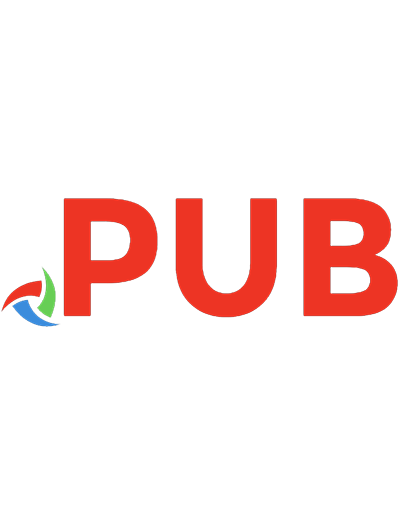
![JavaScript''!for Programmers: Deitel [1st edition]
0137001312, 9780137001316](https://dokumen.pub/img/200x200/javascriptfor-programmers-deitel-1st-edition-0137001312-9780137001316.jpg)
![Python : Essential Reference, Third Edition [3rd edition]](https://dokumen.pub/img/200x200/python-essential-reference-third-edition-3rd-edition.jpg)
![Python : Visual QuickStart Guide, Third Edition [3rd edition]](https://dokumen.pub/img/200x200/python-visual-quickstart-guide-third-edition-3rd-edition.jpg)
![UNIX System Administration Handbook, Third Edition [3rd edition]
0130206016, 9780130206015](https://dokumen.pub/img/200x200/unix-system-administration-handbook-third-edition-3rd-edition-0130206016-9780130206015.jpg)
![SQL: Visual QuickStart Guide, Third Edition [3rd edition]
9780321553577, 0321553578](https://dokumen.pub/img/200x200/sql-visual-quickstart-guide-third-edition-3rd-edition-9780321553577-0321553578.jpg)
![Calculus (Third Edition) [3rd ed.]
9781487599973](https://dokumen.pub/img/200x200/calculus-third-edition-3rdnbsped-9781487599973.jpg)
![Health Systems in Transition: Canada, Third Edition [3rd Edition]
9781487537517](https://dokumen.pub/img/200x200/health-systems-in-transition-canada-third-edition-3rd-edition-9781487537517.jpg)
![Quebec: State and Society, Third Edition [3rd Edition]
9781442602885](https://dokumen.pub/img/200x200/quebec-state-and-society-third-edition-3rd-edition-9781442602885.jpg)
![C# 2008 For Programmers Third Edition Deitel® Developer Series [3rd edition]
0137144156, 9780137144150](https://dokumen.pub/img/200x200/c-2008-for-programmers-third-edition-deitel-developer-series-3rd-edition-0137144156-9780137144150.jpg)