BlackBerry Java Application Development: Beginner's Guide 1849690200, 9781849690201
Build and deploy powerful, useful, and professional Java mobile applications for BlackBerry smartphones, the fast and ea
496 75 2MB
English Pages 354 Year 2010
Polecaj historie
Citation preview
BlackBerry lava Application Development Beginner 's
Guide
Build and deploy powerful, useful, and professional Java mobile applications for BlackBerry smartphones, the fast and easy way
Bill Foust
[PACKT] P U B L I S H I N G
BIRMINGHAM - MUMBAI
BlackBerry lava Application Development Beginner's
Guide
Copyright © 2010 Packt Publishing
All rights reserved. No part of this book may be reproduced, stored in a retrieval system, or transmitted in any form or by any means, without the prior written permission of the publisher, except in the case of brief quotations embedded in critical articles or reviews. Every effort has been made in the preparation of this book to ensure the accuracy of the information presented. However, the information contained in this book is sold without warranty, either express or implied. Neither the author, nor Packt Publishing, and its dealers and distributors will be held liable for any damages caused or alleged to be caused directly or indirectly by this book. Packt Publishing has endeavored to provide trademark information about all of the companies and products mentioned in this book by the appropriate use of capitals. However, Packt Publishing cannot guarantee the accuracy of this information.
First published: July 2010
Production Reference: 1190710
Published by Packt Publishing Ltd. 32 Lincoln Road Olton Birmingham, B27 6PA, UK. ISBN 978-1-849690-20-1 www.packtpub.com Cover Image by Parag Kadam (paragvkadam@gmail. com)
Table of Contents Preface
1
Chapter 1: Introducing BlackBerry Application Development Expectations of this book General device capabilities Two different approaches to application development Choosing an SDK version What you can expect Summary
Z 8 9 10 10 12 14
Chapter 2: Installing the Development Environment System requirements Development Environments Downloading and installing Java Time for action - downloading the Java Development Kit Time for action - installing the Java Development Kit (JDK) Introducing the BlackBerry Developer Zone Downloading and installing Eclipse Time for action - downloading Eclipse with the JDE plugin Time for action - installing the JDE plugin for Eclipse Full installer Installing other JDE component package versions Time for action - installing other JDE component packages over-the-air Summary
15 16 16 17 17 20 22 23 24 26 28 28 36
Chapter 3: Getting Familiar with the Development Environment Starting the Eclipse IDE Time for action - launching Eclipse for the first time Importing the hello world project Time for action - importing the HelloWorldDemo sample application Running the application Time for action - running an application in the simulator
37 37 38 42 42 46 47
Table of Contents
Debugging the application Time for action - starting the debugger Introducing Eclipse perspectives Time for action - changing the perspective Getting some help! Time for action - displaying the Help Summary
Chapter 4: Creating your First BlackBerry Project Choosing the SDK version Creating a new project Time for action - creating a new project Adding a package to the new project Time for action - creating a new project Start at the beginning Application and UiApplication Time for action - adding the UiApplication class A closer look at the code Time for action - expanding TipCalcApplication MainScreen Time for action - adding a MainScreen Determining your screen requirements Time for action - expanding the TIpCalcMainScreen Time for action - adding more to the MainScreen Adding a menu to the application Time for action - adding a menu to the MainScreen Setting the SDK version Time for action - selecting the right component package Testing it out Time for action - running your new application Giving TipCalc some polish Adding an icon to TipCalc Time for action - adding an icon Time for action - changing the application title Fixing the Bill Amount field Time for action - fixing the bill amount field Disabling the save prompt Time for action - disabling the "save" dialog Summary
49 50 52 52 55 55 58
59 59 60 60 62 63 65 65 65 68 69 71 72 73 74 75 78 78 81 81 84 84 86 87 88 92 93 93 94 94 95
Table of Contents
Chapter 5: Learning the Basics About the Ul Getting to know other Field classes SeparatorField Time for action - creating a SeparatorField LabelField Time for action - creating a LabelField BitmapField Time for action - creating a BitmapField ChoiceField ObjectChoiceField Time for action - creating an ObjectChoiceField NumericChoiceField Time for action - creating a NumericChoiceField GaugeField Time for action - creating a GaugeField DateField Time for action - creating a DateField CheckboxField Time for action - creating a CheckboxField RadioButtonField Time for action - creating a RadioButtonField TextField BasicEditField Time for action - creating a BasicEditField EditField Time for action - creating an EditField PasswordEditField Time for action - creating a PasswordEditField Email AddressEditField Time for action - creating an EmailAddressField AutoTextEditField Time for action - creating an AutoTextEditField ActiveAutoTextEditField Time for action - creating an ActiveAutoTextEditField RichTextField Time for action - creating a RichTextField ActiveRichTextField Time for action - creating an ActiveRichTextField Summary
97 97 101 101 102 102 103 104 105 106 106 108 108 109 110 113 114 116 117 118 119 122 122 124 126 126 127 127 128 128 129 129 131 131 133 133 136 137 139
Table of Contents
Chapter 6: Going Deeper into the Ul
141
ButtonField Time for action - creating a ButtonField ListField Time for action - creating a ListField TreeField Time for action - creating a TreeField MapField Time for action - creating a MapField Displaying another screen Time for action - creating an "About Screen" Displaying a dialog Time for action - collecting information with a common dialog Time for action - collecting information with custom buttons on a dialog Time for action - collecting information with a list on a dialog Listeners and callbacks Layout managers Special considerations for touchscreens TouchEvents and TouchGestures Summary
Chapter 7: Storing Data
142 142 145 145 149 150 154 154 155 156 158 159 160 162 164 164 165 166 168
171
Laying the ground work Creating a data class The Java way: RMS Time for action - creating and opening a RecordStore Time for action - adding a record Time for action - retrieving records Time for action - deleting records The BlackBerry way: Persistent Store PersistentStore and PersistentObject Time for action - preparing the JournalEntry class Time for action - getting a PersistentObject Time for action - accessing the PersistentObject data Time for action - accessing the PersistentObject data Accessing removable storage Connector and FileConnection Time for action - storing data to a file Time for action - reading data from a file Summary
Eivl
171 172 172 174 177 179 182 184 184 185 186 188 189 192 193 193 198 202
Table of Contents
Chapter 8: Interfacing with Applications
203
Introducing PIM Why is all so generic?
204 204
Laying the ground work Time for action - creating test contacts Expanding your test contacts Time for action - adding telephone numbers Expanding even more Time for action - adding e-mail addresses Finishing the test contacts Time for action - adding e-mail addresses Embedding the address book into your application Time for action - embedding the address book Adding the event to your calendar Time for action - adding an event to the calendar Recurring events Sending e-mail Time for action - sending an e-mail from an application Summary
206 206 212 212 215 215 217 217 220 220 224 225 227 229 230 233
PIMLists PIMItems
205 205
Chapter 9: Networking
235
Threading Connector class HTTP basics HTTP GET requests Time for action - HTTP Basics HTTP POST requests Time for action - calling a web service Time for action - parsing the response The transport—so many possibilities Direct TCP/IP MDS/BES BIS-B Wi-Fi WAP
236 236 237 238 238 244 245 250 255 255 256 256 257 257
WAP 1.X
257
WAP 2.0 Debugging with the MDS simulator Testing for availability of transports Time for action - testing for availability
258 258 262 263 lul
Table of Contents
Moving beyond HTTP connections Summary
266 268
Chapter 10: Advanced Topics
269
Introducing the Global Positioning System The LocationProvider class
270 270
Criteria
271
Three ways to get GPS data
271
Bringing it all together
272
Getting coordinates Time for action - acquiring a location Expanding Hansel Time for action - expanding Hansel Alternate entry points Creating a focus icon Time for action - creating an alternate entry point project Time for action - adding a focus icon to Hansel Summary
Chapter 11: Wrapping It All Up
273 274 285 285 294 295 296 298 304
305
Using resources for localization Time for action - adding a resource file Resource bundles Time for action - adding a second resource file Time for action - populating a resource file and configuring the project Time for action - using a resource in your code Code signing your application Time for action - configuring projects to allow access Time for action - installing the code-signing keys Time for action - code-signing the application Distributing your application through BlackBerry App World Licensing models Submitting an application Summary
Appendix: Pop Quiz Answers
306 306 309 310 311 314 317 317 319 320 324 325 326 326
329
Chapter 2 Chapter 3 Chapter 4 Pop Quiz 1 Pop Quiz 2 Pop Quiz 3
329 329 330 330 330 330
Evil
Table of Contents
Chapter 5 Pop Quiz Pop Quiz Pop Quiz Pop Quiz Pop Quiz Chapter 6 Pop Quiz Pop Quiz Pop Quiz Chapter 7 Pop Quiz Pop Quiz Pop Quiz Chapter 8 Pop Quiz Pop Quiz Pop Quiz Chapter 9 Pop Quiz Pop Quiz Pop Quiz Chapter 10 Pop Quiz Pop Quiz Chapter 11
331 331 331 331 332 332 332 332 333 333 333 333 334 334 334 334 335 335 335 335 336 336 336 336 337 337
1 2 3 4 5 1 2 3 1 2 3 1 2 3 1 2 3 1 2
Index
457
luii 1
Preface The book teaches how to write rich, interactive, and smart BlackBerry applications in Java. It expects the readers to know Java but not Java Mobile or the BlackBerry APIs. This book will cover Ul programming, data storage, programming network, and Internet API apps. As we move on, you will learn more about the BlackBerry's device features, such as messaging, GPS, multimedia, contacts and calendar, and so on. This book also helps you build your own applications to illustrate the platform and the various capabilities that developers can use in their programs.
What this book covers Chapter 1, Introducing BlackBerry Application Development gets you started by talking about the capabilities of a BlackBerry smartphone and what kind of things can be done with these capabilities with a custom application. It talks about the other tools which are available and why writing native Java applications by using the BlackBerry SDK is the most powerful and practical approach to developing applications. Finally, it covers how to select which version of the SDK to use and when you might want to use an older version of the SDK instead of the latest. Chapter 2, Installing the development Environment steps you through the process of installing the proper versions of Java and Eclipse. This chapter talks about when to install additional versions of the SDK and how to do so through the Eclipse over-the-air update tool as well as how to install them manually. Chapter 3, Getting Familiar with the Development Environment starts off the learning process by importing an existing sample application—the standard "Hello World" application. After importing the project, the chapter will go over this simple application line-by-line. Afterwards, you will run the application in the simulator and then introduce a bug into the application so that you can debug it as well.
Preface Chapter 4, Creating your first BlackBerry Project is where you create a new project from scratch. This chapter demonstrates how you accomplish this using Eclipse and the various wizards that are available within it. It also demonstrates how you can create a simple, but complete application quickly using the User Interface (Ul) elements provided by the framework. Chapter 5, Learning the Basics about the Ul creates an application to demonstrate each of the Ul elements that are available to you when using the BlackBerry SDK. This sample application demonstrates how to set and retrieve data from each field and discusses when each field should be used according to the BlackBerry development guidelines. By demonstrating each field, you will get a complete understanding of the capabilities of each field. Chapter 6, Going Deeper into the Ul picks up where the previous chapter leaves off by demonstrating how to use some of the advanced fields, such as lists and trees. It also covers navigation between screens, displaying dialogs, and common patterns used in the BlackBerry SDK. By the time you are done with this chapter, you will be well equipped to create the entire Ul for an application. Chapter 7, Storing Data jumps right into how to use the data storage tools of the SDK and when it is appropriate to use each one. This covers the Java standard RMS, the BlackBerry-specific PersistentStore, and even how to access the removable media cards that are available on some devices. Chapter 8, Interfacing with Applications shows you how to take advantage of one of most powerful features available to a BlackBerry application. Each BlackBerry device comes with standard applications that you can interface with. These include the address book, calendar, and even the messaging applications. Being able to tightly integrate an application with these can make it even more valuable and useful to the end user. Chapter 9, Networking wades into the complex, but an important area of how to make an application networking aware. Here, you will discover what transports are available, how to open connections, and how to send data through them. The sample also demonstrates how to communicate with a simple web service and parse the resulting XML data. Chapter 10, Advanced Topics covers two distinct, but powerful topics. The first topic is how to utilize the built-in GPS receiver that is built in to some smartphones in order to get location information. You will learn about the various methods that can be used to get location information and how to do some common calculations using these coordinates. The other topic covered in this chapter covers how to use alternate entry points so that a single project can be used to launch multiple applications. Because these applications share a common project, they can share code and even memory.
[2]
Preface Chapter 11, Wrapping It All Up finishes the book with tasks that commonly are done last, such as localization with language resource files and code-signing your application so that it can be installed on real devices. You will also learn what it takes to distribute your new application through the BlackBerry App World marketplace.
What you need for this book In order to get started you don't need anything at all except some starter code, which is available with the code bundle of this book. Everything else that you will need will be downloaded and installed through the course of this book, mostly in Chapter 2. In this chapter, we will install the Java 2 JRE (Java Runtime Environment) and JDE (Java Development Environment), which are both needed to run Eclipse, the development environment, and to compile the applications you will be making. Eclipse comes in several versions from www. eclipse. org, but we will be using a version from RIM, which has been pre-bundled with the BlackBerry SDK. Beyond the software needs you will also need experience with an object-oriented development language such a Java, C#, or even C++. You should be familiar with common object-oriented terms such as classes, members, inheritance, and even interfaces. Furthermore, you should understand common concepts such as threading and serialization.
Who this book is for If you are a Java programmer who wants to build BlackBerry applications with Java, this book is for you.
Conventions In this book, you will find several headings appearing frequently. To give clear instructions of how to complete a procedure or task, we use:
Time for action-heading 1.
Action
2.
Action
3.
Action
[3]
Preface Instructions often need some extra explanation so that they make sense, so they are followed with:
What just
happened?
This heading explains the working of tasks or instructions that you have just completed. You will also find some other learning aids in the book, including:
Pop q u i z - h e a d i n g These are short multiple choice questions intended to help you test your own understanding.
Have a go h e r o - h e a d i n g These set practical challenges and give you ideas for experimenting with what you have learned. You will also find a number of styles of text that distinguish between different kinds of information. Here are some examples of these styles, and an explanation of their meaning. Code words in text are shown as follows: "Next, you need to find the HelloWorldDemo application." A block of code is set as follows: public class TipCalcApplication extends UiApplication { I** * @param args */ public static void main(String[] args) { // TODO Auto-generated method stub
}
}
Any command-line input or output is written as follows: Feb 21, 2010 3:45:50 PM org.apache.coyote.httpll.HttpllBaseProtocol init SEVERE: Error initializing endpoint java.net.BindException: Address already in use: JVM_Bind:8080
New terms and important words are shown in bold. Words that you see on the screen, in menus or dialog boxes for example, appear in the text like t h i s : " Either go to File | Exit or simply close the simulator window".
[4]
Preface
Warnings or important notes appear in a box like this.
]
Tips and tricks appear like this.
1
Reader feedback Feedback from our readers is always welcome. Let us know what you think about this book—what you liked or may have disliked. Reader feedback is important for us to develop titles that you really get the most out of. To send us general feedback, simply send an e-mail to feedback@packtpub. com, and mention the book title via the subject of your message. If there is a book that you need and would like to see us publish, please send us a note in the SUGGEST A TITLE form on www. packtpub. com or e-mail suggest@packtpub. com. If there is a topic that you have expertise in and you are interested in either writing or contributing to a book on, see our author guide on www. packtpub. com/authors.
Customer support Now that you are the proud owner of a Packt book, we have a number of things to help you to get the most from your purchase. Downloading the example code for this book You can download the example code files for all Packt books you have purchased from your account at http: //www. PacktPub. com. If you purchased this
book elsewhere, you can visit http: //www. PacktPub. com/support and register to have the files e-mailed directly to you.
[5]
Errata Although we have taken every care to ensure the accuracy of our content, mistakes do happen. If you find a mistake in one of our books—maybe a mistake in the text or the code—we would be grateful if you would report this to us. By doing so, you can save other readers from frustration and help us improve subsequent versions of this book. If you find any errata, please report them by visiting http://www.packtpub. com/support, selecting your book, clicking on the let us know link, and entering the details of your errata. Once your errata are verified, your submission will be accepted and the errata will be uploaded on our website, or added to any list of existing errata, under the Errata section of that title. Any existing errata can be viewed by selecting your title from http://www.packtpub. com/support.
Piracy Piracy of copyright material on the Internet is an ongoing problem across all media. At Packt, we take the protection of our copyright and licenses very seriously. If you come across any illegal copies of our works, in any form, on the Internet, please provide us with the location address or website name immediately so that we can pursue a remedy. Please contact us at copyright@packtpub. com with a link to the suspected pirated material. We appreciate your help in protecting our authors, and our ability to bring you valuable content.
Questions You can contact us at questions@packtpub. com if you are having a problem with any aspect of the book, and we will do our best to address it.
1
Introducing BlackBerry Application Dovolopment The BlackBerry family of devices has long been the undisputed king of e-mail for business professionals. In recent years, the company that makes BlackBerry handhelds, Research In Motion fRIM^ has been making devices targeted more towards consumers with devices such as the Storm and Pearl. Because of this shift the demand for quality applications has exploded in recent years. The creation of the BlackBerry App World has only fueled this growth and the size of the opportunity. According to recent statistics, the BlackBerry App World has the fewest number of titles and the highest average cost, all of which means there is a big opportunity here! Now, with more than 28 million subscribers and 60 million devices manufactured, it is hard to go anywhere and not see someone using a BlackBerry. Maybe you see these numbers as a fertile market for your application, or maybe your company has long ago standardized on BlackBerry handhelds and you want to leverage that existing investment. Either way, you will learn how to tap into that potential and create custom applications for BlackBerry handhelds by using the object-oriented development experience you already have.
Introducing BlackBerry Application Development
In this chapter, we shall: •
Learn about the two approaches to application development
•
Learn generally what features can be used by an application
•
Understand how the SDK version relates to target devices
•
Learn about the BlackBerry Developer Zone
So let's get on with it...
Expectations of this book This book is part of the Basic series which means we will start at the very beginning of the learning curve. We start with the simplest task of getting the right tools downloaded and installed. We then take you through to the final stages of putting the last finishing touches on your application and then submitting it to the BlackBerry App World so that the world can use it. Along the way, we will cover each of the major areas of application development: user interface, storage, connectivity, and interfacing with other applications in ways that are clear and useful. There are a few things that we assume and that you should be familiar with before starting down this road. The first is an understanding of an object-oriented programming language. BlackBerry development is done using Java, but you don't need to be a Java expert to get started. Experience in C#, C++, or some other object-oriented language is enough to get started. Most of what we do will use the BlackBerry-specific APIs, but there are times when an understanding of basic Java framework is important, such as when we need to use threads. For this I recommend having a Java book available as well. The second is an understanding of general operating system concepts such as a file system, messaging, events, processes, and threading. The BlackBerry APIs actually do a very good job of hiding many of these details, but they are there and understanding them will help to understand the big picture.
[81
Chapter 1
General device capabilities BlackBerry handhelds, like many smartphones today, are very powerful in spite of their small size. The processing power and capabilities of these handhelds could accurately be described as smaller versions of our desktops or laptops. They have many strong capabilities yet have a small size that makes them convenient to carry around. This combination makes smartphones in general, and BlackBerry handhelds in particular, well suited for on-the-go applications. But just what can they do? There are so many possibilities! Let's take a look at the general capabilities of BlackBerry handhelds. •
Every handheld has a keyboard designed for typing on it. BlackBerry handhelds have always been specifically designed to send and receive e-mail, and as a result, the keyboards are well-suited for entering free-form data. The BlackBerry SDK offers no less than ten different kinds of text fields that can be used in nearly any kind of application. Plus, if you need something special, you can always create your own!
•
Another area that BlackBerry handhelds excel at is network connectivity. Again, this is by design in order to provide excellent e-mail service. This connectivity includes fully encrypted TCP/IP communication, and the ability to receive as well as send raw data. Whether it be HTTP or UDP, the BlackBerry SDK supports all of the major networking protocols and can handle receiving as well as sending data. Furthermore, you can leverage the same secure protocols that are used to deliver e-mail.
•
Most applications will need to store data on the local device. Applications can, of course, store data on the device in their own private stores, but they can also access and interface with other applications on the handheld. These include the pre-installed applications such as messages, address book, and calendar that come with the handheld.
•
Cameras are nearly ubiquitous on smartphones and can be accessed by an application as well.
•
Many newer devices include removable memory card slots for storage of large media files. Applications can access this storage as well to give applications with large storage needs the room to work.
•
Another feature that is extremely common on handhelds is a GPS receiver that enables location-based service (LBS). This is one area that many in the smartphone industry will say holds the most promise for the future.
[91
Introducing BlackBerry Application Development
Two different approaches to application development If you've visited the BlackBerry Developer website you may have noticed that there are two recommended approaches to developing applications for BlackBerry handhelds—Java Application Development and BlackBerry Web Development. This book is focused on the Java Application Development approach, which is the more versatile of the two, but the other can be very useful in the right situation. •
Java Application Development approach: This is the most powerful approach and it creates applications written in Java that are loaded onto and executed on a BlackBerry handheld. They will be the focus of this book and are one of the most common ways to deploy an application. Two different tools exist to support this approach—the BlackBerry Java Development Environment (JDE) and the BlackBerry JDE Component Plug-in for Eclipse. Both offer the ability to create full custom applications. The BlackBerry JDE is a custom application written in Java that can be used to develop applications. The latter leverages the Eclipse Integrated Development Environment (IDE), which is a common platform for Java developers.
•
BlackBerry Web Development approach: It is the other approach that runs completely within the BlackBerry Browser application and can use various standards such as HTML and AJAX. Applications created using the BlackBerry Web Development approach are similar to more common web applications and generally require network connectivity to work. More powerful features, including native API calls, aren't allowed natively but can be made using BlackBerry Widgets. BlackBerry Widgets is a separate SDK for creating small applets that can be leveraged by web applications. Overall, this approach can be powerful but it requires network connectivity, which potentially means data charges and/or delays for network communication.
Choosing an SDK version Before we dive into developing an application we must choose the SDK version to work with. In most environments, this choice is very simple—just choose the most recent version and use that one. Unfortunately, things are not as simple for BlackBerry handhelds. In fact, it's the opposite.
Chapter 1
There is a correlation between the handheld Operating System (OS) version and the SDK version. Each time a new version of the device OS is released, a new version of the SDK is released to go along with it. As new devices are released and more capabilities are added to them, the OS must grow to take advantage of the new capabilities. Similarly, the SDK must also grow. It makes sense that SDK version 4.2 won't be able to utilize features added in OS version 4.5. The downside to this is that applications written using version 4.5 of the SDK won't run on handhelds with a version 4.2 OS, but the opposite is true. Applications written using 4.2 will run just fine on a handheld running version 4.5 of the OS. Therefore, choosing the SDK version to work with becomes a matter of choosing the lowest common OS version for the devices you want to support or, more commonly, the features that they support. While it is possible for a handheld to upgrade the OS from one version to the other it is rarely done and should never be assumed. Also, unfortunately, this can mean multiple code bases if you wish to support each device in a way that is specific to that device. It all depends on the application you want to write. For the majority of the applications that we will make we will be using SDK version 4.5 simply because this is the version that comes bundled with Eclipse. The following table lists devices, the OS version they were released with, and what important features are new to that version: Device released
SDK version
Features supported Initial release
BlackBerry 5810 BlackBerry 5820
MIDP 1.0 3.3
CLDC 1.0
BlackBerry 6200 series BlackBerry 6500 series BlackBerry 6700 series
PIM API 3.6
Mail API
BlackBerry 7200 series Color support BlackBerry 7700 series
3.7
MIDP 2.0 CLDC 1.1
BlackBerry 7100 BlackBerry 7290
4.0
BlackBerry 7510 BlackBerry 7520
4.0.2
Invoke
JSR-179 (Location-based services)
[111
Introducing BlackBerry Application Development
Device released
SDK version
Features supported
4.1
Smart Card APIs
BlackBerry 8700 BlackBerry 7130 BlackBerry 7100i
Multimedia Focus BlackBerry Pearl
4.2
JSR-75 (File APIs)
BlackBerry 8800 series
4.2.1
JSR-82 (Bluetooth) JSR-172 (Web services)
BlackBerry Pearl 8110
JSR-205 (Multimedia SMS)
BlackBerry Pearl 8120
JSR-211 (Content Handler API)
BlackBerry Pearl 8130
4.3
JSR-238 (Internationalization) Map Field Spellcheck
4.5
HTML e-mail
4.6
JSR-226 (SVG Support)
BlackBerry Curve 8900 BlackBerry Bold
Accessibility API
4.6.1
Touch Screen BlackBerry Storm
4.7
Accelerometer
BlackBerry Storm 2 BlackBerry Bold 9700
Widgets API 5.0
MIDP 2.1
What you can expect This book is structured to take you from beginning to end in terms of application development and touch on all the most important topics along the way. You will learn about each aspect of application development from the very basics of simply installing the tools that you will need to the last steps of submitting your application to BlackBerry App World. We do assume that you are familiar with an object-oriented programming language already. Syntactically and conceptually, Java is very similar to C# and even C++, so someone experienced in either of these languages should be able to make the transition to Java quickly.
[121
Chapter 1
This book starts at the very beginning with downloading and installing the tools necessary to start creating an application. This isn't quite as simple as performing a single install, but it's not too complex either. In the next few chapters, we'll dive right in by loading and compiling one of the demo applications that comes with the tools. This gives you an opportunity to get more familiar with the development environment and by examining the typical "Hello World!" application in detail. Then we start from scratch with a brand new empty project and create an application. This simple application is both very functional and very polished, which demonstrates how you can create applications quickly by leveraging the framework provided in the SDK. We will look at this framework in detail by thoroughly examining all of the screen components available to you and by covering when each screen element is best employed. Many of these screen elements are common among all development languages and platforms, but many have behavior that is unique to BlackBerry and warrant the extra attention. Once we have the screen elements well understood, it's time to branch out into other areas of the system and data storage is one of the most important areas to understand. One of the chapters focuses exclusively on data storage using each of the methods that are available for storing data on a handheld. One thing that really makes developing for BlackBerry exciting is the ability to integrate with and leverage the existing applications that are present on every BlackBerry handheld. We will look at how to do this more closely, but this is an area so large that one chapter just isn't enough to do it justice. You will be well on your way by the end of it though! Probably the most complicated and difficult area of the BlackBerry SDK is networking. We will tackle this topic head-on, giving both practical advice and examples for how to create networked applications. We will also focus on a couple of areas that are interesting, but which aren't as applicable to some applications. The GPS receiver that is included in many new models of BlackBerry devices is one such area. Although both neat and powerful, not all applications can utilize this feature. The other area covered is truly an advanced topic called alternate entry point applications. These have many powerful uses though, one of which is demonstrated for a trivial but common effect that makes your application feel polished and professional. Our next focus will be on getting your application ready for deployment by covering a number of topics such as localizing and code signing your application. As a final word, we look at what is needed to submit your application to the BlackBerry App World so that it can easily be used by the millions of BlackBerry users world-wide!
Introducing BlackBerry Application Development
Summary In this chapter, we covered some introductory topics about creating applications for BlackBerry handhelds in general. These will be the foundation as we move deeper into the topic on creating applications. Specifically, we covered: •
Even though there are multiple tools available, this book will focus on using Eclipse, which is both the most popular and the most powerful of the available tools.
•
You must choose the development environment and SDK to use based on the capabilities you need and the devices you want to support.
•
How this book is organized in steps that mimic the steps you will take when creating applications. You can follow these steps from the most basic of setting up the tools in Chapter 2 to the final steps before releasing an application in Chapter 11.
Now that we've covered some introductory topics, let's get started with installing the tools we need to use. The next chapter covers installing the tools and making sure they are configured correctly.
[141
2
Installing the Development Environment Every development task begins with setting up an environment with the right tools for creating applications. As we discussed in the previous chapter, this book will focus on the Java Development approach and this chapter will help you to get that environment set up.
In this chapter, we shall: •
Reveal that there are two different development environments, both of which can be used to create BlackBerry applications
•
Install the Java SDK (which is the foundation) for using the development environment
•
Install Eclipse with the BlackBerry Component Package
•
Configure Eclipse with other Component Package versions
I can tell that you are ready to get on with it, so let's go!
Installing the Development Environment
System requirements Even though most of the tools we will be using are written in Java, and the language we are using is Java, the system requirements still say that a Windows system is needed. This is because not ALL of the tools are written in Java and are therefore not portable. Specifically, the Simulators, which are an integral part of developing an application, are not portable and are Windows specific. We require: •
Windows 2000 SP1, Windows XP, or Windows Vista
•
512MB of RAM
•
500MB of disk space
•
Java v6 update 16 (32-bit) (older versions of the JDE may work with older JDK versions, but it is best to get the latest version)
Development Environments The title of this chapter is a little misleading because there isn't just one Integrated Development Environment (IDE), there are in fact two. They are both fully functional and either one can be used to create applications. The first and original option is called the BlackBerry Java Development Environment or JDE for short. The JDE is a custom development environment created by RIM for the sole purpose of developing applications in Java for BlackBerry handhelds. This customized nature is both good and bad. On the one hand, you have an environment where you can do everything you need to do, and nothing more, which can lead to a concise and simple environment. On the other hand, simplicity also means lack of power, and some users may find this to be frustrating. The second option is to use the BlackBerry Eclipse plugin. Eclipse is an open source IDE that has become the de facto industry standard for Java development. There is a large maintenance team and new features are added to it regularly. The open source nature of it means that the program is largely stable and bug free. However, because it can be used for a wide variety of projects, there are tools and other capabilities that won't be used when working on BlackBerry projects, and this can lead to confusion. For this book though, we will focus on developing applications using the BlackBerry Eclipse plugin. Because Eclipse is a more common platform, getting help and support should be easier if there are problems. Eclipse is faster, more responsive, and offers more features. Developers with Java experience are more likely to have already used it and this helps to get started quickly.
[161
Chapter 2
Downloading and installing lava Java is required to run both Eclipse and the JDE because they are written using Java. This is handled by the Java Runtime Environment (JRE), but we also need another important component. Compiling the applications that we will be making is handled by the Java Development Kit (JDK), so we also need to make sure that this is installed. Fortunately, we don't have to install two separate packages; the JDK installer also includes the JRE, which makes things a little bit easier. As you can see, the first order of business is to download and install the latest Java JDK, if it isn't already installed. y X
The latest BlackBerry SDK only requires Java 6 Update 16. However, it is always best to install the latest version. All updates in the Java 6 family should be backward compatible
Time for action - downloading the lava Development Kit 1.
There are many versions of Java, and if you are unfamiliar with the various flavors, this can be confusing. To be more specific, you need to download and install the Java SE SDK without any other bundles. You will need version 6 Update 20, which is the latest version at the time of this writing. The latest versions can be found at http://java.sun.com/javase/downloads/. Here are the J a v a SE downloads in detail. Java Platform, Standard Edition
JDK 6 Update 20 (JDK or JRE)
Download JDK.
This release contains critical security updates to the Java runtime. Please update now to take advantage of these enhancements " Learn more What Java Do I Need? You must have a copy of the J R E (Java Runtime Environment) on your system to run Java applications and applets. To develop Java applications and applets, you need the JDK (Java Development Kit), which includes the J R E . NOTE: T h e Firefox
b r o w s e r r e q u i r e s J a v a SE 6 Update 10 or lats-r. O t h e r w i s e , J a v a -
based w e b applications will r o t w o r k .
2.
The next step is to select which version of the JDK is to be downloaded. The drop list offers choices for many common systems and environments. You want to make sure to select the "Windows" version. You must also check the I agree checkbox before continuing.
[171
Installing the Development Environment
You may be tempted to select the W i n d o w s x 6 4 option if you are running Windows Vista x64 or Windows 7 x64. The BlackBerry SDK does not support 64-bit operating systems, so even if you have a 64-bit operating system, select the standard Windows 32-bit version. You can do development on 64-bit versions of Windows, but the SDK will operate in 32-bit compatibility mode.
Download Java SE Development Kit 6u20 Platform: Windows
v
Language: MLlti-language By selecting 'Download' or "Continue" below, you hereby accept the terms and conditions of the Java SE Development KitSu20 License Agreement. • Use Sun Download Manager (Learn More)
Download » File Siie: 76.67 MB Est. Download Time: 7 min 1.5 Mbps
3.
v
U p o n clicking t h e D o w n l o a d b u t t o n , a b r o w s e r dialog will be s h o w n a s k i n g y o u to log into a S u n O n l i n e A c c o u n t . T h i s s t e p isn't r e q u i r e d a n d e v e n t h o u g h it says Optional i n t h e t i t l e bar, t h e » S k i p this Step link a t t h e b o t t o m o f t h e dialog i s e a s y to miss. You c a n c r e a t e an a c c o u n t if y o u like, but t h e r e a r e no d r a w b a c k s to skipping t h e p r o c e s s either.
[181
Chapter 2
J a v a S E Downloads Log In for Download (Optional)
til
Log In with your Sun Online Account or Create a New Account to receive member benefits including access to
Download Java SE Deveioprr
* Your download transaction history online * Alerts and updates for downloaded software * Future offers including white papers and training discounts
User Name
Platform:
Password
| Windows
Log In and Continue
Language: Multi-language By selecting 'Download' or 'Conti hereby accept the terms and con
» Create a New Sun Online Account » Skip this Step
0 Use Sun Download Manaaer (Learn More^^
4.
yfi
The next page gives you the actual download links to begin the download process. You can click on the link jdk-6u20-windows-i586 . exe and download it directly using your browser, or you can check the checkbox and click on the red Download Selected with Sun Download Manager button. Using the download manager will allow you to pause and resume a download in process. D o w n l o a d J a v a S E D e v e l o p m e n t Kit 6 u 2 0 for W i n d o w s , M u Download Information and Files T h e r e is m o r e i n f o r m a t i o n on the a v a i l a b l e files for d o w n l o a d on t h ^ Supported System Configurations : a g e . Instructions: Select the files you want, then click the "Download Selected with Sun Download Manager" [SDM) button below to automatically install and use SDM fleam more). Alternately, click directly on file names to download with your browser. (Use of SDM Is recommended but not required.) Your download should start automatically. If not, click the file 11 nk below.
•
•
File Description and Name
Size
Java SE Development Kit 6u20 i idk-6u20-windows-i586.exe
76.67 MB
Download Selected with Sun Download Manager »
[191
Easily manage your downloads (pause, resume, restart, verity). » Learn more
Installing the Development Environment
What just
happened?
Obviously, if you are going to be doing Java development, then you need the proper software installed to compile and run Java applications. This process can be surprisingly confusing because of the number of different install packages that are available. You need the basic (or Standard Edition) version of the JDK in order to accomplish your goals. Once the file has completed downloading (either by doing a standard download or using the Sun Download Manager), execute the file to start the installation. In either case, navigate a File Explorer window to the location you downloaded the file to and double-click on the file jdk-6u20-windows-i586.exe.
Time for action - installing the lava Development Kit (IDK) 1.
The installation starts off with the End User License Agreement for the Java Development Kit. If you enjoy reading legalese, feel free to read through it, but if you are like most people, just click on the Accept button and go on.
2.
The next screen shows several components that could be installed. All of the components are enabled by default, but you really need only the public JRE and the Development Tools. The Source Code can help with debugging at times, but in all honesty you probably won't ever use it. Demos and Samples can be helpful for understanding Java in general, but won't have any of the BlackBerry-specific topics in it. The Java DB definitely won't be used on any BlackBerry applications. Java(TM) SE Development Kit 6 Update 20 - Custom Setup ^
>Sun
Custom Setup Select the program features you want installed,
Java
Select optional features to install from the list below, You can change your choice of features after installation by using the Add/Rennove Programs utility in the Control Panel Feature Description Demos and Samples of applets and applications with source code. The demos and samples require 46MB on your hard drive,
Development Tools —
¡Demos and Samples Source Code
X
- J a v a DB
Install to: C : \Program Files\Java\jdkl, 6.0_20\
Change.,
< Back
[201
Next >
Cancel
Chapter 2
3.
After this, the setup program does a lot of work before stopping at another screen asking where to put the install files. I recommend accepting the defaults.
Install to: C:\Progrann Files\Java\jre6\
Change.
Cancel
ext >
4.
This package is also installing the JRE, which does integrate with browsers, so you might get a warning screen if you have the browser window still open from where you downloaded the JDK. If this is the case, exit this, or any other applications listed, and continue with the setup. If you check the checkbox, the setup program will shut the applications down for you.
5.
From this point on, the installer does its thing and finishes the install. Look Microsoft, no reboot required!
What just
happened?
In this step we installed the Java Development Kit (JDK). The JDK is used for all Java development, but an essential part of the BlackBerry development environment includes the Java compiler. This particular package that we picked will also install the Java Runtime Edition (JRE). The JRE is required to run any Java application and includes the Java Virtual Machine (JVM), or runtime engine.
[211
Installing the Development Environment
Introducing the BlackBerry Developer Zone Before getting focused on creating applications, I think it's wise to present the official source for information, support, downloads, and forums for BlackBerry—the BlackBerry Developer Zone at http : //www. blackberrydeveloper. com. Here you can find the official documentation, a knowledge base full of great articles, support forums, and much more. Specifically, here are some great resources to go for more information in the future: •
BlackBerry developer documentation: The official source for documentation—http : //na. blackberry. com/eng/support/docs/ developers/?userType=21.
•
Tool and SDK downloads: The place to start getting the tools needed to develop applications—http: //na. blackberry, com/eng/developers/resources/ devtools.j sp.
•
Developer knowledge base: An impressive collection of articles addressing specific issues, problems and situations—http : //www. blackberry. com/ knowledgecenterpublic/livelink.exe/fetch/2000/348583/ customview.html?func=ll&objId=348583.
•
Developer forums: Can't find an answer anywhere else? Ask the question here—http://supportforums.blackberry.com/rim/?category. id=BlackBerryDevelopment.
You will need to register for the BlackBerry Developer Community in order to download any of the tools, SDK, simulators, or in some cases, documentation. So, let's head over to https://www.blackberry.com/CorpDevZone/register.do and get that done. Registration is free.
[221
Chapter 2
Register for access to the BlackBerry Developer Community Please enter y o u r Information below to register for the B l a c k B e r r y Developer Community. T h e information y o u p r o v i d e m a y b e u s e d b y R e s e a r c h I n Motion L i m i t e d [ R I M ] and/or R I M ' s a u t h o r i z e d b u s i n e s s p a r t n e r s t o s e n d y o u r e l e v a n t information r e l a t e d t o B l a c k B e r r y and/or R I M , R e s e a r c h i n Motion i s c o m m i t t e d t o m a i n t a i n i n g y o u r p r i v a c y . For m o r e information p l e a s e s e e our 1 r i v a c v P o l i c y .
^ indicates a required field. $
First Name:
^
Last Name: Company: City: State/Province: Country:
Select an option
Email A d d r e s s : Password: Re-enter Password: Would you like to sign up for the Developer Newsletter?
O Yes
®No
Register
The registration process is typical and straightforward. The e-mail address you give on this page will serve as your login ID at the website from this point forward. After supplying the information on the registration page, the system will send an e-mail to the e-mail address given with a link that you must click on to activate your account. The e-mail should arrive quickly, and once you click on the link to activate your account you're ready to actually download the files and get started!
Downloading and installing Eclipse Now that you've got Java installed, let's start installing Eclipse! There are two different ways to install the software. You can download Eclipse directly from the Eclipse website at http://www.eclipse.org/downloads/packages/release/ganymede/sr2 or you can download a version from the BlackBerry Developer Zone, which is already prebundled with the BlackBerry JDE component plugin. You can download it from http: // na.blackberry.com/eng/developers/j avaappdev/javaeclipseplug.j sp.
[231
Installing the Development Environment
I recommend using the pre-bundled version of Eclipse. This pre-bundled version includes version 4.5 of the SDK, but more importantly it is much easier to install than installing Eclipse and the component pack separately.
Time for action - downloading Eclipse with the IDE plugin 1.
On the BlackBerry website the pre-bundled version is called the Full Installer and has a large Download Now button, as shown in the following Screenshot. Click on the Download Now button to get started. J L J I I I I L J J
U I J L H . L L I I
Y
LAFJLI
> Limiting the need to unders protocols required for wirel > Leveraging the B l a c k B e r r y
Download the Full Install*
Download Now » C o m p o n e n t Packs > Download the B l a c k B e r r y J D E J a v a ® Development Environm > Download the Eclipse Software Component Pack
2.
When you click on the Download Now button, you will be shown another registration page. I know you already filled out all of that information, but you have to do it again, and again, and again. It's rather annoying really. Be sure to change the radio button at the bottom confirming that you are not lying to them because it defaults to No and won't proceed until changed to Yes.
[241
Chapter 2 use; i'jiJ tor the purpose facilitating your download cl" R.IM software; and (ml to allow RIM or authorized business partners to provide you with information on RIM and/or BlackBerry proi you have so elected. • indicates a required field
• First Name:
Bill
• Last Name:
F oust
• Job Title: ^ Company: Address 1: Address 2: • City: * Country:
United States of America
• State/Prov: * Email:
[email protected] I I Update my profile
I c o n f i r m the information s e t out a b o v e is a c c u r a t e and c u r r e n t : O Y e s (*) No
• Would you like to receive information about RIM and/or BlackBerry products and/or services from RIM or authorized third parties selected by RIM?: O Yes
Ono
• Sign up now for the BlackBerry Connection Newsletter: O Yes
3.
0No
Next, you will find one or two license agreements that you must accept (depends on which version you download). After all that, you can finally download the setup file.
What just
happened?
The Eclipse Full Installer includes both the BlackBerry 4.5 components as well as the Eclipse installation already integrated together. We chose to install the Full Installer. Notice that you can download just the individual component package for each version of the BlackBerry SDK from here as well. You don't need to install Eclipse over and over for each different version of the SDK. Instead, you can download just the component pack for only that version and add the component pack to your Eclipse installation. [251
Installing the Development Environment
There is a way to download and install the component packs directly within Eclipse (which I think is easier), but we will do that later.
Time for action - installing the IDE plugin for Eclipse Full installer 1.
Once the download is complete, begin the installation by running the setup program. As is typical with install programs, the first dialog in the setup program is a simple welcome screen reminding you what you are about to install. It is worth noting that this screen reminds you that you will need administrator privileges in order to install it. Click on the Next button to get started.
2.
The next screen is the license agreement that you must accept. Like everyone else in the world, just accept the terms and move on. Click on the Next button after selecting the Accept radio button.
[261
Chapter 2
3.
Following the "License Agreement" dialog is an "Install Location" dialog. I recommend using the defaults, but there will always be one person in the crowd who wants to do things differently. That's OK. That's what this page is for. You will need to come back to this location though, so be sure to remember it. Click on the Next button when you are done. ]g BlackBerry JDE Plug-in for Eclipse Choose Install Folder ® Introduction ® BlackBerry J D E Plug-in fo.. @ Choose Install Folder
o
o
o
You can Install this product Into an existing compatible Eclipse. Please select the root folder of the existing Eclipse Installation. Note: The maximum length of Install folder is limited to 120 characters and valid Install folder name can NOT contain any following characters #:%"!*?| Where Would You Like to Install? C:\Program Files\Edipse
Restore Default Folder
Previous
Next
4.
Proceed to the next screen that shows the "Confirmation" dialog. Check it over and make sure you didn't make a mistake somewhere along the way before clicking on Next to begin the installation.
5.
At this point, the setup program will install Eclipse into the directory you provided. When it is done, a final "Confirmation" dialog is shown. Click on Finish to dismiss it.
What just
happened?
Installing Eclipse with the JDE plugin is easier than installing Eclipse directly and then installing the proper component pack and so is the best way to get started quickly. You will need to install other component packs with other versions of the SDK at some point in the future, but for now we will focus on using version 4.5.
[271
Installing the Development Environment
Installing other IDE component package versions Now that you have Eclipse installed you may want to install other JDE Component packages as well. Remember, the full-package installer contains the JDE Component Package version 4.5, but also remember that you need to choose the version of the SDK based on the devices that you want to support, and version 4.5 might not be the one you need. With the JDE there is no choice; you must install another JDE instance for each version of the SDK. The majority of the JDE is unchanged between versions, but the JDE itself is tightly coupled with the SDK version. Eclipse is not this way. You can have one installation of Eclipse and install several BlackBerry JDE component packages—one for each version of the BlackBerry SDK. A workspace can use only one component package at a time, but switching between them is not very hard. The nice thing is that you can download them to install later or install them using an on-the-fly download and install. The following screenshot shows that there are several component packs available for download on the BlackBerry Developer Zone website. C o m p o n e n t Packs > D o w n l o a d t h e B l a c k B e r r y J D E P l u g - i n f o r E c l i p s e v l . O with t h e B l a c k B e r r y l S JavasR Development Environment ( B l a c k B e r r y JDE1 v4.5 Component Pack j Download the Eclipse Component Pack > Download the Eclipse Pack j Download the Eclipse Pack > Download the Eclipse Pack j Download the Eclipse Component Pack > Download the Eclipse Pack
Software Update for the B l a c k B e r r y J D E V4.2.L S o f t w a r e U p d a t e f o r t h e B l a c k B e r r y J D E V1-.3 C o m p o n e n t Software Update for the B l a c k B e r r y J D E v 4 . 5 C o m p o n e n t S o f t w a r e Update for the B l a c k B e r r y J D E vl-.S C o m p o n e n t Software Update for the B l a c k B e r r y J D E V4.6.L S o f t w a r e U p d a t e f o r t h e B l a c k B e r r y J D E V1-.7 C o m p o n e n t
Time for action - installing other IDE component packages over-the-air 1.
Whether you want to install from a pre-downloaded package or use the over-the-air installer, you must use a wizard in Eclipse to do it. So to get started, launch Eclipse and navigate to Help | Software Updates....
[281
Chapter 2
Help (o%) W e l c o m e © ^
Help
Contents
Search Dynamic Help Key Assist.,.
Ctrl+Shift+L
Tips a n d T r i c k s . . , Report Bug or Enhancement.,. Cheat Sheets.,.
i
i 1
Software Updates...
|
About Eclipse Platform
2.
The first tab of this dialog shows all of the component packages that are installed in Eclipse currently. The second tab, the Available Software tab, is where you go to add new component packages. & R
Installed Software
Available Software
type filter text
+
• J EPP Usage Data Collector Update Site
+
• ^ Ganymede Update Site
I
•
Properties
J Mylyn for Eclipse 3.4 and 3 . 5
+
• -J The Eclipse Project Updates
+
• j [ ] Web Tools (WTP) Update Site Manage Sites..
[^1 Show only the latest versions of available software 1^1 Include Items that have already been Installed
[291
Installing the Development Environment
3.
The provided list has a few packages that they think you might be interested in, but BlackBerry is not part of that list. Click on the Add Site button to add the site for BlackBerry updates manually. If you would like to use the on-the-fly installer enter the URL http: //www. blackberry. com/go/eclipseUpdate into the Location field in the dialog. Note the capitalized U in Update! Using this site you can download all versions of the Eclipse plugin component packages, which can be very handy. Click on OK to return to the Software Updates dialog.
[ r
•
x
Note: The BlackBerry. com documentation indicates that this
download link works only in North America. I don't know if this is true or not, so be warned that your mileage may vary.
Location: littp : //www. blackberry. conn/go/edipseUpdate
OK
4.
Local... Archive,.
Cancel
Now you can see that BlackBerry is in the list of Available Software. Also note that even though version 4.5 of the component package is already installed, it is still available in the list. To hide the components that are already installed, uncheck the checkbox at the bottom of the dialog labeled Include items that have already been installed.
[301
Chapter 2
ta
= Software Updates and Add-ons Installed Software
Available Software
type Filter text
1
Name -
+
•
J
-
• LiuO EilackBerry JDE Plug-In for Eclipse Category
EilackBerry Update Site • =0 EilackBerry Component Pack 4.2.1
4.2.1.17
•
EilackBerry Component Pack 4 . 3 . 0
4.3.0.16
•
EilackBerry Component Pack 4 . 5 . 0
4.5.0.16
• => BlackBerry Component Pack 4 . 6 . 0
4.6.0.19
• =0 BlackBerry Component Pack 4.6.1
4.6.1.27
• => BlackBerry Component Pack 4 . 7 . 0
4.7.0.46
• => BlackBerry Component Pack 5 . 0 . 0
5.0.0.4
• =Js BlackBerry JDE Plug-in for Eclipse
1.0.0.67
|
Properties
|
|
Add Site...
|
| Manage Sites... |
Refresh
• «3 EPP Usage Data Collector Update Site
+ I
Install...
-
Version
• •
«3 Ganymede Update Site «3 Mylyn for Eclipse 3.4 and 3 . 5
+
•
J The Eclipse Project Updates
+
•
J Web Tools (WTP) Update Site
0 Show only the latest versions of available software [^1 Include items that have already been installed Open the 'Automatic Updates' preference page to set up an automatic update schedule.
©
5.
Close
If you do happen to select a package that is already installed, it will s h o w this "Confusing" dialog. Question tp • J
The software items you selected may not be valid with your current installation. Do you want to open the wizard anyway to review the selections?
I I Remember nny decision Yes
[311
No
Cancel
Installing the Development Environment
6.
But, after clicking on the Yes button, you get another dialog with a better explanation. That is, you have that package already installed.
•
Install ^ Cannot complete the request. See the details.
Name
Version
0 i H s i a d i e r r y Component Pack 4.5.0
4.5.0.16
Size: Unknown Details
0
Cannot complete the request. See the details. BlackBerry Component Pack4.5.0 will be ignored because it is already installed.
H
©
Cancel
If the package is not already installed, Eclipse will do some thinking about the size and space requirements and then present a "Confirmation" dialog before continuing with the installation.
7.
Install Review and confirm that the checked items will be installed.
Name
Version
0
4,6,1,27
K i H B i a c i i e r r y Component Pack 4 , 6 , 1
Size: 169,396 KB Details
©
Finish
[321
Cancel
Chapter 2
8.
In order to download the component package directly from the website, you must be registered with the BlackBerry Developer Zone. Downloading the software through Eclipse is no different. You must log in using your Developer Zone ID and password.
Connect to: www.blackberry.conn Please enter your BlackBerry Developer Zone ID and Password User name: Password: OK
9.
Cancel
Once this is successful, the installation will continue without bugging you anymore. You can click on «Details to see the progress or click on the Run in Background button to hide the dialog entirely and finish the installation in the background.
. n x
V
Operation in progress.
I I Always run in background Install
• https: //ww w. blackberry. com/Do wnl... F9B58B3D6F0C100E21FC9AB7409BE379 https://www.blackberry.com/Downloa...9AB7409BE379 - data (575.60 KB/s)
Run in Background
[331
Cancel
•
|; t est i n g
Web services return data wrapped in XML using a protocol called SOAP that can get very large and complicated when dealing with custom structures or complex objects. This is about as simple as we can get. You can see that the real data we are after is buried in the middle of a lot of XML data. Sooner or later, you will need to parse that XML in order to get to the meaningful data that you care about.
Pop quiz 1.
2.
3.
What must be done to any data sent with an HTTP request? a.
It must be converted into a byte array
b.
It must be a string type
c.
It must be URL encoded
What properties must be set passing additional data with an HTTP request? a.
The content length property
b.
The content type property
c.
Both content length and content type
When adding parameter data, what name should be used? a.
The name that is defined in the web service definition
b.
The name is irrelevant; any name will work.
c.
The name should be in the form of param with a sequential number afterward
[2491
Networking
There are a few different approaches to parsing the data as well. You can try to do the string matching and manipulations yourself. If the data you are working with is both small and static, then this might be the easiest approach. However, if the data is at all complicated, then this approach gets real messy real quick. It's better to rely on a tool that has already been tested. The BlackBerry SDK provides an implementation of a Simple API for XML (SAX) parser that we will use to retrieve data from the returned pages. As the name implies, this tool is simple to use and simple in capabilities, which can mean that if you want to do something complex, it may no longer be simple! In technical speak, a SAX parser is a non-validating parser that uses a callback mechanism to notify the application each time it encounters a new attribute or element. When we say it is a non-validating parser it means that the parser does not have any knowledge about how the XML should be formatted and it doesn't try to validate whether the XML is formatted properly or not. As long as the XML structure is technically valid the parser will parse it without issue. If certain nodes are supposed to be nested, if a node is supposed to be of a particular type, or only supposed to occur once the SAX parser will not enforce any of these rules. Generally, you don't need to worry much about validating the structure of the XML when consuming the string from a service; you can usually trust that the service will provide well structured output. Because of this, a SAX parser usually works out just fine. In order to utilize the SAX parser you must create a specific Handler class for each kind of XML response that you want to parse. This class is derived from a class called Def aultHandler and is how the parser makes callbacks to notify the application of various events that are encountered when parsing the XML. For example, a method called startElement is there and can be overridden to do some processing each time a new element tag is encountered. So with that bit of overview in place, let's expend the HttpBasics class to process the results of the CopyMe web method call.
Time for action - parsing the response 1.
You've already seen the output for a call to the CopyMe service. Even so, when creating a custom Handler for a specific response it's a good idea to have a copy of the raw XML response handy to compare with and view. The first step in implementing a parser is to create that custom Handler class.
2.
Create a new class in the existing HttpBasics namespace and call it CopyMeHandler.
Chapter 9
3.
Insert the following code into the class stub that is created. private String currentElement; public String copymeResponse; public void startElement(String uri, String localName, String qName, Attributes attributes)
{ currentElement = localName;
} public void characters(char[] ch, int start, int length) { if ( currentElement.equals( "string" ) ) { copymeResponse = new String( ch, start, length );
}
}
4.
Now, you need to modify the updateDestination method of the HttpBasicsMainScreen. Previously, it displayed the raw output into the Output field. Now, however, you need to parse the output and display only the results. Comment out the existing contents of the run method.
5.
Then insert the following code into the run method. SAXParserlmpl parser = new SAXParserlmpl() ; CopyMeHandler handler = new CopyMeHandler(); ByteArraylnputStream inputStream = new ByteArraylnputStream( text.getBytes()); try {
}
parser.parse( inputStream, handler );
catch ( Exception e ) {
}
_Output.setText( "Unable to parse response."); return;
_Output.setText( handler.copymeResponse );
12511
Networking
What just
happened?
Now when you click on the Post Data menu and call the CopyMe service, the data that is shown in the output window is the text that has been returned by the web service response. As the text is the same as what was in the Copy Source field, it isn't too interesting, but it's a lot better than the raw XML response. Now, let's take a closer look at what you've changed and how it works. HTTP Basics Copy Source: testing Output: [Jesting
The first step that you took was to create a new handler for the CopyMe service that will be used with the SAX parser. This new handler is about as simple as one can get because there is just one element being returned, not including the XML header element. This new class utilizes only two of the methods that are available—the startElement and characters methods. As the name suggests, the startElement method is called each time a new element is encountered in the XML. This method provides only a little detail, including the name of the new element. Also notice what it doesn't provide, and that is any information about the parenting or position of this node in relation to others in the file. All you need to do in this method is to save the name of the node in a member variable before the processing continues. public void startElement(String uri, String localName, String qName, Attributes attributes)
{
}
currentElement = localName;
The other method that you overrode in this class is called characters. This method is called after parsing the inner text of an element, that is the text between the start and end tags, which is not otherwise within a tag. If the element name that we are currently processing is called "string", then the inner text will contain the value of the string that has been returned by the web service. We capture this value in another member variable so that it can be retrieved later. Again, notice that this method does contain any other contextual information about the element containing the text. This is why you need to override the startElement method and keep track of which element you are currently processing. Because you know that there is only one element named "string" in the XML this simple logic works. However, for large and complex XML files, a lot more complex logic will be needed. [2521
Chapter 9
public void characters(char[] ch, int start, int length) { if ( currentElement.equals( "string" ) ) {
}
}
copymeResponse = new String( ch, start, length );
The Def aultHandler class provides a lot of possible override points that you can take advantage of to perform more complex processing of XML. Remember though, that this is a Simple API for XML so you really can't get too complex. Still, methods such as startDocument, endElement, and error can be used to cover most scenarios. The startElement method though is probably one of the most important methods in this class. In addition to the element name you are also provided with an array of attributes that are attached to the element. Most of the time, the data you are looking for will be found in the inner text or one of the attributes of an element. The last step is to change the behavior of the updateDestination method so that response is parsed out by using the SAX Parser and only the real response data will be put into the _Output field. Initial setup is simple by creating the SAXParser and the Handler objects. Notice that we're actually creating a SAXParserlmpl object and not a SAXParser object. This is because the SAXParser class is an abstract class, and by definition, cannot be instantiated. This was done so that other implementations of the SAX Parser could be created if there was a special condition that wasn't handled otherwise. I don't know what that might be, but the capability is there if needed. As part of the setup, you also need to create a stream that the parser can consume. It's kind of silly because the data comes in from a stream in the thread and is converted into a string as it is read in. Then, in this step, you convert the string back into a stream so that it can be parsed. SAXParserlmpl parser = new SAXParserlmpl(); CopyMeHandler handler = new CopyMeHandler(); ByteArraylnputStream inputStream = new ByteArraylnputStream(text. getBytes()); The actual parsing must be in done in an exception block in case there are catastrophic problems. In this case, we simply set the output to indicate there is an error in the catch block. The call to the parse method is where the actual work of parsing the output is done. The parse method then makes calls to the methods you have implemented in the CopyMeHandler and which ultimately retrieves the value from the XML. try { parser.parse( inputStream, handler ); [2531
Networking
}
catch ( Exception e ) {
}
_Output.setText( "Unable to parse response.");
Lastly, if there are no problems parsing the response we set the Output field to the real response text and not just the raw XML. Remember, the response text was added to the copymeResponse data member as part of the characters method in the handler class. Now that the parsing is completed, that member should contain the value. _Output.setText( handler.copymeResponse ); So far you've seen how to call a basic web service by using a basic HTTP POST command and have introduced the SAX parser as a way to parse data from the response. These examples have so far been very simple; trivial really. Web services can be much more complicated so the question is, how well does this technique scale? You can use an HTTP POST command to call web services as long as the data being passed to a web service is a string. The return data can be as complex as you want it, because it all gets serialized into XML anyway. It's the sending part that will only work if the data is a string. If you must work with more complex data types then you must use SOAP requests instead of an HTTP POST request. There are alternatives that enable this, but I consider them to be beyond the scope of this book. One possibility is to use the kS0AP2 library—an open source project hosted at SourceForge (http://ksoap2 . sourceforge.net/). Another is the Sun Java Wireless Toolkit for CLDC (http: //j ava. sun. com/products/ s j wtoolkit/). Even though the toolkit has been rolled into the Java ME SDK 3.0 you can still download the 2.0 libraries and use them with the BlackBerry SDK, which supports only Java ME 2.0. Using this toolkit will actually create service stubs that handle the SOAP envelope creating and parsing for you so you wouldn't need the SAX parser to get data out. Instead, data would be nicely wrapped up in a class much like you would experience when using a web service in Visual Studio. There is another approach that is recommended if you have control over both the client and server-side communication. If you have control over both sides you have a lot more flexibility. One thing that you always want to think about with network communications is how much data is being transmitted over the network. Web services with SOAP and XML are great as standards go, but they can also be very verbose and cause a lot of traffic to be generated. If you control both sides of communication you can eliminate a lot of this extra traffic by transferring XML snippets, or even JS0N formatted data instead of a full SOAP packet.
[2541
Chapter 10
This would mean that your services wouldn't be easily reusable by other platforms, but the performance and simplicity of your mobile client-side are significantly better. Consider the very simple example that we did with the CopyMe service. If you exchanged a single XML snippet or JSON formatted string then the code to call the web service is exactly the same! Your data can be as complex as you need it to be but your network communication code isn't. Now that we've covered the details in the code for sending data, let's take a look at the transport possibilities that are available.
The transport—so many possibilities On top of having to understand threading, HTTP, and XML you must now also be aware of network details about how data will be sent and then choose the right transport for the application. Each transport has strengths and weaknesses such that there is no single right way to send data over the network. Additionally, as a developer, you have to determine which transports are available and then choose which one is the best choice to use for sending data. There are six types of transports that are available on a BlackBerry. Each of them can be specified through one or more connection string directives and all can be used to carry HTTP data. Any transport can be used to send data, but each one has its own set of concerns and restrictions. The default connection type depends on how your device is configured, but generally, the default is a good place to start. However, you should also understand each connection type as well.
Direct TCP/IP All of the examples that we've done so far have used the Direct TCP/IP transport. This is because this transport is the easiest to understand and implement. Using this transport you ignore any servers or gateways that might be provided by other parties and make the connection by using standard TCP/IP networking right from the handheld. There is no additional security or encryption and you can only access servers that are available publicly on the Internet. However, because there are no servers or gateways to get in the way, making this connection should be the easiest to use. For most carriers, direct TCP/IP traffic is considered normal data and part of your data plan. There are some carriers that do not though. You can force a connection to be made using Direct TCP/IP by specifying deviceside=true in the connection string.
Networking
MDS/BES These two acronyms stand for Mobile Data Services and BlackBerry Enterprise Server. The BES is a server that is typically installed inside the data center of a large organization and provides the tight integration with your corporate e-mail system. If you have a company-issued BlackBerry and you get company e-mail on it, then chances are good that your company has a BES installed. The MDS is a component of the BES and is used to route network traffic through the same secure channel that is used to transfer messages. You can't really have a BES without with an MDS server as well, so while they are separate components, for this example, it means the same thing. If your device is configured to use a BES then the MDS/BES transport will be the default transport. When using the MDS connection to route network traffic you are using the same encrypted and secure channel that e-mail messages travel on. This secure channel can be very appealing if the data being transferred needs to be protected. Also, as the MDS is a component inside your corporate data center, you can also use this transport to access other services inside your company network such as application servers or an intranet. This transport is the only transport that can be used to access internal servers. Not everyone has a handheld that works like this. If you purchased your handheld from a carrier directly, or if you use it to receive messages from a public service such as Yahoo mail or Gmail, then you probably are using BlackBerry Internet Service (BIS) instead of BES. BIS is provided by carriers directly and therefore, does not provide all of the same advantages. The BIS server also has an MDS component to it so using this transport will be encrypted and secure to the destination but, in this case, the destination is the carrier's network center. You can force a connection to use the MDS transport by specifying deviceside=false in the connection string. In order to debug an application that uses the MDS transport you must also be running the MDS simulator. That will be covered in the next section in more detail.
BIS-B The B I S - B transport is mentioned here only for the sake of completeness. It is the same transport that is used by your carrier's version of the browser on your handheld and every carrier is required to support it. In order to use this transport though, you must be a BlackBerry Alliance partner, which costs a lot of money and requires some high-level agreements with Research In Motion. In short, it isn't something done by a beginner. If these requirements are not a hurdle, then using BIS-B is the best approach, but otherwise, you have to use one of these other types.
[2561
Chapter 10
Wi-Fi Some handhelds have Wi-Fi capabilities and can connect to Wi-Fi hotspots. This feature is highly desirable for applications which do a lot of network communications because data sent through Wi-Fi is faster and cheaper than data sent over the carrier's network. The downside is that there are a lot of uncertainties about what the capabilities are of the Wi-Fi hotspot that you are using. It might be a public Wi-Fi that is not protected and all of the data being sent or received is therefore unencrypted and insecure. It might be a hotspot provided by your company that is secure and has access to the internal networks of your company; you just don't know and there is no way to find out. Because of this uncertainty and the inability to gather this information, Wi-Fi should be used only when the data needs are high and when there are no concerns for security of the data. Things such as streaming audio or video are well-suited for this. You can force a connection to be made using Wi-Fi hotspot by adding interface=wif i to the connection string. You can use the interface parameter along with the deviceside parameter in the connection string together. This will succeed only if the destination (if deviceside=true) or the MDS Server (if deviceside=f alse) can be reached successfully through the Wi-Fi hotspot.
WAP WAP stands for Wireless Application Protocol and there are actually two versions of WAP to be concerned about. Using the WAP transport causes the network traffic to be routed through a WAP gateway that is part of your carrier's network.
WAP 1.X Version 1.0 and 1.1 are likely to be the most common transports available on BlackBerry handhelds, but it does not support all of the connection types such as https. Furthermore, a host of carrier-specific values must be added to the connection string. These include gateway address, port, and sometimes even username and password information. There is no way to get these values programmatically either. You must know them in advance or prompt the user for them, and chances are that the user doesn't know them. Even if you get all of this right, the carrier still might not allow it. WAP is really intended to be used with WML so the WAP gateway at the carrier may try to filter out content that is not WML. Because of these issues, this transport is generally avoided.
Networking
WAP 2.0 WAP 2.0 simplifies things greatly. It still might not be provisioned on the device, but this can be detected through programming. The WAP 2.0 connection information is stored in a service book. This solves the problem of requiring the user to enter a lot of data that they probably don't know anyway. It is also required to allow non-WML content through it so that shouldn't be an issue either. Using WAP 2.0 requires a little code to find the right service book and then the connection string must include ConnectionUlD= as part of the connection string. The is a value similar to a GUID and must be found by querying the service book. The specific value will be different for each user.
Debugging with the MDS simulator The MDS simulator is an important piece of the debugging puzzle. So far, you have used only the Direct TCP/IP transport in the examples that you've done. While this is the easiest to do during development and testing, it is not necessarily the best transport to use in production. It's good to use in testing because there are fewer components involved and therefore, fewer points of failure. If you can't get it to work by using Direct TCP/IP in the simulator, you most likely won't be able to get it to work using any other transports. If you recall, using the MDS transport provides an encrypted and secure tunnel for the networking communication to travel through between your handheld to your server in your office. The MDS simulator provides that same secured tunnel between the simulator and your local machine so that you can test applications that use that tunnel. The browser application on the simulator uses the MDS transport, which is why you can't use the browser on the simulator to test out your connectivity and which is why you haven't been able to use the browser so far. Once you start the MDS simulator though, you can use the browser application just fine. The MDS Simulator is not started automatically though, so you need to do one of two things to start using it—you can either launch the simulator manually or you can modify debugging configurations in Eclipse so that it is configured to start automatically. The MDS simulator does come with the SDK that is installed with Eclipse, but there is no icon on the start menu to launch it. In order to launch it by hand you must navigate to the install path and double-click a file called run. bat located in the MDS directory of your install directory. If you choose the default options when you installed the Eclipse Full Package, then that directory will be c: \Program Files\Eclipse\plugins\net. rim. eide . componentpack4.5.0_4.5.0.16\components\MDS.
[2581
Chapter 9
The second option is to modify the debug configurations in Eclipse. To do this, open the configuration manager dialog by navigating to Run | Debug Configurations. When the dialog is shown select the Simulator tab. The selected profile should be Default Simulator in the drop list and all of the options in the property page are disabled. Debug Configurations Create, manage, and run configurations
B ^-
G I X
Name: | DebugServer Deployed Build Configurations Simulator
H;: Source
Qj Common
BlackBerry Device BlackBerry Simulator Q
DebugServer
Profile:
Default Simulator
v
[ New ]
Java Applet
13 Ju
Java Application JUnit Remote Java Application
0 Running BlackBerry Simulator Ja Task Context Test
General | Debugging || Memory || Network || Ports || View || Advanced 0
Launch simulator when debugger connects
1 I Minimize when launching simulator I I Launch Mobile Data System Connection Service (MDS-CS) with simulator Launch app or URL on startup:
Device: 18300 l~l Automatically use default values for all prompts Specify the number of seconds to wait before the automated response is selected. Requires the use of /automate,:
V Applï
Filter matched 9 of 9 items
[ Debug J I Close
[2591
Networking
In order to enable the MDS simulator you must first select another profile from the profile list. Once another profile has been selected the fields in the dialog are enabled and you can place a checkmark into the field labeled Launch Mobile Data Systems Connection Service (MDS-CS) with simulator. Finally, click on Close to apply the changes. Alternatively, you can hit the Debug button to immediately start debugging the application. Changing the profile to another device will also change the simulator to appear like the other device selected. This can sometimes be undesirable, but often, it has little consequence.
* * General | Debugging
' Memory
S I D e l e t e l
Network
Ports
View
Advanced
Launch simulator when debugger connects I~1 Minimize when launching simulator 0 Launch Mobile Data System Connection Service (MDS-CS) with simulator
Either way, you start the MDS simulator; when it starts up you will see a boring black box with lots and lots of text in it. This is because the MDS simulator is a console program and doesn't have a user interface that you can or should be interacting with. You can look at the output and sometimes see errors or trace network activity, but for the most part, whatever output is displayed is not very meaningful or useful. « C:\WINDOWS\system32\cmd.exe SCM 4.1.5.26 26 2008/02/06 :[0]::: :[1]::: There is one thing in particular that is both useful and important if you happen to see it. In and amongst the initial spew of output that happens when starting the MDS, you may find an error message indicating the port 8080 is in use. Feb 21, 2010 3:45:50 PM org.apache.coyote.httpll.HttpllBaseProtocol init SEVERE: Error initializing endpoint java.net.BindException: Address already in use: JVM_Bind:8080
[2601
Chapter 10 at org.apache.tomcat.util.net.PoolTcpEndpoint. initEndpoint(PoolTcpEndpoint.java:298) at org.apache.coyote.httpll.HttpllBaseProtocol. init(HttpllBaseProtocol.java:13 9) at java:1017)
org.apache.catalina.connector.Connector.initialize(Connector.
at
org.apache.catalina.startup.Embedded.start(Embedded.java:827)
at net.rim.application.ipproxyservice.TomcatThread. startTomcat(Unknown Source) at
net.rim.application.ipproxyservice.TomcatThread.run(Unknown
Source)
The MDS simulator must use port 8080 in order to operate. This port is used fairly commonly by other applications so chances are pretty good that another application might already be using that port. If this is the case, you must stop the other application and restart the MDS simulator. The MDS simulator won't abort if the port is already in use either, so unless you look for it, you might believe the MDS simulator is operating normally when it is not. The port that the simulator uses is not something that you can just change through a configuration either. There is no configuration option available to change the port. The device simulator will be expecting to make a connection to port 8080 as well, and so these values are just hardcoded into both applications. Once you are sure that the MDS simulator is running properly, you can pretty much forget about it. If you configured Eclipse to start the MDS simulator when debugging, then it will also terminate the MDS simulator when you are done debugging. If you started it manually, you will have to terminate it manually as well. This is done by closing the command prompt window or by pressing the Ctrl + C in the window. If you started the MDS simulator manually you can leave it running through multiple debugging sessions. There is no real need to terminate it after each one. As the simulator runs, you will see regular activity in the output window, even if you aren't using it at that moment. However, when you make connections through the simulator by using the MDS transport you will see a lot of activity in the window as it works to process the request. What does it all mean? I don't really know, but it's there for the intrepid adventurer wanting to study it. I think it's probably very common to have development environments for both the BlackBerry as well as whatever server-side software you plan to use on the same computer and to try to debug them both at the same time. Surprisingly, this may not be the best scenario, especially if you plan to use the MDS simulator.
Networking
Remember that the MDS Simulator is truly just a scaled down version of the MDS component, which is part of the BlackBerry Enterprise Server. Also remember that when using the MDS transport, the connection isn't made on the handheld itself. Instead, the MDS component makes the connection for you and then passes any data that came from the connection back to you. Because of this, the MDS component and, by association, the MDS simulator specifically forbids connections to localhost or its numeric equivalent 127.0.0.1. This would, in effect, open a connection back to the server that is running the MDS component instead of the handheld as one might expect. There isn't any good reason to do that, in fact it is considered a security risk so the MDS server just forbids any connections to that address. As a result, if you want to debug your server on the same workstation that you have the MDS simulator running on you must use the external address of that computer. Most of the time, you don't know the address as it is given to your workstation dynamically by the router. You can find it by running the command-line application ipconf ig. exe. Using the external IP of your computer can introduce a new layer of routing issues though, which can make setting up a development environment very frustrating. Sometimes, the computer or the network just doesn't know how to route traffic back to the computer properly when the external address is used. There are a lot of possible reasons that are beyond the scope of this book, but just be warned, sometimes it just doesn't work like you might expect.
Testing for availability of transports A big part of the decision for which transport to use comes down to being able to test to see which transports are available. You can't test for every possibility, but you can certainly test for certain aspects, such as whether the device supports Wi-Fi or whether the application is currently running on the simulator or not. One common technique that seems to work well is to only prompt the user for an address and to remove any other connection string options the user might have added. Then, after some testing to determine which transports are available, add the appropriate connection string options and create the connection. This takes the responsibility of knowing anything about the network transports off the user and makes the whole experience much smoother for the user. There are several classes that can be used to gather bits of information about what capabilities are present on the device. Some of these classes have changed over time, so there may be differences when working with other versions of the SDK. For our purposes here though, we will focus only on version 4.5.
[2621
Chapter 9
With that in mind, let's add one more feature to the HttpBasics application—a small diagnostics screen. It is worth noting that Research In Motion provides a much more extensive tool called the Network Diagnostic Tool, which can be found at http://www.blackberry.com/knowledgecenterpublic/livelink.exe/ fetch/2 0 00/348583/80 0451/80 0563/What_Is_-_Network_Diagnostic_Tool. html?nodeid=14 5 0596&vernum=0.
Time for action - testing for availability 1.
Create a new class in the HTTPBasics project called DiagMainScreen, which is derived from the MainScreen class.
2.
Add this constructor to the class public DiagMainScreen() { if {
(Devicelnfo.isSimulator()) add(new LabelField ("This is running in the simulator."'
if(WLANInfo.getWLANState() == WLANInfo.WLAN_STATE_CONNECTED) {
}
add(new LabelField ("There is a WiFi connection available."));
if(Coveragelnfo.isCoverageSufficient( Coveragelnfo.COVERAGE_DIRECT)
{
add(new LabelField ("Direct TCP/IP Connections are available (Including WAP). " ) ) ; if(Coveragelnfo.isCoverageSufficient(Coveragelnfo.COVERAGE_MDS) { add(new LabelField ("Connections via MDS are available.")); ServiceBook sb = ServiceBook.getSB(); ServiceRecord[] records = sb.findRecordsByCid("WPTCP") for (int i = 0; i < records.length; i++) String uid = records [i] .getUidO .toLowerCase() ; if ( uid.indexOf("wifi") == -1 && uid.indexOf("mms") [2631
==
-1)
Networking
{
} 3.
}
}
add(new LabelField ("A WAP 2.0 connection is available using UID=" + records [i] .getUid()));
Add a menu item to show the new screen to HttpBasicsMainScreen. protected Menultem _DisplayDiagAction = new Menultem( "Display Diagnostics", 90000, 10)
{
}; 4.
public void run() {
}
UiApplication.getUiApplication().pushScreen( new DiagMainScreen());
Lastly, add the menu item to the application by adding the following line to the constructor of the HttpBasicsMainScreen class. addMenuItem(_DisplayDiagAction);
What just
happened?
This small screen demonstrates the kind of checks you can do to determine what capabilities are available on a handheld. These are the most general conditions which should be checked, but there may be other more specific cases that you run into for your specific application, such as having multiple service books available for WAP 2.0. There are only a few checks that you can make and unfortunately, they aren't all in one class. Some of them aren't even available in older versions, such as the WLANlnf o class, which didn't appear until version 4.5. The first, and most basic, test is to see if the application is running in the simulator. The Devicelnfo class will show this and much more information about the hardware aspects of the device that the application is running on. Methods such as hasCamera () and islnHolster () can be essential for some tasks. You can also get the OS software version from this class as well, which can be an important piece of information when debugging problems with a user's handheld. if (Devicelnfo.isSimulator()) {
}
add(new LabelField ("This is running in the simulator."));
[2641
Chapter 9
The next simple test is one to check whether there is a Wi-Fi connection or not. The WLANlnf o class can provide information about whether the Wi-Fi is currently connected to an access point or not. If there is a connection, you can also get additional information about the access point it is connected to, such as what kind of 802.11 connection is being used, A, B, or G, and so on. There is no way to tell if the device is Wi-Fi capable, but is simply not currently connected however. if(WLANlnfo.getWLANState() == WLANlnfo.WLAN_STATE_CONNECTED) {
}
add(new LabelField ("There is a WiFi connection available."));
The Coveragelnfo class is used to gather information about the cellular network that the device uses. For this situation we're particularly interested in the isCoverageSuf f icient method. Things get a bit muddied with this class though because the WAP and TCP/IP direct transports are both lumped into the COVERAGE_DlRECT grouping. A separate constant, COVERAGE_MDS, is used to determine if the MDS transport is available though, and this makes it easy to use. if(Coveragelnfo.isCoverageSufficient(Coveragelnfo.COVERAGE_DIRECT)) {
}
add(new LabelField ("Direct TCP/IP Connections are available (Including WAP)."));
The last section of code is there to find the service book entry to use with the WAP 2.0 transport. Remember, earlier we said that in order to use the WAP 2.0 transport you need to append the ConnectionUlD= parameter to the connection string. The value in that string is not a constant and is provided by your carrier in the form of a service book. A service book is a collection of configuration records, called service records, which are provided by your carrier or your BES administrator and is what controls how your device can communicate with other servers on the network. You can have a great number of service records in the service book actually, each for a different situation This small loop is used to query the service book for records that have the CID, or Content ID, of WPTCP. WPTCP is basically another name for WAP 2.0. The first step is to get the service book itself, which is done using a static method in the ServiceBook class called getSB. Once you have an instance of the ServiceBook you can get only those records that have a Content ID of WPTCP by calling f indRecordsByCid. It is possible to simply get all of the service records with the getRecords method, but this would just mean more work for us. ServiceBook sb = ServiceBook.getSB(); ServiceRecord[] records = sb.findRecordsByCid("WPTCP"); [2651
Networking
If there are no records with that CID then the array that is returned will be empty, but if there is at least one you need to examine it more closely to pick the best one. The conditional if statement inside the loop does some checking on the UID of the service record to see if it is one you are looking for. The UID is essentially a unique name identifier. There can be multiple WPTCP service records which facilitate communicating over other methods besides the carrier network. Specifically, there can be service records for use with Wi-Fi or Multimedia Messaging Service (MMS). In general, we only want to be using the carrier network so service records with these words in the name are skipped over in this algorithm. for (int i = 0; i < records.length; i++) { String uid = records[i].getUidO .toLowerCase(); if ( uid.indexOf("wifi") == -1 && uid.indexOf("mms") == -1) {
}
}
add(new LabelField ("A WAP 2.0 connection is available using UID=" + records[i].getUid()));
Unfortunately, running this code in the simulator isn't very interesting because only the labels regarding the simulator and direct TCP/IP will be shown. The simulator doesn't have service books for WCTCP like a real device does. You can go through the BES association process on a simulator just like you can on your phone in order to configure the MDS connection. But this isn't done very often unless necessary because it truly configures the simulator as a device on your BES.
Moving beyond HTTP connections After spending this much time on HTTP connections you may think that this is the only supported connection type available. Oh no, not so! If you want, there are many other connections available. Most people are only interested in HTTP though, but for those who are interested we'll briefly cover a few other types here. A very near relative to HTTP is the secure version, HTTPS. In general, communicating with an HTTPS connection is the same as with an HTTP connection. The only real difference is that the address portion of the connection string specifies https: // instead of http: / / . When this happens, the Connector class returns an HttpsConnection object instead of an HttpConnection object, but as the HttpsConnection is derived from HttpConnection, it will essentially function the same.
[2661
Chapter 9
HTTP is just one of many protocols built on the low-level socket connection, which is the basis for TCP/IP. You can also do raw socket communication if you prefer. Using the raw sockets eliminates all of the help that an HTTP connection gives. There are no GET and POST methods, no content type, headers, or even parameters. It's all just raw bytes going over the network. You can't really do raw socket communication unless you can control both the client and server sides and there can be a lot more work involved, but the result can be a much more efficient use of network resources as well. Making a socket connection follows the same basic procedure that we've covered so far by replacing the http: // portion of the address in the connection string with socket: //. With this in your connection string, the Connector will return a SocketConnection object, which provides little more than just input and output stream operations. Not only can we make a variety of connections, but we can also open listening connections that can receive connections as well. Just like the server we've been connecting to this whole time, the BlackBerry can host its own services and respond to requests from other devices as well. Now, a BlackBerry isn't the best device for hosting services so use this feature with caution! Opening a server connection is as simple as omitting the destination address from the connection string. So passing a connection string of http: // to the connector would return an HttpServerConnection object—an object is very similar to the HttpConnection object with a few additional methods to support a server connection. Similarly, specifying a socket connection string and omitting the host address will create a SocketServerConnection object. Of course, with a SocketServerConnection you must specify a port to listen on still. The HTTP Connection is by far the most common connection type used. You will know if you need a more advanced connection, but for now, it is enough to simply know that all of these other kinds are available.
Pop quiz 1.
What connection string parameter should be used to initiate a connection using the Wi-Fi modem? a.
useWiFi=true
b.
deviceside=true
c.
interf ace=WiFi
[2671
Networking
2.
What connection string parameter should be used to initiate an MDS connection?
a.
deviceside=true
b.
deviceside=false
c.
interface=MDS
3.
Which transport is reserved for alliance partners?
a.
WAP 1.0
b.
MDS
c.
BIS-B
Summary This chapter just scratched the surface really of how to do networked communications between a BlackBerry application and another server or service. There are so many options that it is easy to get confused as well. After reading this chapter though, you should be much better equipped to tackle the challenges that come with a networked application. There are a lot of options and details that were covered, but some real practical examples and suggestions were also given. After completing this chapter, you should understand: •
The transport mechanism is separate and distinct from the data being transmitted
•
The basics of HTTP and when to use a GET or POST
•
How and why threading is critical to networked communications
•
What each transport method means and how to specify a specific method using the connection string parameters
•
Why using an HTTP POST with simple string parameters is often the best approach
At this point, we've covered many of the basics surrounding building applications with the BlackBerry SDK. The next chapter will work with some of the newer features such as interfacing with a GPS. We will also look at a few specific tips and tricks and some other advanced features that you may want to work with.
[2681
10
Advanced Topics Although
we've covered many important and common
topics,
there are still
plenty of nuggets left to discover in the BlackBerry SDK, as well as some tips and tricks to share. In this chapter,
we will get to cover a few concepts that
don't really warrant a chapter by themselves, useful to a select audience.
or which are only going to be
It's actually so hard to choose what to include
here because there are so many!
One of the really hot areas in mobile development right now is the area of location-based services. Nearly all mobile devices now include a Global Positioning System (GPS) receiver on them, so it only makes sense that applications try to leverage them to provide useful and meaningful content for the user. This next section will focus on how to interface with the GPS system on BlackBerry handhelds that do support them (not all do). The next section will be devoted to a BlackBerry development concept called alternate entry point projects. Sometimes, you need an application that will do two related, but separate tasks. These tasks might be done using two different applications except that they need to share events or data as well. A good example might be the Messages application that handles both the receiving of messages and providing a user interface application so that we can read them. Alternate Entry Points are one way to accomplish this dual functionality. Many industry analysts have been saying for some time now that location-based services will be the next "Killer App" in the mobile market. In a nutshell, a location-based service is an application or tool that does something useful and appropriate based on where you are at that moment. At the very core of this concept is the first word, Location. Knowing where you are in the world is essential to being able to offer a service which is appropriate at that moment.
Advanced Topics
A good example of this might be an application that can tell you which restaurants are nearby, complete with both personal or critic reviews and maybe even a coupon as well. This is a common example of what many people think an LBS application can and should look like, but accomplishing that task is not so easy. Technically it's easy, but socially, and business-wise, it isn't. There are of course many other examples of how an application can leverage your location to provide a useful service. In this section, we'll build an application that will log your location and then offer direction and distance information, so you can find it again later. It could be useful for finding your car in a crowded parking lot, for example. In the spirit of the Brothers Grimm character who got lost and could not find the way back home, we'll call this application Hansel.
Introducing the Global Positioning System It's been amazing how the use of GPS technology has grown over the past twenty years. What started out as a tightly controlled tool used primarily by the military has turned into a host of consumer products that have worked their way into our everyday lives. Nearly every new car comes with a GPS receiver for emergency purposes as well as a navigation aid built into the car. Most new cell phones are similarly equipped and yet, a majority of people don't really understand how it all works. Most people know that GPS works using satellites, but not much more. This is true of course! There are actually 27 satellites that all work together. These satellites orbit the earth in a very precise pattern and on a precise timetable, such that a signal from at least four of them can be received at any time and at any location on the earth. It's a pretty amazing accomplishment! A GPS receiver works using a technique called triangulation. It takes the signals from these four satellites and calculates how far away they are so that it can calculate the current location. The math is nasty enough that we don't need to know about it. What we do need to know is that a GPS receiver needs to be able to receive a signal from four different satellites in order to compute a coordinate.
The LocationProvider class Much like networking began with the Connector class, getting a location starts with the LocationProvider class. The Location API is another Java standard, JSR-179 specifically; something we should keep in mind as we work with the class going forward. Like we've seen in the PIM classes, sometimes the Java standards don't line up very well with the capabilities on one particular device. In the case of location, it doesn't line up well at all and the result is a rather confusing mess.
Chapter 10
The LocationProvider class is both a static factory class, like Connector, and an instance class that can be called to get a location. The bridge between these two forms is the getlnstance method. This static method of LocationProvider is used to get an instance of the LocationProvider that will be used later on to actually get location data. The getlnstance method takes only one parameter—a class called Criteria, which is used to determine how best to get coordinates.
Criteria The Criteria class and its role with the LocationProvider is, I think, a classic example of over-engineering. The Criteria class is used to specify what criteria to use when getting a GPS location. The criteria provided will be used to determine the best way to get a GPS Location. There are several methods of getting GPS data, and there are pros and cons to each method, so the Criteria class is used to provide some hints to the operating system about how best to do that. The Criteria class collects four pieces of information to help the operating system make this decision. Those four pieces of information are: •
Whether a cost may be incurred
•
Minimum accuracy of the horizontal coordinate
•
Minimum accuracy of the vertical coordinate
•
How much power may be consumed getting coordinates
We'll get into how you actually use this class a little bit later on.
Three ways to get GPS data It might seem strange, but there are actually three ways by which you can get GPS data. How can that be if there is only one set of satellites providing that positioning data? Clearly, the answer is that there are actually other ways to get that data besides just relying on the satellites. •
Cell site: This technique is the fastest way to get a location, but it also has the worst accuracy. Plus, it's not available from every network carrier and there may be some cost associated in the form of data usage charges. This technique attempts to do the same thing that a GPS receiver does except that it gets the location information from three cell network towers instead of four satellites. The strength of the signal from each tower is used to approximate the current location, using the same technique of triangulation. However, it's not as accurate because there are a lot of other things which can cause the signal strength to change besides just distance. Trees, buildings, and even hills can potentially affect the signal strength, so coordinates generated by using this method tend to be the least accurate.
[2711
Advanced Topics
Using this method doesn't provide any speed, direction, or altitude information either. It is the fastest though, so if you don't really need an accurate location, this method may be best. One good example would be to use this approach to get a coordinate that will be used to determine your ZIP code. A ZIP code is a very large area, and if you aren't exactly right, it probably wouldn't make much difference. •
Autonomous GPS: Autonomous is the complete opposite of the cell site method. This method uses only the GPS satellites to compute the location and nothing else. Because the satellites are always moving, there is a pretty significant delay when starting to the GPS receiver, as it tests and determines which satellites are available and which are the best to use. This discovery process can take a long time, especially if there are obstacles overhead such as heavy clouds or thick foliage. The coordinates provided by the receiver are the most accurate they can be, but this also comes with a heavy cost in terms of power usage. Because the receiver is on, and actively listening for satellite information, the battery usage will be high. The other major consideration though is that there is no other communication with the cell network towers, so there can be no costs incurred or risks of some network not supporting the particular feature. In short, this method is the safest and most accurate, but you pay a price in terms of battery and start time.
•
Assisted GPS: Assisted GPS is the best of both worlds approach between cell site and Autonomous GPS. This approach aims to shorten the discovery time when using Autonomous GPS by querying a cell network tower about which satellites are the best ones to be used. Once this is done, Assisted GPS operates just like Autonomous GPS.
Bringing it all together Now that we've covered the three ways by which you can get a location, and the four pieces of data that can be provided to the Criteria class, do you see how easy it is to get the LocationProvider for the method that you want? No, neither do I. The fact is that there just isn't a clear association between a set of criteria and a LocationProvider. The Criteria is supposed to be separate from the actual implementation of any system to get location information. Personally, I want to know exactly what is going to happen when I write an application and fortunately, RIM has provided this information so we know what values to supply as criteria in order to get a specific LocationProvider for the method we want to use. Following is a list of the values to use when populating the Criteria object in order to get a LocationProvider that uses the corresponding method.
Chapter 10
•
Cell site: _CellCriteria.setHorizontalAccuracy(Criteria.NO_REQUIREMENT); _CellCriteria.setVerticalAccuracy(Criteria.NO_REQUIREMENT); _CellCriteria.setPreferredPowerConsumption( Criteria.POWER_USAGE_LOW); _CellCriteria.setCostAllowed(true);
•
Autonomous GPS: _AutonomousGPSCriteria.setHorizontalAccuracy(50); _AutonomousGPSCriteria.setVerticalAccuracy(50); _AutonomousGPSCriteria.setPreferredPowerConsumption( Criteria.NO_REQUIREMENT); _AutonomousGPSCriteria.setCostAllowed(false);
•
Assisted GPS: _AGPSCriteria.setHorizontalAccuracy(Criteria.NO_REQUIREMENT); _AGPSCriteria.setVerticalAccuracy(Criteria.NO_REQUIREMENT); _AGPSCriteria.setPreferredPowerConsumption( Criteria.POWER_USAGE_MEDIUM); _AGPSCriteria.setCostAllowed(true);
Version 5.0 of the SDK makes this process easier by providing a specialized BlackBerryCriteria class and predefining these modes into constants that be used to specify the mode in a clearer manner. These mode constants are in the new GPS Info class that also defines several new static methods for testing the availability of modes and getting error codes. If this project was being made using version 5.0 of the SDK, the preceding code could be reduced to this code instead. BlackBerryCriteria _CellCriteria = new BlackBerryCriteria( GPSInfo.GPS_MODE_CELLSITE); BlackBerryCriteria _ AutonomousGPSCriteria = new BlackBerryCriteria( GPSInfo.GPS_MODE_AUTONOMOUS); BlackBerryCriteria _ AGPSCriteria = new BlackBerryCriteria( GPSInfo.GPS_MODE_ASSIST);
Getting coordinates Now that we've covered some of the background material, let's get started on an application that will use the information! The ultimate goal will be to display the locations, but let's focus first on simply getting coordinates from the Location API successfully.
[2731
Advanced Topics
This application will display the current coordinates on the screen and update them in real time as new locations are received. When the application starts up though, it is not actively receiving GPS coordinates. It just starts to a screen with a ChoiceField to choose which method will be used to receive location coordinates. Clicking on the Start Logging menu will start the GPS and begin showing the coordinates. At this point, the Start Logging menu is no longer visible and instead a Stop Logging menu is shown, which will reset the application back to the starting point. Plain GPS coordinates aren't too pretty, but once we get that far, we know that we're able to receive the coordinates successfully.
Time for action - acquiring a location 1.
Create a new project, Application class, and MainScreen class (like we have done in the past). Remember, we decided early on that this application would be called Hansel.
2.
This application will implement the LocationListener interface, so add that interface to the class declaration as well.
3.
We need a number of data members which will be used in the application. Add the following code to the new MainScreen class. protected protected protected protected
Criteria Criteria Criteria Criteria
_CellCriteria = new Criteria(); _AGPSCriteria = new Criteria(); _AutonomousGPSCriteria = new Criteria (); _AGPS_AutonomousGPSCriteria = new Criteria();
protected ObjectChoiceField _AccuracyField; protected String [] AccuracyChoices = {"Cell Site", "AGPS", "Autonomous"}; protected RichTextField _CurrentCoords; protected boolean _Started = false; protected LocationProvider _CurrentProvider = null; protected boolean _GPSSupport = false; 4.
Next, you need to set up the screen with the fields that will be used in the constructor. Add the next code snippet to the body of the constructor for the screen. // Set up the Criteria objects for each type. _CellCriteria.setHorizontalAccuracy(Criteria.NO_REQUIREMENT); _CellCriteria.setVerticalAccuracy(Criteria.NO_REQUIREMENT); _CellCriteria.setPreferredPowerConsumption(Criteria.POWER_USAGE_ LOW) ; CellCriteria.setCostAllowed(true); [2741
Chapter 10
_AGPSCriteria.setHorizontalAccuracy(Criteria.NO_REQUIREMENT); _AGPSCriteria.setVerticalAccuracy(Criteria.NO_REQUIREMENT); _AGPSCriteria.setPreferredPowerConsumption( Criteria.POWER_USAGE_MEDIUM); _AGPSCriteria.setCostAllowed(true); _AutonomousGPSCriteria.setHorizontalAccuracy(50); _AutonomousGPSCriteria.setVerticalAccuracy(50); _AutonomousGPSCriteria.setPreferredPowerConsumption( Criteria.NO_REQUIREMENT); _AutonomousGPSCriteria.setCostAllowed(false); setTitle(new LabelField ("Hansel")); try { if (LocationProvider.getInstance(null) != null) { _GPSSupport = true;
}
}
catch (LocationException e) { } if (_GPSSupport) { _AccuracyField = new ObjectChoiceField("Accuracy", AccuracyChoices); _AccuracyField.setSelectedlndex(2) ; add(_AccuracyField); _CurrentCoords = new RichTextField(); add(_CurrentCoords);
} el se {
} 5.
add (new LabelField ("No GPS Support is available."));
The listener will need a method that can be called to update the screen. Add the code below to be used by the listener. public void updateCoordinates(Location loc) { String coords; [2751
Advanced Topics
} 6.
QualifiedCoordinates qc = loc.getQualifiedCoordinates(); coords = Double.toString(qc.getLongitude()) + " " + Double.toString(qc.getLatitude()); _CurrentCoords.setText(coords);
Next, you need to implement the LocationListener interface that you added to the class in Step 2. Add these methods to the class. public void locationUpdated(LocationProvider argO, final Location argl)
{
Runnable r = new Runnable () { public void run() { HanselMainScreen.thi s.updateCoordinates(argl);
};
}
}
HanselMainScreen.this.getApplication().invokeLater(r);
public void providerStateChanged(LocationProvider argO, int argl) {} 7.
After that, you need to create the menu objects that will be used. Remember, these menus will start and stop receiving updates to the GPS coordinates. protected Menultem _StartAction = new MenuItem("Start Logging" , 100000, 10)
{ public void run() { Criteria selectedCriteria = null; switch (_AccuracyField.getSelectedlndex()) { case 0: selectedCriteria = _CellCriteria; break; case 1: selectedCriteria = _AGPSCriteria; break; case 2: selectedCriteria = _AutonomousGPSCriteria; [2761
Chapter 10
break;
} try { _CurrentProvider = LocationProvider. getlnstance(selectedCriteria); _CurrentProvider.setLocationListener(HanselMainScreen.thi s, 1,
}
1,
1);
catch (LocationException e) {
}
// TODO Auto-generated catch block e.printStackTrace() ;
if (_CurrentProvider !=null) { _Started= true;
};
}
}
protected Menultem _StopAction = new Menultem("Stop Logging" , 100000, 10) { public void run() { _CurrentProvider.reset(); _CurrentProvider.setLocationListener(null, 1, 1, 1); _CurrentProvider=null ; _Started = false;
}; 8.
}
Now that you have menu items, add them to the menu by overriding the makeMenu method and add the next piece of code to it. if (_GPSSupport) { if (_Started) { m.add(_StopAction) ; [2771
Advanced Topics
} el se {
}
}
m.add(_StartAction) ;
super.makeMenu(m, context);
What just
happened?
Whew! That's a lot of code! We started off by simply adding a bunch of data members to the new class. In addition to the normal fields, flags, and other typical data members, we also added an instance of the Criteria class for each method that we might want to use to get the GPS data. This clearly shows how to set the Criteria for each method. We set the values for all of those data members along with setting up the screen elements in the constructor. One of the important steps in the constructor is to test whether the handheld actually supports a GPS. Just because the operating system or SDK can support a GPS doesn't mean that the handheld actually has one in it. We do this with a simple test of getting a LocationProvider with no criteria at all specified by using the getlnstance method with a null parameter. This will get the default LocationProvider for the system. Now, we aren't going to do anything with it, so what kind of provider we get is not important. Just getting one indicates that the handheld has GPS support available. if (LocationProvider.getInstance(null) != null) {
}
_GPSSupport = true;
If the handheld has GPS support available, then you can add the normal fields to the screen. But, if the support isn't available then you add a simple LabelField to alert the user. if (_GPSSupport) { _AccuracyField = new ObjectChoiceField("Accuracy", AccuracyChoices); _AccuracyField.setSelectedlndex(2); add(_AccuracyField);
}
_CurrentCoords = new RichTextField(); add(_CurrentCoords);
[2781
Chapter 10
el se {
}
add (new LabelField ("No GPS Support is available."));
Like many other systems in the SDK, the Location API also defines a LocationListener interface. By implementing this interface the application will to be notified of new changes, such as a new location. As we've seen before, updating the screen from the Listener methods is not thread safe, so you will need a method that can be used to safely update the screen from another thread. This method will use the Location object that contains a lot of location information in addition to latitude and longitude coordinates. It includes speed, bearing, and other navigation data that would be useful in other applications. This application doesn't need it, so we just get the QualifiedCoordinates from the getQualifiedCoordinates method. public void updateCoordinates(Location loc) {
}
String coords; QualifiedCoordinates qc = loc.getQualifiedCoordinates(); coords = Double.toString(qc.getLongitude()) + " " + Double.toString(qc.getLatitude()); _CurrentCoords.setText(coords);
Qualif iedCoordinates is closely related to the Coordinates class; it derives from the Coordinates class actually. In addition to the actual coordinates, a Qualif iedCoordinates also contains other statistics about how accurate the coordinates are. The coordinates themselves are double-precision floating point numbers. Each number represents the location in degrees of latitude or longitude. One degree of latitude is a very large distance, so to get a coordinate that is reasonably accurate, the number must include a lot of decimal places and be very precise. We're just going to take those numbers and convert them into string values so that we can show them on the screen. The LocationListener interface requires only two methods to be implemented—locationUpdated and providerStateChanged. At this point, we are interested only in locationUpdated. This is where we get a real piece of data in the form of a Location object. The listener itself doesn't do anything interesting though and simply passes it on to the updateCoordinates method (we just looked at) by using a typical invokeLater method call. public void locationUpdated(LocationProvider argO, final Location argl)
{
[2791
Advanced Topics
Runnable r = new Runnable () { public void run() {
};
}
}
HanselMainScreen.thi s.updateCoordinates(argl);
HanselMainScreen.this.getApplication().invokeLater(r);
The next step is to add two menu items that will start and stop the GPS logging. Because we have the ChoiceField that lets the user choose which method to use, the first part of the _StartAction menu item is to get the proper Criteria object based on the user selection. Criteria selectedCriteria = null; switch (_AccuracyField.getSelectedlndex()) {
}
case 0: selectedCriteria = _CellCriteria; break; case 1: selectedCriteria = _AGPSCriteria; break; case 2: selectedCriteria = _AutonomousGPSCriteria; break;
Once we have the right Criteria, it's time to get the proper LocationProvider. This is done again with the static getlnstance method on the LocationProvider class and make sure to pass in the Criteria object that we just selected. We also want to set up a listener that will receive new coordinates and other updates on a regular basis. The next line calls setLocationListener on the LocationProvider that was just returned in the previous line. The first parameter is the object that has implemented the LocationListener interface. Remember, in Step 2 we added that interface to the definition of this Screen class, so we need to supply the Java keyword this. However, because this is inside an anonymous class for the menu, the true value of this isn't the Screen class like we need. Fortunately, we can get the proper value from the HanselMainScreen class. The next few parameters include an update frequency (currently set to one second), then timeout, and maximum age. One second is a very fast update speed, so the timeout and maximum age fields are also set to one second. In a nutshell, we don't want to wait for a long time for a coordinate when another update is scheduled in another second. [2801
Chapter 10
try { _CurrentProvider = LocationProvider.getlnstance(selectedCriteria); _CurrentProvider.setLocationListener(HanselMainScreen.this, 1, 1, 1);
}
catch (LocationException e) {
}
// TODO Auto-generated catch block e.printStackTrace();
The stopAction menu just resets the provider and listener back to their initial values. Passing a null value to setLocationListener removes the current listener and stops future updates. The last step simply adds the new menu items to the menu in the makeMenu method. Even though two menus have been implemented, the code in makeMenu ensures only one is added to the menu. This is also a good example of how you can cause menu items to be shown only in certain situations and why you might want to do that. You could try to use the same menu item for both situations, but why bother? It's a lot cleaner to make each menu item self contained and then simply show the proper one at the right time. Once you were done making the application in the last section, I'm sure you went right out and ran it in the simulator to see what it did, right? Were you a little upset when it didn't work? Well, it did test an important feature of the application, the part that tested to see if we could get a LocationProvider! Hansel No GPS Support is available.
The fact is that even though version 4.5 of the SDK does in fact support the Location API, the simulators that come with the 4.5 component package for Eclipse are of handhelds that don't have a GPS included. Now we can get and install a single simulator, but it wouldn't be set up with Eclipse and usable in the debugger so the easier thing to do is to install another version of the SDK in Eclipse. (We covered how to do this already in Chapter 3.) Version 4.6.1 of the Eclipse Component Package comes with the Curve 8900 and Bold 9000 simulators, both of which include GPS support. Let's install that one and then come back to test the application.
[2811
Advanced Topics
Now that you have a simulator capable of simulating a GPS, you can get to the main screen of the application and you can test the application a bit more. When it comes to choosing which method to use for acquiring the GPS, it doesn't really matter in the simulator. They are all going to come from the GPS simulator and not a real GPS receiver, so you can really pick any choice from the Choice field. Once you start logging you will probably see just a single set of coordinates displayed there and possibly think something is wrong. This is where we need to look at the GPS simulator in order to get more interesting test data. The GPS Simulator is available by selecting the Simulate | GPS Location... menu on the simulator window itself.
N e t w o r k - FN
2:11 M a r c h 19
After selecting that menu, the GPS Location dialog will be displayed. This dialog is essentially divided into two parts. The top half allows you to select individual locations that have been entered in and saved with the simulator. Two locations have already been provided—Waterloo and Conestoga Lake Conservation. GPS L o c a t i o n
Edit...
Add...
Delete
Route
V
Edit...
l H
"
Add...
Close
[2821
Delete
]
I
Help
Chapter 10
You can add your own location by using the Add... button and supplying some known coordinates to the dialog. The coordinates must be in the same format that the Location API uses, which is to say as two double precision numbers — the degrees of latitude and longitude. You can even provide an altitude. The bottom half of the dialog is for managing routes that have been created. Routes are where the really interesting stuff is at. Routes are just a list of coordinate locations that are played like a recording to the GPS simulator. The net result is that the coordinate that you received in the application will be changing over time as the route is played. When you click on the Add button in the Routes group box, you are presented with a small dialog asking how you want to get the data used in the route. Each method gets the coordinate data in a different way, so it's worth going over each one. Create New Route Create a new route using O existing locations O data from a file © r a n d o m rou teqen erator: OK
|
[
Cancel
Choosing the existing Locations radio button shows the Edit GPS Route dialog. From this dialog, you can specify a starting and ending point for the route and then the speed at which to travel between them. Doing this doesn't actually generate a complete list of coordinates. Instead, when this route is played, the GPS simulator will compute new coordinates every second that matches the speed of travel that has been set. This dialog is also used to edit any existing routes that have been created using the other two methods. Edit GPS Route Name:
New Route
Waterloo QN I Conestoga Lake Conservation
| I n s e r t J Delete
Leg Start location: Speed:
Save
I
| Conestoga Lake Consei v |
[
1.00 |m/s
Cancel
[2831
"]
[
v
Help
Advanced Topics
Choosing the data from a file radio button displays a typical file open dialog that can be used to select a file with a NMEA extension containing the GPS coordinates exported from another system. The NMEA file format is actually based on a serial communication protocol developed by the National Maritime Electronics Association and is used to facilitate communications between a GPS and other devices. The data is loaded directly into a route that you can edit, just like we did in the previous example. The last radio button on the Create a New Route dialog is the random route generator option. Selecting this option causes the Generate Random Route dialog to be shown: Generate Random
Route
Start: End:
Random
Number of Legs: T r a v e l Time ( s ) :
60
Generate
Cancel
Generating a route in this manner also requires that you choose a starting and ending location. These can be existing locations already entered into the simulator, or they can be random as well. The resulting route will be between the start and end locations, but can be broken up into a number of legs. Although the legs do connect the start and end locations together, they do not necessarily form a straight line. Much like the road system, the course can alter at the location where legs connect. This can be used to generate a route that is most like that which a real user might take. Once we have a route created one way or the other, you can start playing the route in the GPS Location simulator by pressing the button with a triangle on it, like the play button of a music or video player. This will make the GPS simulator change the simulated GPS coordinates at a regular rate so that your application will receive data that has some variety to it. If you play a route in the GPS simulator and then display the application running in the Blackberry simulator, you should see that the coordinates are being updated on the screen each second
[2841
Chapter 10
Expanding Hansel This first step was a big step to prove that we can at least get some data from the Location API and into the application. Now, it's time to do something with that data and make a useful application. Much like the Hansel from the fable, we all get lost every now and then. One very common use of a GPS coordinate is to mark a location of something interesting so that you can get back to it if you want. Fishermen often do this to mark spots of interest when it would otherwise be impossible to tell one spot from another on the open seas. This is also the heart of the treasure hunting game called Geocaching. This next step will turn the Hansel application that we have built so far into an application that could be used for either of these purposes. Now what we have done so far isn't directly useful to this new purpose, so we'll be adding the new functionality on top of what we've already done. The two tasks don't really go well together, but it's better than deleting what we've already done. When you are done, the new Hansel application will have the ability to record your current location, say where you parked the car for instance. Later, when you come out of the mall, airport, or wherever you were, the application can get a new set of coordinates and then tell you how far and in what direction to travel to get back to your car.
Time for action - expanding Hansel 1.
The HanselMainScreen will need to be updated to include some new fields and menu items to support the new functionality. The first step is to add the data members to the MainScreen class. These are primarily the screen fields to display the new data. The listener will be described in more detail later. protected protected protected protected protected
2.
CalcDistanceLocationListener _CalcListener = null; RichTextField _EndLocation; RichTextField _StartLocation; RichTextField _Distance; RichTextField _Bearings;
You'll also need a couple of new menu items, so add these menu items to the MainScreen class.
{
protected Menultem _ResetAction = new Menultem("Clear Start Location" , 100000, 10) public void run() { [2851
Advanced Topics
if (_CalcListener != null) { _CalcListener.reset(); _CalcListener = null; _Distance.setText(""); _Bearings.setText(""); _StartLocation.setText(""); _EndLocation.setText("");
protected Menultem _GetStartAction = new Menultem("Get Start Location", 100000, 10)
{
public void run() { Criteria selectedCriteria = null; switch (_AccuracyField.getSelectedlndex()) { case 0: selectedCriteria = _CellCriteria; break; case 1: selectedCriteria = _AGPSCriteria; break; case 2: selectedCriteria = _AutonomousGPSCriteria; break;
} try {
}
LocationProvider Provider = LocationProvider.getlnstance( selectedCriteria); _CalcListener = new CalcDistanceLocationListener( HanselMainScreen.this, Provider); _CalcListener.getStartLocation();
catch (LocationException e) {
[2861
Chapter 10
// TODO Auto-generated catch block e.printStackTrace() ;
protected Menultem _FindStartAction = new Menultem("Find Start Location", 100000, 10)
{
public void run() { if (_CalcListener != null) {
}; 3.
}
}
_CalcListener.getEndLocation();
Additionally, these menu items will need to be added to the makeMenu method so that they can be displayed. Add them into the existing if (GPSSupported) block. m.add(_ResetAction) ; if (_CalcListener == null) {
}
m.add(_GetStartAction);
el se {
}
m.add(_FindStartAction);
4.
All of the rest of the new changes will go into a new class that will also implement the LocationListener interface. Create a new class called CalcDistanceLocationListener and make sure to add the LocationListener interface when adding the class.
5.
Next, you need to add these members to the class. Some are data members, there is a constructor, and some other public methods. protected HanselMainScreen _Screen = null; protected LocationProvider _CurrentProvider = null; protected Coordinates _StartLocationCoordinates = null;
[2871
Advanced Topics
CalcDistanceLocationListener(HanselMainScreen screen, LocationProvider prov) {
}
_Screen = screen; _Current Provi der=prov;
public void reset() { _StartLocationCoordinates = null; if (_CurrentProvider != null)
{ _CurrentProvider.setLocationListener(null,10,10,10);
public void getStartLocation() {
}
_CurrentProvider.setLocationListener(this, 1, 1, 1);
public void getEndLocation() {
} 6.
_CurrentProvider.setLocationListener(this, 1, 1, 1);
Lastly, you need to supply a body to the locationUpdated method that was created and stubbed in when the class was created because the LocationListener interface was specified. // stop listening _CurrentProvider.setLocationListener(null, 1, 1, 1); if (_StartLocationCoordinates == null) { QualifiedCoordinates QC = location.getQualifiedCoordinates(); _StartLocationCoordinates = new Coordinates( QC.getLatitude(),QC.getLongitude(),QC.getAltitude()); final String output= Double.toString(QC.getLatitude()) + " "+Double.toString(QC.getLongitude()); Runnable r = new Runnable () {
[2881
Chapter 10
public void run() { _Screen._StartLocation.setText(output);
};
}
}
_Screen.getApplication().invokeLater(r);
el se { Coordinates start = _StartLocationCoordinates; Coordinates end = location.getQualifiedCoordinates(); double dist = start.distance(end); double bear = start.azimuthTo(end); String units = " Meters"; if (dist > 1000.0) { // The distance greater than 1000 meters // turn it into Kilometers units = " Kilometers"; dist = dist / 1000.0;
} // round to two decimal places dist = ((double)((int)(dist*100.00)))/100.00; bear = ((double) ((int) (bear*100.00)))/100.00; final String bearing = "Bearing: " + Double.toString(bear) + " degress from true north."; final String distance = "Distance is: "+Double.toString(dist) + uni t s; final String endoutput= Double.toString(end.getLatitude())+ " "+Double.toString(end. getLongitude()); Runnable r = new Runnable () { public void run() { _Screen._Distance.setText(distance); _Screen._Bearings.setText(bearing); [2891
Advanced Topics
_Screen._EndLocation.setText(endoutput); } "
}; _Screen.getApplication().invokeLater(r); 7.
Now it's time to debug the application. Launch the debugger and open the application in the simulator.
8.
This application will be using the two standard locations that are provided in the GPS simulator. First, open the GPS Simulator and select the Waterloo, ON location.
9.
In the application, open the menu and select the Get Start Location menu item. The coordinates for Waterloo should appear on the screen in the field labeled Start.
10. Next, change the location to Conestoga Lake Conservation in the GPS Simulator dialog. 11. Back in the Hansel application, select the Find Start Location menu item. 12. At this point, the screen should look like the following screen showing the distance and bearing for how to get back to Waterloo from Lake Conestoga.
Hansel Accuracy
CTlfiT
Start: 43.4631 -80.5207 End: 43.6775 -80.7339 Distance is: 29.39 Kilometers Bearing: 324.2 degress from true north.
What just
happened?
Most of the changes we made to the main screen aren't very interesting. The real fun happens inside the new class—the CalcDistanceLocationListener. Using a separate class for this listener demonstrates that you can have multiple listeners in an application, and that the main screen doesn't have to implement the listener. By putting the listener in another class you separate it from the screen, which may be an issue if there needs to be interaction between them. However, that separation can be a good thing too, allowing multiple screens to use the same listener or even to have multiple instances of the listener running at the same time.
[2901
Chapter 10
Generally, each instance can have only one listener, and the same is true for the LocationProvider. Even if we call LocationProvider. getlnstance multiple times, the same LocationProvider instance is returned each time. The net effect of this is that we can have only one LocationListener registered at a time. If you have the logging activated with the Start Logging menu item, click on the Get Start Location menu item, and the application will stop displaying coordinates to the screen. As we look at the CalcDistanceLocationListener, we see there are three public methods that match up to the menu items we added to the screen. If we wanted to, the body of these methods could be put into the run method of each of the menu items, but as we said already, putting them into another class helps to separate it out. The getStartLocation and the getEndLocation methods both simply set up a listener with a regular interval of one second. How can these two methods do the exact same thing? The real logic happens in the locationUpdated method! So let's start there. The very first thing done in the locationUpdated method is to stop the listener from getting any more updates. We need only one coordinate to keep and store, so there isn't any point to getting more. Of course, this is mainly true because we are working in the simulator. GPS coordinates tend to jump around a bit and are rarely, if ever, the same from one sampling to the next. In a real world application it would be a good idea to collect ten or more coordinates, and then average them together. // stop listening _CurrentProvider.setLocationListener(null, 1, 1, 1); The next step is to determine if we are getting an initial coordinate, (which I'm calling a start coordinate), or the final coordinate, (which I'm calling an end coordinate). The logic is simple: if we don't already have a start coordinate, then we must be getting a start coordinate. However, this is why the same method is used to get both start and end coordinates. We can't really do anything with an end coordinate without already having a start coordinate! if (_StartLocationCoordinates == null) {
} If we've determined that this will be a start coordinate, the next bit of code simply stores the coordinate and updates the screen to show the new information. Again, we're separating the creation of the Runnable from the invocation of it. Many examples show them together, but it tends to be somewhat confusing. Separating them makes the code easier to read and understand, I think.
Advanced Topics
It is important to note that we're actually making a new Coordinates object to hold the starting location. Apparently, the SDK doesn't create a new Location object each time the updateLocation method is called. If you were to simply keep a reference to the Location or Qualif iedCoordinates, the value inside those objects will change! After storing the coordinates, the code constructs a string to display them and then updates the screen. We didn't need a new method in the MainScreen class though because we're doing only one action. The startLocation data member is marked as protected, so the listener class is allowed to access it, provided the string being used in the Runnable is also marked final. The final keyword is an indicator to the compiler that this object won't change after it has been created. QualifiedCoordinates QC = location.getQualifiedCoordinates(); _StartLocationCoordinates = new Coordinates( QC.getLatitude(),QC.getLongitude(),QC. getAltitude()); final String output= Double.toString(QC.getLatitude()) + " "+Double.toString(QC.getLongitude()); Runnable r = new Runnable () { public void run() {
};
}
_Screen._StartLocation.setText(output);
_Screen.getApplication().invokeLater(r); Once you have a starting location, the application doesn't do anything until the user triggers the Find Start Location menu item. Because the _startLocationCoordinate object exists and has a value, the code drops into the else block, where we will compute the distance information and update the screen again. Computing the distance and bearing could have been a very daunting task, but fortunately, the SDK provides some very simple functions to do it for us. The Coordinates class has the methods, distance and azimuthTo, which are used with a second set of coordinates to get the distance and direction between them. double dist = start.distance(end); double bear = start.azimuthTo(end); Once we have these values, we perform some cleanup on the values. The distance returned is in meters, but for very large distances, people would prefer to see them in kilometers. If there are more than 1,000 meters, then we should use kilometers. String units = " Meters"; if (dist > 1000.0) [2921
Chapter 10
{
}
// The distance greater than 1000 meters // turn it into Kilometers units = " Kilometers"; dist = dist / 1000.0;
In addition to this change, most users don't want to see decimal numbers with a lot of digits of precision. Computers are very good at this, but people aren't. This bit of code rounds the values to two decimal places. It can be confusing to look at though. Consider that casting a floating-point number to an integer data type essentially removes all of the fractional part of that number. We do want some of the fractional part though, so we first multiply the number by 100 in order to move the decimal place over two digits. After casting the result to an integer, we cast it back to the floating-point number and then divide by 100 to move the decimal place back over. // round to two decimal places dist = ( (double) ((int) (dist*100.00)))/100.00; bear = ((double)((int)(bear*100.00)))/100.00; The last bit of this code simply updates the screen again with the end coordinate, distance, and bearing. Now, this presentation isn't very user friendly. It would be much nicer to display an arrow or something on the screen because most people don't know what a bearing is, let alone know which way to go. The Location class also has a method for getCourse to get the current bearing of the handheld, or the direction it has been going. The course is computed as the direction between the last coordinate and the current coordinate. Since this is a simulator, it would have been harder to use it, but if this application were to be really polished up, it would be a good idea to display the bearing to the user relative to their current course.
Pop quiz 1.
2.
What is the name of the static class used to get location data? a.
Location
b.
GPSData
c.
LocationProvider
What is the difference between Qualif iedCoordinates and Coordinates? a.
Qualif iedCoordinates have been verified to be correct
b.
Qualif iedCoordinates contain information about the accuracy of that reading
c.
Qualif iedCoordinates are more precise [2931
Advanced Topics
3.
What method is used to compute how far are two Coordinates from each other? a.
distance ()
b.
Coordinate.getDistance()
c.
distanceToO
Now it's time to move on to something completely different! In the next section, we will look at how you can run multiple applications with one set of code through the use of alternate entry point projects.
Alternate entry points We said very early on in this book that the static method called main was the entry point for a BlackBerry application, do you remember that? It's been so long ago and we've created so many projects using the same uiApplication structure that you might have forgotten. It's gotten so familiar that you don't even think about it anymore. Well, now it's time to go back and look at things more closely and change how you think of that boring main method. There is a special project type called an alternate entry point project that can be used to accomplish things that just can't be done otherwise. Using an alternate entry point project, you can use the same project and code to host more than one application. It is, in essence, saying that a second application should use the same program files as another existing project. Alternate entry points don't change the fact that there is still one, and only one, static main method in the project. Instead, they rely on additional parameters being passed into the main method to identify which application is being activated. This will, of course, make the code in the main method more complicated, but the extra work is worth it. Why would you want to use this strange type of application? You want to use this kind of project any time you really want to have two separate processes that will share some code or memory with the other. You can find a lot of good examples of this in the standard applications that are provided with a BlackBerry. For instance, the Calendar application likely uses this technique. One project is used to add the calendar icon to the home screen and displays the screens to the user when they open the application. This application runs only when the user clicks the icon and then terminates once the user is done. But what causes the alerts to show up when the appointment time is reached? Obviously, this can happen even if the Calendar application isn't currently being displayed. This is another project, probably an alternate entry point project that has no user interface. This second application is set up to launch as soon as the device starts, and just quietly loops endlessly checking to see if an appointment time has arrived and then displaying an alert to the users.
Chapter 10
There are many other possible applications as well. The Messages application probably uses the same technique to display the Messages application screens with one application and to send or receive messages using the background process. It even adds other applications which display screens, such as the Compose Message or Saved Messages applications.
Creating a focus icon On many newer devices, each application will display a regular icon and also display a slightly different icon when selected by the cursor on the Home Screen. This is called a focus icon. The difference is often small and subtle, but enough that you notice these changes like the phone icon from the simulator that we've been running. Once the application icon is selected, the phone image tilts slightly, and the arrows move closer together.
You may have noticed that on the property pages of an image file, you can specify both the application icon, and the application focus icon. We've done this before to specify the application icon, but not the focus icon. The reason is simple, it doesn't work! Well, that isn't exactly fair to say, because it does work if you are using an SDK version of 4.7 or greater. Of course, there isn't anything on this screen to let you know that, so you can very easily just check that checkbox and rightfully expect to see it work. Unfortunately, it doesn't.
BlackBerry Tile Properties Resource BlackBerry File Properties Run/Debug Settings
General L ! tyvorkspaceCh 10VHansel\Erc\IconSelected. PNG • Build only. Do not generate dependency information in makefile. I I Use as application icon L J l l s e as application focus icon I I File is generated Custom build command (eg: copy Ssrcfile Sdstfile)
Custom build output file
|
©
OK
[2951
[
Apply
~|
Cancel ~)
Advanced Topics
In order to achieve the same focus icon functionality, we need to create a new alternate entry point project and change the icon in code! So, let's get started and add this new project type. • V^k
x
There are occasions where Eclipse doesn't seem to recognize changes made the workspace. If this happens, you can usually close and restart Eclipse to fix the issue.
t0
Time for action - creating an alternate entry point project 1.
The first thing to do is add a new project, called Hansellcon, to the workspace. This follows the same steps that you had followed when creating a new project.
2.
Right-click on the project to display the project's Properties dialog.
3.
Select BlackBerry Project Properties from the list on the left-hand side of the dialog.
4.
Select the Application tab from the tabs that are displayed on the right-hand side of the dialog.
5.
Change the project type from the default CLDC Application to the Alternate CLDC Application Entry Point type. Under this drop list is another list of projects that this will be an alternate entry point for. If there is more than one project in the workspace, be sure to select the Hansel project here. If there is just one other project, this selection will be made automatically for you.
[2961
Chapter 10
6.
Assign a special value to the Arguments field, in this case use Icon.
7.
Check the System module and the Auto-run on startup checkboxes.
LCD®
#= Properties f o r Hansellcon BlackBerry Project Properties Resource BlackBerry Project Properties Builders Java Build Path Java Code Style Java Compiler Java Editor Javadoc Location Project References
General | Application
Resources || Compile
Build
Build Rules
Project type: Alternate CLDC Application Entry Point
3
Alternate entry point for: Hansel
Name of main MIDlet class:
Run/t>ebug Settings Task Repository Task Tags Validation
Argument passed to "static public void main{String argsO)": Icon Home screen position {0 if no preference):
0 System module 0 Auto-run on startup Startup Tier:
v
7 (Last; 3rd party apps only)
Apply
©
8.
Dismiss the dialog by clicking on OK.
What just
happened?
These steps create a new project in the workspace that has been configured to be the alternate entry point for the Hansel project. Notice that there is no difference in how the project is created. The only difference is how the project has been configured in the project's Properties dialog. As part of those configurations, we set some pretty important settings. The most important setting for this is the argument passed to the main method. You may recall that the main method received a string array parameter, which the generated code called args. The main method will be called multiple times and needs to behave differently if it is being called because the Hansel application is being launched, or if it is being called because of the alternate entry point. By specifying different arguments for each project, the main method can know which project is calling it. In this case, as this alternate entry point project is intended to supply a focus icon, we set that parameter to the word Icon.
[2971
Advanced Topics
The other two checkboxes ensure that the new project is launched as soon as the device boots up. We've never changed the auto-run parameter because we don't want the application screen to be displayed as soon as the device boots up. In this case, though, we do want the new application to start so that it can change the icons before the user has a chance to see the screen. Now that the project is set up, it's time to look at the code. Which code are we interested in? The code in the Hansel project of course! Even though Eclipse will let you add classes and other code to the Hansellcon project, this code won't be ever used. Remember that the Hansellcon project is going to call the Hansel project with a new parameter, and so any code in the Hansellcon project would never be used.
Time for action - adding a focus icon to Hansel 1.
Replace the code in the main method with the following code. public static void main(String[] args) { if ( args != null && args.length > 0 && args [0] .equals("Icon") ) {
}
UiApplication theApp = new HanselApp(true); theApp.enterEventDispatcher();
el se { UiApplication theApp = new HanselApp(false); theApp.enterEventDispatcher();
2.
Then, replace the constructor of the HanselApp with the next code snippet. public HanselApp(boolean setlcon) { if (setlcon) { invokeLater(new Runnable() { public void run() { ApplicationManager myApp = boolean inStartup = true; [2981
ApplicationManager. getApplicationManager();
Chapter 10
while (inStartup) { if (myApp.inStartup()) { try Thread.sleep(1000); catch (InterruptedException e) // TODO Auto-generated catch block e.printStackTrace();
el se {
} } }>; }
}
setIcons(); inStartup = false;
//Exit the application. System.exit(0);
el se { pushScreen(new HanselMainScreen());
} 3.
}
Also, add the following helper method to the HanselApp class. private void setlcons() { //Set the rollover icons. try { HomeScreen.updatelcon(
Bitmap.getBitmapResource("Icon.PNG"),0);
[2991
Advanced Topics
HomeScreen.setRolloverlcon( Bitmap.getBitmapResource("IconSelected.PNG"), 0);
} catch(Exception e) {
} 4.
}
Run the application and see that the icon changes when the application icon has focus.
What just
happened?
This example shows how to add a focus icon, or roll-over icon, to your application. It will work for all versions of the SDK, which makes this technique a pretty popular one to follow. The code isn't too hard to follow either. The first step of this code changes the public static main method to do some different processing if the argument passed in is the string "Icon". This is the string argument set in the previous section with the alternate entry point project that we created. If the argument is set to Icon, the application is created and the constructor is called with a parameter of true to indicate that this is being called by the Hansellcon project. public static void main(String[] args) { if ( args != null && args.length > 0 && args [0] .equals("Icon") ) { UiApplication theApp = new HanselApp(true); theApp.enterEventDispatcher(); } el se {
}
}
UiApplication theApp = new HanselApp(false) ; theApp.enterEventDispatcher();
The constructor to the application didn't take a parameter previously and our next set of changes adds this parameter and handles the processing. If the parameter is false, the HanselMainScreen is displayed in the same manner that it was done before. However, if the parameter is true some different processing takes place.
[3001
Chapter 10
Instead of simply displaying the screen, we set up some code to detect when the handheld has finished starting up. This code is needed only when working with version 4.1 of the SDK, but it works with all versions. With version 4.1, it was important not to try to change the icons before the device had fully started up. invokeLater(new Runnable() { public void run() {
} Once the Runnable is being executed, the code sets up a loop to wait until the device has finished starting up. Once it has finished, the setlcons method is called to perform the action. boolean inStartup = true; while (inStartup) { if (myApp.inStartup()) { try {
}
Thread.sleep (1000) ;
catch (InterruptedException e) {
}
}
// TODO Auto-generated catch block e.printStackTrace();
el se {
}
}
setlcons() ; inStartup = false;
The setlcons method wraps the actual calls to change the icons inside a try/catch block. Again, this is only necessary for working with version 4.1 of the SDK but it works fine for other versions as well. The parameter at the end of updatelcon and setRolloverlcon methods specifies the index of the entry point to update. As there can be many entry points, and even multiple entry points with a HomeScreen icon, this index is used to specify which one to update. In this case, the value is 0 and in most cases this will be true.
[3011
Advanced Topics
private void setlcons() { //Set the rollover icons. try {
}
HomeScreen.updatelcon( Bitmap.getBitmapResource("Icon.PNG"),0); HomeScreen.setRolloverIcon( Bitmap.getBitmapResource("IconSelected.PNG"),0);
catch(Exception e) {
[
1
•
\
The name of the image must be EXACTLY the same in
the getBitmapResource method as it is on the
T
I
file system, eventhat the this capitalization mustonly be the We've made a pretty big point of saying is necessary forsame. version 4.1I and that
in version 4.7, you don't even need to use code to get a focus icon. What should be done for those versions in between 4.1 and 4.7? It's actually much easier. The two methods to set the icons can be done right inside the public static main method. Additionally, all of the code to delay the processing until after the device has finished startup is no longer necessary. Because of this, the HanselApp class can go back to the original bland form we're used to and doesn't need any of the other code that was added. if ( args != null && args.length > 0 && args [0] .equals("Icon") ) {
}
HomeScreen.updatelcon(Bitmap.getBitmapResource("Icon.PNG"),0); HomeScreen.setRolloverIcon(Bitmap.getBitmapResource( "IconSelected.PNG"),0);
el se {
}
UiApplication theApp = new HanselApp (); theApp.enterEventDispatcher();
[3021
Chapter 10
Pop quiz 1.
2.
3.
What property of a project is used to differentiate one project from another when using alternate entry points? a.
Entry Point
b.
Project name
c.
Command-line argument
Which versions of the BlackBerry SDK require a code-based technique to create rollover icons? a.
versions 4.2 and lower
b.
Versions 4.7 and greater
c.
Versions lower than 4.7
For versions of the SDK that don't need a code-based technique, how is the rollover icon set? a.
Through the project properties
b.
In the bitmap file properties
c.
With the Rollover icon dialog
Haue a go hero - allowing the user to specify the filename The Hansel application was a good way to get started using the LocationProvider for getting GPS data. One feature that would be nice to have is to modify the screen so that directions would be updated on a regular basis. In order to do this now, you would need to keep clicking the Find Start Location menu over and over again. In order to accomplish this, clicking the Find Start Location menu will need to start receiving location data on a regular basis. Once this starts there needs to be a way to stop it, so a new menu would also be needed. Additionally, the bearing information is based on true north and not related to which direction the user is currently facing. It would be a lot clearer to inform the user to "bear 10 degrees to the right" instead of providing the bearing from true north. The Location object that we get from the locationUpdated method also contains a getCourse method, that can be used to convert the bearing we get from the azimuthTo method into a bearing relative to the user's current position. These small changes would go a long way to making Hansel a much better application.
[3031
Advanced Topics
Summary This chapter focused on two rather distinct concepts—how to use the GPS to get location info and how to use an advanced project type, the alternate entry point project. While these topics didn't really go together, they are important in their own right for making applications. After completing this chapter, you should understand: •
The basics of how the Global Position System works
•
The three methods that a BlackBerry handheld can get location information
•
How the Criteria class is used to specify which method you want to use
•
How to get coordinates using the Location API
•
What an alternate entry point project is and how it differs from a normal project
•
How the static main method can be expanded to do different things for different entry points
It's been a wonderful and exciting journey so far, but there is still one more topic left to cover. Eventually, you will want to release your application for other people to use. You will need to put the finishing touches on that application first, and then when it's all ready, submit it to the BlackBerry AppWorld store for users to buy or download. These are the things we will talk about next!
[3041
11
Wrapping It All Up Here we are, in the home stretch! In this chapter, that we've just been
we'll take the applications
working on and add the finishing touches in order to
release it to the public through the BlackBerry App touches
include
application,
adding
and then
localization completing
through
the submission
If you've made a really great application
World.
resource files,
These finishing code-signing
the
process.
that you want to sell online you
want
to be able to sell it to as many people as you can and make as much money as you can,
right? BlackBerry handhelds are supported by and sold in many
countries all over the world.
It only makes sense that if your application can
be created in such a way as to display the screen by using a language that is natural to a person; you are more likely to be able to sell it to them. This is accomplished through the use of a resource file that contains all of the language-specific words which are used in your application, easily changed. Secondly,
and which can be
We'll cover this topic in more detail first.
the BlackBerry SDK contains many powerful objects
can be used to access private information of a user.
and methods that
This access could potentially
be misused if the developer wanted to do so. Additionally,
an
application can
access many low-level functions of the OS that could also be misused, such as deleting the user's data or sending spam e-mail.
RIM recognizes this possibility,
which is why you must code-sign your application before these functions can be used.
We'll cover more about code-signing,
what it means, and how to do it in
th e followin g section. Lastly, you probably will want to distribute your application to the public. One of the best ways to do so is through the BlackBerry App World. The last section in this chapter will cover what steps are needed in order to do that. First, however, we need to finish polishing up the application by adding localization support.
Wrapping It All Up
Using resources for localization No matter how good your application is, there are people who won't buy it or use it because of the language that is displayed on the screen. It just doesn't matter what your application does, if the user cannot read what is displayed on the screen they can't use it. The solution to this problem is to make your application where the language being displayed on the screen can be easily and automatically changed to use the same language that the user's handheld has been configured to use. You can write a bunch of code to do this, but why bother? A solution has already been created and is part of the SDK already—that solution is a resource file. Using this solution you can distribute one application that can support multiple languages and change which one is displayed automatically as needed. In a nutshell, a resource file is a lookup table where you can put all of the text being displayed on the screen and which can be easily swapped out with a different one. Now, you still have to do the translation of the text yourself, but the framework will help you out by swapping the resources when needed. Each bit of text is given an identifier that is used in the code when the text is needed. As nice as this all is, there is one thing that is not so nice about it. The BlackBerry SDK is very good about avoiding things that work by "magic". That is to say, when "magic" is used, things work because you give something just the right name, or place a file in a specific location and as a result, the reasons why something works is lost. Unfortunately, resource files use a great deal of "magic" and this can lead to frustration if you don't do things "just right" and very little information is given when it does not work properly In spite of these issues, it is still a technique that you should employ in every project. It is also worth noting that we haven't followed that directive in any of the applications we've created so far, and this is for a good reason. While it is a good technique to use in an application that you will be publishing and letting other people use, it makes for bad example code.
Time for action - adding a resource file 1.
The first step to adding resources to a project is to add the resource file itself. This is done through the New right-click menu just like a class or project. However, a resource file isn't on the menu so you must find it by using the Other... menu item.
Chapter 11 3
^ J a v a Project
Go Into
Project...
Open in New Window
g f Package
Open Type Hierarchy
F4
Show In
Alt+Shift+W
j,Copy
Enum Annotation
Ctrl-TV
Paste
Class Interface
^
^ Copy Qualified Name 3
®
¿ l i Source Folder
¡Si Delete
Delete
J>_ Remove from Content
Ctrl+Alt+Shift+Oovin
J a v a Working Set
Build Path
C 3 Folder •"File
Source
Alt+Shift+S
[Bf Untitled T e x t File
Refactor
Alt+Shift+T
g f JUnitTest Case ' v Task
¡ ¡ a Import...
f j Example...
7 * Export... References Declarations
2.
Selecting this menu will display the New wizard (like we've seen before) when creating a new BlackBerry project. This time, however, we want to choose the BlackBerry Resource File type before clicking on the Next button.
Select a wizard
r
Create a new rrh or .rrc BlackBerry Resource File
Wizards: [type filter text ESGeneral ET ^ BlackBerry BlackBerry Project
& * +
&
«1 CVS
Java
& Tasks
S H £ > XML *
&
Other
+ QB' Examples
[
[3071
Cancel
Wrapping It All Up
3.
The next step in the wizard requires you to specify a location and a name for the new resource file. Select the location where the other Java files are at and enter the name Hansel. rrh as shown in the following screenshot: hew BlackBerry Resource File Create a new BlackBerry Resource File Create a new .rrh or ,rrc BlackBerry Resource File
J
Enter or select the parent folder: Hansel/src/com/rimdev/demos/Hansel
B
0
Hansel &
.BlackBerryPreprocessed
&
.settings
©•••& .tmp & • • & bin & • • & src: B-
com rimdev Q
& demos &> Hansel
Hansellcon
Filename: [Advanced
Hansel. rrh| »]
© 4.
< Back
]
I
"| |
Cancel
At this point, two new files have been added to the project—Hansel. rrh and Hansel. rrc. Double-click the file named Hansel. rrc to show it on the screen.
I ^ J *Resource Editor - Hansel-Root locale ¿3 Add Key ] | Options ] [validate | *û*
Finish
Keys
Values
[3081
Chapter 10
What just
happened?
Adding a new resource file isn't very difficult, but there are some important things to note here. First is that adding a new resource file is somewhat hidden inside the Othersubmenu. You may have remembered seeing it when you created a new project sometime earlier in the book. The second thing is related to the funny naming requirements. The New BlackBerry Resource File wizard step does a good job of explaining the requirements. First, the file must be somewhere under the Eclipse src directory. Unlike images, which are often also considered resources, the BlackBerry resource file must exist in the src directory somewhere. This is because compiling the resource file will cause new code to be generated, which will be compiled with the application and become a class. The last weirdness is that you are required to use either a . rrc or a . rrh extension for the filename when completing the wizard. For this file, it doesn't matter which one you enter and once the process is complete you will get both a . rrc and a . rrh file of the same name. Furthermore, clicking either of these files will display the same resource editor in the editor pane. This is because you can't directly edit the . rrh file, so attempting to open it will simply open the default . rrc file instead.
Resource bundles You've already seen how we have multiple resource files that act together as one thing. This thing is called a resource bundle. As the name implies, a resource bundle is the term given to a collection of resource files that all work together. Why would you want more than one resource file? A single resource file can contain a set of values only for a specific language and locale. Therefore, if you want to support multiple languages and locales in your application, you will need multiple resource files—one for each language and locale. In this case, so far, we have one resource file—the file named Hansel. rrc. The other file created, named Hansel. rrh, is the resource header file. This file stores the names of each resource key but not any values associated with that key. The resource file, the . rrc file, is what contains the actual values for each of the keys. Why is this important? Remember that there are meant to be several resource files—one for each language and locale that is being supported. If we were to add another resource file to add support for another language, only the . rrc file would be created because the . rrh already exists. In short, you need only one . rrh file to be the master list of resources that are contained in each . rrc file. So now that we've covered some of the background, let's add another resource file to the project to add support for both the Spanish language, in general, and more specifically, Spanish in Mexico.
Wrapping It All Up
Time for action - adding a second resource file 1.
Create a new resource file by right-clicking on the project and selecting New | Other....
2.
Select BlackBerry Resource from the dialog.
3.
Supply the filename Hansel_es . rrc and click on the Finish button.
4.
Repeat steps 1 and 2.
5.
Supply the filename Hansel_es_mx. rrc and click on the Finish button.
What just
happened?
Once this is done, notice that there is still only one . rrh file, but we now have two more . rrc files in the project. This is because both files began with the name Hansel, and so were added to the already existing Hansel resource bundle. If you had chosen a different name, or perhaps misspelled the name, then another matching . rrh file would have been created as well. The names of the files that are created as part of a resource bundle are very important. This is where we start to get into the "magic" part that I warned you about. When there are multiple resource files, the operating system will use the default language and locale of the handheld to determine which resource file to use. The names of these files are used to define what language and locale is supported by that particular resource file and by extension, which resource file to use on a particular handheld. The resource file that we created first, the one without any kind of suffix to the name, is the language neutral resource file. This means that if the application is run on a handheld with a default language for which the application doesn't have a language-specific resource file, the language neutral resource file will be used. The two new files that we just added provide language- and locale-specific resource files. By adding _es to the end of the name we are specifying that this file is the Spanish language resource file, which is locale neutral. The other resource file that we created had both a _es suffix and then also added a _mx suffix. The _mx suffix is the international country code for Mexico and denotes that the resource file is specific to the locale of Mexico. So to bring it all together, a resource file that matches both the language and locale with the device settings will be used first. If a resource file has no locale suffix, but matches the language, it will be used next. And lastly, the language neutral resource file will be used if the device language and locale settings do not match any other resource file.
Chapter 11
You can add as many resource files as you want to support. Some unusual combinations are possible with this system as well. For instance, you could have a resource file with the _en_mx suffix, which would specify an English language in Mexico. I call this unusual because most residents of Mexico will speak Spanish, so this combination would be uncommon. There is no rule that says you can create only one resource bundle for your application. If your project uses multiple entry points, you might want to have a set of resource files for each entry point. Really, the system is very flexible and not very hard to use. The difficulty comes in knowing how to name your resource files correctly and there is little guidance on that topic. Now that we have some resource files, let's add some values to them and set up the project to use our new resource file for perhaps the most important text to display—the name of the application!
Time for action - populating a resource file and configuring the project 1.
Start off by opening the Hansel. rrc file by double-clicking it within the project.
2.
Key values are added by using the Add Key button. Click on the Add Key button to add a new key value to the resource file.
3.
Enter APPLICATION_TITLE into the Add Key dialog and press on the OK button. A d d Key
®
APPLICATIONJTI1E
OK
4.
I [
Cancel ~|
Repeat the previous steps to add an APPLICATION_DESCRIPTION key.
[3111
Wrapping It All Up
5.
Setting the value of a key is done directly in the Resource Editor window. Double-click in the Values column next to the APPLICATION_TITLE key in the resource editor. When the cursor appears in the editor, type in the application name in this case, Hansel. & Resource Editor - Hansel-Root locale
£
[Add Key | [options] [validate |
Keys APPLI CATION_DESCRJPTI 0 N APPLICATION_TITLE
Values Hs ps you find your w a y home!
•EBIS1
6.
Open the Spanish version of the resource file by double-clicking the Hansel_es. rrc file. Notice that the values entered previously are not populated!
7.
Enter a value for the keys in the Spanish resource. Set the application name to Hansel as before, but set the description key to Le ayuda a encontrar tu camino a casa!.
8.
Now, change the project so that the name and description are shown. Right-click on the project node in the Project Hierarchy window and select Preferences.
9.
Select the BlackBerry Project Properties item in the list on the left-hand side of the Properties dialog.
10. Select the Resources tab from the tabs that appear in the right-hand side of the dialog. 11. Initially, the project is not set up to use resources for these values. Check the Title Resource Available checkbox in order to enable the boxes below. 12. If you have more than one resource bundle in the application, select the proper one in the Resource Bundle List. In this case, you want to select Hansel from the Resource Bundle drop list. 13. Select the proper resource IDs from the Title Id and Description Id drop-down lists. These ID values are the same as a resource "key".
[3121
Chapter 11
B 0 H
Properties for Hansel [type filter^text Resource BlackBerry Project Properties
BlackBerry P r o j e c t Properties General || Application | Resources | Compile || Build
Builders J a v a Build Path E
J a v a Code Style
Build Rules
gl
Title Resource Available Resource Bundle:
(£•• J a v a Compiler HI J a v a Editor Javadoc Location Project References Refactoring History
APPLICATION TITLE Description Id:
Run/Debug Settings IB Task Repository Task Tags Validation
Focus Icon files
[
r r^i )
Axj^l 1
Apply
What just
happened?
The steps that we just followed have done two things. First, we added new keys and values to the resource files that we have created in the project. It will be important to do this for every piece of text in the application that should be localized. What kind of text is that? Generally, any text that the user can see should be localized. This includes things such as date formatting strings, or even currency symbols. Secondly, after creating two values for our keys, we changed the project settings to use those values. If the checkbox is unchecked, meaning that no resource values are used, the title and description from the first tab in the dialog, the General tab, will be used. However, once the checkbox on the Resource tab has been checked, the title and description that will be shown will come from the resource file instead. These two values, the title and description, are pretty important. We have to handle these values in this special way though because these values are displayed before the application has started to run. Once the application has begun to execute, the process is completely different, and this is what we will focus on next.
[3131
Wrapping It All Up
We already saw how creating the resource files involved a little bit of "magic" in that the files have to be given specific names order for things to work right. The same goes for using resources in code as well. There are certain aspects that work only when you give the right name.
Time for action - using a resource in your code 1.
First, it is good practice to rebuild your project before starting to work with a new resource file. Do this by selecting Project | Build All.
2.
You need to add the new keys and values that you will be using to the resource files. Add a new key named SCREEN_NO_GPS_SUPPORT to the resources files and set the value to "No GPS Support is available".
3.
The next step is to add an interface to the HanselMainScreen class where you will be using resources. Add the interface named HanselResource to the implements list in the class declaration next to the LocationListener so that the code looks like the following code. public class HanselMainScreen extends MainScreen implements LocationLi stener,HanselResource
4.
Add a ResourceBundle object to the data members of the HanselMainScreen. ResourceBundle _resources;
5.
In the constructor for the HanselMainScreen, create an instance of the ResourceBundle to use. _resources = ResourceBundle.getBundle(BUNDLE_ID, BUNDLE_NAME);
6.
Change the code that displays the No GPS Support label to use the new resource that you just created. add (new LabelField (_resources.getString( SCREEN_NO_GPS_SUPPORT)));
What just
happened?
Congratulations, you're now using one resource in your application! OK, so there are a few dozen more to do, but you've got to start someplace! Using a resource really is pretty straightforward, but like most things there are still a few tricks to know and things to keep in mind when doing so. The first step is just one of them.
[3141
Chapter 10
Remember, earlier we said that a resource bundle will actually get compiled into a class which will be part of your project? You don't get to see those generated classes, but they are there. Unfortunately, Eclipse doesn't seem to know that this is going to happen and so the automatic completion feature won't find the key values and the autodetection of problems will often erroneously report a problem which isn't really there. If you try to use a newly created resource bundle, Eclipse will likely report anything related to that resource file as an error. When you compile the project, that error will most likely go away. In an attempt to avoid any confusion that might result from this erroneous error reporting, it's best to build the project first before trying to access it. Even this isn't always going to work though. For that reason, I like to create all of my resource keys before trying to access them in the application. The most effective way to make sure that the automatic completion is in sync with the application is to build the project and then close and restart the workspace. The first step to using a resource bundle is to first implement a special interface in the class that you want to use the resources in. Here, we see a bit more of the "magic" that happens behind the scenes in making resources work. The interface that we are implementing must be a special name, that is, the name of your resource bundle followed by the word "Resource". If you choose to create the resource files in a separate directory than where the rest of your source files are located, you may also need to include an import statement, but Eclipse should be able to do that for you through the menu of suggested fixes. If you wanted to include multiple resource bundles in your application, this step is where you would choose which bundle to use by implementing one interface name or the other. Implementing the interface doesn't require any other methods to be implemented in your screen. It does provide access to some special constants that we will see in Step 5. Step 5 is where we see some more of that "magic" of making resources work. This step is where we actually get the ResourceBundle object, which will be used later to get the actual text for displaying on the screen. The getBundle method takes two parameters filled in by the constants—BUNDLE_ID and BUNDLE_NAME. Where did these constants come from? It's the last bit of "magic" we get to see. It doesn't matter much where they come from, but the bottom line is once you implement the resource interface, these constants are available. They always have the same name, too. As a result, the getBundle method call will always be the same. _resources = ResourceBundle.getBundle(BUNDLE_ID, BUNDLE_NAME);
Wrapping It All Up
The hard part is out of the way at this point. The last task to be done is to actually get the text of a resource whenever you want to use it. That is done through the getstring method on the ResourceBundle object you just retrieved. The getstring method uses the resource key values, such as APPLICATI0N_TITLE and SCREEN_NO_GPS_SUPPORT, which we created and added using the Resource Editor pane. add (new LabelField (_resources.getstring(SCREEN_NO_GPS_SUPPORT))); Many people like to use a specific prefix for resource key names that make it easier to identify or find in the autocompletion list. One might use some common prefixes such as RC or I18N or RES, but this is a personal matter, so the actual choice is left to you as the user. In this example we didn't follow a pattern, but I do believe that it is good practice to do so. At this point we've shown doing this with only one resource string. Of course, every string in the application will need to be put into the resource bundle in order to be finished with the localization. For now, though, we will move on to the next topic, Code-signing!
Pop quiz 1.
2.
3.
If a resource file has no language code or country code, when will it be used? a.
When the user device has no language specified.
b.
It will not be used at all.
c.
When no other resource can be matched based on location or language settings.
What values are needed to create a Resource Bundle? a.
BUNDLE_ID and BUNDLE_NAME
b.
The resource file name, language, and location
C.
BUNDLE_NAME
Which method is used to retrieve a resource from a resource bundle? a.
getResource
b.
getstring
c.
getResourceString
[3161
Chapter 11
Code signing your application Now that we have the application properly localized to use resource files, it's time to put the finishing stamp on it by code-signing the application. Code signing is very similar to signing an important document in front of a notary public. The notary is there to make sure that you are the proper person who is supposed to sign the document and that you did in fact sign it by making you do it before them. In essence, the notary is a third party that verifies who you say you are and that you didn't fake the signature on the document. In the case of Code signing, you are literally submitting the application that you have just created to RIM and, by entering your login and password, promising that your application doesn't do anything bad. Most of the interesting objects and methods in the BlackBerry SDK require code signing in order to use them. They work fine in the simulator, but if you were to try to load the applications onto an actual device the loader would throw an error and prevent it. You may have noticed all of the little warnings that we've seen along the way indicating "Discouraged access". This is because we hadn't configured the projects to allow the use of methods that require code signing to use. ServxceBook
sb
=
ServxceRecord{] for
(int
± = 0 ;
String if
(
uxd
}
x =
ServxceBook. getSB(>; records
LabelFxeld
'utîi Discouraged access: The method findRecordsByCid{String) from the type ServiceBook is not accessible due to restriction on required library C: program Files^dipse\Dlugins Viet, rim. eide. componentpack4.6.1_4.6.1.27\components^ib Viet_rim_api .jar 1 quick fix available:
("
Allow access to RIM Signed APIs
il)
ï ;
Making this change is very easy, so let's go ahead and make it now.
Time for action - configuring projects to allow access 1.
Navigate to BlackBerry | Configure BlackBerry Workspace.
2.
When the Preferences dialog appears, select BlackBerry JDE | Code Signing from the list on the left-hand side of the screen.
[3171
Wrapping It All Up
3.
In the pane on the right-hand side of the dialog, check each checkbox listed in the Code Signing group.
EHH
Preferences [type filter^text E
General
E l Ant 0
BlackBerry JDE ;•••• BlackBerry Workspace Code Signing ;•••• Debug ;•••• Installed Components 1
Code Signing Allow access to APIs which require the following keys: 0 RIM Blackberry Apps API ( 0 x 5 2 1 2 4 2 0 0 ) 0 R I M Crypto API - R I M ( 0 x 5 2 4 3 5 2 0 0 ) 0 RIM Runtime API ( 0 x 5 2 5 2 5 4 0 0 )
0
I'I
MDS Simulator
Help S
InstallAJpdate
ffl- Java E) Run/Debug E) Tasks El Team El Usage Data Collector Validation E) XML
Apply
©
4.
Finally, click on OK to close the dialog.
What just
happened?
This simple task really did only one thing, and that is to make the little yellow warnings go away in the projects that we've already made. Making this setting is like saying "I plan to code-sign my application, so please don't bother me about it." It doesn't actually code-sign the application, and without the boxes checked, the applications still ran fine in the simulator.
[ (
y
x y ^ ^
Note that SDK version 4.6 and higher have four checkboxes, while 4.5 and
lower have only three. The fourth is for a new code-signed feature—the speech t o Text APIs.
[3181
I
I I
Chapter 11
In order to actually code sign an application, we need to do a couple of more things. The first of which is to register with RIM and request some code signing keys. The registration process is easy and low cost. Simply fill out the web form at https : //www. blackberry. com/signedKeys/ and pay the $20.00 fee with a credit card. Within a couple of days, you should get three email messages, each with a different code-signing key. The fourth, the Speech to Text APIs, is not part of the standard code-signing package and must be obtained separately from RIM. Once you have the code signing keys in hand, I mean on disk, we need to install them into the BlackBerry SDK.
Time for action - installing the code-signing keys 1.
Click on BlackBerry | Install Signature Keys... menu item on the BlackBerry menu in Eclipse. BladiBerry
Window
Help
Install Signature Keys. Request Signatures.,. Configure BlackBerry Workspace Erase Simulator File
•
Build Configurations,.,
•
2.
In the standard File Open dialog that appears, navigate to the location of the code-signing key files on your system. You will see three, but select only one for now.
3.
Once the file is selected the Signature Tool Registration file is shown where you can enter the PIN and password that you provided when requesting the code-signing keys. Signature Tool Registration
Registering with Signing Authority: RBB Please enter your PIN and password to register with the Signing Authority,
Registration PIN : Private Key Password:
[
Register
| [
Configure Proxy
[3191
[
Exit
Wrapping It All Up
4.
Once you've completed the registration for this key file, repeat the process for the other two files.
What just
happened?
The registration process goes pretty smoothly assuming you can connect to the Internet and can remember your PIN and password. Be careful about guessing passwords if you can't remember them properly, as you can lock your account with too many wrong guesses. If that happens, you will have to call BlackBerry support at 1-877-255-2377 to request help with resetting the password attempts and or changing your password. Also, if you can see that the Signature Tool Registration dialog has a button at the bottom for configuring a network proxy. You should know if you need to do this because this won't be the first application to require it. If you've never had to configure a proxy, then you probably don't need to worry about it, but if so, contact your IT support staff for help. Now that the keys are installed, it's time to actually code-sign the application and put the final touch on it. After all the work we've done so far, this will seem anticlimactic because the process is so simple!
Time for action - code-signing the application 1.
Launch the Signature Tool by selecting BlackBerry | Request Signatures....
2.
The Signature Tool dialog will be shown for each of the applications in your workspace. In this case, that is only the Hansel application. S Signature Tool
|T]|H]|xj
Required C o d e Signatures: 0 / 2
Optional C o d e Signatures: 0 / 1
I File
Status
Category
Sign...
Signer Name
Hansel, cod
Not Signed
Required
RRT
RIM Runtime API
Hansel, cod
Mot Signed
Required
RBB
RIM Blackberry Apps API
Hansel, cod
••Jot Signed
Optional
RCR
RIM Crypto API - RIM
Hansel, cod
Mot Required
Not Required
3
Not registered with optional...
Hansel, cod
Mot Required
Not Required
RCI
Not registered with optional...
Hansel, cod
Mot Required
Not Required
RCC
Not registered with optional...
'c-
iïiîi^B |
Request
| [
Add
] [
Properties
] [
•
>
Change Password
[3201
] [
R e v o k e Key
] [
Close
]
1
Chapter 11
3.
Click on the Request button and enter your password. This time, the PIN is not required.
4.
When it is done, the Status column will change from a blue Not Signed to a green Signed when it is completed. I Signature Tool Required Code Signatures: 2 / 2 I File
Optional Code Signatures: 1 / 1 Status
Hansel, cod Hansel, cod Hansel, cod Hansel, cod Hansel, cod Hansel, cod
Category
Signed 5igned
Not Required Not Required Not Required
Sign...
Required Required Optional Not Required Not Required Not Required
RRT RBB RCR 3
RCI RCC
Signer Name RIM Runtime API RIM Blackberry Apps API RIM Crypto API-RIM Not registered with optional... Not registered with optional... Not registered with optional...
Details
Bl^i Request j| [
5.
Add
] [ Properties
j [
Change Password
] [
Revoke Key
] [ Close
]
In addition to the visual cues that you get in the dialog, you also will get three e-mail messages immediately after doing anything with the Signature Tool.
What just
happened?
The code-signing process isn't that difficult once all of the set up is done. This dialog itself is rather confusing though. This example was for the Hansel application, but yet we see that there are six lines in the Signature Tool list. There is a details pane under the list, but the information shown here is not useful. The six lines shown in the tool are each for a separate signer and have a separate Signer ID. Some signers require a code signature and some do not. They are probably related to certain areas of the SDK and some specific functionality, but we aren't told what they are. The bottom line is that if you see lines indicating that the file is not signed, then you need to sign it and the software will take care of the rest.
[3211
Wrapping It All Up
Any time you use the Signature Tool you will get some e-mail messages from websigner@ ws-smtp. rim.net. In the case of code-signing an application there will be three e-mail messages—one for each key that is invoked. Messages are also sent any time an incorrect password is entered and each attempt to install the keys on a system, whether it succeeds or not. The volume of traffic can get quite high at times and frankly, gets annoying. If you had to set up a proxy when installing the code-signing keys, you will also have to configure the Signature Tool to use a proxy as well. This is done through the Properties button, but should be the same as before. One button in particular to be wary of is the Revoke Key button. Clicking on this button will disable your code-signing keys on the server so that they can't ever be used again I If this ever happens, the only thing that you can do is contact the BlackBerry developer support and request a new set of keys. We said earlier that when you launched the Signature Tool, all of the applications in your workspace will be included in the list. If you wanted to include other applications, possibly other versions of the same application, you can do so with the Add button at the bottom. One thing that you may be concerned about is just how often you should code-sign an application. There is no hard and fast rule, and there is no limit to the number of times that you can do it. The general rule of thumb I would recommend is to code-sign an application any time that you need to load it onto a real device. The simulator should be good enough for all of your initial testing and development, but there will be times when you must use a real device. Whether it is for testing or actual release of the application, it must be code-signed in order to be loaded onto a device, so that is the proper time to do the code-signing. You should make sure to increment the version number of the application any time you code-sign it too. When testing in the simulator this won't make much difference, but the loader may refuse to load a new version of the application if the version number is the same. There is a limit to the number of times that you can install a particular set of keys, usually just once. That isn't to say that you can't have the same set of keys in more than one place, but you can't use the Install Keys menu to do it. This may not seem like such a big problem, but when it comes to Eclipse each version of the SDK that you have installed uses a different Signature Tool program and expects the signature keys to be in a different location. What this means is that if you installed the keys while working on a project using version 4.6 of the SDK, and later created another workspace that is using version 4.5 of the SDK, then you will not be able to use the Request Signatures menu item in order to sign it. This is because the two versions of the SDK are installed into different directories and each one has a separate Signature Tool program.
Chapter 10
The result of this is that you MUST copy the signature keys around for each version of the SDK that you will be using. Fortunately the process is simple, and requires just a manual copy and paste of some files using Windows Explorer. The first step is to find the key files for the keys that you have already installed. These will be in the component package directory of the SDK that you were using at the time the keys were installed. If you installed Eclipse into the default location and were using version 4.6 of the SDK, then the files should be located in c: \Program Files\Eclipse\plugins\net. rim. eide . componentpack4 . 6 .1_4 .6.1. 27\components\bin. Even if you installed Eclipse or the SDK into a location, which is slightly different, the directory from plugins onwards should be the same. There will be several files in the bin directory, but the ones we are interested in are sigtool. db, sigtool. csk, and sigtool. set. There is also a sigtool .bat there, but we do not need that file. Simply copy these files by using a standard file copy method. Next, we have to find the directory of the other SDK version to copy them into. As version 4.5 should be installed as well, we can use that as an example. The path should be c: \Program Files\Eclipse\plugins\net.rim.eide.componentpack4.5.0_4.5.0.16\ components\bin if you installed Eclipse into the default location. The two paths are very similar. The three files we identified earlier should be copied into the b i n directory of the destination SDK version. When this is done you will be able to use the Request Signatures menu when working with either version of the SDK in Eclipse. While we have these files identified and the Windows Explorer windows open, it is probably also a good idea to back up these files onto a CD or flash drive or whatever preferred backup method you have. If for some reason you lose these files, you will need a new set of keys from RIM and must call them on the support number given earlier. It doesn't cost, but it is a hassle that a backup can avoid. Now see, that wasn't so hard, was it? Now it's time to look at actually getting your application out for the rest of the world to see and use!
Wrapping It All Up
Distributing your application through BlackBerry App World Now that we have everything coded, tested, polished, localized, and signed, we're ready to do what we set out to do from the very beginning, GET PAID! In order to do that, however, you have to sell the application to somebody. There are several avenues through which you can do this, but one of the best is to use the BlackBerry App World store. Now, this isn't to say that there aren't other great services out there. You should sell your application through as many different channels as possible. The BlackBerry App World though offers many advantages that make it easy for a user to use and purchase an application through, so we will focus on that first. It does have one major disadvantage though, and that is the $200.00 that it takes to get registered. The fee is actually $20.00 per application that you submit, but they require that you purchase a package of ten at a time so once your vendor account is set up, you will be able to submit ten applications to the store. Hopefully, your applications sell well enough to recover that $200.00 investment! To get started we must sign up and register as a vendor with the BlackBerry App World at https://appworld.blackberry.com/isvportal/home/login.seam?cid=2 5 0514 by clicking on the sign up link or the Get Started button on the page. In true RIM fashion, you have to go through two legal agreements, both of which have scripting that forces you to scroll to the end of the agreement before you can check the I agree checkbox on that page. The first is a Research In Motion agreement but the second is for some other company called Digital River—a company that handles all of the sales transactions, so if you don't plan to sell your application, you don't need to complete the second agreement. The next two pages are standard forms to collect your information and create an account. The page after that is where things get interesting. Just like any retail website, the next page is where you provide payment information followed up by a confirmation page. The payment information must use the PayPal service and no other methods are supported. This is because the PayPal account is used to both pay your fees and also to deposit any monies collected through the sale of your applications. PayPal has its own set of fees as well, but eliminates the need for any kind of credit card merchant accounts or for you to share bank account information with anyone else as well. Once the vendor application is submitted it can take a few days to get set up, but the process is usually done in less than the ten days they suggest. You will also receive an e-mail asking for legal documentation that will need to be faxed as well. Overall, the process is pretty easy though.
Chapter 10
licensing models One thing that you must think about while creating your application is how it will be licensed when you do go to sell it. The App World portal supports four different licensing models that you can use for your application. They offer some flexibility for securing your application and to prevent copying. You should understand each model and choose the right one for you before submitting your application. •
Static License: A static license model is the same as having no license key at all. The user doesn't have to do anything at all except start running the application. It is the easiest for the user, but using this method also doesn't do anything at all to protect your application once it is downloaded by the user.
•
Single License: The Single License model supports the use of a license key, but uses the same license key for every user that downloads and installs your application. This model is more secure, but if the key is leaked out and the application is shared, it would be impossible to know who the responsible party is. It is easy to maintain however because you supply only a single key.
•
Pool of License: This method randomly retrieves a key from a pool of keys that you had generated and uploaded previously. This model allows for each user to get a unique license key when purchasing your application. As each sale returns a new key, there is more maintenance required by you to make sure that the pool of keys is stocked with enough keys. This model is very effective when combined with a network-based registration model that returns the key along with user information back to you.
•
Dynamic License: A dynamic license eliminates the need for maintaining a pool of license keys by making an HTTP request to a URL that is specified by you, each time a purchase is made and a license key is required. It requires more work in setting up the server that will be used to process the requests, but the long-term benefits may outweigh the upfront work needed for this model to work. It would also allow for the possibility of generating keys which contain a timestamp and could time-out if not used right away. Personally, this seems overkill, but the possibility is there.
There is one model which is not supported by any of these licensing models, and that is a way to create a device-specific key. By using a unique value from a specific device, such as the PIN, it is possible to create a license key that would work for that device only. This model is not supported for good reason though. A user expects to use the same software they had previously purchased each time they upgrade and get a new device. The BlackBerry App World does allow this by maintaining a list of all of the software purchased and downloaded through BlackBerry App World. A device-specific licensing model would prevent this support.
Wrapping It All Up
Submitting an application Applications can be submitted in two ways but regardless of which method is used, any new applications or new versions of an already existing application must pass through an approval process. This approval process deducts one of your credits that you purchased upfront. Remember the $200.00 fee? That fee is good for ten application submissions. The good news is that an application that supports more than one OS and device target is still counted as only one submission. The bad news is that a new version will be treated as a new submission and deduct another credit from your account. The first method for submitting an application is completely manual; meaning that you must upload the files needed for each OS Version and device combination as well as fill out the required information for each one. The process can be tedious if you have a large support matrix of devices and OS versions. An alternative method is to put all of the versions together into a specially formatted ZIP file and upload the ZIP file in one step. This method removes some of the tedium of providing the information through the website, but requires more upfront work in preparing the ZIP file. Once an application is uploaded and approved, you can configure other aspects of the application, such as licensing model, providing keys, and even excluding support for specific carriers. For instance, some carriers don't support some GPS modes, so for an application such as Hansel, it might make sense to exclude some carriers that don't support the mode you want to use. Another example might be related to networking. Some carriers don't support certain networking access models, so it may be beneficial to simply disallow purchases from users on those carriers. The last step is to enable the application for download and then sit back and congratulate yourself on a job well done.
Summary This chapter goes over how to put the finishing touches on an application by localizing the resources into resource files and properly code-signing the application so that it can be loaded onto a real device. As if that weren't enough, the last section covers the process for becoming a vendor with BlackBerry App World and how to submit an application. After completing this chapter, you should understand: •
How to create a resource bundle in your application
•
The "magic" gotchas that make resource bundles work
•
How to get resource strings from within your application so that the proper strings can be displayed
[3261
Chapter 11
•
Why code-signing is important
•
How to install code-signing keys and sign your application
•
What it takes to get set up as a vendor on BlackBerry App World
•
How to submit an application
There is still a lot left to be covered but at this point you are more than ready to get out there and start making some applications for yourself I Thanks for taking this journey with me! Now get out there and do something wonderful!
[3271
Pop Quiz Answers Chapter 2 1
JDK and JRE b
2
Java Development Environment (JDE) b
Chapter 3 1
The project must be activated a
2
Perspective
3
Javadoc
c
b
Pop Quiz Answers
Chapter 4 Pop Quizi 1
UiApplication b
2
static b
Pop Quiz 2 1
LabelField b
2
add() a
Pop Quiz 3 1
A large positive number c
2
A small positive number b
[3301
Appendix
Chapter 5 Pop Quizi 1
Bitwise OR ( ) a
2
Field a
3
B i t m a p fields cannot be selected d
Pop Quiz 2 1
None of the above d
2
DateField b
3
Field.EDITABLE a
Pop Quiz 3 1
There is no limit d
2
The order in which radio button fields are added to the RadioButtonGroup b
3
False b
[3311
Pop Quiz Answers
Pop Quiz 4 1
getTextO b
2
Certain text can be clicked b
3
Either a period or ampersand as appropriate c
Pop Quiz 5 1
ActiveRichTextField b
2
TextField b
Chapter 6 Pop Quizi 1
Implement the FieldChangeListener interface c
2
ListFieldCallback a
3
getCookie c
[3321
Appendix
Pop Quiz 2 1
UiApplication b
2
pushScreenO b
Pop Quiz 3 1
Constants with the D prefix
2
Dialog.ask
b a 3
Dialog.LIST c
Chapter 7 Pop Quizl 1
RecordStore
2
byte []
a b 3
nextRecord a
[333]
Pop Quiz Answers
Pop Quiz 2 1
PersistentStore a
2
The store key
3
getContents
b c
Pop Quiz 3 1
Connector c
2
openDataOutputStream b
3
close c
Chapter 8 Pop Quizi 1
PIM c
2
Use the method whose name matches the data type of the value, that is, setString() b
3
You can't set a single element in an array. You must replace the entire array with a new array of values. c
[334]
Appendix
Pop Quiz 2 1
Eventltem a
2
RepeatRule b
3
INTERVAL and FREQUENCY b
Pop Quiz 3 Address
i
c 2
Transport.send() c
Chapter 9 Pop Quizi i
getResponseCode c
2
HTTPConnection.GET a
TRUE
[3351
Pop Quiz Answers
Pop Quiz 2 1
It must be URL encoded c
2
Both content length and content type
3
c The name is defined in the web service definition a
Pop Quiz 3 1
interface=WiFi c
2
deviceside=false b
3
BIS-B c
Chapter 10 Pop Quizi 1
LocationProvider c
2
Qualif iedCoordinates contain information about the accuracy of that reading
3
distance()
b a
[3361
Appendix
Pop Quiz 2 1
Command-line argument c
2
Versions lower than 4.7 c
3
In the bitmap file properties b
Chapter 11 1
When no other resource can be matched based on location or language settings c
2
BUNDLE_IDand BUNDLE_NAME a
3
getString b
[3371
Index Symbols _AddTestAddressesAction menu item 206 _calculateAction 79 _en_mx suffix 311 _EntryList member 189 _es suffix 310 _mx suffix 310 _Output field 241 _PostData object 246 .rrc extension 309 .rrh extension 309 _StartAction menu item 280 _StartLocationCoordinate object 292 _StartLocation data member 292 _StopAction menu 281 _values 161
A ActiveAutoTextEditField about 131 creating 131 ActiveRichTextField about 136, 155,157 creating 137,138 addChildNode 152 add method 213 add Recipient method 231 add Record method 177,179 address book embedding 220-223 embedding, into application 220 Address object 231 addSiblingNode method 152
addStringArray method 210, 212 addString method 212 AddTestContacts menu item 212 AddTipCalc application 203 alternate entry point applications 13 alternate entry point project about 269, 294 creating 296, 297 alternate entry points about 294, 295 Alternate CLDC Application Entry Point type 296 args 297 Auto-run on startup checkboxes 297 azimuthTo method 303 CLDC Application 296 Compose Message application 295 focus icon, adding to Hansel 298-302 focus icon, creating 295, 296 getCourse method 303 HanselApp class 299, 302 Hansellcon project 298, 300 HanselMainScreen 300 locationUpdated method 303 main method 294, 297 Messages application 295 project, creating 296, 297 public static main method 300, 302 Runnable 301 Saved Messages application 295 setlcons method 301 setRolloverlcon method 301 String argument 300 String array parameter 297 System module 297
UiApplication structure 294 updatelcon method 301 user, allowing to specify filename 303 amount field 77 amount.getText() 77 application distributing, through BlackBerry App World 324 licensing models 325 submitting 326 debugger, starting 50 debugging 49 Debug toolbar button 50 running 46 running, in stimulator 47, 48 Application class 65 application development, BlackBerry handhelds BlackBerry web development approach 10 Java application development approach 10 Application object 70,175 args 297 assisted GPS 272, 273 ATTR_HOME phone number 214 attribute field 213 AUTOCAP_OFF disabled 130 autonomous GPS 272, 273 AUTOPERIOD_OFF disabled 130 AutoTextEditField about 129 creating 129,130 azimuthTo method 303
B BasicEditField about 122 creating 124,125 BasicEditField. FILTER_EMAIL filter 126 BasicEditField.FILTER_PHONE style 125 Bill Amount field fixing 93 BIS-B transport 256 Bitmap class 103 BitmapField about 103 Bitmap class 103 Bitmap object 103 creating 104
BitmapField object 104 Bitmap object 103 BlackBerry touchscreen, considerations 165,166 capabilities 9 developer forums, URL 22 developer knowledge base, URL 22 tool and SDK downloads, URL 22 BlackBerry 5810 features 11 BlackBerry 5820 features 11 BlackBerry 6200 series features 11 BlackBerry 6500 series features 11 BlackBerry 6700 series features 11 BlackBerry 7100 features 11 BlackBerry7100i features 12 BlackBerry 7130 features 12 BlackBerry 7200 series features 11 BlackBerry 7290 features 11 BlackBerry7510 features 11 BlackBerry 7520 features 11 BlackBerry 7700 series features 11 BlackBerry 8700 features 12 BlackBerry 8800 series features 12 BlackBerry App World application, distributing 324 BlackBerry Bold features 12 BlackBerry Bold 9700 features 12 BlackBerryContact class 210-213 BlackBerryContactList 208 BlackBerryCriteria class 273
[340]
BlackBerry Curve 8900 features 12 BlackBerry developer documentation URL 22 BlackBerry developer zone about 22 BlackBerry developer documentation 22 developer forums 22 developer knowledge base 22 tool and SDK downloads 22 URL 22 BlackBerry Eclipse plugin 16 BlackBerry Enterprise Server (BES) 256 BlackBerryEvent class 224 BlackBerry handhelds capabilities 9 BlackBerry Internet Service (BIS) 256 BlackBerry Java Development Environment. See JDE BlackBerry Pearl features 12 BlackBerry Pearl 8110 features 12 BlackBerry Pearl 8120 features 12 BlackBerry Pearl 8130 features 12 BlackBerry project Application class 65 code 68 MainScreen 71 menu, adding to MainScreen 78,79 new application, running 84 new project, creating 60-62 package, adding to new project 63, 64 right component package, selecting 81, 82 screen requirements, determining 73 SDK version, selecting 59 SDK version, setting 81 TipCalcApplication constructor 70 TipCalcApplication, expanding 69 UiApplication class, adding 65, 66 BlackBerry Storm features 12 BlackBerry Storm 2 features 12
BlackBerry way persistent store 184 BlackBerry web development approach 10 BlackBerry widgets 10 BUNDLEJD 315 BUNDLE_NAME 315 Button Field about 142 ChangeFieldListener 144 CONSUME_CLICK style 145 createFields method 143 creating 142, 144 fieldChanged method 144 FieldChangeListener interface 144 FieldSamplerMainScreen 144 FieldSamplerMainScreen class 144 getValue method 142 implements clause 144 ByteArrayOutputStream 178
c CalcDistanceLocationListener 287, 290 CalculateTip method 77 calendar addEvent method 225 event, adding 224-227 callbacks 164 cell site 271,273 ChangeFieldListener 144 characters 252 CheckboxField about 116, 117 creating 117 CheckboxField class 118 CheckPathExists method 197 ChoiceField about 105, 106 NumericChoiceField 108 NumericChoiceField, creating 108 ObjectChoiceField 106 ObjectChoiceField, creating 106 choose method 222 classes Application class 65 EditField class 74
[341]
TipCalcApplication class 68 TipCalcMainScreen class 71 code signing about 317 application 320-323 code-signing keys, installing 319, 320 projects, configuring to allow access 317-319 Compose Message application 295 Conestoga Lake Conservation 290 Connection object 236 connection string 193 Connection types 236 ConnectionUID= parameter 265 Connector about 193 data, reading from file 198 data, storing to file 193-196 Connector class 193, 242 236 CONSUME_CLICK style 145 Contact class 209, 213 ContactList class 209 Content-type property 248 cookie 152 coordinates, Global Positioning System (GPS) _StartAction menu item 280 _StopAction menu 281 Criteria class 278 data members 274 getlnstance method 278,280 getQualifiedCoordinates method 279 getting 273 GPS simulator 282 HanselMainScreen class 280 invokeLater method 279 LabelField 278 location, acquiring 274-277 LocationListener interface 279, 280 LocationListener interface, implementing 274 LocationListener interface, updating 276 Location object 279 locationUpdated method 279 makeMenu method 281 makeMenu method, overriding 277 menu objects, adding to menu 277 menu objects, creating 276, 277 new project, creating 274 null parameter 278
providerStateChanged method 279 QualifiedCoordinates 279 Screen class 280 screen, setting up 274, 275 setLocationListener 280, 281 updateCoordinates method 279 coordinates object 154 CopyCat service 245 CopyMe 245 CopyMeHandler 253 CopyMe service 252 countValues method 215 Coveragelnfo class 265 createContact method 209 createEvent method 226 createFields method 100,110,117,119,124, 128,137,143,146,150, 151 create method 197 Criteria class 271, 272
D data class creating 172 DatalnputStream 200 DataOutputStream 178 Date class 178 DateField about 113 creating 114 DateFormat class 113 Date object 115 Debug perspective about 52 DefaultHandler class 253 deleteRecord method 182 deleteRecordStore method 176 developer forums URL 22 Devicelnfo class 230, 264 devices, BlackBerry 11 Dialog.alert method 160 Dialog.ask method 160,162 Dialog.ask() static method 161 Dialog class 159
[342]
dialog, displaying about 158 information collecting, common dialog used 159 information collecting, custom buttons on dialog used 160,161 information collecting, list on dialog used 162 Direct TCP/IP transport 255 Display.getWidth method 148 drawListRow method 147,153 drawTreeltem method 153 dynamic license 325
E Eclipse about 16 downloading 23 downloading, within JDE plugin 24, 25 help, displaying 55, 57 launching, steps 38 OK button 39 Use this as the default and do not ask again checkbox 39 workbench 39, 41 workspace 42 Workspace Launcher dialog 40 Eclipse Full installer JDE plugin, installing 26, 27 Eclipse IDE starting 37, 38 Eclipse perspective advanced debugging tools 57 changing 52, 53 help, displaying 55-57 Eclipse src directory 309 EditField about 126 creating 126 EditField class 74,93 ELLIPSIS property 76 EmailAddressEditField about 128 creating 128 EmailAddressEditField class 126 enterEventDispatcher method 70 Entry object 181
enumerateRecords method 181 ERROR. Bitmap object 103 event adding, to calendar 224-227 Event class 224 events e-mail, sending from application 230, 231 recurring 227, 229 extends keyword 69
F fieldChanged method 144 FieldChangeListener 164 FieldChangeListener interface 144 Field class 98 Field.EDITABLE 98 Field.FIELD_RIGHT 98 Field object 100 FIELD_RIGHT style 98,118 FieldSampler application 119 another listener, adding 168 FieldSamplerApplication 99 FieldSamplerMainField class 147 FieldSamplerMainScreen class 144-147 FieldSamplerScreen class 156,157 FieldSampler skeleton application 102 FileConnection class 196 final keyword 292 FlowFieldManager 164 FOCUSABLE style 112 focus icon adding, to Hansel 298-302 creating 295, 296 font family 135 FontFamily.forName() 135 FontFamily object 135 Font.getDefaultQ 135 Font.lTALIC style 135 Font object 135 fonts array 135 Font.UNDERLINED style 135 functions main function 67
[343]
G GaugeField about 109, 110 creating 110,112 getAttributes method 215 getBundle method 315 getChoice method 108 getContents method 188 getCourse method 303 Get Data menu item 240 getData method 109,110, 111 getEndLocation method 291 getEvent method 167 getFirstName method 205 getFont method 135 getGroup method 121 getlnstance method 271, 280 getPersistentObject 188 getPredefinedBitmap method 103 getPreferedWidth method 148 getQualifiedCoordinates method 279 getRespsonseCode method 242 getSelected Index method 121 Get Start Location menu item 290 getStartLocation method 291 getString method 214, 316 getStyle method 98 getText method 77,126 getTime() method 115 getValue method 100,114,115,121,142, 150,152 Global Positioning System (GPS) about 270 coordinates, getting 273 Hansel, expanding 285-290 location, acquiring 274-277 LocationProvider class 270 GPS data assisted GPS 272 autonomous GPS 272 cell site 271 getting, ways 271 GPSInfo class 273 GPS receiver 270 GPS simulator about 282
Add button 283 Create a New Route dialog 284 Edit GPS Route dialog 283 Generate Random Route dialog 284 Locations radio button 283 NMEA extension 284 random route generator option 284 Simulate | GPS Location menu 282 Graphics drawText method 153
H handhelds, BlackBerry capabilities 9 handler class 250, 254 Hansel _StartLocationCoordinate object 292 _StartLocation data member 292 about 270 CaicDistanceLocationListener 287, 290 Conestoga Lake Conservation 290 expanding 285 final keyword 292 getEndLocation method 291 Get Start Location menu item 290 getStartLocation method 291 MainScreen 285 if (GPSSupported) block 287 integer data type 293 Location class 293 LocationListener interface 287, 288 LocationProvider instance 291 iocationUpdated method 288, 291 MainScreen class 285 menu items, adding to MainScreen class 285, 287 menu items, adding to makeMenu method 287 updateLocation method 292 HanselApp class 299, 302 Hansel_es.rrc file 312 Hansellcon project 298, 300 HanselMainScreen 285, 300 HanselMainScreen class 280, 314 hasCamera() method 264 HelloWorldDemo sample application importing 42-46 [344]
hello world project importing 42-46 help documentation 55 HorizontalFieldManager 164 HTTP basics about 237, 238 HTTP GET requests 238 HTTP POST requests 244 HttpBasicsMainScreen 246 HTTPBasicsMainScreen class 239 HttpBasics namespace 250 HttpConnection 244 HTTP Connection 267 HttpConnection class 242 HttpConnection object 237 HTTP connections 266, 267 HTTP GET requests „Output field 241 about 238 Connector class 242 Get Data menu item 240 getRespsonseCode method 242 HTTP basics 238, 239, 240 HTTPBasicsMainScreen class 239 HttpConnection class 242 HTTP_OK constant 242 invokeLater method 241 MainScreen derived class, creating 238 run method 239 ServiceRequestThread class 238-241 setRequestMethod 242 StringBuffer object 243 Thread object 241 UiApplication derived class, creating 238 updateDestination 243 HTTP_OK constant 242 HTTP POST command 245 HTTP POST method 245 HTTP POST requests _PostData object 246 about 244 characters 252 Content-type property 248 CopyCat service 245 CopyMe 245 CopyMeHandler 253 CopyMe service 252
DefaultHandler class 253 handler class 254 Handler class 250 HttpBasicsMainScreen 246 HttpBasics namespace 250 HttpConnection 244 HTTP POST command 245 HTTP POST method 245 kSOAP2 library 254 openOutputStream method 248 POST method 248 SAXParser class 253 SAXParser object 253 ServiceRequestThread class 246, 247 setPostData method 249 setPOSTData method 247 Simple API for XML (SAX) parser 250 StartElement 250 startElement method 252, 253 updateDestination method 251, 253 URLEncodedPostData class 245, 247 URLEncodedPostData object 248 web service, calling 245 HttpsConnection object 266 Hypertext Transfer Protocol (HTTP) 237 I IDE 10,16 implements clause 144 import statement 68, 73 indexOfList method 148 information, collecting common dialog used 159 custom buttons on dialog used 160 Dialog.alert method 160 Dialog.ask method 160,162 Dialog.ask() static method 161 Dialog class 159 list on dialog used 162 makeMenu method 159 toString method 161 _values 161 INFORMATION object 103 instanceof operator 100 integer data type 293
[345]
Integrated Development Environment. See IDE INTERVAL field 228 invokeLater method 241, 279 isCoverageSufficient method 265 islnHolsterQ method 264 isSelected method 121 isSupportedArrayElement method 210 isSupportedField method 210
L
J Java installing 17 Java application development approach 10 Java Development Environment. See JDE Java Development Kit. See JDK java.lang.Object class 66 Java Runtime Edition. See J RE Java Runtime Environment. See J RE Java SE SDK installing 17 Java way RMS 172 javax.microedition.lcdui.DateField package 113 javax.microedition.rms package 172 JDE about 16 component package over-the-air, installing 28-34 component package versions, installing 28 JDE component package versions installing 28 installing, over-the-air 28-34 JDE plugin installing, for Eclipse Full installer 26, 27 JDK downloading 17-20 installing 20, 21 Journal Entry class 179 JournalEntry class 177,181,194,198 Journal Entry object 178,189 JournalMainScreen class 174 JRE 17, 21
K key-value pairing 204
LabelField about 102 creating 102 layout managers about 164 FlowFieldManager 164 HorizontalFieldManager 164 VerticalFieldManager 164 licensing, models dynamic license 325 pool of license 325 single license 325 static license 325 listeners about 164 FieldChangeListener 164 ListField about 145 createFields method 146 creating 145, 147 Display.getWidth method 148 drawListRow 147 FieldSamplerMainField class 147 FieldSamplerMainScreen class 145,147 getPreferedWidth method 148 getValue method 149 indexOfList method 148 ListFieldCallback interface 145-149 ListFieldCallback drawListRow method 152 ListFieldCallback interface 145-149 LoadData method 199 LoadEntries method 181 LoadEntriesRMS method 180,183 load method 179,181,198 localization resources, using 306 location-based service (LBS) 9 Location class 293 LocationListener interface 279, 280, 287, 288 Location object 279 LocationProvider class about 270 Criteria class 271 getlnstance method 271 GPS data getting, ways 271
[346]
GPS data receving, ways 273 LocationProvider.getlnstance 291 LocationProvider instance 291 locationllpdated method 279, 288, 291, 303
networking networkingabout 235 nextRecordld method 181 nextRecord method 181 NO_TEXT style 112 NumericChoiceField about 105 and ObjectChoiceField, differences 109 creating 108,109 NumericTextFilter 93
M main function 67 main method 69, 294, 297 MainScreen about 71 adding 72 MainScreen class 76, 285 VerticalFieldManager 165 MainScreen framework 101 makeMenu method 80, 85,159, 220, 281 MapField about 154 coordinates object 154 creating 154 moveTo method 154 MDS simulator debugging with 258, 260, 262 menus adding, to application 78 adding, to MainScreen 78, 80 Message class 231 Message object 231 Messages application 295 methods CalculateTip method 77 main method 69 public static void main method 69 Mobile Data Services (MDS) 256 moveTo method 154 Multimedia Messaging Service (MMS) 266
o
ObjectChoiceField about 105, 106 and NumericChoiceField, differences 109 creating 106 offsets [8] 138 offsets array 135 onClose method 174-176,197,198 onSavePrompt 94 openDatalnputStream method 200 openDataOutputStream method 198 open method 197, 236 openOutputStream method 248 openPIMList method 208, 226 openRecordStore method 176 operating system (OS) version 11
P
N NAME field 209 name parameter 193 names array 211 net.rim.device.api.il8n.DateFormat package 113 net.rim.device.api.ui.component.DateField package 113 net.rim.device.api.ui.UiApplication class 66
package adding, to new project 62, 63, 64 Password EditField about 127 creating 127 PERCENT style 112 PersistentObject _EntryList member 189 about 184, 185 accessing 188 data accessing 189 data, storing 189 getContents method 188 getPersistentObject 188 getting 186, 187 JournalEntry object 189 PersistentObject contents 190
[347]
PersistentObject method 190 setContents method 190 PersistentObject contents 190 PersistentObject method 190 PersistentStore about 184, 185 advantages over RMS 185 persistent store, BlackBerry way persistable interface, implementation 184 search capabilities 184 Personal Information Management (PIM) applications 202 perspective 52 PhoneTextFilter object 125 PIM applications 204 PIM class 205 PIMItem class 205 PIMItem method 210 PIMItems 205, 206 PIMList class 205 PIMList object 204 PIMLists 205 PIMList type 208 pool of license 325 pop quiz 35, 57 popScreen method 158 POST method 248 Priority 79 project. See BlackBerry project providerStateChanged method 279 public keyword 69 public static main method 300, 302 public static void main method 69 pushScreen method 155
Q QualifiedCoordinates 279
R RadioButtonField 119 about 118, 119 creating 119 read methods 181 Record Management System (RMS) 171 RecordStore class 172 RecordStore instance 172
RecordStoreNotFound exception 176 recurring event 227 removable storage removing 192 removeValue method 214 RepeatingRule class 228 RepeatRule class 228 Research In Motion (RIM) 7 resource bundle about 309 project, configuring 311-313 resource file, populating 311-313 second resource file, adding 310, 311 using, in code 314, 316 ResourceBundle object 314, 315 resource file adding 306, 308 Hansel.rrc 309 Hansel.rrh 309 resources resource file, adding 306-309 using, for localization 306 using, in code 314-316 RichTextField about 133 creating 133, 134 RMS about 172 addRecord method 177,179 Application object 175 backed up as one database 173 ByteArrayOutputStream 178 DataOutputStream 178 Date class 178 deleteRecord method 182 deleteRecordStore method 176 Entry object 181 enumerateRecords method 181 Java MIDP standard 172 javax.microédition.rms package 172 Journal Entry class 179 JournaiEntry class 177,181 JournaiEntry object 178 JournaiMainScreen class 174 LoadEntries method 181 LoadEntriesRMS method 180, 183 load method 179,181 [348]
nextRecordld method 181 nextRecord method 181 onClose method 174-176 openRecordStore method 176 read methods 181 record, adding 177,178 records contain no structure 172 records, deleting 182 records, retrieving 179,180,181 RecordStore class 172 RecordStore, creating 174,175 RecordStore instance 172 RecordStoreNotFound exception 176 SaveEntriesRMS method 176 save method 178 share with no one or everyone 173 size limits 173 throws keyword 176 TODO comment 180 write method 178 run method 79, 212, 215, 239 Runnable 301
S Save Data method 197, 200 save dialog disabling 94 Saved Messages application 295 SaveEntriesRMS method 176 save method 194,197 save prompt fixing 94 SAXParser class 253 SAXParser object 253 screen About Screen, creating 156 ActiveRichTextField 155, 157 another screen, displaying 155 FieldSamplerScreen class 156,157 popScreen method 158 pushScreen method 155 TipCalcApplication constructor 155 UiApplication 155 Screen class 193, 280 screen requirements adding, to MainScreen 74
determining 73 SDK other versions, installing 35 SDK, mangers FlowFieldManager 164 HorizontalFieldManager 164 VerticalFieldManager 164 SDK version about 11 new project, creating 60 package, adding to new project 63, 64 right component package, selecting 81, 82 selecting 10-12, 59 setting 81 sendRequest method 230 SeparatorField about 101 creating 101 service book 258, 265 ServiceRequestThread class 238, 239, 241, 246, 247 setArrayValue() method 219 setChecked methods 118 setChoices method 107 setContent method 232 setContents method 190 setDate method 115 setFilter method 125 setlcons method 301 setLocationListener 280, 281 setPostData method 249 setPOSTData method 247 setRepeat method 229 setRequestMethod 242 setRolloverlcon method 301 setSelected Index method 120 setSelected method 121 setStringArrayElement() method 219 setStringArray method 219 setString method 214, 216 setStyle method 98 setText method 224 setValue()method 219 Simple API for XML (SAX) parser 250 simulator about 16 application, running 47,48 [349]
single license 325 SOAP 249 SocketConnection object 267 StartElement 250 startElement method 252, 253 static keyword 69 static license 325 String argument 300 String array parameter 297 stringArraySize method 209, 218 StringArray type 212 StringBuffer object 243 String object 218 superclass 66 Superclass field 66 super.makeMenu 80 Swiss Army Knife wizard 62 system requirements 16
T test contacts creating 206, 208 e-mail addresses, adding 215-219 expanding 212 finishing 217, 218 telephone numbers, adding 212, 214 TextField about 122 ActiveAutoTextEditField 131 ActiveRichTextField 136 AutoTextEditField 129 BasicEditField 122 EditField 126 EmailAddressEditField 128 PasswordEditField 127 RichTextField 133 TextFilter 93 The Font.BOLD style 135 threading 236 Thread object 241 throws keyword 176 TimeOff project 206 TipCalc application title, changing 92, 93 expanding 95 icon, adding 87-91
TipCalcApplication class 68 TipCalcApplication constructor 70,155 TipCalcMainScreen class 71, 74 ToDo class 233 TODO comment 180 toHexString method 230 toString method 161 toString() method 106 Touch Event class 167 Touch Event method 167 TouchEvents 166 TouchGestures 167 touchscreen considerations 165,166 transport about 255 BIS-B 256 ConnectionUID= parameter 265 Coveragelnfo class 265 Devicelnfo class 264 direct TCP/IP transport 255 hasCamera() method 264 isCoverageSufficient method 265 islnHolster() method 264 MDS/BES 256 Multimedia Messaging Service (MMS) 266 service book 265 testing, for availability 262-264 Wi-Fi 257 Wireless Application Protocol (WAP) 257 Transport class 232 TreeField about 149, 150 addChildNode 152 addSiblingNode method 152 cookie 152 createFields method 150,151 creating 150 drawListRow method 153 drawTreeltem method 153 getValue method 150,152 Graphics drawText method 153 ListFieldCallback drawListRow method 152 triangulation 270 try-catch block 135
[350]
u
w
UiApplication 155 UiApplication class about 70,99 adding 65-68 UiApplication objects 67 UiApplication structure 294 Ul development guidelines URL 73 Universal Resource Locator (URL) 193 updateCoordinates method 279 updateDestination 243 updateDestination method 251 updatelcon method 301 updateLocation method 292 URLEncodedPostData class 245, 247 URLEncodedPostData object 248 USE_ALL_WI DTH property 76 User Interface (Ul) 65 using statement 68
WAP 1.X 257 WAP 2.0 258 WARNING object 103 [email protected] 322 Wi-Fi 257 Wireless Application Protocol (WAP) about 257 WAP l.X 257 WAP 2.0 258 workbench 39, 41 workspace 42 Workspace Launcher dialog 40 write method 178
V
ZIP code 272
X XML 250
z
VerticalFieldManager 164
[351]
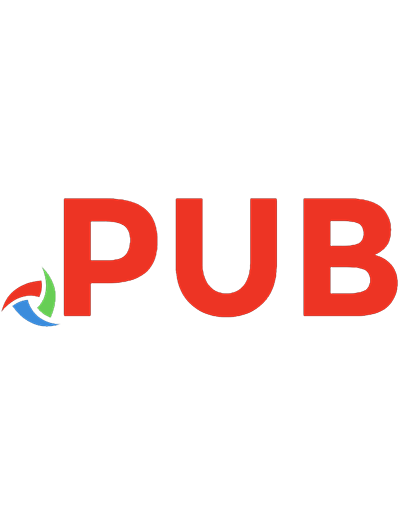
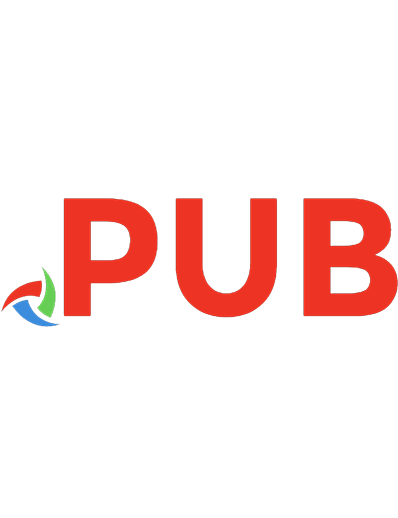

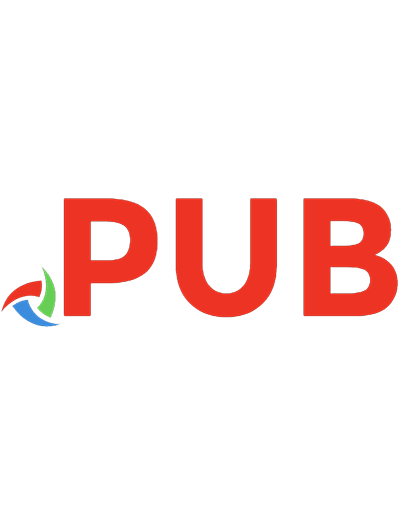

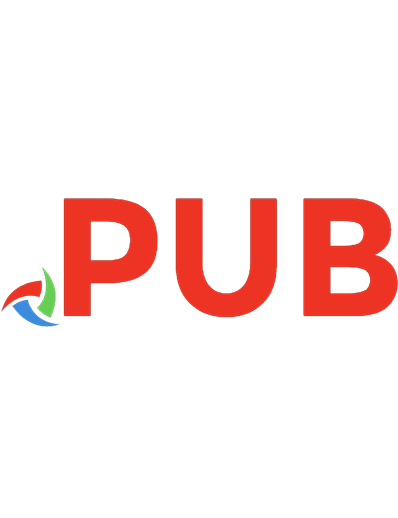
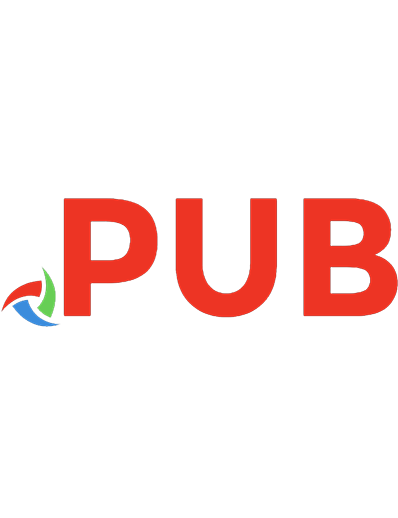

![Getting Inside Java - Beginners Guide: Programming with Java by Prem Kumar [PublishDrive ed.]
9789354386459, 9354386458](https://dokumen.pub/img/200x200/getting-inside-java-beginners-guide-programming-with-java-by-prem-kumar-publishdrivenbsped-9789354386459-9354386458.jpg)
![Java 11 Cookbook - A Definitive Guide to Learning the Key Concepts of Modern Application Development [2nd ed.]](https://dokumen.pub/img/200x200/java-11-cookbook-a-definitive-guide-to-learning-the-key-concepts-of-modern-application-development-2ndnbsped.jpg)
