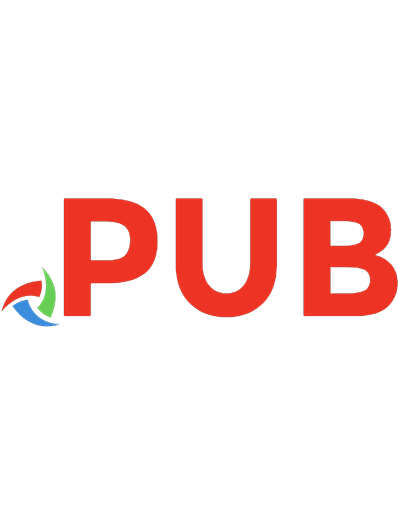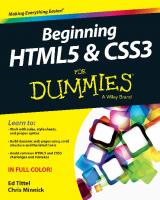Beginning HTML5 and CSS3 For Dummies 978-1118657201
HTML and CSS are essential tools for creating dynamic websites and help make your websites even more effective and uniqu
1,193 132 22MB
English Pages 387 Year 2013
Polecaj historie
Citation preview
Beginning HTML5 & CSS3 by Ed Tittel and Chris Minnick
Beginning HTML5 & CSS3 For Dummies® Published by John Wiley & Sons, Inc. 111 River Street Hoboken, NJ 07030-5774 www.wiley.com
Copyright © 2013 by John Wiley & Sons, Inc., Hoboken, New Jersey Published simultaneously in Canada No part of this publication may be reproduced, stored in a retrieval system or transmitted in any form or by any means, electronic, mechanical, photocopying, recording, scanning or otherwise, except as permitted under Sections 107 or 108 of the 1976 United States Copyright Act, without the prior written permission of the Publisher. Requests to the Publisher for permission should be addressed to the Permissions Department, John Wiley & Sons, Inc., 111 River Street, Hoboken, NJ 07030, (201) 748-6011, fax (201) 7486008, or online at http://www.wiley.com/go/permissions. Trademarks: Wiley, For Dummies, the Dummies Man logo, Dummies.com, Making Everything Easier, and related trade dress are trademarks or registered trademarks of John Wiley & Sons, Inc. and may not be used without written permission. All other trademarks are the property of their respective owners. John Wiley & Sons, Inc. is not associated with any product or vendor mentioned in this book. LIMIT OF LIABILITY/DISCLAIMER OF WARRANTY: THE PUBLISHER AND THE AUTHOR MAKE NO REPRESENTATIONS OR WARRANTIES WITH RESPECT TO THE ACCURACY OR COMPLETENESS OF THE CONTENTS OF THIS WORK AND SPECIFICALLY DISCLAIM ALL WARRANTIES, INCLUDING WITHOUT LIMITATION WARRANTIES OF FITNESS FOR A PARTICULAR PURPOSE. NO WARRANTY MAY BE CREATED OR EXTENDED BY SALES OR PROMOTIONAL MATERIALS. THE ADVICE AND STRATEGIES CONTAINED HEREIN MAY NOT BE SUITABLE FOR EVERY SITUATION. THIS WORK IS SOLD WITH THE UNDERSTANDING THAT THE PUBLISHER IS NOT ENGAGED IN RENDERING LEGAL, ACCOUNTING, OR OTHER PROFESSIONAL SERVICES. IF PROFESSIONAL ASSISTANCE IS REQUIRED, THE SERVICES OF A COMPETENT PROFESSIONAL PERSON SHOULD BE SOUGHT. NEITHER THE PUBLISHER NOR THE AUTHOR SHALL BE LIABLE FOR DAMAGES ARISING HEREFROM. THE FACT THAT AN ORGANIZATION OR WEBSITE IS REFERRED TO IN THIS WORK AS A CITATION AND/OR A POTENTIAL SOURCE OF FURTHER INFORMATION DOES NOT MEAN THAT THE AUTHOR OR THE PUBLISHER ENDORSES THE INFORMATION THE ORGANIZATION OR WEBSITE MAY PROVIDE OR RECOMMENDATIONS IT MAY MAKE. FURTHER, READERS SHOULD BE AWARE THAT INTERNET WEBSITES LISTED IN THIS WORK MAY HAVE CHANGED OR DISAPPEARED BETWEEN WHEN THIS WORK WAS WRITTEN AND WHEN IT IS READ. For general information on our other products and services, please contact our Customer Care Department within the U.S. at 877-762-2974, outside the U.S. at 317-572-3993, or fax 317-572-4002. For technical support, please visit www.wiley.com/techsupport. Wiley publishes in a variety of print and electronic formats and by print-on-demand. Some material included with standard print versions of this book may not be included in e-books or in print-on-demand. If this book refers to media such as a CD or DVD that is not included in the version you purchased, you may download this material at http://booksupport.wiley.com. For more information about Wiley products, visit www.wiley.com. Library of Congress Control Number: 2013942775 ISBN 978-1-118-65720-1 (pbk); ISBN 978-1-118-69075-8 (ebk); ISBN 978-1-118-69070-3 (ebk) Manufactured in the United States of America 10 9 8 7 6 5 4 3 2 1
Table of Contents Introduction.................................................................. 1 About this Book................................................................................................ 2 Foolish Assumptions........................................................................................ 3 Icons Used in This Book.................................................................................. 4 Beyond the Book.............................................................................................. 4 Where to Go from Here.................................................................................... 5
Part I: Getting Started with HTML and CSS on the Web.... 7 Chapter 1: An Overview of HTML and CSS on the Web . . . . . . . . . . . . . 9 How and Where Web Pages Come to Life Online....................................... 10 HyperText.............................................................................................. 10 Content versus presentation............................................................... 14 Web browsers....................................................................................... 14 Getting to know Internet protocols.................................................... 16 Understanding HTML and Its Versions........................................................ 17 Different versions of HTML................................................................. 17 Creating HTML markup........................................................................ 18 Building HTML documents.................................................................. 19 Understanding the Role of CSS..................................................................... 20 Different versions here, too . . ............................................................ 20 Creating CSS markup............................................................................ 21 Dissecting a Simple Markup Example.......................................................... 22 Where’s the HTML?.............................................................................. 22 Where’s the CSS?.................................................................................. 23 A partnership of equals........................................................................ 23
Chapter 2: Meeting the Structure and Components of HTML . . . . . . . 25 Like Any Language: Syntax and Rules.......................................................... 25 Color-coding the markup..................................................................... 26 Breaking down the elements............................................................... 27 Adding Attributes to Your HTML................................................................. 29 Examining Entities in Markup....................................................................... 30 Non-ASCII characters............................................................................ 30 Character codes.................................................................................... 31 (Special) tag characters....................................................................... 32 Organizing Web Pages................................................................................... 32 Organizing HTML text.......................................................................... 34 Complementing and enhancing text................................................... 36
iv
Beginning HTML5 & CSS3 For Dummies Chapter 3: Creating and Viewing a Web Page . . . . . . . . . . . . . . . . . . . . 37 Before You Get Started.................................................................................. 37 Creating a Page from Scratch........................................................................ 39 Step 0: Gather your tools..................................................................... 39 Step 1: Planning a simple design......................................................... 40 Step 2: Writing some HTML................................................................. 41 Step 3: Saving your page...................................................................... 44 Step 4: Viewing your page.................................................................... 46 Editing an Existing Web Page........................................................................ 47 Posting Your Page Online.............................................................................. 49
Part II: Getting the Structure and Text Right................. 51 Chapter 4: HTML Documents Need Good Structure . . . . . . . . . . . . . . . 53 Establishing a Document Structure.............................................................. 53 HTML Document Organization Revisited.................................................... 54 HTML DOCTYPE Starts Things Off............................................................... 55 The Element....................................................................................... 56 Anatomy of the .................................................................................. 56 Meeting the himself................................................................. 57 Handling metadata with ......................................................... 57 Redirecting users to another page..................................................... 58 Naming your page with a ......................................................... 61 The Is a BIG Container..................................................................... 61
Chapter 5: Text and Lists . . . . . . . . . . . . . . . . . . . . . . . . . . . . . . . . . . . . . . 63 Formatting Text.............................................................................................. 63 Paragraphs............................................................................................. 65 Headings................................................................................................ 66 Controlling Text Blocks................................................................................. 68 Block quotes.......................................................................................... 68 Preformatted text.................................................................................. 69 Horizontal rules.................................................................................... 71 Organizing Information.................................................................................. 73 Numbered lists...................................................................................... 73 Bulleted lists.......................................................................................... 75 Definition lists....................................................................................... 77 Nesting lists........................................................................................... 79
Chapter 6: Tip-Top Tables in HTML . . . . . . . . . . . . . . . . . . . . . . . . . . . . . 81 How
| elements, 82 tables. See web page tables tab-separated values (TSV), 116 tags. See also elements; markups angle brackets, 14 closing immediately, 320 curly braces, 14 defining content elements with pairs, 27 marking empty elements with single, 28 nesting lists, caution with, 80 validation of, 319 target attribute, 131 element, 82 TCP (Transmission Control Protocol), 16 | element, 82, 85 templates building HTML documents with, 19 testing on multiple browsers, 320 testing. See website testing text, CSS. See also fonts; shadows; web page text formatting advantages of using, 281 importance of typography, 261 for mobile devices, 311 rotation, 289–290 sizing, 264–268 text blocks defined, 63 formatting paragraphs, 65–66 HTML5 block-level elements, 64 inline elements versus, 64, 220 online resources for, 64 text boxes, 111 text editors, disadvantages of, 333 text-align property, 246 element, 111 text-indent property, 247 text-shadow property, 282–283 text-transform property, 270 element, 83 element, 83 | element, 85, 93 element, 82, 85 Theora video format. See Ogg Theora video format time formats, 166 time strings, 166–168 element, 166–168 title attribute, 29, 145 element, 43, 61 tools, HTML deals on, 333 FTP clients, 341 graphics editors, 337–33 helper HTML editors, 335–336 link checkers, 339–340 miscellaneous, 341–342 text editors, disadvantages of, 333 validators, 340–341 WYSIWYG editors, 334–335 touch-screen limitations, 311–312 |
|---|---|---|

![Beginning HTML5 and CSS3 For Dummies [1 ed.]
1118657209, 9781118657201](https://dokumen.pub/img/200x200/beginning-html5-and-css3-for-dummies-1nbsped-1118657209-9781118657201.jpg)
![Beginning HTML5 and CSS3 For Dummies [1 ed.]
1118657209, 9781118657201](https://dokumen.pub/img/200x200/beginning-html5-and-css3-for-dummies-1nbsped-1118657209-9781118657201-s-3643045.jpg)
![Beginning HTML5 and CSS3 For Dummies [1 ed.]
9781118657201, 9781118690758, 9781118690703](https://dokumen.pub/img/200x200/beginning-html5-and-css3-for-dummies-1nbsped-9781118657201-9781118690758-9781118690703.jpg)
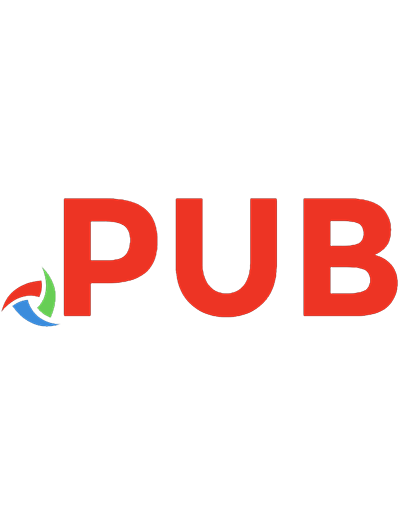

![HTML5 and CSS3 All-in-One For Dummies [3 ed.]
3175723993, 9781118289389, 9781118421390, 9781118419830, 1118289382](https://dokumen.pub/img/200x200/html5-and-css3-all-in-one-for-dummies-3nbsped-3175723993-9781118289389-9781118421390-9781118419830-1118289382.jpg)