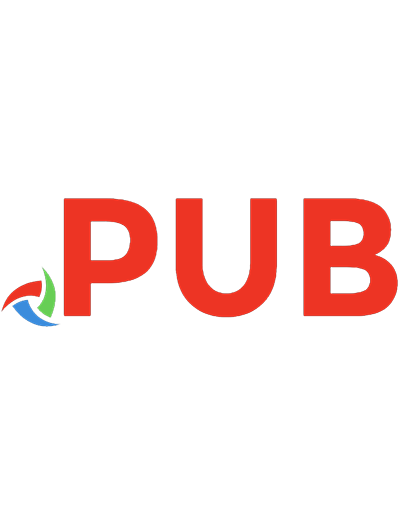BCS-011 Computer Basics and PC Software 9789381638491, 9381638497
274 58 10MB
English Pages [301]
Polecaj historie
Table of contents :
0
BCS-11
FINAL
QUSTION
Q
Q 1
Q 2
Q 3
Q 4
Q 5
Q 6
Q 7
Q 8
Q 9
R
Q 10
Q 11
Citation preview
COMPUTER BASICS AND PC SOFTWARE BCS-011
For Bachelor in Computer Applications [[BCA BCA BCA]] Dinesh Veerma MCA, BCA, 'A', 'O' Level, SCJP(USA), JP, DAST
Useful For
IGNOU, Sastra University (Thanjavur), Rehabilitation Council of India (RCI), KSOU (Karnataka), Bihar University (Muzaffarpur), Nalanda University, Jamia Millia Islamia, Vardhman Mahaveer Open University (Kota), Uttarakhand Open University, Kurukshetra University, Himachal Pradesh University, Seva Sadan’s College of Education (Maharashtra), Lalit Narayan Mithila University, Andhra University, Pt. Sunderlal Sharma (Open) University (Bilaspur), Annamalai University, Bangalore University, Bharathiar University, Bharathidasan University, Centre for distance and open learning, Kakatiya University (Andhra Pradesh), KOU (Rajasthan), MPBOU (MP), MDU (Haryana), Punjab University, Tamilnadu Open University, Sri Padmavati Mahila Visvavidyalayam (Andhra Pradesh), Sri Venkateswara University (Andhra Pradesh), UCSDE (Kerala), University of Jammu, YCMOU, Rajasthan University, UPRTOU, Kalyani University, Banaras Hindu University (BHU) and all other Indian Universities.
Closer to Nature
We use Recycled Paper
GULLYBABA PUBLISHING HOUSE PVT. LTD. ISO 9001 & ISO 14001 CERTIFIED CO.
Published by:
GullyBaba Publishing House Pvt. Ltd. Regd. Office:
Branch Office:
2525/193, 1 st Floor, Onkar Nagar-A, Tri Nagar, Delhi-110035 (From Kanhaiya Nagar Metro Station Towards Old Bus Stand) 011-27387998, 27384836, 27385249 +919350849407
1A/2A, 20, Hari Sadan, Ansari Road, Daryaganj, New Delhi-110002 Ph. 011-45794768
E-mail: [email protected], Website:GullyBaba.com, GPHbook.com
New Edition Price: `89/ISBN: 978-93-81638-49-1 Copyright© with Publisher
All rights are reserved. No part of this publication may be reproduced or stored in a retrieval system or transmitted in any form or by any means; electronic, mechanical, photocopying, recording or otherwise, without the written permission of the copyright holder. Disclaimer: Although the author and publisher have made every effort to ensure that the information in this book is correct, the author and publisher do not assume and hereby disclaim any liability to any party for any loss, damage, or disruption caused by errors or omissions, whether such errors or omissions result from negligence, accident, or any other cause. If you find any kind of error, please let us know and get reward and or the new book free of cost. The book is based on IGNOU syllabus. This is only a sample. The book/author/ publisher does not impose any guarantee or claim for full marks or to be passed in exam. You are advised only to understand the contents with the help of this book and answer in your words. All disputes with respect to this publication shall be subject to the jurisdiction of the Courts, Tribunals and Forums of New Delhi, India only.
Home Delivery of GPH Books You can get GPH books by VPP/COD/Speed Post/Courier. You can order books by Email/SMS/WhatsApp/Call. For more details, visit gullybaba.com/faq-books.html Our packaging department usually dispatches the books within 2 days after receiving your order and it takes nearly 5-6 days in postal/courier services to reach your destination.
Note: Selling this book on any online platform like Amazon, Flipkart, Shopclues, Rediff, etc. without prior written permission of the publisher is prohibited and hence any sales by the SELLER will be termed as ILLEGAL SALE of GPH Books which will attract strict legal action against the offender.
The book is fulfilling the requirements of students doing their Bachelor of Computer Application (BCA) from IGNOU. Titled ‘Computer Basics and PC Software’ (BCS- 011), the book covers the syllabus for BCA Revised Course. The book also holds great relevance for students enrolled for the BCA Programme with numerous other educational institutions spread across the country. It is in this regard that the titles published by the Gullybaba Publishing House Pvt. Ltd. can be singled out for their distinctive novelty and comprehensive presentation. All the answers in this book set a standard and have been prepared by the experts. The contents of the book itself indicate question which must be learnt from examination point of view. Definitely you are the present of this Nation, not the future and hence learn how to be focused and do your job with total attention and attentively so that you can keep all if and buts aside and achieve your goal.
This book is written in question & and answer format to help students in preparing for examination. In this book, we have tried to solve all possible questions from the exams’ point of view. The book is enriched with useful and to-the-point matter. Previous years question papers have also been included to help students to understand the unique examination structure. We wish you a successful and rewarding career. Feedback in this regard is solicited. ([email protected]) – Dinesh Veerma
My compliments go to the GullyBaba Publishing House (P) Ltd., and its meticulous team who have been enthusiastically working towards the perfection of the book. Their teamwork, initiative and research have been very encouraging. Had it not been for their unflagging support, this work wouldn’t have been possible. The creative freedom provided by them along with their aim of presenting the best to the reader has been a major source of inspiration in this work. Hope that this book would get success.
– Author
The present book ‘Computer Basics and PC Software’ (BCS- 011) in the BCA education programme is targeted for examination purpose as well as enrichment. With the advent of technology and the Internet, there has been no dearth of information available to all; however, finding the relevant and qualitative information, which is focused, is an uphill task. We at GullyBaba Publishing House (P) Ltd. have taken this step to provide quality material which can accentuate in-depth knowledge about the subject. One of the oldest publishers is solely providing facilities for graduation and post-graduation courses on all subjects especially for IGNOU students. GPH books are a pioneer in the effort of providing unique and quality material to its readers. Gullybaba Publishing House Pvt. Ltd. has become a success mantra for distance learners. Having experience of more than a decade, with ISO-Certification, Gullybaba Publishing House (P) Ltd. has proved boon for the distance learners. With our books, you are sure to attain success by making use of this powerful study material. We tried to cover the subject extensively and provide the practical aspect so that students have in-depth knowledge of subject. Our site www.gullybaba.com is a vital resource for your examination. The publisher wishes to acknowledge the significant contribution of the Team Members and our experts in bringing out this publication and highly thankful to Almighty God, without His blessings, this endeavor wouldn’t have been successful. To make the book more effective your creative suggestions are solicited.
– Publisher’s
TOPICS COVERED Block—1
Basics of Computer hardware
Unit–1 Unit–2 Unit–3 Unit–4 Unit–5
Computer their Origin and Applications 1 Functioning of a Computer Memory System Input Output Devices My Personal Computer
Block—2
Basics of Computer Software
Unit–1 Unit–2 Unit–3 Unit–4
Software Evolution Operating System Concept in Programming Language Computer Applications
Block—3
Internet Technologies
Unit–1 Unit–2 Unit–3
Networking and Internet Web Applications-I Web Applications-II
Contents Chapter–1 Chapter–2 Chapter–3 Chapter–4 Chapter–5 Chapter–6 Chapter–7 Chapter–8 Chapter–9 Chapter–10 Chapter–11 Chapter–12
Computer their Origin and Applications...........................1 Functioning of a Computer..................................................15 Memory System.......................................................................31 Input Output Devices.............................................................57 My Personal Computer..........................................................67 Software Evolution.................................................................89 Operating System.................................................................115 Concept in Programming Language...............................129 Computer Applications......................................................141 Networking and Internet....................................................175 Web Applications-I..............................................................205 Web Applications-II............................................................217 Glossary........................................................................... ...231
Sample Papers Sample Paper-I.....................................................................................................241 Sample Paper-II....................................................................................................246
Question Papers (1) June-2013....................................................................................................249 (2) December-2013...........................................................................................251 (3) June-2014.....................................................................................................252 (4) December-2014...........................................................................................254 (5) June-2015....................................................................................................256 (6) December-2015...........................................................................................258 (7) Sample Paper-2016 (Solved)...................................................................260 (8) December-2016...........................................................................................262 (9) June-2017 ( Solved)....................................................................................264 (10) December-2017 (Solved).........................................................................269 (11) June-2018 ( Solved)....................................................................................278 (12) December-2018........................................................................................286 (13) June-2019 ( Solved)....................................................................................288 (14) December-2019........................................................................................294
1
Computer their Origin and Applications A N O VERVIEW The present global age is the consequence of the computer age. Computer is the most powerful and versatile tool created by human beings. It is an electronic device which performs three basic tasks, i.e. inputting, processing and outputting. It accepts the input through various input devices. After receiving the input data, computer performs different operations required by the user on these input. Finally, computer generates the resultant of the processed data as the output through various output devices. Hence, a computer is a data processing device. It allows a user to manipulate data easily. The speed of performance of a computer is incomparable. The computer and Internet have affected our way of working, communicating, playing and also writing. In today’s scenario, computer plays a major role in almost every aspect of life and influences our lives in one way or the other. Today, you can hardly find any area which is not influenced by computer. The word computer comes from the word “compute” which means to calculate. Computer is also meant for calculation but it is much more than just a calculating machine. Because of the many advantages of a computer, it has become an important household item. A computer operated by an individual without any specific computer operator is called a personal computer (PC). A PC can be a desktop or a laptop computer and can be used at home or at office. As per the requirement of the user, software is installed in a PC.
—[1]—
2
Computer Basics and PC Software [BCS-011]
Q1. What is a computer? Why is it known as data processor? Ans. Computer is an electronic device, which operates on the principle of input and output process. The whole process becomes possible when computer parts works with the instructions given in the form of programs. The computer parts are called hardware and all sort of programming is called software. So these two terms gave new definition of computer as follows: Computer is an electronic device or a system based on electricity, which works with the synchronistic working of hardware and software. All communications inside the computer is done with the combination of hardware and software. Computers are used in multi-faceted ways in various fields. If we see the applicability of computers, it’s very wide. It is used in electricity bills, weather forecasts, airlines, and railway reservations, telephone, banking transactions, and so on. The list is endless. All these applications of computers have made the life easier for us. Computer works on the basic principles of input and output process i.e. there is some data to which we need to modify according to our needs, then this data is processed and after processing what we get is the output. In other words, we can say that computer accepts unprocessed data then processes it according to our definition and gives out processed data or output. It is also called as data processor because it is mainly used for processing the input data given to it and producing the desired result. Now-a-days we call computers as electronic digital computers. We may, define digital computer as a machine which takes a stream of data, stores them, process them according to defined rules and produces a stream of data as its output. A digital computer may accept a single number as its input, process it and produce it after processing. The data for input may include numeric data (0-9), alphabetic data (A-Z) and special character data (+, -, ÷, x, %, >, = m. Digital computers use binary codes to represent all kinds of information ranging from numbers to alphabets. Whether we have to input an alphabet, a number or a punctuation symbol; we need to convey it to machine through a unique code for each item. Thus, the instruction to be performed by the CPU and the input data which form the operands of the instruction are represented using a binary code system. A typical machine instruction in a digital computer system could therefore look like a set of 0s and 1s. Many binary codes are used in digital systems. BCD code for representing decimal numbers, ASCII code for information interchange between computer and keyboard, Unicode for use over Internet and Reflected (Gray) code are some commonly studied binary code systems. Besides Computers, there are many things that use binary including CDs, which have a series of hills and valleys on the surface, which either reflect the light of the thin laser shone on them, representing a one, or do not, representing the zero. Binary-coded Decimal Binary-coded decimal, or BCD, is a binary encoded representation of integer values that uses a 4-bit nibble to encode decimal digits. Four binary bits can encode up to 16 distinct values; but, in BCD-encoded numbers, only the first ten values in each nibble are legal, and encode the decimal digits zero, through nine. The remaining six values are illegal, and may cause either a machine exception or unspecified behaviour, depending on the computer implementation of BCD arithmetic. BCD arithmetic is sometimes preferred to floating-point numeric formats in commercial and financial applications where the complex rounding behaviours of floating-point numbers is inappropriate. Q4. Briefly state the reason why ASCII cannot be less than 7-bit code? Or Write a short note about ASCII. Ans. ASCII (The American Standard Code Information Interchange) uses a 7-bit binary code to represent text within a computer, communications equipment, and other devices that use text. Each letter or symbol is assigned to a number from 0 to 127. For example, in the 8-bit ASCII code, a lowercase “a” is represented by the bit string 01100001. An alphanumeric code has to represent 10 decimal digits, 26 alphabets and certain other symbols such as punctuation marks and special characters. Therefore, a minimum of six bits is required to code
24
Computer Basics and PC Software [BCS-011]
alphanumeric characters (26 = 64, but 2 5 = 32 is insufficient). With a few variations this 6 bit code is used to represent alphanumeric characters internally. However, the need to represent more than 64 characters (to incorporate lowercase and uppercase letters and special characters), have given rise to seven- and eight- bit alphanumeric codes. ASCII code is one such seven bit code that is used to identify key press on the keyboard. It’s an alphanumeric code used for representing numbers, alphabets, punctuation symbols and other control characters. It’s a 7-bit code, but for all practical purposes it’s an 8-bit code, where eighth bit is added for parity. Table 2.4 below presents the ASCII code chart.
Table 2.4: ASCII Code Chart
ASCII codes represent text in computers, communications equipment, and other devices that use text. Most modern character-encoding schemes are based on ASCII, though they support many more characters than ASCII. Historically, ASCII developed from telegraphic codes. Its first commercial use was as a seven-bit teleprinter code promoted by Bell data services. Work on ASCII formally began on 6th October, 1960 with the first meeting of the American Standards Association’s (ASA) X3.2 subcommittee. The first edition of the standard was published during 1963 a major revision during 1967, and the most recent update during 1986. ASCII includes definitions for 128 characters: 33 are non-printing control characters (now mostly obsolete) that affect how text and space is processed; 94 are printable characters, and the space is considered an invisible graphic. The most commonly used character encoding on the World Wide Web was US-ASCII until December 2007, when it was surpassed by UTF-8.
Functioning of a Computer
25
Q5. What was the main motivation behind the development of Unicode? Or Write a short note about the Unicode. Ans. Unicode is a computing industry standard for the consistent encoding, representation and handling of text expressed in most of the world’s writing systems. Developed in conjunction with the Universal Character Set standard and published in book form as The Unicode Standard, the latest version of Unicode consists of a repertoire of more than 107,000 characters covering 90 scripts, a set of code charts for visual reference, an encoding methodology and set of standard character encodings, an enumeration of character properties such as upper and lower case, a set of reference data computer files, and a number of related items, such as character properties, rules for normalization, decomposition, collation, rendering, and bidirectional display order (for the correct display of text containing both right-to-left scripts, such as Arabic and Hebrew, and leftto-right scripts. Unicode can be implemented by different character encodings. The most commonly used encodings are UTF-8 (which uses one byte for any ASCII characters, which have the same code values in both UTF-8 and ASCII encoding, and up to 4-bytes for other characters), the now-obsolete UCS-2 (which uses 2-bytes for each character but cannot encode every character in the current Unicode standard), and UTF-16 (which extends UCS-2 to handle code points beyond the scope of UCS-2). The Unicode Consortium, the nonprofit organization that coordinates Unicode’s development, has the ambitious goal of eventually replacing existing character encoding schemes with Unicode and its standard Unicode Transformation Format (UTF) schemes, as many of the existing schemes are limited in size and scope and are incompatible with multilingual environments. Unicode’s success at unifying character sets has led to its widespread and predominant use in the internationalization and localization of computer software. The standard has been implemented in many recent technologies, including XML, the Java programming language, the Microsoft .NET Framework and modern operating systems. Q6. What do you understand by the format of machine instructions? Or Briefly explain the sub cycles involved in execution of a machine instruction. Ans. Every CPU is capable of performing certain instructions (known as machine instruction). Modern CPUs have the logic built in to perform 400550 machine instructions. The CPU is a semiconductor integrated circuit chip consisting of a large number of transistors. In personal computers, the CPU is also referred by the term Microprocessor. The machine instructions that a CPU can execute demonstrates its capability. Every
26
Computer Basics and PC Software [BCS-011]
processor is capable of performing certain operations. An instruction refers to an operation that can be performed by the processor directly. The entire set of instructions that can be executed by the processor directly, through the logic in hardware, form the instruction set of the processor. An instruction tells the processor what task is to be performed and what micro-operations need to be completed to perform the task. Every instruction execution requires execution of a set of arithmetic and logical operations (micro-operations). The size and format of the instruction varies with different processors. Every instruction is comprised of two parts: opcode and operands. The opcode specifies the operation to be performed and the operands provide the data on which the operation is to be performed. To understand the concept of instruction more clearly let us assume a simple hypothetical computer which the capability to perform eight different operations. Every operation is specified by a unique opcode as given in Table 2.5. Operation Addition
Opcode 000
Subtraction Multiplication Division Mo dulus Complement Bitwise AND
001 010 011 100 101 110
Bitwise OR
111
Table 2.5: Unique Opcode
Suppose our computer can process only two-digit decimal numbers, i.e. there can be a maximum of two operands each of a maximum of two digits. Thus, the computer can add or subtract numbers containing a maximum of two digits. A simple instruction can thus be written as a combination of an opcode and its associated operands. Opcode is denoted by its unique binary code. The operands are decimal digits and therefore, also need to be converted to binary code system to pass them as operands to the processor. Suppose BCD code is used to represent the operands. Then following are examples of some valid instructions on the processor: Ins truc tion 0001001001100100101
93+2
Effect
10110000101 0110010010100000101
Co mpl em ent 85 25/05
Table 2.6: Valid Instructions
Functioning of a Computer
27
In the first instruction, the first three bits represent the opcode and the remaining sixteen bits represent the two operands each a two digit decimal number expressed using BCD code. The opcode for addition as described in the table is 000 and the BCD codes for 9,3,2 and 5 are 1001, 0011, 0010 and 0101 respectively. Thus, the instruction 0001001001100100101 represents 93 + 25. Similarly, in the second instruction, first three bits represent the opcode and the remaining eight bits specify the operand to perform the operation. However, this is the case of a very simple hypothetical computer. Real world processors are much more complex and capable of performing more than 500 machine instructions. Further they can take their operands in a number of ways: directly, from registers, from memory, etc. Moreover, modern processors can perform calculations on large numbers. Thus, an instruction in a modern CPU could easily comprise more than 50 bits. Execution of a machine instruction on modern processors involves a complex sequence of operations with multiple cycles. One instruction cycle typically involves Fetch, Decode, Execute and Write back cycles. During Fetch cycle, the instruction is fetched from memory. During Decode cycle the instruction is processed by the control unit of the CPU, which generate the set of micro-operations and timing signals required to execute the instruction. The micro-operations are then executed during execute cycle to complete the instruction and any results generated are then written back to memory during Write back cycle. An instruction cycle may also involve one or more operand fetch cycles. The control unit is responsible for overall control and co-ordination of instruction execution. It generates the set of micro-operations either through a hard wired logic or with the help of micro program sequencer. Executing a program therefore involves executing a large number of machine instructions, where every machine instruction execution requires executing several micro-operations. Q7. Describe the function performed by Control Unit and Arithmetic & Logic Unit. Or What are the different ways of designing the control unit of a processor? Or List the two key technological trends seen in modern processors for improving performance. Ans. The CPU can be thought of as the “brain” of the device. It is responsible for fetching the correct instruction for execution, decoding that instruction, and then executing that instruction. A CPU has three major identifiable parts: Control Unit (CU), Arithmetic & logic Unit (ALU) and a set of Registers. The CPU sometimes works in conjunction with the ALU to
28
Computer Basics and PC Software [BCS-011]
complete the execution of the instruction (in arithmetic and logical operations). The CPU controls the program memory address bus, the data memory address bus, and accesses to the stack. Fig. 2.4 presents the components of a CPU:
Registers ALU Control Unit
Control Bus
Data Address Bus Bus
System Bus Fig. 2.4: Components of CPU
CPU has a set of Registers which is used to store some data temporarily. Register lies above Cache and Main memory in memory hierarchy of the system. The registers in CPU perform two roles: •
User-visible registers: used to store temporary data items and other user accessible information useful for machine or assembly language programmers.
•
Control & Status Registers: used by control unit to control and coordinate the operation of the processor.
The Control Unit of the processor is that unit which controls and coordinates the execution of instructions by the processor. It is responsible for defining and controlling the instruction cycle. In essence, it causes things to happen in the processor. It issues control signals external to the processor to cause data exchange with memory and I/O modules. It also issues control signals internal to the processor to move data between registers, to cause the ALU to perform a specified function, and to regulate other internal operations. It generates timing signals and initiates the Fetch cycle of instruction execution. When the instruction is fetched, it generates the sequence of micro-operations which need to be executed in order to execute the instruction. CU also generates timing signals for executing set of microoperations. There are three different ways in which CU can generate these
Functioning of a Computer
29
micro-operations: through a hardwired logic, by reading a programmable Array (PLA) table or by reading a Programmable Read Only Memory (PROM). In hardwired control, the mapping between machine instruction and consequent micro-operations to be generated is permanently wired within the processor. It is relatively faster way although it cannot be modified. In PLA control the sequence of micro-operations to be generated for executing an instruction is stored as a PLA table. In Micro program control, the logic of the control unit is specified by a microprogram. Microprogram specifies the micro-operations. The microprogram control has a control memory (a PROM chip) which stores the sequence of micro-operations. As a general rule processors having smaller instruction set (such as RISC processors) have hard wired control logic whereas microprogram control is used in processors having larger instruction set. Most of the modern CISC processors use microprogram control. The ALU is a general purpose arithmetic and logical unit. It is that part of the CPU that actually performs arithmetic and logical operations on data. The CU, CPU registers and memory help in bringing the data into the ALU and then taking the results back. Figure presents the ALU inputs and outputs. Control Unit
Flags
ALU Registers
Registers
Fig. 2.5: The Arithmetic and Logic Unit
Data are presented to ALU in registers and the results are also stored in registers. Accumulator is one such register which is very frequently used during the ALU operation. ALU has many other registers such as flags and status register, which indicate information about the operation and its result. ALU has logic implemented to perform operations like addition, multiplication, division, shifting, complement, etc. The operations are performed on represented numbers, both integer and floating point numbers. Modern processors nowadays have two identifiable trends which improve their performance to a much higher level. These are use of chip Cache memory and having more than one processor core on the same IC chip. Cache memory is a fast semiconductor memory which can be used to temporarily store instructions and data that are frequently referred by the processor. By having frequently referred instructions and data available
30
Computer Basics and PC Software [BCS-011]
in the processor, the wait cycles introduced due to memory references are minimized and hence the processor performance improves a lot. Another modern technique of having more than one processor core on the same IC chip tries to perform the execution of instructions in parallel and hence, the performance of the processor improves a lot.
3
Memory System A N O VERVIEW Every modern computer system consists of three basic sections: (1) (2)
(3)
Input device (i.e. Keyboard, mouse or scanner etc.) Processor (or CPU): •
Control Unit (CU)
•
Arithmetic and Logic Unit (ALU)
•
Memory Unit
Output device [Visual Display Unit (Monitor/Screen or Printer, etc.)]
The system memory is the place where the computer holds current programs and data that are in use. There are two kinds of computer memory: primary and secondary. Primary memory is accessible directly by the processing unit. Secondary memory such as floppy disks, magnetic disk, etc. is located outside the computer. Primary memory is more expensive than secondary memory. Computer memory can also be categorized on the basis of Volatile and Non-Volatile characteristics. Non-volatile Memory is a type of computer memory which can retain the stored information even if the power is shut down. Examples of Non-Volatile Memory are Read-Only Memory (ROM), flash memory, optical discs, etc. On the other hand, a Volatile memory loses its content when the power goes off. Random Access Memory (RAM), which is the most common form of Primary Storage, is a type of volatile memory. When the computer is shut down, everything contained in RAM is lost. To reduce the cost of a large sized memory, a special type of high speed memory, known as cache memory can be used in between the CPU and the main memory. In this Chapter, we will mainly discuss about storage organization and storage devices such as disk/tape, CD/DVD and ROM/PROM, etc. We also discuss the memory hierarchy which includes main memory and high speed memory such as cache memory. —[31]—
32
Computer Basics and PC Software [BCS-011]
Q1. Write a note about the Memory System. Ans. Memory is an important component of a computer where all the data and information are stored in the form of binary digits (combination of 0’s and 1’s) and retrieved whenever necessary. Memory in a computer system is required for storage and subsequent retrieval of the instructions and data. A computer system uses variety of devices for storing the instructions and data, which are required for its operations. Normally; we classify the information to be stored on computer in two basic categories: Data and the Instructions. There are two main functions of the memory: •
To store programs, data and information into the computer.
•
To store the results of computation.
A computer system uses a variety of devices for storing the instructions and data. When we want to execute a computer program, the program has to be in memory. Any input data needed for processing by that program should also be in memory. All the intermediate results and outputs from the program are stored in the memory until the machine is turned off. The storage devices of a computer system are ranked according to the following criteria: (1)
Access time: This is the time required to locate and retrieve stored data from the storage unit in response to a program instruction. That is the time interval between the read/write request and the availability of the data. A fast access time is always preferred.
(2)
Storage capacity: It is the amount of data that can be stored in the storage unit. A large capacity is preferred.
(3)
Cost per bit of storage: It is the cost of a storage unit for a given storage capacity. Low cost per bit of storage is always preferred. The final goal is to minimize this cost.
Based on above mentioned criteria, at present the following three kinds of memory system are commonly used in modern computers:
Memory System S.No.
33 Types of Mem ory
Purpose
1
Process or’s internal (CPU) m em ory
•
These are t he small set of hi gh speed regist ers which are int ernal t o a processo r and are us ed as temporary locatio ns where actual proc essing is do ne.
2
Primary (main) m em ory
•
It is a f as t and large m em ory but is slower than processor memory. Primary memory has faster access ti me, sm aller storage capac it y and higher c ost per bit storage. This memo ry is ac cessed directly by the proc essor. It stores pro gram and dat a whic h are c urrently needed b y t he CPU. The CPU com municates direc tly with the main memory. The si ze of the main m em ory is kept small because of its high cost. I t is a volatile type o f mem ory.
•
3
Secondary ( or auxiliary m em ory)
•
•
Sec ondary memory is mainly us ed f or b ulk storage (mass storage) of prog rams, data and other inf ormati on. It has much larger capac it y tha n m ai n memory but is slo wer. It is no n-volatile t ype o f memory. It stores system sof tware, com piler, assembler and us ef ul packages, large data files, etc .
Table 3.1: Memory and its Purposes
Thus from above discussions, we can summarize the following points: •
Secondary memory cannot be accessed directly by the CPU. First the information of these memories (which is needed by the CPU for current processing) is transferred to the main memory and then the information can be accessed as the information of main memory. Hard-disk and floppy disks are the most common secondary memories used in computers.
•
Secondary storage systems must offer large storage capacities, low cost per bit and medium access times. Magnetic media (such as floppy disks and hard disks) have been used for such purposes for a long time. But audio and video media, either in compressed form or uncompressed form, require higher storage capacity than the other media forms and the storage cost for such media is significantly higher.
•
Optical storage devices offer a higher storage density at a lower cost. A CD-ROM can be used as an optical storage device. Many software companies offer both operating system and application
34
Computer Basics and PC Software [BCS-011]
software on CD-ROM today. This technology has been the main catalyst for the development of multimedia in computing because it is used in multimedia external devices such as video recorders and digital recorders (Digital Audio Tape) which can be used for multimedia systems. • Removable disk, tape cartridges are other forms of secondary storage devices used for back-up purposes having higher storage density and higher transfer rate. There is another type of high speed memory, known as Cache memory, which is used to increase the speed of processing by making current programs and data available to the CPU at a rapid rate. Cache memory is a relatively small, high speed memory that stores the most recent used instructions or data. It acts as a high-speed buffer between main memory and the CPU. The cache memory is placed in between CPU and main memory. Access time is the time it takes a device or program to locate information and make it available to the computer for further processing. Cache memory access time is about 0.5 to 2.5 ns which is much less than that of the main memory. The access time of main memory is about 50-70 ns. Because of its very high cost, the capacity of the cache memory deployed is 2 to 3 percent of that of the main memory. The access time of mass storage devices such as hard disks are measured in milliseconds (ms). The most common memory hierarchy is shown in Fig. 3.1: CPU
Cache Memory
Primary Memory
Secondary Memory
Fig. 3.1: Memory Hierarchies
Now, let us start with the memory organization of primary storage. A primary or internal storage section is basic to all computers. Fig. 3.2 compares the different types of memory in terms of capacity, access speed, cost per bit of storage as follows: Register
Small, fast, expensive
Cache Main Memory Magnetic Disks/Virtual memory Magnetic Tapes, Remote Access etc.
Fig. 3.2
Large, slow, cheap
Memory System
35
All the memory devices can be categorized into three main categories: •
Semiconductor (or Main) memory
•
Magnetic memory
•
Optical memory
The Fig. 3.3 illustrates the storage cost, speed and capacity of these memories. Note that cost increases with faster access speeds but decreases with access capacity. Faster access time Primary (Semiconductor) Storage Capacity decreases Costs per bit increase
Memory Magnetic Disks Magnetic Tapes
Primary storage
Secondary storage
Optical Disks
Fig. 3.3: Storage media cost, Speed and capacity trade-off
We can note down the following points from the Fig. 3.3 •
Semiconductor memories are used mainly for primary storage. It stores programs and data which are currently needed by the CPU.
•
The semiconductor memory is an electronic, static device. There are no moving parts in it. Some examples of semiconductor memory are RAM, ROM, etc.
•
The semiconductor memory is faster, compact and lighter. It consumes less power.
•
The magnetic and optical memories are slow compared to semiconductor memory.
But they are cheaper than semiconductor memory. They are not static devices. They are either in the form of a rotating disk or tape. All computers contain both semiconductor as well as magnetic memory. The examples of magnetic memory are Hard-disk, floppy disk, magnetic disk and tapes. The Fig. 3.4 shows a relationship between the access-time and capacity of various types of memory.
36
Computer Basics and PC Software [BCS-011]
Capacity 0.5-2 ns (nenosecond)
Register Cache memory
0.5-2.5 ns
RAM
50-70 ns
Mass storage
5-20 ms (millisecond)
Access time Fig. 3.4: Capacity vs. access time
Optical recording techniques have been recently used to store data on the surface of a coated disk. Information is written to or read from an optical disk using a laser beam. An example of this kind of serial access memory is a CDROM (Compact Disk Read-Only Memory). Only one surface of an optical disk is used to store data. An optical disk has very high storage capacity, up to 20 GB. It is relatively inexpensive and has a long life of at least 15-20 years. Better optical recording methods which records data on multiple layers on a disk surface have been recently introduced. This storage device is known as DVD-ROM (Digital Versatile Disk ReadOnly Memory). The main drawback of the optical disk system is its slow average access time. Table 3.2 shows the same characteristics of the discussed various memory technologies. Tec hnology
Semicondu ctor Memories Magnetic Memories Opt ical Memories
Nature of s torage m ed ium E lectronic Magnetic Op tical (laser b eam)
Access Mod e
Volat il e/ Nonvolati le
Access Tim e ( in sec)
Average cost (Rs/bi t)
Rand om (or Direct) S eq uenti al/ Rand om Rand om
Volat il e
10 −8
10 −2
Nonvolati le
10 −1
10 −6
Nonvolati le
1
10 −7
Table 3.2: Characteristics of Memory Technologies
There are two basic methods of accessing information from various memory devices: •
Sequential or serial access: Sequential-access memory device reads data in sequence. In other words, information on a serial device can only be retrieved in the same sequence in which it is stored. Data is recorded one after another in a predetermined sequence (such as in numeric order) on a storage medium. Sequential processing is quite suitable for such applications like preparation of monthly pay slips, or monthly electronic bills, etc. where each address needs to be accessed in turn. If you are
Memory System
37
working with a sequential access device and information is stored at the last address, then data stored at the last address cannot be accessed until all preceding locations in the sequence have been traversed. That is locating an individual item of data requires searching the recorded data on the tape until the desired item is located. A sequential-access memory such as magnetic tape is organized by arranging memory cells in a linear sequence. These do not have unique storage address that can be directly addressed. Instead, data is presented serially for writing and is retrieved serially during a read. Read/write head
Fig. 3.5: Sequential Access Memory
•
Direct or Random access: In case of a random access device the information is available at random, i.e. any location in the device may be selected at random. So any location in the device can be accessed in approximately equal time in any order. In other words, we can say that each storage position (1) has a unique address and (2) can be individually accessed in approximately equal time without searching through other storage positions. Magnetic disk and CDROM are typical random access storage devices. Any data record stored on a magnetic or optical disk can be accessed directly in approximately the same time period. The Fig. 3.6 shows sequential versus direct access storage: Read/write head
Fig. 3.6: Random Access Memory
Basic Storage Fundamentals Data is processed and stored in a computer system through the presence or absence of electronic or magnetic signals in the computer’s circuitry (i.e.
38
Computer Basics and PC Software [BCS-011]
RAM) or in the media it uses (i.e. magnetic Disk). This is called a “twostate” or Binary representation of data. Transistor and other semiconductor circuits are either in conducting or in non-conducting states. For Magnetic media, such as magnetic disk or tapes, these two states are represented by having magnetized spots whose magnetic fields have one of two different directions or polarities. For any electronic circuits, the conducting (ON) state represents the number 1, while the non-conducting (OFF) state represents the number 0.This is so only for positive logic. One can always have the reverse convention that we call negative logic. For magnetic media, the magnetic field of a magnetized spot in one direction represents a 1 while magnetism in the other direction represents a 0. The smallest element of data is called a bit, which can have a value of either 0 or 1. The capacity of a memory chip is usually expressed in terms of bits. A group of 8-bit is known as a byte, which represents one character of data in most computer coding schemes. Thus, the capacity of a computer’s memory and secondary storage devices is usually expressed in term of bytes. Computer codes such as ASCII (American Standard Code for Information Interchange) use various arrangements of bits to form bytes that represent the numbers 0 to 9, the letters of the alphabet, and many other characters. Q2. Differentiate between various types of memories such as semiconductor, magnetic and Optical memory. Or Describe the various secondary storage devices such as Hard-disk, floppy disk, CD-ROM, DVD-ROM, etc. Or Differentiate between the following: (a) CD-ROM, CD-R and CD-RW. (b) DVD-ROM versus DVD-RW. Ans. The term “MEMORY” identifies data storage that comes in the form of chips, and the word “STORAGE” is used for memory that exists on tapes or disks. Moreover, the term “MEMORY” is usually used as shorthand for “physical memory”, which refers to the actual chips capable of holding data. Some computers also use virtual memory, which expands physical memory onto a hard disk. Semiconductor (Main) Memory • All computers except very small computers contain both semiconductor as well as magnetic memory. •
All modern computers use semiconductor memory as its main memory (or primary memory). Semiconductor memory is known
Memory System
• • • • •
•
•
39
as Random access memory (RAM) because any part of the memory can be accessed for reading and writing. It stores program and data which are currently needed by the CPU. Another part of main memory is Read Only Memory (ROM). ROM are those memories on which it is not possible to write the data. They can only be read. Thus, RAM and ROM memories are used as the main memory of the computer. The Main memory holds the programs and data required by the CPU for carrying out its operations. The primary (main) storage is a semiconductor device that is built using integrated circuits. The data is stored in binary form in main memory. Numeric as well as non-numeric data can be represented in binary form. With two binary digits, we can represent 4 different characters. With three binary digits, we can represent 8 different characters. Computers internally use eight binary digits to represent characters and digits (A binary digit is referred to as a bit and 8 bits are called a byte). 256 characters can be represented by a byte. The capacity of a computer memory is usually expressed in terms of bytes. Computer codes such as ASCII (American Standard Code for Information Interchange) use various arrangements of bits to form bytes that represent the numbers 0 to 9, the letters of the alphabet, and many other characters. Storage capacities are frequently measured in Kilobytes (KB), Megabytes (MB), Gigabytes (GB), or Terabytes (TB). Table 3.4 summarizes the commonly used names with abbreviations and number of bytes for these storage capacities. Name (Abbrevi Byte (B) at ions)
1
Number of Byt es
Kiloby tes (KB)
1024
Megab ytes (MB)
1024*10 24 ( abo ut one million)
Gigabytes (GB)
1024*10 24*1024
Terab ytes (TB)
1024*10 24*1024*1024*
Table 3.3: Commonly used names, Abbreviations and storage capacity in bytes.
Type of Main Memory Memory can be of various types like Random Access Memory (RAM) and Read-Only Memory (ROM). Fig. 3.7 summarizes the different types of main memory.
40
Computer Basics and PC Software [BCS-011]
Main Memory
RAM DRAM
ROM SRAM
PROM
EPROM
Fig. 3.7: Different types of Main Memory
Storage capacities are frequently measured in Kilobytes (KB), Megabytes (MB), Gigabytes (GB), or Terabytes (TB) RAM (Random Access Memory) Main Memory • The Read and write memory (R/W memory) of a computer is called a RAM. The user can write information into RAM and read information from it. It is called random access since any memory location can be accessed in a random manner for reading and writing. The access time is the same for each memory location. It usually refers to “temporary” memory, which means that when the system is shut down, the memory is lost. •
Random Access Memory (RAM) is really the main store and is the place where the program and software we load gets stored. When the CPU runs a program, it fetches the program instructions from the RAM and carries them out. Similarly, if the CPU needs to store the final results of calculations, it stores them in RAM. Thus, the CPU can both READ data from RAM and WRITE data into the RAM.
•
There are two important types of RAM:
•
Static RAM (or SRAM)
•
Dynamic RAM (or DRAM)
•
Static RAM retains stored information only as long as the power supply is on whereas a Dynamic RAM loses its stored information in a very short time (a few milliseconds) even though the power supply is on.
•
Dynamic RAM are cheaper and consume less power whereas Static RAM are costlier and consume more power. Static RAM have a higher speed than dynamic RAM.
•
Dynamic RAM is cheaper and so is used for main memory. Static Ram is faster and so is used in cache memory.
Dynamic RAM requires the data to be refreshed periodically in order to retain the data while SRAM does not need to be refreshed.
Memory System
41
Fig. 3.8: Random Access Memory
Both static and dynamic RAM use CMOS technology. CMOS devices consume less power. Static RAM hold information in a flip-flop circuit consisting of two cross coupled inverters. In a RAM the memory cell must be associated with a read and write facility. Six (6) transistors are needed per memory cell in a static RAM. Dynamic RAM required fewer transistors per memory cell. The following are commonly used RAM chips: •
EDO (Extended Data Output RAM): In an EDO RAM any memory access stores 256 bytes of data into latches. The latches hold next 256 bytes of information, so that in most programs which are sequentially executed, the data are available without wait states.
•
SDRAM (Synchronous DRAM) and SGRAM (Synchronous Graphics RAM): These RAM chips use the same clock rate as the CPU uses. As a result the memory chips remain ready to transfer data when the CPU expects them to be busy. SDRAM is often used as mass storage whereas SGRAM is used as a high end graphics memory.
•
Dual-Ported DRAM: These types of RAM allow one to access two memory locations simultaneously. Sometimes it is also called video RAM (or VRAM). WRAM (Window RAM) is a special version of VRAM, which is commonly used in PCs running WINDOWS and WINDOWS applications.
•
SIMM and DIMM: These stand for single-Inline and Double Inline Memory Modules. These are small printed circuit cards, on which several DRAM memory chips are placed. Such cards are plugged into the system board of the computer.
ROM (Read Only Memory) • A Read-Only memory (ROM) is a non-volatile memory, i.e. the information stored in it is not lost even if the power supply goes off. Thus a Read Only Memory (ROM) is one in which information is stored permanently.
42
Computer Basics and PC Software [BCS-011]
•
Unlike RAM, the information from ROM can only be READ and it is not possible to WRITE fresh information to it. That is, the CPU can only fetch or read instructions from ROM. This is the reason why it is called ROM. Computers almost always contain a small amount of Read-Only memory (ROM). It is much cheaper compared to RAMs when produced in large volumes.
•
ROM is used for storing a special set of instruction, which the computer needs when it starts up (boots up).
•
The contents of ROM are decided by the manufacturers. The contents are permanently stored in a ROM at the time of manufacture.
•
From the programming mode point of view, we have
•
Masked-programmed
•
User-programmed
•
ROM in which contents are written at the time of IC manufacture are called mask-programmed ROM. PROM, EPROM and EEPROM or any other kind of PROM are user programmable ROM. If we simply write (or say) ROM it means masked programmed.
•
An example of a ROM is the Toshiba mask ROM, TCS 534000.
PROM (Programmable ROM) • A variation of ROM chip is programmable read only memory (PROM). A PROM is a memory chip on which data can be written only once. •
ROM chips are supplied by computer manufacturer and it is not possible for a user to modify the programs stored inside the ROM chip. However, in case of PROM, it is possible for a user to customize a system by storing own program in a PROM chip.
•
Once a program has been written on to a PROM chip, the recorded information cannot be changed, i.e. the PROM becomes a ROM and it is only possible to read the stored information.
•
PROM is also a non-volatile memory, i.e. the stored information remains even if power is switched off.
•
The basic difference between PROM and a ROM is that a PROM is manufactured as blank memory, whereas a ROM is programmed during the manufacturing process.
•
To write data on a PROM chip, you need a special device called a PROM programmer or a PROM burner. The process of programming a PROM is sometimes called burning the PROM.
Memory System
Memory RAM ROM PROM EPROM EEPROM
43
Category
Volatility
Read-write memory Read-only memory Read-only memory
Volatile
Writing Mechanism Electrically
Erasure
Non-Volatile
Mask
Not-possible
Non-Volatile
Electrically
Not-possible
Read-only memory Read-only memory
Non-Volatile
Electrically
Using UV light
Non-Volatile
Electrically
Electrically
Electrically
Table 3.4
Magnetic Memory: In the above section, we have seen various types of semiconductor RAM. These high speed semiconductor storage devices (i.e. RAM) are expensive. So we need some inexpensive media for storage. Also semiconductor memory has the following limitations: (1)
Limited Capacity: Semiconductor (primary) memory of today’s computers is not sufficient, since most of the data processing organizations deal with a large volume of data.
(2)
Volatile Memory: Semiconductor memory is volatile in nature. But there is always a need to store data on a permanent basis.
Thus, there is a need of additional memory, that is inexpensive, nonvolatile in nature and has large capacity. Magnetic material is inexpensive and long lasting, so it is an ideal choice for us. Magnetic memory is a permanent non-volatile type of memory. Nowadays, we are not using floppy disk. A modern computer uses the following two types of magnetic memory: (i)
Magnetic Disks: Hard disks and Floppy disks.
(ii)
Magnetic Tapes: Magnetic disks are the most common form of secondary storage because they provide fast access and high storage capacities at a reasonable cost.
Storage Mechanism: Magnetic disk drives contain metal disks that are coated on both sides with an iron oxide recording material. Several disks are mounted together on a vertical shaft which typically rotates the disks at speeds of 3600 to 7600 revolutions per minute (rpm). Electromagnetic read/write heads are positioned by access arms between the slightly separated disks to read and write data on concentric, circular tracks. Data are recorded on tracks in the form of tiny magnetized spots to form the
44
Computer Basics and PC Software [BCS-011]
binary digits of common computer codes. Thousands of bytes can be recorded on each track, and there are several hundred data tracks on each disk surface, which provides billions of storage positions for your software and data. There are basically two types of magnetic disk arrangements, one having a removable disk cartridge and other having a fixed disk unit. Removable disk devices are popular because they are transportable and can be used as backup copies of your data. Data Organizations: A magnetic disk is a surface device, which stores data on its surface. Its surface is divided into circular concentric tracks. The number of tracks on a disk range up to 800. Each track is divided into sectors (normally 10-100). These sectors can be either fixed or variable length sectors. The division of track into equal sized blocks or pages is set by the Operating system during disk formatting. The number of bytes stored in each sector is kept the same. Track 000
Tracks
A sector
Track
Fig. 3.9 (a): Tracks on disks. The no. of tracks Fig. 3.9 (b): Sectors of a disk.
The numbers vary but there are often 200 or more ranging up to 800 is sectors per track. Magnetic disks are semi-random devices. A track on a disk is selected in a random fashion, but data is written to or read from a sector in serial fashion. Hard-Disk Drives (HDD) •
Hard disks are on-line storage devices.
•
The term online means that the device (hard-disk) is permanently connected to the computer system and when the computer is on, the device (hard-disk) is available to store information or to retrieve information.
•
HDD stores programs, data, operating system, compiler, assemblers, application programs, etc.
Storage Organization in HDD • HDD contains magnetic disks, access arms and read/write heads into a sealed, air filtered enclosure. This technique is known as Winchester technique.
Memory System
•
45
Winchester disk is another name for “hard disk drive”. There are two stories behind the name Winchester disks; one is that the disk was developed at IBM’s facility at Winchester, New York State; that had 30MB of fixed storage and 30MB of removable storage; the other is that the first model number was given as 3030, which is also the model number of the well-known Winchester Rifle popular in the Wild West. Although modern disk drives are faster and hold more data, the basic technology is the same, so Winchester has become synonymous with hard disk.
Thus Winchester disk is a sealed “hard disk” having rotation speed typically 7200 rpm. A disk has 5000 to 10,000 concentric tracks per centimeter and about 100,000 bits per centimeter around circumference. Fig. 3.10 illustrates a portion of Winchester disk. Intersect or gap or ect 1s m ea Pr
Track width is 1-2 microns
6 da 409
ta b
it s
E C C
Prea m bl
e
Read/write head
e bl
Width of 1-bit is C.1 to 0.2 microns
40
96
da
ta b
it s C
C
E
Disk arm
Fig. 3.10
•
The read/write head reads data from the disk and writes data to the disk. A disk is mounted (or stacked) on the disk drive, which has the motor that rotates it. Hard-disks together with read/ write heads, access mechanism and driving motor constitute a unit called hard-disk-drive (HDD) unit. The whole unit is fixed.
•
Hard disk is also known as platter. It can not be removed or inserted into a HDD unit. Some disks have a single platter, e.g. floppy disk.
•
To increase the storage capacity several hard-disks (platters) are mounted (stacked) vertically, normally at a distance of an inch. This is known as disk pack or multi-platter configuration.
A set of corresponding tracks in all surfaces of a disk pack (i.e. the tracks with the same diameter on the various surfaces) is called a cylinder (see Fig. 3.11). Here the concept of cylinder is very important because data stored on the same cylinder can be retrieved much faster than if it were distributed among different cylinders.
46
Computer Basics and PC Software [BCS-011]
Surface 0
Read/write head (One per surface)
Surface (n-1)
Fig. 3.11: A disk having n platters (0 to n − 1 plates) A set of corresponding tracks on all the ( n − 1) Surfaces, at a given radial distance, is called a cylinder
Relationship among Capacity, density and speed Suppose a HDD (or disk pack) having n plates, has: m = 2n = total number of recording surfaces
t = tracks per surface p = Sectors per track s = bytes per sector,
π = 3.14 then •
Storage capacity of the disk = ( m * t * p * s) bytes
•
If d is the diameter of the disk, the density of the recording is:
Density = ( s * p) /(π * d) byte/inches Example: A 2.5 inch diameter disk pack has 6 plates (12 recording surfaces), 256 sectors per track, 5250 tracks per surface, 512 byes per sector. Thus disk capacity = 12 × 5250 × 256 × 512 = 8, 257, 536,000 bytes = 7.69 GB and recording density (512 × 256) /(3.14 × 2.5) =16697 bytes/inch. Example: What will be the storage capacity of a 2.5 inch diameter disk pack having 8 plates, 400 sectors per track, 2820 tracks per surface where 512 bytes of data can be stored per sector.
) 2= n 2 *= 8 16 Solution: Total number of recording surface ( m= Storage Capacity= 16 * 2820 * 400 * 512 = 9240576000 bytes = 8.6 GB There are several disk drives (C,D,F, etc.) in a computer, which are connected to a disk controller. The controller converts instructions received
Memory System
47
form the computer (software) to electrical signals to operate disks. The Disk controller accepts commands from the computer and positions the read/write head of the specified disk for reading or writing. For reading or writing operations on a disk pack, the computer must specify the drive number, cylinder number, surface number, and sector number. The drive number must be specified, because a controller normally controls more than one drive. Table 3.5 shows a disk address format for a disk controller of 8 drives, each disk pack having 250 cylinders, 12 surface and 256 sectors. Drive number
Cylinder number
Surface num ber
Sector number
3- bits
13 bits
4 bits
8- bits
Table 3.5: Disk address format
Access time on a magnetic disk Magnetic disks are semi-random devices. A track on a disk is selected in random fashion, but data is written to or read from a sector in serial fashion. In order to access information from a disk, the disk address of the desired data has to be specified. The disk address is specified in terms of track number, surface number and the sector number. Information is always written from the beginning of a sector and can be read only from the track beginning. As soon as the read/write command is received by the disk controller, the read/write heads are first positioned onto the specified track number (or cylinder) by moving the arm assembly in the proper direction. The time required to position the read/write head over proper track is called the seek time. Seek time (Ts): The time required to move the read/write head on a specific (address) track. •
Seek time varies depending on the position of the arm assembly when a read/write command is received.
•
Seek time will be maximum, if the arm assembly is positioned on the outer most track and the track to be reached is the inner most one and it will be zero if the arm assembly is already on the desired track.
•
The average seek time is thus, specified for most systems which is generally between few milliseconds to fractions of a second.
Note that seek time is associated only with movable-head system. For a fixed-head system, it is always 0 because there is a head for each track and no head movement is required for accessing a particular track. Once the heads are positioned on the desired track, the head on the specified surface is activated. Since the disk is continuously rotating, this head should
48
Computer Basics and PC Software [BCS-011]
wait for the desired data (specified sector) to come under this head. This rotational waiting time, i.e. time required to bring the needed data (i.e. starting position of the addressed sector) under the read/write head is called the latency time. Latency Time or Search Time: Time required to bring the needed data under the R/W head. Latency time is also a variable and depends on the following two parameters: •
Distance of the desired data from the initial position of the head on the specified track.
•
Rotational speed of the disk.
The average seek time is thus normally specified for most systems which is generally of the order of 10 to 15 milliseconds. The total access time for a disk is equal to the seek time plus the latency time. Acc ess Time = Seek time + Latency time
The average access time for most disk systems is usually between 10 to 100 milliseconds. Pen Drive Nowadays a Pen Drive is available as a very convenient and flexible data storage medium which can store up to 256 GB data. It can be used for the same purposes as floppy-disks or CD-ROMs. Pen Drives are a smaller, faster, durable and more reliable storage medium. Compared to floppy disks or CD-ROM it has thousands of times more data storage capacity. It is a portable USB flash memory device. It is integrated with a USB (Universal Serial Bus) interface. It can be used to quickly transfer data from one system to another. The pen drive derives its name from the fact that many of these devices resemble a small pen or pencil in shape and size. Flash drives implement the USB mass storage device class so it is possible for modern operating systems to read and write from them without installing the device driver software. Some computers can even boot up from flash drives.
Fig. 3.12: Pen Drive
Memory System
49
Magnetic Tapes A Magnetic tape is a sequential access type secondary storage device. It is used for backups in servers, workstations, and large computers. The main advantages of magnetic tapes are that they are cheaper and since these are removable from the drive, they provide unlimited storage capacity (20 GB to 150 GB). The read/write heads of magnetic tape drives record data in the form of magnetized spots on the iron oxide coating of the plastic tape. Magnetic tape devices include tape reels and cartridges in mainframes and midrange systems, and small cassettes or cartridges for PCs. The main drawback of magnetic tapes is that they store information sequentially. A file or some particular information stored on a magnetic tape cannot be accessed directly on random basis as is possible in the case of hard-disks or floppy disks. These devices are slower, but due to their low cost, they are still widely used for massive data warehouse and other business storage requirements. The storage capacity of a tape is measured by multiplying its length and data recording density. Data recording density is the amount of data that can be stored on a given length of tape. That is, Storage Capacity = data recording density * length Example: If a tape length is 3400 feet long and has a data recording density of 900 bpi (bytes per inch) its storage capacity will be 3400*12 inches *900 bpi =36720000 bytes. Optical Memories Optical memories or Optical disks are alternate mass storage devices with huge capacity (up to 20 GB). Information is written to or read from an optical disk using a laser beam. Only one surface of an optical disk is used to store data. An optical disk is relatively inexpensive, and has a long life of at least 15 years. Since the read/write head does not touch the disk surface, there is no problem of disk wear or head crash. The main draw back of the optical disk system is its slow average access time. Here, we will discuss 4 types of optical disks: (1) CD-ROM (Compact-Disk Read Only Memory): CD-ROM technology uses 12-centimeter (4.7-inch) compact disks (CDs) similar to those used in stereo music systems. Each disk can store more than 600 MB. That is approximately equivalent to 400 1.44 MB floppy disks or 300,000 doublespaced pages of text. First of all a master disk is prepared. On a master disk, a laser records data by burning permanent microscopic pits in a spiral track to represent 1. From a master disk, CD-ROM are produced on mass scale. Then CD-
50
Computer Basics and PC Software [BCS-011]
ROM disk drives use a laser device to read the binary codes formed by those pits. For reading the data a laser beam of lower intensity is employed. A laser system needs 25mW for writing whereas only 5mW are needed for reading. CD-ROM use long spiral tracks to store data serially, as shown in Fig. 3.13. The track is divided into blocks of same size as shown in the figure. A CD-ROM disk rotates at a variable speed so that the pits are read by the laser at a constant linear speed. The speed of the disk is adjusted in such a way that the track passes under the read/write head at a constant linear velocity. Sector of equal length
Fig. 3.13: Long spiral tracts in CD-ROM
Advantages • High storage capacity. •
Cost per bit of storage is cheaper than the other types of memory devices.
•
Removable from the computer, so suitable for archival storage. 5.25 inch disks store 650 MB data.
Disadvantages • Longer access time as compared to that of a magnetic hard disk (because locating a desired address involves first moving the head to the specific area then adjusting the rotating speed and then reading the address, and then to find and access the specific sector). •
Information can not be updated because it is a read-only (permanent) memory.
(2) WORM (Write Once Read many) or CD-R (CD-Recordable): CD-R (compact-disk recordable) is another optical disk technology. The user can record (write) their own data once on a CD with a CD-R disk drive unit. After this recording user can read the data as many times as desired.
Memory System
51
CD-R is suitable for data and files which are not to be changed. The user can store permanent data, information, and files for maintaining records. Advantages and Limitations • High storage capacity. •
Better reliability and long life.
•
Greater access time as compared to a hard-disk.
(3) Erasable Optical Disk : The major limitation of CD-ROM and CD-R disks is that recorded data can not be erased. However, CD-RW (CDrewritable) optical disk systems have now become available which record and erase data by using a laser to heat a microscopic point on the disk’s surface. Advantages and limitations • Very high storage capacity. A 5.25 inch optical disk can store about 650 MB data •
It is more reliable and has a long life.
•
Longer access time as compared to that of a hard-disk.
(4) DVD-ROM, DVD-R and DVD-RAM: DVD stands for Digital Video Disks or Digital Versatile Disks. A DVD stores much more data than a CDROM. Its capacities are 4.7GB, 8.5GB, and 20GB, etc. The capacity depends on whether it is a single layer, double layer; single sided or double sided disk. DVD uses laser beam of shorter wavelength than CD-ROM uses and therefore more tracks are available. Working principles of DVD disks are same as those of a CD-ROM, CD-R or CD-RW. The Speed of CD-ROM or DVD-ROM is given in terms of nX, where n is an integer. For example 32X. In case of CD, X=150 KB/s, so 32X=32x150=4.8 MB/s. In case of DVD, X=1.38 MB/s. DVD-R: It is a recordable DVD, same as a CD-R disk. The user can write data once on a DVD-R, then read the data as many times as required. DVD-RAM: It is a rewritable DVD, same as a CD-RW disk. DVD-RAM uses a phase change technology to write, read and erase data.
4.7 GB to 8.5 GB
DVD-ROM DVD ± R
Magnetic tape
DVD ± R W
650-700
CD-ROM/CD-R/CD-RW
20 GB to 0 TB+
MB
1 GB- 256 GB
Variable
Capacity
Pen Drive
Hard Disk
Medium
• Very Large storage • Disks are durable, robust and rewriteable • Inexpensive
• Large storage capacity • Some types (DVD± RW) can be reused or rewritable. • Can be used in certain models of DVD players.
Portable & Medium storage capacity • Inexpensive • Some types (CD -RW) can be reused i.e. rewritable disk. • Can be usedin certain models of DVD players
Usually integrated into the PC • very robust Portable Large storage capacity Smaller, faster and reliable
Advantages
Primary Uses
Storage Mechanism
• Not all computers can read DVD ± R or DVD ± RW disks. DVD ± discs are ‘write once’, which means once data is copied to it, new or additional data cannot be added • Data cannot be accessed immediately • Requires tape drive and third party software • Tape drives for large capacity tapes can be very expensive
Some older computers cannot read CD-RW media • CD-R discs are ‘write once’, which means once data is copied to it, new or additional data cannot be added
• To store files • Ideal for large scale daily and weekly backup operations, particularly for servers.
Same as…CDROM/CD-R/CD-RW
• To store applications from the Internet
Magnetic
Optical
Optical To store files and software • To store archive material from hard disks • To store scanned files
• Slower computer • To store data and files Magnetic • To store software performance when disk is full Most USB flash drives • To store data and Magnetic files. For transferring do not include a writeprotect Mechanism. Due data and files to its small size they can easily be misplaced or lost.
Disadvantages
52 Computer Basics and PC Software [BCS-011]
Table: 3.6 Different types of Secondary Memories and its Features
Q3. Why is Memory hierarchy needed? Explain the purpose of each level of the memory hierarchy? Or
Memory System
53
Describe the importance of the memory hierarchy. Or What is the overall purpose of the memory hierarchy? Name the general classes of storage media that might make up a memory hierarchy. Ans. The term “memory hierarchy” is used in the theory of computation when discussing performance issues in computer architectural design, algorithm predictions, and the lower level programming constructs such as involving locality of reference. A ‘memory hierarchy’ in computer storage distinguishes each level in the ‘hierarchy’ by response time. Since response time, complexity, and capacity are related, the levels may also be distinguished by the controlling technology. Every programmer wishes to have a large and fast memory. However, the two requirements are conflicting. Fast memories are expensive and small; and slow memories are cheaper and large. To give a user the illusion of both fast and large, the memory system of modern computers is organized in a hierarchical way. The very top of the hierarchy is CPU registers, between the CPU and main memory, a fast cache memory is added. The hard disk is used by the technique of virtual memory to expand the capacity of main memory. Most computer systems make use of a hierarchy of memory technologies as a single type of memory is not sufficient. This hierarchy is known as the memory hierarchy. The various types of memory systems such as semiconductor (main) memory, Magnetic memory and Optical memory. In this section, we will discuss the hierarchy of these memory systems. In addition fast memory requires power supply till the information needs to be stored. Furthermore, the memory with less cost (such as Optical memory) have very high access time, that is the time taken by CPU to access the memory location is high, which result in a slower operation of CPU. Thus, the cost verses access time leads to a memory hierarchy. The overall goal of Memory Hierarchy is to obtain the highest possible access speed while minimizing the total cost of the memory system. Fig. 3.14(a) illustrates the components of a typical memory system. Main Memory
I/O Processor
Magnetic Tape
Cache Memory
CPU
Magnetic disk
Fig. 3.14(a)
54
Computer Basics and PC Software [BCS-011]
A computer system uses a variety of devices for storing the instructions and data. A storage devices (or units) may vary according to the access time, storage capacity and cost-per-bit of storage. Based on these criteria, a memory system can be considered to consist of three groups of memories. (1)
Processor’s internal (CPU) memories: Consisting of the small set of high speed registers which are internal to a processor and are used as temporary locations where actual processing is done.
(2)
Primary (main) memory: It is a fast and large memory but slower than processor memory. Primary memory has faster access time, smaller storage capacity and higher cost per bit storage. This memory is accessed directly by the processor. It stores program and data which are currently needed by the CPU. The size of the main memory is kept small because of its high cost.
(3)
Secondary (or auxiliary) memory: The secondary memory is mainly used for bulk storage (mass storage) of programs, data and other information. It has much larger capacity than main memory but slower than main memory. It basically stores system software, compiler, assembler and useful packages, large data files, etc.
A typical storage hierarchy is shown in Fig. 3.14(b) Registor Cache memory
Small, Fasteraccess time, expensive
Main memory
Larger capacity, slow Lower cost per bit stored
Magnetic disk
Magnetic Tape Fig. 3.14(b): The Memory Hierarchy
A block diagram of storage hierarchy, as shown in Figure-3.14(b) includes: •
CPU (register)
•
Cache memory
•
Main memory
•
Secondary storage, and
•
Mass storage
Memory System
55
As we move up the storage hierarchy, we encountered memory elements having faster access time, less capacity and higher cost per bit stored. When we move down, we have a larger storage capacity, slower access time and lower cost per bit stored. Thus, CPU storage components generally have the fastest access time, the smallest storage capacity and the highest cost per bit stored. The cache memory which is placed in between the CPU and the main memory is a very high speed semiconductor memory used to enhance the speed of main memory. The main (primary) memory falls next in the memory hierarchy list. Secondary storage media such as hard-disk/magnetic disk memories make up the level of hierarchy just below the main memory. Secondary storage devices are at the bottom of the memory hierarchy. Secondary storage devices such as magnetic tapes are used for archival storage. They are very cost effective and so are used for mass storage of data, when fast access time is not required.
You can Help other students. "Inform any error or mistake in this book." We and Universe will reward you for Your Kind act.
Email at : [email protected] or WhatsApp on 9350849407
4
Input Output Devices A N O VERVIEW Input/Output devices are required for users to communicate with the computer. In simple terms, input devices bring information INTO the computer and output devices bring information OUT of a computer system. These input/output devices are also known as peripherals since they surround the CPU and memory of a computer system. Some commonly used Input/Output devices are listed in table below:
Input Devices Keyboard Mouse Joystick Scanner Li ght Pen Touch Screen
Output Devices Moni tor LCD Printer Pl otter
In computer, inputs are the signals and data received by the system and outputs are the signals and data which are generated from the system. In this Chapter, first we will discuss about I/O devices and then move on to the function and structure of I/O devices. And finally, we will talk about recent trends in input devices.
—[57]—
58
Computer Basics and PC Software [BCS-011]
Q1. What are basic concepts and functions of input/output devices? Ans. The computer will be of little use if it is not communicating with the external world. Thus, a computer must have a system to receive information from the outside world and must be able to communicate results to the external world. Thus, a computer consists of input/output devices. Input and output devices can also be written as I/O devices. Input and output devices of a computer system are the devices that connect you to computer. Input devices let you to transfer data and user command into the computer system. I/O devices are used to interact with the computer system. For example, you can type in data by using a keyboard, or you can input data in picture form by using a scanner in computer system. On the other hand, output devices display the result of input data or signals after processing it. Examples of these could be your computer’s monitor, which displays all the programs which are running on the computer, as well as the printer, which will print out a hard copy of the information which is saved in your computer. Input and output devices allow the computer system to interact with the outside world by moving data into and out of the computer system. Examples of some input devices are: •
Keyboard
•
Mouse
•
Joystick
•
Microphone
•
Bar code reader
•
Graphics tablet
•
Pen drive
•
CD/DVD
•
Digital Camera
An output device is used to send data out of the system. The user sees the result after processing of data by the computer through output devices. Examples of some output devices are: •
Monitor
•
Printer
•
Plotter
•
Speaker
Input and output devices are also called I/O devices. They are directly connected to an electronic module called I/O module or device controller.
Input Output Devices
59
For example, the speakers of a multimedia computer system are directly connected to a device controller called an audio card, which in turn is connected to the rest of the system. Input and output devices are similar in operation but perform opposite functions. It is through the use of these devices that the computer is able to communicate with the outside world. Input data for the computer system could be in any of the following forms: •
Manual inputs from a keyboard or console.
•
Analog inputs from instruments or sensors.
•
Inputs from a storage device, such as pen-drive, CD’s and Floppy Drives.
The speed of a processor is far more than the input devices, such as the keyboard of computer system. Computer systems can process hundreds or thousands of computer words or characters per second. Thus, a study of the first method, i.e. manual input reflects the inability of humanoperated keyboards or keypunches to supply data at a speed that matches the speed of digital computers. Q2. Discuss the various types of I/O devices. Ans. The computer will be of no use unless it is able to communicate with the outside world. Input/Output devices are required for users to communicate with the computer. In simple terms, input devices bring information into the computer and output devices bring information out of a computer system. These input/output devices are also known as peripherals since they surround the CPU and memory of a computer system. (1) Input Devices: There are various types of input devices used for entering data into the computer system. These are: (a)
Keyboard: It is a text base input device that allows the user to input alphabets, numbers and other characters. It consists of a set of keys mounted on a board. This is the standard input device attached to all computers. The keyboard is a primary device for inputting text by pressing a set of keys. All the keys are neatly mounted in a keyboard connected to the computer system. Keyboard devices can be classified into two types general purpose keyboards and special purpose keyboards. In general, a computer keyboard has following keys: (i)
Alphanumeric Keys: It includes letters and numbers.
(ii) Punctuation Keys: These include comma, period, semicolon, etc. and
60
Computer Basics and PC Software [BCS-011]
(iii) Special Keys: These can be function keys, control keys, arrow keys and Caps lock keys, etc.
Fig. 4.1: Keyboard
(b)
Mouse: The mouse is a small device used to point to a particular place on the screen and select in order to perform one or more actions. It can be used to select menu commands, size windows, start programs, etc.
Fig. 4.2: Mouse
(c)
Joystick: The joystick is a vertical stick which moves the graphic cursor in a direction the stick is moved. It typically has a button on top that is used to select the option pointed by the cursor. Joystick is used as an input device primarily used with video games, training simulators and controlling robots.
Fig. 4.3: Joystick
Input Output Devices
(d)
61
Scanner: Scanner is an input device used for direct data entry from the source document into the computer system. It converts the document image into digital form so that it can be fed into the computer. Capturing information like this reduces the possibility of errors typically experienced during large data entry. In scanners the document is placed on a glass window for scanning. Mechanically driven scanners that move the document are typically used for large-formatted volume of documents.
Fig. 4.4: Scanner
(e)
Bar Code Reader: Bar Code Readers are used to input data from bar codes. Most products in shops have bar codes on them. Bar code readers work by shining a beam of light on the lines that make up the bar code and detecting the amount of light that is reflected back.
Fig. 4.5: Bar Code
Fig. 4.6: Bar Code Reader
62
Computer Basics and PC Software [BCS-011]
(f)
Digitizing (Graphic) Tablet: Digitizing or Graphic tablet is a computer input device that allows one to hand-draw images and graphics, similar to the way one draws images with a pencil and paper. These tablets may also be used to capture data of handwritten signatures. Some tablets are intended as a general replacement for a mouse as the primary pointing and navigation device for desktop computers. These are used by architects, engineers and designers in Computer Aided Design (CAD) for designing purposes, such as buildings, cars, mechanical parts, robots, etc. These are also used in Geographical Information System (GPS) for digitizing of maps. Drawing Surface
Drawing Pen
Body
Fig. 4.7: Digitalizing Tablet
(g)
Trackball: Trackball is a moveable ball mounted on a stationary device, which can be rotated manually by using fingers. It is also a pointing device. In a trackball, the ball is placed on the top along with buttons which can be rolled with the fingers. These are used in playing video games. Click button
Ball to be rolled with fingers
Fig. 4.8: Trackball
(h)
The Speech Input Device: The “Microphones - Speech Recognition” is a speech Input device. To operate it, we require using a microphone to talk to the computer. Also we need to add a sound card to the computer. The Sound card digitizes audio
Input Output Devices
63
input into 0/1s .A speech recognition program can process the input and convert it into machine-recognized commands or input.
Fig. 4.9: The Microphone
Output Device: There are various types of output device. These are: (a)
Monitor: Monitor is an output device that resembles the television screen and uses a Cathode Ray Tube (CRT) to display information. The monitor is associated with a keyboard for manual input of characters and displays the information as it is keyed in. It also displays the program or application output. Like the television, monitors are also available in different sizes.
(b)
Liquid Crystal Display (LCD): LCD was introduced in the 1970s and is now applied to display terminals also. Its advantages like low energy consumption, smaller and lighter have paved its way for usage in portable computers (laptops).
Fig. 4.10: The LCD
(c)
Printer: Printers are used to produce paper (commonly known as hardcopy) output. Based on the technology used, they can be classified as Impact or Non-impact printers.
Impact printers use the typewriting printing mechanism wherein a hammer strikes the paper through a ribbon in order to produce output. Dot-matrix and Character printers fall under this category.
64
Computer Basics and PC Software [BCS-011]
Non-impact printers do not touch the paper while printing. They use chemical, heat or electrical signals to fetch the symbols on paper. Inkjet, Deskjet, Laser, Thermal printers fall under this category of printers. When we talk about printers we refer to two basic qualities associated with printers: resolution, and speed. Print resolution is measured in terms of number of dots per inch (dpi). Print speed is measured in terms of number of characters printed in a unit of time and is represented as charactersper-second (cps), lines-per-minute (lpm), or pages-per-minute (ppm). Paper Out
On/Off Paper In
Fig. 4.11: Printer
(d)
Plotter: A Plotter is a device that draws pictures on a page as output, after receiving a print command from the computer. It is also called a graph plotter. In plotters pens are used to draw lines on the paper, which is placed in the plotter.
Fig. 4.12: The Plotter
(e)
Audio Output: Sound Cards and Speakers: The Audio output is the ability of the computer to output sound. Two components are needed: Sound card – Plays contents of digitized recordings, Speakers – Attached to sound card.
(f)
Speaker: Computer speakers, or multimedia speakers, are external speakers, commonly equipped with a low-power internal amplifier which produces sound as output. External speakers are connected with a computer by using a plug and socket.
Input Output Devices
65
Fig. 4.13: Speakers
Q3. What is port? Discuss its various types. Ans. It is a specific place from which other devices can be physically connected. I/O ports are the interfaces through which computers communicate with external devices such as printers, modems, joysticks and terminals. There are many types of ports used in computer system. Some of them are given as follows. Parallel Port Various peripherals can be connected through parallel port, which is a parallel communication physical interface. A parallel port transmits 8-bit of a byte of data in parallel. It is used for transmitting fast data over short distances. It is used to connect a printer to a computer. Since a parallel port transmits an entire byte at a time, it operates I/O devices at a relatively high speed. A Parallel port is primarily used to connect printers to a computer and hence, it is often called a printer port.
Fig. 4.14: Parallel Port
Serial Port Serial port transmits one bit of a byte, one at a time as a single stream of bits. It is meant for transmitting slow data over long distances. Communication over a phone is an example of serial communication. It is a serial communication physical interface which transmits one bit at a time. Dial-up modems and serial mice use serial ports.
66
Computer Basics and PC Software [BCS-011]
Fig. 4.15: Serial Port
Universal Serial Bus (USB) A USB Port can connect up to 127 peripheral devices such as a digital camera, digital speakers, scanners, speakers, etc. It permits Plug and Play – configuring of expansion cards and peripheral devices as and when they are installed.
Fig. 4.16: USB
Small Computer System Interface (SCSI) Port SCSI-Small Computer System Interface Port allows data to be transmitted in a daisy chain up to 7 devices at a speed higher (32-bit at a time) than those possible with serial and parallel ports. It is a fast data transmitting device and is used to connect HDD, CD ROM drives and scanners with the computer system.
5
My Personal Computer A N O VERVIEW Computers are machines that perform tasks or calculations according to a set of instructions, or programs. The first fully electronic computers, introduced in the 1940s, were huge machines that required teams of people to operate. Compared to those early machines, today’s computers are amazing. Not only are they thousands of times faster, they can fit on your desk, in your lap, or even in your pocket. Personal computers are now a very common item in many houses yet in 1955, there were only 250 computers in use throughout the world. In 1980, more than one million personal computers had been sold and by the mid-1980’s, this figure had risen to 30 million The purpose of the computer is to perform calculations, store information, retrieve data and process information. A computer has programmed data or computer language that tells the computer how to fulfill its purpose. The computer will only do what it is programmed to do. Hence, the saying: “computers do not make mistakes; people do.” In this Chapter, we will understand the practical aspects of a PC and various types of personal computer such as Desktop Computer, Laptop, Work Station, Netbook, Tablet PC, etc.
—[67]—
68
Computer Basics and PC Software [BCS-011]
Q1. Describe the meaning and purpose of the personal computer. Ans. PCs are what most of us use on a daily basis for work or personal use. A typical PC includes a system unit, monitor, keyboard, and mouse. Most PCs today also have a network or Internet connection, as well as ports for connecting peripheral devices, such as digital cameras, printers, scanners, speakers, external hard drives, and other components. Personal computers allow us to write papers, create spreadsheets, track our finances, play games, and do many other things. If a PC is connected to the Internet, it can be used to browse the Web, check e-mail, communicate with friends via instant messaging programs, and download files. PCs have become such an integral part of our lives that it can be difficult to imagine life without them! While PC stands for "personal computer", the term can be a bit ambiguous. This is because Macintosh computers are often contrasted with PCs, even though Macs are also technically PCs. However, Apple itself has used the term "PC" to refer to Windows-based machines, as opposed to its own computers, which are called "Macs". While the Mac/PC dilemma remains, PCs can always contrasted with other types of computers, such as mainframes and server computers, such as Web servers and network file servers. In other words, if you use a computer at home or at work, you can safely call it a PC. Q2. Distinguish different types of personal computers. Ans. There are different types of PCs in terms of size, processing capacity, etc. These are as follows: Workstation: A workstation is a high-performance computer which is used for scientific and technical tasks such as computer graphics, scientific simulation, computer-aided-design (CAD), image processing, engineering calculations, etc. It is generally used in such applications which require a moderate amount of computing power. Hence, the configuration of workstation used to be high. UNIX and Windows NT are the most common Operating System for workstations. Workstations are generally single user system however, they can be connected together to form a LAN. In the context of networking, workstations are sometime referred to as any computer/terminal attached to a LAN. In networked workstation, system administrator tracks and controls the activities of the user. The term workstation is also used for high capacity mainframe computer terminal or a PC connected to a network and working in client server mode. A workstation has superior processing and storage capabilities than a normal PC, especially with respect to providing multitasking capability.
My Personal Computer
69
Typical Configuration of a Workstation Processor: Intel Core Processor (3.20 GHz) Memory: 4GB 1333MHz Hard Disk: 500GB, RAM – 2GB Here GHz is known as gigahertz. The speed of the processor is generally measured in gigahertz. 1 GHZ equals to 1 billion cycles per second. Similarly MHz is called as megahertz. 1 MHZ is equal to 1 million cycles per second. GB or Gigabyte is the measurements of the digital data in a computer. 1 GB is equal to 1024 Megabytes (MB). Desktop Computers Desktop computer is popularly known as personal computer (PC). As the name suggest, it is generally small in size and fitted on the top of a desk which can be used at a fixed location. Most of modern desktop computer has separate screens and keyboards. Generally in majority of the PCs, Microsoft Windows, LINUX and Mac OS x are used as operating system. Desktop computers are available in many different forms from large vertical tower cases to small form factor models. Advantages of desktop computer are that it may be used for day to day computational and internet communication activities of office, school, etc. A PC provides more space for heat to escape. Also power consumption of a PC is not very high. There are many brands of PCs are available in Indian market and abroad including HP, HCL, Wipro, Compaq, etc. A PC also can be assembled as per specific requirements, instead of a particular brand.
Fig. 5.1: Desktop Computer
A Configuration of Desktop computer Processor: Intel Pentium 4 around 3.0 GHZ RAM: 1 GB DDR II RAM Hard Disk: 320 GB SATA hard disk drive Graphics: Intel Graphics Media Accelerator 950 (Intel GMA 950) DDR stands for double data rate type 2 RAM which is an enhanced version of DDR. SATA stands for serial advanced technology attachment which is a bus interface to connect host bus adapters to storage device like hard disk. SATA has different generations.
70
Computer Basics and PC Software [BCS-011]
Laptop Laptop is also a personal computer but intended of using it at a single place, it is small size, portable and can be used anywhere. Portability is one of the main advantages of a Laptop over a table PC. Another advantage of a Laptop is that it contains batteries which are used for power supply. It makes a laptop usable even if power is not available. In a laptop almost all the components are attached as a single unit. Although some devices like mouse, can be attached externally through ports. The basic components of laptop are similar in function to the desktop computers. Most of modern desktop computer has separate screens and keyboards. Generally in majority of the PCs, Microsoft Windows, LINUX and Mac OS x are used as operating system. Laptops are much more power efficient than desktops. The major disadvantage of Laptop is that its upgradeability is limited as compared to desktops. There are many brands of Laptop are available in Indian market and abroad including HP, HCL, Wipro, Compaq, Dell, Lenovo, Toshiba, Sony, etc.
Fig. 5.2: Laptop
Hard Disk: 320 GB SATA HDD Processor: Intel Pentium processor P6200 (2.13 GHz, 3 MB) RAM-3 GB Memory: 1 GB DDR3 RAM (DDR3 RAM can transfer data twice the rate, hence it has higher bandwidth than DDR2 RAM) Netbook Netbooks are special type of Laptop which is very light and small. Due to its size and weight it is very portable and one may carry it very easily. Dissimilar to Laptop, it does not require a separate carry bag for it. Netbook are suitable for general purpose computing works and for accessing the Internet. They also use less powerful hardware than most laptops. Due to limited processing capabilities, Netbooks are less expensive than laptops. Due to its size and portability, Netbooks are becoming very popular for
My Personal Computer
71
education and business works. Works related to word processing, presentation, internet access, multimedia, etc. can be easily carried out on a Netbook. Generally in Netbooks, Windows, Linux and Android operating system are used along with others. There are many brands of Netbook available in Indian market and abroad including Acer, HP, Dell, HCL, Apple, Sony, etc.
Fig. 5.3: Netbook
A Configuration of Netbook is given below: Processor: Intel Atom Memory: 1 GB DDR2 RAM Hard Disk: 80 GB Tablet PC A tablet PC is similar to a personal computer. It is a portable device which has a touch screen for inputting the data. A tablet computer can connect to the internet and local computer network through wireless. In general terms, tablet PC refers to a slate shaped mobile computer device, equipped with global positioning system (GPS) and a touch screen to operate the computer. It is generally equipped with office suits such as word, excel, etc. web browsers, computer games and other similar applications, that generally can be run on a PC. Tablet PC can also use handwriting recognition and virtual keyboards for input of data. In tablet PCs, Microsoft windows, Linux and Apple 110, Basics of operating system are used. There are many brands of Tablet PC available in Indian market and abroad including Acer, Lenovo, Panasonic, and Toshiba, etc.
72
Computer Basics and PC Software [BCS-011]
Fig. 5.4: Tablet PC
Typical Configuration of a Tablet PC Processor: Intel Core 2 Duo ULV processor SU9300 (1.20GHz) Memory: 5GB (1x1GB on board, 1x4GB DIMM) DDR3 1066MHz Hard Drive: 80GB 5400RPM SATA HDD If we elaborate the detail of the processor mentioned above, SU9300 is the processor number, number of cores in this processor is 2 and number of threads is also 2. Clock speed is 1.2 GHz, ULV is a feature of some processors. ULV stands for Ultra low voltage. ULV processors require less power. Q3. Briefly explain hardware components of personal computer. Or What is the need of a motherboard in a computer? List some major components of a motherboard. Ans. The physical components of a computer which can be seen and touched are known as hardware of a computer system. Hardware is an essential component of any computer system. A computer is made up of several different components. All these components work together in order to produce desired result. These parts are designed for a specific purpose. Central Processing Unit (CPU), Memory, Input/Output devices like mouse, keyboard, Monitor, CPU, Memory, etc. are different hardware components of a computer system. These hardware components are the building block of a computer. Computer Case A computer case covers the computer circuitry. It is also known as cabinet, box, computer chassis, etc. it is a box which contains different components of a computer like CPU, Motherboard, RAM, Power supply unit, etc. Computer cases are available in many different forms and sizes like desktop cases, full-size tower cases, mini tower cases, etc. ATX is the most popular form factor used for desktop computer these days. Computer case includes input/output ports and power buttons. Motherboard is a main
My Personal Computer
73
component placed inside the computer case. The power supply unit is also attached with the case. A power supply unit is responsible for providing power to other components of a computer.
Fig. 5.5: Computer Case (Cabinets)
Central Processing Unit Central Processing Unit (CPU) is considered as one of the most important component of a computer system. It is also known as the brain of a computer. The main function of a CPU is to execute a series of instructions called as program in a specific sequence. Normally, there are four steps that all CPU use in order to perform their operation these are: fetch, decode, execute and output. CPU contains Arithmetic Logic Unit (ALU) and Control Unit(CU). ALU and CU are jointly known as the central processing unit (CPU). The ALU of a computer performs all the arithmetic operations such as addition, subtraction, multiplication and division and also all the logical decisions are made by the ALU. Control Unit (CU) is the unit which manages and coordinates the entire operation of a computer system. It controls the operation of the other components of a computer system. Motherboard Motherboard holds some of the most important component of the computer system. It is also known as system board, main board, etc. in a typical computer microprocessor, main memory and other components are connected to the motherboard. It acts as a base for other components. Motherboard also provides connectors for several other devices. A motherboard allows many different parts of our computer to receive power and communicate with one another. The shape, size and layout of a motherboard is called a form factor. The Motherboards usually provides the interface between the CPU memory and input/output peripheral circuits, main memory, and facilities for initial setup of the computer immediately after power-on.
74
Computer Basics and PC Software [BCS-011]
Socket 478 Connector
DDR DIMM Memory Slots
12V ATX Power Connector
ATX Power Connector Back Panel Connectors
FDD Header HDD Headers Intel 865G Northbridge Chipset PCI Slots Serial ATA Headers
AGP Slot AUX-In Header CD-In Header Intel 82801 EB Southbridge Chipset
USB Headers
Fig. 5.6: Mother Board
The below is a brief description about some parts of a motherboard: (a)
ATX Power Connector: Advanced Technology Extended (ATX) power connector is used to connect computer’s power supply to motherboard.
(b)
AGP Slot: Accelerated Graphics Ports (AGP) is a point-to point channel which is used to attach a video card to a motherboard.
(c)
CD-in header: At this, CD drive is plugged in or connected .
(d)
FDD Header: Floppy Disk Drive (FDD) header is used for Floppy drive. Now this slot is obsolete because floppy disks are outdated.
(e)
HDD Headers: Hard Disk Drive header is used for connecting to hard disk .
(f)
PCI Slots: It is used for connecting the PCI (Peripheral component interconnect) card.
(g)
USB Headers: It is a group of pins to which an internal USB cable can be attached to provide extra USB ports. These ports are used for attaching external/auxiliary devices such as pen drive, printer, etc.
My Personal Computer
75
Video card A video card is an expansion card, which is used to produce output images to a display in a monitor. Its main purpose is to generate graphical information. It is responsible for rendering the image on the monitor of a PC. It is also known as video adapter, display adapter or graphics card. A video card should be capable of displaying the best resolution supported by the monitor of the system. These days high performance video cards are available for gaming purposes which requires very high resolution. Video card consists of a circuit board which holds several components such as graphics processing unit (GPU), video memory, video BIOS, etc. Video graphics array (VGA), Digital visual interface, high definition multimedia port, etc. are some of the common connection points used between video card and display. Nowadays, high performance video cards are available, which has higher visual capability. With increasingly popularity of computer games, video cards became one of the most important part of a computer. One disadvantage of this high performance video card is that consume high power. The amount of video memory in video card is one of the main considerations while opting for a video card. Advanced graphics port (AGP) and PCI-Express are the two commonly slots available which is used to connect a video card.
Fig. 5.7: Video Card
Q4. What is system software? How is it different to that of application software? Or What is utility software? List some utility software used in a PC. Or Describe software and its types. Ans. Software is collection of data or programs which performs different tasks in a computer system. They are nothing but a bridge between computer and its user. Today, there is specific software available for each and every purpose.
76
Computer Basics and PC Software [BCS-011]
System Software It helps in running the computer hardware and the computer system. System software is a collection of operating systems; device drivers, servers, windowing systems and utilities. System software helps an application programmer in abstracting away from hardware, memory and other internal complexities of a computer. Following are some of the commonly used application software and utility software in a PC: (i) Application Software: Application software is the set of programs necessary to carry out operations for a specified application. These are programs written by programmers to enable computer to perform a specific task such as inventory control, accounting, railway reservation, billing or any such type of applications in real life. This software is useroriented applications. It enables the end users to accomplish certain specific tasks. Business software, databases and educational software are some forms of application software. Different word processors, which are dedicated for specialized tasks to be performed by the user, are other examples of application software. Media Player It is one of the other common examples of application software. It is an application which is used to play multimedia files. Most of the media players can play both audio and video files. Media library is a common part of almost all media players which contains available songs. It is generally used to watch movies and listen to music on the computer.
Fig. 5.8: Window Media Players
Calculator It is application software provided by windows operating system. It is an application which is used to perform simple mathematical operations which can be performed by a normal digital calculator.
My Personal Computer
77
Fig. 5.9: Calculator
There is a list of some categories of application software, which are used by a common PC user: • • • • • •
Graphics software Spreadsheet Presentation software Computer games/Entertainment software Word Processor Accounting software
(ii) Utility Software: It is also known as service routine utility software, helps in the management of computer hardware and application software. It performs a small range of tasks. Disk defragmenters, system utilities and virus scanners are some of the typical examples of utility software. These utilities are specialized programs capable of doing a particular type of tasks. Some of the common tasks of utility software are: • Checking the free space available in hard disk • Searching files • Taking backup of files • Formatting of drives • Scanning system for viruses • Checking the free space available in a memory The utilities software can be categorized in following types: • • • • •
Backup Anti-virus Disk cleaners Network utilities Data compression, etc.
78
Computer Basics and PC Software [BCS-011]
• Disk Checkers • System restore • Disk Defragmenters • Disk Management (iii) Programming Software: This is one of the most commonly known and popularly used forms of computer software. These softwares come in forms of tools that assist a programmer in writing computer programs. Computer programs are sets of logical instructions that make a computer system perform certain tasks. The tools that help the programmers in instructing a computer system include text editors, compilers and interpreters. Programming Software includes the following: (a) Compilers: A compile is a program that translates the code written in a high-level programming language (called the source code) to the code in lower level language (the object code). The compiler translates each source code instruction into a set of, rather than one object code instruction. Generally, the object code is the machine language code. When executing (running), the compiler first parses (or analyzes) all of the language statements syntactically one after the other and then, in one or more successive stages or "passes", builds the output code, making sure that statements that refer to other statements are referred to correctly in the final code. Traditionally, the output of the compilation has been called object code or sometimes an object module . (Note that the term "object" here is not related to object-oriented programming .) The object code is machine code that the processor can process or "execute" one instruction at a time. file 1.cpp
file2. cpp
COMPILER
laxical analyzer
syntax analyzer
semantic analyzer
code generator
LINKER
external libraries
Execution Results
Fig. 5.10: Compiler
file1.obj Intermediate language code file2.obj Intermediate language code
My Personal Computer
79
(b) Debuggers: A debugger or debugging tool is a computer program that is used to test and debug other programs (the target program). Typically, debuggers offer functions such as running a program step by step (single-stepping) or breaking (pausing the program to examine the current state) at some event or specified instruction by means of a breakpoint, and tracking the values of some variables. Some debuggers have the ability to modify the state of the program while it is running rather than merely to observe it. It may also be possible to continue execution at a different location in the program to bypass a crash or logical error. (c) Interpreters: Interpreters is another translation program. It takes the source code instruction, one at a time, translates and executes it. Source Code (one line at a time)
Interpreter
Execution Results
Fig. 5.11: Block Diagram showing translation program
(d) Linkers: A linker or link editor is a program, that takes one or more object file codes generated by a compiler and combine them into a single executable program. When large software, involving many programmers is to develop, then the modular approach is adapted. The software is divided into functional modules and separate source program are written for each module. Each of these source files can then be compiled independent of each other to create a corresponding object file. Eventually, linker is used to combine all the object files and convert them into a final executable program. Object Code Linker
Execution Results
External Libraries
Fig. 5.12: Showing executable program
(e) Text editors: A text editor is a type of program used for editing plain text files. Many text editors for software developers include source code syntax highlighting and automatic completion to make programs easier to read and write.
80
Computer Basics and PC Software [BCS-011]
Common text editors in Windows environment are Notepad and Text pad. End User Application Software Utility Software Programming Software
System Software Hardware Fig. 5.13: Types of Software and their interrelationship
Computers softwares are widely popular today and hence, we cannot imagine a world of computers without them. We would not have been able to use computers if not for the software. What is fascinating about the world of computers is that, it has its own languages, its ways of communication with our human world and human interaction with the computers is possible, thanks to computer software. Q5. Why System Restore is used? Explain how you will use the System Restore? Ans. System Restore: System restore roll backs system files, registry keys, etc. in case of system malfunction or failure, for later use. System restore is a facility available with modern windows operating system, like Windows XP, Windows vista, Windows ME, Windows 7. System restore backs up system files such as.dll, .exe, etc. and saves it for later use. System restore helps us to restore computer’s system files to an earlier state. Sometimes, it happens that while installing a program or during use of any other software in the computer, there may some problem occurs and the system starts malfunctioning. One way to get rid of such type of problem is to reinstall the software or drivers. But if uninstalling, the software doesn’t fix the problem then we can restore the computer to an earlier date when the system was working properly. Restore points are used for this purpose which contains information related to registry settings and system information. It is important to note that the system restore is not able to take back ups of personal files such as images, e-mails, documents, etc. so if these personal files got accidentally deleted or lost, it can’t be restored using system restore. So, it’s a better practice to take back ups of your personal file regularly.
My Personal Computer
81
Steps to use System Restore Follow these steps to perform restore on your PC: (1)
Click on Start button, select All Programs, from there choose Accessories, click on System Tools, and then click System Restore. System Restore starts.
(2)
On the Welcome to System Restore page, click Restore my computer to an earlier time (if it is not already selected), and then click Next.
(3)
On the Select a Restore Point page, click the most recent system restore point in the On this list, click a restore point list, and then click Next.
(4)
On the Confirm Restore Point Selection page, click Next. System Restore restores the previous Windows XP configuration, and then restarts the computer.
(5)
Log on to the computer as Administrator. The System Restore Restoration Complete page is displayed.
(6)
Click OK.
Fig. 5.14: Step 1 of System Restore
82
Computer Basics and PC Software [BCS-011]
Fig. 5.15: Step 2 of System Restore
Fig. 5.16: Step 3 of System Restore
Q6. Define the term “Desktop Computer. What is desktop on a computer? What are different items found on desktop? Ans. A desktop computer is a personal computer (PC) in a form intended for regular use at a single location, as opposed to a mobile laptop or portable computer. A desktop is a place which holds icons, files, folders, etc. Desktop is a visible image which covers the entire screen. The desktop environment provides GUI to the Personal Computer users. On the desktop you can find several small images called as icons. These icons may also be found on the
My Personal Computer
83
toolbars and in the menus of computer application software such as Microsoft Word, Microsoft Excel, etc. Icons are more user-friendly compare to text-based commands. Desktop is the background area on our computer screen. We can customize our desktop in several ways. We can add background picture, background colour, etc. on a desktop. Icons on a desktop are small graphical images which represents various items found on a desktop such as my computer, recycle bin, my documents, etc. We can also rename an icon by right-clicking on it.
Fig. 5.17: Desktop
Some of the commonly used items found on a Desktop are: •
My Computer
•
My Documents
•
Recycle Bin
•
Task Bar
My Computer This icon displays the main components of your computer. You can open any of the items in this window to further examine the components of your computer by clicking on my computer icon. It displays different drives/disks attached with the computer. My Documents It is the default space, where all the files are stored unless we specifically instruct the computer to save at a specified location. It is a special folder where the system stores user’s files, pictures, music, download, etc. Recycle Bin In Windows Operating System, Recycle Bin is a temporary folder which
84
Computer Basics and PC Software [BCS-011]
hold files and folders before it is permanently deleted from the storage devices. The Recycle Bin only stores, files deleted from hard drives, not from removable media, such as memory cards and pen drive/ flash drives. It also doesn’t store files deleted from network drives. We can also restore the files from the recycle bin to its original location. It is also possible, that you can bypass the recycle bin and the files deleted will be directly removed from the computer without moving it to the recycle bin. For this, you keep holding the SHIFT key and delete the desired files. Sometime, it might happen that we need to restore the files which has been deleted accidentally. You can restore the deleted files from recycle bin. We can do this following these steps: •
Double click the icon of recycle bin on your desktop
•
Choose a file which you want to restore back and right-click on it and then click restore
•
To restore all the files in the recycle bin, click on restore all items.
Taskbar The taskbar is the long horizontal bar at the bottom of our screen. It is used to launch and monitor running applications. It has four main sections: •
The Start button which opens the start menu.
•
The quick launch toolbar which allows you to open programs with a single click.
•
The middle section allows us to see the documents and programs which we have opened and to switch between them.
•
The notification area, which includes a clock and icons which shows the status of certain programs and computer settings.
Q7. What are the different methods for accessing the internet? Explain methods. Or How can you setup network configuration? Ans. The internet in simple terms is a network of the interlinked computer networking worldwide, which is accessible to the general public. These interconnected computers work by transmitting data through a special type of packet switching which is known as the IP or the internet protocol. Internet is such a huge network of several different interlinked networks relating to the business, government, academic, and even smaller domestic networks, therefore internet is known as the network of all the other networks. There are various ways to connect an internet. Generally dial-up connection and broadband connection are the two types of internet connections which are used commonly.
My Personal Computer
85
It is a way to connect to the internet in which public switched telephone network (PSTN) is used to make a Internet connection via telephone lines to an internet service provider (ISP). In dial-up connection, telephone network is of prime importance. Since dial-up connection requires telephone lines which have limited capacity. Its transmission speed is limited and it is slow. Generally, dialup operate at speeds of 14.4Kbit, 28.8Kbit, or 56Kbit. Dialup speeds vary by the quality of the phone line and the many different user configurations. A “MODEM” is required for dial-up internet connection. MODEM is short form of modulator-demodulator. A modem is a hardware device or a software application program that is used in a computer to transmit data/ information over a network such as a telephone or cable lines. In computer, information is stored in digital form whereas information transmitted over telephone lines is transmitted in the form of analog signal. A modem is used to convert between these two forms of analog to digital and vice versa. Now-a-days, dial-up connections are gradually being replaced by Broadband connections.
INT ERN ET
Computer
Modem
Fig. 5.18: Dial-Up Connection
Broadband Internet Connection Broadband Connection is a high data rate connection as compared to dialup connection. Broadband has very high rate of data transmission. In contrast to dialup connection, it is a permanent connection, which can be set up over a high-speed communication links. Generally, an internet connection of 256 kbps (kilo byte per second) or more is considered as broadband Internet connection. Multimedia applications such as video and computer games, can be downloaded very quickly and easily with broadband connection which was not possible, as fast in dial-up connection. Personal Computer Webcasting is nothing but broadcasting on the internet. This facility is possible only due to high speed internet connection such as broadband connection. When we distribute same media files over the internet to different users using streaming media technology, it is called as webcast. Now-a-days, online web media is a great source of information and it is
86
Computer Basics and PC Software [BCS-011]
being successfully used in different sectors such as education, entertainment, technology, etc. Online education is one of the most important field which is using this facility.
Fig. 5.19: Webcasting of EDUSAT lectures
Proxy server is used in a computer network. Proxy server is a server which acts as an intermediary between the client application and the Web server. Proxy server is used to improve performance and for filtering purposes. In an organization, proxy server can be used to prevent its employee to access certain types of website. It provides security and check to the overall system. It can also improve the performance of the network. Suppose two users access the web through proxy server. If user X requests a webpage, say page 1. Sometime later if user Y requests the same page, then this request will not forwarded to the web server. Proxy server simply returns the same page which it has access for user X, thus saving lot of time.
PC–1
PC–2
Proxy Server PC–3
Fig. 5.20: Proxy Server
Web Server
My Personal Computer
87
We may configure Internet Explorer to use a proxy over a LAN connection on our PC. To configure Internet Explorer 6.0 on our PC, follow the following steps: (1)
On the Tools menu in Internet Explorer, we click Internet Options, click the Connections tab, and then click LAN Settings.
(2)
Under Proxy server, click to select the Use a proxy server for your LAN check box. In the Address box, type the IP address of the proxy server.
(3)
In the Port box, type the port number that is used by the proxy server for client connections. The port number by default is 8080.
(4)
We can click to select the Bypass proxy server for local addresses check box, if we do not want the proxy server computer to be used when we connect to a computer on the local network (this may speed up performance).
(5)
Click OK to close the LAN Settings dialog box.
(6)
Click OK again to close the Internet Options dialog box.
Fig. 5.21: Proxy Server Setting
6
Software Evolution A N O VERVIEW Computers being using used at many different places—post offices, hospitals, book stores, grocery stores, universities, publishing houses, banks, etc. What is it that makes computer extremely useful machines for varied and unlimited purposes, unlike any other machine available to us? It is the software that enables a computer to perform all the useful and desired functions. Different types of software help a computer to be used for multiple and varied purposes, in totally different areas of work. Computer software consists of two major types of programs: (1) applications software that directs the performance of a particular use, or application, of computers to meet the information processing needs of users, and (2) system software that controls and supports the operations of a computer system as it performs various information processing tasks. In this Chapter, we will study how software evolved over the years. Software grows in its size, usage, complexity, development techniques, design and architecture.
—[89]—
90
Computer Basics and PC Software [BCS-011]
Q1. Define software. Also discuss the Relationship between Hardware and Software. Ans. A computer system consists of two parts — hardware and software. The first part, computer hardware, refers to all the visible components of the computer system: keyboard, monitor, hard disc, printer, scanner, processing unit, memory, electrical connections, etc. It does all of the physical work, a computer is known for. The second part is a set of simple and step-by-step sequence of instructions that tell the hardware what to do and how to do it. This organized set of instructions written in a defined order and to accomplish a specific task is called computer software or computer program. Hence, a computer software provides intelligence to the hardware, which otherwise is just a collection of circuits and pieces of plastic and metal. A computer programmer writes the software that gives a computer the ability to solve any business or scientific problem.
Software Programmer
Codes
Software
Instruct
Hardware
A Computer System Fig. 6.1: Relationship between Hardware and Software
The computer hardware is essentially a piece of complex electronics that understands only 1’s and 0’s —electrical “on” or “off” conditions. Hence, the instructions to perform a task must be written in a series of binary 1’s and 0’s. But, although this binary format, called the machine code makes perfect sense to a machine, it is incomprehensible to a computer programmer who writers the program. So, a programmer codes the program in the English like programming language which is easier to understand. This program is then translated into machine code by another computer program. This translated program, called the software is eventually executed to achieve the desired goal. Q2. Discuss different aspects of software evolution. Or Describe Software Evolution in detail. Ans. Software evolution is the term used in software engineering (specifically software maintenance) to refer to the process of developing software initially, then repeatedly updating it for various reasons. In a computer system, both hardware and software complement each other —one is of hardly any use without the other. Hence, since the very
Software Evolution
91
beginning of computer history, software evolution has been closely tied to the advances made in hardware. As hardware became faster, cheaper and with better capacity of storage, software became more complex and sophisticated. Over the decades, computers have been used in new areas and to solve new problems. With changing needs improved hardware, the software has evolved in its various aspects. The software architecture, its design paradigms, programming languages, its usage, costing and licensing have all changed and evolved over years. Different Aspects of Software Evolution
Software Architecture Aspect
Software Design Programming Language Paradigm Aspect Aspect Procedural Language
Mainframe
Non Structured
File Server
Structured & Modular
Client Server
Object Oriented
Internet Based
Component Based Service Oriented
Object Oriented Language
Software Licensing Aspect Traditional (eg: single /multi user) Transaction based Rental (eg: pay per use, per month) Technology Partnership
Fig. 6.2: Different aspects of software evolution
Software evolution with respect to its architecture, design/styles, programming language and licensing will be covered in the following section: (1) Evolution of Software Architecture The software architecture has always moved in unison with the hardware advancement. (i) Mainframe Architecture: Till a few decades back, all computing was controlled through the central mainframes server. Multiple users could connect to the central host through unintelligent terminals which captured the keystrokes, sent the information to the host and displayed the text output. All the processing was done by the applications residing on the main central server. Only large transaction-oriented applications were developed during that time. Business tasks such as accounts receivable, accounts payable, general ledger, credit account management and payroll that were repetitive and could be run as batch jobs were automated.
92
Computer Basics and PC Software [BCS-011]
In these centralized computing models, the host provided both the data storage and processing power for the client systems. There was no support for graphical user interface or access to multiple databases from geographically dispersed sites. User Terminal 1
User Terminal 2
Central Host (Application and Database on Mainframe Machine)
User Terminal 3
Fig. 6.3: Mainframe Architecture
(ii) File Sharing Architecture: The development of microprocessor, PC and LAN transformed dumb terminals into “smart” clients. This brought a complete change in the computing environment. The client workstations or desktops, with their enhanced capabilities were now responsible for the user interface and execution of the application logic. The server provided access to computing resources like printers and large hard drives for storing the files. It downloaded the file from the shared location on the server to the client machine. The user application that worked on the data was run on the client and the file was written back to the server. The application had to be installed on each workstation that accessed the file. In this architecture, resources could be added as and when necessary or desired. Thus, it provided a low cost entry point with flexible arrangement. The drawback was that application logic was executed on the client and server typically provided files or data. It worked fine as long as the volume of data transfer was low and shared usage and content update was low. As the number of online users grew, the network traffic got congested and the file sharing got strained. Taking into account the demerits of the file server architectures, the client/server architecture made its advent.
Software Evolution
93
Workstation 1 (Application Logic)
Shared Resource 1 (Database)
Workstation 2 (Application Logic)
Centralized File Server Shared Resource 2
Workstation 3 (Application Logic)
(Database)
Fig. 6.4: File Sharing Architecture
(iii) Client/Server Architecture: As the capacity and power of personal computers improved, the need to share the processing demands between the host server and the client workstation increased. This need for greater computing control and more computing value led to the evolution of client/ server technology. as:
In client/server architecture, the tasks or workloads are partitioned •
Server programs: providers of a resource or service
•
Client programs: requester of resource or service
Clients and servers may reside in the same machine or they typically reside in separate pieces of hardware and communicate over a computer network. A server machine is a host that runs one or more server programs which share their resources with clients. A client does not share any of its resources, but requests a server function or service. The server program fulfils the client request. Clients initiate a communication session with the server. The client/server system may be two-tiered, three-tiered or n-tiered. Two-tiered architecture: This approach basically introduced a database server to replace the file server. The emergence of relational database management systems and graphical user interface applications led to database server which could be accessed through the GUI based client applications. Since, the client query the database over the network and only the relevant data is supplied to the client, the network traffic is greatly reduced in comparison to the file server system. The application or business logic in client server applications may reside on the server (fat server – thin client) or on the client (fat client – thin server). Since, clients and server interact over the network, increases in the number of users often lead to network congestion. Also, maintenance of the application becomes difficult with more users. This lack of scalability (Ability of a system to support increased demands of work, usage or service
94
Computer Basics and PC Software [BCS-011]
levels almost instantly, without any change and with no significant drop in cost effectiveness or quality of service) and flexibility gave rise to 3tiered and n-tiered architectures.
Fig. 6.5: Two Tier Client Server Architecture
Three-tiered architecture: A new generation of client/server implementation takes a step further and adds a middle tier in between client and server to achieve “3-tier” architecture. The 3-tier architecture attempts to overcome some of the limitations of 2-tier schemes by separating presentation (user interface), processing (business functionality) and data into separate distinct entities. This leads to enhance network performance and improved extensibility of business systems. Still, it has been found that three-tier methodology lacks some critical features such as reusability (Ability of a computer program to be used repeatedly with little or no modifications in many different applications) of application logic code and scalability. There may arise a situation whereby a collection of application logic code can not be reused and also they do not communicate with one another. Thus, there came a need for a viable architecture that mainly facilitates reusability of business logic as reusability phenomena has been found to reduce the cost of software development and the time to market and its quality is assured.
Request Database Server
Application Server
Response
Client (User Interface)
Fig. 6.6: Three Tier Client Server Architecture
Software Evolution
95
N-tiered architecture: The 3-tier architecture can be extended to N-tiers when the middle tier provides connections to various types of services, integrating and coupling them to the client, and to each other. Partitioning the application logic among various hosts can also create an N-tiered system. Encapsulation of distributed functionality in such a manner provides significant advantages such as reusability and thus reliability (Ability of a computer program to perform its intended functions and operations for the specified period of time, in the specified system’s environment, without experiencing any failure).
Request Database Server
Application Server 2
Client Application Server 1 Response (Browser)
Fig. 6.7: N-Tiered Client Server Architecture
Internet-based architecture: In the late 1990’s, the client/server trend was augmented by the internet. The users access the web servers through the web browsers on the client machines and over the internet. This led to very thin client based applications, which reside on corporate web servers. The advantage of web based applications is that they do not have to be tailored to run on specific platforms. But since the web applications cannot perform client-side processing, they limit the user experience by turning the client computers into “dumb” terminals. Web mails, online transactions are examples of web applications.
Application Server
Web Server
HTTP Request HTTP Response
Client (Browser)
Fig. 6.8: Internet Based Architecture
(iv) Cloud Computing: As the technology has evolved from Mainframebased large proprietary (Computer Programs that are exclusive property of
96
Computer Basics and PC Software [BCS-011]
their developers or publishers, and cannot be copied or distributed without complying with their licensing agreements) systems to Client-Server architecture based open systems to Open Source software based solutions, software vendor’s business has also evolved over the period of time. Cloudbased software services typically mean that the consumer does not own the hardware and software, but still gets the desired service. It is an IT delivery model that offers large-scale, shared infrastructure and computing resources as a service through self-service pay-per use access. Although, it leverages recently developed technology, cloud computing is a business, not a technical trend. Here is some background for the evolution of these services. As the new software vendors tried to establish themselves in the market, they created solution differentiators which provide unique value to the consumers. An example is Salesforce.com, which from the inception offered a hosted Customer Relationship Management (CRM) solution, while its established competitors (Siebel, SAP, PeopleSoft, etc.) had their traditional (also called On Premise, meaning at the customer site in its dedicated environment) CRM solution. Another reason is that software vendors started targeting a niche customer segment called Small & Medium Business (SMB). SMB customers are relatively new in business, so need to establish the core IT systems in place and also have lesser financial strength, as a result are more open towards cloud-based solution. An early example of cloud based computing is web-based e-mails (hotmail, yahoo, gmail, etc.), Chat (AOL, MSN, etc.). Here, the required computer resources are provisioned centrally in the cloud (internet) and shared by the user pool. These days, more often, software is bundled with the required shared infrastructure to provide a solution stack to the consumer. Key features of cloud computing are: • Infrastructure sharing: Cloud computing enables dynamic sharing of resources so that demands can be met cost effectively. • Scalability: To handle ever increasing workload demands and support the entire enterprise, cloud computing must have the flexibility to significantly scale IT resources. • Self service: Cloud computing provides customers with access to IT resources through service-based offerings. The details of IT resources and their setup are transparent to the users. • Pay-per use: Because cloud resources can be added and removed according to workload demand, users pay for only what they use and are not charged when their service demands decrease. There is another term that is associated with cloud computing: Software-as-a-Service (SaaS), Platform-as-a-Service (PaaS) – also referred to as ‘On Demand software’. This is a software solution delivery model
Software Evolution
97
where the software and the associated data are hosted centrally (in the cloud) and are accessed by the consumer through a thin client such as a web browser. Common applications for this are business applications such as – Accounting, Collaboration (E-mail, Messenger, Web meeting, etc.), Customer Relationship Management (CRM), Enterprise Resource Planning (ERP), Human Resource Management, etc. Key benefits of Cloud-based solutions are: • Lower upfront cost to get started, lower time-to-market (as it takes less time to get a customer going on a cloud solution), allows the company to focus on the core business and not worry about hiring and constantly training its staff on the new technology, etc. • On the flip side for a Cloud-based solution, certain segment of customers such as large Banks and Financial institutions, Insurance companies may have security constraints in letting their data reside outside its premises (in their own data centers). (2) Evolution of Software Design Paradigm As the software evolved in its complexity, architecture and use, and as the programming languages got better, styles of software programming also changed and improved. One of the longest standing goals of software design is reusability which leads to increased reliability, accelerated development and easy maintenance. Over the years, software languages and software design paradigms which have evolved, all encourage compartmentalization of functionality to achieve this goal. Similar functionality is grouped together into small, independent and reusable units. These units can be used in any application for the purpose for which they were originally intended. The first step towards compartmentalization was moving from line by line non structured program design to procedure-oriented program design. (i) Non-structured Design Paradigm: Non-structured programming is historically earliest programming paradigm. A non-structured program usually consists of sequentially ordered statements, usually one in each line. The lines are usually numbered or labeled to allow the flow of execution to jump to any line in program. There is no concept of procedures in non-structured program; hence there are no independent reusable units in this programming paradigm. The program flow in non-structured programming would be as follows:
Step 1
Step 2
Step 3
Step 4
Fig. 6.9: Program flow in sequential Non Structured Programming
98
Computer Basics and PC Software [BCS-011]
Example of code in non structured programming is: INTEGER i i = 12 1 GOTO 10 2 CONTINUE i=i–1 10 PRINT*, “Line 10” GOTO 2 99 CONTINUE The above fragment of codes simulates a loop using GOTO statement for transfer of control. Note that the lines are labeled/numbered so that they can be used with GOTO. The program executes the statements sequentially. The code simulates a loop to decrease the value of variable ‘i’ by 1 till it reaches zero. The initial value of ‘i’ is 12. Until the value of ‘i’ reaches zero, it continues to print the text “Line 10”. (iii) Structured and Modular Design Paradigm: Structured design paradigm introduced the concept of selection and repetition of statements in code execution along with the line by line execution. It allowed writing of procedures and functions. These are the terms used for a block of code that is written to perform a single task. Procedures and functions were the beginning of compartmentalization and hence, reusability of program code. Procedures and functions which were for similar purpose were grouped together to get a module. A big software application consisted of multiple modules, each performing a particular task. Structural design allowed modules to be reused in the form of codes libraries.
Software Evolution
99 Step 1
Path 1
Path 2 Test Condition
Step 2
Step 3
Step 4 Procedure
Fig. 6.10: Structured Programming with Procedure
As shown in Fig. 6.10, same procedure is invoked from step 3 and step 4. There is also a selection of path to be followed. The two paths would be either steps 1, 2, 4 or steps 1, 3. The sample pseudo code for the above flow could be: Steps from Figure 6.10
Code Corresponding to Steps from Figure 6.10
Step 1 Test Condition – Path 1 Step 2 Step 4 Test Condition – Path 2 Step 3 Procedure The procedure again has multiple steps. Note that in this case Step 3 and Step 4 are same – Call to the procedure PrintPrime( )
Accept user input in X If X is even then Add 1 to X Call procedure PrintPrime(X) Else Call procedure PrintPrime (X) Procedure PrintPrime (Y) Accept Y and Check if Y is prime number If Y is prime Display “Y is prime number” else Display “Y is not prime number”
Table 6.1
(iv) Object Oriented Design Paradigm: The next leap forward, towards compartmentalization and reusability was arrival of object orienteddesign that introduced the concept of an object as an atomic unit of a functionality.
100
Computer Basics and PC Software [BCS-011]
Object oriented design is built on the premise that programming problems can be modeled in terms of the objects in the problem domain. In this design, any object of interest in the real world is an object in the program code. This helps to effectively model the real world and interactions of items within it. As the object in the real world interact with each other, similarly, the objects in the program interact through their interfaces or messages which are very well defined and contained in the objects. An object exposes the interface that can be called on by other objects that need the object’s functionality. Because an object is a selfcontained entity and because its interface is well-defined it is highly reusable across many applications. For example, school and student are objects in real world. They would be considered as objects in object oriented design also and they would interact with each other through messages. School
What is your address
Properties
Interacts through messages
Methods
Student
Properties Methods
Returns Address
Fig. 6.11: Object Oriented Programming
In the Fig. 6.11, each object has its own properties and methods which constitute the interface of the object. Encapsulation is one of the basic principles of object-oriented programming (OOP) and refers to an object’s ability to conceal its data (properties) and methods. Encapsulated objects only publish the external interface to an user interacting with them only needs to understand the interface and can remain ignorant as to the internal specifications. As the applications grew complex, code became more modular and reusable. The applications were being broken up into pieces that were distributed across many machines. Breaking applications into multiple parts and distributing them across multiple platforms presented a new set of reusability problems. (v) Component Based Paradigm: The concepts of Object Oriented paradigm were extended to component based programming. Component
Software Evolution
101
Based Development owes many concepts to object-oriented methods. It gives a more abstract view of software systems than object-oriented methods. This model prescribes, that programming problems can be seen as independently deployable black boxes (components) that communicate through contracts. The meaning of component or component based programming is intuitive: “Programs are broken down into primitive building blocks, which may be flexibly plugged together” according to well-defined protocols. The idea behind component based programming is to develop software systems by assembling a set of independently developed components offthe-shelf (COTS) in a ‘plug and play’ manner. For example, a Shopping cart website application may use off the shelf credit card authorization component. Components exist at different sizes varying from single object inside a library to whole applications. In most cases, however, components are larger entities and contain several objects. Components are regarded as part of the starting platform for serviceorientation – whereby a component is converted into a service. (vi) Service Oriented Paradigm: Service-Oriented Programming builds on object oriented programming, adding the premise that problems can be modeled in terms of the services that an object provides or uses. A service is a unit of functionality defined by a set of message exchanges that are expressed using an implementation neutral grammar. It is a behaviour that can be implemented or provided by any component for use by any component based on message exchange. A service, unlike an object, is an abstract entity whose implementation details are left largely ambiguous. The only implementation details spelled out are the messages, the service exchanges or message exchanges. This ambiguity, coupled with the requirement that the messages be defined by an implementation neutral grammar make a service highly reusable and easy to integrate into a complex system. (3) Evolution of Programming Languages As the software architecture moved from mainframes to Internet based and design paradigms evolved from non-structured to service oriented, Programming language evolved to support the architecture and the design paradigms. As design became more and more compartmentalized so that the application could be distributed onto multiple machines, and individual components could be reused, more and more programming languages were designed to make support these ideas. For example, COBOL is one language that evolved from procedural to object oriented.
102
Computer Basics and PC Software [BCS-011]
(i) Procedural Language: Procedural programming could also be called linear programming as one thing happens and then the next. Each instruction is executed in order from the top of the file to the bottom. It focuses on the idea that all algorithms are executed with functions and data that the programmer has access to and is able to change which some languages which support procedural programming are C, FORTRAN, VB, etc. We take an example to understand how a procedural language works. We need to create forms for online inventory system for an automobile parts manufacturer. We are asked to design two separate forms: one to process information about cars and other about trucks. For cars, we will need to record the following information: •
Colour
•
Engine Size
•
Transmission Type
•
Number of doors
•
Make
For trucks, the information will be similar, but slightly different. We need: •
Colour
•
Engine Size
•
Transmission Type
•
Cab Size
•
Towing Capacity
•
Make
We will code as follows: /*Declare the Global variables*/ Var Colour Var EngineSize Var Transmission Type Var Make MainProg() Begin If requested for car Call CarProcedure() If requested for Truck
Software Evolution
103
Call TruckProcedure() End CarProcedure() Begin /*Declare the Local variables*/ Var NumberOfDoors Process Car Information End TruckProcedure() Begin /*Declare the Local variables*/ Var CabSize Var TowingCapacity Process Truck Information End If we need to add form to process information for bus, then we need to change the MainProg() and add code for Bus Form. But, if there is a change in the processing of all the vehicles, then we need to make changes to all the forms. If we need, add any make specific information for cars, then we need to create multiple forms one for each make. Also, we need to be careful about any changes to the global variables as all the forms are accessing them. (ii) Object Oriented Language: Object Oriented Programming is more abstract than procedural programming because it looks for patterns and reusability. The same code can be loaded and executed many times to accomplish a task without having to retype it. Before we consider above example in object oriented, let us understand few terms and concepts associated with object oriented programming. There are three main concepts that any language needs to support to be an object oriented language. Encapsulation: It is a mechanism through which a protective wrapper is created to hide the implementation details of the object and the only thing that remains externally visible is the interface of the object. (i.e.: the set of all messages the object can respond to). Encapsulation prevents code and data from being arbitrarily accessed by other code defined outside the wrapper.
104
Computer Basics and PC Software [BCS-011]
Inheritance: It is the process by which a new class is created using an existing class. It is a way to compartmentalize and reuse code since, it allows classes to inherit commonly used state and behaviour from other classes. The new classes are called the derived classes and the main class is called the parent class. Polymorphism: Polymorphism is the characteristic of being able to assign a different meaning specifically, to allow an entity such as a variable, a function, or an object to have more than one form. It is the ability to process objects differently depending on their data types and to redefine methods for derived classes. Following are the few terms that will help you to understand object oriented programming: •
A class is a set of functions that work together to accomplish a task. It can contain or manipulate data, but it usually does, so according to a pattern rather than a specific implementation. An instance of a class is considered an object.
•
An object receives all of the characteristics of a class, including all of its default data and any actions that can be performed by its functions. The object is for use with specific data or to accomplish particular tasks. To make a distinction between classes and objects, it might help to think of a class as the ability to do something and the object as the execution of the ability in a distinct setting.
•
A method simply refers to a function that is encased in a class.
•
A parameter is a variable, that is passed into a function that instructs it how to act or gives it information to process. Parameters are also sometimes called arguments.
•
A property is a default set of data stored in a class. A class can have multiple properties and the properties can be changed dynamically through the methods arguments.
Smalltalk, C++, Java, C# are some of the examples of object oriented languages. Now, we create classes and use them for the automobile parts inventory management system. For example: Class Vehicle {/*Data*/ Var Colour Var EngineSize Var TransmissionType
Software Evolution
Var Make /*Methods for each data*/ Colour() { Store and update colour; } EngineSize() { Store and update EngineSize; } TransmissionType() { Store and update TransmissionType; } Make() { Store and update Make; } } Class Car Inherits Vehicle {/*Data*/ Var NumberOfDoors /*Methods*/ NumberOfDoors() { Store and update NumberOfDoor; } } Class Truck Inherits Vehicle {/*Data*/
105
106
Computer Basics and PC Software [BCS-011]
Var CabSize Var TowingCapacity /*Methods*/ CabSize () { Store and update CabSize; } TowingCapacity () { Store and update TowingCapacity; } } Now in this case, if we need to add form to process information for bus, then we just add one class Bus() which is again inherited form the Vehicle class. And, if we need to add any make specific information for cars, then again we can add make specific classes which can be inherited from the Class Car(). We need not to worry about mistakenly modifying any global variables. If there is change in processing of all the vehicles, then instead of making changes at all the places, we just modify the Vehicle() class. (4) Evolution of Software Licensing Software licensing has kept pace with the evolution of software solution offered by the vendor or the solution provider community. (i) Introduction to Software Licensing: Until early 1970’s, sharing of software was the accepted norm. Hardware came bundled with software products which could be freely redistributed and the access to source code allowed its improvement and modification. In late-1960’s, the situation changed after the software cost increased and manufacturers started to unbundle the software and hardware. A growing amount of software was now developed for sale. In late-1970’s and early-1980’s, companies began imposing restrictions on programmers through copyright. They achieved financial gains by selling rights of use of software rather than giving the source code. This led to introduction of software licensing which governed the usage and redistribution of software. During this time most of the companies developed proprietary software that was actually the property of the company, came without
Software Evolution
107
the source code and the users basically bought the right to use it in the way specified under the license agreement. In early 1980’s, the seeds for free and open software were shown as a deviation from the proprietary software. The open source software comes with source code and a license that allows modification and free redistribution. (ii) Types of Software Licensing: The licensing type generally depends on whether the software is open source software, is meant for individual use or enterprise wide commercial use: Individual License: It allows us to install the software only on a single stand alone machine. It may be a perpetual license or Subscription based. Perpetual license allows us to install and use the software indefinitely. Subscription based license allows us to use the license for the specified time, after which we may renew the subscription or remove the software. Open Source License: It grants us the right to freely modify and redistribute the software. Commercial License: These are mostly for the large enterprises that use software for commercial purposes. Following are the main licensing models: • Traditional model: This includes single user-single license, multi users-shared license, temporary or fixed-period licenses. This has mostly been used for large proprietary mainframe applications. • Transaction-based model: Here, the pricing is based on providing a committed business service, for e.g. processing payroll for a global company as part of HR offering and this can be priced per employee. Larger the employee base at a given location, lower the price employee can be. This model came into existence with the evolution of software architecture from mainframes to internet based. When a company provided a particular business service, its client could access the system from anywhere over the Internet and they need not to bother about maintaining the database or the software system. The service provider then charges them for each transaction/record processed through their system. • Rental model: This has come into picture as, Software as a Service (SaaS) and Platform as a Service (PaaS) models have evolved over a period of time. Here, the buyer need not to make upfront investment in hardware and software, rather these come as bundled service to them. Few examples: where these are prevalent are – Finance & Accounting (Core Finance), Human Resources
108
Computer Basics and PC Software [BCS-011]
(Core HR), Analytics (Business Intelligence/Reporting), Procurement, etc. There are also scenarios where the software vendor provides subscription of a given solution (e.g. Windows Azure, Salesforce.com, Siebel on Demand, Amazon Web Services, etc.) on a periodic (e.g. monthly, annual) basis. •
Technology Partnerships: Such agreements provide the consumer unlimited access to vendor ’s technology. Such contracts are typically multi-year in nature where the consumer pays a fixed annual fee, which can be adjusted in the subsequent years based on the actual usage. For example, a large corporate customer deciding to use Oracle suite of ERP (Finance, HR), database, CRM, Business Intelligence/Reporting solutions can get into a long-term multi-year partnership.
Q3. Write a short note about Open Source Software. Ans. Open Source Software (OSS) is software that comes with source code, and importantly also provides rights (typically reserved for copyright holders) to study, change and improve the software. This development happens in a large collaborative environment, without any direct objective of the software commercial success. Primary objectives of the Open Source movement are as follows: • Encourage innovation at the grass-root level and facilitate collaborative software development involving individual talent than it being the prerogative of the large companies. •
Reduce the software cost.
•
Improve quality and security
•
Avoid forced lock-in to vendor’s proprietary software.
Open Source Initiative (OSI) is the patron of the Open Source Definition (OSD) and is the community-recognized body to evaluate and approve the software as OSD compliant. Some key criterions for OSD compliance are mentioned below: •
Free Redistribution: The license should allow any party to sell or give away the software as a larger software distribution containing programs from multiple sources. The license shall not require a royalty or other fee for such sale.
•
Source Code: The program must include source code, and must allow distribution in source code as well as in executable form. Where some form of a product is not distributed with source code, there must be a well-publicized means of obtaining the source code for no more than a reasonable reproduction cost preferable, downloading via the Internet without charge.
Software Evolution
109
•
Derived Works: The license must allow changes to the existing source code and must allow them to be distributed under the same terms as the license of the original software.
•
No Discrimination against specific applications: The license must not restrict anyone from making use of the program in a specific scenario. For example, it may not restrict the program from used in a business, or from being used in drug research.
•
License must Not Be Specific to a Product: The rights attached to the program must not depend on the program being part of a particular software distribution.
•
License must Not Restrict Other Software: The license must not place restrictions on other software that is distributed along with the licensed software. For example, the license must not insist that all other programs distributed on the same medium must be open-source software.
Some examples of Open Source Software are: Programming language • PHP – Scripting language suited for the web Operating System • GNU Project —”a sufficient body of free software” •
Linux— operating system kernel based on Unix
Server Software • Apache— HTTP web server •
Tomcat web server— web container
•
MySQL –database, popular for applications built of LAMP stack (Linux, Apache, MySQL, PHP/PERL/Python)
•
Media Wiki— wiki server software, the software that runs Wikipedia
Client software • Mozilla Firefox—web browser •
Mozilla Thunderbird— e-mail client
Some typical challenges that used to be associated with the Open Source Software were lack of product support that typically comes with proprietary software, future upgrades, end-user training, etc. Over a period of time, industry has evolved to overcome these challenges. For example, Red Hat Linux sells Linux operating system and provides product support training as well. Further, it is important to note that Open Source Software is not always the best option for all the business needs. However, it does
110
Computer Basics and PC Software [BCS-011]
provide a good alternative to the proprietary software. One needs to do the required due-diligence to decide the right product for a specific situation. Q4. What is Perverse Software? Discuss different types of perverse software. Or Is perverse software is system software or application software? Justify. Ans. A simple definition of perverse software is: “A software which causes a perverse activity.” A personal computer has I/O devices, CPU and Memory and it executes application programme/software which in turn do data manipulation. Therefore, a computer essentially maintains, in its storage, the data and the program or software. A program causing hindrances of other program execution in such a way that result in the modification or even complete destruction of data without the user’s intentions or unpredictable behaviour in display, print, etc. or even sabotaging the operational system are some of the examples of perverse activities for computers. The computer system on which a perverse software is operational is said to be an infected system. Perverse Software is also known as Malicious software or malware. It is a type of software that is designed to secretly access a computer system, without the owner’s consent and damage the system. The impact can be as damaging as shutting down a business, pulling down computer’s network or significantly impacting regular use of individual computer systems, etc. The damage done can vary from something as little as changing the author’s name in a document to full control of one’s machine without the ability to easily find out. Most malware requires the user to initiate its operations. For example, sending infectious attachments (it acts when users download them and run the attachment) in e-mails, browsing a malicious website that installs software after the user clicks ok on a pop-up and from vulnerabilities in the operating system. Early infectious programs, such as Internet Worm and MS DOS viruses, were written as experiments and were largely harmless or at most annoying. With the spread of broadband Internet access, malicious software has been designed for a profit, for forced advertising. Here, the malware keeps track of user ’s web browsing, and pushes related advertisements. The perverse software affects software/program of a computer and can be classified in the following types:
Software Evolution
111
(i) Bombs: Bomb is a piece of bad code deliberately planted by an insider or supplier of a Programme. A bomb gets triggered by an event which is logical or time based. The bombs explode when the conditions of explosion get fulfiled causing the damage immediately. However, these programmes cannot infect other programmes. Since they do not propagate by infecting other programmes, chances of a wide-spread epidemic are relatively slim. Bombs are generally of the following two types: (a)
Time Bomb: This name has been borrowed from its physical counterpart because of mechanism of activation. A physical time bomb explodes at the time, it is set for (unless somebody forces it to explode early), so, it is the computer time bomb which causes the perverse activity, such as, disruption of computer system, modifications or destructions of stored information, etc. on a particular date and time for which it has been developed. It is initiated by the computer clock.
(b)
Logic Bomb: These perverse software may be similar in perverse activity to time bombs. Logic bombs are activated by certain combination of events. For example: a code like; “If MYFILE is deleted then destroy the memory contents by writing zeros.” This code segment, on execution, may cause destruction of the contents of the memory on deleting a file named MYFILE.
(ii) Trojan Horse: When a program is disguised as something interesting and desirable, users are tempted to download and install it on their machine, without knowing what it does. This is when, it does the damage, by deleting files from the system or by further installing unwanted software. This is the typical technique of Trojan horse. For example, a file called “saxophone. Wav file” on the computer of user who’s interested in colleting sound samples may actually be a Trojan Horse. Trojan Horses unlike viruses do not reproduce by infecting other files, nor do they selfreplicate like worms, but they are extremely dangerous to users computer’s security and personal privacy. They make a computer susceptible to malicious intruders by allowing them to access and read files. (iii) Worms: The difference between the Worms and Trojan is that “a worm can relocate itself and does not require a host program”. Thus, a Worm programme copies itself to another machine on the network. The worms are stand-alone program, and therefore, can be detected easily in comparison to Trojans and computer viruses. Worms can help to sabotage systems yet they can also be used to perform some useful tasks. For example, worms can be used in the installation of a network. A worm can be inserted in a network and we can
112
Computer Basics and PC Software [BCS-011]
check for its presence at each node. A node which does not indicate the presence of the worm for quite, sometime can be assumed as not connected to the network. Examples of worms are Existential Worm, Alarm Clock Worm, etc. The Alarm Clock Worm places wake-up calls on a list of users. It passes through the network to an outgoing terminal while the sole purpose of existential worm is to remain alive. Existential worm does not cause damage to the system, but only copies itself to several places in a computer network. (iv) Virus: The computer virus is a chronological successor of worm program. The computer virus was termed by Davis and Gantenbein (1987) as: “A Trojan horse program with the capability of auto-relocation (same as in worms) and it can attack other programs.” Thus, a computer virus can cause a malicious activity as bombs or Trojans but in addition can do something more. A computer virus is the most dangerous perverse software which can reproduce itself within a computer system. Due to its replicating nature, it can attach itself to a regularly used program and make you feel that the host file is benign, although it intends to do much more. Computer viruses are highly contagious in nature and may cause considerable damage through an information disorder/ destruction. (v) Rootkits: This is a technique using which the malware remains concealed in the system, and continues to do the damage in a concealed manner. Rootkits can prevent a malicious process from being visible (e. g. Task Bar in Windows operating system) in the list of running applications. Rootkits normally attempt to allow someone to gain control of a computer system. These programs are usually installed by trojans and generally disguised as operating system files. (vi) Data-stealing: This is a web threat that result in stealing of personal and proprietary information to be used for commercial gains either directly or via underground distribution. Some popular examples of recent datastealing cases are — steal and sell large number of credit card number from businesses such as TJX, OfficeMax, Sports Authority, etc. (vii) Spyware: Spyware is designed for commercial gain. These programs gather information about the user in a concealed manner, show pop-up advertisements, redirects the search engine results to paid advertisements, etc. (viii) Trap doors: This is a way of bypassing normal authentication procedure (windows/operating system user name and password) to access a system. Once a system is compromised (impacted by) by malware, one or more backdoors may be installed for easier future access to the system.
Software Evolution
113
(ix) Keystroke loggers: This is a program, once installed on the system, which intercepts the keys when entering the password or the Credit Card number while shopping online. This can be used for fraud Credit Cards. No, perverse software is neither system software nor the application software because all these perverse softwares are aimed towards producing a variety of disastrous effects while normally a user wants to do something constructive with the help of the computer system to increase his or her productivity and efficiency which any system or application software does.
Ist Semester • FEG-02 : Foundation Course in English–2 • ECO–01 : Business Organization • BCS–012 : Mathematics • BCS–013 : Computer Basics and PC Software Lab IInd Semester • ECO–02 : Accountancy–1 • MCS–011 : Problem Solving and Programming
• BCSL–021 : C Language Programming Lab • MCS–013 : Discrete Mathematics • MCS–015 : Communication Skills • BCSL–022 : Assembly Language Programming Lab
7
Operating System A N O VERVIEW An operating system is a program designed to run other programs on a computer. A computer’s operating system is its most important program. It is considered the backbone of a computer, managing both software and hardware resources. Operating systems are responsible for everything from the control and allocation of memory to recognizing input from external devices and transmitting output to computer displays. They also manage files on computer hard drives and control peripherals, like printers and scanners. The operating system of a large computer system has even more work to do. Such operating systems monitor different programs and users, making sure everything runs smoothly, without interference, despite the fact that numerous devices and programs are used simultaneously. An operating system also has a vital role to play in security. Its job includes preventing unauthorized users from accessing the computer system. There are many important reasons for studying operating systems. Some of them are: (i)
User interacts with computer through the operating system on order to accomplish his/her task since it is his/her primary interface with a computer.
(ii)
It helps users to understand the inner functions of a computer very closely.
(iii)
Many concepts and techniques found in the operating system have general applicability in other applications.
The introductory concepts of an operating system will be the main focus in this Chapter. To understand OS one need to understand what kinds of services are provided by process management, I/O device management, memory management and file system.
—[115]—
116
Computer Basics and PC Software [BCS-011]
Q1. What do you understand by Operating System? Describe the concepts of Operating System. Or How does multiprogramming improve performance of system? Ans. Operating system is one of the most important system software. An operating system, commonly called OS, is a system software which acts as an interface between a user and computer hardware. It also acts as a bridge between application programs and the computer hardware. Operating system is must in order to operate a computer. Without operating system, computer is of no use. An OS controls and manages all the hardware components of a computer as well as it also controls input and output, memory and files. In other words an OS can be seen as a manager of the system. It optimizes and utilizes various kinds of resources like I/O devices, Memory, CPU, etc. Microsoft Windows, UNIX, LINUX, OS/ 360, OS/2, etc. are some of the examples of an Operating system. An operating system is essential for any computer to be useful to us. When a user or a program want the hardware to do something, the request is always communicated to and processed by the operating system. Operating system performs basic tasks, such as recognizing input from the keyboard, sending output to the display screen, keeping track of files and directories on the disk and controlling peripheral devices. For large systems, the operating system has even greater responsibilities and powers. Most operating systems perform the functions given below: •
Process Management
•
Memory Management
•
File Management
•
Security
•
Command interpretations
•
The Concept of Operating System
The Concept of Operating System We can define an operating system as a large collection of software, which manages the resources of the computer system, such as memory, processor, file system and input/output devices. It keeps track of the status of each resource and decides which will have control over computer resources, for how long and when. In doing so, it provides two basic types of services: (1)
It accepts requests from the users programs and executes their commands.
Operating System
(2)
117
It optimally manages the hardware resources of the computer which may include CPU, main memory, hard disks, I/O devices, network interface card, etc.
The relationship between the various components of a computer system is shown schematically in fig. 7.1. User
Application programme
Command interface
File handling services
Communication services
I/O services
Computer hardware (CPU, Monitor I/O, Memory etc.
Network interface cards
Fig. 7.1: Relationship between various components of Computer System
The fig. 7.1 shows the command interface as part of the operating system. In some systems, this is viewed as a shell outside the operating system. In a real situation, the operating system does more complex tasks: It controls not only one I/O device but many such devices; it allows many programs to share the H/W resources of a system and not one. There could be many CPUs in a system. Operating system has to optimally manage all
118
Computer Basics and PC Software [BCS-011]
of them. So, how does operating system execute a command? In order to execute a command OS does the following steps: •
It accepts a command from a user through mouse clicks or from the keyboard. Through a port number, it is able to recognize what is the source of input. • It must interpret these commands and take actions accordingly. • It must provide a file system that can interpret the name of the program being requested and determine the location of the file on secondary storage device. • It must read the appropriate blocks from the device into memory. Only then can the operating system transfer control to the program being executed. In case of multiple programs executing simultaneously, CPU does some extra jobs to allot the CPU time in an equitable way to each program, and also maintain the integrity of each program, etc. With this example one can make out what kind of facilities operating system provides to the users and programs: •
The operating system provides interfaces for the user (keyboard, mouse, clicks, and pen drive) and also for the user’s programs.
•
It provides file system support to manage huge volume of data in to secondary storage device.
•
It provides I/O services that can be used by every program.
•
It provides boot-strapping or Initial Program Load (IPL) to start a computer.
•
It manages all kinds of errors and also supports error recovery mechanisms.
•
It provides networking services.
•
It provides the environment (allocation of memory, I/O devices and CPU time) for concurrent processing. A single processor is capable of executing only one instruction at a time. Concurrent processing is that which is used to simulate the simultaneous execution of multiple programs to provide multitasking and multiuser support.
The operating system is commonly divided into resident and non resident parts. Some operating system services are critical to the operation of the system and must be resident in memory all the time. Others can be loaded into memory only when they are needed, and executed just like other programs. The critical programs are loaded into memory by the bootstrap loader at start-up time and will remain resident as long as the computer is
Operating System
119
running. The bootstrap for the most modern computer is stored in readonly memory; on some computers, part of the resident operating system will also be contained in ROM, so that it is permanently resident in memory and always available for use. The memory resident components of an operating system are commonly known as the “kernel of the operating system”. For example, the operating system program that accepts user commands must always be present, as well as the programmers that handle request from the user systems and manage resources in a multitasking system. On the other hand, an operating system command that format a new disk is only used occasionally; it can be loaded and executed only when it is required. Today, the trend is towards design of nano kernel or micro kernel. The essence of these kernels is to keep the basic kernel smaller. Most people assume that the operating system is stored on a disk that is connected directly to the computer, but this is not necessarily true. If the computer is attached to a network, it may obtain its program, including the operating system, from another computer on the network. This has led to the concept of the diskless workstation, a personal computer that relies completely on the network for its data and program storage and access. Diskless workstations are also known as ‘thin clients’. The size of the kernel and the particular services provided within a kernel vary from one operating system to another, depending on the organization and capabilities of the system, as well as by the type of system. • UNIX, WINDOWS 2000, WINDOWS XP and Linux are some examples of operating systems that operate on a variety of different hardware platforms (i.e. microprocessor). There is a strong advantage providing a standard operating system that works on different hardware platforms. Such a system provides portability for program as well as for file, therefore, it is easy for the users to move comfortably from one machine to another. They are also called multiuser and multiprogramming or multitasking operating system which makes it possible for many users or tasks to share the computer resources, providing full utilizations of the system resources. • The Operating system extends the capability of the computer to include features that require special coordinated hardware and software that is invisible to the user. These features include virtual memory, cache memory, multiprocessing. • Systems can also be categorized by the degree of activity between the user and the system during program execution. “Online”, simply means that the user is connected directly to the computer. When the system is interactive, the user interacts directly with the
120
Computer Basics and PC Software [BCS-011]
program to provide input data and guidance during program execution. This is called ‘online processing’. Interactive systems are sometime known as conversational systems. •
Many business tasks such as banking operations are performed more effectively in a batch, where the data input for the program is collected together into a file on disk or tape. Instead, the user submits the program(s), or job(s), to the computer for processing. This type of processing is known as ‘batch processing’. The use does not interact with the program during batch processing. The OS system user interface provides a means for the user to get work done more quickly and efficiently. This is especially true for the user interface such as many icons found on modern operating systems. The modern operating system combine graphical user interface simplicity with sophisticated text command input capability to provide the user with powerful access to the facilities of the computer.
Q2. Describe services provided by OS components. Or What are the important components of an OS? Ans. A high level OS has five components. Which are described as: (1) Command Processor and User Interface: To the user, the most important and visible services provided by the OS is the user interface and the capabilities that it provides to execute commands which may not be a part of OS. Instead these systems consider the user interface as a separate shell that is provided with the operating system and that interacts with the kernel to provide the necessary-user command capabilities. In UNIX, three different shells–the C shell, the Bourne shell, and the Korn shell are in common use, and many other shells for UNIX are available. Each of these shells provides different command structures and different capabilities. Different types of user interface exist. The most common are the graphical user interface, or GUI, and the command line interface. The graphical user interface accepts commands primarily in the form of dropdown menus, movements, and mouse clicks. The command line interface relies on typed commands which provide direct access to various methods within operating system such as File system, I/O system, and network services. UNIX allows certain class of users called superusers to use some kind of commands for changing the platform or access right. Command languages extend the power and flexibilities of the operating system and simplify use of the system for less sophisticated users.
Operating System
121
(2) File Management: The concept of a file is central to the effective use of a computer system. A file is generally loosely defined as a collection of related information such as student’s records employee database. It might contain graphical usages. A file may be organized internally into records or it may simply be a stream of bytes. A file constitutes a ‘logical unit’ of storage, i.e. logical to the person or program using the file. The file management system provides and maintains the mapping between a file logical storage needs and the physical location where it is stored. Users and programs simply access the files by the name, and the file management system handles the details. The file management system identifies and manipulates files by the names provided by their users, determines the physical requirements of the file, allocate space for it, may be retrieved partially or in full, later. The file management system, keeps track of the available space on each device connected to the system. The user and the user’s program need not be aware of the underlying physical storage issues. The file management system allows the retrieval and storage of files by name, keeps track of the mappings, allocates and frees space, allows the mounting and unmounting of file structures, and provides other functions required to maintain the structures of the file system. • Directory structure for each I/O device in the system and tools to access and move around these structures. The directory structure provisions are made to move easily from one structure to another. • It also protects files and limit file access to authorize users. File management system are particularly important in systems in which secondary storage devices are shared in common by multiple users, since they provide a directory system that assures that there is no duplicate use of physical storage. (3) Input/Output Services: Every operating system, large or small, provides input/output services for each device in the system. The operating system includes I/O device program for each device installed on the system. These drivers provide services to the file for each device installed on the system. These drivers provide services to the management system and are also available, through the API, to other programs for their use. The I/O device drivers accept I/O requests and perform the actual data transfers between the hardware and specified areas of memory. Devices drives for newly installed devices are added and integrated into the operating systems. In Windows, this capability is known as ‘plugand-play’. (4) Process Control Management: A process is an executing program. It is considered the standard unit of work within a computer system. Every
122
Computer Basics and PC Software [BCS-011]
executing program is treated as a process. This includes not only application programs, but the programs within the operating system itself. The process concept considers the program, together with the resources that are assigned to it, including memory, I/O devices, time for execution, and the like. When admitted to the system, each program is assigned memory space and the various resources that it may require additional resources, or it may release resources that it no longer needs. The operating system performs various functions with processes, including scheduling and memory management, by providing the various services. Processes must often be synchronized, so that sharing a common resource do not step on each other’s toes by altering critical data or denying each other needed resources. Systems also provide communication capability between different processes. Processes may co-operate with each other by sending messages back and forth using interprocess messaging services. In multitasking operating system, OS determines which job will be admitted to the system and in what order. This process is called job scheduling. Many modern systems further break the process down into smaller units called ‘threads’. A thread is an individually executable part of a process. It shares memory and other resources with all other threads in the same process, but can be scheduled to run separately from other threads. (5) Memory Management: The purpose of the memory management system is to load programs into memory in such a way as to give each program loaded the memory that it requires for execution. In multiprogramming operating system, there are many programs residing in the memory simultaneously in the memory. The memory management system has three primary tasks. It attempts to perform these tasks in a way that is fair and efficient to the programs that must be loaded and executed. (i)
It keeps track of which parts of the memory are currently being used and by which process into memory together with the space being used and also keeps track of available space.
(ii)
It maintains one or more queues of programs waiting to be loaded into memory as space becomes available, based on such program criteria as priority and memory requirements.
(iii) When space is available, it allocates memory to the program that are next to be loaded. It also de-allocates a program’s memory space when it completes execution. The de-allocated space is made available for other programs.
Operating System
123
Q3. Describe in brief evolution of an operating system. Or Define the terms (i) Serial Processing, (ii) Batch Processing, and (iii) multiprogramming. Ans. An operating system is an essential component of a computer system. It may process its task serially (sequentially) or concurrently (several task simultaneously). It means that the resources of the computer system may be dedicated to a single program until its completion or they may be allocated among several programs in different stages of execution. The feature of operating system to execute multiple programs in an interleaved fashion or in different time cycles, is called as multiprogramming systems. (1) Serial Processing: Programming in 1s and 0s (machine language) was quite common for early computer systems. Instruction and data used to be fed into the computer by means of console switches or perhaps through a hexadecimal keyboard. Programs used to be started by loading the program counter register (a register which keeps track of which instruction of a program is being executed) with the address of the first instruction of a program and its result (program) used to be examined by the contents of various registers and memory locations of the machine. Therefore, programming in this style caused a low utilization of both users and machine. Advent of input/output devices, such as punched cards paper tapes and language translators (Compiler/Assemblers) brought a significant step in computer system utilization. Program, being coded into programming language, is first changed into object code (binary code) by translator and then automatically gets loaded into memory by a program called loader. After transferring a control to the loaded program, the execution of a program begins and its result gets displayed or printed. Once in memory, the program may be re-run with a different set of input data. The Process of development and preparation of a program in such environment is slow and cumbersome due to serial processing and numerous manual processing. In a typical sequence first the editor is called to create a source code of user program written in programming language, translator is called to convert a source code into binary code and then finally loader is called to load executable program into main memory for execution. If syntax errors are detected, the whole process must be restarted from the beginning. The next development was the replacement of card-decks with standard input/output and some useful library programs, which were further linked with user program through a system software called linker.
124
Computer Basics and PC Software [BCS-011]
While there was a definite improvement over machine language approach, the serial mode of operation is obviously not very efficient. This results in low utilization of resources. (2) Batch Processing: Utilization of computer resources and improvement in programmer’s productivity was still a major prohibition. During the time, tapes were being mounted or programmer was operating the console, the CPU was sitting idle. The next logical step in the evolution of operating system was to automate the sequencing of operations involved in program execution and in the mechanical aspects of program development. Jobs with similar requirements were batched together and run through the computer as a group. For example, suppose the operator received one FORTRAN program, one COBOL program and another FORTRAN program. If he runs them in that order, he would have to set up for FORTRAN program environment (loading the FORTRAN compiler tapes) then set up COBOL program and finally FORTRAN program again. If he runs the two FORTRAN programs as a -batch, however he could set up only once for FORTRAN, thus, saving operator’s time. Batching similar jobs brought utilization of system resources quite a bit, but there were still problems. For example, when a job is stopped, the operator would have to notice that fact by observing the console, determine why the program stopped and then load the card reader or paper tape reader with the next job and restart the computer. During this transition from one job to the next, the CPU sat idle. To overcome this idle time, a small program called a resident monitor was created which is always resident in the memory. It automatically sequenced one job to another. Resident monitor acts according to the directives given by a programmer through control cards which contain information like marking of job’s beginnings and endings, commands for loading and executing programs, etc. These commands belong to job control language. These job control language commands are included with user program and data. Here is an example of job control language commands. •
COB: Execute the COBOL compiler.
•
JOB: First card of a job.
•
END: Last card of a job.
•
LOAD: Load program into memory.
•
RUN: Execute the user program.
Operating System
125
Fig. 7.2: Card deck for Cobol Program for a simple batch system
With sequencing of program execution mostly automated by batch operating system, the speed discrepancy between fast CPU and comparatively slow input/output devices such as card readers, printers emerged as a major performance bottleneck. Even a slow CPU works in the microsecond range, with millions of instructions per-second. But, fast card reader, on the other hand, might read 1200 cards per minute. Thus, the difference in speed between the CPU and its input/output devices may be three orders of magnitude or more. The relative slowness of input/output devices can mean that CPU is often waiting for input/output. As an example, an Assembler or Compiler may be able to process 300 or more cards per second. A fast card reader, on the other hand, may be able to read only 1200 cards per minute. This means that assembling or compiling a 1200 card program would require only 4 seconds of CPU time but 60 seconds to read. Thus, the CPU is idle for 56 out of 60 seconds or 93.3 per cent of the time. The resulting CPU utilization is only 6.7 per cent. The process is similar for output operations. The problem is that while an input/output is occurring, the CPU is idle, waiting for the input/output to complete; while the CPU-is executing, input/output devices are idle. Over the years, of course, improvements in technology resulted in faster input/output devices. But, CPU speed increased even faster. Therefore, the need was to increase the put through and resource utilization by overlapping input/output and processing operations. Channels, peripheral controllers and later dedicated input/output processors brought a major improvement in this direction. DMA (Direct Memory Access) chip which directly transfers the entire block of data from its own buffer to main memory without intervention by CPU was a major development. While CPU is executing, DMA can transfer data between high-speed input/output
126
Computer Basics and PC Software [BCS-011]
devices and main memory. CPU requires to be interrupted per block only by DMA. Apart from DMA, there are two other approaches to improve system performance by overlapping input, output and processing. These are buffering and spooling. Buffering is a method of overlapping input, output and processing of a single job. The idea is quite simple. After data has been read and the CPU is about to start operating on it, the input device is instructed to begin the next input immediately. The CPU and input device are then both busy. With luck, by the time that the CPU is ready for the next data item, the input device will have finished reading it. The CPU can then begin processing the newly read data, while the input device starts to read the following data. Similarly, this can be done for output. In this case, the CPU creates data that is put into a buffer until an output device can accept it. If the CPU is, on the average much faster than an input device, buffering will be of little use. If the CPU is always faster, then it always finds an empty buffer and have to wait for the input device. For output, the CPU can proceed at full speed until, eventually all system buffers are full then the CPU must wait for the output device. This situation occurs with input/output bound jobs where the amount of input/output relation to computation is very high. Since the CPU is faster than the input/output device, the input/output device controls the speed of execution, not by the speed of the CPU. More sophisticated form of input/output buffering called SPOOLING, (simultaneous peripheral operation on line) essentially use the disk as a very large buffer (fig. 7.3) for reading and for storing output files. DISK
LINE PRINTER
CARD READER
Fig. 7.3: Spooling
Buffering overlaps input, output and processing of a single job whereas Spooling allows CPU to overlap the input of one job with the computation and output of other jobs. Therefore, this approach is better than buffering. Even in a simple system, the spooler may be reading the input of one job while printing the output of a different job. Multiprogramming Buffering and spooling improve system performance by overlapping
Operating System
127
the input, output and computation of a single job, but both of them have their limitations. A single user cannot always keep CPU or I/O devices busy at all times. Multiprogramming offers a more efficient approach to increase system performance. In order to increase the resource utilization, systems supporting multiprogramming approach allow more than one job (program) to utilize CPU time at any moment. More number of programs competing for system resources, better will be resource utilization. The main memory of a system contains more than one program Primary Memory Monitor Program 1 Program 2 : : : Program N
Fig. 7.4: Spooling
Memory layout in multiprogramming environment The operating system picks one of the programs and start executing. During execution process (program 1) may need some I/O operation to complete. In a sequential execution environment given numbering according to the CPU would sit idle. In a multiprogramming system, fig. 7.5 operating system will simply switch over to the next process (program 2).
128
Computer Basics and PC Software [BCS-011]
PROGRAM 1
Idle P1
PROGRAM 2
Idle P1
Idle P1
Idle
P2
P2
P2
(a) Execution in sequential programming environment
PROGRAM 1 P1
P1
P1
PROGRAM 2 P2
P2
P2
(b) Execution in multiprogramming environment Fig. 7.5: Multiprogramming
When that program needs to wait for some I/O operation, it switches over to (Program 3) and so on. If there is no other new program left in the main memory, the CPU will pass its control back to the previous programs. Multiprogramming has traditionally been employed to increase the resource utilization of a computer system and to support multiple simultaneously interactive users (terminals).
8
Concept in Programming Language A N O VERVIEW A programming language is a computer language programmers use to develop applications, scripts, or other set of instructions for a computer to execute. It is used to design and describe a set of instructions and computations to be executed by a computer. To do programming, one should have knowledge of (i) a particular programming language (ii) algorithm to solve the problem. In this Chapter, we will understand the requirement of programming languages. Any programming language allows one to translate an algorithm to a computer program for solving the given problem. Basic constructs of programming languages are discussed in this chapter which includes description of syntax and semantics. To execute a program in programming language, firstly we should have a program then it should be in the form that is understood by computer.
—[129]—
130
Computer Basics and PC Software [BCS-011]
Q1. What is programming language? Briefly explain any two paradigms of programming? Ans. A programming language is a computer language which programmers use to develop applications, scripts, or other set of instructions for a computer to execute. Programming languages can be used to create programs that control the behaviour of a machine and/or to express algorithms precisely. The earliest programming languages predate the invention of the computer, and were used to direct the behaviour of machines such as Jacquard looms and player pianos. Thousands of different programming languages have been created, mainly in the computer field, with many more being created every year. Most programming languages describe computation in an imperative style, i.e. as a sequence of commands, although some languages, such as those that support functional programming or logic programming, use alternative forms of description. A programming language is usually split into the two components of syntax (form) and semantics (meaning). Some languages are defined by a specification document (for example, the C programming language is specified by an ISO Standard), while other languages, such as Perl, have a dominant implementation that is used as a reference. Examples of Programming Languages These languages include Assembler, C or C++. A computer motherboard with the CPU, RAM and ROM), the instructions to boot the computer are limited to a small amount of memory in the boot ROM chip and so are usually written in assembler. Operating systems like Linux or Windows are written in C and C++. •
Understanding what Software is
•
C++ For Beginners
•
C For Beginners
Two paradigms of programming : (i) Procedural programming paradigm, it can sometimes be used as a synonym for imperative programming (specifying the steps the program must take to reach the desired state), derived from structured programming, based upon the concept of the procedure call. Procedures, also known as routines, subroutines, methods, or functions (not to be confused with mathematical functions, but similar to those used in functional programming) simply contain a series of computational steps to be carried out. Any given procedure might be called at any point during a program's execution, including by other procedures or itself.
Concept in Programming Language
131
(ii) In object-oriented programming paradigm, programmers can think of a program as a collection of interacting objects, while in functional programming a program can be thought of as a sequence of stateless function evaluations. When programming computers or systems with many processors, process-oriented programming allows programmers to think about applications as sets of concurrent processes acting upon logically shared data structures. Q2. What are the elements of any programming language? Describe with the help of an example. Compare and contrast functions with subroutines. [CS-611, June-2003, Q.No.-1(e)] Or Explain the elements of Programming Languages such as variable, constant, data type, arrays and expression, etc. Ans. There are various elements of the programming language. (1) Variables, constants, data types, array and expressions are the elements of the programming language. (i)
Variables: Variable is a character or group of characters by the programmer to a single memory location and used in the program as the name of the memory location in order to access, the value stored in it on an memory location. A = 9, i.e. ‘A’ is assigned the value 9 and 9 is stored on that memory location. OXDO8
9
'A'
Address Value
Fig. 8.1
(ii)
Constants: It is fixed value in the sense that 4 cannot be equal to 9.
•
String constant is simply a sequence of character such as ‘Computers’.
•
The numeric constant can be integer representing whole quantities or a number with a decimal point to represent numbers with fractional part.
•
As string constants are a sequence of characters, a related string constant may be obtained from a given string expression. E.g.: “It is gone when water flows in this direction”.
132
Computer Basics and PC Software [BCS-011]
•
From this, you can obtain “one water”, “It is one direction”, etc.
(iii) Data types: In the terms of the computer programming the data refers to the anything and everything that can be processed by the computers. •
There are different types of data processed by the computers, e.g.: numbers, words, etc. are the types of the data.
•
The operations are performed on data different from one type of data to another type. E.g.: Multiplication applies to only numbers & not words.
•
In ‘C’ int A = 9 that means A is a numeric data type and initially assign a value 9 and char ch = ‘c’, i.e. the ch is a data type with one or 2 letter.
(iv)
Array: When there is large amount of related data is used then array comes into picture. It is also called as collection of elements of same data type. A(0)
Example:
A(1)
A(2)
A(3)
A(4)
10000 20000 90000 80000 70000
Say the list of 5 years profit information of a company can be referred by some array name A. A(0) Specify the information of 1st Year A(1) Specify the information of 2nd Year A(2) Specify the information of 3rd Year A(3) Specify the information of 4th Year A(4) Specify the information of 5th Year Array usually starts with 0 where A[0] represents the first element of the array. (v)
Expression: We can express intended arithmetic operation using expression such as X+Y+Z and so on. Several simple expressions can even be nested together using parentheses to form complex expression. Every computer language specifies an order in which various arithmetic operations are evaluated in a given expression. Every expression contains operators such as ‘+’, ‘‘,’*’,’/’,’(‘,’)’,’^’, etc. Example 4 + 6 * (11 – 17 / 7) It is useful to remember the order of priority of various operators. But it is safe to simplify expression and enclose them parenthesis to avoid unpleasant surprise. For comparing the numbers or
Concept in Programming Language
133
strings we are using the relational operators like: = Equal to Not Equal to , = etc. Example: If 5 > 7 returns false (or 0) and If 11 > 7 returns true (or 1) Apart from this we also have logical operations like NOT, AND, OR, XOR (a) NOT: Simply negates a value. Example: NOT (2 > 5) is true (b) AND: Returns true, if both disjoint expression are true otherwise, returns false Example: (6 > 7) AND (9 < 12) returns, false. (c) OR:
Returns false if both disjoint expression is true and otherwise it returns true.
Example: (6 > 4) OR (9 > 4) returns true. (d) XOR: True only if one of the disjoint expression is true and other is false. Example: (6 < 9) XOR (9 < 12) returns false. (2) Input & Output Statements: Input statements are normally used for supplying values to a list of variables through an input device such as Keyboard. Example: In basic, input A,B,C is an input statement with list of 3 variables A,B & C. (1) In programming, a compiler directive that places a value into a variable. For example, counter=0 creates a variable; named counter and fills it with zeros. The VARIABLE=VALUE syntax is common among programming languages. There are four kinds of assignment statements: (i)
Arithmetic
(ii)
Logical
(iii) Statement label (ASSIGN) (iv) Character
134
Computer Basics and PC Software [BCS-011]
(1) Arithmetic Assignment Statement The form of an arithmetic assignment statement is: v=e where: v is the name of a variable or array element of type integer, real, double precision, or complex. •
e is an arithmetic expression.
(2) Logical Assignment Statement The form of a logical assignment statement is: v=e •
where: v is the name of a logical variable or logical array element.
•
e is a logical expression
(3) Statement Label Assignment (ASSIGN) Statement The form of a statement label assignment statement is: ASSIGN s TO i •
where: s is a statement label.
•
i is an integer variable name.
Execution of a statement label, assignment statement is the only way that a variable may be defined with a statement label value. (4) Character Assignment Statement The form of a character assignment statement is: v=e •
where: v is the name of a character variable, character array element, or character substring.
•
e is a character expression.
(5) In case of print statement, the print option is used to either print a string or constant or the variable, i.e. value of the variable. Different language has different statement for printing like in case of BASIC we have: Print “Computer” or Print B. A conditional statement, or simply a conditional for short, is an “ifthen” statement, written in the form: ‘if P, then Q’. Here, ‘P’ is the antecedent (the “if” part of the statement) and ‘Q’ is the consequent (the “then” part). For example, in “If you give me ten dollars, then I will be your best friend,” the claim “you give me ten dollars” is the antecedent of the conditional, and “I will be your best friend” is the consequent. In traditional logic, a statement if A then B is true if and only if either A is false or B is true, or both are false or both A and B are both true. There
Concept in Programming Language
135
have been attempts in areas such as modal logic to find a formal definition that is closer to the ‘intuitive’ meaning: in the traditional logic interpretation “If it is raining now, then I am a unicorn.” is true provided, it is not raining now. Conditional Statement: Is an “if… then…” statement; for example: If all girls turn into women, then all boys turn into men. A looping statement that contains the word do followed by a statement (the action), the word while, and an expression in parentheses (the condition). It is used when the same task is to be performed number of times. Subroutines & functions are used to avoid repeated programming of the same calculations, the programmer generally writes these same lines of codes in a function or subroutine and calls them when required these are used to get information from files and database and to display to print the information. It contains a query language which is used to answer queries or questions with the data from, database example SQL. All 4GLs are designed to reduce programming effort, the time it takes to develop software, and the cost of software development. They are not always successful in this task, sometimes resulting in inelegant and unmaintainable code. However, given the right problem, the use of an appropriate 4GL can be spectacularly successful. (5) Library Functions: These are the functions supplied with language compiler, interpreter. The code for a library function does not appear in the program. • The computer inserts it when the program is translated into machine language. Some built in functions in C language are Printf, Scanf, etc. Q3. Why do you use arrays in a programming language? Describe with the help of an example. What is the need of subroutines and functions? Give one example for each. [CS-611, Jan-2011, Q.No.-1(d)] Ans. Arrays are simple and efficient way of referring and performing computation on data of similar types in programming we deal with large amount of related data. To represent each data element we have to consider them as separate variables, for example, if we have to analyze for the sale performance of a particular company for the last ten years, we can take ten different variables (names) each one representing sales of a particular year. If we analyze sales information for more than ten years, then accordingly number of variables will further increase. It is very difficult to manage with large numbers of variables in a program to deal with such situation an array is used.
136
Computer Basics and PC Software [BCS-011]
Example: List of 5 years sales information of a company can be referred by same array name A. A(0) A(1) A(2) A(3) A(4) 50000 100,000 5,00,000 8,00,000 9,00,000 A(0) specifies sale information of a 1st year A(1)specifies sale information of a 2nd year A(4) specifies sale information of a 5th year Subroutines and functions are needed almost everywhere while dealing with programming. It provides us better understanding and manageability of code. As all code related to particular activity can be combined to form a function or subroutine and later called as many as times in coding wherever needed. Thus making the code easily understandable. Functions are made where we need to return some value upon calling. While subroutine do not return any value so used where no need to return value. Q4. Discuss about Editor, Assembler, Interpreter and Compiler. Ans. An editor is required to write a program in any of the programming languages. This is a program that is used to create text files. While saving the program, filename and extension as per programming language is required to be given, e.g. in C programming language fl.c, in C++ fl.cpp or fl.c, in Java fl.java, etc. The extension may also depend on the conventions of the operating system used, for instance, in unix the extension for a C++ program is .C while for Windows it would be .cpp. There are different types of editors. Some of the programming languages have some specific built in editors. Editor
Source Program
Compiler/ Interpreter
Executable Program
Fig. 8.2
A Programming Language is different from machine language, which is understood by a computer in the sense that it can be directly executed. Hence, a program in any higher level programming language like C requires a translation process that can translate the source program into machine code so that it can be executed by the computer. Assembly language is a low level programming language similar to machine language, but far easier to write and understand because machine
Concept in Programming Language
137
language binary instructions and operands are replaced by mnemonics that are comprehensible to humans. Just as a program written in programming language requires a translator to translate the source program in machine code, a program written in assembly language uses the utility named as assembler for translation purpose. Assembly language is the most basic programming language available for any processor. With assembly language, a programmer works only with operations implemented directly on the physical CPU. Assembly language lacks highlevel conveniences such as variables and functions, and it is not portable between various families of processors. Assembly language program
Assembler
Machine code
Fig. 8.3
High level programming languages provide: •
Good readability
•
Portability
•
Easy debugging
•
Easy software development
Hence Programming language translators are broadly divided into two categories: •
Compilers
•
Interpreters
Compiler: A compiler is used when the programmer wishes to write his code in a high-level language, such as C, Pascal, or sometimes Basic. In the 8052 community, C is the most popular compiled language. A compiler translates the source code written in the high-level language to machine language; thus the resulting output is the same as the output of an assembler which is pure executable machine code. Most modern compilers are relatively efficient and produce relatively tight code. However, an equivalent C program will almost require more code size than the same program in assembly language—unless the assembly language program was very poorly written. Interpreter: An interpreted program is one in which the program must be analyzed each time the program is run to determine what actions the processor should execute. Since the program is essentially “compiled on the fly,” program execution is generally slow in comparison to other options. Code size is often larger, too, since not only is your program held in code memory but also the “kernel” which actually interprets and
138
Computer Basics and PC Software [BCS-011]
executes your program. Interpreted languages are usually only useful for learning purposes and are seldom used in commercial projects. Q5. Write an algorithm for solving the following problems and also draw a flowchart for them: (a) To calculate the area of a rectangle. (b) To find the sum of the first n natural numbers. Ans. (a) Algorithm to calculate area of a rectangle: Step 1: Read length of the rectangle. Step 2: Read breadth of the rectangle. Step 3: Calculate Area = length × breadth Step 4: Print area. Step 5: END Flow chart to compute area of a rectangle: Start
Read Width
Read Height
Area = Width * Height
Print Output
End
Fig. 8.4
Concept in Programming Language
139
(b) Algorithm to find sum of the first n numbers: Step 1: read the number (n) Step 2: initialize fact=1,i=1 Step 3: repeat 4,5 until iContact
(2)
Fill in the Contact Details on the contact form that appears.
Fig. 9.29
Computer Applications
171
It is also possible to create a contact from an e-mail message received. To do this: (1)
Open or preview the e-mail message that contains the contact name that is to be added to the Contact List.
(2)
Right Click the name of the sender and then Click Add to contacts through the shortcut menu.
Creating e-mail Signatures An e-mail signature is a small bit of information that one attaches to the end of an e-mail message. People typically put their name and contact details in the e-mail signature; however, we are free to put whatever you like. E-mail signatures can be plain text or fancier with images and colours. Any e-mail program worth its salt allows we to create these in a jiffy... and the popular ones even let we have a separate signature for each e-mail account you have configured in the software. For example, Outlook Express, which is a free e-mail program from Microsoft, let us quickly create and attach e-mail signatures to outgoing messages. We follow these steps to create a signature in Outlook 2007: (1)
Click “Tools”, then “Options”. This will open the “Options” dialog box (shown here). Click on the “Mail Format” tab, then click on the “Signature” button, about 3/4 of the way down the dialog box. This will open the “Signatures and Stationery” dialog box.
(2)
Click “New”, then give your signature a name.
(3)
In the text area, type your signature. To change fonts or font sizes, add bold or italics, etc. simply use the buttons and drop down boxes above the text area.
(4)
Click “Save” when you are finished.
(5)
[OPTIONAL] You can set up more than one signature if you like. Simply click “New”, name your new signature, and type your new signature.
172
Computer Basics and PC Software [BCS-011]
Fig. 9.30
Calendar Management Using the Calendar feature, one can schedule activities as appointments, meetings, events or tasks. This choice will depend on who is involved and how the entry should appear. To view the activities of any day, click on Calendar in the Navigation Pane. And then choose the date for which the activities need to be shown.
Fig. 9.31
It is possible to view the activities, daywise, monthwise or weekwise as required. Right Click on the time and date the activity has to be set and choose the activity type whether it will be an appointment, meeting or event or task. A meeting occurs only at a schedule time and includes time and includes other people and a meeting location. An Appointment is an activity where
Computer Applications
173
only one person is involved. A task is an entry that is seen in the calendar but doesn’t need to be scheduled for a specific time. An event is an activity that lasts all day and do not occupy schedule time in the calendar but appear as banners on the top of the date specified for the event like conferences, business travels, holidays, etc.
Fig. 9.32
If any particular activity is occurring again and again, it can be set as a Recurring activity using the Recurrence feature. To set up a recurrence pattern, open the appointment and click Recurrence button in the Options group in the Appointment tab.
10
Networking and Internet A N O VERVIEW The computing power of the computers kept on increasing every year while during the same time the technologies of message transfer were advancing. During the era of 1960-70, the computers were becoming faster, cheaper but more powerful and smaller in size. The number of application of the Computer also kept growing, however, the main breakthrough that enhanced the use of Computer was the advent of network of interconnected computers. The Computer Network made various computers to share information at a very high speed. In this Chapter, we will define the term networks, while discussing its advantages and disadvantages. Some of the basic terminology of data communications like modes of transmission, speed of transmission, packet, etc. has also been defined in this Chapter. To communicate data, you require some channel. It this Chapter, we will discuss the Guided and unguided data transmission channels. Network topologies define the basic structure of the network. Three basic network topologies — bus, ring and star have been defined in this Chapter. In this Chapter, we will study some of the basic fundamentals of Computer Networks and the Internet.
—[175]—
176
Computer Basics and PC Software [BCS-011]
Q1. Define the term computer network. Also write its major advantages. Or What is the need of computer networks? Ans. Communication using computer has brought a revolution in the world of Information Technology, particularly in the field of personal computer. A network is a way or means of transmitting or receiving (exchange) information from one or more sources. Applications of computer networks are found everywhere. For example, car salesmen, after years in the business, have developed a network of associates. When care salesman needs to locate a car to make a sale, the car salesman calls out to his network to retrieve information on the location of the car. Advantages of Computer Networks Following are some of the advantages of computer networks: •
File Sharing: The major advantage of a computer network is that which allows file sharing and remote file access. A person sitting at one workstation of a network can easily see the files present on the other workstation, provided he is authorized to do so. It saves the time which is wasted in copying a file from one system to another, by using a storage device. In addition to that, many people can access or update the information stored in a database, making it up-to-date and accurate.
•
Resource Sharing: Resource sharing is also an important benefit of a computer network. For example, if there are four people in a family, each having their own computer, they will require four modems (for the Internet connection) and four printers, if they want to use the resources at the same time. A computer network, on the other hand, provides a cheaper alternative by the provision of resource sharing. In this way, all the four computers can be interconnected, using a network, and just one modem and printer can efficiently provide the services to all four members. The facility of shared folders can also be availed by family members.
•
Increased Storage Capacity: As there is more than one computer on a network which can easily share files, the issue of storage capacity gets resolved to a great extent. A stand alone computer might fall short of storage memory, but when many computers are on a network, memory of different computers can be used in such case. One can also design a storage server on the network in order to have a huge storage capacity.
•
Increased Cost Efficiency: There are many softwares available in the market which are costly and take time for installation.
Networking and Internet
177
Computer networks resolve this issue as the software can be stored or installed on a system or a server and can be used by the different workstations. Q2. What is Internet? Ans. It is a worldwide network of networks. It is also the network of networks that connects millions computers (called hosts). The Internet is the virtual space in which users send and receive e-mail, log in to remote computers (telnet), browse databases of information (gopher, World Wide Web, WAIS), and send and receive programs (ftp) contained on these computers. Most traditional communications media including telephone, music, film, and television are re-shaped or re-defined by the internet, giving birth to new services such as Voice over Internet Protocol (VoIP) and IPTV. Newspaper, book and other print publishing are adapting to Website technology, or are re-shaped into blogging and web feeds. The Internet has enabled or accelerated new forms of human interactions through instant messaging, Internet forums, and social networking. Online shopping has boomed both for major retail outlets and small artisans and traders. Business-to-business and financial services on the Internet affect supply chains across entire industries. Q3. Discuss about Data Communication System. Ans. In the connected world, a computer does not work as a stand alone system but as part of a communication system. Besides computers, most of the large/complex systems like the navigation systems for ships or aircraft or rockets, the satellites and many other systems rely on the communication system. In the most fundamental sense, communication involves implicitly the transmission of data or information (the information is derived from data) from one point to another through a succession of processes. Data is transmitted over any communication medium as either digital or analog form. The most important factors affecting the transfer of a signal over a medium are noise and attenuation. Noise is the external disturbances whereas attenuation is defined as degeneration of the signal. There is a simple communication system represented in following figure. Source
Encoder/ Transmitter
Encoder Band Transmitter
noise
Fig. 10.1
Decoder/ Receiver
Destination
178
Computer Basics and PC Software [BCS-011]
Q4. Discuss the five important parts of communication system. Ans. The communication system essentially consists of five parts: (i) Source: Source produces a message or sequence of messages to be communicated to the receiver. The source output may be in many different forms such as a waveform, a sequence of binary digits, and a set of output from sensors in a space probe, or many other similar forms. (ii) An Encoder: Encoder represents any processing of the source messages/ signals prior to transmission. The processing might include, for example, any combination of modulation, data reduction and insertion of redundancy to combat the channel noise. (iii) The Channel: Channel is the medium for transmitting signals from transmitter to receiver. It may be a telephone line, a high frequency radio link, a space communication link or a storage medium. A channel is usually subject to various types of noise disturbances, which on telephone line, for example, might take the form of a time-varying frequency response, crosstalk from other lines, thermal noise, and impulsive switching noise. A channel subject to noise is called noisy channel. An error-correcting code corrects errors due to noise. (iv) The Decoder: A decoder represents the processing of a channel output received from the channel to produce an accepted replica of the input at the destination. (v) The Destination: Destination is the receiver. It may be the person or object for whom the message is intended. Q5. Describe the communication system in computers. Also discuss various data transmission concepts. Ans. An example of communication system: Suppose a student computer is connected through a modem to a telephone line. If she/he wants to send a file to his/her friend over a communication system, his/her computer is the source, the modem converts his digital file into analog signal that can be transmitted over the telephone line to the receiver’s modem which at its end converts the signal back to the digital signal. The digital data then is accepted by the destination computer. Various data transmission concepts are: •
The data in a communication system may be transmitted as analog or digital data over a single path serially or number of parallel paths.
•
The data can be sent asynchronously when both the source and receiver are not following timing or synchronously when both sender and receiver agree on the sequence of arrival of data.
Networking and Internet
179
•
Modes of Data Transmission: There are 3 modes of data communication:
•
Simplex
•
Half duplex
•
Full duplex.
Q6. What do you understand by Simplex, Half-duplex, and Full-duplex modes? Explain with relevant examples. Ans. Sim plex 1. In sim plex trans missio n, the c omm unic atio n is unidirectio nal. 2. It transmission is like a o ne- way street. 3. Example: Key boards and Monitors, the k eybo ard c an o nly intro duce input; the m onitor c an o nly ac cept o utput.
Half-duplex 1. In half- duplex transmission, each station can both transmit and receive, but not at the sa me time. 2. It transmission is like a one-lane road with twodirectional traffic. 3. Exa mple: Wal kie-talkies & CB radio.
Data
Data
Full-duplex 1. In full-duplex transmission, b oth s tatio ns can t ransmit and receive simult aneo usly. 2. It trans missio n is like a two-way street wit h traffic flowing in b oth direc tion at the sam e ti me. 3. Exam ple: Da ta transmission over Telephone lines.
Data
Data
Mainframe
Monitor
E.g keyboard, monitors are e.g. of simplex device
W.S
W.S.
E.g Walkie takies is example of Half duplex
Telephone network is example of Full duplex.
•
Speed of transmission: Speed of data transmission plays a major role in data communication. How fast data can be transmitted from place to place is sometimes called bandwidth. Bandwidth is a data transmission rate that tells the maximum amount of information (bits/second) that can be transmitted along a channel. It is measured in kilobits, kbps, 1,000 of bits per second, or megabits (Mbps), millions of bits per second. Actual transfers are considerable lower because of software and protocol overheads.
•
Some Sample Transmission Speed: Dial-up modems are generally capable of a maximum bit rate of 56 kb/s (kilobits per second) and require the full use of a telephone line—whereas broadband technologies support at least double this bandwidth. Broadband usually has a high rate of data transmission. In
180
Computer Basics and PC Software [BCS-011]
general, any connection to the customer of 256 kb/s (0.256 Mb/s) or greater is more concisely considered broadband Internet. •
Packet, and Circuit Switching: This terminology has started from telephone network, where switching offices were places having switches that were used to create connection from one source to destination. Circuit switching involves creating a switched path for entire communication, for example, when we make a telephone call the connection is established by switching and is available for the whole communication. Whereas in packet switching, a message is broken in small packet which are handed over from a source to destination through many small steps.
A Computer Network although works on the basic communication system, but is much more than that. It is characterized by a number of tasks that are mostly implemented with the help of networking software that takes care of addressing, routing and reliable delivery of messages. Q7. Discuss various Data Transmission Channels. Or Compare and contrast the features of various wired transmission media used in Local Area Network? What are the limitations of these wired Medias for Wide Area Network? [CS-611, Jan-2001, Q.No.-1 (f)] Or What are different media for transmission of data? Explain each with an example. [CS-611, Dec-2003, Q.No.-1(d)] Ans. The data transmission has to be done over a transmission channel or media. It can be classified as: (1) Guided Channels (Media): Guided media provide a physical connection between two devices. A signal travelling through Guided media is directed and contained within the physical limits of the medium. There are several different Guided media, however we define only the most popular as given below: (a)
Twisted Pair Cable: Wiring consisted of two insulated strands of copper twisted around one another to form a cable. Twistedpair cable comes in two forms, unshielded twisted pair (UTP) and shielded twisted pair (STP), the later named for an extra protective sheath wrapped around each insulated pair of wires. Twisted-pair cable can consist of a single pair of wires or, in thicker cables, two, four or more pairs of wires. Twisted-pair wiring is typical of telephone cabling.
Networking and Internet
181
Fig.10.3: Twisted Pair Cable
UTP (Unshielded Twisted Pair) is the most commonly used in Category Three (CAT3) or Category Five (CAT5). The difference between the ratings is the number of twists per inch. Higher is better. CAT5 is probably the most commonly seen and used. It is inexpensive, reliable, easy to maintain and expand. (b)
Optical Fiber Cable: A form of network cabling that transmits signals optically, rather than electrically as do co-axial and twisted-pair cable. The light-conducting heart of a fiber optic cable is a fine glass or plastic fiber called the core. This core is surrounded by a refractive layer called the cladding that effectively traps the light and keeps it bouncing along the central fiber. Outside both the core and the cladding is a final layer of plastic or plastic-like material called the coat, or jacket. Fiber optic cable can transmit clean signals at speeds as high as 2 Gbps. Because it transmits light, not electricity, and it is also immune to eavesdropping. Plastic encasement
Straight with
Glean or plastic fiber
Tigh Configuration Plastic sheath
Fig. 10.4: Optical Fiber Cable
Advantages (1) Higher Band width – it can support higher band width and hence can transfer data at a higher rate. (2)
Less signal attenuation – its transmission distance is greater than the twisted pair and it can run for 50Kms without regeneration.
(3)
Immunity to electromagnetic interface.
(4)
These cables are much lighter than the copper cables.
(5)
These cables are more immune to tapping than the copper cables.
182
Computer Basics and PC Software [BCS-011]
Disadvantages (1) Installation or maintenance – it needs expertise which is not available everywhere. (2) Unidirectional – Propagation of light is unidirectional and we need two fibers for bidirectional communication. (3) Costly - the cables and interfaces used are relatively expensive. (2) Unguided Media: Unguided media is used for transmitting the signal without any physical media. It transports electromagnetic waves and is often called wireless communication. Signals are broadcast through air and received by all who have devices to receive them. It can be categorized as follows: (a) Microwave Systems: They use very high frequency radio signals transmitting data through space. Data may be transmitted along a ground route by repeater stations, usually located about 25 miles apart. Each station receives the data, amplifies it and again retransmits it. The microwave signals may also be passed on to the communications satellite that acts as a reflector accepting signals from one point on earth and returning the same to some other point on earth. Satellite
Repeater
Earth
Earth
(a) (b) Fig. 10.5: (a) Transmission through satellite (b) Transmission through repeaters
(b)
Radio Wave: To use the radio waves as the communication media, the authority has to get the frequency allocated. The transmission and reception is done at this particular frequency. It is illegal to use a frequency that has not been allocated. Bluetooth: Bluetooth is a very popular application of short wave length radio transmission in the frequency band of 2400 to 2480 MHz. It is a proprietary wireless technology standard used for exchanging data over short distances in mobile phones and other related devices. It allows wireless devices to be connected to wireless host which may be a computer over short distances. One may have it for transferring data between a mobile phone and a computer provided both have Bluetooth technology.
Networking and Internet
Central Computer
183
Interface computer
Transmit Data modem
Transmitter
Receive Data modem
Receiver
Fig. 10.6: Radio Wave
(c)
Consoles
Infrared: Infrared signals range between 300 Giga-Hertz to 400 Tera-Hertz. These can be used for short range communication. High range infrared rays cannot be used for long range communication as it cannot penetrate walls. This also helps in avoiding interference. Infrared signals are generated and received using optical transceivers. Infrared systems represent a cheap alternative to most other methods, because there is no cabling involved and the necessary equipment is relatively cheap. Data rates similar to those of twisted pairs are easily possible. However, applications are limited because of distance limitations (of about one kilometer). One recent use of infra-red has been for interfacing hand-held and portable computing devices to Local Area Networks as shown in Figure. It cannot be used outside building as rays of sun contain infrared which leads to interference in Fig. 10.6: Infra Red communication. Infrared having wide bandwidth can be used to transmit digital data with a very high data rate. Infrared signals can be used for communication between keyboard, mouse and printers.
184
Computer Basics and PC Software [BCS-011]
Q8. Identify the characteristics of bus, ring and star topologies and write the best characteristic that you think while designing a topology. Ans. Network topologies describe the ways in which the elements of a network are mapped. They describe the physical and logical arrangement of the network nodes. There are different types of the topologies like bus, ring, tree, mesh, etc. (1) Bus Topology: A bus topology consists of a main run of cable with a terminator at each end. All nodes (file server, workstations and peripherals) are connected to the linear cable. Bus networks (not to be confused with the system bus of a computer) use a common backbone to connect all devices. A single cable, the backbone, functions as a shared communication medium that devices attach or tap into with an interface connector. A device wanting to communicate with another device on the network sends a broadcast message onto the wire that all other devices see, but only the intended recipient actually accepts and processes the message. Ethernet bus topologies are relatively easy to install and don’t require much cabling compared to the alternatives. 10Base-2 (“ThinNet”) and 10Base-5 (“ThickNet”) both were popular Many years ago, Ethernet cabling options are used for bus topologies. However, bus networks work best with a limited number of devices. If more than a few dozen computers are added to a network bus, performance problems will likely result. In addition, if the backbone cable fails, the entire network effectively becomes unusable. File Server
Modes Fig. 10.8: Bus Topology
Advantages • It is Cheap, easy to handle and implement. •
Require less cable
•
It is best suited for small networks.
Networking and Internet
185
Disadvantages • The cable length is limited. This limits the number of stations that can be connected. •
This network topology can perform well only for a limited number of nodes. (2) Ring Topology: In a ring network, every device has exactly two neighbours for communication purposes. Ring topology is also known as Circular Topology. All messages travel through a ring in the same direction in this topology. The ring does not have an end. It is made of short segments that connect one PC to the next PC and so on data is accepted from one of the neighboring nodes and is transmitted onwards to another node. Therefore, data travels in only direction from node to node around the rings. Since, each computer re-transmits what it receives, a ring is an active network and is not subject to the signal loss problems. There is no termination because there is no end to the ring. This type of topology can be found in peer-to-peer network, in which each machine manages both information processing and the distribution of data files. Examples of such topology: (1)
IBM Token Ring
(2)
Fiber Distributed Data Interface (FDDI)
Fig. 10.9: Ring Topology
Advantages • Very orderly network where every device has access to the token and the opportunity to transmit. •
Easier to mange than a Bus Network.
•
Good communication over long distances.
•
Handles high volume of traffic.
186
Computer Basics and PC Software [BCS-011]
Disadvantages • The failure of a single node of the network can cause the entire network to fail. •
The movement or changes made to network nodes affects the performance of the entire network.
(3) Star Topology: In a star topology, each node (file server, workstations and peripherals) is connected to a central device called a hub. The hub takes a signal that comes from any node and passes it to all the other nodes in the network. Data on a star network passes through the hub, switch, or concentrator before continuing to its destination. The hub, switch, or concentrator manages and controls all functions of the network. The star topology reduces the chance of network failure by connecting all of the systems to a central node.
Modes
Fig. 10.10: Star Topology
Advantages • Easy to manage •
Easy to locate problems (cable/workstations)
•
Easier to expand than a bus or ring topology.
•
Easy to install and wire.
•
Easy to detect faults and to remove parts.
Disadvantages • Requires more cable length than a linear topology. •
If the hub or concentrator fails, nodes attached are disabled.
•
More expensive because of the cost of the concentrators.
Q9. Differentiate among LAN, MAN and WAN in terms of their coverage area. Or
Networking and Internet
187
Explain the different types of Network. Or Explain the different kinds of channels used in LAN. Ans. There are mainly three types of networks: (a) Local Area Network (LAN): LAN is usually privately owned and links the devices in a single office, building or campus of up to few kilometers in size. These are used to share resources (may be hardware or software resources) and to exchange information. LANs are distinguished from other kinds of networks by three categories: their size, transmission technology and topology.
Fig. 10.11: LAN
LANs are restricted in size, which means that their worst-case transmission time is bounded and known in advance. Hence, this is more reliable as compared to MAN and WAN. Knowing this bound makes it possible to use certain kinds of design that would not otherwise be possible. It also simplifies network management. Intermediate nodes allow to be connected together to from larger LANs. A LAN may also be connected to another LAN or to WAN and MAN using a “Router” device. In general, there are five components of a LAN: (1)
Network devices such as Workstations, printers, file servers which are normally accessed by all other computers.
(2)
Network Communication Devices, i.e. devices such as hubs, routers, switches etc. that are used for network connectivity.
(3)
Network Interface Cards (NICs) for each network device required to access the network. It is the interface between the machine and the physical network.
(4)
Cable as a physical transmission medium. However, present day LAN may not require the physical transmission media. It may be a wireless LAN.
188
Computer Basics and PC Software [BCS-011]
(5)
Network Operating System- software applications required to control the use of network operation and administration.
Characteristics of LAN • It connects computers in a single building block or campus, i.e. they work in a restricted geographical area. •
LANs are private networks, not subject to tariffs or other regulatory controls. For the wireless LANs, there are additional regulations in several countries.
•
LANs operate at relatively high speed, when compared to the typical WAN (.2 to 100 MB/sec).
•
There are different types of Media Access Control methods in a LAN, the prominent ones are Bus based Ethernet, Token ring.
Advantages of LAN • It allows sharing of expensive resources such as Laser printers, software and mass storage devices among a number of computers. •
LAN allows for high-speed exchange of essential information.
•
It contributes to increase productivity. A LAN installation should be studied closely in the context of its proposed contribution to the long range interest of the organization.
Disadvantage of LAN Some type of security system must be implemented if it is important to protect confidential data. The security may be further low, if it is a wireless LAN. (b) Metropolitan Area Network (MAN): MAN is designed to extend over the entire city. It may be a single network as a cable TV network or it may be means of connecting a number of LANs into a larger network so that resources may be shared. For example, a company can use a MAN to connect the LANs in all its offices in a city. MAN is wholly owned and operated by a private company or may be a service provided by a public company. A MAN is optimized for a larger geographical area than a LAN, ranging from several blocks of buildings to entire cities. MANs can also depend on communication channels of moderate-to-high data rates. A MAN might be owned and operated by a single organization, but it usually will be used by many individuals and organizations. MANs might also be owned and operated as public utilities or privately owned. They will often provide means for internetworking of local networks. Metropolitan Area Networks can span up to 50km, devices used are modem and wire/cable.
Networking and Internet
189 Core Network
WLAN LAN 2G, 3G
Metro Network CATV ISDN xDSL
Fig. 10.12: MAN
MANs provide internet connectivity for LANs in a metropolitan region, and connect them to Wider Area Networks like the internet. (1)
The network size falls intermediate between LAN and WAN. A MAN typically covers an area between 5 to 50 km diameter. Many MANs cover an area the size of a city, although in some cases MANs may be as small as a group of buildings or as the North of Scotland.
(2)
A MAN often acts as a high speed network to allow sharing of regional resources. It is also frequently used to provide a shared connection to other networks using a link to a WAN.
Characteristics of MAN (1) It generally covers towns and cities (50 kms) (2)
It is developed in 1980s.
(3)
Communication medium used for MAN are optical fiber cables, however it may use other media too.
(4)
Data rates adequate for distributed computing applications.
(c) Wide Area Network (WAN): WAN provides long-distance transmission of data, voice, image and information over large geographical areas that may comprise a country, continent or even the whole world. In contrast to LANs, WANs may utilize public, leased or private communication devices, usually in combinations, and can therefore span an unlimited number of miles. A WAN that is wholly owned and used by a single company is often referred to as ‘enterprise network’.
190
Computer Basics and PC Software [BCS-011]
Fig. 10.13: WAN
Many WANs are built for one particular organization and are private. Others, built by Internet Service Providers, provide connections from an organization’s LAN to the internet. WANs are often built using leased lines. At each end of the eased line, a router connects to the LAN on one side and a hub within the WAN on the other. Leased lines can be very expensive. Instead of using leased lines, WANs can also be built around public network or internet. Characteristics of WAN (1) It generally covers large distances (states, countries, continents). (2)
Communication medium used are satellite, public telephone network, which are connected by routers.
(3)
Routers forward packets from one to another on a route from the sender to the receiver.
Networking and Internet
191
Charact eristics Full form
LAN It s tands for Loc al Area Net work.
MAN It stands for Metropolitan Area network.
WAN It stands for W ide A rea Network.
Cos t
Less Cos tly
Mo re Costly
Costlies t
Speed (in general, the speed is movi ng bey ond the limit)
Upto 10-1 G b ps
5-10 Mbps and beyond
256 Kbps t o 2Mbps and beyo nd
Range
1Km
U pto 50 Kms
Whole eart h ( 20.000K m in eac h direc tio n)
Topolo gy
Bus and Ring
D istrib uted Queue D ual Bus [D QDB]
ATM, Fram e Relay, Sonet
Locatio n of co mputers connec ted i n the system
Comput ers are located wit hin the sam e buil ding.
Com puters are loc ated in the c ity and are c onnec ted using m odem s or telepho ne lines so that they can b e easily co nnected with eac h o ther.
Co mputers are distribut ed all o ver t he country or the conti nent. The connec tion is made via sat ellite c ommunica tio n link or via internet.
Exam ple
LAN’s exam ple can be an office whose dif ferent departm ents suc h as personnel, acco unti ng, etc . are located i n the same buil ding and connected via b us topology usi ng Ethernet c ards.
Example of MAN is b ank whose different b ranc hes in a city lik e D elhi are co nnect ed using public telepho ne exchange and the sys tem are c onnec ted with eac h o ther using LAN wit hin each b ranc h and different b ranc hes are connec ted using mo dem and b ridges.
WAN’s exa mple is the connec tion of various branc hes of MNC such as Proc to r & Gamble. These b ranc hes are link ed using mic rowave satellit e comm unicatio n s ystem or internet co nnection. Each branc h has its own LAN circuit. But the dif ferent LA N’s in vario us b ra nches are comm unicati ng wit h head of fice using W AN link.
Table 10.1: Difference between LAN, WAN and MAN
Q10. Describe the reference model used in Computer Networks. Ans. One of the most difficult software to be developed is the networking software. Reference models were designed to standardize the layer of functions and activities. The following section describes one of the most important reference models used in Computer Network. OSI (Open System Interconnection) Model The OSI model is an abstract description for layered communications and computer network protocol design open system means that it can communicate with any other system that follows the specified standards, formats and semantics. Protocols give the rules that specify how the different parties may communicate.
192
Computer Basics and PC Software [BCS-011]
In its most form, it divides network architecture into seven layers which from top to bottom are the Application, Presentation, Session, Transport, Network, Data-Link, and Physical Layers. It is therefore often referred to as the OSI Seven Layer Model. A layer is a collection of conceptually similar functions that provide services to the layer above it and receives service from the layer below it. On each layer an instance provides services to the instances at the layer above and requests service from the layer below. For example, a layer that provides error-free communications across a network provides the path needed by applications above it, while it calls the next lower layer to send and receive packets that make up the contents of the path. Any two instances at one layer are connected by a horizontal protocol connection on that layer. The following are the layers of OSI model: 7
Application
6
Presentation
5
Session
4
Transport
Application
Upper (within a System) Layer
Network 3
Network
2
Data Link
1
Physical
Lower (between System) Layer Media
Fig. 10.14: OSI Model
In transmission side, data flows from 7 to layer 1, then to cabling or suitable medium. When data reaches the reception side, it flows from layer 1 to layer 7. Application Layer: This layer is the layer for user interaction. We must have application software for dealing with the data. Presentation Layer: It converts the data into suitable format. It does tasks like compression, decompression, encryption and decryption. Session Layer: This layer manages connections between different application layers.
Networking and Internet
193
Transport Layer: This layer converts data into segments and re-assembles the data stream. TCP and UDP are the protocols used in this layer. In this layer, data is converted into so called segments. Network Layer: This layer translates logical address into physical address. This layer also fixes the route for data path. Router works in this layer. In this layer, data is called a packet. Data-Link Layer: This layer provides physical identification of a device using Media Access Control Address. It adds source and destination address to packets and convert them into frames. This is the layer that provides error free transmission. Physical Layer: This layer provides the functional requirements for activating a physical link. In this layer, data is carried from one device to another. Now, we can better understand the OSI layer with an example. Consider that we have to send a work document to a different network or through internet. The following are the processes that will take place: 1. In the APPLICATION LAYER, the user can edit the file by using application software like a word processor. 2. In the Presentation Year, user can compress the word file by using WINRAR or WINZIP and convert the data into different format, for example: zip or rar. We can also convert the word document into different formats. 3. In the SESSION LAYER, the particular file has to be integrated with browser for attaching it to e-mail or likewise clients. 4. In the TRANSPORT LAYER, data is converted to segments. Source IP and destination IP are added to each packet. Frame checks and parity bits are also added in this layer. 5. In the NETWORK LAYER, the data is handed over to a router. The router calculates the best path for data transmission. 6. In the DATA-LINK LAYER, transmission errors are handled and also flow of data is regulated so that receivers are not swamped by fast senders. 7. In the PHYSICAL LAYER, frames are transmitted as bits through media such as Optical fiber. Q11. Differentiate among different networking devices. Ans. Computer network devices also known as ‘communication devices’, and they constitute a data communication network. These devices are routers, switches, hubs, LAN cards, gateway, modems, hardware firewall, CSU/DSU, ISDN terminals and transceivers. Each has two or more connectors called ports (this term presently is used in the context of hardware) into which we plug in the cables to make the connection.
194
Computer Basics and PC Software [BCS-011]
The top vendors are Cisco, D-Link, LinkSys, Baynet, RealTek, 3Com, NetGear, Intel, Nortel and Lucent, etc. A well designed IT infrastructure with the proper placement of the routers, servers, gateway and switches can reduce the operational cost and enhances the overall performance dramatically. Routers A router is a communication device that is used to connect two logically and physically different networks, two LANs, two WANs and a LAN with WAN. The main function of the router is to sort and the distribution of the data packets to their destinations based on their IP addresses. Routers provide the connectivity between the enterprise businesses, ISPs and in the internet infrastructure, router is a main device. Cisco routers are widely used in the world. Every router has routing software, which is known as IOS. Router operates at the network layer of the OSI model. Router does not broadcast the data packets. Switches Like the router, a switch is an intelligent device that maps the IP address with the MAC address of the LAN card. Unlike the hubs, a switch does not broadcast the data to all the computers, it sends the data packets only to the destined computer. Switches are used in the LAN, MAN and WAN. In an Ethernet network, computers are directly connected with the switch via twisted pair cables. In a network, switches use the three methods to transmit the data, i.e. store and forward, cut through and fragment free.
Fig. 10.15: Switch
Hubs The central connecting device in a computer network is known as a hub. There are two types of a hub, i.e. active hub and passive hub. Every computer is directly connected with the hub. When data packets arrives at hub, it broadcast them to all the LAN cards in a network and the destined
Networking and Internet
195
recipient picks them and all other computers discard the data packets. Hub has five, eight, sixteen and modre ports and one port is known as uplink port, which is used to connect with the next hub. Dual Speed Hub 10/100 Mbps
10 Mbps
100 Mbps
Fig. 10.16: Hub
Modems A modem is a communication device that is used to provide the connectivity with the internet. Modem works in two ways, i.e. modulation and demodulation. It converts the digital data into the analog and analog to digital.
Fig. 10.17
Modems are of two types: Internal and External. Internal modems are hardware cards, and External modems are kept outside of our computer, connected either by a USB or Serial Port. Internal modems are good for general usage, as they take up less desk space, and do not require a power supply, and for most purposes, internal modems work fine. External modems tend to be slightly more expensive than internal modems. Many experts consider them superior because they contain lights which indicate how the modem is functioning. In addition, they can easily be moved from one computer to another. However, they use up one COM port.
196
Computer Basics and PC Software [BCS-011]
Fig. 10.18: Modem
LAN Cards LAN cards or network adapters are the building blocks of a computer network. No computer can communicate without a properly installed and configured LAN card. Every LAN card is provided with a unique IP address, subnet mask, gateway and DNS (if applicable). An UTP/STP cable connects a computer with the hub or switch. Both ends of the cable have the RJ-45 connectors one is inserted into the LAN card and one in the hub/ switch. LAN cards are inserted into the expansion slots inside the computer. Different LAN cards support different speed from 10/100 to 10/1000.
Fig. 10.19: LAN Card
Gateway If we connected to the internet, we have to enter through a Gateway. A Gateway connects our smaller network to the internet. A gateway passes information from one network to another network as our information travels across the internet. Gateway Interconnects networks at higher layers than bridges or routers. A gateway usually supports address, mapping from one network to another, and may also provide transformation of data between the environments to support end to end application connectivity. Gateway typically limits the interconnectivity of two networks to a subset of the application protocols supported on either one.
Networking and Internet
197
Routers exemplify special cases of gateways. Gateway, also called protocol converters, can operate at any layer of the networking model. The job of a gateway is much more complex than that of a router or a switch. Typically, a gateway must convert one protocol into another. The main function of a gateway is to convert protocols among communication networks. A router by itself transfers, accepts and relays packets only across network using similar protocol. A gateway, on the other hand, accepts data formatted for one protocol and convert it to data formatted for another protocol before forwarding it. A gateway can be implemented in hardware, software or both, but they are usually implemented by the software installed within a router. A gateway must understand the bridges, switches and (non-gateway) routers. The computers of internet users and the computers that serve pages to users are host nodes, while the nodes that connect the network in between are gateways. For example, the computers that control traffic between company networks or the computers used by internet service providers (ISPs) to connect users to the internet a gateway nodes. Repeaters Network repeaters regenerate incoming electrical, wireless or optical signals. With physical media like Ethernet or Wi-Fi, data transmissions can only span a limited distance before the quality of the signal degrades. Repeaters attempt to preserve signal integrity and extend the distance over which data can safely travel. A good example of the use of repeaters would be in a Local Area Network, using a star topology with unshielded twisted-pair cabling. If a cable is long enough, the attenuation will finally make a signal which is unrecognized by the receiver. Floor 3 G H I 100 J
K L
Repeater
100
A B
C
Repeater
100 Floor 10
Floor 5 Fig. 10.20: Repeater
D E
F
100 Floor 1
198
Computer Basics and PC Software [BCS-011]
Bridge A ‘bridge’ device filters data traffic at a network boundary. Bridges reduce the amount of traffic on a LAN by dividing it into two segments. Like a repeater, a bridge can join several LANs. However, a bridge can also divide a network to isolate traffic problems. For example, if the volume of traffic from one or two computers or a single department is flooding the network with data and slowing down entire operation, a bridge can isolate those computers or that department. A bridge is used to connect two segment, i.e. segment 1 (LAN) and segment 2(LAN 2). Each segment can have several computer is attached to it. Manufacturing Database Server
Bridge
Corporate LAN Segment
Manufacturing Segment
Fig. 10.21: Bridge
Q12. Explain the addresses used on the Internet. Ans. An Internet address uniquely identifies a node on the Internet. A server is a computer with the capacity to provide connectivity and sharing to multiple personal computers or clients (any computing device you use to access the internet), which is specifically set up to serve its files to client computers. The files that a server makes available to your computer can be web pages, videos, sounds, images, etc. a web server normally has: A high end computer with web server software. The three most popular web server software are:
• • • •
Apache HTTP Server, available in public domain Microsoft Internet Information Services (IIS) Sun Java System Web Server A very good Internet connection speed, so that it can support multiple simultaneous users. Its own URL and IP address. (What is a URL? URL - Uniform Resource Locator. URL is the global address of a document or resource on the WWW
Networking and Internet
199
For your home computer to be able to receive files or any data from a server, your computer must request this information. This happens when you enter an URL in your browser or when you receive e-mail. When we work on Internet we come across different types of addresses used for different purposes, like; web address, IP address, e-mail address. Each one has a special syntax, and meaning. It is important for you to know about these addresses, before you start working on Internet. It is an identifier for a computer or device on a TCP/IP network. Networks using the TCP/IP protocol route messages based on the IP address of the destination. The format of an IP address is a 32-bit numeric address written as four numbers separated by periods. Each number can be zero to 255. IP address: 192.168.1.97 in various forms: Decimal Hexadecimal Binary
192 C 0 1 10 0 00 0 0
168 A 8 1 0 10 1 0 00
1 0 1 0 00 0 0 00 1
97 6 1 0 1 10 0 0 01
Fig. 10.22: IP Address
IPv4 address is a series of four numbers separated by dots (.). The four numbers ranges between 0 and 255. So IPv4 address takes only 4-bytes (or 32-bits) of computer memory. Not all the IPv4 addresses may be used to identify a computer. Some addresses of IPv4 are not used at all due to certain restrictions. In addition, some addresses are reserved, for example; the IP address 255.255.255.255 is used for broadcasts. Every device, computer, printer or peripheral connected to a TCP/IP network must have its own IP address. Each 32 bit IP address consists of two components: •
Network Identifier (Net ID): which identifies one of the Networks that is a part of Internet.
•
Device Identifier (Device ID): which identifies a specific device within the identified Net-ID.
A Net ID may be of 8 to 24 bits long. By using a subnet mask in combination with their own IP address, you can determine the destination address of the devices is remote or local. For example, consider the IP address 192.168.1.35, having 24 bits Net Id. The remaining 8 bits of this address specifies the device ID. The subnet mask for this network should be 255.255.255.0. This subnet mask is used to identify the IP address of the network. Now, consider a situation in your office, you want to create a small network, but you network service provider has given you only one IP
200
Computer Basics and PC Software [BCS-011]
address? Fortunately, there are IP addresses that have been kept for private network. These addresses are not globally allotted to any organization but are addresses with in your private network. To connect your private network to the Internet, you are required either to use a network address translator gateway, or a proxy server. Please refer to further readings for more details on these networks. The IP range that is allocated for such non-routable addresses are: IP A ddres s
Subnet Mask
Number of IP addres ses (some what equivalent t o maximum poss ib le num ber of Com puters/network de vices
10.0.0.0 _ 10.255.255.255
255.0.0.0
16,777,216
172.16.0.0 _ 172.31.255.255 192.168.0.0 _ 192.168.255.255
255.240.0.0
1,048,576
255.255.0.0
65,536
Table 10.2
The subnet mask is similar to an IP address - it is also a 4-byte (or 32bits) field and can be represented using dot notation. In binary, it always comprise a series of ones, followed by sequence of zeros. The total number of bits is 32, but the number of ones and zeros determines the nature of the mask. By comparing any IP address with a given mask, you can split address into two parts, a network ID and a device ID. The following example explains this concept in more details. Suppose your computer has an IP address of 193.168.1.35 and you want to access a location 193.168.1.56, as your subnet mask is 255.255.255.0, it will give you following answers: Hos t (yo u) : Sub net Mask
193.168.1.35 255.255.255.0
Result : Accessed Loc atio n
193.168.1.0 193.168.1.56
Sub net Mask
255.255.255.0
Result :
193.168.1.0
Table 10.3
Since, the Result of both the operation points to same Net ID, therefore, you can conclude that the referred destination IP address is local. Now, suppose your computer has an IP address of 191.168.1.35 and your NetID is 16 bit long. Suppose you want o access a location 190.168.1.35.
Networking and Internet
201
Since, you have 16 bit NetID, therefore, you network subnet mask will be 255.255.0.0, it will give you following answers: Hos t (yo u) : Sub net Mask
191.168.1.35 255.255.0.0
Res ult : Acc essed Loc atio n
191.168.0.0 190.168.1.35
Sub net Mask
255.255.0.0
Res ult :
190.168.0.0
Table 10.4
Since, the Result of both the operation points to different Net ID, therefore, you can conclude that the referred destination IP address is remote. By comparing the source network ID with the IP address of the source and the network ID of the destination IP address, you can easily determine if the destination is within the same subnet. A web page request, thus, can be identified as local page or a page from remote server. However you should know that routers may be responsible in finding the final path to the remote server. As the numbers of users are increasing, the IPv4 addresses will run short. Therefore, a 128 bit Internet Protocol Version 6 (IPv6) was designed which is at present actively being deployed on the Internet. This series can provide up to 3.4 1038 addresses. For more details on IPv6, please refer to Further Readings. Web Address A Web address is used to point to a resource on the Web such as a Web page. Recent developments enable you to add non-ASCII characters to Web addresses. The term "Web address" is a synonym for a URL that uses the HTTP / HTTPS protocol. Think of the World Wide Web as a vast collection of electronic files stored on millions of computers all around the world. Hypertext links these files together. Uniform Resource Locators or URLs are the addresses used to locate the files. The information contained in a URL gives you the ability to hop from one web page to another with just a click. When you type a URL into your browser or click a hypertext link, your browser sends a request to a remote computer, called a web server, to download one or more files. Every URL is unique, identifying one specific file.
202
Computer Basics and PC Software [BCS-011]
What does a typical URL look like? Here are a few examples: http://www.learnthenet.com The home page of Learn the Net. http://www.facebook.com/pages/Learn-the-Net/330002341216 The Facebook page for Learn the Net. ftp://rtfm.mit.edu/pub/ A directory of files at MIT available for downloading. news:rec.gardens.roses A newsgroup on rose gardening. http://blogs.reuters.com/soccer A blog about soccer from the Reuters news service india.gov.in/knowindia/taj_mahal.php A government site that eulogizes the beauty of Taj Mahal to prospective tourists The first part of a URL (before the two slashes) tells you the type of resource or method of access at that address. For example: •
http - a hypertext document or directory
•
ftp - a file available for downloading or a directory of these files
•
news - a newsgroup
•
file - a file located on a local drive of your computer
The second part is typically the address of the computer where the data or service is located. Additional parts may specify the name of a file, the port to connect to, or the text to search for in a database. You enter the URL of a site or web page by typing it into the Address bar of your web browser. Browsers can store the URLs you want to revisit by adding them to a special list. Firefox calls them Bookmarks; Internet Explorer calls them Favourites. Once you add a URL to your list, you return to that web page by clicking the name on the list, instead of retyping the address--a good thing, as some URLs can be quite long. Most of the URLs you will use start with http, which stands for Hypertext Transfer Protocol, the method by which HTML files are transferred over the Web. Here are few other things to know about URLs: •
A URL usually has no spaces.
•
A URL always uses forward slashes (//).
•
URLs are not case sensitive. So typing "http://www.GullyBaba.com"
Networking and Internet
203
or "HTTP://WWW.GULLYBABA.COM" or any variation of upper and lower case letters takes you to the same page. •
If you type a URL incorrectly, your browser will not be able to locate the site or resource you want. Should you get an error message or access the wrong site, check to see if you spelled the address correctly.
Fig. 10.23
E-mail Addresses E-mail is a name that identifies an electronic post office box on a network where e-mail can be sent. Different types of networks have different formats for e-mail addresses. The following can be a typical e-mail address format on Internet for any e-mail service provider like, Gmail, Rediff, Yahoo, MSN, or any network (domain) name, etc. [email protected]
The user in general is the name assigned or chosen during creation of an e-mail account. Sub-domain are domain we have already discussed in above section, in case of private service provider it is generally its own name like [email protected], [email protected], [email protected], etc. on the internet you can see both kind of domains non-Geographic and geographic domains. Q13. What is firewall? Where can it be used? Ans. A firewall is a set of related programs, located at a network gateway server, that protects the resources of a private network from users from other networks. (The term also implies the security policy that is used with the programs.) An enterprise with an intranet that allows its workers access to the wider internet installs a firewall to prevent outsiders from
204
Computer Basics and PC Software [BCS-011]
accessing its own private data resources and for controlling what outside resources its own users have access to. Basically, a firewall, working closely with a router program, examines each network packet to determine whether to forward it toward its destination. A firewall also includes or works with a ‘Proxy Server’ that makes network requests on behalf of workstation users. A firewall is, often installed in a specially designated computer separate from the rest of the network so that no incoming request can get directly at private network resources. There are a number of firewall screening methods. A simple one is to screen requests to make sure they come from acceptable (previously identified) domain name and Internet Protocol addresses. For mobile users, firewalls allow remote access in to the private network by the use of secure logon procedures and authentication certificates. A number of companies make firewall products. Features include logging and reporting, automatic alarms at given thresholds of attack, and a graphical user interface for controlling the firewall. Computer security borrows this term from firefighting, where it is originated. In firefighting, a firewall is a barrier established to prevent the spread of fire. Originally, a firewall was a wall that was built to stop (or slow down) the spread of a fire. In terms of computer security, a firewall is a piece of hardware or software. The firewall is there to look at the traffic passing through it. Based on a set of rules, traffic can be allowed, or it can be blocked. A firewall therefore protects one part of the network against unauthorized access.
11
Web Applications-I A N O VERVIEW The underpinnings of the Internet are formed by the global interconnection of hundreds of thousands of otherwise independent computers, communications entities and information systems. What makes this interconnection possible is the use of a set of communication standards, procedures and formats in common among the networks and the various devices and computational facilities connected to them. The procedures by which computers communicate with each other are called “protocols”. While this infrastructure is steadily evolving to include new capabilities, the protocols initially used by the Internet are called the “TCP/IP” protocols, named after the two protocols that formed the principal basis for Internet operation. As we approach a new millennium, the Internet is revolutionizing our society, our economy and our technological systems. The Internet is a complex space with a rich set of useful features and functions. The Internet can powerfully extend your ability to find, manage and share information. A web application is any application that uses a web browser as a client. The application can be as simple as a message board or a guest sign-in book on a website, or as complex as a word processor or a spreadsheet. The web application during this era primarily wanted to provide information about various organizations and some basic interaction with the clientele. Even in this time communication through e-mails. Since 2003, there is a shift in focus in use of Web technologies. The Web has now become a platform for collaborative, community driven applications. This form of Web at present is called Web 2.0. In this Chapter, we will focus on some of the applications relating to Web. 2.0. And also we will look into browsing, emailing, searching and chatting in this Chapter.
—[205]—
206
Computer Basics and PC Software [BCS-011]
Q1. Define Browser. How does Browser works? Discuss various types of browsers. Ans. A browser is a program that enables to search (“surf”) and retrieves information on the World Wide Web (WWW), which is part of the Internet. The Web is simply a large number of computers linked together in a global network, that can be accessed using an address (URL, Uniform Resource Locator, e.g. http://www.gullybaba.com for the GullyBaba Publishing House Pvt. Ltd.), in the same way that one can phone anyone in the world given their telephone number. Although browsers are primarily intended to access the World Wide Web, they can also be used to access information provided by web servers in private networks or files in file systems. How does Browser work? Internet is characterized by the Client Server Computing that consists of these basic components which are as follows: •
The Web client which may be the web browser;
•
The web server that services the request of the web client; and
•
The network that connects the client and the servers through a network such as LAN, WAN or the Internet.
For exchanging information between the client and the server, an application level protocol Hypertext Transfer Protocol (HTTP) is used. This protocol uses the services of TCP/IP for communication of reliable information over the Internet. However, HTTP is not suitable for all kinds of applications especially that requires large amount of data transfer in real time, for example, Voice over IP (VoIP) application which requires real time transfer of voice data. For such applications, different application level protocols have been designed, for example, for VoIP a protocol named Real-time Transport protocol (RTP) has been designed. Such protocols instead of reliable TCP may run over unreliable User Datagram Protocol (UDP). The HTTP protocol allows us to access a web page by a web client running a browser. A web page is a document or resource of information that may be available on a Web Server. Types of Browsers Line Mode Browsers: The initial browsers were line mode text browsers. These browsers were simple and used to display text line by line. They used to provide command line interface to the user on a less sophisticated computers and terminals. These browsers provided fast access to websites as they displayed only the text part. Lynx is a line mode browser.
Web Applications-I
207
Graphical User Interface based Browsers: These browsers run under graphic user interface systems such as Windows, Macintosh, etc. A graphical browser, in addition to text can handle images, audio, video and animation. These browsers are very easy to use. Java enabled web browsers: These browsers include a Java Runtime Environment that supports Java programming language. These browsers can dynamically load Java applet from web server to web client. These browsers are portable, extensible and secure. The example of Java enabled browser is “LOBO”. It is open source software written completely in java. Q2. How does Web Server communicate with Web browser? Also list the various buttons in Web browser. Ans. Web browsers are the applications that retrieve information from the Internet and display it. The most popular Web browser software programs are Internet Explorer, Mozilla Firefox, Google Chrome and Apple Safari. Browsers do two things: they find Web addresses and they turn the code on a Web page into something that’s easy to read.
Fig. 11.1
208
Computer Basics and PC Software [BCS-011]
A brief description about some of these interactions/buttons is as follows: •
Back/Forward Buttons: Back button can be used by us for going back to the previously visited web page whereas the Forward button is used to visit the next page.
•
Tab: It allows us to view multiple web pages in the same browser without opening a new browser session.
•
Address bar: Also known as URL Bar is a place where we can type the web page address that we want to retrieve from the web address. It also displays the address of the web we currently being visited by us.
•
Recent History: This shows the links to the web pages previously visited by us.
•
Refresh: This is also called as reload button. It reloads the current web page.
•
Stop: It cancels loading of the current web page. This button is used when the page is in the loading state.
•
Home: This button will bring us back to the home page of our website. Home page is the first page of any website.
•
Search: Search box allows any term to be searched by the search engine from the web. It can also used for searching contents from the website visiting.
When we type in the address of a website the web browser performs the following actions: •
Our web browser knows that we want to access a website (http:/ /indicates that). But, where is this website? The web browser requests the nearest Domain name system (DNS) server to resolve the IP address of the intended website.
•
The name server may take the help of other name servers in case it is not able to resolve the IP address, otherwise it will generate an error message.
•
Assuming that there is an entry for the website, the name server will return the resolved IP address of the Web server of the website.
•
The browser then requests TCP/IP protocol to establish a connection with the web server whose IP address has been resolved in the previous step and get the home page of the website (generally) named as index.html. In addition, to the HTML text file, the browser may also request download of the related image files, audio files, video files, XML files, Flash files, Java applets, etc. with Hypertext Markup Language (HTML).
Web Applications-I
•
209
A web browser then receives webpage and related files from the server then displays the webpage as desired.
When the desired webpage loads into our browser, we will see the text comes in, the pictures arrive, the animation gets loaded and so on. We will notice that some text is underlined and in different colour—it is hypertext, if we link multimedia elements like graphics, sound, and video then it is called Hypermedia. The contents of these links are hosted on some web server. These links are called hyperlinks. Usually, by clicking hyperlink we will move from one location to another location within the same document or in another document or some other website. This process of clicking hypertext links, loading one page after another, is called “browsing” or “surfing the web”. In the current times, Web Browsers are the most user-friendly and essential technology tool for surfing the internet. Web browsers help us to view contents of different file formats, interact with other websites, and incorporate appropriate technology to view or download or upload multimedia content and streaming multi-media. Web browsers also provide functions like blocking of unwanted pop-up advertisements; spywares and phishing. They provide the convenience of tabbed browsing and come with advanced features like auto-fill and password and download managers. Web browsers of today are full-fledged programs capable of using fuzzy logic to select the most appropriate content and help us to browse safely. Q3. What is cookie? Is it really bad? Discuss. Ans. Cookies are nothing more than data a website can place on computer that’s automatically sent by browser the next time to visit the same site. It’s called a cookie because it doesn’t have to be anything specific. For example, a website may ask to fill up a form with the information about name and interests. This information is packaged by the server into a cookie and sent to Web browser which stores it for later use. The next time, at the same website, browser will send the stored cookie to the Web server along with the request for a web page. This way, server will be able to remember one and send him/her only that information that s/he had desired earlier. Are cookies bad? Cookies are merely text files that can be deleted at any time, they are not malicious nor are they programs. Cookies cannot be used to spread viruses and they cannot take control of our hard drive. However, they contain important information about us, so they may be threat to our privacy and anonymity on the internet. The cookie contains information that we provide to a website. So be careful about what information us provide on the web.
210
Computer Basics and PC Software [BCS-011]
Q4. What types of security tips one should keep in mind while browsing? Ans. Some Security Tips While Browsing: Web although on one side is huge resource of information, but on the other there is an increasing threat from software attacks that take advantage of vulnerable web browsers. There are same security tips while browsing a website. •
One should not click all the links without considering the risks of actions. Some web page addresses may be disguised and may be very close to address of a site s/he wants to visit but they may take him/her to an unexpected site.
•
S/he must use the latest versions of browsers and please do not configure them to have decreased security.
•
S/he should not login to a critical application if it does not have http/://
•
S/he should avoid to download or install plug-in from the unknown party such tendencies may put him/her computer to additional risk.
•
Third-party software may not have a mechanism for receiving security updates.
•
S/he should not visit unsolicited websites, those add to computer vulnerabilities.
•
S/he may use a separate user account for accessing internet on computer. S/he may restrict the rights of this user account.
These tips may include many more tenet as one become more prolific internet user. Q5. What is a Search Engine? How does it work? Ans. Search engines are the key to find specific information on the vast expanse of the World Wide Web. Without sophisticated search engines, it would be virtually impossible to locate anything on the Web without knowing a specific URL. It is a program that searches documents for specified keywords and returns a list of the documents where the keywords were found. Although ‘search engine’ is really a general class of programs, the term is often used to specifically describe systems like Google, Alta Vista and Excite that enable users to search for documents on the World Wide Web and USENET newsgroups. Typically, a search engine works by sending out a spider to fetch as many documents as possible. Another program, called an indexer, then reads these documents and creates an index based on the words contained
Web Applications-I
211
in each document. Each search engine uses a proprietary algorithm to create its indices such that, ideally, only meaningful results are returned for each query. How does a Search Engine Work? • Internet search engines are web search engines that search and retrieve information on the web. Most of them use crawler indexer architecture. They depend on their crawler modules. Crawlers also referred to as spiders are small programs that browse the web. •
Crawlers are given an initial set of URLs whose pages they retrieve. They extract the URLs that appear on the crawled pages and give this information to the crawler control module. The crawler module decides which pages to visit next and gives their URLs back to the crawlers.
•
The topics covered by different search engines vary according to the algorithms they use. Some search engines are programmed to search sites on a particular topic while the crawlers in others may be visiting as many sites as possible.
•
The crawl control module may use the link graph of a previous crawl or may use usage patterns to help in its crawling strategy.
•
The indexer module extracts the words from each page, it visits ,and records its URLs. It results into a large lookup table that gives a list of URLs pointing to pages where each word occurs. The table lists those pages, which were covered in the crawling process.
•
A collection analysis module is another important part of the search engine architecture. It creates a utility index. A utility index may provide access to pages of a given length or pages containing a certain number of pictures on them.
•
During the process of crawling and indexing, a search engine stores the pages it retrieves. They are temporarily stored in a page repository. Search engines maintain a cache of pages they visit so that retrieval of already visited pages expedites.
•
The query module of a search engine receives search requests from users in the form of keywords. The ranking module sorts the results.
•
The crawler indexer architecture has many variants. It is modified in the distributed architecture of a search engine. These search engine architectures consist of gatherers and brokers. Gatherers collect indexing information from web servers while
212
Computer Basics and PC Software [BCS-011]
the brokers give the indexing mechanism and the query interface. Brokers update indices on the basis of information received from gatherers and other brokers. They can filter information. Many search engines of today use this type of architecture. Q6. Identify and use the basic features of e-mail services. Ans. E-mail has become an important method of communication, both in business and personal life. Many popular e-mail services offer users helpful features to enhance their experience and organize their contacts and emails. The services available vary depending upon the service. Certain services have only simple, basic services for those who have no need of the advanced features of other products. Basic features of e-mail service are: •
E-mail is free. With no production, materials or postage expenses, one can easily and affordably communicate event information.
•
E-mail is fast. Time-sensitive information including updates pertaining to events and breaking news can be received within minutes, not days or weeks.
•
E-mail generates an immediate response. By providing links within one’s e-mail, s/he gives potential participants, the opportunity to register right then and there. S/he can see the results of his/her efforts instantly.
•
E-mail is targeted. One can easily segment his/her lists into groups so his/her e-mails go to the individuals who are most likely to respond to that particular message.
•
E-mail is proactive. Instead of passively waiting for participants to visit one’s website, e-mail enables him/her to aggressively communicate with and educate his/her existing participants.
•
E-mail expands one’s reach. Grow one’s database by sending information to his/her participants and encourage them to forward the message onto their own friends and family.
•
E-mail allows one to faster long lasting relationships. Build a regular, ongoing dialogue with those registrants/participants who appreciate the routine communication. Those who do not can easily opt-out.
•
E-mail will grow one’s organization. Maintaining and growing one’s e-mail database will allow him/her to fully utilize our services, including free broadcast e-mails and an upgraded version of HTML e-mails (fee applies) in order to reach more participants.
Web Applications-I
213
How to create E-mail Account? Modern e-mail operates across the internet or other computer networks. Some early e-mail systems required that the author and the recipient both be online at the same time, in common with instant messaging. Today’s email systems are based on a store-and-forward model. E-mail servers accept, forward, deliver and store messages. For sending or receiving e-mail, we need have to an e-mail account. The e-mail account may be provided by the organization for which we are working or else we can create an account with web based e-mail provides. If we are working on mail services provided by our organization’s mail sever, we have to install and use e-mail client software such as Microsoft Outlook Express, Pegasus Mail, Apple Mail client, Mozilla Thunderbird, etc. On the other hand, if we are using web based mail services then we may use the mail services offered by any of the web based mail service providers. Some of these web based mail providers are —Windows Live mail, Yahoo mail, Gmail, Rediffmail and many more. There is a process of creating an e-mail account with the web mail service. Although, for example, we have selected Yahoo, we must try to create account with at least 3-4 such services and choose the one that suites us the most. First starting the browser and opening Yahoo Homepage www.yahoo.com. The screen similar below figure may appear on system. We select the “Create an Account” button on the right.
Fig. 11.2: The Screen for creating an account
214
Computer Basics and PC Software [BCS-011]
Then following page will open:
Fig. 11.3: The Screen for entering information and creating an account
Fill all the fields and click “Create My Account”. If we have not made any mistake, then our account will be created, otherwise the error will be displayed. Correcting the errors we try again. Now we have created account. Q7. What are security threats? How can you prevent it? Ans. The Internet has many advantages; however, it also opens up security threat. When one uses internet s/he is faced with three basic threat situations: •
Confidentiality: Not unauthorized person should be able to read or copy information that s/he is not supposed to read.
•
Integrity: No unauthorized person should be able to modify information.
•
Availability: No unauthorized person should be able to erase information or make it inaccessible.
The other threats posed on the internet are due to Computer Viruses and identity information thefts. To make sure the above security situation, the following methods may be followed by him/her:
Web Applications-I
215
Authentication and authorization mostly using username and password are used by most Internet security systems. Therefore, him/her username and password are very important and should be such that they cannot be broken easily. In addition, s/he must give the username and password only on a HTTP Secure website. S/he can protect his/her computer against Computer Viruses and Malware (identity theft programs) through use of antivirus software, which quarantines or removes malicious software programs. So, using good antivirus software on his/her machine that scans e-mail and IM attachments. S/he should maintain a backup of his/her critical data and programs. S/he should keep also deleting cookies from his/her computer from time to time. One can use firewalls to block websites having unwanted contents. The recent threat includes, a rise in threats to confidential information, exploitation of emerging Web browser vulnerabilities, and predictions for future attacks associated with blogs and social networking sites. So keep your browser up-to-date and do not give your personal information on blogs and social networking sites. Other recent threats related to wireless networking. Limit your wireless router range to the smallest convenient distance, also try to maximize the security of wireless network by keeping a series of passwords. Q8. Write a short note about Chat. Ans. Generally mean of Chat is ‘communication between two users via computer’. Once a chat has been initiated, either user can enter text by typing on the keyboard and the entered text will appear on the other user’s monitor. Online chat may refer to any kind of communication over the internet, that offers an instantaneous transmission of text-based messages from sender to receiver, hence the delay for visual access to the sent message shall not hamper the flow of communications in any of the directions. Online chat may address as well point-to-point communications as well as multicast communications from one sender to many receivers. Chat is normally done in a chat room. Some of the common chat services are yahoo messenger (yahoo), Gtalk (Google), RediffBol. However, we may use any other chat software. After installing the chat software, we may run it to open the chat window so that we can start chatting. To chat, we just type in the text and press the Enter key.
12
Web Applications-II A N O VERVIEW A web application relieves the developer of the responsibility of building a client for a specific type of computer or a specific operating system. Web applications commonly use a combination of server-side script (ASP, PHP, etc.) and client-side script (HTML, Javascript, etc.) to develop the application. In recent times, one of the major applications of Internet has been the Web 2.0 technologies that are identified by more interactive Internet based applications. Some of the popular technologies used in Web 2.0 include XHTML, CSS, XML, Asynchronous JavaScript on XML (Ajax), Ruby on Rails, Adobe Flex, Java and its frameworks, PHP, ASP.net and many more. These newer applications are allowing you to do a number of activities that were unthinkable in the last decade. Today, you can go to social networking sites through which you can find and remain in touch with your friends. You can share your pictures, videos, ideas with them. You can also make many new friends. You can register and study through online means. You can get access to online study material, tutorials, feedback system and so on. Thus, Internet has the ability to change your life. However, you must use Internet intelligently otherwise it can be very distracting also. In this Chapter, we will discuss about some of the popular applications of the Internet in recent times.
—[217]—
218
Computer Basics and PC Software [BCS-011]
Q1. Define the purpose of E-learning with its advantages. Ans. E-Learning is the use of technology to enable people to learn anytime and anywhere. E-Learning can include training, the delivery of just-intime information and guidance from experts. The information and communication systems, whether networked learning or not, serve as specific media to implement the learning process. The term will still most likely be utilized to reference out-of-classroom and in-classroom educational experiences via technology, even as advances continue in regard to devices and curriculum. E-learning is essentially the computer and network-enabled transfer of skills and knowledge. E-learning applications and processes include Web-based learning, computer-based learning, virtual education opportunities and digital collaboration. Content is delivered via the Internet, intranet/extranet, audio or video tape, satellite TV, and CD-ROM. It can be self-paced or instructor-led and includes media in the form of text, image, animation, streaming video and audio. Some of the activities, that may be done using such electronic form using websites include providing multimedia based contents, providing assignments, conducting on line tests, lectures or discussions through web conferencing, feedback on students work, student progress report to faculty, etc. Some of the major advantages of E-learning are: •
We may use the contents at our own place and convenience.
•
It has the potential of providing new learning opportunities.
•
E-learning brings people together and allows sharing their experience and thoughts.
•
We can do an e-learning programme from anywhere in a much easier way.
•
Overall, in general e-learning allows saving of resources.
•
Flexibility of programme/course management such as student may choose courses of their choices.
•
It has the possibility of student’s interaction.
•
It allows creation and fast update of online contents.
•
It allows expanding boundaries and gain knowledge without having to leave home.
•
E-learning also provides a possibility of standardization of contents that can be changed much faster.
•
Allows creative development of new courses in specific areas.
Web Applications-II
219
Some of the key requirements for a good e-learning system are: •
A successful e-learning system depends on good student interaction, self-motivation of individuals.
•
A student has to study in an effective manner. This is essential as there is no teacher to motivate or drive the student.
Q2. Describe the process of e-learning. Also write its Content Development Process. Ans. Learning is acquiring new or modifying existing knowledge, behaviours, skills, values or preferences and may involve synthesizing different types of information. Since, any e-learning project checks our achievements against a learning outcome, therefore, it starts with identification and verification process. The common process used for this purpose is the use of Username and Password. We are asked to login to the e-learning system before we start using it. Once we are successfully logged in to the system, the e-leaning topics or contents are presented to our topic. This content may include text, graphics, video, audio, animation, link to other references. In general, such content may be followed by some quiz or questions that try to access your understanding about the topic that we have studied. The e-leaning systems may be a Leaning Management System (LMS) or Content Management System (CMS) running as the base system. These systems help in recording information about us- such as time spent by us on a topic, marks scored by we in a feedback quiz, etc. All such information may be sent to the content designer as a feedback, who in turn may modify the content of the basis of the feedback so obtained. Thus, an e-learning system supported by LMS or CMS will have different types of users who will have different access rights. For example, a student may be allowed to see the contents of the courses s/he has registered for, his/her score in various quizzes and assignments, whereas an instructor may login to correct the specific content, load an assignment for the student or a new video for the student, provide a link to a new important material, look into consolidated student response and identify weaknesses in the contents, identify the students who are defaulting and find ways to contact those students may using SMS. Thus, the technology provides a number of ways a teacher and a student can communicate with each other through the e-learning system. E-learning technologies are available in the present time, only that they need to be properly harnessed for the proper teaching learning process. Some of the activities that may be undertaken by students in the e-learning process: •
Login.
•
Content access and assimilation.
220
Computer Basics and PC Software [BCS-011]
•
Undertake formative assessment online.
•
Formative assessment using assignments and discussion.
•
Getting the feedback on formative assessment and working towards achieving learning outcomes.
•
Communication with the students through various means like; e-mail, chat, SMS, and other means.
•
Go through a summative assessment.
•
Measuring the effectiveness of e-learning and performance assessment.
•
Recoding student achievements and certification.
It is not necessary that all the e-learning systems have all such activities. However, a good e-learning system should have most of these activities. E-Learning Content Development Process The procedure of creating content in an e-learning determines the usefulness of the module so developed. E-learning content development process is the most important part of the complete e-learning creation. The quality of e-learning relates to achievements of the objectives of the content by the learners. Better quality e-learner content can be created if we follow a proper process of e-content generation. A simple e-learning content process is given in the Fig. 12.1 which is as follows:
Verification
Analysis
View Prototype At Any Phase
Develop
Design
Fig. 12.1: A simple development process for development of e-learning contents
Analysis Phase: Analysis requires identifying the learning objectives for the development of content for the target audience. This phase also lists the financial, technological and time constraints for the e-learning project. It also enables identification of the gap between the expected knowledge of
Web Applications-II
221
the target audience and what they should know after going through the course. This facilitates the design phase. Design Phase: In most organizations the design phase involves development of a storyboard that may include a concept flow, text, graphics, video, animation if needed. In this phase, we may also design the basic questions that must be answered by the learner after going through the learning content. We may also design the interface and interactivity during this step. Implementation Phase: Implementation phase brings the design to live course material. We may take help of various experts for this phase including content expert, graphic expert, interaction designer, web designer, etc. Verification Phase: During the Verification phase the contents so produced can be tested to determine if it is conveying what it is expected to convey. It may also be used to check the usability features of the product. We may perform verifications by e-learning experts or sample of target audience. Q3. Describe the benefits and limitations of E-learning. Ans. Advantages and disadvantages of E-learning are important to consider when making instructional and learning decisions. Many organizations and institutions provide different forms of training and instruction to their employees or learners. Typically, they provide needed training by sending people to school, holding in-house training classes, or providing manuals and self-study guides. E-learning is just another model for learning. It is not that it can replace all other forms of learning models. However, it provides several opportunities that may be of benefit for creating certain learning instances. Some of these opportunities are: •
It allows possibilities of course material but that require constant support of a course team.
•
The level of participation of student in learning may improve as it provides anytime, anywhere learning, but in any case the student has to be motivated by the course team from time to time.
•
E-leaning does improve the IT skills of individuals and may improve their time management skills.
•
The content like recorded lectures may be viewed by a student at any time, however, the interactive support that requires teacher at the other end may still be available in slotted time only.
•
It allows us to measure student activities very easily, but beware too much of interference in student style of learning is not advisable.
222
Computer Basics and PC Software [BCS-011]
•
E-learning gives flexibility in curriculum design and reuse of contents, however, the expert team has to work constantly to make that happen.
•
The general understanding of e-learning as cost effective mechanism is often misleading. Please note that first e-learning is about teaching-learning process. Any good teaching-learning process is rigorous and requires substantial costs.
Q4. Write a note about MOODLE. Ans. MOODLE (abbreviation for Modular Object-Oriented Dynamic Learning Environment) is a free source e-learning software platform, also known as a Course Management System, Learning Management System, or Virtual Learning Environment (VLE). MOODLE was originally developed by Martin Dougiamas to help educators create online courses with a focus on interaction and collaborative construction of content, and is in continual evolution.
Fig. 12.2: Home Page of MOODLE
Some basic features of MOODLE MOODLE has several features considered typical of an e-learning platform, plus some original innovations (like its filtering system). MOODLE is very similar to a learning management system. MOODLE can be used in many
Web Applications-II
223
types of environments such as in education, training and development, and business settings. Some typical features of MOODLE are: •
Assignment submission
•
Discussion forum
•
Files download
•
Grading
•
MOODLE instant messages
•
Online calendar
•· Online news and announcement (College and course level) •
Online quiz
•
Wiki
Q5. Why is collaboration used on Internet? Also write about some famous web-based collaboration tools. Ans. Collaboration is defined as the action of working with someone to produce or create something. Importance of collaboration Some basic collaboration benefits are: •
Increased organizational interaction.
•
Improved performance and productivity.
•
Enhanced team working and responsiveness.
•
Access to the information we want, when we want it, how we want it.
•
A central location for creation storage, publishing and retrieval of all information.
•
Competitive advantage through increased productivity.
Significant global changes are rapidly occurring and political boundaries are becoming less distinct. Certain issues, such as the environment, terrorism and inflation affect all populations of all countries. Job market skills and employment requirements are changing. In such changing circumstances, even the scientific explorations have become collaborative. Thus, in this global world, role of the Internet Tools is to enable collaboration among people. From this perspective chat, news groups, wikis all are some basic tools for collaboration involves both communication and sharing of ideas. Modern day science, to certain extent, has become collaborative. Today, we may find a number of research papers co-authored by many people staying at geographically diverse places.
224
Computer Basics and PC Software [BCS-011]
Each collaborative project has several social, political, ethical and technical issues that are to be addressed at the start of the project itself. Some of the key questions are distributed for collaborative project needs to address are: Will cumulative wisdom emerge from the collaborative efforts? After all a collaborative project also requires good investment. Several research papers have been written about the broad set of success measures and factors that are responsible for successful collaboration. Some of the areas where collaboration has been found to be successful, is the area of physical science that requires huge investment in expensive devices. However, if the already existing labs can do a distributed attempt, then the overall cost of a project may be reduced. One such area may be the high-energy physics. Another important area in this direction may be ‘Health Sciences’. Some of the complex data important area in this direction may be Health Sciences. Some of the complex data intensive problems including genetics, neurology, biomedicine, etc. may require international participation. The third important area for collaboration is the Environment Studies, this also require widespread data collection and involvement of large communities. Some of the topics of concern may be the ecology. The latest discovery of new species of plants and animals are result of collaborative efforts. The earthquake data global tsunami warning system may be based on worldwide collaboration. Most of the tools used on the internet can be used for some form of collaboration. However, we would like to show an example of collaborative tool for student. Google Docs is one such tool that may enable ue to create a collaborative project report online. We may create a document using it and share it with our colleagues who in turn may be add content to it from anywhere, edit it and discuss about it using a discussion group. For example, we want to write a research paper with few other writers, we may create a draft report that may be edited by other writers online. In such a case, all of us are working on the same document. This document may be a spreadsheet or presentation or just text document.
Web Applications-II
225
Fig. 12.3: Google Docs
Fig. 12.4: Google online Spreadsheet
Similarly, such kind of collaborative activity exists in the Microsoft Office 2010 and Adobe Acrobat. In addition, there are many tools available on Windows and UNIX for collaboration.
226
Computer Basics and PC Software [BCS-011]
Another software that can be used for collaboration is Google Wave. It allows us a shared web space for discussion or working together in a group. We may use text, photographs, maps, etc. for this purpose. This software also combines collaboration with e-mail, chat, messaging, etc. There are plenty of other web-based collaboration tools. Here are a few of them. MediaWiki: MediaWiki is a popular free web-based wiki software applications, developed by the Wikimedia Foundation, it is used to run all of its projects, including Wikipedia, Wiktionary and Wikinews. It is a very simple tool that allows multiple people to make and commit changes in a document. It keeps the version of each change. Many Universities have used this software to develop a collaboration space. Zoho: Zoho is a division of ZOHO Corporation, a US-based Software Company. Zoho is a very good site for collaboration. It not only allows simple mundane tasks like group editing, document sharing, group chat, etc. but also provides some management tasks like milestone tracking, invoice creation and other team tasks. Volunteer Computing: A somewhat similar concept to collaboration is the concept of volunteer computing where we allow our hardware resources to be used for the purpose of some online project. One such project that is hosted by Space Science Laboratory at the University of California, Berkley is for search of Extra-Terrestrial Intelligence called SETI@Home. This project employs a software platform called BOINC that we need to download in case we wish to part of the project. Once, we become part of the project then our computer executes some of the data that is constantly being received from sensors. This project has paved the way for volunteer computing but has not located any extra terrestrial so far. Q6. Explain the advantages of Blogging. Ans. Blogging is the greatest source to share things on Internet. Slowly blogging, taking place of online media; in fact Blogging is now an example of online media. Many news agencies buy news from blogging companies time to time. There are enormous advantages of Blogging. Some of the advantages of blogging which enhances performance of any blogger are: Writing habit improves: Imagine a day when one wrote his/her first blog post. Surely, it is not up to the mark and s/he hates it because of his/her terrible writing. But when time passes blogger understand the importance of writing. Blogging improves one’s writing habit to many folds. Favourite Hobby: Blogging is the favourite part-time hobby of any blogger. They love to spend time on internet to research new ideas for their blog
Web Applications-II
227
post. Their research includes Google, Wikipedia and various online resources which can capable to boost anyone’s knowledge. Money: Money is the most delightful feature of blogging. There are many factual ways to earn online money. Bloggers usually didn’t start blogging for making money. But after time passes, they realize importance of making money through blog. Exposure: Blogging offers lots of exposure. From India to USA, UK to Indonesia people recognizes the blogger through his blog. This is the most delightful condition for any blogger when his popularity spreads all around the World. Knowledge: Blogging brings lots of knowledge. From WordPress to blogger, server to host, blogging to make money online, resources to online tutorials, bloggers get aware of all the small to big things present on the internet. Also blogging teach people to use internet resources effectively. New contacts: There are lots of meets organized by blogging community in the city where bloggers meet each other’s and share their thoughts. Blogging is all about meeting new peoples in the blogosphere. For e.g. In Wordcamp I met incredible personalities like Matt Mullenweg, Om Malik & Amit Agrawal. Help others and get helped by others: Bloggers are very keen to help each other. When we have a good knowledge of WordPress or SEO we can troubleshoot anyone’s problem within a minute or we can refer them to any useful article which can help to troubleshoot the problem. New opportunities: Blogging opens new opportunities in life. We can open our own services to offer various types of customization, freelancing services to make money online. Career: Blogging is a very gracious career for any geek who loves to spend time on internet and extract some useful information. It’s very difficult to convince parents for full-time blogging but there are some ways to convince them. Journalism: Blogging is Journalism. In old-time, writers write their article and wait to the publishers in queue to publish their article. Now a days, writer is a publisher. Writers don’t need to wait in a queue. They can publish any article online via blog media. Q7. Write a note about Social Networking. Ans. Social networking is the grouping of individuals into specific groups, like small rural communities or a neighborhood subdivision, if we will. Although social networking is possible in person, especially in the workplace, universities and high schools, it is the most popular online. A Social networking service may be offered through a website on the internet.
228
Computer Basics and PC Software [BCS-011]
Some of the popular social networking services are—Orkut, Facebook, Twitter, Linkedln, MySpace, Friend Finder, Yahoo! 360, Classmates and many more. We need to register to a social networking service in order to use it. Some of the features provided by these services are: •
Creation of a profile page of our own informing others about the information that we would like to share about us.
•
Viewing of profile pages of others.
•
Creating our own network of friends.
•
Searching online friends.
•
Putting our albums online for our friends.
•
Sharing our thoughts and experiences.
•
Sharing of audio and video may be through U Tube— a popular website where we can put videos for general public viewership.
The Social networking technologies have opened up a new way for information and knowledge sharing. Social networking allows instantaneous communication of information to large audience. It helps in generating large scale public response to emergency situations that may occur during disaster. One such use of social networking and mobile technology is cited in the further readings, where these tools were helpful for emergency rescues, and gathering and disseminating real-time information by government agencies, in the case of typhoon disaster in Taiwan. The fig. 12.5 shows a list of common social networking sites.
Fig. 12.15: Social Networking Sites.
Web Applications-II
229
Social networking sometimes can be potentially unsafe. We are advised not to put any confidential information about on such sites. We must use such services for good reasons and not misuse them. Some basic security policies for such sites are: •
S/he should always scan his/her computer for viruses and spyware.
•
One should not share his/her account related information such as username and password.
•
S/he should restrict the individuals who may see his/her profile.
•
S/he should not allow people to use such sites for unlawful purpose.
•
Not use bad or aggressive vocabulary on such websites.
•
S/he should always make sure to sign out once s/he have done his/ her intended activities.
Glossary ADSL
ADSL or Asymmetric Digital Subscriber Line is the use of copper lines for transferring data.
Adware
Adware is the name used for any free software that needs the user to watch adverts for it to function.
Affiliate
An affiliate is someone who has a relationship with an individual, larger company or business but is not exclusively governed by them.
AGP
AGP or Accelerated Graphics Port is an internal expansion port that is situated on the motherboard.
AIFF
AIFF or Audio Interchange File Format was created by Apple as a means of storing audio data that was sampled and of a high-quality
AIX
AIX or Advanced Interactive Executive is an IBM developed operating system that is Unix-based.
Analog
Humans see everything in analog and all our senses are tuned in to it as our daily lives are a constant stream of analog data. In digital terms analog is estimated in ones and zeros.
ANSI
ANSI or American National Standards Institute is a non-profit, private organization with members whose aim is to improve Americans businesses competitiveness globally and bring about improvements in the quality of life for Americans.
API
API or Application Program Interface or Application Programming Interface is a system which programmers use to build software for certain operating systems.
Apple
Apple are a computer development company that make Macintosh computers, they also make a wide range of other products such as iMacs, Power Macs, iBooks and probably the most well known MP3 player in the world the iPod.
Applet
An Applet is a Java program that is often embedded within a Web page. Applets can't access system files, resources or devices on a local computer so cannot do any damage if you access Web pages that contain a malevolent Applet.
—[231]—
232 ASCII
Computer Basics and PC Software [BCS-011] ASCII or American Standard Code for Information Interchange is the numerical code that all computers use to represent all letters, both upper and lower case, punctuation and numbers.
ASP
ASP or Active Server Pages is the server side Microsoft developed technology used to create dynamically-generated Web pages.
Binary
The Binary system is a numerical system with only two digits and all computers use it to function.
Bit
A Bit is the smallest unit of stored computer data.
Blog
A blog is an online diary or journal that is usually in chronlogical order that is normally about one topic.
BMP
BMP is the shortened version of Bitmap and is used for saving images and is a raster graphic format.
Broadband
Broadband is the term used to describe the high speed transmission of data through a single cable.
Browser
A browser is a program that allows a person to access and view pages the Internet.
Bus
A Bus inside a computer is used to transfer data up and down and is made up of sets of wires.
Byte
A byte is a single character made up of a set of eight bits that is inside a computer's memory.
Cache
A Cache is used to store recent information in order for it to be re-accessed very quickly.
CGI
CGI or Common Gateway Interface is a way of passing requested information from a program that has been executed on a Web server to a client.
CISC
CISC or Complex Instruction Set Computing is a microprocessor that contains a huge number of computer instructions which start off as extremely simple and go up to highly complex and specific.
Client
Client is the term used to describe a system that can access a service, which is usually remote on another computer via a network.
CMOS
CMOS (Complementary Metal Oxide Semiconductor) is a term used to describe the means of creating transistors.
CMYK
CMYK (Cyan Magenta Yellow Black) these colours are the four main colours used for printing documents. Computers screens use Red, Blue and Green, CMYK colours can be blended to make various colours and shades and are known as subtractive.
Codec
Codec or Coder Decoder is the term used to describe the method in which audio and video files are compressed to save space and then decompressed in order to be played.
Compact Flash
Compact Flash (CF) is a form of memory that tends to be used in digital cameras.
Glossary
233
Cookie
Cookies are data that is sent to your computer when you have visited a Website.
Counter
A Counter is usually placed on a Website to record the number of visitors to the site.
Crawler
A Crawler or Web spider is a type of bot that searches the Internet in a specific, automated way and they are often used by search engines to refine searches.
Daemon
A Daemon is a program that is always running on a computer and it is responsible for sending actions to devices when it receives input.
DBMS
DBMS (Database Management System) is a software system which standardizes the storage of data for easy retrieval, cataloging and questioning of data.
DDR
DDR or Double Data Rate is an up to date version of SDRAM (computer memory) that is twice as fast as it's predecessor.
Dead Link
A Deadlink is a link to a Web page (or server) that is continually unavailable.
Debug
Debug is the term used to describe the process of getting rid of any 'bugs' in a computer program.
Defragment
Defragment, or defragmenting is a method of increasing the performance of your computer by defragmenting the hard disk.
DHTML
DHTML (Dynamic HTML) is a mixture of HTML, a scripting language (such as JavaScript) which is client side and Cascading Style Sheets to create interactive Web sites.
DIMM
DIMM (Dual In-line Memory Module) is a tiny circuit board holing memory chips.
DirectX
DirectX is used by developers to create software that is normally used in video games and can control sound effects and video playback.
DLL
DLL (Dynamic Link Library) is a file that has a range of information and functions accessed through a Windows program.
DNS
DNS (Domain Name Server) is a storage system that contains domain and host names on a sort of allocated database on the Internet and other networks.
Domain Name
Domain Name is the name used (which is unique) to define and identify a computer that is on the Internet from the other systems also on the Internet.
Dot Pitch
Dot Pitch is the term used to describe how sharp the picture on a Cathode Ray Tube monitor is.
DSL
DSL (Digital Subscriber Line) is the term used to describe the technology used to transfer data over a telephone line and connect to the Internet.
DVR
DVR (Digital Video Recorder) is a video recorder that instead of using video cassettes uses a hard drive to record, play back, fast forward, etc.
234
Computer Basics and PC Software [BCS-011]
E-Commerce
E-Commerce is a term used to describe any business conducted over the Internet.
E-mail
E-Mail is a way of sending messages to other people with E-Mail addresses via the Internet.
Encryption
Encryption is the term used when data is mixed up and scrambled so it cannot be read without it first being decoded by the correct decoding key.
End User
When computer hardware or software is developed it is developed for an end user (the person who will be using it).
Ethernet
Ethernet is the term for the most popular connection computers in a LAN utilize.
Exabyte
An Exabyte is expressed as 2 to the 60th power or 1,152,921,504,606,846,976 bytes, however it is so big that it is seldom used.
Exbibyte
An
Exbibyte
is
expressed
as
2
to
the
60th
power,
or
1,152,921,504,606,846,976 bytes and an exbibyte is a single unit of data storage. File
A File is an accumulation of data that is stored together under one name.
Firewall
A Firewall is used to protect a client machine or networked server from any unauthorised access.
Firewire
Firewire is a recently developed high-speed interface and is used to attach devices, such as MP3 players, to a computer.
FPU
FPU (Floating Point Unit) is a processor that was developed in order to deal with calculations that had floating numbers in them.
Frames
Frame is the Netscape developed method for HTML extension which allows for a web page to be split up into sub pages.
FSB
FSB (Frontside Bus) is a connection between a computers processor and the RAM and other areas of the computers motherboard such as the AGI card and the system chipset.
FTP
FTP( File Transfer Protocol) is a standardised method of file transference between computers that have very different operating systems.
Gateway
Gateway is the term used to describe a bridge between two networks that can either be made of software or hardware. Gateways are used when you send an e-mail or when you access a Web site.
Gibibyte
A Gibibyte is a term used for a single unit of data storage. It can be expressed as 2 to the 30th power, or 1,073,741,824 bytes.
GIS
GIS (Geographical Information Systems) is the term for a collection of tools that collect and interpret information regarding the Earth’s surface.
GPS
GPS (Global Positioning System) is a military developed satellite navigation system that enables the exact position, speed and direction of travel of an object fitted with GPS. Today many cars use GPS systems to help the driver with directions.
Glossary GUI
235 GUI (Graphical User Interface) is a graphical interface on a computer and it enables the user to drag and drop objects rather than type in text into the command line.
Hacker
A Hacker was once known as a person who was an expert in programming, now it is used to refer to someone who can hack their way through the
Hit
security systems of a network or computer system. A Hit is the term used to describe a file request that is on a webserver.
Host
Host is the term used to describe a computer on a network that will act as a server for all of the other computers on the network.
Hover
When a cursor is rolled over a link on a Web page and it changes from a pointer to a hand it is known as hovering. C
HTML
HTML (HyperText Markup Language) is a kind of markup language that is specifically used in the creation of web pages.
HTTP
HTTP (HyperText Transfer Protocol) is the main way of conveying information over the world wide web.
HTTPS
HTTP (HyperText Transfer Protocol) is the main way of conveying information over the world wide web.
Hub
A Hub is a device that enables a number of computers to be connected together in a network and it acts as a central connection.
IDE
IDE (Integrated Electronic Device) is the most popular hard drive interface around, the electronics controller is integrated into the drive and it will support a hard drive with 50GB of data.
IEEE
IEEE (Institute of Electrical and Electronic Engineers) is an organisation that is non-profit that reviews all aspects of computer science and electronics standards.
Illegal Operation
An Illegal Operation is a message that will be flashed up on your computer when there has been an error in a program you are trying to run.
IM
IM (Instant Messaging) is a method of communication via the internet whereby users are in private chat rooms and can see which of their list of buddies is online at any time and invite them to chat.
IO
IO (Input / Output) is a term for the belief that everything in computer terms has input and output.
IP
IP (Internet Protocol) is a term used for the set of standards which govern the sending and receiving of data using the Internet.
IP Address
IP Address is a term that is used very much like a telephone number, except it only refers to machines (usually computers) when they are using the Internet to transfer data.
ISDN
ISDN (Integrated Services Digital Network) is a method of transferring data that is much faster than using a dial up modem.
ISP
ISP (Internet Service Provider) is a term used for the organization or business that provides the Internet and it's related services to a consumer.
236
IT
Computer Basics and PC Software [BCS-011]
IT (Information Technology) is the term used for anything under the umbrella of computer technology or the people who work with these technologies.
IVR
IVR (Interactive Voice Response) is a technology that is telephony based and can recognize a combination of voice commands and touch tone.
Java
Java is a programming language that is object oriented.
JavaScript
JavaScript is a scripting language that is object-oriented and is based on the concept of prototypes.
JSP
JSP (Java Server Page) is a Sun Microsystems developed alternative to active server page technology that was developed by Microsoft.
Jumper Kbps
A Jumper is a type of on/off switch that is actually a tiny metal connector. Kbps is used to describe the rate of data transfer and one typical modem speed is 56 Kbps.
Kibibyte
A Kibibyte is a data storage unit that can be expressed as 2 to the 10th power, or 1,024 bytes
Kilobyte
A Kilobyte is a data storage unit that can be expressed as 2 to the 10th power, or 1,024 bytes.
LAN
LAN or Local Area Network is used to describe a number of computers that are all linked to the same network.
Latency
Latency is the term used for the amount of time it takes to move a packet of data across a network.
LCD
LCD (Liquid Crystal Display) is the name for the very thin screens that are often used in TVs, laptop screens and other flat monitors.
Linux
Linux is a type of operating system that is derived from.
LPI
LPI (Lines Per Inch) is the term used to measure a halftone printed image's resolution.
Macro
Macro is the term used for a set of individual commands that are used in a group in certain programs, such as Word and Excel.
Mainframe
A Mainframe is a computer that is used for very high volume work such as controlling massive databases and generating reports.
Malware
Malware (Malicious Software) is a term used to describe any software that has a malicious intent.
MCA
MCA (Micro Channel Architecture) is an IBM developed expansion bus that enables the fitting of extra cards on a computers motherboard..
Metafile
A Metafile can have two meanings, the first one refers to a file which contains all the data about other files, or metadata.
MIPS
MIPS (Million Instructions Per Second) is the term used to measure a computer processors raw speed.
Mirror
A Mirror is a computer term that means an FTP or Web server that has the same files on it as another server.
Glossary MySQL
237
MySQL is a type of structure/ query language- based open source (free to download) relational database management system. I
NetBIOS
NetBIOS (Network Basic Input / Output System) was created by IBM as an improvement on BIOS.
NIC
NIC (Network Interface Card) is used to connect a computer and a network cable.
OCR
OCR (Optical Character Recognition) is a type of software that is used to adapt a text that has been scanned into a readable and editable word document.
ODBC
ODBC (Open Database Connectivity) is a standardised method of data transference between databases. Every application that runs OBDC will be able to access information on any OBDC compatible database.
OLE
OLE (Object Linking and Embedding) is Microsoft developed framework which lets you move objects between applications.
PDF
PDF (Portable Document Format) is a multi platform format for files that allows people to view a document from a range of applications on any computer and it will look the same.
Perl
Perl (Practical Extraction and Report Language) is a type of programming language that takes features from many different languages.
PHP
PHP is a programming language that is open source.
Ping
Ping is the term used for a test that can be performed to see if a Internet system is in working order.
Pixel
Pixel (Picture Element) is the name for one of the millions of tiny dots that together form an image on a computer screen.
Plain Text
Plain Text is a method of writing text without formatting it in any way.
PNG
PNG (Portable Network Graphic) is an alternative format to GIF that is lossless and they can support 16-bit greyscale and 48-bit colour.
Portal
A Portal is the initial starting point that can be used to access other areas of the Internet or Intranet, on the Intranet they are know as EIP (Enterprise Information Portals).
PPP
PPP (Point to Point Protocol) is an Internet standard that is used with dialup connections.
Protocol
In order for computers to successfully communicate with each other they need to use a standard set of instructions and rules.
Proxy Server
Proxy Servers are used by large companies and it a server that every networked computer must pass through before gaining Internet access.
Raw File
A Raw File is a collection of data that has not been processed or altered in any way.
Reciprocal Link
A Reciprocal Link is a link that is directly between two things, normally Web sites.
238 RGB
Computer Basics and PC Software [BCS-011] RGB (Red Green Blue) is the three col ours of li ght that a c omputer s creen uses and combines to form all the other co lours i n th e spectrum.
Rich Text
Rich Text is a type of text that can be formatted in different w ays li ke underlining, bol d, itali cs and the use of v ario us different fonts and sizes.
RIS C
RISC (Reduced Instruction Set Computing) is a mi cropro ces sor that drastically reduces the amoun t of i nstructions that are needed to perfo rm certain computations.
Robots.txt
Robots.txt is a conven tion that s tops web spiders and oth er robots from gainin g access to all o r certain parts of a web site.
ROM
ROM (Read Only Memo ry) is the memo ry that holds information about the hardw ired instructions used when a computer boots up.
Root
Root is a term for a computer hi gh level directo ry.
Router
A Router is the name of a hardware device that will route data from a LAN to a different netwo rk connection.
RTF
RTF (Ri ch Text Format) is a M icro soft developed standard that is used in the creation of fo rmatted text files.
SATA
SATA (Serial Advanced Techn ology Attachment) is a ty pe o f interface that is used to co nnect an ATA hard drive to the motherboard of a computer.
SCSI
SCSI (Small Computer Sy stem Interface) is an in terface that is used to connect devices to yo ur computer.
SDRAM
SDRAM (Synchronous Dynamic Random Access Memo ry) is a step up from s tandard DRAM as it has the capab ility to alternate between two sets of data when retrievin g information .
Search Engine
A Search Engine is a program that is used to search and find files that are on a computer.
SEO
SEO or Search Engine Optimization is the term used to impro ve a Websites ranking on a search en gine.
Session ID
Session ID (Ses sion Identifier) is the server value that will be generated for a certain ses sion.
SHTML
SHTM L i s the name used fo r a file name extension whic h is able to identify Web pages that have SSI commands i n them.
SIMM
SIMM (Single In-Line Memory Module) i s one of the older types of memory for computers.
SMTP
SMTP is an easy protocol that is text-b ased and is used when a message needs to be sent to more than one recipient (onc e verification has occurred), as soon as the verification is done the mes sage wi ll then be sent.
SQL
SQL (Structured Query Language) is a fo rm o f computer language. It is used to mo di fy, create and query databases.
SSI
SSI (Server Side Includes) i s a term used for an easy to use sc ripting language that is server side.
SSL
SSL (Secure So ckets Layer) are pro toco ls that are cryptographic and pro vide connections th at are secure over the Internet.
Terabyte
A Terab yte can be expressed as 2 to the 40th power, or 1,099,511,627,776 bytes .
SAMPLE PAPERS
Computer Basics & Software: BCS-11 Term-End Examination (Sample Paper–I) Note: Question number 1 is compulsory. Attempt any three questions from the rest.
Q1. (a) Why is Memory hierarchy needed? Explain the purpose of each level of the memory hierarchy. Ans. Refer to Chapter–3, Q.No.-3 (b)
Why do you have different topologies in LAN? Explain one topology with the help of an example. Ans. Refer to Chapter–10, Q.No.-8 (c) What is system software? Explain functions of OS. Ans. Refer to Chapter–5, Q.No.-4 & Chapter–7, Q.No.-1 (d)
What is the role of ALU in computer? Explain how an instruction is executed in a computer with the help of an example. Ans. Refer to Chapter–2, Q.No.-7 (e)
What is system software? How is it different to that of application software? Is perverse software a system software or application software? Justify. Ans. Refer to Chapter–5, Q.No.-4 and Chapter–6, Q.No.-4 (f)
What is an IP address? What is URL? Give one example of each. How an IP address is obtained from a URL? Explain it using an example. Ans. IP address IP address is an identifier for a computer or device on a TCP/IP network. Networks using the TCP/IP protocol route messages based on the IP address of the destination. The format of an IP address is a 32-bit numeric address written as four numbers separated by periods. Each number can be 0 to 255. For example, 1.160.10.240 could be an IP address. Within an isolated network, we can assign IP addresses at random as long as each one is unique. However, connecting a private network to the internet requires using registered IP addresses (called internet addresses) to avoid duplicates. The four numbers in an IP address are used in different ways to identify a particular network and a host on that network. Four regional internet —[241]—
242
Computer Basics and PC Software [BCS-011]
registries — ARIN, RIPE NCC, LACNIC and APNIC — assign internet addresses from the following three classes., which are as follows: • Class A - supports 16 million hosts on each of 126 networks • Class B - supports 65,000 hosts on each of 16,000 networks • Class C - supports 254 hosts on each of 2 million networks The number of unassigned internet addresses are running out, so a new classless scheme called CIDR is gradually replacing the system based on classes A, B, and C and is tied to adopted IPv6. URL URL stands for Uniform Resource Locator. A URL is a formatted text string used by Web browsers, e-mail clients and other software to identify a network resource on the internet. Network resources are files that can be plain Web pages, other text documents, graphics, or programs. URL strings consist of three parts (substrings): 1. Network protocol 2. Host name or address 3. File or resource location and Refer to Chapter–10, Q.No.-7 (g) Differentiate between Compiler and Interpreter? Ans. Refer to Chapter–5, Q.No.-4 (h) Convert the following numbers into binary form: (i) 25.75 Ans. » 25 Operation 25/2 12/2 6/2 3/2 1/2
Quotient 12 6 3 1 0
Remainder 1 0 0 1 1
Operation
Resulting I nteger part
Resulting Fraction part
.75 × 2 .50 × 2
12 6
1 0
=11001 » .75
=11 Binary of 25.75 is 11001.11
Sample Paper-I
(ii) 68 Ans.
243
Operation 68/2 34/2 17/2
Quotient 34 17 8
Remainder 0 0 1
8/2 4/2 2/2 1/2
4 2 1 0
0 0 0 1
Binary of 68 is 1000100 Q2. (a) Define the term operating system. Explain its functions in a computer system. Ans. Refer to Chapter–7, Q.No.-1 & Q.No.-2 (b) Explain the different kinds of channels used in LAN. Ans. Refer to Chapter–10, Q.No.-9 (c) Explain the components of a personal computer. Ans. Refer to Chapter–5, Q.No.-3 Q3. (a) Why do you need layered architecture of the networks? Explain layers of TCP/IP model. Ans. We need layered architecture of the networks because: (1)
To make the design process easy by breaking unmanageable tasks into several smaller and manageable tasks (by divide-andconquer approach).
(2)
Modularity and clear interfaces, so as to provide comparability between the different providers’ components.
(3)
Ensure independence of layers, so that implementation of each layer can be changed or modified without affecting other layers.
(4)
Each layer can be analyzed and tested independently of all other layers.
And; Refer to Chapter-10, Q.No.-10 (b)
Why are IC circuits more suited for better computers? What are the current hardware platforms? Ans. Refer to Chapter–1, Q.No.-3 (Third Generation of Computer History) and; Hardware platform within the computer industry refers to the type of hardware configuration required to process the applications software product. Each hardware platform has its own operating system such as UNIX, IBM AS/400 etc., and all software used by it must use that OS. Therefore, the term is also sometimes extended to Operating System.
244
Computer Basics and PC Software [BCS-011]
(c) Explain any two areas of computer applications in brief. Ans. Refer to Chapter–1, Q.No.-7 Q4. (a) How does the Internet work? Explain the role and function of all hardware devices used between client and server machines. Ans. Internet is a World Wide Network. It is based on a uniform language which is TCP/IP (Transmission Control Protocol/ Internet Protocol) and is understood by all internet computers. All the Internet applications such as e-mail, World Wide Web (WWW), etc. make use of this language only. Each computer connected to the internet always has a unique address. Internet addresses are in the form “—. —. —. —”, where “—”must be a number from 0 - 255. This address is known as an IP address (Internet Protocol address). If a user connects to the Internet through an internet Service Provider (ISP), then the user is usually assigned a temporary IP address for the duration of his or her session. If the user is connected to the internet from a Local Area Network (LAN), then the user’s computer might have a permanent IP address or it might obtain a temporary one from a Dynamic Host Configuration Protocol (DHCP) server. In any case, if the user is connected to the internet, then his or her computer has a unique IP address. Internet hostnames are composed of parts separated by dots. A domain is a collection of machines that share a common name suffix. Domains can live inside other domains. For example, the machine www.abcd.edu lives in the .abcd.edu subdomain of the .edu domain. The whole network of programs and databases that co-operates to translate hostnames to IP addresses is called ‘DNS’ (Domain Name System). Each domain is defined by a primary name server that knows the IP addresses of the other machines in the domain. The primary name server may have backups in case it goes down. The browser sends the command to the Web Server and the command is made into a packet, a block of bits and is wrapped with three important things; the source address (the IP address of sender’s machine), the destination address (IP address of receivers machine), and a port number that indicates that it’s a World Wide Web request. The TCP/IP is responsible for labelling individual packets with the source address and destination address of two computers exchanging information over a network and also provides reliability. Hyper Text Transfer Protocol (HTTP) is used by web to supports hypertext documents. and Refer to Chapter–10, Q.No.-11 (b)
What are latest trends in I/O technologies? What governs the speed of I/O from a hard disk? Ans. Refer to Chapter–4, Q.No.-2 & Q.No.-1
Sample Paper-I
245
(c)
What is programming language? Briefly explain any two paradigms of programming. Ans. Refer to Chapter–8, Q.No.-1 Q5. (a) What is the difference between E-Mail and social networking? Ans. Refer to Chapter–9, Q.No.-6 & Chapter–12, Q.No.-7 (b) Describe Software Evolution in detail. Ans. Refer to Chapter–6, Q.No.-2 (c) Compare & contrast: (i) UNICODE vs. ASCII Ans. Refer to Chapter–2, Q.No.-4 & Q.No.-5 (ii) DVD vs. CD Ans. DVD is more popular than the CD. There are several reasons why DVD format became more popular than the CD one. The main is that it has higher-density storage of information. DVDs also have a multi-layer storage. Because pits and tracks on a DVD disk are smaller than those on a CD, the single-layer DVD disk can store seven times more information than a CD. There is a tighter spacing on a DVD’s surface; the track pitch is 2.16 times smaller and the length is 2.08 times smaller as well. If multiplying these numbers, the result will be approximately 4.5. This means that there are by 4.5 times more pits on a DVD than there are on a CD. There are a lot of additional encoded data stored on a CD to allow correcting errors. That extra data represents, in fact, a repetition of the information on the disk. The scheme of error correction is today obsolete and ineffective. The DVD format uses less space for error correction and much more space for storing real data. This is why DVDs represent a new and more effective generation of disks. The DVD disk can have maximum four layers to increase the volume of information that can be stored on a DVD. There are two layers on each side of the disk. The laser, that stores and reads the information on a DVD, works with the second layer through the first one. This allows storing up to 17.1 GB of information on a single DVD disk. (iii) Difference Engine vs. Abacus Ans. Refer to Chapter–11, Q.No.-5 & Chapter–1, Q.No.-2
Computer Basics and PC Software: BCS-011 Term-End Examination (Sample Paper–II) Note: Question number 1 is compulsory. Attempt any three questions from the rest.
Q1. (a) Explain the basic concepts about computer ’s origin and development. Ans. Refer to Chapter–1, Q.No.-2 (b) Write a short note about the limitations of a computer. Ans. Refer to Chapter–1, Q.No.-8 (c) Describe decimal and binary number systems. Ans. Refer to Chapter–2, Q.No.-2 (d) Describe the importance of the memory hierarchy. Ans. Refer to Chapter–3, Q.No.-3 (e) What are basic concepts and functions of input/output devices? Ans. Refer to Chapter–4, Q.No.-1 (f) Describe the meaning and purpose of the personal computer. Ans. Refer to Chapter–5, Q.No.-1 (g)
Why System Restore is used? Explain how you will use the System Restore? Ans. Refer to Chapter–5, Q.No.-5 (h)
Convert the following numbers into binary form:
(i) 45 Ans. Operation
Quotient
Remainder
45/2
22
1
22/2
11
0
11/2
5
1
5/2
2
1
2/2
1
0
1/2
0
1
Binary Number of 45 is 101101 —[246]—
Sample Paper-II
247
(ii) 36.6875 Ans. First binary of 36 Operation 36/2 18/2 9/2 4/2 2/2 1/2
Quotient 18 9 4 2 1 0
Remainder 0 0 1 0 0 1
Binary of 36 is 100100 Operation 0.6875× 2 0.3750× 2 0.7500× 2 0.5000× 2
Resulting Integer part 1 0 1 1
Resulting Fraction part .3750 .7500 .5000 .0000
The binary equivalent of fraction 0.6875 is 1011. Thus, the decimal number 36.6875 is equivalent to 100100.101 binary number system. Q2. (a) Into how many generations the evolution of computer is divided? Ans. Refer to Chapter–1, Q.No.-3 (b) How does multiprogramming improve performance of system? Ans. Refer to Chapter–7, Q.No.-1 (c) Describe Software Evolution in detail. Ans. Refer to Chapter–6, Q.No.-2 Q3.(a) Explain the elements of Programming Languages such as variable, constant, data type, arrays and expression, etc. Ans. Refer to Chapter–8, Q.No.-2 (b) Discuss the Project Management Software. Ans. Refer to Chapter–9, Q.No.-2 (c)
Compare and contrast the feature of various wired transmission media used in local area networks? What are the limitations of these wired Medias for Wide Area Network? Ans. Refer to Chapter–10, Q.No.-7 Q4. (a) How does Web Server communicate with Web browser? Ans. Refer to Chapter–11, Q.No.-2 (b) Explain the advantages of Blogging. Ans. Refer to Chapter–12, Q.No.-6
248
Computer Basics and PC Software [BCS-011]
(c) Explain the different types of Network. Ans. Refer to Chapter–10, Q.No.-9 Q5. (a) What are the five basic operations performed by the computer? Ans. Refer to Chapter–1, Q.No.-5 (b)
What are the different ways of designing the control unit of a processor? Ans. Refer to Chapter–2, Q.No.-7 (c)
Describe the various secondary storage devices such as Hard-disk, floppy disk, CD-ROM, DVD-ROM, etc. Ans. Refer to Chapter–3, Q.No.-2
Do not suppress your mind but uplift it with gentleness
COMPUTER BASICS AND PC SOFTWARE: BCS-011 June, 2013 Note: Question number 1 is compulsory and carries 40 marks. Attempt any three
questions from the rest. Q1. (a) Convert the following decimal numbers to equivalent binary and hexadecimal numbers: (i) 225
(ii) 62.5
(b)
Express the capacity of a magnetic disk of diameter 2.5 inch. The disk has 4 plates. Each plate surface has 5000 tracks. Each track has 16 sectors with each sector having a capacity of 1 MB.
(c)
What is the purpose of Central Processing Unit in a Computer? What are the components of a CPU? What effect did Integrated circuit technology had on the CPU? Explain your answer.
(d)
Name and explain the purpose of any four types of software used in programming.
(e)
Draw a flow chart for a program that calculate the factorial of a number. Please note that factorial is defined as n! = n × ( n – 1 ) × ( n – 2 ) × - - -× 3 × 2 × 1.
(f)
What is the use of TCP/IP Protocol? Describe the TCP/IP (layers) model with the help of a diagram. Explain the function of Transport layer and Internet layer of the model.
(g)
Define the terms confidentiality, Integrity and Availability in the context of Internet security.
(h)
What is a blog? What are its advantages? What precautions should you follow while blogging?
Q2. (a) Explain the role and features of:
(b)
(i) Processor internal memories
(ii) Cache memory
(iii) Primary memory
(iv) Secondary memory
Define the following terms in the context of a programming languages with the help of an example: (i) Variable
(ii) Constants
(iii) Data types
(iv) Array
(v) Expression —[249]—
250
(c)
Computer Basics and PC Software [BCS-011]
What is a URL? What is the need of DNS in Internet? Explain with the help of an example.
Q3. (a) A University designs and develops programmes as projects. It needs to monitor the progress of the projects. The programme development process requires financial monitoring as well as content development. Suggest three important application software for the university. Explain the features of these software that may be used by the university. (b)
What is collaboration in the context of World Wide Web (WWW)? What are the characteristics of WIKI? Can you use Wiki for collaboration? Justify your answer.
(c)
Explain application of computer systems in the area of banking and education.
Q4. (a) What is the meaning of term “topology” in the context of Computer Networks? Explain any two LAN topologies giving their advantages and disadvantages. (b)
Differentiate between the following: (i) Desktop Computer versus Mainframe Computer (ii) Impact printers versus non - impact printers (iii) Open source software versus proprietary software
(c)
What is motherboard? Briefly explain different parts of a motherboard.
Q5. Explain any five of the following phrases/terms with the help of example/diagram, if needed. (a) Computer Virus (b) Network Interface Card (c) Wide Area Network (WAN) (d) Guided Transmission Channels (e) Any two source data entry devices (f) File Management in Operating System.
COMPUTER BASICS AND PC SOFTWARE: BCS-011 December, 2013 Note: Question number 1 is compulsory and carries 40 marks. Attempt any three
questions from the rest. Q1. (a) Explain the working of the various components of a computer, with the help of a diagram. (b)
What are Arrays and what is their utility. Explain the two types of arrays and with the help of an example depict the storage of data in them.
(c)
What is a computer network? What are its advantages? Differentiate between guided and unguided data transmission channels.
(d)
What is Moodle? Describe its role in E-learning.
(e)
Explain memory hierarchy with the help of suitable diagram.
(f)
Explain various categories of printers on the basis of speed and quality.
(g)
What is E-mail? Write steps to create E-mail account.
Q2. (a) What is a port? Explain any four types of ports. (b)
Differentiate between Batch and Multiprogramming operating system.
(c)
Describe the OSI Reference Model with the help of a diagram.
Q3. (a) Explain the following terms with the help of example/diagram. (i) Access time
(ii) DNS
(iii) Plotter
(iv) Video card
(v) Disk checkers (b)
Draw a flowchart that accepts ten numbers and displays its sum and average.
Q4. (a) Do the following conversions: (i) (382)10 to Binary
(ii) (79)10 to Hexadecimal
(iii) (110101.01)2 to decimal
(iv) (38A)16 to Binary
(b)
Describe the working of Routers and Gateways.
(c)
What is a Browser?
Q5. (a) What is an Open Source Development Model? Describe any six features of this model. (b)
Explain any four Operating System Services. —[251]—
COMPUTER BASICS AND PC SOFTWARE: BCS-011 June, 2014 Note: Question number 1 is compulsory and carries 40 marks. Attempt any three
questions from the rest. Q1. (a) What is LAN? Explain with the help of diagrams, any two LAN topologies. Also mention their advantages and disadvantages. (b)
Explain Von-Neumann architecture with the help of suitable diagram.
(c)
Explain distributed and Real-time operating system.
(d)
Explain Sequential Access and Random Access methods for accessing information from memory devices.
(e)
Differentiate between the following:
(i)
System software vs. Application software.
(ii)
Compiler vs Interpreter.
(f)
Explain the following terms: (i) Modem
(ii) Repeaters
(iii) Bridge
(iv) Network Interface Card
(v) Assembler Q2. (a) Explain any two Guided and any two Unguided Transmission channels, with the help of diagrams. (b)
Explain the purpose of open source software. Discuss any one model of development of open source software.
(c)
What is DNS? Explain its use with the help of an example.
Q3. (a) Describe Editors and Debuggers as programming softwares. (b)
What is Perverse Software? Explain any four malware.
(c)
Explain with the help of examples the following conversions: (i) Decimal to Binary
(ii) Binary to Decimal
(iii) Hexadecimal to Binary
(iv) Binary to Hexadecimal
Q4. (a) What is Internet? Describe the TCP/IP Model. (b)
Explain Data Compression and Disk Management utility in windows. —[252]—
Question Papers
(c)
253
What is Project Management? Discuss how scheduling and calculation of critical path activities are performed using this software.
Q5. (a) What are flow charts? What are the basic flow chart symbols? Draw a flow chart that calculates the area of a circle. (b)
What is Hard Disk Drive? Describe the Storage Organisation of a HDD with the help of a diagram.
(c)
Differentiate between a CRT and a LCD monitor.
COMPUTER BASICS AND PC SOFTWARE: BCS-011 December, 2014 Note: Question number 1 is compulsory and carries 40 marks. Attempt any three
questions from the rest. Q1. (a) What is a computer system? Explain Von-Neumann architecture of computer systems with the help of a diagram. (b)
What is a flow chart? Draw a flow chart to find the average of three given natural numbers.
(c)
What is open sources software? Explain open source development model.
(d)
What is software project management? Explain the following with respect to software project management: (i) Scheduling
(ii) Timesheet Management
(e)
What is Internet? Explain the basic structure of Internet with the help of a diagram.
(f)
What is social networking? Briefly explain its advantages and disadvantages.
Q2. (a) What is URL? Explain the parts of a URL with the help of an example. (b)
What is ASCII? Explain how Unicode is different from ASCII.
(c)
What is a motherboard? List and briefly explain any five parts of a motherboard.
Q3. (a) What is the need of memory hierarchy in computer systems? Compare magnetic memory with semiconductor memory in terms of speed and cost. (b)
What are malwares? Explain any three malwares, in brief, with the help of an example of each.
(c)
What is a Compiler? How is it different from Interpreter? List any two high level languages, that use a Compiler.
Q4. (a) What is a Wab Browser? Explain how a Web Browser works. Also, explain the types of Web Browsers. (b)
What is a programming language? Briefly explain the following elements of a programming language: (i) Variable
(ii) Data type —[254]—
Question Papers
(c)
255
What is an operating system? Explain the following functions of an operating system: (i) File Management
(ii) Memory Management
Q5. Explain any five of the following with the help of an example/ diagram, if needed: (i) Input Output Devices
(ii) Binary Number System
(iii) Utility Software
(iv) Spreadsheet
(v) Object Oriented Language
(vi) Networking Devices
(vii) Search Engine
COMPUTER BASICS AND PC SOFTWARE: BCS-011 June, 2015 Note: Question number 1 is compulsory and carries 40 marks. Attempt any three
questions from the rest. Q1. (a) Convert the following hexadecimal numbers to equivalent binary and decimal: (i) ( F4 )16
(ii) ( AC )16
(b)
A 3 inch diameter disk per track has 8 plates (16 recording surfaces), 256 sectors per track, 4096 tracks per surface, 512 bytes per sector. Calculate the disk capacity in GB.
(c)
What is a flow chart? Draw a flow chart to find the maximum of three given natural numbers.
(d)
What is a laser printer? Compare its features with an ink-jet printer.
(e)
What is a desktop computer? Give a generic configuration of a desktop computer.
(f)
What is E-mail? Explain how an E-mail account is created. Also list the folders available in an E-mail account.
(g)
What is E-learning? What are its advantages and disadvantages? List the steps of the process of creating of E-learning content.
Q2. (a) What is data communication? Explain data communication process with the help of a diagram. (b)
What is a device driver? Are device drivers hardware dependent? Justify your answer. List four devices which require device drivers.
(c)
What is a subroutine? Explain the steps of subroutine execution. Write a subroutine to find the sum of two given positive integers.
Q3. (a) Explain OSI reference model of computer network. (b)
What is a search engine? Explain three categories of search engines.
(c)
Explain any five major areas of application of computer systems.
Q4. (a) What is main memory? Differentiate among RAM, Semiconductor memories and Cache memory. (b)
What is application software? How is application software different from system software? List the names of two application and two system softwares. —[256]—
Question Papers
(c)
257
What is wiki? Explain the characteristics of wiki. Explain the uses of wiki for a university.
Q5. Explain any five of the following with the help of an/a example/ diagram, if needed: (i)
Collaborations with the context of Internet
(ii)
LAN and WAN
(iii) Basic Storage Devices (iv)
Disk Management
(v)
Computer Virus
(vi)
Software Licensing
(vii) Object Oriented Language
COMPUTER BASICS AND PC SOFTWARE: BCS-011 December, 2015 Note: Question number 1 is compulsory and carries 40 marks. Attempt any three
questions from the rest. Q1. (a) Draw a flow chart to input a natural number, such as 997, and determine whether or not it is a multiple of 3. (b)
In a local area network of star topology, one component failed, bringing down the whole network. Predict which component has failed. Justify your answer.
(c)
Describe two similarities and two differences between a router and a gateway.
(d)
What is a Wild? How does it promote content creation by the community?
(e)
Explain the Von Neumann’s architecture with the help of a diagram.
(f)
Describe if statement. Write an if statement to multiply even numbers by 3 and odd numbers by 4.
(g)
What is a trackball? How does it work and where is it used?
(h)
What is an operating system? What are its functions and uses? Name any one proprietary and one open source operating system.
Q2. (a) Describe the layers of TCP/IP reference model. (b)
What is a defragmentation utility and what does it do? What are the benefits of defragmentation?
(c)
What are the threats to security from the Internet? What are the mechanisms available to safeguard oneself from them?
Q3. (a) What is the use of a compiler in a computer system? How is it different from an interpreter? (b)
What are the components of the process for developing e-learning content on any subject? Describe briefly the activities carried out in each, with the help of a diagram/example.
(c)
Why is a memory hierarchy used in a computer system? Explain the memory hierarchy diagrammatically, giving the changing characteristics of the memory as we traverse the hierarchy.
Q4. (a) What is meant by mailmerge? Describe the concept by giving the steps involved in sending a letter to the students of a class giving their grades in different subjects. —[258]—
Question Papers
259
(b)
Describe the features, mechanisms, advantages and limitations of each of the following data transmission media:
(i)
Twisted Pair Cable
(ii)
Microwaves
(iii) Infrared Q5. Explain any five of the following with the help of diagrams and examples as appropriate: (a)
Unicode
(b)
Arrays
(c)
Simplex, Half Duplex and Full Duplex Communication
(d)
Firewall
(e)
Laser Printer
(f)
Table of Contents in Microsoft Word
COMPUTER BASICS AND PC SOFTWARE: BCS-011 Sample Paper, 2016 Note: Question number 1 is compulsory and carries 40 marks. Attempt any three
questions from the rest. Q1. (a) What are the five basic operations performed by the computers? Ans. Refer to Chapter-1, Q.No.-5 (b) Describe the importance of memory Hierarchy. Ans. Refer to Chapter-3, Q.No.-3 (c) Describe services provided by operating system components. Ans. Refer to Chapter-7, Q.No.-2 (d) Describe the binary codes and their use. Ans. Refer to Chapter-2, Q.No.-3 (e) Describe the hardware components of personal computer. Ans. Refer to Chapter-5, Q.No.-3 (f) What is E-mail? Write step to create E-mail account. Ans. Refer to Chapter-11, Q.No.-6 (g) What is programming Language? Explain with examples. Ans. Refer to Chapter-8, Q.No.-1 (h) Define spreadsheet file. List its features. Ans. Refer to Chapter-9, Q.No.-4 Q2. (a) What is port? Discuss its various types. Ans. Refer to Chapter-4, Q.No.-3 (b) Define open source software. List its primary objective. Ans. Refer to Chapter-6, Q.No.-3 (c) What is Bus Topology? Enumerate its advantage and disadvantage. Ans. Refer to Chapter-10, Q.No.-8 Q3. (a) Describe the Limitation of a computer. Ans. Refer to Chapter-1, Q.No.-8 (b) What is RAM? How it is different from ROM. Ans. Refer to Chapter-3, Q.No.-2 (c) Explain the different types of Personnel computers. Ans. Refer to Chapter-5, Q.No.-2 Q4. (a) What is a search engine? How does it work? Ans. Refer to Chapter-11, Q.No.-5 —[260]—
Question Papers
261
(b) Explain the different types of Network. Ans. Refer to Chapter-10, Q.No.-9 Q5. Explain any five of the following with the help of diagrams and examples as appropriate: (a) Digital computer Ans. Refer to Chapter-1, Q.No.-6 (b) Unicode Ans. Refer to Chapter-2, Q.No.-5 (c) Utility Software Ans. Refer to Chapter-5, Q.No.-4 (d) Multi Programming Ans. Refer to Chapter-7, Q.No.-3 (e) Interpreter Ans. Refer to Chapter-8, Q.No.-4 (f) Chat Ans. Refer to Chapter-11, Q.No.-8
COMPUTER BASICS AND PC SOFTWARE: BCS-011 December, 2016 Note: Question number 1 is compulsory and carries 40 marks. Attempt any three
questions from the rest. Q1. (a) Convert the following hexadecimal numbers to equivalent decimal numbers and binary numbers: (i)
(79)16
(ii)
(AC)16
(b)
What will be the storage capacity of a 2.5 inch diameter disk pack having 4 plates, 150 sectors per track, 2048 tracks per surface with each sector capable of storing 1024 bytes?
(c)
Discuss the uses of various components of a computer as defined in Von Neumann architecture.
(d)
Explain Compilers, Debuggers, Linkers and Text Editors in the context of programming software.
(e)
What is an algorithm? What is the relation between a flow chart and an algorithm? Draw a flow chart to find the sum and average of marks of a student in 5 different subjects. Marks are given out of 100.
(f)
Which of the following is a valid Internet Protocol Address? Justify.
(i)
192.168.5.512
(ii)
172.–2.1.0
(iii) 56.26.257 (g)
What are the advantages of using Local Area Networks? List the characteristics of LANs. How are Wide Area Networks different from Local Area Networks?
(h)
What is a web browser? Why is it needed? Name at least three popular web browsers.
Q2. (a) What is memory hierarchy? Explain with the help of a diagram. Why is memory hierarchy created in a computer system? (b)
What is perverse software? List various types of perverse software. Give four ways to counter perverse software.
(c)
Explain any five features of a spread sheet software.
Q3. (a) An organisation designs and develops programs as projects. —[262]—
Question Papers
263
The progress of projects needs to be monitored in terms of content and finance. Recommend some application software for the organisation. Also explain the features of this software related to various phases of the software development. (b)
What is wiki? List the characteristics of wiki. Can wiki be used for collaboration? Explain.
(c)
What is MOODLE? Discuss the merits and demerits of E-Learning.
Q4. (a) What are different types of optical disks? Explain their features and give their advantages. (b)
Explain at least four important features of the following software applications:
(i)
E-mail
(ii)
Database
(iii) Word Processing Q5. Explain any five of the following with help of an example/diagram, if required: (a)
The activities/actions performed by a search engine
(b)
Use of subroutines and functions
(c)
TCP/IP model
(d)
Security threats on Internet
(e)
Batch systems and Time sharing operating systems
(f)
Diagnostic tools in a computer
(g)
Mainframe computers and Supercomputers
COMPUTER BASICS AND PC SOFTWARE: BCS-011 June, 2017 Note: Question number 1 is compulsory and carries 40 marks. Attempt any three
questions from the rest. Q1. (a) Convert the following decimal numbers to binary number and hexadecimal number: (i) 57 Ans. Decimal = 57 Binary = 111001 hexadecimal = 39 (57)10 = (111001)2
Divide (57)10 successively by 2 until the quotient pso:
57/2 = 28, remainder is 1 28/2 = 14, remainder is 0 14/2 = 7, remainder is 0 7/2 = 3, remainder is 1 3/2 = 1, remainder is 1 1/2 = 0, remainder is 1 (ii) 0.215 Ans. Decimal = 0.25 Binary = 0.01 hexadecimal = 0.4 (b)
How is the access time on a disk defined? Explain the components of access time with the help of an example. Ans. Refer to Chapter-3, Q.No.-2 (c)
Explain the components of a memory system and the role of cache memory in the memory hierarchy. Ans. Refer to Chapter-3, Q.No.-3 (d) List any four application softwares. Explain the purpose of each. Ans. Refer to Chapter-5, Q.No.-4 (e)
Draw a flow chart for a program that calculates the area of a circle.
—[264]—
Question Papers
265
Start
Input: Radius
Claculate Area = 3.14 *Radius* Radius
Display = Area
End Flowchart to print Area of Circle (f) What is a Blog? What are the merits and demerits of blogging? Ans. Refer to Chapter-12, Q.No.-6 Some issues while blogging: Blogging may result into some unforeseen consequences including legal liabilities, therefore, we should be very careful while blogging. We should never release any confidential information about us or any other person or organisation. Please do not use any defamatory language against anybody in a blog. Please do not discuss office matters through blogs. Please be very careful of the language we are using on the blog, it should not be offending, aggressive or abusive. (g)
List three categories of a search engine with the help of an example. What is indexing in the context of a search engine? Ans. Three basic categories of Search engines are: (1)
Primary Search Engines: Such search engines use web crawlers
266
Computer Basics and PC Software [BCS-011]
or spiders to traverse the web and scan websites for key words, phrases, to generate database of web pages having some indexing or classification. Google and Alta Vista are examples of primary search engines. (2)
Web directory: Web directories organise information into categories and subcategories or directories. We can search a web directory for all those entries that contain a particular set of keywords. Directories differ from search engines in the way they organise information. Yahoo is an example of web directory.
(3)
Meta search engines: Such search engines pass our queries to many search engines and web directories and present summarised results to the users. Some of the examples of metasearch engines are – Dogpile, Infind, Metacrawler, Metafind and Metasearch.
Indexing: Once, the spiders have completed the task of finding information about Web pages, the search engine must store the information in such way that we are able to use it. The search engine may provide some information relating to relevance of information may be in the form of Ranking. Thus, a search engine may store the keywords of a web page, number of times that word appeared on the page, the URL of the page. A weighting factor that gives more weightage in case a word is found at the top of the document. Each commercial search engine uses a different formula for assigning weight to the keywords in its index. This is one of the reasons that a search for the same word on different search engines will produce different results. (h) Explain the advantages and disadvantages of e-learning. Ans. Refer to Chapter-12, Q.No.-1 Q2. (a) What is an Operating System? List and explain any four services/ functions of an operating system. Ans. Refer to Chapter-7, Q.No.-1 (b)
What are the characteristics and advantages of a Local Area Network? Explain any one LAN topology with the help of a diagram. Ans. Refer to Chapter-10, Q.No.-9(a) (c)
Define the term ‘Open Source Software’. Explain any two important features of the model used for open source software development. Ans. Refer to Chapter-6, Q.No.-3 Q3. (a) Discuss the following in brief: (i)
Assembler
(ii)
Editor
Question Papers
267
(iii) Interpreter (iv) Compiler Ans. Refer to Chapter-8, Q.No.-4 (b)
What is port? Explain the characteristics of Parallel, Serial, USB and Small Computer System Interface ports. Ans. Refer to Chapter-4, Q.No.-3 (c)
What are the security threats related to Internet? How can they be prevented? Ans. Refer to Chapter-11, Q.No.-7 Q4. (a) What is data transmission channel? Compare and contrast Guided and Unguided channels. Ans. Data transmission is the process of sending digital or analog data over a communication medium to one or more computing, network, communication or electronic devices. It enables the transfer and communication of devices in a point-to-point, point-to-multipoint and multipoint-to-multipoint environment. Data transmission is also known as digital transmission or digital communications. Now,Refer to Chapter-10, Q.No.-7 (b)
Compare and contrast the following:
(i)
SRAM versus DRAM
(ii)
SIMM versus DIMM
(iii) ROM versus PROM (iv) CD-ROM versus USB Drive Ans. Refer to Chapter-3, Q.No.-2 (c)
What is a URL? Explain with the help of a an example, the need of DNS in Interest. Ans. Refer to Q.No.-1(f) [Sample Paper-I] Q5. Explain any five of the following with the help of an example/ diagram, if required: (a) Network Interface Card Ans. The network interface card (NIC) provides the physical connection between the network and the computer. Most NICs are internal, with the card fitting into an expansion slot inside the computer. Network interface cards are a major factor in determining the speed and performance of a network. It is a good idea to use the fastest network card available for fast transfer of data. The most common network interface connection today is Ethernet cards. Ethernet cards that contain connections for twisted pair
268
Computer Basics and PC Software [BCS-011]
cables have a RJ-45 connection. The Ethernet card is sometimes also called as network adapter card. Each for the Ethernet card is identified by a unique number called the Media Access Control (MAC) address. Our mobile phone on which we use internet, generally has a MAC address. (b) Word Processing Ans. Refer to Chapter-9, Q.No.-3 (c) Collaboration in the context of Internet Ans. Refer to Chapter-12, Q.No.-5 (d) Router and Switches Ans. Refer to Chapter-10, Q.No.-11 (e) Activities in Software Project Management Ans. Refer to Chapter-9, Q.No.-2 (f) Two Data Entry Devices Ans. Two common source data entry devices are discussed below: (1)
Digital Camera: A Digital camera is an electronic device which takes video or still photographs or both, digitally by recording images via an electronic image sensor. Digital cameras can do things which film cameras can’t, for example displaying images on screen immediately after they are recorded. Images recorded on a digital camera can be cropped for editing, deleted and various types of special effects can be created by using Photoshop software.
(2)
Scanners: A Scanner is an input device and is used to input data into the computer system in the form of pictures. It optically scans images, printed text, handwriting, or an object, and converts it to a digital image. Examples of scanners are a desktop or flatbed scanner. In scanners, the document is placed on a glass window for scanning. Mechanically driven scanners that move the document are typically used for large-formatted volume of documents.
(g) Cookies in the context of Browser Software Ans. Refer to Chapter-11, Q.No.-3
COMPUTER BASICS AND PC SOFTWARE: BCS-011 December, 2017 Note: Question number 1 is compulsory and carries 40 marks. Attempt any three
questions from the rest. Q1. (a) Convert the following decimal numbers to binary number and hexadecimal number: (i) 125 Ans. Decimal = 125 Binary = 1111101 Hexadecimal number = 7D (ii) 0.025 Ans. Decimal = 0.025 Binary = 0.0000011001100110011 Hexadecimal number = 0.06666666666666666666 (b)
Define the term Main Memory. List the differences between RAM and ROM. Ans. Refer to Chapter-3, Q.No.-2 (c)
Define the terms Tracks, Sectors and Cylinders in the context of a hard disk. A disk pack has 12 platters (plates) having 2048 tracks on every surface. It can store 1024 bytes per sector (assume each track has 512 sectors). Calculate the storage capacity of this disk in gigabytes. Ans. Refer to Chapter-3, Q.No.-2 (d)
List two functions of File management and three functions of Memory management systems in the context of Operating systems. Ans. Refer to Chapter-7, Q.No.-2 (e)
What is the role of a Compiler in a computer? How is a Compiler different from an Interpreter? Ans. Refer to Chapter-5, Q.No.-4 (f)
List the advantages of using formulae and macros in a spreadsheet software. Ans. In Excel, we can automate tasks by using macros. A macro is a set of instructions that tells Excel what to do. These commands are written in a computer programming language called Visual Basic for Applications (VBA). Macros offer many advantages to those who choose to use them. —[269]—
270
Computer Basics and PC Software [BCS-011]
They reduce the possibility of human error that increases with many, repetitive keystrokes and tasks. Macros reduce the amount of time that must be spent performing basic computing tasks, freeing users up for more complex problem-solving and idea-generating activities. They also make complex computations easier to perform. (g)
For the following IPv4 subnet masks, what would be the size of Net ID and Device ID?
(i) 255.255.0.0 Ans. Subnetting Class A network: 10.0.0.0/16 255.255.0.0 (/16) Class A addresses use a default mask of 255.0.0.0, which leaves 22 bits for subnetting since you must leave 2 bits for host addressing. The 255.255.0.0 mask with a Class A address is using 8 subnet bits. Subnets? 28 = 256. Hosts? 216 – 2 = 65,534. Valid subnets? What is the interesting octet? 256 – 255 = 1. 0, 1, 2, 3, etc. (all in the second octet). The subnets would be 10.0.0.0, 10.1.0.0, 10.2.0.0, 10.3.0.0, etc., up to 10.255.0.0. Subnet Mask 255.255.0.0 Bits for Subnet Mask 11111111 11111111 00000000 00000000 (ii) 255.255.255.0 Ans. The 255.255.255.0 address is the most common subnet mask used on computers connected to Internet Protocol (IPv4) networks. Besides its use on home network routers, you will also encounter this mask on network professional certification exams like the CCNA. 255.255.255.0 and Subnetting Traditional subnets worked with so-called classful networks that partitioned the IP addresses into one of five classes (Class A/B/C/D/E) according to the value of the IP address number. The subnet mask 255.255.255.0 converts to a 32-bit binary value: 11111111 11111111 11111111 00000000 (h) What is LAN? What are the advantages of LAN? Ans. Refer to Chapter-10, Q.No.-9 (i) What are the features of a browser software? Ans. Most browsers contain the following features. Some of these may be presented as buttons (or icons) in a toolbar. If we don’t find a button, we will find a menu item in one of the menus provided. We can usually customise the toolbar to include any or all of these features:
Question Papers
(1)
(2)
(3)
(4)
(5)
(6)
271
Address field: This area is where the URL (web page address) for the web page is displayed or entered. (A field is a text entry or display area.) In many browsers, there’s a little downward facing arrow next to this field. When we click on the arrow we will see a list of recently visited websites. Clicking one of these URLs will take us to that website. We can also enter a URL into this field and then press enter or return to go to the website. In some browsers there is a “Go” button next to this field that initiates a server request after typing in a URL. By the way, we don’t usually have to type in the “http://” part of the URL. Most browsers will add that information in for us when we press enter or return. Autofill Forms Button: When we encounter a page that has a form on it, such as an order page, this button will make filling out the form much easier. See the Autofill section in Preferences to use this feature. Back Button: Use this button to go back to the previous page opened in this particular browser window. In some browsers, holding the mouse down on this button produces a menu of previous pages, that we can then choose from. In other browsers, there’s a little arrow next to the Back button that produces this menu. Fonts or Larger or Smaller: In Internet Explorer a button called Fonts gives us a menu to choose the size of the text displayed in the browser window. Some browsers offer two buttons, Larger and Smaller to change the size of the text. History Button: Most browsers offers a History button or menu item which allows us to look at the last several hundred web pages we’ve been to, and select one of them for an easy return path. Home Button: This button takes us to the page that has been designated as our “home” page. We can select our “home page” in the browser’s Preferences (or Internet Options) section.
Q2. (a) What is a Parallel port? How is it different from a Serial port? For connecting a printer, which of the two (serial/parallel) ports will be preferred? Justify your answer. Ans. Refer to Chapter-4, Q.No.-3 In addition, because of the increased potential for noise and interference, parallel wires need to be far shorter than serial wires. Consider the standard parallel port wire to connect the PC to a printer: those wires are between 3 and 4 feet long, and the longest commercially available is typically 25 meter(75 feet). Now consider Ethernet wires (which are serial, and typically unshielded twisted pair): they can be bought in lengths of
272
Computer Basics and PC Software [BCS-011]
100 meters (300 feet), and a 300 meters (900 feet) run is not uncommon. (b) Draw a flowchart to find the sum of the first n natural numbers. Ans. Refer to Chapter-8, Q.No.-5 (b) (c)
What is a Wiki? What are its characteristics? How can it be used for educational purposes? Explain with the help of an example. Ans. A wiki (sometimes spelled “Wiki”) is a server program that allows users to collaborate in forming the content of a Web site. The term comes from the word “wikiwiki,” which means “fast” in the Hawaiian language. A wiki provides a simplified interface. It is not necessary to know HTML. At any time, contributors can review the history of the page they are working on or preview the Web page before publishing it. Following are the characteristics of Wiki: • Wikis can be edited by multiple approved people • All edits are tracked in the page’s history • Linking between pages on a wiki is very simple • Pages are automatically placed in a list of all pages • A recent changes page shows all edits made to the wiki • Any bad edits can be easily reverted • Notetaking • Knowledge management • Community Websites • Intranets Educational Purposes of Wiki • Create a Wiki for your Classroom: As we know many educators create blogs for their ideal classroom to encourage online presence of students and their parents, Wiki is a much more effective way to engage students. Select a great Wiki host, create a Wiki and explain to our students its usage. • Share Resources: Educators can use Wiki as an online resource platform where they can share numerous links relevant to the current lesson topic. Students can also suggest their researches here. • Post Lesson Activity: Ask students to write summaries on Wiki for every lesson they’ve learnt. Allow students to share feedback on every lesson. By reviewing them, educators can assess students’ performance and design individualised instructions. • Wiki for Editing: Wikis can be used for peer editing, for example, students can edit each others’ work for spellings, grammar, or
Question Papers
•
273
anything else educators want them to learn. This helps them learn better by helping each other. Motivation: Teachers use Wikis to motivate their students to get involved in a learning process. Wikis enable students to collaborate with others on class assignments and activities. As learning through Wikis is a new way, students will surely be excited about it.
Q3. (a) What is meant by Open Source Software? Explain the developmental model and licensing of open source software. Ans. Refer to Chapter-6, Q.No.-3 (b)
Explain the uses and functions of the following networking devices:
(i)
Modem
(ii)
Repeater
(iii) Router (iv) Gateway Ans. Refer to Chapter-10, Q.No.-11 (c)
What are the various components of a CPU? Explain the role of each component. How is a CPU interfaced with memory? Explain. Ans. Refer to Chapter-2, Q.No.-7 Q4. (a) Differentiate between the following: (i) Packet and Circuit switching Ans. Refer to Chapter-10, Q.No.-6 (ii) Full-duplex and Half-duplex data transmission Ans. Refer to Chapter-10, Q.No.-6 (iii) Twisted pair and Optical fibre cable Ans. Refer to Chapter-10, Q.No.-7 (b)
Explain the advantages of source data-entry devices. Describe the features of any three source data-entry devices. Ans. Following are the source data-entry devices with their advantages: (1) Keyboards Advantages • Enables fast entry of new text into a document • Well tried technology and well known method of entry (2) Mouse Advantages
274
Computer Basics and PC Software [BCS-011]
• • (3)
Faster to select an option by a mouse than a keyboard Enables rapid navigation through applications and the internet Joysticks Advantages • Easier to navigate round a screen compared to a keyboard • Control is in three dimensions (4) Scanners Advantages • Images can be stored for editing at a later date • It is possible to recover damaged documents and photographs by scanning them and then using appropriate (5) Barcode readers Advantages • Faster than keying in information, and fewer mistakes are made • Used as a way of recording data, can improve safety Now, Refer to Chapter-4, Q.No.-2 (c)
Explain the features of Procedural Programming Languages with the help of an example. How is Object Oriented Programming different from Procedural Programming? Ans. Features of Procedural Programming Languages (1) Pre-defined functions: Examples of pre-defined function such as “System.out.println”, can be used as a function that is already within a programming language, this grants easy work for programmers. This is because it can be written as “System.out.println” instead of having to use lines of code to get the same outcome if they weren’t actually a thing. (2) Local variables: Local variables are a variable that can only be accessed within the specific chunk/block of code that it was written in, not through the entire script of code(Like a global variable) a local variable is declared to override the same variable name in the larger scope. (3) Global variables: A global variable is a variable that can be viewed throughout the entire program by every other procedure taking place, it is also accessible by every other task running in the program. The majority of times, a global variable is a static variable, whose extent is the entire runtime of the program. (4) Parameter passing: Parameter passing allows variable values to be passed through to the program which will handle it with a procedure.
Question Papers
(5)
(6)
(7) (8)
275
Modularity: Modularity is a software technique that shows that separating the functionality into individual, interchangeable modules, each which allows it to execute the specific thing it is designed to to do. These all combine as different tasks to achieve an overall goal. Procedures: When we have procedures in programming, the program that has them in will follow the procedures step by step, systematically. The program does exactly what it is told to do in the order that has been set by the programmer. Programming libraries: Programming libraries are a collection of pre-built codes, routines, sub-routines, classes and values which can be used at any time by the program and its users. Procedural programming paradigm: Procedural programming is derived from structured programming. Procedures, also known as methods, functions, routines or sub-routines, simply contain a series of computational steps to be carried out. Procedures can be carried out during any point of the program, sometimes other procedures can call out another procedure during its cycle of run.
Difference between Object Oriented Programming and Procedural Programming: Procedural oriented programming It is known as POP It deals with algorithms Programs are divided into functions Most of the functions share global data Data move from function to function Functions are responsible for transforming from one form to another It is top down approach It needs very less memory Example: C, Fortran It do not have any access specifiers It is less secure It follows no overloading
Object Oriented Programming It is known as OOP It deals with data Programs are divided into objects Data Structure characterises objects Functions that operate on data are bind to form classes Data is hidden cannot be accessed by outside functions It is Bottom Up approach It needs more memory that POP Example: C++, JAVA,. NET It has access specifiers like private, public and protected. It is more secure It follows operator overloading and function overloading
276
Computer Basics and PC Software [BCS-011]
Q5. Explain any five of the following with the help of an example/ diagram, if required: (a) Disk Defragmenter Ans. Defragmentation is like cleaning house for your PC, it picks up all of the pieces of data that are spread across our hard drive and puts them back together again. Defragmentation is important because every computer suffers from the constant growth of fragmentation and if we don’t clean house, our PC suffers. Disk fragmentation occurs when a file is broken up into pieces to fit on the disk. Because files are constantly being written, deleted and resized, fragmentation is a natural occurrence. When a file is spread out over several locations, it takes longer to read and write. But the effects of fragmentation are far more widespread: Slow PC performance, long boot-times, random crashes and freeze-ups – even a complete inability to boot up at all. Many users blame these problems on the operating system or simply think their computer is “old”, when hard disk fragmentation is most often the real culprit. (b) Workstation Ans. Refer to Chapter-5, Q.No.-2 (c) CD-ROM Disk Layout Ans. Short for Compact Disc-Read Only Memory, a CD-ROM is an optical disc which contains audio or software data whose memory is read only. A CD-ROM Drive or optical drive is the device used to read them. CD-ROM drives have speeds ranging from 1x all the way up to 72x, meaning it reads the CD roughly 72 times faster than the 1x version. These drives are capable playing audio CDs and reading data CDs. A CD-ROM drive can be opened by pressing the tray eject button on the front of the drive, as shown in the picture above and to the right. To close the CD-ROM drive, press the tray or the eject button again. (d) Advantages of e-mail Ans. Refer to Chapter-9, Q.No.-6 (e) Two-Tier Client-Server Architecture Ans. Refer to Chapter-6, Q.No.-2 (f)
Features of Project Management Software
Ans. Project Management Software Features (1) Collaborate on Projects with Clients and Staff: With the multiuser log-ins we can control who has access to our Project Management Software. Our clients, staff, vendors, Outsource Resources and at home workers will all be kept up to date on the projects they are assigned to.
Question Papers
277
(2)
Multi User Log-ins: There is no limit on the number of users the system can hold. Each user can be granted different privileges to access only the areas of the program specified and may also have “Read Only” or “Read Write” access.
(3)
Project Categorisation: The categorisation feature of the program allows us to categorise projects by friendly, or industry specific category names. By default they are broken down into 8 categories: “In Progress”, “Not Defined”, “Proposed”, “In Planning”, “On Hold”, “Complete”, “Archived” and “All” These names are completely customisable. Additionally, the system allows for us to assign colour codes to projects, grouping types of projects together for easy visual reference.
(4)
File Sharing, (Centralised File Repository): Attach files to projects or tasks. The files are stored centrally on the web server allowing access to anyone we grant permission to. View all of our attached files on the Files Tab. Managing working project files such as Word docs, Spread sheets, graphics, CAD documents, etc. is much simpler now as well with the “Check In” & Check Out” feature. This feature will alert users when a document they want to access is checked out for editing. It also provides a complete historical versioning system allowing us to view all of the historical versions of the file.
(g) Moodle Ans. Refer to Chapter-12, Q.No.-4 (h) DNS Ans. The most basic task of DNS is to translate hostnames to IP addresses. In very simple terms, it can be compared to a phone book. DNS also has other important uses. Above all, DNS makes it possible to assign Internet names to organisations (or concerns they represent) independent of the physical routing hierarchy represented by the numerical IP address. Because of this, hyperlinks and Internet contact information can remain the same, whatever the current IP routing arrangements may be, and can take a human-readable form (such as “example.com”), which is easier to remember than the IP address 208.77.188.166. People take advantage of this when they recite meaningful URLs and e-mail addresses without caring how the machine will actually locate them.
COMPUTER BASICS AND PC SOFTWARE: BCS-011 June, 2018 Note: Question number 1 is compulsory and carries 40 marks. Attempt any three
questions from the rest. Q1. (a) Convert the following binary numbers to equivalent decimal and hexadecimal numbers: (10110101)2 (i) Ans. 18110
(ii) (00101110)2 Ans. 4610 (b)
Explain static RAM and dynamic RAM. How are they different from each other? Ans. Refer to Chapter-4, Q.No.-2 (Pg. No.-40, 41) (c)
Explain the concept of von Neumann architecture with the help of a diagram. Ans. Mathematician John Von Neumann conceived a computer architecture which forms the core of nearly every computer system in use today. This architecture is known as Von Neumann architecture. It is a design model for the modern computers which has central processing unit (CPU) and the concept of memory used for storing both data and instructions. This model implements the stored program concept in which the data and the instructions both are stored in the memory. All computers share the same basic architecture which have memory, an I/O system, arithmetic logic unit (ALU) and control unit (CU). Von Neumann Machine
Memory
Control unit Processor
Arithmetic logic unit
Input
Output Accumulator
Figure: Von Neumann architecture —[278]—
Question Papers
(d)
279
Draw the flow chart to find if a given number is divisible by 2 or not.
Ans.
S TA RT
input a
if a % 2 = 0 Yes No No
if a % 3 = 0 Yes Divisible by 2 and 3
Not divisible by 2 and 3
S T OP
(e) Explain the role of a linker and text editor software. Ans. Refer to Chapter-5, Q.No.-4 (Pg. No.-79) (f)
Explain the purpose of timesheet management in the context of project management software. Ans. Refer to Chapter-9, Q.No.-2 (Pg. No.-145) (g)
Define the term Search Engine in the context of Internet. Explain spidering and indexing actions performed by a search engine. Ans. Refer to Chapter-11, Q.No.-5 (Pg. No.-210) A search engine performs, the following three actions: (1) Spidering or Web crawling: Spider or Web crawler is a computer program that browses the web pages of WWW in a systematic, automated manner. Search Engines use spider for getting up-to-date data on web sites. They are used to create a copy of the pages visited by them for later processing to create Index. These programs are also useful in validating HTML code to a particular standard like XHTML or checking or validating the hyperlinks. (2) Indexing: Once, the spiders have completed the task of finding information about Web pages, the search engine must store the information
280
Computer Basics and PC Software [BCS-011]
in such way that you are able to use it. The search engine may provide some information relating to relevance of information may be in the form of Ranking. Thus, a search engine may store the keywords of a web page, number of times that word appeared on the page, the URL of the page. A weighting factor that gives more weightage in case a word is found at the top of the document. Each commercial search engine uses a different formula for assigning weight to the keywords in its index. This is one of the reasons that a search for the same word on different search engines will produce different results. Since, the data that is to be stored for indexing is large, therefore, search engine may encode it. The Index is created with the sole purpose, that is, it allows you to find the information on the Internet quickly. (h)
Explain the uses of radio waves and micro-waves for data transmission. Ans. Refer to Chapter-10, Q.No.-7 (Pg. No.-182) (i) Explain the purpose of any four folders used in an email account. Ans. An email account, in general has the following folders: Inbox: Inbox is the main folder in your email account. It contains all the e-mails that have arrived in your e-mail account. You can click on inbox to see the mails that you have not read (shown in bold) as well as the mails that you have already read (in normal font) Sent Mail: It shows all the e-mails sent by you from your e-mail account. Drafts: This folder stores those messages that you have created but have not been sent by you so far. These messages are saved by you for more work. Spam: Spam is unsolicited e-mails or junk mails. It is generally e-mail advertising sent to group of people. We can also term spam as unwanted e-mails. Spam mails are also a big cause of computer viruses. Spam mails are identified by the mail services and placed in this folder. These spam mails are automatically deleted after few days. Trash: Any deleted mail is put in the Trash folder. Trash folder allows you to get back an e-mail which have already been deleted. But it is important to know that you can get back the mails only within few days from trash after its deletion. After few days, mails are permanently deleted from trash folder. Q2. (a) Explain the need of memory hierarchy with the help of an example. Explain the advantages and disadvantages of using CDROM as a secondary storage device. Ans. Refer to Chapter-3, Q.No.-3 and Q.No.-2 (Pg. No.-53, 49)
Question Papers
281
(b)
What is the role of Operating System of a computer? Define the term “Kernel” of an operating system. What are the uses of GUI and Input/Output control system for an operating system user? Ans. Refer to Chapter-7, Q.No.-1 and Q.No.-2 (Pg. No.-116, 120) (c)
How can Moodle be used for e-learning? List the advantages and disadvantages of e-learning. Ans. Refer to Chapter-12, Q.No.-3 and Q.No.-4 (Pg. No.-221, 222) Q3. Compare and contrast any five of the following: (a) Ring topology and Star topology Ans. Refer to Chapter-10, Q.No.-8 (Pg. No.-185) (b) Social networking and Blogging Ans. Refer to Chapter-12, Q.No.-6 and Q.No.-7 (Pg. No.-226) (c) Macro and Functions in the context of spreadsheets. Ans. Refer to Chapter-9, Q.No.-4 (Pg. No.-159) (d) Compiler and Assembler Ans. Refer to Chapter-8, Q.No.-4 (Pg. No.-136) (e) Laser printing and Inkjet printing Ans. Laser printing is an electrostatic digital printing process. It produces high-quality text and graphics (and moderate-quality photographs) by repeatedly passing a laser beam back and forth over a negatively charged cylinder called a “drum” to define a differentially charged image. The drum then selectively collects electrically charged powdered ink (toner), and transfers the image to paper, which is then heated in order to permanently fuse the text, imagery, or both. As with digital photocopiers, laser printers employ a xerographic printing process. However, laser printing differs from analog photocopiers in that the image is produced by the direct scanning of the medium across the printer’s photoreceptor. This enables laser printing to copy images more quickly than most photocopiers. Invented at Xerox PARC in the 1970s, laser printers were introduced for the office and then home markets in subsequent years by IBM, Canon, Xerox, Apple, Hewlett-Packard and many others. Over the decades, quality and speed have increased as price has fallen, and the once cutting-edge printing devices are now ubiquitous. Inkjet printing is a type of computer printing that recreates a digital image by propelling droplets of ink onto paper, plastic, or other substrates. Inkjet printers are the most commonly used type of printer, and
282
Computer Basics and PC Software [BCS-011]
range from small inexpensive consumer models to expensive professional machines. The concept of inkjet printing originated in the 20th century, and the technology was first extensively developed in the early 1950s. Starting in the late 1970s, inkjet printers that could reproduce digital images generated by computers were developed, mainly by Epson, Hewlett-Packard (HP) and Canon. In the worldwide consumer market, four manufacturers account for the majority of inkjet printer sales: Canon, HP, Epson and Brother. The emerging ink jet material deposition market also uses inkjet technologies, typically printheads using piezoelectric crystals, to deposit materials directly on substrates. The technology has been extended and the 3 ink3 can now also comprise solder paste in PCB assembly, or living cells, for creating biosensors and for tissue engineering. (f) Mouse and Graphics tablet Ans. Mouse A Mouse is a handy device which can be moved on a smooth surface to cause the movement of a cursor on the screen. It is a pointing device which is used to input data and information into the computer system by pointing on it. Physically, a mouse contains a small case, held under one of the user’s hands with one or more buttons. For GUI-based systems a mouse is an essential pointing-device. The cursor of the mouse moves in the same direction in which the mouse ball rolls. Right Bu on Roller
Left Bu on Plastic Cover
Digitizing (Graphic) Tablet Digitizing or Ggraphics’ tablet is a computer input device that allows one to hand-draw images and graphics, similar to the way one draws images with a pencil and paper. These tablets may also be used to capture data of handwritten signatures. Some tablets are intended as a general replacement for a mouse as the primary pointing and navigation device for desktop computers. These are used by architects, engineers and designers in Computer Aided Design (CAD) for designing purposes, such
Question Papers
283
as buildings, cars, mechanical parts, robots etc. These are also used in Geographical Information System (GPS) for digitizing of maps.
Drawing Pen
Drawing Surface
Body Graphics Tablet Graphics tablet is most suited for artists and those who want the natural feel of a pen-like object to manipulate the cursor on their screen. Wacom is the most well known manufacturer of graphics tablets, and is incredibly well respected.
Q4. (a) How do you define the access time on a magnetic disk? Explain with the help of an example. Why is access time of magnetic tape higher than magnetic disk? Explain. Ans. Refer to Chapter-3, Q.No.-2 (Pg. No.-47) Magnetic Tapes: A Magnetic tape is a sequential access type secondary storage device. It is used for backups in servers, workstations, and large computers. The main advantages of magnetic tapes are that they are cheaper and since these are removable from the drive, they provide unlimited storage capacity (20 GB to 150 GB). The read/write heads of magnetic tape drives record data in the form of magnetized spots on the iron oxide coating of the plastic tape. Magnetic tape devices include tape reels and cartridges in mainframes and midrange systems, and small cassettes or cartridges for PCs. The main drawback of magnetic tapes is that they store information sequentially. A file or some particular information stored on a magnetic tape cannot be accessed directly on random basis as is possible in the case of hard-disks or floppy disks. These devices are slower, but due to their low cost, they are still widely used for massive data warehouse and other business storage requirements. The storage capacity of a tape is measured by multiplying its length and data recording density. Data recording density is the amount of data that can be stored on a given length of tape. That is, storage Capacity = data recording length.
284
Computer Basics and PC Software [BCS-011]
(b)
Explain the purpose of TCP/IP protocols. Also explain the concept of IP addresses and web addresses, with the help of an example of each. Ans. Refer to Chapter-10, Q.No.-12 (Pg. No.-199, 201) and Refer to Sample paper, Q.No.-1 (f) (Pg. No.-241) (c)
Explain the concepts of one-dimensional array with the help of an example. Ans. Refer to Chapter-8, Q.No.-6 (Pg. No.-139) (d) Explain the conditional statement with the help of an example. Ans. Refer to Chapter-18, Q.No.-2 (Pg. No.-134) Q5. Explain any five of the following with the help of an example/ diagram, if required: (a) Uses of any two utility softwares Ans. Refer to Chapter-5, Q.No.-4 (Pg. No.-75) (b) Configuration of a laptop computer Ans. Refer to Chapter-5, Q.No.-2 (Pg. No.-70) (c) Supercomputer Ans. The most expensive in price, biggest and fastest machines today are the supercomputers that are used when billions or even trillions of calculations are needed. Supercomputers are ultra fast computers designed to process huge amounts of scientific data then display the underlying patterns that have been discovered. These machines are essential for applications ranging from nuclear weapon to accurate weather forecasting. Super Computers are used for highly calculation-intensive tasks such as molecular modeling, climate research, weather forecasting, quantum physics, physical simulations etc. Supercomputers are machines that have speed in the 100-million-instructions-per-second range. Governments specially use this type of computer for their different calculations and heavy duty. Different industries also use this huge computer for designing their products. It is also used for animation purpose. The PARAM supercomputer is one of the supercomputer developed by India s Center for Development of Advanced Computing(C-DAC) and promises processing speeds of up to 1 trillions instructions per second. Since October 2010, the Tianhe-1A supercomputer is considered as the fastest supercomputer in the world which is located in China. Some of the examples of Supercomputer are: IBM Blue Gene/L, IBM Roadrunner, Cray Jaguar etc. (d) Open source Software Ans. Refer to Chapter-6, Q.No.-3 (Pg. No.-108) (e) Time sharing system Ans. With the use multiprogramming, the batch processing can be quite
Question Papers
285
efficient. However, for many jobs, it is desirable to provide a mode in which the user interacts directly with the computer. Indeed for some jobs, such as transaction processing, an interactive mode is essential. Today, the requirement for an interactive computing facility can be, and often is, met by the use of a dedicated microcomputer. That option was not available in the 1960s when most computers were big and costly. Instead time sharing was developed. Just as multiprogramming allows the processor to handle multiple batch jobs at a time, multiprogramming can be used to handle multiple interactive jobs. In this latter case, the technique is referred to as time sharing, because the processor’s time is shared among multiple users. In time sharing system, multiple users simultaneously access the system through terminals, with the operating system interleaving the execution of each user program in a short burst or quantum of computation. Both batch processing and time sharing use multiprogramming. The key differences are shown in the following table. Table : Multiprogramming versus Time Sharing Principal objective Source of directives to operating system
Multiprogramming Maximize processor use Job control language commands provided with the job
Time Sharing Minimize response time Commands entered at the terminal
MIT, Bell Labs, and GE formed a partnership to develop a major timesharing system. The system, was called MULTICS (Multiplexed Information and Computer Service), and although MULTICUS never became a full fledged operating system but many of the most important multitasking concepts and algorithms were developed by the MULTICS team. • During 1960-1970, many other developments in OS design took place: (a) Hierarchical approach to OS, for example the THE OS designed by Dijkstra. (b) It also showed the advantages of modular programming design in the implementation of OS. (f) Computer virus Ans. Refer to Chapter-6, Q.No.-4 (Pg. No.-112) (g) Firewall in the context of networking Ans. Refer to Chapter-10, Q.No.-13 (Pg. No.-201) (h) Characteristics of Metropolitan area Network (MAN) Ans. Refer to Chapter-10, Q.No.-9 (Pg. No.-188)
COMPUTER BASICS AND PC SOFTWARE: BCS-011 December, 2018 Note: Question number 1 is compulsory and carries 40 marks. Attempt any three
questions from the rest. Q1. (a) A hypothetical simple computer has the following opcodes in its instruction set, each of which takes two operands that are given in the next 2 bytes: 00 Add (op1 + op2) 01 Subtract (op1 – op2) 10 Multiply (op1 × op2) 11 Divide (op1 ÷ op2) Write, in binary, the instruction that will carry out the calculation 46 × 75. (b) Explain Internet Protocol addressing with the help of an example. (c) Draw a flowchart that takes “n” numbers as input and produces the smallest of those numbers as output. (d) Draw the graph for the following: (i) Analog signal (ii) Digital signal (e) List any three features of cloud computing and describe each of them briefly. (f) (i) What are the advantages and disadvantages of using CD as secondary storages? (ii) A tape is 4000 feet long and has a recording density of 1200 bpi. What is its storage capacity? (g) List five security measures one should take while browsing. (h) What is an open source software? Give examples. What are the advantages and disadvantages of using open source software? Q2. (a) What is perverse software and what are its effects? Describe briefly any three types of perverse software. (b) What is an unguided media channel? Explain the characteristics of the different kinds of unguided media channels. (c) What is a sequential access memory device? Describe its features. Q3. (a) Discuss the following in brief: (i) Repeater (ii) Bridge (iii) Hub (iv) Switch —[286]—
Question Papers
287
(b) IGNOU needs to send a letter to each student of the BCS-011 course, informing them of the location of their examination centre. The major portion of the text is the same for each student, but the roll number, name of the student and examination centre location are different. These details are available in a data file for each student (one file with all the data). What are the steps you would follow to make a personalised letter in Microsoft Word for each student so that each one feels the letter has been drafted for him or her alone? (c) Explain the four different types of computer monitors. Q4. (a) What is e-mail? Describe its advantages and the facilities it provides. Explain how one can create an e-mail account on the e-mail system of one’s choice. (b) Describe the mainframe software architecture. Contrast it with the following, bringing out any underlying similarities: (i) Two-tiered architecture (ii) Three-tiered architecture (iii) n-tiered architecture (c) What is Unicode? Where and how is it used? Q5. Explain any five of the following with the help of examples or diagrams wherever required: (a) Laptop computer (b) Internet based software architecture (c) Social networking (d) Dot matrix printer (e) Looping statements in programming languages (f) Von Neumann architecture (g) Routers
COMPUTER BASICS AND PC SOFTWARE: BCS-011 June, 2019 Note: Question number 1 is compulsory and carries 40 marks. Attempt any three
questions from the rest. Q1. (a) Your computer has an IP address of 202.41.15.57. You are planning to communicate with a computer on the same network that has an IP address of 202.41.15.116. What is the subnet mask? Ans. For Host IP-202.41.15.57 which want to communicate with a computer on the same network with IP 202.41.15.116, subnet mask will be 255.255.255.0 and give result as follows Host Subnet mask Result Accessed Location Subnet mask Result
202.41.15.57 255.255.255.0 202.41.15.0 202.41.15.116 255.255.255.0 202.41.15.0
(b) What is the OSI model? List the layers of the model from the lowest layer upwards. Ans. Refer to Chapter-10, Q.No.-10 (Pg. No.-191) (c) Write down the 9 logical and relational operators in C, giving the function of each. Ans. Relational Operators: Relational operators are used for comparison of two values. Let’s see them one by one: • ‘==’ operator checks whether the two given operands are equal or not. If so, it returns true. Otherwise, it returns false. For example, 5==5 will return true. • ‘!=’ operator checks whether the two given operands are equal or not. If not, it returns true. Otherwise, it returns false. It is the exact boolean complement of the ‘==’ operator. For example, 5!=5 will return false. • ‘>’ operator checks whether the first operand is greater than the second operand. If so, it returns true. Otherwise, it returns false. For example, 6>5 will return true. • ‘=5 will return true. —[288]—
Question Papers
289
• ‘ 6) || (5! = 5) It evaluates to false. (f) What is meant by the configuration of a Personal Computer? Write down the configuration of a typical workstation used for software development work. Ans. The way a system is set up, or the assortment of components that make up the system is called configuration. Configuration can refer to either hardware or software, or the combination of both. For instance, a typical configuration for a PC consists of 32MB (megabytes) main memory, a floppy drive, a hard disk, a modem, a CD-ROM drive, a VGA monitor, and the Windows operating system. Now, Refer to Chapter-5, Q.No.-2 (Pg. No.-68) (g) What is the desktop in a Personal Computer? What are the items typically found in it? Ans. Refer to Chapter-5, Q.No.-6 (Pg. No.-82) (h) List the five parts of a communication system and mention the role of each. Ans. Refer to Chapter-10, Q.No.-4 (Pg. No.-178) Q2. (a) Explain, with the help of a diagram, the process of developing content for an e-learning course. Ans. Refer to Chapter-12, Q.No.-2 (Pg. No.-219) (b) List the features of second and third generation computers. Ans. Refer to Chapter-1, Q.No.-3 (Pg. No.-5) (c) What is the function of the memory management system of a computer? Explain the primary tasks it needs to perform. Ans. Refer to Chapter-7, Q.No.-2 (Pg. No.-122) Q3. (a) Discuss the following briefly:
Question Papers
291
(i) Batch processing Ans. In batch processing, an user directly interact with the system. Rather than they collect their programs or job(s) in a file or a disk or tape and submit it for later execution. Many business tasks such as banking and insurance operations are performed much effectively in a batch. (ii) Online processing Ans. “Online” simplify means that the user is connected directly to the computer. When the system is interactive, the user interacts directly with the program to provide input data and guidance during program execution. This is called online processing. (iii) Diskless workstations Ans. A diskless workstation is a network computer that has no local hard drive space or floppy disk drive but has a monitor, motherboard, network card, keyboard, and mouse. On the other hand, a thin client is a network computer that depends heavily on another computer (its server) to supply the operating system and software applications needed by the end user. In other words, both unit are diskless and have no operating system. The key difference is that a diskless workstation has the capability to process load in its own environment whereas thin clients cannot – but only on its server. (iv) Operating system kernel Ans. The kernel is the central module of an operating system (OS). It is the part of the operating system that loads first, and it remains in main memory. Because it stays in memory, it is important for the kernel to be as small as possible while still providing all the essential services required by other parts of the operating system and applications. The kernel code is usually loaded into a protected area of memory to prevent it from being overwritten by programs or other parts of the operating system. Typically, the kernel is responsible for memory management, process and task management, and disk management. The kernel connects the system hardware to the application software. Every operating system has a kernel. For example the Linux kernel is used numerous operating systems including Linux, FreeBSD, Android and others. (b) Describe the structured and modular design paradigm with the help of a diagram and pseudo code. Ans. Refer to Chapter-6, Q.No.-2 (Pg. No.-98) (c) What is volunteer computing? Give an example of such computing. Ans. Refer to Chapter-12, Q.No.-5 (Pg. No.-226)
292
Computer Basics and PC Software [BCS-011]
Q4. (a) Draw the block diagram of a computer system and briefly explain the function of each of the main components. Ans. Refer to Chapter-2, Q.No.-1 (Pg. No.-16) (b) What is a linker? Explain its function with the help of a diagram. Ans. Refer to Chapter-5, Q.No.-4 (Pg. No.-79) (c) Describe each of the following communication modes, bringing out the similarities and differences among them: (i) Broadcast (ii) Simplex (iii) Half-duplex (iv) Duplex Ans. Broadcasting is the distribution of audio or video content to a dispersed audience via any electronic mass communications medium, but typically one using the electromagnetic spectrum (radio waves), in a one-to-many model. Radio waves are very useful in multicasting and hence used in AM and FM radios, cordless phones and paging. If the communication is between single source and destination then it is called unicast; on the other hand, if one source is transmitting signal and any destination that is in the range may be able to reach it then it is called broadcast. Now, Refer to Chapter-10, Q.No.-6 (Pg. No.-179) Q5. Explain any five of the following with the help of examples or diagrams wherever required: (a) Hark disk defragmenter utility Ans. Refer to Dec-2017, Q.No.-5 (Pg. No.-276) (b) Video card of a Personal Computer Ans. Refer to Chapter-5, Q.No.-3 (Pg. No.-72) (c) Timesheet Management System Ans. Refer to Chapter-9, Q.No.-2 (Pg. No.-143) (d) Ring network topology Ans. Refer to Chapter-10, Q.No.-8 (Pg. No.-184) (e) Device drivers Ans. Device drivers are shared computer programs that provide an interface between the hardware devices and operating system or other higher level programs. One needs a specific software program to control
Question Papers
293
each hardware device attached to the computer. It is very tedious to make any piece of hardware work. Device drivers are hardware dependent and operating system specific. They allow one to add and remove devices conveniently from his/her computer system without changing any of the applications using that device. Common hardware components that require drivers are: • Keyboards • Mouse • Printers • graphics cards • sound cards • card readers • CD/ DVD drives • Network cards • Image Scanners (f) Infra-red communication Ans. Infrared (IR) is a wireless mobile technology used for device communication over short ranges. IR communication has major limitations because it requires line-of-sight, has a short transmission range and is unable to penetrate walls. IR transceivers are quite cheap and serve as short-range communication solutions. Because of IR’s limitations, communication interception is difficult. In fact, Infrared Data Association (IrDA) device communication is usually exchanged on a one-to-one basis. Thus, data transmitted between IrDA devices is normally unencrypted. (g) Magnetic ink character recognition. Ans. Magnetic Ink Character Recognition is a character recognition system that uses special ink and characters. When a document that contains this ink needs to be read, it passes through a machine, which magnetizes the ink and then translates the magnetic information into characters. MICR technology is used by banks for faster processing of large volumes of cheques. Numbers and characters found on the bottom of checks (usually containing the check number, sort number, and account number) are printed using Magnetic Ink. To print Magnetic Ink codes, we need a laser printer that accepts MICR toner. MICR provides a secure, high-speed method of scanning and processing information. This technology is used for processing large volume of data. It speeds up data input for the bank because cheques can be directly fed into the input device as it also ensures accuracy of data entry. The most commonly used character set by MICR devices are known as E13B font which consists of the numerals 0 to 9, and four special characters.
COMPUTER BASICS AND PC SOFTWARE: BCS-011 December, 2019 Note: Question number 1 is compulsory and carries 40 marks. Attempt any three
questions from the rest. Q1. (a) Convert the following decimal numbers to equivalent binary number: (i) 37 (ii) 0.125 (b) Convert the following hexadecimal number to equivalent binary: (FA3)16
(c) What will the storage capacity of a disk of 2.5 inch diameter 8 plates (16 recording surfaces) with 512 sectors per track and 2048 tracks per recording surface? Assume that one sector can store 1048 bytes of data. (d) Differentiate between the parallel port and serial port of a computer. (e) What is an integrated circuit? Is microprocessor an integrated circuit? (f) Explain the concept of memory hierarchy with the help of a diagram. (g) Draw a flowchart to find if the given number is odd. (h) What is the file management in the context to operating system? How does file management system keeps track of a file? Explain. (i) What is the role of compiler in a computer system? (j) Which of the following are valid IPv4 address? Give justification: (i) 256.0.0.0 (ii) 192.168.1.27 (iii) 10.0.5.7.5 (k) What is meant by the term ‘Network Topology’? Explain the bus topology with the help of a diagram. List the advantages and disadvantages of bus topology. (1) What is e-Learning? What are its advantages and disadvantages? Q2. (a) Explain the three modes of data transmission. (b) What is URL? Why is it needed? Explain various parts of a URL with the help of an example. How URL is translated to physical address of the resource? Explain with the help of an example. (c) Explain the following terms in the context of a search engine: (i) Spidering or Web Crawling (ii) Indexing (iii) Searching
—[294]—
Question Papers
295
Q3. (a) What is Computer Virus ? How is it different from Trojan Horse in the context of a computer? List the ways to counter the perverse software. (b) Explain the following features of an application software: (i) Mail merge in word processing (ii) Macros in spreadsheet (iii) Defining relationship in Database Management System (iv) Scheduling in Project Management Software (c) Differentiate between the open source software and proprietary software. Q4. (a) Explain the role of various components of a computer system with the help of a diagram. (b) Differentiate between the following: (i) Serial Access and Random Access (ii) RAM and ROM (iii) SRAM and DRAM (iv) ROM and PROM (v) Inkjet Printer and Laser Printer (c) What are utility software? Explain the use of disk checker and disk defragmenter utility software. Q5. Explain any five of the following with the help of an example/ diagram, if needed: (a) Web Browser (b) Optical Memories (c) ASCII and Unicode (d) Looping Statement (e) Kernel of an Operating System (f) Linker and Text Editors (g) Hub and Switches (Networking devices) (h) WIKI
![Computer security basics [2nd ed]
9780596006693, 0596006691](https://dokumen.pub/img/200x200/computer-security-basics-2nd-ed-9780596006693-0596006691.jpg)
![Computer security basics [2nd ed]
0596006691, 9780596006693](https://dokumen.pub/img/200x200/computer-security-basics-2nd-ed-0596006691-9780596006693.jpg)
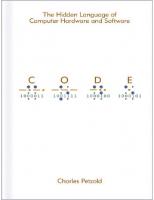

![Absolute beginner's guide to computer basics [5th ed]
9780789742537, 0789742535](https://dokumen.pub/img/200x200/absolute-beginners-guide-to-computer-basics-5th-ed-9780789742537-0789742535.jpg)