ASP.NET Core 2.2 MVC, Razor Pages, API, JSON Web Tokens & HttpClient: How to Build a Video Course Website 1099319757, 9781099319754
1,607 192 9MB
English Pages 594 Year 2019
Polecaj historie
Citation preview
ASP.NET Core 2.2 MVC, Razor Pages, API, JSON Web Tokens & HttpClient How to Build a Video Course Website elements and all its content. 12. Remove the with the col-md-6 and offset-md-2 classes and all its content. element for the CourseDescription view model property below the element. Add the Bootstrap class card-text to the element. @Model.CourseDescription @Model.CourseDescription element decorated with the no-margin and text-muted below the title. The latter class will display the video’s duration and icon with a muted font. Add an element with an alarm icon; use the material-icons class and add the text alarm inside the element. Add the duration from the current video’s Duration property followed by the text minutes inside a element after the element. Add the vertical-align and text-small CSS classes to both the and elements. alarm @video.Duration minutes element below the duration; use the current video’s Description property. Add the no-margin CSS class to the element. @video.Description alarm @video.Duration minutes @video.Description element for the view model’s InstructorDescription property inside the card-body . @Model.InstructorDescription @Model.InstructorDescription element for the lesson information; decorate it with the text-muted CSS class to make the text a muted light gray. Add a video icon, display the video’s position and the number of videos in the module, a watch icon, and the video length followed by the text minutes. Use the LessonInfo.LessonNumber and LessonInfo.NumberOfLessons properties to display the video’s position and the number of videos. Use the Video.Duration property to display how long the video is. Add the previously defined vertical-align and text-small classes to align and change size of the icons. movie element; this class will be used as a selector to style its content. This is the container for the video thumbnail and the video title. movie Lesson @Model.LessonInfo.LessonNumber/ @Model.LessonInfo.NumberOfLessons alarm @Model.Video.Duration minutes element with the text COURSE COMPLETED and an element for the CurrentVideoTitle property from the view model in the card-body if the NextVideoId property is 0. Otherwise, add a element with the text COMING UP and an element for the NextVideoTitle property. @if (Model.NextVideoId == 0) { COURSE COMPLETED COMING UP COURSE COMPLETED COMING UP element for the model’s Description property below the element. 10. Add a element below the innermost element for the icon; use the model’s Icon property to define which icon to display. @Model.Description element. a .card-data h3 { margin-top: 0; margin-bottom: 0; } a .card-data p { margin-bottom: 0; }
ASP.NET Core 2.2 MVC, Razor Pages, API, JSON Web Tokens & HttpClient
Overview.............................................................................................................................. 1 Setup................................................................................................................................ 2 Book Version.................................................................................................................... 2 Source Code..................................................................................................................... 2 Other Books by the Author.............................................................................................. 3 Online Courses and Free Content by the Author ............................................................ 3 Disclaimer – Who Is This Book for? ................................................................................. 4 Rights ............................................................................................................................... 4 About the Author ............................................................................................................ 4 Part 1: MVC How to Build a Video Course Website ........................................................... 7 1. The Use Case.................................................................................................................... 9 Introduction ..................................................................................................................... 9 The Use Case ................................................................................................................... 9 The User Interface (MVC) .......................................................................................... 10 Login and Register User ............................................................................................. 10 The Administrator Interface (Razor Pages) ............................................................... 10 Conclusion ..................................................................................................................... 11 Login and Register ..................................................................................................... 11 The User Dashboard View ......................................................................................... 11 The Course View ........................................................................................................ 12 The Video View .......................................................................................................... 15 The Administrator Dashboard Razor Page ................................................................ 16 A Typical Administrator Index Razor Page................................................................. 16 A Typical Administrator Create Razor Page ............................................................... 17 A Typical Administrator Edit Razor Page ................................................................... 18 A Typical Administrator Delete Razor Page ............................................................... 19
Index 2. Setting Up the Solution.................................................................................................. 21 Introduction ................................................................................................................... 21 Technologies Used in This Chapter............................................................................ 21 Overview........................................................................................................................ 21 Creating the Solution ..................................................................................................... 21 Installing AutoMapper ................................................................................................... 26 Creating the Database ................................................................................................... 27 Adding the Common and Database Projects............................................................. 28 Adding Entity Framework Core to the Database Project .......................................... 29 Adding the VODUser Class......................................................................................... 30 Adding the Database Context .................................................................................... 31 Creating the First Migration and the Database ......................................................... 32 Summary........................................................................................................................ 34 3. Login .............................................................................................................................. 35 Introduction ................................................................................................................... 35 Technologies Used in This Chapter............................................................................ 35 Redirecting to the Login Page........................................................................................ 35 Styling the Login Page.................................................................................................... 37 Adding the login.css Stylesheet ................................................................................. 38 Scaffolding the Login and Register Pages .................................................................. 38 Changing the Layout of the Login Page ..................................................................... 40 Styling the Login Page................................................................................................ 42 Summary........................................................................................................................ 44 4. Register User ................................................................................................................. 45 Introduction ................................................................................................................... 45 Technologies Used in This Chapter............................................................................ 45 Overview........................................................................................................................ 45
ASP.NET Core 2.2 MVC, Razor Pages, API, JSON Web Tokens & HttpClient Changing the Layout of the Register Page .................................................................... 45 Styling the Register Page ........................................................................................... 47 Testing the Registration and Login Forms ................................................................. 47 Summary........................................................................................................................ 49 5. Modifying the Navigation Bar........................................................................................ 51 Introduction ................................................................................................................... 51 Technologies Used in This Chapter............................................................................ 51 Overview........................................................................................................................ 51 Adding a Logo to the Navigation Bar ............................................................................. 52 Add the Drop-Down Menu ............................................................................................ 52 Summary........................................................................................................................ 55 6. Data Transfer Objects .................................................................................................... 57 Introduction ................................................................................................................... 57 Technologies Used in This Chapter............................................................................ 57 Overview........................................................................................................................ 57 The DTOs ....................................................................................................................... 57 Adding the DTOs ........................................................................................................ 62 The View Models ........................................................................................................... 64 Adding the View Models ........................................................................................... 65 Summary........................................................................................................................ 66 7. Entity Classes ................................................................................................................. 67 Introduction ................................................................................................................... 67 Technologies Used in This Chapter............................................................................ 67 Overview........................................................................................................................ 67 The Entities .................................................................................................................... 67 The Video Entity ........................................................................................................ 67 The Download Entity ................................................................................................. 68
Index The Instructor Entity .................................................................................................. 69 The Course Entity ...................................................................................................... 69 The Module Entity ..................................................................................................... 70 The UserCourse Entity ............................................................................................... 71 Adding the Entity Classes .............................................................................................. 71 Summary........................................................................................................................ 75 8. Creating the Database Tables ........................................................................................ 77 Introduction ................................................................................................................... 77 Technologies Used in This Chapter............................................................................ 77 Overview........................................................................................................................ 77 Adding the Tables .......................................................................................................... 77 Adding the Entity Classes to the VODContext ........................................................... 78 Creating the Tables .................................................................................................... 79 Adding Seed Data ...................................................................................................... 79 Summary........................................................................................................................ 87 9. The Database Read Service ........................................................................................... 89 Introduction ................................................................................................................... 89 Technologies Used in This Chapter............................................................................ 89 Overview........................................................................................................................ 89 Adding the DbReadService Service................................................................................ 89 Adding the Service Interface and Class ..................................................................... 90 Fetching All Records in a Table (GetAsync) ............................................................... 91 Fetching Records Using a Predicate Function (GetAsync) ......................................... 92 Fetching a Single Record Using a Predicate Function (SingleAsync) ......................... 93 Finding Out if an Item Exists (AnyAsync) ................................................................... 94 Including an Entity’s Navigation Properties (Include) ............................................... 96 Converting an Entity Collection to a List of SelectList Items (ToSelectList)............... 98
ASP.NET Core 2.2 MVC, Razor Pages, API, JSON Web Tokens & HttpClient Adding the Service and Testing the Read Methods .................................................. 99 Summary...................................................................................................................... 101 10. The UI Data Service.................................................................................................... 103 Introduction ................................................................................................................. 103 Technologies Used in This Chapter.......................................................................... 103 Overview...................................................................................................................... 103 Adding the IUIReadService Interface........................................................................... 103 Adding the UIReadService Class .................................................................................. 104 Injecting the IUIReadService into the HomeController’s Constructor ........................ 106 Implementing the GetCourses Method....................................................................... 107 Implementing the GetCourse Method ........................................................................ 108 Implementing the GetVideo Method .......................................................................... 109 Implementing the GetVideos Method ........................................................................ 110 Removing the Injected Service From the HomeController ......................................... 112 Summary...................................................................................................................... 112 11. The Membership Controller and AutoMapper.......................................................... 113 Introduction ................................................................................................................. 113 Technologies Used in This Chapter.......................................................................... 113 Overview...................................................................................................................... 113 Adding the Membership Controller ............................................................................ 114 Adding the Membership Controller ........................................................................ 114 Configuring AutoMapper............................................................................................. 116 Implementing Action Methods ................................................................................... 118 The Dashboard Action Method ............................................................................... 119 The Course Action Method...................................................................................... 122 The Video Action Method ....................................................................................... 127 Summary...................................................................................................................... 132
Index 12. The Dashboard View.................................................................................................. 133 Introduction ................................................................................................................. 133 Technologies Used in This Chapter.......................................................................... 133 Overview...................................................................................................................... 133 Implementing the Dashboard View............................................................................. 134 Adding the membership.css Style Sheet ................................................................. 134 Adding the Dashboard View .................................................................................... 137 Iterate Over the Courses in the Dashboard View .................................................... 138 Creating the _CourseCardPartial Partial View ......................................................... 140 Summary...................................................................................................................... 143 13. The Course View ........................................................................................................ 145 Introduction ................................................................................................................. 145 Technologies Used in This Chapter.......................................................................... 145 Overview...................................................................................................................... 145 Adding the Course View .............................................................................................. 146 Adding the Back to Dashboard Button .................................................................... 148 Adding the Course Information to the View ........................................................... 149 Styling the Course Information Section ................................................................... 152 Adding Columns for the Modules and the Instructor Bio ........................................... 152 Adding the Modules .................................................................................................... 153 Adding the Videos ....................................................................................................... 155 Styling the _ModuleVideosPartial View .................................................................. 159 Adding the Downloads ................................................................................................ 160 Styling the _ModuleDownloadsPartial View ........................................................... 163 Adding the Instructor Bio ............................................................................................ 164 Styling the _InstructorBioPartial Partial View ......................................................... 165 Summary...................................................................................................................... 166
ASP.NET Core 2.2 MVC, Razor Pages, API, JSON Web Tokens & HttpClient 14. The Video View .......................................................................................................... 167 Introduction ................................................................................................................. 167 Technologies Used in This Chapter.......................................................................... 167 Overview...................................................................................................................... 167 Adding the Video View ................................................................................................ 169 Adding the Back to Course Button .......................................................................... 170 Adding Row and Columns for the Video View Content........................................... 172 Adding the _VideoPlayerPartial Partial View .......................................................... 172 Styling the _VideoPlayerPartial Partial View ........................................................... 177 Adding Properties to the LessonInfoDTO Class ....................................................... 178 Adding the _VideoComingUpPartial Partial View ................................................... 179 Styling the _VideoComingUpPartial Partial View .................................................... 184 Adding the _InstructorBioPartial Partial View......................................................... 185 Summary...................................................................................................................... 187 Part 2: Razor Pages How to Build the Administrator Website ........................................ 189 15. Adding the Admin Project ......................................................................................... 191 Overview...................................................................................................................... 191 Technologies Used in This Chapter.......................................................................... 192 Creating the Admin Solution ....................................................................................... 192 Summary...................................................................................................................... 197 16. The Administrator Dashboard ................................................................................... 199 Introduction ................................................................................................................. 199 Technologies Used in This Chapter.......................................................................... 199 Modifying the Navigation Menu ................................................................................. 200 Creating the Dashboard............................................................................................... 201 Adding the Count Method to the DbReadService ................................................... 202 Adding the CardViewModel Class ........................................................................... 203
Index Adding the _CardPartial Partial View ...................................................................... 204 Calling the Count Method From the Index Razor Page ........................................... 205 Styling the _CardPartial View .................................................................................. 208 Modifying the Index Razor Page .............................................................................. 211 Summary...................................................................................................................... 213 17. The Admin Menu ....................................................................................................... 215 Introduction ................................................................................................................. 215 Technologies Used in This Chapter.......................................................................... 215 Overview...................................................................................................................... 215 Adding the _AdminMenuPartial Partial View.............................................................. 216 Summary...................................................................................................................... 218 18. Custom Button Tag Helper ........................................................................................ 219 Introduction ................................................................................................................. 219 Technologies Used in This Chapter.......................................................................... 219 Overview...................................................................................................................... 219 Implementing the Btn Tag Helper ............................................................................... 220 Creating the Tag Helper ........................................................................................... 220 Turn the Anchor Tag into a Bootstrap Button ......................................................... 223 Adding an Icon and Styling the Button .................................................................... 226 Summary...................................................................................................................... 231 19. The Database Write Service ...................................................................................... 233 Introduction ................................................................................................................. 233 Technologies Used in This Chapter.......................................................................... 233 Overview...................................................................................................................... 233 Adding the DbWriteService Service............................................................................. 233 Adding the Service Interface and Class ................................................................... 233 The SaveChangesAsync Method.............................................................................. 234
ASP.NET Core 2.2 MVC, Razor Pages, API, JSON Web Tokens & HttpClient The Add Method ...................................................................................................... 236 The Delete Method.................................................................................................. 237 The Update Method ................................................................................................ 239 Summary...................................................................................................................... 241 20. The User Service ........................................................................................................ 243 Introduction ................................................................................................................. 243 Technologies Used in This Chapter.......................................................................... 243 Overview...................................................................................................................... 243 Adding the UserService Service ................................................................................... 243 The UserDTO Class....................................................................................................... 243 Adding the ButtonDTO Class ................................................................................... 244 Adding the UserDTO Class ....................................................................................... 245 Adding the Service Interface and Class ................................................................... 246 The GetUsersAsync Method .................................................................................... 247 The GetUserAsync Method ..................................................................................... 249 The GetUserByEmailAsync Method......................................................................... 250 The RegisterUserDTO Class ..................................................................................... 251 The LoginUserDTO Class .......................................................................................... 253 The AddUserAsync Method ..................................................................................... 253 The UpdateUserAsync Method ............................................................................... 255 The DeleteUserAsync Method................................................................................. 257 The Truncate and IsNullOrEmptyOrWhiteSpace Extension Methods ..................... 260 The GetUserAsync Method ..................................................................................... 262 Summary...................................................................................................................... 264 21. The User Razor Pages ................................................................................................ 267 Technologies Used in This Chapter.......................................................................... 267 Overview...................................................................................................................... 267
Index The [TempData] Attribute ....................................................................................... 268 The Users/Index Razor Page ........................................................................................ 268 Altering the IndexModel Class................................................................................. 269 Creating Button Partial Views.................................................................................. 271 Altering the Index Razor Page ................................................................................. 273 The Users/Create Razor Page ...................................................................................... 277 Altering the Razor Page CreateModel Class ............................................................ 278 Altering the Create Razor Page ............................................................................... 282 The Users/Edit Razor Page .......................................................................................... 287 Altering the Razor Page EditModel class ................................................................. 287 Altering the Edit Razor Page .................................................................................... 289 The Users/Delete Razor Page ...................................................................................... 291 Altering the DeleteModel Class ............................................................................... 291 Altering the Delete Razor Page................................................................................ 293 The Users/Details Razor Page ...................................................................................... 295 Adding the Details Razor Page................................................................................. 295 Altering the Razor Page DetailsModel Class ............................................................ 296 Altering the Details Razor Page ............................................................................... 302 Summary...................................................................................................................... 308 22. The Alert Tag Helper .................................................................................................. 309 Introduction ................................................................................................................. 309 Technologies Used in This Chapter.......................................................................... 309 Adding the Alert Tag Helper Class ........................................................................... 310 Summary...................................................................................................................... 314 23. The AdminEFService .................................................................................................. 315 Overview...................................................................................................................... 315 Technologies Used in This Chapter.......................................................................... 315
ASP.NET Core 2.2 MVC, Razor Pages, API, JSON Web Tokens & HttpClient The IAdminService Interface ....................................................................................... 315 The AdminEFService Class ........................................................................................... 317 The DTO Classes .......................................................................................................... 322 The Course DTO ....................................................................................................... 323 The Module DTO...................................................................................................... 323 The Download DTO.................................................................................................. 324 The Video DTO ......................................................................................................... 325 The Instructor DTO .................................................................................................. 326 AutoMapper Mappings ............................................................................................... 326 Summary...................................................................................................................... 329 24. The Remaining Razor Pages ....................................................................................... 331 Overview...................................................................................................................... 331 Technologies Used in This Chapter.......................................................................... 331 Example of Typical Razor Pages .................................................................................. 331 The _DeletePageButtons Partial Razor View............................................................... 335 The Instructors Razor Pages ........................................................................................ 335 The IndexModel Class .............................................................................................. 336 The Index Razor Page .............................................................................................. 338 The CreateModel Class ............................................................................................ 339 The Create Razor Page............................................................................................. 341 The EditModel Class ................................................................................................ 343 The Edit Razor Page ................................................................................................. 345 The DeleteModel Class ............................................................................................ 347 The Delete Razor Page............................................................................................. 350 The Courses Razor Pages ............................................................................................. 351 The IndexModel Class .............................................................................................. 351 The Index Razor Page .............................................................................................. 352
Index The CreateModel Class ............................................................................................ 354 The Create Razor Page............................................................................................. 356 The EditModel Class ................................................................................................ 358 The Edit Razor Page ................................................................................................. 360 The DeleteModel Class ............................................................................................ 362 The Delete Razor Page............................................................................................. 364 The Modules Razor Pages............................................................................................ 366 The IndexModel Class .............................................................................................. 366 The Index Razor Page .............................................................................................. 367 The CreateModel Class ............................................................................................ 369 The Create Razor Page............................................................................................. 371 The EditModel Class ................................................................................................ 372 The Edit Razor Page ................................................................................................. 374 The DeleteModel Class ............................................................................................ 376 The Delete Razor Page............................................................................................. 378 The Video Razor Pages ................................................................................................ 379 The IndexModel Class .............................................................................................. 379 The Index Razor Page .............................................................................................. 380 The CreateModel Class ............................................................................................ 382 The Create Razor Page............................................................................................. 384 The EditModel Class ................................................................................................ 386 The Edit Razor Page ................................................................................................. 388 The DeleteModel Class ............................................................................................ 391 The Delete Razor Page............................................................................................. 393 The Downloads Razor Pages........................................................................................ 395 The IndexModel Class .............................................................................................. 395 The Index Razor Page .............................................................................................. 396
ASP.NET Core 2.2 MVC, Razor Pages, API, JSON Web Tokens & HttpClient The CreateModel Class ............................................................................................ 397 The Create Razor Page............................................................................................. 399 The EditModel Class ................................................................................................ 401 The Edit Razor Page ................................................................................................. 403 The DeleteModel Class ............................................................................................ 404 The Delete Razor Page............................................................................................. 406 Summary...................................................................................................................... 408 Part 3: API, HttpClient & JWT How to Build and Secure an API ...................................... 409 25. The API Project .......................................................................................................... 411 Overview...................................................................................................................... 411 Technologies Used in This Chapter.......................................................................... 411 What Is HTTP, Response and Request? ................................................................... 411 Status Codes ............................................................................................................ 413 What Is REST? .......................................................................................................... 416 Designing URIs ......................................................................................................... 416 The LinkGenerator Class .......................................................................................... 417 Postman ................................................................................................................... 418 Adding the API Project................................................................................................. 419 Adding the Instructors Controller................................................................................ 422 Adding the Get Action Method ............................................................................... 423 Adding the Get Action Method for a Single Instructor ........................................... 425 Adding the Post Action Method .............................................................................. 426 Adding the Put Action Method ................................................................................ 429 Adding the Delete Action Method........................................................................... 431 Adding the Courses Controller .................................................................................... 433 Modifying the Action Methods ............................................................................... 433 Adding the Modules Controller ................................................................................... 440
Index Modifying the Action Methods ............................................................................... 440 Adding the Videos Controller ...................................................................................... 450 Modifying the Action Methods ............................................................................... 450 Adding the Downloads Controller ............................................................................... 459 Modifying the Action Methods ............................................................................... 459 Summary...................................................................................................................... 466 26. Calling the API With HttpClient ................................................................................. 469 Overview...................................................................................................................... 469 Technologies Used in This Chapter.......................................................................... 469 What is HttpClient? ................................................................................................. 470 HTTP Headers .......................................................................................................... 472 Using Streams to Improve Performance and Memory Usage ................................. 474 Supporting Cancellation .......................................................................................... 479 Using a HttpClientFactory........................................................................................ 481 Handling Errors ........................................................................................................ 483 Adding the AdminAPIService and HttpClientFactoryService Classes .......................... 485 Adding the HttpResponseException class ................................................................... 489 Adding the StreamExtensions Class ............................................................................ 490 Serialize a JSON Object ............................................................................................ 490 Deserialize From JSON to an Object of Generic Type.............................................. 492 Deserialize From JSON to an Object Instance ......................................................... 493 Adding the HttpClientExtensions Class ....................................................................... 494 Create an Extension Method That Adds Request Headers ..................................... 494 Create an Extension Method That Serializes the Request Content ........................ 496 Create an Extension Method That Creates Request Content ................................. 497 Create an Extension Method That Deserializes Response Data .............................. 498
ASP.NET Core 2.2 MVC, Razor Pages, API, JSON Web Tokens & HttpClient Create an Extension Method That Throws an Exception Based on the Response Status Code .............................................................................................................. 498 Implementing the GetAsync Method .......................................................................... 500 Find Id Properties From a Generic Type with Reflection......................................... 500 Create a URI with the Generic Type and the Ids in the _properties Collection ...... 502 Calling the API.......................................................................................................... 505 Adding the GetListAsync Extension Method in the HttpClientExtensions Class . 505 Adding the GetListAsync Method to the HttpClientFactoryService Class ........... 507 Adding the GetAsync Method to the AdminAPIService Class ............................. 508 Implementing the SingleAsync Method ...................................................................... 509 The GetExpressionProperties Method .................................................................... 512 The ResolveExpression Method .............................................................................. 514 The GetProperties Method for Lambda Expressions ............................. 515 The SingleAsync Method.................................................. 517 The FormatUriWithIds Method .............................................................. 518 The GetAsync Extension Method in the HttpClientExtensions Class ......................................................................................................................... 520 The GetAsync Method in the HttpClientFactoryService Class................ 521 Calling the API.......................................................................................................... 522 Implementing the PostAsync Method......................................................................... 523 The PostAsync Extension Method in the HttpClientExtensions Class ...................................................................................... 523 The PostAsync Method in the HttpClientFactoryService Class ................................................................................................................................. 525 The GetProperties(TSource source) Method for Objects....................... 526 Calling the API.......................................................................................................... 528 Implementing the UpdateAsync Method .................................................................... 529
Index The PutAsync Extension Method in the HttpClientExtensions Class ...................................................................................... 529 The PutAsync Method in the HttpClientFactoryService Class ................................................................................................................................. 530 Calling the API.......................................................................................................... 531 Implementing the DeleteAsync Method ..................................................................... 532 The DeleteAsync Extension Method in the HttpClientExtensions Class ................. 532 The DeleteAsync Method in the HttpClientFactoryService Class ............................ 533 Calling the API.......................................................................................................... 534 Summary...................................................................................................................... 535 27. JSON Web Tokens (JWT) ............................................................................................ 537 Overview...................................................................................................................... 537 Technologies Used in This Chapter.......................................................................... 537 The JWT Structure ................................................................................................... 537 Creating the JWT ......................................................................................................... 539 Adding the TokenDTO Class .................................................................................... 539 Adding the TokenService Service ............................................................................ 540 Adding the ITokenService Interface .................................................................... 541 Adding the TokenService Class ............................................................................ 541 Fetching the User’s Claims ...................................................................................... 542 Creating the Token .................................................................................................. 544 Update the UserService to Handle Claims .............................................................. 546 Adding the Token to the User ................................................................................. 552 Generate the Token and Add It to the User ............................................................ 553 Fetching a User’s Token........................................................................................... 554 Adding the TokenController Class ............................................................................... 555 Adding the GenerateToken Action .......................................................................... 556
ASP.NET Core 2.2 MVC, Razor Pages, API, JSON Web Tokens & HttpClient Adding the GetToken Action ................................................................................... 556 Testing the TokenController .................................................................................... 558 Securing the API........................................................................................................... 559 Adding Authorization with Claims and Policies ....................................................... 559 Adding JWT Authentication ..................................................................................... 562 Adding the JWT Token to the HttpClient API Calls ...................................................... 564 Adding the CreateTokenAsync Method to the HttpClientFactoryService............... 564 Adding the GetTokenAsync Method to the HttpClientFactoryService ................... 565 Adding the IJwtTokenService Interface ................................................................... 566 Adding the JwtTokenService Class .......................................................................... 567 Implementing the CreateTokenAsync Method ................................................... 568 Implementing the GetTokenAsync Method ........................................................ 569 Implementing the CheckTokenAsync Method .................................................... 571 Adding the Token to the AdminAPIService ......................................................... 572 Summary...................................................................................................................... 573 Other Books and Courses by the Author............................................................................ 575 Online Courses and Free Content by the Author ........................................................ 575
Overview
Overview I want to welcome you to ASP.NET Core 2.2 MVC, Razor Pages, API, JSON Web Tokens & HttpClient. This book will guide you through creating a video course membership site secured with JSON Web Tokens. This book’s target audience is developers who want to learn how to build ASP.NET Core 2.2 MVC, Razor Page, and API applications. The API has JSON Web Token (JWT) authentication and authorization, and the Razor Pages calls the API with HttpClient. You should be an intermediate level C# developer with some experience in MVC, Entity Framework, HTML5, and CSS3. The book presupposes that you have a solid C# foundation with good knowledge in OOP, Linq/Lambda, generics, and asynchronous calls; this is not a book about the C# language. You will learn ASP.NET Core 2.2 by building three applications in five projects. The first application is a UI for users registered with the membership site built with the MVC template; the second is an administration UI built with Razor Pages; the third is an API secured with JSON Web Token authentication and authorization that the administration application calls with HttpClient. All three applications use several services with differing purposes. Apart from the three application projects, a project for shared resources is created as well as a database project with the sole purpose of handling the shared Entity Framework Core 2.2 database. When finished, you will have created a fully functioning video course website, where users can register to get access to video content, and administrators can add and modify course content and users. You should already be familiar with MVC 5 or ASP.NET Core to get the most from this book; it delivers the content in a fast, no-fluff way. The book is practical and tactical, where you will learn as you progress through the modules and build real web applications in the process. To spare you countless pages of fluff (filler material), only valuable information, pertinent to the task at hand, is discussed. The benefit is a shorter and more condensed book, which will save you time and give you a more enjoyable experience. The goal is to learn ASP.NET Core 2.0 by building web projects: an experience that you can put in your CV when applying for a job or a consultant position, or when negotiating a higher salary. By the end of this book, you will be able to create ASP.NET Core 2.2 applications on your own, which can create, edit, delete, and view data in a database.
1
ASP.NET Core 2.2 MVC, Razor Pages, API, JSON Web Tokens & HttpClient
Setup In this book, you will be using C#, HTML, and Razor with Visual Studio 2019 version 16.0.0 or later. You can even use Visual Studio Community 2019, which you can download for free from www.visualstudio.com/downloads. You can develop ASP.NET Core 2.2 applications on Mac OS X and Linux, but then you are restricted to the ASP.NET Core libraries that don’t depend on .NET Framework, which requires Windows. The applications in this book will be built using ASP.NET 2.2 without .NET Framework. You will install additional libraries using NuGet packages when necessary, throughout the book. The complete code for all applications is available on GitHub with a commit for each task. https://github.com/csharpschool/VideoOnDemand22
Book Version The current version of this book: 1.0 Errata: https://github.com/csharpschool/VideoOnDemand22/issues Contact: [email protected]
Source Code The source code accompanying this book is shared under the MIT License and can be downloaded on GitHub, with a commit for each task. https://github.com/csharpschool/VideoOnDemand22
2
Overview
Other Books by the Author The author has written other books and produced video courses that you might find helpful. Below is a list of the most recent books by the author. The books are available on Amazon.
ASP.NET Core 2.0 – MVC & Razor Pages ASP.NET Core 1.1 – Building a Website ASP.NET Core 1.1 – Building a Web API ASP.NET MVC 5 – Building a Website C# for Beginners
Online Courses and Free Content by the Author You can find online courses and free content at https://www.csharpschool.com.
3
ASP.NET Core 2.2 MVC, Razor Pages, API, JSON Web Tokens & HttpClient
Disclaimer – Who Is This Book for? It’s important to mention that this book is not meant to be a get-to-know-it-all book; it’s more on the practical and tactical side, where you will learn as you progress through the exercises and build real applications in the process. Because I dislike reading hundreds upon hundreds of pages of irrelevant fluff (filler material) and view it as a disservice to the readers, I will only include important information pertinent for the tasks at hand, thus making the book both shorter and more condensed and also saving you time and effort in the process. Don’t get me wrong: I will describe the important things in detail, leaving out only the things that are not directly relevant to your experience with ASP.NET Core 2.2 web applications. The goal is for you to have created one working MVC application, one Razor Page application, and an API application upon finishing this book. If you prefer encyclopedic books describing everything in minute detail with short examples, and value a book by how many pages it has, rather than its content, then this book is NOT for you. The examples in this book are presented using the free Visual Studio 2019 (version 16.0.0) Community version and ASP.NET Core 2.2. You can download Visual Studio 2019 (version 16.0.0) here: www.visualstudio.com/downloads
Rights All rights reserved. The content is presented as is and the publisher and author assume no responsibility for errors or omissions. Nor is any liability assumed for damages resulting from the use of the information in the book or the accompanying source code. It is strictly prohibited to reproduce or transmit the whole book, or any part of the book, in any form or by any means without the prior written permission of the author. You can reach the author at [email protected]. Copyright © 2019 by Jonas Fagerberg. All rights reserved.
About the Author Jonas started a company back in 1994 focusing on teaching Microsoft Office and the Microsoft operating systems. While still studying at the University of Skovde in 1995, he wrote his first book about Windows 95, as well as several course materials.
4
Overview In the year 2000, after working as a Microsoft Office developer consultant for a couple of years, he wrote his second book about Visual Basic 6.0. From 2000 to 2004, he worked as a Microsoft instructor with two of the largest educational companies in Sweden teaching Visual Basic 6.0. When Visual Basic.NET and C# were released, he started teaching those languages, as well as the .NET Framework. He was also involved in teaching classes at all levels, from beginner to advanced developers. In 2005, Jonas shifted his career toward consulting once again, working hands-on with the languages and framework he taught. Jonas wrote his third book, C# Programming, aimed at beginner to intermediate developers in 2013, and in 2015 his fourth book, C# for Beginners – The Tactical Guide, was published. Shortly after that his fifth book, ASP.NET MVC 5 – Building a Website: The Tactical Guidebook, was published. In 2017 he wrote three more books: ASP.NET Core 1.1 Web Applications, ASP.NET Core 1.1 Web API, and ASP.NET Core 2.0 Web Applications. In 2019 he wrote the book ASP.NET Core 2.2 MVC, Razor Pages, API, JSON Web Tokens & HttpClient. Jonas specifically writes all books and video courses with the student in mind.
5
ASP.NET Core 2.2 MVC, Razor Pages, API, JSON Web Tokens & HttpClient
6
Part 1: MVC How to Build a Video Course Website
1. The Use Case
1. The Use Case Introduction In this book, you will learn how to build ASP.NET Core 2.2 MVC, Razor Page, and API Web Applications. Entity Framework Core 2.2 handles the data. The views and pages of the projects use Custom Tag Helpers, HTML, and CSS to display their content. AutoMapper will convert between entities and Data Transfer Objects (DTOs). JSON Web Tokens will be used to authenticate and authorize users in the API.
The Use Case The customer has ordered a Video on Demand (VOD) application and requests that the newest technologies are used building the solution. The application should be able to run in the cloud, be web-based, and run on any device. They have specifically asked that Microsoft technologies are the core of the solution. Avoid deviations from that path. As a first step, they would like a demo version using dummy data to get a feel for the application. The dummy data can be seeded into the tables when creating the SQL Server database. YouTube should be used to store the videos, to keep costs down. No API or functionality for uploading videos is necessary for the final application. It is enough for the administrator to be able to paste in a link to a video stored in a YouTube account when adding a new video with the admin user interface. The finished solution should contain five projects: The first is called VOD.Common, and will contains all entity classes, DTOs, and a couple of services as well as other classes shared between the projects. The second is the VOD.Database project that contains services for data manipulation and CRUD operations as well as the database context and the database migrations. The third is a user interface for regular users called VOD.UI. The fourth application is named VOD.Admin and is used by administrators to perform CRUD operations on the tables in the database. The fifth is named VOD.API and is used to perform CRUD operations in the database as well as create JSON Web Tokens.
9
ASP.NET Core 2.2 MVC, Razor Pages, API, JSON Web Tokens & HttpClient
The User Interface (MVC) This web application should be created using the MVC project template. Users should be able to register and log in to the web application. Automatically redirect the user to the membership site upon successful login or registration. The first view after login should be a dashboard, displaying the courses available to the user. When clicking on a course, display the course curriculum in a list below a marquee and some information about the course. Each course can have multiple modules, which can have multiple videos and downloadable content. Downloadable content should open in a separate browser tab. When the user clicks on a video listing, open a new view, where the video player contains video, but the automatic play is disabled. Display information about the course and a description of the video below the video player. To the right of the video player, a thumbnail image for the next video in the module should be displayed, as well as buttons to the previous and next video. Disable the buttons if no video is available. Display an instructor bio in the Course, Detail, and Video views. The menu should have a logo on the far left and a settings menu to the far right. Don’t use the database entity classes as view models; instead, each view should use a view model, which contains the necessary Data Transfer Objects (DTOs) and other properties. Convert entities to DTO objects with AutoMapper and send them to the views.
Login and Register User When an anonymous user visits the site, the Login page should be displayed. From that page, the visitor will be able to register with the site by clicking on a Register as a new user link; here, on the Register page, the visitor creates the new user account. When these pages are displayed, a menu with a Home link should be available (takes the visitor to the login page).
The Administrator Interface (Razor Pages) Create this web application with Razor Pages. Each table should have four Razor Pages for adding and modifying data: Index, Create, Edit, Delete. Send a collection of SelectList items to the Razor Page from its code-behind file using the dynamic ViewData object to display the data in a drop-down with a element. Data stored using the ViewData object in C# can be retrieved and displayed in HTML with the same ViewData object.
10
1. The Use Case If the logged in user is an administrator, a drop-down menu should appear to the right of the logo, containing links to views for CRUD operations in the database connected to the site. There should also be a dashboard on the main Index page where the admin can click to open the Index pages associated with the different tables in the database and perform CRUD operations (the same links as in the menu).
Conclusion After careful consideration, these are the views and controls necessary for the application to work properly.
Login and Register You can reuse the default Razor Pages; they only need some styling. Remove the default links for registering and logging in a user in the navigation bar, and the Home controller’s Index action will reroute to the Login page instead of displaying the Index view, which will ensure that the login panel is displayed when the application starts. Below is a mock-up image of the Login and Create views. Note the icons in the text boxes; icons from Google’s Material Icons will represent them. The application will collect the user’s email and password when registering with the site, and that information will be requested of the visitor when logging in. There will also be a checkbox asking if the user wants to remain logged in when visiting the site, the next time.
The User Dashboard View By analyzing the use case, you can surmise that the dashboard’s course cards should be loaded dynamically, based on the user’s access to courses. The courses will be displayed
11
ASP.NET Core 2.2 MVC, Razor Pages, API, JSON Web Tokens & HttpClient three to a row, to make them large enough, which means that the view model must contain a collection of collections, defined by a course DTO. Each course DTO should contain properties for the course id, course title, description, a course image, and a marquee image. Display each course as a card with the course image, title, description, and a button leading to the course view.
The Course View The course view should have a button at the top, leading back to the dashboard. Below the button, there should be three sections: an overview, the course modules, and an instructor bio. The marquee image, the course image (as a thumbnail in the marquee), the title, and description should be in the top card. Below the top card to the left, the course modules and their content should be listed. Note that there are two possible types of content in a module: videos and downloads. Each video should display a thumbnail, title, description, and the length of the video (duration). List the downloads as links with a descriptive title.
12
1. The Use Case To the right of the list of modules is the instructor bio, which contains a thumbnail, name, and description of the instructor. To pull this off, the course view model needs to have a Course DTO, an Instructor DTO, and a list of Module DTOs. Each Instructor DTO should contain the avatar, name, and description of the instructor teaching a course. The Module DTO should contain the module id, title, and lists of Video DTOs and Download DTOs. A Video DTO should contain the video id, title, description, duration, a thumbnail, and the URL to the video. Clicking a video will load the video into the Video view. Autoplay should be disabled. A Download DTO should contain a title and the URL to the content. When clicking the link, the content should open in a new browser tab.
13
ASP.NET Core 2.2 MVC, Razor Pages, API, JSON Web Tokens & HttpClient
14
1. The Use Case
The Video View There should be three sections in the Video view, below the button leading back to the Course view. Displayed to the left is a large video card containing the video, course, and video information. To the top right is a card displaying the image and title of the next video in the current module, along with Previous and Next buttons. Below the next video card is the Instructor card. To pull this off, the video view model must contain a VideoDTO, an InstructorDTO, a CourseDTO, and a LessonInfoDTO. The LessonInfoDTO contains properties for lesson number, number of lessons, video id, title, and thumbnail properties for the previous and next videos in the module.
15
ASP.NET Core 2.2 MVC, Razor Pages, API, JSON Web Tokens & HttpClient
The Administrator Dashboard Razor Page The administrator dashboard page should have links, displayed as cards, to the different Index Razor Pages representing the tables in the database. A menu should also be available for navigating the Razor Pages.
A Typical Administrator Index Razor Page A typical Index page contains a title and two buttons at the top – Create New and Dashboard – a table with information about the entity, and two buttons for editing and deleting information about the entity. A custom Tag Helper will be used to render the buttons.
16
1. The Use Case
A Typical Administrator Create Razor Page A typical Create Razor Page has labels and input fields for data needed to create a new record in the database. The Razor Page should have a Create button that posts the data to the server, a Back to List button that takes the user back to the Index page, and a Dashboard button that takes the user back to the main Index page.
17
ASP.NET Core 2.2 MVC, Razor Pages, API, JSON Web Tokens & HttpClient
A Typical Administrator Edit Razor Page A typical Edit Razor Page has labels and input fields for the data needed to update a record in the database. The Razor Page also has a Save button that posts the data to the server, a Back to List button that takes the user back to the Index page, and a Dashboard button that takes the user back to the main Index page.
18
1. The Use Case
A Typical Administrator Delete Razor Page A typical Delete Razor Page has labels for the entity data, a Delete button prompting the server to delete the entity from the database, a Back to List button that takes the user back to the Index page, and a Dashboard button that takes the user back to the main Index page.
19
ASP.NET Core 2.2 MVC, Razor Pages, API, JSON Web Tokens & HttpClient
20
2. Setting Up the Solution
2. Setting Up the Solution Introduction In this chapter, you will create the solution and install the necessary NuGet packages for it in Visual Studio 2019.
Technologies Used in This Chapter • •
• • •
Web Application (Model-View-Controller) – The template used to create the UI and Admin projects. Web API – The template used to create the Web Service project for CRUD operations in the database. It will use JSON Web Token authentication and authorization. Class Library – The template used to create the Database and Common projects. MVC and Razor Pages – To build the Web Application and Web API projects. AutoMapper – A NuGet package that, when installed, will map objects from one type to another. Will be used to map entity objects to DTOs.
Overview The customer wants you to build the solution with Visual Studio 2019, ASP.NET Core 2.2, and the ASP.NET Core Web Application template. The first step will be to create the solution and install all the necessary NuGet packages not installed with the project template. The template will install the basic MVC plumbing and a Home controller with Index and Policy action methods, and their corresponding views.
Creating the Solution If you haven’t already installed Visual Studio 2019 version 16.0.0 or later, you can download a free copy here: www.visualstudio.com/downloads. 1. Open Visual Studio 2019 and click the Create a new project button in the wizard. 2. Select ASP.NET Core Web Application in the template list and click the Next button (see image below). 3. Name the project VOD.UI in the Name field.
21
ASP.NET Core 2.2 MVC, Razor Pages, API, JSON Web Tokens & HttpClient 4. Name the solution VideoOnDemand in the Solution name field. It should not end with .UI. 5. Click the OK button. 6. Select .NET Core and ASP.NET Core 2.2 in the drop-downs. 7. Select Web Application (Model-View-Controller) in the template list. 8. Click the Change Authentication button and select Individual User Accounts in the pop-up dialog; this will make it possible for visitors to register and log in with your site using an email and a password (see image below). a. Select the Individual User Accounts radio button. b. Select Store user account in-app in the drop-down. c. Click the OK button in the pop-up dialog. 9. Click the Create button in the wizard dialog. 10. Open appsettings.json and add the following connection string. It’s important to add the connection string as a single line of code. "ConnectionStrings": { "DefaultConnection": "Server=(localdb)\\mssqllocaldb; Database=VOD;Trusted_Connection=True; MultipleActiveResultSets=true" }
22
2. Setting Up the Solution
23
ASP.NET Core 2.2 MVC, Razor Pages, API, JSON Web Tokens & HttpClient
24
2. Setting Up the Solution
25
ASP.NET Core 2.2 MVC, Razor Pages, API, JSON Web Tokens & HttpClient It is no longer possible to manage NuGet packages with a project.json file. That is handled by the.csproj file, which can be edited directly from the IDE. It is also important to understand the concept of Dependency Injection since it is used to make object instances available throughout the application. If a resource is needed, it can be injected into the constructor and saved to a private class-level variable. No objects are created in the class itself; instead, request them through DI.
Installing AutoMapper AutoMapper will be used to map an entity (database table) object to a Data Transfer Object (DTO), which is used to transport data to the views. You can either add the following row to the node in the .csproj file manually and save the file or use the NuGet manager to add AutoMapper.
The following listing shows you how to use the NuGet manager to install packages. 1. Right click on the Dependencies node in the Solution Explorer and select Manage NuGet Packages in the context menu.
2. Click on the Browse link at the top of the dialog. 3. Select nuget.org in the drop-down to the far right in the dialog. 4. Type AutoMapper.Extensions.Microsoft.DependencyInjection in the textbox.
26
2. Setting Up the Solution 5. Select the package in the list; it will probably be the first package in the list. 6. Make sure that you use the latest stable version (6.1.0). 7. Click the Install button.
To verify the installed package, you can open the .csproj file by right-clicking on the project node and selecting Edit VOD.UI.csproj, or you can expand the Dependencies -NuGet folder in the Solution Explorer.
Creating the Database There are only a few steps to creating a database that will enable users to register and log in. In a later chapter, you will expand the database by adding tables to store application data. To create the database, you must create an initial migration to tell Entity Framework how the database should be set up. You do this by executing the add-migration command in the Package Manager Console. After a successfully created migration, you execute the update-database command in the same console to create the database. After creating the database, you can view it in the SQL Server Object Explorer, available in the View menu. Add a separate project called VOD.Common for the entity and context database classes shared by all projects. Reference this project from the other projects.
27
ASP.NET Core 2.2 MVC, Razor Pages, API, JSON Web Tokens & HttpClient
Adding the Common and Database Projects The Common project you will create should contain all classes shared among the projects, such as entity and service classes that support the database. The Database project should contain Entity Framework Core and all database-related code. 1. Right click on the VideoOnDemand solution in the Solution Explorer and select Add-New Project in the menu. 2. Select Class Library (.NET Core) in the template list and click the Next button. 3. Name the project VOD.Common and click the Create button. 4. Remove the file Class1.cs. 5. Repeat step 1 through 4 and name the project VOD.Database. 6. Add a reference to the Common project in the Database project. a. Right click on the Dependencies node in the Database project and select Add Reference in the context menu. b. Check the checkbox for the VOD.Common project and click the OK button.
28
2. Setting Up the Solution
Adding Entity Framework Core to the Database Project 1. Open the Package Manager Console from the View menu. 2. Select the VOD.Database project in the drop-down menu in the console.
29
ASP.NET Core 2.2 MVC, Razor Pages, API, JSON Web Tokens & HttpClient 3. Install the latest stable version (2.2.2) of the Microsoft.EntityFrameworkCore.SqlServer package by executing the following command in the Package Manager Console window: Install-Package Microsoft.EntityFrameworkCore.SqlServer -Version 2.2.4
4. Install the latest version of the Microsoft.EntityFrameworkCore.Tools NuGet package in the Package Manager Console window: Install-Package Microsoft.EntityFrameworkCore.Tools -Version 2.2.4
5. Install the latest stable version (2.2.0) of the Microsoft.Extensions.Identity.Stores package by executing the following command in the Package Manager Console window: Install-Package Microsoft.Extensions.Identity.Stores -Version 2.2.0
Adding the VODUser Class 1. Add a folder named Entities to the VOD.Common project. 2. Add a public class called VODUser to the Entities folder; this class is the user identity class that handles users for both the administration and user websites. 3. Add a string property named Token that will be used to store a JWT Token in an upcoming chapter. Properties added to the VODUser class are used by EF to create corresponding columns in the AspNetUser table. 4. Add a DateTime property named TokenExpires that will be used to store the expiration date and time for the JWT Token. 5. Add an IList named Claims collection that isn’t mapped to the database and instantiate it with an empty list; EF ignores non-mapped properties when creating columns in the table. This collection will be used to store the logged-in user’s authentication claims in an upcoming chapter; the claims are used to authenticate the user when calling an API to perform CRUD operations. [NotMapped] public IList Claims { get; set; } = new List();
6. Inherit the IdentityUser class in the VODUser class to add the basic user functionality to it. The VODUser class handles users in the database and EF uses it when creating the database. You need to add a reference to the Microsoft.Extensions.Identity.stores.dll assembly to resolve the Microsoft.AspNetCore.Identity namespace that gives access to the IdentityUser class.
30
2. Setting Up the Solution
public class VODUser : IdentityUser { public string Token { get; set; } public DateTime TokenExpires { get; set; } [NotMapped] public IList Claims { get; set; } = new List(); }
Adding the Database Context 1. Add a folder called Contexts to the Database project. 2. Add a public class called VODContext to the Contexts folder and inherit the IdentityDbContext class. This database context will be used to add entity classes that represent tables in the database, and to call the database from the other projects. You need to resolve the Microsoft.AspNetCore.Identity. EntityFrameworkCore namespace to get access to EF Core identity. You also need to resolve the VOD.Common.Entities namespace to get access to the VODUser class. public class VODContext : IdentityDbContext { }
3. Add a constructor that has a parameter of type DbContextOptions called options. public VODContext(DbContextOptions options) : base(options) { }
4. Override the method called OnModelCreating and have it call the same method on the base class. You will later use this method to configure certain features of the database. 31
ASP.NET Core 2.2 MVC, Razor Pages, API, JSON Web Tokens & HttpClient protected override void OnModelCreating(ModelBuilder builder) { base.OnModelCreating(builder); }
Creating the First Migration and the Database 1. Add references to the VOD.Common and VOD.Database projects in the VOD.UI project to gain access to the VODUser and VODContext classes. 2. Open the Startup.cs file and locate the ConfigureServices method. 3. Change the IdentityUser class to VODUser in the AddDefaultIdentity method call. You need to resolve the VOD.Common.Entities namespace. 4. Change the ApplicationDbContext class to VODContext in the AddDbContext, and AddEntityFrameworkStores methods call. You need to resolve the VOD.Database.Contexts namespace. 5. Add a using statement to the Entities folder in the _ViewImports view in the Views folder to make the namespace available globally in the project. @using VOD.Common.Entities
6. Change the IdentityUser class to VODUser in the _LoginPartial view to match the user defined for the database. @inject SignInManager SignInManager @inject UserManager UserManager
7. 8. 9. 10. 11. 12. 13. 14. 15.
Delete the Data folder and all its content from the VOD.UI project. Remove the VOD.UI.Data using statement in the Startup.cs file. Make sure that VOD.UI is the startup project. Open the Package Manager Console by selecting View-Other Windows-Package Manager Console in the main menu. Select VOD.Database in the right drop-down to select the correct project. Type in add-migration Initial and press Enter on the keyboard to create a first migration called Initial in a new folder called Migrations in the Database project. Type in update-database and press Enter to create the database. Open the SQL Server Object Explorer from the View menu and make sure that the database was successfully created (see image on the next page). Open the AspNetRoles table and add a role named Admin that can be used to distinguish regular users from administrators. Assign 1 to the record’s Id column,
32
2. Setting Up the Solution Admin to its Name column, and ADMIN to its NormalizedName column. Right click on the table node and select View Data to open the table. It may take a second or two for the SQL Server node to populate in the SQL Server Object Explorer. When it has, expand the server named MSSQLLocalDB and then the VOD database, where you find the new tables. The tables prefixed with AspNet stores user account information, and EF uses them when a user registers and logs in. In this course, you will use the AspNetUsers, AspNetRoles, AspNetUserClaims, and AspNetUserRoles tables when implementing registration and login for your users, and to determine if a user is an administrator.
33
ASP.NET Core 2.2 MVC, Razor Pages, API, JSON Web Tokens & HttpClient
Summary In this chapter, you created the three initial projects that will be used throughout the remainder of this book to create a user interface (UI), share resources, and communicate with the database. You also installed the AutoMapper NuGet package, which later will be used to map database entity objects to Data Transfer Objects (DTOs), which provide the views with data. Next, you will redirect the Home/Index action to display the Account/Login page; this will display the login form when the application starts. Then you will style the login form, making it look more professional.
34
3. Login
3. Login Introduction In this chapter, you will make the login page available as soon as a visitor navigates to the web application. To achieve this, you will redirect from the Home/Index action to the Account/Login action. Because the login page only should be displayed to visitors who haven’t already logged in, you will use Dependency Injection to make the SignInManager available from the controller, making it possible to check if the user is logged in.
Technologies Used in This Chapter 1. 2. 3. 4. 5. 6.
Dependency Injection – To inject objects into a controller’s constructor. C# – For writing code in the controller’s actions and constructor. Razor – To incorporate C# in the views and pages where necessary. HTML 5 – To build the views and the pages. Bootstrap and CSS – To style the HTML 5 elements. Tag Helpers – To add HTML 5 elements and their attributes.
Redirecting to the Login Page ASP.NET Core is designed from the ground up to support and leverage Dependency Injection (DI). Dependency Injection is a way to let the framework automatically create instances of services (classes) and inject them into constructors. Why is this important? Well, it creates loose couplings between objects and their collaborators; this means that the framework injects objects into the collaborators so that they don’t need any hard-coded instances. Not only can built-in framework services be injected, but you can configure your classes and interfaces for DI in the Startup class. Now, you will use DI to pass in the SignInManager to a constructor in the HomeController class and store it in a private variable. The SignInManager and its User type need two using statements: Microsoft.AspNetCore.Identity and VOD.Common.Entities. 1. Open the HomeController class located in the Controllers folder in the UI project. 35
ASP.NET Core 2.2 MVC, Razor Pages, API, JSON Web Tokens & HttpClient 2. Add the following using statements if they don’t already exist. using Microsoft.AspNetCore.Identity; using VOD.Common.Entities; using VOD.UI.Models;
3. Add a constructor that receives the SignInManager through dependency injection and stores it in a private class-level variable. private SignInManager _signInManager; public HomeController(SignInManager signInMgr) { _signInManager = signInMgr; }
4. Check if the user is signed in using the class-level variable you just added and redirect to the Login Razor Page in the Areas/Identity/Pages/Account folder if it’s an anonymous user. Otherwise open the default Index view, for now. You will change this in a later chapter. public IActionResult Index() { if (!_signInManager.IsSignedIn(User)) return RedirectToPage("/Account/Login", new { Area = "Identity" }); return View(); }
5. Run the application by pressing F5 or Ctrl+F5 (without debugging) on the keyboard. 6. The login page should be displayed. If you look at the URL, it should point to /Identity/Account/login on the localhost (your local IIS server) because of the RedirectToPage method call.
36
3. Login
Styling the Login Page As you can see in the image above, the Login Page isn’t very pleasing to the eye. Let’s change that by styling it with CSS, Bootstrap, and Material Icons. After styling the page, it should look something like this.
37
ASP.NET Core 2.2 MVC, Razor Pages, API, JSON Web Tokens & HttpClient
Adding the login.css Stylesheet 1. Stop the application in Visual Studio. 2. Add a new style sheet file called login-register.css to the wwwroot/css folder in the Solution Explorer. Right click on the folder and select Add-New Item. 3. Select the Style Sheet template in the list, name it login-register.css, and click the Add button. 4. Remove the Body selector from the file. 5. Open the _Layout view in the Views/Shared folder. 6. Add a link to the login-register.css below the site.css file or drag the file from the Solution Explorer and drop it in the _Layout view.
7. Save all files.
Scaffolding the Login and Register Pages Scaffolding these pages to the Areas/Identity/Pages/Account folder will make it possible to modify and style them. 38
3. Login 1. 2. 3. 4.
Right click on the Areas folder and select Add-New Scaffolded Item in the menu. Select the Identity option in the dialog’s left menu. Select the Identity template in the template list. Click the Add button.
5. Check the Account/Login and Account/Register checkboxes. 6. Select the VODContext class in the Data context class drop-down. 7. Click the Add button.
39
ASP.NET Core 2.2 MVC, Razor Pages, API, JSON Web Tokens & HttpClient
Changing the Layout of the Login Page These changes will prepare the form for its much-needed styling. 1. Open the _Layout view and add a link to Google’s Material Icons library to both elements inside the element. You can read more about it here: https://google.github.io/material-design-icons/
...
2. Open the Login page in the Areas/Identity/Pages/Account folder. 3. Remove the title element. 4. Add the class login-register to the with the row class. Later, you will add the CSS selector to the login-register.css file. 5. Add the class offset-md-4 to the with the col-md-4. 6. Replace the Email element with an element for the alternate_email icon from the Material icons library. Replace: With: alternate_email 7. Repeat step 5 for the Password but change the icon from alternate_email to lock inside the element. 8. Add the placeholder attribute with the text Email to the Email element. The placeholder is instructional text displayed inside the textbox that is removed when the user types in the control.
9. Remove the validation elements below the two elements. 10. Add the placeholder attribute with the text Password to the Password element. 11. Remove the form-group containing the Register a new user and Forgot your Password?
40
3. Login The form should look like this after the layout change.
The complete code for the Login page: @page @model LoginModel @{ ViewData["Title"] = "Log in"; }
Log in
alternate_email
lock
41
ASP.NET Core 2.2 MVC, Razor Pages, API, JSON Web Tokens & HttpClient
@Html.DisplayNameFor(m => m.Input.RememberMe)
Log in
@section Scripts {
}
Styling the Login Page Now that you have altered the Login page’s layout, it’s time to style it using CSS. Add the CSS selector one at a time to the login-register.css file, save the file, and observe the changes in the browser. Note that you might have to clear the browser history for the changes to be applied. Add a 40px top margin to the row, to push it down a little from the navigation bar. .login-register { margin-top: 40px; }
Next, add 35px left padding to all the form controls, and remove the border radius to give the textboxes sharp corners. .login-register .form-control { Padding-left: 35px; border-radius: 0; }
42
3. Login Next, position the icons absolute and give them 8px padding to align them nicely with the textboxes. .login-register .material-icons { position: absolute; padding: 8px; }
Next, change the color of the icon and the placeholder text to a light blue when hovering over the textboxes. Some browsers dim the color on hover; use opacity to show full color. .login-register .form-group:hover .material-icons, .login-register .form-group:hover ::placeholder { color: #2580db; /* Some browsers dim the color on hover, use opacity to show full color */ opacity: 1; }
The last thing to style is the submit button. Make the button take up the entire width of its container and remove the border-radius to give it sharp corners. .login-register button { width: 100%; border-radius: 0; }
43
ASP.NET Core 2.2 MVC, Razor Pages, API, JSON Web Tokens & HttpClient
Summary In this chapter, you learned how to scaffold Login and Register Razor Pages and how to redirect to a Razor Page from an MVC controller action. Then, you changed the layout of the Login page, and applied CSS and Bootstrap classes to its elements, to make it look nicer to the user. Next, you will change the layout of the Account/Register page and apply CSS and Bootstrap classes to its elements.
44
4. Register User
4. Register User Introduction In this chapter, you will alter the layout of the Account/Register page and style it with CSS and Bootstrap. You can reach the page from a link in the navigation bar.
Technologies Used in This Chapter 1. Razor – To incorporate C# in the pages where necessary. 2. HTML 5 – To build the pages. 3. Bootstrap and CSS – To style the HTML 5 elements.
Overview The task appointed to you by the company is to make sure that visitors have a nice user experience when registering with the site, using the Account/Register page. The finished Register page should look like the image below.
Changing the Layout of the Register Page These changes will prepare the form for its much-needed styling.
45
ASP.NET Core 2.2 MVC, Razor Pages, API, JSON Web Tokens & HttpClient 1. Open the Register page in the Areas/Identity/Pages/Account folder. 2. Remove the title element. 3. Add the class login-register to the with the row class. Later, you will add the CSS selector to the login-register.css file. 4. Add the class offset-md-4 to the with the col-md-4. 5. Replace the Email element with an element for the alternate_email icon from the Material icons library. Replace: With: alternate_email 6. Repeat step 5 for the two Password elements but change the icon from alternate_email to lock inside the element. 7. Add a placeholder attribute with the text Email to the Email element. The placeholder is instructional text displayed inside the textbox that is removed when the user types in the control.
8. Remove the validation elements below all elements. 9. Add the placeholder attribute with the text Password to the Password element. 10. Add the placeholder attribute with the text Confirm Password to the ConfirmPassword element. The complete markup for the Register page: @page @model RegisterModel @{ ViewData["Title"] = "Register"; }
Create a new account.
alternate_email
46
4. Register User
lock
lock
Register
@section Scripts {
}
Styling the Register Page Because the Register page uses the same CSS styles as the Login page, reuse the selectors and properties in the login-register.css file. No new selectors are needed if you have added the login-register selector to the row in the Razor Page markup.
Testing the Registration and Login Forms 1. Start the application. 2. Click the Register link in the navigation bar. 3. Fill in an email address and a password and click the Register button. It can be a fake email address if you like. I usually use an easy-to-remember email address, like [email protected], when testing. 4. If the registration succeeded, the Home/Index view should be displayed, and the email should be visible to the right in the navigation bar. 5. Click the Logout link to the far right in the navigation bar. The login form should be displayed.
47
ASP.NET Core 2.2 MVC, Razor Pages, API, JSON Web Tokens & HttpClient 6. Try to log in to the site with the email you just registered. The application should redirect you to the Home/Index view. 7. Close the application from Visual Studio. 8. Open the SQL Server Object Explorer from the View menu. 9. Expand the MSSQLLocalDB node, and then your database. 10. Expand the Tables node and right click on the AspNetUsers table. See image below. 11. Right click on the table and select View Data to open the table in Visual Studio. 12. The table should contain the user you added. See image below.
48
4. Register User
Summary In this chapter, you changed the layout of the Register page and applied CSS and Bootstrap classes to spruce up its elements. You also registered a user and logged in using the account. Next, you will change the layout of the navigation bar, and style it with CSS and Bootstrap classes. You will also create a drop-down menu for logout and settings options and remove their links from the navigation bar. Lastly, you will add a logotype to the navigation bar.
49
ASP.NET Core 2.2 MVC, Razor Pages, API, JSON Web Tokens & HttpClient
50
5. Modifying the Navigation Bar
5. Modifying the Navigation Bar Introduction The layout and styling of the navigation bar can be improved. In this chapter, you will alter the layout of the navigation bar, only displaying certain links when the user is logged out and creating a drop-down menu for the Logout and Settings options. You will also add a logo to the navigation bar.
Technologies Used in This Chapter 1. Razor – To incorporate C# in the views where necessary. 2. HTML 5 – To build the views. 3. Bootstrap and CSS – To style the HTML 5 elements.
Overview Your task is to change the appearance of the navigation bar. It should be white with a logo to the far left. The Home and Privacy links should be visible to the left in the navigation bar and the drop-down menu to the far right, which should be visible when the user is logged in. To control when the links are displayed, you need to inject the SignInManager and UserManager to the _LoginPartial view. @inject SignInManager SignInManager @inject UserManager UserManager
To achieve this, you will have to alter the _Layout and _LoginPartial views. Current navigation bar when logged out
Current navigation bar when logged in
51
ASP.NET Core 2.2 MVC, Razor Pages, API, JSON Web Tokens & HttpClient Altered navigation bar when logged out
Altered navigation bar when logged in
Adding a Logo to the Navigation Bar 1. Add a new folder named images to the wwwroot node. 2. Add the logo image to the wwwroot/images folder. You can find all the images used in this book in the GitHub repository for this book or use other images. 3. To replace the brand text (VOD.UI) with a logo, you delete the text in the tag decorated with the navbar-brand class in the _Layout view and add the logo image in its place. You can drag the image from the wwwroot/images folder. 4. Add the alt tag with the text Brand to the element you added to the tag.
5. Run the application and verify that the logo is visible when logged in and logged out.
Add the Drop-Down Menu To give the navigation bar a cleaner look, you will remove the Logout and Manage links (the email greeting link) and add a drop-down link with an avatar and the email address. 1. Right click on the wwwroot/css folder and select Add-New Item in the context menu. 2. Select the Style Sheet template and name the file navigation.css. 52
5. Modifying the Navigation Bar 3. Remove the body selector. 4. Add a to the navigation.css file below the login-register.css file in the _Layout view. 5. Open the _LoginPartial view located in the Views/Shared folder. 6. Add an
7. Add an element inside the previous
b. Add the avatar image to the right of the username inside the tag and decorate the element with the classes img-circle and avatar. Set the image height to 40.
@User.Identity.Name
8. Add a element decorated with the dropdown-menu class below the element you just added. This will be the container for the menu options. 9. Move the element below the drop-down menu into the decorated with the dropdown-menu class. Add the dropdown-item class to the
53
ASP.NET Core 2.2 MVC, Razor Pages, API, JSON Web Tokens & HttpClient element to transform it into a menu item. Remove the nav-link and text-dark classes. Change the text to Manage. Manage
10. Move the element below the drop-down menu into the decorated with the dropdown-menu class. Add the dropdown-item class to the element to transform it into a menu item. Add the id logout-menu-button to the element inside the element; you will use it to target the button with CSS.
Logout
11. Remove the
13. Update the browser and login to see the menu. 14. Test the menu option. The complete code in the _LoginPartial view: @using Microsoft.AspNetCore.Identity @inject SignInManager SignInManager @inject UserManager UserManager
Summary In this chapter, you modified the navigation bar and added a drop-down menu, all to make it look more professional and appealing to the user. Next, you will figure out what Data Transfer Objects are needed to display the data in the Membership views.
55
ASP.NET Core 2.2 MVC, Razor Pages, API, JSON Web Tokens & HttpClient
56
6. Data Transfer Objects
6. Data Transfer Objects Introduction In this chapter, you will begin the creation of the Membership views, by figuring out what Data Transfer Objects (DTOs) are needed to transfer the necessary data from the server to the client. In some solutions, the DTOs are the same as the entities used to create the database. In this solution, you will create DTOs for data transfer only, and entities for database CRUD (Create, Read, Update, Delete) operations. The objects are then transformed from one to the other using AutoMapper that you installed earlier.
Technologies Used in This Chapter 1. C# – To create the DTOs.
Overview Your task is to figure out what DTOs are needed to display the necessary data in the three Membership views: Dashboard, Course, and Video.
The DTOs The best way to figure out what data is needed is to go back and review the use case and look at the mock-view images. Here they are again for easy reference.
57
ASP.NET Core 2.2 MVC, Razor Pages, API, JSON Web Tokens & HttpClient Dashboard view
58
6. Data Transfer Objects Course View
59
ASP.NET Core 2.2 MVC, Razor Pages, API, JSON Web Tokens & HttpClient Video View
By studying the Dashboard view image, you can surmise the data needed for a single course card: course image, title, description, and a button leading to the course view (course id). But if you examine the Course view image, you can see that the course also has a marquee image. How do you translate this into a class? Let’s do it together, property by property. Looking at the Course and Video view images, you can see that they are more complex than the Dashboard view. They both have three distinct areas. The Course view has a description area with a marquee image, a list of modules, and an instructor bio. Each module also has lists of videos and downloads. The Video view has a video area with a description and video information, an area for navigating to previous and next videos, and an instructor bio.
60
6. Data Transfer Objects The first class will be called CourseDTO, and have the following properties:
The second class is DownloadDTO, which has the following properties:
The third class is VideoDTO, which has the following properties:
The fourth class is InstructorDTO, which has the following properties:
61
ASP.NET Core 2.2 MVC, Razor Pages, API, JSON Web Tokens & HttpClient The fifth class is ModuleDTO, which has the following properties:
The sixth class is LessonInfoDTO, which you will use in the Coming Up section of the Video view.
Adding the DTOs Now it’s time to add all the DTOs to the project. Let’s do it together for one of them; then you can add the rest yourself. 1. 2. 3. 4. 5. 6. 7. 8.
Open the Common project in Visual Studio. Add a new folder named DTOModels. Right click on the DTOModels folder and a folder named UI. Right click on the DTOModels-UI folder and select Add-Class. Select the Class template. Name the class CourseDTO and click the Add button. Add the properties from the CourseDTO list above. Repeat the steps 3-7 for all other DTOs.
62
6. Data Transfer Objects 9. Open the _ViewImports.cshtml file in the UI project and add a using statement to the DTOModels and the DTOModels-UI folders to make the files in those namespaces available from the views. @using VOD.Common.DTOModels @using VOD.Common.DTOModels.UI
The complete code in the CourseDTO class: public class CourseDTO { public int CourseId { get; set; } public string CourseTitle { get; set; } public string CourseDescription { get; set; } public string MarqueeImageUrl { get; set; } public string CourseImageUrl { get; set; } }
The complete code in the DownloadDTO class: public class DownloadDTO { public string DownloadUrl { get; set; } public string DownloadTitle { get; set; } }
The complete code in the VideoDTO class: public class VideoDTO { public int Id { get; set; } public string Title { get; set; } public string Description { get; set; } public string Duration { get; set; } public string Thumbnail { get; set; } public string Url { get; set; } }
The complete code in the InstructorDTO class: public class InstructorDTO { public string InstructorName { get; set; } public string InstructorDescription { get; set; }
63
ASP.NET Core 2.2 MVC, Razor Pages, API, JSON Web Tokens & HttpClient public string InstructorAvatar { get; set; } }
The complete code in the ModuleDTO class: public class ModuleDTO { public int Id { get; set; } public string ModuleTitle { get; set; } public List Videos { get; set; } public List Downloads { get; set; } }
The complete code in the LessonInfoDTO class: public class LessonInfoDTO { public int LessonNumber { get; set; } public int NumberOfLessons { get; set; } public int PreviousVideoId { get; set; } public int NextVideoId { get; set; } public string NextVideoTitle { get; set; } public string NextVideoThumbnail { get; set; } }
The View Models That’s great – now you know what the individual DTOs contain – but how do you get the information to the views? With the more complex views, there’s no easy way to pass multiple DTOs at the same time. You could use Tuples, but that is hard to implement. A better choice is to use a view model, which can contain other objects. There will be three view models, although you could argue that the first one isn’t strictly necessary, because it contains only one property. I beg to differ, however, because it will be easier to update the view with more data if the need should arise. The first view model is DashboardViewModel, which has only one property. The property data type is somewhat complex; it is a list containing a list. The reason for using a list in a list is that you want to display three course cards on each row. An easy way to make sure that is possible is to add lists containing a maximum of three CourseDTOs, one list for each row, to the outer list.
64
6. Data Transfer Objects
The second view model is the CourseViewModel, which contains a CourseDTO, an InstructorDTO, and a list of ModuleDTOs.
The third view model is the VideoViewModel, which contains a VideoDTO, an InstructorDTO, a CourseDTO, and a LessonInfoDTO.
Adding the View Models Now, it’s time to add all the view models to the project. Let’s do it together for one of them; then you can add the rest yourself. 1. Open the UI project in Visual Studio. 2. Right click on the Models folder in the Solution Explorer and select Add-New Folder. Name the folder MembershipViewModels. 3. Right click on the MembershipViewModels folder and select Add-Class. 4. Select the Class template. 5. Name the class CourseViewModel and click the Add button. 6. Add the properties from the CourseViewModel list above. Don’t forget to add a using statement to the DTOModels namespace. 7. Repeat steps 3-6 for all the other view models.
65
ASP.NET Core 2.2 MVC, Razor Pages, API, JSON Web Tokens & HttpClient The complete CourseViewModel class: public class CourseViewModel { public CourseDTO Course { get; set; } public InstructorDTO Instructor { get; set; } public IEnumerable Modules { get; set; } }
The complete DashboardViewModel class: public class DashboardViewModel { public List Courses { get; set; } }
The complete VideoViewModel class: public class VideoViewModel { public VideoDTO Video { get; set; } public InstructorDTO Instructor { get; set; } public CourseDTO Course { get; set; } public LessonInfoDTO LessonInfo { get; set; } }
Summary In this chapter, you figured out the Data Transfer Objects (DTOs) needed to display the data in the views. You also figured out how to transport multiple DTOs to the view with one model, a view model. Next, you will learn how the data will be stored in a data source using entity classes.
66
7. Entity Classes
7. Entity Classes Introduction In this chapter, you will add the entity classes needed to store data in the database. In the next chapter, you will create the tables corresponding to the entity classes you add in this chapter. Now that you have defined the DTOs, you can figure out what the data objects, the entities, should contain. There will not always be a 1-1 match between a DTO and an entity; that’s where an object mapper comes into the picture. In a later chapter, you will use AutoMapper to convert an entity to a DTO.
Technologies Used in This Chapter 1. C# – Creating entity classes. 2. Attributes – To define behaviors of entity properties.
Overview Your task is to use your knowledge about the DTOs to create a set of entity classes that will make up the data sources. Remember that an entity doesn’t have to contain all properties of a DTO and that sometimes it will contain more properties.
The Entities Let’s go back and review the DTOs one at a time and decide which of their properties belong in the entities. Some of the entity properties need restrictions, like maximum length, required, and if it’s a primary key in the table.
The Video Entity Properties of the VideoDTO: Id, Title, Description, Duration, Thumbnail, and Url. The Video entity needs the same properties that the DTO has, but it could use a few more. The Video entity needs a ModuleId navigation property, as well as a property for the actual module to know to what module it belongs. You will also add navigation properties for the courseId and the course. Navigation properties can be used to avoid complex LINQ joins when loaded with data.
67
ASP.NET Core 2.2 MVC, Razor Pages, API, JSON Web Tokens & HttpClient A video can only belong to one module in this scenario. If you want a video available in multiple modules, you need to implement a many-to-many relationship entity between the Video and Module entities. In this application, it is enough that a video only can belong to one module and that a module can have multiple videos associated with it. You could also add a CourseId navigation property, to avoid lengthy joins. Properties in the Video entity class:
The Download Entity Properties in the DownloadDTO: DownloadUrl and DownloadTitle. Note that the property names don’t have to be the same in the DTO and the entity; there can even be different properties altogether. AutoMapper can be configured to map between properties with different names and types. By default, it uses auto-mapping between properties with identical names.
68
7. Entity Classes Properties in the Download entity class:
The Instructor Entity Properties in the InstructorDTO: InstructorName, InstructorDescription, and InstructorAvatar. Apart from the name, description, and avatar properties, the Instructor entity needs a unique id property. Properties in the Instructor entity class:
The Course Entity Properties in the CourseDTO: CourseId, CourseTitle, CourseDescription, CourseImageUrl, and MarqueeImageUrl. Apart from the DTO properties, the Course entity needs a unique id, an instructor id and a single Instructor entity, and a list of Module entities. The single Instructor property is the 1 in the 1-many relationship between the Course and Instructor entities.
69
ASP.NET Core 2.2 MVC, Razor Pages, API, JSON Web Tokens & HttpClient The list of Module entities is the many in a 1-many relationship between the Course entity and the Module entities. A course can have many modules, but a module can only belong to one course. You could change this behavior by implementing another entity that connects the Course and the Module entities, creating a many-many relationship. Here you’ll implement the 1many relationship.
The Module Entity Properties in the ModuleDTO: Id, ModuleTitle, Videos, and Downloads. Apart from the DTO properties, the Module entity needs a unique id and a navigation property to its Course entity. The single Course entity is the 1 in a 1-many relationship between the Course entity and the Module entity. A module can only belong to one course, but a course can have many modules. The lists of Video and Download entities are the many part of the 1-many relationships between them and a Module entity; in other words, a collection property in an entity class signifies that many records of that type can be associated with the entity. For instance, an order has a 1-many relationship with its order rows, where one order can have many order rows. A module can have many videos and downloads, and a download and a video can only belong to one module.
70
7. Entity Classes
The UserCourse Entity The UserCourse entity needs a navigation property to the Course entity as well as its id. It also needs a navigation property to the VODUser entity and its id. In earlier versions of Entity Framework, a composite primary key – a primary key made up of more than one property – could be defined using attributes in the entity class. In Entity Framework Core, you define them in the DbContext class, which you will do in a later chapter.
Adding the Entity Classes With the entity properties defined, you can create their classes. Let’s implement one together; then you can add the rest yourself. Depending on the order you implement the entity classes, you might end up with properties that reference entity classes that you must add. For instance, the Courses entity has a property called Instructor, which is dependent on the Instructor class. 1. Open the VOD.Common project in the Solution Explorer.
71
ASP.NET Core 2.2 MVC, Razor Pages, API, JSON Web Tokens & HttpClient 2. 3. 4. 5.
Right click on the Entities folder and select Add-Class. Name the class Video and click the Add button. Add a public property named Id of type int. Add the [Key] attribute to it, to make it the primary key. You will have to resolve the namespace System.ComponentModel.DataAnnotations. Note that the primary key properties in the UserCourse class shouldn’t have the [Key] attribute because they make up a composite key. public class Video { [Key] public int Id { get; set; } }
6. Add another property named Title and restrict it to 80 characters. The title should also be required because the video needs a title. [MaxLength(80), Required] public string Title { get; set; }
7. Add a property of type string named Description and restrict it to 1024 characters. 8. Add a property of type string named Thumbnail and restrict it to 1024 characters. 9. Add a property of type string named Url and restrict it to 1024 characters. 10. Add a property of type int named Duration. 11. Add a property of type int named ModuleId. 12. Add a property of type int named CourseId. 13. Add navigation properties for the other entity classes listed above; these properties make it easier to load related data. Note that these properties will have a red squiggly line because these entity classes does not exist yet. public Course Course { get; set; } public Module Module { get; set; }
14. Now, implement the other entity classes according to their descriptions above. The complete code for the Video entity class: public class Video { [Key]
72
7. Entity Classes public int Id { get; set; } [MaxLength(80), Required] public string Title { get; set; } [MaxLength(1024)] public string Description { get; set; } public int Duration { get; set; } [MaxLength(1024)] public string Thumbnail { get; set; } [MaxLength(1024)] public string Url { get; set; } // Side-step from 3rd normal form for easier // access to a video’s course and module public int ModuleId { get; set; } public int CourseId { get; set; } public Course Course { get; set; } public Module Module { get; set; } }
The complete code for the Download entity class: public class Download { [Key] public int Id { get; set; } [MaxLength(80), Required] public string Title { get; set; } [MaxLength(1024)] public string Url { get; set; } // Side-step from 3rd normal form for easier // access to a video’s course and module public int ModuleId { get; set; } public int CourseId { get; set; } public Module Module { get; set; } public Course Course { get; set; } }
The complete code for the Instructor entity class: public class Instructor { [Key] public int Id { get; set; }
73
ASP.NET Core 2.2 MVC, Razor Pages, API, JSON Web Tokens & HttpClient [MaxLength(80), Required] public string Name { get; set; } [MaxLength(1024)] public string Description { get; set; } [MaxLength(1024)] public string Thumbnail { get; set; } }
The complete code for the Course entity class: public class Course { [Key] public int Id { get; set; } [MaxLength(255)] public string ImageUrl { get; set; } [MaxLength(255)] public string MarqueeImageUrl { get; set; } [MaxLength(80), Required] public string Title { get; set; } [MaxLength(1024)] public string Description { get; set; } public int InstructorId { get; set; } public Instructor Instructor { get; set; } public List Modules { get; set; } }
The complete code for the Module entity class: public class Module { [Key] public int Id { get; set; } [MaxLength(80), Required] public string Title { get; set; } public public public public
int CourseId { get; set; } Course Course { get; set; } List Videos { get; set; } List Downloads { get; set; }
}
74
7. Entity Classes The complete code for the UserCourse entity class: public class UserCourse { public string UserId { get; set; } public VODUser User { get; set; } public int CourseId { get; set; } public Course Course { get; set; } }
Summary In this chapter, you discovered and implemented the entity classes, and their properties and restrictions. Next, you will create the database tables from the entity classes you just added to the Common project.
75
ASP.NET Core 2.2 MVC, Razor Pages, API, JSON Web Tokens & HttpClient
76
8. Creating the Database Tables
8. Creating the Database Tables Introduction In this chapter, you will create the database tables for storing the video data; you have already created the tables for user data in an earlier chapter. Although you could have several database contexts for interacting with the database, you will continue using the one that you already have created. You will also seed the new tables in the database with initial data, which makes it easier for you to follow along as you create the various views because then they will have familiar data to display. When the tables have been created and seeded, you will create a data repository class called UIReadService in the next chapter, using an interface named IUIReadService. When implemented, you will register it as a service in the ConfigureServices method in the Startup class, which will prepare the application to use data from the database.
Technologies Used in This Chapter 1. C# – Used when seeding the database and creating the repository. 2. Entity framework – To create and interact with the new tables from the repository. 3. LINQ – To query the database tables.
Overview Your first objective is to create the tables for storing video-related data in the database and seed them with data. The second objective is to create a data repository that can communicate with the database tables. After implementing these steps, the application can work with data from the database.
Adding the Tables You need to add the entity classes as DbSet properties in the VODContext class to tell Entity Framework to create tables for them in the database. You can then inject the VODContext class into the constructor of the UIReadService class to perform CRUD (Create, Read, Update, Delete) operations on the tables.
77
ASP.NET Core 2.2 MVC, Razor Pages, API, JSON Web Tokens & HttpClient
Adding the Entity Classes to the VODContext 1. Open the VOD.Database project in the Solution Explorer. 2. Open the VODContext class located in the Contexts folder. 3. Add all the entity classes as DbSet properties to the class. public public public public public public
DbSet Courses { get; set; } DbSet Downloads { get; set; } DbSet Instructors { get; set; } DbSet Modules { get; set; } DbSet UserCourses { get; set; } DbSet Videos { get; set; }
4. Because the UserCourses table has a composite key (UserId and CourseId), you need to specify that in the OnModelCreating method in the VODContext class. In previous versions of ASP.NET you could do this in the entity class with attributes, but in ASP.NET Core 2.2 you pass it in as a Lambda expression to the HasKey method. builder.Entity().HasKey(uc => new { uc.UserId, uc.CourseId });
5. To avoid cascading deletes when a parent record is deleted, you can add a delete behavior to the OnModelCreating method. A cascading delete will delete all related records to the one being deleted; for instance, if you delete an order, all its order rows will also be deleted. foreach (var relationship in builder.Model.GetEntityTypes().SelectMany(e => e.GetForeignKeys())) { relationship.DeleteBehavior = DeleteBehavior.Restrict; }
The complete code in the VODContext class: public class VODContext : IdentityDbContext { public DbSet Courses { get; set; } public DbSet Downloads { get; set; } public DbSet Instructors { get; set; } public DbSet Modules { get; set; } public DbSet UserCourses { get; set; } public DbSet Videos { get; set; }
78
8. Creating the Database Tables public VODContext(DbContextOptions options) : base(options) { } protected override void OnModelCreating(ModelBuilder builder) { base.OnModelCreating(builder); // Composite key builder.Entity().HasKey(uc => new { uc.UserId, uc.CourseId }); // Restrict cascading deletes foreach (var relationship in builder.Model.GetEntityTypes() .SelectMany(e => e.GetForeignKeys())) { relationship.DeleteBehavior = DeleteBehavior.Restrict; } } }
Creating the Tables To add the tables to the database, you must create a new migration and update the database. 1. Open the Package Manager Console and select VOD.Database in the right dropdown. 2. Execute the following command to create the migration data. add-migration CreateEntityTables
3. Execute the following command to make the migration changes in the database. update-database
4. Open the SQL Server Object Explorer and make sure that the tables are in the database.
Adding Seed Data To have some data to work with in the newly created tables, you add seed data to them. You can do that by adding a class called DbInitializer to the Data folder and add seed data to it.
79
ASP.NET Core 2.2 MVC, Razor Pages, API, JSON Web Tokens & HttpClient The seed data is added using a static method called Initialize, which you will need to add to the class. If you want to recreate the database every time migrations are applied, you add the following two code lines at the beginning of the Initialize method; this could be useful in certain test scenarios where you need a clean database. You will not add them in this exercise because you want to keep the data you add between migrations. context.Database.EnsureDeleted(); context.Database.EnsureCreated();
To add data to a table, you create a list of the entity type and add instances to it. Then you add that list to the entity collection (the DbSet for that entity), in the VODContext class, using the context object passed into the Initialize method. Note that the order in which you add the seed data is important because some tables may be related to other tables and need the primary keys from those tables. 1. Add a public class called DbInitializer to the Migrations folder in the Database project. 2. Add a public static method called RecreateDatabase to the class. It should take the VODContext as a parameter. Call this method if you need to recreate the database; this deletes all data in the entire database. public static void RecreateDatabase(VODContext context) { }
3. Add calls to the EnsureDeleted and EnsureCreated methods on the context object to delete the database and create a new one. context.Database.EnsureDeleted(); context.Database.EnsureCreated();
4. Add a public static method called Initialize to the class. It should take the VODContext as a parameter. public static void Initialize(VODContext context) { }
80
8. Creating the Database Tables 5. To avoid repeating dummy data, you will reuse text from a variable with some Lorem Ipsum text throughout the seeding process. You can generate Lorem Ipsum text at the following URL: http://loripsum.net/. var description = "Lorem ipsum dolor sit amet, consectetur adipiscing elit, sed do eiusmod tempor incididunt ut labore et dolore magna aliqua. Ut enim ad minim veniam, quis nostrud exercitation ullamco laboris nisi ut aliquip ex ea commodo consequat.";
6. Add three variables for email, admin role id, and user id used throughout the Initialize method. The email address should be in the AspNetUsers table; if not, then register a user with that email address or change the variable value to an email address in the table. The user should be an administrator; if not, open the AspNetUserRoles table and add a record using the user id and 1 (or the id you gave the Admin role in the AspNetRoles table) in the RoleId column. var email = "[email protected]"; var adminRoleId = string.Empty; var userId = string.Empty;
7. Try to fetch the user id from the AspNetUsers table using the Users entity. if (context.Users.Any(r => r.Email.Equals(email))) userId = context.Users.First(r => r.Email.Equals(email)).Id;
8. Add an if-block that checks if the user id was successfully fetched. All the remaining code should be placed inside this if-block. if (!userId.Equals(string.Empty)) { }
9. Use the Instructors entity to add instructor data to the Instructors table in the database if no data has been added. if (!context.Instructors.Any()) { var instructors = new List { new Instructor { Name = "John Doe", Description = description.Substring(20, 50), Thumbnail = "/images/Ice-Age-Scrat-icon.png" },
81
ASP.NET Core 2.2 MVC, Razor Pages, API, JSON Web Tokens & HttpClient new Instructor { Name = "Jane Doe", Description = description.Substring(30, 40), Thumbnail = "/images/Ice-Age-Scrat-icon.png" } }; context.Instructors.AddRange(instructors); context.SaveChanges(); }
10. Use the Courses entity to add course data to the Courses table in the database if no data has been added. if (!context.Courses.Any()) { var instructorId1 = context.Instructors.First().Id; var instructorId2 = int.MinValue; var instructor = context.Instructors.Skip(1).FirstOrDefault(); if (instructor != null) instructorId2 = instructor.Id; else instructorId2 = instructorId1; var courses = new List { new Course { InstructorId = instructorId1, Title = "Course 1", Description = description, ImageUrl = "/images/course1.jpg", MarqueeImageUrl = "/images/laptop.jpg" }, new Course { InstructorId = instructorId2, Title = "Course 2", Description = description, ImageUrl = "/images/course2.jpg", MarqueeImageUrl = "/images/laptop.jpg" }, new Course { InstructorId = instructorId1, Title = "Course 3", Description = description, ImageUrl = "/images/course3.jpg", MarqueeImageUrl = "/images/laptop.jpg" } };
82
8. Creating the Database Tables context.Courses.AddRange(courses); context.SaveChanges(); }
11. Try to fetch the course ids from the newly added courses. These ids will be used in other tables when referencing courses. var courseId1 = int.MinValue; var courseId2 = int.MinValue; var courseId3 = int.MinValue; if (context.Courses.Any()) { courseId1 = context.Courses.First().Id; var course = context.Courses.Skip(1).FirstOrDefault(); if (course != null) courseId2 = course.Id; course = context.Courses.Skip(2).FirstOrDefault(); if (course != null) courseId3 = course.Id; }
12. Use the UserCourses entity to connect users and courses. if (!context.UserCourses.Any()) { if (!courseId1.Equals(int.MinValue)) context.UserCourses.Add(new UserCourse { UserId = userId, CourseId = courseId1 }); if (!courseId2.Equals(int.MinValue)) context.UserCourses.Add(new UserCourse { UserId = userId, CourseId = courseId2 }); if (!courseId3.Equals(int.MinValue)) context.UserCourses.Add(new UserCourse { UserId = userId, CourseId = courseId3 }); context.SaveChanges(); }
13. Use the Modules entity to add module data to the Modules table in the database if no data has been added. if (!context.Modules.Any()) { var modules = new List {
83
ASP.NET Core 2.2 MVC, Razor Pages, API, JSON Web Tokens & HttpClient new Module { Course Title = "Module new Module { Course Title = "Module new Module { Course Title = "Module
= context.Find(courseId1), 1" }, = context.Find(courseId1), 2" }, = context.Find(courseId2), 3" }
}; context.Modules.AddRange(modules); context.SaveChanges(); }
14. Try to fetch the module ids from the newly added modules. These ids will be used in other tables when referencing modules. var moduleId1 = int.MinValue; var moduleId2 = int.MinValue; var moduleId3 = int.MinValue; if (context.Modules.Any()) { moduleId1 = context.Modules.First().Id; var module = context.Modules.Skip(1).FirstOrDefault(); if (module != null) moduleId2 = module.Id; else moduleId2 = moduleId1; module = context.Modules.Skip(2).FirstOrDefault(); if (module != null) moduleId3 = module.Id; else moduleId3 = moduleId1; }
15. Use the Videos entity to add video data to the Videos table in the database if no data has been added. if (!context.Videos.Any()) { var videos = new List { new Video { ModuleId = moduleId1, CourseId = courseId1, Title = "Video 1 Title", Description = description.Substring(1, 35), Duration = 50, Thumbnail = "/images/video1.jpg", Url = "https://www.youtube.com/watch?v=BJFyzpBcaCY " }, new Video { ModuleId = moduleId1, CourseId = courseId1, Title = "Video 2 Title", Description = description.Substring(5, 35),
84
8. Creating the Database Tables Duration = 45, Thumbnail = "/images/video2.jpg", Url = "https://www.youtube.com/watch?v=BJFyzpBcaCY " }, new Video { ModuleId = moduleId1, CourseId = courseId1, Title = "Video 3 Title", Description = description.Substring(10, 35), Duration = 41, Thumbnail = "/images/video3.jpg", Url = "https://www.youtube.com/watch?v=BJFyzpBcaCY " }, new Video { ModuleId = moduleId3, CourseId = courseId2, Title = "Video 4 Title", Description = description.Substring(15, 35), Duration = 41, Thumbnail = "/images/video4.jpg", Url = "https://www.youtube.com/watch?v=BJFyzpBcaCY " }, new Video { ModuleId = moduleId2, CourseId = courseId1, Title = "Video 5 Title", Description = description.Substring(20, 35), Duration = 42, Thumbnail = "/images/video5.jpg", Url = "https://www.youtube.com/watch?v=BJFyzpBcaCY " } }; context.Videos.AddRange(videos); context.SaveChanges(); }
16. Use the Downloads entity to add download data to the Downloads table in the database if no data has been added. if (!context.Downloads.Any()) { var downloads = new List { new Download{ModuleId = moduleId1, Title = "ADO.NET 1 (PDF)", Url new Download{ModuleId = moduleId1, Title = "ADO.NET 2 (PDF)", Url new Download{ModuleId = moduleId3, Title = "ADO.NET 1 (PDF)", Url };
CourseId = courseId1, = "https://some-url" }, CourseId = courseId1, = "https://some-url" }, CourseId = courseId2, = "https://some-url" }
context.Downloads.AddRange(downloads); context.SaveChanges(); }
17. Inject the VODContext class into the Configure method in the Startup class. 85
ASP.NET Core 2.2 MVC, Razor Pages, API, JSON Web Tokens & HttpClient public void Configure(IApplicationBuilder app, IHostingEnvironment env, VODContext db) { ... }
18. Add a using statement to the VOD.Database.Migrations namespace. using VOD.Database.Migrations
19. Call the DbInitializer.Initialize method with the db object, above the app.UseAuthentication method call, when the application starts to add the seed data. DbInitializer.Initialize(db);
20. To fill the tables with the seed data, you must start the application (Ctrl+F5). 21. Stop the application and remove or comment out the call to the DbInitializer.Initialize method. Call this method only when you seed the database. 22. Open the SQL Server Object Explorer. 23. Right click on the entity tables and select View Data to verify that they contain seed data.
24. If for some reason the data hasn’t been added, then recreate the database by
calling the RecreateDatabase method you added earlier once from the Configure method in the Startup class. Remember to add a new user with the [email protected] email address and assign it the Admin role that you must add to the database as you did in an earlier chapter. The complete code for the Configure method in the Startup class: public void Configure(IApplicationBuilder app, IHostingEnvironment env, VODContext db) { if (env.IsDevelopment())
86
8. Creating the Database Tables { app.UseDeveloperExceptionPage(); app.UseDatabaseErrorPage(); } else { app.UseExceptionHandler("/Home/Error"); app.UseHsts(); } app.UseHttpsRedirection(); app.UseStaticFiles(); app.UseCookiePolicy(); // Uncomment to recreate the database. ALL DATA WILL BE LOST ! //DbInitializer.RecreateDatabase(db); //Uncomment to seed the database DbInitializer.Initialize(db); app.UseAuthentication(); app.UseMvc(routes => { routes.MapRoute( name: "default", template: "{controller=Home}/{action=Index}/{id?}"); }); }
Summary In this chapter, you created the application-related tables in the database and seeded them with data. Next, you will create a data repository service that communicates with the database tables and gives the application access to data from the database.
87
ASP.NET Core 2.2 MVC, Razor Pages, API, JSON Web Tokens & HttpClient
88
9. The Database Read Service
9. The Database Read Service Introduction In this chapter, you will create a service called DbReadService in the VOD.Database project. This service will be used from the UI and Admin projects to read data from the database. The service is injected into a second service in the UI project called UIReadService, using an interface named IUIReadService. You will register the IUIReadService service in the ConfigureServices method in the Startup class, which will make the application use the data from the database. The Admin project doesn’t have a special read service and will, therefore, use the DbReadService service directly.
Technologies Used in This Chapter 1. C# – Used to create the service. 2. Entity framework – The repository interacts with the database through EF. 3. LINQ – To query the database tables.
Overview Your first objective is to create a reusable service that communicates with the database tables from other services that need to read from the database. Your second objective is to create a service that the UI application can use to fetch data from the database using the first service through dependency injection.
Adding the DbReadService Service You need to add an interface called IDbReadService that can be injected into constructors in other services and classes to fetch data from the database. You then need to implement the interface in a class called DbReadService that contains the code to access the database. Implement the methods as generic asynchronous methods that can handle any entity and therefore fetch data from any table in the database.
89
ASP.NET Core 2.2 MVC, Razor Pages, API, JSON Web Tokens & HttpClient
Adding the Service Interface and Class 1. Open the VOD.Database project. 2. Add a new folder to it called Services. 3. Right click on the folder and select Add-New Item, then select the Interface template. Add an interface called IDbReadService to the folder. 4. Add the public access modifier to the interface to make it accessible from any project. public interface IDbReadService { }
5. Add a public class called DbReadService to the Services folder. 6. Add the interface to the class. public class DbReadService : IDbReadService { }
7. Add a constructor to the class and inject the VODContext to get access to the database from the service. Store the object in a class-level variable called _db. private VODContext _db; public DbReadService(VODContext db) { _db = db; }
8. Save the files. The code for the IDbReadService interface, so far: public interface IDbReadService { }
The code for the DbReadService class, so far: public class DbReadService : IDbReadService { private VODContext _db; public DbReadService(VODContext db) { _db = db; } }
90
9. The Database Read Service
Fetching All Records in a Table (GetAsync) The GetAsync method will return all records in the specified table asynchronously. Like all the other public methods you will add to this service, this one will be a generic method that can handle any entity. You choose the table to read from by defining the desired entity when calling the method. Since the method will return all records in the table, no parameters are necessary. Return the result as an asynchronous task (Task), which means that resources are freed up for other tasks while fetching the data. 1. Open the IDbReadService interface. 2. Add a method definition for a GetAsync method that is defined by the entity type that substitutes the generic TEntity type when calling the method. You must limit the TEntity type to only classes since an entity only can be created using a class; if you don’t do this, a value type such as int or double can define the method, which would generate an exception. Return the result as a Task because the method is asynchronous. Task GetAsync() where TEntity : class;
3. Add the GetAsync method to the DbReadService class, either manually or by using the Quick Actions light bulb button. If you auto-generate the method with Quick Actions, you must remove the throw statement. Don’t forget to add the async keyword to the method to enable asynchronous calls within the method. 4. Use the Set method on the _db context with the generic TEntity type to access the table associated with the defining entity. A DbSet can be returned asynchronously by calling the ToListAsync method. Return await _db.Set().ToListAsync();
5. Save all files. The code for the IDbReadService interface, so far: public interface IDbReadService { Task GetAsync() where TEntity : class; }
91
ASP.NET Core 2.2 MVC, Razor Pages, API, JSON Web Tokens & HttpClient The complete code for the GetAsync method: public async Task GetAsync() where TEntity : class { return await _db.Set().ToListAsync(); }
Fetching Records Using a Predicate Function (GetAsync) This asynchronous GetAsync method will return all records in the specified table that fulfill the passed-in Lambda expression wrapped in a Task. Like all the other public methods you will add to this service, this one will be a generic method that can handle any entity. You choose the table to read from by defining the desired entity when calling the method. Because the method will return a subset of the records in the table, a Lambda expression must be passed-in to the method. The lambda expression is defined by an Expression< Func> expression, which means that the expression must return either true or false. Return the result as an asynchronous task (Task), which means that resources are freed up for other tasks while fetching the data. 1. Open the IDbReadService interface. 2. Add a method definition for a GetAsync method that is defined by the entity type that substitutes the generic TEntity type when calling the method. You must limit the TEntity type to only classes since an entity only can be created using a class; if you don’t do this, a value type such as int or double can define the method, which would generate an exception. Return the result as a Task because the method is asynchronous. Task GetAsync(Expression expression) where TEntity : class;
3. Add the GetAsync method to the DbReadService class, either manually or by using the Quick Actions light bulb button. If you auto-generate the method with Quick Actions, you must remove the throw statement. Don’t forget to add the async keyword to the method to enable asynchronous calls within the method. 4. This GetAsync method returns a Task that the passed-in predicate limits the records. return await _db.Set().Where(expression).ToListAsync();
92
9. The Database Read Service 5. Save all files. The code for the IDbReadService interface, so far: public interface IDbReadService { Task GetAsync() where TEntity : class; Task GetAsync(Expression expression) where TEntity : class; }
The complete code for the GetAsync method: public async Task GetAsync( Expression expression) where TEntity : class { return await _db.Set().Where(expression).ToListAsync(); }
Fetching a Single Record Using a Predicate Function (SingleAsync) The asynchronous SingleAsync method will return one record from the specified table that fulfills the passed-in Lambda expression. Like all the other public methods you will add to this service, this one will be a generic asynchronous method that can handle any entity. You choose the table to read from by defining the desired entity when calling the method. Because the method will return one record from the table, a Lambda expression will be passed-in to the method. The lambda expression is defined by an Expression> expression, which means that the expression must return either true or false. The Lambda expression limits the result, which is returned asynchronously by calling the SingleOrDefaultAsync Linq method. Return the result as a Task or null. 1. Open the IDbReadService interface. 2. Add a method definition for a SingleAsync method that is defined by the entity type that substitutes the generic TEntity type when calling the method. You must limit the TEntity type to only classes since an entity only can be created using a class; if you don’t do this, a value type such as int or double
93
ASP.NET Core 2.2 MVC, Razor Pages, API, JSON Web Tokens & HttpClient define the method, which would generate an exception. Return the result as a Task because the method is asynchronous. Task SingleAsync(Expression expression) where TEntity : class;
3. Add the SingleAsync method to the DbReadService class, either manually or by using the Quick Actions light bulb button. If you auto-generate the method with Quick Actions, you must remove the throw statement. Don’t forget to add the async keyword to the method to enable asynchronous calls within the method. 4. You can call the SingleOrDefaultAsync Linq method with the expression to return the data asynchronously. return await _db.Set().Where(expression) .SingleOrDefaultAsync();
5. Save all files. The code for the IDbReadService interface, so far: public interface IDbReadService { Task GetAsync() where TEntity : class; Task GetAsync(Expression expression) where TEntity : class; Task SingleAsync(Expression expression) where TEntity : class; }
The complete code for the SingleAsync method: public async Task SingleAsync(Expression expression) where TEntity : class { return await _db.Set().SingleOrDefaultAsync(expression); }
Finding Out if an Item Exists (AnyAsync) The asynchronous AnyAsync method will return true if a record is found using the specified table in the passed-in Lambda expression. Like all the other public methods you will add to this service, this one will be a generic asynchronous method that can handle any entity. You choose the table to read from by defining the desired entity for the method when calling it.
94
9. The Database Read Service A Lambda expression that returns true if the record is in the table will be passed-in to the method. The Lambda is defined by an Expression expression, which means that it must return either true or false. The Lambda expression determines the result that is returned asynchronously by calling the AnyAsync Linq method on the entity. Return the result as a Task. 1. Open the IDbReadService interface. 2. Add a method definition for an AnyAsync method that is defined by the entity type that substitutes the generic TEntity type when calling the method. You must limit the TEntity type to only classes since an entity only can be created using a class; if you don’t do this, a value type such as int or double can define the method, which would generate an exception. Return the result as a Task because the method is asynchronous. Task AnyAsync(Expression expression) where TEntity : class;
3. Add the AnyAsync method to the DbReadService class, either manually or by using the Quick Actions light bulb button. If you auto-generate the method with Quick Actions, you must remove the throw statement. Don’t forget to add the async keyword to the method to enable asynchronous calls within the method. 4. You can call the AnyAsync Linq method with the predicate and return the data asynchronously by calling the AnyAsync Linq function located in the System.Linq.Expressions namespace. return await _db.Set().AnyAsync(expression);
5. Save all files. The code for the IDbReadService interface, so far: public interface IDbReadService { Task GetAsync() where TEntity : class; Task GetAsync(Expression expression) where TEntity : class; Task SingleAsync(Expression expression) where TEntity : class; Task AnyAsync(Expression expression) where TEntity : class;
95
ASP.NET Core 2.2 MVC, Razor Pages, API, JSON Web Tokens & HttpClient }
The complete code for the AnyAsync method: public async Task AnyAsync(Expression expression) where TEntity : class { return await _db.Set().AnyAsync(expression); }
Including an Entity’s Navigation Properties (Include) Fetching data for an entity’s navigation properties for related entities is not done by default. To enable loading data for navigation properties, you will create two versions of a method named Include that use reflection to find all navigation properties in the method’s generic entity. To find the navigation properties, you will use the Model object on the VODContext context (_db). The Model object has a method called FindEntityType that returns the type of the generic TEntity data type. On that result, you then can call the GetNavigations method to fetch the navigation properties. You can then call the Select method to fetch the names of the returned navigation properties. When you have the names, you can iterate over them and call the Include Linq method on the result from the _db.Set method and pass in each property name. The second Include method you create will take two generics (TEntity1, TEntity2) and call the first Include method for each of the two generics; the second method isn’t strictly necessary since you can call the first Include method twice. 1. Open the IDbReadService interface. 2. Add a method definition for an Include method that is defined by the entity type that substitutes the generic TEntity type when calling the method. You must limit the TEntity type to only classes since an entity only can be created using a class; if you don’t do this, a value type such as int or double can define the method, which would generate an exception. void Include() where TEntity : class;
3. Add the Include method to the DbReadService class, either manually or by using the Quick Actions light bulb button. If you auto-generate the method with Quick
96
9. The Database Read Service Actions, you must remove the throw statement. Don’t forget to add the async keyword to the method to enable asynchronous calls within the method. 4. Fetch the names of the navigation properties inside the TEntity class by calling the FindEntityType, GetNavigations and Select methods. var propertyNames = _db.Model.FindEntityType(typeof(TEntity)).GetNavigations().Select( e => e.Name);
5. Iterate over the property names you fetched and call the Include Linq method on the _db.Set method to add data to the navigation properties. foreach (var name in propertyNames) _db.Set().Include(name).Load();
6. Open the IDbReadService interface and add the definition for the second Include method that will take two generic types. You define the generic types as a comma-separated list inside the brackets. void Include() where TEntity1 : class where TEntity2 : class;
7. Add the Include method to the DbReadService class. 8. Call the first Include method with the two generic types. Include(); Include();
9. Save all files. The complete code for the IDbReadService interface: public interface IDbReadService { Task GetAsync() where TEntity : class; Task GetAsync(Expression expression) where TEntity : class; Task SingleAsync(Expression expression) where TEntity : class; Task AnyAsync(Expression expression) where TEntity : class void Include() where TEntity : class; void Include() where TEntity1 : class where TEntity2 : class; }
97
ASP.NET Core 2.2 MVC, Razor Pages, API, JSON Web Tokens & HttpClient The complete code for the Include method: public void Include() where TEntity : class { var propertyNames = _db.Model .FindEntityType(typeof(TEntity)) .GetNavigations() .Select(e => e.Name); foreach (var name in propertyNames) _db.Set().Include(name).Load(); } public void Include() where TEntity1 : class where TEntity2 : class { Include(); Include(); }
Converting an Entity Collection to a List of SelectList Items (ToSelectList) This generic ToSelectList extension method will return a collection of SelectList items from the list of entities (records) passed into the method. SelectList items fill drop-down controls with data in Razor Pages or MVC views. The ToSelectList method has two string parameters and an extension parameter prefixed with the this keyword. The valueField parameter holds the name of the value property (usually an id) that is stored in the background. The textField property holds the name of the description property; its value is displayed in the drop-down. Each selectable item in the drop-down uses both properties. This generic method can convert a list of any entity. You choose the table to read from by defining the desired entity for the list when calling the method. The extension parameter defined with the this keyword, named items, is passed into an instance of the SelectList class, which the method returns. return new SelectList(items, valueField, textField);
1. Open the Common project and create a folder named Extensions. 2. Add a class named ListExtensions and make it public and static.
98
9. The Database Read Service 3. Add a public static method named ToSelectList with an extension parameter named items of type List decorated with the this keyword; this parameter defines what type that can call the extension method. The method should have two additional parameters: valueField of type string and textField of type string. Restrict the generic TEntity type to classes; an entity can only be created using a class. public static SelectList ToSelectList(this List items, string valueField, string textField) where TEntity : class { }
4. Return an instance of the SelectList class where you pass in the items parameter converted to a list using the ToList method, the valueField parameter, and textField parameter to its constructor. return new SelectList(items, valueField, textField);
5. Save all files. The complete code for the ListExtensions class: public static class ListExtensions { public static SelectList ToSelectList( this List items, string valueField, string textField) where TEntity : class { return new SelectList(items, valueField, textField); } }
Adding the Service and Testing the Read Methods To test the read methods, you need to register the DbReadService with the ConfigureServices method in the Startup class. Then, you need to inject the service into a constructor in the HomeController class. 1. Open the Startup class and locate the ConfigureServices method. 2. Use the AddScoped method on the service object to register the IDbReadService interface at the end of the ConfigureServices method. services.AddScoped();
99
ASP.NET Core 2.2 MVC, Razor Pages, API, JSON Web Tokens & HttpClient 3. Open the HomeController class and inject the IDbReadService interface to receive an instance of the DbReadService class when a user requests one of its views. private IDbReadService _db; public HomeController(SignInManager signInMgr, IDbReadService db) { _signInManager = signInMgr; _db = db; }
4. Change the return type of the Index action to Task and add the async keyword to enable asynchronous calls. 5. Call the _db.SingleAsync method for the Download entity at the top of the Index action and specify an existing id for the object from the Downloads table. Store the result in a variable called result1. var result1 = await _db.SingleAsync(d => d.Id.Equals(3));
6. Place a breakpoint on the if-statement in the Index action and start the application with debugging (F5). Inspect the result1 variable; it should contain the data for the chosen download record but not for its navigation properties (Module and Course). 7. To load the navigation properties, you need to add a call to one of the Include methods you created for the Download entity. Add the method call above the call to the SingleAsync method. _db.Include();
8. Start the application with debugging (F5). Inspect the result1 variable’s navigation properties (Module and Course) and verify that they have data. Note however that the Instructor and Video navigation properties in the Module and Course properties don’t have any data. 9. To add data to the Module and Course navigation properties, add Include calls for those entities as well. You can include two entities by calling the second Include method you created and pass in the desired entities. _db.Include();
10. To test the GetAsync methods you created, call one without parameter and one with a Lambda expression on the _db service. Store the result in variables named result2 and result3. var result2 = await _db.GetAsync(); // Fetch all
100
9. The Database Read Service // Fetch all that matches the Lambda expression var result3 = await _db.GetAsync(d => d.ModuleId.Equals(1));
11. To test the AnyAsync method to find out if a record exists that matches the Lambda expression, store the result in a variable named result4. var result4 = await _db.AnyAsync(d => d.ModuleId.Equals(1)); // True if a record is found
12. Stop the application. Comment out or remove the calls to the Include, SingleAsync, GetAsync and AnyAsync methods as well as the injection code in the HomeController’s constructor and the _db variable in the class.
Summary In this chapter, you created a service for reading data from the database. This service will be used from the Admin and UI projects to fetch data through other services. Next, you will add a repository service designed for calls from the UI project to the database.
101
ASP.NET Core 2.2 MVC, Razor Pages, API, JSON Web Tokens & HttpClient
102
10. The UI Data Service
10. The UI Data Service Introduction In this chapter, you will create a new data repository class called UIReadService using an interface named IUIReadService that you register as a service in the ConfigureServices method in the Startup class. Later, you will inject this service into a new controller named MembershipController, which will make the application use data from the database.
Technologies Used in This Chapter 1. C# – To create the repository. 2. LINQ/Lambda – To query the database tables.
Overview Now, you will implement an Interface named IUIReadService in a class called UIReadService to create a service that can communicate with the database tables through the IDbReadService that you created in the previous chapter. To make sure that service’s methods return correct data, you will call them from a controller.
Adding the IUIReadService Interface First, you will add the IUIReadService interface, and then implement it in the UIReadService class. 1. Right click on the Dependencies node in the VOD.UI project in the Solution Explorer and select Add-Add Reference and make sure that the VOD.Database and VOD.Common projects are selected and click the OK button. 2. Open the VOD.Database project. 3. Right click on the Services folder and select Add-New Item. 4. Select the Interface template. 5. Name it IUIReadService and click the Add button. Add the public access modifier to the interface, to make it accessible from all projects that reference the VOD.Database project. 6. Add an asynchronous method description for the GetCourses method. It should return an IEnumerable of Course entities as a task. Resolve any missing using statements. 103
ASP.NET Core 2.2 MVC, Razor Pages, API, JSON Web Tokens & HttpClient Task GetCourses(string userId);
7. Add an asynchronous method description for the GetCourse method. It should return an instance of the Course entity. Resolve any missing using statements. Task GetCourse(string userId, int courseId);
8. Add an asynchronous method description for the GetVideo method. It should return an instance of the Video entity. Resolve any missing using statements. Task GetVideo(string userId, int videoId);
9. Add an asynchronous method description for the GetVideos class. It should return an IEnumerable of the Video entity and take a userId (string) and a moduleId (int) as parameters. The module id should be assigned the default value for the int data type. Resolve any missing using statements. Task GetVideos(string userId, int moduleId = default(int));
10. Save the files. The complete code for the IUIReadService interface: public interface IUIReadService { Task GetCourses(string userId); Task GetCourse(string userId, int courseId); Task GetVideo(string userId, int videoId); Task GetVideos(string userId, int moduleId = default(int)); }
Adding the UIReadService Class 1. Add a public class called UIReadService to the Services folder in the VOD.Database project. 2. Add a constructor and inject the IDbReadService. Store the injected object in a private read-only class-level variable called _db; this will give access to the database through the service in the class. public class UIReadService { private readonly IDbReadService _db;
104
10. The UI Data Service public UIReadService(IDbReadService db) { _db = db; } }
3. Implement the IUIReadService interface in the class; this will add the methods that you need to implement. To add all the methods, you can point to the red squiggly line, click the light bulb button, and select Implement Interface. public class UIReadService : IUIReadService { ... }
4. Add the async keyword to the methods to prepare them for asynchronous calls. 5. Open the Startup class. 6. Copy the previous service declaration in ConfigureServices method and replace IDbReadService and DbReadService with IUIReadService and UIReadService in one of the service declarations. services.AddScoped(); services.AddScoped();
The code for the UIReadService class: public class UIReadService : IUIReadService { #region Properties private readonly IDbReadService _db; #endregion #region Constructor public UIReadService(IDbReadService db) { _db = db; } #endregion #region Methods Public async Task GetCourses(string userId) { throw new NotImplementedException(); }
105
ASP.NET Core 2.2 MVC, Razor Pages, API, JSON Web Tokens & HttpClient
Public async Task GetCourse(string userId, int courseId) { throw new NotImplementedException(); } Public async Task GetVideo(string userId, int videoId) { throw new NotImplementedException(); } Public async Task GetVideos(string userId, int moduleId = default(int)) { throw new NotImplementedException(); } #endregion }
Injecting the IUIReadService into the HomeController’s Constructor You inject the IUIReadService as a parameter named db into the HomeController’s constructor to be able to test the methods in the service before implementing the UI. You can use the db parameter inside the constructor to call the methods in the service. 1. Open the HomeController class. 2. Inject the IUIReadService into the constructor as a parameter named db and store the instance in a variable named _db in the class. 3. Change the Index action to an asynchronous method. The complete code for the constructor method: private readonly IUIReadService _db; public HomeController(SignInManager signInMgr, IUIReadService db) { _signInManager = signInMgr; _db = db; } public async Task Index() { }
106
10. The UI Data Service
Implementing the GetCourses Method This method will return all courses associated with a user. 1. Remove the throw statement from the GetCourses method in the UIReadService class. 2. Call the Include method on the _db service to include data for the navigation properties in the UserCourse class. _db.Include();
3. Use the _db service variable to fetch all courses for a specific user. a. Call the GetAsync method on the _db service for the UserCourses entity to fetch all the course id and user id combinations from the database for the logged-in user. var userCourses = await _db.GetAsync(uc => uc.UserId.Equals(userId));
b. Return the Course entities included with the UserCourse entities by calling the Select LINQ method on the fetched records. return userCourses.Select(c => c.Course);
4. Call the GetCourses method on the _db object above the if-statement in the Index action in the HomeController to fetch all courses related to a specific user. Copy the user id from the user you used to seed the database and pass it into the method. Store the result in a variable named courses. var courses = (await _db.GetCourses("88f17367-d202-4383-a54eec15e86e532e")).ToList();
5. Place a breakpoint on the if-statement in the Index action. 6. Run the application and verify that the courses variable contains the courses. 7. Stop the application. The complete code for the GetCourses method: public async Task GetCourses(string userId) { _db.Include(); var userCourses = await _db.GetAsync(uc => uc.UserId.Equals(userId)); return userCourses.Select(c => c.Course); }
107
ASP.NET Core 2.2 MVC, Razor Pages, API, JSON Web Tokens & HttpClient
Implementing the GetCourse Method This method will fetch one course from the database. 1. Remove the throw statement from the GetCourse method in the UIReadService class. 2. Because the Course object has navigation properties to Instructor and Module entities, you want to load them as well. You can achieve this by calling the Include method on the _db service. _db.Include();
3. Try to fetch data for the UserCourse entity matching the userId and courseId parameters in the GetCourse method. Call the SingleAsync method on the _db service with the UserCourse entity and the ids and store the result in a variable called userCourse. If the result is null, then the user doesn’t have access to the desired course. var userCourse = await _db.SingleAsync(c => c.UserId.Equals(userId) && c.CourseId.Equals(courseId));
4. Return the default value (null) for the Course entity if the user doesn’t have access to the course. if (userCourse == null) return default;
5. Return the course from the method. return userCourse.Course;
8. Call the GetCourse method on the _db object in the Index action in the HomeController to fetch the desired course for a specific user. Copy the user id from the user you used to seed the database and pass it into the method along with the course id for the desired course. Store the result in a variable named course. var course = db.GetCourse("88f17367-d202-4383-a54e-ec15e86e532e", 1);
6. Run the application and verify that the course and its navigation properties are available in the course variable. 7. Stop the application. The complete code for the GetCourse method:
108
10. The UI Data Service public async Task GetCourse(string userId, int courseId) { _db.Include(); var userCourse = await _db.SingleAsync(c => c.UserId.Equals(userId) && c.CourseId.Equals(courseId)); if (userCourse == null) return default; return userCourse.Course; }
Implementing the GetVideo Method This method will fetch one video from the database. 1. Remove the throw statement from the GetVideo method in the UIReadService class. 2. The view model that will use the data from this method needs associated data as well. You, therefore, should include the Course entity, which in turn will make sure that the Module and Instructor entities are loaded. _db.Include();
3. Fetch the video matching the video id in the videoId parameter passed into the GetVideo method by calling the SingleAsync method on the _db service variable. var video = await _db.SingleAsync(v => v.Id.Equals(videoId));
4. Check that a video is returned and return the default value (null) for the Video entity. if (video == null) return default;
5. Check that the user can view the video belonging to the course specified by the CourseId property of the video object. Return the default value for the Video entity if the user doesn’t have access. var userCourse = await _db.SingleAsync(c => c.UserId.Equals(userId) && c.CourseId.Equals(video.CourseId)); if (userCourse == null) return default;
6. Return the video in the video variable. return video;
109
ASP.NET Core 2.2 MVC, Razor Pages, API, JSON Web Tokens & HttpClient 7. Call the GetVideo method on the _db object from the Index action in the HomeController to fetch the desired video for a specific user. Copy the user id from the user you used to seed the database and pass it into the method along with the video id for the desired video. Store the result in a variable named video. var video = await _db.GetVideo("88f17367-d202-4383-a54eec15e86e532e", 1);
8. Run the application and verify that the video is displayed in the video variable. 9. Stop the application. The complete code for the GetVideo method: public async Task GetVideo(string userId, int videoId) { _db.Include(); var video = await _db.SingleAsync(v => v.Id.Equals(videoId)); if (video == null) return default; var userCourse = await _db.SingleAsync(c => c.UserId.Equals(userId) && c.CourseId.Equals(video.CourseId)); if (userCourse == null) return default; return video; }
Implementing the GetVideos Method This method will fetch all videos associated with the logged in user. 1. Remove the throw statement from the GetVideos method in the UIReadService class. 2. Include the video objects when fetching the data for the Module entity. _db.Include();
3. Fetch the module matching the module id in the moduleId parameter passed into the GetVideos method by calling the SingleAsync method for the Module entity on the _db service variable. var module = await _db.SingleAsync(m => m.Id.Equals(moduleId));
110
10. The UI Data Service 4. Check that a module was returned and return the default value for a List if it is null. if (module == null) return default(List);
5. Check that the user can view the video belonging to the course specified by the CourseId property in the module object. Return the default value for a list of Video entities if the user doesn’t have access. var userCourse = await _db.SingleAsync(uc => uc.UserId.Equals(userId) && uc.CourseId.Equals(module.CourseId)); if (userCourse == null) return default(List);
6. Return the videos in the module variable’s Videos navigation property. return module.Videos;
7. Call the GetVideos method on the db object to fetch the desired videos related to a specific user and module. Copy the user id from the user you used to seed the database and pass it into the method along with the module id for the. Store the result in a variable named videos. var videos = (await _db.GetVideos("88f17367-d202-4383-a54eec15e86e532e", 1)).ToList();
8. Run the application and verify that the videos are displayed in the video variable. 9. Stop the application. The complete code for the GetVideos method: public async Task GetVideos(string userId, int moduleId = 0) { _db.Include(); var module = await _db.SingleAsync(m => m.Id.Equals(moduleId)); if (module == null) return default(List); var userCourse = await _db.SingleAsync(uc => uc.UserId.Equals(userId) && uc.CourseId.Equals(module.Course.Id)); if (userCourse == null) return default(List); return module.Videos;
111
ASP.NET Core 2.2 MVC, Razor Pages, API, JSON Web Tokens & HttpClient }
Removing the Injected Service From the HomeController Earlier, you injected the IUIReadService as a parameter named db into the HomeController’s constructor. Now that the service is completed and tested remove the injected service from the constructor. You will inject the IUIReadService into another controller that you will add in an upcoming chapter. 1. 2. 3. 4. 5.
Open the HomeController class. Remove the injected IUIReadService parameter from the constructor. Remove the _db service property from the class. Remove all the code that called methods in the _db service object. Remove the async and Task keywords from the Index action.
Summary In this chapter, you created a service that communicates with the database tables through the IDbReadService service in the Database project to use live data from the database in the application. Next, you will start building a user interface.
112
11. The Membership Controller and AutoMapper
11. The Membership Controller and AutoMapper Introduction In this chapter, you will create a new Membership controller and add its three actions: Dashboard, Course, and Video. For now, they won’t be serving up any views. You will use them to implement the mapping between entity objects and DTO objects with AutoMapper, and to fetch the data for each action from the UIReadService you implemented in the previous chapter. Inject AutoMapper and IUIReadService into the Membership controller’s constructor. Also, inject two other objects into the constructor with dependency Injection; the first is the UserManager, which is used to get the user id from the logged in user, and the second is the IHttpContextAccessor, which contains information about the logged in user. Using AutoMapper removes tedious and boring work, code that you otherwise would have to implement manually to convert one object to another, with the risk of writing erroneous conversion code.
Technologies Used in This Chapter 1. C# – Creating controller actions, view models, and mapping objects. 2. AutoMapper – To map entity objects to DTO objects.
Overview You will begin by adding the Membership controller and its action methods. Then you will use dependency injection to inject the previously mentioned objects into the controller’s constructor and save them in private class-level variables. Then you will set up AutoMapper’s configuration in the Startup.cs file. With that setup complete, you can proceed with the actual mappings in the action methods.
113
ASP.NET Core 2.2 MVC, Razor Pages, API, JSON Web Tokens & HttpClient
Adding the Membership Controller You want to keep the membership actions separate from the HomeController, which handles the login and registration. To achieve this, you create the MembershipController class and add actions to it. Three action methods are needed to serve up the views. The first is the Dashboard action, which displays the user’s courses. From each course card in the Dashboard view, the user can click a button to open the course, using the second action method called Course. The Course view lists the content for that course. Open in the Video view when a user clicks a video item; the Video action method generates the view.
Adding the Membership Controller 1. Open the VOD.UI project. 2. Right click on the Controllers folder in the Solution Explorer and select AddController. 3. Select the MVC Controller – Empty template and click the Add button. 4. Name the controller MembershipController and click the Add button. 5. Rename the Index action Dashboard and add the [HttpGet] attribute to it. [HttpGet] public IActionResult Dashboard() { return View(); }
6. Copy the Dashboard action method and the attribute. 7. Paste it in twice and rename the methods Course and Video. Also, add an int parameter called id to them. [HttpGet] public IActionResult Course(int id) { return View(); } [HttpGet] public IActionResult Video(int id) { return View(); }
8. Add a constructor to the controller.
114
11. The Membership Controller and AutoMapper public MembershipController() { }
9. Inject IHttpContextAccessor into the constructor and save the user from it to a variable called user. Resolve any missing using statements. public MembershipController(IHttpContextAccessor httpContextAccessor) { var user = httpContextAccessor.HttpContext.User; }
10. Inject the UserManager into the constructor and call its GetUserId method. Save the user id in a private class-level variable called _userId. Resolve any missing using statements. private readonly string _userId; public MembershipController(IHttpContextAccessor httpContextAccessor, UserManager userManager) { var user = httpContextAccessor.HttpContext.User; _userId = userManager.GetUserId(user); }
11. Inject IMapper into the constructor to get access to AutoMapper in the controller. Save the instance to a private, read-only, class-level variable called _mapper. 12. Inject the IUIReadService interface into the constructor and save the instance to a private class-level variable called _db. The complete MembershipController class so far: public class MembershipController : Controller { private readonly string _userId; private readonly IMapper _mapper; private readonly IUIReadService _db; public MembershipController( IHttpContextAccessor httpContextAccessor, UserManager userManager, IMapper mapper, IUIReadService db) { var user = httpContextAccessor.HttpContext.User; _userId = userManager.GetUserId(user); _mapper = mapper; _db = db; }
115
ASP.NET Core 2.2 MVC, Razor Pages, API, JSON Web Tokens & HttpClient
[HttpGet] public IActionResult Dashboard() { return View(); } [HttpGet] public IActionResult Course(int id) { return View(); } [HttpGet] public IActionResult Video(int id) { return View(); } }
Configuring AutoMapper For AutoMapper to work properly, you must add configuration to the ConfigureServices method in the Startup.cs file. The configuration tells AutoMapper how to map between objects, in this case between entities and DTOs. Default mapping can be achieved by specifying the class names of the objects to be mapped, without naming specific properties. With default matching, only properties with the same name in both classes will be matched. A more granular mapping is possible by specifying exactly which properties that match. In this scenario, the property names can be different in the classes. 1. Open the Startup.cs file and locate the ConfigureServices method. 2. Go to the end of the method and call AutoMapper’s MapperConfiguration method. Store the result in a variable named config and use a parameter named cfg to make the entity to DTO mappings. var config = new AutoMapper.MapperConfiguration(cfg => { });
116
11. The Membership Controller and AutoMapper 3. Add a mapping for the Video entity and VideoDTO classes inside the config block. Since the properties of interest are named the same in both classes, no specific configuration is necessary. Resolve any missing namespaces. cfg.CreateMap();
4. Add a mapping for the Download entity and the DownloadDTO classes inside the cfg block. Here specific configuration is necessary because the properties are named differently in the two classes. cfg.CreateMap() .ForMember(dest => dest.DownloadUrl, src => src.MapFrom(s => s.Url)) .ForMember(dest => dest.DownloadTitle, src => src.MapFrom(s => s.Title));
5. Now do the same for the Instructor, Course, and Module entities and their DTOs. Note that there are no mappings for the LessonInfoDTO because we don’t need any. 6. Create a variable called mapper below the ending curly brace for the configuration block. Assign the result from a call to the CreateMapper method on the previously created config object to the mapper variable. var mapper = config.CreateMapper();
7. Add the mapper object as a singleton instance to the services collection, as you did with the IUIReadService. services.AddSingleton(mapper);
8. Open the Home controller and replace the call to the View method in the return statement with a call to the RedirectToAction method and redirect to Membership controller’s Dashboard action when the user is logged in. return RedirectToAction("Dashboard", "Membership");
9. Place a breakpoint at the return statement in all action methods in the Membership controller to make it possible to inspect the data returned from the method calls you will add later. The complete AutoMapper configuration in the ConfigurationServices method: var config = new AutoMapper.MapperConfiguration(cfg => { cfg.CreateMap();
117
ASP.NET Core 2.2 MVC, Razor Pages, API, JSON Web Tokens & HttpClient
cfg.CreateMap() .ForMember(dest => dest.InstructorName, src => src.MapFrom(s => s.Name)) .ForMember(dest => dest.InstructorDescription, src => src.MapFrom(s => s.Description)) .ForMember(dest => dest.InstructorAvatar, src => src.MapFrom(s => s.Thumbnail)); cfg.CreateMap() .ForMember(dest => dest.DownloadUrl, src => src.MapFrom(s => s.Url)) .ForMember(dest => dest.DownloadTitle, src => src.MapFrom(s => s.Title)); cfg.CreateMap() .ForMember(dest => dest.CourseId, src => src.MapFrom(s => s.Id)) .ForMember(dest => dest.CourseTitle, src => src.MapFrom(s => s.Title)) .ForMember(dest => dest.CourseDescription, src => src.MapFrom(s => s.Description)) .ForMember(dest => dest.MarqueeImageUrl, src => src.MapFrom(s => s.MarqueeImageUrl)) .ForMember(dest => dest.CourseImageUrl, src => src.MapFrom(s => s.ImageUrl)); cfg.CreateMap() .ForMember(dest => dest.ModuleTitle, src => src.MapFrom(s => s.Title)); }); var mapper = config.CreateMapper(); services.AddSingleton(mapper);
Implementing Action Methods Now that you have set everything up for object mapping with AutoMapper, it’s time to utilize that functionality in the three action methods you added to the MembershipController class earlier.
118
11. The Membership Controller and AutoMapper
The Dashboard Action Method The Dashboard action will serve data to the Dashboard view, which you will add in a later chapter. Pass an instance of the DashboardViewModel class, which you created in an earlier chapter, to the view. The purpose of the Dashboard action method is to fill the DashboardViewModel with the appropriate data, using the _db database service that you added earlier. The UIReadService object was injected into the Membership constructor through the IUIReadService parameter, using dependency injection that you configured in the ConfigureServices method in the Startup class. Your next task will be to fill the view model using AutoMapper, mapping data from the _db database entities to DTO objects used in views that you will add in coming chapters. The view will be able to display as many courses as the user has access to, but only three to a row, which means that you will have to divide the list of courses into a list of lists, with three CourseDTO objects each; this will make it easy to loop out the cards in the view. To refresh your memory, this is the view that this action method will be serving up.
119
ASP.NET Core 2.2 MVC, Razor Pages, API, JSON Web Tokens & HttpClient
1. Open the MembershipController class and locate the Dashboard action method. 2. Replace the IActionResult return type to async Task for all three actions to enable asynchronous calls. 3. Call the Map method on the _mapper variable in the Dashboard action method to convert the result from a call to the GetCourses method on the _db variable; don’t forget to pass in the logged in user’s id, not a hardcoded value. Calling the method fetches all the courses for the user and converts them into CourseDTO objects. Store the result in a variable named courseDtoObjects. var courseDtoObjects = _mapper.Map( await _db.GetCourses(_userId));
4. If you haven’t already, place a breakpoint on the return statement at the end of the Dashboard action method. 5. Run the application with debugging (F5). 6. The execution should halt in the Dashboard action method. If not, you can navigate to http://localhost:xxxxx/Membership/Dashboard to hit the breakpoint. 7. Inspect the courseDtoObjects variable to verify that it contains CourseDTO objects with data. If the object is empty, then log in as the user that was used to seed the database; the user information is in the AspNetUsers table.
120
11. The Membership Controller and AutoMapper
8. Stop the application in Visual Studio. 9. Create an instance of the DashboardViewModel and instantiate its Courses property below the courseDtoObjects variable. Note that the Courses property is a list of lists, where each of the inner lists will contain a maximum of three CourseDTO objects, to satisfy the view’s needs. var dashboardModel = new DashboardViewModel(); dashboardModel.Courses = new List();
10. Divide the CourseDTOs in the courseDtoObjects collection into sets of three and add them to new List instances. var noOfRows = courseDtoObjects.Count v.Id.Equals(id));
10. Fetch the id for the previous video in the module by calling the ElementAtOrDefault method on the videos collection. Store its id in a variable called previousId. var previous = videos.ElementAtOrDefault(index - 1); var previousId = previous == null ? 0 : previous.Id;
11. Fetch the id, title, and thumbnail for the next video in the module by calling the ElementAtOrDefault method on the videos collection. Store the values in variables called nextId, nextTitle, and nextThumb. var var var var
next = videos.ElementAtOrDefault(index + 1); nextId = next == null ? 0 : next.Id; nextTitle = next == null ? string.Empty : next.Title; nextThumb = next == null ? string.Empty : next.Thumbnail;
12. Create an instance of the VideoViewModel class named videoModel. var videoModel = new VideoViewModel {
129
ASP.NET Core 2.2 MVC, Razor Pages, API, JSON Web Tokens & HttpClient };
13. Assign the three mapped collections: mappedCourseDTO, mappedInstructorDTO, and mappedVideoDTOs to the videoModel object’s Course, Instructor, and Video properties. Create an instance of the LessonInfoDTO for the LessonInfo property in the videoModel object and assign the variable values to its properties. The LessonInfoDTO will be used with the previous and next buttons, and to display the index of the current video. var videoModel = new VideoViewModel { Video = videoDTO, Instructor = instructorDTO, Course = courseDTO, LessonInfo = new LessonInfoDTO { LessonNumber = index + 1, NumberOfLessons = count, NextVideoId = nextId, PreviousVideoId = previousId, NextVideoTitle = nextTitle, NextVideoThumbnail = nextThumb } };
14. Return the videoModel object with the View method. return View(videoModel);
15. 16. 17. 18.
Place a breakpoint on the return statement at the end of the Video action. Run the application with debugging (F5). Navigate to http://localhost:xxxxx/Membership/Video/1 to hit the breakpoint. Inspect the videoModel object to verify that it contains a video, a course, an instructor, and a lesson info object.
19. Stop the application in Visual Studio and remove the breakpoint. 130
11. The Membership Controller and AutoMapper The complete code for the Video action: [HttpGet] public async Task Video(int id) { var video = await _db.GetVideo(_userId, id); var course = await _db.GetCourse(_userId, video.CourseId); var videoDTO = _mapper.Map(video); var courseDTO = _mapper.Map(course); var instructorDTO = _mapper.Map(course.Instructor); var videos = (await _db.GetVideos(_userId, video.ModuleId)) .OrderBy(o => o.Id).ToList(); var count = videos.Count(); var index = videos.FindIndex(v => v.Id.Equals(id)); var previous = videos.ElementAtOrDefault(index - 1); var previousId = previous == null ? 0 : previous.Id; var var var var
next = videos.ElementAtOrDefault(index + 1); nextId = next == null ? 0 : next.Id; nextTitle = next == null ? string.Empty : next.Title; nextThumb = next == null ? string.Empty : next.Thumbnail;
var videoModel = new VideoViewModel { Video = videoDTO, Instructor = instructorDTO, Course = courseDTO, LessonInfo = new LessonInfoDTO { LessonNumber = index + 1, NumberOfLessons = count, NextVideoId = nextId, PreviousVideoId = previousId, NextVideoTitle = nextTitle, NextVideoThumbnail = nextThumb } }; return View(videoModel); }
131
ASP.NET Core 2.2 MVC, Razor Pages, API, JSON Web Tokens & HttpClient
Summary In this chapter, you added configuration for entity and DTO classes to AutoMapper in the Startup class. You also implemented the Membership controller and injected the necessary services into its constructor. Then you implemented the three actions (Dashboard, Course, and Video) that render their corresponding views in coming chapters. Next, you will implement the Dashboard view, and render it from the Dashboard action.
132
12. The Dashboard View
12. The Dashboard View Introduction In this chapter, the Dashboard action in the Membership controller will render a view with the same name as the action located in a folder named Views/Membership. The Dashboard view is the first view the user sees after logging in; it lists all the user’s courses. The courses are displayed three to a row, to make them the optimal size.
Technologies Used in This Chapter 1. HTML – To create the view’s layout. 2. CSS – To style the view. 3. Razor – To use C# in the view.
Overview Your task is to use the view model in the Dashboard action to render a view that displays the user’s courses in a list. Display each course as a card with the course image, title, description, and a button that opens the Course view for that course.
133
ASP.NET Core 2.2 MVC, Razor Pages, API, JSON Web Tokens & HttpClient
Implementing the Dashboard View First, you will add the Dashboard view to the Views/Membership folder. Then you will add HTML to the view, displaying the courses as cards. Iterate over the courses in the view model and render each card with a partial view named _CourseCardPartial.
Adding the membership.css Style Sheet To style the Dashboard, Course, and Video views and their partial views, you need to add a CSS style sheet called membership.css to the wwwroot/css folder and a link to the file in the _Layout view. 1. 2. 3. 4.
Right click on the wwwroot/css folder and select Add-New Item. Select the Style Sheet template and name the file membership.css. Click the Add button to create the file. Open the _Layout view and add a link to the file below the other membership stylesheets.
5. Remove the body selector in the membership.css file.
134
12. The Dashboard View 6. Add a class selector named no-border-radius that sets the radius to 0. Use this selector on elements that should have a square look (no rounded corners). .no-border-radius { border-radius:0; }
7. Add a class selector named no-left-padding that sets the left padding to 0. This selector will be used to remove any undesired left padding on elements. .no-left-padding { padding-left: 0; }
8. Add a class selector named no-right-padding that sets the right padding to 0. This selector will be used to remove any undesired right padding on elements. .no-right-padding { padding-right: 0; }
9. Add a class selector named no-top-padding that sets the top padding to 0. This selector will be used to remove any undesired top padding on elements. .no-top-padding { padding-top: 0; }
10. Add a class selector named no-bottom-padding that sets the bottom padding to 0. This selector will be used to remove any undesired bottom padding on elements. .no-bottom-padding { padding-bottom: 0; }
11. Add a class selector named vertical-align that sets the vertical align to middle to center the content vertically. .vertical-align { vertical-align: middle; }
12. Add a class selector named small-bottom-margin that adds a 10px bottom margin to the element. .small-bottom-margin{ margin-bottom:10px; }
135
ASP.NET Core 2.2 MVC, Razor Pages, API, JSON Web Tokens & HttpClient 13. Add a class selector named small-top-margin that adds a 10px top margin to the element. .small-top-margin{ margin-top:10px; }
14. Add a class selector named small-left-margin that adds a 10px left margin to the element. .small-left-margin{ margin-left:10px; }
15. Add a class selector named no-margin that removes all margins from the element. .no-margin{ margin:0; }
16. Add a class selector named text-small that scales down the text. .text-small { font-size:small; }
17. Add a class selector named text-large that scales up the text. .text-large { font-size:larger; }
18. Add a class selector named no-text-decoration that removes any decoration from the element, such as underlining on anchor tags. .no-text-decoration { text-decoration:none; }
19. Add a class selector named overflow-hidden that forces the content to fit into its container. .overflow-hidden{ overflow:hidden; }
20. Save the files.
136
12. The Dashboard View
Adding the Dashboard View The Dashboard view must reside in a folder named Membership located inside the Views folder. Convention states that a view must have the same name as the action displaying it, and it must be placed in a folder with the same name as the controller, inside the Views folder. 1. Open the Membership controller. 2. Right click on, or in, the Dashboard action and select Add View in the context menu. 3. You can keep the preselected values and click the Add button; this will add the necessary Membership folder to the Views folder and scaffold the Dashboard view.
4. Open the Views folder and verify that the Membership folder and Dashboard view exists. 5. Visual Studio can get confused when a view is scaffolded, and display errors that aren’t real. Close the view and open it again to get rid of those errors. 6. Open the _ViewImports view and add a using statement for the VOD.UI.Models.MembershipViewModels namespace, to get access to the DashboardViewModel class.
137
ASP.NET Core 2.2 MVC, Razor Pages, API, JSON Web Tokens & HttpClient @using VOD.UI.Models.MembershipViewModels
7. Add an @model directive for the DashboardViewModel class at the beginning of the view. @model DashboardViewModel
8. Open the HomeController class and locate the Index action. 9. Since we won’t be using cookies, you can comment out the UseCookiePolicy method in the Configure method in the Startup class; it activates the cookie middleware in the HTTP request pipeline. //app.UseCookiePolicy();
10. Also comment out the cookie configuration in the ConfigureServices method in the Startup class that displays the cookie message in the browser. //services.Configure(options => //{ // options.CheckConsentNeeded = context => true; // options.MinimumSameSitePolicy = SameSiteMode.None; //});
11. Start the application without debugging (Ctrl+F5) and log in if necessary. The text Dashboard should be displayed in the browser if the Dashboard view was rendered correctly. The markup in the Dashboard view: @model DashboardViewModel @{ ViewData["Title"] = "Dashboard"; } Dashboard
Iterate Over the Courses in the Dashboard View To display the courses three to a row, you must add two foreach loops to the view. The outer loop iterates over the Courses collection (the parent collection) to create the rows, and the inner loop iterates over the (three) courses on each row. For now, the view will only display a view title and the course titles; later the courses will be displayed as cards.
138
12. The Dashboard View
1. Add a horizontal line below the element.
2. Add a foreach loop, below the element, that iterates over the Course collection in the view model. This loop represents the rows containing the course cards, where each row should have at most three courses. @foreach (var dashboardRow in Model.Courses) { }
3. Add a inside the loop and decorate it with the row Bootstrap class. The row class will style the as a new row in the browser.
4. Add a foreach loop inside the that iterates over the (three) courses on that row. For now, add an element displaying the course title. @foreach (var course in dashboardRow) { @course.CourseTitle }
5. Switch to the browser and refresh the Dashboard view (/membership/dashboard). Display the course titles below the view’s title. The markup in the Dashboard view, so far: @model DashboardViewModel @{
139
ASP.NET Core 2.2 MVC, Razor Pages, API, JSON Web Tokens & HttpClient ViewData["Title"] = "Dashboard"; } Dashboard
@foreach (var dashboardRow in Model.Courses) {
@foreach (var course in dashboardRow) { @course.CourseTitle }
}
Creating the _CourseCardPartial Partial View Instead of cluttering the Dashboard view with the course card markup, you will create and render a partial view called _CourseCardPartial for each course. A Bootstrap card will be used to display the course information.
1. Right click on the Views/Membership folder and select Add-View.
140
12. The Dashboard View 2. Name the view _CourseCardPartial and check the Create as a partial view checkbox before clicking the Add button.
3. Delete all code in the view. 4. Open the _ViewImports view and add a using statement for the VOD.Common.DTOModels.UI namespace if you haven’t already added it. Save the file and close it. @using VOD.Common.DTOModels.UI
5. Add an @model directive for the CourseDTO class to the partial view. @model CourseDTO
6. Add a element and decorate it with the col-sm-4 Bootstrap class, to give it 1/3 of the row space. The col-sm- classes should add up to 12 for each row, and since three courses are added to each row, that is fulfilled.
7. Add a inside the previous and decorate it with the Bootstrap card class to style it as a card, the outer most container for the course information. Also, add the no-border-radius CSS class from the membership.css file to give it square corners.
141
ASP.NET Core 2.2 MVC, Razor Pages, API, JSON Web Tokens & HttpClient
8. Add an element to the previous and decorate it with a Bootstrap class called card-img-top and the no-border-radius CSS class to give it square corners. The class will be used when styling the image. Add the CourseImageUrl property in the view model as the image source.
9. Add a element below the image and decorate it with the card-body Bootstrap class. This is the area where the video information is displayed.
10. Add an element in the previous and decorate it with a Bootstrap class named card-title. Add the CourseTitle property in the view model to it. @Model.CourseTitle
11. Add a
12. Add an element below the description and style it as a blue button with the btn btn-primary Bootstrap classes. Also, add the no-border-radius CSS class to give it square corners. Use the CourseId view model property in the href URL to determine which course will be fetched by the Course action and displayed by the Course view. Add the text View Course to the button. View Course
13. Open the Dashboard view. 14. Replace the element with the Tag Helper, or with a call to the older PartialAsync method, that will render the _CourseCardPartial partial view for each course. @foreach (var course in dashboardRow) {
@*@await Html.PartialAsync("_CourseCardPartial", course)*@ }
142
12. The Dashboard View 15. Save all files and refresh the Dashboard view in the browser. 16. Stop the application in Visual Studio. The complete markup for the _CourseCardPartial partial view: @model CourseDTO
@Model.CourseTitle
Summary In this chapter, you added the Dashboard view and the _CourseCardPartial partial view and styled them with Bootstrap and your own CSS . Next, you will add the Course view and the _ModuleVideosPartial, _ModuleDownloadsPartial, and _InstructorBioPartial partial views that are part of the Course view. Then you will style them with CSS and Bootstrap.
143
ASP.NET Core 2.2 MVC, Razor Pages, API, JSON Web Tokens & HttpClient
144
13. The Course View
13. The Course View Introduction In this chapter, you will add the Course view and three partial views called _ModuleVideosPartial, _ModuleDownloadsPartial, and _InstructorBioPartial that are part of the Course view. As you add view and partial view content, you style it with CSS and Bootstrap. The Course view is displayed when the user clicks one of the Dashboard view’s course card buttons. The view contains information about the selected course and has module lists containing all the videos belonging to that course. Display the instructor’s bio beside the module lists. You will also add a button at the top of the view that takes the user back to the Dashboard view.
Technologies Used in This Chapter 1. HTML – To create the view’s layout. 2. CSS – To style the view. 3. Razor – To use C# in the view.
Overview Your task is to use the view model in the Course action and render a view that displays a marquee, course image, title, and description as a separate row below the Back to Dashboard button at the top of the view. Below that row, a second row divided into two columns should be displayed. Add rows in the left column for each module in the course and list the videos for each module. Display the instructor’s bio in the right column.
145
ASP.NET Core 2.2 MVC, Razor Pages, API, JSON Web Tokens & HttpClient
Adding the Course View First, you will add the Course view to the Views/Membership folder. 146
13. The Course View Then, you will add a button that navigates to the Dashboard view, a marquee image, course information, an instructor bio, and modules with videos and downloads. You will create three partial views, one called _InstructorBioPartial for the instructor bio, one called _ModuleVideosPartial for the videos, and one called _ModuleDownloadsPartial for downloads. Style the three areas with Bootstrap and CSS. 1. 2. 3. 4.
Open the Membership controller. Right click on the Course action and select Add-View. Make sure that the Create as partial view checkbox is unchecked. Click the Add button to create the view.
5. Close the Course view and open it again to get rid of any errors. 6. Add an @model directive for the CourseViewModel class at the beginning of the view. @model CourseViewModel
7. Save all the files. 8. Start the application without debugging (Ctrl+F5) and navigate to Membership/Dashboard. Open a course by clicking on one of the cards or navigate to the Membership/Course/1 URL. The Course view displays the text Course in the browser.
147
ASP.NET Core 2.2 MVC, Razor Pages, API, JSON Web Tokens & HttpClient The markup in the Course view, so far: @model CourseViewModel @{ ViewData["Title"] = "Course"; } Course
Adding the Back to Dashboard Button Now, you will add the button that takes the user back to the Dashboard view. Place the button inside a decorated with two CSS classes named row and small-bottommargin. Place the button on a separate row that takes up the entire page width. Add the row and col-sm-12 Bootstrap classes to two nested elements to add the row and the column. 1. Open the Course view. 2. Remove the heading. 3. Add a row with a element and decorate it with the row Bootstrap class. Also, add a CSS class called small-bottom-margin from the membership.css file that adds a small margin below the button that you will add.
4. Add the column with a element, place it inside the previous , and decorate it with the col-sm-12 Bootstrap class to make it as wide as possible.
5. Add a blue button using an element, place it inside the previous , and decorate it with the btn and btn-primary Bootstrap classes, and the no-borderradius and no-left-padding CSS classes that you added earlier to the membership.css file. Add Dashboard to an asp-action attribute to specify which Membership controller action to target.
148
13. The Course View 6. Add a element inside the element and decorate it with the materialicons class and the icon name keyboard_arrow_left inside the tag to add a caret ( 0) {
}
4. Open the _ModuleVideosPartial view. 5. Add an @model directive to an IEnumerable. @model IEnumerable
156
13. The Course View 6. Add a foreach loop that iterates over the view model. @foreach (var video in Model) { }
7. Add a element decorated with the card-body Bootstrap class and a CSS class called module-video, inside the loop. The CSS class will be used for styling later. The will be a container for a single video.
8. Add an element with an href attribute, inside the previously added , that opens a specific video in the Video view that you will add later. Use the current video’s Id property to target the correct video in the href. Add the current video’s Title property to the element. Add the no-text-decoration CSS class to remove any decorations, such as underlines, from the element.
@video.Title
9. Save all files and refresh the Course view in the browser. Each module should now have its videos listed as links. The links will not work because you haven’t added the Video view yet. 10. Replace the Title property with a decorated with the media Bootstrap class. This will format the content in a specific way, displaying an image to the left and a block of information to the right.
11. Add the left (image) area to the media by adding a decorated with the media-left Bootstrap class. Add an additional Bootstrap class called hiddenxs, which will hide this if the site is viewed on a smartphone or a small handheld device. You typically don’t want to send large images to smartphones because they tend to take a long time to load. Add the overflow-hidden CSS class to force the content to fit the .
157
ASP.NET Core 2.2 MVC, Razor Pages, API, JSON Web Tokens & HttpClient 12. Add the video thumbnail to the previous and use the image URL in the current video’s Thumbnail property for the element’s src property. Set the image width to 100.
13. Add a decorated with the media-body Bootstrap class below the medialeft . This will be the (right) video information area.
14. Add an element for the video title inside the media-body . Add the view model’s Title property to the element. Add the no-margin CSS class to remove any margins from the heading. @video.Title
15. Add a
16. Add the video description in a
17. When you refresh the Course view in the browser, you’ll see that the video items need some additional styling, which you will do next. Next, you will style the partial view.
158
13. The Course View The complete markup for the _ModuleVideosPartial view: @model IEnumerable @foreach (var video in Model) {
@video.Title
}
Styling the _ModuleVideosPartial View Use the membership.css file when styling the _ModuleVideosPartial view. Change the background color to blue when hovering over a video item. .module-video:hover { background-color: #5ab3ff; }
Remove any text decoration from the link when hovering over a video item. .module-video a:hover { text-decoration: none; }
Add 5px space between the image and the text.
159
ASP.NET Core 2.2 MVC, Razor Pages, API, JSON Web Tokens & HttpClient .module-video .media-body { margin-left: 5px; }
Push the title up 5px to align it with the top of the thumbnail image. .module-video h5 { margin-top: -5px; }
Adding the Downloads To display the downloads in each module, you will create a partial view called _ModuleDownloadsPartial and render it for each download link. Pass in the Downloads collection from the current module in the Course view’s foreach loop, to the partial view.
Use the Bootstrap card classes to display the download information uniformly. 1. Add a partial view called _ModuleDownloadsPartial to the Views/Membership folder and remove all code in it. 2. Open the Course view.
160
13. The Course View 3. Add an if-block, checking that the current module’s Downloads collection isn’t null or empty, below the videos if-block. @if (module.Downloads != null && module.Downloads.Count > 0) { }
4. Add a horizontal line inside the if-block for the Downloads collection and decorate it with a CSS class called no-margin that will be used later to remove the element’s margin.
5. Add a decorated with the card-body Bootstrap class below the element inside the if-block. Add the no-bottom-padding CSS class to it to remove any padding at the bottom of the element.
6. Add an element with the text Downloads inside the previous . Downloads
7. Add a decorated with the card-body Bootstrap class below the previous element inside the if-block. Add the no-top-padding CSS class to it to remove any top padding to the element.
8. Render the partial view inside the previous element. Pass in the Downloads collection from the current module to the Tag Helper, which renders the _ModuleDownloadsPartial and displays the download links.
9. Open the _ModuleDownloadsPartial view. 10. Add an @model directive to an IEnumerable. @model IEnumerable
11. Add an unordered list () below the @model directive. 12. Add a foreach loop that iterates over the view model inside the
element. @foreach (var download in Model) { }
13. Add a list item (
161
ASP.NET Core 2.2 MVC, Razor Pages, API, JSON Web Tokens & HttpClient browser tab. The element should display a download icon and the text from the current download’s DownloadTitle property.
save_alt @download.DownloadTitle
15. Save the files and refresh the Course view in the browser. A section with download links should be displayed in the module lists, where downloadable content is available. Next, you will style the partial view. The complete markup for the _ModuleDownloadsPartial view: @model IEnumerable @foreach (var download in Model) {
save_alt @download.DownloadTitle
The markup for rendering the _ModuleDownloadsPartial view in the Course view: @if (module.Downloads != null && module.Downloads.Count > 0) {
Downloads
}
162
13. The Course View The complete code for the modules, videos, and downloads in the Course view:
@*Add modules here*@ @foreach (var module in Model.Modules) {
@module.ModuleTitle
@if (module.Videos != null && module.Videos.Count > 0) {
} @if (module.Downloads != null && module.Downloads.Count > 0) {
Downloads
}
}
Styling the _ModuleDownloadsPartial View Open the membership.css style sheet and add a selector for elements in the decorated with the card-body class. Remove all bullet styles, margins, and padding. .card-body ul { list-style-type: none; margin: 0; padding: 0; }
163
ASP.NET Core 2.2 MVC, Razor Pages, API, JSON Web Tokens & HttpClient
Adding the Instructor Bio Create a partial view called _InstructorBioPartial that displays the instructor bio to the right of the module lists in the Course view. Add the Tag Helper inside the decorated with the col-sm-3 Bootstrap class in the Course View. Pass in the Instructor object from the view model to the Tag Helper.
1. Add a partial view called _InstructorBioPartial to the Views/Membership folder. 2. Open the Course view. 3. Add an if-block inside the decorated with the col-sm-3 Bootstrap class. Check that the Instructor object in the view model isn’t null and pass in the Instructor object to the Tag Helper that will render the partial view. @if (Model.Instructor != null) {
}
4. Open the _InstructorBioPartial partial view. 5. Add an @model directive to the InstructorDTO class. @model InstructorDTO
6. Add a decorated with the card Bootstrap class and a CSS class called instructor-bio. It will be the parent selector for this card. Also, add the noborder-radius class to give the card square corners.
164
13. The Course View 7. Add a decorated with the card-body Bootstrap class inside the card .
8. Add an element inside the card-body for the InstructorThumbnail property in the view model. Decorate the with the rounded-circle Bootstrap class and a CSS class called avatar, which will be used when styling the instructor’s thumbnail.
9. Add an element for the InstructorName property in the view model inside the card-body . @Model.InstructorName
10. Add an element with the text Instructor inside the card-body . Decorate it with the text-primary Bootstrap class to make the text blue. Instructor
11. Add a
12. Save the files and refresh the browser to save the changes. The complete code for the _InstructorBioPartial partial view: @model InstructorDTO
@Model.InstructorName Instructor
Styling the _InstructorBioPartial Partial View Open the membership.css file to style the instructor bio section of the Course view. Center the text in the instructor-bio container and add a 10px top margin. 165
ASP.NET Core 2.2 MVC, Razor Pages, API, JSON Web Tokens & HttpClient .instructor-bio { text-align: center; margin-top: 10px; }
Style the avatar to have a blue circle with 8px padding around it and make the image diameter 120px. Create the circle with the rounded-circle Bootstrap class, which styles the border of an element. .instructor-bio .rounded-circle { border: 2px solid #2d91fb; padding: 8px; height: 120px; width: 120px; }
Summary In this chapter, you created the Course view and its three partial views: _ModuleVideosPartial, _ModuleDownloadsPartial, and _InstructorBioPartial. You also used Bootstrap to create rows and columns in a responsive design and styled the views with Bootstrap and CSS. Next, you will create the Video view that displays the video.
166
14. The Video View
14. The Video View Introduction In this chapter, you will create the Video view and two partial views called _VideoComingUpPartial and _VideoPlayerPartial. You will also reuse the already created _InstructorBioPartial partial view. The content will be styled with CSS and Bootstrap as you add it. The Video view is displayed when the user clicks one of the video links in the Course view, and it contains a button that takes the user back to the Course view, a video player, information about the selected video, buttons to select the next and previous video, and the instructor’s bio.
Technologies Used in This Chapter 1. HTML – To create the view’s layout. 2. CSS – To style the view. 3. Razor – To use C# in the view.
Overview Your task is to use the view model in the Video action and render a view that displays a course-image, video duration, title, and description as a separate column, on a new row, below the Back to Course button at the top of the view. Add a second column to the right of the video player column. The upper part should contain the _VideoComingUpPartial partial view, and the lower part the _InstructorBioPartial partial view. Here, the element shows the video, but you can use any HTML5 video player you like that can play YouTube videos.
167
ASP.NET Core 2.2 MVC, Razor Pages, API, JSON Web Tokens & HttpClient
168
14. The Video View
Adding the Video View First, you will add the Video view to the Views/Membership folder. Then, you will add a button that navigates to the Course view. Place the video player below the button, along with information about the video. To the right of the video player, in a separate column, the Coming Up section, with the Previous and Next buttons, will be displayed. Display the instructor’s bio below that section. You will create two partial views for the video player and the Coming Up section called _VideoPlayerPartial and _VideoComingUpPartial. Reuse the _InstructorBioPartial partial view to display the instructor’s bio. Style the three areas with Bootstrap and CSS. 1. 2. 3. 4.
Open the Membership controller. Right click on the Video action and select Add-View. Make sure that the Create as partial view checkbox is unchecked. Click the Add button to create the view.
169
ASP.NET Core 2.2 MVC, Razor Pages, API, JSON Web Tokens & HttpClient
5. Close the Video view and open it again to get rid of any errors. 6. Add an @model directive for the VideoViewModel class at the beginning of the view. @model VideoViewModel
7. Save all the files. 8. Start the application without debugging (Ctrl+F5). Click on one of the courses in the Dashboard view and then on one of the video links in the Course view. Display the text Video in the browser if the Video view renders correctly. The markup in the Video view, so far: @model VideoViewModel @{ ViewData["Title"] = "Video"; } Video
Adding the Back to Course Button Now, add a button that takes the user back to the video’s Course view.
170
14. The Video View 1. Open the Course view and copy the first , which contains the Back to Dashboard button. Switch back to the Video view and replace the heading with it.
keyboard_arrow_left Back to Dashboard
2. Change the name of the action to Course in the asp-action attribute; this will make the element call the Course action in the Membership controller. 3. To send the video’s course id to the action method, you need to add an asproute-id parameter and assign it the course id from the model.
4. Replace the text Dashboard in the with the course title from the model’s Course.CourseTitle property. Back to @Model.Course.CourseTitle
5. Start the application without debugging (Ctrl+F5). Click on a course button in the Dashboard view, and then on a video link in the Course view. 6. The browser should display a blue button with the text Back to xxx at the top of the page. Click the button to get back to the Course View. 7. Click on a video link to get back to the Video view. The complete code for the Back to Course button: @model VideoViewModel @{ ViewData["Title"] = "Video"; }
171
ASP.NET Core 2.2 MVC, Razor Pages, API, JSON Web Tokens & HttpClient
keyboard_arrow_left Back to @Model.Course.CourseTitle
Adding Row and Columns for the Video View Content Now, you will use Bootstrap classes to add a row and columns that will hold the Video view’s content. 1. Open the Video view. 2. Add a element decorated with the row class below the previous row . Add two nested elements decorated with the col-sm-9 and col-sm-3 classes respectively.
@*Place the video player here*@
@*Place the Coming Up and Instructor Bio sections here*@
3. Save the file.
Adding the _VideoPlayerPartial Partial View The _VideoPlayerPartial partial view will display the card containing the video player and its information.
172
14. The Video View
173
ASP.NET Core 2.2 MVC, Razor Pages, API, JSON Web Tokens & HttpClient
1. Open the Video view and render a partial view named _VideoPlayerPartial inside the decorated with the col-sm-9 Bootstrap class. Only render the partial view if the Model, Video, LessonInfo, and Course objects contain data. @if (Model != null && Model.Video != null && Model.LessonInfo != null && Model.Course != null) {
}
2. 3. 4. 5.
Add a partial view called _VideoPlayerPartial to the Views/membership folder. Delete all code in the view and save it. Close and open the view to get rid of any errors. Add an @model directive to the VideoViewModel class. The view needs this view model to display all the information; the data is stored in several objects in the model. @model VideoViewModel
6. Add a decorated with the card Bootstrap class below the @model directive. Add the no-border-radius class to give it square corners.
174
14. The Video View
7. Add an if-block inside the card that checks that the Video.Url property in the view model isn’t null. @if (Model.Video.Url != null) { }
8. Add a element decorated with a class named video-player inside the ifblock. This element will act as a container for the so that the video can be viewed in 16:9 in full width.
9. Add an inside the previous and assign the model’s video URL to its src attribute. You can copy an embed link from YouTube as a starting point and replace the current Url for the videos in the database in case they don’t work. Make sure that you remove the settings for width and height. You will style the and its container in the membership.css file later.
10. Add a decorated with the card-body Bootstrap class below the if-block.
11. Add an element for the Video.Title property from the view model inside the previous . @Model.Video.Title
12. Add a
175
ASP.NET Core 2.2 MVC, Razor Pages, API, JSON Web Tokens & HttpClient Lesson @Model.LessonInfo.LessonNumber/ @Model.LessonInfo.NumberOfLessons alarm @Model.Video.Duration minutes
13. Add a decorated with a class named video-course below the
14. Add an element inside the previous . Assign the value form the Course.CourseImageUrl property to the src attribute.
15. Add a element decorated with the vertical-align and text-large CSS classes below the element. Add the Course.CourseTitle property from the view model to the . @Model.Course.CourseTitle
16. Add a horizontal line below the card-body and remove its margins.
17. Add a decorated with the card-body Bootstrap class below the element. Add the Video.Description property from the view model to it.
@Model.Video.Description
18. Save all the files and navigate to a video in the browser. You should see the video information and the video loaded in the player. Next, you will style the _VideoPlayerPartial partial view. The complete code for the _VideoPlayerPartial partial view: @model VideoViewModel
@if (Model.Video.Url != null) {
176
14. The Video View
}
@Model.Video.Title
@Model.Course.CourseTitle
@Model.Video.Description
Styling the _VideoPlayerPartial Partial View Open the membership.css file to style the Video view and its partial views. Let’s start by styling the video player and its container. Add a selector named videoplayer to style the container; give it relative positioning and 56.25% top padding. These settings are essential to scale the to 16:9 full width; the settings need to be set with the !important keyword to override the default settings for the video player. .video-player { position: relative !important; padding-top: 56.25% !important; }
Next, let’s style the size and position of the itself. It must be positioned absolutely to place it at the top left corner of its container. Assign 100% width and height to make the player cover the entire width and height of its container.
177
ASP.NET Core 2.2 MVC, Razor Pages, API, JSON Web Tokens & HttpClient .video-player iframe { position: absolute; top: 0; left: 0; width: 100%; height: 100%; }
Change the width of the course thumbnail to 50px. .video-course img { width: 50px; }
Adding Properties to the LessonInfoDTO Class There is one piece of information that you need to add to the LessonInfoDTO and the Membership controller. To avoid displaying an empty image container when the user navigates to the last video using the Next button in the Coming Up section, the current video’s thumbnail should be displayed. You, therefore, must include the current video’s thumbnail and title in the LessonInfoDTO class and add that data to the view model in the Video action of the Membership controller. 1. Open the LessonInfoDTO class in the Common project. 2. Add two string properties called CurrentVideoTitle and CurrentVideoThumbnail. public string CurrentVideoTitle { get; set; } public string CurrentVideoThumbnail { get; set; }
3. Open the Membership controller and locate the Video action. 4. Assign the thumbnail and title from the video object’s Thumbnail and Title properties to the properties you just added to the LessonInfoDTO class. CurrentVideoTitle = video.Title, CurrentVideoThumbnail = video.Thumbnail
5. The first module should have at least three videos so that you can use the Previous and Next buttons properly when you test the Coming Up section of the Video view.
178
14. The Video View The complete LessonInfoDTO class: public class LessonInfoDTO { public int LessonNumber { get; set; } public int NumberOfLessons { get; set; } public int PreviousVideoId { get; set; } public int NextVideoId { get; set; } public string NextVideoTitle { get; set; } public string NextVideoThumbnail { get; set; } public string CurrentVideoTitle { get; set; } public string CurrentVideoThumbnail { get; set; } }
The complete LessonInfoDTO object in the Video action: LessonInfo = new LessonInfoDTO { LessonNumber = index + 1, NumberOfLessons = count, NextVideoId = nextId, PreviousVideoId = previousId, NextVideoTitle = nextTitle, NextVideoThumbnail = nextThumb, CurrentVideoTitle = video.Title, CurrentVideoThumbnail = video.Thumbnail }
Adding the _VideoComingUpPartial Partial View This partial view will display the card containing the thumbnail of the next video, its title, and the Previous and Next buttons. The Previous button should be disabled when information about the first video is displayed. The Next button should be disabled when information about the last video is displayed. The Coming Up card should not be displayed if there are no videos.
179
ASP.NET Core 2.2 MVC, Razor Pages, API, JSON Web Tokens & HttpClient
1. Add a partial view called _VideoComingUpPartial to the Views/membership folder. 2. Delete all code in the view and save it. 3. Close and open the view to get rid of any errors. 4. Add an @model directive to the LessonInfoDTO class. @model LessonInfoDTO
5. Add an if-block that checks that one of the PreviousVideoId or NextVideoId properties has a value greater than 0. If both are 0 then there are no other videos in the module, and the Coming Up section shouldn’t be displayed. All markup and razor code in this view should be placed inside this if-block. @if (Model.PreviousVideoId > 0 || Model.NextVideoId > 0) { }
6. Add a element decorated with the card Bootstrap class inside the if-block. Add a CSS class called coming-up to the element; it will be the parent selector for this partial view. Also add the no-border-radius class to give the container square corners. All markup and razor code in this view should be placed inside this .
180
14. The Video View
7. Display a thumbnail for the current video, in the card, if the NextVideoId property is 0. Otherwise, display the thumbnail for the next video. Use the CurrentVideoThumbnail and NextVideoThumbnail properties from the view model to display the correct image. @if (Model.NextVideoId == 0) {
} else {
}
8. Add a decorated with the card-body Bootstrap class below the previous if/else-blocks. This is the container for the Coming Up information.
9. Add a
10. Add a element for the Previous and Next buttons below the previous if/else-block inside the card-body . Decorate it with the btn-group Bootstrap class and add the role attribute set to group.
181
ASP.NET Core 2.2 MVC, Razor Pages, API, JSON Web Tokens & HttpClient 11. Add an if-block checking if the PreviousVideoId property in the view model is 0 inside the element decorated with the btn-group Bootstrap class; if it is, then disable the Previous button. Use the PreviousVideoId in the element’s href attribute to target the correct video. @if (Model.PreviousVideoId == 0) { Previous } else {
Previous
}
12. Add an if-block checking if the NextVideoId property in the view model is 0 below the previous if/else-block inside the btn-group ; if it is, then disable the Next button. Use the NextVideoId in the element’s href attribute to target the correct video. @if (Model.NextVideoId == 0) { Next } else { Next }
13. Open the Video view. 14. Render the _VideoComingUpPartial partial view inside the decorated with the col-sm-3 Bootstrap class. Pass in the LessonInfo object from the view model to the partial view. Surround the Tag Helper if-block that checks that the view model and the LessonInfo object are not null.
@if (Model != null && Model.LessonInfo != null) {
}
182
14. The Video View
15. Save all the files and navigate to a video in the browser. You should see the Coming Up section beside the video. Next, you will style the _VideoComingUpPartial partial view. The complete code for the _VideoComingUpPartial partial view: @model LessonInfoDTO @if (Model.PreviousVideoId > 0 || Model.NextVideoId > 0) {
@if (Model.NextVideoId == 0) {
} else {
}
@if (Model.NextVideoId == 0) {
@if (Model.PreviousVideoId == 0) { Previous } else { Previous
183
ASP.NET Core 2.2 MVC, Razor Pages, API, JSON Web Tokens & HttpClient } @if (Model.NextVideoId == 0) { Next } else { Next }
}
Styling the _VideoComingUpPartial Partial View Open the membership.css style sheet and make the button group as wide as possible. You might have to clear the browser cache for the styling to be visible. .coming-up .btn-group { width: 100%; }
Make each of the buttons take up 50% of the button group’s width and remove their rounded corners. .coming-up .btn-group .btn { width: 50%; border-radius:0; }
Change the mouse pointer to show that the button is disabled when the disabled attribute is applied, and the mouse pointer is hovering over the button. .coming-up .btn-group [disabled]:hover { cursor: not-allowed; }
184
14. The Video View Scale the thumbnail for the next video to fit the container. .coming-up img { width: 100%; height: auto; }
Adding the _InstructorBioPartial Partial View The last section you will add to the Video view is the _InstructorBioPartial partial view that displays information about the instructor.
1. Open the Video view. 2. Add a Tag Helper for the _InstructorBioPartial partial view below the previous if-block inside the decorated with the col-sm-3 Bootstrap class. Pass in the instructor object from the view model to the partial view. Surround the method call with an if-block that checks that the view model and the Instructor object are not null. @if (Model != null && Model.Instructor != null) {
185
ASP.NET Core 2.2 MVC, Razor Pages, API, JSON Web Tokens & HttpClient
}
3. Save the file and refresh the Video view in the browser. The _InstructorBioPartial partial view should be displayed below the _VideoComingUpPartial partial view. The complete code for the Video view: @model VideoViewModel @{ ViewData["Title"] = "Video"; }
keyboard_arrow_left Back to @Model.Course.CourseTitle
@*Place the video player here*@ @if (Model != null && Model.Video != null && Model.LessonInfo != null && Model.Course != null) {
}
@*Place the Coming Up and Instructor Bio sections here*@ @if (Model != null && Model.LessonInfo != null) {
186
14. The Video View } @if (Model != null && Model.Instructor != null) {
}
Summary In this chapter, you added the Video view and its partial views. In the next part of the book, you will begin building the administrator UI with Razor Pages.
187
ASP.NET Core 2.2 MVC, Razor Pages, API, JSON Web Tokens & HttpClient
188
Part 2: Razor Pages How to Build the Administrator Website
15. Adding the Admin Project
15. Adding the Admin Project Overview In this chapter, you will add a Web Application project called VOD.Admin to the solution. The application will be used by administrators to add, remove, update, and view data that can be accessed by the regular users from the VOD.UI project. The application will share the same database context and data read service that you added earlier to the VOD.Database project. You will be using the Web Application project template when creating the Admin project; this is a new template that wasn’t available in ASP.NET Core 1.1. It makes it possible to create a lightweight application using Razor Pages instead of creating a full-fledged MVC application with models, views, and controllers. A good candidate for this type of application is a small company web page that contains a few pages of data with a navigation menu and maybe a few forms that the visitor can fill out. Even though you are working with Razor Pages (and not views), they are still part of the same MVC framework, which means that you don’t need to learn a whole new framework to create Razor Pages if you already know MVC. Although it’s possible to contain all code, C#, Razor syntax, and HTML in the same file, this is not the recommended practice. Instead, you create two files, one .cshtml.cs codebehind C# file and one .cshtml file for HTML and Razor syntax. The Solution Explorer displays the two files as one node inside the Pages folder. The Razor Page looks and behaves much like a regular view; the difference is that it has a code-behind file that sort of acts as the page’s model and controller in one. One easy way to determine if a .cshtml file is a page (and not a view) is to look for the @page directive, which should be present in all Razor Pages. Just like views, the Razor Pages have a _Layout view for shared HTML and imported JavaScripts and CSS style sheets. They also have a _ViewImports view with usingstatements, namespaces, and Tag Helpers that are available in all pages.
191
ASP.NET Core 2.2 MVC, Razor Pages, API, JSON Web Tokens & HttpClient
Technologies Used in This Chapter •
ASP.NET Core Web Application – The project template used to create the MVC Razor Page application.
Creating the Admin Solution To make the implementation go a little bit smoother, you will use the Web Application template instead of an Empty Template. The benefit is that much of the plumbing already has been added to the project, so that you can be up-and-running quickly, doing the fun stuff – coding. The template will install the basic Razor Pages plumbing and an Account folder for the account Razor Pages that handles logging in and out from the Admin application. In previous versions of ASP.NET Core, MVC controllers implemented the account functionality; from ASP.NET Core 2.2 both MVC and Razor Page applications use the account Razor Pages; the project template hides the pages by default, but they can be scaffolded if needed. Because the project template adds a lot of files that the Admin application doesn’t use, you will delete them before beginning the implementation. Most of the files handle database migrations, which you already have added to the VOD.Common project. 1. Open the VideoOnDemand solution in Visual Studio 2019. 2. Right click on the VideoOnDemand solution node in the Solution Explorer and select File-New Project in the menu. 3. Type Web in the search field and select ASP.NET Core Web Application in the template list (see image below). 4. Click the Next button. 5. Name the project VOD.Admin in the Name field. 6. Click the Create button. 7. Select .NET Core and ASP.NET Core 2.2 in the drop-downs. 8. Select Web Application in the template list. 9. Click the Change Authentication link and select Individual User Accounts in the pop-up dialog; this will make it possible for visitors to register and log in with your site using an email and a password (see image below). a. Select the Individual User Accounts radio button. b. Select Store user account in-app in the drop-down. 192
15. Adding the Admin Project c. Click the OK button in the pop-up dialog. 10. Click the Create button in the wizard dialog. 11. Open appsettings.json and add the following connection string; you can copy it from the appsettings.json file in UI project. Add the string as a single line of code. "ConnectionStrings": { "DefaultConnection": "Server=(localdb)\\mssqllocaldb; Database=VOD;Trusted_Connection=True; MultipleActiveResultSets=true" }
12. Add a reference to the Common and Database projects by right clicking on the Dependencies node and selecting Add-Reference. 13. Delete the Data folder and all its content. This folder contains database-related files that already exist in the Common project. 14. Open the _Layout view and add a link to the Material Icons library; you can find the icons here: https://material.io/tools/icons/?style=baseline.
15. Open the _ViewImports view and replace the VOD.Admin.Data using statement with VOD.Common.Entities. 16. Build the project and fix the errors. Remove any faulty using statements and replace ApplicationDbContext with VODContext in the ConfigureServices method in the Startup class. 17. In the _Layout view, comment out or delete the element that displays the cookie consent partial view. @**@
18. In the Startup class, replace the IdentityUser with VODUser and add a call to the AddRoles service after the call to the AddDefaultIdentity method in the ConfigureServices method to enable role-based security. services.AddDefaultIdentity() .AddRoles() .AddDefaultUI(UIFramework.Bootstrap4) .AddEntityFrameworkStores();
19. Expand the Areas folder and right click on the Identity folder, then Select AddNew Scaffolded Item.
193
ASP.NET Core 2.2 MVC, Razor Pages, API, JSON Web Tokens & HttpClient 20. Select Identity in the dialog’s left menu and select the Identity template in the middle of the dialog, then click the Add button. 21. Check the Account\Login and Account\Register checkboxes, and VODContext in the Data context class drop-down. 22. Click the Add button; this should create a new folder called Account in the Areas-Identity-Pages folder. The folder should contain the Login and Register Razor Pages. If an error occurs saying that no object reference is available, then close Visual Studio, open the solution, and try again. 23. Open the Startup class and locate the ConfigureServices method. 24. Change the default IdentityUser class defined for the AddDefaultIdentity service method to the VODUser class in the Common project. You need to resolve the VOD.Common.Entities namespace. 25. Open the _LoginPartial view and replace all occurrences of the IdentityUser class with the VODUser class from the Common project. 26. Comment out the code for cookie policy options in the ConfigureServices method. //services.Configure(options => //{ // options.CheckConsentNeeded = context => true; // options.MinimumSameSitePolicy = SameSiteMode.None; //});
27. Comment out the call to the UseCookiePolicy method in the Configure method. //app.UseCookiePolicy();
28. Save all files. Right click on the Admin project in the Solution Explorer and select Set as StartUp Project and then press F5 on the keyboard to run the application. Log in as one of the users you have previously added, and then log out.
194
15. Adding the Admin Project
195
ASP.NET Core 2.2 MVC, Razor Pages, API, JSON Web Tokens & HttpClient
The complete code in the ConfigureServices method: public void ConfigureServices(IServiceCollection services) { //services.Configure(options => //{ // options.CheckConsentNeeded = context => true;
196
15. Adding the Admin Project // options.MinimumSameSitePolicy = SameSiteMode.None; //}); services.AddDbContext(options => options.UseSqlServer( Configuration.GetConnectionString("DefaultConnection"))); services.AddDefaultIdentity() .AddRoles() .AddDefaultUI(UIFramework.Bootstrap4) .AddEntityFrameworkStores(); services.AddMvc().SetCompatibilityVersion( CompatibilityVersion.Version_2_2); }
The complete code in the Configure method: public void Configure(IApplicationBuilder app, IHostingEnvironment env) { if (env.IsDevelopment()) { app.UseDeveloperExceptionPage(); app.UseDatabaseErrorPage(); } else { app.UseExceptionHandler("/Error"); app.UseHsts(); } app.UseHttpsRedirection(); app.UseStaticFiles(); //app.UseCookiePolicy(); app.UseAuthentication(); app.UseMvc(); }
Summary In this chapter, you created the VOD.Admin project that will enable administrators to create, update, delete, add, and view data that will be available to regular users visiting the VOD.UI website.
197
ASP.NET Core 2.2 MVC, Razor Pages, API, JSON Web Tokens & HttpClient Next, you will start building a user interface for administrators by adding a dashboard and an Admin menu that the visitor uses when navigating to the Razor Pages that will manipulate the data in the database.
198
16. The Administrator Dashboard
16. The Administrator Dashboard Introduction In this chapter, you will create an Admin dashboard with links to all Index Razor Pages associated with the entities you have added. Since you know that a folder for pages should have the same name as its corresponding entity, you can add all the dashboard items before creating the actual folders and pages. You will create the dashboard using two partial views, one for the dashboard called _DashboardPartial and one for its items (cards) called _CardPartial. Render the dashboard’s partial view in the main Index page located in the Pages folder and restrict it to logged in users. Render the partial views with the Tag Helper. You will also remove the Policy link and change the text to Dashboard for the Home link. Then you will move the menu into a partial view named _MenuPartial and render it from the _Layout view and restrict it to logged in users that belong to the Admin role.
Technologies Used in This Chapter 1. C# and Razor – To add authorization checks in the _DashboardPartial view. 2. HTML – To create the dashboard and its items.
199
ASP.NET Core 2.2 MVC, Razor Pages, API, JSON Web Tokens & HttpClient
Modifying the Navigation Menu The first thing you will modify is the menu in the navigation bar. By default, it has two links: Home and Privacy, which are unnecessary in the administrator application. You will change the Home link to Dashboard and remove Privacy link. Then you will create a partial view named _MenuPartial to which you will move the remaining menu and then reference it from the _Layout partial view with the Tag Helper. 1. 2. 3. 4. 5.
Open the _Layout partial view in the Admin project’s Pages-Shared folder. Delete the element containing the Dashboard
7. Open the _Layout view and use the element to render the _MenuPartial view below element that renders the _LoginPartial view.
8. Run the application. Log out if you are logged in. The navigation menu should now only have the Dashboard, Register, and Login links. 9. Now, you will modify the menu to be displayed only when logged in. 10. You need to inject the SignInManager for the current user at the top of the _MenuPartial view to be able to check if the user is logged in. @inject SignInManager SignInManager
11. Surround the element with an if-block that uses the SignInManager’s IsSignedIn method to check that the user is logged in. Also, call the IsInRole method on the User entity to check that the user belongs to the Admin role. @if (SignInManager.IsSignedIn(User) && User.IsInRole("Admin")) { }
200
16. The Administrator Dashboard 12. Save all files. 13. Switch to the browser and refresh. The Dashboard link should disappear. 14. Open the AspNetRoles table in the database and make sure that it contains a record for the Admin role. Remember the id in the Id column for the Admin role. 15. Open the AspNetUsers table in the database and copy the value in the Id column for the user you will use to login. 16. Open the AspNetUserRoles table in the database and make sure that the user id for the user you will log in with is in this table and has the admin role id. 17. Log in as the user you assigned the administrator privileges to. The Dashboard link should reappear. 18. Go back to the _Layout view in Visual Studio. 19. Change the text VOD.Admin in the navbar-brand element to Administration. 20. Save the file. 21. Switch to the browser and refresh. The brand to the far left in the navigation menu should now show Administration. The complete code for the _MenuPartial view: @inject SignInManager SignInManager @if (SignInManager.IsSignedIn(User) && User.IsInRole("Admin")) { }
Creating the Dashboard In this section, you will create a dashboard in the main Index page in the Admin project. This dashboard will act as a menu that displays statistics about the tables. The first step is to add a method to the DbReadService in the Database project that returns the necessary statistics for the dashboard from the database. The second step is to create a partial view called _CardPartial that will be used to render the dashboard items (cards).
201
ASP.NET Core 2.2 MVC, Razor Pages, API, JSON Web Tokens & HttpClient The third step is to modify the Index view and its code-behind file to receive data from the database through the DbReadService.
Adding the Count Method to the DbReadService To be able to display the number of records stored in the entity tables in the database on the cards, you will add a method called Count to the DbReadService class in the Database project. Instead of adding a model class with properties for the record count in each table and returning an object of that class from the method, you will make the method return a tuple containing the values. Use the Count method on the entities in the method to return their number of records. 1. Open the IDbReadService interface in the Database project. 2. Add a method definition that returns an integer for each entity count. Use camel casing to name the tuple parameters the same as the entities. The Count method you add should not take any in-parameters. (int courses, int downloads, int instructors, int modules, int videos, int users) Count();
3. Open the DbReadService class and add the Count method. 4. Return the number of records in each entity and assign the values to the appropriate tuple parameter. Use the Count method on each entity in the _db context object to fetch the number of records. return ( courses: _db.Courses.Count(), downloads: _db.Downloads.Count(), instructors: _db.Instructors.Count(), modules: _db.Modules.Count(), videos: _db.Videos.Count(), users: _db.Users.Count());
5. Open the Startup class in the Admin project. 6. Add the IDbReadService service to the ConfigureServices method. services.AddScoped();
7. Save all files. The complete code in the IDbReadService interface: public interface IDbReadService { Task GetAsync() where TEntity : class;
202
16. The Administrator Dashboard Task GetAsync(Expression expression) where TEntity : class; Task SingleAsync(Expression expression) where TEntity : class; Task AnyAsync(Expression expression) where TEntity : class; void Include() where TEntity : class; void Include() where TEntity1 : class where TEntity2 : class; (int courses, int downloads, int instructors, int modules, int videos, int users) Count(); }
The complete code in the Count method: public (int courses, int downloads, int instructors, int modules, int videos, int users) Count() { return ( courses: _db.Courses.Count(), downloads: _db.Downloads.Count(), instructors: _db.Instructors.Count(), modules: _db.Modules.Count(), videos: _db.Videos.Count(), users: _db.Users.Count()); }
Adding the CardViewModel Class The _CardPartial partial view will take a view model that contains the number of records, the background color of the card, the name of the Material Icon to display on the card, a description, and the URL to navigate to. Implement the view model with a class called CardViewModel in a folder called Models. 1. Add a folder to the Admin project called Models. 2. Add a public class called CardViewModel in the Models folder. 3. Add properties for the previously mentioned data named: Count (int), Description (string), Icon (string), Url (string), BackgroundColor (string). 4. Save the file.
203
ASP.NET Core 2.2 MVC, Razor Pages, API, JSON Web Tokens & HttpClient The complete code for the CardViewModel class: public class CardViewModel { public int Count { get; set; } public string Description { get; set; } public string Icon { get; set; } public string Url { get; set; } public string BackgroundColor { get; set; } }
Adding the _CardPartial Partial View To keep the code in the Index Razor Page as clean as possible, you will create a partial view called _CardPartial that will be rendered using the Tag Helper. The partial view will use the CardViewModel as a model to render the data from the database. 1. Right click on the Pages folder and select Add-New Item. 2. Add a Razor View named _CardPartial and remove all code in it. 3. Open the _ViewImports file and add a using statement to the VOD.Admin.Models namespace and save the file. 4. Use the @model directive to add the CardViewModel class as a model to the view. @model CardViewModel
5. Because the dashboard cards should act as links to the other Index views, you will add the card markup as elements to the _CardPartial view. Use the model’s Url property in the href attribute, add a CSS class called card, and use the BackgroundColor property to style the card’s background color.
6. Add a element decorated with a CSS class called card-content that can be used for styling elements inside the element. 7. Add a element decorated with a class called card-data that can be used for styling elements inside the previously added element. 8. Add an element for the model’s Count property inside the previously added element.
204
16. The Administrator Dashboard 9. Add a
11. Save the view. The complete code for the _CardPartial view: @model CardViewModel
@Model.Count
Calling the Count Method From the Index Razor Page Before adding the _CardPartial view to the Index Razor Page, the data need to be fetched from the database and added to a property in the main Index Razor Page’s code-behind file. Use the Count method you added to the DbReadService in the Database project to fetch the data and create instances from the CardViewModel and assign the fetched data to them. Also, assign values for the other properties as well. 1. Open the C# file for the Index Razor Page in the Pages folder. 2. Add a tuple variable called Cards to the class. It should contain parameters of the CardViewModel class for each value returned from the Count method in the DbReadService class. public (CardViewModel Instructors, CardViewModel Users, CardViewModel Courses, CardViewModel Modules, CardViewModel Videos, CardViewModel Downloads) Cards;
3. Use DI to inject the IDbReadService interface from the Database project into the IndexModel constructor and name it db. Store the service instance in a private
205
ASP.NET Core 2.2 MVC, Razor Pages, API, JSON Web Tokens & HttpClient variable named _db on class-level; this will give access to the database throughout the file. private readonly IDbReadService _db; public IndexModel(IDbReadService db) { _db = db; }
4. Call the Count method on the injected instance of the DbReadService class in the OnGet method. var (courses, downloads, instructors, modules, videos, users) = _db.Count();
5. Add instances of the CardViewModel class to the Cards tuple for the cards (see below for complete code). Cards = ( instructors: new CardViewModel { BackgroundColor = "#9c27b0", Count = Instructors, Description = "Instructors", Icon = "person", Url = "./Instructors/Index" }, ... );
6. Save all files. The complete code for the Index.cshtml.cs file: public class IndexModel : PageModel { private readonly IDbReadService _db; public (CardViewModel Instructors, CardViewModel Users, CardViewModel Courses, CardViewModel Modules, CardViewModel Videos, CardViewModel Downloads) Cards; public IndexModel(IDbReadService db) { _db = db; } public void OnGet() { var (courses, downloads, instructors, modules, videos) = _db.Count();
206
16. The Administrator Dashboard
Cards = ( Instructors: new CardViewModel { BackgroundColor = "#9c27b0", Count = instructors, Description = "Instructors", Icon = "person", Url = "./Instructors/Index" }, Users: new CardViewModel { BackgroundColor = "#414141", Count = users, Description = "Users", Icon = "people", Url = "./Users/Index" }, Courses: new CardViewModel { BackgroundColor = "#009688", Count = courses, Description = "Courses", Icon = "subscriptions", Url = "./Courses/Index" }, Modules: new CardViewModel { BackgroundColor = "#f44336", Count = modules, Description = "Modules", Icon = "list", Url = "./Modules/Index" }, Videos: new CardViewModel { BackgroundColor = "#3f51b5", Count = videos, Description = "Videos", Icon = "theaters", Url = "./Videos/Index" }, Downloads: new CardViewModel {
207
ASP.NET Core 2.2 MVC, Razor Pages, API, JSON Web Tokens & HttpClient BackgroundColor = "#ffcc00", Count = downloads, Description = "Downloads", Icon = "import_contacts", Url = "./Downloads/Index" } ); } }
Styling the _CardPartial View To style the _CardPartial view – the dashboard cards – you first must render the view once in the Index Razor Page located in the Pages folder so that you can see it in the browser. Then you can use CSS to style the view by adding selectors to a new CSS file called dashboard.css that you will add to the wwwroot/css folder. 1. Open the Index Razor Page located in the Pages folder. 2. Remove all HTML from the page but leave all Razor code and change the title to Dashboard. @page @model IndexModel @{ ViewData["Title"] = "Dashboard"; }
3. Use the element and the Instructors instance in the Cards model property to render the _CardPartial view once.
4. Add a new style sheet called dashboard.css to the wwwroot/css folder. 5. Remove the body selector. 6. Open the _Layout view and drag in a link to the CSS file below the site.css link.
7. Save all files and open the dashboard.css file. 8. Run the application and see what the card looks like un-styled.
208
16. The Administrator Dashboard
The code for the Index Razor Page, so far: @page @model IndexModel @{ ViewData["Title"] = "Dashboard"; }
I suggest that you refresh the browser after each change you make to the dashboard.css file.
Add a selector for the card class. Add a margin of 3.3rem; rem is relative to the font size of the root element. Float the card to the left and set its width to 24% of its container and its minimal width to 200px. Make the text color white and remove any text decoration from the links (the underlining). Remove the border-radius to give the cards square corners. a.card { margin: .33rem; float: left; width: 24%; min-width: 200px; color: #fff; text-decoration: none; border-radius: 0px; }
209
ASP.NET Core 2.2 MVC, Razor Pages, API, JSON Web Tokens & HttpClient Next, add a hover effect to the card by adding the :hover selector to a new card selector. Dial down the opacity to 80%; this makes it look like the color changes when the mouse pointer is hovering over the card. a.card:hover { opacity: .8; }
Add 15px padding between the card’s border and its content. a .card-content { padding: 15px; }
Remove the top and bottom margin for the element and the bottom margin for the
Style the icon with absolute positioning inside its container. Place the icon 25px from the right side and 30% from the top. Change the font size to 35px and its opacity to 0.2. a .card-icon { position: absolute; right: 25px; top: 22%; font-size: 50px; opacity: .2; }
210
16. The Administrator Dashboard
Modifying the Index Razor Page Now it’s time to put it all together to create the dashboard in the Index view. You will use Bootstrap row, column, and offset classes to create the two-card wide list of clickable items. You will add different Bootstrap classes for varying browser sizes, making the dashboard look nice on different devices. You will also restrict access to the dashboard to logged in users belonging to the Admin role. 1. Add a
element above the element in the Index page. 2. Add a element below the
element and decorate it with the row Bootstrap class to create a new row.
3. Add another inside the previous and decorate it with column and offset Bootstrap classes for small and medium device sizes.
4. Move the element inside the column and copy it. 5. Paste in the copied code and change the model from Instructors to Users.
6. Run the application. Two cards should be displayed, one for instructors and one for users. Clicking on them will display an error page because you must add the necessary Index Razor Pages first. 7. Copy the element decorated with the row class and all its content. Paste it in two more times so that you end up with three rows below one another. 8. Change the model parameter for the cards to reflect the remaining pages: Courses, Modules, Videos, and Downloads. 9. Run the application. All six entity cards should be displayed. 10. Use the @inject directive in the Index Razor Page to Inject the SignInManager for the User entity below the using statements; this will give access to the IsSignedIn method in the SignInManager that checks if a user is logged in. @inject SignInManager SignInManager
11. Add an if-block around the HTML below the
element. Call the IsSignedIn method and pass in the User entity to it and check that the user belongs to the Admin role by calling the IsInRole method on the User entity. @if (SignInManager.IsSignedIn(User) && User.IsInRole("Admin"))
211
ASP.NET Core 2.2 MVC, Razor Pages, API, JSON Web Tokens & HttpClient { }
12. Run the application and log out; the dashboard shouldn’t be visible. Log in as a regular user; the dashboard shouldn’t be visible. 13. Log in as an Admin user for the dashboard to be visible. The complete code for the Index Razor Page: @page @inject SignInManager SignInManager @model IndexModel @{ ViewData["Title"] = "Dashboard"; }
@if (SignInManager.IsSignedIn(User) && User.IsInRole("Admin")) {
}
212
16. The Administrator Dashboard
Summary In this chapter, you added a dashboard for administrators. The cards (items) displayed in the dashboard were added as links to enable navigation to the other Index Razor Pages you will add in upcoming chapters. In the next chapter, you will add a menu with the same links as the dashboard cards.
213
ASP.NET Core 2.2 MVC, Razor Pages, API, JSON Web Tokens & HttpClient
214
17. The Admin Menu
17. The Admin Menu Introduction In this chapter, you will create an Admin menu with links to all Index Razor Pages associated with the entities in the Common project. Since you know that a Razor Page folder will have the same name as its corresponding entity, you can add the menu items before adding the pages. You will create the menu in a partial view called _AdminMenuPartial that is rendered in the _Layout view, using the Tag Helper.
Technologies Used in This Chapter 1. C# – To add authorization checks in the _AdminMenuPartial partial view. 2. HTML – To create the drop-down menu and its items
Overview Your task is to create a menu for all the Index Razor Pages, in a partial view named _AdminMenuPartial, and then render it from the _Layout view.
215
ASP.NET Core 2.2 MVC, Razor Pages, API, JSON Web Tokens & HttpClient
Adding the _AdminMenuPartial Partial View Create a partial view called _AdminMenuPartial in the Pages-Shared folder. Add an element styled with the nav navbar-nav Bootstrap classes, to make it look nice in the navigation bar. Add an
element styled with the drop-down-menu Bootstrap class that contains all the menu items as
3. Use the @inject directive to inject the SignInManager for the VODUser entity. This will give access to the IsSignedIn method in the SignInManager that checks if a user is logged in. @inject SignInManager SignInManager
4. Add an if-block that checks if the user is signed in and belongs to the Admin role. @if (SignInManager.IsSignedIn(User) && User.IsInRole("Admin")) { }
216
17. The Admin Menu 5. You can find the markup for the menu on Bootstrap’s website (version 4.3). Add an
6. Add an element that will act as the link in the navigation bar. Admin
7. Create the drop-down menu section of the menu by adding a element decorated with the drop-down-menu Bootstrap class, below the element.
8. Add an element for each of the Index Razor Pages that you create. You can figure out all the folder names by looking at the entity class names; a folder should have the same name as the entity property in the VODContext class in the Database project. The URL path in the href attribute on the element should contain the page folder followed by /Index. Also, add a suitable description in the element. Instructor
9. Open the _ManuPartial view and use the element to render the _AdminMenuPartial partial view. Place the element below the
10. Save all the files and run the application (F5) and make sure that you are logged in as an administrator. Click the Admin menu to open it. Clicking any of the menu items will display an empty page because you haven’t added the necessary Index Razor Pages yet.
217
ASP.NET Core 2.2 MVC, Razor Pages, API, JSON Web Tokens & HttpClient The complete markup in the _AdminMenuPartial partial view: @inject SignInManager SignInManager @if (SignInManager.IsSignedIn(User) && User.IsInRole("Admin")) {
Summary In this chapter, you added the Admin menu and targeted the Index Razor Pages that you will add throughout this part of the book. In the next chapter, you will create a custom Tag Helper that will render the buttons you will add to the Razor Pages.
218
18. Custom Button Tag Helper
18. Custom Button Tag Helper Introduction In this chapter, you will create a configurable button Tag Helper that will be used instead of links in the Razor Pages. The Tag Helper will inherit from the AnchorTagHelper class to reuse the tag’s functionality. It will also use new attributes and attribute values to configure the finished HTML elements, such as Bootstrap button style and size and what icon to display, if any. Fetch the button description from the text between the start and end tag. The ids needed for some of the Razor Pages will be assigned using the inherited anchor tag’s asp-route-{value} attributes.
Example URL: http://localhost:55962/Videos/Delete?id=1 A C# class builds the Tag Helper’s HTML element with C# code. Then you insert the Tag Helper into the views and pages as an HTML markup-like element. The class must inherit from the TagHelper class, or another class that inherits that class, and implement a method called Process, which creates or modifies the HTML element. Tag Helper attributes can be added as properties in the class, or dynamically to a collection, by adding them to the HTML Tag Helper element.
Technologies Used in This Chapter 1. C# – to create the Tag Helper. 2. HTML – To add the Tag Helper to the Razor Pages.
Overview Your task is to create a custom Tag Helper called btn. You’ll inherit the AnchorTagHelper class to reuse the anchor tag’s functionality, such as attributes. You will add a new string property called Icon that can be used to specify an icon to be displayed left of the button’s description. Here, we use Google’s Material Icons library, but you could use any icon library of your choosing.
219
ASP.NET Core 2.2 MVC, Razor Pages, API, JSON Web Tokens & HttpClient You should be able to configure the following with the Tag Helper: anything that you can configure for an anchor tag plus an icon to be displayed. Apply the default styles (btn-sm and btn-default); you can override them by adding other Bootstrap btn classes.
Implementing the Btn Tag Helper Create the btn Tag Helper in a class called BtnTagHelper in a folder named Tag Helpers located directly under the project node. Use the New Item dialog’s Tag Helper Class template. You can use the HtmlTargetElement attribute to limit the scope of the Tag Helper to a specific HTML element type. [HtmlTargetElement("my-tag-helper")] public class MyTagHelperTagHelper : TagHelper
The Tag Helper will produce an element styled as a Bootstrap button. To make the Tag Helper available in Razor Pages, you need to add an @addTagHelper directive that includes all Tag Helpers in the project assembly, to the _ViewImports view. @addTagHelper *, VOD.Admin
When you add the Tag Helper to the view, it’s very important that you use a closing tag; otherwise, the Tag Helper won’t work.
Creating the Tag Helper 1. Add an @addTagHelper directive that includes all Tag Helpers in the project assembly, to the _ViewImports view in the Pages folder. @addTagHelper *, VOD.Admin
2. Add a folder named TagHelpers to the project. 3. Add a Tag Helper Class called BtnTagHelper to the folder. Right click on the folder and select Add-New Item. Select the Tag Helper Class template, name it, and click the Add button.
220
18. Custom Button Tag Helper 4. Inherit from the AnchorTagHelper class instead of the default TagHelper class to inherit the anchor tag’s functionality; this saves you the trouble of implementing it in your class. [HtmlTargetElement("tag-name")] public class PageButtonTagHelper : AnchorTagHelper { public override void Process(TagHelperContext context, TagHelperOutput output) { } }
5. Add a constructor that gets the IHtmlGenerator service injected and add it to the base class; this is a must because the AnchorTagHelper class demands such a constructor. public BtnTagHelper(IHtmlGenerator generator) : base(generator) { }
6. Change the HtmlTargetElement attribute to btn; this will be the Tag Helper’s “element” name; you use to add the Tag Helper to the Razor page, and when rendered, it will turn into an anchor tag. It’s not a real HTML element, but it looks like one, to blend in with the HTML markup. It will, however, generate a real HTML anchor tag element when rendered. [HtmlTargetElement("btn")]
7. Because the AnchorTagHelper class doesn’t have an Icon property to specify an icon, you need to add it to the class. a. Icon (string): The name of the icon from Google’s Material Icons to display on the button. Don’t add this attribute to the HTML element if you want a button without an icon. It should have an empty string as a default value. You can find icon names here: https://material.io/tools/icons/?style=baseline. public string Icon { get; set; } = string.Empty;
8. Add constants for the different button styles that should be available and the icon provider. const const const const
string string string string
btnPrimary = "btn-primary"; btnDanger = "btn-danger"; btnDefault = "btn-default"; btnInfo = "btn-info";
221
ASP.NET Core 2.2 MVC, Razor Pages, API, JSON Web Tokens & HttpClient const string btnSucess = "btn-success"; const string btnWarning = "btn-warning"; // Google's Material Icons provider name const string iconProvider = "material-icons";
9. Add if-statements that determine if exceptions should be thrown in the Process method. if (context == null) throw new ArgumentNullException(nameof(context)); if (output == null) throw new ArgumentNullException(nameof(output));
10. Change the output element to an anchor tag () below the second ifstatement. output.TagName = "a";
11. Call the Process method in the base class that builds the output anchor element at the end of the method. base.Process(context, output);
12. Add a Tag Helper to the Index page on the Pages folder. Remember that from ASP.NET Core 2.2 the asp-page attribute will result in an empty href output element if the referenced page doesn’t exist. To test the Tag Helper, you can reference the Error page in the Pages folder to get a non-empty href value. Error
13. Start the application (Ctrl+F5) and hover over the link to ensure that the href contains the specified page. Open the developer tools window (F12) to see that the Tag Helper rendered as an anchor tag. Error
14. Stop the application if you started it with debugging (F5). The code for the btn Tag Helper, so far: [HtmlTargetElement("btn")] public class BtnTagHelper : AnchorTagHelper { #region Properties public string Icon { get; set; } = string.Empty; #endregion
222
18. Custom Button Tag Helper #region Constants const string btnPrimary = "btn-primary"; const string btnDanger = "btn-danger"; const string btnDefault = "btn-default"; const string btnInfo = "btn-info"; const string btnSucess = "btn-success"; const string btnWarning = "btn-warning"; // Google's Material Icons provider name const string iconProvider = "material-icons"; #endregion #region This constructor is needed for AnchorTagHelper inheritance public BtnTagHelper(IHtmlGenerator generator) : base(generator) { } #endregion public override void Process(TagHelperContext context, TagHelperOutput output) { if (context == null) throw new ArgumentNullException(nameof(context)); if (output == null) throw new ArgumentNullException(nameof(output)); // Changes tag to tag when rendered output.TagName = "a"; base.Process(context, output); } }
Turn the Anchor Tag into a Bootstrap Button Now, you will turn the anchor tag into a Bootstrap button by adding btn- classes depending on the page the button is referencing. You will read the value in the asp-page attribute and add Bootstrap CSS classes to the class attribute. Add the code directly above the base.Process method call. 1. Begin by fetching the asp-page attribute if it exists. You will use its value to determine which Bootstrap button type should be applied using the previously added constants.
223
ASP.NET Core 2.2 MVC, Razor Pages, API, JSON Web Tokens & HttpClient var aspPageAttribute = context.AllAttributes.SingleOrDefault(p => p.Name.ToLower().Equals("asp-page"));
2. Now, fetch the class attribute if it exists. You will append the Bootstrap classes to its current value. var classAttribute = context.AllAttributes.SingleOrDefault(p => p.Name.ToLower().Equals("class"));
3. Add a string variable called buttonStyle and add the value from the btnDefault constant to it. This variable will be assigned a value based on the value of the asp-page value. var buttonStyle = btnDefault;
4. Add an if-block that checks if the asp-page attribute exists. if (aspPageAttribute != null) {}
5. Fetch the value of the asp-page attribute inside the if-block. var pageValue = aspPageAttribute.Value.ToString().ToLower();
6. Assign the Bootstrap button type to the buttonType variable you added earlier based on the page value inside the if-block. The error value is only added to test the button and can be removed when the Tag Helper is complete. buttonStyle = pageValue.Equals("create") ? btnPrimary : pageValue.Equals("delete") ? btnDanger : pageValue.Equals("edit") ? btnSucess : pageValue.Equals("index") ? btnPrimary : pageValue.Equals("details") ? btnInfo : pageValue.Equals("/index") ? btnWarning : pageValue.Equals("error") ? btnDanger : btnDefault;
7. Below the if-block, use the buttonStyle variable when adding Bootstrap classes to a variable called bootstrapClasses. var bootstrapClasses = $"btn-sm {buttonStyle}";
8. Add an if-else-block that checks if the class attribute exists. if (classAttribute != null) {} else {}
9. Inside the if-block, fetch the value from the class attribute and store it in a variable called css. var css = classAttribute.Value.ToString();
224
18. Custom Button Tag Helper 10. Below the css variable, add another if-block that checks that the class attribute doesn’t already contain Bootstrap button style classes; if it does, then skip the code in the if-block. if (!css.ToLower().Contains("btn-")) {}
11. Inside the previous if-block, remove the class attribute from the element and rebuild the class attribute and its content with the added Bootstrap classes. output.Attributes.Remove(classAttribute); classAttribute = new TagHelperAttribute( "class", $"{css} {bootstrapClasses}"); output.Attributes.Add(classAttribute);
12. Inside the else-block, you add the class attribute to the element directly because it doesn’t have that attribute. output.Attributes.Add("class", bootstrapClasses);
13. Run the application (F5) and make sure that the element is rendered as a red button with the text Error. 14. Stop the application. The code in the Process method, so far: public override void Process(TagHelperContext context, TagHelperOutput output) { if (context == null) throw new ArgumentNullException(nameof(context)); if (output == null) throw new ArgumentNullException(nameof(output)); // Change tag to tag output.TagName = "a"; #region Bootstrap Button // Fetch page and class attribute to see if they exist var aspPageAttribute = context.AllAttributes.SingleOrDefault( p => p.Name.ToLower().Equals("asp-page")); var classAttribute = context.AllAttributes.SingleOrDefault( p => p.Name.ToLower().Equals("class")); var buttonStyle = btnDefault; if (aspPageAttribute != null) {
225
ASP.NET Core 2.2 MVC, Razor Pages, API, JSON Web Tokens & HttpClient var pageValue = aspPageAttribute.Value.ToString().ToLower(); buttonStyle = pageValue.Equals("create") ? btnPrimary : pageValue.Equals("delete") ? btnDanger : pageValue.Equals("edit") ? btnSucess : pageValue.Equals("index") ? btnPrimary : pageValue.Equals("details") ? btnInfo : pageValue.Equals("/index") ? btnWarning : pageValue.Equals("error") ? btnDanger : btnDefault; } var bootstrapClasses = $"btn-sm {buttonStyle}"; if (classAttribute != null) { var css = classAttribute.Value.ToString(); if (!css.ToLower().Contains("btn-")) { output.Attributes.Remove(classAttribute); classAttribute = new TagHelperAttribute("class", $"{css} {bootstrapClasses}"); output.Attributes.Add(classAttribute); } } else { output.Attributes.Add("class", bootstrapClasses); } #endregion base.Process(context, output); }
Adding an Icon and Styling the Button Now, you will add an icon from Google’s Material Icons to the element’s description using the Icon property you added earlier that holds the name of the icon.
226
18. Custom Button Tag Helper 1. Above the base.Process method call, add an if-block that checks that the Icon property has a value; an icon can only be added if the property has a valid icon name. if (!Icon.Equals(string.Empty)) {}
2. Inside the if-block, fetch the already existing content between the start and end tags, if any, and store it in a variable called content. If there is content, then add a space ( ) before the content. var childContext = output.GetChildContentAsync().Result; var content = childContext.GetContent().Trim(); if (content.Length > 0) content = $" {content}";
3. Add an element in the if-block with the icon information from the iconProvider constant and the Icon property before the content stored in the content variable displayed in a element to make it easier to style. output.Content.SetHtmlContent($"{Icon} {content}");
4. Add an icon to the Tag Helper. Error
5. Run the application and make sure that the icon is displayed in front of the text inside the button. 6. Stop the application. 7. To style the button, you need to fetch the style attribute from the Tag Helper below the if-block and assign values to it or add it if it’s missing. Store the style in a variable named style and the existing value in a variable named styleValue. var style = context.AllAttributes.SingleOrDefault(s => s.Name.ToLower().Equals("style")); var styleValue = style == null ? "" : style.Value;
8. Create a TagHelperAttribute instance and add the style attribute and its values to it. Display the anchor tag as part of the flex content on the row where it is displayed, remove the border radius to give it square corners, and remove the text decoration (underlining). var newStyle = new TagHelperAttribute("style",
227
ASP.NET Core 2.2 MVC, Razor Pages, API, JSON Web Tokens & HttpClient $"{styleValue} display:inline-flex;border-radius:0px; text-decoration: none;");
9. Append the new styling if the style attribute exists, otherwise add it. if (style != null) output.Attributes.Remove(style); output.Attributes.Add(newStyle);
10. Add another Tag Helper without any text below the previous one.
11. Run the application. One of the buttons should display an icon and text, the other one only an icon. Also, make sure that the buttons have square corners and that no underlining is visible when hovering over the button. Remove the two Tag Helpers from the Index view when you stop the application.
The code for adding the icon in the Process method: if (!Icon.Equals(string.Empty)) { var childContext = output.GetChildContentAsync().Result; var content = childContext.GetContent().Trim(); if (content.Length > 0) content = $" {content}"; output.Content.SetHtmlContent($"{Icon} {content}"); }
The code for styling the button in the Process method: // Fetch style attribute if it exists var style = context.AllAttributes.SingleOrDefault(s => s.Name.ToLower().Equals("style")); var styleValue = style == null ? "" : style.Value; var newStyle = new TagHelperAttribute("style", $"{styleValue} display:inline-flex;border-radius:0px;text-decoration: none;"); if (style != null) output.Attributes.Remove(style); output.Attributes.Add(newStyle);
228
18. Custom Button Tag Helper The complete code for the btn Tag Helper: [HtmlTargetElement("btn")] public class BtnTagHelper : AnchorTagHelper { #region Properties public string Icon { get; set; } = string.Empty; #endregion #region Constants const string btnPrimary = "btn-primary"; const string btnDanger = "btn-danger"; const string btnDefault = "btn-default"; const string btnInfo = "btn-info"; const string btnSucess = "btn-success"; const string btnWarning = "btn-warning"; // Google's Material Icons provider name const string iconProvider = "material-icons"; #endregion #region This constructor is needed for AnchorTagHelper inheritance public BtnTagHelper(IHtmlGenerator generator) : base(generator) { } #endregion public override void Process(TagHelperContext context, TagHelperOutput output) { if (context == null) throw new ArgumentNullException(nameof(context)); if (output == null) throw new ArgumentNullException(nameof(output)); // Changes tag to tag when rendered output.TagName = "a"; #region Bootstrap Button // Fetch page and class attribute to see if they exist var aspPageAttribute = context.AllAttributes.SingleOrDefault(p => p.Name.ToLower().Equals("asp-page")); var classAttribute = context.AllAttributes.SingleOrDefault(p => p.Name.ToLower().Equals("class"));
229
ASP.NET Core 2.2 MVC, Razor Pages, API, JSON Web Tokens & HttpClient var buttonStyle = btnDefault; if (aspPageAttribute != null) { var pageValue = aspPageAttribute.Value.ToString().ToLower(); buttonStyle = pageValue.Equals("create") ? btnPrimary : pageValue.Equals("delete") ? btnDanger : pageValue.Equals("edit") ? btnSucess : pageValue.Equals("index") ? btnPrimary : pageValue.Equals("details") ? btnInfo : pageValue.Equals("/index") ? btnWarning : pageValue.Equals("error") ? btnDanger : btnDefault; } var bootstrapClasses = $"btn-sm {buttonStyle}"; if (classAttribute != null) { var css = classAttribute.Value.ToString(); if (!css.ToLower().Contains("btn-")) { output.Attributes.Remove(classAttribute); classAttribute = new TagHelperAttribute( "class", $"{css} {bootstrapClasses}"); output.Attributes.Add(classAttribute); } } else { output.Attributes.Add("class", bootstrapClasses); } #endregion #region Icon if (!Icon.Equals(string.Empty)) { var childContext = output.GetChildContentAsync().Result; var content = childContext.GetContent().Trim(); if (content.Length > 0) content = $" {content}"; output.Content.SetHtmlContent($"{Icon}
230
18. Custom Button Tag Helper {content}"); } #endregion #region Style Attribute // Fetch style attribute if it exists var style = context.AllAttributes.SingleOrDefault(s => s.Name.ToLower().Equals("style")); var styleValue = style == null ? "" : style.Value; var newStyle = new TagHelperAttribute("style", $"{styleValue} display:inline-flex;border-radius:0px;text-decoration: none;"); if (style != null) output.Attributes.Remove(style); output.Attributes.Add(newStyle); #endregion base.Process(context, output); } }
Summary In this chapter, you implemented a custom button Tag Helper and tested it in a Razor Page. You learned a dynamic way to find out what attributes have been added and read their values. The purpose of the Tag Helper you created is to replace links with Bootstrap-styled buttons. You can, however, use Tag Helpers for so much more. In the upcoming chapters, you will use the button Tag Helper to add buttons to the various Razor Pages you will create for the Admin UI. In the next chapter, you will add a new service for writing data to the database.
231
ASP.NET Core 2.2 MVC, Razor Pages, API, JSON Web Tokens & HttpClient
232
19. The Database Write Service
19. The Database Write Service Introduction In this chapter, you will create a service called DbWriteService in the VOD. Database project. This service will be used from the Admin project to write data to the database. The Admin project doesn’t have an existing service for writing data and will, therefore, use the DbWriteService service you will create in the Database project directly.
Technologies Used in This Chapter 1. C# – To create the service. 2. Entity framework – To interact with the tables in the database. 3. LINQ – To query the database tables.
Overview Your objective is to create a data service that adds, updates, and deletes data in the database tables.
Adding the DbWriteService Service You need to add an interface called IDbWriteService that can be used from other projects with dependency injection to add and modify data in the database. You then need to implement the interface in a class called DbWriteService that contains the code to access the database. Implement the methods as generic methods that can handle any entity and therefore add or modify data in any table in the database.
Adding the Service Interface and Class 1. Open the VOD.Database project. 2. Open the Services folder. 3. Add a public interface called IDbWriteService to the folder. Right click on the folder, select Add-New Item, and select the Interface template. 4. Add the public access modifier to the interface to make it accessible from any project. public interface IDbWriteService
233
ASP.NET Core 2.2 MVC, Razor Pages, API, JSON Web Tokens & HttpClient 5. Add a public class called DbWriteService to the Services folder. 6. Add the interface to the class. public class DbWriteService : IDbWriteService { }
7. Add a constructor to the class and inject the VODContext to get access to the database from the service. Store the object in a class-level variable called _db. private readonly VODContext _db; public DbWriteService(VODContext db) { _db = db; }
8. Open the Startup class in the Admin project. 9. Add the IDbWriteService service to the ConfigureServices method. services.AddScoped();
8. Save the files. The code for the IDbWriteService interface, so far: public interface IDbWriteService { }
The code for the DbWriteService class, so far: public class DbWriteService : IDbWriteService { #region Properties private readonly VODContext _db; #endregion #region Constructor public DbWriteService(VODContext db) { _db = db; } #endregion }
The SaveChangesAsync Method The SaveChangesAsync method will persist all changes made by the Add, Delete, and Update methods to the database. Before calling this method, all changes are only in234
19. The Database Write Service memory; this is the only asynchronous method in the interface and class since you want to be able to make many changes and persist them together; therefore, asynchronous calls are unnecessary because no long-running tasks are involved. The method should return a Boolean value specifying if the database call was successful. 1. Open the IDbWriteService interface. 2. Add a method definition for the parameterless asynchronous SaveChangesAsync method that will persist the changes to the database. Task SaveChangesAsync();
3. Add the SaveChangesAsync method to the DbWriteService class, either manually or by using the Quick Actions light bulb button. If you auto-generate the method with Quick Actions, you must remove the throw statement. Don’t forget to make it asynchronous by adding the async keyword to the method definition. 4. Add a try/catch-block where the catch-block returns false, to show the calling method that the data couldn’t be persisted to the table. 5. Call the SaveChangesAsync method inside the try-block. The method should return true or false depending on if persisting the changes to the table succeeded or failed. return await _db.SaveChangesAsync() >= 0;
6. Save all files. The code for the IDbWriteService interface, so far: public interface IDbWriteService { Task SaveChangesAsync(); }
The complete code for the SaveChangesAsync method: public async Task SaveChangesAsync() { try { return await _db.SaveChangesAsync() >= 0; } catch {
235
ASP.NET Core 2.2 MVC, Razor Pages, API, JSON Web Tokens & HttpClient return false; } }
The Add Method The Add method will add a new entity in-memory that Entity Framework tracks for changes. You must call the SaveChangesAsync method to persist the entity to the database. Because the method adds a new generic entity, it must be passed in as a parameter with the same type as the Add method’s defining entity. Since the underlying data in the database hasn’t changed, there’s no point in returning a value from the method; you only re-throw any exception that occurs. Avoid calling the AddAsync method on the context, unless it’s a special value generator (see a comment from Microsoft’s website below). Instead, call the Add method on the context, which makes Entity Framework begin tracking the entity in-memory. // This method is async only to allow special value generators
The Add context method will incur overhead since persisting the entity to the database requires calling the SaveChangesAsync method; that call should be asynchronous since it is a long-running task that could benefit from using the thread pool, freeing up resources. public void Add(TEntity item) where TEntity : class { }
1. Open the IDbWriteService interface. 2. Add a generic method definition for an Add method that is defined by the entity type that substitutes the generic TEntity type when calling the method. You must limit the TEntity type to only classes since an entity only can be created using a class; if you don’t do this, a value type such as int or double can define the method, which will generate an exception. The method should not return anything (void). void Add(TEntity item) where TEntity : class;
236
19. The Database Write Service 3. Add the Add method to the DbWriteService class, either manually or by using the Quick Actions light bulb button. If you auto-generate the method with Quick Actions, you must remove the throw statement. 4. Add a try/catch-block where the catch-block throws the exception to the calling method. 5. Call the Add method on the _db context inside the try-block and pass in the item to add from the method’s item parameter; you don’t have to specify the generic TEntity type to access the table associated with the defining entity; the item infers it. _db.Add(item);
6. Save all files. The code for the IDbWriteService interface, so far: public interface IDbWriteService { Task SaveChangesAsync(); void Add(TEntity item) where TEntity : class; }
The complete code for the Add method: void Add(TEntity item) where TEntity : class; { try { _db.Add(item); } catch { throw; } }
The Delete Method The Delete method will remove an entity that Entity Framework tracks in-memory. The entity remains in the database until calling the SaveChangesAsync method. Since the method removes a generic entity, it must be passed in as a parameter with the same type as the Delete method’s defining entity.
237
ASP.NET Core 2.2 MVC, Razor Pages, API, JSON Web Tokens & HttpClient Because there are no changes to the underlying database, there’s no point in returning a value from the method; you only re-throw any exception that occurs. The Remove context method will incur overhead because persisting the changes to the database requires calling the SaveChangesAsync method; that call should be asynchronous since it is a long-running task that could benefit from using the thread pool, freeing up resources. public void Delete(TEntity item) where TEntity : class { }
1. Open the IDbWriteService interface. 2. Add a method definition for the Delete method that is defined by the entity type that substitutes the generic TEntity type when calling the method. You must limit the TEntity type to only classes since an entity only can be created using a class; if you don’t do this, a value type such as int or double can define the method, which will generate an exception. The method should not return any value (void). void Delete(TEntity item) where TEntity : class;
3. Add the Delete method to the DbWriteService class, either manually or by using the Quick Actions light bulb button. If you auto-generate the method with Quick Actions, you must remove the throw statement. 4. Add a try/catch-block where the catch re-throws any exception. 5. Call the Remove method on the Set method on the _db context with the item to remove, inside the try-block. _db.Set().Remove(item);
6. Save all files. The code for the IDbWriteService interface, so far: public interface IDbWriteService { Task SaveChangesAsync(); void Add(TEntity item) where TEntity : class; void Delete(TEntity item) where TEntity : class; }
The complete code for the Delete method: public void Delete(TEntity item) where TEntity : class {
238
19. The Database Write Service try { _db.Set().Remove(item); } catch { throw; } }
The Update Method The Update method will update a record in the specified table. Like all the other public methods you have added to this service, this one will be a generic asynchronous method that can handle any entity. You choose the table to update data in by defining the desired entity for the method call. The Update method will update an entity that Entity Framework tracks in-memory. The entity will not update in the database before calling the SaveChangesAsync method. Since the method updates a generic entity, it must be passed in as a parameter with the same type as the Update method’s defining entity. Because the underlying data in the database is unmodified, there’s no point in returning a value from the method; you only re-throw any exception that occurs. The Update context method will incur overhead since the underlying data in the database is unmodified until calling the SaveChangesAsync method; that call should be asynchronous since it is a long-running task that could benefit from using the thread pool, freeing up resources. public void Update(TEntity item) where TEntity : class
{ }
1. Open the IDbWriteService interface. 2. Copy the Delete method definition and paste it in. Rename the passed-in method Update. void Update(TEntity item) where TEntity : class;
3. Open the DbWriteService class and copy the Delete method and paste it in. 4. Rename the method to Update. 5. Change the Remove method call to call the Update method. _db.Set().Update(item);
239
ASP.NET Core 2.2 MVC, Razor Pages, API, JSON Web Tokens & HttpClient 6. Above the Update method, check if the entity is being tracked by Entity Framework. var entity = _db.Find(item.GetType().GetProperty("Id") .GetValue(item));
7. Detach the entity if it is being tracked above the Update method; you do this to be able to update the entity in the item parameter. if (entity != null) _db.Entry(entity).State = Microsoft.EntityFrameworkCore.EntityState.Detached;
8. Save all files. The code for the IDbWriteService interface, so far: public interface IDbWriteService { Task SaveChangesAsync(); void Add(TEntity item) where TEntity : class; void Delete(TEntity item) where TEntity : class; void Update(TEntity item) where TEntity : class; }
The complete code for the Update method: void Update(TEntity item) where TEntity : class { try { var entity = _db.Find(item.GetType().GetProperty("Id") .GetValue(item)); if (entity != null) _db.Entry(entity).State = Microsoft.EntityFrameworkCore.EntityState.Detached; _db.Set().Update(item); } catch { throw; } }
240
19. The Database Write Service
Summary In this chapter, you created a service for writing data to the database. This service will be used from the Admin project to manipulate data. Next, you will add a user service that will be used from the Admin project to manage users in the AspNetUsers table and their roles in the AspNetUserRoles table.
241
ASP.NET Core 2.2 MVC, Razor Pages, API, JSON Web Tokens & HttpClient
242
20. The User Service
20. The User Service Introduction In this chapter, you will create a service called UserService in the Database project. The service will be used to manage users in the AspNetUsers table and their roles in the AspNetUserRoles table.
Technologies Used in This Chapter 1. C# – To create the service. 2. Entity framework – To interact with the tables in the database. 3. LINQ – To query the database tables.
Overview Your objective is to create a data service that adds, updates, and deletes data in the AspNetUsers and AspNetUserRoles database tables.
Adding the UserService Service You need to add an interface called IUserService in the Services folder in the Database project. Implement the interface in a class named UserService that accesses the database through its methods. The methods will not be implemented as generic methods since they only will be used with the AspNetUsers and AspNetUserRoles database tables.
The UserDTO Class This class will transport the data fetched from the database to the User CRUD Razor Pages. It will contain three properties: the first is Id (string) representing the user id. Decorate it with the [Required] and [Display] attributes; the first attribute will require a value to be accepted, and the second will change the label text to User Id. The second property is Email (string). Decorate it with the [Required] and [EmailAddress] attributes; the first attribute will require an email address to be accepted, and the second will perform checks on the entered data to ensure that it is a valid email address. The third property is IsAdmin (bool), which will have the same attributes as the Id property. It will display as a checkbox on the page; the value specifies whether the user is in the Admin role.
243
ASP.NET Core 2.2 MVC, Razor Pages, API, JSON Web Tokens & HttpClient
Adding the ButtonDTO Class Use this class as the model for a partial view that you will add later; use its properties with the Tag Helper to add a course id, module id, and entity/user id to the buttons. The ids will form parameters for the button Uris. 1. Add a new folder named Admin to the DTOModels folder in the Common project. 2. Add a public class named ButtonDTO to the DTOModels-Admin folder in the Common project; this will be the model class for the next partial view. 3. Add three public int properties named Id, CourseId, and ModuleId, and a string property named UserId. They will hold the ids for the buttons in the partial view. 4. To make it easier to handle the string UserId and the int Id properties that will be added to the same attribute when used (never at the same time), add another string property named ItemId that returns either the value from the Id property converted to a string or the UserId. public string ItemId { get { return Id > 0 ? Id.ToString() : UserId; } }
5. Add four constructors; the first with three int parameters for the course id, module id, and id; the second with two int parameters for the course id and id; the third with one int parameter for the id; the fourth with one string parameter for the user id. 6. Save the class. The complete code for the ButtonDTO class: public class ButtonDTO { #region Properties public int CourseId { get; set; } public int ModuleId { get; set; } public int Id { get; set; } public string UserId { get; set; } public string ItemId { get { return Id > 0 ? Id.ToString() : UserId; } } #endregion #region Constructors public ButtonDTO(int courseId, int moduleId, int id) {
244
20. The User Service CourseId = courseId; ModuleId = moduleId; Id = id; } public ButtonDTO(int courseId, int id) { CourseId = courseId; Id = id; } public ButtonDTO(int id) { Id = id; } public ButtonDTO(string userId) { UserId = userId; } #endregion }
Adding the UserDTO Class 1. Add a public class called UserDTO to the DTOModels folder in the Common project. 2. Add a public property named Id (string). 3. Add the [Required] and [Display] attributes. The [Display] attribute should change the text to User id. [Required] [Display(Name = "User Id")] public string Id { get; set; }
4. 5. 6. 7.
Add a public property named Email (string). Add the [Required] and [EmailAddress] attributes. Add a public property named IsAdmin (bool). Add the [Required] and [Display] attributes. The [Display] attribute should change the text to Is Admin. 8. Add a property for the ButtonDTO class and pass in the value from the Id property to the class’s constructor; this will add the ids to the Edit and Delete buttons in the _TableRowButtonsPartial partial view that you will add later.
245
ASP.NET Core 2.2 MVC, Razor Pages, API, JSON Web Tokens & HttpClient 9. Save the class. The complete code for the UserDTO class: public class UserDTO { [Required] [Display(Name = "User Id")] public string Id { get; set; } [Required] [EmailAddress] public string Email { get; set; } [Required] [Display(Name = "Is Admin")] public bool IsAdmin { get; set; } public ButtonDTO ButtonDTO { get { return new ButtonDTO(Id); } } }
Adding the Service Interface and Class 1. Open the VOD.Database project. 2. Add a public interface called IUserService to the Services folder. Right click on the folder, select Add-New Item, and select the Interface template. 3. Add the public access modifier to the interface to make it accessible from any project. public interface IUserService
4. Add a public class called UserService to the Services folder. 5. Add the interface to the class. public class UserService : IUserService { }
6. Add a constructor to the class and inject the VODContext to get access to the database from the service. Store the object in a class-level variable called _db. Also, inject the UserManager that adds a new user and store it in a read-only variable named _userManager. private readonly VODContext _db; private readonly UserManager _userManager; public UserService(VODContext db, UserManager userManager) {
246
20. The User Service _db = db; _userManager = userManager; }
7. Open the Startup class and add the UserService service to the ConfigureServices method. services.AddScoped();
8. Save the files. The code for the IUserService interface, so far: public interface IUserService { }
The code for the UserService class, so far: public class UserService : IUserService { private readonly VODContext _db; private readonly UserManager _userManager; public UserService(VODContext db, UserManager userManager) { _db = db; _userManager = userManager; } }
The GetUsersAsync Method The asynchronous GetUsersAsync method will fetch all users in the AspNetUsers table ordered by email address and return them as an IEnumerable collection. The collection is then used to display the users in the Index Razor Page. Task GetUsersAsync();
1. Open the IUserService interface. 2. Add a method definition for the GetUsersAsync method that returns an IEnumerable collection. Task GetUsersAsync();
3. Open the UserService class. 4. Add a using statement to the System.Linq namespace to gain access to the orderby LINQ keyword to be able to sort the records by email. 247
ASP.NET Core 2.2 MVC, Razor Pages, API, JSON Web Tokens & HttpClient 5. Add a using statement to the Microsoft.EntityFrameworkCore namespace to gain access to the ToListAsync method. 6. Add the GetUsersAsync method to the UserService class, either manually or by using the Quick Actions light bulb button. If you auto-generate the method with Quick Actions, you must remove the throw statement. Don’t forget to add the async keyword to enable asynchronous method calls. 7. Return all users converted into UserDTO objects ordered by the user’s email addresses. Use the Any LINQ method on the AspNetUserRoles table to figure out if the user is an administrator. return await _db.Users .OrderBy(u => u.Email) .Select(user => new UserDTO { Id = user.Id, Email = user.Email, IsAdmin = _db.UserRoles.Any(ur => ur.UserId.Equals(user.Id) && ur.RoleId.Equals(1.ToString())) } ).ToListAsync();
8. Save all files. The code for the IUserService interface, so far: public interface IUserService { Task GetUsersAsync(); }
The complete code for the GetUsersAsync method: public async Task GetUsersAsync() { return await _db.Users .OrderBy(u => u.Email) .Select(user => new UserDTO { Id = user.Id, Email = user.Email, IsAdmin = _db.UserRoles.Any(ur => ur.UserId.Equals(user.Id) && ur.RoleId.Equals(1.ToString()))
248
20. The User Service } ).ToListAsync(); }
The GetUserAsync Method The asynchronous GetUserAsync method will fetch one user in the AspNetUsers table and return it as a UserDTO object; the object is then used when displaying the user in the Create, Edit, and Delete Razor Pages. The method should use a userId (string) parameter when fetching the desired user from the database. Task GetUserAsync(string userId);
1. Open the IUserService interface. 2. Add a method definition for the GetUserAsync method that returns a UserDTO object. The method should have a userId (string) parameter. Task GetUserAsync(string userId);
3. Add the GetUserAsync method to the UserService class, either manually or by using the Quick Actions light bulb button. If you auto-generate the method with Quick Actions, you must remove the throw statement. Don’t forget to add the async keyword to enable asynchronous method calls. 4. Return the user matching the passed-in user id converted into a UserDTO object. Use the Any LINQ method on the AspNetUserRoles table to figure out if the user is an administrator. FirstOrDefaultAsync requires a using statement to the Microsoft.EntityFrameworkCore; namespace. return await (_db.Users .Select(user => new UserDTO { Id = user.Id, Email = user.Email, IsAdmin = _db.UserRoles.Any(ur => ur.UserId.Equals(user.Id) && ur.RoleId.Equals(1.ToString())) }) ).FirstOrDefaultAsync(u => u.Id.Equals(userId));
5. Save all files. The code for the IUserService interface, so far: public interface IUserService {
249
ASP.NET Core 2.2 MVC, Razor Pages, API, JSON Web Tokens & HttpClient Task GetUsersAsync(); Task GetUserAsync(string userId); }
The complete code for the GetUserAsync method: public async Task GetUserAsync(string userId) { return await (_db.Users .Select(user => new UserDTO { Id = user.Id, Email = user.Email, IsAdmin = _db.UserRoles.Any(ur => ur.UserId.Equals(user.Id) && ur.RoleId.Equals(1.ToString())) }) ).FirstOrDefaultAsync(u => u.Id.Equals(userId)); }
The GetUserByEmailAsync Method The asynchronous GetUserByEmailAsync method will fetch one user in the AspNetUsers table and return it as a UserDTO object. The method should use an email (string) parameter when fetching the desired user from the database. Task GetUserAsync(string email);
1. Open the IUserService interface. 2. Add a method definition for the GetUserByEmailAsync method that returns a UserDTO object. The method should have an email (string) parameter. Task GetUserByEmailAsync(string email);
3. Add the GetUserByEmailAsync method to the UserService class, either manually or by using the Quick Actions light bulb button. If you auto-generate the method with Quick Actions, you must remove the throw statement. Don’t forget to add the async keyword to enable asynchronous method calls. 4. Return the user matching the passed-in email converted into a UserDTO object. Use the Any LINQ method on the AspNetUserRoles table to figure out if the user is an administrator. FirstOrDefaultAsync requires a using statement to the Microsoft.EntityFrameworkCore; namespace. return await (_db.Users
250
20. The User Service .Select(user => new UserDTO { Id = user.Id, Email = user.Email, IsAdmin = _db.UserRoles.Any(ur => ur.UserId.Equals(user.Id) && ur.RoleId.Equals(1.ToString())) }) ).FirstOrDefaultAsync(u => u.Email.Equals(email));
5. Save all files. The code for the IUserService interface, so far: public interface IUserService { Task GetUsersAsync(); Task GetUserAsync(string userId); Task GetUserByEmailAsync(string email); }
The complete code for the GetUserAsync method: public async Task GetUserByEmailAsync(string email) { return await (_db.Users .Select(user => new UserDTO { Id = user.Id, Email = user.Email, IsAdmin = _db.UserRoles.Any(ur => ur.UserId.Equals(user.Id) && ur.RoleId.Equals(1.ToString())) }) ).FirstOrDefaultAsync(u => u.Email.Equals(email)); }
The RegisterUserDTO Class Use the RegisterUserDTO class in the Create Razor Page for the AspNetUsers table. The class should contain tree string properties called Email, Password, and ConfirmPassword. Decorate the properties with attributes that help with client-side validation. Decorate the Email and Password properties with the [Required] attribute.
251
ASP.NET Core 2.2 MVC, Razor Pages, API, JSON Web Tokens & HttpClient Also, decorate the Email property with the [EmailAddress] attribute. Also, format the text displayed for the Password property as a password with dots and give it a maximum length of 100 characters. Format the displayed text for the value in the ConfirmPassword property as a password with dots and compare it with the value in the Password property with the [Compare] attribute. 1. Add a public class called RegisterUserDTO to the DTOModels folder in the Common project. 2. Add an Email (string) property decorated with [Required] and [EmailAddress] attributes. [Required] [EmailAddress] public string Email { get; set; }
3. Add a Password (string) property decorated with [Required], [StringLength], and [DataType] attributes. [Required] [StringLength(100, ErrorMessage = "The {0} must be at least {2} and at max {1} characters long.", MinimumLength = 6)] [DataType(DataType.Password)] public string Password { get; set; }
4. Add a ConfirmPassword (string) property decorated with [Display], [Compare], and [DataType] attributes. [DataType(DataType.Password)] [Display(Name = "Confirm password")] [Compare("Password", ErrorMessage = "The password and confirmation password do not match.")] public string ConfirmPassword { get; set; }
5. Save all files. The complete code for the RegisterUserDTO class: public class RegisterUserDTO { [Required] [EmailAddress] public string Email { get; set; } [Required]
252
20. The User Service [StringLength(100, ErrorMessage = "The {0} must be at least {2} and at max {1} characters long.", MinimumLength = 6)] [DataType(DataType.Password)] public string Password { get; set; } [DataType(DataType.Password)] [Display(Name = "Confirm password")] [Compare("Password", ErrorMessage = "The password and confirmation password do not match.")] public string ConfirmPassword { get; set; } }
The LoginUserDTO Class Use the LoginUserDTO class when logging in through the API application you will add in an upcoming chapter. The class should contain three string properties called Email, Password, and PasswordHash. Add the class to the DTOModels folder in the Common project. The complete code for the LoginUserDTO class: public class LoginUserDTO { public string Email { get; set; } public string Password { get; set; } public string PasswordHash { get; set; } }
The AddUserAsync Method The AddUser method will add a new user in the AspNetUsers table asynchronously and return an IdentityResult object returned from the CreateAsync method call on the UserManager object. The method should take a RegisterUserDTO instance as a parameter named user. Task AddUser(RegisterUserDTO user);
1. Open the IUserService interface. 2. Add a method definition for the AddUserAsync method that returns Task and have a RegisterUserDTO parameter. Task AddUserAsync(RegisterUserDTO user);
253
ASP.NET Core 2.2 MVC, Razor Pages, API, JSON Web Tokens & HttpClient 3. Add the AddUserAsync method to the UserService class, either manually or by using the Quick Actions light bulb button. If you auto-generate the method with Quick Actions, you must remove the throw statement. Don’t forget to add the async keyword to enable asynchronous method calls. 4. Create an instance of the VODUser class and assign the email from the passed-in user object to the newly created VODUser instance. Also, assign true to the EmailConfirmed property to signal receiving an email confirmation. Although not strictly necessary in this scenario, it could be vital if you choose to implement email verification later. var dbUser = new VODUser { UserName = user.Email, Email = user.Email, EmailConfirmed = true };
5. Call the CreateAsync method on the _userManager instance to try to add the new user. Store the returned result in a variable called result. You must call the method with the await keyword since it is an asynchronous method. var result = await _userManager.CreateAsync(dbUser, user.Password);
6. Return the result in the result variable from the method. return result;
7. Save all files. The code for the IUserService interface, so far: public interface IUserService { Task GetUsersAsync(); Task GetUserAsync(string userId); Task GetUserByEmailAsync(string email); Task AddUserAsync(RegisterUserDTO user); }
The complete code for the AddUserAsync method: public async Task AddUserAsync(RegisterUserDTO user) { var dbUser = new VODUser { UserName = user.Email, Email = user.Email, EmailConfirmed = true };
254
20. The User Service var result = await _userManager.CreateAsync(dbUser, user.Password); return result; }
The UpdateUserAsync Method The UpdateUserAsync method will update a user in the AspNetUsers table asynchronously and return a bool value based on the result from the value returned from the SaveChangesAsync method call on the _db context object. The method should take a UserDTO instance as a parameter named user. Task UpdateUserAsync(UserDTO user);
The first thing the method should do is to fetch the user from the AspNetUsers table matching the value of the Id property in the passed-in object. Store the user in a variable called dbUser. Then, the dbUser needs to be checked to make sure that it isn’t null and that the email in the passed-in object isn’t an empty string. You could add more checks to see that the email is a valid email address, but I leave that as an extra exercise for you to solve on your own. Then you assign the email address from the passed-in user to the dbUser fetched from the database to update it. Next, you need to find out if the user in the database – matching the passed-in user id in the user object – is an administrator. You do that by calling the IsInRoleAsync method on the UserManager instance; save the result in a variable named isAdmin. To avoid misspelling the name of the Admin role, you should add it to a variable named admin above the IsInRoleAsync call and use the variable in the call. If the value in the isAdmin variable is true and the value in the IsAdmin property in the user object is false, then the admin role checkbox is unchecked in the UI; remove the role from the AspNetUserRoles table by calling the RemoveFromRoleAsync method on the UserManager instance. If the value in the IsAdmin property in the user parameter is true and the value in the isAdmin variable is false, then the admin role checkbox is checked in the UI; add the role to the AspNetUserRoles table by awaiting a call to the AddToRoleAsync method on the UserManager instance.
255
ASP.NET Core 2.2 MVC, Razor Pages, API, JSON Web Tokens & HttpClient Then await the result from the SaveChangesAsync method and return true if the data was persisted to the database, otherwise return false. 1. Open the IUserService interface. 2. Add a method definition for the UpdateUserAsync method that returns a bool value and has a UserDTO parameter called user. Task UpdateUserAsync(UserDTO user);
3. Add the UpdateUserAsync method to the UserService class, either manually or by using the Quick Actions light bulb button. If you auto-generate the method with Quick Actions, you must remove the throw statement. Don’t forget to add the async keyword to enable asynchronous method calls. 4. Fetch the user matching the user id from the passed-in user parameter and store the user in a variable called dbUser. FirstOrDefaultAsync requires a using statement to the Microsoft.EntityFrameworkCore; namespace. var dbUser = await _db.Users.FirstOrDefaultAsync(u => u.Id.Equals(user.Id));
5. Return false if the dbUser is null (the user doesn’t exist) or the email address in the passed-in user parameter is an empty string. if (dbUser == null) return false; if (string.IsNullOrEmpty(user.Email)) return false;
6. Assign the email address from the passed-in user parameter to the fetched user in the dbUser variable to update its email address. dbUser.Email = user.Email;
7. Query the AspNetUserRoles table with the IsInRoleAsync method on the _userManager object. var admin = "Admin"; var isAdmin = await _userManager.IsInRoleAsync(dbUser, admin);
8. Add an if/else if-block that removes the Admin role if the admin checkbox is unchecked in the UI or adds the role if the checkbox is checked. if(isAdmin && !user.IsAdmin) await _userManager.RemoveFromRoleAsync(dbUser, admin); else if (!isAdmin && user.IsAdmin) await _userManager.AddToRoleAsync(dbUser, admin);
9. Call the SaveChangesAsync method to persist the changes in the database and await the result. If EF persisted the data, return true; otherwise, return false. var result = await _db.SaveChangesAsync();
256
20. The User Service return result >= 0;
10. Save all files. The code for the IUserService interface, so far: public interface IUserService { Task GetUsersAsync(); Task GetUserAsync(string userId); Task GetUserByEmailAsync(string email); Task AddUserAsync(RegisterUserDTO user); Task UpdateUserAsync(UserDTO user); }
The complete code for the UpdateUserAsync method: public async Task UpdateUserAsync(UserDTO user) { var dbUser = await _db.Users.FirstOrDefaultAsync(u => u.Id.Equals(user.Id)); if (dbUser == null) return false; if (string.IsNullOrEmpty(user.Email)) return false; dbUser.Email = user.Email; #region Admin Role var admin = "Admin"; var isAdmin = await _userManager.IsInRoleAsync(dbUser, admin); if(isAdmin && !user.IsAdmin) await _userManager.RemoveFromRoleAsync(dbUser, admin); else if (!isAdmin && user.IsAdmin) await _userManager.AddToRoleAsync(dbUser, admin); #endregion var result = await _db.SaveChangesAsync(); return result >= 0; }
The DeleteUserAsync Method Let’s implement the DeleteUserAsync method using only the UserManager; the method will remove a user from the AspNetUsers table asynchronously and return a bool value based on the result returned from the DeleteAsync method call on the _userManager
257
ASP.NET Core 2.2 MVC, Razor Pages, API, JSON Web Tokens & HttpClient instance. The method should take a string parameter named userId representing the user to remove. Task DeleteUserAsync(string userId);
The first thing the method should do is to fetch the user from the AspNetUsers table matching the value of the userId parameter. Store the user in a variable called dbUser. Then check that the dbUser isn’t null to make sure that the user exists and return false if it doesn’t exist. Next, you remove the roles associated with the user id in the AspNetUserRoles table. Fetch the roles by calling the GetRolesAsync method and remove them from the user by calling the RemoveFromRolesAsync method on the _userManager instance. Then, you remove the user from the AspNetUsers table by calling the DeleteAsync method on the _userManager instance. Return the result from the DeleteAsync method to signal if the user was removed or not. 1. Open the IUserService interface. 2. Add a method definition for the DeleteUserAsync method that returns a bool value and has a string parameter called userId. Task DeleteUserAsync(string userId);
3. Add the DeleteUserAsync method to the UserService class, either manually or by using the Quick Actions light bulb button. If you auto-generate the method with Quick Actions, you must remove the throw statement. Don’t forget to add the async keyword to enable asynchronous method calls. 4. Add a try/catch-block where the catch-block returns false. 5. Fetch the user matching the user id from the passed-in userId parameter in the try-block. var dbUser = await _userManager.FindByIdAsync(userId);
6. Return false if the dbUser is null (the user doesn’t exist). if (dbUser == null) return false;
7. Fetch the roles associated with the user id and remove them from the AspNetUserRoles table. var userRoles = await _userManager.GetRolesAsync(dbUser); var roleRemoved = _userManager.RemoveFromRolesAsync(dbUser,
258
20. The User Service userRoles);
8. Remove the user from the AspNetUsers table. var deleted = await _userManager.DeleteAsync(dbUser);
9. Return the result from the DeleteAsync method to signal if the user was removed or not. return deleted.Succeeded;
10. Save all files. The complete code for the IUserService interface: public interface IUserService { Task GetUsersAsync(); Task GetUserAsync(string userId); Task GetUserByEmailAsync(string email); Task AddUserAsync(RegisterUserDTO user); Task UpdateUserAsync(UserDTO user); Task DeleteUserAsync(string userId); }
The complete code for the DeleteUserAsync method: public async Task DeleteUserAsync(string userId) { Try { // Fetch user var dbUser = await _userManager.FindByIdAsync(userId); if (dbUser == null) return false; // Remove roles from user var userRoles = await _userManager.GetRolesAsync(dbUser); var roleRemoved = await _userManager .RemoveFromRolesAsync(dbUser, userRoles); // Remove the user var deleted = await _userManager.DeleteAsync(dbUser); return deleted.Succeeded; } catch { return false; }
259
ASP.NET Core 2.2 MVC, Razor Pages, API, JSON Web Tokens & HttpClient }
The Truncate and IsNullOrEmptyOrWhiteSpace Extension Methods To avoid displaying long descriptions, you will create an extension method that truncates a string to the desired number of characters. Later, you will use this method in Index Razor Pages. To make it easier to check if a string or an array of strings contains values, you will add two methods named IsNullOrEmptyOrWhiteSpace that checks for empty strings and null values. 1. Open the folder named Extensions to the Common project. 2. Add a public class named StringExtensions to the Extensions folder in the Common project and add the static keyword to the class; this is required when creating extension methods since you don’t want to create an instance of the class to use them. 3. Add a static method named Truncate that returns a string and operates on strings and has a parameter for the desired number of characters from the string. public static string Truncate(this string value, int length) { }
4. Return an empty string if the incoming string is null or empty. if (string.IsNullOrEmpty(value)) return string.Empty;
5. Return the string as is if it is shorter or of equal length to the value in the length parameter. if (value.Length 0) { var password = _userManager.PasswordHasher .VerifyHashedPassword(user, user.PasswordHash, loginUser.Password); if (password == PasswordVerificationResult.Failed) return null; } else { if (!user.PasswordHash.Equals(loginUser.PasswordHash)) return null; } if (includeClaims) user.Claims = await _userManager.GetClaimsAsync(user);
return user; } catch { throw; } }
Summary In this chapter, you created a service for handling users and their roles in the AspNetUsers and AspNetUserRoles database tables. This service will be used from the Admin project to handle user data and assign administrator privileges to users.
264
20. The User Service Next, you will begin adding the Razor Pages that make up the administrator UI.
265
ASP.NET Core 2.2 MVC, Razor Pages, API, JSON Web Tokens & HttpClient
266
21. The User Razor Pages
21. The User Razor Pages In this chapter, you will create the User Razor Pages, which are used to perform CRUD operations against the AspNetUsers and the AspNetUserRoles tables in the database. These Razor Pages are a bit different, in that they use a page model instead of an entity class. The AspNetUsers table handles users, and the AspNetUserRoles assigns roles to registered users. You will use the ViewData container to send data to the pages that display it in dropdowns; this prevents the item indices to display as numbers in text boxes.
Technologies Used in This Chapter 1. C# – To write code in Razor Page code-behind methods. 2. HTML – To add content to the Razor Pages. 3. Entity framework – To perform CRUD operations.
Overview In this chapter, you will create the User Razor Pages; this enables the administrator to display, add, update, and delete data in the AspNetUsers and the AspNetUserRoles tables. In this scenario where the entity classes don’t link the two database tables, you use a view model class called UserDTO to pass the data from the code-behind to the page with either a property of type UserDTO or IEnumerable declared directly in the codebehind. Remember that the code-behind doubles as a model and controller. All the PageModel classes in the Razor Page code-behinds need access to the IUserService service in the Admin project to fetch and modify data in the AspNetUsers and AspNetUserRoles tables in the database. The easiest way to achieve this is to add a constructor to the class and use DI to inject the service into the class. The code-behind file belonging to a Razor Page can be accessed by expanding the Razor Page node and opening the nested .cshtml.cs file. Each Razor Page comes with a predefined @page directive signifying that it is a Razor Page and not an MVC view. It also has an @model directive defined that is linked directly to the code-behind class; through this model, you can access the public properties that you add to the class from the HTML in the page using Razor syntax.
267
ASP.NET Core 2.2 MVC, Razor Pages, API, JSON Web Tokens & HttpClient The code-behind class comes with an empty OnGet method that can be used to fetch data for the Razor Page, much like an HttpGet action method in a controller. You can also add an asynchronous OnPostAsync method that can be used to handle posts from the client to the server; for instance, a form that is submitted. This method is like the HttpPost action method in a controller. As you can see, the code-behind class works kind of like a combined controller and model. You can use controllers, if needed, to handle requests that don’t require a Razor Page, such as logging in and out a user.
The [TempData] Attribute The [TempData] attribute is relatively new to ASP.NET Core and can be used with properties in controllers and Razor Pages to store data until reading it. It is particularly useful for redirection when one request writes the data, and another reads it. Keep and Peek methods can be used to examine the data without deletion. The [TempData] attribute can be shared between Razor Pages because it works on top of session state. You will take advantage of this when sending a message from one Razor Page to another, and display it using the Tag Helper that you will implement in the next chapter. You will prepare for the Tag Helper by adding a [TempData] property called Alert (string) to the code-behind class for the Razor Pages you create. This property will hold the message assigned in one of the Create, Edit, or Delete Razor Pages and display it in the Tag Helper that you will add to the Index Razor Page. By adding the property to several code-behind classes, the message can be changed as needed because the session state only creates one backing property.
The Users/Index Razor Page The Index Razor Page in the Users folder can be viewed as a dashboard for users, listing them in a table with data about the users and buttons to edit and delete each user. It also has a Create New button above the HTML table for creating a new user in the AspNetUsers database table. There will be five Razor Pages in the Users folder when you have added them all: Index, Create, Edit, Details, and Delete.
268
21. The User Razor Pages Inject the IUserService service into the IndexModel class’s constructor in the Razor Page and stored it in a private field called _userService to be able to add, read, and modify user data.
Altering the IndexModel Class The first thing you want to do is to restrict the usage to administrators only with the [Authorize] attribute. Then you need to inject the IUserService into the constructor that you will add to the class. Store the service instance in a private class-level variable called _userService. Then fetch all users with the GetUsersAsync method on the _userService object in the OnGet method and store them in an IEnumerable collection called Users; this collection will be part of the model passed to the HTML Razor Page. Add a string property called Alert and decorate it with the [TempData] attribute. This property will get its value from the other Razor Pages when a successful result has been achieved, such as adding a new user.
1. Open the _Layout view and change the container to be fluid; making the content resize when the browser size changes.
269
ASP.NET Core 2.2 MVC, Razor Pages, API, JSON Web Tokens & HttpClient 2. Add configuration for the IUserService in the Startup class. services.AddScoped();
3. Create a folder named Users in the Pages folder. 4. Add a Razor Page to the Users folder, using the template with the same name, and name it Index. 5. Expand the Index node in the Solution Explorer and open the Index.cshtml.cs file. 6. Add the [Authorize] attribute to the class and specify that the Admin role is needed to access the page from the browser. [Authorize(Roles = "Admin")] public class IndexModel : PageModel
7. Inject IUserService into a constructor and save the injected object in a class-level variable called _userService. The variable will give you access to the service from any method in the class. private readonly IUserService _userService; public IndexModel(IUserService userService) { _userService = userService; }
8. Add a public class-level IEnumerable collection variable called Users. public IEnumerable Users = new List();
9. Add the async and Task keyword to the OnGet action method to enable asynchronous calls within. Rename the method OnGetAsync. Call the asynchronous GetUsersAsync method on the _userServices service inside the OnGetAsync method and store the result in the Users property you just added. public async Task OnGetAsync() { Users = await _userService.GetUsersAsync(); }
10. Add a public string property named Alert to the class and decorate it with the [TempData] attribute. This property will get its value from the other Razor Pages when a successful result has been achieved, such as adding a new user. [TempData] public string Alert { get; set; }
11. Save all files.
270
21. The User Razor Pages The complete code in the Index code-behind file: [Authorize(Roles = "Admin")] public class IndexModel : PageModel { #region Properties private readonly IUserService _userService; public IEnumerable Users = new List(); [TempData] public string Alert { get; set; } #endregion #region Constructor public IndexModel(IUserService userService) { _userService = userService; } #endregion public async Task OnGetAsync() { Users = await _userService.GetUsersAsync(); } }
Creating Button Partial Views To be able to reuse the buttons more efficiently, you will create three partial views. The first, _PageButtonsPartial, displays Create and Dashboard buttons on every Index page. The second, _TableRowButtonsPartial, displays edit and delete buttons in every table row. The third, _BackToIndexButtonsPartial, navigates to the Index and Dashboard pages. 1. 2. 3. 4.
Add a Razor View named _PageButtonsPartial to the Pages-Shared folder. Delete all code in the view. Add an empty element. Add the Create button inside the using the Tag Helper you created earlier. Assign Create to the asp-page attribute to target the Create Razor Page you will add later, add to the icon attribute, and Create New between the start and end tags. Create New
5. Add another Tag Helper inside the that targets the Index view in the Pages folder (not the one in the Pages/Users folder) to display the main 271
ASP.NET Core 2.2 MVC, Razor Pages, API, JSON Web Tokens & HttpClient dashboard. Assign /Index to the asp-page attribute to target the main Index Razor Page; add dashboard to the icon attribute, text-light to the class attribute to change the default dark gray text color to white, and Dashboard between the start and end tags.
Dashboard
6. Add another Razor View named _TableRowButtonsPartial to the Pages-Shared folder. 7. Add a using statement for the VOD.Common.DTOModels.Admin namespace to the _ViewImports.cshtml file in the Admin project to make the ButtonDTO class available to the Razor Pages. 8. Activate the changes by saving the file. 9. Delete all code in the view. 10. Add an @model directive for the ButtonDTO class that will receive the entity ids. @model ButtonDTO
11. Add the Delete and Edit buttons for the Edit and Delete Razor Pages using the Tag Helper you created earlier. Don’t forget to add three asp-routeattributes for the course id, module id, and the id or user id; the ids are needed to fetch the correct entity for the Razor Page. Note that the ItemId property either can contain the value of the Id or the UserId property.
12. Add another Razor View named _BackToIndexButtonsPartial to the PagesShared folder. 13. Add the Back to List (Index) and Dashboard buttons inside an empty using the Tag Helper you created earlier.
Back to List Dashboard
272
21. The User Razor Pages 14. Save all files.
Altering the Index Razor Page First, add using statements to the Identity and Entities namespaces and inject the SignInManager to be able to check that the user has the correct credentials. Use the ViewData object to add a Title property with the text Users to it. This value will show on the browser tab. Add an if-block that checks that the user is signed in and belongs to the Admin role. All remaining code should be placed inside the if-block so that only administrators can view it. @if (SignInManager.IsSignedIn(User) && User.IsInRole("Admin")) { }
Add a decorated with the Bootstrap row class to create a new row of data on the page. Then add a decorated with the Bootstrap col-md-8 and offset-md-2 classes to create a column that has been offset by two columns (pushed in from the left) inside the row. Add a page title displaying the text Users using an element inside the column .
Use the Tag Helper to add the _PageButtonsPartial Razor View to add the Create New and Dashboard buttons below the heading.
Add a table with four columns where the first three have the following headings: Email, Admin, and Id. The fourth heading should be empty. Decorate the element with the Bootstrap table class. Also, add a table body to the table. Iterate over the users in the Model.Users property – the Users property you added to the code-behind file – and display the data in the Email, IsAdmin, and Id properties in the first three columns. Use the Tag Helper to add the _TableRowButtonsPartial Razor View to add the Edit and Delete buttons to a new
column inside the table. Don’t forget to add the model attribute containing an instance of the ButtonDTO class; the instance’s ItemId
273
ASP.NET Core 2.2 MVC, Razor Pages, API, JSON Web Tokens & HttpClient property is needed to fetch the correct user for the Razor Page. Also, add a separate Tag Helper for the Details Razor Page below the previous Tag Helper; don’t forget to pass in the user id through the asp-route-id attribute.
Add an empty decorated with the col-md-2 Bootstrap class below the previous column to fill the entire row with columns. A Bootstrap row should have 12 columns. Bootstrap is very forgiving if you forget to add up the columns on a row. 1. Open the Index.cshtml HTML Razor page. 2. Remove the VOD.Admin.Pages.Users namespace path from the @model directive. 3. Add using statements to the Identity namespace and inject the SignInManager to be able to check that the user has the correct credentials. @inject SignInManager SignInManager
4. Change the Title property to store the text Users. @{ ViewData["Title"] = "Users"; }
5. Add an if-block that checks that the user is signed in and belongs to the Admin role. @if (SignInManager.IsSignedIn(User) && User.IsInRole("Admin")) { }
6. Add a decorated with the Bootstrap row class to create a new row of data on the page. Then add a decorated with the Bootstrap col-md-8 and offsetmd-2 classes to create a column that has been offset by two columns inside the row. Add a column for the remaining Bootstrap columns below the previous column. All remaining code and HTML will be added to the first column .
274
21. The User Razor Pages
7. Move the element inside the first column and display the value from the Title attribute inside it. @ViewData["Title"]
8. Use the Tag Helper to add the _PageButtonsPartial Razor View to add the Create New and Dashboard buttons below the heading.
9. Add a table with four columns where the first three have the following headings: Email, Admin, and Id. The fourth heading should be empty. Decorate the element with the Bootstrap table class and add a 20px top margin. Also, add a table body to the table.
Email Admin Id
10. Iterate over the users in the Model.Users property in the element and display the data in the Email, IsAdmin, and Id properties in the first three columns. The DisplayFor method will add an appropriate HTML element for the property’s data type and display the property value in it.
@foreach (var user in Model.Users) { } @Html.DisplayFor(modelItem => user.Email) @Html.DisplayFor(modelItem => user.IsAdmin) @Html.DisplayFor(modelItem => user.Id)
275
ASP.NET Core 2.2 MVC, Razor Pages, API, JSON Web Tokens & HttpClient 11. Use the Tag Helper to add the _TableRowButtonsPartial Razor View to add the Edit and Delete buttons to a new column inside the table. Don’t forget to add the asp-model attribute with an instance of the ButtonDTO for the current user in the iteration; the id is needed to fetch the correct user for the Razor Page that is opened. Add a separate Tag Helper for the Details Razor Page below the previous Tag Helper; don’t forget to pass in the user id though the asp-route-id attribute.
12. Run the application (Ctrl+F5) and click the Users card on the main dashboard or select Users in the Admin menu. Make sure the Razor Page is displaying the users in a table and that the buttons are present. You must add the corresponding Razor Pages to use the Create, Edit, and Delete buttons. The complete code in the Index Razor Page: @page @model IndexModel @inject SignInManager SignInManager @{ ViewData["Title"] = "Users"; } @if (SignInManager.IsSignedIn(User) && User.IsInRole("Admin")) {
@ViewData["Title"]
Email Admin Id
276
21. The User Razor Pages
@foreach (var user in Model.Users) { }@Html.DisplayFor(modelItem => user.Email) @Html.DisplayFor(modelItem => user.IsAdmin) @Html.DisplayFor(modelItem => user.Id)
}
The Users/Create Razor Page The Create Razor Page in the Users folder is used to add a new user to the AspNetUsers table in the database. It can be reached by clicking the Create New button above the table in the Index Razor Page, or by navigating to the /Users/Create URI. The IUserService service must be injected into the CreateModel class’s constructor in the Razor Page code-behind and stored in a private field called _userService to add a new user.
277
ASP.NET Core 2.2 MVC, Razor Pages, API, JSON Web Tokens & HttpClient
Altering the Razor Page CreateModel Class The first thing you want to do is to restrict the usage to administrators only with the [Authorize] attribute. Then you need to inject the UserService into the constructor that you will add to the class. Store the service instance in a private class-level variable called _userService to add the user to the database. No data is needed to display the Create Razor Page, but it needs a RegisterUserDTO variable called Input that can pass the form data from the UI to the OnPostAsync codebehind method; call the AddUserAsync method on the _userService object to create the user in the database. Add a string property called Alert and decorate it with the [TempData] attribute. This property will be assigned a message to be displayed in the Index Razor Page after the form
278
21. The User Razor Pages data has been processed successfully in the OnPostAsync method and the action redirects to the Index Razor Page. In the OnPostAsync method, you need to check that the model state is valid before performing any other action. If the asynchronous AddUserAsync method returns true in the Succeeded property of the method’s result, then assign a message to the Alert property that is used in the Index Razor Page and redirect to that page by returning a call to the RedirectToPage method. Iterate over the errors in the result.Errors collection and add them to the ModelState object with the AddModelError method so that the errors can be used in the UI validation when redisplaying the form to the user. 1. Add a Razor Page to the Pages-Users folder, using the template with the same name, and name it Create. 2. Expand the Create node in the Solution Explorer and open the Create.cshtml.cs file. 3. Add the [Authorize] attribute to the class and specify that the Admin role is needed to access the page from the browser. [Authorize(Roles = "Admin")] public class CreateModel : PageModel
4. Inject IUserService into a constructor and save the injected object in a class-level variable called _userService. The variable will give you access to the service from any method in the class. private readonly IUserService _userService; public CreateModel(IUserService userService) { _userService = userService; }
5. Add a public class-level RegisterUserDTO variable decorated with the [BindProperty] attribute called Input. This property will be bound to the form controls in the HTML Razor Page. [BindProperty] public RegisterUserDTO Input { get; set; } =
new RegisterUserDTO();
6. Add a public string property called Alert and decorate it with the [TempData] attribute. This property will get its value from the other Razor Pages when a successful result has been achieved, such as adding a new user.
279
ASP.NET Core 2.2 MVC, Razor Pages, API, JSON Web Tokens & HttpClient [TempData] public string Alert { get; set; }
7. Leave the OnGet method empty and make it asynchronous by adding the async and Task keywords. Rename the method OnGetAsync. Public async Task OnGetAsync() { }
8. Add a new asynchronous method called OnPostAsync that returns Task, which essentially makes it the same as an HttpPost MVC action method. public async Task OnPostAsync() { }
9. Check that the model state is valid with an if-block in the OnPostAsync method. if (ModelState.IsValid) { }
10. Call the AddUserAsync method in the UserService service and pass in the Input object returned from the form inside the if-block to add the user. Store the returned object in a variable called result. var result = await _userService.AddUserAsync(Input);
11. Add an if-block that checks if the result.Succeeded property is true, which means that EF successfully added the user to the database. if (result.Succeeded) { }
12. Assign a success message to the Alert property and redirect to the Index Razor Page inside the Succeeded if-block. Alert = $"Created a new account for {Input.Email}."; return RedirectToPage("Index");
13. Add a foreach loop below the Succeeded if-block that iterates over any errors in the result.Errors collection and adds them to the ModelState with the AddModelError method for use in UI validation when reposting the form. foreach (var error in result.Errors) { ModelState.AddModelError(string.Empty, error.Description); }
14. Return the page using the Page method below the ModelState.IsValid if-block at the end of the method; this will return the Create Razor Page displaying any validation errors. return Page();
15. Save all files.
280
21. The User Razor Pages The complete code in the Create code-behind file: [Authorize(Roles = "Admin")] public class CreateModel : PageModel { #region Properties and Variables private readonly IUserService _userService; [BindProperty] public RegisterUserDTO Input { get; set; } = new RegisterUserDTO(); [TempData] public string Alert { get; set; } #endregion #region Constructor public CreateModel(IUserService userService) { _userService = userService; } #endregion #region Actions public async Task OnGetAsync() { } public async Task OnPostAsync() { if (ModelState.IsValid) { var result = await _userService.AddUserAsync(Input); if (result.Succeeded) { // Message sent back to the Index Razor Page. Alert = $"Created a new account for {Input.Email}."; return RedirectToPage("Index"); } foreach (var error in result.Errors) { ModelState.AddModelError(string.Empty, error.Description); } }
281
ASP.NET Core 2.2 MVC, Razor Pages, API, JSON Web Tokens & HttpClient // Something failed, redisplay the form. return Page(); } #endregion }
Altering the Create Razor Page First, add using statements to the Identity namespace and inject the SignInManager to be able to check that the user has the correct credentials. Use the ViewData object to add a Title property with the text Create a new account to it. This value shows on the browser tab. Add an if-block that checks that the user is signed in and belongs to the Admin role. All remaining code should be placed inside the if-block so that only administrators can view it. @if (SignInManager.IsSignedIn(User) && User.IsInRole("Admin")) { }
Add a decorated with the Bootstrap row class to create a new row of data on the page. Then add a decorated with the Bootstrap col-md-8 and offset-md-2 classes to create a column that has been offset by four columns (pushed in from the left) inside the row. Add a page title displaying the text in the ViewData object’s Title property using an element inside the column .
Use the Tag Helper to add the _BackToIndexButtonsPartial partial Razor View that contain the Back to List and Dashboard buttons. Add the Tag Helper below the heading.
Add an empty element to create some distance between the buttons and the form. Add a form that validates on all errors using the element and a element with the asp-validation-summary Tag Helper.
282
21. The User Razor Pages
Add a decorated with the form-group class below the previous inside the element. Add a element with its asp-for attribute assigned a value from the Input.Email model property, inside the previous element.
Add an element with its asp-for attribute assigned a value from the Input.Email model property below the element. Decorate the element with the formcontrol class to denote that the element belongs to a form and gives it nice styling.
Add a element with its asp-validation-for attribute assigned a value from the Input.Email model property, below the element. Decorate the element with the text-danger class to make the text red.
Copy the form-group decorated you just finished and paste it in twice. Modify the pasted in code to target the Password and ConfirmPassword model properties. Add a submit button above the closing element and decorate it with the btn and btn-success Bootstrap classes to make it a styled green button. Load the _ValidationScriptsPartial partial view inside a @section block named Scripts below the if-block to load the necessary UI validation scripts. 1. Open the Create.cshtml HTML Razor page. 2. Remove the VOD.Admin.Pages.Users namespace path from the @model directive; the _ViewImports file already defines it. 3. Inject the SignInManager to be able to check that the user has the correct credentials. @inject SignInManager SignInManager
4. Add a Title property with the text Create a new account to the ViewData object. @{ ViewData["Title"] = "Create a new account"; }
283
ASP.NET Core 2.2 MVC, Razor Pages, API, JSON Web Tokens & HttpClient 5. Display the text in the Title property inside the element. @ViewData["Title"]
6. Add an if-block that checks that the user is signed in and belongs to the Admin role below the element. @if (SignInManager.IsSignedIn(User) && User.IsInRole("Admin")) { }
7. Add a decorated with the Bootstrap row class to create a new row of data on the page. Then add a decorated with the Bootstrap col-md-8 and offsetmd-2 classes to create a column that has been offset by two columns inside the row.
8. Move the heading inside the column . 9. Use the Tag Helper to add the _BackToIndexButtonsPartial partial Razor View that contains the Back to List and Dashboard buttons. Add the Tag Helper below the heading.
10. Add an empty element to create some distance between the buttons and the form.
11. Add a form that validates on all errors using the element and a element with the asp-validation-summary Tag Helper. Decorate the element with the text-danger Bootstrap class to give the text a red color.
12. Add a decorated with the form-group class below the previous inside the element. a. Add a element with its asp-for attribute assigned a value from the Input.Email model property, inside the previous element. b. Add an element with its asp-for attribute assigned a value from the Input.Email model property below the element. c. Add a element with its asp-validation-for attribute assigned a value from the Input.Email model property below the element.
284
21. The User Razor Pages Decorate the element with the text-danger class to give the text red color.
13. Copy the form-group decorated you just finished and paste it in twice. Modify the pasted in code to target the Password and ConfirmPassword model properties. 14. Add a submit button above the closing element and decorate it with the btn and btn-success Bootstrap classes to make it a styled green button. Create
15. Load the _ValidationScriptsPartial partial view inside a @section block named Scripts below the if-block, to load the necessary UI validation scripts. @section Scripts { @await Html.PartialAsync("_ValidationScriptsPartial") }
16. Run the application (Ctrl+F5) and click the Users card on the main dashboard or select Users in the Admin menu. Make sure the Razor Page is displaying the users in a table and that the buttons are present. Click the Create New button to open the Create Razor Page. Try to add a new user and check that it is in the AspNetUsers table in the database. Also, try the Back to List and Dashboard buttons to navigate to the Users/Index and Pages/Index Razor Pages respectively. The complete code in the Create HTML Razor Page: @page @inject SignInManager SignInManager @model CreateModel @{ ViewData["Title"] = "Create a new account"; }
285
ASP.NET Core 2.2 MVC, Razor Pages, API, JSON Web Tokens & HttpClient @if (SignInManager.IsSignedIn(User) && User.IsInRole("Admin")) {
@ViewData["Title"]
Create
} @section Scripts { @await Html.PartialAsync("_ValidationScriptsPartial") }
286
21. The User Razor Pages
The Users/Edit Razor Page Because the Edit Razor Page is almost identical to the Create Razor Page, you will copy the Create page and make changes to it.
Altering the Razor Page EditModel class 1. Copy the Create Razor Page and its code-behind file in the Users folder, paste them into the same folder, and change their names to Edit. 2. Open the Edit.cshtml.cs file. 3. Change the class name and constructor to EditModel. 4. Change the data type for the Input property to UserDTO. public UserDTO Input { get; set; } = new UserDTO();
5. Locate the OnGet method and make it asynchronous. Rename the method OnGetAsync. Add a string property called id; the property name must match the last part of the asp-route-id attribute name on the Edit button. public async Task OnGetAsync(string id)
6. In the OnGetAsync method, assign an empty string to the Alert property to clear any residual message. Alert = string.Empty;
287
ASP.NET Core 2.2 MVC, Razor Pages, API, JSON Web Tokens & HttpClient 7. Call the GetUserAsync method in the _userService service instance and assign the fetched user to the Input property. The Input property is part of the model sent to the Edit page and is bound to the form controls. public async void OnGet(string id) { Alert = string.Empty; Input = await _userService.GetUserAsync(id); }
8. Replace the call to the AddUserAsync method with a call to the UpdateUserAsync method in the OnPostAsync method. var result = await _userService.UpdateUserAsync(Input);
9. Because the result from the UpdateUserAsync is a Boolean value, you must remove the IsSucceeded property that doesn’t exist. 10. Change the text assigned to the Alert to: if (result) { Alert = $"User {Input.Email} was updated."; return RedirectToPage("Index"); }
11. Remove the foreach loop and its contents. The complete code for the EditModel class: [Authorize(Roles = "Admin")] public class EditModel : PageModel { private readonly IUserService _userService; [BindProperty] public UserDTO Input { get; set; } = new UserDTO(); [TempData] public string Alert { get; set; } public EditModel(IUserService userService) { _userService = userService; } public async Task OnGetAsync(string id)
288
21. The User Razor Pages { Alert = string.Empty; Input = _userService.GetUserAsync(id); } public async Task OnPostAsync() { if (ModelState.IsValid) { var result = await _userService.UpdateUserAsync(Input); if (result) { Alert = $"User {Input.Email} was updated."; return RedirectToPage("Index"); } } return Page(); } }
Altering the Edit Razor Page 1. Open the Edit.cshtml file. 2. Change the name of the model class to EditModel. You might have to close the Razor Page and open it again after changing the model class. 3. Change the ViewData object’s Title property to Edit User. 4. Add a hidden element for the Input.Id property above the first formgroup decorated .
5. Change the second form-group’s intrinsic elements to target the Input.IsAdmin property.
6. Remove the third form-group and all its content. 7. Change the text on the submit button to Save.
289
ASP.NET Core 2.2 MVC, Razor Pages, API, JSON Web Tokens & HttpClient 8. Start the application and edit one of the users. The complete code in the Edit Razor Page: @page @inject SignInManager SignInManager @model EditModel @{ ViewData["Title"] = "Edit User"; } @if (SignInManager.IsSignedIn(User) && User.IsInRole("Admin")) {
@ViewData["Title"]
Save
}
290
21. The User Razor Pages @section Scripts { @await Html.PartialAsync("_ValidationScriptsPartial") }
The Users/Delete Razor Page This Razor Page will display information about the user and a button to delete the user. You will copy the Edit page and alter it.
Altering the DeleteModel Class 1. Copy the Edit Razor Page and its code-behind file in the Users folder, paste them into the same folder, and change their names to Delete. 2. Open the Delete.cshtml.cs file. 3. Change the class and constructor name to DeleteModel.
291
ASP.NET Core 2.2 MVC, Razor Pages, API, JSON Web Tokens & HttpClient 4. Replace the call to the UpdateUserAsync method with a call to the DeleteUserAsync method in the OnPostAsync method. Pass in the Id property value of the Input object to the DeleteUserAsync method to specify which user to delete. var result = await _userService.DeleteUserAsync(Input.Id);
5. Change the text assigned to the Alert to: Alert = $"User {Input.Email} was deleted.";
The complete code for the DeleteModel class: public class DeleteModel : PageModel { #region Properties and Variables private readonly IUserService _userService; [BindProperty] public UserDTO Input { get; set; } = new UserDTO(); [TempData] public string Alert { get; set; } #endregion #region Constructor public DeleteModel(IUserService userService) { _userService = userService; } #endregion #region Actions Public async Task OnGetAsync(string userId) { Alert = string.Empty; Input = await _userService.GetUserAsync(id); } public async Task OnPostAsync() { if (ModelState.IsValid) { var result = await _userService.DeleteUserAsync(Input.Id); if (result)
292
21. The User Razor Pages { Alert = $"User {Input.Email} was deleted."; return RedirectToPage("Index"); } } return Page(); } #endregion }
Altering the Delete Razor Page 1. 2. 3. 4.
Open the Delete.cshtml file. Change the name of the model class to DeleteModel. Change the ViewData object’s Title property to Delete User. Replace the paragraph element with a horizontal rule.
5. Add a data list (not a table) below the horizontal rule above the element. Add and elements for the Id, Email, and IsAdmin properties in the Input object. The element contains the label and the element contains the data. The DisplayNameFor method fetches the name of the property or the name in the [Display] attribute. The DisplayFor method fetches the value stored in the property.
@Html.DisplayNameFor(model => model.Input.Id) @Html.DisplayFor(model => model.Input.Id) @Html.DisplayNameFor(model => model.Input.Email) @Html.DisplayFor(model => model.Input.Email) @Html.DisplayNameFor(model => model.Input.IsAdmin) @Html.DisplayFor(model => model.Input.IsAdmin)
6. Remove all the form-group decorated elements and their contents. The controls are no longer needed, since no data is altered with the form. 7. Add hidden elements for the Input.Email and Input.IsAdmin properties below the existing hidden element.
293
ASP.NET Core 2.2 MVC, Razor Pages, API, JSON Web Tokens & HttpClient 8. Change the text to Delete and the Bootstrap button style to btn-danger on the submit button. Delete
9. Save all files. 10. Try to delete a user that you have added. The complete code in the Delete Razor Page: @page @model DeleteModel @inject SignInManager SignInManager @{ ViewData["Title"] = "Delete User"; } @if (SignInManager.IsSignedIn(User) && User.IsInRole("Admin")) {
@ViewData["Title"]
@Html.DisplayNameFor(model => model.Input.Id) @Html.DisplayFor(model => model.Input.Id) @Html.DisplayNameFor(model => model.Input.Email) @Html.DisplayFor(model => model.Input.Email) @Html.DisplayNameFor(model => model.Input.IsAdmin) @Html.DisplayFor(model => model.Input.IsAdmin)
Delete
}
294
21. The User Razor Pages @section Scripts { @await Html.PartialAsync("_ValidationScriptsPartial") }
The Users/Details Razor Page The Details Razor Page in the Users folder grants the user access to courses. The page can be reached by clicking the Details button for the desired user on the Index Razor Page, or by navigating to the /Users/Details URI. To enroll a user in a course, you select a course in the drop-down and click the Add button, and to revoke access to a course, you click the Remove button for the course. Inject the IDbReadService and IDbWriteService services into the DetailsModel class’s constructor in the Details Razor Page code-behind to handle these two scenarios.
Adding the Details Razor Page 1. Right-click on the Users folder and select Add-Razor Page. 2. Select the Razor Page template and click the Add button.
295
ASP.NET Core 2.2 MVC, Razor Pages, API, JSON Web Tokens & HttpClient 3. Enter the name Details into the Razor Page name field and click the Add button.
Altering the Razor Page DetailsModel Class The first thing you want to do is to restrict the usage to administrators only with the [Authorize] attribute. Then you need to inject the IDbReadService and IDbWriteService services into the constructor that you will add to the class. Store the service instances in private class-level variables called _dbRead and _dbWrite. Add a public IEnumerable collection property named Courses and instantiate it to an empty list to avoid null reference errors; this collection will hold the user’s available courses. Add a public SelectList property named Courses; this collection will hold the courses available to the user. It needs to be a SelectList because the drop-down needs the data in that format. Add a public int property named CourseId and decorate it with the BindPropertry attribute so that it can be bound to the value selected in the drop-down. Also, decorate it with the Display attribute and assign the text Available Courses to its Name property. The Display attribute will change the text in the label describing the drop-down.
296
21. The User Razor Pages Add a public UserDTO property named Customer that will hold the necessary user data to display on the page. Add a try/catch block to the OnPostAsync method that you will add. In the try-block, save the user id and course id combination by creating an instance of the UserCourse entity. Below the catch-block, reload the collections before rendering the page. 1. Expand the Details node in the Solution Explorer and open the Details.cshtml.cs file. 2. Add the [Authorize] attribute to the class and specify that the Admin role is needed to access the page from the browser. [Authorize(Roles = "Admin")] public class DetailsModel : PageModel
3. Inject IDbReadService and IDbWriteService services into a constructor and save the injected objects in class-level variables called _dbRead and _dbWrite. The variables will give you access to the services from any method in the class. private readonly IDbReadService _dbRead; private readonly IDbWriteService _dbWrite; public DetailsModel(IDbReadService dbReadService, IDbWriteService dbWriteService) { _dbRead = dbReadService; _dbWrite = dbWriteService; }
4. Add an IEnumerable collection named Courses as a public property and instantiate it to an empty list to avoid null reference errors; this collection will hold the courses that the user/customer has access to. public IEnumerable Courses { get; set; } = new List();
5. Add a public SelectList property named Courses; this collection will hold the courses that the user/customer can enroll in. It needs to be a SelectList because the drop-down needs the data in that format. public SelectList AvailableCourses { get; set; }
6. Add a public int property named CourseId and decorate it with the BindPropertry attribute so that it can be bound to the value selected in the drop-down. Also, decorate it with the Display attribute and assign the text Available Courses to its Name property. The Display attribute will change the text in the label describing the drop-down. 297
ASP.NET Core 2.2 MVC, Razor Pages, API, JSON Web Tokens & HttpClient [BindProperty, Display(Name = "Available Courses")] public int CourseId { get; set; }
7. Add a public UserDTO property named Customer that will hold the necessary user data displaying on the page. public UserDTO Customer { get; set; }
8. Because both the OnGetAsync and the two OnPostAsync methods use the data in the collection and SelectList, it’s best to create a private asynchronous method named FillViewData and call it where needed. The method should return Task and have a string parameter named userId. private async Task FillViewData(string userId) { }
9. Inside the FillViewData method, fetch the user with the value in the userId parameter. Store the user in a variable named user and use its data to create an instance of the UserDTO class that you store in the Customer property you added earlier. var user = await _dbRead.SingleAsync(u => u.Id.Equals(userId)); Customer = new UserDTO { Id = user.Id, Email = user.Email };
10. Inside the FillViewData method, fetch the user’s courses and their ids. The easiest way is to call the GetAsync method on the _dbRead service and include the data for the navigation properties of the UserCourse objects. _dbRead.Include(); var userCourses = await _dbRead.GetAsync(uc => uc.UserId.Equals(userId)); var usersCourseIds = userCourses.Select(c => c.CourseId).ToList();
11. Select the Course objects from the userCourses IQueryable by calling the ToList method on the Select method. Store the objects in the Courses collection you added earlier. Courses = userCourses.Select(c => c.Course).ToList();
12. Use the course ids stored in the usedCourseIds variable to exclude courses that the user already is enrolled in when creating the SelectList of available courses. Store the available courses in the AvailableCourses property you added earlier. You need to call the ToSelectList extension method you created earlier to convert the course collection into a SelectList. var availableCourses = await _dbRead.GetAsync(uc => !usersCourseIds.Contains(uc.Id)); AvailableCourses = availableCourses.ToSelectList("Id", "Title");
298
21. The User Razor Pages 13. Add a string parameter named id to the OnGetAsync method and call the FillViewData method with the id. public async Task OnGetAsync(string id) { await FillViewData(id); }
14. Add a new asynchronous method called OnPostAddAsync and call it when the Add button is clicked to enroll a customer in a course. The method should have a string parameter named userId and return a Task, which essentially makes it the same as an HttpPost MVC action method. public async Task OnPostAddAsync(string userId) { }
15. Add a try/catch-block and add a new instance of the UserCourse class and assign its values from the userId parameter and the CourseId property you added earlier that gets its value from the drop-down selection. Don’t forget to call the SaveChangesAsync method to persist the changes to the database. try { _dbWrite.Add(new UserCourse { CourseId = CourseId, UserId = userId }); var succeeded = await _dbWrite.SaveChangesAsync(); } catch { }
16. Call the FillViewData method with the value from the userId parameter below the catch-block to load the course and user data. Then render the page by calling the Page method. await FillViewData(userId); return Page();
17. Add a new asynchronous method called OnPostRemoveAsync and call it when the Remove button for a course is clicked to revoke access to the course. The method should have a string parameter named userId and an int parameter named courseId, and return a Task, which essentially makes it the same as an HttpPost MVC action method. public async Task OnPostRemoveAsync(int courseId, string userId) { }
299
ASP.NET Core 2.2 MVC, Razor Pages, API, JSON Web Tokens & HttpClient 18. Add a try/catch-block and make sure that the user-course combination exists by fetching the record from the database before removing it; you can check for a null value to determine if the record exists. Call the Delete method on the _dbWrite service with the UserCourse instance you fetched. Don’t forget to call the SaveChangesAsync method to persist the changes in the database. try { var userCourse = await _dbRead.SingleAsync(uc => uc.UserId.Equals(userId) && uc .CourseId.Equals(courseId)); if (userCourse != null) { _dbWrite.Delete(userCourse); await _dbWrite.SaveChangesAsync(); } } catch { }
19. Call the FillViewData method with the value from the userId parameter below the catch-block to load the course and user data. Then render the page by calling the Page method. await FillViewData(userId); return Page();
The complete code in the Details code-behind file: public class DetailsModel : PageModel { #region Properties and Variables private readonly IDbReadService _dbRead; private readonly IDbWriteService _dbWrite; public IEnumerable Courses { get; set; } = new List(); public SelectList AvailableCourses { get; set; } [BindProperty, Display(Name = "Available Courses")] public int CourseId { get; set; } public UserDTO Customer { get; set; } #endregion
300
21. The User Razor Pages #region Constructor public DetailsModel(IDbReadService dbReadService, IDbWriteService dbWriteService) { _dbRead = dbReadService; _dbWrite = dbWriteService; } #endregion private async Task FillViewData(string userId) { // Fetch the user/customer var user = await _dbRead.SingleAsync(u => u.Id.Equals(userId)); Customer = new UserDTO { Id = user.Id, Email = user.Email }; // Fetch the user's courses and course ids
_dbRead.Include(); var userCourses = await _dbRead.GetAsync(uc => uc.UserId.Equals(userId)); var usersCourseIds = userCourses.Select(c => c.CourseId).ToList(); Courses = userCourses.Select(c => c.Course).ToList(); // Fetch courses that the user doesn't already have access to var availableCourses = await _dbRead.GetAsync(uc => !usersCourseIds.Contains(uc.Id)); AvailableCourses = availableCourses.ToSelectList("Id", "Title");
} public async Task OnGetASync(string id) { await FillViewData(id); } public async Task OnPostAddAsync(string userId) { try { _dbWrite.Add(new UserCourse { CourseId = CourseId, UserId = userId }); var succeeded = await _dbWrite.SaveChangesAsync(); } catch
301
ASP.NET Core 2.2 MVC, Razor Pages, API, JSON Web Tokens & HttpClient { } await FillViewData(userId); return Page(); } public async Task OnPostRemoveAsync(int courseId, string userId) { try { var userCourse = await _dbRead.SingleAsync(uc => uc.UserId.Equals(userId) && uc.CourseId.Equals(courseId)); if (userCourse != null) { _dbWrite.Delete(userCourse); await _dbWrite.SaveChangesAsync(); } } catch { } await FillViewData(userId); return Page(); } }
Altering the Details Razor Page First, add using statements to the Identity namespace and inject the SignInManager to be able to check that the user has the correct credentials. Use the ViewData object to add a Title property with the text Details to it. This value will be displayed on the browser tab and in the page header. Add an if-block that checks that the user is signed in and belongs to the Admin role. All remaining code should be placed inside the if-block so that only administrators can view it.
302
21. The User Razor Pages @if (SignInManager.IsSignedIn(User) && User.IsInRole("Admin")) { }
Add a decorated with the Bootstrap row class to create a new row of data on the page. Then add a decorated with the Bootstrap col-md-8 and offset-md-2 classes to create a column that has been offset by two columns (pushed in from the left) inside the row. Add a page title displaying the text in the ViewData object’s Title property and the user’s email using an element inside the column .
Use the Tag Helper to add the _BackToIndexButtonsPartial partial Razor View that contains the Back to List and Dashboard buttons. Add the Tag Helper below the heading.
Add an if-block that checks if there are any courses that the user can enroll in; if there aren’t, then the drop-down and Add button shouldn’t be rendered. Add a form inside the if-block that posts to the OnPostAddAsync method when clicking the Add button. The asp-page-handler attribute on the submit button determines which method to call when more than one post method is available. The value should not contain OnPost or Async, only the unique part of the name; in this case Add.
... Add ...
The form should contain a list (drop-down) with the available courses from the AvailableCourses SelectList, and a submit button with the text Add. You also need to add a hidden field for the user id so that it gets posted back to the server. You can place a decorated with the input-group Bootstrap class around the drop-down and the button, and a decorated with the input-group-append Bootstrap class around the button to make them appear as one control.
303
ASP.NET Core 2.2 MVC, Razor Pages, API, JSON Web Tokens & HttpClient Add a new row with a column decorated with the col-md-8 offset-md-2 Bootstrap classes. Add a table with two columns where the first displays the title Courses. Display all the courses that the customer is enrolled in with a Remove button for each inside the . The asp-page-handler attribute on the Remove submit button should contain the value Remove. 1. Open the Details.cshtml HTML Razor page. 2. Remove the VOD.Admin.Pages.Users namespace path from the @model directive; the _ViewImports file already defines it. 3. Inject the SignInManager to be able to check that the user has the correct credentials. @inject SignInManager SignInManager
4. Add an if-block that checks that the user is signed in and belongs to the Admin role below the element. @if (SignInManager.IsSignedIn(User) && User.IsInRole("Admin")) { }
5. Add a decorated with the Bootstrap row class to create a new row of data on the page. Then add a decorated with the Bootstrap col-md-8 and offsetmd-2 classes to create a column that has been offset by two columns inside the row.
6. Move the heading inside the column and change it to an heading. 7. Display the text in the Title property and the user’s email inside the element. @ViewData["Title"] for @Model.Customer.Email
8. Use the Tag Helper to add the _BackToIndexButtonsPartial partial Razor View that contains the Back to List and Dashboard buttons. Add the Tag Helper below the heading.
9. Add a form decorated with the method attribute set to post inside an if-block that checks that there are courses available that the customer can enroll in. The finished form will post to the OnPostAddAsync method when the Add submit button is clicked. @if (Model.AvailableCourses.Count() > 0)
304
21. The User Razor Pages {
}
10. Add a hidden field for the user id inside the form.
11. Add a decorated with the form-group class below the holding the hidden user id. a. Add a element with its asp-for attribute, assigned a value from the CourseId model property, inside the form-group element. b. Add a element decorated with the input-group Bootstrap class below the label. c. Add a element below the label with its asp-for attribute assigned a value from the CourseId model property and its asp-items assigned values from the AvailableCourses model property.
d. Add a element decorated with the input-group-append Bootstrap class below the label. e. Add a submit button with its asp-page-handler attribute set to Add to target the OnPostAddAsync method. Add
12. Add a decorated with the Bootstrap row class below the previous row to create a new row of data on the page. Then add a decorated with the Bootstrap col-md-8 and offset-md-2 classes to create a column that has been offset by two columns inside the row.
13. Add a table with two columns inside the column and add the text Course as the first column title and leave the second column title empty. 14. Add a foreach loop that iterates over the user’s courses in the Courses property and displays them in rows inside the element.
305
ASP.NET Core 2.2 MVC, Razor Pages, API, JSON Web Tokens & HttpClient @foreach (var course in Model.Courses) { }
15. Align the text vertically in the first column and display the course title in it. @Html.DisplayFor(modelItem => course.Title)
16. Make the second column 110px wide to accommodate the Remove button. Add a form that posts to the OnPostRemoveAsync method in the column element. The form needs hidden fields for the course id and user id.
Remove
The complete code in the Details HTML Razor Page: @page @model DetailsModel @inject SignInManager SignInManager @{ ViewData["Title"] = "Details"; } @if (SignInManager.IsSignedIn(User) && User.IsInRole("Admin")) {
@ViewData["Title"] for @Model.Customer.Email
@if (Model.AvailableCourses.Count() > 0) {
306
21. The User Razor Pages
Add
}
Course
@foreach (var course in Model.Courses) { } @Html.DisplayFor(modelItem => course.Title)
307
ASP.NET Core 2.2 MVC, Razor Pages, API, JSON Web Tokens & HttpClient Remove
}
Summary In this chapter, you used the UserService service for handling users and user roles in the AspNetUsers and AspNetUserRoles database tables from the Razor Pages you added to the Users folder. The pages you added perform CRUD operations on the previously mentioned tables. You also added a Details Razor Page that enables users to enroll and leave courses. The page uses the DbReadService and DbWriteService services to persist the data to the database. Next, you will create a new Tag Helper that displays the text from the Alert property you added to the code-behind of the Razor Pages.
308
22. The Alert Tag Helper
22. The Alert Tag Helper Introduction In this chapter, you will create a Tag Helper that displays a success message sent from another page when data has been successfully added, updated, or deleted. The Tag Helper will use attributes and attribute values to configure the finished HTML elements, such as the message and the message type. The Alert property you added earlier to the Razor Pages will be used to store the message that is assigned in the OnPostAsync method when the data has been modified. You can see an example of the alert message under the heading in the image below. The message element is a decorated with the Bootstrap alert classes. The [TempData] attribute is relatively new to ASP.NET Core and can be used with properties in controllers and Razor Pages to store read-once data. It is particularly useful for redirection when the data is stored by one request and read by a subsequent request. Keep and Peek methods can be used to examine the data without deletion. Because the [TempData] attribute builds on top of session state, different Razor Pages can share it. You will use this to send a message from one Razor Page to another and display it using the Tag Helper that you will implement in this chapter. You can add the Tag Helper with or without the alert-type attribute; the alert-type attribute uses the default success alert type if left out. You can assign primary, secondary, success, danger, warning, info, light, or dark to the alert-type attribute. @Model.Alert @Model.Alert
Technologies Used in This Chapter 1. C# – To create the Tag Helper. 2. HTML – To add the Tag Helper to the Razor Pages.
309
ASP.NET Core 2.2 MVC, Razor Pages, API, JSON Web Tokens & HttpClient
Adding the Alert Tag Helper Class 1. Add a Razor Tag Helper Class called AlertTagHelper to the Tag Helpers folder. [HtmlTargetElement("tag-name")] public class AlertTagHelper : TagHelper { public override void Process(TagHelperContext context, TagHelperOutput output) { } }
2. Change the HtmlTargetElement attribute to alert; this will be the Tag Helper’s “element” name. It’s not a real HTML element, but it looks like one, to blend in with the HTML markup. It will, however, generate a real HTML element when rendered. [HtmlTargetElement("alert")]
3. Add a string property called AlertType to the class and assign success to it. This property will be a Tag Helper attribute that will set the background color on the element. // Possible Bootstrap classes: primary, secondary, success, // danger, warning, info, light, dark. public string AlertType { get; set; } = "success";
310
22. The Alert Tag Helper 4. In the Process method, throw an ArgumentNullException if either of the context or output method parameters are null. Don’t render the Tag Helper if either of them is null. if (context == null) throw new ArgumentNullException(nameof(context)); if (output == null) throw new ArgumentNullException(nameof(output));
5. Fetch already existing content between the start and end tags. var content = output.GetChildContentAsync().Result.GetContent();
6. Return without rendering the if no content is available between the start and end tags. No alerts should be displayed without content. if (content.Trim().Equals(string.Empty)) return;
7. Add a variable named close that contains the HTML markup for the button and icon that closes the alert when clicked. var close = $"" + $"";
8. Add a variable named html that will hold the HTML markup that will be displayed in the alert element. var html = $"{content}{close}";
9. Create the element with all classes and attributes, and the HTML content that you created earlier. output.TagName = "div"; output.Attributes.Add("class", $"alert alert-{AlertType} alert-dismissible fade show"); output.Attributes.Add("role", "alert"); output.Attributes.Add("style", "border-radius: 0px; margin-bottom: 0;"); output.Content.SetHtmlContent(html); output.Content.AppendHtml("");
10. Call the base class’s Process method with the two method parameters to create the alert . base.Process(context, output);
11. Save the file. 12. Open the Index Razor Page in the Users folder.
311
ASP.NET Core 2.2 MVC, Razor Pages, API, JSON Web Tokens & HttpClient 13. Add an element inside row and column elements above the already existing decorated with the row class. Add the @Model.Alert property between the start and end tag and assign one of the following values to the alert-type attribute: primary, secondary, success, danger, warning, info, light, or dark (you can skip this attribute if you want the default success type). You can use HTML markup inside the start and end tag.
@Model.Alert
14. Open the Index Razor Page in the Pages folder. 15. Add an element inside row and column elements above the already existing decorated with the row class. Assign danger to the alert-type attribute to give it a red background.
@Model.Alert
16. Save all files and start the application. 17. Open the Users/Index page and add a new user. A success message should be displayed with the Tag Helper when redirecting to the Index page. 18. Edit the user you just added. A success message should be displayed with the Tag Helper when redirecting to the Index page. 19. Delete the user you added. A success message should be displayed with the Tag Helper when removing the user and redirecting to the Index page. The complete code for the AlertTagHelper class: [HtmlTargetElement("alert")] public class AlertTagHelper : TagHelper { #region Properties // Possible Bootstrap classes: primary, secondary, // success, danger, warning, info, light, dark. public string AlertType { get; set; } = "success";
312
22. The Alert Tag Helper #endregion public override void Process(TagHelperContext context, TagHelperOutput output) { if (context == null) throw new ArgumentNullException(nameof(context)); if (output == null) throw new ArgumentNullException(nameof(output)); // Fetch existing content between the start and end tags var content = output.GetChildContentAsync() .Result .GetContent(); // Don't render the Tag Helper if (content.Trim().Equals(string.Empty)) return; // Create the close button inside the alert var close = $"" + $""; var html = $"{content}{close}"; // Create the and add necessary attributes and HTML output.TagName = "div"; output.Attributes.Add("class", $"alert alert-{AlertType} alert-dismissible fade show"); output.Attributes.Add("role", "alert"); output.Attributes.Add("style", "border-radius: 0;margin-bottom: 0;"); output.Content.SetHtmlContent(html); output.Content.AppendHtml(""); // Create the alert element base.Process(context, output); } }
The complete markup to add the Tag Helper to the Index Razor Page:
313
ASP.NET Core 2.2 MVC, Razor Pages, API, JSON Web Tokens & HttpClient @Model.Alert
Summary In this chapter, you created an Alert Tag Helper that displays the text from content between its start and end tags. You also used the Alert property you added to the codebehind of the Razor Pages to style the alert background. Next, you will create a new service that communicates with the DbReadService and DbWriteService services to read and modify data in the database. By doing this, you only must inject one service into the constructors of the Razor Pages.
314
23. The AdminEFService
23. The AdminEFService Overview In this chapter, you will create a new service that will communicate with the DbReadService and DbWriteService services to read and modify data in the database. By doing this, you only must inject one service into the constructors of the Razor Pages you will add in the next chapter. It also minimizes the code you must add to the OnGetAsync and OnPostAsync actions. Because the API project uses the same method definitions, you will create an interface named IAdminSerivce that declares them. The IAdminSerivce interface will declare asynchronous generic CRUD methods named GetAsync, SingleAsync, AnyAsync, CreateAsync, UpdateAsync, and DeleteAsync. The methods will take one or two generic types named TSource and TDestination that determines which entity and DTO are affected by the call. The TSource type defies the entity in the database, and TDestination is the DTO type to return from the method. The AdminEFService class implements the IAdminSerivce interface, and its methods call methods in the DbReadService and DbWriteService services to perform CRUD operations in the database, and AutoMapper is used to convert the entity data into a DTO and vice versa. DTOs will transfer data between the services and the Admin UI. You will create one DTO class for each entity; larger systems that need more granularity or better data optimization use several DTOs for each entity to transfer different data based on the scenario.
Technologies Used in This Chapter 1. C# – To write code in the Razor Pages code-behind methods. 2. AutoMapper – To convert between types. 3. Entity framework – Performs CRUD operations in the database.
The IAdminService Interface 1. Create a folder named Services in the Common project. 2. Add a public interface named IAdminService to the folder. 3. Add a method definition for a method named GetAsync that returns a list of a generic type named TDestination as a Task. The method should define two
315
ASP.NET Core 2.2 MVC, Razor Pages, API, JSON Web Tokens & HttpClient generic types named TSource and TDestination and have a Boolean parameter named include that determines if data for the entity’s navigation properties should be loaded. The generic types must be restricted to classes because entity classes must be reference types. Task GetAsync(bool include = false) where TSource : class where TDestination : class;
4. Copy the previous method definition and add a function expression that uses the TSource type and returns a bool. By adding an expression, you can use Lambda expressions to build a predicate that can filter the result on property values. Task GetAsync (Expression expression, bool include = false) where TSource : class where TDestination : class;
5. Copy the previous method definition and change the return type to a single TDestination object and rename the method SingleAsync. This method will return a single object or null based on the predicate. Task SingleAsync( Expression expression, bool include = false) where TSource : class where TDestination : class;
6. Copy the previous method definition and rename it CreateAsync, then change the return type to a single int value that will contain the id of the created entity. Also, replace the two parameters with a TSource parameter named item, which is the entity to add. Task CreateAsync(TSource item) where TSource : class where TDestination : class;
7. Copy the previous method definition and rename it UpdateAsync, then change the return type to a single bool value that specifies if the CRUD operation succeeded. Task UpdateAsync(TSource item) where TSource : class where TDestination : class;
8. Copy the previous method definition and rename it DeleteAsync. Also, remove the TDestination generic type and replace the item parameter with the same expression you used earlier. The TDestination type is unnecessary since no data transformation will occur. Task DeleteAsync(Expression expression) where TSource: class;
316
23. The AdminEFService 9. Copy the previous method definition and rename it AnyAsync. This method will return true if EF can find a matching record in the table represented by the TEntity generic type. Task AnyAsync(Expression expression) where TEntity : class;
The complete code in the IAdminService interface: public interface IAdminService { #region CRUD Methods Task GetAsync(bool include = false) where TSource : class where TDestination : class; Task GetAsync(Expression expression, bool include = false) where TSource : class where TDestination : class; Task SingleAsync(Expression expression, bool include = false) where TSource : class where TDestination : class; Task CreateAsync(TSource item) where TSource : class where TDestination : class; Task UpdateAsync(TSource item) where TSource : class where TDestination : class; Task DeleteAsync(Expression expression) where TSource : class; Task AnyAsync(Expression expression) where TEntity : class; #endregion }
The AdminEFService Class The AdminEFService class requires AutoMapper because data mapping will be used. 1. Add a public class named AdminEFService to the Services folder in the Database project and implement the IAdminService interface. 2. Add the async keyword to all the methods to enable asynchronous calls in them.
317
ASP.NET Core 2.2 MVC, Razor Pages, API, JSON Web Tokens & HttpClient 1. Add the AdminEFService service to the ConfigureServices method in the Startup class in the Admin project. services.AddScoped();
3. Install the AutoMapper NuGet package to the VOD.Database project like you did in the VOD.UI project. 4. Add a constructor and inject the DbReadService, DbWriteService, and IMapper services and store their instances in read-only class-level variables named _dbRead, _dbWrite, and _mapper. private readonly IDbReadService _dbRead; private readonly IDbWriteService _dbWrite; private readonly IMapper _mapper; public AdminEFService(IDbReadService dbReadService, IDbWriteService dbWrite, IMapper mapper) { _dbRead = dbReadService; _dbWrite = dbWrite; _mapper = mapper; }
5. Remove the throw statement from the GetAsync method that returns a list and has a bool parameter. Add an if-statement that checks the include parameter and loads the related entities if it is true. if (include) _dbRead.Include();
6. Call the GetAsync method in the _dbRead service below the if-statement to return a list of the entity specified by the TSource type. var entities = await _dbRead.GetAsync();
7. Use AutoMapper to convert the list of entities to the DTO specified by the TDestination type. return _mapper.Map(entities);
8. Copy the code from the GetAsync method and replace the throw statement in the second GetAsync method with the copied code. Pass in the predicate parameter to the GetAsync method. var entities = await _dbRead.GetAsync(expression);
9. Copy the code from the previous GetAsync method and rename it SingleAsync. Replace the throw statement with the copied code and the name of the GetAsync method to SingleAsync.
318
23. The AdminEFService var entity = await _dbRead.SingleAsync(expression);
10. Change the AutoMapper conversion to map from the fetched item and the TDestination type. return _mapper.Map(entity);
11. Copy the code from the SingleAsync method and replace the throw statement in the DeleteAsync method with the copied code. 12. Remove the include parameter, the if-statement, and the call to the Include method. 13. Call the _dbWrite.Delete method below the _DbRead.SingleAsync call and pass in the fetched entity. _dbWrite.Delete(entity);
14. Return the result from a call to the asynchronous _dbWrite.SaveChanges method that removes the entity from the database. return await _dbWrite.SaveChangesAsync();
15. Wrap the code inside the DeleteAsync method in a try-block and let the catchblock return false to denote that an error occurred. 16. Remove the throw statement from the CreateAsync method and a try/catch. 17. Convert the passed-in TSource DTO into a TDestination entity with AutoMapper inside the try-block. var entity = _mapper.Map(item);
18. Call the _dbWrite.Add method to add the entity to Entity Framework’s inmemory entity tracking; this does not persist it to the database. _dbWrite.Add(entity);
19. Call the asynchronous _dbWrite.SaveChanges method to persist the entity in the database. Store the result in a variable named succeeded. var succeeded = await _dbWrite.SaveChangesAsync();
20. Return the id from the persisted entity if the succeeded variable is true, otherwise return -1 to denote that the EF couldn’t persist the entity. if (succeeded) return (int)entity.GetType().GetProperty("Id") .GetValue(entity); } Catch { } return -1;
319
ASP.NET Core 2.2 MVC, Razor Pages, API, JSON Web Tokens & HttpClient 21. Copy the code inside the CreateAsync method and replace the throw statement in the UpdateAsync method with it. Replace the Add method call with a call to the Update method. _dbWrite.Update(entity);
22. Remove the if-statement and return the result from the SaveChangesAsync method. Return false from the catch-block. return await _dbWrite.SaveChangesAsync(); } Catch { } return false;
23. Call the AnyAsync method on the DbReadService service instance inside the AnyAsync method and return the result. return await _dbRead.AnyAsync(expression);
The complete code in the AdminEFService class: public class AdminEFService : IAdminService { /** NEEDS: AutoMapper **/ #region Properties private readonly IDbReadService _dbRead; private readonly IDbWriteService _dbWrite; private readonly IMapper _mapper; #endregion #region Constructor public AdminEFService(IDbReadService dbReadService, IDbWriteService dbWrite, IMapper mapper) { _dbRead = dbReadService; _dbWrite = dbWrite; _mapper = mapper; } #endregion #region CRUD Methods public async Task GetAsync(bool include = false) where TSource : class where TDestination : class {
320
23. The AdminEFService if (include) _dbRead.Include(); var entities = await _dbRead.GetAsync(); return _mapper.Map(entities); } public async Task GetAsync(Expression expression, bool include = false) where TSource : class where TDestination : class { if (include) _dbRead.Include(); var entities = await _dbRead.GetAsync(expression); return _mapper.Map(entities); } public async Task SingleAsync (Expression expression, bool include = false) where TSource : class where TDestination : class { if (include) _dbRead.Include(); var entities = await _dbRead.SingleAsync(expression); return _mapper.Map(entities); } public async Task DeleteAsync( Expression expression) where TSource : class { try { var entity = await _dbRead.SingleAsync(expression); _dbWrite.Delete(entity); return await _dbWrite.SaveChangesAsync(); } catch { return false; } } public async Task CreateAsync( TSource item) where TSource : class where TDestination : class { try { var entity = _mapper.Map(item);
321
ASP.NET Core 2.2 MVC, Razor Pages, API, JSON Web Tokens & HttpClient _dbWrite.Add(entity); var succeeded = await _dbWrite.SaveChangesAsync(); if (succeeded) return (int)entity.GetType() .GetProperty("Id").GetValue(entity); } catch { } return -1; } public async Task UpdateAsync( TSource item) where TSource : class where TDestination : class { try { var entity = _mapper.Map(item); _dbWrite.Update(entity); return await _dbWrite.SaveChangesAsync(); } catch { } return false; } public async Task AnyAsync( Expression expression) where TEntity : class { return await _dbRead.AnyAsync(expression); } #endregion }
The DTO Classes You generally want to avoid using entity classes for data transfer in all but the simplest applications. Instead, DTO classes are used. One advantage of using DTOs is that you can transform the data, like concatenating the first and the last name into one name property. Another, and potentially larger, advantage is that you can limit the data transferred over the network or Internet. In this application, you will create one DTO per entity; in larger applications, it is not uncommon to be more granular and create at least one per HTTP verb or type of action.
322
23. The AdminEFService 1. Add the following DTO classes inside the DTOModels-Admin folder in the Common project.
The Course DTO You can copy the properties and attributes from the Course entity class and paste them into the CourseDTO class you create in the DTOModels-Admin folder. Remove the [Key] attribute and change the datatype from Instructor to string for the Instructor property in the CourseDTO class. Also, add a property for the ButtonDTO class and pass in the value from the Id property to the class’s constructor; this will add the course id to the Edit and Delete buttons in the _TableRowButtonsPartial partial view. The ModuleDTO is the next DTO you will create. public class CourseDTO { public int Id { get; set; } [MaxLength(255)] public string ImageUrl { get; set; } [MaxLength(255)] public string MarqueeImageUrl { get; set; } [MaxLength(80), Required] public string Title { get; set; } [MaxLength(1024)] public string Description { get; set; } public int InstructorId { get; set; } public string Instructor { get; set; } public ICollection Modules { get; set; } public ButtonDTO ButtonDTO { get { return new ButtonDTO(Id); } } }
The Module DTO You can copy the properties and attributes from the Module entity class and paste them into the ModuleDTO class you create in the DTOModels-Admin folder. Remove the [Key] attribute and change the datatype from Course to string for the Course property in the ModuleDTO class. Also, add a property for the ButtonDTO class and pass in the values from the CourseId and Id properties to the class’s constructor; this will add the ids to the Edit and Delete buttons in the _TableRowButtonsPartial partial view. Also, add a string property named CourseAndModule that returns the module title and course name as a
323
ASP.NET Core 2.2 MVC, Razor Pages, API, JSON Web Tokens & HttpClient formatted string; use this property in drop-downs to display values from more than one property. You will add the VideoDTO and DownloadDTO DTOs momentarily. public class ModuleDTO { public int Id { get; set; } [MaxLength(80), Required] public string Title { get; set; } public public public public
int CourseId { get; set; } string Course { get; set; } ICollection Videos { get; set; } ICollection Downloads { get; set; }
public ButtonDTO ButtonDTO { get { return new ButtonDTO( CourseId, Id); } } public string CourseAndModule { get { return $"{Title} ({Course})"; } } }
The Download DTO You can copy the properties and attributes from the Download entity class and paste them into the DownloadDTO class you create in the DTOModels-Admin folder. Remove the [Key] attribute and change the datatype from Course and Module to string for the Course and Module properties in the DownloadDTO class. Also, add a property for the ButtonDTO class and pass in the values from the CourseId, ModuleId, and Id properties to the class’s constructor; this will add the ids to the Edit and Delete buttons in the _TableRowButtonsPartial partial view. public class DownloadDTO { public int Id { get; set; } [MaxLength(80), Required] public string Title { get; set; } [MaxLength(1024)] public string Url { get; set; } // Side-step from 3rd normal form for easier // access to a video’s course and Module public int ModuleId { get; set; } public int CourseId { get; set; }
324
23. The AdminEFService public string Course { get; set; } public string Module { get; set; } public ButtonDTO ButtonDTO { get { return new ButtonDTO( CourseId, ModuleId, Id); } } }
The Video DTO You can copy the properties and attributes from the Video entity class and paste them into the VideoDTO class you create in the DTOModels-Admin folder. Remove the [Key] attribute and change the datatype from Course and Module to string for the Course and Module properties in the VideoDTO class. Also, add a property for the ButtonDTO class and pass in the values from the CourseId, ModuleId, and Id properties to the class’s constructor; this will add the ids to the Edit and Delete buttons in the _TableRowButtonsPartial partial view. public class VideoDTO { public int Id { get; set; } [MaxLength(80), Required] public string Title { get; set; } [MaxLength(1024)] public string Description { get; set; } public int Duration { get; set; } [MaxLength(1024)] public string Thumbnail { get; set; } [MaxLength(1024)] public string Url { get; set; } // Side-step from 3rd normal form for easier // access to a video’s course and Module public int ModuleId { get; set; } public int CourseId { get; set; } public string Course { get; set; } public string Module { get; set; } public ButtonDTO ButtonDTO { get { return new ButtonDTO( CourseId, ModuleId, Id); } } }
325
ASP.NET Core 2.2 MVC, Razor Pages, API, JSON Web Tokens & HttpClient
The Instructor DTO You can copy the properties and attributes from the Instructor entity class and paste them into the InstructorDTO class you create in the DTOModels-Admin folder. Remove the [Key] attribute in the InstructorDTO class. Also, add a property for the ButtonDTO class and pass in the value from the Id property to the class’s constructor; this will add the ids to the Edit and Delete buttons in the _TableRowButtonsPartial partial view. public class InstructorDTO { public int Id { get; set; [MaxLength(80), Required] public string Name { get; [MaxLength(1024)] public string Description [MaxLength(1024)] public string Thumbnail {
} set; } { get; set; } get; set; }
public ButtonDTO ButtonDTO { get { return new ButtonDTO(Id); } } }
AutoMapper Mappings Adding the AutoMapper service changed with the release version 6.1.0 of the AutoMapper.Extensions.Microsoft.DependencyInjection NuGet package. In earlier versions, you called the AddAutoMapper method on the service object in the ConfigureServices method in the Startup class; in the 6.1.0 version, you pass in the mapped types to the AddAutoMapper method. Example (6.0.0): services.AddAutoMapper();
Example (6.1.0): services.AddAutoMapper(typeof(Startup), typeof(Instructor), typeof(Course), typeof(Module), typeof(Video), typeof(Download));
1. Add a dependency to the AutoMapper.Extensions.Microsoft. DependencyInjection NuGet package to the Admin and Common projects to install AutoMapper.
326
23. The AdminEFService 2. Add the AutoMapper service to the ConfigureServices method in the Startup class in the Admin project. services.AddAutoMapper(); // Version 6.0.0 services.AddAutoMapper(typeof(Startup), typeof(Instructor), typeof(Course), typeof(Module), typeof(Video), typeof(Download)); // Version 6.1.0
3. Add a folder named AutoMapper to the Common project. 4. Add a class named MapProfile that inherits AutoMapper’s Profile class to the AutoMapper folder. 5. Add a constructor to the class. 6. Call the CreateMap AutoMapper method to add a mapping between the Video entity and the VideoDTO class. CreateMap()
7. Call the ForMemeber extension method for the string Module property of the VideoDTO class and add a map from the Video entity’s Module.Title navigation property. .ForMember(d => d.Module, a => a.MapFrom(c => c.Module.Title))
8. Call the ForMemeber extension method for the string Course property of the VideoDTO class and add a map from the Video entity’s Course.Title navigation property. .ForMember(d => d.Course, a => a.MapFrom(c => c.Course.Title));
9. Call the ReverseMap method to implement mapping from a VideoDTO to a Video entity. .ReverseMap()
10. Call the ForMemeber extension method to skip mapping the navigation properties when mapping from a VideoDTO to a Video entity. .ForMember(d => d.Module, a => a.Ignore()) .ForMember(d => d.Course, a => a.Ignore());
11. Copy the Video map and paste it in. Change the entity to Download and the DTO to DownloadDTO. 12. Copy the Video map and paste it in. Change the entity to Module and the DTO to ModuleDTO. 13. Remove the mapping from Module to Module.Title. 14. Change the ignore statement from Module to Videos.
327
ASP.NET Core 2.2 MVC, Razor Pages, API, JSON Web Tokens & HttpClient 15. Copy the previous ignore statement and change from Videos to Downloads. 16. Copy the Module map and paste it in. Change the entity to Course and the DTO to CourseDTO. 17. Remove the ignore statement for Videos. 18. Change Title to Name. .ForMember(d => d.Instructor, a => a.MapFrom(c => c.Instructor.Name))
19. Create a mapping from Instructor to InstructorDTO and reverse it. CreateMap().ReverseMap();
The complete code in the MapProfile class: public class MapProfile : Profile { public MapProfile() { CreateMap().ReverseMap(); CreateMap() .ForMember(d => d.Instructor, a => a.MapFrom(c => c.Instructor.Name)) .ReverseMap() .ForMember(d => d.Instructor, a => a.Ignore()); CreateMap() .ForMember(d => d.Course, a => c.Course.Title)) .ReverseMap() .ForMember(d => d.Course, a => .ForMember(d => d.Downloads, a .ForMember(d => d.Videos, a => CreateMap() .ForMember(d => d.Module, c.Module.Title)) .ForMember(d => d.Course, c.Course.Title)) .ReverseMap() .ForMember(d => d.Module, .ForMember(d => d.Course,
a.MapFrom(c =>
a.Ignore()) => a.Ignore()) a.Ignore());
a => a.MapFrom(c => a => a.MapFrom(c =>
a => a.Ignore()) a => a.Ignore());
CreateMap() .ForMember(d => d.Module, a => a.MapFrom(c =>
328
23. The AdminEFService c.Module.Title)) .ForMember(d => d.Course, a => a.MapFrom(c => c.Course.Title)) .ReverseMap() .ForMember(d => d.Module, a => a.Ignore()) .ForMember(d => d.Course, a => a.Ignore()); } }
Summary In this chapter, you created DTOs and added AutoMapper configuration mappings between DTOs and entities.
329
ASP.NET Core 2.2 MVC, Razor Pages, API, JSON Web Tokens & HttpClient
330
24. The Remaining Razor Pages
24. The Remaining Razor Pages Overview In this chapter, you will create the Razor Pages for the other entities by copying and modifying the Razor Pages in the Users folder. In most cases, you only need to make small changes to the HTML and code-behind files. Depending on the purpose of the page, you must add or remove the services injected into the constructor. Some of the pages have drop-down elements that you must add because the User pages don’t have any. You add a drop-down to the form by adding a element and assign a collection of SelectList items to it; you can create such a list by calling the ToSelectList extension method on a List collection; the method resides in the ListExtensions class you added earlier to the Common project. You can send the collection to the page with the ViewData object and use the ViewBag object to assign it to the element. public void OnGet() { ViewData["Modules"] = (await _dbRead.Get()).ToSelectList( "Id", "Title"); }
Technologies Used in This Chapter 1. C# – To write code in the Razor Pages code-behind methods. 2. HTML – To add content to the Razor Pages. 3. Entity framework – To perform CRUD operations.
Example of Typical Razor Pages The following images show typical CRUD Razor Pages that you will create.
The typical Index Razor Page 331
ASP.NET Core 2.2 MVC, Razor Pages, API, JSON Web Tokens & HttpClient
The typical Delete Razor Page
332
24. The Remaining Razor Pages The typical Create Razor Page
333
ASP.NET Core 2.2 MVC, Razor Pages, API, JSON Web Tokens & HttpClient The typical Edit Razor Page
334
24. The Remaining Razor Pages
The _DeletePageButtons Partial Razor View 1. Copy the _BackToIndexButtonsPartial partial Razor View in the Pages-Shared folder and paste in a copy and rename it _DeletePageButtons. 2. Add a @model directive for the ButtonDTO datatype. 3. Add a new Tag Helper inside an if-block that checks that the passed in model’s Id property value is greater than zero. The Tag Helper should target the Edit Razor Page, show the edit icon, and have the model’s properties as asp-route-id, asp-route-courseId, asp-route-moduleId attributes. @if(Model.Id > 0) { Edit }
4. Save the view The complete HTML Markup for the _DeletePageButtons partial view: @model ButtonDTO
Back to List
Dashboard @if(Model.Id > 0) { Edit }
The Instructors Razor Pages 1. 2. 3. 4.
Copy the Users folder and all its contents. Paste in the copied folder in the Pages folder and rename it Instructors. Delete the Details view and its .cs file. Open the Index Razor Page in the Instructors folder and copy the row containing the TagHelper and all its content.
335
ASP.NET Core 2.2 MVC, Razor Pages, API, JSON Web Tokens & HttpClient
@Model.Alert
5. Open the Index Razor Page in the Pages folder and paste in the HTML you copied above the first row inside the if-block. 6. Open the Index.cshtml.cs file in the Instructors folder and copy the Alert property. [TempData] public string Alert { get; set; }
7. Open the Index.cshtml.cs file in the Pages folder and paste in the Alert property above the constructor.
The IndexModel Class 1. Open the IndexModel class in the Instructors folder (the .cshtml.cs file). 2. Change the namespace to Instructors. namespace VOD.Admin.Pages.Instructors
3. Change the IEnumerable collection to store InstructorDTO objects and rename it Items. public IEnumerable Items = new List();
4. Replace the IUserService injection with IAdminService and name the backing variable _db. private readonly IAdminService _db; public IndexModel(IAdminService db) { _db = db; }
5. Change the return type of the OnGetAsync method to Task to make it possible to redirect to other pages; if an error occurs, redirect to the main Index page with an error message. public async Task OnGetAsync()
336
24. The Remaining Razor Pages 6. Add a try/catch-block and move the already existing code inside the try-block and call the Page method at the end of the try-block to display the Razor Page; this is necessary when using Task as a return type. 7. Inside the catch-block, replace the throw-statement with code that assigns an error message to the Alert property and redirects to the main Index page in the Pages folder. Alert = "You do not have access to this page."; return RedirectToPage("/Index");
8. Replace the call to the GetUserAsync with a call to the GetAsync method in the IAdminService and specify the Instructor entity as the TSource and the InstructorDTO as the TDestination type. Pass in true to the method to load the navigation properties for the Instructor entity. Items = await _db.GetAsync(true);
9. Save all files. The complete code for the IndexModel class: [Authorize(Roles = "Admin")] public class IndexModel : PageModel { #region Properties private readonly IAdminService _db; public IEnumerable Items = new List(); [TempData] public string Alert { get; set; } #endregion #region Constructor public IndexModel(IAdminService db) { _db = db; } #endregion public async Task OnGetAsync() { try { Items = await _db.GetAsync(true); return Page(); } catch
337
ASP.NET Core 2.2 MVC, Razor Pages, API, JSON Web Tokens & HttpClient { Alert = "You do not have access to this page."; return RedirectToPage("/Index"); } } }
The Index Razor Page 1. Open the Index Razor Page in the Instructors folder (the .cshtml file). 2. Change the ViewData title to Instructors. 3. Replace col-md-8 offset-md-2 with col-md-10 offset-md-1 and col-md-2 with col-md-1. 4. Change the headings in the elements to match the property values of the entity (Name and Description). Add and remove elements as needed. 5. Rename the user loop variable item and the Users collection Items. 6. Change the elements to display the values from the properties in the item loop variable. Add and remove elements as needed. 7. Remove the Tag Helper. 8. Save all files. The complete code for the Index Razor Page: @page @model IndexModel @inject SignInManager SignInManager @{ ViewData["Title"] = "Instructors"; } @if (SignInManager.IsSignedIn(User) && User.IsInRole("Admin")) {
@Model.Alert
338
24. The Remaining Razor Pages
@ViewData["Title"]
Name Description
@foreach (var item in Model.Items) { }@Html.DisplayFor(modelItem => item.Name) @Html.DisplayFor(modelItem => item.Description)
}
The CreateModel Class 1. Open the CreateModel class in the Instructors folder (the .cshtml.cs file). 2. Change the namespace to Instructors. namespace VOD.Admin.Pages.Instructors
3. Change the DTO to InstructorDTO for the Input property. [BindProperty] public InstructorDTO Input { get; set; } = new InstructorDTO();
339
ASP.NET Core 2.2 MVC, Razor Pages, API, JSON Web Tokens & HttpClient 10. Replace the IUserService injection to IAdminService and name the backing variable _db. private readonly IAdminService _db; public CreateModel(IAdminService db) { _db = db; }
11. Replace the call to the AddUserAsync with a call to the CreateAsync method in the IAdminService and specify InstructorDTO as the TSource and the Instructor as the TDestination type. Check if the creation was successful and save the result in a variable called succeeded. If the method returns a value greater than 0, then the creation was successful since the returned value is the id of the created resource. var succeeded = (await _db.CreateAsync(Input)) > 0;
4. Replace the result.Succeeded property with the succeeded variable. 5. Change the text in the Alert property to Created a new Instructor: followed by the name of the instructor. Change the Input.Title property to Input.Name. Alert = $"Created a new Instructor: {Input.Name}.";
6. Remove the foreach loop. 7. Save all files. The complete code for the CreateModel class: [Authorize(Roles = "Admin")] public class CreateModel : PageModel { #region Properties private readonly IAdminService _db; [BindProperty] public InstructorDTO Input { get; set; } = new InstructorDTO(); [TempData] public string Alert { get; set; } #endregion #region Constructor public CreateModel(IAdminService db) { _db = db; }
340
24. The Remaining Razor Pages #endregion #region Actions public async Task OnGetAsync() { } public async Task OnPostAsync() { if (ModelState.IsValid) { var succeeded = (await _db.CreateAsync(Input)) > 0; if (succeeded) { // Message sent back to the Index Razor Page. Alert = $"Created a new Instructor: {Input.Name}."; return RedirectToPage("Index"); } } // Something failed, redisplay the form. return Page(); } #endregion }
The Create Razor Page 1. Open the Create Razor Page in the Instructors folder (the .cshtml file). 2. Change the ViewData title to Add Instructor. 3. Change the content in the form-group elements to display the values from the properties in the Input variable. Add and remove form-group elements as needed. 4. Save all files. The complete code for the Create Razor Page: @page @model CreateModel @inject SignInManager SignInManager
341
ASP.NET Core 2.2 MVC, Razor Pages, API, JSON Web Tokens & HttpClient @{ ViewData["Title"] = "Add Instructor"; } @if (SignInManager.IsSignedIn(User) && User.IsInRole("Admin")) {
@ViewData["Title"]
Create
}
342
24. The Remaining Razor Pages
@section Scripts { @await Html.PartialAsync("_ValidationScriptsPartial") }
The EditModel Class 1. Open the EditModel class in the Instructors folder (the .cshtml.cs file). 2. Change the namespace to Instructors. namespace VOD.Admin.Pages.Instructors
3. Change the data type to InstructorDTO for the Input variable. public InstructorDTO Input { get; set; } = new InstructorDTO();
4. Replace the IUserService injection to IAdminService and name the backing variable _db. private readonly IAdminService _db; public EditModel(IAdminService db) { _db = db; }
5. Change the return type of the OnGetAsync method to Task to make it possible to redirect to other pages; if an error occurs, redirect to the main Index page with an error message. Change the data type to int for the id parameter. public async Task OnGetAsync(int id)
6. Add a try/catch-block and move the already existing code inside the try-block and call the Page method at the end of the try-block to display the Razor Page; this is necessary when using Task as a return type. 7. Inside the catch-block, replace the throw-statement with a redirect to the main Index page in the Pages folder and pass an error message along with the redirect. return RedirectToPage("/Index", new { alert = "You do not have access to this page." });
8. Replace the call to the GetUserAsync with a call to the SingleAsync method in the IAdminService and specify Instructor as the TSource and the InstructorDTO as the TDestination type. Add a Lambda expression to the method that compares the value in the id parameter with the Id property of the entities.
343
ASP.NET Core 2.2 MVC, Razor Pages, API, JSON Web Tokens & HttpClient Input = await _db.SingleAsync(s => s.Id.Equals(id));
9. Rename the result variable succeeded. 10. Replace the UpdateUserAsync method with the UpdateAsync method in the IAdminService service and specify InstructorDTO as the TSource and Instructor as the TDestination. var succeeded = await _db.UpdateAsync(Input);
11. Replace the text in the Alert property to Updated Instructor: followed by the name of the instructor. Change the Input.Title property to Input.Name. Alert = $"Updated Instructor: {Input.Name}.";
12. Save all files. The complete code for the EditModel class: [Authorize(Roles = "Admin")] public class EditModel : PageModel { #region Properties private readonly IAdminService _db; [BindProperty] public InstructorDTO Input { get; set; } = new InstructorDTO(); [TempData] public string Alert { get; set; } #endregion #region Constructor public EditModel(IAdminService db) { _db = db; } #endregion #region Actions public async Task OnGetAsync(int id) { try { Input = await _db.SingleAsync( s => s.Id.Equals(id)); return Page(); }
344
24. The Remaining Razor Pages catch { return RedirectToPage("/Index", new { alert = "You do not have access to this page." }); } } public async Task OnPostAsync() { if (ModelState.IsValid) { var succeeded = await _db.UpdateAsync(Input); if (succeeded) { // Message sent back to the Index Razor Page. Alert = $"Updated Instructor: {Input.Name}."; return RedirectToPage("Index"); } } // Something failed, redisplay the form. return Page(); } #endregion }
The Edit Razor Page 1. Open the Edit Razor Page in the Instructors folder (the .cshtml file). 2. Change the ViewData title to Edit Instructor. 3. Change the content in the form-group elements to display the values from the properties in the Input variable. Add and remove form-group elements as needed. 4. Save all files. The complete code for the Edit Razor Page: @page @model EditModel @inject SignInManager SignInManager
345
ASP.NET Core 2.2 MVC, Razor Pages, API, JSON Web Tokens & HttpClient @{ ViewData["Title"] = "Edit Instructor"; } @if (SignInManager.IsSignedIn(User) && User.IsInRole("Admin")) {
@ViewData["Title"]
Save
}
346
24. The Remaining Razor Pages
@section Scripts { @await Html.PartialAsync("_ValidationScriptsPartial") }
The DeleteModel Class 1. Open the DeleteModel class in the Instructors folder (the .cshtml.cs file). 2. Change the namespace to Instructors. namespace VOD.Admin.Pages.Instructors
3. Change the data type to InstructorDTO for the Input variable. public InstructorDTO Input { get; set; } = new InstructorDTO();
4. Replace the IUserService injection with IAdminService and name the backing variable _db. private readonly IAdminService _db; public DeleteModel(IAdminService db) { _db = db; }
5. Change the return type of the OnGetAsync method to Task to make it possible to redirect to other pages; if an error occurs, redirect to the main Index page with an error message. Change the data type to int for the id parameter. public async Task OnGetAsync(int id)
6. Add a try/catch-block and move the already existing code inside the try-block and call the Page method at the end of the try-block to display the Razor Page; this is necessary when using Task as a return type. 7. Inside the catch-block, replace the throw-statement with a redirect to the main Index page in the Pages folder and pass an error message along with the redirect. return RedirectToPage("/Index", new { alert = "You do not have access to this page." });
8. Replace the call to the GetUserAsync with a call to the SingleAsync method in the IAdminService and specify Instructor as the TSource and the InstructorDTO as the TDestination type. Add a Lambda expression to the method that compares the value in the id parameter with the Id property of the entities. Copy
347
ASP.NET Core 2.2 MVC, Razor Pages, API, JSON Web Tokens & HttpClient the method call and paste it in above the return statement in the OnPostAsync method. Input = await _db.SingleAsync(s => s.Id.Equals(id));
9. Add a variable named id above the ModelState.IsValid if-block in the OnPostAsync action and assign the Id from the Input object. var id = Input.Id;
10. Rename the result variable succeeded. 11. Replace the DeleteUserAsync method with the DeleteAsync method in the IAdminService and specify Instructor as the TSource. This method doesn’t have a TDestination since it will return a Boolean value specifying if EF could delete the entity. var succeeded = await _db.DeleteAsync(d => d.Id.Equals(id));
12. Replace the text in the Alert property with Deleted Instructor: followed by the name of the instructor. Change the Input.Title property to Input.Name. Alert = $"Deleted Instructor: {Input.Name}.";
13. Save all files. The complete code for the DeleteModel class: [Authorize(Roles = "Admin")] public class DeleteModel : PageModel { #region Properties private readonly IAdminService _db; [BindProperty] public InstructorDTO Input { get; set; } = new InstructorDTO(); [TempData] public string Alert { get; set; } #endregion #region Constructor public DeleteModel(IAdminService db) { _db = db; } #endregion #region Actions
348
24. The Remaining Razor Pages public async Task OnGetAsync(int id) { try { Input = await _db.SingleAsync( s => s.Id.Equals(id)); return Page(); } catch { return RedirectToPage("/Index", new { alert = "You do not have access to this page." }); } } public async Task OnPostAsync() { var id = Input.Id; if (ModelState.IsValid) { var succeeded = await _db.DeleteAsync(d => d.Id.Equals(id)); if (succeeded) { // Message sent back to the Index Razor Page. Alert = $"Deleted Instructor: {Input.Name}."; return RedirectToPage("Index"); } } // Something failed, redisplay the form. Input = await _db.SingleAsync(s => s.Id.Equals(id)); return Page(); } #endregion }
349
ASP.NET Core 2.2 MVC, Razor Pages, API, JSON Web Tokens & HttpClient
The Delete Razor Page 1. Open the Delete Razor Page in the Instructors folder (the .cshtml file). 2. Change the ViewData title to Delete Instructor. 3. Replace the _BackToIndexButtonsPartial partial with _DeletePageButtons and pass in the model’s Input.ButtonDTO property.
4. Change the contents of the and elements to match the properties in the Input object. 5. Change the Input.Email to Input.Name for the second hidden element.
6. Remove the hidden element for Input.IsAdmin. 7. Save all files. 8. Start the Admin application and try the CRUD operations on the Instructor entity. Note the messages displayed on the Instructor/Index page. 9. Stop the application in Visual Studio. The complete code for the Delete Razor Page: @page @model DeleteModel @inject SignInManager SignInManager @{ ViewData["Title"] = "Delete Instructor"; } @if (SignInManager.IsSignedIn(User) && User.IsInRole("Admin")) {
@ViewData["Title"]
@Html.DisplayNameFor(model => model.Input.Name) @Html.DisplayFor(model => model.Input.Name)
350
24. The Remaining Razor Pages @Html.DisplayNameFor(model => model.Input.Description) @Html.DisplayFor(model => model.Input.Description) @Html.DisplayNameFor(model => model.Input.Thumbnail) @Html.DisplayFor(model => model.Input.Thumbnail)
Delete
} @section Scripts { @await Html.PartialAsync("_ValidationScriptsPartial") }
The Courses Razor Pages 1. Copy the Instructors folder and all its contents. 2. Paste in the copied folder in the Pages folder and rename it Courses.
The IndexModel Class 1. Open the IndexModel class in the Courses folder (the .cshtml.cs file). 2. Change the namespace to Courses. namespace VOD.Admin.Pages.Courses
3. Replace all occurrences of the Instructor entity and the InstructorDTO with Course and CourseDTO. 4. Save all files.
351
ASP.NET Core 2.2 MVC, Razor Pages, API, JSON Web Tokens & HttpClient The complete code for the IndexModel class: [Authorize(Roles = "Admin")] public class IndexModel : PageModel { #region Properties private readonly IAdminService _db; public IEnumerable Items = new List(); [TempData] public string Alert { get; set; } #endregion #region Constructor public IndexModel(IAdminService db) { _db = db; } #endregion public async Task OnGetAsync() { try { Items = await _db.GetAsync(true); return Page(); } catch { Alert = "You do not have access to this page."; return RedirectToPage("/Index"); } } }
The Index Razor Page 1. Open the _ViewImports.cshtml file and add the following using-statement to gain access to the Truncate extension method you added earlier. @using VOD.Common.Extensions
2. Open the Index Razor Page in the Courses folder (the .cshtml file). 3. Change the ViewData title to Courses. 4. Change the headings in the elements to match the property values of the table. Add and remove elements as needed.
352
24. The Remaining Razor Pages 5. Add a variable named description for the truncated description in the foreach loop and assign the truncated string from the item.Description property. var description = item.Description.Truncate(100);
6. Change the elements to display the values from the properties in the item loop variable. Add and remove elements as needed. 7. Use the description variable instead of the item.Description property. @Html.DisplayFor(modelItem => description)
8. Change the width of the button column to 100px; there are only two buttons for each row in this table. 9. Save all files. The complete code for the Index Razor Page: @page @model IndexModel @inject SignInManager SignInManager @{ ViewData["Title"] = "Courses"; } @if (SignInManager.IsSignedIn(User) && User.IsInRole("Admin")) {
@Model.Alert
@ViewData["Title"]
353
ASP.NET Core 2.2 MVC, Razor Pages, API, JSON Web Tokens & HttpClient Title Instructor Description
@foreach (var item in Model.Items) { var description = item.Description.Truncate(100); }@Html.DisplayFor(modelItem => item.Title) @Html.DisplayFor(modelItem => item.Instructor) @Html.DisplayFor(modelItem => description)
}
The CreateModel Class 1. Open the CreateModel class in the Courses folder (the .cshtml.cs file). 2. Change the namespace to Courses. namespace VOD.Admin.Pages.Courses
3. Replace all occurrences of the Instructor entity and the InstructorDTO with Course and CourseDTO. 4. Change the return type to Task for the OnGetAsync action. 5. Add a try/catch block to the OnGetAsync action where the try-block returns the page by calling the Page method and the catch-block redirect to the Index page win an error message.
354
24. The Remaining Razor Pages try { return Page(); } catch { return RedirectToPage("/Index", new { alert = "You do not have access to this page." }); }
6. Add a dynamic Modules property named Instructors and fetch all instructors and convert them into a SelectList instance above the return statement in the OnGetAsync action; add the same code above the return statement inside the OnPostAsync method. ViewData["Instructors"] = (await _db.GetAsync()).ToSelectList("Id", "Name");
7. Change the text in the Alert property to Created a new Course: followed by the course title. Alert = $"Created a new Course: {Input.Title}.";
8. Save all files. The complete code for the CreateModel class: [Authorize(Roles = "Admin")] public class CreateModel : PageModel { #region Properties private readonly IAdminService _db; [BindProperty] public CourseDTO Input { get; set; } = new CourseDTO(); [TempData] public string Alert { get; set; } #endregion #region Constructor public CreateModel(IAdminService db) { _db = db; } #endregion #region Actions public async Task OnGetAsync()
355
ASP.NET Core 2.2 MVC, Razor Pages, API, JSON Web Tokens & HttpClient { try { ViewData["Instructors"] = (await _db.GetAsync()).ToSelectList("Id", "Name"); return Page(); } catch { return RedirectToPage("/Index", new { alert = "You do not have access to this page." }); } } public async Task OnPostAsync() { if (ModelState.IsValid) { var succeeded = (await _db.CreateAsync(Input)) > 0; if (succeeded) { // Message sent back to the Index Razor Page. Alert = $"Created a new Course: {Input.Title}."; return RedirectToPage("Index"); } } // Something failed, redisplay the form. ViewData["Instructors"] = (await _db.GetAsync()).ToSelectList("Id", "Name"); return Page(); } #endregion }
The Create Razor Page 1. Open the Create Razor Page in the Courses folder (the .cshtml file). 2. Change the ViewData title to Create Course.
356
24. The Remaining Razor Pages 3. Change the content in the form-group elements to display the values from the properties in the Input variable. Add and remove form-group elements as needed. 4. Use the data in the ViewData object to create a drop-down for all instructors.
5. Save all files. The complete code for the Create Razor Page: @page @model CreateModel @inject SignInManager SignInManager @{ ViewData["Title"] = "Create Course"; } @if (SignInManager.IsSignedIn(User) && User.IsInRole("Admin")) {
@ViewData["Title"]
357
ASP.NET Core 2.2 MVC, Razor Pages, API, JSON Web Tokens & HttpClient
Create
} @section Scripts { @await Html.PartialAsync("_ValidationScriptsPartial") }
The EditModel Class 1. Open the EditModel class in the Courses folder (the .cshtml.cs file). 2. Change the namespace to Courses. namespace VOD.Admin.Pages.Courses
358
24. The Remaining Razor Pages 3. Replace all occurrences of the Instructor entity and the InstructorDTO with Course and CourseDTO. 4. Add a dynamic Modules property named Instructors and fetch all instructors and convert them into a SelectList instance below the Alert property assignment in the OnGetAsync action and above the return statement inside the OnPostAsync method. ViewData["Instructors"] = (await _db.GetAsync()).ToSelectList("Id", "Name");
5. Replace the text in the Alert property to Updated Course: followed by the course title. Replace the Name property with the Title property. Alert = $"Updated Course: {Input.Title}.";
6. Save all files. The complete code for the EditModel class: [Authorize(Roles = "Admin")] public class EditModel : PageModel { #region Properties private readonly IAdminService _db; [BindProperty] public CourseDTO Input { get; set; } = new CourseDTO(); [TempData] public string Alert { get; set; } #endregion #region Constructor public EditModel(IAdminService db) { _db = db; } #endregion #region Actions public async Task OnGetAsync(int id) { try { Alert = string.Empty; ViewData["Instructors"] = (await _db.GetAsync()).ToSelectList("Id", "Name"); Input = await _db.SingleAsync(s =>
359
ASP.NET Core 2.2 MVC, Razor Pages, API, JSON Web Tokens & HttpClient s.Id.Equals(id), true); return Page(); } catch { return RedirectToPage("/Index", new { alert = "You do not have access to this page." }); } } public async Task OnPostAsync() { if (ModelState.IsValid) { var succeeded = await _db.UpdateAsync(Input); if (succeeded) { // Message sent back to the Index Razor Page. Alert = $"Updated Course: {Input.Title}."; return RedirectToPage("Index"); } } // Reload the modules when the page is reloaded ViewData["Instructors"] = (await _db.GetAsync()).ToSelectList("Id", "Name"); // Something failed, redisplay the form. return Page(); } #endregion }
The Edit Razor Page 1. Open the Edit Razor Page in the Courses folder (the .cshtml file). 2. Change the ViewData title to Edit Course. 3. Change the form-group elements’ contents to match the properties in the Input object. 4. Use the data in the ViewData object to create a drop-down for all instructors.
360
24. The Remaining Razor Pages
5. Save all files. The complete code for the Edit Razor Page: @page @model EditModel @inject SignInManager SignInManager @{ ViewData["Title"] = "Edit Course"; } @if (SignInManager.IsSignedIn(User) && User.IsInRole("Admin")) {
@ViewData["Title"]
361
ASP.NET Core 2.2 MVC, Razor Pages, API, JSON Web Tokens & HttpClient
Save
} @section Scripts { @await Html.PartialAsync("_ValidationScriptsPartial") }
The DeleteModel Class 1. Open the DeleteModel class in the Courses folder (the .cshtml.cs file). 2. Change the namespace to Courses. namespace VOD.Admin.Pages.Courses
3. Replace all occurrences of the Instructor entity and the InstructorDTO with Course and CourseDTO.
362
24. The Remaining Razor Pages 4. Pass in true as a second parameter to the SingleAsync method inside both the OnGetAsync and the OnPostAsync methods. Input = await _db.SingleAsync(s => s.Id.Equals(id), true);
5. Change the text in the Alert property to Deleted Course: followed by the course title. Alert = $"Deleted Course: {Input.Title}.";
6. Save all files. The complete code for the DeleteModel class: [Authorize(Roles = "Admin")] public class DeleteModel : PageModel { #region Properties private readonly IAdminService _db; [BindProperty] public CourseDTO Input { get; set; } = new CourseDTO(); [TempData] public string Alert { get; set; } #endregion #region Constructor public DeleteModel(IAdminService db) { _db = db; } #endregion #region Actions public async Task OnGetAsync(int id) { try { Alert = string.Empty; Input = await _db.SingleAsync(s => s.Id.Equals(id), true); return Page(); } catch { return RedirectToPage("/Index", new { alert = "You do not have access to this page." });
363
ASP.NET Core 2.2 MVC, Razor Pages, API, JSON Web Tokens & HttpClient } } public async Task OnPostAsync() { var id = Input.Id; if (ModelState.IsValid) { var succeeded = await _db.DeleteAsync(d => d.Id.Equals(id)); if (succeeded) { // Message sent back to the Index Razor Page. Alert = $"Deleted Course: {Input.Title}."; return RedirectToPage("Index"); } } // Something failed, redisplay the form. Input = await _db.SingleAsync(s => s.Id.Equals(id), true); return Page(); } #endregion }
The Delete Razor Page 1. Open the Delete Razor Page in the Courses folder (the .cshtml file). 2. Change the ViewData title to Delete Course. 3. Add a variable named description below the ViewData object in the Razor-block at the top of the Razor Page. Truncate the string in the Input.Description model property with the Truncate extension method you created earlier and assign it to the variable. @{ ViewData["Title"] = "Delete Course"; var description = Model.Input.Description.Truncate(100); }
4. Change the contents of the and elements to match the properties in the Input object.
364
24. The Remaining Razor Pages 5. Use the description variable instead of the model.Input.Description property. @Html.DisplayFor(model => description)
6. Replace the hidden Name property with the Title property.
7. Save all files. 8. Start the Admin application and try the CRUD operations for the Course entity. Note the Alert messages. 9. Stop the application in Visual Studio. The complete code for the Delete Razor Page: @page @model DeleteModel @inject SignInManager SignInManager @{ ViewData["Title"] = "Delete Course"; var description = Model.Input.Description.Truncate(100); } @if (SignInManager.IsSignedIn(User) && User.IsInRole("Admin")) {
@ViewData["Title"]
@Html.DisplayNameFor(model => model.Input.Title) @Html.DisplayFor(model => model.Input.Title) @Html.DisplayNameFor(model => model.Input.Description) @Html.DisplayFor(model => description) @Html.DisplayNameFor(model => model.Input.ImageUrl) @Html.DisplayFor(model => model.Input.ImageUrl) @Html.DisplayNameFor(model => model.Input.MarqueeImageUrl) @Html.DisplayFor(model =>
365
ASP.NET Core 2.2 MVC, Razor Pages, API, JSON Web Tokens & HttpClient model.Input.MarqueeImageUrl) @Html.DisplayNameFor(model => model.Input.Instructor) @Html.DisplayFor(model => model.Input.Instructor)
Delete
} @section Scripts { @await Html.PartialAsync("_ValidationScriptsPartial") }
The Modules Razor Pages 1. Copy the Courses folder and all its contents. 2. Paste in the copied folder in the Pages folder and rename it Modules.
The IndexModel Class 1. Open the IndexModel class in the Modules folder (the .cshtml.cs file). 2. Change the namespace to Modules. namespace VOD.Admin.Pages.Modules
3. Replace all instances of the Course entity and the CourseDTO with Module and ModuleDTO. 4. Save all files.
366
24. The Remaining Razor Pages The complete code for the IndexModel class: [Authorize(Roles = "Admin")] public class IndexModel : PageModel { #region Properties private readonly IAdminService _db; public IEnumerable Items = new List(); [TempData] public string Alert { get; set; } #endregion #region Constructor public IndexModel(IAdminService db) { _db = db; } #endregion public async Task OnGetAsync() { try { Items = await _db.GetAsync(true); return Page(); } catch { Alert = "You do not have access to this page."; return RedirectToPage("/Index"); } } }
The Index Razor Page 1. Open the Index Razor Page in the Modules folder (the .cshtml file). 2. Change the ViewData title to Modules. 3. Change the headings in the elements to match the property values of the table. Add and remove elements as needed. 4. Change the elements to display the values from the properties in the item loop variable. Add and remove elements as needed. 5. Remove the description variable from the loop. var description = item.Description.Truncate(100);
367
ASP.NET Core 2.2 MVC, Razor Pages, API, JSON Web Tokens & HttpClient 6. Save all files. The complete code for the Index Razor Page: @page @model IndexModel @inject SignInManager SignInManager @{ ViewData["Title"] = "Modules"; } @if (SignInManager.IsSignedIn(User) && User.IsInRole("Admin")) {
@Model.Alert
@ViewData["Title"]
Title Course Title
@foreach (var item in Model.Items) { }@Html.DisplayFor(modelItem => item.Title) @Html.DisplayFor(modelItem =>
368
24. The Remaining Razor Pages item.Course)
}
The CreateModel Class 1. Open the CreateModel class in the Modules folder (the .cshtml.cs file). 2. Change the namespace to Modules. namespace VOD.Admin.Pages.Modules
3. Replace all instances of the Course entity and the CourseDTO with Module and ModuleDTO. 4. Rename the dynamic Instructors property Courses and change the method’s defining types to Course and CourseDTO, in the OnGetAsync and OnPostAsync methods. ViewData["Courses"] = (await _db.GetAsync()) .ToSelectList("Id", "Title");
5. Change the text in the Alert property to Created a new Module: followed by the course title. Alert = $"Created a new Module: {Input.Title}.";
6. Save all files. The complete code for the CreateModel class: [Authorize(Roles = "Admin")] public class CreateModel : PageModel { #region Properties private readonly IAdminService _db; [BindProperty] public ModuleDTO Input { get; set; } = new ModuleDTO();
369
ASP.NET Core 2.2 MVC, Razor Pages, API, JSON Web Tokens & HttpClient [TempData] public string Alert { get; set; } #endregion #region Constructor public CreateModel(IAdminService db) { _db = db; } #endregion #region Actions public async Task OnGetAsync() { try { ViewData["Courses"] = (await _db.GetAsync()).ToSelectList("Id", "Title"); return Page(); } catch { return RedirectToPage("/Index", new { alert = "You do not have access to this page." }); } } public async Task OnPostAsync() { if (ModelState.IsValid) { var succeeded = (await _db.CreateAsync(Input)) > 0; if (succeeded) { // Message sent back to the Index Razor Page. Alert = $"Created a new Module: {Input.Title}."; return RedirectToPage("Index"); } }
370
24. The Remaining Razor Pages // Something failed, redisplay the form. ViewData["Courses"] = (await _db.GetAsync()).ToSelectList("Id", "Title"); return Page(); } #endregion }
The Create Razor Page 1. Open the Create Razor Page in the Modules folder (the .cshtml file). 2. Change the ViewData title to Create Module. 3. Change the content in the form-group elements to display the values from the properties in the Input variable. Add and remove form-group elements as needed. 4. Replace Instructor, InstructorId, and Instructors with Course, CourseId, and Courses for the drop-down. 5. Save all files. The complete code for the Create Razor Page: @page @model CreateModel @inject SignInManager SignInManager @{ ViewData["Title"] = "Create Module"; } @if (SignInManager.IsSignedIn(User) && User.IsInRole("Admin")) {
@ViewData["Title"]
371
ASP.NET Core 2.2 MVC, Razor Pages, API, JSON Web Tokens & HttpClient
Create
} @section Scripts { @await Html.PartialAsync("_ValidationScriptsPartial") }
The EditModel Class 1. Open the EditModel class in the Modules folder (the .cshtml.cs file). 2. Change the namespace to Modules. namespace VOD.Admin.Pages.Modules
7. Replace all instances of the Course entity and the CourseDTO with Module and ModuleDTO. 8. Rename the dynamic Instructors property Courses and change the method’s defining types to Course and CourseDTO, in the OnGetAsync and OnPostAsync methods. ViewData["Courses"] = (await _db.GetAsync()) .ToSelectList("Id", "Title");
3. Add an int parameter named courseId to the OnGetAsync action. 4. Add a check for the CourseId property to the Lambda expression in the SingleAsync method call. && s.CourseId.Equals(courseId)
372
24. The Remaining Razor Pages 5. Replace the text in the Alert property to Updated Module: followed by the course title. Alert = $"Updated Module: {Input.Title}.";
6. Save all files. The complete code for the EditModel class: [Authorize(Roles = "Admin")]
public class EditModel : PageModel { #region Properties private readonly IAdminService _db; [BindProperty] public ModuleDTO Input { get; set; } = new ModuleDTO(); [TempData] public string Alert { get; set; } #endregion #region Constructor public EditModel(IAdminService db) { _db = db; } #endregion #region Actions public async Task OnGetAsync(int id, int courseId) { try { ViewData["Courses"] = (await _db.GetAsync()).ToSelectList("Id", "Title"); Input = await _db.SingleAsync(s => s.Id.Equals(id) && s.CourseId.Equals(courseId)); return Page(); } catch { return RedirectToPage("/Index", new { alert = "You do not have access to this page." }); } }
373
ASP.NET Core 2.2 MVC, Razor Pages, API, JSON Web Tokens & HttpClient public async Task OnPostAsync() { if (ModelState.IsValid) { var succeeded = await _db.UpdateAsync(Input); if (succeeded) { // Message sent back to the Index Razor Page. Alert = $"Updated Module: {Input.Title}."; return RedirectToPage("Index"); } } // Something failed, redisplay the form. // Reload the modules when the page is reloaded ViewData["Courses"] = (await _db.GetAsync()).ToSelectList("Id", "Title"); return Page(); } #endregion }
The Edit Razor Page 1. Open the Edit Razor Page in the Modules folder (the .cshtml file). 2. Change the ViewData title to Edit Module. 3. Change the form-group elements’ contents to match the properties in the Input object. 4. Replace Instructor, InstructorId, and Instructor with Course, CourseId, and Courses for the drop-down. 5. Save all files.
374
24. The Remaining Razor Pages The complete code for the Edit Razor Page: @page @model EditModel @inject SignInManager SignInManager @{ ViewData["Title"] = "Edit Module"; } @if (SignInManager.IsSignedIn(User) && User.IsInRole("Admin")) {
@ViewData["Title"]
Save
}
375
ASP.NET Core 2.2 MVC, Razor Pages, API, JSON Web Tokens & HttpClient @section Scripts { @await Html.PartialAsync("_ValidationScriptsPartial") }
The DeleteModel Class 1. Open the DeleteModel class in the Modules folder (the .cshtml.cs file). 2. Change the namespace to Modules. namespace VOD.Admin.Pages.Modules
3. Replace all instances of the Course entity and the CourseDTO with Module and ModuleDTO. 4. Add an int parameter named courseId to the OnGetAsync action. 5. Add a variable named courseId above the ModelState.IsValid if-block and assign CourseId property values from the Input object. int id = Input.Id, courseId = Input.CourseId;
6. Add a check for the CourseId property to the Lambda expression for the SingleAsync and DeleteAsync methods call. && s.CourseId.Equals(courseId)
7. Change the text in the Alert property to Deleted Module: followed by the module title. Alert = $"Deleted Module: {Input.Title}.";
8. Save all files. The complete code for the DeleteModel class: [Authorize(Roles = "Admin")] public class DeleteModel : PageModel { #region Properties private readonly IAdminService _db; [BindProperty] public ModuleDTO Input { get; set; } = new ModuleDTO(); [TempData] public string Alert { get; set; } #endregion #region Constructor public DeleteModel(IAdminService db) { _db = db;
376
24. The Remaining Razor Pages } #endregion #region Actions public async Task OnGetAsync(int id, int courseId) { try { Input = await _db.SingleAsync(s => s.Id.Equals(id) && s.CourseId.Equals(courseId), true); return Page(); } catch { return RedirectToPage("/Index", new { alert = "You do not have access to this page." }); } } public async Task OnPostAsync() { int id = Input.Id, courseId = Input.CourseId; if (ModelState.IsValid) { var succeeded = await _db.DeleteAsync(d => d.Id.Equals(id) && d.CourseId.Equals(courseId)); if (succeeded) { // Message sent back to the Index Razor Page. Alert = $"Deleted Module: {Input.Title}."; return RedirectToPage("Index"); } } // Something failed, redisplay the form. Input = await _db.SingleAsync(s => s.Id.Equals(id) && s.CourseId.Equals(courseId), true); return Page(); } #endregion }
377
ASP.NET Core 2.2 MVC, Razor Pages, API, JSON Web Tokens & HttpClient
The Delete Razor Page 1. 2. 3. 4. 5. 6. 7. 8.
Open the Delete Razor Page in the Modules folder (the .cshtml file). Change the ViewData title to Delete Module. Remove the description variable. Change the contents of the and elements to match the properties in the Input object. Add a hidden element for the CourseId. Save all files. Start the Admin application and try the CRUD operations for the Module entity. Note the Alert messages. Stop the application in Visual Studio.
The complete code for the Delete Razor Page: @page @model DeleteModel @inject SignInManager SignInManager @{ ViewData["Title"] = "Delete Module"; } @if (SignInManager.IsSignedIn(User) && User.IsInRole("Admin")) {
@ViewData["Title"]
@Html.DisplayNameFor(model => model.Input.Title) @Html.DisplayFor(model => model.Input.Title) @Html.DisplayNameFor(model => model.Input.Course) @Html.DisplayFor(model => model.Input.Course)
378
24. The Remaining Razor Pages
Delete
} @section Scripts { @await Html.PartialAsync("_ValidationScriptsPartial") }
The Video Razor Pages 1. Copy the Courses folder and all its contents. 2. Paste in the copied folder in the Pages folder and rename it Videos.
The IndexModel Class 1. Open the IndexModel class in the Videos folder (the .cshtml.cs file). 2. Change the namespace to Videos. namespace VOD.Admin.Pages.Videos
3. Replace all instances of the Course entity and the CourseDTO with Video and VideoDTO. 4. Save all files. The complete code for the IndexModel class: [Authorize(Roles = "Admin")] public class IndexModel : PageModel { #region Properties private readonly IAdminService _db; public IEnumerable Items = new List(); [TempData] public string Alert { get; set; } #endregion
379
ASP.NET Core 2.2 MVC, Razor Pages, API, JSON Web Tokens & HttpClient #region Constructor public IndexModel(IAdminService db) { _db = db; } #endregion public async Task OnGetAsync() { try { Items = await _db.GetAsync(true); return Page(); } catch { Alert = "You do not have access to this page."; return RedirectToPage("/Index"); } } }
The Index Razor Page 1. Open the Index Razor Page in the Videos folder (the .cshtml file). 2. Change the ViewData title to Videos. 3. Change the elements to display the values from the properties in the item loop variable. Add and remove elements as needed. 4. Change the elements to display the correct headings for the elements in the item loop. 5. Save all files. The complete code for the Index Razor Page: @page @model IndexModel @inject SignInManager SignInManager @{ ViewData["Title"] = "Videos"; }
380
24. The Remaining Razor Pages @if (SignInManager.IsSignedIn(User) && User.IsInRole("Admin")) {
@Model.Alert
@ViewData["Title"]
Title Course Module Description
@foreach (var item in Model.Items) { var description = item.Description.Truncate(100); }@Html.DisplayFor(modelItem => item.Title) @Html.DisplayFor(modelItem => item.Course) @Html.DisplayFor(modelItem => item.Module) @Html.DisplayFor(modelItem => description)
381
ASP.NET Core 2.2 MVC, Razor Pages, API, JSON Web Tokens & HttpClient
}
The CreateModel Class 1. Open the CreateModel class in the Videos folder (the .cshtml.cs file). 2. Change the namespace to Videos. namespace VOD.Admin.Pages.Videos
3. Replace all instances of the Course entity and the CourseDTO with Video and VideoDTO. 4. Rename the dynamic Instructors variable Modules and replace the Instructor and InstructorDTO with Module and ModuleDTO in both OnGetAsync and OnPostAsync methods. ViewData["Modules"] = (await _db.GetAsync(true)).ToSelectList("Id", "CourseAndModule");
5. Add a variable named id inside the ModelState.IsValid if-block and assign the ModuleId from the Input object. Use the id to fetch the corresponding module. This is necessary in case a different module has been selected in the Modules drop-down. var id = Input.ModuleId; Input.CourseId = (await _db.SingleAsync(s => s.Id.Equals(id))).CourseId;
6. Replace Course with Video in the Alert message . 7. Save all files. The complete code for the CreateModel class: [Authorize(Roles = "Admin")] public class CreateModel : PageModel { #region Properties private readonly IAdminService _db;
382
24. The Remaining Razor Pages [BindProperty] public VideoDTO Input { get; set; } = new VideoDTO(); [TempData] public string Alert { get; set; } #endregion #region Constructor public CreateModel(IAdminService db) { _db = db; } #endregion #region Actions public async Task OnGetAsync() { try { ViewData["Modules"] = (await _db.GetAsync(true)).ToSelectList("Id", "CourseAndModule"); return Page(); } catch { return RedirectToPage("/Index", new { alert = "You do not have access to this page." }); } } public async Task OnPostAsync() { if (ModelState.IsValid) { var id = Input.ModuleId; Input.CourseId = (await _db.SingleAsync( s => s.Id.Equals(id))).CourseId; var succeeded = (await _db.CreateAsync(Input)) > 0; if (succeeded) { // Message sent back to the Index Razor Page. Alert = $"Created a new Video: {Input.Title}."; return RedirectToPage("Index");
383
ASP.NET Core 2.2 MVC, Razor Pages, API, JSON Web Tokens & HttpClient } } // Something failed, redisplay the form. ViewData["Modules"] = (await _db.GetAsync(true)).ToSelectList("Id", "CourseAndModule"); return Page(); } #endregion }
The Create Razor Page 1. Open the Create Razor Page in the Videos folder (the .cshtml file). 2. Change the ViewData title to Add Video. 3. Change the content in the form-group elements to display the values from the properties in the Input variable. Add and remove form-group elements as needed. 4. Replace the Instructor, InstructorId, and Instructors properties with Module, ModuleId, and Modules for the drop-down.
The complete code for the Create Razor Page: @page @model CreateModel @inject SignInManager SignInManager @{ ViewData["Title"] = "Create a new video"; } @if (SignInManager.IsSignedIn(User) && User.IsInRole("Admin")) {
@ViewData["Title"]
384
24. The Remaining Razor Pages
385
ASP.NET Core 2.2 MVC, Razor Pages, API, JSON Web Tokens & HttpClient
Create
} @section Scripts { @await Html.PartialAsync("_ValidationScriptsPartial") }
The EditModel Class 1. Open the EditModel class in the Videos folder (the .cshtml.cs file). 2. Change the namespace to Videos. namespace VOD.Admin.Pages.Videos
3. Replace all instances of the Course entity and the CourseDTO with Video and VideoDTO. 4. Rename the dynamic Instructors variable Modules and replace the Instructor and InstructorDTO with Module and ModuleDTO in both OnGetAsync and OnPostAsync methods. ViewData["Modules"] = (await _db.GetAsync(true)).ToSelectList("Id", "CourseAndModule");
5. Add two int parameters named moduleId and courseId to the OnGetAsync action. 6. Check the module id and course id in the Lambda expression and that the include parameter is true in the SingleAsync method call in the OnGetAsync action. Input = await _db.SingleAsync(s => s.Id.Equals(id) && s.ModuleId.Equals(moduleId) && s.CourseId.Equals(courseId), true);
7. Add a variable named id inside the ModelState.IsValid if-block and store the Input.ModuleId property value in it. var id = Input.ModuleId;
386
24. The Remaining Razor Pages 8. Assign the course id from the fetched module to the Input.CourseId property above the UpdateAsync call in the OnPostAsync. This is necessary in case a different module has been selected in the Modules drop-down. Input.CourseId = (await _db.SingleAsync(s => s.Id.Equals(id))).CourseId;
1. Replace the text in the Alert property with Updated Video: followed by the title of the video. Alert = $"Updated Video: {Input.Title}.";
2. Save all files. The complete code for the EditModel class: [Authorize(Roles = "Admin")] public class EditModel : PageModel { #region Properties private readonly IAdminService _db; [BindProperty] public VideoDTO Input { get; set; } = new VideoDTO(); [TempData] public string Alert { get; set; } #endregion #region Constructor public EditModel(IAdminService db) { _db = db; } #endregion #region Actions public async Task OnGetAsync(int id, int courseId, int moduleId) { try { ViewData["Modules"] = (await _db.GetAsync(true)).ToSelectList("Id", "CourseAndModule"); Input = await _db.SingleAsync(s => s.Id.Equals(id) && s.ModuleId.Equals(moduleId) && s.CourseId.Equals(courseId), true); return Page(); } catch
387
ASP.NET Core 2.2 MVC, Razor Pages, API, JSON Web Tokens & HttpClient { return RedirectToPage("/Index", new { alert = "You do not have access to this page." }); } } public async Task OnPostAsync() { if (ModelState.IsValid) { var id = Input.ModuleId; Input.CourseId = (await _db.SingleAsync( s => s.Id.Equals(id))).CourseId; var succeeded = await _db.UpdateAsync(Input); if (succeeded) { // Message sent back to the Index Razor Page. Alert = $"Updated Video: {Input.Title}."; return RedirectToPage("Index"); } } ViewData["Modules"] = (await _db.GetAsync(true)).ToSelectList("Id", "CourseAndModule"); // Something failed, redisplay the form. return Page(); } #endregion }
The Edit Razor Page 1. Open the Edit Razor Page in the Videos folder (the .cshtml file). 2. Change the title to Edit Video. 3. Change the content in the form-group elements to display the values from the properties in the Input variable. Add and remove form-group elements as needed.
388
24. The Remaining Razor Pages 4. Replace the Instructor, InstructorId, and Instructors properties with Module, ModuleId, and Modules for the drop-down.
5. Save all files. The complete code for the Edit Razor Page: @page @model EditModel @inject SignInManager SignInManager @{ ViewData["Title"] = "Edit Video"; } @if (SignInManager.IsSignedIn(User) && User.IsInRole("Admin")) {
@ViewData["Title"]
389
ASP.NET Core 2.2 MVC, Razor Pages, API, JSON Web Tokens & HttpClient
Save
}
390
24. The Remaining Razor Pages @section Scripts { @await Html.PartialAsync("_ValidationScriptsPartial") }
The DeleteModel Class 1. Open the DeleteModel class in the Videos folder (the .cshtml.cs file). 2. Change the namespace to Videos. namespace VOD.Admin.Pages.Videos
3. Replace all instances of the Course entity and the CourseDTO with Video and VideoDTO. 4. Add int parameters named courseId and moduleId to the OnGetAsync action. 5. Add checks for the ModuleId and CourseId properties to the Lambda expression in the SingleAsync and DeleteAsync methods. && s.ModuleId.Equals(moduleId) && s.CourseId.Equals(courseId)
6. Add variables named id, moduleId and courseId at the top of the OnPostAsync action and assign the respective property values from the Input object. 7. Replace the text in the Alert property to Deleted Video: followed by the title of the video. Alert = $"Deleted Video: {Input.Title}.";
8. Save all files. The complete code for the DeleteModel class: [Authorize(Roles = "Admin")] public class DeleteModel : PageModel { #region Properties private readonly IAdminService _db; [BindProperty] public VideoDTO Input { get; set; } = new VideoDTO(); [TempData] public string Alert { get; set; } #endregion #region Constructor public DeleteModel(IAdminService db) { _db = db; } #endregion
391
ASP.NET Core 2.2 MVC, Razor Pages, API, JSON Web Tokens & HttpClient #region Actions public async Task OnGet(int id, int courseId, int moduleId) { try { Input = await _db.SingleAsync(s => s.Id.Equals(id) && s.ModuleId.Equals(moduleId) && s.CourseId.Equals(courseId), true); return Page(); } catch { return RedirectToPage("/Index", new { alert = "You do not have access to this page." }); } } public async Task OnPostAsync() { int id = Input.Id, moduleId = Input.ModuleId, courseId = Input.CourseId; if (ModelState.IsValid) { var succeeded = await _db.DeleteAsync(s => s.Id.Equals(id) && s.ModuleId.Equals(moduleId) && s.CourseId.Equals(courseId)); if (succeeded) { // Message sent back to the Index Razor Page. Alert = $"Deleted Video: {Input.Title}."; return RedirectToPage("Index"); } } // Something failed, redisplay the form. Input = await _db.SingleAsync(s => s.Id.Equals(id) && s.ModuleId.Equals(moduleId) && s.CourseId.Equals(courseId), true); return Page();
392
24. The Remaining Razor Pages } #endregion }
The Delete Razor Page 1. Open the Delete Razor Page in the Videos folder (the .cshtml file). 2. Change the ViewData title to Delete Video. 3. Add a data list using , , and elements for the properties in the Input object above the element. 4. Add a hidden elements for the Input.CourseId and Input.ModuleId property values below the existing hidden element.
5. Save all files. 6. Start the Admin application and try the CRUD operations for the Video entity. Note the Alert messages. 7. Stop the application in Visual Studio. The complete code for the Delete Razor Page: @page @model DeleteModel @inject SignInManager SignInManager @{ ViewData["Title"] = "Delete Video"; } @if (SignInManager.IsSignedIn(User) && User.IsInRole("Admin")) {
@ViewData["Title"]
393
ASP.NET Core 2.2 MVC, Razor Pages, API, JSON Web Tokens & HttpClient @Html.DisplayNameFor(model => model.Input.Title) @Html.DisplayFor(model => model.Input.Title) @Html.DisplayNameFor(model => model.Input.Description) @Html.DisplayFor(model => model.Input.Description) @Html.DisplayNameFor(model => model.Input.Duration) @Html.DisplayFor(model => model.Input.Duration) @Html.DisplayNameFor(model => model.Input.Thumbnail) @Html.DisplayFor(model => model.Input.Thumbnail) @Html.DisplayNameFor(model => model.Input.Url) @Html.DisplayFor(model => model.Input.Url) @Html.DisplayNameFor(model => model.Input.Course) @Html.DisplayFor(model => model.Input.Course) @Html.DisplayNameFor(model => model.Input.Module) @Html.DisplayFor(model => model.Input.Module)
Delete
} @section Scripts { @await Html.PartialAsync("_ValidationScriptsPartial") }
394
24. The Remaining Razor Pages
The Downloads Razor Pages 1. Copy the Videos folder and all its contents. 2. Paste in the copied folder in the Pages folder and rename it Downloads.
The IndexModel Class 1. Open the IndexModel class in the Downloads folder (the .cshtml.cs file). 2. Change the namespace to Downloads. namespace VOD.Admin.Pages.Downloads
3. Replace all occurrences of the Video entity and the VideoDTO with Download and DownloadDTO. 4. Save all files. The complete code for the IndexModel class: [Authorize(Roles = "Admin")] public class IndexModel : PageModel { #region Properties private readonly IAdminService _db; public IEnumerable Items = new List(); [TempData] public string Alert { get; set; } #endregion #region Constructor public IndexModel(IAdminService db) { _db = db; } #endregion public async Task OnGetAsync() { try { Items = await _db.GetAsync(true); return Page(); } catch { Alert = "You do not have access to this page.";
395
ASP.NET Core 2.2 MVC, Razor Pages, API, JSON Web Tokens & HttpClient return RedirectToPage("/Index"); } } }
The Index Razor Page 1. Open the Index Razor Page in the Downloads folder (the .cshtml file). 2. Change the ViewData title to Downloads. 3. Change the headings in the elements to match the property values of the entity. Add and remove elements as needed. Title Course Module
4. Remove the description variable and its corresponding element in the foreach loop. 5. Change the elements to display the values from the properties in the item loop variable. Add and remove elements as needed. 6. Save all files. The complete code for the Index Razor Page: @page @model IndexModel @inject SignInManager SignInManager @{ ViewData["Title"] = "Downloads"; } @if (SignInManager.IsSignedIn(User) && User.IsInRole("Admin")) {
@Model.Alert
396
24. The Remaining Razor Pages
@ViewData["Title"]
Title Course Module
@foreach (var item in Model.Items) { }@Html.DisplayFor(modelItem => item.Title) @Html.DisplayFor(modelItem => item.Course) @Html.DisplayFor(modelItem => item.Module)
}
The CreateModel Class 1. Open the CreateModel class in the Downloads folder (the .cshtml.cs file). 2. Change the namespace to Downloads. namespace VOD.Admin.Pages.Downloads
397
ASP.NET Core 2.2 MVC, Razor Pages, API, JSON Web Tokens & HttpClient 3. Replace all occurrences of the Video entity and the VideoDTO with Download and DownloadDTO. 4. Change the text in the Alert property to Created a new Download: followed by the title of the download. Alert = $"Created a new Download: {Input.Title}.";
5. Save all files. The complete code for the CreateModel class: [Authorize(Roles = "Admin")] public class CreateModel : PageModel { #region Properties private readonly IAdminService _db; [BindProperty] public DownloadDTO Input { get; set; } = new DownloadDTO(); [TempData] public string Alert { get; set; } #endregion #region Constructor public CreateModel(IAdminService db) { _db = db; } #endregion #region Actions public async Task OnGetAsync() { try { ViewData["Modules"] = (await _db.GetAsync(true)).ToSelectList("Id", "CourseAndModule"); return Page(); } catch { return RedirectToPage("/Index", new { alert = "You do not have access to this page." }); } }
398
24. The Remaining Razor Pages public async Task OnPostAsync() { if (ModelState.IsValid) { var id = Input.ModuleId; Input.CourseId = (await _db.SingleAsync( s => s.Id.Equals(id) && s.CourseId.Equals(0))).CourseId; var succeeded = (await _db.CreateAsync(Input)) > 0; if (succeeded) { // Message sent back to the Index Razor Page. Alert = $"Created a new Download: {Input.Title}."; return RedirectToPage("Index"); } }
// Something failed, redisplay the form. ViewData["Modules"] = (await _db.GetAsync(true)).ToSelectList("Id", "CourseAndModule"); return Page(); } #endregion }
The Create Razor Page 1. Open the Create Razor Page in the Downloads folder (the .cshtml file). 2. Change the ViewData title to Create Download. 3. Change the content in the form-group elements to display the values from the properties in the Input variable. Add and remove form-group elements as needed. 4. Save all files. The complete code for the Create Razor Page: @page @model CreateModel @inject SignInManager SignInManager @{
399
ASP.NET Core 2.2 MVC, Razor Pages, API, JSON Web Tokens & HttpClient ViewData["Title"] = "Create Download"; } @if (SignInManager.IsSignedIn(User) && User.IsInRole("Admin")) {
@ViewData["Title"]
Create
}
400
24. The Remaining Razor Pages @section Scripts { @await Html.PartialAsync("_ValidationScriptsPartial") }
The EditModel Class 1. Open the EditModel class in the Downloads folder (the .cshtml.cs file). 2. Change the namespace to Downloads. namespace VOD.Admin.Pages.Downloads
3. Replace all occurrences of the Video entity and the VideoDTO with Download and DownloadDTO. 4. Replace the text in the Alert property to Updated Download: followed by the title of the download. Alert = $"Updated Download: {Input.Title}.";
5. Save all files. The complete code for the EditModel class: [Authorize(Roles = "Admin")] public class EditModel : PageModel { #region Properties private readonly IAdminService _db; [BindProperty] public DownloadDTO Input { get; set; } = new DownloadDTO(); [TempData] public string Alert { get; set; } #endregion #region Constructor public EditModel(IAdminService db) { _db = db; } #endregion #region Actions public async Task OnGetAsync(int id, int courseId, int moduleId) { try { ViewData["Modules"] = (await _db.GetAsync(true)).ToSelectList("Id", "CourseAndModule"); Input = await _db.SingleAsync(s => s.Id.Equals(id) && s.ModuleId.Equals(moduleId) && s.CourseId.Equals(courseId), true); return Page(); } catch { return RedirectToPage("/Index", new { alert = "You do not have access to this page." }); } } public async Task OnPostAsync() { if (ModelState.IsValid) { var id = Input.ModuleId; Input.CourseId = (await _db.SingleAsync( s => s.Id.Equals(id) && s.CourseId.Equals(0))).CourseId; var succeeded = await _db.UpdateAsync(Input); if (succeeded) { // Message sent back to the Index Razor Page. Alert = $"Updated Download: {Input.Title}."; return RedirectToPage("Index"); } } // Something failed, redisplay the form. // Reload the modules when the page is reloaded ViewData["Modules"] = (await _db.GetAsync(true)).ToSelectList("Id", "CourseAndModule"); return Page(); } #endregion }
402
24. The Remaining Razor Pages
The Edit Razor Page 1. Open the Edit Razor Page in the Downloads folder (the .cshtml file). 2. Change the ViewData title to Edit Download. 3. Change and remove the form-group elements’ contents to match the properties in the Input object. 4. Save all files. The complete code for the Edit Razor Page: @page @model EditModel @inject SignInManager SignInManager @{ ViewData["Title"] = "Edit Download"; } @if (SignInManager.IsSignedIn(User) && User.IsInRole("Admin")) {
@ViewData["Title"]
403
ASP.NET Core 2.2 MVC, Razor Pages, API, JSON Web Tokens & HttpClient
Save
} @section Scripts { @await Html.PartialAsync("_ValidationScriptsPartial") }
The DeleteModel Class 1. Open the DeleteModel class in the Downloads folder (the .cshtml.cs file). 2. Change the namespace to Downloads. namespace VOD.Admin.Pages.Downloads
3. Replace all occurrences of the Video entity and the VideoDTO with Download and DownloadDTO. 4. Replace the text in the Alert property to Deleted Download: followed by the title of the download. Alert = $"Deleted Download: {Input.Title}.";
5. Save all files.
404
24. The Remaining Razor Pages The complete code for the DeleteModel class: [Authorize(Roles = "Admin")] public class DeleteModel : PageModel { #region Properties private readonly IAdminService _db; [BindProperty] public DownloadDTO Input { get; set; } = new DownloadDTO(); [TempData] public string Alert { get; set; } #endregion #region Constructor public DeleteModel(IAdminService db) { _db = db; } #endregion #region Actions public async Task OnGetAsync(int id, int courseId, int moduleId) { try { Input = await _db.SingleAsync(s => s.Id.Equals(id) && s.ModuleId.Equals(moduleId) && s.CourseId.Equals(courseId), true); return Page(); } catch { return RedirectToPage("/Index", new { alert = "You do not have access to this page." }); } } public async Task OnPostAsync() { int id = Input.Id, moduleId = Input.ModuleId, courseId = Input.CourseId; if (ModelState.IsValid) {
405
ASP.NET Core 2.2 MVC, Razor Pages, API, JSON Web Tokens & HttpClient var succeeded = await _db.DeleteAsync(s => s.Id.Equals(id) && s.ModuleId.Equals(moduleId) && s.CourseId.Equals(courseId)); if (succeeded) { // Message sent back to the Index Razor Page. Alert = $"Deleted Download: {Input.Title}."; return RedirectToPage("Index"); } } // Something failed, redisplay the form. Input = await _db.SingleAsync(s => s.Id.Equals(id) && s.ModuleId.Equals(moduleId) && s.CourseId.Equals(courseId), true); return Page(); } #endregion }
The Delete Razor Page 1. 2. 3. 4.
Open the Delete Razor Page in the Downloads folder (the .cshtml file). Change the ViewData title to Delete Download. Remove the description variable. Change the contents of the and elements to match the properties in the Input object. 5. Save all files. 6. Start the Admin application and try the CRUD operations for the Download entity. Note the Alert messages. 7. Stop the application in Visual Studio. The complete code for the Delete Razor Page: @page @model DeleteModel @inject SignInManager SignInManager @{ ViewData["Title"] = "Delete Download"; }
406
24. The Remaining Razor Pages
@if (SignInManager.IsSignedIn(User) && User.IsInRole("Admin")) {
@ViewData["Title"]
@Html.DisplayNameFor(model => model.Input.Title) @Html.DisplayFor(model => model.Input.Title) @Html.DisplayNameFor(model => model.Input.Url) @Html.DisplayFor(model => model.Input.Url) @Html.DisplayNameFor(model => model.Input.Course) @Html.DisplayFor(model => model.Input.Course) @Html.DisplayNameFor(model => model.Input.Module) @Html.DisplayFor(model => model.Input.Module)
Delete
} @section Scripts { @await Html.PartialAsync("_ValidationScriptsPartial") }
407
ASP.NET Core 2.2 MVC, Razor Pages, API, JSON Web Tokens & HttpClient
Summary In this chapter, you implemented the rest of the Razor Pages needed in the administration application by reusing already created Razor Pages. In the next section of the book, you will implement an API that you will call from the Admin project with HttpClient from the Razor Pages. Then you will secure the API with JSON Web Tokens (JWT).
408
Part 3: API, HttpClient & JWT How to Build and Secure an API
25. The API Project
25. The API Project Overview In this chapter, you will create an API project with controllers that will communicate with the AdminEFService through the IAdminService interface injected through their constructors. You will then implement CRUD operations in the controllers by adding Get, Put, Post, and Delete actions that call methods in the AdminEFService. Because the controllers all implement the same methods for different entities and they call the same generic methods, it will be very easy to copy the first controller as a template for the others and replace the entity and DTO classes. The exception is the User entity that uses the UserService service to perform its CRUD operations. As an aside, in a real-world scenario, you probably wouldn’t implement the creation of user accounts entirely in this fashion because it has security implications; here we do it to show how to use different services and to make all the menu links work in the Admin project. In an upcoming chapter, you will learn how to use JSON Web Tokens (JWTs) to better secure the back-end with authentication and authorization. DTOs will transfer data between the API back-end and Admin front-end, and AutoMapper is used to transform the data from DTO to Entity and vice versa. Each entity has one DTO.
Technologies Used in This Chapter 1. 2. 3. 4. 5.
API – The ASP.NET Core 2.2 API template that creates the API project. C# – To write code in the Razor Pages code-behind methods. Services – To communicate with the database. AutoMapper – To map and transform data between types. Entity framework – To perform CRUD operations in the database.
What Is HTTP, Response and Request? The new Web API uses the same MVC framework as MVC applications. The controllers can answer requests for APIs and web pages. The API that you will create communicates over the HyperText Transfer Protocol (HTTP or HTTPS). A Request sent over HTTP(S) contains three parts: a verb (what you want to do), headers (additional information), and content if any. The verb corresponds with the type of action
411
ASP.NET Core 2.2 MVC, Razor Pages, API, JSON Web Tokens & HttpClient you want to take; for instance, Get, Put, Post, and Delete. The headers can contain the length of the content and other information. Whether content is present or not is determined by the type of action you take; deleting an item does not require any information to be sent with the request since all information is available in the URL.
When the server completes its operation, a response is sent back, with a similar structure to the request; it has a status code that signals if the operation was successful or not, headers and content that may include information. In the image below the response returns with a status code of 201, which means that the API could create the item successfully. The content type Text specifies that text is being sent back with the response, and the content (body) of the message contains the text that was created and returned.
The API builds on top of this, so it is important to understand it. The main idea is that the server is stateless, which means that it doesn’t maintain a constant connection and every request is a single roundtrip call. You will have to send all the information needed to complete a request within the header and content with every API call.
412
25. The API Project When you make an API call, you need to provide a verb that specifies your intentions, what you want the server to do. The most common are: Get, which retrieves a resource, which can be a JSON file, an Entity Framework entity, or some other data; Post, which creates a new resource on the server; Put, which updates an entire existing resource that has been fetched earlier and now contains changes; Patch, which updates parts of an existing resource through a JSON Patch Document, sending only the changed data in the request; and Delete, which removes an existing resource. There are many more verbs that won’t be covered in this chapter because they don’t have any function in the API you are building. We have talked about resources, but what are they? A resource can be a person, invoices, payments, products, and other things that can be represented by objects in the system, like entities and DTOs, that can be fetched, added, updated, and deleted. Often, a resource is part of a context. That resource could be a single entity, like a person, but it could also be an invoice with related invoice items (an invoice without items doesn’t make sense). So, keep in mind that a resource is not always a single entity. If you want to dig into this in more detail, you can look at Domain Driven Design (DDD). The URIs are paths to the resources in your system, e.g., api.yourserver.com/courses. A query string transport a non-data element, such as a flag that specifies how many objects to return in a pagination scenario, or It could be a search string. In this chapter, you will expand on what you have built in previous chapters and add an API that performs CRUD operations on the entities in the database. To achieve this, you will use services that you already have created and the Postman tool. In an upcoming chapter, you will use HttpClient to call the API from the Razor Pages in the Admin project.
Status Codes To distinguish between successful and unsuccessful requests, the response that is sent back from the server as a result of your call will contain a status code. Status codes in the 200 range signals that the request was successful. Status codes in the 400 range signals that you made an error when making the request. Status codes in the 500 range signals that the server failed to fulfill your request. The table below shows the most common status codes. The ones that you really should pay attention to are 200 OK (the request was successful); 201 Created (the API created the resource); 400 Bad Request (something was wrong with the request; a bad URI, for instance); 401 Unauthorized (you are not logged in); 403 Forbidden (you are logged in, but are not permitted to access the resource); 404
413
ASP.NET Core 2.2 MVC, Razor Pages, API, JSON Web Tokens & HttpClient Not Found (the resource isn’t available); and 500 Internal Error (The server could not fulfill the request, perhaps due to database failure).
Traditionally you returned these status codes from your API by wrapping the response in one of the built-in methods; this is still possible, but as you will see shortly, this is not necessary. By adding the [ApiController] attribute to the controller class, you specify that this is an API controller that won’t return HTML views or pages. One benefit of using this attribute is that it automatically performs data binding from the data in the body of the request to the receiving action’s parameter data type, which means that you don’t have to add the [FromBody] attribute to the parameters in the actions. If the body contains data that doesn’t correspond to a property in the receiving type, that data will be ignored and lost. When creating the action methods that receive the request and generate the response, you should decorate them with the appropriate verb attribute (even though it isn’t strictly necessary in all scenarios, it is good practice). The most common attributes are: HttpGet, HttpPost, HttpPut, HttpPatch, and HttpDelete. Action methods can be named whatever you like if you apply the correct attributes to them. By studying the code below, you can glean that it is the method, not the class, that is the endpoint where the request ends up; a URI could be http://localhost:6600/api/courses; note that you don’t add the name of the action method because the associated verb implies it. The Route attribute can contain the name of the controller, or you can use square brackets to infer the controller’s name from the class name.
414
25. The API Project [Route("api/[controller]")].
By using ActionResult instead of IActionResult, which is a commonly used return type, the API can reveal the data type the method is returning; use this with documentation tools to show the API’s capabilities. Another benefit is that wrapping the response data with the Ok method no longer is necessary. ActionResult will infer the status code 200 OK when the return type matches the generic data type; in other words, the returned object has the same type as the method’s data type. [Route("api/videos")] [ApiController] public class VideosController : ControllerBase { [HttpPost] public async Task Post(VideoDTO model) { try { if (model == null) return BadRequest("No entity provided"); var course = await _db.GetAsync(model.CourseId); if (course == null) return NotFound("Could not find related entity"); var entity = await _db.CreateAsync(model); if (entity == null) return BadRequest("Unable to add the entity"); return Created(uri, entity); } catch { return StatusCode(StatusCodes.Status500InternalServerError, "Failed to add the entity"); } } }
415
ASP.NET Core 2.2 MVC, Razor Pages, API, JSON Web Tokens & HttpClient
What Is REST? REST stands for Representation State Transfer, which means that the client data and server data should be separate from one another. It also means that the requests to the server are stateless and close the connection with every call. Cache requests for better performance, and use URIs to reach the server API. (You can read more about REST in Roy Fielding’s doctoral dissertation that introduced the concept.) There are possible problems with REST. One is that it is too difficult to adhere to REST completely; there is a dogma around it where some developers condemn APIs that are not 100% RESTful. Most developers adhere to the more pragmatic thought around REST – that it should be implemented to suit the goals of the project. It would be very cumbersome and time-consuming to build a completely RESTful API for every small application you create, where only a subset of REST is necessary. Most projects require you to be productive and move the project forward, not to be rigid and implement REST completely when it isn’t needed or warranted. Building a completely RESTful system can make it more maintainable in the long run, but the adherence to a principle versus the job you must do can make it backfire. To me, it’s more important to use the necessary parts of REST such as statelessness, caching, and other things we have talked about than to implement it fully. Not everyone agrees with me on this.
Designing URIs When you build the API, you should consider how to design the URIs. You can append a query string with a question mark after the URI. Examples: http://localhost:6600/api/courses/1/modules/2/videos http://localhost:6600/api/courses/1/modules/2/videos/3 http://localhost:6600/api/courses/1/modules/2/videos/3?include=true There is a relationship between the resource and the verb you use. Let’s use the /Courses endpoint as an example. When using the Get (read) verb with that endpoint, a list of all courses is sent back in the response. Use Post (create) to create a new resource. Use Put (update) to perform a batch update that updates several resources at the same time. Use Delete to delete a resource; you shouldn’t be able to delete all resources with one request.
416
25. The API Project Let’s see what happens when we target a single item endpoint like /Courses/123. Get (read) fetches the resource identified by the id 123 and sends it back in the response; Post (create) should return an error because it isn’t possible to create a new resource while targeting an already existing resource; Put (update) updates the targeted resource; Delete removes the targeted resource from the data source. The following table shows what should happen when sending a request.
The following table shows what the response should contain (the returned data). Note that when making an update to a single resource, you can either send the updated item back with the response or only send back the status code; the reasoning is that the client already has all the updated information because it came to the API endpoint from the client.
The LinkGenerator Class When building a RESTful API, you should return a link to the newly created resource within the response headers. In previous versions of ASP.NET Core, there wasn’t an easy way to do this, and it often resulted in hard-coded strings for the URIs. In ASP.NET Core 2.2 and onward, you can inject a class named LinkGenerator into the controller’s constructor and call one of the Get methods to generate the link from existing data, such as the controller name, the name of the Get action that fetches a single resource, and the id of the created resource. The Created method in the Post action returns the link with the new resource by adding it to the response headers. var uri = _linkGenerator.GetPathByAction("Get", "Videos", new { id = id }); return Created(uri, entity);
417
ASP.NET Core 2.2 MVC, Razor Pages, API, JSON Web Tokens & HttpClient
Postman In this chapter, you will use a tool called Postman to send raw HTTP requests to the API; in the next chapter, you will use HttpClient to call the API from the Admin UI. You can download Postman at https://www.getpostman.com. It’s a Chrome app, so it should work on any platform where ASP.NET Core works.
There are two settings that you should temporarily shut off when testing this API. The first is SSL certificate verification, which stops Postman from requesting an SSL certificate when calling over HTTPS; the second is Automatically follow redirects, which stops the API’s routing system from redirecting to and displaying an error or login page. You find the settings under the File-Settings menu option. To make it easier to call the API, you should assign a memorable port number for the API project in its settings in Visual Studio; you will do this when you create the VOD.API project.
418
25. The API Project
1. 2. 3. 4. 5.
Open/close the history panel. Request tabs. Click the + to add a new tab. Select the verb you want to use when calling the API. Enter the URI and query parameters here. Click the Body tab and select the appropriate format of the body data (for this API, it will be the Raw option and JSON in the drop-down to the right of the options). Enter the JSON data in the text area below the toolbar. 6. Click the Send button to send the request to the API. 7. The response status code is displayed here. To inspect the response headers, you can click the Headers tab on the same toolbar. 8. The response area shows any returned data.
Adding the API Project Adding the AutoMapper service changed with the release version 6.1.0 of the AutoMapper.Extensions.Microsoft.DependencyInjection NuGet package. In earlier versions, you
419
ASP.NET Core 2.2 MVC, Razor Pages, API, JSON Web Tokens & HttpClient called the AddAutoMapper method on the service object in the ConfigureServices method in the Startup class; in the 6.1.0 version, you pass in the mapped types to the AddAutoMapper method. Example (6.0.0): services.AddAutoMapper();
Example (6.1.0): services.AddAutoMapper(typeof(Startup), typeof(Instructor), typeof(Course), typeof(Module), typeof(Video), typeof(Download));
1. Right click on the Solution node in the Solution Explorer and select Add-New Project. 2. Select the ASP.NET Core Web Application template and click the Next button. 3. Name the project VOD.API and click the Create button. 4. Select .NET Core and ASP.NET Core 2.2 in the drop-downs. 5. Select the API project template and click the Create button. 6. Open the Project settings. a. Right click on the project’s node in the Solution Explorer. b. Select the Properties option in the context menu. c. Click on the Debug tab to the left in the dialog. d. Change the URL in the App URL field to a memorable value, for instance, 6600. e. Uncheck the Enable SLL option (don’t forget to check it when you go to production). f. Above the URL settings, uncheck the Launch Browser option to keep Visual Studio from opening the browser when the API project starts.
420
25. The API Project 7. Delete the ValuesController.cs file. 8. Add the AutoMapper.Extensions.Microsoft.DependencyInjection NuGet package to the API project. 9. Add a reference to the Common and Database projects. 10. Add the necessary service for handling database calls. services.AddDbContext(options => options.UseSqlServer( Configuration.GetConnectionString("DefaultConnection")));
11. Add the necessary service to handle users and identity, such as roles. services.AddDefaultIdentity() .AddRoles() .AddEntityFrameworkStores();
12. Add a connection string that point to the database you created earlier in the appsettings.json file. You can copy it from one of the UI projects. Write the connection string on a single line. "ConnectionStrings": { "DefaultConnection": "Server=(localdb)\\mssqllocaldb;Database=VOD; Trusted_Connection=True;MultipleActiveResultSets=true" }
13. Open the Startup class and add the following services to the ConfigureServices method. The IDbReadService and IDbWriteService services are needed because the AdminEFService depend on them. The IUserService service will handle requests for user data. The AddAutoMapper method adds the AutoMapper service that is needed to map between types. Note that you need to pass in the type of the Startup class to the AddAutoMapper method if you use version 6.1.0 or greater of the AutoMapper.Extensions.Microsoft.DependencyInjection NuGet package. //services.AddAutoMapper(); // Version 6.0.0 services.AddAutoMapper(typeof(Startup), typeof(Instructor), typeof(Course), typeof(Module), typeof(Video), typeof(Download)); // Version 6.1.0 services.AddScoped(); services.AddScoped(); services.AddScoped(); services.AddScoped();
14. Save the file and close the tab.
421
ASP.NET Core 2.2 MVC, Razor Pages, API, JSON Web Tokens & HttpClient 15. Right click on the API project in the Solution Explorer and select Set as StartUp Project. 16. Close and reopen the solution in Visual Studio.
Adding the Instructors Controller The Instructor controller will handle requests for data related to instructors from the database using the IAdminService injected with an object from the AdminEFService class. In ASP.NET Core 2.2, the recommended way to create URI links is to inject the LinkGenerator into the constructor and call one of its GetPathByXYZ or GetUriByXYZ methods. 1. Add a new class named InstructorsController to the Controllers folder. 2. Add a constructor and Inject the IAdminService service and the LinkGenerator class into it. Store the injected objects in read-only class-level variables named _db and _linkGenerator. 3. Inherit the ControllerBase class and decorate the class with the [ApiController] attribute to specify that it is an API controller. 4. Add a Route attribute to specify the request Uri. [Route("api/instructors")] [ApiController] public class InstructorsController : ControllerBase
The code in the InstructorsController class so far: [Route("api/instructors")] [ApiController] public class InstructorsController : ControllerBase { #region Properties and Variables private readonly IAdminService _db; private readonly LinkGenerator _linkGenerator; #endregion #region Constructor public InstructorsController(IAdminService db, LinkGenerator linkGenerator) { _db = db; _linkGenerator = linkGenerator; } #endregion
422
25. The API Project }
Adding the Get Action Method The Get action method should return a list of instructors, and if the Boolean include parameter is true, then its navigation properties should be filled. To be able to return status codes with the data, the return type should be ActionResult. Because the methods in the IAdminService are asynchronous, the Get method should return the ActionResult and the data as a Task. You can return the data without wrapping it in the Ok method by using a generic ActionResult with the correct data type; the data is assumed to be correct if it matches the data type. The action methods should either return or receive objects of the InstructorDTO class because we don’t want to use the entities directly. 1. Add a method named Get with a Boolean parameter named include with a default value of false to the class. Because the method calls other asynchronous methods, it should be decorated with the async keyword and return a Task. The task should wrap an ActionResult. [HttpGet()] public async Task Get(bool include = false) { }
2. Add a try/catch-block to the method and return a 500 Internal Server Error status code in the catch-block. return StatusCode(StatusCodes.Status500InternalServerError, "Database Failure");
3. In the try-block, return the result from calling the GetAsync method in the IAdminService instance with the include parameter’s value. Specify the Instructor entity as the TSource type, and the InstructorDTO class as the TDestination type; TDestination determines the method’s return type. return await _db.GetAsync(include);
4. 5. 6. 7.
Start the API application. Start Postman and open a new tab. Select the Get action in the drop-down to the left of the URI field. Enter the http://localhost:6600/api/instructors URI into the text field and click the Send button.
423
ASP.NET Core 2.2 MVC, Razor Pages, API, JSON Web Tokens & HttpClient Example of returned data from the Get action method: [ { "id": 1, "name": "John Doe", "description": "t amet, consectetur adipiscing elit", "thumbnail": "/images/Ice-Age-Scrat-icon.png", "buttonDTO": { "courseId": 0, "moduleId": 0, "id": 1, "userId": null, "itemId": "1" } }, { "id": 2, "name": "Jane Doe", "description": "nsectetur adipiscing elit, sed do", "thumbnail": "/images/Ice-Age-Scrat-icon.png", "buttonDTO": { "courseId": 0, "moduleId": 0, "id": 2, "userId": null, "itemId": "2" } } ]
The complete code for the Get action method: [HttpGet()] public async Task Get(bool include = false) { try { return await _db.GetAsync(include); } catch { return StatusCode(StatusCodes.Status500InternalServerError,
424
25. The API Project "Database Failure"); } }
Adding the Get Action Method for a Single Instructor The Get action method should return a single instructor, and if the Boolean include parameter is true, then its navigation properties should be filled. The method must have an id parameter of type int because it returns a single instructor. The methods should return a Task. 1. Copy the previous Get action method and paste in the copied code. 2. Change the return data type to Task. 3. Specify that the parameter is named id and is of type int in the HttpGet attribute. [HttpGet("{id:int}")]
4. Add an int parameter named id. 5. Delete the code in the try-block. 6. Call the SingleAsync method in the IAdminService and use a Lambda expression to pass in the id. Also, pass in the include parameter. Store the result in a variable named dto. var dto = await _db.SingleAsync(s => s.Id.Equals(id), include);
7. Return 404 Not Found if EF can’t find the instructor in the database. if (dto == null) return NotFound();
8. 9. 10. 11. 12.
Return the instructor below the if-statement. Start the API application. Open a new tab in Postman. Select the Get action in the drop-down to the left of the URI field. Enter the http://localhost:6600/api/instructors/1 URI, using one of the ids you got in the previous get, into the text field and click the Send button.
Example of returned data from the Get action method: { "id": 1, "name": "John Doe",
425
ASP.NET Core 2.2 MVC, Razor Pages, API, JSON Web Tokens & HttpClient "description": "t amet, consectetur adipiscing elit", "thumbnail": "/images/Ice-Age-Scrat-icon.png", "buttonDTO": { "courseId": 0, "moduleId": 0, "id": 1, "userId": null, "itemId": "1" } }
The complete code for the Get action method: [HttpGet("{id:int}")] public async Task Get(int id, bool include = false) { try { var dto = await _db.SingleAsync( s => s.Id.Equals(id), include); if (dto == null) return NotFound(); return dto; } catch { return StatusCode(StatusCodes.Status500InternalServerError, "Database Failure"); } }
Adding the Post Action Method This Post action method should add a single instructor and return it and its URI in the request by calling the Create status method with the data. Use the LinkGenerator object to create the URI for the resource by sending in the name of the action and controller, and the id to it. The Post method should only have a parameter of the InstructorDTO type that receives the necessary data to create a new instructor. The methods should return a Task. 1. Copy the previous Get action method and paste in the copied code. 426
25. The API Project 2. Change the HttpGet attribute to HttpPost. [HttpPost]
3. Rename the method Post and replace the existing parameters with an InstructorDTO parameter named model. 4. Remove the code in the try-block. 5. Return 400 Bad Request if the model is null. if (model == null) return BadRequest("No entity provided");
6. Call the CreateAsync method on the _db object and specify the InstructorDTO as the TSource and the Instructor entity as the TDestination. Store the returned id from the method in a variable named id. Pass in the model parameter to the method. var id = await _db.CreateAsync(model);
7. Use the returned id to fetch the newly created instructor by calling the SingleAsync method and store it in a variable named dto. var dto = await _db.SingleAsync(s => s.Id.Equals(id));
8. Return 400 Bad Request if the API can’t find the entity in the database. if (dto == null) return BadRequest("Unable to add the entity");
9. Use the LinkGenerator object to create a URI for the new instructor. Pass in the name of the Get action that returns a single instructor, the name of the controller, and the id of the created instructor. Store the URI in a variable named uri. var uri = _linkGenerator.GetPathByAction("Get", "Instructors", new { id });
10. Return the instructor and the URI with the Create status method; this will return the status code 201 Created with the response data. return Created(uri, dto);
13. 14. 15. 16. 17.
Change the error message in the catch-block to Failed to add the entity. Start the API application and open a new tab in Postman. Select the Post action in the drop-down to the left of the URI field. Enter the http://localhost:6600/api/instructors URI into the text field. Select the Raw option and JSON (application/json) in the drop-down, and enter JSON data for a new instructor in the Body tab. {
427
ASP.NET Core 2.2 MVC, Razor Pages, API, JSON Web Tokens & HttpClient "name": "Newt Newton", "description": "t amet, consectetur adipiscing elit", "thumbnail": "/images/newt.png" }
18. Add the application/json content type to the Headers section (Key: ContentType and Value: application/json). 19. Click the Send button. Example of returned data from the Get action method: { "id": 43, "name": "Newt Newton", "description": "t amet, consectetur adipiscing elit", "thumbnail": "/images/newt.png", "buttonDTO": { "courseId": 0, "moduleId": 0, "id": 43, "userId": null, "itemId": "43" } }
The complete code for the Post action method: [HttpPost] public async Task Post(InstructorDTO model) { try { if (model == null) return BadRequest("No entity provided"); var id = await _db.CreateAsync(model); var dto = await _db.SingleAsync( s => s.Id.Equals(id)); if (dto == null) return BadRequest( "Unable to add the entity");
428
25. The API Project var uri = _linkGenerator.GetPathByAction("Get", "Instructors", new { id }); return Created(uri, dto); } catch { return StatusCode(StatusCodes.Status500InternalServerError, "Failed to add the entity"); } }
Adding the Put Action Method This Put action method should update all the data for a single instructor and not return any content, only the NoContent status method. The methods should return a Task. 1. Copy the Post action method and paste in the copied code. 2. Change the HttpPost attribute to HttpPut and specify that it should take an id of int type in the URI. [HttpPut("{id:int}")]
3. Change the return type to Task and add an int parameter named id. public async Task Put(int id, InstructorDTO model)
4. Add an if-statement checking that the value of the id parameter and the Id property in the model object are identical below the first if-statement; if not, the status 400 BedRequest should be returned. if (!id.Equals(model.Id)) return BadRequest("Differing ids");
5. Replace the rest of the code in the try-block with a call to the AnyAsync and store the result in a variable named exists; the variable will be true if EF finds the instructor. var exists = await _db.AnyAsync(a => a.Id.Equals(id));
6. Change the 400 Bad Request status to 404 Not Found if the exists variable is false. if (!exists) return NotFound("Could not find entity");
429
ASP.NET Core 2.2 MVC, Razor Pages, API, JSON Web Tokens & HttpClient 7. Call the UpdateAsync method in the _db object and return the status 204 No Content by calling the NoContent method if the call is successful. if (await _db.UpdateAsync(model)) return NoContent();
8. Return 400 Bad Request below the catch-block. return BadRequest("Unable to update the entity");
9. 10. 11. 12.
Change the error message in the catch-block to Failed to update the entity. Start the API application and open a new tab in Postman. Select the Put action in the drop-down to the left of the URI field. Enter the http://localhost:6600/api/instructors/43 URI into the text field (use the id from the instructor you added with the post earlier). 13. Enter new JSON data for the instructor to update in the Body tab. Select the Raw option and JSON (application/json) in the drop-down. { "id": "43", "name": "Updated Newt Newton", "description": " Updated t amet, consectetur adipiscing elit", "thumbnail": "/images/updatednewt.png" }
14. Add the application/json content type to the Headers section (Key: ContentType and Value: application/json). 15. Click the Send button. 16. Note that the response only contains the 204 No Content status code. 17. Go back to the second Get tab and change the id in the URI to the id corresponding to the instructor you updated. Make sure that the request updated the instructor. Example of returned data from the Get action after the Put: { "id": 43, "name": "Updated Newt Newton", "description": " Updated t amet, consectetur adipiscing elit", "thumbnail": "/images/updatednewt.png", "buttonDTO": { "courseId": 0, "moduleId": 0, "id": 43,
430
25. The API Project "userId": null, "itemId": "43" } }
The complete code for the Put action method: [HttpPut("{id:int}")] public async Task Put(int id, InstructorDTO model) { try { if (model == null) return BadRequest("No entity provided"); if (!id.Equals(model.Id)) return BadRequest("Differing ids"); var exists = await _db.AnyAsync(a => a.Id.Equals(id)); if (!exists) return NotFound("Could not find entity"); if (await _db.UpdateAsync(model)) return NoContent(); } catch { return StatusCode(StatusCodes.Status500InternalServerError, "Failed to update the entity"); } return BadRequest("Unable to update the entity"); }
Adding the Delete Action Method This Delete action method should remove a single instructor and not return any content using the NoContent status method. The methods should return a Task. 1. Copy the Get action method that returns a single instructor and paste in the copied code. 2. Change the HttpPost attribute to HttpDelete. [HttpDelete("{id:int}")]
431
ASP.NET Core 2.2 MVC, Razor Pages, API, JSON Web Tokens & HttpClient 3. Change the return type to Task and remove the include parameter. public async Task Delete(int id)
4. Replace the SingleAsync method call and the if-statement with a call to the AnyAsync method and an if-statement that returns 404 Not Found if the result is false. var exists = await _db.AnyAsync(a => a.Id.Equals(id)); if (!exists) return BadRequest("Could not find entity");
5. Replace the return statement with an if-statement that awaits the result from calling the DeleteAsync method in the _db object and return 204 No Content by calling the NoContent method if the call is successful. if (await _db.DeleteAsync(d => d.Id.Equals(id))) return NoContent();
6. Return 400 Bad Request below the catch-block. return BadRequest("Failed to delete the entity");
7. Change the error message in the catch-block to Failed to delete the entity. 8. Start the API application and open a new tab in Postman. 9. Select the Delete action in the drop-down to the left of the URI field. 10. Enter the http://localhost:6600/api/instructors/43 URI into the text field (use the id from the instructor you added with the post earlier). 11. Add the application/json content type to the Headers section (Key: ContentType and Value: application/json). 12. Click the Send button. 13. Note that the response only contains the 204 No Content status code. 14. Go back to the second Get tab and change the id in the URI to the id corresponding to the instructor you deleted. Make sure that the request deleted the instructor (Postman displays a 404 Not Found status code). The complete code for the Delete action method: [HttpDelete("{id:int}")] public async Task Delete(int id) { try { var exists = await _db.AnyAsync(a => a.Id.Equals(id));
432
25. The API Project
if (!exists) return BadRequest("Could not find entity"); if (await _db.DeleteAsync(d => d.Id.Equals(id))) return NoContent(); } catch { return StatusCode(StatusCodes.Status500InternalServerError, "Failed to delete the entity"); } return BadRequest("Failed to delete the entity"); }
Adding the Courses Controller The Courses controller will handle requests for data related to courses from the database using the IAdminService injected with an object from the AdminEFService class. In ASP .NET Core 2.2, the recommended way to create URI links is to inject the LinkGenerator into the constructor and call one of its GetPathByXYZ or GetUriByXYZ methods. To speed up the process of adding the Course controller, you will copy and modify the Instructors controller and its action methods.
Modifying the Action Methods 1. Copy the InstructorsController.cs file and rename it CoursesController.cs. 2. Rename the class and its constructor CoursesController and replace the route URI with api/courses. 3. Replace all occurrences of the Instructor entity with the Course entity and InstructorDTO with CourseDTO. 4. Copy the code that calls the AnyAsync method and checks its result from the Put action and pastes it in below the first if-statement in the Post action. Change the TSource to Instructor. var exists = await _db.AnyAsync(a => a.Id.Equals(model.InstructorId)); if (!exists) return NotFound("Could not find related entity");
5. In the Post action, replace the name of the Instructors controller with Courses in the GetPathByAction method that generate the URI for the newly created entity.
433
ASP.NET Core 2.2 MVC, Razor Pages, API, JSON Web Tokens & HttpClient 6. In the Post action directly below the CreateAsync method call, return 400 Bad Request if the id is less than 1; this indicates that the API was unable to create the entity. if (id < 1) return BadRequest("Unable to add the entity"); 7. Locate the Put action and add a second call to the AnyAsync method for the
Instructor entity above the previous AnyAsync method call. var exists = await _db.AnyAsync(a => a.Id.Equals(model.InstructorId)); if (!exists) return NotFound("Could not find related entity");
8. Start the API application and call the action methods with Postman. Example JSON response from a Get request without included data in Postman: Note that the instructor and modules properties are null. URI: http://localhost:6600/api/courses/2 { "id": 2, "imageUrl": "/images/course2.jpg", "marqueeImageUrl": "/images/laptop.jpg", "title": "Course 2", "description": "Lorem ipsum dolor", "instructorId": 2, "instructor": null, "modules": [], "buttonDTO": { "courseId": 0, "moduleId": 0, "id": 2, "userId": null, "itemId": "2" } }
Example JSON response from a Get request with included data in Postman: Note that the instructor and modules properties have data. URI: http://localhost:6600/api/courses/2?include=true {
434
25. The API Project "id": 2, "imageUrl": "/images/course2.jpg", "marqueeImageUrl": "/images/laptop.jpg", "title": "Course 2", "description": "Lorem ipsum dolor", "instructorId": 2, "instructor": "Jane Doe", "modules": [ { "id": 3, "title": "Module 3", "courseId": 2, "course": "Course 2", "videos": [], "downloads": [], "courseAndModule": "Module 3 (Course 2)", "buttonDTO": { "courseId": 2, "moduleId": 0, "id": 3, "userId": null, "itemId": "3" } } ], "buttonDTO": { "courseId": 0, "moduleId": 0, "id": 2, "userId": null, "itemId": "2" } }
Example JSON Post request object in Postman creating a course: Send this object in the body of the Post request: URI: http://localhost:6600/api/courses { "imageUrl": "/images/course1.jpg", "marqueeImageUrl": "/images/laptop.jpg", "title": "New Course", "description": "Lorem ipsum dolor",
435
ASP.NET Core 2.2 MVC, Razor Pages, API, JSON Web Tokens & HttpClient "instructorId": 1 }
The Post response returns this object: { "id": 51, "imageUrl": "/images/course1.jpg", "marqueeImageUrl": "/images/laptop.jpg", "title": "New Course", "description": "Lorem ipsum dolor", "instructorId": 1, "instructor": null, "modules": [], "buttonDTO": { "courseId": 0, "moduleId": 0, "id": 51, "userId": null, "itemId": "51" } }
Example JSON Put request object in Postman creating a course: Note that no JSON object is returned with the response when making a Put request; only the status code 204 No Content is returned. You can check for the updated entity by making a Get request for it. Send this object in the body of the Put request: URI: http://localhost:6600/api/courses/51 { "id": 51, "imageUrl": "/images/course1.jpg", "marqueeImageUrl": "/images/laptop.jpg", "title": "Updated Course", "description": "Updated description", "instructorId": 1 }
436
25. The API Project Example Delete request in Postman: Note that no JSON object is posted in the body nor returned with the response when making a Delete request; only the status code 204 No Content is returned. You can check that the API removes the entity from the database by making a Get request for the deleted entity; if the status 404 Not Found is returned, then the entity was successfully removed. URI: http://localhost:6600/api/courses/51 The complete code for the CoursesController class: [Route("api/courses")] [ApiController] public class CoursesController : ControllerBase { #region Properties and Variables private readonly IAdminService _db; private readonly LinkGenerator _linkGenerator; #endregion #region Constructor public CoursesController(IAdminService db, LinkGenerator linkGenerator) { _db = db; _linkGenerator = linkGenerator; } #endregion #region Actions [HttpGet()] public async Task Get( bool include = false) { try { return await _db.GetAsync(include); } catch { return StatusCode(StatusCodes.Status500InternalServerError, "Database Failure"); } }
437
ASP.NET Core 2.2 MVC, Razor Pages, API, JSON Web Tokens & HttpClient
[HttpGet("{id:int}")] public async Task Get(int id, bool include = false) { try { var dto = await _db.SingleAsync(s => s.Id.Equals(id), include); if (dto == null) return NotFound(); return dto; } catch { return StatusCode(StatusCodes.Status500InternalServerError, "Database Failure"); } } [HttpPost] public async Task Post(CourseDTO model) { try { if (model == null) return BadRequest("No entity provided"); var exists = await _db.AnyAsync(a => a.Id.Equals(model.InstructorId)); if (!exists) return NotFound( "Could not find related entity"); var id = await _db.CreateAsync(model); if (id < 1) return BadRequest("Unable to add the entity"); var dto = await _db.SingleAsync(s => s.Id.Equals(id)); if (dto == null) return BadRequest( "Unable to add the entity"); var uri = _linkGenerator.GetPathByAction("Get", "Courses",
438
25. The API Project new { id }); return Created(uri, dto); } catch { return StatusCode(StatusCodes.Status500InternalServerError, "Failed to add the entity"); } } [HttpPut("{id:int}")] public async Task Put(int id, CourseDTO model) { try { if (model == null) return BadRequest("Missing entity"); if (!id.Equals(model.Id)) return BadRequest( "Differing ids"); var exists = await _db.AnyAsync(a => a.Id.Equals(model.InstructorId)); if (!exists) return NotFound( "Could not find related entity"); exists = await _db.AnyAsync(a => a.Id.Equals(id)); if (!exists) return NotFound("Could not find entity"); if (await _db.UpdateAsync(model)) return NoContent(); } catch { return StatusCode(StatusCodes.Status500InternalServerError, "Failed to update the entity"); } return BadRequest("Unable to update the entity"); } [HttpDelete("{id:int}")] public async Task Delete(int id)
439
ASP.NET Core 2.2 MVC, Razor Pages, API, JSON Web Tokens & HttpClient { try { var exists = await _db.AnyAsync(a => a.Id.Equals(id)); if (!exists) return BadRequest("Could not find entity"); if (await _db.DeleteAsync(d => d.Id.Equals(id))) return NoContent(); } catch { return StatusCode(StatusCodes.Status500InternalServerError, "Failed to delete the entity"); } return BadRequest("Failed to delete the entity"); } #endregion }
Adding the Modules Controller The Modules controller will handle requests for data related to modules from the database using the IAdminService injected with an object from the AdminEFService class. In ASP.NET Core 2.2, the recommended way to create URI links is to inject the LinkGenerator into the constructor and call one of its GetPathByXYZ or GetUriByXYZ methods. To speed up the process of adding the Modules controller, you will copy and modify the Courses controller and its action methods. The URI should expand the previous URI with the course id and the modules route: api/courses/{courseId}/modules. The parameter name courseId must have a corresponding int parameter with the same name in all the action methods.
Modifying the Action Methods 1. Copy the CoursesController.cs file and rename it ModulesController.cs. 2. Rename the class and its constructor ModulesController and replace the route URI with api/courses/{courseId}/modules. 3. Replace all occurrences of the Course entity with the Module entity and CourseDTO with ModuleDTO.
440
25. The API Project 4. Add an int parameter named courseId to all the action methods. 5. Add another GetAsync call to the first Get action above the return statement that fetches the modules matching the passed-in courseId. var dtos = courseId.Equals(0) ? await _db.GetAsync(include) : await _db.GetAsync(g => g.CourseId.Equals(courseId), include);
6. If the include parameter is false in the dtos variable, then remove the data for the Downloads and Videos navigation properties in the collection of modules. if (!include) { foreach (var dto in dtos) { dto.Downloads = null; dto.Videos = null; } }
7. Return the fetched modules. return dto;
8. Repeat the previous three bullets for the second Get action but use the SingleAsync method instead. Also, check if the DTO is null above the already existing if-statement and return BadRequest if it is. var dto = courseId.Equals(0) ? await _db.SingleAsync(s => s.Id.Equals(id), include) : await _db.SingleAsync(s => s.Id.Equals(id) && s.CourseId.Equals(courseId), include); if (dto == null) return NotFound(); if (!include) { dto.Downloads = null; dto.Videos = null; }
9. In the Post action, add an if-statement above the first if-statement that checks if the courseId parameter is 0 and assigns the value from the model object if it is. if (courseId.Equals(0)) courseId = model.CourseId;
10. In the Post action, add an if-statement below the other two if-statements at the beginning of the try-block that checks if the courseId parameter and the 441
ASP.NET Core 2.2 MVC, Razor Pages, API, JSON Web Tokens & HttpClient corresponding id in the model object aren’t equal. If they differ, return 400 Bad Request. if (!model.CourseId.Equals(courseId)) return BadRequest("Differing ids");
11. In the Post action, change the parameter used in the Lambda expression for the AnyAsync method call from model.InstructorId to the courseId parameter and its type to Course. 12. In the Post action, add the courseId parameter to the Lambda expression for the SingleAsync method call. var dto = await _db.SingleAsync(s => s.CourseId.Equals(courseId) && s.Id.Equals(id));
13. In the Post action, replace the name of the Courses controller with Modules and add the courseId parameter to the URI parameters in the GetPathByAction method that generate the URI for the newly created entity. var uri = _linkGenerator.GetPathByAction("Get", "Modules", new { id, courseId });
14. In the Put action, change the parameter used in the Lambda expression from model.InstructorId to the courseId parameter and the entity to Course for the AnyAsync method call. var exists = await _db.AnyAsync(a => a.Id.Equals(courseId)); if (!exists) return BadRequest("Could not find related entity");
15. In the Delete action, add the courseId parameter to the two Lambda expressions. var exists = await _db.AnyAsync(a => a.Id.Equals(id) && a.CourseId.Equals(courseId)); 16. Copy the AnyAsync method call and its corresponding if-statement
from the Put action and paste it in below the AnyAsync call in the Delete action. exists = await _db.AnyAsync(a => a.Id.Equals(id) && a.CourseId.Equals(courseId)); if (!exists) return BadRequest("Could not find entity");
17. Add the course id to the Lambda expression in the DeleteAsync method call. if (await _db.DeleteAsync(d => d.Id.Equals(id) && d.CourseId.Equals(courseId))) return NoContent();
18. Start the API application and call the action methods with Postman.
442
25. The API Project
Example JSON response from a Get request without included data in Postman: Note that the course, downloads, and videos properties are null. URI: http://localhost:6600/api/courses/1/modules/1 { "id": 1, "title": "Module 1", "courseId": 1, "course": null, "videos": null, "downloads": null, "courseAndModule": "Module 1 ()", "buttonDTO": { "courseId": 1, "moduleId": 0, "id": 1, "userId": null, "itemId": "1" } }
Example JSON response from a Get request with included data in Postman: Note that the instructor and modules properties have data. http://localhost:6600/api/courses/1/modules/1?include=true { "id": 1, "title": "Module 1", "courseId": 1, "course": "Course 1", "videos": [ { "id": 1, "title": "Video 1 Title", "description": "orem ipsum dolor sit amet", "duration": 50, "thumbnail": "/images/video1.jpg", "url": "https://www.youtube.com/embed/BJFyzpBcaCY", "moduleId": 1, "courseId": 1,
443
ASP.NET Core 2.2 MVC, Razor Pages, API, JSON Web Tokens & HttpClient "course": "Course 1", "module": "Module 1", "buttonDTO": { "courseId": 1, "moduleId": 1, "id": 1, "userId": null, "itemId": "1" } }], "downloads": [ { "id": 1, "title": "ADO.NET 1 (PDF)", "url": "https://some-url", "moduleId": 1, "courseId": 1, "course": "Course 1", "module": "Module 1", "buttonDTO": { "courseId": 1, "moduleId": 1, "id": 1, "userId": null, "itemId": "1" } }], "courseAndModule": "Module 1 (Course 1)", "buttonDTO": { "courseId": 1, "moduleId": 0, "id": 1, "userId": null, "itemId": "1" } }
Example JSON Post request object in Postman creating a module: Send this object in the body of the Post request: URI: http://localhost:6600/api/courses/1/modules { "title": "New Module",
444
25. The API Project "courseId": 1 }
The Post response returns this object: { "id": 54, "title": "New Module", "courseId": 1, "course": null, "videos": [], "downloads": [], "courseAndModule": "New Module ()", "buttonDTO": { "courseId": 1, "moduleId": 0, "id": 54, "userId": null, "itemId": "54" } }
Example JSON Put request object in Postman creating a module: Note that no JSON object is returned with the response when making a Put request; only the status code 204 No Content is returned. You can check that the entity was updated by doing a Get request for the updated entity. Send this object in the body of the Put request: URI: http://localhost:6600/api/courses/1/modules/54 { "id": 54, "title": "Updated Module", "courseId": 1 }
Example Delete request in Postman: Note that no JSON object is posted in the body nor returned with the response when making a Delete request; only the status code 204 No Content is returned. You can check that the API removes the entity from the database by making a Get request for the deleted entity; if the status 404 Not Found is returned, then the entity was successfully removed.
445
ASP.NET Core 2.2 MVC, Razor Pages, API, JSON Web Tokens & HttpClient URI: http://localhost:6600/api/courses/1/modules/54 The complete code for the ModulesController class: [Route("api/courses/{courseId}/modules")] [ApiController] public class ModulesController : ControllerBase { #region Properties and Variables private readonly IAdminService _db; private readonly LinkGenerator _linkGenerator; #endregion #region Constructor public ModulesController(IAdminService db, LinkGenerator linkGenerator) { _db = db; _linkGenerator = linkGenerator; } #endregion #region Actions [HttpGet()] public async Task Get(int courseId, bool include = false) { try { var dtos = courseId.Equals(0) ? await _db.GetAsync(include) : await _db.GetAsync(g => g.CourseId.Equals(courseId), include); if (!include) { foreach (var dto in dtos) { dto.Downloads = null; dto.Videos = null; } } return dtos; }
446
25. The API Project catch { return StatusCode(StatusCodes.Status500InternalServerError, "Database Failure"); } } [HttpGet("{id:int}")] public async Task Get(int id, int courseId, bool include = false) { try { var dto = courseId.Equals(0) ? await _db.SingleAsync(s => s.Id.Equals(id), include) : await _db.SingleAsync(s => s.Id.Equals(id) && s.CourseId.Equals(courseId), include); if (dto == null) return NotFound(); if (!include) { dto.Downloads = null; dto.Videos = null; } return dto; } catch { return StatusCode(StatusCodes.Status500InternalServerError, "Database Failure"); } } [HttpPost] public async Task Post(int courseId, ModuleDTO model) { try { if (courseId.Equals(0)) courseId = model.CourseId;
447
ASP.NET Core 2.2 MVC, Razor Pages, API, JSON Web Tokens & HttpClient if (model == null) return BadRequest("No entity provided"); if (!model.CourseId.Equals(courseId)) return BadRequest("Differing ids");
var exists = await _db.AnyAsync(a => a.Id.Equals(courseId)); if (!exists) return NotFound("Could not find related entity"); var id = await _db.CreateAsync(model); if (id < 1) return BadRequest("Unable to add the entity"); var dto = await _db.SingleAsync(s => s.CourseId.Equals(courseId) && s.Id.Equals(id)); if (dto == null) return BadRequest("Unable to add the entity"); var uri = _linkGenerator.GetPathByAction( "Get", "Modules", new { id, courseId }); return Created(uri, dto); } catch { return StatusCode(StatusCodes.Status500InternalServerError, "Failed to add the entity"); } } [HttpPut("{id:int}")] public async Task Put(int id, int courseId, ModuleDTO model) { try { if (model == null) return BadRequest("No entity provided"); if (!id.Equals(model.Id)) return BadRequest("Differing ids"); var exists = await _db.AnyAsync(a => a.Id.Equals(courseId)); if (!exists)
448
25. The API Project return NotFound("Could not find related entity"); exists = await _db.AnyAsync(a => a.Id.Equals(id)); if (!exists) return NotFound("Could not find entity"); if (await _db.UpdateAsync(model)) return NoContent(); } catch { return StatusCode(StatusCodes.Status500InternalServerError, "Failed to update the entity"); } return BadRequest("Unable to update the entity"); } [HttpDelete("{id:int}")] public async Task Delete(int id, int courseId) { try { var exists = await _db.AnyAsync(a => a.Id.Equals(id) && a.CourseId.Equals(courseId)); if (!exists) return BadRequest("Could not find entity"); if (await _db.DeleteAsync(d => d.Id.Equals(id) && d.CourseId.Equals(courseId))) return NoContent(); } catch { return StatusCode(StatusCodes.Status500InternalServerError, "Failed to delete the entity"); } return BadRequest("Failed to delete the entity"); } #endregion }
449
ASP.NET Core 2.2 MVC, Razor Pages, API, JSON Web Tokens & HttpClient
Adding the Videos Controller The Videos controller will handle requests for data related to modules from the database using the IAdminService injected with an object from the AdminEFService class. In ASP .NET Core 2.2, the recommended way to create URI links is to inject the LinkGenerator into the constructor and call one of its GetPathByXYZ or GetUriByXYZ methods. To speed up the process of adding the Videos controller, you will copy and modify the Modules controller and its action methods. The URI should expand the previous URI with the module id and the videos route: api/courses/{courseId}/modules/{moduleId}/videos. The parameters named courseId and moduleId must have a corresponding int parameter with the same names in all the action methods.
Modifying the Action Methods 1. Copy the ModulesController.cs file and rename it VideosController.cs. 2. Rename the class and its constructor VideosController and replace the route URI with api/courses/{courseId}/modules/{moduleId}/videos. 3. Replace all occurrences of the Module entity with the Video entity and ModuleDTO with VideoDTO. 4. Add an int parameter named moduleId to all the action methods. 5. In the first Get action, add a comparison of the video entity’s ModuleId property with the method’s moduleId parameter to the second GetAsync method call. await _db.GetAsync(g => g.CourseId.Equals(courseId) && g.ModuleId.Equals(moduleId), include);
6. In the first Get action, remove the if-block for the include parameter and all its content 7. In the second Get action, repeat the previous two bullets. 8. In the Post action, add an if-statement below the first if-statement that checks if the moduleId parameter is 0 and assigns the value from the model object if it is. if (moduleId.Equals(0)) moduleId = model.ModuleId;
9. In the Post action, add an if-statement below the other three if-statements at the beginning of the try-block that checks if the Title property in the model object is null or empty. You can call the IsNullOrEmptyOrWhiteSpace extension method on the Title property to check the value. Return 400 Bad Request if it is null or empty. if (model.Title.IsNullOrEmptyOrWhiteSpace())
450
25. The API Project return BadRequest("Title is required");
10. In the Post action, copy the AnyAsync method call and its corresponding ifstatement and paste it in below the code you copied. Change the type to the Module entity and add the module id to the Lambda expression. exists = await _db.AnyAsync(a => a.Id.Equals(moduleId) && a.CourseId.Equals(courseId)); if (!exists) return BadRequest("Could not find related entity");
11. In the Post action, add the module id to the Lambda expression for the SingleAsync method. var dto = await _db.SingleAsync(s => s.CourseId.Equals(courseId) && s.ModuleId.Equals(moduleId) && s.Id.Equals(id), true);
12. In the Post action, replace the name of the Modules controller with Videos and add the moduleId parameter to the URI’s parameters in the GetPathByAction method that generate the URI for the newly created entity. var uri = _linkGenerator.GetPathByAction("Get", "Videos", new { id, courseId, moduleId });
13. In the Put action, add an if-statement below the other two if-statements at the beginning of the try-block that checks if the Title property in the model object is null or empty. You can call the IsNullOrEmptyOrWhiteSpace extension method on the Title property to check the value. Return 400 Bad Request if it is null or empty. if (model.Title.IsNullOrEmptyOrWhiteSpace()) return BadRequest("Title is required");
14. In the Put action, copy the AnyAsync method call and its corresponding if-statement and paste it in below the code you just copied. Replace the type with Module and add a check for the moduleId parameter. exists = await _db.AnyAsync(a => a.Id.Equals(moduleId) && a.CourseId.Equals(courseId)); if (!exists) return NotFound("Could not find related entity");
15. In the Put action, copy the previous AnyAsync method call and its corresponding if-statement and paste it in below the code you copied. Replace the courseId and moduleId parameters with their corresponding values in the model object. exists = await _db.AnyAsync(a =>
451
ASP.NET Core 2.2 MVC, Razor Pages, API, JSON Web Tokens & HttpClient a.Id.Equals(model.ModuleId) && a.CourseId.Equals(model.CourseId)); if (!exists) return NotFound("Could not find related entity");
16. In the Delete action, add checks for the courseId and moduleId to the Lambda expression for the AnyAsync and DeleteAsync method call. var exists = await _db.AnyAsync(a => a.Id.Equals(id) && a.ModuleId.Equals(moduleId) && a.CourseId.Equals(courseId)); if (!exists) return BadRequest("Could not find entity"); if (await _db.DeleteAsync(d => d.Id.Equals(id) && d.ModuleId.Equals(moduleId) && d.CourseId.Equals(courseId))) return NoContent();
17. Start the API application and call the action methods with Postman. Example JSON response from a Get request without included data in Postman: Note that the course and modules properties are null. URI: http://localhost:6600/api/courses/1/modules/1/videos/1 { "id": 1, "title": "Video 1 Title", "description": "orem ipsum dolor sit amet", "duration": 50, "thumbnail": "/images/video1.jpg", "url": "https://www.youtube.com/embed/BJFyzpBcaCY", "moduleId": 1, "courseId": 1, "course": null, "module": null, "buttonDTO": { "courseId": 1, "moduleId": 1, "id": 1, "userId": null, "itemId": "1" } }
Example JSON response from a Get request with included data in Postman:
452
25. The API Project Note that the instructor and modules properties have data. URI: http://localhost:6600/api/courses/1/modules/1/videos/1?include=true { "id": 1, "title": "Video 1 Title", "description": "orem ipsum dolor sit amet", "duration": 50, "thumbnail": "/images/video1.jpg", "url": "https://www.youtube.com/embed/BJFyzpBcaCY", "moduleId": 1, "courseId": 1, "course": "Course 1", "module": "Module 1", "buttonDTO": { "courseId": 1, "moduleId": 1, "id": 1, "userId": null, "itemId": "1" } }
Example JSON Post request object in Postman creating a video: This object is passed in the body of the Post request: URI: http://localhost:6600/api/courses/1/modules/1/videos { "title": "New Video Title", "description": "New Video Description", "duration": 100, "thumbnail": "/images/video1.jpg", "url": "https://www.youtube.com/embed/BJFyzpBcaCY", "moduleId": 1, "courseId": 1 }
The Post response returns this object: { "id": 53, "title": "New Video Title", "description": "New Video Description",
453
ASP.NET Core 2.2 MVC, Razor Pages, API, JSON Web Tokens & HttpClient "duration": 100, "thumbnail": "/images/video1.jpg", "url": "https://www.youtube.com/embed/BJFyzpBcaCY", "moduleId": 1, "courseId": 1, "course": "Course 1", "module": "Module 1", "buttonDTO": { "courseId": 1, "moduleId": 1, "id": 53, "userId": null, "itemId": "53" } }
Example JSON Put request object in Postman creating a video: Note that no JSON object is returned with the response when making a Put request; only the status code 204 No Content is returned. You can check for the updated entity by making a Get request for it. Send this object in the body of the Put request: URI: http://localhost:6600/api/courses/1/modules/1/videos/53 { "id": 53, "title": "Updated Video Title", "description": "Updated Video Description", "duration": 100, "thumbnail": "/images/video1.jpg", "url": "https://www.youtube.com/embed/BJFyzpBcaCY", "moduleId": 1, "courseId": 1 }
Example Delete request in Postman: Note that no JSON object is posted in the body nor returned with the response when making a Delete request; only the status code 204 No Content is returned. You can check that the API removes the entity from the database by making a Get request for the deleted entity; if the status 404 Not Found is returned, then the entity was successfully removed.
454
25. The API Project URI: http://localhost:6600/api/courses/1/modules/1/videos/53 The complete code for the VideosController class: [Route("api/courses/{courseId}/modules/{moduleId}/videos")] [ApiController] public class VideosController : ControllerBase { #region Properties and Variables private readonly IAdminService _db; private readonly LinkGenerator _linkGenerator; #endregion #region Constructor public VideosController(IAdminService db, LinkGenerator linkGenerator) { _db = db; _linkGenerator = linkGenerator; } #endregion #region Actions [HttpGet()] public async Task Get(int courseId, int moduleId, bool include = false) { try { var dtos = courseId.Equals(0) ? await _db.GetAsync(include) : await _db.GetAsync(g => g.CourseId.Equals(courseId) && g.ModuleId.Equals(moduleId), include); return dtos; } catch { return StatusCode(StatusCodes.Status500InternalServerError, "Database Failure"); } }
455
ASP.NET Core 2.2 MVC, Razor Pages, API, JSON Web Tokens & HttpClient [HttpGet("{id:int}")] public async Task Get(int id, int courseId, int moduleId, bool include = false) { try { var dto = courseId.Equals(0) ? await _db.SingleAsync(s => s.Id.Equals(id), include) : await _db.SingleAsync(s => s.Id.Equals(id) && s.CourseId.Equals(courseId) && s.ModuleId.Equals(moduleId), include); if (dto == null) return NotFound(); return dto; } catch { return StatusCode(StatusCodes.Status500InternalServerError, "Database Failure"); } } [HttpPost] public async Task Post(int courseId, int moduleId, VideoDTO model) { try { if (courseId.Equals(0)) courseId = model.CourseId; if (moduleId.Equals(0)) moduleId = model.ModuleId; if (model == null) return BadRequest("No entity provided"); if (!model.CourseId.Equals(courseId)) return BadRequest("Differing ids"); if (model.Title.IsNullOrEmptyOrWhiteSpace()) return BadRequest("Title is required"); var exists = await _db.AnyAsync(a => a.Id.Equals(courseId)); if (!exists) return NotFound("Could not find related entity"); exists = await _db.AnyAsync(a =>
456
25. The API Project a.Id.Equals(moduleId) && a.CourseId.Equals(courseId)); if (!exists) return BadRequest("Could not find related entity"); var id = await _db.CreateAsync(model); if (id < 1) return BadRequest("Unable to add the entity"); var dto = await _db.SingleAsync(s => s.CourseId.Equals(courseId) && s.ModuleId.Equals(moduleId) && s.Id.Equals(id)); if (dto == null) return BadRequest("Unable to add the entity"); var uri = _linkGenerator.GetPathByAction( "Get", "Videos", new { id, courseId, moduleId }); return Created(uri, dto); } catch { return StatusCode(StatusCodes.Status500InternalServerError, "Failed to add the entity"); } } [HttpPut("{id:int}")] public async Task Put(int id, int courseId, int moduleId, VideoDTO model) { try { if (model == null) return BadRequest("No entity provided"); if (!id.Equals(model.Id)) return BadRequest("Differing ids"); if (model.Title.IsNullOrEmptyOrWhiteSpace()) return BadRequest("Title is required"); var exists = await _db.AnyAsync(a => a.Id.Equals(courseId)); if (!exists) return NotFound("Could not find related entity"); exists = await _db.AnyAsync(a => a.Id.Equals(moduleId) && a.CourseId.Equals(courseId));
457
ASP.NET Core 2.2 MVC, Razor Pages, API, JSON Web Tokens & HttpClient if (!exists) return NotFound("Could not find related entity"); exists = await _db.AnyAsync(a => a.Id.Equals(model.ModuleId) && a.CourseId.Equals(model.CourseId)); if (!exists) return NotFound("Could not find related entity"); exists = await _db.AnyAsync(a => a.Id.Equals(id)); if (!exists) return NotFound("Could not find entity"); if (await _db.UpdateAsync(model)) return NoContent(); } catch { return StatusCode(StatusCodes.Status500InternalServerError, "Failed to update the entity"); } return BadRequest("Unable to update the entity"); } [HttpDelete("{id:int}")] public async Task Delete(int id, int courseId, int moduleId) { try { var exists = await _db.AnyAsync(a => a.Id.Equals(id) && a.ModuleId.Equals(moduleId) && a.CourseId.Equals(courseId)); if (!exists) return BadRequest("Could not find entity"); if (await _db.DeleteAsync(d => d.Id.Equals(id) && d.ModuleId.Equals(moduleId) && d.CourseId.Equals(courseId))) return NoContent(); } catch { return StatusCode(StatusCodes.Status500InternalServerError, "Failed to delete the entity");
458
25. The API Project } return BadRequest("Failed to delete the entity"); } #endregion }
Adding the Downloads Controller The Downloads controller will handle requests for data related to downloads from the database using the IAdminService injected with an object from the AdminEFService class. In ASP.NET Core 2.2, the recommended way to create URI links is to inject the LinkGenerator into the constructor and call one of its GetPathByXYZ or GetUriByXYZ methods. To speed up the process of adding the Downloads controller, you will copy and modify the Videos controller and its action methods. Replace videos with downloads in the URI: api/courses/{courseId}/modules/{moduleId}/downloads.
Modifying the Action Methods 1. Copy the VideosController.cs file and rename it DownloadsController.cs. 2. Rename the class and its constructor DownloadsController and replace the route URI with api/courses/{courseId}/modules/{moduleId}/downloads. 3. Replace all occurrences of the Video entity with the Download entity and VideoDTO with DownloadDTO. 4. In the Post action, replace the name of the Videos controller with Downloads in the GetPathByAction method that generates the URI for the newly created entity. 5. Start the API application and call the action methods with Postman. Example JSON response from a Get request without included data in Postman: Note that the course and module properties are null. URI: http://localhost:6600/api/courses/1/modules/1/downloads/1 { "id": 1, "title": "ADO.NET 1 (PDF)", "url": "https://some-url", "moduleId": 1, "courseId": 1,
459
ASP.NET Core 2.2 MVC, Razor Pages, API, JSON Web Tokens & HttpClient "course": "Course 1", "module": "Modeule 1", "buttonDTO": { "courseId": 1, "moduleId": 1, "id": 1, "userId": null, "itemId": "1" } }
Example JSON response from a Get request with included data in Postman: Note that the instructor and modules properties have data. URI: http://localhost:6600/api/courses/1/modules/1/downloads/1?include=true { "id": 1, "title": "ADO.NET 1 (PDF)", "url": "https://some-url", "moduleId": 1, "courseId": 1, "course": "Course 1", "module": "Modeule 1", "buttonDTO": { "courseId": 1, "moduleId": 1, "id": 1, "userId": null, "itemId": "1" } }
Example JSON Post request object in Postman creating a download: Send this object in the body of the Post request: URI: http://localhost:6600/api/courses/1/modules/1/downloads { "title": "New Download", "url": "https://new-url", "moduleId": 1, "courseId": 1
460
25. The API Project }
The Post response returns this object: { "id": 25, "title": "New Download", "url": "https://new-url", "moduleId": 1, "courseId": 1, "course": "Course 1", "module": "Modeule 1", "buttonDTO": { "courseId": 1, "moduleId": 1, "id": 25, "userId": null, "itemId": "25" } }
Example JSON Put request object in Postman creating a download: Note that no JSON object is returned with the response when making a Put request; only the status code 204 No Content is returned. You can check the updated entity by making a Get request for it. Send this object in the body of the Put request: URI: http://localhost:6600/api/courses/1/modules/1/downloads/25 { "id": 25, "title": "Updated Download", "url": "https://updated-url", "moduleId": 1, "courseId": 1 }
Example Delete request in Postman: Note that no JSON object is posted in the body nor returned with the response when making a Delete request; only the status code 204 No Content is returned. You can check
461
ASP.NET Core 2.2 MVC, Razor Pages, API, JSON Web Tokens & HttpClient that the API removes the entity from the database by making a Get request for the deleted entity; if the status 404 Not Found is returned, then the entity was successfully removed. URI: http://localhost:6600/api/courses/1/modules/1/downloads/25 The complete code for the DownloadsController class: [Route("api/courses/{courseId}/modules/{moduleId}/downloads")] [ApiController] public class DownloadsController : ControllerBase { #region Properties and Variables private readonly LinkGenerator _linkGenerator; private readonly IAdminService _db; private readonly IMapper _mapper; #endregion #region Constructor public DownloadsController(IAdminService db, IMapper mapper, LinkGenerator linkGenerator) { _db = db; _mapper = mapper; _linkGenerator = linkGenerator; } #endregion #region Actions [HttpGet()] public async Task Get(int courseId, int moduleId, bool include = false) { try { return courseId.Equals(0) || moduleId.Equals(0) ? await _db.GetAsync(include) : await _db.GetAsync(g => g.CourseId.Equals(courseId) && g.ModuleId.Equals(moduleId), include); } catch { return StatusCode(StatusCodes.Status500InternalServerError, "Database Failure");
462
25. The API Project } } [HttpGet("{id:int}")] public async Task Get(int id, int courseId, int moduleId) { try { var entity = courseId.Equals(0) || moduleId.Equals(0) ? await _db.SingleAsync(s => s.Id.Equals(id), true) : await _db.SingleAsync(s => s.CourseId.Equals(courseId) && s.ModuleId.Equals(moduleId) && s.Id.Equals(id), true); if (entity == null) return NotFound(); return entity; } catch { return StatusCode(StatusCodes.Status500InternalServerError, "Database Failure"); } } [HttpPost] public async Task Post(DownloadDTO model, int courseId, int moduleId) { try { if (courseId.Equals(0)) courseId = model.CourseId; if (moduleId.Equals(0)) moduleId = model.ModuleId; if (model == null) return BadRequest("No entity provided"); if (!model.CourseId.Equals(courseId)) return BadRequest("Differing ids"); if (model.Title.IsNullOrEmptyOrWhiteSpace()) return BadRequest("Title is required"); var exists = await _db.AnyAsync(a => a.Id.Equals(courseId));
463
ASP.NET Core 2.2 MVC, Razor Pages, API, JSON Web Tokens & HttpClient
if (!exists) return BadRequest( "Could not find related entity"); exists = await _db.AnyAsync(a => a.Id.Equals(moduleId) && a.CourseId.Equals(courseId)); if (!exists) return BadRequest( "Could not find related entity"); var id = await _db.CreateAsync( model); if (id < 1) return BadRequest("Unable to add the entity"); var dto = await _db.SingleAsync(s => s.CourseId.Equals(courseId) && s.ModuleId.Equals(moduleId) && s.Id.Equals(id), true); if (dto == null) return BadRequest( "Unable to add the entity"); var uri = _linkGenerator.GetPathByAction("Get", "Downloads", new { courseId = dto.CourseId, moduleId = dto.ModuleId, id = dto.Id }); return Created(uri, dto); } catch { return StatusCode(StatusCodes.Status500InternalServerError, "Failed to add the entity"); } } [HttpPut("{id:int}")] public async Task Put(int courseId, int moduleId, int id, DownloadDTO model) { try { if (model == null) return BadRequest("Missing entity"); if (!model.Id.Equals(id)) return BadRequest( "Differing ids");
464
25. The API Project if (model.Title.IsNullOrEmptyOrWhiteSpace()) return BadRequest("Title is required"); var exists = await _db.AnyAsync(a => a.Id.Equals(courseId)); if (!exists) return BadRequest( "Could not find related entity"); exists = await _db.AnyAsync(a => a.Id.Equals(moduleId) && a.CourseId.Equals(courseId)); if (!exists) return BadRequest( "Could not find related entity"); exists = await _db.AnyAsync(a => a.Id.Equals(model.ModuleId) && a.CourseId.Equals(model.CourseId)); if (!exists) return BadRequest( "Could not find related entity"); exists = await _db.AnyAsync(a => a.Id.Equals(id)); if (!exists) return BadRequest("Could not find entity"); if (await _db.UpdateAsync(model)) return NoContent(); } catch { return StatusCode(StatusCodes.Status500InternalServerError, "Failed to update the entity"); } return BadRequest("Unable to update the entity"); } [HttpDelete("{id:int}")] public async Task Delete(int id, int courseId, int moduleId) { try { var exists = await _db.AnyAsync(g => g.Id.Equals(courseId)); if (!exists) return BadRequest(
465
ASP.NET Core 2.2 MVC, Razor Pages, API, JSON Web Tokens & HttpClient "Could not find related entity"); exists = await _db.AnyAsync(g => g.CourseId.Equals(courseId) && g.Id.Equals(moduleId)); if (!exists) return BadRequest( "Could not find related entity"); exists = await _db.AnyAsync(g => g.Id.Equals(id) && g.CourseId.Equals(courseId) && g.ModuleId.Equals(moduleId)); if (!exists) return BadRequest("Could not find entity"); if (await _db.DeleteAsync(d => d.Id.Equals(id) && d.CourseId.Equals(courseId) && d.ModuleId.Equals(moduleId))) return NoContent(); } catch { return StatusCode(StatusCodes.Status500InternalServerError, "Failed to delete the entity"); } return BadRequest("Unable to update the entity"); } #endregion }
Summary In this chapter, you built an API with multiple controllers that perform CRUD operations in the database. You then tested the API using the Postman tool. In the next chapter, you will implement an HttpClientFactory service that will handle the HttpClient instances used when calling the API from the AdminAPIService service you will implement using the IAdminService interface. By using that interface, you ensure that all Razor Pages will continue to work without any refactoring. You will use reflection to build the Uris needed to call the API from properties in generic types, objects, and Lambda expressions.
466
25. The API Project
467
ASP.NET Core 2.2 MVC, Razor Pages, API, JSON Web Tokens & HttpClient
468
26. Calling The API With HttpClient
26. Calling the API With HttpClient Overview In this chapter, you will use the IAdminService interface to create a new service for the HttpClient that will call the API to perform CRUD operations in the database. By using the same interface that you used for the AdminEFService that communicates directly with the database, you can switch between them with one line of code and call the API for data; it also poses an interesting scenario where you will need to use reflection to find the id properties needed to make the API calls. True, you could create a new service with one specific method for each CRUD operation and controller in the API, but that would mean a massive refactoring of the Razor Pages, which can be relatively easily avoided by reusing the IAdminService interface. Reflection into generic types poses a challenge when the CRUD methods have Lambda expressions; this means that you will have to tackle reflection for Lambda expressions, which is more involved than reflection for regular types. The new AdminAPIService service will get injected with a HttpClientFactoryService service that contains all the HTTP CRUD methods that call the API; it also has a cancellation token that can be used to cancel one or more requests when making calls over HTTP with instances of the HttpClient class instead of using Entity Framework directly. The HTTP Client Factory service handles cancellation if implemented, but it’s out of scope for this book. There are several ways HttpClient can integrate with an API. Here we will focus on one that is a best practice by Microsoft, which uses an HTTP Client Factory released with ASP.NET Core 2.1.
Technologies Used in This Chapter 1. 2. 3. 4. 5. 6. 7.
API – The API project performs CRUD operations in the database. C# – To write code for the service and HttpClient. Reflection – To find and use properties in generic types and objects. HttpClient – Makes HTTP Requests to the API and receives responses. Services – To communicate with the API. AutoMapper – To map and transform data between types. Entity framework – To perform CRUD operations in the database. 469
ASP.NET Core 2.2 MVC, Razor Pages, API, JSON Web Tokens & HttpClient
What is HttpClient? HTTP is a request-response protocol between a client and a server, where the client requests information from the server and the server sends a response back with a status code and data. A web browser is such a client, but a more practical approach when building an API is to use a tool, such as Postman as you did in the previous chapter. In this chapter, you will use HttpClient to call the API from the Razor Pages in the Admin UI project. In the previous chapter, you learned that the client, which in that scenario was Postman, can send HTTP Requests to the API on the server by specifying a verb, headers, and in some cases content.
And that the server will send a response message back with a Status Code, Content Headers, and in some cases data.
In this chapter you will use HttpClient, instead of Postman, to send requests and receive responses from the API on the server. It does this by using one or more message handlers,
470
26. Calling The API With HttpClient which are instances of the HttpMessageHandler class, that are executed by an instance of the HttpClientHandler class. Each message handler can opt to pass it to the next handler in the pipeline or send a response back; one such scenario is a caching handler that returns cached data if available. This pattern is called the Delegating Handler Pattern. An all too familiar way of using the HttpClient in examples on the Internet is to wrap the creation of the instance in a using statement that will dispose of the object when finished; Microsoft does not recommend this because instances of the HttpClient are meant to be long-lived and reused. When disposing of an HttpClient instance, it disposes of the underlying HttpClientHandler, and closes its connection; this can lead to performance issues because reopening a connection takes time. In addition to that, you may run out of sockets to create a new connection because of the time it takes to free up the disposed of resources. public class BadExample { private HttpClient _httpClient = new HttpClient(); public Example() { _httpClient.BaseAddress = new Uri("http://localhost:6600"); _httpClient.Timeout = new TimeSpan(0, 0, 30); } public async Task Get() { // A using will create performance issues using (var httpClient = new HttpClient()) { // Code to make a Get request } } }
A better way to use the HttpClient is to let an instance of the HttpClientFactoryService class handle the creation and destruction of the instances, which is what you will learn in this chapter. Another way to use HttpClient is to call one of its asynchronous methods, GetAsync in this example, which returns a Task with the status code and data from the API. The method calls the EnsureSuccessStatusCode after the response has returned to ensure that the request throws an exception if unsuccessful.
471
ASP.NET Core 2.2 MVC, Razor Pages, API, JSON Web Tokens & HttpClient public async Task Get() { var courses = await _httpClient.GetAsync("api/courses"); response.EnsureSuccessStatusCode(); var content = await response.Content.ReadAsStringAsync(); var courses = JsonConvert.DeserializeObject( content); }
The data returned in the response variable’s Content property isn’t readable text; to get the data you must parse it into a string, byte array, or read it as a stream. You will use a stream later in this chapter. The ReadStringAsync method will return the data as a JSON object or array. The JSON data deserializes into objects of the desired type with the JsonConvert.DeserializeObject method, which is in the Newtonsoft.Json namespace that requires the Newtonsoft.Json NuGet package to be installed. But why did the API return JSON? It did so because it is the default content type for the API. It is not uncommon for an API to provide multiple content types such as JSON and XML. You can change the formatter used by configuring it for the AddMvc method in the ConfigureServices method in the Startup class, but you must remember to implement an XML de-serializer and ask for that format in the request headers. services.AddMvc(options => { options.OutputFormatters.Insert(0, XmlSerializerOutputFormatter()); options.InputFormatters.Insert(0, XmlSerializerInputFormatter( options)); }).SetCompatibilityVersion(CompatibilityVersion.Version_2_2);
HTTP Headers You can send additional information with a request or response by adding it to its Headers section. A header value has a case-insensitive name followed by a colon and its value. If the value consists of multiple value parts, then separate them with commas. Name: value Name: value1, value2
472
26. Calling The API With HttpClient The client provides request headers that contain data about the resource or the client itself. One example is the Accept header that tells the API which data type(s) the client wants the response to return in. Accept: application/json Accept: application/json, text/html
The response headers can contain information generated by the API, such as the ContentType that tells the client how to deserialize the result. Content-Type: application/json
It is best practice to provide the necessary headers because it improves reliability and is mandatory in a RESTful API. The content negotiation mechanism (that determines the format(s) the client expects and the format(s) the server provides) depends on what Accept headers the request has and the ContentType header of the response. You can add Accept headers by calling the Add method on the DefaultRequestHeaders collection of the _httpClient object in the constructor. It is best to clear the collection before adding your own headers. _httpClient.DefaultRequestHeaders.Clear(); _httpClient.DefaultRequestHeaders.Accept.Add( new MediaTypeWithQualityHeaderValue("application/json")); _httpClient.DefaultRequestHeaders.Accept.Add( new MediaTypeWithQualityHeaderValue("application/xml"));
Using multiple media types requires you to implement de-serializers for all scenarios; in the example above both JSON and XML are acceptable return types. List courses; if (response.Content.Headers.ContentType.MediaType == "application/json") { courses = JsonConvert.DeserializeObject(content); } else if (response.Content.Headers.ContentType.MediaType == "application/xml") { var serializer = new XmlSerializer(typeof(List));
473
ASP.NET Core 2.2 MVC, Razor Pages, API, JSON Web Tokens & HttpClient courses = (List)serializer.Deserialize( new StringReader(content)); }
Note that the Accept headers will be the same for all requests when implementing the headers directly on the HttpClient instance in the constructor. A better way to implement the Accept headers and call the API is to use an instance of the HttpRequestMessage class. public async Task Get() { var request = new HttpRequestMessage(HttpMethod.Get, "api/courses"); request.Headers.Accept.Add( new MediaTypeWithQualityHeaderValue("application/json")); var response = await _httpClient.SendAsync(request); response.EnsureSuccessStatusCode(); var content = await response.Content.ReadAsStringAsync(); var courses = JsonConvert.DeserializeObject(content); }
The preferred SendAsync method can handle any request as opposed to the GetAsync, PostAsync, PutAsync, and DeleteAsync shortcut methods. Important to note is that the shortcut methods don’t set or send Accept headers; you assign them on HttpClient level, which might not be allowed or work in your solution; and assigning Accept headers for each call is required in a RESTful system. As you have learned earlier, assigning the headers on the HttpClient means that all requests will have the same headers, which means that you would have to dispose of the current HttpClient and create a new instance to change the Accept headers.
Using Streams to Improve Performance and Memory Usage Why use streams? The main reason for using client-side streams is that it can enhance the performance because no in-between storage of the data is necessary, as it is when reading the data as a string; where all the data is temporarily stored in the client’s memory until all the data has arrived in the response. The stream reads or writes the data as a sequence of bytes that bypasses the temporary storage that strings require.
474
26. Calling The API With HttpClient Example of requesting data and reading the response as a string.
Example of requesting data and reading the response as a stream.
To use a stream, you create a HttpRequestMessage object, call the API with the SendAsync method, and check for a successful response. But instead of calling the ReadAsStringAsync to read the data as a string, you call the RadAsStreamAsync method and use a StreamReader object with JsonTextReader and JsonSerializer objects to read the data as a stream, bypassing the in-memory storage that a string requires. var content = await response.Content.ReadAsStreamAsync(); using (var reader = new StreamReader(content)) { using (var jsonReader = new JsonTextReader(reader)) { var jsonSerializer = new JsonSerializer(); var courses = jsonSerializer.Deserialize( jsonReader);
475
ASP.NET Core 2.2 MVC, Razor Pages, API, JSON Web Tokens & HttpClient
// Do something with courses } }
There is a huge drawback in the way the previous example with the stream treats data; all the data must arrive before the stream can begin to deserialize it. To improve the performance further, you can manipulate the HttpCompletionMode to begin streaming as soon as the response headers arrive instead of waiting until all data has arrived. Because we only wait for the headers to arrive, the data can begin streaming as soon as it arrives. The only thing you must do for this to work is to pass in HttpCompletionMode. ResponseHeadersRead as a second parameter to the SendAsync method. var response = await _httpClient.SendAsync(request, HttpCompletionOption.ResponseHeadersRead);
You can also use a stream when posting data to the API. To achieve this, you use a MemoryStream object to hold the serialized object that will be sent to the API and use a StreamWriter object to write the data into the MemoryStream. Remember to keep the stream open after the data has been written to the MemoryStream because it will be used later when posting the data to the API. Then use a JsonTextWriter with the StreamWriter to serialize the data into JSON with a JsonSerializer object. Don’t forget to flush the text writer to ensure that the writer serializes all bytes.
476
26. Calling The API With HttpClient
var course = new Course { Title = "New Course" }; var contentStream = new MemoryStream(); using (var writer = new StreamWriter(contentStream, new UTF8Encoding(), 1024, true)) { using (var jsonWriter = new JsonTextWriter(writer)) { var jsonSerializer = new JsonSerializer(); jsonSerializer.Serialize(writer, course); jsonWriter.Flush(); } }
When the data is in the MemoryStream, you must reset the stream to its start position to be able to read it when posting the data. Then you use an HttpRequestMessage object with its HttpMethod set to Post to call the API. As before, you must set the accept headers to application/json on the request object to tell the API to serialize the data to JSON. Then, create a StreamContent object that will be used to stream the Course object from the MemoryStream to the API. Use the Content property of the request object to assign the streamed content to its body and specify the ContentType as application/json to signal to the server that the data is in JSON format. Call the SendAsync method on the HttpClient object and pass in the request object to the method. After ensuring a successful post, you can read the created object from the response with the ReadAsStreamAsync method, much like you have done before. contentStream.Seek(0, SeekOrigin.Begin); // Create a request object that will send the streamed data to the API. using (var request = new HttpRequestMessage(HttpMethod.Post, "api/courses")) {
477
ASP.NET Core 2.2 MVC, Razor Pages, API, JSON Web Tokens & HttpClient request.Headers.Accept.Add(new MediaTypeWithQualityHeaderValue( "application/json")); // Use a stream to read the course object from the MemoryStream. using (var streamContent = new StreamContent(contentStream)) { // Add the course object tom the request's body content. request.Content = streamContent; request.Content.Headers.ContentType = new MediaTypeHeaderValue("application/json"); // Post the streaming data to the API. var response = await _httpClient.SendAsync(request); response.EnsureSuccessStatusCode(); // Get the created object from the response. using (response = await _httpClient.SendAsync(request, HttpCompletionOption.ResponseHeadersRead)) { response.EnsureSuccessStatusCode(); var content = await response.Content.ReadAsStreamAsync(); using (var reader = new StreamReader(content)) { using (var jsonReader = new JsonTextReader(reader)) { var jsonSerializer = new JsonSerializer(); var courses = jsonSerializer.Deserialize( jsonReader); // Do something with the course } } }
} }
You might encounter slower performance with streams in certain scenarios, but it is important to look at the big picture here; speed isn’t everything. Memory usage is also important when creating temporary strings that requires the Garbage Collection to work harder. When the Garbage Collection is used excessively the memory can start to fill up. You should always strive to create as few objects as possible and release them to Garbage Collection as soon as possible.
478
26. Calling The API With HttpClient There is one more thing we can do to improve the performance, and that is to use compression when sending data. To add compression, you add an AcceptEncoding property to the headers and specify the type of compression you want to use; gzip is available out-of-the-box. request.Headers.AcceptEncoding.Add( new StringWithQualityHeaderValue("gzip"));
You also need to enable gzip compression when the HttpClient object is instantiated. private HttpClient _httpClient = new HttpClient(new HttpClientHandler() { AutomaticDecompression = DecompressionMethods.GZip });
Supporting Cancellation Canceling a request can be beneficial to performance in that long-running tasks can be stopped to free up resources that slow down or freeze the browser. Because HttpClient is asynchronous and works with Tasks, canceling long-running requests is possible if, for instance, the visitor to the site navigates away from the page because it takes too long to load the information. Fetching a large resource can be canceled instead of it continuing in the background. Here, you will learn how to prepare the application for cancellation. The application must handle two scenarios: the first is when you cancel the Task – when the user decides to leave the page or with some other means cancels the loading of a resource; the other handles timeouts gracefully. A CancellationTokenSource holds a CancellationToken in its Token property; that token is passed to the methods, enabling the cancellation of their work; it handles all cancellation requests. The HttpClient listens for cancellation requests and stops the running Task(s) if cancellation is triggered. The CancellationTokenSource has two methods that can be used to cancel a request: the first is Cancel that, let’s say, a button calls; the other is CancelAfter that cancels the request after a set amount of time. var cancellationTokenSource = new CancellationTokenSource(); cancellationTokenSource.CancelAfter(3000);
479
ASP.NET Core 2.2 MVC, Razor Pages, API, JSON Web Tokens & HttpClient
After the time has elapsed, the method cancels the request and throws a TaskCancelledException, which a try/catch-block handles with cleanup code in its catch-block. Here, the CancellationTokenSource is instantiated on class-level to reuse its token in all methods that should implement cancellation; you can see that the Get method receives it as a parameter that the SendAsync method uses. public class CancellationExample { private HttpClient _httpClient = new HttpClient( new HttpClientHandler() { AutomaticDecompression = DecompressionMethods.GZip }); private CancellationTokenSource cancellationTokenSource = new CancellationTokenSource(); public CancellationExample() { _httpClient.BaseAddress = new Uri("http://localhost:6600"); _httpClient.Timeout = new TimeSpan(0, 0, 30); _httpClient.DefaultRequestHeaders.Clear(); } public async Task CallTheMethod() { cancellationTokenSource.CancelAfter(3000); await Get(cancellationTokenSource.Token); } public async Task Get(CancellationToken cancellationToken) { var request = new HttpRequestMessage(HttpMethod.Get, "api/courses"); request.Headers.Accept.Add( new MediaTypeWithQualityHeaderValue("application/json")); request.Headers.AcceptEncoding.Add( new StringWithQualityHeaderValue("gzip")); try { using (var response = await _httpClient.SendAsync(request, HttpCompletionOption.ResponseHeadersRead, cancellationToken))
480
26. Calling The API With HttpClient { response.EnsureSuccessStatusCode(); var content = await response.Content .ReadAsStreamAsync(); using (var reader = new StreamReader(content)) { using (var jsonReader = new JsonTextReader(reader)) { var jsonSerializer = new JsonSerializer(); var courses = jsonSerializer .Deserialize(jsonReader); // Do something with the course } } } catch (OperationCanceledException ex) { // Cleanup code and logging } } } }
Using a HttpClientFactory You have already learned that you shouldn’t use a using-block with the HttpClient since it closes the underlying HttpMessageHandler and its connection, which can lead to performance issues and socket exhaustion. What you want to do is to keep the HttpClient and its connection open for multiple calls; the seemingly obvious solution would be to create a static instance of the HttpClient, but that is not advisable because it will retain its settings when you want them to change; for instance, when changing environment from development to production. It can also cause problems with the Azure Platform as a Service (PaaS) cloud services. using (var httpClient = new HttpClient()) { }
481
ASP.NET Core 2.2 MVC, Razor Pages, API, JSON Web Tokens & HttpClient The best approach to solve these problems is to let a HttpClientFactoryService instance handle the creation and destruction of the HttpClient instances. The factory uses an HttpMessageHandler instance from a pool and manages their lifetimes instead of creating a new handler instance for each HttpClient.
Apart from solving socket exhaustion and DNS problems when switching environment, it also gives you a central location for naming and configuring HttpClients; for instance, when communicating with more than one API or microservice. The project needs the Microsoft.Extensions.Http NuGet package, which already is referenced by ASP.NET Core to create a factory. You can configure the HttpClient(s) that you want to use as named clients in the ConfigureServices method in the Startup class; here you can specify a base address, timeout, clear the request headers, and specify a decompression method. You can also create typed HttpClients, but that is beyond the scope of this book. services.AddHttpClient("AdminClient", client => { client.BaseAddress = new Uri("http://localhost:6600"); client.Timeout = new TimeSpan(0, 0, 30); client.DefaultRequestHeaders.Clear(); }).ConfigurePrimaryHttpMessageHandler(handler => new HttpClientHandler() { AutomaticDecompression = System.Net.DecompressionMethods.GZip });
Then you use dependency injection to receive an instance through the IHttpClientFactory interface that creates the HttpClient(s) and handles the pool of handlers. public class HttpClientFactoryExample { private readonly IHttpClientFactory _factory; private CancellationTokenSource cancellationTokenSource = new CancellationTokenSource();
482
26. Calling The API With HttpClient public HttpClientFactoryExample(IHttpClientFactory factory) { _factory = factory; } public async Task Get(CancellationToken cancellationToken) { var httpClient = _factory.CreateClient("AdminClient"); var request = new HttpRequestMessage(HttpMethod.Get, "api/courses"); request.Headers.Accept.Add(new MediaTypeWithQualityHeaderValue( "application/json")); request.Headers.AcceptEncoding.Add( new StringWithQualityHeaderValue("gzip")); using (var response = await httpClient.SendAsync(request, HttpCompletionOption.ResponseHeadersRead, cancellationToken)) { response.EnsureSuccessStatusCode(); var content = await response.Content.ReadAsStreamAsync(); using (var reader = new StreamReader(content)) { using (var jsonReader = new JsonTextReader(reader)) { var jsonSerializer = new JsonSerializer(); var courses = jsonSerializer.Deserialize( jsonReader); // Do something with the course } } } } }
Handling Errors It’s important to handle errors gracefully to keep the application from crashing. You can inspect the response’s IsSuccessStatusCode property to see if an error has occurred. Inspect the response’s StatusCode property to find out more about the error. You let the EnsureSuccessStatusCode method handle all other errors.
483
ASP.NET Core 2.2 MVC, Razor Pages, API, JSON Web Tokens & HttpClient using (var response = await httpClient.SendAsync(request, HttpCompletionOption.ResponseHeadersRead, cancellationToken)) { if (!response.IsSuccessStatusCode) { if (response.StatusCode.Equals(HttpStatusCode.NotFound)) { // Status Code: 404. Show error message to the user. return; } else if (response.StatusCode.Equals( HttpStatusCode.Unauthorized)) { // Status Code: 401. Redirect to login. return; } response.EnsureSuccessStatusCode(); } }
Sometimes inspecting the status codes aren’t enough; in those cases, you might have to read more information from the response body. One such scenario would be handling validation errors that can contain more information than only a status code. else if (response.StatusCode.Equals(HttpStatusCode.UnprocessableEntity)) { // Status Code: 422. Read response body. var errorStream = await response.Content.ReadAsStreamAsync(); using (var reader = new StreamReader(content)) { using (var jsonReader = new JsonTextReader(reader)) { var jsonSerializer = new JsonSerializer(); var courses = jsonSerializer.Deserialize(jsonReader); // Show error message } } return; }
484
26. Calling The API With HttpClient
Adding the AdminAPIService and HttpClientFactoryService Classes This AdminAPIService service class implements the same IAdminService interface as the previously added AdminEFService class, which saves some serious refactoring of the Admin Razor Pages. It also presents you with a very interesting scenario where you must use reflection with the generically defined methods to find out which id properties that should make up the URI; it is even more challenging because you need to inspect Lambda expressions to find out the properties involved. The AdminAPIService must be injected with the IHttpClientFactoryService interface to receive an object of the HttpClientFactoryService class that will perform CRUD operations in the database by calling with the API. 1. Open the Startup class in the Admin project and locate the ConfigureServices and configure the AdminClient HttpClient service described earlier. services.AddHttpClient("AdminClient", client => { client.BaseAddress = new Uri("http://localhost:6600"); client.Timeout = new TimeSpan(0, 0, 30); client.DefaultRequestHeaders.Clear(); }).ConfigurePrimaryHttpMessageHandler(handler => new HttpClientHandler () { AutomaticDecompression = System.Net.DecompressionMethods.GZip });
2. Add a public class called AdminAPIService to the Services folder in the Common project. You add it to the Common project because it won’t use the database directly. 3. Implement the IAdminService interface in the class; this should add its methods implemented with NotImplementedException exception to the class. 4. Add a new public empty interface named IHttpClientFactoryService to the Services folder in the Common project; you will add methods to the interface later. public interface IHttpClientFactoryService { }
485
ASP.NET Core 2.2 MVC, Razor Pages, API, JSON Web Tokens & HttpClient 5. Add a new public class named HttpClientFactoryService to the Services folder in the Common project and implement the empty IHttpClientFactoryService interface in it; you will add the methods from the interface as you add them. public class HttpClientFactoryService : IHttpClientFactoryService { }
6. Add a constructor to the AdminAPIService class and inject the IHttpClientFactoryService interface. Store the object in a variable named _http. private readonly IHttpClientFactoryService _http; public AdminAPIService(IHttpClientFactoryService http) { _http = http; }
7. Inject the IHttpClientFactory interface into the HttpClientFactoryService class to gain access to the methods you need to call the API over the HTTP protocol; this requires a reference to the Microsoft.Extensions.Http assembly. private readonly IHttpClientFactory _httpClientFactory; public HttpClientFactoryService(IHttpClientFactory httpClientFactory) { _httpClientFactory = httpClientFactory; }
8. Add a CancellationTokenSource variable to the HttpClientFactoryService class and instantiate it in the constructor. private CancellationTokenSource _cancellationTokenSource;
9. Add a CancellationToken variable to the class and assign the Token property from the _cancellationTokenSource object in the constructor. By adding the cancellation token to the class instead of inside the method, you can reuse it and can cancel many requests at the same time. private readonly CancellationToken _cancellationToken;
10. Open the Startup class in the Admin project and replace the AdminEFService class with AdminAPIService class in the IAdminService service declaration. services.AddScoped();
11. In the Startup class, add a service declaration for the IHttpClientFactoryService interface and HttpClientFactoryService class.
486
26. Calling The API With HttpClient services.AddScoped();
12. Save all files. The code in the HttpClientFactoryService class so far: public class HttpClientFactoryService { #region Variables private readonly IHttpClientFactory _httpClientFactory; private CancellationTokenSource _cancellationTokenSource; private readonly CancellationToken _cancellationToken; #endregion #region Constructor public HttpClientFactoryService(IHttpClientFactory httpClientFactory) { _httpClientFactory = httpClientFactory; _cancellationTokenSource = new CancellationTokenSource(); _cancellationToken = _cancellationTokenSource.Token; } #endregion }
The code in the AdminAPIService class so far: public class AdminAPIService : IAdminService { #region Properties private readonly IHttpClientFactoryService _http; #endregion #region Constructor public AdminAPIService(IHttpClientFactoryService http) { _http = http; } #endregion #region Methods public Task AnyAsync(Expression expression) where TEntity : class {
487
ASP.NET Core 2.2 MVC, Razor Pages, API, JSON Web Tokens & HttpClient throw new NotImplementedException(); } public Task CreateAsync(TSource item) where TSource : class where TDestination : class { throw new NotImplementedException(); } public Task DeleteAsync(Expression expression) where TSource : class { throw new NotImplementedException(); } public Task GetAsync( bool include = false) where TSource : class where TDestination : class { throw new NotImplementedException(); } public Task GetAsync( Expression expression, bool include = false) where TSource : class where TDestination : class { throw new NotImplementedException(); } public Task SingleAsync( Expression expression, bool include = false) where TSource : class where TDestination : class { throw new NotImplementedException(); } public Task UpdateAsync(TSource item) where TSource : class where TDestination : class { throw new NotImplementedException(); } #endregion }
488
26. Calling The API With HttpClient
Adding the HttpResponseException class This exception class will be used to report errors from the API. 1. 2. 3. 4.
Add a new folder named Exceptions to the Common project. Add a class named HttpResponseException to the Exceptions folder. Inherit the Exception base class. Add a public read-only property of type HttpStatusCode named HttpStatusCode to the class. 5. Add a public read-only property of type object named ValidationErrors to the class. public HttpStatusCode HttpStatusCode { get; } public object ValidationErrors { get; }
6. Add a constructor with parameters for HTTP status code, message, and validation errors. public HttpResponseException(HttpStatusCode status, string message, object validationErrors) : base(message) { HttpStatusCode = status; ValidationErrors = validationErrors; }
7. Now, add two more constructors with HTTP status code and message, and HTTP status code respectively. 8. Save the file. The complete code for the HttpResponseException class: public class HttpResponseException : Exception { public HttpStatusCode HttpStatusCode { get; } public object ValidationErrors { get; } public HttpResponseException(HttpStatusCode status, string message, object validationErrors) : base(message) { HttpStatusCode = status; ValidationErrors = validationErrors; } public HttpResponseException(HttpStatusCode status, string message)
489
ASP.NET Core 2.2 MVC, Razor Pages, API, JSON Web Tokens & HttpClient : this(status, message, null) { HttpStatusCode = status; } public HttpResponseException(HttpStatusCode status) : this(status, string.Empty, null) { HttpStatusCode = status; } }
Adding the StreamExtensions Class This static class will contain extension methods for a Stream instance and will be used to serialize to and deserialize from JSON objects.
Serialize a JSON Object This method will serialize JSON to a stream that can be used to send the request data to the API. 1. Add a public static class named StreamExtensions to the Extensions folder in the Common project. 2. Add an asynchronous method named SerializeToJsonAndWriteAsync that returns a Task and has six parameters. a. stream of type Stream; is the stream that the method works on. b. objectToWrite of type T; is the data to serialize. c. encoding of type Encoding; is the data encoding to use for the data. d. bufferSize of type int; determines how many bytes of the stream that will be processed at a time. e. leaveOpen of type bool; keeps the stream open after the initial StreamWriter disposes of it true. f. resetStream of type bool; restes the stream to position 0 after writing it if true. public static async Task SerializeToJsonAndWriteAsync( this Stream stream, T objectToWrite, Encoding encoding, int bufferSize, bool leaveOpen, bool resetStream = false) { }
3. Return exceptions if the stream or encoding parameters are null, or if it isn’t possible to write to the stream.
490
26. Calling The API With HttpClient if (stream == null) throw new ArgumentNullException( nameof(stream)); if (!stream.CanWrite) throw new NotSupportedException( "Can't write to this stream."); if (encoding == null) throw new ArgumentNullException( nameof(encoding));
4. Add a using-block for the StreamWriter that will serialize the data. using (var streamWriter = new StreamWriter(stream, encoding, bufferSize, leaveOpen)) { }
5. Add a using-block for the JsonTextWriter that uses the stream inside the previous using-block. It will convert the data to JSON (requires the Newtonsoft.Json NuGet package). using (var jsonTextWriter = new JsonTextWriter(streamWriter)) { }
6. Inside the second using-block, create an instance of the JsonSerializer and store it in a variable named jsonSerializer (requires the Newtonsoft.Json NuGet package). a. Call the Serialize method on the jsonSerializer object and pass in the jsonTextWriter instance to serialize the generic objectToWrite object. b. Flush the jsonTextWriter to make sure that all bytes will be serialized. var jsonSerializer = new JsonSerializer(); jsonSerializer.Serialize(jsonTextWriter, objectToWrite); await jsonTextWriter.FlushAsync();
7. Below both using-blocks, add an if-block that checks if the stream should be reset to position 0. if (resetStream && stream.CanSeek) stream.Seek(0, SeekOrigin.Begin);
8. Save the file. The complete code for the SerializeToJsonAndWriteAsync extension method: public static async Task SerializeToJsonAndWriteAsync( this Stream stream, T objectToWrite, Encoding encoding, int bufferSize, bool leaveOpen, bool resetStream = false) { if (stream == null) throw new ArgumentNullException(nameof(stream)); if (!stream.CanWrite) throw new NotSupportedException( "Can't write to this stream."); if (encoding == null) throw new ArgumentNullException(nameof( encoding));
491
ASP.NET Core 2.2 MVC, Razor Pages, API, JSON Web Tokens & HttpClient
using (var streamWriter = new StreamWriter(stream, encoding, bufferSize, leaveOpen)) { using (var jsonTextWriter = new JsonTextWriter(streamWriter)) { var jsonSerializer = new JsonSerializer(); jsonSerializer.Serialize(jsonTextWriter, objectToWrite); await jsonTextWriter.FlushAsync(); } } // Rest stream to position 0 after writing to the stream if (resetStream && stream.CanSeek) stream.Seek(0, SeekOrigin.Begin); }
Deserialize From JSON to an Object of Generic Type This method will deserialize the JSON response data sent from the API to the specified generic type. 1. Add a public static method named ReadAndDeserializeFromJson that works on a Stream instance to the StreamExtensions class. public static T ReadAndDeserializeFromJson(this Stream stream)
2. Return exceptions if the stream is null, or if it isn’t possible to read from the stream. if (stream == null) throw new ArgumentNullException( nameof(stream)); if (!stream.CanRead) throw new NotSupportedException( "Can't read from this stream.");
3. Add a using-block for the StreamReader that that will deserialize the JSON data into objects of the generic type T. using (var streamReader = new StreamReader(stream, new UTF8Encoding(), true, 1024, false)) { }
4. Inside the previous using-block, add a using-block for the JsonTextreader that uses the stream to read JSON through the stream object. using (var jsonTextReader = new JsonTextReader(streamReader)) { }
5. Inside the second using-block, create an instance of the JsonSerializer and store it in a variable named jsonSerializer.
492
26. Calling The API With HttpClient a. Call the Deserialize method on the jsonSerializer object and pass in the jsonTextReader instance to convert the JSON data into objects of type T. b. Flush the jsonTextWriter to make sure that all bytes are serialized. var jsonSerializer = new JsonSerializer(); return jsonSerializer.Deserialize(jsonTextReader);
6. Save the file. The complete code for the ReadAndDeserializeFromJson extension method: public static T ReadAndDeserializeFromJson(this Stream stream) { if (stream == null) throw new ArgumentNullException(nameof(stream)); if (!stream.CanRead) throw new NotSupportedException( "Can't read from this stream."); using (var streamReader = new StreamReader(stream, new UTF8Encoding(), true, 1024, false)) { using (var jsonTextReader = new JsonTextReader(streamReader)) { var jsonSerializer = new JsonSerializer(); return jsonSerializer.Deserialize(jsonTextReader); } } }
Deserialize From JSON to an Object Instance This method will deserialize the JSON response data sent from the API into an object instance. 1. Add a public static method named ReadAndDeserializeFromJson that works on a Stream instance to the StreamExtensions class. public static object ReadAndDeserializeFromJson(this Stream stream)
2. Return exceptions if the stream is null, or if it isn’t possible to read from the stream. 3. Add a using-block for the StreamReader that that will deserialize the JSON data into an instance of the object type.
493
ASP.NET Core 2.2 MVC, Razor Pages, API, JSON Web Tokens & HttpClient 4. Add a using-block for the JsonTextreader that uses the stream inside the previous using-block to read JSON through the stream object. 5. Inside the second using-block, create an instance of the JsonSerializer and store it in a variable named jsonSerializer. 6. Call the Deserialize method on the jsonSerializer object and pass in the jsonTextReader instance to convert the JSON data into an instance of the object type. 7. Save the file. The complete code for the ReadAndDeserializeFromJson extension method: public static object ReadAndDeserializeFromJson(this Stream stream) { if (stream == null) throw new ArgumentNullException(nameof(stream)); if (!stream.CanRead) throw new NotSupportedException( "Can't read from this stream."); using (var streamReader = new StreamReader(stream, new UTF8Encoding(), true, 1024, false)) { using (var jsonTextReader = new JsonTextReader(streamReader)) { var jsonSerializer = new JsonSerializer(); return jsonSerializer.Deserialize(jsonTextReader); } } }
Adding the HttpClientExtensions Class This static class will contain extension methods for the HttpClient instance that the HttpClientFactory service will create. These methods will add necessary data to the headers and body of the request before it is sent to the API and then process the response. You will add methods to this class as you add functionality to the HttpClientFactory class.
Create an Extension Method That Adds Request Headers The request headers specify the required data format (application/json), adds a bearer token if a token is sent into the method though the token parameter, and specifies which compression method to use to minimize the size of the request’s payload.
494
26. Calling The API With HttpClient 1. Add a public static class named HttpClientExtensions to the Extensions folder in the Common project. 2. Add a private static method named CreateRequestHeaders that returns a HttpRequestMessage and can be used on strings. The method should have two parameters; one for the HTTP method (Get, Put, Post, Delete) and one for the token with an empty string as its default value. private static HttpRequestMessage CreateRequestHeaders(this string uri, HttpMethod httpMethod, string token = "") { }
3. Add an HttpRequestMessage variable and pass the values from the httpMethod and uri parameters to its constructor. var requestHeader = new HttpRequestMessage(httpMethod, uri);
4. Use the requestHeader variable to add an Accept header for the application/json data format. requestHeader.Headers.Accept.Add( new MediaTypeWithQualityHeaderValue("application/json"));
5. Use the requestHeader variable to add an Authorization header with a bearer token for the token in the token parameter if it contains a value. You will add JWT authentication and authorization in an upcoming chapter. if (!token.IsNullOrEmptyOrWhiteSpace()) requestHeader.Headers.Authorization = new AuthenticationHeaderValue("bearer", token);
6. Use the requestHeader variable to add an AcceptEncoding header for gzip compression if it is a Get request. if (httpMethod.Equals(HttpMethod.Get)) requestHeader.Headers.AcceptEncoding.Add( new StringWithQualityHeaderValue("gzip"));
7. Return the requestHeader header object. The complete code for the CreateRequestHeaders extension method: private static HttpRequestMessage CreateRequestHeaders(this string uri, HttpMethod httpMethod, string token = "") { var requestHeader = new HttpRequestMessage(httpMethod, uri); requestHeader.Headers.Accept.Add( new MediaTypeWithQualityHeaderValue("application/json"));
495
ASP.NET Core 2.2 MVC, Razor Pages, API, JSON Web Tokens & HttpClient if (!token.IsNullOrEmptyOrWhiteSpace()) requestHeader.Headers.Authorization = new AuthenticationHeaderValue("bearer", token); if (httpMethod.Equals(HttpMethod.Get)) requestHeader.Headers.AcceptEncoding.Add( new StringWithQualityHeaderValue("gzip")); return requestHeader; }
Create an Extension Method That Serializes the Request Content Because serializing data can improve performance, the request content, if available, will be serialized before adding it to the request. 1. Add a private static method named SerializeRequestContentAsync to the HttpClientExtensions class that return a StreamContent object wrapped in a Task and work with a generic type named TRequest that contains the content to serialize. private static async Task SerializeRequestContentAsync(this TRequest content) { }
2. Create a MemoryStream variable named stream. var stream = new MemoryStream();
3. Call the SerializeToJsonAndWriteAsync extension method you created earlier on the stream object to serialize the generic TRequest object to JSON. Pass in the content from the content parameter. await stream.SerializeToJsonAndWriteAsync(content, new UTF8Encoding(), 1024, true);
4. Reset the stream to position 0 so that is can be read again. stream.Seek(0, SeekOrigin.Begin);
5. Create a StreamContent object for the stream and return it. return new StreamContent(stream);
6. Save all files. The complete code for the SerializeRequestContentAsync method: private static async Task SerializeRequestContentAsync(this TRequest content)
496
26. Calling The API With HttpClient { var stream = new MemoryStream(); await stream.SerializeToJsonAndWriteAsync(content, new UTF8Encoding(), 1024, true); stream.Seek(0, SeekOrigin.Begin); return new StreamContent(stream); }
Create an Extension Method That Creates Request Content The method adds request content data to the API request before sending it. 1. Add a private static method named CreateRequestContent to the HttpClientExtensions class that works on a HttpRequestMessage instance and has a generic TRequest parameter named content. It should return an instance of the HttpRequestMessage class wrapped in a Task. private static async Task CreateRequestContent(this HttpRequestMessage requestMessage, TRequest content) { }
2. Assign the serialized content from the content parameter to the Content property of the requestMessage object; call the SerializeRequestContentAsync method to serialize the data. requestMessage.Content = await content.SerializeRequestContentAsync();
3. Add application/json as the content type to the header. requestMessage.Content.Headers.ContentType = new MediaTypeHeaderValue("application/json");
4. Return the requestMessage object. The complete code for the CreateRequestContent method: private static async Task CreateRequestContent(this HttpRequestMessage requestMessage, TRequest content) { requestMessage.Content = await content.SerializeRequestContentAsync(); requestMessage.Content.Headers.ContentType = new MediaTypeHeaderValue("application/json");
497
ASP.NET Core 2.2 MVC, Razor Pages, API, JSON Web Tokens & HttpClient
return requestMessage; }
Create an Extension Method That Deserializes Response Data This method will deserialize the response data that the API returns from a request. 1. Add a private static method named DeserializeResponse to the HttpClientExtensions class that works on a HttpResponseMessage instance and returns an instance of the TResponse type wrapped in a Task. private static async Task DeserializeResponse (this HttpResponseMessage response) { }
2. Call the EnsureSuccessStatusCode method on the response object to ensure that it doesn’t have any errors. 3. Read the content of the response.Content property as a stream and store the result in a variable named responseStream. var responseStream = await response.Content.ReadAsStreamAsync();
4. Return the result from a call to the ReadAndDeserializeFromJson method on the stream to deserialize it into JSON of the specified generic TResponse type. return responseStream.ReadAndDeserializeFromJson();
5. Save the file. The complete code for the DeserializeResponse method: private static async Task DeserializeResponse(this HttpResponseMessage response) { response.EnsureSuccessStatusCode(); var responseStream = await response.Content.ReadAsStreamAsync(); return responseStream.ReadAndDeserializeFromJson(); }
Create an Extension Method That Throws an Exception Based on the Response Status Code This method will check the response’s status code and throw an HttpResponseException with a status message if an HTTP error has occurred. It can be called to ensure that a response has succeeded; it will throw an exception if the request was unsuccessful.
498
26. Calling The API With HttpClient 1. Add a private static method named CheckStatusCodes to the HttpClientExtensions class that works on a HttpResponseMessage instance and returns Task. private static async Task CheckStatusCodes( this HttpResponseMessage response) { }
2. Check if the response has an error with its IsSuccessStatusCode property and, if successful, calls the EnsureSuccessStatusCode method on the response object to be certain that no other errors have occurred. if (!response.IsSuccessStatusCode) { } else response.EnsureSuccessStatusCode();
3. Inside the previous if-block, add an object variable named validationErrors and assign null to it. Add a string variable named message and assign it an empty string. 4. Inside the previous if-block, add an if-block that checks for the 422 Unprocessable Entity status code. If returning that status code, deserializing the response content for validation error messages is possible. if (response.StatusCode == HttpStatusCode.UnprocessableEntity) { var errorStream = await response.Content.ReadAsStreamAsync(); validationErrors = errorStream.ReadAndDeserializeFromJson(); message = "Could not process the entity."; }
5. Add else if-blocks for the most frequently returned errors (400 Bad Request, 401 Unauthorized, 403 Forbidden, 404 Not Found) and assign an appropriate message to the message variable. 6. Throw an HttpResponseException exception at the end of the if-block and pass in the validationErrors and message variables. throw new HttpResponseException(response.StatusCode, message, validationErrors);
7. Save the file. The complete code for the CheckStatusCodes method: private static async Task CheckStatusCodes(this HttpResponseMessage response) { if (!response.IsSuccessStatusCode) { object validationErrors = null;
499
ASP.NET Core 2.2 MVC, Razor Pages, API, JSON Web Tokens & HttpClient var message = string.Empty; if (response.StatusCode == HttpStatusCode.UnprocessableEntity) { var errorStream = await response.Content.ReadAsStreamAsync(); validationErrors = errorStream.ReadAndDeserializeFromJson(); message = "Could not process the entity."; } else if (response.StatusCode == HttpStatusCode.BadRequest) message = "Bad request."; else if (response.StatusCode == HttpStatusCode.Forbidden) message = "Access denied."; else if (response.StatusCode == HttpStatusCode.NotFound) message = "Could not find the entity."; else if (response.StatusCode == HttpStatusCode.Unauthorized) message = "Not Logged In."; throw new HttpResponseException(response.StatusCode, message, validationErrors); } else response.EnsureSuccessStatusCode(); }
Implementing the GetAsync Method This method will return a collection of DTO objects from the API using the HttpClientFactoryService and the properties of the generic TSource type, which requires the use of reflection to inspect the type.
Find Id Properties From a Generic Type with Reflection To figure out the ids that must be sent to the API to conform to the URI format you implemented in its controllers earlier, you need to extract them from the generic TSource type that defines the methods with reflection. The TSource type will be one of the entity classes that you used when creating the database, so it should contain the id properties needed. public Task GetAsync(bool include = false) where TSource : class where TDestination : class { }
The found id properties are stored temporarily in a Dictionary property named _properties for easy access. The property values in the collection will be 0 since they can’t be determined from a generic type, but that doesn’t matter since they won’t be 500
26. Calling The API With HttpClient used in the API because all records will be returned from the database; they are only needed to create a valid URI. Dictionary _properties = new Dictionary();
1. Add a Dictionary property named _properties to the AdminAPIService class and instantiate it. 2. Add a private parameter-less void method named GetProperties to the AdminAPIService class. private void GetProperties() { }
3. Inside the method, clear the _properties collection in the method. _properties.Clear();
4. Get the generic TSource type and store it in a variable named type. var type = typeof(TSource);
5. Call the GetProperty reflection method on the type variable to try to fetch the Id, CourseId, and ModuleId properties if they exist and store them in variables with the same names; if a property doesn’t exist, its variable will contain null. var id = type.GetProperty("Id"); var moduleId = type.GetProperty("ModuleId"); var courseId = type.GetProperty("CourseId");
6. Check each property variable and add its name and the value 0 to the _properties collection if it exists. Note that the key name is in camel-case because the route ids for the controllers are in camel-case. if (id != null) _properties.Add("id", 0); if (moduleId != null) _properties.Add("moduleId", 0); if (courseId != null) _properties.Add("courseId", 0);
7. Add a try-block that surrounds the NotImplementedException in the GetAsync method that only has a bool parameter. Add a catch-block that throws the exception up the call chain. 8. Call the GetProperties method above the throw-statement in the try-block. GetProperties();
9. Place a breakpoint on the row with the NotImplementedException. 10. Start the Admin application with debugging and click the Instructor card on the main page.
501
ASP.NET Core 2.2 MVC, Razor Pages, API, JSON Web Tokens & HttpClient 11. When the execution halts, inspect the _properties collection and add 0 to a key named for the Id property in the Instructor entity. 12. Stop the application in Visual Studio. The complete code for the GetProperties method: private void GetProperties() { _properties.Clear(); var type = typeof(TSource); var id = type.GetProperty("Id"); var moduleId = type.GetProperty("ModuleId"); var courseId = type.GetProperty("CourseId"); if (id != null) _properties.Add("id", 0); if (moduleId != null) _properties.Add("moduleId", 0); if (courseId != null) _properties.Add("courseId", 0); }
The code in the GetAsync method, so far: public Task GetAsync(bool include = false) where TSource : class where TDestination : class { try { GetProperties(); throw new NotImplementedException(); } catch { throw; } }
Create a URI with the Generic Type and the Ids in the _properties Collection To create a URI, you need to use the id names and values in the _properties collection and the name of the generic TSource type that defines the methods. Because the URI has the entity names and their ids, you need to send the values from the properties in the collection even if they are 0. The code you add to the Get actions later ignores 0 values. Example route Uris:
502
26. Calling The API With HttpClient api/instructors api/courses api/courses/{courseId} api/courses/{courseId}/modules api/courses/{courseId}/modules/{moduleId} api/courses/{courseId}/modules/{moduleId}/videos
The FormatUriWithoutIds() method should try to fetch the value for the courseId and moduleId keys in the collection and add their path to the URI if they exist and return the finished URI. object courseId; bool succeeded = _properties.TryGetValue("courseId", out courseId); if (succeeded) uri = $"{uri}/courses/0";
1. Add a method named FormatUriWithoutIds that returns a string to the AdminAPIService class. private string FormatUriWithoutIds() { }
2. Add a string variable named uri with an initial value of api to the method. 3. Add two object variables named courseId and moduleId that will hold the values for the two keys with the same names in the _properties collection if they exist. string uri = "api"; object moduleId, courseId;
4. Try to fetch the value for the courseId key in the collection and append its path to the uri variable if it exists. bool succeeded = _properties.TryGetValue("courseId", out courseId); if (succeeded) uri = $"{uri}/courses/0";
5. Repeat the previous bullet for the moduleId key in the collection. 6. Because all controller names are in plural form, you append the name of the TSource type with a trailing s. uri = $"{uri}/{typeof(TSource).Name}s";
7. Return the value in the uri variable. 8. Call the FormatUriWithoutIds method below the GetProperties method call in the GetAsync method in the AdminAPIService class and save the result in a variable named uri. string uri = FormatUriWithoutIds();
503
ASP.NET Core 2.2 MVC, Razor Pages, API, JSON Web Tokens & HttpClient 9. Start the Admin application with debugging and click the Instructor card on the main page. 10. When the execution halts at the breakpoint, inspect the uri variable in the GetAsync method and make sure that it contains a valid URI. 11. Stop the application in Visual Studio. The complete code for the FormatUriWithoutIds method: private string FormatUriWithoutIds() { string uri = "api"; object moduleId, courseId; bool succeeded = _properties.TryGetValue("courseId", out courseId); if (succeeded) uri = $"{uri}/courses/0"; succeeded = _properties.TryGetValue("moduleId", out moduleId); if (succeeded) uri = $"{uri}/modules/0"; uri = $"{uri}/{typeof(TSource).Name}s"; return uri; }
The code in the GetAsync method so far: public Task GetAsync(bool include = false) where TSource : class where TDestination : class { try { GetProperties(); string uri = FormatUriWithoutIds(); throw new NotImplementedException(); } catch { throw; } }
504
26. Calling The API With HttpClient
Calling the API To call the API, you will add an asynchronous method named GetListAsync to the IHttpClientFactoryService interface and the HttpClientFactoryService class that calls the API over HTTP using the injected IHttpClientFactory instance. The GetListAsync method should return a list of TResponse objects wrapped in a Task because the method is asynchronous and calls other asynchronous methods; it should also have tree string parameters named uri, serviceName, and token. The uri parameter will contain the URI from the FormatUriWithoutIds method call; the serviceName parameter will contain the name of the HttpClient that you have configured in the Startup class; the token parameter will be used in the next chapter when you implement authorization with JSON Web Tokens. Because you might want to inspect the HTTP status code and validation errors when an exception has occurred, you will throw an HttpResponseException exception.
Adding the GetListAsync Extension Method in the HttpClientExtensions Class 1. Add a method named GetListAsync method that works on HttpClient objects to the HttpClientExtensions class. It should have two string parameters named uri and token; the latter will be used in the next chapter when you implement JWT tokens. It should also have a CancellationToken parameter named cancellationToken that can be used to cancel the current requests. The method should return a list of TResponse objects wrapped in a Task. public static async Task GetListAsync( this HttpClient client, string uri, CancellationToken cancellationToken, string token = "") { }
2. Add a try/catch-block to the method and throw any exceptions up the call chain in the catch-block. 3. Call the CreateRequestHeaders extension method on the uri parameter in the try-block and pass in HttpMethod.Get to specify to call a Get action in the API. Also, pass in the token parameter with the token to use when implementing the token authorization in the next chapter. Store the returned request header in a variable named requestHeaders. var requestMessage = uri.CreateRequestHeaders(HttpMethod.Get, token);
4. Add a using-block for the call to the SendAsync method (in the HttpClient service you configured in the Startup class) that calls the Get action method in
505
ASP.NET Core 2.2 MVC, Razor Pages, API, JSON Web Tokens & HttpClient the API. Pass in the requestMessage and cancellationToken variables and HttpCompletionOption.ResponseHeadersRead to specify that streaming the content can begin when the response headers have arrived from the API. using (var response = await client.SendAsync(requestMessage, HttpCompletionOption.ResponseHeadersRead, cancellationToken)) { }
5. Inside the using-block, stream the response content to a variable named stream. var stream = await response.Content.ReadAsStreamAsync();
6. Inside the using-block, call the CheckStatusCodes method on the response variable to check for response errors. await response.CheckStatusCodes();
7. Inside the using-block, Call the ReadAndDeserializeFromJson method — that deserializes the stream content into a list of TResponse objects — and return the result. return stream.ReadAndDeserializeFromJson();
8. Save all files. The code for the GetListAsync extension method in the HttpClientExtensions class: public static async Task GetListAsync( this HttpClient client, string uri, CancellationToken cancellationToken, string token = "") { try { var requestMessage = uri.CreateRequestHeaders(HttpMethod.Get, token); using (var response = await client.SendAsync( requestMessage, HttpCompletionOption.ResponseHeadersRead, cancellationToken)) { var stream = await response.Content.ReadAsStreamAsync(); await response.CheckStatusCodes(); return stream.ReadAndDeserializeFromJson(); } } catch { throw; }
506
26. Calling The API With HttpClient }
Adding the GetListAsync Method to the HttpClientFactoryService Class 1. Add a definition for the GetListAsync method to the IHttpClientFactoryService interface. Task GetListAsync(string uri, string serviceName, string token = "") where TResponse: class;
2. Implement the method in the HttpClientFactoryService class and replace the throw statement with a try/catch-block where the catch throws any exceptions up the call chain. 3. Add the async keyword to the method to make it asynchronous. 4. Check that the uri and serviceName parameters aren’t null or empty by calling the IsNullOrEmptyOrWhiteSpace extension method you added earlier inside the try-block. If any of them are null or empty, then throw a HttpResponseException exception with the status code 404 Not Found. if (new string[] { uri, serviceName }.IsNullOrEmptyOrWhiteSpace()) throw new HttpResponseException(HttpStatusCode.NotFound, "Could not find the resource");
5. Let the HttpClientFactory create an HttpClient instance and store it in a variable named httpClient. This object will make the call to the API. var httpClient = _httpClientFactory.CreateClient(serviceName);
6. Call the GetListAsync extension method on the httpClient object and pass in the value from the uri, _cancellationToken and the token variables and parameters. Return the result. 7. Save all files. The complete code for the GetListAsync method in the HttpClientFactoryService class: public async Task GetListAsync(string uri, string serviceName, string token = "") where TResponse : class { try { if (new string[] { uri, serviceName } .IsNullOrEmptyOrWhiteSpace()) throw new HttpResponseException(HttpStatusCode.NotFound, "Could not find the resource"); var httpClient = _httpClientFactory.CreateClient(serviceName);
507
ASP.NET Core 2.2 MVC, Razor Pages, API, JSON Web Tokens & HttpClient return await httpClient.GetListAsync(uri.ToLower(), _cancellationToken, token); } catch { throw; } }
Adding the GetAsync Method to the AdminAPIService Class 1. Go to the GetAsync method that you began implementing earlier in the AdminAPIService class and add the async keyword if you haven’t already. 2. Remove the NotImplementedException exception. 3. Return the result from a call to the GetListAsync method on the _http object to call one of the API’s Get actions. Pass in the uri parameter and append an include parameter to it. Also, pass in the name of the HttpClient that you configured in the Admin project’s Startup class. return await _http.GetListAsync($"{uri}?include= {include.ToString()}", "AdminClient");
4. Save all files. 5. Start the API project and then the Admin project. Click the Instructor card. The Index Razor Page disiplays the instructors. 6. Stop the applications in Visual Studio. The complete code for the GetAsync method in the AdminAPIService class: public async Task GetAsync(bool include = false) where TSource : class where TDestination : class { try { GetProperties(); string uri = FormatUriWithoutIds(); return await _http.GetListAsync($"{uri}?include= {include.ToString()}", "AdminClient"); } catch { throw; }
508
26. Calling The API With HttpClient }
Implementing the SingleAsync Method This method will fetch a single entity from the database by calling the Get action that has an id parameter and returns a DTO object in any of the API controllers. To find out the ids to use in the URI when calling the API, you must use reflection to extract them from the Lambda expression passed in to the GetProperties method; this is trickier than finding ids in a generic type because recursion is involved when several ids are part of the Lambda. The GetProperties method calls a method named ResolveExpression that picks apart the Lambda expression and uses recursion to fetch the left and right parts of each binary expression that contains an and (&&) operator. For each left and right expression, the GetExpressionProperties method is called to extract the property and value from the expression. If you want to deepen your knowledge about reflection and Lambda expressions, then the LiteDB NoSQL Document Store is an excellent example you can browse on GitHub. You can find the code here: https://github.com/mbdavid/LiteDB. Each part of the Lambda has a left and a right part, where the left is a MemberExpression that contains the name of the property in the Lambda comparison and a ConstantExpression that holds the comparison value. Consider the following Lambda expression; its left part is the FirstName property, and its right part is the name Luke. p => p.FirstName.Equals("Luke")
This expression would only have one BinaryExpression. LambdaExpression { Body = BinaryExpression { Left = BinaryExpression { NodeType = Equal, Left = MemberExpression {
509
ASP.NET Core 2.2 MVC, Razor Pages, API, JSON Web Tokens & HttpClient Member.Name = "FirstName" }, Right = ConstantExpression { Value = "Luke" } } } }
Consider the following Lambda expression that has two parts; its left part is the BinaryExpression for the FirstName property and its right part is another BinaryExpression for the LastName property. p => p.FirstName.Equals("Luke") && p.LastName.Equals("Skywalker")
An AndAlso node type combines the two BinaryExpressions. LambdaExpression { Body = BinaryExpression { Left = BinaryExpression { NodeType = Equal, Left = MemberExpression { Member.Name = "FirstName" }, Right = ConstantExpression { Value = "Luke" } }, Right = BinaryExpression { NodeType = Equal, Left = MemberExpression { Member.Name = "LastName" }, Right = ConstantExpression { Value = "Skywalker"
510
26. Calling The API With HttpClient } } } }
Consider the following Lambda expression that has three parts; its left part is a BinaryExpression with a left BinaryExpression part for the FirstName property and a right BinaryExpression part for the LastName property; the third expression is the right BinaryExpression part of the first BinaryExpression for the Age property. p => p.FirstName.Equals("Luke") && p.LastName.Equals("Skywalker") && p.Age < 50
An AndAlso node type combines the two BinaryExpressions. The outer left BinaryExpression contains two other BinaryExpressions for the FirstName and LastName properties, and the outer right BinaryExpression contains the Age property. LambdaExpression { Body = BinaryExpression { NodeType = AndAlso, Left = BinaryExpression { NodeType = AndAlso, Left = BinaryExpression { NodeType = Equal, Left = MemberExpression { Member.Name = "FirstName" }, Right = ConstantExpression { Value = "Luke" } }, Right = BinaryExpression { NodeType = Equal, Left = MemberExpression { Member.Name = "LastName"
511
ASP.NET Core 2.2 MVC, Razor Pages, API, JSON Web Tokens & HttpClient }, Right = ConstantExpression { Value = "Skywalker" } } }, Right = BinaryExpression { NodeType = LessThan, Left = MemberExpression { Member.Name = "Age" }, Right = ConstantExpression { Value = 50 } } } }
As you can see from the examples, recursion will be necessary to find all the properties and values in the Lambda expression. Let’s make it a little easier by restricting the Lambda expression to use and (&&) to combine the individual property expressions and the Equals method to compare the values of the property and the comparison value. Note that == and Equals are evaluated differently by the logic, so to be consistent, you will only implement the code for the Equals method.
The GetExpressionProperties Method This method picks apart a single expression and finds the property name with the MemberExpression object and the value with the ConstantExpression object. NodeType = Equal, Left = MemberExpression { Member.Name = "FirstName" }, Right = ConstantExpression { Value = "Luke" }
512
26. Calling The API With HttpClient This void method should have an Expression parameter that will contain a single expression from the Lambda expression; an expression for one property comparison, for example: p.FirstName.Equals("Luke")
1. Add a void method named GetExpressionProperties that has an Expression parameter to the AdminAPIService class. private void GetExpressionProperties(Expression expression) { }
2. Cast the expression parameter to MethodCallExpression and store it in a variable named body. You need to do this to get access to its Arguments collection. var body = (MethodCallExpression)expression;
3. Fetch the first argument from the body object’s Arguments collection. var argument = body.Arguments[0];
4. Add an if-block that checks that the argument is a MemberExpression. if (argument is MemberExpression) { }
5. Inside the if-block, cast the argument to MemberExpression and store it in a variable named memberExpression. var memberExpression = (MemberExpression)argument;
6. Cast the memberExpression.Member property to FieldInfo and call the GetValue to fetch the value; cast the memberExpression.Expression property to a ConstantExpression object and pass in its Value property to the GetValue method. Store the result in a variable named value; this is the value inside the Equals method in the expression. var value = ((FieldInfo)memberExpression.Member).GetValue(
((ConstantExpression)memberExpression.Expression).Value);
7. Add the property name and value to the _properties collection. The name is stored in the memberExpression.Member.Name property. _properties.Add(memberExpression.Member.Name, value);
8. Save all files. The complete code for the GetExpressionProperties method: private void GetExpressionProperties(Expression expression) { var body = (MethodCallExpression)expression; var argument = body.Arguments[0];
513
ASP.NET Core 2.2 MVC, Razor Pages, API, JSON Web Tokens & HttpClient
if (argument is MemberExpression) { var memberExpression = (MemberExpression)argument; var value = ((FieldInfo)memberExpression.Member).GetValue( ((ConstantExpression)memberExpression.Expression).Value); _properties.Add(memberExpression.Member.Name, value); } }
The ResolveExpression Method This method picks apart a Lambda expression and finds its expressions and calls the GetExpressionProperties method to resolve the properties with reflection. Inspect the node type for each expression to find out the type of expression; if it contains an and (&&) operator for instance, and if it calls the ResolveExpression method for each expression, left and right. You can, of course, check for other expression types such as or (||) if you like, but it’s not necessary for this solution. 1. Add a void method named ResolveExpression to the AdminAPIService class that has an Expression parameter. private void ResolveExpression(Expression expression) { }
2. Add a try/catch-block to the method where the catch-block throws any exceptions up the call chain. 3. Add an if-block inside the try-block that checks if and (&&) is part of the expression. if (expression.NodeType == ExpressionType.AndAlso) { }
4. Inside the if-block, cast the expression to BinaryExpression and store it in a variable named binaryExpression. var binaryExpression = expression as BinaryExpression;
5. Use recursion to call the ResolveExpression method for both the left and right side of the expression. In this example the first name is the left expression and the last name the right: p => p.FirstName.Equals("Luke") && p.LastName.Equals("Skywalker") ResolveExpression(binaryExpression.Left); ResolveExpression(binaryExpression.Right);
514
26. Calling The API With HttpClient 6. Add an else if-block that checks if the expression is a MethodCallExpression expression. else if (expression is MethodCallExpression) { }
7. Fetch the properties of the expression inside the else if-block by calling the GetExpressionProperties method and pass in the expression variable. GetExpressionProperties(expression);
8. Save all files. The complete code for the ResolveExpression method: private void ResolveExpression(Expression expression) { try { // And: x.Age < 50 && x.FirstName == "Luke" if (expression.NodeType == ExpressionType.AndAlso) { var binaryExpression = expression as BinaryExpression; ResolveExpression(binaryExpression.Left); ResolveExpression(binaryExpression.Right); } else if (expression is MethodCallExpression) { GetExpressionProperties(expression); } } catch { throw; } }
The GetProperties Method for Lambda Expressions This method will find the properties and their values in a Lambda expression and store them in the _properties dictionary collection. 1. Add a void method named GetProperties to the AdminAPIService class that has an Expression parameter that will receive the Lambda expression to search for properties and their comparison values. private void GetProperties(Expression expression) { }
515
ASP.NET Core 2.2 MVC, Razor Pages, API, JSON Web Tokens & HttpClient 2. Add a try/catch-block to the method where the catch-block throws any exceptions up the call chain. 3. Inside the try-block, cast the expression variable to LambdaExpression and store it in a variable named lambda. var lambda = expression as LambdaExpression;
4. Clear the _properties dictionary. 5. Call the ResolveExpression method with the expression in the lambda.Body property. ResolveExpression(lambda.Body);
6. Fetch the name of the generic TSource type and store the name in a variable named typeName. var typeName = typeof(TSource).Name;
7. Use the value in the typeName variable to check that the name isn’t Instructor or Course, which corresponds to one of the two top-level entities Instructor and Course. Also, check that the courseId property isn’t already in the _properties dictionary collection. If the expression is true, then add the courseId property with the value 0; this is necessary because there must always be a course id available in the collection to create a correct URI if the URI isn’t for a top-level route. if (!typeName.Equals("Instructor") && !typeName.Equals("Course") && !_properties.ContainsKey("courseId")) _properties.Add("courseId", 0);
8. Save all files. The complete code for the GetProperties method: private void GetProperties(Expression expression) { try { var lambda = expression as LambdaExpression; _properties.Clear(); ResolveExpression(lambda.Body); var typeName = typeof(TSource).Name;
516
26. Calling The API With HttpClient if (!typeName.Equals("Instructor") && !typeName.Equals("Course") && !_properties.ContainsKey("courseId")) _properties.Add("courseId", 0); } catch { throw; } }
The SingleAsync Method This method will fetch a single entity from the database by calling the API and returning it as a DTO object. The TSource type is the entity type to fetch, and the TDestination type is the DTO type to return from the API. 1. Locate the SingleAsync method in the AdminAPIService class. 2. Add a try/catch-block around the NotImplementedException exception in the method where the catch-block throws any exceptions up the call chain. 3. In the try-block, call the GetProperties method and pass in the expression parameter to it above the NotImplementedException exception. GetProperties(expression);
4. Place a breakpoint on the NotImplementedException exception and start the API and Admin projects with debugging. 5. Click on the Instructor card on the Index page. 6. Click the Edit button for one of the instructors. 7. When the execution halts on the breakpoint, inspect the _properties collection to ensure that the id property and its value is in the collection. 8. Stop the applications in Visual Studio. The code, so far, for the SingleAsync method: public async Task SingleAsync( Expression expression, bool include = false) where TSource : class where TDestination : class { try { GetProperties(expression); throw new NotImplementedException(); } catch
517
ASP.NET Core 2.2 MVC, Razor Pages, API, JSON Web Tokens & HttpClient { throw; } }
The FormatUriWithIds Method This method will format a URI for the TSource entity type and include its properties and their values in the URI. 1. Add a parameter-less string method named FormatUriWithIds to the AdminAPIService class. private string FormatUriWithIds() { }
2. Add a string variable named uri and assign the text api to it, which is the beginning of the API route for the desired action based on the TSource type. 3. Add three object variables named id, moduleId, and courseId that will hold the value for each property if found in the _properties collection. 4. Try to fetch the courseId property from the _properties collection by calling the TryGetValue on the _properties collection. If the collection contains the property, then append the /courses route and the courseId property value to the uri variable. bool succeeded = _properties.TryGetValue("courseId", out courseId); if (succeeded) uri = $"{uri}/courses/{courseId}";
5. Repeat the previous bullet for the moduleId and id properties. If the id property is missing, then add the entity name suffixed with s. 6. Return the value in the uri variable from the method. 7. Call the FormatUriWithIds method below the GetProperties method call in the SingleAsync method. string uri = FormatUriWithIds();
8. Place a breakpoint on the NotImplementedException exception if you removed it earlier and start the API and Admin projects with debugging. 9. Click on the Instructor card on the Index page. 10. Click the Edit button for one of the instructors. 11. When the execution halts on the breakpoint, inspect the uri variable and make sure that it contains a valid URI. Example URI: api/Instructors/2. 12. Stop the applications in Visual Studio.
518
26. Calling The API With HttpClient The complete code for the FormatUriWithIds method: private string FormatUriWithIds() { string uri = "api"; object id, moduleId, courseId; bool succeeded = _properties.TryGetValue("courseId", out courseId); if (succeeded) uri = $"{uri}/courses/{courseId}"; succeeded = _properties.TryGetValue("moduleId", out moduleId); if (succeeded) uri = $"{uri}/modules/{moduleId}"; succeeded if (id != uri = else uri =
= _properties.TryGetValue("id", out id); null) $"{uri}/{typeof(TSource).Name}s/{id}"; $"{uri}/{typeof(TSource).Name}s";
return uri; }
The code, so far, for the SingleAsync method: public async Task SingleAsync( Expression expression, bool include = false) where TSource : class where TDestination : class { try { GetProperties(expression); string uri = FormatUriWithIds(); throw new NotImplementedException(); } catch { throw; } }
519
ASP.NET Core 2.2 MVC, Razor Pages, API, JSON Web Tokens & HttpClient
The GetAsync Extension Method in the HttpClientExtensions Class This method will call the API and deserialize the response object. 1. Open the HttpClientExtensions class and copy the GetListAsync method and rename the copy GetAsync. 2. Add another generic type named TRequest to the method definition. 3. Add a TRequest parameter named content to the left of the token parameter. 4. Change the return type of the GetAsync method to a single instance. public static async Task GetAsync( this HttpClient client, string uri, CancellationToken cancellationToken, TRequest content, string token = "")
5. Below the requestMessage variable, call the CreateRequestContent method on the requestMessage variable and pass in the content parameter to it if the content parameter has a value. if (content != null) await requestMessage.CreateRequestContent( content);
6. Change the return type to a single instance for the ReadAndDeserializeFromJson method call. 7. Save all files. The complete code for the GetAsync extension method: public static async Task GetAsync( this HttpClient client, string uri, CancellationToken cancellationToken, TRequest content, string token = "") { try { var requestMessage = uri.CreateRequestHeaders(HttpMethod.Get, token); if (content != null) await requestMessage.CreateRequestContent(content); using (var response = await client.SendAsync( requestMessage, HttpCompletionOption.ResponseHeadersRead, cancellationToken)) { var stream = await response.Content.ReadAsStreamAsync();
520
26. Calling The API With HttpClient await response.CheckStatusCodes(); return stream.ReadAndDeserializeFromJson(); } } catch { throw; } }
The GetAsync Method in the HttpClientFactoryService Class This method will format a URI for the TSource entity type and include its properties and their values in the URI. 1. Open the IHttpClientFactoryService interface and copy the GetListAsync method and rename the copy GetAsync. 2. Change the return type of the GetAsync method to a single instance. Task GetAsync(string uri, string serviceName, string token = "") where TResponse : class;
3. Open the HttpClientFactoryService class and copy the GetListAsync method and rename it GetAsync. 4. Rename the GetListAsync method call at the end of the try-block GetAsync and add string type to the method definition and null for the content parameter (the string type is arbitrary because it is left unused in this scenario). The complete code for the GetAsync method in the HttpClientFactoryService class: public async Task GetAsync(string uri, string serviceName, string token = "") { try { if (new []{ uri, serviceName }.IsNullOrEmptyOrWhiteSpace()) throw new HttpResponseException(HttpStatusCode.NotFound, "Could not find the resource"); var httpClient = _httpClientFactory.CreateClient(serviceName); return await httpClient.GetAsync( uri.ToLower(), _cancellationToken, null, token); }
521
ASP.NET Core 2.2 MVC, Razor Pages, API, JSON Web Tokens & HttpClient catch { throw; } }
Calling the API This method will format a URI for the TSource entity type and include its properties and their values in the URI. 1. Open the SingleAsync method in the AdminAPIService class. 2. Replace the NotImplementedException code with a call to the _http.GetAsync method to call the API and pass in the uri parameter’s value appended with the include parameter and specify the name of the HttpClient service you configured in the Startup class. return await _http.GetAsync($"{uri}?include= {include.ToString()}", "AdminClient");
3. 4. 5. 6.
Add the async keyword to the SingleAsync method if you haven’t already. Remove or disable any breakpoints and start the API and Admin projects. Click on the Instructors card. Click the Edit button for one of the instructors. The Edit Razor Page displayes the instructor’s data. 7. Click the Back to List button and then click the Delete button for one of the instructors. The Delete Razor Page displays the instructor’s data. Don’t click the red Delete button on the Delete page. 8. Stop the applications in Visual Studio. The complete code for the SingleAsync method in the AdminAPIService class: public async Task SingleAsync( Expression expression, bool include = false) where TSource : class where TDestination : class { try { GetProperties(expression); string uri = FormatUriWithIds(); return await _http.GetAsync($"{uri}?include= {include.ToString()}", "AdminClient"); }
522
26. Calling The API With HttpClient catch { throw; } }
Implementing the PostAsync Method This method will create a new entity in the database by calling the Post action in one of the API controllers with a DTO object in the post’s body content.
The PostAsync Extension Method in the HttpClientExtensions Class This extension method will call the API and deserialize the response object. 1. Open the HttpClientExtensions class and add a new async static method named PostAsync defined by the two generic TResponse and TRequest types that return a DTO of the TResponse type. The API creates an object of type TRequest. The method should work on the HttpClient service you registered in the Startup class and have a string parameter named uri, a TRequest parameter named content, which is the content used to create the record in the database, a CancellationToken parameter named cancellationToken, and a string parameter named token for the JWT token you will add in the next chapter. public static async Task PostAsync(this HttpClient client, string uri, TRequest content, CancellationToken cancellationToken, string token = "") { }
2. Add a try/catch-block in the method where the catch-block throws any exceptions up the call chain. 3. In the try-block, add a using-block that calls the CreateRequestHeaders extension method that you created earlier to add header information to the HttpRequestMessage that calls the Post action in the API. using (var requestMessage = uri.CreateRequestHeaders( HttpMethod.Post, token)) { }
4. Inside the previous using-block, add another using-block that calls the CreateRequestContent extension method you created earlier on the requestMessage variable to add the object from the TRequest parameter. using ((await requestMessage.CreateRequestContent(content)) .Content) { }
523
ASP.NET Core 2.2 MVC, Razor Pages, API, JSON Web Tokens & HttpClient 5. Inside the previous using-block, add another using-block that calls the SendAsync method in the HttpClient service you configured in the Startup class and saves the returned HttpResponseMessage object in a variable named responseMessage. Pass in the requestMessage object, the completion option set to ResponseHeadersRead, and the cancellation token. using (var responseMessage = await client.SendAsync( requestMessage, HttpCompletionOption.ResponseHeadersRead, cancellationToken)) { }
6. Inside the previous using-block, call the CheckStatusCode extension method you created earlier to check if there are any response errors. await responseMessage.CheckStatusCodes();
7. Call the DeserializeResponse extension method you created earlier to convert the JSON response object into a TResponse object below the CheckStatusCode method call. return await responseMessage.DeserializeResponse();
8. Save all files. The complete code for the PostAsync extension method in the HttpClientExtensions Class: public static async Task PostAsync( this HttpClient client, string uri, TRequest content, CancellationToken cancellationToken, string token = "") { try { using (var requestMessage = uri.CreateRequestHeaders( HttpMethod.Post, token)) { using ((await requestMessage.CreateRequestContent( content)).Content) { using (var responseMessage = await client.SendAsync( requestMessage, HttpCompletionOption.ResponseHeadersRead, cancellationToken)) { await responseMessage.CheckStatusCodes(); return await responseMessage.DeserializeResponse (); }
524
26. Calling The API With HttpClient } } } catch { throw; } }
The PostAsync Method in the HttpClientFactoryService Class This method will create an instance of the HttpClient service you configured in the Startup class and use the PostAsync extension method you just created to call the API and create the record in the database. 1. Open the IHttpClientFactoryService interface and copy the GetAsync method and rename the copy PostAsync. 2. Add a TRequest type to the method and constrain it to classes. 3. Add a TRequest parameter named content as the method’s first parameter; this will contain the object to persist to the database. Task PostAsync(TRequest content, string uri, string serviceName, string token = "") where TResponse: class where TRequest: class;
4. Implement the method in the HttpClientFactoryService class. 5. Copy all code in the GetAsync method and replace the throw-statement in the CreateAsync method with it. 6. Replace the httpClient.GetAsync method call with httpClient.PostAsync and pass in the content parameter as its second value. return await httpClient.PostAsync( uri.ToLower(), content, _cancellationToken, token);
7. Add the async keyword to the PostAsync method if you haven’t already. 8. Save all files. The complete code for the PostAsync method in the HttpClientFactoryService class: public async Task PostAsync(TRequest content, string uri, string serviceName, string token = "") where TResponse : class where TRequest: class
525
ASP.NET Core 2.2 MVC, Razor Pages, API, JSON Web Tokens & HttpClient { try { if (new string[] { uri, serviceName } .IsNullOrEmptyOrWhiteSpace()) throw new HttpResponseException(HttpStatusCode.NotFound, "Could not find the resource"); var httpClient = _httpClientFactory.CreateClient(serviceName); return await httpClient.PostAsync( uri.ToLower(), content, _cancellationToken, token); } catch { throw; } }
The GetProperties(TSource source) Method for Objects This method will find the properties and their values in an object with reflection and store them in the _properties dictionary collection. 1. Add a void method named GetProperties to the AdminAPIService class that has a TSource parameter named source that will contain the object to search for properties and their values. private void GetProperties(TSource source) { }
2. Add a try/catch-block to the method where the catch-block clears the _properties collection and throws any exceptions up the call chain. 3. Inside the try-block, clear the _properties collection. 4. Try to fetch the Id, CourseId, and ModuleId properties and store them in variables named idProperty, courseProperty, and moduleProperty. If a variable isn’t null, then the property was found and is stored in the variable. var idProperty = source.GetType().GetProperty("Id"); var moduleProperty = source.GetType().GetProperty("ModuleId"); var courseProperty = source.GetType().GetProperty("CourseId");
5. If the idProperty isn’t null, then fetch its value and store it in the _properties collection with the key id if it is greater than 0. if (idProperty != null) { var id = idProperty.GetValue(source);
526
26. Calling The API With HttpClient if (id != null && (int)id > 0) _properties.Add("id", id); }
6. Repeat the previous bullet for the courseProperty and moduleProperty properties and name the keys courseId and moduleId (note the camel-case). 7. Save all files. The complete code for the GetProperties(TSource source) method: private void GetProperties(TSource source) { try { _properties.Clear(); var idProperty = source.GetType().GetProperty("Id"); var moduleProperty = source.GetType().GetProperty("ModuleId"); var courseProperty = source.GetType().GetProperty("CourseId"); if (idProperty != null) { var id = idProperty.GetValue(source); if (id != null && (int)id > 0) _properties.Add("id", id); } if (moduleProperty != null) { var moduleId = moduleProperty.GetValue(source); if (moduleId != null && (int)moduleId > 0) _properties.Add("moduleId", moduleId); } if (courseProperty != null) { var courseId = courseProperty.GetValue(source); if (courseId != null && (int)courseId > 0) _properties.Add("courseId", courseId); } } catch { _properties.Clear(); throw; } }
527
ASP.NET Core 2.2 MVC, Razor Pages, API, JSON Web Tokens & HttpClient
Calling the API This method will call the API to create a resource in the database based on the entity type that defines the CreateAsync method. The method will return the id of the created resource. 1. Copy the code in the SingleAsync method in the AdminAPIService class. 2. Replace the NotImplementedException code in the CreateAsync method with the copied code. 3. Add the async keyword to the method if you haven’t already. 4. Replace the TSource type with TDestination for the FormatUriWithIds method call. 5. Replace the expression parameter with the item instance in the GetProperties method call. 6. Replace the return statement with a call to the PostAsync method in the HttpClientFactoryService service. Note that TRequest and TResponse defining the called method are the same TSource type (the same DTO class) because the API will receive and return objects with the same DTO; this is not the case if you implement the API to receive one type and return another type. var response = await _http.PostAsync(item, uri, "AdminClient");
7. Use reflection to fetch and return the value of the Id property of the returned TSource object. return (int)response.GetType().GetProperty("Id") .GetValue(response);
8. 9. 10. 11. 12.
Save all files. Start the API and Admin projects and click on the Instructor card. Click the Create New button and fill out the form, then click the Create button. The Index Razor Page displays the new instructor. Close the application in Visual Studio.
The complete code for the CreateAsync method in the AdminAPIService class: public async Task CreateAsync(TSource item) where TSource : class where TDestination : class { try { GetProperties(item);
528
26. Calling The API With HttpClient string uri = FormatUriWithIds(); var response = await _http.PostAsync(item, uri, "AdminClient"); return (int)response.GetType().GetProperty("Id") .GetValue(response); } catch { throw; } }
Implementing the UpdateAsync Method This method will update an existing entity in the database by calling the Put action in one of the API controllers with a DTO object in the put’s body content.
The PutAsync Extension Method in the HttpClientExtensions Class This method will call the API and deserialize the response object. 1. Open the HttpClientExtensions class and copy the PostAsync method and rename the copy PutAsync. 2. Change HttpMethod.Post to HttpMethod.Put for the CreateRequestHeaders method call. The complete code for the PutAsync extension method in the HttpClientExtensions class: public static async Task PutAsync(this HttpClient client, string uri, TRequest content, CancellationToken cancellationToken, string token = "") { try { using (var requestMessage = uri.CreateRequestHeaders(HttpMethod.Put, token)) { using ((await requestMessage.CreateRequestContent(content)) .Content) { using (var responseMessage = await client.SendAsync( requestMessage, HttpCompletionOption.ResponseHeadersRead,
529
ASP.NET Core 2.2 MVC, Razor Pages, API, JSON Web Tokens & HttpClient cancellationToken)) { await responseMessage.CheckStatusCodes(); return await responseMessage .DeserializeResponse(); } } } } catch { throw; } }
The PutAsync Method in the HttpClientFactoryService Class This method will call the Put action in one of the API controllers and return the response from the API call. 1. Open the IHttpClientFactoryService interface and copy the PostAsync method and rename the copy PutAsync. 2. Implement the PutAsync method in the HttpClientFactoryService class. 3. Add the async keyword to the method if you haven’t already. 4. Copy the code in the PostAsync method in the HttpClientFactoryService class and replace the NotImplementedException code in the PutAsync method with the copied code. 5. Replace the httpClient.PostAsync method call with a call to the httpClient.PutAsync method. 6. Save all files. The complete code for the PutAsync method in the HttpClientFactoryService class: public async Task PutAsync(TRequest content, string uri, string serviceName, string token = "") where TResponse : class where TRequest : class { try { if (new string[] { uri, serviceName }
530
26. Calling The API With HttpClient .IsNullOrEmptyOrWhiteSpace()) throw new HttpResponseException(HttpStatusCode.NotFound, "Could not find the resource"); var httpClient = _httpClientFactory.CreateClient(serviceName); return await httpClient.PutAsync( uri.ToLower(), content, _cancellationToken, token); } catch { throw; } }
Calling the API This method will format a URI for the TSource entity type and include its properties and their values in the URI that calls the Put action method in the API. 1. Copy the code in the CreateAsync method in the AdminAPIService class. 2. Replace the NotImplementedException code in the UpdateAsync method with the copied code. 3. Add the async keyword to the method if you haven’t already. 4. Change the return statement to return true in the try-block and false in the catch-block. 5. Replace the call to _http.PostAsync with a call to _http.PutAsync. 6. Save all files. 7. Start the API and Admin projects and click on the Instructor card. 8. Click the Edit button and change some values in the form, then click the Save button. 9. The Index Razor Page displays the updated instructor’s information. 10. Close the application in Visual Studio. The complete code for the UpdateAsync method in the AdminAPIService class: public async Task UpdateAsync(TSource item) where TSource : class where TDestination : class { try {
531
ASP.NET Core 2.2 MVC, Razor Pages, API, JSON Web Tokens & HttpClient GetProperties(item); string uri = FormatUriWithIds(); var response = await _http.PutAsync(item, uri, "AdminClient"); return true; } catch { return false; } }
Implementing the DeleteAsync Method This method will delete a record in the database by calling the Delete action in one of the API controllers.
The DeleteAsync Extension Method in the HttpClientExtensions Class This method will call the API and de-serialize the response object. 1. Open the HttpClientExtensions class and copy the PutAsync method and rename the copy DeleteAsync. 2. Remove the TRequest and TResponse generic types from the method. 3. Remove the TRequest content parameter. 4. Replace the TResponse return type with the string type. 5. Remove the using-block for the CreateRequestContent method. A delete shouldn’t have any data in its body; an id should be enough, which the URI provides. 6. Replace the HttpMethod.Put with HttpMethod.Delete. 7. Replace the DeserializeResponse method call with a call to the ReadStringAsync method on the response’s Content property. return await responseMessage.Content.ReadAsStringAsync();
8. Save all files. The complete code for the DeleteAsync extension method in the HttpClientExtensions class: public static async Task DeleteAsync(this HttpClient client, string uri, CancellationToken cancellationToken, string token = "") { try {
532
26. Calling The API With HttpClient using (var requestMessage = uri.CreateRequestHeaders( HttpMethod.Delete, token)) { using (var responseMessage = await client.SendAsync( requestMessage, HttpCompletionOption.ResponseHeadersRead, cancellationToken)) { await responseMessage.CheckStatusCodes(); return await responseMessage.Content .ReadAsStringAsync(); } } } catch { throw; } }
The DeleteAsync Method in the HttpClientFactoryService Class This method will create an instance of the HttpClient service you configured in the Startup class and call the DeleteAsync method in the HttpClientExtensions class that calls the API. 1. Open the IHttpClientFactoryService interface and definition for a DeleteAsync method that returns a string wrapped in a Task. a. Copy the parameters from the GetListAsync method and add them to the DeleteAsync definition. Task DeleteAsync(string uri, string serviceName, string token = "");
2. Implement the DeleteAsync method in the HttpClientFactoryService class. 3. Add the async keyword to the method if you haven’t already. 4. Copy the code in the GetListAsync method in the HttpClientFactoryService class and replace the throw-statement with it in the DeleteAsync method. 5. Replace the httpClient.GetListAsync method call with a call to the httpClient.DeleteAsync method and remove the TResponse generic type. return await httpClient.DeleteAsync(uri.ToLower(), _cancellationToken, token);
6. Save all files.
533
ASP.NET Core 2.2 MVC, Razor Pages, API, JSON Web Tokens & HttpClient The complete code for the DeleteAsync method in the HttpClientFactoryService class: public async Task DeleteAsync(string uri, string serviceName, string token = "") { try { if (new string[] { uri, serviceName } .IsNullOrEmptyOrWhiteSpace()) throw new HttpResponseException(HttpStatusCode.NotFound, "Could not find the resource"); var httpClient = _httpClientFactory.CreateClient(serviceName); return await httpClient.DeleteAsync(uri.ToLower(), _cancellationToken, token); } catch { throw; } }
Calling the API This method will format a URI for the TSource entity type and include its properties and their values in the URI that is used to call the API. 1. Copy the code in the UpdateAsync method in the AdminAPIService class and replace the NotImplementedException code it in the DeleteAsync method with the copied code. 2. Add the async keyword to the method if you haven’t already. 3. Replace the item parameter in the GetProperties method call with the expression parameter. 4. Replace the generic TDestination type with the generic TSource type for the FormatUriWithIds method call. 5. Replace the _http.PutAsync method call with a call to the _http.DeleteAsync method and remove the TSource generic type and the item parameter. var response = await _http.DeleteAsync(uri, "AdminClient");
6. Save all files. 7. Start the API and Admin projects and click on the Instructor card.
534
26. Calling The API With HttpClient 8. Click the Delete button and change some values in the form, then click the Delete button. 9. The Index Razor Page no longer displays the instructor. 10. Now, test the CRUD operations for courses, modules, videos, and downloads. 11. Close the application in Visual Studio. The complete code for the DeleteAsync method in the AdminAPIService class: public async Task DeleteAsync(Expression expression) where TSource : class { try { GetProperties(expression); string uri = FormatUriWithIds(); var response = await _http.DeleteAsync(uri, "AdminClient"); return true; } catch { return false; } }
Summary In this chapter, you have learned how to use reflection to find properties and their values from generic types, objects, and Lambda expressions. You have also learned how to build two services that use extension methods to call the API to perform CRUD operations. In the next chapter, you will learn how to create JSON Web Tokens (JWT) and use them to secure the API with authorization and authentication. You will use the JWTs in subsequent calls to the API.
535
ASP.NET Core 2.2 MVC, Razor Pages, API, JSON Web Tokens & HttpClient
536
27. JSON Web Tokens (JWT)
27. JSON Web Tokens (JWT) Overview In this chapter, you will use JSON Web Tokens (JWT) to authenticate and authorize users and give them access to the API controllers and their actions based on claims and policies. JWT is an industry standard for security tokens that you will use to grant access to the API’s resources, and by extension, the data in the database. A JWT is a small self-contained token (a JSON string) that contains credentials, claims, and other information as needed to authenticate the token and authorize access to resources based on the claims. The goal of a JWT is to pass information from a client to the server (the API) and use that information without needing to look up information in a data store.
Technologies Used in This Chapter 1. 2. 3. 4. 5.
API – The API project performs CRUD operations in the database. Service – To implement a token service. C# – To create the service. JSON Web Tokens (JWT) – To authorize access in the API. Claims and Policies – To authorize users and grant access to controller actions.
The JWT Structure A JWT has three sections: a header that specifies the algorithm used to encrypt the JWT data and the token type, which often is JWT. { "alg":"HS256", "typ":"JWT" }
A payload with information that the server may need. { "sub":"0123456789", "name":"John Doe", "admin":true }
The third part is an encrypted signature that ensures that the token is valid.
537
ASP.NET Core 2.2 MVC, Razor Pages, API, JSON Web Tokens & HttpClient The token is generated by the server for each user and then sent to the server from the client with every request to authorize access to resources based on the claims in the token; the claims are part of the encrypted token’s payload. The three parts of the token are encoded with Base64Encode and separated by periods (.). The signature is a hash of the header, payload, and a secret stored on the server; if the signature is invalid, the token as a whole is invalid. Encrypted signature: HMACSH256( Base64UrlEncode(header) + "." + Base64UrlEncode(payload), SECRET )
Complete token: Base64Encode(header) + "." + Base64Encode(payload) + "." + Base64Encode(SECRET)
Base64Encode(header).Base64Encode(payload).Base64Encode(signature) Example Token: eyJhbGciOiJIUzI1NiIsInR5cCI6IkpXVCJ9.eyJzdWIiOiIxMjM0NTY3ODkwIiwibmFtZSI6IkpvaG 4gRG9lIiwiaWF0IjoxNTE2MjM5MDIyfQ.SflKxwRJSMeKKF2QT4fwpMeJf36POk6yJV_adQss w5c
538
27. JSON Web Tokens (JWT) 1. The client sends user credentials (username and password) to the server to generate a JWT token, which will be used to authorize the user on subsequent calls. 2. The server generates a token based on the verified user’s roles and/or claims, and other information, and sends the token to the client. 3. The client then sends that token as a bearer token in all request headers when calling the API. The API controlers or actions should have authorization implemented. 4. The server validates the token, and if valid, grants access based on the claims listed in the token. The most common reason for an invalid token is that it has expired and needs to be regenerated.
Creating the JWT The first step in authorization with JWTs is to be able to generate and return them with a response when calling an API action. The second step is to secure the API using claims and policies, which you will do in an upcoming section. To create a separation of concerns and to make the code more readable, you will create a service named TokenService in the API project that will contain all the code needed to create and verify a token. Inject the service into the controller of the TokenController class that can be called to generate and fetch tokens.
Adding the TokenDTO Class To have all the information about a token in one container, you will create a class named TokenDTO that will encapsulate the JWT and its expiration date and expose that information through properties. To make it easier to see if the token has expired, a property named TokenHasExpired will return true or false based on the difference between the current date and the expiration date in the token. 1. Open the Common project and add a public class named TokenDTO to the DTOModels folder. 2. Add a public string property named Token with an empty string as its default value. 3. Add a public DateTime property named TokenExpires and assign the value default to it.
539
ASP.NET Core 2.2 MVC, Razor Pages, API, JSON Web Tokens & HttpClient 4. Add a public read-only bool property named TokenHasExpired that returns true if the token has its default value and false if the token’s expiration date and time are in the future. public bool TokenHasExpired { get { return TokenExpires == default ? true : !(TokenExpires.Subtract(DateTime.UtcNow).Minutes > 0); }}
5. Add one empty constructor (that uses the default values) and one that has a string parameter named token and a DateTime parameter named expires and assign them to their corresponding properties inside the constructor. The complete code for the TokenDTO class: public class TokenDTO { public string Token { get; set; } = ""; public DateTime TokenExpires { get; set; } = default; public bool TokenHasExpired { get { return TokenExpires == default ? true : !(TokenExpires.Subtract(DateTime.UtcNow).Minutes > 0); } } public TokenDTO(string token, DateTime expires) { Token = token; TokenExpires = expires; } public TokenDTO() { } }
Adding the TokenService Service Let’s begin by adding the token service that will generate and fetch tokens; it has two public methods named GenerateTokenAsync and GetTokenAsync. The GenerateTokenAsync method will call three helper methods named GetClaims, CreateToken, and AddTokenToUser to implement separation of concerns and make the code more readable.
540
27. JSON Web Tokens (JWT)
Adding the ITokenService Interface 1. Open the API project and add a folder named Services. 2. Add a public interface named ITokenService to the Services folder. 3. Add a definition for an asynchronous method named GenerateTokenAsync that has a LoginUserDTO parameter named loginUserDTO and returns a TokenDTO instance wrapped in a Task. 4. Copy the previous method and rename the copy GetTokenAsync and add another string parameter named userId. The complete code for the ITokenService interface: public interface ITokenService { Task GenerateTokenAsync(LoginUserDTO loginUserDto); Task GetTokenAsync(LoginUserDTO loginUserDto, string userId); }
Adding the TokenService Class 1. Add a public class named TokenService to the Services folder in the API project. 2. Implement the ITokenService interface in the class. 3. Add a constructor and inject the IConfiguration and IUserService services and store the instances in variables named _configuration and _user. The IConfiguration interface is in the Microsoft.Extensions.Configuration namespace. 4. Add a service configuration for the ITokenService interface to the Startup class in the API project. Recreate the service instance each time an instance is requested; to achieve this, you use the AddTransient service registration method. services.AddTransient();
The code, so far, for the TokenService class: public class TokenService : ITokenService { #region Properties private readonly IConfiguration _configuration; private readonly IUserService _users; #endregion
541
ASP.NET Core 2.2 MVC, Razor Pages, API, JSON Web Tokens & HttpClient #region Constructors public TokenService(IConfiguration configuration, IUserService userService) { _configuration = configuration; _users = userService; } #endregion #region Token Methods public async Task GetTokenAsync(LoginUserDTO loginUserDto, string userId) { throw new NotImplementedException(); } public async Task GenerateTokenAsync(LoginUserDTO loginUserDto) { throw new NotImplementedException(); } #endregion }
Fetching the User’s Claims Because the token will include the claims for the user, you will add a private method to the TokenService class that fetches the logged-in user’s claims. The claims will be used later to authorize the user when calling the API. Claims are more granular than roles, which are better suited if you use broad authorization with roles such as Admin. Claims, on the other hand, can implement detailed authorization for small tasks, such as separate claims for reading, writing, deleting, or updating resources through a controller’s actions. This private method should not be added to the interface because it is a helper method that only is called internally in the TokenService class. 1. Add a private method named GetClaims to the TokenService class that has a VODUser parameter named user and a bool parameter named includeUserClaims. The latter parameter determines if the user’s claims should include the token with the default claims. The method should return a list of Claim objects. private List GetClaims(VODUser user, bool includeUserClaims) { }
542
27. JSON Web Tokens (JWT) 2. Create a collection of Claim objects with the most common claims: user name, email, and a unique id. var claims = new List { new Claim(JwtRegisteredClaimNames.Sub, user.UserName), new Claim(JwtRegisteredClaimNames.Email, user.Email), new Claim(JwtRegisteredClaimNames.Jti, Guid.NewGuid().ToString()) };
3. Add the user’s claims to the previous collection if the includeUserClaims parameter is true. Don’t add the Token and TokenExpires claims because then the old claim and expiration date will be added to the new token, making it bloated with old information. if (includeUserClaims) foreach (var claim in user.Claims) if (!claim.Type.Equals("Token") && !claim.Type.Equals("TokenExpires")) claims.Add(claim);
4. Return the claims collection from the method. 5. Save all files. The complete code for the GetClaims method: private List GetClaims(VODUser user, bool includeUserClaims) { var claims = new List { new Claim(JwtRegisteredClaimNames.Sub, user.UserName), new Claim(JwtRegisteredClaimNames.Email, user.Email), new Claim(JwtRegisteredClaimNames.Jti, Guid.NewGuid().ToString()) }; if (includeUserClaims) foreach (var claim in user.Claims) if (!claim.Type.Equals("Token") && !claim.Type.Equals("TokenExpires")) claims.Add(claim); return claims; }
543
ASP.NET Core 2.2 MVC, Razor Pages, API, JSON Web Tokens & HttpClient
Creating the Token Creating the token involves encryption using a secret key and other information stored in the appsettings.json file (or other more secure storage). The CreateToken method should receive the list of claims the GetClaims method generated and return an instance of the TokenDTO class containing the new token. This private method should not be added to the interface because it is a helper method used internally in the TokenService class. An instance of the JwtSecurityToken class is used to create a token object containing the necessary information to generate the finished token. var jwtToken = new JwtSecurityToken ( issuer: "http://csharpschool.com", audience: "http://csharpschool.com", notBefore: now, expires: now.AddDays(duration), claims: claims, signingCredentials: credentials );
• • • • • •
Issuer: this property specifies the domain that the token originated from. This value can be set to null if the token is used within the same domain. audience: this property specifies the domain of the intended audience. notBefore: this property specifies the earliest date and time you can use the token. expires: this property specifies when the token expires. claims: this property holds a list of claims associated with the user. signingCredential: this property holds the encrypted secret key.
1. Open the appsettings.json file in the API project and add a long string to a property named SigningSecret containing the secret that will be used to verify that the token is authentic and originated from the application’s server. Also, add a property named Duration that determines how long a new token will be valid. "Jwt": { "SigningSecret": "A-VeRy-LonG-AnD-seCUre-StrInG", "Duration": 10 // minutes, days, or ... }
544
27. JSON Web Tokens (JWT) 2. Add a private method named CreateToken to the TokenService class that takes a list of claims and returns an instance of the TokenDTO class. private TokenDTO CreateToken(IList claims) { }
3. Add a try/catch-block where the catch throws any exception up the call chain. 4. In the try-block, use the configuration service injected through the constructor to fetch the secret key and then convert it to an 8-bit unsigned integer array. var signingKey = Convert.FromBase64String( _configuration["Jwt:SigningSecret"]);
5. Use symmetric encryption to encrypt the secret key (the same secret and encryption will be used later when authenticating the token). Here, we use HMACSHA256 that computes a Hash-based Message Authentication Code (HMAC) by using the SHA256 hash function. This hash will then be compared to the hashed key from the server when a user tries to access the API with the token. var credentials = new SigningCredentials( new SymmetricSecurityKey(signingKey), SecurityAlgorithms.HmacSha256Signature);
6. Fetch the token duration from the appsettings.json file and the current date and time. var duration = int.Parse(_configuration["Jwt:Duration"]); var now = DateTime.UtcNow;
7. Use the gathered information to create a token object. var jwtToken = new JwtSecurityToken ( issuer: "http://your-domain.com", audience: "http://audience-domain.com", notBefore: now, expires: now.AddDays(duration), claims: claims, signingCredentials: credentials );
8. Create an instance of the JwtSecurityTokenHandler class and use it to create the token. Then return the token as a TokenDTO object. var jwtTokenHandler = new JwtSecurityTokenHandler(); var token = jwtTokenHandler.WriteToken(jwtToken); return new TokenDTO(token, jwtToken.ValidTo);
545
ASP.NET Core 2.2 MVC, Razor Pages, API, JSON Web Tokens & HttpClient 9. Save all files. The complete code for the CreateToken method: private TokenDTO CreateToken(IList claims) { try { var signingKey = Convert.FromBase64String( _configuration["Jwt:SigningSecret"]); var credentials = new SigningCredentials( new SymmetricSecurityKey(signingKey), SecurityAlgorithms.HmacSha256Signature); var duration = int.Parse(_configuration["Jwt:Duration"]); var now = DateTime.UtcNow; var jwtToken = new JwtSecurityToken ( issuer: "http://csharpschool.com", audience: "http://csharpschool.com", notBefore: now, expires: now.AddDays(duration), claims: claims, signingCredentials: credentials ); var jwtTokenHandler = new JwtSecurityTokenHandler(); var token = jwtTokenHandler.WriteToken(jwtToken); return new TokenDTO(token, jwtToken.ValidTo); } catch { throw; } }
Update the UserService to Handle Claims Because the user’s claims should be stored and removed when the user is processed, you need to add that functionality to the methods in the UserService class.
546
27. JSON Web Tokens (JWT) 1. Open the UserDTO class in the Common project and add a TokenDTO property named Token. public TokenDTO Token { get; set; }
2. Open the UserService class in the Database project. 3. Locate the GetUsersAsync, GetUserAsync, and GetUserByEmailAsync methods and add a TokenDTO instance to the Token property of the UserDTO object and instantiate it with data from the Token and TokenExpires fields of the user instance. Token = new TokenDTO(user.Token, user.TokenExpires),
4. Locate the UpdateUserAsync method and an if-block that checks if the token contains data below the code that assigns the email. if (user.Token != null && user.Token.Token != null && user.Token.Token.Length > 0) { }
5. Inside the if-block, add the token and expiration to the corresponding fields in the database. dbUser.Token = user.Token.Token; dbUser.TokenExpires = user.Token.TokenExpires;
6. Create new claims for the token and the expiration date; the new claims will be used if the current claims don’t contain these claims. var newTokenClaim = new Claim("Token", user.Token.Token); var newTokenExpires = new Claim("TokenExpires", user.Token.TokenExpires.ToString("yyyy-MM-dd hh:mm:ss"));
7. Fetch all the user’s claims to a variable named userClaims and use the collection to find the Token and TokenExpires claims if they exist. var userClaims = await _userManager.GetClaimsAsync(dbUser); var currentTokenClaim = userClaims.SingleOrDefault(c => c.Type.Equals("Token")); var currentTokenClaimExpires = userClaims.SingleOrDefault(c => c.Type.Equals("TokenExpires"));
8. Add the new claim if the currentTokenClaim is missing or replace the current claim with the new claim if it exists. Do the same for the currentTokenClaimExpires claim. if (currentTokenClaim == null) await _userManager.AddClaimAsync(dbUser, newTokenClaim); else await _userManager.ReplaceClaimAsync(dbUser, currentTokenClaim, newTokenClaim);
547
ASP.NET Core 2.2 MVC, Razor Pages, API, JSON Web Tokens & HttpClient
if (currentTokenClaimExpires == null) await _userManager.AddClaimAsync(dbUser, newTokenExpires); else await _userManager.ReplaceClaimAsync(dbUser, currentTokenClaimExpires, newTokenExpires);
9. Below the isAdmin variable, add a Claim variable named adminClaim with the key from the admin variable and the value true. var admin = "Admin"; var isAdmin = await _userManager.IsInRoleAsync(dbUser, admin); var adminClaim = new Claim(admin, "true");
10. Remove the Admin role and claim if the user is an admin in the database, but the UserDTO object that will update the database says that the user no longer is an admin. if (isAdmin && !user.IsAdmin) { // Remove Admin Role await _userManager.RemoveFromRoleAsync(dbUser, admin); // Remove Admin Claim await _userManager.RemoveClaimAsync(dbUser, adminClaim); }
11. Add the user to the Admin role and claim if the user is an admin in the UserDTO object that will update the database but not in the database. else if (!isAdmin && user.IsAdmin) { // Add Admin Role await _userManager.AddToRoleAsync(dbUser, admin); // Add Admin Claim await _userManager.AddClaimAsync(dbUser, adminClaim); }
12. Locate the DeleteUserAsync method and fetch and remove the user’s claims below the code that removes the user’s roles. var userClaims = _db.UserClaims.Where(ur => ur.UserId.Equals(dbUser.Id)); _db.UserClaims.RemoveRange(userClaims);
13. Locate the GetUserAsync method that returns a VODUser object wrapped in a Task and include the user’s claims if the includeClaims parameter is true. 548
27. JSON Web Tokens (JWT) if (includeClaims) user.Claims = await _userManager.GetClaimsAsync(user);
The complete code for the GetUsersAsync method: public async Task GetUsersAsync() { return await _db.Users .OrderBy(u => u.Email) .Select(user => new UserDTO { Id = user.Id, Email = user.Email, Token = new TokenDTO(user.Token, user.TokenExpires), IsAdmin = _db.UserRoles.Any(ur => ur.UserId.Equals(user.Id) && ur.RoleId.Equals(1.ToString())) } ).ToListAsync(); }
The complete code for the UpdateUserAsync method: public async Task UpdateUserAsync(UserDTO user) { var dbUser = await _db.Users.FirstOrDefaultAsync(u => u.Id.Equals(user.Id)); if (dbUser == null) return false; if (string.IsNullOrEmpty(user.Email)) return false; dbUser.Email = user.Email; #region Create new token here if (user.Token != null && user.Token.Token != null && user.Token.Token.Length > 0) { // Add token to the user in the database dbUser.Token = user.Token.Token; dbUser.TokenExpires = user.Token.TokenExpires; // Add token claim to the user in the database var newTokenClaim = new Claim("Token", user.Token.Token); var newTokenExpires = new Claim("TokenExpires", user.Token.TokenExpires.ToString("yyyy-MM-dd hh:mm:ss"));
549
ASP.NET Core 2.2 MVC, Razor Pages, API, JSON Web Tokens & HttpClient
// Add or replace the claims for the token and expiration date var userClaims = await _userManager.GetClaimsAsync(dbUser); var currentTokenClaim = userClaims.SingleOrDefault(c => c.Type.Equals("Token")); var currentTokenClaimExpires = userClaims.SingleOrDefault(c => c.Type.Equals("TokenExpires")); if (currentTokenClaim == null) await _userManager.AddClaimAsync(dbUser, newTokenClaim); else await _userManager.ReplaceClaimAsync(dbUser, currentTokenClaim, newTokenClaim); if (currentTokenClaimExpires == null) await _userManager.AddClaimAsync(dbUser, newTokenExpires); else await _userManager.ReplaceClaimAsync(dbUser, currentTokenClaimExpires, newTokenExpires); } #endregion #region Admin Role and Claim var admin = "Admin"; var isAdmin = await _userManager.IsInRoleAsync(dbUser, admin); var adminClaim = new Claim(admin, "true"); if (isAdmin && !user.IsAdmin) { // Remove Admin Role await _userManager.RemoveFromRoleAsync(dbUser, admin); // Remove Admin Claim await _userManager.RemoveClaimAsync(dbUser, adminClaim); } else if (!isAdmin && user.IsAdmin) { // Add Admin Role await _userManager.AddToRoleAsync(dbUser, admin); // Add Admin Claim await _userManager.AddClaimAsync(dbUser, adminClaim); } #endregion
550
27. JSON Web Tokens (JWT)
var result = await _db.SaveChangesAsync(); return result >= 0; }
The complete code for the DeleteUserAsync method: public async Task DeleteUserAsync(string userId) { try { // Fetch user var dbUser = await _userManager.FindByIdAsync(userId); if (dbUser == null) return false; // Remove roles from user var userRoles = await _userManager.GetRolesAsync(dbUser); var roleRemoved = await _userManager.RemoveFromRolesAsync( dbUser, userRoles); // Remove the user's claims var userClaims = _db.UserClaims.Where(ur => ur.UserId.Equals(dbUser.Id)); _db.UserClaims.RemoveRange(userClaims); // Remove the user var deleted = await _userManager.DeleteAsync(dbUser); return deleted.Succeeded; } catch { return false; } }
The complete code for the GetUserAsync method: public async Task GetUserAsync(LoginUserDTO loginUser, bool includeClaims = false) { try { var user = await _userManager.FindByEmailAsync(loginUser.Email);
551
ASP.NET Core 2.2 MVC, Razor Pages, API, JSON Web Tokens & HttpClient if (user == null) return null; if(loginUser.Password.IsNullOrEmptyOrWhiteSpace() && loginUser.PasswordHash.IsNullOrEmptyOrWhiteSpace()) return null; if (loginUser.Password.Length > 0) { var password = _userManager.PasswordHasher.VerifyHashedPassword(user, user.PasswordHash, loginUser.Password); if (password == PasswordVerificationResult.Failed) return null; } else { if (!user.PasswordHash.Equals(loginUser.PasswordHash)) return null; } // Include the user's claims if (includeClaims) user.Claims = await _userManager.GetClaimsAsync(user); return user; } catch { throw; } }
Adding the Token to the User This method will add the token to the user in the database. 1. Add a private method named AddTokenToUserAsync to the TokenService class that takes a string parameter named userId and an instance of the TokenDTO class named token, and returns a bool wrapped in a Task. 2. Fetch the user as a UserDTO named userDTO by calling the GetUserAsync method on the _user service object. 3. Add the token and expiration date to the userDTO object.
552
27. JSON Web Tokens (JWT) 4. Return the result from a call to the UpdateUserAsync method on the _user service object and pass it the userDTO object as data. 5. Save all files. The complete code for the AddTokenToUserAsync method: private async Task AddTokenToUserAsync(string userId, TokenDTO token) { var userDTO = await _users.GetUserAsync(userId); userDTO.Token.Token = token.Token; userDTO.Token.TokenExpires = token.TokenExpires; return await _users.UpdateUserAsync(userDTO); }
Generate the Token and Add It to the User 1. Locate the GenerateTokenAsync method in the TokenService class. 2. Add the async keyword to the method to enable asynchronous method calls. 3. Replace the throw-statement with a try/catch-block where the catch throws all exceptions up the call chain. 4. In the try-block, fetch the user by calling the GetUserAsync with the LoginUserDTO object and true for fetching the user’s claims. var user = await _users.GetUserAsync(loginUserDto, true);
5. Throw an UnauthorizedAccessException exception if the user doesn’t exist. if (user == null) throw new UnauthorizedAccessException();
6. Fetch the user’s claims and store them in a variable named claims. var claims = GetClaims(user, true);
7. Create a new token containing the user’s claims. var token = CreateToken(claims);
8. Add the token to the user and throw a SecurityTokenException exception if unsuccessful. var succeeded = await AddTokenToUserAsync(user.Id, token); if (!succeeded) throw new SecurityTokenException( "Could not add a token to the user");
9. Return the token from the method. 10. Save all files.
553
ASP.NET Core 2.2 MVC, Razor Pages, API, JSON Web Tokens & HttpClient The complete code for the GenerateTokenAsync method: public async Task GenerateTokenAsync(LoginUserDTO loginUserDto) { try { var user = await _users.GetUserAsync(loginUserDto, true); if (user == null) throw new UnauthorizedAccessException(); var claims = GetClaims(user, true); var token = CreateToken(claims); var succeeded = await AddTokenToUserAsync(user.Id, token); if (!succeeded) throw new SecurityTokenException( "Could not add a token to the user"); return token; } catch { throw; } }
Fetching a User’s Token This method will fetch the user’s token data from the database and return it as a TokenDTO object. 1. Locate the GetTokenAsync method in the TokenService class. 2. Add the async keyword to the method to enable asynchronous method calls. 3. Replace the throw-statement with a try/catch-block where the catch throws exceptions up the call chain. 4. In the try-block, fetch the user by calling the GetUserAsync with the LoginUserDTO object and true for fetching the user’s claims. var user = await _users.GetUserAsync(loginUserDto, true);
5. Throw an UnauthorizedAccessException exception if the user doesn’t exist or the userId parameter differs from the Id property of the LoginUserDTO object. if (user == null) throw new UnauthorizedAccessException();
554
27. JSON Web Tokens (JWT) if (!userId.Equals(user.Id)) throw new UnauthorizedAccessException();
6. Return a new TokenDTO object with the data from the fetched user. return new TokenDTO(user.Token, user.TokenExpires);
7. Save all files. The complete code for the GetTokenAsync method: public async Task GetTokenAsync(LoginUserDTO loginUserDto, string userId) { try { var user = await _users.GetUserAsync(loginUserDto, true); if (user == null) throw new UnauthorizedAccessException(); if (!userId.Equals(user.Id)) throw new UnauthorizedAccessException(); return new TokenDTO(user.Token, user.TokenExpires); } catch { throw; } }
Adding the TokenController Class Now that you have created the service needed to create and fetch JWT tokens, it’s time to add a controller that will use the service to create and return a JWT for a user. The controller will have the route api/token and use an injected instance of the ITokenService that you created in the previous section. It will have an asynchronous Post action named GenerateTokenAsync that has a LoginUserDTO parameter and returns a TokenDTO wrapped in an ActionResult, which enables it to return status codes with the data or as errors if something goes wrong. It should also have an asynchronous Get action named GetTokenAsync that has a LoginUserDTO parameter and a string parameter named userId; like the GenerateTokenAsync method, this method should return a TokenDTO wrapped in an ActionResult. 555
ASP.NET Core 2.2 MVC, Razor Pages, API, JSON Web Tokens & HttpClient
Adding the GenerateToken Action 1. Add a new class named TokenController to the Controllers folder in the API project and inherit from the ControllerBase class. 2. Add the ApiController and Route attributes; the route should be api/token. 3. Add a constructor and inject the ITokenService service and store it in a variable named _tokenService. [Route("api/token")] [ApiController] public class TokenController : ControllerBase { private readonly ITokenService _tokenService; public TokenController(ITokenService tokenService) { _tokenService = tokenService; } }
4. Add an asynchronous Post action named GenerateTokenAsync that has a LoginUserDTO parameter and returns a TokenDTO wrapped in an ActionResult. [HttpPost] public async Task GenerateTokenAsync( LoginUserDTO loginUserDto) { }
5. Add a try/catch-block where the catch-block returns the Unauthorized status code by calling the method with the same name. 6. Inside the try-block, call the GenerateTokenAsync method in the TokenService and store the token in a variable named jwt. var jwt = await _tokenService.GenerateTokenAsync(loginUserDto);
7. Return the Unauthorized status code if the jwt.Token property is null. if (jwt.Token == null) return Unauthorized();
8. Return the token from the method. 9. Save all files.
Adding the GetToken Action 1. Add an asynchronous Get action named GetTokenAsync that has a LoginUserDTO parameter and a string parameter named _userId and returns a TokenDTO wrapped in an ActionResult. [HttpGet("{userId}")]
556
27. JSON Web Tokens (JWT) public async Task GetTokenAsync(string userId, LoginUserDTO loginUserDto) { }
2. Add a try/catch-block where the catch-block returns the Unauthorized status code by calling the method with the same name. 3. Inside the try-block, call the GetTokenAsync method in the TokenService and store the token in a variable named jwt. var jwt = await _tokenService.GetTokenAsync(loginUserDto, userId);
4. Return the Unauthorized status code if the jwt.Token property is null. if (jwt.Token == null) return Unauthorized();
5. Return the token from the method. 6. Save all files. The complete code for the TokenController class: [Route("api/token")] [ApiController] public class TokenController : ControllerBase { private readonly ITokenService _tokenService; public TokenController(ITokenService tokenService) { _tokenService = tokenService; } [HttpPost] public async Task GenerateTokenAsync( LoginUserDTO loginUserDto) { try { var jwt = await _tokenService.GenerateTokenAsync( loginUserDto); if (jwt.Token == null) return Unauthorized(); return jwt; } catch { return Unauthorized();
557
ASP.NET Core 2.2 MVC, Razor Pages, API, JSON Web Tokens & HttpClient } } [HttpGet("{userId}")] public async Task GetTokenAsync( string userId, LoginUserDTO loginUserDto) { try { var jwt = await _tokenService.GetTokenAsync(loginUserDto, userId); if (jwt.Token == null) return Unauthorized(); return jwt; } catch { return Unauthorized(); } } }
Testing the TokenController 1. Start the API project and Postman. 2. Open a new tab in Postman and select POST in the drop-down to the left of the URI field. 3. Enter the http://localhost:6600/api/token URI in the text field. 4. Click the Headers link and add a Content-Type header for application/json. 5. Click the Body link and enter a valid user. You can get the email and password hash from the AspNetUsers table. Remember that the GenerateTokenAsync action requires values for the properties in the LoginUserDTO class. The password property can be empty because the passwordHash property has a value and only one of them is required. { "email": "[email protected]", "password": "", "passwordHash": "AQAAAAEAACcQAAAAEAkM1F+B3zl1exnwsmFC61k8" }
6. Click the Send button. A token should be returned to Postman.
558
27. JSON Web Tokens (JWT) { "token": "eyJhbGciOiJodHRwOi8vd3d3LncLCJqdGkiOiJhYzhkMWQ3MC .eyJzdWIiOiJhQGIuYyIsImVtYWlsIjoiYUBiLmMiLCJqdGkiO .ZSFIe9cR9p9I6AglEwdaONaZ10MMderB0MLZSFIe9cR9p9I6A", "tokenExpires": "2019-05-05T11:23:16Z", "tokenHasExpired": false }
7. You can check that the token and expiration claims were successfully added to the user by examining the Token and TokenExpires fields for the user in the AspNetUsers table and the user’s claims in the AspNetUserClaims table. 8. Open a new tab in Postman and select GET in the drop-down to the left of the URI field. 9. Enter the URI with the user id in the text field http://localhost:6600/api/token/ 88f17367-d303-4383-a54e-ec15e86e532e. You can get the user id, email, and password hash from the AspNetUsers table 10. Click the Headers link and add a Content-Type header for application/json. 11. Copy the body from the Post tab and switch to the Get tab. Paste in the copied user object in the Body. 12. Click the Send button. Postman receives the created token. 13. Stop the application in Visual Studio.
Securing the API Now that you have learned how to generate and store the JWTs, it’s time to secure the API by configuring JSON Web Token authentication and use the claims in the JWT to configure authorization policies that can be used to secure controllers and actions.
Adding Authorization with Claims and Policies To secure the API with authorization, you must make sure that the new users have one or both of the VODUser and Admin claims that will determine their access to the API’s controllers and actions. Use the claims when configuring policies in the Startup class and when securing the controllers and actions with the Authorize attribute. The code below shows how to configure a policy for the Admin claim. The first string is the name of the policy; the second is the name of the claim, and the third is the value the claim must have to give access to the protected resource. services.AddAuthorization(options => { options.AddPolicy("Admin", policy => policy.RequireClaim("Admin",
559
ASP.NET Core 2.2 MVC, Razor Pages, API, JSON Web Tokens & HttpClient "true")); });
The code below shows how to add authorization to a controller or action with the Admin policy. [Authorize(Policy = "Admin")]
Add the VODUser claim when registering a new user with one of the Admin or UI sites. Add the Admin claim when registering a new user with the Admin site or added or removed based on the Is Admin checkbox on the Edit Razor Page; you have already added the code for the Is Admin checkbox in the UpdateUserAsync method in the UserService class. The Admin role should also be added to new users when registered with the Admin site; this role gives the user access to the Admin UI and has nothing to do with authorization in the API. Now, you will add the claims and role in the Register Razor Pages for the Admin and UI sites. You should immediately see that the role has been added to the new user because the cards on the Index Razor Page in the Admin UI will only be visible if the user has the Admin role. You can check that the claims have been added by looking in the AspNetUsers and AspNetUserClaims tables. var identityResult = await _userManager.AddClaimAsync(user, new Claim("VODUser", "true"));
1. Open the Register.cshtml.cs file in the Admin project. 2. Locate the if-block that checks the result.Succeeded property and add both claims to the user at the beginning of the if-block. You could log a message for a successfully added claim. var identityResult = await _userManager.AddClaimAsync(user, new Claim("VODUser", "true")); if (identityResult.Succeeded) _logger.LogInformation( "Added the VODUser Claim to the User."); identityResult = await _userManager.AddClaimAsync(user, new Claim("Admin", "true")); if (identityResult.Succeeded) _logger.LogInformation( "Added the Admin Claim to the User.");
3. Add the role below the claims. identityResult = await _userManager.AddToRoleAsync(user, "Admin");
560
27. JSON Web Tokens (JWT) if (identityResult.Succeeded) _logger.LogInformation( "Added the Admin Role to the User.");
4. Open the Register.cshtml.cs file in the UI project. 5. Locate the if-block that checks the result.Succeeded property and add the VODUser claim to the user at the beginning of the if-block; users registered with the UI project should not have the Admin claim. You could log a message for a successfully added claim. var identityResult = await _userManager.AddClaimAsync(user, new Claim("VODUser", "true")); if (identityResult.Succeeded) _logger.LogInformation( "Added the VODUser Claim to the User.");
6. Start the API and Admin projects and click the Instructors card; the Index Razor Page should list all instructors. 7. Stop the application in Visual Studio. 8. Add the Authorize attribute with a policy named Admin to the InstructorsController class. [Authorize(Policy = "Admin")] 9.
Start the API and Admin projects and click the Instructors card; the API throws the following exception: System.InvalidOperationException: 'The AuthorizationPolicy named: 'Admin' was not found.'. The reason for this exception is that you haven’t configured the policy in the Startup class yet. 10. Stop the application in Visual Studio. 11. Open the Startup class in the API project and add the policies to the ConfigureServices method. services.AddAuthorization(options => { options.AddPolicy("VODUser", policy => policy.RequireClaim("VODUser", "true")); options.AddPolicy("Admin", policy => policy.RequireClaim("Admin", "true")); }); 12.
Start the API and Admin projects and click the Instructors card; The Index Razor Page displays the following error message above the cards. The reason for this error is that you have added authorization to the InstructorsController but the user JWT token is unverified, and therefore the user hasn’t been authenticated and can’t be authorized based on the claims in the token.
561
ASP.NET Core 2.2 MVC, Razor Pages, API, JSON Web Tokens & HttpClient
13. Click the Courses card; the Index Razor Page should display the courses. 14. Stop the application in Visual Studio. 15. Add the same Authorize attribute you used with the InstructorsController to all other controllers in the API project except the TokenController that should be available to anonymous users.
Adding JWT Authentication Now that the API’s controllers have authorization, the next step is to activate authentication using the JWT token. You have only added authorization for the Admin claim, but you can easily add authorization for the VODUser claim. Replace the default Identity-based authentication with the JWT Bearer authentication scheme to add JWT token-based authentication for the user’s token; you do this by adding new default authentication options. The DefaultAuthenticateScheme option activates JWT token authentication, and the DefaultChallengeScheme option prompts the user to sign in. services.AddAuthentication(options => { options.DefaultAuthenticateScheme = JwtBearerDefaults.AuthenticationScheme; options.DefaultChallengeScheme = JwtBearerDefaults.AuthenticationScheme; })
When the default authentication scheme is defined, you must configure the JWT Bearer options. You do this by chaining on the AddJwtBearer method; this will make the authentication look for a JWT token in the headers of the API call. The same secret key that was used to create the token must be hashed with the same algorithm and added to the configuration to ensure that the token is valid. There’s no set way to configure the bearer token authentication; you must determine the correct validation options based on your API. The settings below have loose security settings where neither the issuer nor the audience is validated. The ValidateLifetime property specifies whether the expiration should be validated; the ValidateIssuerSigningKey
562
27. JSON Web Tokens (JWT) determines whether to evaluate the signing key in the IssuerSigningKey property; the ClockSkew property specifies the value for the earliest correct date and time; the RequireHttpsMetadata determines whether HTTPS is required to call the API. .AddJwtBearer(options => { var signingKey = new SymmetricSecurityKey(Convert.FromBase64String( Configuration["Jwt:SigningSecret"])); options.TokenValidationParameters = new TokenValidationParameters { ValidateIssuer = false, ValidateAudience = false, ValidateLifetime = true, ValidateIssuerSigningKey = true, IssuerSigningKey = signingKey, ClockSkew = TimeSpan.Zero }; options.RequireHttpsMetadata = false; });
You also need to add the authentication middleware above the AddMvc middleware in the Configure method in the Startup class. app.UseAuthentication();
1. Open the Startup class in the API project and add the previously described code to the ConfigureServices method above the Authorization configuration you added earlier and the middleware to the Configure method. 2. Start the API and Admin projects and click the Users card. You need to remove the Admin role and add it again to add the Admin claim. 3. Edit the user and remove the tick in the Is Admin checkbox and click the Save button. 4. Edit the user and add a tick in the Is Admin checkbox and click the Save button. 5. Click the Instructors card; the Index Razor Page displays the same error message as before above the cards on the Index Razor Page. The reason for this error is that you are trying to call the API without a JWT token.
563
ASP.NET Core 2.2 MVC, Razor Pages, API, JSON Web Tokens & HttpClient 6. Open the AspNetUser table and copy the token from the Token field. Note that you might have to generate a new token with Postman if it has expired. 7. Open Postman and open a new Get tab and add the URI to the Instructors controller http://localhost:6600/api/instructors. 8. Add a Content-Type header for application/json. 9. Click the Send button. No data is returned with the response, only a 401 Unauthorized status code, which means that the user is unauthenticated by the JWT bearer token security in the API. 10. Add an Authorization header and add the word Bearer followed by the token as its value to send the Bearer authentication token with the request. Bearer iJodHRwOi8vd3d3LnczLm9yZy8yMDAxLzA0L3htbGRzaWctbW9yZSNobW .IiOiJhQGIuYyIsImVtYWlsIjoiYUBiLmMiLCJqdGkiOiJhYzhkMWQ3MC .7SRsoF9OLZSFIe9cR9p9I6AglEwdaONaZ10MMderB0M
11. Click the Send button again; now the list of instructors should be returned with the response and the status code should be 200 OK. 12. Stop the application in Visual Studio.
Adding the JWT Token to the HttpClient API Calls Now that you have established that the JWT token authentication and authorization works, it’s time to add the token to the HttpClient API calls from the Admin application. Let’s add a new service that has three methods for creating, fetching and checking the JWT token from the Admin application. The CreateTokenAsync will call the API’s CreateTokenAsync to generate a new token for the logged-in user. The GetTokenAsync method will fetch the token from the logged-in user’s claims and if possible, create an instance of the TokenDTO with the fetched data, otherwise the GetTokenAsync action in the API will be called to fetch the user’s token. The CheckTokenAsync method will fetch the user’s token and check its expiration date; if the token has expired, the CreateTokenAsync method in the service is called to create a new token. The CreateTokenAsync and GetTokenAsync methods must be added to the HttpClientFactoryService to be able to call the API with the HttpClient service you configured in the Admin project’s Startup class.
Adding the CreateTokenAsync Method to the HttpClientFactoryService 1. Add a new method definition for a method named CreateTokenAsync to the IHttpClientFactoryService interface. The method should have four parameters:
564
27. JSON Web Tokens (JWT) user of type LoginUserDTO, uri of type string, serviceName of type string, and token of type string. The method should return a TokenDTO instance wrapped in a Task. Task CreateTokenAsync(LoginUserDTO user, string uri, string serviceName, string token = "");
2. Implement the method in the HttpClientFactoryService class and add the async keyword to make it asynchronous. 3. Copy the code in the PostAsync method and paste it into the CreateTokenAsync method. 4. Replace the TRequest and TResponse types with LoginUserDTO and TokenDTO and the content parameter with user parameter for the PostAsync method call. 5. Save all files. The complete code for the CreateTokenAsync method: public async Task CreateTokenAsync(LoginUserDTO user, string uri, string serviceName, string token = "") { try { if (new string[] { uri, serviceName } .IsNullOrEmptyOrWhiteSpace()) throw new HttpResponseException(HttpStatusCode.NotFound, "Could not find the resource"); var httpClient = _httpClientFactory.CreateClient(serviceName); return await httpClient.PostAsync( uri.ToLower(), user, _cancellationToken, token); } catch { throw; } }
Adding the GetTokenAsync Method to the HttpClientFactoryService 1. Copy the CreateTokenAsync method definition in the IHttpClientFactoryService interface and rename the copy GetTokenAsync. Task GetTokenAsync(LoginUserDTO user, string uri, string serviceName, string token = "");
565
ASP.NET Core 2.2 MVC, Razor Pages, API, JSON Web Tokens & HttpClient 2. Implement the method in the HttpClientFactoryService class and add the async keyword to make it asynchronous. 3. Copy the code in the GetAsync method and paste it into the GetTokenAsync method. 4. Replace the TResponse and string types that define the GetAsync method with TokenDTO, LoginUserDTO. 5. Save all files. The complete code for the GetTokenAsync method: public async Task GetTokenAsync(LoginUserDTO user, string uri, string serviceName, string token = "") { try { if (new[] { uri, serviceName }.IsNullOrEmptyOrWhiteSpace()) throw new HttpResponseException(HttpStatusCode.NotFound, "Could not find the resource"); var httpClient = _httpClientFactory.CreateClient(serviceName); return await httpClient.GetAsync( uri.ToLower(), _cancellationToken, null, token); } catch { throw; } }
Adding the IJwtTokenService Interface 1. Add a new interface named IJwtTokenService to the Services folder in the Common project. 2. Add a definition for a parameter-less asynchronous method named CreateTokenAsync that returns an instance of the TokenDTO class wrapped in a Task. 3. Add a definition for a parameter-less asynchronous method named GetTokenAsync that returns an instance of the TokenDTO class wrapped in a Task.
566
27. JSON Web Tokens (JWT) 4. Add a definition for an asynchronous method named CheckTokenAsync that takes an instance of the TokenDTO class and returns an instance of the TokenDTO class wrapped in a Task. 5. Save all files. The complete code for the IJwtTokenService interface: public interface IJwtTokenService { Task CreateTokenAsync(); Task GetTokenAsync(); Task CheckTokenAsync(TokenDTO token); }
Adding the JwtTokenService Class 1. Add a public class named JwtTokenService to the Services folder in the Common project. 2. Inject a constructor with the IHttpClientFactoryService that you created earlier to make HttpClient calls to the API; the UserManager to get access to the logged-in user; the IHttpContextAccessor to get the logged-in user’s id from its claims. 3. Implement the IJwtTokenService interface. 4. Add the async keyword to the methods to make them asynchronous. 5. Save all files. The code, so far, for the JwtTokenService class: public class JwtTokenService : IJwtTokenService { #region Properties private readonly IHttpClientFactoryService _http; private readonly UserManager _userManager; private readonly IHttpContextAccessor _httpContextAccessor; #endregion #region Constructor public JwtTokenService(IHttpClientFactoryService http, UserManager userManager, IHttpContextAccessor httpContextAccessor) { _http = http;
567
ASP.NET Core 2.2 MVC, Razor Pages, API, JSON Web Tokens & HttpClient _userManager = userManager; _httpContextAccessor = httpContextAccessor; } #endregion #region Token Methods public async Task CreateTokenAsync() { throw new NotImplementedException(); } public async Task GetTokenAsync() { throw new NotImplementedException(); } public async Task CheckTokenAsync(TokenDTO token) { throw new NotImplementedException(); } #endregion }
Implementing the CreateTokenAsync Method 1. Replace the NotImplementedException code with a try/catch-block that returns a default TokenDTO instance in the catch-block to the CreateTokenAsync method. 2. Inside the try-block, fetch the user id with the _httpContextAccessor object. var userId = _httpContextAccessor.HttpContext.User .FindFirst(ClaimTypes.NameIdentifier).Value;
3. Fetch the user with the _userManager object using the user id. var user = await _userManager.FindByIdAsync(userId);
4. Use the data from the fetched user object to create an instance of the LoginUserDTO class that you need to call the CreateTokenAsync action method in the API. var tokenUser = new LoginUserDTO { Email = user.Email, Password = "", PasswordHash = user.PasswordHash };
5. Call the CreateTokenAsync action method in the API on the _http object and store the returned token in a variable named token. 568
27. JSON Web Tokens (JWT) var token = await _http.CreateTokenAsync(tokenUser, "api/token", "AdminClient");
6. Return the token from the method. 7. Save all files. The complete code for the CreateTokenAsync method in the JwtTokenService class: public async Task CreateTokenAsync() { try { var userId = _httpContextAccessor.HttpContext.User .FindFirst(ClaimTypes.NameIdentifier).Value; var user = await _userManager.FindByIdAsync(userId); var tokenUser = new LoginUserDTO { Email = user.Email, Password = "", PasswordHash = user.PasswordHash }; var token = await _http.CreateTokenAsync(tokenUser, "api/token", "AdminClient"); return token; } catch { return default; } }
Implementing the GetTokenAsync Method 1. Replace the NotImplementedException code with a try/catch-block that returns a default TokenDTO instance in the catch-block to the GetTokenAsync method. 2. Inside the try-block, fetch the user id with the _httpContextAccessor object. var userId = _httpContextAccessor.HttpContext.User .FindFirst(ClaimTypes.NameIdentifier).Value;
3. Fetch the user with the _userManager object using the user id. var user = await _userManager.FindByIdAsync(userId);
4. Fetch the user’s claims with the _userManager object and store them in a variable named claims.
569
ASP.NET Core 2.2 MVC, Razor Pages, API, JSON Web Tokens & HttpClient var claims = await _userManager.GetClaimsAsync(user);
5. Use the collection in the claims variable to fetch the user’s Token and TokenExpires claims and store them in variables named token and date. var token = claims.Single(c => c.Type.Equals("Token")).Value; var date = claims.Single(c => c.Type.Equals("TokenExpires")).Value;
6. Try to parse the expiration date into a valid DateTime object and store the result in a variable named expires. DateTime expires; var succeeded = DateTime.TryParse(date, out expires);
7. If the date could be parsed and the token contains a value, then return a TokenDTO instance with the values from the user’s claims. You can call the IsNullOrEmptyOrWhiteSpace extension method you created earlier to check if the token contains a value. if (succeeded && !token.IsNullOrEmptyOrWhiteSpace()) return new TokenDTO(token, expires);
8. If the parse was unsuccessful, then create an instance of the LoginUserDTO class and call the GetTokenAsync action method in the API. var tokenUser = new LoginUserDTO { Email = user.Email, Password = "", PasswordHash = user.PasswordHash }; var newToken = await _http.GetTokenAsync(tokenUser, $"api/token/{user.Id}", "AdminClient");
9. Return the fetched token from the method. 10. Save all files. The complete code for the GetTokenAsync method in the JwtTokenService class: public async Task GetTokenAsync() { try { var userId = _httpContextAccessor.HttpContext.User .FindFirst(ClaimTypes.NameIdentifier).Value; var var var var
user = await _userManager.FindByIdAsync(userId); claims = await _userManager.GetClaimsAsync(user); token = claims.Single(c => c.Type.Equals("Token")).Value; date = claims.Single(c =>
570
27. JSON Web Tokens (JWT) c.Type.Equals("TokenExpires")).Value; DateTime expires; var succeeded = DateTime.TryParse(date, out expires); // Return token from the user object if (succeeded && !token.IsNullOrEmptyOrWhiteSpace()) return new TokenDTO(token, expires); // Return token from the API var tokenUser = new LoginUserDTO { Email = user.Email, Password = "", PasswordHash = user.PasswordHash }; var newToken = await _http.GetTokenAsync(tokenUser, $"api/token/{user.Id}", "AdminClient"); return newToken; } catch { return default; } }
Implementing the CheckTokenAsync Method 1. Replace the NotImplementedException code with a try/catch-block that returns a default TokenDTO instance in the catch-block to the CheckTokenAsync method. 2. Inside the try-block, add an if-block that checks that the token hasn’t expired. if (token.TokenHasExpired) { }
3. Inside the if-block, try to fetch the token by calling the GetTokenAsync method in the same service and replace the token in the method’s token parameter. token = await GetTokenAsync();
4. Inside the if-block, add an if-statement that checks if the token has expired and calls the CreateTokenAsync method in the same service if it has; replacing the token in the token parameter. if (token.TokenHasExpired) token = await CreateTokenAsync();
5. Below the outermost if-block, return the token from the method.
571
ASP.NET Core 2.2 MVC, Razor Pages, API, JSON Web Tokens & HttpClient 6. Open the Startup class in the Admin project and add a service configuration for the IJwtTokenService service. services.AddScoped();
7. Save all files. The complete code for the CheckTokenAsync method in the JwtTokenService class: public async Task CheckTokenAsync(TokenDTO token) { try { if (token.TokenHasExpired) { token = await GetTokenAsync(); if (token.TokenHasExpired) token = await CreateTokenAsync(); } return token; } catch { return default; } }
Adding the Token to the AdminAPIService Inject IJwtTokenService into the AdminAPIService and pass the token methods with each API call. 1. Open the AdminAPIService class in the Services folder in the Common project. 2. Inject the IJwtTokenService into the constructor and store the instance in a variable named _jwt. 3. Add a TokenDTO variable named token to the class and instantiate it. TokenDTO token = new TokenDTO();
4. Open the GetAsync method and check the token below the FormatUriWithoutIds call by calling the CheckTokenAsync method in the _jwt service. Store the returned token in the token variable you added to the class. token = await _jwt.CheckTokenAsync(token);
5. Add the token in the token.Token property to the GetListAsync API method call. return await _http.GetListAsync($"{uri}?include=
572
27. JSON Web Tokens (JWT) {include.ToString()}", "AdminClient", token.Token);
6. Repeat the previous two bullets for the SingleAsync, CreateAsync, DeleteAsync, and UpdateAsync methods. 7. Save all files. 8. Start the API and the Admin application and perform CRUD operations for the different entities to make sure that the JWT authentication and authorization works.
Summary In this chapter, you learned how to create JSON Web Tokens (JWTs) and how to secure the API with JSON Bearer Token authentication and claims based policy authorization that uses claims from the JWT. I truly hope that you enjoyed the book and have learned a lot. Please leave a review on Amazon so that other readers can make an informed decision based on your and other readers’ thoughts about the book. Regards, Jonas Fagerberg
573
ASP.NET Core 2.2 MVC, Razor Pages, API, JSON Web Tokens & HttpClient
574
Other Books and Courses by the Author
Other Books and Courses by the Author
ASP.NET Core 2.0 – MVC & Razor Pages ASP.NET Core 1.1 – Building a Website ASP.NET Core 1.1 – Building a Web API ASP.NET MVC 5 – Building a Website C# for Beginners
Online Courses and Free Content by the Author You can find online courses and free content at https://www.csharpschool.com.
575

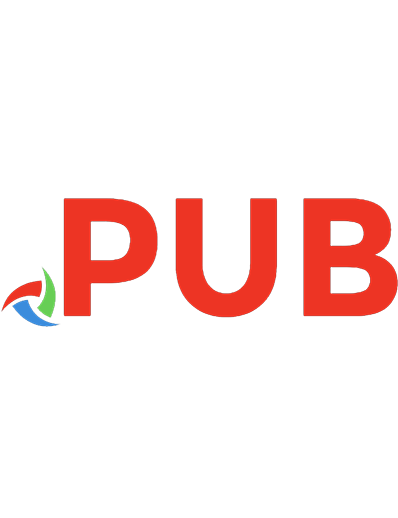


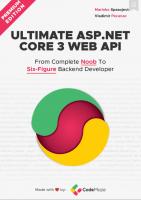
![Beginning Database Programming Using ASP.NET Core 3 : With MVC, Razor Pages, Web API, jQuery, Angular, SQL Server, and NoSQL [1st ed.]
978-1-4842-5508-7, 978-1-4842-5509-4](https://dokumen.pub/img/200x200/beginning-database-programming-using-aspnet-core-3-with-mvc-razor-pages-web-api-jquery-angular-sql-server-and-nosql-1st-ed-978-1-4842-5508-7-978-1-4842-5509-4.jpg)
![Ultimate ASP.NET Core Web API [1, 2 ed.]](https://dokumen.pub/img/200x200/ultimate-aspnet-core-web-api-1-2nbsped.jpg)
![Multimedia Web Design and Development : Using Languages to Build Dynamic Web Pages [1 ed.]
9781937585006](https://dokumen.pub/img/200x200/multimedia-web-design-and-development-using-languages-to-build-dynamic-web-pages-1nbsped-9781937585006.jpg)
