Applied Numerical Methods Using MATLAB [2 ed.] 1119626803, 9781119626800
This new edition provides an updated approach for students, engineers, and researchers to apply numerical methods for so
1,610 236 24MB
English Pages 656 [643] Year 2020
Polecaj historie
![Applied Numerical Methods Using MATLAB [2 ed.]
1119626803, 9781119626800](https://dokumen.pub/img/200x200/applied-numerical-methods-using-matlab-2nbsped-1119626803-9781119626800.jpg)
Citation preview
APPLIED NUMERICAL METHODS USING MATLAB®
APPLIED NUMERICAL METHODS USING MATLAB® SECOND EDITION Won Y. Yang Wenwu Cao Jaekwon Kim Kyung W. Park Ho-Hyun Park Jingon Joung Jong-Suk Ro Han L. Lee Cheol-Ho Hong Taeho Im
This edition first published 2020 © 2020 John Wiley & Sons, Inc Edition History Wiley-Interscience (1e 2005) All rights reserved. No part of this publication may be reproduced, stored in a retrieval system, or transmitted, in any form or by any means, electronic, mechanical, photocopying, recording or otherwise, except as permitted by law. Advice on how to obtain permission to reuse material from this title is available at http://www.wiley.com/go/permissions. The right of Won Y. Yang, Wenwu Cao, Jaekwon Kim, Kyung W. Park, Ho-Hyun Park, Jingon Joung, Jong-Suk Ro, Han L. Lee, Cheol-Ho Hong, Taeho Im to be identified as the authors of this work has been asserted in accordance with law. Registered Office John Wiley & Sons, Inc., 111 River Street, Hoboken, NJ 07030, USA Editorial Office 111 River Street, Hoboken, NJ 07030, USA For details of our global editorial offices, customer services, and more information about Wiley products visit us at www.wiley.com. Wiley also publishes its books in a variety of electronic formats and by print-on-demand. Some content that appears in standard print versions of this book may not be available in other formats. Limit of Liability/Disclaimer of Warranty MATLAB® is a trademark of The MathWorks, Inc. and is used with permission. The MathWorks does not warrant the accuracy of the text or exercises in this book. This work’s use or discussion of MATLAB® software or related products does not constitute endorsement or sponsorship by The MathWorks of a particular pedagogical approach or particular use of the MATLAB® software. While the publisher and authors have used their best efforts in preparing this work, they make no representations or warranties with respect to the accuracy or completeness of the contents of this work and specifically disclaim all warranties, including without limitation any implied warranties of merchantability or fitness for a particular purpose. No warranty may be created or extended by sales representatives, written sales materials or promotional statements for this work. The fact that an organization, website, or product is referred to in this work as a citation and/or potential source of further information does not mean that the publisher and authors endorse the information or services the organization, website, or product may provide or recommendations it may make. This work is sold with the understanding that the publisher is not engaged in rendering professional services. The advice and strategies contained herein may not be suitable for your situation. You should consult with a specialist where appropriate. Further, readers should be aware that websites listed in this work may have changed or disappeared between when this work was written and when it is read. Neither the publisher nor authors shall be liable for any loss of profit or any other commercial damages, including but not limited to special, incidental, consequential, or other damages. Library of Congress Cataloging-in-Publication Data Names: Yang, Won Y., 1953- author. | Cao, Wenwu, author. | Kim, Jaekwon, 1972- author. | Park, Kyung W., 1976- author. | Park, Ho Hyun, 1964- author. | Joung, Jingon, 1974- author. | Ro, Jong Suk, 1975author. | Lee, Han L., 1983- author. | Hong, Cheol Ho, 1977- author. | Im, Taeho, 1979- author. Title: Applied numerical methods using MATLAB® / Won Y. Yang, Wenwu Cao, Jaekwon Kim, Kyung W. Park, Ho Hyun Park, Jingon Joung, Jong Suk Ro, Han L. Lee, Cheol Ho Hong, Taeho Im. Description: Second edition. | Hoboken, NJ : Wiley, 2020. | Includes bibliographical references and index. Identifiers: LCCN 2019030074 (print) | LCCN 2019030075 (ebook) | ISBN 9781119626800 (hardback) | ISBN 9781119626718 (adobe pdf) | ISBN 9781119626824 (epub) Subjects: LCSH: MATLAB. | Numerical analysis–Data processing. Classification: LCC QA297 .A685 2020 (print) | LCC QA297 (ebook) | DDC 518–dc23 LC record available at https://lccn.loc.gov/2019030074 LC ebook record available at https://lccn.loc.gov/2019030075 Cover Design: Wiley Cover Image: © Yurchanka Siarhei/Shutterstock Set in 10.25/12pt, TimesLTStd by SPi Global, Chennai, India Printed in the United States of America 10 9 8 7 6 5 4 3 2 1
To our parents and families who love and support us and to our teachers and students who enriched our knowledge
CONTENTS xv
Preface Acknowledgments
xvii
About the Companion Website
xix
1 MATLAB Usage and Computational Errors
1.1
1.2
1.3
1
Basic Operations of MATLAB / 2 1.1.1 Input/Output of Data from MATLAB Command Window / 3 1.1.2 Input/Output of Data Through Files / 3 1.1.3 Input/Output of Data Using Keyboard / 5 1.1.4 Two-Dimensional (2D) Graphic Input/Output / 6 1.1.5 Three Dimensional (3D) Graphic Output / 12 1.1.6 Mathematical Functions / 13 1.1.7 Operations on Vectors and Matrices / 16 1.1.8 Random Number Generators / 25 1.1.9 Flow Control / 27 Computer Errors vs. Human Mistakes / 31 1.2.1 IEEE 64-bit Floating-Point Number Representation / 31 1.2.2 Various Kinds of Computing Errors / 35 1.2.3 Absolute/Relative Computing Errors / 37 1.2.4 Error Propagation / 38 1.2.5 Tips for Avoiding Large Errors / 39 Toward Good Program / 42 1.3.1 Nested Computing for Computational Efficiency / 42 1.3.2 Vector Operation vs. Loop Iteration / 43 1.3.3 Iterative Routine vs. Recursive Routine / 45 1.3.4 To Avoid Runtime Error / 45 vii
viii
CONTENTS
1.3.5 Parameter Sharing via GLOBAL Variables / 49 1.3.6 Parameter Passing Through VARARGIN / 50 1.3.7 Adaptive Input Argument List / 51 Problems / 52 2 System of Linear Equations
2.1
2.2
2.3 2.4
2.5
Solution for a System of Linear Equations / 78 2.1.1 The Nonsingular Case (M = N) / 78 2.1.2 The Underdetermined Case (M < N): Minimum-norm Solution / 79 2.1.3 The Overdetermined Case (M > N): Least-squares Error Solution / 82 2.1.4 Recursive Least-Squares Estimation (RLSE) / 83 Solving a System of Linear Equations / 86 2.2.1 Gauss(ian) Elimination / 86 2.2.2 Partial Pivoting / 88 2.2.3 Gauss-Jordan Elimination / 97 Inverse Matrix / 100 Decomposition (Factorization) / 100 2.4.1 LU Decomposition (Factorization) – Triangularization / 100 2.4.2 Other Decomposition (Factorization) – Cholesky, QR and SVD / 105 Iterative Methods to Solve Equations / 108 2.5.1 Jacobi Iteration / 108 2.5.2 Gauss-Seidel Iteration / 111 2.5.3 The Convergence of Jacobi and Gauss-Seidel Iterations / 115 Problems / 117
3 Interpolation and Curve Fitting
3.1 3.2 3.3 3.4 3.5 3.6
77
Interpolation by Lagrange Polynomial / 130 Interpolation by Newton Polynomial / 132 Approximation by Chebyshev Polynomial / 137 Pade Approximation by Rational Function / 142 Interpolation by Cubic Spline / 146 Hermite Interpolating Polynomial / 153
129
CONTENTS
3.7 3.8
3.9
Two-Dimensional Interpolation / 155 Curve Fitting / 158 3.8.1 Straight-Line Fit – A Polynomial Function of Degree 1 / 158 3.8.2 Polynomial Curve Fit – A Polynomial Function of Higher Degree / 160 3.8.3 Exponential Curve Fit and Other Functions / 165 Fourier Transform / 166 3.9.1 FFT vs. DFT / 167 3.9.2 Physical Meaning of DFT / 169 3.9.3 Interpolation by Using DFS / 172 Problems / 175
4 Nonlinear Equations
4.1 4.2 4.3 4.4 4.5 4.6 4.7 4.8 4.9
5.4 5.5 5.6 5.7 5.8 5.9
197
Iterative Method toward Fixed Point / 197 Bisection Method / 201 False Position or Regula Falsi Method / 203 Newton(-Raphson) Method / 205 Secant Method / 208 Newton Method for a System of Nonlinear Equations / 209 Bairstow’s Method for a Polynomial Equation / 212 Symbolic Solution for Equations / 215 Real-World Problems / 216 Problems / 223
5 Numerical Differentiation/Integration
5.1 5.2 5.3
ix
Difference Approximation for the First Derivative / 246 Approximation Error of the First Derivative / 248 Difference Approximation for Second and Higher Derivative / 253 Interpolating Polynomial and Numerical Differential / 258 Numerical Integration and Quadrature / 259 Trapezoidal Method and Simpson Method / 263 Recursive Rule and Romberg Integration / 265 Adaptive Quadrature / 268 Gauss Quadrature / 272
245
x
CONTENTS
5.9.1 Gauss-Legendre Integration / 272 5.9.2 Gauss-Hermite Integration / 275 5.9.3 Gauss-Laguerre Integration / 277 5.9.4 Gauss-Chebyshev Integration / 277 5.10 Double Integral / 278 5.11 Integration Involving PWL Function / 281 Problems / 285 6 Ordinary Differential Equations
6.1 6.2 6.3 6.4
6.5
6.6
Euler’s Method / 306 Heun’s Method – Trapezoidal Method / 309 Runge-Kutta Method / 310 Predictor-Corrector Method / 312 6.4.1 Adams-Bashforth-Moulton Method / 312 6.4.2 Hamming Method / 316 6.4.3 Comparison of Methods / 317 Vector Differential Equations / 320 6.5.1 State Equation / 320 6.5.2 Discretization of LTI State Equation / 324 6.5.3 High-order Differential Equation to State Equation / 327 6.5.4 Stiff Equation / 328 Boundary Value Problem (BVP) / 333 6.6.1 Shooting Method / 333 6.6.2 Finite Difference Method / 336 Problems / 341
7 Optimization
7.1
305
Unconstrained Optimization / 376 7.1.1 Golden Search Method / 376 7.1.2 Quadratic Approximation Method / 378 7.1.3 Nelder-Mead Method / 380 7.1.4 Steepest Descent Method / 383 7.1.5 Newton Method / 385 7.1.6 Conjugate Gradient Method / 387 7.1.7 Simulated Annealing / 389 7.1.8 Genetic Algorithm / 393
375
CONTENTS
7.2
7.3
7.4 7.5 7.6
Constrained Optimization / 399 7.2.1 Lagrange Multiplier Method / 399 7.2.2 Penalty Function Method / 406 MATLAB Built-In Functions for Optimization / 409 7.3.1 Unconstrained Optimization / 409 7.3.2 Constrained Optimization / 413 7.3.3 Linear Programming (LP) / 416 7.3.4 Mixed Integer Linear Programming (MILP) / 423 Neural Network[K-1] / 433 Adaptive Filter[Y-3] / 439 Recursive Least Square Estimation (RLSE)[Y-3] / 443 Problems / 448
8 Matrices and Eigenvalues
8.1 8.2 8.3
8.4 8.5 8.6 8.7 8.8
467
Eigenvalues and Eigenvectors / 468 Similarity Transformation and Diagonalization / 469 Power Method / 475 8.3.1 Scaled Power Method / 475 8.3.2 Inverse Power Method / 476 8.3.3 Shifted Inverse Power Method / 477 Jacobi Method / 478 Gram-Schmidt Orthonormalization and QR Decomposition / 481 Physical Meaning of Eigenvalues/Eigenvectors / 485 Differential Equations with Eigenvectors / 489 DoA Estimation with Eigenvectors[Y-3] / 493 Problems / 499
9 Partial Differential Equations
9.1 9.2
xi
Elliptic PDE / 510 Parabolic PDE / 515 9.2.1 The Explicit Forward Euler Method / 515 9.2.2 The Implicit Backward Euler Method / 516 9.2.3 The Crank-Nicholson Method / 518 9.2.4 Using the MATLAB function ‘pdepe()’ / 520 9.2.5 Two-Dimensional Parabolic PDEs / 523
509
xii
CONTENTS
9.3
9.4 9.5
Hyperbolic PDES / 526 9.3.1 The Explicit Central Difference Method / 526 9.3.2 Two-Dimensional Hyperbolic PDEs / 529 Finite Element Method (FEM) for Solving PDE / 532 GUI of MATLAB for Solving PDES – PDE tool / 543 9.5.1 Basic PDEs Solvable by PDEtool / 543 9.5.2 The Usage of PDEtool / 545 9.5.3 Examples of Using PDEtool to Solve PDEs / 549 Problems / 559
Appendix A Mean Value Theorem
575
Appendix B Matrix Operations/Properties B.1 Addition and Subtraction / 578 B.2 Multiplication / 578 B.3 Determinant / 578 B.4 Eigenvalues and Eigenvectors of a Matrix / 579 B.5 Inverse Matrix / 580 B.6 Symmetric/Hermitian Matrix / 580 B.7 Orthogonal/Unitary Matrix / 581 B.8 Permutation Matrix / 581 B.9 Rank / 581 B.10 Row Space and Null Space / 581 B.11 Row Echelon Form / 582 B.12 Positive Definiteness / 582 B.13 Scalar (Dot) Product and Vector (Cross) Product / 583 B.14 Matrix Inversion Lemma / 584
577
Appendix C Differentiation W.R.T. A Vector
585
Appendix D Laplace Transform
587
Appendix E Fourier Transform
589
Appendix F Useful Formulas
591
Appendix G Symbolic Computation G.1 How to Declare Symbolic Variables and Handle Symbolic Expressions / 595 G.2 Calculus / 597 G.2.1 Symbolic Summation / 597
595
CONTENTS
xiii
G.2.2 Limits / 597 G.2.3 Differentiation / 598 G.2.4 Integration / 598 G.2.5 Taylor Series Expansion / 599 G.3 Linear Algebra / 600 G.4 Solving Algebraic Equations / 601 G.5 Solving Differential Equations / 601 Appendix H Sparse Matrices
603
Appendix I MATLAB
605
References
611
Index
613
Index for MATLAB Functions
619
Index for Tables
629
PREFACE This book introduces applied numerical methods for engineering and science students in sophomore to senior levels; it targets the students of today who do not like and/or do not have time to derive and prove mathematical results. It can also serve as a reference to MATLAB applications for professional engineers and scientists, since many of the MATLAB codes presented after introducing each algorithm’s basic ideas can easily be modified to solve similar problems even by those who do not know what is going on inside the MATLAB routines and the algorithms they use. Just as most drivers have to know only where to go and how to drive a car to get to their destinations, most users have to know only how to formulate their problems that they want to solve using MATLAB and how to use the corresponding routines for solving them. We never deny that detailed knowledge about the algorithm (engine) of the program (car) is helpful for getting safely to the solution (destination); we only imply that one-time users of any MATLAB program or routine may use this book as well as the readers who want to understand the underlying principle/equations of each algorithm. This book mainly focuses on helping readers understand the fundamental mathematical concepts and practice problem-solving skills using MATLAB-based numerical methods, skipping some tedious derivations/proofs. Obviously, basic concepts must be taught so that readers can properly formulate the mathematics problems. Afterward, readers can directly use the MATLAB codes to solve practical problems. Almost every algorithm introduced in this book is followed by example MATLAB code with a friendly interface so that students can easily modify the code to solve their own problems. The selection of exercises follows the same philosophy of making the learning easy and practical. Readers should be able to solve similar problems immediately after reading the materials and codes listed in this book. For most students – and particularly non-math majors – understanding how to use numerical tools correctly in solving their problems of interest is more important than doing lengthy proofs and derivations. MATLAB is one of the most developed software packages available today. It provides many numerical methods and it is very easy to use, even for those having no programming technique or experience. We have supplemented MATLAB’s built-in functions with over 100 small MATLAB routines. Readers xv
xvi
PREFACE
should find these routines handy and useful. Some of these routines give better results for some problems than the built-in functions. Readers are encouraged to develop their own routines following the examples. Compared with the first edition, Bairstow’s method (Section 4.7), Integration Involving PWL Function (Section 5.11), Mixed Integer Linear Programming (Section 7.3.4), Neural Network (Section 7.4), Adaptive Filter (Section 7.5), Recursive Least-Squares Estimation (Section 7.6), and DoA Estimation (Section 8.8) have been added to the second edition. Program files can be downloaded from . Any questions, comments, and suggestions regarding this book are welcome and they should be mailed to [email protected]. March 2020
Won Y. Yang et al.
ACKNOWLEDGMENTS The knowledge in this book is derived from the work of many eminent scientists, scholars, researchers, and MATLAB developers, all of whom we thank. We thank our colleagues, students, relatives, and friends for their support and encouragement. We thank the reviewers, whose comments were so helpful in tuning this book. We gratefully acknowledge the editorial, Brett Kurzman and production staff of John Wiley & Sons, Inc. including Project Editor Antony Sami and Production Editor Gayathree Sekar for their kind, efficient, and encouraging guide.
xvii
ABOUT THE COMPANION WEBSITE Don’t forget to visit the companion website for this book: www.wiley.com/go/yang/appliednumericalmethods Scan this QR code to visit the companion website:
There you will find valuable material designed to enhance your learning, including: • • • • •
Learning Outcomes for all chapters Exercises for all chapters References for all chapters Further reading for all chapters Figures for chapters 16, 22 and 30
xix
1 MATLAB USAGE AND COMPUTATIONAL ERRORS CHAPTER OUTLINE 1.1 Basic Operations of MATLAB 1.1.1 Input/Output of Data from MATLAB Command Window 1.1.2 Input/Output of Data Through Files 1.1.3 Input/Output of Data Using Keyboard 1.1.4 Two-Dimensional (2D) Graphic Input/Output 1.1.5 Three Dimensional (3D) Graphic Output 1.1.6 Mathematical Functions 1.1.7 Operations on Vectors and Matrices 1.1.8 Random Number Generators 1.1.9 Flow Control 1.2 Computer Errors vs. Human Mistakes 1.2.1 IEEE 64-bit Floating-Point Number Representation 1.2.2 Various Kinds of Computing Errors 1.2.3 Absolute/Relative Computing Errors 1.2.4 Error Propagation 1.2.5 Tips for Avoiding Large Errors 1.3 Toward Good Program
2 3 3 5 6 12 13 16 25 27 31 31 35 37 38 39 42
Applied Numerical Methods Using MATLAB®, Second Edition. Won Y. Yang, Jaekwon Kim, Kyung W. Park, Donghyun Baek, Sungjoon Lim, Jingon Joung, Suhyun Park, Han L. Lee, Woo June Choi, and Taeho Im. © 2020 John Wiley & Sons, Inc. Published 2020 by John Wiley & Sons, Inc. Companion website: www.wiley.com/go/yang/appliednumericalmethods
1
2
MATLAB USAGE AND COMPUTATIONAL ERRORS
1.3.1 Nested Computing for Computational Efficiency 1.3.2 Vector Operation vs. Loop Iteration 1.3.3 Iterative Routine vs. Recursive Routine 1.3.4 To Avoid Runtime Error 1.3.5 Parameter Sharing via GLOBAL Variables 1.3.6 Parameter Passing Through VARARGIN 1.3.7 Adaptive Input Argument List Problems
42 43 45 45 49 50 51 52
1.1 BASIC OPERATIONS OF MATLAB
MATLAB is a high-level software package with many built-in functions that make the learning of numerical methods much easier and more interesting. In this section, we will introduce some basic operations that will enable you to learn the software and build your own programs for problem solving. In the workstation environment, you type “matlab” to start the program, while in the PC environment, you simply double-click the MATLAB icon. Once you start the MATLAB program, a Command window will open with the MATLAB prompt ≫. On the command line, you can type MATLAB commands, functions together with their input/output arguments, the names of script files containing a block of statements to be executed at a time or functions defined by users. The MATLAB program files must have the extension name ***.m to be executed in the MATLAB environment. If you want to create a new M-file or edit an existing file, you click File/New/M-file or File/Open in the top left corner of the main menu, find/select/load the file by double-clicking it, and then begin editing it in the Editor window. If the path of the file you want to run is not listed in the MATLAB search path, the file name will not be recognized by MATLAB. In such cases, you need to add the path to the MATLAB-path list by clicking the menu ‘Set_Path’ in the Command window, clicking the ‘Add_Folder’ button, browsing/clicking the folder name and finally clicking the SAVE button and the Close button. The lookfor command is available to help you find the MATLAB commands/functions that are related with a job you want to be done. The help command helps you know the usage of a particular command/function. You may type directly in the Command window »lookfor repeat
or
»help for
to find the MATLAB commands in connection with ‘repeat’ or to find information about the ‘for loop’
BASIC OPERATIONS OF MATLAB
1.1.1
3
Input/Output of Data from MATLAB Command Window
MATLAB remembers all input data in a session (anything entered through direct keyboard input or running a script file) until the command ‘clear()’ is given or you exit MATLAB. One of the many features of MATLAB is that it enables us to deal with the vectors/matrices in the same way as scalars. For instance, to input the matrices/vectors, [
1 A= 4
2 5
] ⎡ 3⎤ 3 , B = ⎢−2⎥ , C = [1 6 ⎢ 1⎥ ⎣ ⎦
−2
3
− 4]
type the following statements in the MATLAB Command window: »A=[1 2 3;4 5 6] A= 1 2 3 4 5 6 »B=[3;-2;1]; %put the semicolon at the end of the statement to suppress the result printout onto the screen »C=[1 -2 3 -4]
At the end of the statement, press key if you want to check the result of executing the statement immediately. Otherwise, type a semicolon ‘;’ before pressing key so that the Command window will not be overloaded by a long display of results. 1.1.2
Input/Output of Data Through Files
MATLAB can handle two types of data files. One is the binary format mat-files named ***.mat. This kind of files can preserve the values of more than one variable, but will be handled only in the MATLAB environment and cannot be shared with other programming environments. The other is the ASCII dat-files named ***.txt, which can be shared with other programming environments, but preserve the values of only one variable. Beneath are a few sample statements for storing some data into a mat-file in the current directory and reading the data back from the mat-file. »save ABC A B C %store the values of A,B,C into the file 'ABC.mat' »clear A C %clear the memory of MATLAB about A,C »A %what is the value of A? Undefined function or variable 'A' »load ABC A C %read the values of A,C from the file 'ABC.mat' »A % the value of A A= 1 2 3 4 5 6
4
MATLAB USAGE AND COMPUTATIONAL ERRORS
If you want to store the data into an ASCII dat-file (in the current directory), make the filename the same as the name of the data and type ‘-ascii’ at the end of the save statement. »save B.txt B -ascii
However, with the save/load commands into/from a dat-file, the value of only one variable having the lowercase name can be saved/loaded, a scalar or a vector/matrix. Besides, nonnumeric data cannot be handled by using a dat-file. If you save a string data into a dat-file, its ASCII code will be saved. If a dat-file is constructed to have a data matrix in other environments than MATLAB, every line (row) of the file must have the same number of columns. If you want to read the data from the dat-file in MATLAB, just type the (lowercase) filename ***.txt after ‘load’, which will also be recognized as the name of the data contained in the dat-file. »load b.txt %read the value of variable b from the ascii file 'b.txt'
At the MATLAB prompt, you can type ‘nm112’ (the filename excluding the extension name part “.m”) and key to run the following M-file “nm112.m” consisting of several file input(save)/output(load) statements. Then you will see the effects of the individual statements from the running results appearing on the screen. %nm112.m clear A=[1 2 3;4 5 6] B=[3;-2;1]; C(2)=2; C(4)=4 disp('Press any key to see the input/output through Files') save ABC A B C %save A,B & C as a MAT-file named 'ABC.mat' clear('A','C') %remove the memory about A and C load ABC A C %read MAT-file to recollect the memory about A and C save B.txt B -ascii %save B as an ASCII-file file named 'b.txt' clear B load b.txt %read ASCII-file to recollect the memory about b b x=input('Enter x:') format short e x format rat, x format long, x format short, x
BASIC OPERATIONS OF MATLAB
1.1.3
5
Input/Output of Data Using Keyboard
The command ‘input’ enables the user to input some data via the keyboard. For example, »x=input('Enter x: ') Enter x: 1/3 x= 0.3333
Note that the fraction 1/3 is a nonterminating decimal number, but only four digits after the decimal point is displayed as the result of executing the above command. This is a choice of formatting in MATLAB. One may choose to display more decimal places by using the command ‘format’, which can make a fraction show up as a fraction, as a decimal number with more digits, or even in an exponential form of a normalized number times 10 to the power of some integer. For instance: »format rat % as a rational number »x x= 1/3 »format long % as a decimal number with 14 digits »x x= 0.33333333333333 »format long e % as a long exponential form »x x= 3.333333333333333e-001 »format hex % as a hexadecimal form as represented/stored in memory »x x= 3fd5555555555555 »format short e % as a short exponential form »x x= 3.3333e-001 »format short % back to a short form(default) »x x= 0.3333
Note that the number of displayed digits is not the actual number of significant digits of the value stored in computer memory. This point will be made clear in Section 1.2.1. There are other ways of displaying the value of a variable and a string on the screen than typing the name of the variable. Two useful commands are ‘disp()’ and ‘fprintf()’. The former displays the value of a variable or a string without ‘x=’ or ‘ans=’; the latter displays the values of several variables in a specified format and with explanatory/cosmetic strings. For example: »disp('The value of x='), disp(x) The value of x= 0.3333
Table 1.1 summarizes the type specifiers and special characters that are used in ‘fprintf()’ statements.
6
MATLAB USAGE AND COMPUTATIONAL ERRORS
Table 1.1
Type specifier %c %s %d %f %e %x %bx
Conversion type specifiers and special characters used in fprintf() statements.
Printing form: fprintf(‘**format string**’, variables_to_be_printed,..) character type string type decimal integer number type floating point number type decimal exponential type hexadecimal integer number floating number in 16 hexadecimal digits(64 bits)
Special character \n \t \b \r \f %% ''
Meaning new line tab backspace CR return form feed % '
Beneath is a script named “nm113.m”, which uses the command ‘input’ so that the user could input some data via the keyboard. If we run the script, it gets a value of the temperature in Fahrenheit (F) via the keyboard from the user, converts it into the temperature in Centigrade (∘ C) and then prints the results with some remarks both onto the screen and into a data file named ‘nm113.txt’. %nm113.m f=input('Input the temperature in Fahrenheit[F]:'); c=5/9*(f-32); fprintf('%5.2f(in Fahrenheit) is %5.2f(in Centigrade).\n',f,c) fid=fopen('nm113.txt','w') fprintf(fid,'%5.2f(Fahrenheit) is %5.2f(Centigrade).\n',f,c) fclose(fid)
In case you want the keyboard input to be recognized as a string, you should add the character 's' as the second input argument. »ans=input('Answer or : ','s')
1.1.4 Two-Dimensional (2D) Graphic Input/Output
How do we plot the value(s) of a vector or an array? Suppose data reflecting the highest/lowest temperatures for five days are stored as a 5 × 2 array in an ASCII file named ‘temp.txt’. The job of the MATLAB script “nm01f01.m” is to plot these data. Running the script yields the graph shown in Figure 1.1a. Note that the first two lines are comments about the name and the functional objective of the program (file), and the fifth and sixth lines are auxiliary statements that designate the graph title and units of the vertical/horizontal axis; only the third and fourth lines are indispensable in drawing the colored graph. We need only a few MATLAB statements for this artwork, which shows the power of MATLAB.
BASIC OPERATIONS OF MATLAB
The highest/lowest temperature of these days
25
25
20
20 °C
°C
The highest/lowest temperature of these days
15 10 5
7
15 10
1
2
3
4
5
5 11
12
13
14
Day
Day
(a)
(b)
15
16
17
Figure 1.1 Plot of a 5 × 2 matrix data representing the variations of the highest/lowest temperature. Domain of the horizontal variable unspecified (a) and specified (b).
%nm01f01.m % plot the data of a 5x2 array stored in "temp.txt" load temp.txt % load the data file "temp.txt" clf, plot(temp) % clear any existent figure and plot title('The highest/lowest temperature of these days') ylabel('degrees[C]'), xlabel('day')
Here are several things to keep in mind. • The command ‘plot()’ reads along the columns of the 5 × 2 array data given as its input argument and recognizes each column as the value of a vector. • MATLAB assumes the domain of the horizontal variable to be [1 2 … 5] by default, where 5 equals the length of the vector to be plotted (see Figure 1.1a). • The graph is constructed by connecting the data points with the straight lines and is piecewise-linear (PWL), while it looks like a curve as the data points are densely collected. Note that the graph can be plotted as points in various forms according to the optional input argument described in Table 1.2. Table 1.2 : --.
Graphic line specifications used in the ‘plot()’ command.
Line type Solid line Dotted line Dashed line Dash-dot
⋅ ˆ: p: d:
Point type (marker symbol) Dot + Plus * Asterisk Δ >: > o Circle * v: ∇ x: x-Mark ⋄ N (over-determined case) and one of the many solutions that is not always the same as the minimum-norm solution (Eq. (2.1.7)) for M=90, grade= 'A' elseif point>=80, grade= 'B' elseif point>=70, grade= 'C' elseif point>=60, grade= 'D' else grade= 'F' end
(Ex. 5) A switch-case-end Block %nm119_5.m: example of switch-case-end block point= 85; switch floor(point/10) %floor(x): integer less than or equal to x case 9, grade= 'A' case 8, grade= 'B' case 7, grade= 'C' case 6, grade= 'D' otherwise grade= 'F' end
1.1.9.2
for index=i_0:increment:i_last-end
Loop
A for loop makes a block of statements executed repeatedly for a specified number of times, with its loop index increasing from i_0 to a number not greater than i_last by a specified step (increment) or by 1 if not specified. The loop iteration normally ends when the loop index reaches i_last, but it can be stopped by a break statement inside the for loop. The for loop with a positive/negative increment will never be iterated if the last value (i_last) of the index is smaller/greater than the starting value (i_0). (Ex. 6) A for Loop %nm119_6.m: example of for loop point= [76 85 91 65 87]; for n=1:length(point) if point(n)>=80, pf(n,:)= 'pass'; elseif point(n)>=0, pf(n,:)= 'fail'; else %if point(n)


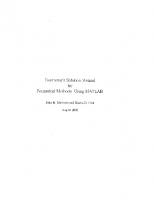
![Applied numerical methods [Reprint ed]
9780894644863, 0894644866](https://dokumen.pub/img/200x200/applied-numerical-methods-reprint-ed-9780894644863-0894644866.jpg)
![Applied Numerical Methods with MATLAB for Engineers and Scientists [4 ed.]
0073397962, 9780073397962](https://dokumen.pub/img/200x200/applied-numerical-methods-with-matlab-for-engineers-and-scientists-4nbsped-0073397962-9780073397962.jpg)
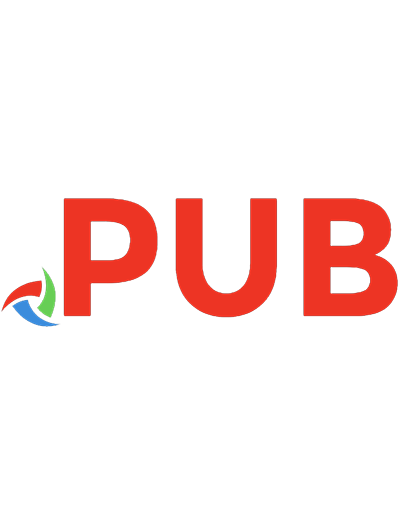

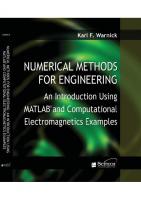
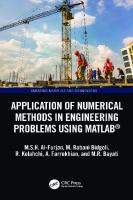
![Numerical Methods: Using MATLAB [4 ed.]
978-0-12-812256-3](https://dokumen.pub/img/200x200/numerical-methods-using-matlab-4nbsped-978-0-12-812256-3.jpg)