Angular UI Development with PrimeNG: Build rich UI for Angular applications using PrimeNG 9781788299572, 1788299574, 9781788297868, 1788297865
Cover ; Copyright; Credits; Foreword; About the Authors; About the Reviewer; www.PacktPub.com; Customer Feedback; Table
4,649 582 12MB
English Pages 375 Year 2017
Polecaj historie
Table of contents :
Cover......Page 1
Copyright......Page 3
Credits......Page 4
Foreword......Page 5
About the Authors......Page 6
About the Reviewer......Page 7
www.PacktPub.com......Page 8
Customer Feedback......Page 9
Table of Contents......Page 10
Preface......Page 17
Chapter 1: Getting Started with Angular and PrimeNG......Page 24
TypeScript fundamentals......Page 25
Basic types......Page 26
Interfaces, classes, and enums......Page 28
Functions......Page 31
Generics......Page 32
Modules......Page 33
Union types and type aliases......Page 34
Type inference......Page 35
Decorators......Page 36
Type definition files......Page 38
Compiler options......Page 39
Angular cheat sheet - overview of key concepts......Page 41
Components, services, and dependency injection......Page 42
Templates and bindings......Page 43
Built-in directives......Page 45
Communication between components......Page 47
Forms......Page 50
Routing......Page 51
Modules and bootstrapping......Page 54
Lifecycle hooks......Page 57
Running PrimeNG with SystemJS......Page 59
The SystemJS configuration for Angular......Page 60
Adding PrimeNG dependencies......Page 62
Entry point and output......Page 66
Loaders and plugins......Page 67
Adding PrimeNG, CSS, and SASS......Page 69
Setting up PrimeNG project with Angular CLI......Page 71
Generating scaffolding......Page 72
Adding PrimeNG dependencies......Page 73
Summary......Page 74
Chapter 2: Theming Concepts and Layouts......Page 76
Understanding structural and skinning CSS......Page 77
Organizing your project structure with Sass......Page 80
Simple ways to create a new theme......Page 86
ThemeRoller approach......Page 87
The Sass approach......Page 88
The responsive grid system in PrimeNG......Page 91
Basic principles......Page 92
Nested columns......Page 93
Responsive and fluid layout......Page 94
Bootstrap flexbox layout meets PrimeNG......Page 97
Summary......Page 102
Chapter 3: Enhanced Inputs and Selects......Page 104
Formatted input with InputMask......Page 105
Mask format options......Page 106
Making a part of the mask optional......Page 107
Autosuggestion with AutoComplete......Page 108
Working with objects......Page 109
Advanced features - the customized content displays......Page 110
Entering multiple values with Chips......Page 111
Display complex information using template......Page 112
Boolean checkbox - single selection......Page 113
Checkbox multiple selection......Page 114
Multistate representation - TriStateCheckbox......Page 115
Choosing items with single and MultiSelect components......Page 116
Customized Dropdown......Page 117
The MultiSelect dropdown......Page 118
Basic and advanced Calendar scenarios......Page 119
Localization......Page 121
Time picker options......Page 122
Spinner and Slider – different ways to provide input......Page 123
Advanced features - going beyond basic usage......Page 124
Advanced features - going beyond basic usage......Page 125
Text editing with rich editors......Page 127
The customized editor......Page 128
Rating input......Page 129
Validation with the input and select components......Page 131
Summary......Page 133
Enhanced Button, RadioButton, and SplitButton......Page 134
Icons and severity......Page 135
RadioButton......Page 137
SplitButton......Page 138
Icons and theming......Page 139
Selecting a value with ToggleButton and SelectButton......Page 140
SelectButton......Page 141
Grouping buttons with Toolbar......Page 142
Panel......Page 143
FieldSet......Page 144
Vertical stacked panels with Accordion......Page 145
Grouping content with tabs in TabView......Page 148
Summary......Page 150
Chapter 5: Data Iteration Components......Page 152
Multi feature DataTable......Page 153
Dynamic columns......Page 155
Single selection......Page 156
Multiple selection......Page 157
RadioButton selection......Page 159
Checkbox selection......Page 160
Sorting......Page 161
Filtering......Page 162
Pagination......Page 164
Customizing the cell content with templating......Page 166
Resizing, reordering, and toggling columns in DataTable......Page 167
Resizing......Page 168
Reordering......Page 169
In-cell editing with DataTable......Page 170
Making DataTable responsive......Page 171
Column grouping......Page 173
Row grouping......Page 174
Expandable row groups......Page 175
Sub-headers......Page 177
RowSpan groups......Page 178
Handling tons of data with lazy DataTable......Page 180
Row expansion by providing a row template......Page 182
Exporting data in CSV format......Page 184
DataTable events and methods......Page 185
Listing data with DataList......Page 188
Facets and pagination......Page 190
Lazy loading......Page 192
Listing data with PickList......Page 193
Listing data with OrderList......Page 196
Grid-organized data with DataGrid......Page 199
Beyond basic usage - advanced features......Page 201
On-demand data loading with DataScroller......Page 203
Lazy loading......Page 205
Visualizing data with Tree......Page 206
Selection features - single, multiple, and checkbox......Page 209
Beyond basic usage - advanced features......Page 211
Visualizing data with TreeTable......Page 214
Selection features - single, multiple, and checkbox......Page 216
Beyond basic usage - advanced features......Page 217
Managing events with Schedule......Page 220
Header customization......Page 222
Beyond basic usage - advanced features......Page 223
Events and methods......Page 224
Summary......Page 226
Displaying content in the popup mode......Page 227
Usability features......Page 228
Customized header and footer......Page 229
ConfirmDialog......Page 230
Customization......Page 231
Multipurpose scenarios with OverlayPanel......Page 232
Closable properties......Page 234
Displaying content in Lightbox......Page 235
Custom content mode......Page 236
Notifying users with Messages and Growl......Page 237
Growl - another way of notifying information......Page 238
Tooltips for form components......Page 239
Summary......Page 241
Chapter 7: Endless Menu Variations......Page 242
Creating programmatic menus using the MenuModel API......Page 243
Statically and dynamically positioned menus......Page 244
Accessing commands via MenuBar......Page 246
ContextMenu with nested items......Page 247
DataTable integration......Page 249
SlideMenu – menu in the iPod style......Page 250
TieredMenu – sub-menus in nested overlays......Page 252
MegaMenu – the multicolumn menu......Page 254
PanelMenu – hybrid of Accordion and Tree......Page 256
TabMenu - menu items as tabs......Page 257
Breadcrumb – providing contextual information about the page hierarchy......Page 258
Summary......Page 260
Working with the chart model......Page 261
Chart types......Page 262
Customization......Page 263
Data representation with line and bar charts......Page 265
Data representation with pie and doughnut charts......Page 268
Data representation with radar and polar area charts......Page 271
Hierarchical data with zero configuration......Page 274
Advanced customization......Page 275
Selection and events......Page 277
Basic integration with the Google Maps API......Page 280
Overlays......Page 281
Events......Page 283
Summary......Page 287
Chapter 9: Miscellaneous Use Cases and Best Practices......Page 288
Basic, multiple, and automatic file uploading......Page 289
Restrictions by file types and size......Page 291
Customizations......Page 292
Learning draggable and droppable directives......Page 296
Draggable......Page 297
Droppable......Page 299
Get it up and running......Page 301
Auto play mode and effects......Page 302
Events......Page 303
CRUD sample implementation with DataTable......Page 304
Deferring mechanism to optimize page loading......Page 311
Blocking page pieces during long-running AJAX calls......Page 312
Process status indicator in action......Page 315
Selecting colors with ColorPicker......Page 316
Displaying confirmation dialog with guarded routes......Page 317
Implementing a custom wizard component with Steps......Page 321
Introduction to state management with @ngrx/store......Page 327
Redux principles......Page 328
CRUD application with @ngrx/store......Page 329
Summary......Page 334
Chapter 10: Creating Robust Applications......Page 335
Brief introduction to Jasmine......Page 336
Testing setup with Webpack and Karma......Page 338
Unit testing of components and services......Page 341
Angular testing utilities......Page 342
Testing a component......Page 343
Testing a service......Page 346
Tips on how to speed up unit testing......Page 348
Installing and configuring Protractor......Page 350
Browser object, element, and locators......Page 354
Clean architecture with Page Objects......Page 356
Writing complete the e2e test......Page 358
Exploring a PrimeNG application with Augury and ng.probe......Page 361
Augury in action......Page 362
Debugging with ng.probe......Page 365
Summary......Page 368
Index......Page 369
Citation preview
Angular UI Development with PrimeNG
Build rich and compelling Angular web applications using PrimeNG
Sudheer Jonna Oleg Varaksin
BIRMINGHAM - MUMBAI
Angular UI Development with PrimeNG Copyright © 2017 Packt Publishing All rights reserved. No part of this book may be reproduced, stored in a retrieval system, or transmitted in any form or by any means, without the prior written permission of the publisher, except in the case of brief quotations embedded in critical articles or reviews. Every effort has been made in the preparation of this book to ensure the accuracy of the information presented. However, the information contained in this book is sold without warranty, either express or implied. Neither the authors, nor Packt Publishing, and its dealers and distributors will be held liable for any damages caused or alleged to be caused directly or indirectly by this book. Packt Publishing has endeavored to provide trademark information about all of the companies and products mentioned in this book by the appropriate use of capitals. However, Packt Publishing cannot guarantee the accuracy of this information. First published: July 2017 Production reference: 1250717 Published by Packt Publishing Ltd. Livery Place 35 Livery Street Birmingham B3 2PB, UK.
ISBN 978-1-78829-957-2 www.packtpub.com
Credits Authors
Copy Editor
Reviewer Aristides Villarreal Bravo
Project Coordinator Sheejal Shah
Commissioning Editor Smeet Thakkar
Proofreader Safis Editing
Acquisition Editor Reshma Raman
Indexer Rekha Nair
Content Development Editor Jason Pereira
Production Coordinator Melwyn D'sa
Sudheer Jonna Oleg Varaksin
Technical Editor Prajakta Mhatre
Charlotte Carneiro
Foreword Angular is a sophisticated technology that aims to create a framework with multi-platform support, including web, mobile and desktop. When I heard the news about Angular 1 being rewritten for Angular 2, I got excited instantly, since it was an opportunity for us to develop a UI component suite that I was pretty sure would be a success similar to its predecessor. Then at the beginning of 2016, with the early alpha releases of Angular, we started working on PrimeNG to bring our years of expertise in PrimeFaces, the most popular UI framework for JavaServer Faces to Angular. Initially, we hit some roadblocks in the technology that prevented us from developing what we had in mind; however, all of those were temporary and the more we worked with Angular, the more we started to realize its true potential. From the perspective of a UI component library, Angular gives us all the APIs we need to develop easy to use, customizable, and accessible components easily. Currently, PrimeNG is the most complete UI solution for Angular web development, with over 70+ high quality components and over a hundred thousand download per month. PrimeNG aims to solve complex enterprise requirements and as a result, its feature set is way beyond other UI libraries. As with all other PrimeTek libraries, PrimeNG is open source under the MIT license, which enables us to combine the power of the open source community with professional services and add-ons. The standard documentation along with the showcase are the core resources for PrimeNG; however, there are many cases that cannot be covered in the documentation, and Angular UI Development with PrimeNG fills this gap and offers practical examples to serve as a companion to enhance your PrimeNG experience. I have known the authors, Oleg and Sudheer, for a long time and they have years of expertise in Prime projects, such as PrimeFaces before, and now PrimeNG. Their extensive knowledge of PrimeNG that is documented in this book is the best complementary PrimeNG resource available. Overall, Angular and PrimeNG are a great duo for any type of Angular web application and considering the fact that both are developed with high pace, we can expect greater benefits in the future. Cagatay Civici Founder and Creator of PrimeNG
About the Authors Sudheer Jonna was born in Nellore, India. Currently, he works as a senior software engineer in Singapore. He completed his master's degree in computer applications from JNTU University. In the past few years, he has worked on building various Java and JavaScript web applications based on JSF, PrimeFaces, Struts, Spring, REST, jQuery, Angular, React, and VueJS. He has also worked on many JavaEE and API development technologies, such as JPA (Hibernate), EJB, GraphQL, and Sequelize. He is the founder of GeekoTek company (http://geekotek.com) and is a longtime JSF and Prime products expert. He is also a project member of the PrimeFaces, PrimeFaces Extensions, and PrimeNG open source projects. He is the author of three other Packt books, titled Learning PrimeFaces Extension Development, PrimeFaces BluePrints, and PrimeFaces Theme Development. He has worked as a technical reviewer on a few books. He is a regular speaker, trainer, reviewer, blogger, organizer, and active member of public forums. He is interested in R&D on the latest technologies. He shares his knowledge through his personal website, http://sudheerjonna.com. You can follow him on Twitter with the handle @SudheerJonna. Oleg Varaksin is a senior software engineer living in the Black Forest, Germany. He is a graduate computer scientist who studied informatics at Russian and German universities. His main occupation and "daily bread" in the last few years has consisted of building various Java-and JavaScript-based web applications based on JSF, PrimeFaces, Spring, REST, JavaScript, jQuery, Angular, and HTML5. Currently, he is working at Swiss Federal Railways on a new ticket webshop. Oleg is an experienced and passionate web developer and has been working with the Prime UI libraries from the beginning. He is also a well-known member of the PrimeFaces community, creator of the PrimeFaces Extensions project, and the author of the PrimeFaces Cookbook. Oleg loves JavaScript, new ECMAScript standards, TypeScript, Angular, PrimeNG, RxJS, and Redux architecture. He has a deep understanding of web usability and accessibility. Oleg normally shares the knowledge he has acquired on his blog at https://medium.com /@OlegVaraksin. His Twitter handle is @OlegVaraksin.
About the Reviewer Aristides Villarreal Bravo is a Java developer. He is a member of the NetBeans Dream Team and Java User Groups. He is also the developer of the jmoordb framework. He lives in Panama. He has organized and participated in various conferences and seminars related to Java, JavaEE, NetBeans, the NetBeans platform, free software, and mobile devices nationally and internationally. He is a writer of tutorials and blogs about Java NetBeans, and web developers. He has participated in several interviews on sites such as NetBeans, NetBeans Dzone, and JavaHispano. He has also developed plugins for NetBeans. He is the CEO of Javscaz Software Developers and has reviewed a number of books, such as PrimeFaces Blueprints, Apache Hive Cookbook, Dart By Example, and Express.js Blueprints, all by Packt. I want to thank my parents and brothers for their unconditional support (Nivia, Aristides, Secundino, Victor).
www.PacktPub.com For support files and downloads related to your book, please visit www.PacktPub.com. Did you know that Packt offers eBook versions of every book published, with PDF and ePub files available? You can upgrade to the eBook version at www.PacktPub.com and as a print book customer, you are entitled to a discount on the eBook copy. Get in touch with us at [email protected] for more details. At www.PacktPub.com, you can also read a collection of free technical articles, sign up for a range of free newsletters and receive exclusive discounts and offers on Packt books and eBooks.
https://www.packtpub.com/mapt
Get the most in-demand software skills with Mapt. Mapt gives you full access to all Packt books and video courses, as well as industry-leading tools to help you plan your personal development and advance your career.
Why subscribe? Fully searchable across every book published by Packt Copy and paste, print, and bookmark content On demand and accessible via a web browser
Customer Feedback Thanks for purchasing this Packt book. At Packt, quality is at the heart of our editorial process. To help us improve, please leave us an honest review on this book's Amazon page. If you'd like to join our team of regular reviewers, you can e-mail us at [email protected]. We award our regular reviewers with free eBooks and videos in exchange for their valuable feedback. Help us be relentless in improving our products!
Table of Contents Preface Chapter 1: Getting Started with Angular and PrimeNG TypeScript fundamentals Basic types Interfaces, classes, and enums Functions Generics Modules Advanced types, decorators, and compiler options Union types and type aliases Type inference Decorators Type definition files Compiler options Angular cheat sheet - overview of key concepts Components, services, and dependency injection Templates and bindings Built-in directives Communication between components Forms Routing Angular modularity and lifecycle hooks Modules and bootstrapping Lifecycle hooks Running PrimeNG with SystemJS The SystemJS configuration for Angular Adding PrimeNG dependencies Setting up PrimeNG project with Webpack Entry point and output Loaders and plugins Adding PrimeNG, CSS, and SASS Setting up PrimeNG project with Angular CLI Generating scaffolding Adding PrimeNG dependencies
1 8 9 10 12 15 16 17 18 18 19 20 22 23 25 26 27 29 31 34 35 38 38 41 43 44 46 50 50 51 53 55 56 57
Summary
58
Chapter 2: Theming Concepts and Layouts Understanding structural and skinning CSS Organizing your project structure with Sass Simple ways to create a new theme ThemeRoller approach The Sass approach The responsive grid system in PrimeNG Basic principles Nested columns Responsive and fluid layout Bootstrap flexbox layout meets PrimeNG Summary
Chapter 3: Enhanced Inputs and Selects Formatted input with InputMask Mask format options Using the slot character Making a part of the mask optional Autosuggestion with AutoComplete Multiple selection Working with objects Advanced features - the customized content displays Entering multiple values with Chips Display complex information using template Discovering checkbox - boolean, many, and TriState Boolean checkbox - single selection Checkbox multiple selection Multistate representation - TriStateCheckbox Choosing items with single and MultiSelect components Customized Dropdown The MultiSelect dropdown Basic and advanced Calendar scenarios Localization Time picker options Advanced features Spinner and Slider – different ways to provide input Advanced features - going beyond basic usage Slider
[ ii ]
60 61 64 70 71 72 75 76 77 78 81 86 88 89 90 91 91 92 93 93 94 95 96 97 97 98 99 100 101 102 103 105 106 107 107 108 109
Advanced features - going beyond basic usage Text editing with rich editors The customized editor Password and star-based rating inputs Rating input Validation with the input and select components Summary
Chapter 4: Button and Panel Components Enhanced Button, RadioButton, and SplitButton Button Icons and severity
RadioButton SplitButton Icons and theming
Selecting a value with ToggleButton and SelectButton SelectButton Grouping buttons with Toolbar Arranging your view with Panels and FieldSets Panel FieldSet Vertical stacked panels with Accordion Grouping content with tabs in TabView Summary
Chapter 5: Data Iteration Components Multi feature DataTable Change detection Dynamic columns Selecting rows in DataTable Single selection Multiple selection RadioButton selection Checkbox selection Sorting, filtering, and paginating data in DataTable Sorting Filtering Pagination Customizing the cell content with templating Resizing, reordering, and toggling columns in DataTable Resizing
[ iii ]
109 111 112 113 113 115 117 118 118 119 119 121 122 123 124 125 126 127 127 128 129 132 134 136 137 139 139 140 140 141 143 144 145 145 146 148 150 151 152
Reordering Toggling In-cell editing with DataTable Making DataTable responsive Using column and row grouping Column grouping Row grouping Expandable row groups Sub-headers RowSpan groups
Handling tons of data with lazy DataTable Row expansion by providing a row template Exporting data in CSV format DataTable events and methods Listing data with DataList Facets and pagination Lazy loading Events Listing data with PickList Listing data with OrderList Grid-organized data with DataGrid Beyond basic usage - advanced features On-demand data loading with DataScroller Lazy loading Visualizing data with Tree Selection features - single, multiple, and checkbox Beyond basic usage - advanced features Visualizing data with TreeTable Selection features - single, multiple, and checkbox Beyond basic usage - advanced features Managing events with Schedule Header customization Beyond basic usage - advanced features Events and methods Summary
Chapter 6: Amazing Overlays and Messages Displaying content in the popup mode Dialog Usability features Customized header and footer
[ iv ]
153 154 154 155 157 157 158 159 161 162 164 166 168 169 172 174 176 177 177 180 183 185 187 189 190 193 195 198 200 201 204 206 207 208 210 211 211 212 212 213
ConfirmDialog Customization
Multipurpose scenarios with OverlayPanel Integration with other components Closable properties Displaying content in Lightbox Custom content mode Transition effects
Notifying users with Messages and Growl Growl - another way of notifying information Sticky behavior
Tooltips for form components Summary
Chapter 7: Endless Menu Variations Creating programmatic menus using the MenuModel API Menu actions Statically and dynamically positioned menus Accessing commands via MenuBar ContextMenu with nested items Customized target for ContextMenu DataTable integration SlideMenu – menu in the iPod style TieredMenu – sub-menus in nested overlays MegaMenu – the multicolumn menu PanelMenu – hybrid of Accordion and Tree TabMenu - menu items as tabs Breadcrumb – providing contextual information about the page hierarchy Summary
Chapter 8: Creating Charts and Maps Working with the chart model Chart types Customization Events Data representation with line and bar charts Data representation with pie and doughnut charts Data representation with radar and polar area charts Drawing an organization chart for the relationship hierarchy Hierarchical data with zero configuration
[v]
214 215 216 218 218 219 220 221 221 222 223 223 225 226 227 228 228 230 231 233 233 234 236 238 240 241 242 244 245 245 246 247 249 249 252 255 258 258
Advanced customization Selection and events Basic integration with the Google Maps API Various use cases with the GMap component Overlays Events Summary
Chapter 9: Miscellaneous Use Cases and Best Practices File uploading in all its glory Basic, multiple, and automatic file uploading Restrictions by file types and size Customizations Learning draggable and droppable directives Draggable Droppable Displaying a collection of images with Galleria Get it up and running Auto play mode and effects Events CRUD sample implementation with DataTable Deferring mechanism to optimize page loading Blocking page pieces during long-running AJAX calls Process status indicator in action Selecting colors with ColorPicker Displaying confirmation dialog with guarded routes Implementing a custom wizard component with Steps Introduction to state management with @ngrx/store Redux principles CRUD application with @ngrx/store Summary
Chapter 10: Creating Robust Applications Setting up unit testing with Jasmine and Karma Brief introduction to Jasmine Testing setup with Webpack and Karma Unit testing of components and services Angular testing utilities Testing a component Testing a service
[ vi ]
259 261 264 265 265 267 271 272 273 273 275 276 280 281 283 285 285 286 287 288 295 296 299 300 301 305 311 312 313 318 319 320 320 322 325 326 327 330
Tips on how to speed up unit testing Setting up the e2e test environment with Protractor Installing and configuring Protractor Writing automated UI tests at a glance Browser object, element, and locators Clean architecture with Page Objects Writing complete the e2e test Exploring a PrimeNG application with Augury and ng.probe Augury in action Debugging with ng.probe Summary
Index
332 334 334 338 338 340 342 345 346 349 352 353
[ vii ]
Preface PrimeNG is a leading UI component library for Angular single page applications with 80+ rich UI components. PrimeNG has had huge success in the Angular world due to its active development over a short space of time. It is a rapidly evolving library, which is aligned with the last Angular release. Unlike this competitors, PrimeNG was created with enterprise applications in mind. This book provides a headstart for readers who want to develop real-time single page applications using this popular development stack. This book consists of ten chapters and starts with a short introduction to single page applications. TypeScript and Angular fundamentals are important first steps for the PrimeNG topics that follow. Later, it discusses how to set up and configure a PrimeNG application in different ways for a kick-start. Once the environment is ready, then it is time to learn PrimeNG development, starting with the concept of theming and responsive layouts. Readers will learn enhanced Input, Select, and Button components, followed by various Panel, DataIteration, Overlays, Messages, and Menu components. The validation of form elements will not be missed out. An extra chapter demonstrates how to create map and chart components for real-world applications. Apart from the built-in UI components and their features, readers will see how to customize components as per their requirements. Miscellaneous use cases are discussed in a separate chapter. Just to name a few: file uploading, drag and drop, blocking page pieces during AJAX calls, CRUD sample implementation, and more. This chapter goes beyond common topics, implements a custom component, and discusses a popular form of state management with @ngrx/store. The final chapter describes unit and end-to-end testing. To make sure Angular and PrimeNG development is flawless, full-fledged testing frameworks will be explained with systematic examples. Tips for speeding up unit testing and debugging Angular applications round out this book. The book also focuses on how to avoid some common pitfalls, and shows best practices with tips and tricks for efficient Angular and PrimeNG development. At the end of this book, readers will know the ins and outs of how to use PrimeNG in Angular applications and get ready to create real-world Angular applications using rich PrimeNG components.
Preface
What this book covers Chapter 1, Getting Started with Angular and PrimeNG, gives you the knowledge you need to
dive into the next chapters. The chapter gives an overview of the TypeScript and Angular constructs used in this book. It is not possible to explain numerous features in detail. Instead, we will concentrate on the most important key concepts such as types, template syntax, decorators, component communication scenarios, modularity, and lifecycle hooks. After that, this chapter will introduce PrimeNG, which consists of rich UI components for Angular 2+, and show three possible project setups using SystemJS and Webpack loaders, as well as Angular CLI, a command-line tool for blazing fast Angular development. Chapter 2, Theming Concepts and Layouts, introduces PrimeNG themes and the concepts
involved. Readers will learn about the theming of PrimeNG components. The difference between structural and skinning CSS, the recommended project structure when working with SASS, installing and customizing PrimeNG themes and creating new themes will all be detailed. A discussions of two variants of responsive layouts, PrimeNG's own grid system, and Bootstrap's flexbox grid, finish this chapter. Chapter 3, Enhanced Inputs and Selects, explains how to work with the input and select
components available in PrimeNG. Such components are the main parts of every web application. PrimeNG provides nearly 20 components for data input that extend the native HTML elements with user-friendly interfaces, skinning capabilities, validation, and many other useful features. Chapter 4, Button and Panel Components, covers various buttons such as radio, split, toggle,
and select buttons, and Panel components, such as Toolbar, Accordion, FieldSet, and tabbed view. Panel components act as container components, which allow the grouping of other components. Various settings to configure Panel components are detailed in this chapter. Chapter 5, Data Iteration Components, covers basic and advanced features to visualize data
with the data iteration components provided by PrimeNG, including DataTable, DataList, PickList, OrderList, Tree, and TreeTable. The features discussed include sorting, pagination, filtering, lazy loading, and single and multiple selections. Advanced data visualization with the Schedule and DataScroller components will be demonstrated as well. Chapter 6, Amazing Overlays and Messages, demonstrates a range of variations in content,
displaying in modal or non-modal overlays such as Dialog, LightBox, and Overlay panel. The user does not leave the page flow when the content is displayed in the mentioned Overlays. An Overlay component overlays other components on a page. PrimeNG also offers notification components to show any messages or advisory information. Those components will be described as well.
[2]
Preface
Chapter 7, Endless Menu Variations, explains several menu variations. PrimeNG's menus
fulfill all major requirements. They come with various facets--static, dynamic, tiered, hybrid, iPod-styled, and so on, and leave nothing to be desired. Readers will see a lot of recipes that discuss menu structure, configuration options, customizations, and integration with other components. Chapter 8, Creating Charts and Maps, covers the ways to create visual charts with PrimeNG's
extensive charting features and maps based on Google Maps. PrimeNG offers basic and advanced charting with its easy-to-use and user-friendly charting infrastructure. Besides standard charts, the chapter shows a special organization chart for visualizing hierarchical data. Throughout the chapter, mapping abilities such as drawing polylines, polygons, handling markers, and events will be explained as well.
Chapter 9, Miscellaneous Use Cases and Best Practices, introduces more interesting features of
the PrimeNG library. You will learn about file uploading, drag and drop capabilities, displaying collections of images, practical CRUD implementation, deferred page loading, blocking page pieces, displaying a confirmation dialog with guarded routes, and more. An extra section will go through the complete process of building reusable components and developing a custom wizard component. After reading this chapter, readers will be aware of state-of-the-art state management with @ngrx/store and will see the benefits of Redux architecture.
Chapter 10, Creating Robust Applications, describes unit and end-to-end testing. The chapter
begins with setting up a test environment with Jasmine and Karma. To make sure Angular and PrimeNG development is flawless, full-fledged testing frameworks will be explained with systematic examples. Tips for speeding up testing and debugging Angular applications end this chapter.
What you need for this book This book will guide you through the installation of all the tools that you need to follow the examples. You will need to install npm to effectively run the code samples present in this book.
[3]
Preface
Who this book is for This book is for everybody who would like to learn to create modern Angular-based single page applications using the PrimeNG component library. This book is a good choice for beginner to advanced users who are serious about learning modern Angular applications. The prerequisites for this book are some basic knowledge of Angular 2+, as well as TypeScript and CSS skills.
Conventions In this book, you will find a number of text styles that distinguish between different kinds of information. Here are some examples of these styles and an explanation of their meaning. Code words in text, database table names, folder names, filenames, file extensions, pathnames, dummy URLs, user input, and Twitter handles are shown as follows: "Interfaces begin with the keyword interface." A block of code is set as follows: let x: [string, number]; x = ["age", 40]; // ok x = [40, "age"] ; // error
Any command-line input or output is written as follows: npm install -g typescript
New terms and important words are shown in bold. Words that you see on the screen, for example, in menus or dialog boxes, appear in the text like this: "File upload also provides a simpler UI with just one button Choose." Warnings or important notes appear like this.
Tips and tricks appear like this.
[4]
Preface
Reader feedback Feedback from our readers is always welcome. Let us know what you think about this book-what you liked or disliked. Reader feedback is important for us as it helps us develop titles that you will really get the most out of. To send us general feedback, simply e-mail [email protected], and mention the book's title in the subject of your message. If there is a topic that you have expertise in and you are interested in either writing or contributing to a book, see our author guide at www.packtpub.com/authors.
Customer support Now that you are the proud owner of a Packt book, we have a number of things to help you to get the most from your purchase.
Downloading the example code You can download the example code files for this book from your account at http://www.p acktpub.com. If you purchased this book elsewhere, you can visit http://www.packtpub.c om/supportand register to have the files e-mailed directly to you. You can download the code files by following these steps: 1. 2. 3. 4. 5. 6. 7.
Log in or register to our website using your e-mail address and password. Hover the mouse pointer on the SUPPORT tab at the top. Click on Code Downloads & Errata. Enter the name of the book in the Search box. Select the book for which you're looking to download the code files. Choose from the drop-down menu where you purchased this book from. Click on Code Download.
Once the file is downloaded, please make sure that you unzip or extract the folder using the latest version of: WinRAR / 7-Zip for Windows Zipeg / iZip / UnRarX for Mac 7-Zip / PeaZip for Linux
[5]
Preface
The code bundle for the book is also hosted on GitHub: https://github.com/ova2/angular-development-with-primeng. Every
chapter has section-driven sub-folders with README files that contain all required instructions on how to run a demo applications. All demo applications in the book were developed with Angular 4 and PrimeNG 4. https://github.com/PacktPublishing/Angular-UI-Development-with-Prime NG.
We also have other code bundles from our rich catalog of books and videos available at htt ps://github.com/PacktPublishing/. Check them out!
Downloading the color images of this book We also provide you with a PDF file that has color images of the screenshots/diagrams used in this book. The color images will help you better understand the changes in the output. You can download this file from https://www.packtpub.com/sites/default/files/downloads/LearningAngularUIDevelop mentwithPrimeNG_ColorImages.pdf.
Errata Although we have taken every care to ensure the accuracy of our content, mistakes do happen. If you find a mistake in one of our books-maybe a mistake in the text or the codewe would be grateful if you could report this to us. By doing so, you can save other readers from frustration and help us improve subsequent versions of this book. If you find any errata, please report them by visiting http://www.packtpub.com/submit-errata, selecting your book, clicking on the Errata Submission Form link, and entering the details of your errata. Once your errata are verified, your submission will be accepted and the errata will be uploaded to our website or added to any list of existing errata under the Errata section of that title. To view the previously submitted errata, go to https://www.packtpub.com/books/conten t/supportand enter the name of the book in the search field. The required information will appear under the Errata section.
[6]
Preface
Piracy Piracy of copyrighted material on the Internet is an ongoing problem across all media. At Packt, we take the protection of our copyright and licenses very seriously. If you come across any illegal copies of our works in any form on the internet, please provide us with the location address or website name immediately so that we can pursue a remedy. Please contact us at [email protected] with a link to the suspected pirated material. We appreciate your help in protecting our authors and our ability to bring you valuable content.
Questions If you have a problem with any aspect of this book, you can contact us at [email protected], and we will do our best to address the problem.
[7]
1
Getting Started with Angular and PrimeNG This book presupposes some basic knowledge of TypeScript and Angular 2. Anyway, we would like to give the readers an overview of the most important TypeScript and Angular key concepts used in this book. We will summarize TypeScript and Angular features and present them in understandable, simple, but deeply explained portions. At the time of writing the book, the current TypeScript and Angular Versions are 2.3.x and 4.2.x, respectively. Readers will also meet the PrimeNG UI library for the first time and gain experience with project setups in three various ways. At the end of this chapter, readers will be able to run the first Angular- and PrimeNG-based web application. In this chapter, we will cover the following topics: TypeScript fundamentals Advanced types, decorators, and compiler options Angular cheat sheet - overview of key concepts Angular modularity and lifecycle hooks Running PrimeNG with SystemJS Setting up PrimeNG project with Webpack Setting up PrimeNG project with Angular CLI
Getting Started with Angular and PrimeNG
TypeScript fundamentals Angular 2 and higher is built with features of ECMAScript 2015/2016 and TypeScript. The new ECMAScript standards target evergreen browsers and helps to write more powerful, clean, and concise code. You can also use these features in any other less modern browsers with Polyfills such as core-js (https://github.com/zloirock/core-js). But, why do we need to use TypeScript? TypeScript (http://www.typescriptlang.org) is a typed language and a super set of JavaScript developed by Microsoft. One can say that TypeScript is an advanced JavaScript with optional static typing. TypeScript code is not processed by browsers, it has to be translated into JavaScript by means of a TypeScript compiler. This translation is called compilation or transpilation. The TypeScript compiler transpiles .ts files into .js files. The main advantages of TypeScript are as follows: Types help you find and fix a lot of errors during development time. That means, you have less errors at runtime. Many modern ECMAScript features are supported out of the box. More features are expected according to the roadmap (https://github.com/Microsoft/TypeS cript/wiki/Roadmap). Great tooling and IDE support with IntelliSense makes the coding a pleasure. It is easier to maintain and refactor a TypeScript application than one written in untyped JavaScript. Developers feel comfortable with TypeScript due to object-oriented programming patterns, such as interfaces, classes, enums, generics, and so on. Last but not least, Angular 2+ and PrimeNG are written in TypeScript. It is also important to keep the following points in mind: The Typescript Language Specification says, every JavaScript program is also a TypeScript program. Hence, a migration from JavaScript to TypeScript code is easily done. TypeScript compiler emits output even when any errors are reported. In the next section, Advanced types, decorators, and compiler options, we will see how we can forbid emitting JavaScript on errors. What is the best way to learn the TypeScript language? There is an official handbook on the TypeScript's homepage, which is aligned with the last released version. Hands-on learning is possible with the TypeScript playground (http://www.typescriptlang.org/play), which compiles on-the-fly TypeScript code entered in a browser and shows it side by side with the generated JavaScript code:
[9]
Getting Started with Angular and PrimeNG
Alternatively, you can install the TypeScript globally by typing the following command in the command line: npm install -g typescript
Global installation means, the TypeScript compiler tsc can be reached and used in any of your projects. Installed Node.js and npm are presupposed. Node.js is the JavaScript runtime environment (https://nodejs.org). npm is the package manager. It is shipped with Node.js, but can be installed separately as well. After that, you can transpile one or more .ts files into .js files by typing the following command: tsc some.ts another.ts
This will result in two files, some.js and another.js.
Basic types TypeScript exposes the basic types, as well as a couple of extra types. Let's explore the type system with these examples. Boolean: The type is a primitive JavaScript boolean: let success: boolean = true;
Number: The type is a primitive JavaScript number: let count: number = 20;
String: The type is a primitive JavaScript string: let message: string = "Hello world";
[ 10 ]
Getting Started with Angular and PrimeNG
Array: The type is an array of value. There are two equivalent notations: let ages: number[] = [31, 20, 65]; let ages: Array = [31, 20, 65];
Tuple: The type represents a heterogeneous array of values. Tuple enables
storing multiple fields of different types: let x: [string, number]; x = ["age", 40]; // ok x = [40, "age"] ; // error
Any: The type is anything. It is useful when you need to describe the type of
variables that you do not know at the time of writing your application. You can assign a value of arbitrary type to a variable of type any. A value of type any in turn can be assigned to a variable of arbitrary type: let some: any = "some"; some = 10000; some = false; let success: boolean = some; let count: number = some; let message: string = some;
Void: The type represents the absence of having an any type. This type is
normally used as the return type of functions: function doSomething(): void { // do something }
Nullable: These types denote two specific types, null and undefined that are
valid values of every type. That means, they can be assigned to any other type. It is not always desired. TypeScript offers a possibility to change this default behavior by setting the compiler options strictNullChecks to true. Now, you have to include the Nullable types explicitly using a union type (explained later on), otherwise, you will get an error: let x = let y =
x: string = null; // y: string | null; //
"foo"; error null = "foo"; ok
[ 11 ]
Getting Started with Angular and PrimeNG
Sometimes, you would like to tell compiler that you know the type better than it does and it should trust you. For instance, imagine a situation where you receive data over HTTP and know exactly the structure of the received data. The compiler doesn't know such structure of course. In this case, you want to turn off the type checking when assigning the data to a variable. It is possible with so called type assertions. A type assertion is like a type cast in other languages, but without the checking of data. You can do that either with angle bracket or the as syntax. let element = document.getElementById('canvas'); let element = document.getElementById('canvas') as HTMLCanvasElement;
Interfaces, classes, and enums An interface is a way to take a particular structure/shape and give it a name so that we can reference it later as a type. It defines a contract within our code. Interfaces begin with the keyword interface. Let's take an example: interface Person { name: string children?: number isMarried(): boolean (): void }
The specified interface Person has the following: The name property of type string. The optional property children of type number. Optional properties are denoted by a question mark and can be omitted. The isMarried method that returns a boolean value. Anonymous (unnamed) method that returns nothing. Typescript allows you to use the syntax [index: type] to specify a string or number type based collection of key/value pairs. Interfaces perfectly fit such data structures. For example, consider the following syntax: interface Dictionary { [index: number]: string }
[ 12 ]
Getting Started with Angular and PrimeNG
An interface is only used by TypeScript compiler at compile time, and is then removed. Interfaces don't end up in the final JavaScript output. General, no types appear in the output. You can see that in the TypeScript playground mentioned earlier.
Beside interfaces, there are classes that describe objects. A class acts as a template for instantiating specific objects. The syntax for TypeScript's classes is almost identical to that of native classes in ECMAScript 2015 with some handy additions. In TypeScript, you can use public, private, protected, and readonly access modifiers: class Dog { private name: string; // can only be accessed within this class readonly owner: string = "Max"; // can not be modified constructor(name: string) {this.name = name;} protected sayBark() { } } let dog = new Dog("Sam"); dog.sayBark(); // compiler error because method 'sayBark' is protected and // only accessible within class 'Dog' and its subclasses.
Members with omitted modifiers are public by default. If a property or method is declared with the static keyword, there is no need to create an instance to access them. A class can be abstract, that means, it may not be instantiated directly. Abstract classes begin with the keyword abstract. A class can implement an interface as well as extend another class. We can achieve that using the implements and extends keywords, respectively. If a class implements some interface, it must adopt all properties from this interface; otherwise, you will get an error about missing properties: interface Animal { name: string; }
[ 13 ]
Getting Started with Angular and PrimeNG class Dog implements Animal { name: string; // do specific things } class Sheepdog extends Dog { // do specific things }
Derived classes that contain constructor functions must call super(). The super() call executes the constructor function on the base class.
It is possible to declare a constructor parameter with a modifier. As result, a member will be created and initialized in one place: class Dog { constructor(private name: string) { } // you can now access the property name by this.name }
This shortened syntax is often used in Angular when we inject services into components. Angular's services are normally declared in the component's constructor with the private modifier. The last basic type to be mentioned here is enum. Enums allow us to define a set of named constants. Enum members have numeric values associated with them (started with 0): enum Color { Red, Green, Blue } var color = Color.Red;
// color has value 0
[ 14 ]
Getting Started with Angular and PrimeNG
Functions Parameters and return values in the function signature can be typed too. Types protects you against JavaScript errors during function execution because the compiler warns you punctually at build time when the wrong types are used: function add(x: number, y: number): number { return x + y; }
Function type is a way to declare the type of a function. To explicitly declare a function type, you should use the keywords var or let, a variable name, a colon, a parameter list, a fat arrow =>, and the function's return type: var fetchName: (division: Division, customer: Customer) => string;
Now, you must provide an implementation of this declaration: fetchName = function (division: Division, customer: Customer): string { // do something }
This technique is especially useful for callbacks. Imagine a filter function which filters arrays by some criterion. An exact criterion can be encapsulated in the passed in callback function that acts as predicate: function filter(arr: number[], callback: (item: number) => boolean): number[] { let result: number[] = []; for (let i = 0; i < arr.length; i++) { if (callback(arr[i])) { result.push(arr[i]); } } return result; }
A possible function call with a specific callback could appear as follows: let result = filter([1, 2, 3, 4], (item: number) => item > 3);
In TypeScript, every function parameter is assumed to be required. There are two ways to mark a parameter as optional (optional parameters can be omitted when calling the function).
[ 15 ]
Getting Started with Angular and PrimeNG
Use a question mark after the parameter name: function doSomething(param1: string, param2?: string) { // ... }
Use the parameter's default value (ECMAScript 2015 feature), which gets applied when no value is provided: function doSomething(param1: string, param2 = "some value") { // ... }
Now, you are able to call this function with just one value. doSomething("just one value");
Generics In TypeScript, you can define generic functions, interfaces, and classes like in other programming languages. A generic function has type parameters listed in angle brackets: function reverseAndMerge(arr1: T[], arr2: T[]): T[] { return arr1.reverse().concat(arr2.reverse()); } let arr1: number[] = [1, 2, 3]; let arr2: number[] = [4, 5, 6]; let arr = reverseAndMerge(arr1, arr2);
Such generic functions can be defined with generic interfaces as well. The function signature for reverseAndMerge is compatible with the following generic interface: interface GenericArrayFn { (arr1: T[], arr2: T[]): T[]; } let arr: GenericArrayFn = reverseAndMerge;
Note that the generic type parameter list in angle brackets follows the name of the function and interface. This is also true for classes: class GenericValue { constructor(private value: T) { } increment: (x: T) => T; decrement: (x: T) => T;
[ 16 ]
Getting Started with Angular and PrimeNG } let genericValue = new GenericValue(5); genericValue.increment = function (x) {return ++x;}; genericValue.decrement = function (x) {return --x;};
Modules ECMAScript 2015 has introduced built-in modules. The features of modules are as follows: Each module is defined in its own file. Functions or variables defined in a module are not visible outside unless you explicitly export them. You can place the export keyword in front of any variable, function, or class declaration to export it from the module. You can use the import keyword to consume the exported variable, function, or class declaration. Modules are singletons. Only a single instance of a module exists, even if it was imported multiple times. Some exporting possibilities are listed here: // export data export let color: string = "red"; // export function export function sum(num1: number, num2: number) { return num1 + num1; } // export class export class Rectangle { constructor(private length: number, private width: number) { } }
You can declare a variable, function, or class and export it later. You can also use the as keyword to rename exports. A new name is the name used for importing: class Rectangle { constructor(private height: number, private width: number) { } } export {Rectangle as rect};
[ 17 ]
Getting Started with Angular and PrimeNG
Once you have a module with exports, you can access its functionality in another module using the import keyword: import {sum} from "./lib.js"; import {Rect, Circle} from "./lib.js"; let sum = sum(1, 2); let rect = new Rect(10, 20);
There is a special case that allows you to import the entire module as a single object. All exported variables, functions, and classes are available on that object as properties: import * as lib from "./lib.js"; let sum = lib.sum(1, 2);
Imports can be renamed with the as keyword and used under the new name: import {sum as add} from "./lib.js"; let sum = add(1, 2);
Advanced types, decorators, and compiler options TypeScript has more types and advanced constructs such as decorators and type definition files. This chapter gives an overview on advanced topics and shows how to customize the compiler configuration.
Union types and type aliases A union type describes a value that can be one of many types. The vertical bar | is used as separator for each type the value can have. For instance, number | string is the type of a value that can be a number or string. For such values, we can only access members that are common to all types in the union. The following code works because the length property exists on both strings and arrays: var value: string | string[] = 'some'; let length = value.length;
[ 18 ]
Getting Started with Angular and PrimeNG
The next code snippet gives an error because the model property does not exist on the Bike type: interface Bike { gears: number; } interface Car { gears: number; model: string; } var transport: Bike | Car = {gears: 1}; transport.model = "Audi"; // compiler error
Type alias is used as alternative name for the existing type or combination of types. It doesn't create a new type. A type alias begins with the type keyword. type PrimitiveArray = Array; type Callback = () => number; type PrimitiveArrayOrCallback = PrimitiveArray | Callback;
Type aliases can be used for better code readability, for example, in the function parameter list. function doSomething(n: PrimitiveArrayOrCallback): number { ... }
Type aliases can also be generic and make tricky types, which can not be made with interfaces.
Type inference Type inference is used when the type is not provided explicitly. For instance in the following statements: var x = "hello"; var y = 99;
[ 19 ]
Getting Started with Angular and PrimeNG
These don't have explicit type annotations. TypeScript can infer that x is a string and y is a number. As you see, the type can be omitted if the compiler is able to infer it. TypeScript improves the type inference continuously. It tries to guess a best common type when elements of several types are present in an array. The type of the following variable animal, where Sheepdog extends Dog, is Dog[]: let animal = [new Dog(), new Sheepdog()];
The best common type of the next array is (Dog | Fish)[] because the class Fish doesn't extend to any other class: class Fish { kind: string; } let animal = [new Dog(), new Sheepdog(), new Fish()];
Type inference is also used for functions. In the next example, the compiler can figure out the types of the function's parameter (string) and the return value (boolean): let isEmpty: (param: string) => boolean; isEmpty = function(x) {return x === null || x.length === 0};
Decorators Decorators were proposed in ECMAScript 2016 (https://github.com/wycats/javascriptdecorators). They are similar to Java annotations--they also add metadata to class declaration, method, property, and the function's parameter, but they are more powerful. They add new behaviors to their targets. With decorators, we can run arbitrary code before, after, or around the target execution, like in aspect-oriented programming, or even replace the target with a new definition. In TypeScript, you can decorate constructors, methods, properties, and parameters. Every decorator begins with the @ character followed by the name of the decorator. How does it work under the hood that takes its target as argument? Let's implement a classic example with a logging functionality. We would like to implement a method decorator @log. A method decorator accepts three arguments: an instance of the class on which the method is defined, a key for the property, and the property descriptor (https ://developer.mozilla.org/en/docs/Web/JavaScript/Reference/Global_Objects/Obj ect/defineProperty).
[ 20 ]
Getting Started with Angular and PrimeNG
If the method decorator returns a value, it will be used as a new property descriptor for this method: const log = (target: Object, key: string | symbol, descriptor: PropertyDescriptor) => { // save a reference to the original method var originalMethod = descriptor.value; // replace the original function descriptor.value = function(...args: any[]) { console.log("Arguments: ", args.join(", ")); const result = originalMethod.apply(target, args); console.log("Result: ", result); return result; } return descriptor; } class Rectangle { @log area(height: number, width: number) { return height * width; } } let rect = new Rectangle(); let area = rect.area(2, 3);
This decorator logs received arguments and return values. Decorators can be composed and customized with parameters too. You can write the following, for instance: class Rectangle { @log("debug") @persist("localStorage") area(height: number, width: number) { return height * width; } }
Angular offers different types of decorators that are used for dependency injection or adding metadata information at compilation time: Class decorators such as @NgModule, @Component, and @Injectable Property decorators such as @Input and @Output Method decorators such as @HostListener Parameter decorators such as @Inject
[ 21 ]
Getting Started with Angular and PrimeNG
TypeScript compiler is able to emit some design-time type metadata for decorators. To access this information, we have to install a Polyfill called reflect-metadata: npm install reflect-metadata --save
Now we can access, for example, the type of the property (key) on the target object as follows: let typeOfKey = Reflect.getMetadata("design:type", target, key);
Refer to the official TypeScript documentation to learn more about decorators and reflect metadata API (http://www.typescriptlang.org/d ocs/handbook/decorators.html). In TypeScript, Angular applications, decorators are enabled by setting the compiler options emitDecoratorMetadata and experimentalDecorators to true (compiler options are described later on).
Type definition files JavaScript programs written in native JavaScript don't have any type information. If you add a JavaScript library such as jQuery or Lodash to your TypeScript-based application and try to use it, the TypeScript compiler can find any type information and warn you with compilation errors. Compile-time safety, type checking, and context-aware code completion get lost. That is where type definition files come into play. Type definition files provide type information for JavaScript code that is not statically typed. Type definition files ends with .d.ts and only contain definitions which are not emitted by TypeScript. The declare keyword is used to add types to JavaScript code that exists somewhere. Let's take an example. TypeScript is shipped with the lib.d.ts library describing ECMAScript API. This type definition file is used automatically by the TypeScript compiler. The following declaration is defined in this file without implementation details: declare function parseInt(s: string, radix?: number): number;
[ 22 ]
Getting Started with Angular and PrimeNG
Now, when you use the parseInt function in your code, the TypeScript compiler ensures that your code uses the correct types and IDEs show context-sensitive hints when you're writing code. Type definition files can be installed as dependencies under the node_modules/@types directory by typing the following command: npm install @types/ --save-dev
A concrete example for jQuery library is: npm install @types/jquery --save-dev
In Angular, all type definition files are bundled with Angular npm packages and located under node_modules/@angular. There is no need to install such files separately like we did for jQuery. TypeScript finds them automatically. Most of the time, you have the compile target ES5 (generated JavaScript version, which is widely supported), but want to use some ES6 (ECMAScript 2015) features by adding Polyfills. In this case, you must tell the compiler that it should look for extended definitions in the lib.es6.d.ts or lib.es2015.d.ts file. This can be achieved in compiler options by setting the following: "lib": ["es2015", "dom"]
Compiler options Typically, the first step in a new TypeScript project is to add in a tsconfig.json file. This file defines the project and compiler settings, for instance, files and libraries to be included in the compilation, output structure, module code generation, and so on. A typical configuration in tsconfig.json for Angular 2+ projects looks like the following: { "compilerOptions": { "target": "es5", "module": "es2015", "moduleResolution": "node", "noImplicitAny": true, "sourceMap": true, "emitDecoratorMetadata": true, "experimentalDecorators": true, "outDir": "dist", "lib": ["es2015", "dom"] }, "types": ["node"],
[ 23 ]
Getting Started with Angular and PrimeNG "exclude": ["node_modules", "dist"] }
The listed compiler settings are described as follows. A full list of all options is available at the TypeScript documentation page (https://www.typescriptlang.org/docs/handbook/c ompiler-options.html). Option
Type
Default
Description
target
string
ES3
This specifies ECMAScript target version: ES3, ES5, ES2015, ES2016, and ES2017.
module
string
ES6 if target is "ES6" and CommonJS otherwise
This specifies the format of module code generation: None, CommonJS, AMD, System, UMD, ES6, or ES2015.
moduleResolution
string
Classic if module is "AMD," System, ES6, and Node otherwise
This determines how modules get resolved. Either Node for Node.js style resolution or Classic.
noImplicitAny
boolean
false
This raises errors on expressions and declarations with an implied any type.
sourceMap
boolean
false
This generates the corresponding .map file. This is useful if you want to debug original files.
emitDecoratorMetadata
boolean
false
This emits design type metadata for decorated declarations in source. You have to set this value to true if you want to develop web applications with Angular.
[ 24 ]
Getting Started with Angular and PrimeNG
experimentalDecorators boolean
false
This enables experimental support for ECMAScript decorators. You have to set this value to true if you want to develop web applications with Angular.
outDir
string
-
This is the output directory for compiled files.
lib
string[] Refer to the documentation for more information.
This is the list of library files to be included in the compilation. Refer to the documentation for more information.
types
string[] -
This is the list of names of type definitions to include.
exclude
string[] -
This is the list of (sub) directories excluded from the compilation.
You can stop the compiler from emitting JavaScript on errors by setting the --noEmitOnError option to true.
Angular cheat sheet - overview of key concepts Angular 2 introduces completely new concepts for building web applications. The new Angular platform is complex. It is not possible to explain numerous Angular features in detail. Instead, we will concentrate on the most important key concepts such as dependency injection, components, and communication between them, built-in directives, services, template syntax, forms, and routing.
[ 25 ]
Getting Started with Angular and PrimeNG
Components, services, and dependency injection Normally, you write Angular applications by composing HTML templates with the Angular-specific markup and component classes to manage those templates. A component is simply a TypeScript class annotated with @Component. The @Component decorator is used to define the associated metadata. It expects an object with the following most used properties: selector: This is the name of the HTML tag representing this component template: This is an inline-defined template with HTML/Angular markup for
the view templateUrl: This is the path to an external file where the template resides styles: An inline-defined styles to be applied to this component's view styleUrls: An array of paths to external files with styles to be applied to this component's view providers: An array of providers available to this component and its children exportAs: This is the name under which the component instance is exported in a template changeDetection: This is the change detection strategy used by this component encapsulation: This is the style encapsulation strategy used by this component A component class interacts with the view through an API of properties and methods. Component classes should delegate complex tasks to services where the business logic resides. Services are just classes that Angular instantiates and then injects into components. If you register services at the root component level, they act as singletons and share data across multiple components. In the next section, Angular modularity and lifecycle hooks, we will see how to register services. The following example demonstrates how to use components and services. We will write a service class ProductService and then specify an argument of type ProductService in the constructor of ProductComponent. Angular will automatically inject that service into the component: import {Injectable, Component} from '@angular/core'; @Injectable() export class ProductService { products: Product[]; getProducts(): Array { // retrieve products from somewhere... return products; }
[ 26 ]
Getting Started with Angular and PrimeNG } @Component({ selector: 'product-count', template: `Found {{products.length}} products`, styles: [` h2.count { height: 80px; width: 400px; } `] }) export default class ProductComponent { products: Product[] = []; constructor(productService: ProductService) { this.products = productService.getProducts(); } }
Notice that we applied the @Injectable() decorator to the service class. This is necessary for emitting metadata that Angular needs to inject other dependencies into this service. Using @Injectable is a good programming style even if you don't inject other services into your service. It is good to know what an item in the providers array looks like. An item is an object with the provide property (symbol used for dependency injection) and one of the three properties useClass, useFactory, or useValue that provide implementation details: {provide: MyService, useClass: MyMockService} {provide: MyService, useFactory: () => {return new MyMockService()}} {provide: MyValue, useValue: 50}
Templates and bindings A template tells Angular how to render the component's view. Templates are HTML snippets with the specific Angular's template syntax, such as interpolation, property, attribute, and event bindings, built-in directives, and pipes to mention just a few. We will give you a quick overview of the template syntax starting with interpolation. Interpolation is used to evaluate expressions in double curly braces. The evaluated expression is then converted to a string. The expression can contain any mathematical calculations, component's properties and methods, and many more:
Selected car is {{currentCar.model}}
[ 27 ]
Getting Started with Angular and PrimeNG
Angular evaluates template expressions after every change detection cycle. Change detection cycles are triggered by many asynchronous activities such as HTTP responses, key and mouse events, and many more. The next fundamental template syntax is related to various bindings. Property binding sets an element property to a component property value. The element property is defined in square brackets:
Submit
Here, imageUrl and formValid are a component's properties. Note that this is a one-way binding because the data flow occurs in one direction, from the component's properties into target element properties. Attribute binding allows us to set an attribute. This kind of binding is used when there is no element property to bind. The attribute binding uses square brackets too. The attribute name itself is prefixed with attr., for example, consider ARIA attributes for web accessibility:
Click me
User interactions result in a data flow from an element to a component. In Angular, we can listen for certain key, mouse, and touch events by means of event binding. The event binding syntax consists of a target event name within parentheses on the left and a quoted template statement on the right. In particular, you can call a component's method. In the next code snippet, the onSave() method is called on a click: Save
The method (generally template statement) gets a parameter--an event object named $event. For native HTML elements and events, $event is a DOM event object:
Two-way binding is possible as well. The [(value)] syntax combines the brackets of property binding with the parentheses of event binding. Angular's directive NgModel is best suited for the two-way binding on native or custom input elements. Consider the following sample:
Is equivalent to:
[ 28 ]
Getting Started with Angular and PrimeNG
Two-way binding in a nutshell: a property gets displayed and updated at the same time when the user makes changes. A template reference variable is another example of handy template syntax. You can declare a variable with the hash symbol (#) on any DOM element and reference this variable anywhere in the template. The next example shows the username variable declared on an input element. This reference variable is consumed on a button--it is used to get an input value for the onclick handler:
Ok
A template reference variable can also be set to a directive. A typical example is the NgForm directive which provides useful details about the form elements. You can, for example, disable the submit button if the form is not valid (required fields are not filled in and so on):
... Ok
Last but not least, the pipe operator (|). It is used for the transformation of the expression's result. The pipe operator passes the result of an expression on the left to a pipe function on the right. For example, the pipe date formats JavaScript Date object according to the specified format (https://angular.io/docs/ts/latest/api/common/index/DatePipe-pi pe.html): Release date: {{releaseDate | date: 'longDate'}} // Output: "August 30, 2017"
Multiple chained pipes can be applied as well.
Built-in directives Angular has a lot of built-in directives: ngIf, ngFor, ngSwitch, ngClass, and ngStyle. The first three directives are so called structural directives, which are used to transform the DOM's structure. Structural directives start with an asterisk (*). The last two directives manipulate the CSS classes and styles dynamically. Let's explain the directives in the examples. The ngIf directive adds and removes elements in the DOM, based on the Boolean result of an expression. In the next code snippet, ngIf is removed when the show property evaluates to false and gets recreated otherwise:
[ 29 ]
Getting Started with Angular and PrimeNG
ngIf
Angular 4 has introduced a new else clause with the reference name for a template defined by ng-template. The content within ng-template is shown when the ngIf condition evaluates to false:
Hello Angular
Hello World
ngFor outputs a list of elements by iterating over an array. In the next code snippet, we iterate over the people array and store each item in a template variable called person. This
variable can be then accessed within the template:
ngSwitch conditionally swaps the contents dependent on condition. In the next code snippet, ngSwitch is bound to the choice property. If ngSwitchCase matches the value of
this property, the corresponding HTML element is displayed. If no matching exists, the element associated with ngSwitchDefault is displayed:
One Two Many
ngClass adds and removes CSS classes on an element. The directive should receive an object with class names as keys and expressions as values that evaluate to true or false. If the value is true, the associated class is added to the element. Otherwise, if false, the class
is removed from the element:
[ 30 ]
Getting Started with Angular and PrimeNG
ngStyle adds and removes inline styles on an element. The directive should receive an
object with style names as keys and expressions as values that evaluate to style values. A key can have an optional . suffix (for example, top.px):
In order to be able to use built-in directives in templates, you have to import CommonModule from @angular/common and add it to the root module of your application. Angular's modules are explained in the next chapter.
Communication between components Components can communicate with each other in a loosely coupled manner. There are various ways Angular's components can share data, including the following: Passing data from parent to child using @Input() Passing data from child to parent using @Output() Using services for data sharing Calling ViewChild, ViewChildren, ContentChild, and ContentChildren Interacting with the child component using a local variable We will only describe the first three ways. A component can declare input and output properties. To pass the data from a parent to a child component, the parent binds the values to the input properties of the child. The child's input property should be decorated with @Input(). Let's create TodoChildComponent: @Component({ selector: 'todo-child', template: `{{todo.title}}` }) export class TodoChildComponent { @Input() todo: Todo; }
Now, the parent component can use todo-child in its template and bind the parent's todo object to the child's todo property. The child's property is exposed as usual in square brackets:
[ 31 ]
Getting Started with Angular and PrimeNG
If a component needs to pass the data to its parent, it emits custom events via the output property. The parent can create a listener to a particular component's event. Let's see that in action. The child component ConfirmationChildComponent exposes an EventEmitter property decorated with @Output() to emit events when the user clicks on buttons: @Component({ selector: 'confirmation-child', template: ` Ok Cancel ` }) export class ConfirmationChildComponent { @Output() onAccept = new EventEmitter(); accept(accepted: boolean) { this.onAccept.emit(accepted); } }
The parent subscribes an event handler to that event property and reacts to the emitted event: @Component({ selector: 'confirmation-parent', template: ` Accepted: {{accepted}}
` }) export class ConfirmationParentComponent { accepted: boolean = false; onAccept(accepted: boolean) { this.accepted = accepted; } }
A bi-directional communication is possible via services. Angular leverages RxJS library (htt ps://github.com/Reactive-Extensions/RxJS) for asynchronous and event-based communication between several parts of an application as well as between an application and remote backend. The key concepts in the asynchronous and event-based communication are Observer and Observable. They provide a generalized mechanism for push-based notification, also known as the observer design pattern. Observable represents an object that sends notifications, and Observer represents an object that receives them.
[ 32 ]
Getting Started with Angular and PrimeNG
Angular implements this design pattern everywhere. For example, Angular's Http service returns an Observable object: constructor(private http: Http) {} getCars(): Obvervable { return this.http.get("../data/cars.json") .map(response => response.json().data as Car[]); }
In case of the inter-component communication, an instance of the Subject class can be used. This class inherits both Observable and Observer. That means it acts as a message bus. Let's implement TodoService that allows us to emit and receive Todo objects: @Injectable() export class TodoService { private subject = new Subject(); toggle(todo: Todo) { this.subject.next(todo); } subscribe(onNext, onError, onComplete) { this.subject.subscribe(onNext, onError, onComplete); } }
Components can use this service in the following way: export class TodoComponent { constructor(private todosService: TodosService) {} toggle(todo: Todo) { this.todosService.toggle(todo); } } export class TodosComponent { constructor(private todosService: TodosService) { todosService.subscribe( function(todo: Todo) { // TodoComponent sent todo object }, function(e: Error) { // error occurs }, function() { // completed } ); } }
[ 33 ]
Getting Started with Angular and PrimeNG
Forms Forms are the main building blocks in every web application. Angular offers two approaches to build forms: template-driven forms and reactive forms. This section gives you a short overview of template-driven forms. Reactive forms are suitable when you need to create dynamic forms programmatically in the component's class. Refer to the official Angular documentation to learn reactive forms (https://angular.io/docs/ts/la test/guide/reactive-forms.html). We already mentioned two directives: NgForm and NgModel. The first directive creates a FormGroup instance and binds it to a form in order to track aggregate form value and validation status. The second one creates a FormControl instance and binds it to the corresponding form element. The FormControl instance tracks the value and the status of the form element. Each input element should have a name property that is required to register the FormControl by the FormGroup under the name you assigned to the name attribute. How to deal with this tracked data? You can export the NgForm and NgModel directives into local template variables such as #f="ngForm" and #i="ngModel", respectively. Here, f and i are local template variables that give you access to the value and status of FormGroup and FormControl, respectively. This is possible because the properties from FormGroup and FormControl are duplicated on the directives themselves. With this knowledge in hand, you can now check if the whole form or a particular form element: Is valid (valid and invalid properties) Has been visited (touched and untouched properties) Has some changed value (dirty and pristine properties) The next example illustrates the basic concept:
Name
Singe Selection
The following screenshot shows a snapshot result with a single selection as an example:
[ 200 ]
Data Iteration Components
Whereas, multiple selection is enabled by setting selectionMode as multiple (selectionMode="multiple"). In this case, the selection property holds an array of objects as selected nodes. The multiple selection is also provided through the checkbox selection. This can be achieved by setting selectionMode="checkbox". The TreeTable component with a multi checkbox selection feature to select multiple tourist places would be written as follows:
Checkbox Selection
The following screenshot shows a snapshot result with checkbox selection as an example:
The selection feature supports two event callbacks, such as onNodeSelect and onNodeUnselect, which provides the selected and unselected tree nodes. Refer to the events section for more details.
Beyond basic usage - advanced features The TreeTable component also supports various advanced features such as lazy loading using the onNodeExpand callback, customized editable content using the ng-template template tag, and also context menu implementation, which is similar to the DataTable component. It also supports facets for header and footer using p-header and p-footer tags.
[ 201 ]
Data Iteration Components
The content display of TreeTable is customized using ng-template. By default, the label of a tree node is displayed inside a tree node. To customize the content, define ng-template inside the column that gets the column as implicit variable (let-col) and rowData as the node instance (let-node="rowData"). In the same way, we can customize header and footer of this component. Let's take an example of editable tree nodes by placing an input inside each template as shown here:
Editable Cells with Templating
The following screenshot shows a snapshot result with an editable template as an example:
[ 202 ]
Data Iteration Components
In the preceding snapshot, we can edit all the tree node fields. For example, we updated tour package days from 9 to 20. TreeTable also supports event callbacks for expansion/collapsing nodes such as onNodeExpand, onNodeCollapse, and onContextmenuSelect event for context menu. Refer to the events section for more details. PrimeNG 4.1 introduced the toggleColumnIndex property, which is used to define the index of the column that contains the the toggler element. By default, the toggleColumnIndex value is 0 (TreeTable always shows toggler on first column if togglerColumnIndex is not defined). The following events table provides the complete details of events, parameters, and their description: Name
Parameters
Description
onNodeSelect
Callback to invoke when a • event.originalEvent: Browser node is selected. event • event.node: Selected node instance
onNodeUnselect
• event.originalEvent: Browser event • event.node: Unselected node instance
Callback to invoke when a node is unselected.
onNodeExpand
• event.originalEvent: Browser event • event.node: Expanded node instance
Callback to invoke when a node is expanded.
onNodeCollapse
• event.originalEvent: Browser event • event.node: Collapsed node instance
Callback to invoke when a node is collapsed.
Callback to invoke when a node is selected with event • event.node: Selected node instance right-click.
onContextMenuSelect • event.originalEvent: Browser
onRowDblclick
• event.originalEvent: Browser Callback to invoke when a row is double clicked. event • event.node: Selected node instance
[ 203 ]
Data Iteration Components
The complete demo application with instructions is available on GitHub at https://github.com/ova2/angular-development-with-primeng/tree /master/chapter5/treetable.
Managing events with Schedule Schedule is a full-sized drag-and-drop event calendar based on a FullCalendar jQuery plugin. The events of Schedule should be formed as an array and defined using the events property. The Schedule component depends on the FullCalendar library, so it requires the following resources in your page as listed: The Schedule component is embedded in a web page using a style sheet and JavaScript files. So, we need to include the FullCalendar library's style sheet (.css) and JavaScript (.js) files in the HTML page's head section. Add jQuery and Moment.js libraries as mandatory libraries for a full calendar. These two libraries must be loaded before loading the FullCalendar library's JavaScript file. Hence, we included FullCalendar and other dependent resources in a root index.html file as follows:
A basic example of the Schedule component defined for the entire month would be written as follows:
[ 204 ]
Data Iteration Components
Basically, all kinds of events have properties such as title, duration (start and end date), type of day (full/partial day), and so on. So, the event class would be defined as follows: export class MyEvent { id: number; title: string; start: string; end: string; allDay: boolean = true; }
The data for Schedule events should be defined exactly in the preceding format as a prototype. But in real time, data is fetched using a remote service call and updated in the Schedule UI immediately whenever there are any changes in the events. The event service, which is used to retrieve data from a data source (in this case, it retrieves data from a JSON events file) using HTTP module and observables, is defined as follows: @Injectable() export class EventService { constructor(private http: Http) { } getEvents(): Observable { return this.http.get('/assets/data/scheduleevents.json') .map(response => response.json().data); } }
The injected service gets the data during the initial load of a web page. The component class has to define the subscription for observable as shown here: events: any[]; constructor(private eventService: EventService) { } ngOnInit() { this.eventService.getEvents().subscribe((events: any) => {this.events = events;}); }
[ 205 ]
Data Iteration Components
The following screenshot shows a snapshot result of the embedded Schedule component display as an example:
As per the preceding snapshot, the header is displayed with date (month and year), the today label, and month navigation controls. The main body or content area contains each day in the month and events on the specific days with a blue covered area.
Header customization In the previous snapshot, we observed the Schedule content area along with default header text and controls. The default header configuration object for the Schedule element would be written as follows: { left: 'title', center: '', right: 'today prev,next' }
[ 206 ]
Data Iteration Components
The mentioned default header display is modified through the header property, which holds the header configuration object as shown here:
Let's define the navigation controls on the left-hand side, title in the middle, and type of view (month, week, and day) on the right-hand side to represent it as a configuration object: this.headerConfig = { left: 'prev,next today', center: 'title', right: 'month,agendaWeek,agendaDay' };
The following screenshot shows a snapshot result of the customized Schedule's header as an example:
Beyond basic usage - advanced features Apart from the mentioned regular features, the Schedule component also supports lazy loading through the onViewRender event callback, which will be invoked when the new date range is rendered or when the view type changes. The Schedule component with lazy loading event callback invocation would be written as follows:
The component class defines a lazy loading callback to retrieve the events data on-demand and would be written as follows: loadEvents(event: any) { let start = event.view.start; let end = event.view.end; // In real time the service call filtered based on //start and end dates this.eventService.getEvents().subscribe((events: any) => {this.events = events;}); }
[ 207 ]
Data Iteration Components
The component also supports localization through the locale property. For example, German labels are represented by setting locale="de". The localized labels should be defined in a component similar to calendar. The UI is updated automatically when there is any change in the events data. This is very helpful for CRUD operations implementation on Schedule.
Events and methods The Schedule component provides many event callbacks on click, mouse, resize, and drag and drop user actions as listed here: Name
Description
onDayClick
Triggered when the user clicks on a day
onEventClick
Triggered when the user clicks an event
onEventMouseover
Triggered when the user mouses over an event
onEventMouseout
Triggered when the user mouses out of an event
onEventDragStart
Triggered when event dragging begins
onEventDragStop
Triggered when event dragging stops
onEventDrop
Triggered when dragging stops and the event has moved to a different day/time
onEventResizeStart Triggered when event resizing begins onEventResizeStop
Triggered when event resizing stops
onEventResize
Triggered when resizing stops and the event has changed in duration
onViewRender
Triggered when a new date-range is rendered, or when the view type switches
onViewDestroy
Triggered when a rendered date-range needs to be torn down
onDrop
Triggered when a draggable has been dropped onto the Schedule
[ 208 ]
Data Iteration Components
Also, it provides many API methods to handle different use cases as shown here: Name
Parameters
Description
prev()
-
Moves the Schedule one step back (either by a month, week, or day)
next()
-
Moves the Schedule one step forward (either by a month, week, or day)
prevYear()
-
Moves the Schedule back one year
nextYear()
-
Moves the Schedule forward one year
today()
-
Moves the Schedule to the current date
gotoDate(date)
date: Date to navigate
Moves the Schedule to an arbitrary date
incrementDate(duration) duration: Duration to add to current date
Moves the Schedule forward/backward an arbitrary amount of time
getDate()
-
Returns a moment for the current date of the calendar
changeView(viewName)
viewName: A valid view string to change to
Immediately switches to a different view
The preceding API methods will give full control on Schedule. There are many use cases, where these method calls are really helpful. For example, the Schedule's next view (month, week, or day) is accessed through the .next() method as shown here:
The component class defines the click event callback which will invoke next day, week, or month as shown here: next(schedule) { schedule.next(); }
The complete demo application with instructions is available on GitHub at https://github.com/ova2/angular-development-with-primeng/tree /master/chapter5/schedule.
[ 209 ]
Data Iteration Components
Summary At this point of time, you will have an overview of all data iteration components and their most used features such as selecting rows, sorting, pagination, filtering data, and so on. Next, we were able to display (hierarchical) data in a tabular, grid, and list formats. Furthermore, you know how to achieve resizing, reordering, toggling, and grouping of columns, customizing of cell content in DataTable and visualizing the data with Tree and TreeTable components. In the next chapter, you will see amazing overlays such as dialog, confirm dialog, overlay panel, and notification components, such as growl and messages along with various features.
[ 210 ]
6
Amazing Overlays and Messages Amazing Overlays and Messages demonstrate various variants of content displayed in modal or non-modal Overlays, such as Dialog, Lightbox, and the Overlay panel. The user does not leave the page flow when the content is displayed in the mentioned Overlays. An Overlay component overlays other components on the page. PrimeNG also offers Notification components to show any kind of messages or advisory information. These Message components will be described as well. In this chapter, we will cover the following topics: Displaying content in the popup mode Multipurpose scenarios with OverlayPanel Displaying content in Lightbox Notifying users with Messages and Growl Tooltips for form components
Displaying content in the popup mode The additional information of a website can be represented in a popup format. This will improve the user experience with optimal view port. There are two types of popup formats that exist: Dialog and ConfirmDialog.
Amazing Overlays and Messages
Dialog Dialog is a container component to display the content in an Overlay window. To save the web page's viewport, Dialog is very useful to display additional information in a popup format. The visibility of Dialog is controlled through the visible property. By default, the Dialog is hidden with visibility as false and enabling the visible property displays the Dialog. Due to the two-way binding nature of Dialog, the visible property turned as false automatically after closing the Dialog using the close icon. The closeOnEscape attribute is used to close the Dialog with the Esc key. A basic example of Dialog component with source button would be written as follows:
PrimeNG content goes here....
The visible property is enabled on the user action. The following screenshot shows a snapshot result of the basic Dialog example:
The Dialog component supports two event callbacks named onShow and onHide, which will be invoked when the Dialog is shown or hidden.
Usability features The user experience with the Dialog component will be improved with draggable, resizable, closable, and responsive features using draggable, resizable, closable, and responsive properties. Apart from these interactive features, the modal property prevents user actions on the main page with a transparent background, whereas dismissableMask hides the Dialog if the user clicks on a transparent background.
[ 212 ]
Amazing Overlays and Messages
The default values of these properties are as follows: draggable = true resizable = true closable = true responsive = false modal = false dismissableMask = false
Customized header and footer The header of the Dialog is defined through the header property, and it can be controlled by the showHeader attribute. The header and footer sections of the Dialog component can be defined in a more flexible manner using the p-header and p-footer tags. In order to work with them, there is a need to import the header and footer components and declare it in the directives section. A customized example of a Dialog component with customized header and footer will be written as follows:
PrimeNG License declaration
All widgets are open source and free to use under MIT License. If agree with the license please click 'Yes' otherwise click 'No'.
[ 213 ]
Amazing Overlays and Messages
The following screenshot shows a snapshot result of the custom Dialog example:
The preceding snapshot shows how the header, message, and footer icons can be customized as per the needs or requirements. By default, the Dialog component is center aligned in the viewport, but this can be customized using positionLeft and positionTop properties.
ConfirmDialog The ConfirmDialog is a component used to display confirmation windows with multiple actions at the same time. In this case, it will be backed by the confirmation service utilizing obseravables. The service which uses a confirmed method for multiple actions needs to be imported. A basic example of the ConfirmDialog component with a source button (or dialog generator button) would be written as follows:
In the preceding example, the confirm method will confirm an instance for customizing the Dialog UI along with accept and reject buttons. For example, the accept function invokes the confirm method of a confirmation service, which decides what action needs to be performed: confirmAccept() { this.confirmationService.confirm({ message: 'Do you want to subscribe for Angular news feeds?', header: 'Subscribe', icon: 'fa fa-question-circle', accept: () => { this.msgs = [];
[ 214 ]
Amazing Overlays and Messages this.msgs.push({severity:'info', summary:'Confirmed', detail: 'You have accepted'}); } }); }
The Dialog appeared with the click of a button component. The following screenshot shows a snapshot result of the basic confirmed Dialog example:
The footer accept and reject buttons decide whether to subscribe for the Angular news feed system.
Customization There are two ways to provide the header, message, and icons for the confirmed Dialog. One is a declarative approach in which all the features are provided through attributes (header, message, and icon), whereas the other approach is a programmatic approach in which the values can be dynamic through confirmed instance properties. Even the footer section buttons can be customized with their own UI (acceptLabel, acceptIcon, acceptVisibility, rejectLabel, rejectIcon, and rejectVisibility) along with the accept and reject methods of the local ng-template variable. A customized example of the confirm Dialog component with header and footer would be written as follows:
[ 215 ]
Amazing Overlays and Messages
The following screenshot shows a snapshot result of a custom confirm Dialog example:
In the preceding snapshot, all headers, messages, and icons are customized in a declarative approach. The confirm Dialog provides default closable, responsive, and closeOnEscape properties, which is similar to the Dialog component. The complete demo application with instructions is available on GitHub: https://github.com/ova2/angular-development-with-prim eng/tree/master/chapter6/dialog https://github.com/ova2/angular-development-with-primen g/tree/master/chapter6/confirm-dialog.
Multipurpose scenarios with OverlayPanel The OverlayPanel is a container component that displays additional information on top of the other components in the page. This element will be displayed using the show or toggle method of a local ng-template variable, and it can be hidden using the hide or toggle method. Remember that the show method will allow a second argument as the target element, where it has to display the Overlay (instead source). A basic example of the Overlay component with the source button generator will be written as follows:
[ 216 ]
Amazing Overlays and Messages
In the preceding example, Overlay will appear by the click of the Button component. The following screenshot shows a snapshot result of the basic Overlay example:
In the preceding snapshot, the Overlay displays the PrimeNG logo as a image on the click of the logo button. By default, OverlayPanel is attached to the body of the page, but the target can be changed using the appendTo property.
[ 217 ]
Amazing Overlays and Messages
Integration with other components The OverlayPanel component can be integrated with other PrimeNG components as well. For example, the following snapshot shows how to integrate the Overlay component with the DataTable component using ng-template. In this case, the button needs to be placed inside DataTable ng-template and Overlay triggered through the toggle event:
In the preceding snapshot, the Overlay panel is used to display the aggregation information such as marks and percentage in the popup format by clicking on the result button in each row.
Closable properties By default, the interaction outside the Overlay panel closes the Dialog immediately. This behavior can be prevented with the help of the dismissable property. At the same time, there is an option to display close at the top-right corner using the showCloseIcon property.
[ 218 ]
Amazing Overlays and Messages
The Dialog component supports four event callbacks named onBeforeShow, onAfterShow, onBeforeHide, and onAfterHide, which will be invoked when the Dialog is shown or hidden. The complete demo application with instructions is available on GitHub at https://github.com/ova2/angular-development-with-primeng/tree /master/chapter6/overlaypanel.
Displaying content in Lightbox LightBox component is used to display a collection of images, videos, inline HTML content, and also iframes in a modal Overlay mode. There are two types of LightBox modes that exist: one is the default image type and the other one is the content type. In the image mode, a collection of images will be displayed where each entry represents an image object which represent the source of the image, thumbnail, and title. A basic example of a LightBox with a collection (or array) of Angular conferences would be as follows:
The component will be rendered as shown in the following screenshot:
In the preceding snapshot, all the images are displayed as gallery of images and navigated through the next and previous icons.
[ 219 ]
Amazing Overlays and Messages
Custom content mode The content mode is enabled by setting the type property to content, which provides an anchor (or link) to open the LightBox and content to display inside of it. A customized content example of a LightBox with a collection of Angular conferences would be as follows:
Watch PrimeNG Video
The component will be rendered as iframe video inside Overlay panel as shown in the following screenshot:
As shown the preceding snapshot, the list of videos are displayed and can watch videos in a popup mode for better experience.
[ 220 ]
Amazing Overlays and Messages
Transition effects The LightBox component is more powerful with the transition effects between images. This can be achieved through the easing property. Here, the default value is ease-out (that is, the effects are customized using the easing property). There are many other effects available, the entire list of CSS3 effects are supported. Also, by default, the effect duration is 500ms. This also can be customized through the effectDuration property. The transition effect as an example of a LightBox with a collection of Angular conferences would be as follows:
The complete demo application with instructions is available on GitHub at https://github.com/ova2/angular-development-with-primeng/tree /master/chapter6/lightbox.
Notifying users with Messages and Growl The Message component is used to display messages in an inline format to notify the users. These Messages are notified as the result of a specific action. Each Message in PrimeNG API is defined using the Message interface, which defines severity, summary, and detail properties. A basic example of Messages to notify the user would be as follows:
In the preceding example, Messages are displayed using the value property, which defines an array of the Message interfaces. The component will be rendered as shown in the following screenshot:
[ 221 ]
Amazing Overlays and Messages
The severity of Messages are represented with the class property. The possible values of Messages severity would be as follows: Severity
Class name
success .ui-button-success info
.ui-button-info
warn
.ui-button-warn
error
.ui-button-error
The Messages are closable by default with the help of the cross icon located at the top-right corner. This behavior can be altered through the closable property, that is, [closable]="false" disables the closable nature of Messages.
Growl - another way of notifying information Similar to Message components, Growl is used to display Messages as a result of specific actions, but it displays in the form of the Overlay mode instead of the inline mode. Each Message is represented through the Message interface with severity, summary, and details. A basic example of Growl to notify the user would be as follows:
The value property defines an array of the Message interfaces in the backing component model. The component will be rendered as shown in the following screenshot:
Similar to the Messages component, the same severity types can be defined in Growl as well. PrimeNG 4.1 release introduced the onClick event callback which will be invoked when a Message is clicked on.
[ 222 ]
Amazing Overlays and Messages
Sticky behavior By default, the Growl messages are removed after a certain span of time. The default lifespan of Growl messages is 3000ms. This can be customized using the life property (that is, life="5000"). To make the Messages as sticky, irrespective of the lifespan mentioned, you should enable the sticky behavior, that is, sticky="true". PrimeNG Version 4.0.1 supports the two-way binding feature for Growl messages. Due to this feature, whenever the message is removed manually from UI, backend instance, or message, array will be updated immediately. The complete demo application with instructions is available on GitHub at https://github.com/ova2/angular-development-with-prim eng/tree/master/chapter6/messages https://github.com/ova2/angular-development-with-prim eng/tree/master/chapter6/growl.
Tooltips for form components Tooltip provides an advisory information for a component. This gives a brief insight of target component before going to use. The Tooltip is applied through the pTooltip directive with the value to define text to display. Along with that, HTML tags also displayed instead of regular text information with the help of the escape attribute. A basic example of Tooltip is to provide an advisory information for input as follows:
The Tooltip display on right side of input as shown in the following screenshot:
[ 223 ]
Amazing Overlays and Messages
The Tooltip position is displayed on the right side of target component by default. This behavior can be changed using the tooltipPosition property with other values such as top, right, and bottom, for example, tooltipPosition with the top value will result as in the following screenshot:
By default, the Tooltip is displayed on hover of a target element (that is, the default event to invoke Tooltip information is hover.) This can be customized using the tooltipEvent property, which provides focus event to display and blur event to hide Tooltip. Remember, Tooltips can also be disabled using the tooltipDisabled property. A Tooltip event example for input would be as follows:
By default, Tooltip is assigned to document body. If the target of a Tooltip placed inside scrolling containers (for example, overflown div element), append Tooltip to the element with the relative position. This can be achieved using the appendTo property (that is, appendTo="container"). PrimeNG Version 4.1 provides the showDelay and hideDelay properties in order to add delay while showing and hiding Tooltips (which accept a number value in terms of milliseconds). The delay feature would be applied as follows:
The complete demo application with instructions is available on GitHub at https://github.com/ova2/angular-development-with-primeng/tree /master/chapter6/tooltips.
[ 224 ]
Amazing Overlays and Messages
Summary By reaching this section, you will be in a position to understand how to display images, videos, iframe, and HTML content in an Overlay window without the leaving current page flow. Initially, you will see how to work with Dialog, ConfirmDialog, LightBox, and Overlay components. After that, you learned on how to display inline messages or messages in an Overlay by Messages and Growl components, respectively. The last recipe explained about the Tooltip component for displaying advisory information. All these components are explained with all possible features in a step-by-step approach. In the next chapter, you will see how to use the Menu model API, navigation, and menu variations such as menu, mega menu, menu bar, slide menu, panel menu, tiered menu, and so on, with various features.
[ 225 ]
7
Endless Menu Variations In this chapter, you will learn about several menu variations. PrimeNG's menus fulfill all major requirements. These days, every website contains menus. Usually, a menu is presented to a user as a list of links to be navigated or commands to be executed. Menus are sometimes organized hierarchically, allowing navigation through different levels of the menu structure. Arranging menu items in logical groups makes it easy for users to quickly locate the related tasks. They come with various facets such as static, dynamic, tiered, hybrid, iPod-styled, and so on, and leave nothing to be desired. Readers will face a lot of recipes that discuss the menu's structure, configuration options, customizations, and integration with other components. Menu-like components helping in wizards and workflows will be explained as well. In this chapter, we will cover the following topics: Creating programmatic menus with the MenuModel API Statically and dynamically positioned menus Accessing commands via MenuBar ContextMenu with nested items SlideMenu - menu in the iPod style TieredMenu - sub-menus in nested Overlays MegaMenu - the multicolumn menu PanelMenu - hybrid of Accordion and Tree TabMenu - menu items as tabs Breadcrumb - providing contextual information about page hierarchy
Endless Menu Variations
Creating programmatic menus using the MenuModel API PrimeNG provides a MenuModel API, which will be shared by all menu components to specify menu items and sub-menus. The core item of the MenuModel API is the MenuItem class with options such as label, icon, url, child menu items with the items option, and so on. Let's take an example of the Menu component to represent a common toolbar user interface. The Menu component is binding an array of the MenuItem classes as items through the model property as follows:
MenuItem is the key item in the MenuModel API. It has the following list of properties. Each
property is described with the type, default value, and its description: Name
Type
Default Description
label
string
null
Text of the item.
icon
string
null
Icon of the item.
command
function null
Callback to execute when the item is clicked.
url
string
null
External link to navigate when the item is clicked.
routerLink array
null
RouterLink definition for internal navigation.
items
array
null
An array of children menu items.
expanded
boolean
false
Visibility of sub-menu.
disabled
boolean
false
When set as true, disables the menu item.
visible
boolean
true
Whether the DOM element of menu item is created or not.
target
string
null
Specifies where to open the linked document. Table 1.0
[ 227 ]
Endless Menu Variations
Menu actions The menu items with plain read-only labels and icons are not really useful. The Menu component with user actions need to perform business implementations or navigations to other resources. The major components of menu actions are command invocation and navigations. This can be achieved through the url and routerLink properties of the MenuItem interface. The example usage of URL and router link options of the MenuItem API would be as follows: {label: 'View', icon: 'fa-search', command: (event) => this.viewEmployee(this.selectedEmployee)} {label: 'Help', icon: 'fa-close', url: 'https://www.opm.gov/policy-data- oversight/worklife/employeeassistance-programs/'}
In the following sections, you will see how this MenuModel API is going to be used in various kinds of Menu components.
Statically and dynamically positioned menus Menu is a navigation or command component that supports dynamic and static positioning. This is a basic Menu component among all variations of Menu components. The menus are statically positioned by default, but they are made dynamic by providing the target attribute. The static positioned menus are attached to the page body as target (that is, appendTo="body" ), whereas assigning to other elements create dynamic-positioned menus. A basic menu example, which holds project document or file types of menu items, would be as follows:
[ 228 ]
Endless Menu Variations
The list of menu items needs to be organized within a component class. For example, the root menu item titled Edit will have nested items as shown here: this.items=[ { label: 'Edit', icon: 'fa-edit', items: [ {label: 'Undo', icon: 'fa-mail-forward'}, {label: 'Redo', icon: 'fa-mail-reply'} ] }, //More items ... }
The following screenshot shows a snapshot result of the basic menu (with all menu items) example:
From the preceding snapshot, you can observe that the Menu component is displayed in the inline format. But, this behavior can be changed by enabling the popup property in order to display as overlay.
[ 229 ]
Endless Menu Variations
The Menu component defines toggle, show, and hide methods for the Menu API. The detailed description of each method listed in tabular format is as follows: Name
Parameters
Description
toggle event: browser event Toggles the visibility of the pop-up menu. show
event: browser event Displays the pop-up menu.
hide
-
Hides the pop-up menu. Table 2.0
The complete demo application with instructions is available on GitHub at https://github.com/ova2/angular-development-with-primeng/tree /master/chapter7/menu.
Accessing commands via MenuBar MenuBar component is a group of horizontal menu components with nested sub-menus (or a component with group of drop-down menus for page navigations). Like any other Menu component, MenuBar uses a common menu model API which holds a list of the MenuItem interfaces. There is no limit for nested levels of sub-menus. Let's see a basic MenuBar example for window or application-specific menus. This provides an access for common functions such as opening files, edit operations, interacting with an application, displaying help documentation, and so on, and would be as follows:
The list of menu items needs to be organized within a component class. For example, a root menu item titled Edit will have nested items as shown here: this.items = [ { label: 'Edit', icon: 'fa-edit', items: [ {label: 'Cut', icon: 'fa-cut'}, {label: 'Copy', icon: 'fa-copy'}, {label: 'Paste', icon: 'fa-paste'}, {label: 'Undo', icon: 'fa-mail-forward'}, {label: 'Redo', icon: 'fa-mail-reply'}, {label: 'Find', icon: 'fa-search', items: [
[ 230 ]
Endless Menu Variations {label: 'Find Next'}, {label: 'Find Previous'} ]} ] }, // more items...... ];
The following screenshot shows a snapshot result of the basic MenuBar (with all menu items) example:
The component skinning can be achieved through the style and styleClass properties. PrimeNG 4.1 allows custom content (form controls) by placing them inside the MenuBar tags. The complete demo application with instructions is available on GitHub at https://github.com/ova2/angular-development-with-primeng/tree /master/chapter7/menubar.
ContextMenu with nested items ContextMenu is a menu with Graphical User Interface (GUI) representation that appears on top of your page just by right-clicking. By right-clicking, an Overlay menu is displayed on the target element. There are two types of Context menus, one for the document and the other for the specific component. Apart from these two, there is also a special integration with components such as DataTable.
[ 231 ]
Endless Menu Variations
By default, the ContextMenu is attached to the document with the global setting. A basic Context menu example, which displays a document or file type menu, would be as follows:
The list of menu items needs to be organized within a component class. For example, a root menu item titled File will have nested items as shown here: this.documentItems = [ { label: 'File', icon: 'fa-file-o', items: [{ label: 'New', icon: 'fa-plus', items: [ {label: 'Project'}, {label: 'Other'}, ], expanded: true }, {label: 'Open'}, {label: 'Quit'} ], }, // more items ... ];
The following screenshot shows a snapshot result of the basic Context menu (with all menu items) example:
The Context menu will disappear once you click on the outside of this component.
[ 232 ]
Endless Menu Variations
Customized target for ContextMenu The default global settings of the Context menu can be changed using the target attribute (that is, the Context menu will be displayed on other elements other than the global document target). Let's take a Context menu example where the Overlay or popup appears on top of the image element on right-click as shown here:
In this case, both next and previous operations can be performed from the Context menu just by defining the menu items array.
DataTable integration In the previous section, you have seen how to integrate the context menu with other elements using the target property. But integration with the DataTable component is a different case which needs a special treatment. This combination is one of the frequently used use cases in web development. The DataTable provides reference to a Context menu using the contextMenu property (that is, the template reference variable of the Context menu should be assigned to DataTable's contextMenu attribute). The Context menu integration with DataTable would be written as follows:
Employee Information
The Context menu model is bounded to an array of menu items such as View and Delete options as follows: this.tableItems = [ {label: 'View', icon: 'fa-search', command: (event) => this.viewEmployee(this.selectedEmployee)}, {label: 'Delete', icon: 'fa-close', command: (event) => this.deleteEmployee(this.selectedEmployee)},
[ 233 ]
Endless Menu Variations {label: 'Help', icon: 'fa-close', url: 'https://www.opm.gov/policy-data-oversight/worklife/ employee-assistance-programs/'} ];
In the preceding example, we performed command actions which notify the user with messages. But in real time, all CRUD operations are in sync with the database. The following screenshot shows a snapshot result of the Context menu integration with DataTable component as an example:
As per the preceding snapshot, the table row is selected on a right-click and Overlay appears on the row. The menu item selection can either do business logic or navigation to various web pages. The complete demo application with instructions is available on GitHub at https://github.com/ova2/angular-development-with-primeng/tree /master/chapter7/contextmenu.
[ 234 ]
Endless Menu Variations
SlideMenu – menu in the iPod style SlideMenu is a component which displays sub-menus with slide animation effects. This kind of slide menu component is the best example of iPod style menu widgets. By default, the slide menu is displayed as an inline menu component. A basic slide menu example which displays a document or file type menu would be as follows:
The list of menu items needs to be organized with in a component class. For example, a root menu item titled File will have nested items as shown here: this.items = [ { label: 'File', icon: 'fa-file-o', items: [ { label: 'New', icon: 'fa-plus', items: [ {label: 'Project'}, {label: 'Other'}, ] }, {label: 'Open'}, {label: 'Quit'} ] }, // more items ... ]
The following screenshot shows a snapshot result of the basic slide menu, which displays file menu items on the click of the File menu item as an example:
[ 235 ]
Endless Menu Variations
As seen in the preceding snapshot, the slide menu is displayed in an inline format. It will be displayed in pop-up mode by enabling the popup property. At the bottom of the slide menu popup, a back button appears with the Back label, but this can also be customized using the backLabel property. The slide menu is accessed using API methods such as toggle, show, and hide methods. The slide menu provides various animation effects with the default effect easing-out. This default behavior can changed using the effect property. Similarly, the default effect duration of a slide menu is 500 milliseconds, but this can be customized using the effectDuration property. The dimensions for any visual component is much needed and must be configured. Considering this standard, dimensions of Menu dimensions are configurable. The submenu width is controlled through the menuWidth property, which defaults to 180 (normally measured in pixels). Also the height of the scrollable area is controlled through the viewportHeight property with a default value of 175 pixels (that is, the scroll bar appears if the menu height is more than this default value). The complete demo application with instructions is available on GitHub at https://github.com/ova2/angular-development-with-primeng/tree /master/chapter7/slidemenu.
TieredMenu – sub-menus in nested overlays The TieredMenu component displays the sub-menus in a nested Overlays mode. By default, the slide menu is displayed as an inline menu component. A basic tiered menu example, which displays the document or file type menu would be as follows:
The list of menu items needs to be organized with in a component class. For example, a root menu item titled File will have nested items as shown here: this.items = [ { label: 'File', icon: 'fa-file-o', items: [ { label: 'New', icon: 'fa-plus',
[ 236 ]
Endless Menu Variations items: [ {label: 'Project'}, {label: 'Other'}, ] }, {label: 'Open'}, {label: 'Quit'} }, // more items ]
The following screenshot shows a snapshot result of the basic tiered menu example:
As seen in the preceding snapshot, the slide menu is displayed in an inline format. It will be displayed in pop-up mode by enabling the popup property. PrimeNG 4.1 introduced the appendTo property to attach the Overlay. The slide menu is accessed using the API methods such as toggle, show, and hide. The main difference between slide menu and tiered menu components is that a slide menu displays the sub-menu by replacing the parent menu whereas a tiered menu displays the sub-menus in an Overlay mode. The API methods for both a slide menu and tiered menu with more details in a tabular format is explained in menu section Table 2.0. The complete demo application with instructions is available on GitHub at https://github.com/ova2/angular-development-with-primeng/tree /master/chapter7/tieredmenu.
[ 237 ]
Endless Menu Variations
MegaMenu – the multicolumn menu MegaMenu is like a drop-down menu that expands into a relatively large and complex interface rather than a simple list of commands. It displays the sub-menus of root items together. MegaMenu is formed with the nested menu items where each item's root item is a two-dimensional array which define columns in an Overlay menu. A basic MegaMenu example of a retailer application to purchase clothing items would be written as follows:
The list of menu items needs to be organized with in a component class. For example, a root menu item titled Home & Furniture will have nested items as shown: this.items = [ { label: 'HOME & FURNITURE', icon: 'fa-home', items: [ [ { label: 'Home Furnishing', items: [{label: 'Cushions'}, {label: 'Throws'}, {label: 'Rugs & Doormats'}, {label: 'Curtains'}] }, { label: 'Home Accessories', items: [{label: 'Artificial Flowers'}, {label: 'Lighting'}, {label: 'Storage'}, {label: 'Photo Frames'}] } ], [ { label: 'Cooking & Dinner', items: [{label: 'Cookware'}, {label: 'Dinnerware'}, {label: 'Bakerware'}] }, { label: 'Bed & Bath', items: [{label: 'Towels'}, {label: 'Bath Mats'}] } ] ] }, // more items... ];
[ 238 ]
Endless Menu Variations
The following screenshot shows a snapshot result of the basic MegaMenu (with all menu items) example:
The default orientation of MegaMenu is horizontal. This can also be positioned in a vertical manner using the orientation attribute (that is, orientation="vertical"). The vertical MegaMenu looks like as the following snapshot:
PrimeNG 4.1 allows custom content (form controls) by placing them inside MegaMenu tags.
[ 239 ]
Endless Menu Variations
The complete demo application with instructions is available on GitHub at https://github.com/ova2/angular-development-with-primeng/tree /master/chapter7/megamenu.
PanelMenu – hybrid of Accordion and Tree PanelMenu is a hybrid of vertical stacked Accordion and hierarchical Tree components. Each parent menu item has a toggleable panel; with the panel, it shows child menu items in a hierarchical Tree format. A basic panel menu example, which displays the document or file type menu would be as follows:
The list of menu items needs to be organized within a component class. For example, a root menu item titled Help will have nested items as shown here: this.items = [ { label: 'Help', icon: 'fa-question', items: [ {label: 'Contents'}, {label: 'Search', icon: 'fa-search', items: [{label: 'Text', items: [{label: 'Workspace'}]}, {label: 'File'}]} ] }, //more items ... ];
The following screenshot shows a snapshot result of the basic panel menu example:
[ 240 ]
Endless Menu Variations
The initial state of each menu item is controlled through the expanded attribute (that is, expanded="true"), which is available on the MenuItem interface level. The complete demo application with instructions is available on GitHub at https://github.com/ova2/angular-development-with-primeng/tree /master/chapter7/panelmenu.
TabMenu - menu items as tabs TabMenu is a navigation/command component that displays the items as tab headers (that is, the parent root items are represented in the form of horizontal stacked tabs). On the click of each tab, you can perform all kinds of menu actions. A basic tabbed menu example, which displays the PrimeNG website information in the form of various tabs, would be as follows:
The list of menu items need to be organized within a component class. For example, PrimeNG's various details are explained in different horizontal tabs using menu items as follows: this.items = [ {label: 'Overview', icon: 'fa-bar-chart', routerLink: ['/pages/overview']}, {label: 'Showcase', icon: 'fa-calendar', command: (event) => { this.msgs.length = 0; this.msgs.push({severity: 'info', summary: 'PrimeNG Showcase', detail:'Navigate all components'});} }, {label: 'Documentation', icon: 'fa-book', url:'https://www.primefaces.org/documentation/'}, {label: 'Downloads', icon: 'fa-download', routerLink: ['/pages/downloads']}, {label: 'Support', icon: 'fa-support', url:'https://www.primefaces.org/support/'}, {label: 'Social', icon: 'fa-twitter', url:'https://twitter.com/prime_ng'}, {label: 'License', icon: 'fa-twitter', url:'https://www.primefaces.org/license/'} ];
[ 241 ]
Endless Menu Variations
The following screenshot shows a snapshot result of the tabbed panel menu example:
By default, the TabMenu displays or activates on the first tab. But the default visibility or initial display of a tab can be changed with the help of the activeItem property. The complete demo application with instructions is available on GitHub at https://github.com/ova2/angular-development-with-primeng/tree /master/chapter7/tabmenu.
Breadcrumb – providing contextual information about the page hierarchy The Breadcrumb component provides contextual information about the page hierarchy. It allows you to keep track of their locations in programs, documents, and websites. This typically appears as horizontal on top of the web page separated by a greater than operator (>) as a hierarchy separator. This menu variation consists of a common menu model API to define its items. These menu items (collection of menu items) are connected to a model property. A basic Breadcrumb example of an e-commerce application to purchase electrical items would be as follows:
The item's model property is an array of the MenuItem type. The possible options or properties for the MenuModel API are described in the beginning of the section. In this example, we define both label and command actions for menu items. The list of menu items need to be organized to display items as shown here: this.items.push({ label: 'Categories', command: (event) => { this.msgs.length = 0; this.msgs.push({severity: 'info', summary: event.item.label}); } }); this.items.push({ label: 'Best Buy', command: (event) => {
[ 242 ]
Endless Menu Variations this.msgs.length = 0; this.msgs.push({severity: 'info', summary: event.item.label}); } }); this.items.push({ label: 'TV & Video', command: (event) => { this.msgs.length = 0; this.msgs.push({severity: 'info', summary: } }); this.items.push({ label: 'TVs', command: (event) => { this.msgs.length = 0; this.msgs.push({severity: 'info', summary: } }); this.items.push({ label: 'Flat Panel TVs', command: (event) => this.msgs.length = 0; this.msgs.push({severity: 'info', summary: } }); this.items.push({label: 'LED Flat-Panel', url: 'https://en.wikipedia.org/wiki/LED_display'});
event.item.label});
event.item.label});
{ event.item.label});
The following screenshot shows a snapshot result of the basic Breadcrumb as an example:
The Home icon is also part of the menu items and this can be customized using the home property of the MenuItem type. So, all features of the menu items apply to the Home menu item as well. The home property has to be defined for the Breadcrumb component as follows:
[ 243 ]
Endless Menu Variations
The component class holds the Home menu item as shown here: home: MenuItem; this.home = { label: 'Home',icon: 'fa-globe', command: (event) => { this.msgs.length = 0; this.msgs.push({severity: 'info', summary: "Home"}); } };
This is a component supported customized icon property, which can be defined from MenuItem. The complete demo application with instructions is available on GitHub at https://github.com/ova2/angular-development-with-primeng/tree /master/chapter7/breadcrumb.
Summary At the end of this chapter, you now know how to deal with various menu components and how to put them on a page for a particular use case. At first, we started with the MenuModel API to create an array of items, after that the menu component was introduced as the basic component, then MenuBar is moved to MegaMenu components with nested complex sub-menus, and followed by other menu variations such as slide menu, tiered menu, and panel menu. Later, we moved to the Context menu and Breadcrumb components as another kind of menu operations. In the next chapter, you will see a chart model as an API, and how to create awesome charts and maps for a visual representation of the data. All these components are explained with all possible features in a step-by-step approach.
[ 244 ]
8
Creating Charts and Maps In this chapter, we will cover the ways to create visual charts with PrimeNG's extensive charting features and maps based on Google Maps. PrimeNG offers basic and advanced charting with its easy-to-use and user-friendly charting infrastructure. Besides standard charts, there is a special kind of chart for visualizing the hierarchical organization data. Throughout the chapter, mapping abilities such as drawing polylines, polygons, handling markers, and events will be explained as well. In this chapter, we will cover the following topics: Working with the chart model Data representation with line and bar charts Data representation with pie and doughnut charts Data representation with radar and polar area charts Drawing an organization chart for relationship hierarchy Basic integration with the Google Map API Various use cases with the GMap component
Working with the chart model The chart component provides a visual representation of data using charts on a web page. PrimeNG chart components are based on the Charts.js 2.x library (as a dependency), which is a HTML5 open source library. The chart model is based on the UIChart class name, and it can be represented with the element name as p-chart.
Creating Charts and Maps
The chart components will work efficiently by attaching a chart model file (chart.js) to your project. It can be configured as either a CDN resource, local resource, or CLI configuration: CDN resource configuration:
Angular CLI configuration: "scripts": [ "../node_modules/chart.js/dist/ Chart.js", //..others ]
More about chart configuration and options is available in the official documentation of the Chart.js library (http://www.chartjs.org/).
Chart types The chart type is defined through the type property. It supports seven different types of charts with an option for customizations: pie bar line doughnut polarArea radar horizontalBar
Each type has it's own format of data, and it can be supplied through the data property. For example, in the doughnut chart, the type should refer to doughnut and the data property should bind to the data options, as shown here:
[ 246 ]
Creating Charts and Maps
The component class has to define data with the options labels and datasets, as shown here: this.doughnutdata = { labels: ['PrimeNG', 'PrimeUI', 'PrimeReact'], datasets: [ { data: [3000, 1000, 2000], backgroundColor: [ "#6544a9", "#51cc00", "#5d4361" ], hoverBackgroundColor: [ "#6544a9", "#51cc00", "#5d4361" ] } ] };
Along with the labels and data options, other properties related to skinning can be applied too. The legends are closable by default (that is, if you want to visualize only a particular data variant, then it is possible by collapsing legends which are not required). The collapsed legend is represented with a strike line. The respective data component will disappear after the click operation on the legend.
Customization Each series is customized on a dataset basis, but you can customize the general or common options via the options attribute. For example, the line chart which customizes the default options would be as follows:
[ 247 ]
Creating Charts and Maps
The component needs to define the chart options with customized title and legend properties, as shown here: this.options = { title: { display: true, text: 'PrimeNG vs PrimeUI', fontSize: 16 }, legend: { position: 'bottom' } };
As per the preceding example, the title option is customized with a dynamic title, font size, and conditional display of the title, whereas the legend attribute is used to place the legend in top, left, bottom, and right positions. The default legend position is top. In this example, the legend position is bottom. The line chart with the preceding customized options would result as the following snapshot:
The Chart API also supports the utility methods shown here: Method
Description
refresh
Redraws the graph with new data
reinit
Destroys the existing graph and then creates it again
generateLegend Returns an HTML string of a legend for that chart
[ 248 ]
Creating Charts and Maps
Events The chart component provides a click event on datasets to process the selected data using the onDataSelect event callback. Let's take a line chart example with the onDataSelect event callback by passing an event object as follows:
In the component class, an event callback is used to display selected data information in the following message format: selectData(event: any) { this.msgs = []; this.msgs.push({ severity: 'info', summary: 'Data Selected', 'detail': this.linedata.datasets[event.element._datasetIndex] .data[event.element._index] }); }
In the preceding event callback (onDataSelect), we used an index of the dataset to display information. There are also many other options from an event object: event.element: Selected element event.dataset: Selected dataset event.element._datasetIndex: Index of the chart data series event.element._index: Index of the data element inside chart series
Data representation with line and bar charts A line chart or line graph is a type of chart which displays the information as a series of data points called markers connected by straight line segments. A line chart is often used to visualize the real-time data in regular time intervals or time series. A basic example of line chart usage regarding the Prime libraries downloads would be as follows:
[ 249 ]
Creating Charts and Maps
The component class should define a line chart data, in which one refers to the PrimeNG series and the other one refers to the PrimeUI series over the past year, as shown here: this.linedata = { labels: ['January', 'February', 'March', 'April', 'May', 'June', 'July', 'Aug', 'Sep', 'Oct', 'Nov', 'Dec'], datasets: [ { label: 'PrimeNG', backgroundColor: '#ffb870', borderColor: '#cc4e0e', data: [13, 22, 15, 38, 41, 42, 25, 53, 53, 63, 77, 93] }, { label: 'PrimeUI', backgroundColor: '#66ff00', borderColor: '#6544a9', data: [15, 11, 18, 28, 32, 32, 42, 52, 48, 62, 77, 84] } ] };
As per the preceding code snippets, along with the data and labels, we can also define background and border colors to make the line chart as fancy and customizable as we like. The following screenshot shows a snapshot result of the line chart as an example:
[ 250 ]
Creating Charts and Maps
A bar chart or bar graph is a chart or graph that presents grouped data with rectangular bars, which are proportional to the values that they represent. PrimeNG also supports horizontal representation of bars in the graph. A basic example of bar chart usage regarding the Prime libraries downloads would be as follows:
The component class should define the bar chart data, in which one bar refers to PrimeNG data and the other bar refers to the PrimeUI series over the past year, as shown here: this.bardata = { labels: ['January', 'February', 'March', 'April', 'May', 'June', 'July', 'Aug', 'Sep', 'Oct', 'Nov', 'Dec'], datasets: [ { label: 'PrimeNG', backgroundColor: '#66ff00', borderColor: '#6544a9', data: [10, 15, 13, 27, 22, 34, 44, 48, 42, 64, 77, 89] }, { label: 'PrimeUI', backgroundColor: '#ffb870', borderColor: '#cc4e0e', data: [5, 14, 15, 22, 26, 24, 32, 42, 48, 62, 66, 72] } ] };
[ 251 ]
Creating Charts and Maps
The following screenshot shows a snapshot result of the bar chart with PrimeNG and PrimeUI downloads over the time period of a year as an example:
In the preceding chart, only two datasets are compared over a regular period of time. This can be applied for multi-datasets as well.
Data representation with pie and doughnut charts A pie chart (or a circle chart) is a circular statical graphic, which is divided into slices to illustrate the numerical proportion of composite data. The arch length of each slice is equal to the quantity of data entity. A basic example of the pie chart usage regarding the Prime libraries downloads would be as follows:
The component class should define the pie chart data with three slices for three prime libraries over the period of time, as shown here: this.piedata = { labels: ['PrimeNG', 'PrimeUI', 'PrimeReact'], datasets: [ { data: [3000, 1000, 2000],
[ 252 ]
Creating Charts and Maps backgroundColor: [ "#6544a9", "#51cc00", "#5d4361" ], hoverBackgroundColor: [ "#6544a9", "#51cc00", "#5d4361" ] } ] };
The following screenshot shows a snapshot result of the pie chart with PrimeNG, PrimeUI, and PrimeReact downloads over the time period of a year as an example:
By hovering over each pie chart slice, you can observe the respective data label and it's value.
[ 253 ]
Creating Charts and Maps
A doughnut chart is a variant of the pie chart, with a blank hollow center allowing for the additional information about the complete data (that is, each slice represents specific unique data and the general additional information applies to all slices represented by the center circle). A basic example of doughnut chart usage for Prime libraries downloads would be as follows:
The component class should define the pie chart data with three slices for three Prime libraries over the period of time, as shown here: this.doughnutdata = { labels: ['PrimeNG', 'PrimeUI', 'PrimeReact'], datasets: [ { data: [3000, 1000, 2000], backgroundColor: [ "#6544a9", "#51cc00", "#5d4361" ], hoverBackgroundColor: [ "#6544a9", "#51cc00", "#5d4361" ] } ] };
The following screenshot shows a snapshot result of the doughnut chart with PrimeNG, PrimeUI, and PrimeReact downloads over the time period of a year as an example:
[ 254 ]
Creating Charts and Maps
By default, the cutout percentage of the doughnut chart is 50 (where as for pie chart it is 0). This can be customized through the cutoutPercentage chart option.
Data representation with radar and polar area charts A radar chart is a graphical representation of displaying the multivariant data in the form of a two-dimensional chart. It has at least three or more quantitative variables represented on axes starting from the same point. This chart is also called the spider chart or star chart. It is useful in measuring performance metrics of any ongoing program to control the quality of improvement. A basic example of radar chart usage for a PrimeNG and a PrimeReact project's progress would be as follows:
The component class should define the radar chart data with two datasets (PrimeNG and PrimeReact) for six phases of an SDLC process as shown here: this.radardata = { labels: ['Requirement', 'Design', 'Implementation', 'Testing', 'Deployment', 'Maintainance'], datasets: [
[ 255 ]
Creating Charts and Maps { label: 'PrimeNG', backgroundColor: 'rgba(162,141,158,0.4)', borderColor: 'rgba(145,171,188,1)', pointBackgroundColor: 'rgba(145,171,188,1)', pointBorderColor: '#fff', pointHoverBackgroundColor: '#fff', pointHoverBorderColor: 'rgba(145,171,188,1)', data: [76, 55, 66, 78, 93, 74] }, { label: 'PrimeReact', backgroundColor: 'rgba(255,99,132,0.2)', borderColor: 'rgba(255,99,132,1)', pointBackgroundColor: 'rgba(255,99,132,1)', pointBorderColor: '#fff', pointHoverBackgroundColor: '#fff', pointHoverBorderColor: 'rgba(255,99,132,1)', data: [30, 43, 38, 17, 89, 33] } ] };
In the preceding example, the datasets are not only referred to the data components but also provide skinning to the chart using background, border color, and so on. The following screenshot shows a snapshot result of the radar chart with a PrimeNG and a PrimeReact project's progress over six phases of the SDLC life cycle process as an example:
[ 256 ]
Creating Charts and Maps
Polar area charts are similar to pie charts, but each segment has the same angle (that is, the radius of the segment differs depending on the value). This type of chart is often useful when we want to show a comparison data just similar to a pie chart. But, you can also show a scale of values for the given context. A basic example of a polar chart usage for Prime product libraries downloads would be as follows:
The component class should define polar chart downloads data for various Prime libraries as follows: this.polardata = { datasets: [{ data: [45, 35, 10, 15, 5], backgroundColor: ["#6544a9", "#51cc00", "#5d4361", "#E7E9ED", "#36A2EB"], label: 'Prime Libraries' }], labels: ["PrimeFaces", "PrimeNG", "PrimeReact", "PrimeUI", "PrimeMobile"] }
The component class creates the data options along with skinning properties. The following screenshot shows a snapshot result of the polar chart with PrimeFaces, PrimeNG, PrimeUI, PrimeReact, and PrimeMobile downloads for the time period of a year as an example:
[ 257 ]
Creating Charts and Maps
Based on the datasets, min and max values are provided, and polar chart data segment values will be adjusted (1, 2, 3, 4, 50). The complete demo application with instructions is available on GitHub at https://github.com/ova2/angular-development-with-primeng/tree /master/chapter8/charts.
Drawing an organization chart for the relationship hierarchy The organization chart is a diagram that visualizes hierarchically organized data. PrimeNG provides a component called OrganizationChart to display such top-down relationship hierarchies. The component requires a model of the TreeNode instances as its value. The TreeNode API was explained in Chapter 5, Data Iteration Components in the Visualizing data with Tree section. In this section, we will introduce details on the OrganizationChart component and develop a chart which illustrates a project in an organization.
Hierarchical data with zero configuration Drawing a simple chart is easily done--only the value attribute is required:
In the component class, we need to create an array of nested TreeNode instances. In the simple use case, providing labels is enough: data: TreeNode[]; ngOnInit() { this.data = [ { label: 'CEO', expanded: true, children: [ { label: 'Finance', expanded: true, children: [ {label: 'Chief Accountant'}, {label: 'Junior Accountant'}
[ 258 ]
Creating Charts and Maps ] }, {label: 'Marketing'}, { label: 'Project Manager', expanded: true, children: [ {label: 'Architect'}, {label: 'Frontend Developer'}, {label: 'Backend Developer'} ] } ] } ]; }
By default, tree nodes having children nodes (leafs) are not expanded. To display a tree node as expanded, we can set in the model expanded: true. Users can expand and collapse nodes per click on the small arrow icon at the node connection point. The simple use case is illustrated in the following diagram:
Advanced customization Customization is enabled by templating with the ng-template tag. TreeNode has the type property, which is used to match the value of the pTemplate attribute. This matching allows you to customize the UI for every single node. Nodes without the type property match pTemplate="default".
[ 259 ]
Creating Charts and Maps
The next code snippet has two ng-template tags. The first one matches the nodes with the type property department. The second one matches the nodes without types. The current node object is exposed via the microsyntax let-node:
{{node.label}}
{{node.data.name}}
{{node.label}}
We will only show an excerpt of the data array to convey the idea. The complete demo application with instructions is available on GitHub at https://github.com/ova2/angular-development-with-primeng/tree /master/chapter8/orgchart.
this.data = [ { label: 'CEO', expanded: true, type: 'department', styleClass: 'org-dept', data: {id: '1', name: 'Alex Konradi', avatar: 'man.png'}, children: [ { label: 'Finance', expanded: true, type: 'department', styleClass: 'org-dept', data: {id: '2', name: 'Sara Schmidt', avatar: 'women.png'}, children: [ { label: 'Chief Accountant', styleClass: 'org-role' }, { label: 'Junior Accountant',
[ 260 ]
Creating Charts and Maps styleClass: 'org-role' } ] }, ... ] } ];
The customized organization chart looks like the following:
We specified custom style classes to set colors for nodes and togglers. For example: .org-role { background-color: #00b60d; color: #ffffff; } .org-dept .ui-node-toggler { color: #bb0066 !important; }
The complete styling settings are available on GitHub.
Selection and events Selection is enabled by setting selectionMode to one of possible values: single or multiple. In the single mode, a single TreeNode is expected as the value of the selection property. In the multiple mode, an array is expected. For example:
[ 261 ]
Creating Charts and Maps
The organization chart supports two events: Name
Parameters
Description
onNodeSelect
• event.originalEvent: Browser event • event.node: Selected node instance
Callback invoked when a node is selected by a click.
onNodeUnselect • event.originalEvent: Browser
Callback invoked when a node
is unselected by a click. event • event.node: Unselected node instance
Let's extend the previous developed organization chart as shown here:
...
In the demo application on GitHub, we defined a VCard interface representing a person's VCard: export interface VCard { id: string; fullName: string; birthday: string; address: string; email: string; }
All VCard instances are lazily fetched in the onNodeSelect callback. After that, a VCard to the clicked person (node) is shown in the PrimeNG dialog: display: boolean = false; selectedVCard: VCard; private availableVCards: VCard[]; onNodeSelect(event: any) { if (this.availableVCards == null) { this.vcardService.getVCards().subscribe( (vcards: VCard[]) => { this.availableVCards = vcards; this.showInfo(event); }); } else { this.showInfo(event);
[ 262 ]
Creating Charts and Maps } } private showInfo(event: any) { this.selectedVCard = null; this.availableVCards.some((element: VCard) => { if (event.node.data && element.id === event.node.data.id) { this.selectedVCard = element; return true; } }); if (this.selectedVCard) { // show VCard in dialog this.display = true; } else { // show node label in growl this.msgs = []; this.msgs.push({severity: 'Label', summary: event.node.label}); } }
The dialog itself looks like the following:
- Full name: {{selectedVCard?.fullName}}
- Birthday: {{selectedVCard?.birthday}}
- Address: {{selectedVCard?.address}}
- E-mail: {{selectedVCard?.email}}
[ 263 ]
Creating Charts and Maps
The result is truly amazing:
Basic integration with the Google Maps API The GMap component provides an integration with the Google Maps API in order to use it efficiently with less configuration. It covers major features such as binding options, various overlays, events, and so on. This component requires the Google Maps API, hence it needs to be referred in the script section. The JS resource file needs to be added in a script section, which has to be utilized by the GMap component, as shown here:
A basic example of GMap usage with map options would be as follows:
The option has to be defined with coordinates/positional dimensions (latitude and longitude), zoom options, and so on during the page load as follows: this.options = { center: {lat: 14.4426, lng: 79.9865}, zoom: 12 };
[ 264 ]
Creating Charts and Maps
The following screenshot shows a snapshot result of the GMap example:
Snapshot result of the GMap example
As per the preceding snapshot, the exact area location is displayed based on the coordinates provided and the mode of visibility through zoom settings.
Various use cases with the GMap component GMap can be used for various use cases apart from the basic usage of Google Maps. Maps will be more interactive using different kinds of overlays, events on maps, overlays, and so on.
Overlays Overlays are objects on the map that are bound to latitude/longitude coordinates or dimensions. The array of overlay instances are binding through the overlays property. Due to the nature of one-way binding, when there are changes from an array then the map will update automatically.
[ 265 ]
Creating Charts and Maps
GMap supports various types of overlays, as shown here: Marker: Single locations on a map. Markers can also display custom icon images. Polyline: Series of straight lines on a map. Polygon: Series of straight lines on a map but the shape is "closed." Circle and rectangle: Represents a specific region as a circle/rectangle. Info windows: Displays content within a pop-up balloon on top of a map. The GMap example usage with overlay options would be written as follows:
Let's define an array of overlay instances such as markers, polyline, polygon, circle, and so on, as shown here: this.overlays = [ new google.maps.Marker({position: {lat: 14.6188043, lng: 79.9630253}, title:"Talamanchi"}), new google.maps.Marker({position: {lat: 14.4290442, ng: 79.9456852}, title:"Nellore"}), new google.maps.Polygon({paths: [ {lat: 14.1413809, lng: 79.8254154}, {lat: 11.1513809, lng: 78.8354154}, {lat: 15.1313809, lng: 78.8254154},{lat: 15.1613809, lng: 79.8854154} ], strokeOpacity: 0.5, strokeWeight: 1, fillColor: '#1976D2', fillOpacity: 0.35 }), new google.maps.Circle({center: {lat: 14.1413809, lng: 79.9513809}, fillColor: '#197642', fillOpacity: 0.25, strokeWeight: 1, radius: 25000}), new google.maps.Polyline({path: [{lat: 14.1413809, lng: 79.9254154}, {lat: 14.6413809, lng: 79.9254154}], geodesic: true, strokeColor: '#F0F000', strokeOpacity: 0.5, strokeWeight: 2}) ];
The following screenshot shows a snapshot result of the GMap with various overlays as an example:
[ 266 ]
Creating Charts and Maps
In the preceding map, you can observe that markers, a polygon, and a circle are displayed based on the co-ordinates provided and also based on other overlay-specific configurations.
Events GMap is more powerful with interactive events on the map. There are many callbacks available to hook into events while clicking on the map, overlay clicking, and dragging the overlay. The map component example with various types of overlay events along with event callbacks would be written as follows:
[ 267 ]
Creating Charts and Maps
Either existing events can be updated by clicking the overlays or new events can be created by clicking the map using the dialog component as follows:
Label .
Lat
Lng
Drag
[ 268 ]
Creating Charts and Maps
The component class has to define various overlay types on the initial page load, as shown here: if (!this.overlaysEvents || !this.overlaysEvents.length) { this.overlaysEvents = [ new google.maps.Marker({position: {lat: 14.6188043, lng: 79.9630253}, title:'Talamanchi'}), new google.maps.Marker({position: {lat: 14.4290442, lng: 79.9456852}, title:'Nellore'}), new google.maps.Polygon({paths: [ {lat: 14.1413809, lng: 79.8254154}, {lat: 11.1513809, lng: 78.8354154}, {lat: 15.1313809, lng: 78.8254154}, {lat: 15.1613809, lng: 79.8854154}], strokeOpacity: 0.5, strokeWeight: 1, fillColor: '#1976D2', fillOpacity: 0.35 }), new google.maps.Circle({center: {lat: 14.1413809, lng: 79.9513809}, fillColor: '#197642', fillOpacity: 0.25, strokeWeight: 1, radius: 25000}), new google.maps.Polyline({path: [{lat: 14.1413809, lng: 79.9254154}, {lat: 14.6413809, lng: 79.9254154}], geodesic: true, strokeColor: '#F0F000', strokeOpacity: 0.5, strokeWeight: 2})]; }
The following snapshot shows how the overlay events can be created or updated:
[ 269 ]
Creating Charts and Maps
The map component supports the following listed event callbacks: Name
Parameter
Description
onMapClick
event: Google Maps MouseEvent
When map is clicked except markers.
onOverlayClick
originalEvent: Google Maps MouseEvent overlay: Clicked overlay map: Map instance
When an overlay is clicked.
onOverlayDragStart originalEvent: Google Maps MouseEvent overlay: Clicked overlay map: Map instance
When an overlay drag starts.
onOverlayDrag
originalEvent: Google Maps MouseEvent overlay: Clicked overlay map: Map instance
When an overlay is being dragged.
onOverlayDragEnd
originalEvent: Google Maps MouseEvent overlay: Clicked overlay map: Map instance
When an overlay drag ends.
onMapReady
event.map: Google Maps instance
When a map is ready after loading.
onMapDragEnd
originalEvent: Google Maps dragend
Callback to invoke when a map drag (that is, pan) has ended.
onZoomChanged
originalEvent: Google Maps zoom_changed
Callback to invoke when a zoom level has changed.
There are two ways of accessing the map API. One of them is the getMap() function of the GMap component (gmap.getMap()) and the other one is accessed through an event object (event.map). Once the map is ready then all map functions can be used based on our requirement. For example, the getZoom() method can be used to increase or decrease from the current state.
[ 270 ]
Creating Charts and Maps
The complete demo application with instructions is available on GitHub at https://github.com/ova2/angular-development-with-primeng/tree /master/chapter8/gmap.
Summary By reaching the end of this chapter, you will be able to visualize the data representations with PrimeNG charts and GMap components. Initially, we started with chart components. At first, we started with the chart model API and then learned how to create charts programmatically using various chart types such as pie, bar, line, doughnut, polar, and radar charts. We have seen that an organization chart fits perfectly the visualization of the relationship hierarchy. Next, we moved to the Google Maps-based GMap component. The GMap component provides a convenient API for interactions with the Google Maps API, including drawing markers, polygons, circles, register events, and so on. In the next chapter, we will look at miscellaneous use cases and the best practices needed to be followed.
[ 271 ]
9
Miscellaneous Use Cases and Best Practices Miscellaneous use cases and best practices introduce more interesting features of the PrimeNG library. You will learn about file uploading, drag-and-drop capabilities, displaying collection of images, practical CRUD implementation, deferred page loading, blocking page pieces, displaying confirmation dialog with guarded routes, and more. Despite a comprehensive set of components, users sometime have special requirements for existing components regarding their functionality or need new, custom components. The purpose of this chapter is also exclusively to facilitate the start of component development on top of the PrimeNG infrastructure. We will go through the complete process of building reusable components and develop a custom wizard component. The wizard can be used for workflows, which involve multiple steps to complete a task. Furthermore, after reading this chapter, readers will be aware of the state-of-the-art state management in Angular applications. In this chapter, we will cover the following topics: File uploading in all its glory Learning draggable and droppable directives Displaying collection of images with Galleria CRUD sample implementation with DataTable Deferring mechanism to optimize page loading Blocking page pieces during long-running AJAX calls Process status indicator in action Selecting colors with ColorPicker Displaying confirmation dialog with guarded routes
Miscellaneous Use Cases and Best Practices
Implementing custom wizard component with Steps Introduction to state management with @ngrx/store
File uploading in all its glory The FileUpload component provides a file upload mechanism with enhanced features compared to the basic HTML file upload definition. The component provides an HTML5-powered UI with capabilities such as drag and drop, uploading multiple files, progress tracking, validations, and more. File uploading component works in all modern browsers as well as IE 10 and higher.
Basic, multiple, and automatic file uploading Two properties are required in order to be able to work with the file upload--the name of the request parameter to identify the uploaded files at backend and the remote URL to upload files. For example:
The component presents itself as a panel with three buttons: Choose, Upload, Cancel, and a content section with selected files. The Choose button displays a file dialog to select one or multiple files. Once selected, the files can be uploaded or canceled by the next two buttons, respectively. Filename and size are always shown by default. In addition, for images, you will see a preview as well:
[ 273 ]
Miscellaneous Use Cases and Best Practices
The width of the previewed image can be adjusted with the previewWidth attribute.
File upload also provides a simpler UI with just one button Choose and without the content section. You can activate this UI by setting the mode attribute to "basic":
By default, the only one file can be selected from the file dialog. Setting the multiple option to true allows selecting multiples files at once. Setting the auto option to true starts the uploading immediately without the need to press any buttons. The buttons Upload and Cancel buttons are hidden in the auto uploading mode:
File selection can also be done by dragging one or more files from the filesystem and dropping them onto the content section of the FileUpload component. At the time of writing, the backend for the FileUpload component cannot be mocked with Angular's mock API. In the demo application on GitHub, we use a simple local server json-server (https://github.com/typicode/json-server) to fake the backend. Otherwise, you will face exceptions. After installation, the server can be started as using the following command: json-server db.json --port 3004
[ 274 ]
Miscellaneous Use Cases and Best Practices
The db.json file in the project root only has a definition of endpoint: { "fake-backend": {} }
Now, you are able to use the faked remote URL without getting any exceptions:
The complete demo application with instructions is available on GitHub at https://github.com/ova2/angular-development-with-primeng/tree /master/chapter9/fileupload.
Restrictions by file types and size By default, any file types can be uploaded. The file size is not limited either. You can restrict file types and size by setting the accept and maxFileSize options, respectively:
In the example, only images with the maximum size 50000 bytes may be uploaded. Violation of those rules causes validation messages to appear in the content section.
[ 275 ]
Miscellaneous Use Cases and Best Practices
Possible values of the accept property: Value
Description
A file extension starting with dot, for example, .gif, .png, .doc and so many. audio/*
All sound files.
video/*
All video files.
image/*
All image files.
A valid media type according to IANA Media Types (http://www.ian a.org/assignments/media-types/media-types.xhtml). For example, application/pdf.
To specify more than one value, separate the values with a comma, for example, accept="audio/*,video/*,image/*".
Customizations Validation messages can be customized using the following four options: Property name
Description
invalidFileSizeMessageSummary Summary message of the invalid file size. The placeholder {0} refers to the file name. invalidFileSizeMessageDetail
Detail message of the invalid file size. The placeholder {0} refers to the file size.
Default value {0}: Invalid file size, maximum upload size is {0}.
invalidFileTypeMessageSummary Summary message of the invalid file type. The placeholder {0} refers to the file type.
{0}: Invalid file type,
Detail message of the invalid file type. The placeholder {0} refers to the allowed file types.
allowed file types: {0}
invalidFileTypeMessageDetail
[ 276 ]
Miscellaneous Use Cases and Best Practices
The next code snippet and screenshot demonstrate custom messages. They also show how you can set custom labels for buttons:
The UI is fully customizable by three named ng-template tags. You can customize the toolbar, the content section, and the area with selected files. The next code snippet shows a fully customizable UI:
Please select your PDF documents
{{file.name}}
Drag and drop files onto this area
[ 277 ]
Miscellaneous Use Cases and Best Practices
The screenshot shows the initial UI state when no file was selected:
After selection from the file dialog, the UI looks like the following:
Note that only PDF files may be selected. The ng-template with pTemplate="file gets the File instance as an implicit variable. This instance has a property name, which we leverage in our custom UI. Refer to the official documentation to read more about File at https://d eveloper.mozilla.org/en-US/docs/Web/API/File.
The next level of customization is callback events, which are fired at a certain point of time. There are onBeforeUpload, onBeforeSend, onUpload, onError, onClear, onSelect, and uploadHandler events. The next code snippet demonstrates two of them:
[ 278 ]
Miscellaneous Use Cases and Best Practices
The onBeforeUpload event is fired shortly before uploading. The registered callback gets an event object with two parameters: xhr: The XMLHttpRequest instance (https://developer.mozilla.org/en/docs /Web/API/XMLHttpRequest).
formData: The FormData object (https://developer.mozilla.org/en/docs/We b/API/FormData).
We can use this callback to customize the request data such as post parameters or header information. For example, we could set a token jwt to send it to the server. Just write the following callback method in the component class: onBeforeSend(event: any) { (event.xhr).setRequestHeader('jwt', 'xyz123'); }
As you see, the token has really been sent:
[ 279 ]
Miscellaneous Use Cases and Best Practices
The onUpload event is triggered when all selected files have finished uploading. They passed event object has the mentioned XMLHttpRequest instance and an array of objects of type File. We can iterate over files and gather them together for further processing: uploadMsgs: Message[] = []; uploadedFiles: any[] = []; onUpload(event: any) { for (let file of event.files) { this.uploadedFiles.push(file); } // produce a message for growl notification this.uploadMsgs = []; this.uploadMsgs.push({severity: 'info', summary: 'File Uploaded', detail: ''}); }
It is possible to provide a custom uploading implementation by setting customUpload="true" and defining a custom upload handler. An example:
It is up to you how to implement the smartUploader callback. The callback has an access to the event.files, which is an array of objects of type File.
Learning draggable and droppable directives Drag and drop is an action, which means grabbing an object to a different location. The components capable of being dragged and dropped enrich the web and make a solid base for modern UI patterns. The drag-and-drop utilities in PrimeNG allow us to create draggable and droppable user interfaces efficiently. They make it abstract for the developers to deal with the implementation details at the browser level.
[ 280 ]
Miscellaneous Use Cases and Best Practices
In this section, you will learn about the pDraggable and pDroppable directives. We will introduce a DataGrid component containing some imaginary documents and make these documents draggable in order to drop them onto a recycle bin. The recycle bin is implemented as a DataTable component, which shows properties of dropped documents. For the purpose of better understanding the developed code, a picture comes first:
This picture shows what happens after dragging and dropping three documents. The complete demo application with instructions is available on GitHub at https://github.com/ova2/angular-development-with-primeng/tree /master/chapter9/dragdrop.
Draggable pDraggable is attached to an element to add a drag behavior. The value of the pDraggable attribute is required--it defines the scope to match draggables with
droppables. By default, the whole element is draggable. We can restrict the draggable area by applying the dragHandle attribute. The value of dragHandle can be any CSS selector. In DataGrid, with available documents, we only made the panel's header draggable:
[ 281 ]
Miscellaneous Use Cases and Best Practices
Available Documents
The draggable element can fire three events when the dragging process begins, proceeds, and ends. These are onDragStart, onDrag, and onDragEnd, respectively. In the component class, we buffer the dragged document at the beginning and reset it at the end of the dragging process. This task is done in two callbacks: dragStart and dragEnd: class DragDropComponent { availableDocs: Document[]; deletedDocs: Document[]; draggedDoc: Document; constructor(private docService: DocumentService) { } ngOnInit() { this.deletedDocs = []; this.docService.getDocuments().subscribe((docs: Document[]) => this.availableDocs = docs); } dragStart(event: any, doc: Document) { this.draggedDoc = doc; } dragEnd(event: any) { this.draggedDoc = null; } ... }
[ 282 ]
Miscellaneous Use Cases and Best Practices
In the shown code, we used the Document interface with the following properties: interface Document { id: string; title: string; size: number; creator: string; creationDate: Date; extension: string; }
In the demo application, we set the cursor to move when the mouse is moved over any panel's header. This trick provides a better visual feedback for the draggable area: body .ui-panel .ui-panel-titlebar { cursor: move; }
We can also set the dragEffect attribute to specify the effect that is allowed for a drag operation. Possible values are none, copy, move, link, copyMove, copyLink, linkMove, and all. Refer to the official documentation to read more details at https://developer.mo zilla.org/en-US/docs/Web/API/DataTransfer/effectAllowed.
Droppable pDroppable is attached to an element to add a drop behavior. The value of the pDroppable attribute should have the same scope as pDraggable.
Droppable scope can also be an array to accept multiple droppables.
The droppable element can fire four events: Event name
Description
onDragEnter Invoked when a draggable element enters the drop area. onDragOver
Invoked when a draggable element is being dragged over the drop area.
onDrop
Invoked when a draggable is dropped onto the drop area.
onDragLeave Invoked when a draggable element leaves the drop area.
[ 283 ]
Miscellaneous Use Cases and Best Practices
In the demo application, the whole code of the droppable area looks as follows:
Recycle Bin
{{doc[col.field].toLocaleDateString()}}
Whenever a document is dragged and dropped into the recycle bin, the dropped document is removed from the list of all available documents and added to the list of deleted documents. This happens in the onDrop callback: drop(event: any) { if (this.draggedDoc) { // add draggable element to the deleted documents list this.deletedDocs = [...this.deletedDocs, this.draggedDoc]; // remove draggable element from the available documents list this.availableDocs = this.availableDocs.filter( (e: Document) => e.id !== this.draggedDoc.id); this.draggedDoc = null; } }
Both available and deleted documents are updated by creating new arrays instead of manipulating existing arrays. This is necessary in data iteration components to force Angular run change detection. Manipulating existing arrays would not run change detection and the UI would not be updated. The Recycle Bin area gets a red border while dragging any panel with document. We achieved this highlighting by setting ngClass as [ngClass]="{'dragged-doc': draggedDoc}". The style class dragged-doc is enabled when the draggedDoc object is set. The style class is defined as follows: .dragged-doc { border: solid 2px red; }
[ 284 ]
Miscellaneous Use Cases and Best Practices
Displaying a collection of images with Galleria The Galleria component can be used to display a collection of images with a transition effect.
Get it up and running A collection of images is created programmatically--it is an array of objects with the following three attributes: source: The path of the image title: The title text in the caption section alt: A description in the caption section below the title
Let's create a GalleriaComponent class: class GalleriaComponent { images: any[]; ngOnInit() { this.images = []; this.images.push({ source: '/assets/data/images/cars/Yeni.png', alt: 'This is a first car', title: 'Yeni Vollkswagen CC' }); this.images.push({ source: '/assets/data/images/cars/Golf.png', alt: 'This is a second car', title: 'Golf' }); ... // more image definitions } }
[ 285 ]
Miscellaneous Use Cases and Best Practices
In the HTML code, the collection is referenced via the input property images:
The developed UI looks as follows:
The width and height of the content panel can be customized with the panelWidth and panelHeight attributes. The showCaption attribute enables displaying titles and descriptions in the caption section. At the bottom, there is an area with small images called filmstrip. The visibility of the filmstrip is enabled by default with the showFilmstrip attribute. You can disable it by setting the attribute to false. The width and height of the frames visualized in the filmstrip can be customized with the frameWidth and frameHeight attributes, respectively. All values should be provided in pixels. There is also the activeIndex attribute, which can be used to set the position of the displayed image. For example, if you want to display the second image on the initial page load, you can set activeIndex="1". The default value is 0.
[ 286 ]
Miscellaneous Use Cases and Best Practices
Auto play mode and effects The auto play mode turns a slideshow on. The auto play mode is enabled by default. In the example, we disabled the slideshow by setting [autoPlay]="false". The transition between images in the auto play mode happens within 4000 milliseconds. This time interval can be customized with the transitionInterval attribute. While iterating through the images, it is possible to apply transition effects. The effect attribute can have the values blind, bounce, clip, drop, explode, fade (the default), fold, highlight, puff, pulsate, scale, shake, size, slide, and transfer. The effectDuration attribute can also be used to decide on the duration of the transition. Its default value is 250 milliseconds:
Events There is only one event onImageClicked, which is fired when a displayed image is clicked on:
The invoked callback gets an event object. Beside index of the clicked image and the native click event, the passed in event object keeps the entire image instance from the collection. We could access the source URL in the callback and open the image in a new browser tab: onImageClicked($event: any) { window.open($event.image.source, '_blank'); }
The complete demo application with instructions is available on GitHub at https://github.com/ova2/angular-development-with-primeng/tree /master/chapter9/galleria.
[ 287 ]
Miscellaneous Use Cases and Best Practices
CRUD sample implementation with DataTable PrimeNG was created for enterprise applications. Implementing a CRUD (create, read, update, and delete) scenario is easily done. The example in this section demonstrates such a scenario with employees that are taken as domain model objects. Employees can be fetched, created, updated, and deleted. All CRUD operations happens via Angular's HTTP service, which communicates with a mock backend. We will improve our CRUD implementation later on in the section Introduction to state management with @ngrx/store. The domain model object Employee is defined using the following interface: export interface Employee { id: string; firstName: string; lastName: string; profession: string; department: string; }
The mock backend is not shown here because it is beyond the scope of this book. The complete demo application with instructions is available on GitHub at https://github.com/ova2/angular-development-with-primeng/tree /master/chapter9/crud-datatable.
The EmployeeService class with CRUD operations is worth to be listed here. It exposes four methods with Observable as return value so that the component class can invoke subscribe() to receive delivered data: @Injectable() export class EmployeeService { private static handleError(error: Response | any) { // error handling is done as recommended //in the official Angular documentation // https://angular.io/docs/ts/latest/guide/server//communication.html#!#always-handle-errors ... } constructor(private http: Http) { } getEmployees(): Observable { return this.http.get('/fake-backend/employees')
[ 288 ]
Miscellaneous Use Cases and Best Practices .map(response => response.json() as Employee[]) .catch(EmployeeService.handleError); } createEmployee(employee: Employee): Observable { return this.http.post('/fake-backend/employees', employee) .map(response => response.json() as Employee) .catch(EmployeeService.handleError); } updateEmployee(employee: Employee): Observable { return this.http.put('/fake-backend/employees', employee) .map(response => response.json()) .catch(EmployeeService.handleError); } deleteEmployee(id: string): Observable { return this.http.delete('/fake-backend/employees/' + id) .map(response => response.json()) .catch(EmployeeService.handleError); } }
Employees are presented in DataTable when they are fetched from the backend:
[ 289 ]
Miscellaneous Use Cases and Best Practices
As you can see, only the Add button is enabled when no employee is selected. The Add and Edit buttons trigger displaying a dialog box for employee's personal data. The Save button creates a new or updates an existing employee depending on what you have chosen before-the Add or the Edit button.
Operations triggered by buttons fade in appropriate messages:
[ 290 ]
Miscellaneous Use Cases and Best Practices
The table is implemented with p-dataTable as shown here:
The value of p-dataTable is bound to the array property employees. An employee can be selected by the click of a row and gets saved in the selectedEmployee property. The buttons Edit and Remove are disabled when selectedEmployee is not set. We will skip the code of the dialog for the sake of brevity. The most interesting part is the component class. The employees are fetched by means of EmployeeService in the ngOnInit() lifecycle callback: export class DataTableCrudComponent implements OnInit, OnDestroy { employees: Employee[]; selectedEmployee: Employee; employeeForDialog: Employee; displayDialog: boolean; msgs: Message[] = []; get$: Subscription; add$: Subscription; edit$: Subscription; delete$: Subscription; constructor(private employeeService: EmployeeService) { }
[ 291 ]
Miscellaneous Use Cases and Best Practices ngOnInit(): void { this.get$ = this.employeeService.getEmployees().subscribe( employees => this.employees = employees, error => this.showError(error) ); } ngOnDestroy() { this.get$.unsubscribe(); this.add$.unsubscribe(); this.edit$.unsubscribe(); this.delete$.unsubscribe(); } ... private showError(errMsg: string) { this.msgs = []; this.msgs.push({severity: 'error', summary: 'Sorry, an error occurred', detail: errMsg}); } private showSuccess(successMsg: string) { this.msgs = []; this.msgs.push({severity: 'success', detail: successMsg}); } }
Let's explore other CRUD methods in details. The add() method constructs an empty employee instance and the edit() method clones the selected employee. Both are used in the dialog. The property displayDialog is set to true to force displaying the dialog. This property is bound in the view to dialog's visibility as follows [(visible)]="displayDialog".
add() { // create an empty employee this.employeeForDialog = { id: null, firstName: null, lastName: null, profession: null, department: null }; this.displayDialog = true; }
[ 292 ]
Miscellaneous Use Cases and Best Practices edit() { // create a clone of the selected employee this.employeeForDialog = Object.assign({}, this.selectedEmployee); this.displayDialog = true; }
The Save button in the dialog invokes the save() method where we check if the employee exists with the help of id. Only employees that have been saved before contain id because id is assigned in the backend. An existing employee should be updated and the new one should be created: save() { if (this.employeeForDialog.id) { // update this.edit$ = this.employeeService.updateEmployee(this.employeeForDialog) .finally(() => { this.employeeForDialog = null; this.displayDialog = false; }) .subscribe(() => { this.employees.some((element: Employee, index: number) => { if (element.id === this.employeeForDialog.id) { this.employees[index] = Object.assign({}, this.employeeForDialog); this.employees = [...this.employees]; this.selectedEmployee = this.employees[index]; return true; } }); this.showSuccess('Employee was successfully updated'); }, error => this.showError(error) ); } else { // create this.add$ = this.employeeService.createEmployee(this.employeeForDialog) .finally(() => { this.employeeForDialog = null; this.selectedEmployee = null; this.displayDialog = false; }) .subscribe((employee: Employee) => { this.employees = [...this.employees, employee]; this.showSuccess('Employee was successfully created'); }, error => this.showError(error)
[ 293 ]
Miscellaneous Use Cases and Best Practices ); } }
The employee will be updated or created in the backend and the employees array: As you can see, a new instance of the employees array is created instead of manipulating the existing one. This is necessary in data iteration components to force Angular run change detection. Manipulating elements in the existing array don't update the array's reference. As a result, the change detection would not run and the UI would not be updated. Note that Observable provides a finally method where we can reset values of properties. The function passed in to the finally method as a parameter is invoked after the source observable sequence terminates gracefully or exceptionally. The remove() method gets invoked by the Remove button: remove() { this.delete$ = this.employeeService.deleteEmployee(this.selectedEmployee.id) .finally(() => { this.employeeForDialog = null; this.selectedEmployee = null; }) .subscribe(() => { this.employees = this.employees.filter( (element: Employee) => element.id !== this.selectedEmployee.id); this.showSuccess('Employee was successfully removed'); }, error => this.showError(error) ); }
The sequence logic is similar to the other CRUD operations.
[ 294 ]
Miscellaneous Use Cases and Best Practices
Deferring mechanism to optimize page loading Large-scale applications always need best practices to improve the page loading time. It is not advisable to wait for the landing page to display until all contents in the page have been fully loaded. PrimeNG provided a defer directive which postpones the content loading until the component appears in the view port. The content will be lazily loaded when it becomes visible by the page scroll. The pDefer directive is applied to a container element and the content needs to be wrapped with ng-template directive as follows:
deferred content
The defer directive is very helpful to lazily load huge datasets when you use data iteration components such as p-dataTable, p-dataList, p-dataGrid, and so on. The onLoad callback is used to query data from the data source on demand when the component becomes visible through page scrolling. The query is not initiated on page load so that the page is loaded quickly. A concrete example is implemented here:
The loadData() method fetches the employees: loadData(): void { this.employeeService.getEmployees().subscribe( employees => this.employees = employees, error => this.showError(error) ); }
[ 295 ]
Miscellaneous Use Cases and Best Practices
Blocking page pieces during long-running AJAX calls The BlockUI component allows us to block any piece of a page, for example, during AJAX calls. The BlockUI component adds a layer over the target element and gives the appearance and behavior of blocking user interaction. It is very handy if you have, for example, a large DataTable component and CRUD operations take much time. You can block almost everything--even the whole page. In this section, we will demonstrate how to deal with BlockUI. The BlockUI component blocks a blockable target component. The target property points to a template reference variable of such target component. The visibility of BlockUI is controlled by the Boolean property blocked. For instance, the following BlockUI blocks the Panel component when the property blocked is set to true and unblocks it otherwise:
// any custom content or empty
Content of Panel
The default value of target is the document object. That means, if no target is provided, the whole page is blocked. As you can also see, it is possible to place any custom content within the p-blockUI tag. The custom content gets displayed on a semi-transparent layer. We will leverage the CRUD example from the previous section to demonstrate the BlockUI component in action. For the sake of brevity, only two buttons will be available--a Reload button, which performs data fetching, and a Remove button.
[ 296 ]
Miscellaneous Use Cases and Best Practices
Let's specify the blocking as--the Reload button should block the whole page and the Remove button should only block the table. Furthermore, we want to display a loading indicator and the text Loading... as shown in the picture:
These acceptance criteria results in two BlockUI components:
...
Loading...
Loading...
[ 297 ]
Miscellaneous Use Cases and Best Practices
The properties blockedTable and blockedPage are set to true immediately on button clicks. After CRUD operations are done, the properties are set to false. This approach is outlined in the next code block: export class DataTableCrudComponent { ... selectedEmployee: Employee; blockedTable: boolean; blockedPage: boolean; reload() { this.blockedPage = true; this.employeeService.getEmployees() .finally(() => {this.blockedPage = false;}) .subscribe(...); } remove() { this.blockedTable = true; this.employeeService.deleteEmployee(this.selectedEmployee.id) .finally(() => {this.blockedTable = false; this.selectedEmployee = null;}) .subscribe(...); } }
The semi-transparent layer over blocked components can be customized as follows: .ui-blockui.ui-widget-overlay {opacity: 0.5;} The complete demo application with instructions is available on GitHub at https://github.com/ova2/angular-development-with-primeng/tree /master/chapter9/blockui.
[ 298 ]
Miscellaneous Use Cases and Best Practices
Process status indicator in action The ProgressBar component indicates a status of some process, task, or whatever. It can deal with static as well as dynamic values. A dynamic value is a value changing in time. The next code snippet demonstrates two progress bars, with a static and dynamic value:
Static value
Dynamic value
The dynamic value gets produced every 800 milliseconds from 1 to 100 with the Observable methods as follows: export class ProgressBarComponent implements OnInit, OnDestroy { msgs: Message[]; value: number; interval$: Subscription; ngOnInit() { const interval = Observable.interval(800).take(100); this.interval$ = interval.subscribe( x => this.value = x + 1, () => {/** no error handling */ }, () => this.msgs = [{severity: 'info', summary: 'Success', detail: 'Process completed'}] ); } ngOnDestroy() { this.interval$.unsubscribe(); } }
At the end, a growl message with the text Process completed will be displayed. A snapshot picture is shown here:
[ 299 ]
Miscellaneous Use Cases and Best Practices
The complete demo application with instructions is available on GitHub at https://github.com/ova2/angular-development-with-primeng/tree /master/chapter9/progressbar.
Selecting colors with ColorPicker ColorPicker is a graphical user interface input widget used to select colors from a twodimensional square box. The component uses the ngModel directive for two-way value binding. Basically, it supports three kinds of color formats such as hex, RGB, and HSB with a hex default type. The color format is denoted with the format attribute, for example, as format="rgb". ColorPicker is an editable component and can be used in model-driven forms as well. A basic example would be as follows:
The component has to define the string type color property for default hex values, whereas the color property should be object type for RGB and HSB formats as shown here: color1: string; color2: any = {r: 100, g: 120, b: 140}; color3: any = {h: 80, s: 50, b: 40};
The color picker will display the selected color as follows:
[ 300 ]
Miscellaneous Use Cases and Best Practices
By default, the color picker is displayed in overlay format, but this default behavior can be changed using the inline property, which allows a inline format by enabling the inline setting. The color picker component in the inline format would be written as follows:
This component also supports the onChange callback with an event object as argument. The event object holds the browser event and the selected color value to notify the changes as follows: change(event){ this.msgs = []; this.msgs.push({severity: 'success', summary: 'The color is changed from ColorPicker', detail: 'The selected color is ' + event.value}); }
Like other input components, ColorPicker supports model-driven forms, disabled property to disable the user interactions, and so on. The complete demo application with instructions is available on GitHub at https://github.com/ova2/angular-development-with-primeng/tree /master/chapter9/colorpicker.
Displaying confirmation dialog with guarded routes In Angular 2+, you can protect routes with guards. The most likely used guard types are CanActivate and CanDeactivate. The first guard type decides if a route can be activated, and the second one decides if a route can be deactivated. In this section, we will discuss CanDeactivate. This is an interface having only one method canDeactivate: export interface CanDeactivate { canDeactivate(component: T, route: ActivatedRouteSnapshot, state: RouterStateSnapshot): Observable | Promise | boolean; }
[ 301 ]
Miscellaneous Use Cases and Best Practices
This method can return Observable, Promise, or boolean. If the value of boolean is true, the user can navigate away from the route. If the value of boolean is false, the user will stay on the same view. If you want to protect your route from navigating away under some circumstances, you have to do three steps: 1. Create a class that implements the CanDeactivate interface. The class acts as a guard, which will be checked by the router when navigating away from the current view. As you can see, the interface expects a generic component class. This is the current component rendered within the tag. 2. Register this guard as provider in a module annotated with @NgModule. 3. Add this guard to the router configuration. A router configuration has the canDeactivate property where such guards can be added multiple times. You might want to check out an example from the official Angular documentation https://angular.io/docs/ts/latest/api/router/index/CanDeactiva te-interface.html.
In this book, we would like to implement a typical use case where we will check if there are some unsaved input changes made by user. If the current view has unsaved input values and the user tries to navigate away to another view, a confirmation dialog should be shown. We will use ConfirmDialog from PrimeNG:
[ 302 ]
Miscellaneous Use Cases and Best Practices
Now, hitting the Yes button leads to navigating to another view:
Hitting the No button prevents the the process of navigating from the current route. Let's create the first view with an input element, a submit button, and the component: This is the first view
Username:
The corresponding component for this template keeps the dirty state of the form, which indicates that the form is being edited: export class FirstViewComponent { dirty: boolean; username: string; constructor(private router: Router) { } onSubmit(f: FormGroup) { this.dirty = f.dirty; this.router.navigate(['/chapter9/second-view']); } }
We will not implement any sophisticated algorithms in order to check if the input value was really changed. We just check the form's dirty state. If the form is not being edited, the navigation on submit should be fine. No need to ask the user about unsaved changes. Now, we have to inject the PrimeNG ConfirmationService into our guard implementation, which is required to display a confirmation dialog, and use it like this within the canDeactivate method:
[ 303 ]
Miscellaneous Use Cases and Best Practices this.confirmationService.confirm({ message: 'You have unsaved changes. Are you sure you want to leave this page?', accept: () => { // logic to perform a confirmation }, reject: () => { // logic to cancel a confirmation } });
But there is a problem. The confirm method doesn't return required Observable, Promise, or boolean. The solution is to create and return an Observable object by invoking Observable.create(). The create method expects a callback with one parameter observer: Observer. Now we need to do two steps: Put the call this.confirmationService.confirm() into the callback's body. Pass true or false to the subscriber by invoking observer.next(true) and observer.next(false) respectively. The subscriber is the PrimeNG's component ConfirmDialog which needs to be informed about user's choice. The full implementation of the UnsavedChangesGuard is shown next: @Injectable() export class UnsavedChangesGuard implements CanDeactivate { constructor(private confirmationService: ConfirmationService) { } canDeactivate(component: FirstViewComponent) { // Allow navigation if the form is unchanged if (!component.dirty) { return true; } return Observable.create((observer: Observer) => { this.confirmationService.confirm({ message: 'You have unsaved changes. Are you sure you want to leave this page?', accept: () => { observer.next(true); observer.complete(); }, reject: () => { observer.next(false); observer.complete(); }
[ 304 ]
Miscellaneous Use Cases and Best Practices }); }); } }
As we already said, the guard is registered in the router configuration: {path: 'chapter9/first-view', component: FirstViewComponent, canDeactivate: [UnsavedChangesGuard]}
If you prefer Promise instead of Observable, you can return Promise as follows: return new Promise((resolve, reject) => { this.confirmationService.confirm({ message: "You have unsaved changes. Are you sure you want to leave this page?", accept: () => { resolve(true); }, reject: () => { resolve(false); } }); });
The complete demo application with instructions is available on GitHub at https://github.com/ova2/angular-development-with-primeng/tree /master/chapter9/guarded-routes.
Implementing a custom wizard component with Steps PrimeNG has a component called Steps, which indicates the steps in a workflow. The usage is simple:
The model is a collection of objects of type MenuItem which we met in the Chapter 7, Endless Menu Variations. The property activeIndex points to an index of the active item (step) in the collection of items. The default value is 0 what means that the first item is selected by default. We can also make the items clickable by setting [readonly]="false".
[ 305 ]
Miscellaneous Use Cases and Best Practices
Refer to the PrimeNG showcase to see Steps in action: https://www.primefaces.org/primeng/#/steps
On basis of , we will implement a wizard like behavior with two custom components named and . The prefix pe should hint at "PrimeNG extensions". The component acts as container for multiple steps. The basic structure:
// content of the first step
// content of the second step
// content of the third step
We can grasp this structure as wizard. The navigation between wizard's steps happens by clicking on Breadcrumb items (clickable steps), navigation buttons, or setting step's index (activeIndex) programmatically. The next screenshot shows how the wizard and the navigation could look like:
[ 306 ]
Miscellaneous Use Cases and Best Practices
Before starting the implementation, let's specify the API. The component has the following: Attributes: Name
Type
Default Description
styleClass string null
Style class of single Step component
label
Label of this Step shown earlier
string null
Styling: Name
Element
pe-step-container Container element of a single Step component
The component has: Attributes: Name
Type
Default Description
activeIndex number 0
Index of the active step (two way binding)
styleClass
string null
Style class of wizard's container element
stepClass
string null
Style class of each Step component
Events: Name
Parameters
Description
change label: Label of currently shown step Callback invoked when switching steps
Equipped with this knowledge, we can implement StepComponent and StepsComponent. The first one has ng-content in the template to be able to put custom content. The component class has two specified inputs. Furthermore, there is a property active, which indicates whether the step is currently shown: @Component({ selector: 'pe-step', styles: ['.pe-step-container {padding: 45px 25px 45px 25px; margin-bottom: 20px;}'], template: `
[ 307 ]
Miscellaneous Use Cases and Best Practices
` }) export class StepComponent { @Input() styleClass: string; @Input() label: string; active: boolean = false; }
The second component is more complicated. It iterates over child components of the type StepComponent and creates items in the life cycle method ngAfterContentInit(). The property active of the child component is set to true if it matches activeIndex. Otherwise, it is set to false. This allows to display exactly one step in the workflow. The complete listing would go beyond the size of this book. We will only show an excerpt: @Component({ selector: 'pe-steps', template: `
` }) export class StepsComponent implements AfterContentInit, OnChanges { @Input() activeIndex: number = 0; @Input() styleClass: string; @Input() stepClass: string; @Output() activeIndexChange: EventEmitter = new EventEmitter(); @Output() change = new EventEmitter(); items: MenuItem[] = []; @ContentChildren(StepComponent) steps: QueryList; ngAfterContentInit() { this.steps.toArray().forEach((step: StepComponent, index: number) => {
[ 308 ]
Miscellaneous Use Cases and Best Practices ... if (index === this.activeIndex) { step.active = true; } this.items[index] = { label: step.label, command: (event: any) => { // hide all steps this.steps.toArray().forEach((s: StepComponent) => s.active = false); // show the step the user has clicked on. step.active = true; this.activeIndex = index; // emit currently selected index (two-way binding) this.activeIndexChange.emit(index); // emit currently selected label this.change.next(step.label); } }; }); } ngOnChanges(changes: SimpleChanges) { if (!this.steps) { return; } for (let prop in changes) { if (prop === 'activeIndex') { let curIndex = changes[prop].currentValue; this.steps.toArray().forEach((step: StepComponent, index: number) => { // show / hide the step let selected = index === curIndex; step.active = selected; if (selected) { // emit currently selected label this.change.next(step.label); } }); } } } private next() { this.activeIndex++; // emit currently selected index (two-way binding) this.activeIndexChange.emit(this.activeIndex); // show / hide steps and emit selected label
[ 309 ]
Miscellaneous Use Cases and Best Practices this.ngOnChanges({ activeIndex: { currentValue: this.activeIndex, previousValue: this.activeIndex - 1, firstChange: false, isFirstChange: () => false } }); } ... }
The fully implemented and documented components are available on GitHub at https://github.com/ova2/angular-development-with-primeng/tree /master/chapter9/primeng-extensions-wizard.
To make the implemented wizard distributable, we need to create WizardModule: import import import import import import
{NgModule} from '@angular/core'; {CommonModule} from '@angular/common'; {StepComponent} from './step.component'; {StepsComponent} from './steps.component'; {ButtonModule} from 'primeng/components/button/button'; {StepsModule} from 'primeng/components/steps/steps';
@NgModule({ imports: [CommonModule, ButtonModule, StepsModule], exports: [StepComponent, StepsComponent], declarations: [StepComponent, StepsComponent] }) export class WizardModule { }
The WizardModule class can be imported in any PrimeNG application as usually with imports inside @NgModule. A concrete usage example to the shown picture looks like as follows:
First Name:
Last Name:
[ 310 ]
Miscellaneous Use Cases and Best Practices
Address:
The corresponding component implements the next() and ok() methods, and the event callback onChange(). To go forwards, you can simple write next() {this.activeIndex++;}. Consult the GitHub project for more details. The wizard component can be published to the npm repository with npm run update. There is no running demo app and no npm start command in the project on GitHub.
Introduction to state management with @ngrx/store State management in large Angular applications was a weak point over the last few years. In AngularJS 1, the state management is often done as a mix of services, events, and $rootScope. In Angular 2+, the application state and data flow are cleaner but there is still no unified state management in Angular core. Developers often use Redux--a predictable state container for JavaScript applications (http://redux.js.org). The Redux architecture is best known for its use with the React library (https://facebook.github.io/react), but it can be utilized with Angular too. One of the popular Redux-like state containers designed for Angular is ngrx/store (https://github.com/ngrx/store).
[ 311 ]
Miscellaneous Use Cases and Best Practices
Redux principles Redux follows three basic principles: The whole state of the application is stored in a single immutable state tree called store. No state management is allowed outside the store. A central immutable store has a lot of benefits. You can improve the performance by using ChangeDetectionStrategy.OnPush because with immutable data, Angular only needs to check object references to detect changes. Furthermore, the undo/redo functionality is easy done. Actions are used to send information from the application to the store. Only actions are source of information for the store. Actions are plain JavaScript objects having type and payload properties. The type property describes a kind of state change we want. The payload property is the data being sent to the store in order to update it. State changes are made through pure functions called reducers. Pure functions are functions that don't mutate objects, but return brand new objects instead. We can grasp reducers as processing steps in the store that allow state transitions. The reducer operates on the current state and returns a new state. In general, the data flow is bi-directional. User inputs in one component can affect other components and vice versa. The data flow in Redux applications is uni-directional. Changes in the view trigger actions. Actions are dispatched to the store. Reducers perform state changes in response to actions by taking the previous state with the dispatched action and returning the next state as a new object. Object.assign() and the spread operator can help in returning new
objects (http://redux.js.org/docs/recipes/UsingObjectSpreadOpera tor.html). Several components can subscribe to the store to observe state changes over time and propagate them to the view. The following diagram memorizes described Redux principles:
[ 312 ]
Miscellaneous Use Cases and Best Practices
A classic Redux store provides two important APIs to: Dispatch actions using store.dispatch(action) Register listeners for change notification using store.subscribe(callback) As you see, if you use a Redux store, you don't need to synchronize the state between components manually. A predictable state management allows to debug applications with co, called time-travelling debugger. You need to install store-devtools (ht tps://github.com/ngrx/store-devtools) with an appropriate Chrome extension.
CRUD application with @ngrx/store For a practical example, we will reuse the same CRUD sample implementation from the section CRUD sample implementation with DataTable. Start off by adding the ngrx dependencies for a Redux-based application: npm install @ngrx/store @ngrx/core --save
First of all, we need to define a shape for the store. In real applications, most likely available employees and currently selected employee might be shared across several components. Hence the store could be defined as follows: export interface AppStore { employees: Employee[]; selectedEmployee: Employee; }
Next, we need to define actions which consist of types and optional payloads. The best practice is to create Action Creator Services encapsulating associated actions: https://github.com/ngrx/ngrx.github.io/blob/master/store/recip es/actions/action_services.md
We will create the service CrudActions with four CRUD actions and associated action creators: @Injectable() export class CrudActions { static LOAD_EMPLOYEES = 'LOAD_EMPLOYEES'; static CREATE_EMPLOYEE = 'CREATE_EMPLOYEE';
[ 313 ]
Miscellaneous Use Cases and Best Practices static UPDATE_EMPLOYEE = 'UPDATE_EMPLOYEE'; static DELETE_EMPLOYEE = 'DELETE_EMPLOYEE'; loadEmployees(employees: Employee[]): Action { return {type: CrudActions.LOAD_EMPLOYEES, payload: employees}; } createEmployee(employee: Employee): Action { return {type: CrudActions.CREATE_EMPLOYEE, payload: employee}; } updateEmployee(employee: Employee): Action { return {type: CrudActions.UPDATE_EMPLOYEE, payload: employee}; } deleteEmployee(id: string): Action { return {type: CrudActions.DELETE_EMPLOYEE, payload: id}; } }
The core part is the reducer. The reducer function takes a state and an action and then uses a switch statement to return a new state depending on the action type. The current state will not be mutated: import import import import
{ActionReducer, Action} from '@ngrx/store'; {AppStore} from './app.store'; {CrudActions} from './crud.actions'; {Employee} from '../model/employee';
const initialState: AppStore = {employees: [], selectedEmployee: null}; export const crudReducer: ActionReducer = (state: AppStore = initialState, action: Action): AppStore => { switch (action.type) { case CrudActions.LOAD_EMPLOYEES: return { employees: [...action.payload], selectedEmployee: null }; case CrudActions.DELETE_EMPLOYEE: return { employees: state.employees.filter( (element: Employee) => element.id !== action.payload), selectedEmployee: null }; case CrudActions.CREATE_EMPLOYEE:
[ 314 ]
Miscellaneous Use Cases and Best Practices return { employees: [...state.employees, action.payload], selectedEmployee: null }; case CrudActions.UPDATE_EMPLOYEE: let index = -1; // clone employees array with updated employee let employees = state.employees.map( (employee: Employee, idx: number) => { if (employee.id === action.payload.id) { index = idx; return Object.assign({}, action.payload); } return employee; }); let selectedEmployee = index >= 0 ? employees[index] : null; return {employees, selectedEmployee}; default: return state; } };
As you can see, there is also a default switch statement which just returns the current state in case the provided action doesn't match any of the predefined actions. Now, we can configure AppModule with the ngrx/store module. It is done by importing the StoreModule that should call the provideStore method with the name of our reducer: import {StoreModule} from '@ngrx/store'; import {CrudActions} from './redux/crud.actions'; import {crudReducer} from './redux/crud.reducer'; @NgModule({ imports: [ ... StoreModule.provideStore({crudReducer}) ], providers: [ ... CrudActions ], ... }) export class AppModule { }
[ 315 ]
Miscellaneous Use Cases and Best Practices
Generally, you can provide multiple reducers as well. An example is shown here: let rootReducer = { reducerOne: reducerOne, reducerTwo: reducerTwo, reducerThree: reducerThree, ... } StoreModule.provideStore(rootReducer);
Internally, @ngrx/store uses the combineReducers method to create a meta-reducer which calls the specified reducers with the correct state slice.
The last step is dispatching the actions and selecting the data. We can inject CrudActions into EmployeeService and create corresponding actions for every CRUD operation. Return values are of the type Observable: constructor(private http: Http, private crudActions: CrudActions) { } getEmployees(): Observable { return this.http.get('/fake-backend/employees') .map(response => response.json() as Employee[]) .map(employees => this.crudActions.loadEmployees(employees)) .catch(EmployeeService.handleError); } createEmployee(employee: Employee): Observable { return this.http.post('/fake-backend/employees', employee) .map(response => response.json() as Employee) .map(createdEmployee => this.crudActions.createEmployee(createdEmployee)) .catch(EmployeeService.handleError); } updateEmployee(employee: Employee): Observable { return this.http.put('/fake-backend/employees', employee) .map(() => this.crudActions.updateEmployee(employee)) .catch(EmployeeService.handleError); } deleteEmployee(id: string): Observable { return this.http.delete('/fake-backend/employees/' + id) .map(() => this.crudActions.deleteEmployee(id))
[ 316 ]
Miscellaneous Use Cases and Best Practices .catch(EmployeeService.handleError); }
In the component class, we receive actions and dispatch them by calling store.dispatch(action). Dispatching the actions will only be demonstrated for two CRUD operations: loading all employees and removing one employee: ngOnInit(): void { ... this.employeeService.getEmployees().subscribe( action => this.store.dispatch(action), error => this.showError(error) ); } remove() { this.employeeService.deleteEmployee(this.selectedEmployee.id) .finally(() => { this.employeeForDialog = null; }) .subscribe((action) => { this.store.dispatch(action); this.showSuccess('Employee was successfully removed'); }, error => this.showError(error) ); }
Selecting the data in @ngrx/store is achieved by calling store.select(). The select method expects a name of the reducer function to select slice(s) of state for displaying in view(s). The return value of the select method is Observable, which allows subscription to the store's data. The next code snippet demonstrates such subscription: import {Store} from '@ngrx/store'; import {AppStore} from '../redux/app.store'; ... constructor(private store: Store, private employeeService: EmployeeService) { } ngOnInit(): void { this.store.select('crudReducer').subscribe((store: AppStore) => { this.employees = store.employees; this.selectedEmployee = store.selectedEmployee; }); }
[ 317 ]
Miscellaneous Use Cases and Best Practices
The lifecycle method ngOnInit is a good place for subscriptions. The complete demo application with instructions is available on GitHub at https://github.com/ova2/angular-development-with-primeng/tree /master/chapter9/redux.
Summary In this chapter, you have learned more PrimeNG components and directives for various use cases. The chapter explained interesting features of FileUpload, Draggable, Droppable, Galleria, Defer, BlockUI, ProgressBar, and more. You have seen a real-world implementation of CRUD application with DataTable and mocked backend. A best practice with ConfirmationDialog and guarded routes was demonstrated as well. After reading this chapter, you are equipped with necessary knowledge to be able to create different custom components for the next few Angular and PrimeNG web applications. The Redux architecture is not a foreign concept anymore. You are best prepared for an advantageous state management in complex web applications. The next chapter gives an introduction to the unit and e2e testing with modern frameworks. You will learn how to test and debug Angular applications. Tips on test-driven development will not be missing either.
[ 318 ]
10
Creating Robust Applications Testing web applications is an important process to eliminate bugs. Tests ensure that the written code works as expected and the functionality is not broken on subsequent changes. They also help you to better understand the complex code you are working on. There are two main types of testing--unit testing and end-to-end (e2e) testing. Unit testing is about testing isolated pieces of code. Unit tests normally use mocks for inputs and then assert that the expected results have occurred. The e2e approach executes tests against your application running in a real browser. Such tests assert that all pieces of code properly interact with each other. Standard test frameworks for Angular applications are Jasmine and Protractor. Jasmine is used for unit testing in combination with Karma-- a test runner for JavaScript. Protractor is an e2e test framework. This chapter describes two types of testing in a concise manner. You will learn how to set up and use the test frameworks efficiently. Testing and debugging tips round off the book. In this chapter, we will cover the following topics: Setting up unit testing with Jasmine and Karma Unit testing of components and services Tips on how to speed up unit testing Setting up the e2e test environment with Protractor Writing automated UI tests at a glance Exploring an PrimeNG application with Augury and ng.probe
Creating Robust Applications
Setting up unit testing with Jasmine and Karma This section will give a brief overview of Jasmine (http://jasmine.github.io) and Karma (https://karma-runner.github.io). We will set up a testing environment before writing concrete unit tests. For this purpose, the Webpack seed project introduced in the Setting up PrimeNG project with Webpack section of Chapter 1, Getting Started with Angular and PrimeNG, will be extended.
Brief introduction to Jasmine Jasmine is a JavaScript testing framework with zero dependencies. With npm, you can install it as follows: npm install jasmine-core --save-dev
You also need to install the Jasmine type definition file. Otherwise, the TypeScript compiler will not know about the Jasmine types. npm install @types/jasmine --save-dev
Jasmine has four main concepts: Specs: In Jasmine terminology, unit tests are called specs. The it(string, function) function specifies a test. It takes a title and a function containing one or more expectations. Suites: Specs are wrapped in suites. The describe(string, function) function describes a test suite. It takes a title and a function containing one or more specs. Suit can contain other nested suites as well. Expectations: These are assertions which are specified using the expect(actual) function. The function gets one argument--the actual value. Matchers: Assertions are followed by matchers. Jasmine has a lot of matchers such as toBe(expected), toEqual(expected), toBeLessThan(expected), and many more. The expected argument is the expected value. For example, expect(2 + 3).toBeLessThan(6). Matchers implement a Boolean comparison between actual and expected values. If the matcher returns true, the spec passes; otherwise, an error is thrown. Any matcher can be negated with not; for example, expect(array).not.toContain(member).
[ 320 ]
Creating Robust Applications
A full list of matchers is available on GitHub at https://github.com/Jam ieMason/Jasmine-Matchers.
An example of a simple test with Jasmine is shown here: describe("Test matchers:", function() { it("Compare two values with 'toBe' matcher", function() { var a = 5; var b = 2 + 3; expect(a).toBe(b); expect(a).not.toBe(null); }); });
The titles in the functions it() and describe() serve the purpose of documentation. Tests should be self-described so that other developers can better understand what the test does. Jasmine has some setup and teardown functions: beforeAll(): Executes some code before the suite runs. beforeEach(): Executes some code before each spec runs. afterAll(): Executes some code after the suite is finished. afterEach(): Executes some code after each spec is finished.
An example with beforeEach() and afterAll() is demonstrated here: describe("Usage of beforeEach and afterAll", function() { var foo = 0; beforeEach(function() { foo += 1; }); afterAll(function() { foo = 0; }); it("Check if foo == 1", function() { expect(foo).toEqual(1); });
[ 321 ]
Creating Robust Applications it("Check if foo == 2", function() { expect(foo).toEqual(2); }); });
Testing setup with Webpack and Karma There are two runners to execute tests: HTML runner from the Jasmine's standalone distribution (https://github.co m/jasmine/jasmine/releases): Download the ZIP file, unzip it, and open the SpecRunner.html file in any text editor. This HTML file includes some base code that loads the test framework. You need to add regular Angular dependencies, an Angular testing library, and a SystemJS loader, which loads the .spec files. After that, you can open the HTML file in your web browser to see the test results. Command-line runner Karma: Karma can run tests in different browsers and report possible errors with various reporters. The runner can be integrated into the build process so that the unit tests get executed automatically as a part of the build. In this book, we will only concentrate on the Karma runner. The Webpack-based project setup needs the following Karma dependencies: "devDependencies": { ... "karma": "~1.7.0", "karma-chrome-launcher": "~2.1.1", "karma-jasmine": "~1.1.0", "karma-jasmine-matchers": "~3.7.0", "karma-mocha-reporter": "~2.2.3", "karma-phantomjs-launcher": "~1.0.4", "karma-sourcemap-loader": "~0.3.7", "karma-webpack": "~2.0.3", "phantomjs-prebuilt": "~2.1.14" }
Attentive readers will notice that we want to run tests against Google Chrome and PhantomJS (http://phantomjs.org)--a headless browser, which is perfect for testing web applications.
[ 322 ]
Creating Robust Applications
The complete project with instructions is available on GitHub at https://github.com/ova2/angular-development-with-primeng/tree /master/chapter10/unit-testing.
The testing setup with Webpack and Karma requires three configuration files. First of all, we need a Karma configuration file: karma.config.js. This file will tell Karma where the tests are located, which browser(s) to use to execute the tests, which reporting mechanism to use, and so on. In the project on GitHub, this file has the following content: let webpackConfig = require('./webpack.test.js'); module.exports = config => { config.set({ autoWatch: false, singleRun: true, browsers: ['Chrome', 'PhantomJS'], basePath: '.', files: ['spec-bundle.js'], exclude: [], frameworks: ['jasmine', 'jasmine-matchers'], logLevel: config.LOG_INFO, phantomJsLauncher: {exitOnResourceError: true}, port: 9876, colors: true, preprocessors: { 'spec-bundle.js': ['webpack', 'sourcemap'] }, reporters: ['mocha'], webpack: webpackConfig, webpackServer: {noInfo: true} }); };
Two important points should be mentioned here. There is a special Webpack configuration for tests, which is located in the webpack.test.js file. Its content is simple: var ContextReplacementPlugin = require("webpack/lib/ContextReplacementPlugin"); module.exports = { devtool: 'inline-source-map', resolve: {extensions: ['.ts', '.js', '.json']}, module: { rules: [ {test: /\.ts$/, loaders: ['awesome-typescript-loader', 'angular2-template-loader']},
[ 323 ]
Creating Robust Applications {test: /\.json$/, loader: 'json-loader'}, {test: /\.(css|html)$/, loader: 'raw-loader'} ] }, plugins: [ new ContextReplacementPlugin( /angular(\\|\/)core(\\|\/)@angular/, path.resolve(__dirname, '../src') ) ] };
The webpack.test.js doesn't specify entry points for files to be tested. The location and file extension for test files are defined in spec-bundle.js. This is another important file processed by Webpack. It loads Angular modules required for testing and initializes the test environment. At the end, all the test files are getting loaded in the browser. The content of the spec-bundle.js file is listed here: require('core-js/es6'); require('core-js/es7/reflect'); require('zone.js/dist/zone'); require('zone.js/dist/long-stack-trace-zone'); require('zone.js/dist/proxy'); require('zone.js/dist/sync-test'); require('zone.js/dist/jasmine-patch'); require('zone.js/dist/async-test'); require('zone.js/dist/fake-async-test'); require('rxjs/Rx'); const coreTesting = require('@angular/core/testing'); const browserTesting = require('@angular/platform-browserdynamic/testing'); // Initialize the test environment coreTesting.TestBed.resetTestEnvironment(); coreTesting.TestBed.initTestEnvironment( browserTesting.BrowserDynamicTestingModule, browserTesting.platformBrowserDynamicTesting() ); // Let the browser show a full stack trace when an error happens Error.stackTraceLimit = Infinity; // Let's set the timeout for the async function calls to 3 sec. // (default is 5 sec.) jasmine.DEFAULT_TIMEOUT_INTERVAL = 3000; // Find all files with .spec.ts extensions
[ 324 ]
Creating Robust Applications const context = require.context('../src/', true, /\.spec\.ts$/); // For each file, call the context function that will require //the file and load it up here. context.keys().forEach(context);
The convention is to name your test file the same as the file it is testing, but with the suffix .spec before the file extension. For example, header.component.spec.ts and language.service.spec.ts. It is also the best practice to keep each test file in the same directory as the corresponding file under test. In package.json, we can configure three convenient commands. "scripts": { ... "test": "karma start ./config/karma.conf.js", "test:headless": "karma start ./config/karma.conf.js --browsers PhantomJS", "test:chrome": "karma start ./config/karma.conf.js --browsers Chrome" }
Now, we are ready to run our tests using one of the three commands. When we execute npm run test, Karma will open and close each configured browser and print the test results. When using the Angular CLI, it handles the configuration for us. You don't need to write any configuration files and can quickly run all tests by typing ng test in our project root. This command watches for changes and reruns the tests automatically.
Unit testing of components and services In this section, we will introduce Angular testing utilities and show how to test components and services. Testing of directives, pipes, router, and so on, will not be explained due to the limited size of the book.
[ 325 ]
Creating Robust Applications
Angular testing utilities As you could see in the previous section, Angular comes with a testing library, @angular/core/testing, which offers the TestBed helper class and many other utilities. TestBed helps us to set up dependencies for tests--modules, components, providers, and so on. You can call TestBed.configureTestingModule() and pass the same metadata configuration object as used with @NgModule. The configureTestingModule() function should be called within a beforeEach() setup function. Another useful function from the testing library is called inject(). It allows you to inject the specified objects into the tests. The following code snippet provides an example: describe('MyService', () => { let service; beforeEach(() => TestBed.configureTestingModule({ providers: [MyService] })); beforeEach(inject([MyService], s => { service = s; })); it('should return the city Bern', () => { expect(service.getCities()).toContain('Bern'); }); });
The next useful function is the async() function. It may be used with asynchronous operations because it doesn't complete the test until all asynchronous operations in the test have been completed or the specified timeout occurs. The async() function wraps the second argument of the it() function: it('do something', async(() => { // make asynchronous operation here, e.g. call a REST service }), 3000));
The timeout parameter is optional. It is also possible to call async() in combination with inject(): it('do something', async(inject([SomeService], s => { ... })));
[ 326 ]
Creating Robust Applications
Note that if you change some component's property value and this property is bound to the view via the ngModel directive, you have to do this within async() as well. The reason: ngModel updates the value asynchronously. We will develop an appropriate example in this section. The fakeAsync() function from the Angular testing utilities is similar to async(), but it enables a linear coding style by running the test body in a special fakeAsync test zone. The fakeAsync() method is used in combination with the tick() function, which simulates the passage of time until all pending asynchronous activities have been finished. There are no nested then(...) blocks anymore; the test appears to be synchronous: changeSomethingAsync1(); ... tick(); expect(something).toBeDefined(); changeSomethingAsync2(); ... tick(); expect(something).toBeNull();
There is one limitation with fakeAsync()--you cannot make an XHR call from within fakeAsync().
Testing a component We want to test a component called SectionComponent with just one property username. The component has the following markup: Username:
In the test file section.component.spec.ts, we will assign the value James Bond to the property username and then check whether the value appears in the view. The full listing of the test code is shown here: import import import import import
{TestBed, async, ComponentFixture} from '@angular/core/testing'; {By} from '@angular/platform-browser'; {DebugElement} from '@angular/core'; {SectionComponent} from './section.component'; {FormsModule} from '@angular/forms';
[ 327 ]
Creating Robust Applications describe('Component: SectionComponent', () => { let fixture: ComponentFixture; let sectionComponent: SectionComponent; let element: any; let debugElement: DebugElement; beforeEach(() => { TestBed.configureTestingModule({ imports: [FormsModule], declarations: [SectionComponent] }); fixture = TestBed.createComponent(SectionComponent); sectionComponent = fixture.componentInstance; element = fixture.nativeElement; debugElement = fixture.debugElement; }); afterEach(() => { if (fixture) {fixture.destroy();} }); it('should render `James Bond`', async(() => { sectionComponent.username = 'James Bond'; // trigger change detection fixture.detectChanges(); // wait until fixture is stable and check then the name fixture.whenStable().then(() => { // first approach shows one possible way to check the result expect(element.querySelector('input[name=username]').value) .toBe('James Bond'); // second approach shows another possible way to check the result expect(debugElement.query(By.css('input[name=username]')) .nativeElement.value).toBe('James Bond'); }); })); });
[ 328 ]
Creating Robust Applications
Let's explain the code. First of all, we need to configure the testing module with TestBed. It is done as usual within beforeEach(). The class TestBed has a static method createComponent(component), which we use to create ComponentFixture--a wrapper around the component instance on the test environment. The fixture provides an access to the component instance itself, to the native root element, and to DebugElement, which is a wrapper around the root element of this component. Furthermore, ComponentFixture has a lot of other useful methods: class ComponentFixture { componentInstance: T; nativeElement: any; debugElement: DebugElement; detectChanges(): void; whenStable(): Promise; ... }
The most important methods are detectChanges() and whenStable(). The first one triggers the change detection cycle for the component. This is necessary to propagate the changes to the UI. The second one returns Promise and can be used to resume testing when all asynchronous calls or asynchronous change detection have ended. We used two different APIs to check the expected result after Promise got resolved. Jasmine has a concept of spies. A spy mocks any object or function and tracks calls to it and all of its arguments. The toHaveBeenCalled matcher will return true if the spy was called. The next code snippet creates a spy on the showDetails method. After some interactions, we can verify if the method was called: const spy = spyOn(someComponent, 'showDetails'); // do some interactions ... fixture.detectChanges(); fixture.whenStable().then(() => { expect(spy).toHaveBeenCalled(); });
We can also verify if the method was called with specific arguments, how many times it was called, and so on. Refer to the Jasmine documentation for more details.
[ 329 ]
Creating Robust Applications
Testing a service The next example outlines how to test services. We want to test a service, which returns some countries from a remote backend: @Injectable() export class CountryService { constructor(private http: Http) { } getCountries(): Observable { return this.http.get('/assets/data/countries.json') .map(response => response.json().data as Country[]); } }
The Country objects have the following shape: interface Country { name: any; dial_code?: any; code?: any; }
We don't want to make HTTP calls during the tests. To achieve that, we have to replace XHRBackend by MockBackend. The MockBackend allows us to catch outgoing HTTP requests and simulate incoming responses. We can just define a response as we want and then compare the result from the service with our expectations. The next code snippet shows how to build a mocked response, so when we finally make a call to our service, it gets the predefined array of countries: import import from import import import
{TestBed, inject} from '@angular/core/testing'; {HttpModule, XHRBackend, Response, ResponseOptions} '@angular/http'; {MockBackend, MockConnection} from '@angular/http/testing'; {CountryService} from './country.service'; Country from './country';
describe('CountryService (MockBackend)', () => { let mockbackend: MockBackend, service: CountryService; beforeEach(() => { TestBed.configureTestingModule({ imports: [HttpModule], providers: [CountryService, MockBackend, {provide: XHRBackend, useClass: MockBackend} ] })
[ 330 ]
Creating Robust Applications }); beforeEach(inject([CountryService, MockBackend], (cs: CountryService, mb: MockBackend) => { service = cs; mockbackend = mb; })); it('should return mocked response', () => { let israel: Country = {'name': 'Israel', 'dial_code': '+972', 'code': 'IL'}; let angola: Country = {'name': 'Angola', 'dial_code': '+244', 'code': 'AO'}; let response = [israel, angola]; mockbackend.connections.subscribe((connection: MockConnection) => { connection.mockRespond(new Response(new ResponseOptions({ status: 200, body: JSON.stringify(response) }))); }); service.getCountries().subscribe(countries => { expect(countries.length).toBe(2); expect(countries).toContain(israel); expect(countries).toContain(angola); }); }); });
Note, that we don't need the async() function here because MockBackend behaves synchronously. Now, when all the tests are successful, you will see the following output:
[ 331 ]
Creating Robust Applications
The demonstrated test of the service class was not an isolated unit test. Isolated unit tests explore the inner logic of the tested class and don't require the Angular testing utilities. You don't need to prepare a testing module, call inject(), async(), and so on. A test instance of the class is created with new, supplying mock, spy, or fake objects for the constructor parameters. Generally, services and pipes are good candidates for isolated unit testing. Read the official Angular testing guide to learn more details (https://angular.io/docs/t s/latest/guide/testing.html). The complete project with instructions is available on GitHub at https://github.com/ova2/angular-development-with-primeng/tree /master/chapter10/unit-testing.
Tips on how to speed up unit testing In a real web application, you can have a lot of test files. The bundling and running of all test files might take a while. Karma takes a while for the booting process as well. It is not satisfactory for rapid software development if you always have to run hundreds and more tests in order to test a small change in a single file. If you would like to narrow testing for files you are writing the tests for, one file or a specified collection of files should be tested, without rebooting Karma. How to do this? This is the case where karma-webpack-grep (https://www.npmjs.com/package/karma-w ebpack-grep) can help you. It allows to limit files, which are bundled by karma-webpack. First, install it: npm install karma-webpack-grep --save-dev
After that, we have to extend the karma.conf.js file. Put the new karma-webpack-grep plugin to the array of all Webpack's plugins. Everything else remains unchanged: let grep = require('karma-webpack-grep'); module.exports = config => { webpackConfig.plugins = (webpackConfig.plugins || []).concat(grep({ grep: config.grep, basePath: '.', testContext: '../src/' })); config.set({ // the same settings as before ...
[ 332 ]
Creating Robust Applications }); };
Note that the testContext option is exactly the same that as passed in require.context(...) (see spec-bundle.js). But, where the config.grep coming from? Karma parses command-line arguments. That means, if you execute the following command: karma start ./config/karma.conf.js --grep some/path
The config.grep will be set to some/path. Let's extend the npm scripts: "scripts": { ... "test:headless:grep": "karma start ./config/karma.conf.js --browsers PhantomJS --autoWatch true --singleRun false --grep", "test:chrome:grep": "karma start ./config/karma.conf.js --browsers Chrome --autoWatch true --singleRun false --grep" }
Now, you are able to run concrete tests in watch mode. For Chrome browser, it looks as follows: npm run test:chrome:grep -- app/section/section.component.spec.ts npm run test:chrome:grep -- app/section/service/country.service.spec.ts
For PhantomJS, the tests start with npm test test:headless:grep. The test result looks like the following (here for CountryService): START: CountryService (MockBackend) V should return mocked response Finished in 0.014 secs / 0.331 secs @ 14:33:58 GMT+0200 SUMMARY: V 1 test completed
The Karma runner continues to run and watches the file changes. Test results appear very fast on every file change. It is also possible to watch and execute test files in a certain folder. For that, you can simple pass this folder to the npm script. For instance: npm run test:chrome:grep -- app/section
[ 333 ]
Creating Robust Applications
All tests under src/app/section will be watched and executed. Just concentrate on writing the code: The complete project with instructions is available on GitHub at https://github.com/ova2/angular-development-with-primeng/tree /master/chapter10/unit-testing.
Setting up the e2e test environment with Protractor Protractor (http://www.protractortest.org) is an open source e2e testing automation framework, designed specifically for Angular web applications. The Protractor is a Node.js tool built on the top of WebDriverJS--an official implementation of the W3C WebDriver API to interact with the browser. Protractor has many advantages. You no longer need to add waits and sleeps to your test for pending tasks. Protractor can automatically execute the next step in your test at the moment the web page finishes asynchronous tasks (for example, AJAX updates). The framework also supports Angular's locator strategies, which allows you to find Angularspecific elements by binding, model, and so on, without much effort. This section gives a brief introduction to Protractor including the setup and specific testing constructs.
Installing and configuring Protractor The preferred method is to install Protractor globally with the following command: npm install protractor -g
Protractor will automatically download the Selenium Standalone Server and all the browser drivers. The Selenium Standalone Server is normally needed if you want to connect to remote machine(s) and run tests against browser(s) on remote machine(s). It is often used with Selenium-Grid when you distribute your tests over multiple machines.
[ 334 ]
Creating Robust Applications
Execute this command to update the Selenium Standalone Server and the browser drivers: webdriver-manager update
Ensure that you have installed the jasmine-core package locally as shown in the Setting up unit testing with Jasmine and Karma section . The tests will be written in Jasmine, but you can also use Mocha (https://mochajs.org)--another JavaScript test framework running on Node.js. In addition, a reporter implementation is required. Install jasmine-specreporter: npm install jasmine-spec-reporter --save-dev
The Protractor configuration takes place in the protractor.conf.js file: var path = require('path'); var SpecReporter = require('jasmine-spec-reporter').SpecReporter; exports.config = { allScriptsTimeout: 11000, specs: ['../e2e/**/*.e2e-spec.ts'], capabilities: {'browserName': 'chrome'}, directConnect: true, baseUrl: 'http://localhost:3000/', framework: 'jasmine', jasmineNodeOpts: { showColors: true, defaultTimeoutInterval: 30000, print: function () { } }, beforeLaunch: function () { require('ts-node').register({ project: path.resolve(__dirname, '../e2e') }); }, onPrepare() { jasmine.getEnv().addReporter(new SpecReporter()); } };
[ 335 ]
Creating Robust Applications
The description of the most important configuration options is listed down here: Option
Description
allScriptsTimeout The timeout in milliseconds for each script running on the browser. specs
Spec patterns are relative to the location of this config. The best practice is to place all e2e tests in the e2e folder. The sub-folder names correspond to the page names. For example, tests for the home page should be in the home sub-folder. The file names also correspond to the name of pages. We add the .e2e-spec.ts suffix to our spec files. For example, the spec file for the home page is home.e2espec.ts.
capabilities
Configuration object for the browser the tests run against. You can also run tests on more than one browser at once. For that, use the multiCapabilities option, which expects an array of capabilities.
seleniumAddress
Use this option to connect to a running Selenium Server started with webdriver-manager start. For example, seleniumAddress: 'http://localhost:4444/wd/hub'. Protractor will send requests to this server to control a browser. You can see information about the status of the server at http://localhost:4444/wd/hub.
directConnect
Use this option to connect to Chrome or Firefox directly (only two browsers are supported for direct connection). In this book, we use directConnect instead of seleniumAddress.
baseUrl
The base URL for the application under test.
framework
Test framework to use. Normally, Jasmine or Mocha are used.
beforeLaunch
A callback function called once configs are read but before any environment setup. This will only run once, and before onPrepare. In the preceding configuration, ts-node will be executed. The tsnode module takes care of transpiling TypeScript files to JavaScript ones. You must install it via npm as npm install ts-node -save-dev. Also, consider the project configuration option which points to the folder with a specific tsconfig.json file. Normally, we need different TypeScript compiler options for e2e tests.
onPrepare
A callback function called once Protractor is ready and available, and before the specs are executed. We can add some reporters there.
[ 336 ]
Creating Robust Applications
All preparations are done. Now, ensure that the application is running at http://localhost:3000/ and run the tests from the project root with: protractor ./config/protractor.conf.js
For the sake of convenience, you can configure this command as the npm script and run with npm run e2e: "scripts": { ... "pree2e": "webdriver-manager update", "e2e": "protractor ./config/protractor.conf.js" }
The webdriver-manager update command should be running first as a pre-hook. This is why we need "pree2e" in the scripts section.
It is possible to separate e2e tests into various suites and run suite-related tests separately. You can accomplish this task in the configuration file within the suites section. For instance, let's define two suites, homepage and payment: suites: { homepage: '../e2e/homepage/**/*.e2e-spec.ts', payment: '../e2e/payment/**/*.e2e-spec.ts' }
The following command will only run the homepage-related tests: protractor ./config/protractor.conf.js --suite homepage
When using the Angular CLI, it creates the configuration file for us. You can execute e2e tests by running ng serve and ng e2e in two separate consoles. If you need different settings, specific mocks, and so on for e2e tests, you must create a new environment.e2e.ts file with the specific environment variables, and register it in .angular-cli.json under environments as "e2e": "environments/environment.e2e.ts". Now, you can import the environment.ts in the app.module.ts, check the environment variables and perform custom logic where required; for example, provide mocks, and so on. To make it work, the application should be started as ng serve --env=e2e.
[ 337 ]
Creating Robust Applications
Writing automated UI tests at a glance This section describes the syntax of Protractor tests as well as the Page Object and Page Element design patterns, which are the best practices for the e2e testing. Armed with this knowledge, we will write a complete e2e test for the demo application introduced in Chapter 9, Miscellaneous Use Cases and Best Practices, in the section Displaying confirmation dialog with guarded routes.
Browser object, element, and locators The browser object is a globally created wrapper around an instance of WebDriver. It is used for navigation and page-wide information. With browser.get(), you can navigate to a page and then check the page's title as follows: describe('Google page', function() { it('should have a title', function() { browser.get('https://www.google.com'); expect(browser.getTitle()).toEqual('Google'); }); });
The current URL is returned by browser.getCurrentUrl(). For example: expect(browser.getCurrentUrl()).toContain('/admin');
Other global objects created by Protractor are element and by. element is a helper function for finding DOM elements on the page you are testing. It requires one parameter--a locator for locating the element. Locators are created using the by object. There is a range of locators. We will only mention a few of them. For a full list, read the official API documentation (http://www.protractortest.org/#/api). The by.css selector locates elements using a CSS selector. For example: element(by.css('h1'));
The by.id selector locates an element by its ID. For example: element(by.id('id'))
The by.tagName selector locates elements with a given tag name. For example: element(by.tagName('div'))
[ 338 ]
Creating Robust Applications
Note that for Angular 2+ apps, the by.binding and by.model locators are not supported. They are only supported for Angular 1.x.
The element function returns an ElementFinder object, which can be used to interact with the underlying DOM element or get information from it. The following table lists the most important methods of ElementFinder: Method
Description
getText()
Returns the text of an element.
click()
Executes a click on an element.
sendKeys(keys)
Sends passed in characters to an element (useful for filling in forms).
element(locator) Finds child elements within a parent (this element) by a given locator. It returns the first found child element as an object of type ElementFinder. all(locator)
Finds child elements within a parent (this element) by a given locator. It returns an array of all found child elements as an object of type ElementArrayFinder. The ElementArrayFinder object has a lot of useful methods. For instance, count() provides a count of found elements, get(index: number) provides an element at a specified position in the array. For more information, read the API documentation.
getId()
Gets the ID of the DOM element.
isDisplayed()
Checks whether the DOM element is visible.
isEnabled()
Checks whether the DOM element is enabled.
Let's see two examples, and check if an element with the style class info is displayed (visible) as follows: expect(element(by.css('.info')).isDisplayed()).toBe(true);
The next code snippet checks if a button is clickable: expect(element(by.tagName('button')).isEnabled()).toBe(true);
[ 339 ]
Creating Robust Applications
Be careful with animations. When an element appears after some animation, it is reasonable to wait for an animation end. To achieve that, use browser.wait() as browser.wait(element(by.id('id')).isDisplayed()).toBe(tru e). Be aware that access operations for DOM elements return promises and not elements themselves. It concerns, for example, getText(), count(), and so on. Protractor patches Jasmine's expect() function so that it waits automatically until the promise gets resolved and the located DOM element is accessible. After that, the matcher will be applied. This is convenient, but there are some cases where you need an access to the value of the resolved promise. In these cases, you can use the promise's then() function explicitly. Assume you want to output the count of rows within a table. The next code snippet exemplifies the idea: it('should display the correct row count', () => { const pcount = element.all(by.css('table tr')).count(); pcount.then((count) => { console.log(`Table has ${count} rows`); }); expect(pcount).toEqual(20); });
Clean architecture with Page Objects A Page Object encapsulates the behavior of a web page. In single-page applications, we have views. For the sake of convenience, if we say "web page," we will mean both full page and view. There is one Page Object per web page that abstracts the page's logic to the outside. That means the interaction with the web page is encapsulated in the Page Object. The e2e tests operate on Page Objects. Take an example from a web shop: the Page Objects could be written as classes: ProductPage, ShoppingCartPage, PaymentPage, and so on. A Page Element (aka HTML Wrapper) is another subdivision of a web page. It represents an HTML element and encapsulates the logic for the interaction with this element. For instance, an HTML Wrapper for DatePicker can provide the API methods such as "set a date into the input field," "open the calendar popup," and "choose given day in the calendar popup". An HTML Wrapper can be composite; that means, it can consist of multiple small elements. For instance, a product catalog consists of products, a shopping cart consists of items, and so on.
[ 340 ]
Creating Robust Applications
Page Objects and HTML Wrappers as design patterns were described by Martin Fowler (ht tps://martinfowler.com/bliki/PageObject.html). There are a lot of advantages with this architecture: Clean separation between test code and page-specific code. The by locators to find elements on the page are not disclosed to the outside. The Page Object's caller never bothers with the by locators. If some UI changes for any page, you don't need to change the corresponding tests. We just need to change the code at one place--within the Page Object. Page Objects reduce the amount of duplicated code. If the tests share the same scenario, you don't need to copy/paste your code. Write once, share everywhere! The spec files are more readable and more compact--one glance at the code and we know what the test does. The next code snippet demonstrates a simple Page Object for an imaginary login page: import {browser, element, by, ElementFinder} from 'protractor'; import {promise} from 'selenium-webdriver'; export class LoginPage { nameInput: ElementFinder; passwordInput: ElementFinder; submitButton: ElementFinder; constructor() { this.nameInput = element(by.css('.name')); this.passwordInput = element(by.css('.password')); this.submitButton = element(by.css('button[type="submit"]')); } navigateTo() { browser.get('http://www.mywebshop.com'); }; login(name: string, password: string) { this.nameInput.sendKeys(name); this.passwordInput.sendKeys(password); this.submitButton.click(); }; isUserLoggedIn(): promise.Promise { return element(by.css('.userProfile')).isDisplayed(); } }
[ 341 ]
Creating Robust Applications
As you see, many steps were extracted into one method. The test code using LoginPage is concise: describe('Web shop user', function() { it('should log in successfully', function() { let loginPage = new LoginPage(); loginPage.navigateTo(); loginPage.login('Max Mustermann', 'mysecret'); expect(loginPage.isUserLoggedIn()).toBeTruthy(); }); });
A spec file should be grouped with the corresponding Page Object in the same folder. It is a best practice to use the .po.ts suffix for the Page Object files. For example, the Page Object file for the login page is called login.po.ts. For Page Element files, we suggest to use the .pe.ts suffix; for example, dialog.pe.ts.
Writing complete the e2e test We are going to write e2e specs testing the UI from Displaying confirmation dialog with guarded routes of Chapter 9, Miscellaneous Use Cases and Best Practices. Just to recap: the first view has an input field (username) with a submit button. The button triggers a navigation to the second view. Whenever the user changes the username, a confirmation dialog with the text You have unsaved changes. Are you sure you want to leave this page? will appear. The user can click on Yes or No. We want to write five test cases that verify: Whether the first page has a proper title displayed within the h1 tag Whether the navigation happens when no input exists Whether a confirmation dialog gets displayed when an input exists Whether the user leaves the current view when clicking on Yes Whether the user stays on the current view when clicking on No Before writing specs, we need a Page Object called FirstViewPage: import {browser, element, by, ElementFinder} from 'protractor'; import {promise} from 'selenium-webdriver'; export class FirstViewPage { nameInput: ElementFinder; submitButton: ElementFinder;
[ 342 ]
Creating Robust Applications constructor() { this.nameInput = element(by.css('input[name="username"]')); this.submitButton = element(by.css('button[type="submit"]')); } navigateTo() { browser.get('http://localhost:3000/chapter9/first-view'); }; typeUsername(name: string) { this.nameInput.sendKeys(name); }; confirm() { this.submitButton.click(); }; getTitle(): promise.Promise { return element(by.css('h1')).getText(); } }
The Page Element ConfirmDialogPageElement encapsulates the internal structure details of the confirmation dialog. It offers three methods to ask for the dialog's visibility and to interact with the Yes and No buttons: export class ConfirmDialogPageElement { element: ElementFinder; constructor(by: By) { this.element = element(by); } isDisplayed(): promise.Promise { return this.element.isDisplayed(); } confirm() { this.clickButton('fa-check'); } cancel() { this.clickButton('fa-close'); } private clickButton(icon: string) { let button = this.element.$('button .' + icon).element(by.xpath('..'));
[ 343 ]
Creating Robust Applications button.click(); } }
$() is a handy shortcut notation for element(by.css()). The by.xpath('..') locator allows to select the parent element.
The specs themselves are clean--they invoke public APIs from FirstViewPage and ConfirmDialogPageElement: describe('FirstView', () => { let page: FirstViewPage; beforeEach(() => { page = new FirstViewPage(); page.navigateTo(); }); it('should contain proper title', () => { expect(page.getTitle()).toContain('first view'); }); it('should change the view when no input exists', () => { page.confirm(); expect(browser.getCurrentUrl()).not.toMatch(/\/first-view$/); }); it('should display confirmation dialog when input exists', () => { page.typeUsername('Admin'); page.confirm(); let confirmDialog = new ConfirmDialogPageElement( by.css('p-confirmdialog')); expect(confirmDialog.isDisplayed()).toBeTruthy(); }); it('should navigate to another view on confirm', () => { page.typeUsername('Admin'); page.confirm(); let confirmDialog = new ConfirmDialogPageElement( by.css('p-confirmdialog')); confirmDialog.confirm(); expect(browser.getCurrentUrl()).not.toMatch(/\/first-view$/); });
[ 344 ]
Creating Robust Applications it('should stay on the same view on cancel', () => { page.typeUsername('Admin'); page.confirm(); let confirmDialog = new ConfirmDialogPageElement( by.css('p-confirmdialog')); confirmDialog.cancel(); expect(browser.getCurrentUrl()).toMatch(/\/first-view$/); }); });
The next screenshot shows spec reports in IntelliJ/WebStorm:
The complete project with instructions is available on GitHub at https://github.com/ova2/angular-development-with-primeng/tree /master/chapter10/e2e-testing.
Exploring a PrimeNG application with Augury and ng.probe Augury is a Google Chrome browser extension for inspecting Angular 2+ applications (http s://augury.angular.io/). The tool visualizes the application through a component tree, router tree, module dependencies, and more. Developers immediately see the application structure, change detection, and other useful characteristics. They can explore relationships between several building blocks, such as components, services, routes, modules, injectors, and so on. Augury is interactive. It allows for modifying application states and emitting events.
[ 345 ]
Creating Robust Applications
You can install Augury from the Chrome Web Store: https://chrome.goo gle.com/webstore/detail/augury/elgalmkoelokbchhkhacckoklkejnhc d.
Once the plugin has been successfully installed, you will see a new Augury tab in the Chrome Developer Tools (DevTools). Shortcuts for opening the DevTools: F12 (Windows), Command + Option + I (Mac).
There is another way to explore Angular 2+ applications. In the development mode, Angular exposes a global ng.probe function, which takes native DOM element and returns corresponding debug elements. With the debug element, you can inspect the current state of components, injectors, listeners, trigger events, and so on. The ng.probe function is accessible in the browser's console. In this section, we will apply both Augury and ng.probe to the already known CRUD demo application from Chapter 9, Miscellaneous Use Cases and Best Practices.
Augury in action The first visible view in Augury is the Component Tree, which shows loaded components. Selecting a component within the tree highlights the component's template within the browser. At the same time, additional information about the selected component is presented on the right side in the Properties tab. Let's select DataTableCrudComponent:
[ 346 ]
Creating Robust Applications
You see all the internal properties, inputs, and outputs. All the properties are editable. The next screenshot shows the properties of the Dialog component. The output property visibleChange is an event emitter. We can trigger the event emitter by setting the value to true and clicking on the button Emit. In response, the dialog becomes visible:
[ 347 ]
Creating Robust Applications
Next to the Properties tab is the Injector Graph, which displays the dependencies of components and services. If we select the DataTable component, the dependency of the DataTable and its ancestry chain to the root injector will be shown:
The circle symbols for services need to be clarified. The hollow red circle means the service is not provided by the component. It is provided from an ancestor in the dependency tree. A dashed blue line shows exactly where the service comes from. In our case, all services are provided by the root injector--the main module declaration in app.module.ts. The filled red circle means the service is being injected and registered in the same component. The Router Tree gives you a tree view of all the routes in your application. You can explore which routes come from which parts of the application. We will skip the appropriate screenshot. The next tab, NgModules, lists all the modules in the application, along with the modules' imports, exports, providers, and declarations. An insight into NgModules gives the complexity and size of the available modules:
[ 348 ]
Creating Robust Applications
Debugging with ng.probe By default, Angular runs in the development mode and builds a debugging elements tree--a tree, which has almost the same structure as a rendered DOM, but with objects of type DebugElement. Whenever ng.probe(element) is invoked in the browser console, a corresponding debug element is returned. The DebugElement class extends DebugNode (ht tps://angular.io/docs/ts/latest/api/core/index/DebugNode-class.html). In the production mode, no debugging elements tree is available and you cannot debug an Angular application with ng.probe. The production mode is enabled with enableProdMode(), which is a function from Angular's package, @angular/core.
[ 349 ]
Creating Robust Applications
Let's see how to use public methods of the exposed DebugElement. First of all, we need to select a DOM element in DevTools. This keeps a reference to the selected DOM node in the variable $0, which can then be accessed from the console. In the CRUD application, we will select the Add button, as shown in the following screenshot:
Now, we are able to get a reference to the component instance the button belongs to. Once we have that instance, we can interact with it; for example, we can change properties, and so on. Let's reset the array of employees: ng.probe($0).componentInstance.employees = [];
Selecting any element within the component template will always provide the same component instance.
There is one problem--the code explained didn't change anything in the UI. The reason is obvious--we need to invoke the change detector manually. The next line is a bit complicated, but does exactly what we need--it runs the change detection cycle. As a result, the table with employees becomes empty: ng.probe($0).injector.get(ng.coreTokens.ApplicationRef).tick();
[ 350 ]
Creating Robust Applications
The injector property allows accessing all the providers on the component and its parents. For instance, assume there is the following provider definition: providers: [{ provide: 'PaymentEndpoint', useValue: 'http://someendpoint.com/v1/payment/' }]
The value http://someendpoint.com/v1/payment/ can be grabbed with the following code: let element = document.querySelector('.some'); let endpoint = ng.probe(element).injector.get('PaymentEndpoint');
The DOM element with the some style class should be located within the component the defined provider is visible for. One interesting use case is the triggering registered event handlers. In the demo application, we could select the Add button and trigger the click event on this button as follows: ng.probe($0).triggerEventHandler('click');
This command will open the following dialog:
[ 351 ]
Creating Robust Applications
You might also be interested in a graphical analysis tool, ngrev, for reverse engineering of Angular projects (https://github.com/mgechev/ngrev). With this tool, you can explore the structure of your application, and the relationship between different modules, providers, and directives without running the application.
Summary At the end of this chapter, you should be able to set up the test environment for unit and e2e testing. The de facto standard unit test framework and runner introduced in this chapter were Jasmine and Karma, respectively. You got skills in writing unit tests for most used constructs, as well as basic skills in writing the e2e test with the Protractor framework. You are also equipped with useful tips for creating robust applications. The karmawebpack-grep plugin can give a huge performance boost when booting up Karma in development. The Augury tool, as well as ng.probe, enable debugging and profiling Angular 2+ applications. We hope that the last chapter and the entire book will contribute to a flawless development process of your next Angular and PrimeNG applications.
[ 352 ]
Index 7 7-1 Pattern reference 68
@ @ngrx/store used, for state management 311 using, with CRUD application 313
A Accordion reference 131 used, for grouping vertical stacked panels 129, 131 advance features 107 advanced types 18 ahead-of-time mode (AOT) compilation 40 Angular cheat sheet about 25 bindings 27 components 26 dependency injection 26 services 26 templates 27 Angular CLI reference 56 used, for setting up PrimeNG project 55 Angular components lifecycle hooks 41 Angular modularity 38 AutoComplete customized content, displaying 94 multiple property, setting 93 objects, working with 93 reference 95 used, for providing autosuggestions 92
autoprefixer reference 75
B bar charts used, for data representation 249 basic integration performing, with Google Maps API 264 Boolean checkbox used, for single selection 97 Bootstrap 3 reference 69 Bootstrap 4 reference 81 Bootstrap reference 83 Breadcrumb reference 244 used, for providing contextual information about page hierarchy 242 built-in directives 29 Button component about 119 icons and severity 119 icons and theming 123 RadioButton 121 SplitButton 122
C Calendar advanced scenarios 103 basic scenarios 103 reference 107 cell content customization, with templating 150 chart model chart types 246
customization 247 events 249 working with 245 Chart.js library reference 246 Charts.js 2.x library 246 checkbox 97 Chips reference 97 used, for entering multiple values 95 classes 12 collection of images displaying, with Galleria 285 ColorPicker used, for color selection 300 column grouping using 157 commands accessing, via MenuBar 230 compiler options 18, 23 components communication between 31 configuration object properties 38 confirmation dialog displaying, with guarded routes 301, 305 ConfirmDialog about 214 customization 215 reference 216 content displaying, in LightBox 219 ContextMenu customized target 233 integration, with DataTable 233 with nested items 231 contextual information providing 242 core-js reference 9 crazy theme reference 74 create, read, update, and delete (CRUD) 288 CRUD application @ngrx/store, using 313
cssnano reference 75 CSV format data, exporting 168 custom wizard component implementing, with Steps 305 customized editor about 112 reference 112
D data representation line and bar charts, using 249 pie and doughnut charts, using 252 radar and polar area charts, using 255 data exporting, in CSV format 168 DataGrid usability 185 used, for displaying grid-organized data 183 DataList facets and pagination 174 used, for listing data 172 DataScroller lazy loading feature 189 used, for on-demand data loading 187 DataTable about 137 columns, reordering 151, 153 columns, resizing 151, 152 columns, toggling 151, 154 data, paginating 145, 148 dynamic columns 139 events and methods 169 filtering 145, 146 making responsive 155 multifeatures 138 rows, selecting 140 sorting 145 used, for change detection 139 used, for CRUD sample implementation 288, 294 used, for in-cell editing 154 datepipe reference 29
[ 354 ]
decorators about 18, 20 reference 20 descriptor property reference 20 Dialog about 212 customized header and footer 213 usability features 212 doughnut charts used, for representing data 252 draggable directives 280, 281 Dropdown component 101 droppable directives 280, 283
E enhanced button 118 enums 12 event callbacks, DataTable 171 onColReorder 170 onColResize 169 onContextMenuSelect 169 onEdit 170 onEditCancel 170 onEditComplete 170 onEditInit 170 onHeaderCheckboxToggle 169 onLazyLoad 170 onPage 171 onRowClick 169 onRowDblclick 169 onRowSelect 169 onRowUnselect 169 events 177
F FieldSet about 128 reference 129 used, for arranging view 127 file uploading about 273 automatic 273 basic 273 multiple 273
reference 275 restrictions, by file types and size 275 validation messages, customizing 276, 280 flexbox reference 81 form components tooltips 223 form, building model-driven (or reactive) approach 115 model-driven with a higher level API 115 template-driven approach 115 formatted input InputMask, using 89 forms 34 free themes reference 72 FullCalendar reference 63 functions about 15 reference 22
G Galleria auto play mode and effects 287 events 287 executing 285 used, for displaying collection of images 285 generics 16 global filtering 147 GMap component reference 270 use cases 265 Google Maps API used, for performing basic integration 264 graphic editor reference 86 Graphical User Interface (GUI) 231 Grid CSS 75 Growl about 222 reference 223 sticky behavior 223 used, for notifying users 221
[ 355 ]
H History API 36
I input and select components used, for validation 115, 116 input masks part, making optional 91 reference 92 used, for formatted input 89 interfaces 12 interpolation 27
J Jasmine about 320 expectations 320 matchers 320 reference 320 specs 320 suites 320 JavaServer Faces (JSF) 43 jQuery ThemeRoller CSS Framework reference 60
K Karma reference 320
L lazy DataTable used, for handling tons of data 164 lazy loading 176 lifecycle hooks 38, 41 LightBox content, displaying 219 custom content mode 220 reference 221 transition effects 221 line charts used, for data representation 249 listed compiler settings reference 24 loaders
reference 52 localization 105
M mask format options using 90 matchers reference 320 MegaMenu about 238 reference 239 MenuBar commands, accessing via 230 MenuModel API used, for creating programmatic menus 227 Message component used, for notifying users 221 mixins 65 modules about 17 and bootstrapping 38 multiple checkbox used, for multiple selection 98 MultiSelect component 102
N Node.js reference 10
O OrderList used, for listing data 180, 183 organization chart advanced customization 259 drawing, for relationship hierarchy 258 hierarchical data, with zero configuration 258 selection and events 261 OverlayPanel, used for handling multipurpose scenarios closable properties 218 integration, with other components 218 OverlayPanel reference 219 used, for handling multipurpose scenarios 216
[ 356 ]
P page loading optimization, by deferring mechanism 295 page pieces blocking, during long-running AJAX calls 296 Paginator reference 61 Panel about 127 reference 129 used, for arranging view 127 PanelMenu 240 partial files 65 password 113 PickList used, for listing data 177, 180 pie charts used, for representing data 252 polar area chart used, for representing data 255 popup mode content, displaying 211 preconfigured seed project reference 55 PrimeNG project CSS, adding 53 dependencies, adding 57 entry point 50 loaders and plugins 51 output 50 reference 50 SASS, adding 53 scaffolding, generating 56 setting up, with Angular CLI 55 setup, finishing 53 PrimeNG Theme Gallery reference 60 PrimeNG dependencies, adding 46 integration, with Bootstrap flexbox layout 81 license, reference 60 reference 43, 44, 60 responsive grid system 75 running, with SystemJS 43
setting up, with Webpack 50 process status indicator using 299 programmatic menus creating, MenuModel API used 227 menu actions 228
Q Quicksand download link 73
R radar chart used, for representing data 255 RadioButton about 118 reference 121 reactive forms reference 34 Redux principles 312 reflect metadata API reference 22 responsive grid system about 75 basic principles 76 fluid layout 78 nested columns 77 responsive layout 78 rich editors used, for editing text 111 roadmap reference 9 router module 35 row expander 159 row expansion row template, providing 166 row grouping expandable row groups 159 RowSpan groups 162 sub-headers 161 using 157, 158 row selection, DataTable checkbox selection 144 multiple selection 141
[ 357 ]
radio button selection 143 single selection 140 row template providing, for row expansion 166 RxJS library reference 32
used, for implementing custom wizard 305, 311 structural and skinning CSS 61, 63 SVG icons reference 48 SystemJS configuration, for Angular 44 reference 43 used, for running PrimeNG 43
S Sass reference 67, 70 used, for organizing project structure 64, 68 Schedule about 136 advanced features 207 events and methods 208 reference 63 used, for managing events 204 SelectButton reference 125 used, for selecting value 124, 125 single and MultiSelect components used, for selecting items 100 SlideMenu 235, 236 Slider about 107, 109 advanced features 109 reference 110 slot character using 91 Spinner about 107 advanced features 108 reference 110 SplitButton about 118 reference 123 star-based rating inputs about 113 rating input 113 state management @ngrx/store, using 311 statically and dynamically positioned menus 228, 230 Steps custom wizard component 311
T TabMenu about 241 reference 242 TabView contents, grouping with tabs 132 reference 134 template used, for displaying complex information 96 testing end-to-end (e2e) testing 319 unit testing 319 theme, creating Sass approach 75 Sass approach, using 72 ThemeRoller approach 71 theme creating, ways 70 ThemeRoller CSS Framework reference 70 TieredMenu 236 time picker options 106 ToggleButton reference 125 used, for selecting value 124 tons of data handling, with lazy DataTable 164 Toolbar used, for grouping buttons 126 Tree component advanced features 195 checkbox 194 multiple selection 193 single selection 193 used, for data validation 190 TreeTable
[ 358 ]
advanced features 201 checkbox 200 header customization 206 multiple selection 200 single selection 200 used, for data visualization 198 used, for managing events 206 TriStateCheckbox used, for multistate representation 99 type aliases 18 type assertions 12 type definition files 22 type inference 19 TypeScript playground reference 9 TypeScript basic types 10 fundamentals 9 reference 22
U union types 18 unit testing setting up, with Jasmine and Karma 320 unpkg reference 44 use cases, GMap component events 267 overlays 265
V variables 65
W webpack-dev-server reference 54 Webpack reference 50, 51 used, for setting up PrimeNG project 50

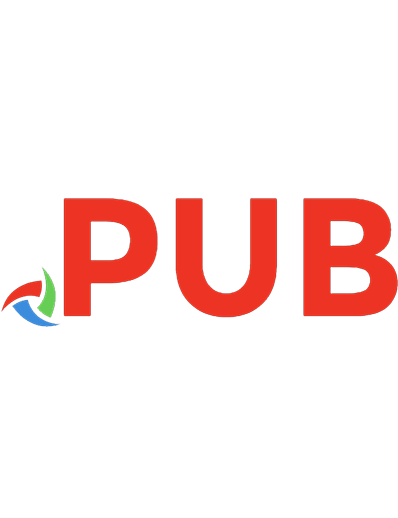
![Angular Development with Typescript [2nd ed.]](https://dokumen.pub/img/200x200/angular-development-with-typescript-2ndnbsped.jpg)



![Angular Development with TypeScript [2 ed.]
1617295345, 9781617295348](https://dokumen.pub/img/200x200/angular-development-with-typescript-2nbsped-1617295345-9781617295348.jpg)
![Android UI Development with Jetpack Compose: Bring declarative and native UI to life quickly and easily on Android using Jetpack Compose and Kotlin [2 ed.]
1837634254, 9781837634255](https://dokumen.pub/img/200x200/android-ui-development-with-jetpack-compose-bring-declarative-and-native-ui-to-life-quickly-and-easily-on-android-using-jetpack-compose-and-kotlin-2nbsped-1837634254-9781837634255.jpg)
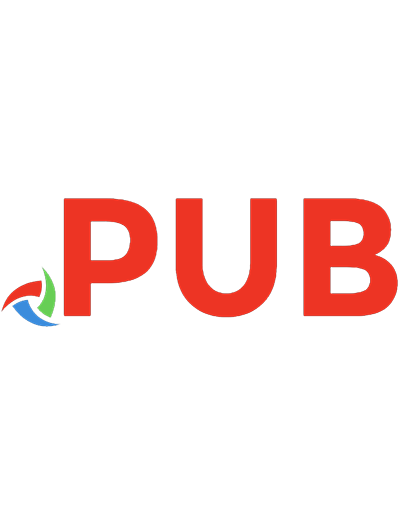
![UI Design for iOS App Development: Using SwiftUI [1st ed.]
9781484264485, 9781484264492](https://dokumen.pub/img/200x200/ui-design-for-ios-app-development-using-swiftui-1st-ed-9781484264485-9781484264492.jpg)
