Amazing Android Apps For Dummies [1 ed.] 0470936290, 9780470936290
Find the Android apps that are right for you so you can have fun and get more done! The popularity of Android apps is ex
375 27 38MB
English Pages 256 [242] Year 2011
Polecaj historie
Citation preview
Table of Contents
Chapter 14: Shopping and Dining Out ............162 Amazon.com ........................................................................... 162 Grocery IQ .............................................................................. 164 Shopper................................................................................... 166 Where ...................................................................................... 168 Yelp ......................................................................................... 170 The Coupons App .................................................................. 172 Craigslist Notification............................................................ 172 Official eBay Android App .................................................... 172 WootWatcher ......................................................................... 173 Zagat to Go ‘10 ....................................................................... 173
Chapter 15: Social Networking ......................174 eBuddy Messenger ................................................................ 174 Facebook for Android ........................................................... 176 Family GPS Tracker ............................................................... 178 Foursquare ............................................................................. 180 Twidroyd Pro for Twitter ..................................................... 182 AppAware – Find Hot Apps .................................................. 184 Bump ....................................................................................... 184 DroidIn Pro ............................................................................. 184 GetGlue ................................................................................... 185 StumbleUpon .......................................................................... 185
Chapter 16: Sports .......................................186 GPSCaddy ............................................................................... 186 MLB.com At Bat ..................................................................... 188 Satski ....................................................................................... 190 SportsTap ............................................................................... 192 Yahoo! Fantasy Football ....................................................... 194 DivePlanner Pro ..................................................................... 196 ESPN ScoreCenter.................................................................. 196 Geocaching ............................................................................. 196 Golf Channel Mobile .............................................................. 197 Tennis Math............................................................................ 197
xvii
xviii
Amazing Android Apps For Dummies
Chapter 17: Tools .........................................198 Astro File Manager ................................................................ 198 EasyTether ............................................................................. 200 Lookout Mobile Security....................................................... 202 Tasker ..................................................................................... 204 Vlingo: Words to Action........................................................ 206 3G Watchdog .......................................................................... 208 MyBackup Pro ........................................................................ 208 SwiftKey Keyboard ................................................................ 208 SystemPanel App / Task Manager ....................................... 209 Uninstaller Pro ....................................................................... 209
Chapter 18: Travel and Navigation ................210 Car Finder AR ......................................................................... 210 CoPilot Live – North America............................................... 212 Google Maps ........................................................................... 214 Kayak Flight and Hotel Search ............................................. 216 Trip Journal ............................................................................ 218 FlightTrack ............................................................................. 220 GasBuddy – Find Cheap Gas ................................................ 220 NAVIGON MobileNavigator USA .......................................... 220 Ride Hopper Full .................................................................... 221 Transport Maps 1.6 ............................................................... 221
Chapter 19: Utilities.....................................222 Dropbox .................................................................................. 222 MyPhoneExplorer Client....................................................... 224 Remote Desktop Client ......................................................... 226 Remote VNC Pro .................................................................... 228 WebSharing File/Media Sync ................................................ 230 Gmote 2.0 ................................................................................ 232 LastPass for Dolphin HD *Prem........................................... 232 Speedtest.net Speed Test ..................................................... 233 Where’s My Droid .................................................................. 233 Wifi Analyzer .......................................................................... 233
Introduction Welcome to the very first Amazing Android Apps For Dummies book! I’d like to say this book has been a long time coming, but the truth of the matter is that Android apps have been around for only a couple of years, and they’re only just now reaching the quality and quantity to justify such a book. If I had written this book even just a few months earlier, it would either have been a much thinner book, or I would have had to call it Some Amazing but Mostly Mediocre Android Apps For Dummies. That’s too long a title, and it probably wouldn’t make for a very interesting read. By some accounts there were more than 150,000 apps available for Android devices by the end of 2010. That’s a lot of apps, and the number of new apps that come available for Android devices keeps growing — by the end of 2010, roughly 1,000 new Android apps were showing up every day. Some of the apps come from large companies that employ a phalanx of developers. Other apps are created by hobbyists and enthusiasts who are just getting their programming feet wet. But as I worked on this book and had occasion to reach out to the developer community time and time again, I discovered that many Android apps are produced by knowledgeable programmers, working in their spare time — mostly because they have a passion for the Android platform. For many developers, the potential money to be made from producing Android apps is a secondary concern, if at all. There are actually far more free Android apps available than paid apps. And don’t assume just because an app is free that it isn’t any good. There are scads of amazing free Android apps to be found. And don’t assume, either, that if you find a paid app that meets your needs or tickles your fancy that there must also be a free app that does the same thing and is just as good. That might be true in some cases, but many paid apps are well worth their price tags.
About This Book Which brings me to the purpose of this book: to try to make some sense of all these Android apps! It’s not humanly possible to systematically evaluate every single available Android app and decide if it’s worthy of being installed on your device. I know this because I tried! The apps were coming out faster than I could install them, and I could only store so many apps on my Android devices before their
2
Introduction storage filled up. I can’t keep track of the number of times my devices informed me that their storage were almost full and that I needed to remove some installed apps in order to make room for new apps. So, yes, I looked at a lot of apps, but I didn’t look at all 150,000+ of them. I probably evaluated somewhere in the neighborhood of 700 apps, which were on my radar because they had high Android Market ratings, positive user comments, they were recommended by friends and associates, I saw positive reviews on Web sites, or because I was already using them. (If you don’t know what the Android Market is, take a look at my explanation of it in Chapter 1.) I didn’t rely purely on this buzz to find worthy apps; I also scoured the Android Market on an almost daily basis looking at new arrivals as well. I whittled the list down to 190 apps, with 10 apps in each category (chapter). For the most part, the apps fit well into their designated chapters, but several apps could easily fit into multiple chapters. For instance, should the Dolphin Browser HD (a Web browser app) go into the Communications, Productivity, Tools, or Utilities chapter? I also need to mention that a few of the paid apps I evaluated were provided to me at no cost by their respective developers. But this was only after I had already identified the app as a strong candidate for the book — and some of these apps didn’t make the cut. There’s also a whole other type of Android app called a widget, which is typically a window that sits on the Android home page that displays information. Many apps include widgets that provide a small subset of their features and act as shortcuts to launching the apps. There simply isn’t room in this book to discuss widgets, so I focus purely on apps and their functionality as apps — even if they also include widgets. Perhaps my next project will be Amazing Android Widgets For Dummies.
Conventions Used in This Book Throughout most of the book I use the term Android device. The vast majority of Android devices out there are mobile phones, but not all of them are. Another category of Android devices, the Android tablet, is quickly becoming very popular. There are even some portable media players and e-book readers that run the Android operating system. Android devices come in all shapes and sizes, and many of them are capable of running additional apps other than just the ones that they come with. So when you see the words Android device in this book,
Introduction know that I’m referring to virtually any device running the Android operating system that permits additional apps to be installed on it. In fact, for this book I used no less than four different Android devices to evaluate the apps. Three of them were Android phones: a Samsung Epic 4G, HTC Incredible, and HTC Legend. But the fourth device was a 7-inch CherryPal CherryPad America (C515) tablet that doesn’t have broadband Internet connectivity — just a Wi-Fi connection. For around the home or office (connected to a Wi-Fi router), the tablet worked fine with many of the apps, proving (at least to me) that Android is suited for far more than just mobile phones. Many of the apps reviewed in this book are available from multiple sources and are just a Google search away. All of the apps reviewed are available from the Android Market, and I conveniently include a QR Code for each app next to the review that links directly to the app’s entry in the Android Market. A QR Code is a funky-looking, square bar code that has embedded information that a scanner can read and interpret. If your Android device has a built-in camera and an installed app that can read QR Codes, all you need to do is fire up the app and point your device’s camera at the QR Code. After the QR Code is successfully read, the bar code scanner app converts the embedded information into text; then it should launch the corresponding app on your device — which, in the case of the QR codes in this book, is the Android Market app. (My favorite free bar code scanner app in the Android Market is the appropriately named Barcode Scanner.) I also list the prices for each app (as of when the book was printed). Sometimes app prices go up and sometimes they go down. In fact, paid apps sometimes become free apps and vice versa. Developers from all over the globe make their apps available in the Android Market, which is why you see some apps listed in different currencies, such as the euro (€) or pound sterling (£). The Android Market automatically converts the price of the apps into your local currency so that you can quickly gauge how much an app will cost without having to figure out currency conversion rates. But because currency values fluctuate wildly, I list app prices in this book in their native currencies. (When you purchase an app from the Android Market, you go though a series of pages. The final page you see before you commit to the purchase always shows the app’s price in its native currency.)
3
Chapter 1: Understanding Android first developed the Android OS. Unlike Apple’s iOS operating system, the Android operating system’s ongoing development isn’t hidden behind lock and key. In fact, about 80 companies are members of the group — the Open Handset Alliance — that contribute towards the further development of the Android operating system.
Dealing with Fragmentation All of this openness allows for innovation from many different sources. This also allows for many different Android devices to come in all shapes and sizes — which is great for you, as it gives you lots of options — but it creates a compatibility problem for the app developers. The compatibility issue is such a big problem with Android devices that it’s even got a name: fragmentation. Manufacturers are free to modify the Android operating system as they see fit for their devices. This allows the manufacturers a way to differentiate their Android devices from their competitors’ devices, by adding unique features. But this also results in different customized versions of Android running on different devices. An example of this is that mobile phone maker HTC inserts its own HTC Sense user interface into many of its Android phones, whereas Samsung puts its own TouchWiz user interface into its Android devices. Figure 1-1 shows a couple of screens from my Samsung Epic 4G Android phone. Manufacturers also control which version of the Android operating system powers their devices. For instance, when this book was printed, the latest version of Android was version 2.3, which has the nickname “Gingerbread.” (All versions of the Android operating system are named after desserts. Maybe that explains why I always craved sweets while I was working on this book.) Android 2.3 arrived at the tail end of 2010, but only a mere five months after the previous version, Android 2.2 (“Froyo” or “Frozen Yogurt”) was released. At the end of 2010, despite that Android 2.2 had been available for months, it’s estimated that only about 40 percent of all Android devices were running it, while another 40 percent of Android devices were still running Android 2.1 (“Éclair”). The rest were running even older versions, such as Android 1.6 (“Donut”) or Android 1.5 (“Cupcake”). Just because an update to the operating system is available doesn’t mean that a manufacturer is willing or ready to update a device’s operating system. My Samsung Epic 4G was running Android 2.1 until early December 2010, when it finally upgraded to Android 2.2 (ironically, just a week before Android 2.3 was officially released). On the other hand, my HTC Incredible has been running Android 2.2 since August 2010 (see Figure 1-2).
7
8
Chapter 1: Understanding Android
Figure 1-1: My Samsung Epic 4G Android phone’s home page (left) and one of the app pages (right).
Figure 1-2: My Samsung Epic 4G running Android 2.1 (left), and my HTC Incredible running Android 2.2 (right).
Chapter 1: Understanding Android Another big differentiator between devices is the hardware that runs them. Some Android devices have big screens, fast processors, and lots of bells and whistles; other Android devices have tiny displays, slow CPUs, and very few extras. And there are plenty of Android devices that fall in between these two extremes. All these differences between Android devices wind up creating huge headaches for app developers. They need to try to ensure compatibility on many different devices, using dissimilar hardware, running various versions of the Android operating system, and must take into account any customizations made to the Android operating system by the manufacturers. The end result, as you might guess, is apps mayhem. In some cases, the apps simply won’t run on some devices. Other times, the apps run, but certain features won’t work. And in some instances, the apps appear to run fine for a few minutes, but then suddenly stop working. If you read the comments that users leave for the apps in the Android Market, you often see complaints about how some apps won’t work on certain devices. One of the most popular Android apps is the game Angry Birds. It was downloaded over 8 million times in just its first eight weeks. But it didn’t come without a hitch. Many users complained that it wouldn’t run on their devices, it ran too slowly, or it stopped working. Angry Birds’ developer, Rovio Mobile, released several updates to address the compatibility problems, but numerous issues still remained with some devices. After eight weeks, Rovio Mobile finally conceded on its blog: “Despite our efforts, we were unsuccessful in delivering optimal performance.” Rovio Mobile went on to list a handful of Android devices that Angry Birds was known not to be compatible with, but promised that further updates should run better on more devices. If you want to read more about Angry Birds, check out my review of it in Chapter 7.
Using Android on Devices Other Than Phones Although the Android operating system is geared for use in mobile devices, this doesn’t mean that all Android devices have to be mobile phones. Yes, the majority of Android devices on the market now are phones, but that’s starting to change.
9
Chapter 1: Understanding Android
11
on these devices, but doing so involves more convoluted means or outright hacking the devices beyond the manufacturers’ intent. Which brings me to . . .
Shopping at the Android Market Every app that’s reviewed in this book is available from the Android Market. Many of these apps are available from other sources as well, which I get to shortly. First and foremost, the Android Market is an app that comes preinstalled on most Android devices. You can see the icon for the Market app on the home page of my Samsung Epic 4G in Figure 1-1. Fire up the Market app and you can search and browse for apps to install on your device. Figure 1-4 shows what the Android Market looks like. The image on the left displays what some of the top-paid apps were when I took the screenshot. You can also see the top free apps, apps that were just added to the Market, as well as apps and games by category. Tap the magnifying glass button in the upper-right corner to search for apps by their name, developer, or description.
Figure 1-4: Top-paid apps in the Android Market (left); the description page for the SwiftKey Keyboard app (right).
12
Chapter 1: Understanding Android Look closely at the image on the left and you see a tilde character (~) in front of the price for the Beautiful Widgets app. The tilde means that the listed price is approximate. Some apps are sold in currencies other than the U.S. dollar. In the case of Beautiful Widgets, its actual price is €1.49 (1 euro and 49 cents). The Android Market automatically converts the prices of paid apps to your native currency. Tap the entry of an app in the list to open the description of the app, such as is in the image on the right in Figure 1-4. The description page for an app usually includes an explanation of what the app does, some of its key features, and a couple of screenshots of the app in action. Sometimes you also see information about recent changes or updates, and mentions of other versions of the app, such as trial and pro versions. The version number of the app is provided, as are the size of the app (in KB or MB), and how many times the app has been downloaded. You also find links to see more apps in the Market from the developer, the developer’s Web page, and the developer’s e-mail address. The very bottom of the page includes a link for you to flag the app as inappropriate, if you feel it contains objectionable content. There’s also a reviews section where you can see comments that users have posted about the app, such as in the image on the left in Figure 1-5. The most recent comments appear at the top of the page; scroll down to see older comments. Every comment also includes a user rating from one to five stars. The average of all the user ratings appears at the top of the page.
Figure 1-5: The user comments page for the Evernote app (left); the parts of your device that the Facebook can access (right).
14
Chapter 1: Understanding Android
Figure 1-6: Google Checkout (left). Purchase an app a second time (after a refund) and no more refunds are allowed (right).
Figure 1-7: The estimated price for the PicSay Pro app listed in U.S. dollars (left); app prices show in their native currency (right) at time of purchase.
16
Chapter 1: Understanding Android
Android vs. iPhone Would any discussion of Android be complete without drawing a comparison of it to the iPhone and related devices (such as the iPad and iPod touch)? At their cores, they are similar devices. They’re both mobile platforms with infrastructures in place to run free and paid third-party apps that greatly increase the functionality of the devices. I’m frequently asked which is better, the iPhone or Android? Despite my obvious allegiance to Android, I don’t necessarily declare Android the hands-down winner. The way I see it, it’s a matter of personal preference — much like how some folks prefer Windows computers and some prefer Macs. Being the uber-geek that I am, I have Android devices and I have an iPhone. I also have both Windows and Mac computers. You can call me the techno-diplomat.
Figure 1-8: Enable the installation of non-Market apps in your device’s settings (left). GetJar is an excellent non-Market source for Android apps (right).
Chapter 1: Understanding Android
17
Figure 1-9: The iPhone version of WeatherBug Elite app (left), and the Android version (right).
Of course, there are some inherent differences between the iPhone and Android devices, and advocates for both sides will be quick to launch a smear campaign against the other camp. Some accuse Android of not being as secure a platform as the iPhone. Some accuse Apple of stifling innovation by taking such a heavy-handed approach with policing its App Store. Some think Google is far too liberal with how it manages the apps allowed into the Android Market. Some argue that limiting the iPhone to specific service providers is tantamount to giving Apple a virtual monopoly. And so on . . . You also find many apps that are available for both platforms. In some cases, the two versions look and act very similarly. In other cases, the differences are obvious. For instance, the iPhone and Android versions of the WeatherBug Elite app are side-by-side in Figure 1-9. They look different, but which one is better? So, no, I’m not going to answer any of the questions about which platform, or which app, or which operating system, or which device is better. They’re both pretty darn amazing if you ask me! But don’t take my word for it —get your hands on an iPhone and try it out. Then spend some time with an Android device and put it through the paces. And while you’re at it, why don’t you try some of the apps in this book?
Chapter 2: Books
23
your e-books on your computer — and it can even convert many other e-book file formats into ePub files. If you use Calibre, Books WordPlayer can communicate with it over your wireless network, and use this connection to add books to Books WordPlayer’s library on your device. You can also add free books to Books WordPlayer’s library by downloading them from a wide selection of free online sources. As with Aldiko Book Reader, these titles are older public-domain works or independently published works.
Best features Believe it or not, Books WordPlayer has access to millions of free book titles from online sources. With just a few taps, you can download books from Google Books, Smashwords, or Feedbooks (see the figure on the right).
Worst features The user interface is awkward and it isn’t easy to navigate to a specific part of a book unless it’s the beginning of a chapter or you previously created a bookmark for that section.
Chapter 2: Books
27
You can search within a book for a particular word or phrase. The results screen shows how many times that word or phrase appears and includes a brief excerpt from each occurrence. Tap on any result and Kindle for Android instantly jumps to that page in the book. And in case you are wondering, Kindle for Android reports that the word “Carpathian” appears in Dracula nine times.
Best features You can “sample” many of the offerings from the Kindle Store for free. These samples typically include a book’s cover, its table of contents, and the first couple of chapters.
Worst features You can’t add any books to your Kindle account — be they purchases, samples, or otherwise — directly from within the Kindle for Android app. You first have to add the book to your account from the Kindle Store using a Web browser (on your device or a computer) before they show up in Kindle for Android.
Chapter 3: Communications
31
in a much simpler layout, without pictures or ads. If you tap and hold the address bar, a pop-up window gives you options, such as adding the current page as a bookmark, searching for text on the page, and saving a local copy of the page. As soon as you venture into Dolphin Browser HD’s settings, the sheer number of settings you can control will probably take you aback. There’s nowhere near enough room here to cover them all, but trust me when I tell you if there’s a browser setting you want to control, Dolphin Browser HD probably lets you do it.
Best features The coolest part of Dolphin Browser HD is its gesture commands. Tap the Gesture button in the bottom-left corner of the screen to trace a gesture on the screen that acts as a shortcut. For instance, a preset gesture lets you trace the letter “G” on the screen to launch www. google.com, or tracing an upward-facing arrow jumps to the top of the current page (see the figure on the right). You can even create your own custom gestures.
Worst features In an earlier iteration of Dolphin Browser HD, the app could sync its bookmarks with Google Bookmarks. That feature is no longer built into Dolphin Browser HD. Not all hope is lost, however, as you can regain that functionality by installing and configuring the Bookmarks to SD add-in.
Chapter 3: Communications
33
people using a means that their service doesn’t support, such as video calling, fring informs you of this fact. By default, fring automatically fires itself up and runs in the background whenever your device starts up. As long as you don’t quit fring (be careful if you use a Task Manager app, like SystemPanel, which I discuss in the Tools chapter), you’ll be able to receive chats, voice calls, and video calls from other users. Around the time I wrote this, fring had just come out with its fringOut service, which lets you use fring to make inexpensive international voice calls to landlines (also known as “real” phones) and mobile phones. Depending on where you are calling from and to, these calls can be as cheap as one cent per minute — such as domestic calls made within the U.S. (But if you call Scott Base in Antarctica, it will cost you $1.82 per minute.) I didn’t have a chance to try fringOut, but I encountered a number of online users complaining about call quality. If you plan on using fringOut, do a little online research to see if these fresh-out-of-the-gate problems have been resolved.
Best features Free video and voice calls . . . What’s not to love?
Worst features There’s no way to tell when you’ve missed a voice or video call.
Chapter 3: Communications actually want to speak with the caller, press the * (asterisk) key to take the call. Call screening goes a step further. For each person in your Google Contacts, you can create custom greetings, set which phones will ring when they call, send their calls directly to voicemail, or even block their calls. There’s plenty more Google Voice can do, but as you see, I’ve just about run out of space. Here are some final tidbits on what else you can do with Google Voice: Record phone conversations, get text and e-mail notifications of voicemails and missed calls, and make inexpensive international phone calls.
Best features Google Voice automatically converts voicemail messages into text! The transcriptions might not always be letter perfect (see the figure on the right), but you can usually figure it out.
Worst features Being able to send and receive free texts (SMS texts) is great, but you can’t use Google Voice to send or receive messages that include photos or videos (MMS texts).
35
Chapter 4: Education and Children’s Apps
43
words appear more often. It also creates special lesson cards for when you know a word, but miss another word that shares the same root (such as “prologue” and “epilogue,” which share the root “loc/log/loq”). Flash of Genius also includes a Quiz mode that displays random flashcards — although the cards it “randomly” picks are heavily influenced by the words you’ve missed. You can set the quiz length from ten cards to the entire deck. You can also view a list of all the words in the library and see a detailed list of word roots.
Best features If you tap the study word on the front or backside of a flashcard, Flash of Genius speaks the proper pronunciation of the word. If you tap a word’s definition on the back of a flashcard, Flash of Genius opens a Web page to the word’s definition on Wiktionary.org.
Worst features The PSAT, SAT, and GRE versions of Flash of Genius have a library of only about 400 words each — with some words shared between these different versions. The Complete version — which combines the words from all three apps — has a library of about 750 words. Many might consider a word library of this size too small for thorough testprep vocabulary studying. For a more exhaustive vocabulary library, you might want to consider the $6.99 GRE Vocab Droid Pro app, which has about 6,000 words.
Chapter 4: Education and Children’s Apps
45
The last module, Find a Match, is one of the simplest. This basically is a matching game where you have to find the matching numbers that are hiding somewhere behind a bunch of clouds. When you match two numbers, the two clouds vanish in a flash of lightning and a clap of thunder.
Best features Part of what makes Kids Numbers and Math fun is its cute graphics, which should appeal to preschool-age kids. With many of the modules, you can shake your device and the onscreen image will change. For instance, when you shake the device with the Choose Max Number module, the clouds in the sky behind the balloons float away; shake it again and a rainbow appears. The only part of the app that actually speaks the numbers being displayed is the Learning Numbers module. But you can set Kids Numbers and Math to speak these numbers in one of eight languages, including Chinese, Spanish, and Russian. This could be a great way to introduce kids to a new language.
Worst features It would be great if the entire app were multi-lingual, so even the spoken instructions, congratulatory comments, and encouragements were delivered in the selected language.
Chapter 4: Education and Children’s Apps
47
complete the story. If the same words pop up too often when using Random mode, turn it off for a while so that you can further build up the libraries. You can also clear the contents of the Word Libraries if you want to start over, or perhaps you need to get rid of the evidence of a few vulgar words that someone else snuck in (surely, you didn’t do it!).
Best features Mad Libs is traditionally played with paper and pen and requires at least two players if you don’t want to see the story while you’re entering the words. While LOL Libs is certainly more enjoyable to play with a group, you can still easily play the game by yourself, since you won’t see the story until after all the words are entered.
Worst features Avid players will whiz through all 64 stories in no time; it would be great if there were more stories.
Chapter 4: Education and Children’s Apps If you’re feeling downright cocky, take the Online World Challenge. You must correctly answer 50 questions, and they get increasingly difficult as the game progresses. At the end, your score is measured against those of other users who also took the challenge that day. If you’re anything like me, prepare to be humiliated. For a little more fun, try your luck with the Math Blaster Challenge. It is sort of like a math version of Space Invaders. Math questions float down the screen in bubbles; you have to “zap” them with the correct answer before they reach the bottom of the screen. The final game, Mental Math Master, adds a few extra levels of difficulty: It only speaks the math questions and doesn’t let you see them, and it asks harder questions than you find in the other modules.
Best features The Times Table Practice module lets you choose which times tables you want to review, up to 15; you also can run the tables sequentially or randomly.
Worst features I originally grumbled that the app was too expensive; but that’s when it cost £2.95. Now at £0.64 (which is about $1.00 US), I can’t complain. If that’s still too rich for you and you don’t mind seeing ads while you cogitate on math problems, try Math Workout — the free version of this app.
49
Chapter 4: Education and Children’s Apps like my three-year-old daughter, she probably knows how to use your device better than you do.
Best features You might be horrified at the prospect of putting your precious and expensive device in the hands of your child. Preschool Learning can’t do much to avoid peanut-butter smudges or prevent a case of the dropsies, but it can deter your child from making phone calls or opening other apps. Preschool Learning includes a “child lock” feature, which when engaged, disables most of the controls on your device. Your device’s Menu button is still functional; but if your kid taps it — sending the display back to the main Android home screen — an alarm sounds, alerting you that your child has exited the app. The little red padlock in the lower-left corner of the figure on the right shows that the child lock is engaged.
Worst features The Colors and Textures module is a bit awkward to use. It has only one zoom level, and it’s too easy to accidentally fill in spaces with colors when you don’t mean to.
51
Chapter 5: Entertainment
55
move the brush quickly across the canvas. A preview window shows an example of what the brush stroke will look like based on the current settings. Setting the color for the Brush (or Fill tool) uses the same color options as the Background color. If you make a mistake, Doodledroid can undo your last five edits. Undo by pressing your device’s Volume Up button, and redo by pressing the Volume Down button. You can also zoom in 2x or 4x by pressing your device’s trackball or tapping the screen with two fingers. While zoomed in, you can pan around the drawing using the trackball or the small Zoom windows that appears in the lower-right corner.
Best features You don’t have to worry about forgetting to save your work. When you exit Doodledroid, your image is automatically saved. So even if you accidentally hit your device’s Home button or the Back button one too many times, your masterpiece is safe, which is very comforting, except that . . .
Worst features . . . the image gets flattened to a single layer when you quit out of Doodledroid. This means you can’t undo any of the last five changes or change the background color.
Chapter 5: Entertainment
57
search for gigs based on location or venue. The figure on the right displays the shows scheduled to play at the Beacon Theater in New York City when I did my search. When you search for an artist or select an artist from a list, you can see all the events that the performer is scheduled for, see photos and YouTube videos, and get more info about the artist. The info screen includes a biography of the performer and a list of similar artists. Gigbox users who bring their Android devices with them to live shows can use the Gigbox Live feature to chat with other concert goers, rate the show, and even upload photos.
Best features Gigbox keeps you up to date on where your favorite artists are performing and also lets you explore new artists you might not be familiar with.
Worst features Gigbox focuses primarily on popular artists. You aren’t likely to find concerts listed for many less mainstream performers, local artists, or performers from less commercial musical genres, like jazz or blues.
Chapter 5: Entertainment
61
default settings, and a Perspective Tool that lets you stretch or squish the item from any of the four corners of a bounding box. I’m almost out of space here, and I’ve barely scratched the surface of what PicSay Pro can do. You can apply a ton of Effects to any underlying photo, such as adjusting the tint or sharpness; distortions, such as twirl or stretch; artistic embellishments, such as pencil sketch or neon; photo effects, such as sepia toning or soft glow; and filters, such as vignette or spotlight. When you are satisfied with the end result, you can save the image to your device’s SD card, turn it into your device’s wallpaper, e-mail it, or share it with any number of social networking services.
Best features It’s impossible to pick any one feature that stands out above any others — everything here is great!
Worst features The one thing sorely missing from PicSay Pro is a global undo feature that lets you undo your last several edits.
Chapter 6: Finance
67
all entered data, just expenses, income, or specific categories. You can view the balance sheet by day, week, or month. If you tap and hold an entry, you can edit it, delete it, or launch your device’s camera to take a snapshot of the item’s receipt. Balance Book – Profit Tracker also includes a Charts and Diagrams module that displays a bar graph and a line chart of your expenses versus your income. This module can view the same data sets that the Balance Sheet does, except that Charts and Diagrams doesn’t show data for an individual day — just for a week or month at a time. The Business Tools module includes a simple calculator, a price and revenue calculator, and a loan calculator. If you are fan of redundancy, you can manually make a backup of the database or set Balance Book – Profit Tracker to automatically create a backup whenever you exit the app. You can also restore your data from a backed up database file.
Best features You can export your data to a CSV file, which you can then send as an e-mail attachment.
Worst features You can’t assign default prices to items you enter on the sales screen. This means that you must re-enter the price every time for a sale, no matter how frequently you sell that specific item.
Chapter 6: Finance
69
order to track the stock’s value. Note that you don’t have to know the specific stock symbol; you can just enter the company’s name and Bloomberg displays a list of matching company stocks to choose from. If you just want to find out information about a specific company, use the Stock Finder section to search for it. After you find the listing for the company you are looking for, tap it to see a screen full of detailed information that looks similar to what the index screens look like. The figure on the right shows the stock information screen for Google.
Best features When it comes to financial information to help you make informed investment decisions, Bloomberg can’t be beat with the depth and breadth of information it provides.
Worst features Some readers of the Bloomberg Web site (www.bloomberg.com) use the site to track their portfolios. Unfortunately, the Bloomberg app cannot sync with this data; if you want to see your portfolio on the site and in the app, you must input all your information twice.
Chapter 6: Finance
71
If you want, you can choose to view your debt amortization displayed as a line chart. There’s something very satisfying about seeing the lines that represent your debts disappear into nothingness. You might want to gloss over the pie chart, however, that shows how much of what you’re paying is principal and how much is interest — it’ll just depress you. You can also tap any of the Due By buttons on the Amortization screen to get a detailed look at the current balance, total payments made, total principal paid, and total interest paid to date for each account.
Best features Debt Payoff Planner takes the guessing out of how to get out of debt and helps you formulate a solid plan to become debt free.
Worst features The interface can be a bit confusing — especially for those who might not be familiar with all the terms the apps uses (like amortization). That said, a detailed help page explains most of this and even provides a few examples.
Chapter 6: Finance
73
Best features EasyMoney has three standout features: budgets, reports, and bill reminders. ✓ Budgets: Create a budget item for each category you want to track, and they all appear on a Monthly Budget screen that shows if you are under or over budget. In the figure on the left, you can see I already spent more on Android apps than I had budgeted for. ✓ Reports: Generate reports for a variety of income and expense categories for different accounts and time periods. The figure on the right is an example of the Expenses by Category report. ✓ Bill reminders: When you set bill reminders, you supply the payee and the estimated amount, assign it a category, put in the due date, and set whether it repeats — and if so, how frequently. You can also choose how many days before a bill is due for EasyMoney to send a reminder, which appears as a notification in your device’s status bar.
Worst features When you enter transactions, you have the options to state if they repeat and how often they occur. You’d think that this would automatically create a bill reminder entry, but it doesn’t. The only way to create a bill reminder is to enter it manually.
Chapter 7: Games
79
Further complicating things is that different types of aircraft fly at different speeds; helicopters are excruciatingly slow. If aircraft get too close to each other, a midair collision alert sounds and the aircraft in danger are highlighted with red circles. Midair collision alerts appear only when aircraft are already close to each other, so you have very little time to react and remedy the situation. When aircraft collide, the sounds of crashing and breaking glass play, and the game is over. The more aircraft that you land in a session, the faster new aircraft appear on the screen. What starts out as a seemingly easy game quickly becomes a challenge: You must keep up with assigning flight plans while avoiding midair collisions in an increasingly crowded sky. If this still isn’t tough enough for you, tap the Fast-Forward button on the lower-left corner of the screen to momentarily speed things up.
Best features In addition to the normal airplane maps, there are also two “Cargo” maps, where you can land a plane only if it matches the color or type of plane that just previously landed on that runway. Even with two runways, this gets difficult quickly as more airplanes with additional colors start showing up.
Worst features I wish there were more airport maps.
Chapter 7: Games
81
Best features By far the most fun aspect of Angry Birds has to be the different types of birds, each with special capabilities. The first bird you encounter is the Red Bird, who acts as a normal projectile. But soon you get to use the Blue Bird, who breaks up into three birds when you tap the screen. Yellow Birds speed up with a sudden jolt of acceleration when you tap the screen. Black Birds blow up, White Birds drop egg bombs, and Green Birds become boomerangs — all by tapping the screen at the right moment. Unfortunately, you can’t just pick which bird to use. Each level assigns particular birds that you have to use in a specific order.
Worst features There’s very little to dislike about Angry Birds. Perhaps my only criticism is that some levels are excruciatingly difficult to get through.
Chapter 7: Games
83
For a different take on a game that has you tilting your device to make marbles navigate a maze, check out the free (ad-supported) Graviturn Extended. This game introduces multiple, colored marbles — some of which you need to remove from the maze, while others must remain inside. Other features include black holes that capture marbles and maze walls that you can remove.
Best features Labyrinth is a fun game to play and is also a great platform for showing off some of your Android device’s advanced features. Go into the game’s settings and turn on the Sound and Vibration settings. Now whenever the marble bounces off a wall, Labyrinth emits audio and vibrations that sound and feel like a real marble is hitting the actual wood wall of a maze. If you also turn on the 3D setting, the perspective of the maze’s walls change, along with shadows, as you tilt your device. The level of realism you experience depends on the capabilities of your particular device.
Worst features I wish there was a way to create new levels from within the Labyrinth app, instead of having to do so on my computer.
Chapter 7: Games
85
If you find any of this confusing, then you should probably check out the detailed Help screen, which is also available from the Menu button. The Help screen explains blackjack’s basic rules, the card values, what your different options are when dealt a hand, and what the different card combinations mean, such as the difference between a soft hand and a hard hand.
Best features Casinos don’t all share the same rules, so Real Blackjack lets you adjust some of the rules. For instance, you can set the number of decks used in the dealer’s shoe from one up to eight decks. Some other available settings are whether the dealer stands or hits on a soft 17, under what circumstances you can double down, and if surrendering your hand is an option.
Worst features Maybe I’m just a sore loser, but it feels to me that the dealer wins too many games. The hands dealt are supposed to be random, but the sheer number of times that the dealer gets 20 or even blackjack is rather suspicious. I might not win many hands, but thanks to the plethora of Real Blackjack’s information, at least I’m getting better at knowing why I’m losing.
Chapter 8: Health, Food, and Fitness
91
You can access the trips in your account from AllSport GPS, and download them to your Android device — this includes trips you add from other users, as well as trips you create using the tools on the Trimble Outdoors Web site. Downloaded maps display the complete route from the existing trip. You can use AllSport GPS’s Follow Route or Race Against feature to follow this route or try to beat the time, respectively. AllSport GPS doesn’t provide turn-by-turn directions, but you can visually follow the route on the map. This combined with the topographical map view is especially useful for hikers (see the example in the figure on the right). In addition to sharing your trips with other users, AllSport GPS can post your trip to Facebook and Twitter. When you finish a workout, you are prompted to choose which (if any) of the three sites to upload the data.
Best features With access to a treasure-trove of other users’ trailblazing efforts, you have a seemingly endless source of downloadable trips to try out for your next workout.
Worst features It would be awesome if the downloaded trips included turn-by-turn directions.
Chapter 8: Health, Food, and Fitness
97
A couple of premium add-ons are available for CardioTrainer to help you set weight-loss goals or race against your own previous workouts. The add-ons cost $2.99 each, but CardioTrainer includes 7-day trials for both add-ons if you want to take them for a spin before buying them. There’s also a Pro version of CardioTrainer that adds six programs and 20 difficulty levels of interval training. You’ll have to fork over $9.99 to try CardioTrainer Pro, but it comes with a 30-day moneyback guarantee.
Best features CardioTrainer can help you put together a weekly workout regimen. You can set CardioTrainer to display reminder notifications, and it even tracks whether you completed your planned workout (if you miss a scheduled workout, CardioTrainer doesn’t have the option to accept lame excuses).
Worst features Any complaint that I have about CardioTrainer would just be nitpicking. That said, here’s my biggest nit-picking: It would be great if CardioTrainer could integrate a heart rate monitor. That would make my workout data complete.
Chapter 8: Health, Food, and Fitness
99
that many diseases. If you are a hypochondriac, this is probably not the section you want to read (or is it?). Lastly, you can also use iTriage Mobile Health to learn about medical procedures. In addition to a short description of the procedure, you can learn about possible complications and find a specialist who can treat you. iTriage Mobile Health is a rather unique application. No other Android apps out there come close to the breadth of medical information that iTriage Mobile Health provides. On the Internet, WebMD (www.webmd. com) is a similarly excellent source of medical information, but as of when I wrote this, WebMD hadn’t released an official Android app.
Best features Instead of tapping all those buttons and typing in all that text, just touch the Voice Search button and speak what you are searching for.
Worst features The one critical topic that iTriage Mobile Health is missing is medications. It contains information related to medication abuse, overdoses, and poisoning, but it lacks detailed information, such as warnings, side effects, and interactions. For that level of information, check out Epocrates, on the next page.
Chapter 9: Music
103
playlists. If you install the $4.99 doubleTwist AirSync plug-in on your device, you can instead transfer files between your device and computer over a Wi-Fi connection. After you get doubleTwist set the way you like, you can set it to automatically sync your media files when you connect your device to your computer. The doubleTwist software also includes a podcast search tool and direct access to the Amazon MP3 store. Both the Windows and Mac versions of doubleTwist have one more nifty feature: You can browse and search the Android Market for apps, directly from your computer. You can’t install the apps to your device using doubleTwist, but you can use a barcode scanner app on your device to scan the onscreen QR Code. The QR Code is the square-looking blob, which acts as a link directly to an app’s entry in the Android Market.
Best features Super-easy way to automatically sync your music, playlists, and podcasts from your computer.
Worst features Too often music makes it to the device without any album art. doubleTwist needs an album art importer, like TuneWiki (which I discuss later in this chapter).
Chapter 9: Music
107
Best features A Slacker Radio Plus subscription gives you what I think is the coolest feature of the app: You can “cache” your stations, so that you can listen to them offline. This means that your stations will be available even when your device doesn’t have an Internet connection. You’re limited by the available memory on your SD card, but my HTC Incredible’s 2GB SD card can hold up to 25 stations. Cached stations automatically refresh when your device is charging. You can also force a manual refresh at any time. One advantage of caching stations is that if you have spotty service, you don’t have to worry about the audio momentarily stopping while the stream buffers. Also, playing audio from the SD card consumes less battery power than streaming it over a network connection.
Worst features On the Slacker Web site (www.slacker.com), you can further customize a station by tweaking a number of Fine Tune options and edit a station by requesting specific songs and artists. Regretfully, you don’t have this level of control with the Slacker Radio Android app.
Chapter 9: Music
109
Your search results may produce no matches, a list of possible matches, or an exact match. When you get a match, the results screen shows you the song title, who sang it, which album it’s on, and the album cover art. You can save the results as a bookmark, share them with your friends, or buy the track from the Amazon MP3 store. You can also look up the song’s lyrics, find out if there are any related YouTube videos, view a list of similar artists, and discover which other albums the song appeared on. For some songs, you can even hear a 30-second snippet of the track.
Best features SoundHound is ridiculously easy to use, and it’s great at instantly satisfying your impulsive need to know everything about a song that’s playing at that very moment.
Worst features The free version of SoundHound limits you to only five searches per month via the big orange button (there’s no limit on the other types of searches). Even incorrect results count against your monthly quota — and there’s no way to tell SoundHound when it’s wrong. For $4.99, you can purchase SoundHound Infinity, which gives you unlimited searches from the big orange button and removes ads.
Chapter 9: Music
111
you can tap the icon for a user to see what she or he is listening to. Apparently, Lady Gaga and Britney Spears have fans in Beijing. Another way to see what’s popular is to look at the TuneWiki Charts. You can see who the top 50 artists are for the day, week, or month. Select an artist and a list of that performer’s top 50 songs appears. Tap the song title and it launches a YouTube video. You can also see the top 50 songs for all TuneWiki users worldwide, or just for specific countries. These lists break down by day, week, and month as well. It seems that Lady Gaga is also big in Japan. TuneWiki includes two more ways you can discover new music: You can listen to tunes from both the Last.fm and SHOUTcast Radio audio streaming services. If you have a Last.fm account, you can even set TuneWiki to “scrobble” what you listen to (this means that Last.fm collects information about what you listen to in order to build a more accurate profile of your musical tastes).
Best features Many users appreciate TuneWiki’s scrolling lyrics and its social networking features. My favorite feature is the Album Art Manager, which helps fetch missing cover art for music files.
Worst features You’re likely to be disappointed by the YouTube videos. Many of them are just static images or have user-supplied content that just uses the audio track as their soundtracks.
Chapter 10: News and Weather
115
won’t see in the list of videos, however, are any of the numerous other videos from the Engadget Web site, such as unboxing of brand new products and video product reviews. If you want to see these other videos from your Android device, you have to track them down on YouTube. Engadget’s last page is Galleries, and it includes a plethora of photos of new tech products. In the example in the figure on the right, the displayed page is one of 434 pages — and each page has nine galleries, and each gallery contains multiple photos. That’s a lot of images! If it’s gadget and tech news you want, Engadget’s got it.
Best features I have yet to find another Android app that comes close to delivering the breadth of coverage and detail of gadget and tech goodness that Engadget does.
Worst features Engadget doesn’t support multitasking. When watching videos or listening to podcasts, don’t exit the Engadget app to do anything else, like check e-mail, because playback will instantly cease. If you want to listen to Engadget podcasts while doing other tasks on your device, use a dedicated podcast app like BeyondPod Podcast Manager (which I discuss in the Music chapter).
Chapter 10: News and Weather
119
approach much better. But NubiNews Reader’s developer considers this a beta feature of the app, so I wouldn’t be surprised to see this addressed in updates. The developer is highly receptive to suggestions from NubiNews Reader’s users, so if you would like to see a feature added, ask for it. One NubiNews Reader feature I really like is the capability to download feeds for offline reading. If I know my device is going to be without Internet access for a while — such as when I’m on the subway — I can save the feeds ahead of time that I know I’m going to want to read. NubiNews Reader is a robust app with a lot of user-selectable options for how it operates — it is a great RSS reader option for power users. But even the less technically minded should find its straightforward interface easy to use. And even if you never add any feeds other than the ones that are already built in, NubiNews delivers a wealth of news from a wide variety of reliable sources.
Best features The developer regularly updates NubiNews Reader — often incorporating features suggested by users. The app keeps getting better and better.
Worst features It needs more robust Google Reader features.
Chapter 10: News and Weather
121
The Pictures tab displays a selection of current images from a variety of categories, such as sports, celebrities, and science. Pictures are shown full-screen, and you can pivot your device to see the images in landscape mode. Tap a full-screen image and a photo caption appears. Lastly, the Snapshots tab includes USA Today’s famous Snapshots infographics, which provide interesting tidbits of information about a wide variety of subject matters. Scroll left or right to see different Snapshots, and you can even cast your vote in a poll on a related topic. I voted yes in the poll that appears in the figure on the right.
Best features Even when your Android device is offline, you can still read all of the news stories in full, as of the last time USA Today updated its contents.
Worst features USA Today doesn’t necessarily offer the most in-depth news stories, so its light content isn’t going to suit everyone’s taste. If you want to read “meatier” news stories, some other free news apps that might better wet your whistle are BBC News, NYTimes, and NPR News (which I discuss earlier in this chapter).
Chapter 11: Photography and Video
127
Adobe Photoshop Express has four sets of editing tools. The first one lets you Crop, Straighten, Rotate, and Flip the image. The Crop tool includes the capability to crop to 1:1, 3:4, and 4:3 aspect ratios if you so choose. The second set of tools includes the image adjustment tools, which you can see in the figure below. With the exception of Black & White, after you a select a tool, you adjust the tool’s strength by sliding your finger across the image. When you like what you see, tap the green check mark. If you decide you don’t want to implement the change, tap the red X. The third tool is the Soft Focus tool, which you also control by sliding your finger across the image. The last set of tools includes the Effects and Borders tools. Choose from a total of seven effects and eight borders. When you select an Effect or Border, you see a preview of what the image will look like before you accept the change.
Best features If you make any mistakes along the way, Adobe Photoshop Express includes multiple levels of undo and redo. Also, when you save an image, Adobe Photoshop Express saves the edited image as a new file, leaving the original image file untouched.
Worst features Although you can upload images to a Photoshop.com account, you can’t download them from a Photoshop.com account to your device.
Chapter 11: Photography and Video
129
✓ Colour-shift Mode: This ingenious effect has you first select an area of an image that you are about to shoot. The resulting photograph is black and white, except for any parts of the image that are the same color as the area you selected. Imagine a photo of a giraffe with orange spots, but everything else is black and white, and you get an idea of what this effect does. You can also set this effect to do the opposite, where it removes only the selected color from the image. Even without all these effects, Camera360 Ultimate is a full-featured camera app. It has a wide range of resolution and compression quality settings, includes a number of white balance settings, has a timer option, supports geotagging, and even includes image-stabilization features.
Best features After you shoot a picture, a preview window opens, showing the resulting image. If you used an effect, tap and hold the image to see what the picture looks like without the effect (this works for most, but not all the effects). You can also set Camera360 Ultimate to automatically save “unedited” versions of images shot using effects.
Worst features Camera360 Ultimate includes a mode that is meant to emulate tilt-shift photography, which makes real scenes look like they’re actually shots of miniatures. No matter how much I tried, I couldn’t get this mode to create a decent-looking image.
Chapter 11: Photography and Video
131
Saturation, Value, and Transparency — all the while seeing a preview of what the edited color looks like. Next, tap the Brush Options button to select a brush tip style, and then set the brush’s Size and Exposure. The Draw tool provides a handful of basic options, such as basic shapes, text balloons, text, and clip art. Each of these tools includes many options for size, proportions, and colors. The text tools offer an array of fonts to pick from.
Best features The most robust part of Foxy Photo Editor is its Photo Edit tools. In addition to the ones that appear in the figure on the right, other Photo Edit tools include Warp, Pixelize, and Blur. These are the key tools for modifying select portions of the image. With these tools, you use the Brush Options to set the size and strength of the tools.
Worst features Regardless of how high the resolution of your source image is, Foxy Photo Editor is limited to editing images that are no larger than 1,024 x 768 (or a resolution with the equivalent number of total pixels). If you try to open a larger image, the app states that it is too large to be edited and gives you the option of automatically resizing it for editing.
Chapter 11: Photography and Video
133
the chat feature, and mark your shows as private so only those viewers who know the password can watch it. By default, all of your shows are available for anyone to watch. When you finish broadcasting, Ustream Broadcaster gives you the options of saving the video to your device and uploading it to the Ustream site and your YouTube account. You can have Ustream Broadcaster send out links to your uploaded video from your Twitter and Facebook accounts. You can also use Ustream Broadcaster to record a video offline and then upload it later.
Best features With a speedy data connection, the video and audio quality are pretty decent. Your viewers might not realize that you’re broadcasting from an Android device.
Worst features Even if you’re lucky enough to have an Android device that has a forward-facing camera, it isn’t going to do you much good here. Ustream Broadcaster won’t support it. Ustream Broadcaster only works with the primary cameras, typically located on the back of Android devices. Qik is a similar broadcasting app for Android devices, and it works with forward-facing cameras. I’ve had lots of problems getting Qik to work right, so at least for me, Ustream Broadcaster is a much more reliable app.
Chapter 12: Productivity and Business
141
A Premium subscription offers other additional benefits, such as larger storage space with the Evernote service and support for larger note sizes. With a premium subscription, you can also attach any file type to a note.
Best features When you add a photo to a note, Evernote automatically scans it to see if it contains any recognizable text. If it finds text, Evernote adds the text to its index. This means that when you search for text within your notes, Evernote will include the photos in its search results that contain the text you are searching for. For instance, if you have a photo of a stop sign in your notes and you search for the text “stop,” the photo of the stop sign should appear in your search results. If you subscribe to the Evernote premium service, recognizable text within PDF files will also appear in search results.
Worst features It’s a shame that when you’re offline you can’t easily access all of your notes — regardless of which device they were created on — without paying for a premium subscription.
Chapter 12: Productivity and Business
147
✓ Pages: This opens the Pages screen, where you manage any of your blog’s pages, such as About and Contact pages, or add new pages. Tap an entry for an existing page to view the page, see comments, edit the page, or delete it. ✓ Stats: This opens the Stats screen, where you can see statistics for your blog for things like views, search terms, and clicks. Select to see data from anywhere between the last 7 days and for as long as the blog has existed.
Best features For each blog you manage, you can set the WordPress app to notify you whenever someone posts a comment. You can set the update interval to between every 5 minutes and once per day.
Worst features The app doesn’t have as many formatting options as you get when you use the online wordpress.com blogging tool. For instance, with the WordPress Android app, you can’t add photo captions, align text, or check spelling.
Chapter 13: Reference
151
scan — such as the one in the figure on the left. In addition to a list of relevant links, the top of the results page identifies the name of the artwork, when it was created, and who the artist was. On the other hand, I didn’t have as much luck with pictures of landmarks — but Google Goggles does much better with the real thing, where it can also use GPS, therefore knowing where the landmark is. Speaking of GPS, Google Goggles uses your device’s GPS and compass to provide information about local businesses. In this instance, text bubbles appear onscreen in front of the business the camera happens to be pointing at. Just tap a bubble and all sorts of information about that business show up on the screen. You can rate the accuracy of Google Goggles’ searches; this feedback helps Google refine its visual search engine. Google Goggles also saves the images you capture, so you can revisit your results later — the figure on the right shows an example of Google Goggles’ Search History.
Best features It’s pretty darn amazing to see when Google Goggles accurately identifies an object. But . . .
Worst features . . . Google Goggles’ accuracy in identifying objects still has a long way to go.
Chapter 13: Reference
153
When you’re in front of your telescope and need to keep things as dark as possible, Google Sky Map includes a special night mode, which displays all objects in red against a black background (red light has the least adverse affect on night vision). Google Sky Map also includes a cool Time Travel mode that lets you see what the sky looks like at any given point in the past or future.
Best features Google Sky Map is a Google creation, so you know it has a search built into it. When you search for an object, a ring appears on the screen, with an arrow pointing in the direction of the object. Point your device toward the direction the arrow is pointing and the ring changes color (blue means you are far away, red means you are getting closer). When you finally have the object in sight, the ring turns orange and increases in size to surround the object on the screen. This helps you find objects in the sky, but . . .
Worst features . . . That’s the extent of Google Sky Map’s search capabilities. If you tap an object, nothing happens. You don’t get information about the object, or even a link to the Web to learn more about it. But because this is a Google creation, I’d be willing to bet that such functionality will eventually make its way into Google Sky Map.
Chapter 13: Reference
155
Best features An age-old quandary asks how you can look up the spelling of a word if you don’t know how to spell it. In addition to being able to speak the word you want to look up, the Merriam-Webster dictionary offers two more ways that you can find the spelling of a word. The first is a Similar Words feature: Type in how you think a word might be spelled, and you’ll see a list of similarly spelled words. I typed in the intentionally misspelled gage, and received a long list of possible matches. The word I was looking for, gauge, appeared about halfway down the list. The other way to find the proper spelling of a word is to use the Wildcard search feature. Use the “*” symbol (asterisk) to stand in for any number of letters, and the “?” symbol to replace a single letter. For instance, I searched for franch* to find the correct spelling of the word franchise.
Worst features With so many decent free dictionary apps — not to mention all those free dictionary Web sites — it’s difficult to justify paying $25 for a dictionary app, unless you really need the features it offers.
Chapter 13: Reference
157
Recalls.gov also includes a Tips section that provides common-sense advice on topics such as window guards, cribs, and ATVs. There’s not much content in this section right now, but hopefully, subsequent updates will include more useful information.
Best features If you purchase items at yard sales, swap meets, or consignment stores, being able to search the government’s recalls database is a great to way to determine if a secondhand item is safe.
Worst features Recalls.gov includes what would seem to be a very valuable feature: a Report Incident button. This is so you can report potentially unsafe products to the proper authorities. Unfortunately, this feature links out to external Web pages that are not optimized for the small display of an Android device. If you want to report an unsafe product, you’re better off doing it from a Web browser on your computer.
Chapter 14: Shopping and Dining Out
165
Grocery IQ is from Coupons.com, so as you might expect, there is a Coupons page that lists lots of valuable coupons. If you find a coupon you want to use, tap it and the item automatically is added to your Coupons Cart. After you “clip” all the coupons you want, tap the View Cart button and then the Email Coupons button. You’ll shortly receive an e-mail with instructions for how to print the coupons. If you have a Safeway or ShopRite club card, you can add coupons directly to your card.
Best features Families with multiple shoppers can use the List Sharing feature, which allows you to sync the contents of Grocery IQ — including Favorites, List, Stores, and History — with other Grocery IQ users. Anytime a user makes changes, such as checking out an item from the List (because it was just purchased), this updates the Grocery IQ information for all the other users who share the list.
Worst features The only club (or savings) cards that Grocery IQ currently supports are from ShopRite and from the Safeway family of stores, such as Vons and Carrs. It would be great if Grocery IQ supported club cards from more stores.
Chapter 14: Shopping and Dining Out
167
search button, simply point your device’s camera at the cover of the item; Shopper quickly scans the text or cover art and delivers the relevant results. You’ll be amazed at how accurate the results are. (This is similar to Google Goggles, which you can read about in the Reference chapter. The similarity is not a coincidence —both apps are from the geniuses at Google Labs.) Shopper’s search capabilities don’t end here. On Shopper’s main screen, you can tap the Voice search button to speak what you are searching for. There’s also a text search box if you want to type in your search. These are very helpful options when you don’t have the product in front of you to scan.
Worst features One thing Shopper can’t do is scan QR codes. These are the codes that appear in this book and elsewhere that link to apps in the Android Market. Shopper is also missing some useful features that you find in a handful of other bar-code scanner apps, such as the capability to create wish lists and set up price alerts. If these are important features to you, check out ShopSavvy or CNET Scan & Shop (both can also scan QR codes). Keep in mind that neither of these apps has Shopper’s capability to scan cover art or do voice searches.
Chapter 14: Shopping and Dining Out
169
Looking for bargains? Where includes a Coupons section that provides electronic coupons for local, participating businesses. You can save the coupons to use later and even set Where to notify you when a coupon is about to expire. The guides section is a great way to explore new places or even rediscover your own town. It includes “insider tips from local experts,” on things like where to find the best spa treatments or outdoor places where you can enjoy the spring weather. Once you start saving Favorite places, the best bets section makes recommendations on places you should try that are similar to what you like.
Best features You’re not limited to just searching for places to eat, drink, or have fun. You can also search for places, such as grocery stores and hotels.
Worst features I didn’t find a lot of user reviews for the restaurants and shops near me — and I live in a large urban community. If you want to see what others have to say about an establishment, use Yelp (also reviewed in this chapter), which contains tons of user-supplied reviews.
Chapter 14: Shopping and Dining Out
171
Best features You can find out what’s around you by using Yelp’s cool Monocle feature. Tap the Monocle button from Yelp’s home screen; in a few moments, the screen displays a live image of what your device’s camera sees. Using the device’s GPS and compass, Monocle is location aware. Point the camera at a business and Monocle overlays a small box that includes the location’s name, type of business, average rating, and its distance from you. Tap the box to see the detailed listing for that business. Monocle also displays information about other nearby businesses that you might not be able to see from where you are standing. This is a technology called “augmented reality,” and it’s used by a number of apps, including Google Goggles, which I discuss in the Reference chapter. If you want to explore augmented reality in more detail, check out the Layar app (free in the Android Market), which overlays scads of information about all sorts of things — not just local businesses — over the images of many real-world places and things.
Worst features As with all user-supplied reviews, take what you read with a grain of salt. Sometimes people have hidden agendas or axes to grind. Don’t use one bad review as a reason to avoid giving an establishment your business.
Chapter 15: Social Networking
183
are that you can: set Twidroyd to start when the device boots up; control under which specific conditions notifications will be sent; change the app’s skin; change the size of the font; configure Twidroyd to display real names instead of Twitter usernames; disable profile images; select photo, video, and URL shortening services; and automatically annotate your tweets with location information.
Best features In the figure on the right, you might have noticed a “LivePreview” entry at the top of the Tweet Options screen. When you choose this option, it places the selected tweet at the top of the page and displays a tweet’s linked Web page or media in a large window below the tweet. Back and forth arrows let you stay in LivePreview mode and scroll through the other tweets in your timeline. Even better, when you view the timeline with the device in landscape mode, the display automatically switches to LivePreview mode with the timeline on the left side of the screen and the preview window on the right.
Worst features I’ve yet to find anything about Twidroyd that I don’t like, although some users might actually find all the options overwhelming.
Chapter 16: Sports
195
Make changes to your roster by tapping the Edit Lineup button in the upper-right corner of the My Team page. Here you can move players from the starters to the bench and vice versa. You add players to your roster from the Players page, where you can search for players by their names or search for players by position.
Best features Yahoo! Fantasy Football is a great way to keep current with what’s going on with your league and your team when you’re away from your computer. It’s also good for making quick and simple changes to your roster . . .
Worst features . . . But there are a number of things that the Yahoo! Fantasy Football Android app can’t do, that you can do from the Yahoo! Fantasy Football Web site. Perhaps most importantly, you can’t add players to your Watch List and you can’t conduct trades with other team owners.
Chapter 17: Tools
203
Best features Of course, Lookout Mobile Security’s best features aren’t free, but can be accessed only by subscribing to Lookout’s Premium service ($2.99 per month or $29.99 per year). With a Premium subscription (available as a free 30-day trial), you can also back up and restore photos saved on your device. Speaking of restores, a Premium subscription also lets you restore your data to a different device, should your current device ever be lost, stolen, damaged, or upgraded. A Premium subscription also means that if your device goes missing, you can remotely lock it and even remotely wipe all of your personal data from it. A Premium subscription also adds a Privacy Advisor tool, which identifies the installed apps that can access your location, identity, and saved text messages. The figure on the right shows some of the apps installed on my device that can access text messages.
Worst features Backing up and restoring contacts and photos is helpful, but this feature would be more useful if it also backed up and restored text messages, documents, videos, music, and other similar files. For backing up your Android device, MyBackup Pro (also reviewed in this chapter) is a better choice.
Chapter 17: Tools
205
My “Leave Home Sound Level” Profile automatically sets my device’s different volume levels when the device is away from my Wi-Fi router at home. I do this so that when I leave the house (and I’m therefore away from my Wi-Fi router), I know that all of my device’s different volume levels will be set loud enough for me to hear them, despite what I might have had them set at when I was at home. The other Profile I created automatically pops up a window with the device’s remaining battery power whenever I disconnect it from the charger or my computer.
Best features Once you master Tasker, there is no limit to the tasks you can automate.
Worst features Tasker can be a very challenging app to figure out — especially if you are not technically minded.
Chapter 18: Travel and Navigation
211
When it’s time to find your car, you see two icons on the map. One is your car, and the other is your present location. Now it’s just a question of navigating your way back to where your car is parked. You can also use a nifty Radar view to find your car. Your car appears as a dot on a radar screen. As you turn around, the dot moves, showing the direction to your car. As you move closer to your car, the dot moves closer to the center of the radar screen.
Best features The “AR” in the app’s name refers to augmented reality, where information displays on top of a live view from your device’s camera. Using AR View, a triangle pointing toward your car is superimposed over what your camera sees. As you move, the arrow adjusts accordingly. AR View also displays the distance to your car.
Worst features Car Finder AR uses GPS, which works only as long as your device has a reasonably clear view of the sky. Car Finder AR won’t work in underground garages.
Chapter 18: Travel and Navigation
213
While you should keep your eyes on the road while driving, CoPilot Live also includes 2D and 3D map views with the option of placing north or the direction you are heading at the top of the screen. You can also call up an itinerary that lists every turn of your trip. The map also shows how far you are from the next turn and includes an arrow that points in the direction the turn will be. A customizable Info Bar sits on the bottom of the screen, where you can choose to display data such as your estimated time of arrival (ETA), your current speed, and the name of the road you are on.
Best features CoPilot Live includes a set of features that it calls “Live Services,” which lets you do things like share your current location with others or see a five-day weather forecast for your present location. You can also get live traffic updates where CoPilot Live will recalculate your route to help you avoid an incident. The ActiveTraffic service subscription costs $9.99 per year.
Worst features Because CoPilot Live is designed to work even when you don’t have a data connection, you must store all of the app’s map data on your device. CoPilot Live – North America’s data files require around 1.8GB of space on your device’s SD card.
Chapter 18: Travel and Navigation
215
Buzz is a social networking feature where people can publicly post information and pictures about locations, such as drink specials at a bar, something cool they saw, or even just their own personal ramblings. When someone posts a Buzz about a location, a little cartoon speech balloon appears at that spot in Google Maps. Tap the balloon to read the Buzz. Latitude is another social networking feature. It lets you share your current location with your friends and see exactly where they are. Unlike Buzz, Latitude is not broadcast for the world to see. Only those people to whom you grant permission can see your whereabouts.
Best features You aren’t limited to searching just what you see on the screen. Type anything you are looking for into the search bar, and Google Maps will locate it, no matter where it is in the world.
Worst features Unlike CoPilot Live or NAVIGON MobileNavigator (which are both reviewed in this chapter), Google Maps requires an active data connection (Wi-Fi, Edge, 3G, or 4G) in order to access any of this information. If your device doesn’t have a data connection, Google Maps displays a blank screen.
Chapter 18: Travel and Navigation
217
Search for hotels and rental cars much the same way. When you search for a hotel or car, the search automatically uses the same destination and dates you provided when you looked for flights. Adjust these as needed. Kayak Flight and Hotel Search can do plenty more to help you book your trip. It provides Web site links and phone numbers for every airline you can think of — and many that you’ve probably never heard of. You can also look up fees that each airline charges, such as for checked bags, meals, or unaccompanied minors service. After you book your reservations, forward the confirmation e-mails to a special e-mail address, and your trip information will automatically show up in the app and appear in your calendar (this requires signing up for a free account).
Best features Kayak Flight and Hotel Search provides the most exhaustive travel search results I’ve ever seen.
Worst features You can’t book complete vacation packages or cruises, or look up travel deals with Kayak Flight and Hotel Search. These are things you can do, however, on the Web site, www.kayak.com.
Chapter 18: Travel and Navigation
219
The Google Earth export option takes all your GPS tracks, waypoints, and associated media and notes, and wraps it all up into a KMZ (Keyhole Markup Language-Zipped) file that you can then e-mail to whomever you want. Recipients open the KMZ file in Google Earth, with which they can follow your trip chronologically and see your photos, videos, and notes pop up at each waypoint. You can also export your trip to Facebook to share with your friends. They need to install the free Trip Journal Facebook application in order to view it. If you want to post just the photos from your travels, Trip Journal lets you export them directly to Picasa and Flickr. Finally, if you are a GPS fanatic, you can also export your GPS tracks and waypoints as a GPX (GPS eXchange Format) file that can be read by many GPS mapping applications.
Worst features It takes time to figure everything out about Trip Journal. Get up to speed with the app well before you leave for your trip.
Chapter 19: Utilities
229
between the remotely connected system and your Android device. Tap and hold to right-click. You can opt instead to use the Touchpad mode, which as its name implies, treats your device’s touchscreen as a touchpad mouse for scrolling around the remotely connected system’s screen. You can view the remote connection in both landscape and portrait modes. Remote VNC Pro includes a number of predefined “keys” you can send to the remote system with just the tap of a button, such as Control-AltDelete, Alt-Tab, and F1. You can also add your own customizable keys, with up to four key presses per key, such as Option-Shift-Command-V.
Best features Remote VNC Pro includes an ingenious onscreen mouse mode that makes it super easy to select text and do left and right mouse clicks (see the figure below). Just drag the onscreen mouse and tap the mouse buttons as though you were using a real computer mouse.
Worst features Unlike the Remote Desktop Client app, Remote VNC Pro doesn’t let you copy files between the remotely connected system and your device. Remote VNC Pro also can’t play the audio from your computer.
Chapter 19: Utilities
231
files will automatically be combined into a single zip file. You can also upload single or multiple files to your device, paste files you’ve cut, and rename files. The WebSharing File/Media Sync browser interface also has Music, Photos, and Videos tabs, which access the media files stored on your device. On these pages, you can listen to music, see photos, and watch videos that reside on the device without having to first copy them off. You can also download media files from these pages to your computer (the music page also lets you upload music files to your device).
Best features You can allow “guests” to have limited access to the files on your device. You can select if guests have access to your device’s files, music, photos, and videos; and you can choose to give them file and music upload privileges as well. WebSharing File/Media Sync includes a WebDAV feature that lets you mount your device as a disk, so that you can treat your device’s storage as though it’s an external hard drive connected to your computer. This feature is marked as a beta, but it worked without a hitch for me.
Worst features I’m just nit-picking here, but it would great if you could also upload folders.

![Amazing Android Apps For Dummies [1st ed]
978-0-470-93629-0, 0470936290](https://dokumen.pub/img/200x200/amazing-android-apps-for-dummies-1st-ed-978-0-470-93629-0-0470936290.jpg)




![Developing Inclusive Mobile Apps: Building Accessible Apps for iOS and Android [1 ed.]
1484258134, 9781484258132](https://dokumen.pub/img/200x200/developing-inclusive-mobile-apps-building-accessible-apps-for-ios-and-android-1nbsped-1484258134-9781484258132.jpg)

![Android Tablets For Dummies [3 ed.]
9781119126027](https://dokumen.pub/img/200x200/android-tablets-for-dummies-3nbsped-9781119126027.jpg)
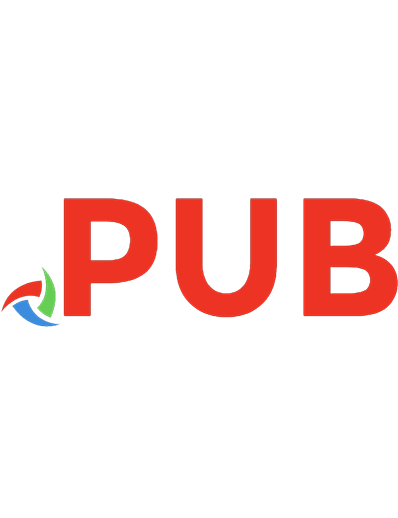
![Amazing Android Apps For Dummies [1 ed.]
0470936290, 9780470936290](https://dokumen.pub/img/200x200/amazing-android-apps-for-dummies-1nbsped-0470936290-9780470936290.jpg)