Adobe Creative Suite All-in-One Desk Reference For Dummies [1 ed.] 0764556010, 9780764556012
If you’re responsible for producing quality printed materials or creating great-looking Web pages for your business or o
143 86 9MB
English Pages 752 [743] Year 2004
Table of contents :
Adobe Creative Suite All-In-One Desk Reference For Dummies
About the Authors
Dedication
Authors’ Acknowledgments
Introduction
About This Book
Foolish Assumptions
Conventions Used in This Book
What You Don’t Have to Read
How This Book Is Organized
Icons Used in This Book
Where to Go from Here
Book I: Adobe Creative Suite Basics
Contents at a Glance
Chapter 1: Introducing the Adobe Creative Suite
Introducing InDesign
Using Illustrator for Drawing
Getting Started with Photoshop
Working with Acrobat
Introducing GoLive
Integrating Software and Version Cue
Chapter 2: Using Common Menus and Commands
Discovering Common Menus
Using Dialog Boxes
Encountering Alerts
Using Common Menu Options
About Contextual Menus
Using Common Shortcuts
Changing Your Preferences
Chapter 3: Using Common Palettes
Using Palettes in the Workspace
Working with Different Kinds of Palettes
Looking at Common Palettes
Chapter 4: Using Common Plug-Ins
Looking at Common Plug-Ins and Filters
How to Use Filters
Chapter 5: Importing and Exporting
Importing Files into a Document
Exporting Your Documents
Chapter 6: Handling Graphics, Paths, Text, and Fonts
Using Graphics in Your Documents
Working with Paths and Strokes
Adding Text
The Fundamentals of Page Layout
Chapter 7: Using Color
Looking at Color Modes and Channels
Choosing Colors
Correcting Color
Using Color on the Web
Chapter 8: Printing Documents
Choosing Printers
Factors to Consider when Choosing a Printer
Printing in Colors
Printing Your Work
Book II: InDesign cs
Contents at a Glance
Chapter 1: Introducing InDesign cs
Getting Started with InDesign cs
A Tour of the Workspace
Setting Up the Workspace
Working with Publications
Chapter 2: Drawing in InDesign
Getting Started with Drawing
Getting to Know the Tools of the Trade
Drawing Shapes
Editing Basic Shapes
Drawing Freeform Paths
Editing Freeform Paths
Making Corner Effects
Using Fills
Adding Layers
Chapter 3: Working with Text and Text Frames
Understanding Text, Font, and Frames
Creating and Using Text Frames
Adding Text to Your Publication
Looking at Text Frame Options
Modifying and Connecting Text Frames on a Page
Understanding Paragraph Settings
Editing Stories
Using Tables
Looking at Text on a Path
Chapter 4: Understanding Page Layout
Importing Images
Linking and Embedding Images
Setting Image Quality and Display
Selecting Images
Manipulating Text and Graphics in Layout
Merging Text and Graphics
Working with Pages and the Pages Palette
Using Master Spreads in Page Layout
Chapter 5: Clipping Paths, Transforming Objects, and Alignment
Working with Transformations
Understanding Clipping Paths
Arranging Objects on the Page
Chapter 6: Understanding Color and Printing
Selecting Color with Color Controls
Understanding Color Models
Using Color Swatches and Libraries
Printing Your Work
Chapter 7: Exporting Your Work
Understanding File Formats
Exporting Publications
Chapter 8: Integrating InDesign
Using InDesign with Version Cue
Integrating InDesign with Acrobat
Integrating InDesign with Photoshop
Integrating InDesign with Illustrator
Integrating InDesign with InCopy
Integrating InDesign with GoLive
Book III: Illustrator cs
Contents at a Glance
Chapter 1: Discovering the Basics of Illustrator cs
Introducing Illustrator cs
Opening an Existing Document
Creating a New Document
Tools Overview
Checking Out the Palettes
Changing Views
Navigating the Work Area with Zoom Controls
Chapter 2: Using the Selection Tools
Getting to Know the Tools
Working with Selections
Grouping and Ungrouping
Manipulating Selected Objects
Chapter 3: Creating Basic Shapes
The Basic Shape Tools
Resizing Shapes
Tips for Creating Shapes
Chapter 4: Creating with the Pen Tool
Pen Tool Fundamentals
The Hidden Pen Tools
Creating a Template Layer
Chapter 5: Using Type in Illustrator
Working with Type
Assigning Font Styles
Using the Character Palette
Using the Paragraph Palette
Text Utilities: Your Key to Efficiency
Chapter 6: Organizing Your Illustrations
Setting Ruler Increments
Using Guides
Using the Transform Palette for Placement
Changing the Ruler Origin
Object Arrangement
Hiding Objects
Locking Objects
Creating a Clipping Mask
Chapter 7: Using Layers
Creating New Layers
Using Layers for Selections
Changing the Layer Stacking Order
Moving and Cloning Objects
Hiding Layers
Locking Layers
Chapter 8: Livening Up Illustrations with Color
Choosing a Color Mode
Using the Swatches Palette
Applying Color to the Fill and Stroke
Changing the Width and Type of Stroke
Using the Color Palette
Saving Colors
Editing Colors
Building and Editing Patterns
Working with Gradients
Copying Color Attributes
Chapter 9: The Transform and Distortions Tools
Working with Transformations
Creating Distortions
Chapter 10: Transparency and Special Effects Tools
The Mesh Tool
The Blend Tool
The Symbol Sprayer Tool
Transparency
Chapter 11: Using Filters and Effects
Working with Filters and Effects
Saving Graphic Styles
Creating 3D Artwork
Applying Additional Fills and Strokes
Chapter 12: Using Your Illustrator Image
Saving and Exporting Illustrator Files
Saving Your Artwork for the Web
Flattening Transparency
Printing from Illustrator
Photoshop cs
Contents at a Glance
Chapter 1: Photoshop cs Basics
Getting Started with Photoshop
Getting to Know the Tools
Navigating the Work Area
Screen Modes
Cropping an Image
Chapter 2: Mode Matters
Working with Bitmap Images
Choosing the Correct Photoshop Mode
Understanding Color Settings
Chapter 3: Creating a Selection
Getting to Know the Selection Tools
Manipulating Selections
Saving Selections
Chapter 4: Using the Photoshop Pen Tool
Using Shape Layers
Using a Path as a Selection
Clipping Paths
Chapter 5: Resolution Basics
Creating Images for Print
Determining the Resolution for Web Images
Applying the Unsharp Mask Filter to an Image
Chapter 6: Creating a Good Image
Reading a Histogram
Creating a Good Tone Curve
Using an Adjustment Layer
Testing a Printer
Chapter 7: Painting and Retouching Tools
The Painting Tools
Using the Swatches Palette
The Healing Brush Tool
The Patch Tool
The Brush Tool
The Clone Stamp Tool
The History Brush Tool
The Eraser Tool
The Gradient Tool
Blending Modes
Chapter 8: Using Layers
Creating and Working with Layers
Creating a Text Layer
Using Layer Masks
Layer Organization Tips
Using Layer Styles
Merging and Flattening the Image
Chapter 9: Saving Photoshop Images for Print and the Web
Choosing a File Format for Saving
Saving for the Web
Acrobat 6.0
Contents at a Glance
Chapter 1: Discovering Essential Acrobat Information
About Acrobat and PDF Files
When to Use Adobe PDF Files
Introducing the Adobe Acrobat Workspace and Tools
Chapter 2: Creating PDF Files
Creating PDF Files from Microsoft Office
Creating PDF Files from Adobe Creative Suite Applications
Converting Other Electronic Documents to PDF
Creating PDF Files from Paper Documents and the Web
Chapter 3: Adding Interactivity to PDF Files
Adding Bookmarks to Ease PDF Navigation
Adding Interactive Links
Adding Buttons to Simplify Your PDF Files
Chapter 4: Editing and Extracting Text and Graphics
Editing Text
Editing Graphics
Extracting Text and Graphics
Chapter 5: Using Commenting and Annotation Tools
Creating Comments
Managing Comments
Chapter 6: Securing Your PDF Files
Understanding Password Security
Applying Password Security to Your PDF Documents
Limiting Editing and Printing
GoLive cs
Contents at a Glance
Chapter 1: Introducing GoLive cs
The Document Window
Introducing the Object Palette
Working with Palettes
The Inspector Palette
Understanding GoLive Preferences
Preview in Browser
Chapter 2: Creating a Web Site
Web Site Basics
Starting a New Site
Managing Your Web Site Files
HTML Basics
Chapter 3: Working with Images
Putting Images on a Page
Creating Rollovers
Working with Smart Objects
Chapter 4: Text and CSS
Adding Text
Understanding Cascading Style Sheets
Making Your Web Site Easy to Find
Chapter 5: Tables and Frames
Working with Tables
Introducing Basic Frames
Chapter 6: Links
The Basics of Linking
Implementing Internal Links
Implementing External Links
Managing Your External Links
Resolving Link Errors
Chapter 7: Layers
Creating Layers in GoLive
Working with Layers
Hiding and Showing Layers
Animation
Chapter 8: Forms
Starting a Form
Adding Elements to the Form
Form Navigation
Form Actions
Making a Form Work
Chapter 9: Multimedia
Loading and Verifying Plug-Ins
Adding Flash Files to Your Site
Adding RealVideo Files
Adding Movies with QuickTime
Adding High-Resolution Graphics with SVG
Using Generic Plug-Ins
Chapter 10: Publishing Your Web Site
Clean Up after Yourself!
Exporting Your Web Site
Connections and Networks
Synchronizing Your Site
Thoughts to Keep in Mind
Index
![Adobe Creative Suite All-in-One Desk Reference For Dummies [1 ed.]
0764556010, 9780764556012](https://dokumen.pub/img/200x200/adobe-creative-suite-all-in-one-desk-reference-for-dummies-1nbsped-0764556010-9780764556012.jpg)
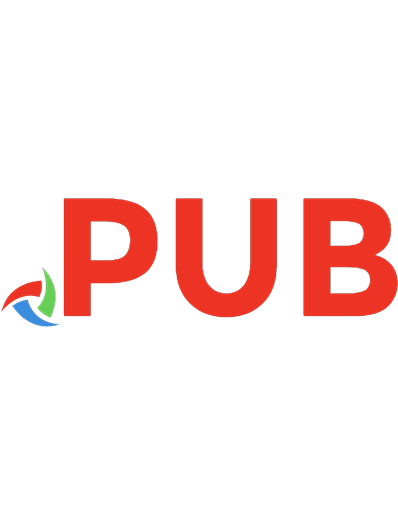
![Word 2003 All-in-One Desk Reference for Dummies [Desk ed.]
9780764571411, 0764571419](https://dokumen.pub/img/200x200/word-2003-all-in-one-desk-reference-for-dummies-desknbsped-9780764571411-0764571419.jpg)
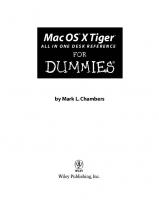
![Networking All-in-One Desk Reference For Dummies [1 ed.]
9780470179154, 0470179155](https://dokumen.pub/img/200x200/networking-all-in-one-desk-reference-for-dummies-1nbsped-9780470179154-0470179155.jpg)



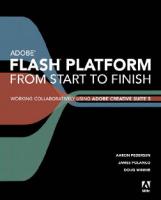
![Networking All-in-One Desk Reference For Dummies: 8th Edition [8 ed.]
9781119689058, 9781119689010, 9781119689034](https://dokumen.pub/img/200x200/networking-all-in-one-desk-reference-for-dummies-8th-edition-8nbsped-9781119689058-9781119689010-9781119689034.jpg)
![Adobe Creative Suite 5 Web Premium How-Tos: 100 Essential Techniques [1 ed.]
0321719867, 9780321719867](https://dokumen.pub/img/200x200/adobe-creative-suite-5-web-premium-how-tos-100-essential-techniques-1nbsped-0321719867-9780321719867.jpg)