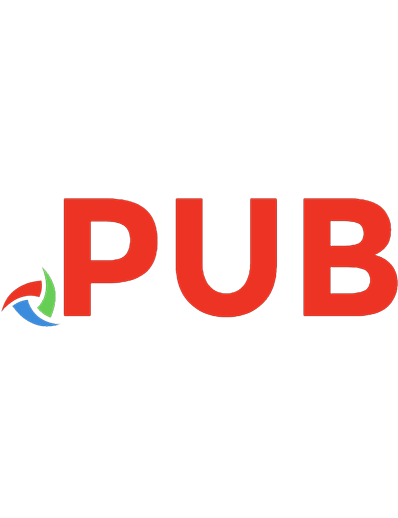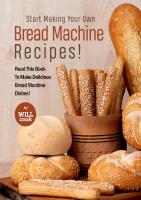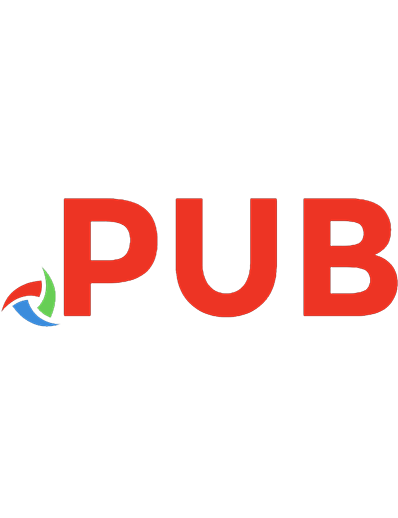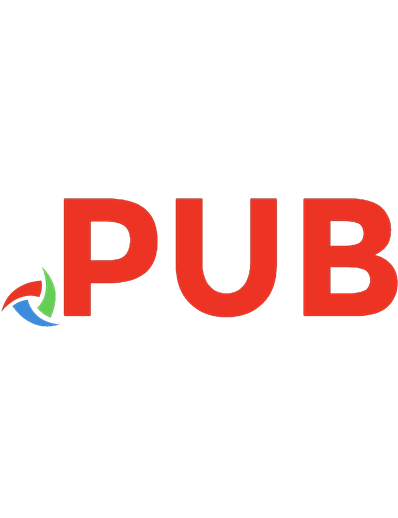A Machine Made This Book: Ten Sketches Of Computer Science 0957671121, 9780957671126
How do we decide where to put ink on a page to draw letters and pictures? How can computers represent all the world’s la
504 58 11MB
English Pages 199 Year 2016
Polecaj historie
Table of contents :
Preface......Page 4
Putting Marks on Paper......Page 14
Letter Forms......Page 28
Storing Words......Page 40
Looking and Finding......Page 54
Typing it In......Page 66
Saving Space......Page 78
Doing Sums......Page 94
Grey Areas......Page 110
Our Typeface......Page 136
Words to Paragraphs......Page 148
Solutions......Page 160
Further Reading......Page 182
Colophon......Page 186
Index......Page 194
Citation preview
A M ACHINE M ADE THIS B OOK ten sketches of computer science
How do we decide where to put ink on a page to draw letters and pictures? How can computers represent all the world’s languages and writing systems? What exactly is a computer program, what and how does it calculate, and how can we build one? Can we compress information to make it easier to store and quicker to transmit? How do newspapers print photographs with grey tones using just black ink and white paper? How are paragraphs laid out automatically on a page and split across multiple pages? In A Machine Made this Book, using examples from the publishing industry, John Whitington introduces the fascinating discipline of Computer Science to the uninitiated.
J OHN W HITINGTON founded a company which builds software for electronic document processing. He studied, and taught, Computer Science at Queens’ College, Cambridge. He has written textbooks before, but this is his first attempt at something for the popular audience.
A M ACHINE M ADE THIS B OOK ten sketches of computer science
John Whitington
COHERENT PRESS
COHERENT
PRESS
Cambridge Published in the United Kingdom by Coherent Press, Cambridge
© Coherent Press 2016 This publication is in copyright. Subject to statutory exception no reproduction of any part may take place without the written permission of Coherent Press. First published March 2016 A catalogue record for this book is available from the British Library ISBN 978-0-9576711-2-6 Paperback
by the same author PDF Explained (O’Reilly, 2012) OCaml from the Very Beginning (Coherent, 2013) More OCaml: Algorithms, Methods & Diversions (Coherent, 2014)
Contents Preface
v
1
Putting Marks on Paper
1
2
Letter Forms
15
3
Storing Words
27
4
Looking and Finding
41
5
Typing it In
53
6
Saving Space
65
7
Doing Sums
81
8
Grey Areas
97
9
Our Typeface
123
10 Words to Paragraphs
135
Solutions
147
Further Reading
169
Templates
173
Colophon
181
Index
183
v
Preface It can be tremendously difficult for an outsider to understand why computer scientists are interested in Computer Science. It is easy to see the sense of wonder of the astrophysicist, or of the evolutionary biologist or zoologist. We don’t know too much about the mathematician, but we are in awe anyway. But Computer Science? Well, we suppose it must have to do with computers, at least. “Computer science is no more about computers than astronomy is about telescopes”, the great Dutch computer scientist Edsger Dijkstra (1930–2002), wrote. That is to say, the computer is our tool for exploring this subject and for building things in its world, but it is not the world itself. This book makes no attempt at completeness whatever. It is, as the subtitle suggests, a set of little sketches of the use of computer science to address the problems of book production. By looking from different angles at interesting challenges and pretty solutions, we hope to gain some insight into the essence of the thing. I hope that, by the end, you will have some understanding of why these things interest computer scientists and, perhaps, you will find that some of them interest you.
vii
viii Chapter 1 starts from nothing. We have a plain white page on which to place marks in ink to make letters and pictures. How do we decide where to put the ink? How can we draw a convincing straight line? Using a microscope, we will look at the effect of putting these marks on real paper using different printing techniques. We see how the problem and its solutions change if we are drawing on the computer screen instead of printing on paper. Having drawn lines, we build filled shapes. Chapter 2 shows how to draw letters from a realistic typeface – letters which are made from curves and not just straight lines. We will see how typeface designers create such beautiful shapes, and how we might draw them on the page. A little geometry is involved, but nothing which can’t be done with a pen and paper and a ruler. We fill these shapes to draw letters on the page, and deal with some surprising complications. Chapter 3 describes how computers and communication equipment deal with human language, rather than just the numbers which are their native tongue. We see how the world’s languages may be encoded in a standard form, and how we can tell the computer to display our text in different ways. Chapter 4 introduces some actual computer programming, in the context of a method for conducting a search through an existing text to find pertinent words, as we might when constructing an index. We write a real program to search for a word in a given text, and look at ways to measure and improve its performance. We see how these techniques are used by the search engines we use every day. Chapter 5 explores how to get a bookful of information into the computer to begin with. After a historical interlude concerning typewriters and similar devices from the nineteenth and early twentieth centuries, we consider modern methods. Then we look at how the Asian languages can be typed, even those which have hundreds of thousands or millions of symbols. Chapter 6 deals with compression – that is, making words and images take up less space, without losing essential detail. However fast and capacious computers have become, it is still necessary to keep things as small as possible. As a practical example, we consider the method of compression used when sending faxes.
ix Chapter 7 introduces more programming, of a slightly different kind. We begin by seeing how computer programs calculate simple sums, following the familiar schoolboy rules. We then build more complicated things involving the processing of lists of items. By then end of the chapter, we have written a substantive, real, program. Chapter 8 addresses the problem of reproducing colour or grey tone images using just black ink on white paper. How can we do this convincingly and automatically? We look at historical solutions to this problem from medieval times onwards, and try out some different modern methods for ourselves, comparing the results. Chapter 9 looks again at typefaces. We investigate the principal typeface used in this book, Palatino, and some of its intricacies. We begin to see how letters are laid out next to each other to form a line of words on the page. Chapter 10 shows how to lay out a page by describing how lines of letters are combined into paragraphs to build up a block of text. We learn how to split words with hyphens at the end of lines without ugliness, and we look at how this sort of layout was done before computers.
xi
Acknowledgments The word list on 67 is from The Reading Teacher’s Book of Lists, Fourth Edition (Fry, Kress & Fountoukidis), Prentice Hall, 2000. The literary quotations used as example texts in Chapters 3 and the problems in Chapter 6 are from John Le Carré’s Tinker, Tailor, Soldier, Spy. The text in Chapter 6 is from Franz Kafka’s The Trial. Likewise in Chapter 10 from his Metamorphosis. The hyphenation examples in Chapter 10 are from Micro-typographic extensions to the TEX typesetting system, the PhD Thesis of Hàn Thê´ Thành, Faculty of Informatics, Masaryk University, Brno, October 2000. The cover image shows a Paige Compositor, courtesy of the United States Patent Office. The drawing of French Curves on page 17 was modified from one created by Joshua Certain. The tables on pages 35–39 appear by kind permission of the Unicode Consortium. Unicode is a registered trademark of Unicode, Inc. in the United States and other countries. The facsimile patents on pages 54,55,56,57, and 59 were provided by the United States Patent and Trademark Office. The picture of a Univac keyboard on page 60 appears courtesy of the Retrocomputing Society of Rhode Island. The picture of an IBM Model M keyboard on page 60 was taken by Sal Cangeloso. The woodblock print on page 101 is Der Formschneider (The Blockcutter) from the Panoplia omnium illiberalium mechanicarum (Book of Trades); it was printed in 1568 and is in the British Museum. The picture on page 102 is a detail of the engraving Der Kreuzbrunnen zu Marienbad published by Franz Sartori in 1819. The engraving Melencolia I by Albrecht Dürer on page 103 is held at the Minneapolis Institute of Art. The image of a mezzotint plate on page 104 was taken by David Ladmore. The picture of the mezzotint print by Franz Kruger on page 105 is courtesy of the Image Permanence Institute. The Rembrandt etching The Hundred Guilder Print on page 106 is held at the Rijksmuseum in Amsterdam. The photograph of film grain on page 108 was provided by Keith Cooper. The electron microscope image of film grain on the same page is courtesy of the University of Rochester. The halftoned picture of the Steinway Hall on East 14th Street in Manhattan on page 109 is from The Daily Graphic, December 2nd, 1873. The examples of Zapfino alternate glyphs on page 127 are based on the instructions of Dario Taraborelli. The tables of Palatino Linotype on pages 131–133 were produced using the eponymous typeface from Monotype GmbH. The sketches of metal typesetting on pages 142–143 are from an unknown early 20th century book. The photograph on page 144 was taken by Tom Garnett at the Print Shop of the Cambridge Museum of Technology, Cambridge, UK. All other photographs and images were created by the author. Scrabble is a trademark of Hasbro, Inc.
A M ACHINE M ADE THIS B OOK ten sketches of computer science
Chapter 1
Putting Marks on Paper In this book, we shall need very little formal mathematics, but if we are considering the arrangement of letters and words and lines and pictures on the page, we shall need a way of discussing the idea of position – that is to say, where something is, rather than just what it is. Thankfully, our paper is flat and rectangular, so we can use the simple coordinates we learned in school. In other words, we just measure how far we are above the bottom left corner of the page, and how far to the right. We can write this as a pair of numbers; for example, the coordinate (6, 2) is six lengths right, and two lengths up from the bottom-left of the page. It is convention to use x to denote the across part of the coordinate, and y to denote the up part. These are known as Cartesian coordinates, named for René Descartes (1596–1659) – the Latin form of his name is Renatus Cartesius, which is a little closer to “Cartesian”. The idea was discovered independently, at about the same time, by Pierre de Fermat (1601–1665). Here is the coordinate (6, 2) drawn on a little graph, with axes for x and y, and little marks on the axes to make it easier to judge position by eye: 3
y
(6, 2)
2 1 0 0
1
2
3
4
x 1
5
6
7
2
Chapter 1. Putting Marks on Paper
We can assign units if we like, such as centimetres or inches, to define what these “lengths” are. In publishing, we like to use a little unit called a point or pt, which is 1/72 of an inch. This is convenient because it allows us to talk mostly using whole numbers (it is easier to talk about 450pt than about 6.319 inches). We need such small units because the items on our page are quite small and must be carefully positioned (look at the writing on this page, and see how each tiny little shape representing a character is so carefully placed) Here is how an A4 page (which is about 595 pts wide and about 842 pts tall) might look:
800 Chapter 1
600
Lorem Ipsum Lorem ipsum dolor sit amet, consectetuer adipiscing elit. Ut purus elit, vestibulum ut, placerat ac, adipiscing vitae, felis. Curabitur dictum gravida mauris. Nam arcu libero, nonummy eget, consectetuer id, vulputate a, magna. Donec vehicula augue eu neque. Pellentesque habitant morbi tristique senectus et netus et malesuada fames ac turpis egestas. Mauris ut leo. Cras viverra metus rhoncus sem. Nulla et lectus vestibulum urna fringilla ultrices. Phasellus eu tellus sit amet tortor gravida placerat. Integer sapien est, iaculis in, pretium quis, viverra ac, nunc. Praesent eget sem vel leo ultrices bibendum. Aenean faucibus. Morbi dolor nulla, malesuada eu, pulvinar at, mollis ac, nulla. Curabitur auctor semper nulla. Donec varius orci eget risus. Duis nibh mi, congue eu, accumsan eleifend, sagittis quis, diam. Duis eget orci sit amet orci dignissim rutrum. Nam dui ligula, fringilla a, euismod sodales, sollicitudin vel, wisi. Morbi auctor lorem non justo. Nam lacus libero, pretium at, lobortis vitae, ultricies et, tellus. Donec aliquet, tortor sed accumsan bibendum, erat ligula aliquet magna, vitae ornare odio metus a mi. Morbi ac orci et nisl hendrerit mollis. Suspendisse ut massa. Cras nec ante. Pellentesque a nulla. Cum sociis natoque penatibus et magnis dis parturient montes, nascetur ridiculus mus. Aliquam tincidunt urna. Nulla ullamcorper vestibulum turpis. Pellentesque cursus luctus mauris. Nulla malesuada porttitor diam. Donec felis erat, congue non, volutpat at, tincidunt tristique, libero. Vivamus viverra fermentum felis. Donec nonummy pellentesque ante. Phasellus adipiscing semper elit. Proin fermentum massa ac quam. Sed diam turpis, molestie vitae, placerat a, molestie nec, leo. Maecenas lacinia. Nam ipsum ligula, eleifend at, accumsan nec, suscipit a, ipsum. Morbi blandit ligula feugiat magna. Nunc eleifend consequat lorem. Sed lacinia nulla vitae enim. Pellentesque tincidunt purus vel magna. Integer non enim. Praesent euismod nunc eu purus. Donec bibendum quam in tellus. Nullam cursus pulvinar lectus. Donec et mi. Nam vulputate metus eu enim. Vestibulum pellentesque felis eu massa.
y 400
200
1
0 0
200
400
600
x You can see that the chapter heading “Chapter 1” begins at about (80, 630). Notice that the coordinates of the bottom left of the page (called the origin) are, of course, (0, 0). The choice of the bottom left as our origin is somewhat arbitrary – one could make an argument that the top left point, with vertical positions measured downwards, is a more appropriate choice, at least in the West where we read top to bottom. Of course, one could also have the origin at the top right or bottom right, with horizontal positions measuring leftward. We shall be using such coordinates to describe the position and shape of each part of each letter, each word, and each paragraph, as well as any drawings or photographs to be placed on the page. We will see how lines can be drawn between coordinates, and how to make the elegant curves which form the letters in a typeface. Once we have determined what shapes we wish to put on each page, we must consider the final form of our document. You may
Chapter 1. Putting Marks on Paper
3
be reading this as a physical paperback book, printed and bound by very expensive equipment. You may be reading it as an electronic document (such as a PDF file) on your computer, tablet, or smartphone. Or, you may be reading it on some sort of special-purpose eBook reader. Each of these scenarios has different characteristics. Every page of the printed book is made up of hundreds of millions of little dots, each of which may be white (no ink) or black (ink). We cannot typically see the dots with the naked eye. The number of dots is known as the resolution (from the word “resolve”). A low resolution image is one where it is easy for the eye to resolve (that is, distinguish) the individual dots. A high resolution image has dots so small and tightly packed that the naked eye cannot distinguish them. A high resolution printer, such as the one printing the physical copy of this book, may have as many as 600 or 1200 dots per inch (dpi); that is to say, between 600 × 600 = 360,000 and 1200 × 1200 = 1,440,000 dots per square inch. The screen of a computer or tablet may only have 100 to 300 dpi, but it can display many shades of grey and colours. If the resolution is too low, we see blocky images. Here is part of a capital letter A in black and white at 60 dpi, 30 dpi, and 15 dpi:
We have used square dots here, such as may be used on a modern computer screen (we call them pixels, which is short for “picture elements”). For viewing a page on a typical tablet computer, we might have only 2048 × 1536 = 5,193,728 dots on the whole screen, but they may be colours or greys, as well as black or white. When printing a book like this, we have many more dots, but only black ink. Let us say, for example, that we have a US Letter page (8.5 inches by 11 inches) and we are printing at a resolution of 1200 dpi. We have 1200 × 1200 = 1,440,000 dots per square inch, so we have 1200 × 1200 × 8.5 × 11, or 134,640,000 dots on the page, each of which may be black or white. Here are some photographs, taken under a microscope, of lettering as it appears in high quality printing, and on the much lower quality, cheaper newsprint used for the daily newspaper:
4
Chapter 1. Putting Marks on Paper
The upper row shows high-resolution printing of lettering on coated paper, such as might be used for a glossy pamphlet, under a microscope at 20x magnification, and the same at 400x magnification. The lower row is standard text of the London Times printed on newsprint at 20x magnification and the same at 400x magnification. The home or office laser printer works by using a laser to prepare a roller in such a way that a powder will adhere only to areas where the laser has not been shone. The powder (called toner) is then transferred from the roller to paper, and bonded to it by heat. The particles of toner behave rather differently from ink:
On the left is a word printed in 1pt, 2pt, 4pt, 6pt, and 8pt text under a microscope, with magnification at 20x. On the right, the
Chapter 1. Putting Marks on Paper
5
2pt word with magnification at 400x (a typeface of a given size is roughly that number of points tall, say, for its capital letters.) All these dots form a huge amount of information which is costly and difficult to manipulate. So, we will normally store our pages in a more structured way – some paragraphs, which are made of words, which are made of letters, which are drawn from some typeface, which is defined using lines and curves. The hundreds of millions of dots which will finally make up the page only exist temporarily as the image is printed, or placed onto the screen. (The exception, of course, is when we use photographs as part of our page – the colour of each dot is captured by the camera, and we must maintain it in that form.) Until recently the storage, communication, and manipulation of high resolution photographs was a significant problem. The storage, communication, and manipulation of high resolution video still is – imagine how many little coloured dots make up a still image, then multiply by 25 or 50 images per second for the 2 hours (7200 seconds) a feature film lasts. We have talked only about single dots. However, we shall need lines, curves, and filled shapes to build our page. Suppose that we wish to draw a line. How can we work out which dots to paint black to represent the line? Horizontal and vertical lines seem easy – we just put ink on each dot in that row or column, for the whole length of the line. If we want a thicker line, we can ink multiple rows or columns either side of the original line. But there are many useful lines other than the horizontal and vertical ones. To begin, we shall need a way to define a line. We can just use two coordinates – those of the points at either end. For example, here is the line (1, 1)—(6, 3): 3
y
2
(6, 3)
(1, 1)
1 0 0
1
2
3
4
5
6
7
x In mathematics, we would usually consider a line to be of infinite length, and so this is really a line segment, but we shall just call it a line. Notice that this line could equally be defined as (6, 3)—(1, 1). As a first strategy, let us try colouring in one dot in each column from column 1 to column 6, where the line is present. We will
6
Chapter 1. Putting Marks on Paper
choose the dot whose centre is closest to the line in each case: 3
y
2 1 0 0
1
2
3
4
5
6
7
x Admittedly, this does not look much like a line. But if we choose a higher resolution for a line of the same slope, and so draw more and smaller dots, we see a better approximation:
y
10 8 6 4 2 0 0
5
10
15
x Now, you may wonder why we chose to draw one dot in each column instead of one dot in each row. For example, instead of putting one dot in each of the columns from column 1 to column 6, we might put one dot in each of the rows from row 1 to row 3, again choosing the one in that row nearest the actual line. For this shallow line, doing so would lead to a most unpleasant result: 3
y
2 1 0 0
1
2
3
4
5
6
7
x If the line is steeper than 45°, the converse is true (draw it on paper to see). So, we choose to put one black dot in each row instead of in each column in this case. Horizontal and vertical lines are simply special cases of this general method – for the vertical case we draw one dot in each row; for the horizontal case one dot in
Chapter 1. Putting Marks on Paper
7
each column. For the line at exactly 45°, the two methods (row and column) produce the same result. Here is an illustration of the sorts of patterns of dots we see for lines of various slopes using this improved procedure:
This image is 100 dots tall and wide. The results are not terribly good, for two reasons. First, at low resolutions, the individual dots are clearly visible. Moreover, the density of the lines varies. A horizontal or vertical line of length 100 will have 100 dots over its length, but the 45° line has 100 dots over a length√of about 141 (the diagonal of a square with sides of length 100 is 2 × 100), and so its density of dots is lower, and it appears less dark. When we are using a screen, rather than paper, to display our line, we can take advantage of the ability to use more than just black and white. And so, we can use varying shades of grey: dots which are right on the line are very dark grey, dots which are just close are lighter grey. Here is a line drawn in this manner, at three scales:
We can see that the line is smoother than would otherwise be the case. If you are reading this book on an electronic device, you may be able to see this effect on the text or images with a magnifying glass. Here is another example, with a more complex, filled shape, which might be used to represent an ampersand character:
8
Chapter 1. Putting Marks on Paper
& On the left is an idealised high resolution shape. In the middle, just black and white at a lower resolution. On the right, prepared for display on a screen supporting grey as well as black and white, at the same lower resolution. This use of greys is known as antialiasing, since the jagged edges in low resolution lines are known as aliasing. This term originated in the field of signal processing and is used to describe problems stemming from low-resolution versions of highresolution signals. Here is a photograph, taken under a microscope, of such an antialiased line on a modern computer screen:
The left image is magnified 20x; the right image 400x. The rectangular shapes you can see in the images are the separate Red, Green, and Blue sub-pixels, which a monitor uses to build up all the different colours and greys it may need (the monitor makes a picture by emitting light and Red, Green, and Blue are the primary colours of light.) What might a reasonable minimum resolution be? To simplify, let’s return to the scenario where we only have black and white dots – no antialiasing. The resolution required to make the page look smooth depends on the distance at which the typical viewer sees it. For a computer screen, this might be twenty inches. For a smartphone, eight inches. For a billboard, twenty or fifty feet (if you have never walked right up to a billboard and looked at the printing, do so – it is surprisingly coarse.) The limit of the human optical system’s ability to distinguish the colour of adjacent dots,
Chapter 1. Putting Marks on Paper
9
or their existence or absence, is the density of light sensitive cells on the retina. At a distance of 12 inches, a density of 600 dots per inch on the printed page may be required. For a billboard, we may only need 20 or 50 dots per inch. On a screen, antialiasing allows us to use a lower resolution than we might otherwise need. We have seen how to draw lines between points, and so we can build shapes by chaining together multiple lines. For example, the lines (1, 1)—(10, 1), (10, 1)—(10, 10), (10, 10)—(1, 10), and (1, 10)—(1, 1) form a square (you can draw it on paper if you wish). We might define this more concisely as (1, 1)—(10, 1)—(10, 10)— (1, 10)—(1, 1). However, if we wish to produce a filled shape (such as a letter in a word) we would have to make it up from lots of little horizontal lines or lots of little vertical ones, to make sure that every dot we wanted to be covered was covered. We should like to automate this process, so as to avoid manually specifying each part of the filled section. Consider the following child’s picture of a house, made from several lines:
Notice that we have built three different sets of joined-up lines: one for the outline of the house, and two more, one for each window. Considering the bottom-left dot to be at (0, 0), they are, in fact, these sets of lines: for the house outline (1, 1)—(1, 10)—(9, 18)—(13, 14)—(13, 16)—(14, 16)—(14, 13)— (17, 10)—(17, 1)—(11, 1)—(11, 5)—(7, 5)—(7, 1)—(1, 1) for the left window (3, 10)—(6, 10)—(6, 7)—(3, 7)—(3, 10) for the right window (12, 10)—(15, 10)—(15, 7)—(12, 7)—(12, 10)
10
Chapter 1. Putting Marks on Paper
Now, we can proceed to design a method to fill the shape. For each row of the image, we begin on the left, and proceed rightward pixel-by-pixel. If we encounter a black dot, we remember, and enter filling mode. In filling mode, we fill every dot black, until we hit another dot which was already black – then we leave filling mode. Seeing another already-black dot puts us back into filling mode, and so on.
In the image above, two lines have been highlighted. In the first, we enter the shape once at the side of the roof, fill across, and then exit it at the right hand side of the roof. In the second, we fill a section, exit the shape when we hit the doorframe, enter it again at the other doorframe – filling again – and finally exit it. If we follow this procedure for the whole image, the house is filled as expected.
The image on the left shows the new dots in grey; that on the right the final image. Notice that the windows and door did not cause a problem for our method. We have now looked at the very basics of how to convert descriptions of shapes into patterns of dots suitable for a printer or screen. In the next chapter, we will consider the more complicated
Chapter 1. Putting Marks on Paper
11
shapes needed to draw good typefaces, which consist not only of straight lines, but also curves.
12
Chapter 1. Putting Marks on Paper
Problems Solutions on page 147.
Grids for you to photocopy or print out have been provided on page 173. Alternatively, use graph paper or draw your own grids.
1. Give sequences of coordinates which may be used to draw these sets of lines.
y
20 18 16 14 12 10 8 6 4 2 0
y
20 18 16 14 12 10 8 6 4 2 0
0 2 4 6 8 10 12 14 16 18 20
0 2 4 6 8 10 12 14 16 18 20
x
x
2. Draw these two sequences of coordinates on separate 20x20 grids, with lines between the points. What do they each show? (5,19)—(15,19)—(15,16)—(8,16)—(8,12)—(15,12)—(15,9)— (8,9)—(8,5)—(15,5)—(15,2)—(5,2)—(5,19) (0,5)—(10,10)—(5,0)—(10,3)—(15,0)—(10,10)—(20,5)— (17,10)—(20,15)—(10,10)—(15,20)—(10, 17)—(5, 20)— (10,10)—(0,15)—(3,10)—(0,5)
3. Given the following lines on 20x20 grids, select pixels to approximate them.
Chapter 1. Putting Marks on Paper
y
20 18 16 14 12 10 8 6 4 2 0
13
y
20 18 16 14 12 10 8 6 4 2 0
0 2 4 6 8 10 12 14 16 18 20
0 2 4 6 8 10 12 14 16 18 20
x
x
4. On 20x20 grids, choose pixels to fill in to approximate the following characters. Keep them in proportion to one another.
Xt?©
Chapter 2
Letter Forms
We have learnt how to build shapes from straight lines and how to draw those lines onto a screen built from pixels or onto paper using ink. If we only ever drew our shapes at one size, we could just use enough tiny little straight lines to build up any shape, including curved ones. However, we might like to draw our shapes at different sizes, or display them on devices with different resolutions. (There may be 1200 dots per inch on a commercial printer, for example, but only 200 dots per inch on a computer screen.) We don’t really want to store a hundred little lines and their coordinates to describe a circle – we should just like to say “a circle of radius 20pt at coordinates (200, 300)”, for example. Consider the shapes which make up a letter of a typeface – Palatino, for example, which is used in this book. A typeface is a collection of little shapes, one for each letter, which are arranged on the page in lines. We must be able to scale them to different sizes (large, for example, for chapter headings, or smaller for footnotes). They most often contain curves as well as straight lines. Consider the letter C, which has curved parts. The following diagram shows the effect of increasing the size of a letter C designed using only lines: 15
16
Chapter 2. Letter Forms
The straight lines survive scaling intact, but the curves are spoiled. Almost as simple as drawing lines (at least on paper) is drawing circles – we can do this with a pair of compasses. We could use these sections of circles (or arcs) to build our letter C instead:
This suffices only for simple letter forms. Imagine trying to draw complicated curves, such as the ampersand character, using just a pair of compasses:
&
Circular arcs don’t help much here (not every curve is part of a circle). We would need dozens if not a hundred pieces of circles to accurately follow the shape of the letter. Before computers, the solution was a set of french curves, which are shaped pieces of wood, rubber, or plastic whose contours are composed of curves of varying tightness. The curves are manipulated by moving and rotating them, until an appropriate contour is found for part of the desired shape. Sometimes this is done by starting with points through which the curve must pass, making it easier to line up the forms. A complex curve will be made up by
Chapter 2. Letter Forms
17
using several different parts of the french curves, making sure that the joins between the chosen sections are smooth. Here is a typical set of french curves:
The curve sections used and points passed through can be recorded, so that the shape may be reproduced. Such curves are no longer used by draughtsmen, who use computers instead, but they are still used by, for example, dressmakers. A larger, less tightly curved set of shapes were formerly used for the design of boat hulls. They are known as ship curves. How might we apply these techniques to computerised drawing? Two Frenchmen in the car industry, Pierre Bézier (1910–1999) at Renault and Paul de Casteljau (1930–) at Citroën, are responsible for the development of a kind of curve which is easy and predictable for the designer to work with, can be used to describe many useful sorts of shapes, and is amenable to manipulation and display by computer. They are known as Bézier curves. We have seen that a straight line may be defined simply by its two end-points, for example (1, 3)—(6, 5). A Bézier curve is defined by four points: its two end-points, and two other points called control points, one for each end-point. These control points, which may be positioned anywhere, are used to pull the curve away from the straight line between the end-points. The further away the control points, the more the curve deviates from the straight line between its end-points. The following drawing exhibits several Bézier curves. (We have shown the control points linked to their respective end-points with dotted lines.)
18
Chapter 2. Letter Forms
Note that a Bézier curve may bend one way or two, and that it may also be straight. The designer can move the control points interactively to build a wide range of curved lines. If you have access to an interactive graphics program on your computer, use it to play with the control points of a Bézier curve. The curves we have made are still too simple to build a complicated shape, such as our ampersand. To make such shapes, we stitch together a number of such curves, making sure that an endpoint of one curve coincides with an end-point of the next, forming a chain. A set of such chains for our ampersand is shown on the following page. There are three chains of curves, which we call paths, in the ampersand: one for the main part and one each for the two “holes”. There are 58 curves, of which 5 are straight lines. Note that several of these curves join very smoothly to one another. This is a matter of getting the control points for both curves in the right place: if the control-point associated with the end-point of one curve is arranged at 180° to the control point associated with the end-point of the next, the join will be smooth, with no change in slope at that point. Otherwise, there will be a definite corner. If the endpoints of two adjacent curves in the sequence do not coincide at all, there will be a gap. (We call such curves discontinuous.) On the following page are examples of discontinuous, continuous, and smooth continuous Bézier curve pairs.
Chapter 2. Letter Forms
19
Bézier curve chains to draw an ampersand character
Discontinuous
Continuous
Smooth continuous
20
Chapter 2. Letter Forms
How can we draw a Bézier curve on the screen or print it on paper? It seems much more complicated than the straight lines we have already drawn. It turns out, though, that there is a simple way: we repeatedly split up the curve into smaller and smaller sections, until each one is almost as flat as a line. Then, we can draw each of those little lines using the method we developed in Chapter 1. How do we perform such a subdivision? We could pick equally-spaced points along the length of the curve. However, this would use too many lines where the curve is open, and too few when the curve is tight. The following algorithm, devised by deCasteljau, is simple enough to do on paper, and produces a subdivision of the curve which is appropriate to the tightness of each part. Consider this curve with end-points A and D and control points B and C: C
B
D
A
C G B
E
A
F
D
Chapter 2. Letter Forms
21
We have drawn the halfway points E and F on the lines between the end-points and control-points, and the point G halfway between the control points: Now, we draw lines between E and G, and between F and G, and find the halfway points H and I on those lines: C G I B
F
H
E
D
A
Halfway between those is the point J, which is the mid-point of the original curve, and the end-point of both new curves we are creating: C G I B
E
H
F J
D
A
The two final curves can now be seen. They are, on the left, AEHJ and, on the right, JIFD:
22
Chapter 2. Letter Forms
This procedure works for any Bézier curve. We can proceed to subdivide each of these smaller curves. Once we have subdivided enough times, each of the little curves should be flat enough to be roughly equivalent to a straight line between its end points. So we can just draw each as a straight line, using the procedure described in Chapter 1. How do we decide when to stop the subdivision? If we stop after a fixed number of stages, the difference between the treatment of open and tight parts of the curve again becomes apparent. Instead, we calculate a crude measure of the “flatness” of a curve, and finish when that is less than a certain amount (say half the width of a pixel). A line is then an appropriate substitute for that curve. Here is a Bézier curve approximated by 1, 2, 4, 6, 7, 10, 13, 21, and 25 straight lines, as a result of repeated application of deCasteljau’s procedure, stopping when each section is flat enough according to our test:
Here is one such approximate measure of flatness, which is relatively easy to calculate: the “height” of the curve. If the length A + B in the diagram below is less than a given small number, we can approximate the curve with a line. This length will always be greater than the maximum deviation of the curve from the straight line joining its end-points.
Chapter 2. Letter Forms
23
A
B
We rejected the use of circular arcs due to their inflexibility, replacing them with Bézier curves, but there is an irony: no combination of Bézier curves can exactly represent a circle, or circular arc. However, we can get close enough. For a full circle, four Bézier curves will get us there. The following diagram shows circles built from two and four Bézier curves. Can you see the difference between the two “circles”?
There is a further complication: how do we draw a letter which has a hole in it; for example, the letter O? We simply use two discontinuous paths – one for the outer circle and one for the inner:
We have already looked, in the previous chapter, at a simple
24
Chapter 2. Letter Forms
way to fill closed shapes like this. Let us formalise our method a little. When we fill such a shape, we fill any part where a line from that point to somewhere outside the letter crosses the shape an odd number of times. So, for our letter O, the inside path is not filled, as required. This is known as the even-odd filling rule. 2 1 0
In the diagram above, we used a sloped line to count the crossings, whereas in the previous chapter we followed a horizontal row of pixels. It doesn’t really matter; the result is the same. We don’t paint points in the middle of the O because there are two crossings between there and outside the shape, and two is an even number. However, the even-odd method does not suffice when the path crosses itself. For example, consider the following self-crossing path – our even-odd method gives a peculiar and unwanted result:
We can remedy this by changing the rule: now we shall look at the direction of the path at each point, counting one for each clockwise and minus one for each anti-clockwise crossing. We fill if the number is non-zero and the result is the one we want:
Chapter 2. Letter Forms
25
Our line crosses two anti-clockwise lines and is therefore nonzero (it has a count of 0 − 1 − 1 which is −2). We can apply this rule to our O example too, but there is a problem: the inner hole is filled too:
This can be fixed by reversing the direction of either of the two paths. We now have a method which works for both cases:
Now that we have some understanding of how to draw lines and curves onto paper or the screen, we will turn to the input, storage, and manipulation of text itself, before returning to the visual layout of the page later in the book.
26
Chapter 2. Letter Forms
Problems Solutions on page 149. 1. Print out or trace the following Bézier curve, and divide it into two, using the procedure of deCasteljau. You will need a pencil and ruler.
2. If you have access to a computer, find a drawing program with Bézier curves, and experiment to gain an intuitive understanding of how they are manipulated. At the time of writing, one such free program is Inkscape, suitable for most computers. 3. Fill in the following shapes using the even-odd filling rule and again using the non-zero filling rule. The direction of each line is indicated by the little arrows. The second and third pictures contain two separate, overlapping square paths.
Chapter 3
Storing Words
Computers deal only in numbers. These numbers are processed in various ways, with no particular meaning assigned to them. However, we like to assign meaning, so we use a code to say which number means what. For example, we might set 0 = A, 1 = B, 2 = C etc. This code exists only in our heads and our computer programs – the computer itself still sees just numbers. From the very beginning, computers have been used to process textual data, to have textual input (from keyboards and similar devices), and to have textual output (to “line printers”, which were a little like a conventional typewriter but connected to a computer, rather than a typist’s keyboard). Methods of encoding letters as numbers for communication have ancient origins. The Greek historian Polybius (c. 118 BC – c. 200 BC) relates a number of methods of communication in The Histories, including his own based on fire signals. The twenty-four letters of the Greek alphabet would be placed in a grid and reduced, in this way, to two numbers between one and five (the coordinates of the number in the grid). Here is such a grid for English (I and J must share a slot, since we have 26 letters):
27
28
Chapter 3. Storing Words
1 2 3 4 5
1 A F L Q V
2 B G M R W
3 C H N S X
4 D I/J O T Y
5 E K P U Z
Now we can signal a letter using just two numbers, each between 1 and 5. For example the word POLYBIUS, taking row first and column second, is 35–34–31–54–12–24–45–43. That is to say, P is at row 3, column 5, and so on. Now, to transmit a letter, we need only transmit two small numbers. Polybius’s system used two banks of five torches. For P, we would set three torches to the up position on the left, and five on the right. The recipient would then set his torches the same way, to acknowledge receipt. Computers, however, do not deal in fives – nor, indeed, in the tens and hundreds we do ordinary mathematics in. At the lowest level, we do not have ten things to choose from, or five, but just two: on and off, yes and no, the presence of electricity or its absence. However, computers can store and process millions or billions of such numbers. They are known as bits, and a bit is either off or on. We use the familiar digits 0 and 1 to represent them, 0 for off, 1 for on. If we are to represent letters using only one bit, we don’t have many: Bits 0 1
Number represented 0 1
Letter represented A B
Luckily, since we have billions of such bits, we can use more for each letter. When we add a bit, we double the number of bit combinations – and so, the number of representable letters. Now we have four: Bits 00 01 10 11
Number 0 1 2 3
Letter A B C D
Chapter 3. Storing Words
29
Add another bit, and we have eight: Bits 000 001 010 011 100 101 110 111
Number 0 1 2 3 4 5 6 7
Letter A B C D E F G H
If we use eight bits, we have 256 slots available, from 0 to 255, which is enough, at least for all the usual characters and symbols in English. Bits 00000000 00000001 00000010 00000011 .. . 11111100 11111101 11111110 11111111
Number 0 1 2 3 .. . 252 253 254 255
These 8-bit groups are very common, and so they have a special name. We call them bytes. In fact, we normally talk about something being 150 bytes in size, for example, rather than 1200 bits. In the early days of computers, in the mid twentieth century, each organisation building a computer would design it mostly from scratch, with little regard for interoperability (that is, the ability for computers to talk to one another using the same codes). Since they might have been building the only computer in their country at the time, this was hardly a concern. Due to the size of the memory in
30
Chapter 3. Storing Words
these machines, and the characteristics of their design, the number of characters easily and efficiently represented was often small. For example, there may have been only 64 slots. There may not even be enough space for both uppercase and lowercase letters! There had been standardised codes before, of course, for telegraph communication, but they were largely disregarded. Let us take, as an example, the code used in the EDSAC (Electronic Delay Storage Automatic Calculator) computer at the University of Cambridge, which was built between 1946 and 1949. There were two sets of 32 characters, each represented by the numbers 0 to 31 – the “letter set” and the “figure set”. Two of the characters were reserved for switching (or “shifting”) between the two sets. This is rather like the shift key which we still use on keyboards today, to avoid having to have two sets of keys (one for lowercase and one for uppercase). Letter set 0 1 2 3 4 5 6 7
P Q W E R T Y U
8 9 10 11 12 13 14 15
I O J figs S Z K lets
null F cr D space H N M
24 25 26 27 28 29 30 31
lf L X G A B C V
null $ cr ; space £ , .
24 25 26 27 28 29 30 31
lf ) / # ? : =
16 17 18 19 20 21 22 23
Figure set 0 1 2 3 4 5 6 7
0 1 2 3 4 5 6 7
8 9 10 11 12 13 14 15
8 9 ? figs “ + ( lets
16 17 18 19 20 21 22 23
In these tables, figs and lets are the letter and figure shifts. The cr and lf characters (as we shall see) are for moving the printing position around. The null character is often used for demarcation purposes; for example, to denote the end of a sequence of things. Notice that the letters are not in order and that there are no lowercase letters.
Chapter 3. Storing Words
31
In order that computers may talk to each other, and so that the same program might run on different kinds of computers, standard codes have been developed. Here is the so-called ASCII (American Standard Code for Information Interchange) code, defined by an international consortium in the 1960s: 0 1 2 3 4 5 6 7 8 9 10 11 12 13 14 15 16 17 18 19 20 21 22 23 24 25 26 27 28 29 30 31
NUL SOH STX ETX EOT ENQ ACK BEL BS TAB LF VT FF CR SO SI DLE DC1 DC2 DC3 DC4 NAK SYN ETB CAN EM SUB ESC FS GS RS US
32 33 34 35 36 37 38 39 40 41 42 43 44 45 46 47 48 49 50 51 52 53 54 55 56 57 58 59 60 61 62 63
space ! " # $ % & ’ ( ) * + , . / 0 1 2 3 4 5 6 7 8 9 : ; < = > ?
64 65 66 67 68 69 70 71 72 73 74 75 76 77 78 79 80 81 82 83 84 85 86 87 88 89 90 91 92 93 94 95
@ A B C D E F G H I J K L M N O P Q R S T U V W X Y Z [ \ ] ˆ _
96 97 98 99 100 101 102 103 104 105 106 107 108 109 110 111 112 113 114 115 116 117 118 119 120 121 122 123 124 125 126 127
‘ a b c d e f g h i j k l m n o p q r s t u v w x y z { | } ~
DEL
Some of these numbers represent real, printable characters, such as 65 for A. Others represent special codes, such as 13 for CR, which means Carriage Return and originally referred to the carriage of a typewriter-like device returning to the beginning of the line. Character 10 for LF, which means Line Feed, refers to a similar device
32
Chapter 3. Storing Words
shifting the paper up one line, so we may begin printing the next. The space character 32 moves one space across, without printing anything. Most of the other special codes are of historical interest only. We can work out the ASCII codes to represent a piece of text by looking at each character and finding its number in the table. Consider this quotation: "It's the oldest question of all George. Who can spy on the spies?" -- John Le Carre, "Tinker, Tailor, Soldier, Spy"
Notice that we do not have the acute accent for the e in Mr Le Carré’s name, and we have to use two dashes -- to make what would normally be the – long dash. There must be a Carriage Return, followed by a Line Feed at the end of each line, to move the printing position to the beginning of the next line. We obtain the following sequence of numbers: " I t ’ s space t h e space o l d e s t space q u e s t i o n space o
34 73 116 39 115 32 116 104 101 32 111 108 100 101 115 116 32 113 117 101 115 116 105 111 110 32 111
l space G e o r g e . cr lf space w h o space c a n space s p y space o n space
108 32 71 101 111 114 103 101 46 13 10 32 119 104 111 32 99 97 110 32 115 112 121 32 111 110 32
s p i e s ? " cr lf space space space space J o h n space L e space C a r r
115 112 105 101 115 63 34 13 10 32 32 32 45 45 32 74 111 104 110 32 76 101 32 67 97 114 114
T i n n k e r , space T a i l o r , space S o l d i e r , space S
84 105 110 110 107 101 114 44 32 84 97 105 108 111 114 44 32 83 111 108 100 105 101 114 44 32 83
Chapter 3. Storing Words f space a l
102 32 97 108
t h e space
33 116 104 101 32
e , space "
101 44 32 34
p y "
112 121 34
There are many more characters in the world than these, and therefore many proprietary and competing methods for extending this table. These include the addition of accented characters in the western languages, and the use of other methods altogether for the world’s other character sets; for example, the Cyrillic characters of Russian, the Han characters of Chinese, and the many writing methods of languages from the Indian subcontinent. We shall examine some of these later in this chapter. We have used the Carriage Return and Line Feed characters to change the way our text is laid out (sometimes called formatting). However, we have not seen how to change the typeface, type shape, type thickness, or the size of the text. We should like to be able to introduce such changes during the run of the text, as in this paragraph. What is needed is a way to “mark up” the text with annotations such as “make this word bold” or “change to type size 8pt here”. Such methods are known as mark-up languages. We could imagine a system where typing, for example, “This word * * must be bold” into the computer would produce “This word must be bold” on the printed page or electronic document. We could use a symbol for each other kind of change – for example, $ for italic – so we can write “$awful$” and get “awful”. A problem arises, though. What if we wish to type a literal $ character? We must escape the clutches of the special formatting symbols temporarily. We do so using what is called an escape character. The most common is \ (the so-called backslash). We say that any character immediately following the escape character is to be rendered literally. So, we can write “And $especially$ for \$10” to produce “And especially for $10”. How then do we type a backslash itself? Well, the backslash can escape itself just as well! We simply write \\. So, the literal text “The \\ character” produces “The \ character”. Let us look at how some common mark-up systems represent the following piece of formatted text:
Section Title This is the first paragraph, which is important.
34
Chapter 3. Storing Words
We might, for example, extend our system of special characters in the following fashion: !Section Title! This is the $first$ paragraph, which is *important*.
In the language used for web pages, the starting and ending signifiers (they are called “tags”) are not symmetrical. A tag such as begins bold, the tag ends it. We also use and for italic, and for the heading, and
and
to explicitly mark paragraphs. (In the previous method, we had just used Carriage Returns and Line Feeds to mark them.) We may write: Section TitleThis is the first, which is important.
In the typesetting language used for writing this book, markup is introduced with the backslash escape character, followed by a descriptive name of the change being made, with the contents enclosed in curly brackets { and }: \section{Section Title} This is the \textit{first} paragraph, which is \textbf{important}.
Here, we have used \section{} for the section title, \textit{} for italic, and \textbf{} for bold. These differing mark-up systems are not just historical artefacts: they serve different purposes. The requirements may be wholly different for a document to be printed, to be put on the web, or to be viewed on an eBook reader. We promised to talk about representing the world’s many languages and writing systems. Since 1989, there has been an international industrial effort, under the Unicode initiative, to encode more than one hundred thousand characters, giving each a number, and defining how they may be combined in valid ways. There are more than a million total slots available for future use. It is important to say that the Unicode system is concerned only with assigning characters to numbers. It does not specify the shapes those characters take: that is a matter for typeface designers. The principle is one of separation of concerns: that each part of a computer system should do one job well and allow interaction with the other, similarly well-designed components. This is particularly difficult for the Unicode system, which must navigate innumerable cultural differences and a wide variety of possible uses. The following five pages give some examples drawn from the huge Unicode standard.
Chapter 3. Storing Words 0000
35
C0 Controls and Basic Latin
000
001
002
003
0 @ P `
p
0000
0010
0020
0030
0070
0001
0011
0021
0002
0012
0022
0003
0013
0004
0014
0005
0015
0006
0016
0026
0007
0017
0027
0008
0018
0028
)
9
0009
0019
0029
0039
*
:
000A
001A
002A
003A
000B
001B
002B
000C
001C
002C
000D
001D
002D
000E
001E
002E
000F
001F
002F
0
!
1
004
0040
005
007F
0050
006
0060
1 A Q a q 0031
0041
0051
0061
" 2 B R b
2
3
0032
0042
0052
0062
0071
r 0072
# 3 C S c
s
0023
0073
0033
0043
0053
0063
$ 4 D T d
4
007
0024
0034
0044
0054
0064
t 0074
% 5 E U e u
5
0025
0035
0045
0055
0065
& 6 F V f
6
'
7
(
8
9
A
+
B
,
C
0036
0046
0056
0066
0075
v 0076
7 G W g w 0037
0047
0057
0067
0077
8 H X h x 0038
0048
0058
I Y i 0049
0059
y 0079
J Z j
z 007A
005A
004B
005B
< L \ 003C
0069
0078
004A
; K [ 003B
0068
004C
005C
006A
k { 006B
007B
l
|
006C
007C
- = M ] m }
D
.
E
/
F
003D
004D
005D
006D
007D
> N ^ n ~ 003E
004E
005E
006E
007E
? O _ o 003F
004F
005F
006F
007F
The Unicode Standard 7.0, Copyright © 1991-2014 Unicode, Inc. All rights reserved.
U NICODE TABLE SHOWING THE ASCII CHARACTERS. They appear in the same places as in the ASCII standard – that is to say, if ASCII uses a particular number for the letter A, for example, so does the Unicode assignment. This is called backward compatibility and is hugely important in helping computer systems to continue to fit together over multi-decade timescales.
36
Chapter 3. Storing Words 0080
C1 Controls and Latin-1 Supplement
00C
00D
00E
00FF
008
009
00A
00B
00F
0080
0090
00A0
00B0
0081
0091
00A1
0082
0092
00A2
0083
0093
00A3
0084
0094
00A4
0085
0095
00A5
0086
0096
00A6
0087
0097
00A7
0088
0098
00A8
0089
0099
00A9
008A
009A
00AA
008B
009B
00AB
¬ ¼ Ì Ü ì
ü
008C
009C
00AC
00FC
008D
009D
00AD
008E
009E
00AE
008F
009F
00AF
° À Ð à ð
0
00C0
00D0
00E0
00F0
¡ ± Á Ñ á ñ
1
¢
2
£
3
¤
4
00B1
00C1
00D1
00E1
00F1
² Â Ò â ò 00B2
00C2
00D2
00E2
00F2
³ Ã Ó ã ó 00B3
00C3
00D3
00E3
00F3
´ Ä Ô ä ô 00B4
00C4
00D4
00E4
00F4
¥ μ Å Õ å õ
5
¦
6
§
7
¨
8
00B5
ª
A
00D5
00E5
00F5
¶ Æ Ö æ ö 00B6
00C6
00D6
00E6
00F6
· Ç × ç ÷ 00B7
00C7
00D7
00E7
00F7
¸ È Ø è ø 00B8
© ¹
9
00C5
00B9
00C8
00D8
00E8
00F8
É Ù é ù 00C9
00D9
00E9
00F9
º Ê Ú ê ú 00BA
00CA
00DA
00EA
00FA
« » Ë Û ë û
B
C
00BB
00BC
00CB
00CC
00DB
00DC
00EB
00EC
½ Í Ý í
D
00BD
00CD
00DD
® ¾ Î Þ
E
00BE
¯ ¿
F
00BF
00CE
00DE
00ED
00FB
ý 00FD
î
þ
00EE
00FE
Ï
ß
ï
ÿ
00CF
00DF
00EF
00FF
The Unicode Standard 7.0, Copyright © 1991-2014 Unicode, Inc. All rights reserved.
W ESTERN ACCENTED CHARACTERS AND COMMON SYMBOLS. This is a subset of the common symbols and accented letters used in Western languages. Notice that some of the letters come with their accents attached, but some (for example, the cedilla in column 00B row 8) are made to be attached to several letters. Again, this is for historical reasons: for many years, it was not clear which was the best approach, and now the two must sit alongside one another. Such complexity is the disadvantage of backward compatibility.
Chapter 3. Storing Words
37
0E00
Thai
0E0
0E1
0E10
3
4
5
C
F
0E41
0E6
0E7
0E51
0E12
0E22
0E52
ำ
ใ ๓
0E03
0E33
0E43
0E13
0E23
0E53
ค ด ฤ $ิ
ไ ๔
0E04
0E44
0E54
ๅ
๕
0E45
0E55
0E14
0E24
0E34
ฅ ต ล $ี 0E15
0E25
0E35
ฆ ถ ฦ $ึ ๆ ๖ 0E16
0E26
0E36
0E46
0E56
ง ท ว $ื $ ็ ๗ 0E17
0E27
0E37
0E47
0E57
จ ธ ศ $ุ $ ่ ๘ 0E18
0E28
0E38
0E48
0E58
ฉ น ษ $ู $ ้ ๙ 0E19
0E29
0E39
0E49
0E59
ช บ ส $ฺ $ ๊ ๚ 0E1A
0E2A
0E3A
0E4A
0E5A
ซ ป ห
$๋ ๛
0E0B
0E4B
0E1B
0E2B
ฌ ผ ฬ 0E1C
0E4C
ญ ฝ อ
$ํ
0E1D
0E2D
0E4D
ฎ พ ฮ
$๎
0E0E
0E4E
0E1E
0E5B
$์
0E2C
0E0D
E
0E31
ฃ ณ ร
0E0C
D
0E21
โ ๒
0E0A
B
0E11
0E42
0E09
A
0E50
า
0E08
9
๐
0E32
0E07
8
เ 0E40
ข ฒ ย
0E06
7
0E30
0E5
0E02
0E05
6
0E20
0E4
ก ฑ ม $ั แ ๑ 0E01
2
0E3
ฐ ภ ะ
0
1
0E2
0E7F
0E2E
ฏ ฟ ฯ ฿ ๏ 0E0F
0E1F
0E2F
0E3F
0E4F
The Unicode Standard 7.0, Copyright © 1991-2014 Unicode, Inc. All rights reserved.
T HE T HAI ALPHABET. Consonants are written left-to-right, with vowels arranged around them. The vowels are the characters in the table with little dotted circles. The dotted circle is not visible – it indicates the relative position of the consonant and vowel when the two are combined. The ฿ character is the only one with western origins – it is the currency symbol for the Thai Baht. This table is directly included into the Unicode standard from the existing Thai Industrial Standard TIS 620, simply with the numbers shifted. The Unicode system tries to do this whenever possible, for some level of backward compatibility.
38
Chapter 3. Storing Words 2800
280 0
283
284
285
286
287
288
289
28A 28B 28C 28D 28E
28F
2810
2820
2830
2840
2850
2860
2870
2880
2890
28A0
28B0
28C0
28D0
28E0
28F0
2811
2821
2831
2841
2851
2861
2871
2881
2891
28A1
28B1
28C1
28D1
28E1
28F1
⠂⠒⠢⠲⡂⡒⡢⡲⢂⢒⢢⢲⣂⣒⣢⣲ 2802
3
282
⠁⠑⠡⠱⡁⡑⡡⡱⢁⢑⢡⢱⣁⣑⣡⣱ 2801
2
281
28FF
⠀⠐⠠⠰⡀⡐⡠⡰⢀⢐⢠⢰⣀⣐⣠⣰ 2800
1
Braille Patterns
2812
2822
2832
2842
2852
2862
2872
2882
2892
28A2
28B2
28C2
28D2
28E2
28F2
⠃⠓⠣⠳⡃⡓⡣⡳⢃⢓⢣⢳⣃⣓⣣⣳ 2803
2813
2823
2833
2843
2853
2863
2873
2883
2893
28A3
28B3
28C3
28D3
28E3
28F3
4
⠄⠔⠤⠴⡄⡔⡤⡴⢄⢔⢤⢴⣄⣔⣤⣴
5
⠅⠕⠥⠵⡅⡕⡥⡵⢅⢕⢥⢵⣅⣕⣥⣵
2804
2805
6
2825
2834
2835
2844
2845
2854
2855
2864
2865
2874
2875
2884
2885
2894
2895
28A4
28A5
28B4
28B5
28C4
28C5
28D4
28D5
28E4
28E5
28F4
28F5
2816
2826
2836
2846
2856
2866
2876
2886
2896
28A6
28B6
28C6
28D6
28E6
28F6
⠇⠗⠧⠷⡇⡗⡧⡷⢇⢗⢧⢷⣇⣗⣧⣷ 2807
8
2815
2824
⠆⠖⠦⠶⡆⡖⡦⡶⢆⢖⢦⢶⣆⣖⣦⣶ 2806
7
2814
2817
2827
2837
2847
2857
2867
2877
2887
2897
28A7
28B7
28C7
28D7
28E7
28F7
⠈⠘⠨⠸⡈⡘⡨⡸⢈⢘⢨⢸⣈⣘⣨⣸ 2808
2818
2828
2838
2848
2858
2868
2878
2888
2898
28A8
28B8
28C8
28D8
28E8
28F8
9
⠉⠙⠩⠹⡉⡙⡩⡹⢉⢙⢩⢹⣉⣙⣩⣹
A
⠊⠚⠪⠺⡊⡚⡪⡺⢊⢚⢪⢺⣊⣚⣪⣺
2809
280A
B
284A
2859
285A
2869
286A
2879
287A
2889
288A
2899
289A
28A9
28AA
28B9
28BA
28C9
28CA
28D9
28DA
28E9
28EA
28F9
28FA
281B
282B
283B
284B
285B
286B
287B
288B
289B
28AB
28BB
28CB
28DB
28EB
28FB
281C
282C
283C
284C
285C
286C
287C
288C
289C
28AC
28BC
28CC
28DC
28EC
28FC
281D
282D
283D
284D
285D
286D
287D
288D
289D
28AD
28BD
28CD
28DD
28ED
28FD
⠎⠞⠮⠾⡎⡞⡮⡾⢎⢞⢮⢾⣎⣞⣮⣾ 280E
F
283A
2849
⠍⠝⠭⠽⡍⡝⡭⡽⢍⢝⢭⢽⣍⣝⣭⣽ 280D
E
282A
2839
⠌⠜⠬⠼⡌⡜⡬⡼⢌⢜⢬⢼⣌⣜⣬⣼ 280C
D
281A
2829
⠋⠛⠫⠻⡋⡛⡫⡻⢋⢛⢫⢻⣋⣛⣫⣻ 280B
C
2819
281E
282E
283E
284E
285E
286E
287E
288E
289E
28AE
28BE
28CE
28DE
28EE
28FE
⠏⠟⠯⠿⡏⡟⡯⡿⢏⢟⢯⢿⣏⣟⣯⣿ 280F
281F
282F
283F
284F
285F
286F
287F
288F
289F
28AF
28BF
28CF
28DF
28EF
28FF
The Unicode Standard 7.0, Copyright © 1991-2014 Unicode, Inc. All rights reserved.
B RAILLE PATTERNS. The top section contains all those combinations using the top six dots only. (There were originally only six dots in Braille.) All the others then follow, for a total of 256. The patterns are not assigned particular letters, because these vary for each language: a pattern might represent the letter A in Western languages and something entirely different in Japanese or Vietnamese. Empty circles are used in most Braille typefaces so that, in patterns with only a few black dots, the empty circles can be felt with the finger to help distinguish between different characters. This is particularly useful when dealing with 8-dot patterns.
Chapter 3. Storing Words
39
10600
Linear A
106BF
1060 1061 1062 1063 1064 1065 1066 1067 1068 1069 106A 106B 0
𐘀 𐘐 𐘠 𐘰 𐙀 𐙐 𐙠 𐙰 𐚀 𐚐 𐚠 𐚰 10600
1
10641
10651
10661
10671
10681
10691
106A1
106B1
10612
10622
10632
10642
10652
10662
10672
10682
10692
106A2
106B2
10613
10623
10633
10643
10653
10663
10673
10683
10693
106A3
106B3
10614
10624
10634
10644
10654
10664
10674
10684
10694
106A4
106B4
10615
10625
10635
10645
10655
10665
10675
10685
10695
106A5
106B5
10616
10626
10636
10646
10656
10666
10676
10686
10696
106A6
106B6
10617
10627
10637
10647
10657
10667
10677
10687
10697
106A7
106B7
10618
10628
10638
10648
10658
10668
10678
10688
10698
106A8
106B8
10619
10629
10639
10649
10659
10669
10679
10689
10699
106A9
106B9
1061A
1062A
1063A
1064A
1065A
1066A
1067A
1068A
1069A
106AA
106BA
1061B
1062B
1063B
1064B
1065B
1066B
1067B
1068B
1069B
106AB
106BB
1061C
1062C
1063C
1064C
1065C
1066C
1067C
1068C
1069C
106AC
106BC
1061D
1062D
1063D
1064D
1065D
1066D
1067D
1068D
1069D
106AD
106BD
𐘎 𐘞 𐘮 𐘾 𐙎 𐙞 𐙮 𐙾 𐚎 𐚞 𐚮𐚾 1060E
F
10631
𐘍 𐘝 𐘭 𐘽 𐙍 𐙝 𐙭 𐙽 𐚍 𐚝 𐚭 𐚽 1060D
E
10621
𐘌 𐘜 𐘬 𐘼 𐙌 𐙜 𐙬 𐙼 𐚌 𐚜 𐚬 𐚼 1060C
D
10611
𐘋 𐘛 𐘫 𐘻 𐙋 𐙛 𐙫 𐙻 𐚋 𐚛𐚫𐚻 1060B
C
106B0
𐘊 𐘚 𐘪 𐘺 𐙊 𐙚 𐙪 𐙺 𐚊 𐚚 𐚪 𐚺 1060A
B
106A0
𐘉 𐘙 𐘩 𐘹 𐙉 𐙙 𐙩 𐙹 𐚉 𐚙 𐚩 𐚹 10609
A
10690
𐘈 𐘘 𐘨 𐘸 𐙈 𐙘 𐙨 𐙸 𐚈 𐚘 𐚨 𐚸 10608
9
10680
𐘇 𐘗 𐘧 𐘷 𐙇 𐙗 𐙧 𐙷 𐚇 𐚗 𐚧 𐚷 10607
8
10670
𐘆 𐘖 𐘦 𐘶 𐙆 𐙖 𐙦𐙶 𐚆 𐚖 𐚦 𐚶 10606
7
10660
𐘅 𐘕 𐘥 𐘵 𐙅 𐙕 𐙥 𐙵 𐚅 𐚕 𐚥 𐚵 10605
6
10650
𐘄 𐘔 𐘤 𐘴 𐙄 𐙔 𐙤 𐙴 𐚄 𐚔 𐚤 𐚴 10604
5
10640
𐘃 𐘓 𐘣 𐘳 𐙃 𐙓 𐙣 𐙳 𐚃 𐚓 𐚣 𐚳 10603
4
10630
𐘂 𐘒 𐘢 𐘲 𐙂 𐙒 𐙢 𐙲 𐚂 𐚒 𐚢 𐚲 10602
3
10620
𐘁 𐘑 𐘡 𐘱 𐙁 𐙑 𐙡 𐙱 𐚁 𐚑 𐚡 𐚱 10601
2
10610
1061E
1062E
1063E
1064E
1065E
1066E
1067E
1068E
1069E
106AE
106BE
𐘏 𐘟 𐘯 𐘿 𐙏 𐙟 𐙯 𐙿 𐚏 𐚟 𐚯 𐚿 1060F
1061F
1062F
1063F
1064F
1065F
1066F
1067F
1068F
1069F
106AF
106BF
The Unicode Standard 7.0, Copyright © 1991-2014 Unicode, Inc. All rights reserved.
L INEAR A. An undeciphered writing system of ancient Greece, thought to have been in use 2500–1400 BC. It was added to the Unicode specification in 2014. We do not need to understand a writing system to reproduce it electronically! Most specimens were found on Crete, though they have been found as far apart as Bulgaria and Israel.
40
Chapter 3. Storing Words
Problems Solutions on page 151. 1. Using the method of Polybius, encode the phrase “MARYHADALITTLELAMB”. How many characters are in the message? How many numbers are needed to encode them? Can you think of a way to indicate the concept of “end of message” in Polybius’s system? What about spaces? 2. Complete a table of bits, numbers, and letters for a system which uses five bits for each character. How many lines does the table have? Which characters did you deem important enough to include? 3. Decode the following message from ASCII: 84 114 101 97 115 111 110 105 115 118 101 114 121 109 117 99 104 97 109 97 116 116 101 114 111 102 104 97 98 105 116 44 83 109 105 108 101 121 100 101 99 105 100 101 100 46. 4. Encode the following message into ASCII: The more identities a man has, the more they express the person they conceal. 5. In a mark-up language in which \ is the escape character, and a pair of $s around a word means italic and a pair of *s around a word mean bold, give the marked-up text for the following literal pieces of text: a) The love of money is the root of all evil. b) The love of $$$ is the root of all evil. c) The love of $$$ is the root of all evil. d) The love of $$$ is the root of all evil.
Chapter 4
Looking and Finding
When writing a book, it is important to be able to wrangle efficiently a long piece of text. One important task is to search for a word, finding where it has been used: we may then jump to such a position in the text, see what is around the word, and modify or replace it. We need to do this on demand, without an explicitly prepared index. In fact, we have indexes at the back of books because searching through the book manually, from front to back, is slow and error prone for a human. Luckily, it is fast and accurate for a computer. It might seem that it is easy to describe to a computer how to search for a word: just look for it! But we must prepare an explicit method, made of tiny little simple steps, for the computer to follow. Everything must be explained in perfect detail – no big assumptions, no hand-waving. Such a careful, explicit method is called an algorithm. What are the basic operations from which we can build such an algorithm? Assume we have the text to be searched, and the word to search for, at hand. Each of them is made up of characters (A, x, ! etc). Assume also that we know how to compare two characters to see if they are alike or different. For example, A is the same as A but different from B. Let us pick a concrete example: we shall try to find the word “horses” in the text “houses and horses and hearses”. Let us number each of the 29 characters in the text and the 6 characters in the word: 41
42
Chapter 4. Looking and Finding
1 2 T 01234567890123456789012345678 houses and horses and hearses W 012345 horses
We have called the text T and the word W. Notice that we number upwards from zero, not one. Let us begin by describing a simple searching method in the large, and then refine it into smaller steps. We shall be answering the question “Does the word appear in the text and, if so, where?”, and the answer will be a series of zero, one, or more numbers giving the matching positions. Let us compare positions 0 to 5 in W with positions 0 to 5 in T. Plainly, they do not all match, though some of them do. Position 2 differs (“r” in the word W but “u” in the text T), and this is enough to declare failure. Now, we shall shift the whole word W onward one position and try again: 1 2 T 01234567890123456789012345678 houses and horses and hearses W
012345 horses
Here, we fail on every character in our comparison. And we keep failing again and again, at each position we try, moving rightward one each time: 1 2 T 01234567890123456789012345678 houses and horses and hearses W
012345 horses
Finally, though, we find the match (every character is the same), and we may declare that the word W was found at position 11 in the text T: 1 2 T 01234567890123456789012345678 houses and horses and hearses W
012345 horses
Chapter 4. Looking and Finding
43
If we reach a situation where the word overruns the end of the text, we stop immediately – no further match can now be found: 1 2 T 01234567890123456789012345678 houses and horses and hearses W
012345 horses
Let us try to write our algorithm out as a computer program. A program is a set of instructions written in a language which is understandable and unambiguous, both to the computer and to the human being writing it. First, we shall assume that the part of the program for comparing the word with the text at a given position already exists: we will write it later. For now, we shall concentrate on the part which decides where to start, where to stop, moves the word along the text position-by-position, and prints out any positions which match. For reasons of conciseness, we won’t use a real programming language but a so-called psuedocode – that is to say, a language which closely resembles any number of programming languages, but contains only the complexities needed for describing the solution to our particular problem. First, we can define a new algorithm called search: 1
define search pt
We used the keyword define to say that we are defining a new algorithm. Keywords are things which are built into the programming language. We write them in bold. Then we gave it the name search. (This is arbitrary – we could have called it cauliflower if we had wanted.) We give the name of the thing this algorithm will work with, called a parameter – in our case pt, which will be a number keeping track of how far along the searching process we are (pt for position in text). We shall arrange for the value of pt to begin at 0 – the first character. Our algorithm doesn’t do anything yet – if we asked the computer to run it, nothing would happen. Now, what we should like to do is to make sure that we are not overrunning the end of the text – if we are, there can be no more matches. We are not overrunning if the position pt added to the length of the word W is less than or equal to the length of the text T, that is to say between these two positions:
44
Chapter 4. Looking and Finding
1 2 T 01234567890123456789012345678 houses and horses and hearses W 012345 horses W
012345 horses
That is, when pt is between 0 and 23 inclusive. So, we write this condition into our program, using the if, then, and length keywords: 1 2 3
define search pt if pt + length W