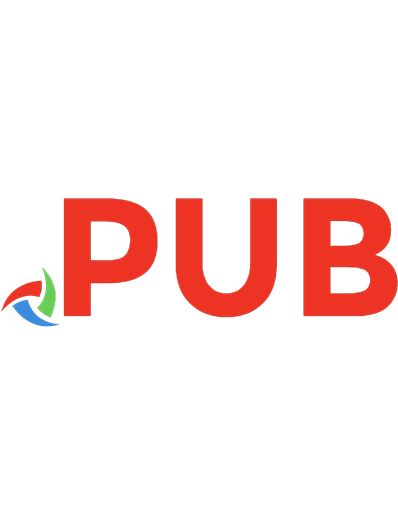50 Top Tech Tools and Tips : Making The Most Of Technology In Your Business 9781908003249
186 57 1MB
English Pages 79 Year 2012
Polecaj historie
Citation preview
50 Top Tech Tools and Tips
1
50 Top Tech Tools and Tips Making the most of technology in your business
by David Sandy
An Enterprise Nation book www.enterprisenation.com www.facebook.com/enterprisenation www.twitter.com/e_nation HARRIMAN HOUSE LTD 3A Penns Road Petersfield Hampshire GU32 2EW GREAT BRITAIN Tel: +44 (0)1730 233870 Fax: +44 (0)1730 233880 Email: [email protected] Website: www.harriman-house.com First published in Great Britain in 2012 Copyright © Harriman House Ltd The right of David Sandy to be identified as the author has been asserted in accordance with the Copyright, Design and Patents Act 1988. ISBN: 9781908003249 British Library Cataloguing in Publication Data A CIP catalogue record for this book can be obtained from the British Library. All rights reserved; no part of this publication may be reproduced, stored in a retrieval system, or transmitted in any form or by any means, electronic, mechanical, photocopying, recording, or otherwise without the prior written permission of the Publisher. This book may not be lent, resold, hired out or otherwise disposed of by way of trade in any form of binding or cover other than that in which it is published without the prior written consent of the Publisher. No responsibility for loss occasioned to any person or corporate body acting or refraining to act as a result of reading material in this book can be accepted by the Publisher, by the Author, or by the employer of the Author.
Contents About the Author
6
Introduction
8
i. Buying the Right Technology
10
ii. Safety and Security
22
iii. Productivity
26
iv. Communicating and Networking
36
v. Keeping Organised
50
vi. Support
60
vii. The Future
76
viii. Where Next … ?
78
4
About the Author David Sandy is a true ‘5 to 9er’, working for the NHS as a web developer during daylight hours and at all other times running Integreat Media (www.integreatmedia.com), a web-design and development company based in Berkshire. Integreat Media works with other small and medium-sized businesses, creating functional, well-structured websites that are accessible and informative. David is also working on a range of projects for 2012 which aim to help niche areas of small business realise the benefits of technology and engage in new ways with their customers through the web. Extensive experience in the public and private sectors, small and large enterprises, has exposed him to a wide range of technology hardware, software and tools. As an advocate for open source products, David is not easily swayed by glossy commercial sales offerings, preferring instead to find the right technology which boosts productivity and makes business more efficient through research and hands-on experience. His keen business acumen has seen him featured in Emma Jones’s book Working 5 to 9 and by Sunday Times enterprise editor Rachel Bridge in How to Make a Million Before Lunch, as well as the national press.
6
Introduction Are you making the most of technology in your business? Whether you run a shop or a home-based business, using the right technology can radically transform the way you operate, making you more efficient, saving you time and money, and helping you push your business further. This eBook aims to introduce business owners like you to basic technology tools which will enhance or even revolutionise the way you operate your business. If you’re already tech-savvy – chatting away on Skype, backing up to Dropbox, ticking off your Remember The Milk to-do lists – this probably isn’t the book for you (though there should still be some tips in here that make it worth your while). But for those who have wondered about the simple ways in which basic tech and apps can help their small business, I hope it hits the mark. So what are you waiting for? Let’s plug in, log on and get started … David Sandy, 2012 Note All product recommendations and suggestions in this book are believed to be accurate at the time of publication. New functionality, changes to technology and pricing occur on a regular basis, however, so the relevant website should always be referred to for the latest developments and product releases. Users of any new software or hardware should ensure they read any relevant terms and conditions of use of that technology to ensure that it is fit for their requirements. Always ensure that any data that will be held by the other company will be done so in a way in which meets your business’s security and privacy requirements.
8
i. Buying the Right Technology There’s a lot of technology out there on the market – but how can you make sure you are choosing the right stuff? This section will help. A word of warning: this advice is only really for those who feel unconfident when it comes to buying new computers. If you know about the importance of screen size, hard drive storage and RAM, do move on to the next part of the book where we’ll get into the nitty gritty of software.
Buying Hardware Technology the Smart Way If you’re buying a new piece of hardware technology such as a PC, Mac, tablet or even a satnav device then be sure you’re buying it the smart way. Follow these steps and you should end up with a purchase that you (and the bank manager) are happy with.
Identify your requirements So you’ve decided you need to get a new computer or you’ve seen a ‘must-have’ gadget that you’re now desperate to get hold of. What now? Well, firstly – stop! Pause and breathe. Get yourself a pen and paper and write down five things that you need the new technology to do or have. This might be as simple as:
10
50 Top Tech Tools and Tips
• lightweight • fits into a particular bag • runs on battery for a minimum of five hours • can be upgraded in the future. Doing this gives you a list of requirements to check against a product’s specifications. This way you can make sure you are buying something that is fit for purpose. It may also prevent you from buying something on a whim that isn’t actually going to do what you need it to do.
Do your research If you already have a specific product in mind then fire up your favourite search engine and search for the name of the product with the name and model number to ensure accurate searching. Amongst the search results try and find three independent reviews of the specific product you are looking to purchase. Keep referring back to your requirements list to make sure it ticks those boxes. If you are not sure of the specific product or model you want, then make your web search more generalised by attaching key phrases from your requirements. For example, “lightweight”, “portable”, “long battery life”. Also, consider visiting some relevant technology stores on the high street. Have a browse and chat with a member of staff. They’re not all experts, but at the very least they may be able to tell you what other customers have found with the products you’re interested in.
Tip For
leading
tech
reviews,
check
out
www.trustedreviews.com, www.which.co.uk, www.theverge.com, www.engadget.com and www.techradar.com. (These are just some of many.)
11
i. Buying the Right Technology
Finding the right price Buying online If you’re buying a higher value item (over £200) and have found it for sale at a discount of greater than 15% than other retailers, then double-check the product you are agreeing to buy is the right one. In particular, check if it is the latest version of the product and not old stock of a previous model.And do some research into the retailer themselves. Try searching online for the company name plus the word “reviews” – even “problems”, “scam”, “complaints” if you’re feeling suspicious – and see what, if anything, independent consumers are saying about them. If a deal sounds too good to be true it probably is; you could end up buying counterfeit goods, or your payment might be taken and no product actually sent. Buying from the high street Online shopping is so easy you may wonder why you should consider hitting the high street to make your technology purchase. Shopping online certainly has its benefits. But when it comes to seeing, feeling and trying out technology, you can’t beat shopping in person. Don’t forget to take your list of requirements and any reviews you have found with when you go. Visit some of the major technology shop chains but don’t forget about the independent shops on the high street too. These guys might not have the huge marketing budgets of other retailers but are well worth a visit. You will often find that they are willing to compete with the big-name high street stores, and more importantly you are more likely to receive high quality dedicated advice about your purchase. (This does, however, vary on a shop-toshop basis.)
12
50 Top Tech Tools and Tips
Buying a Desktop Computer A desktop computer is generally sold as a bundle containing the base, monitor, mouse and keyboard. It requires mains power supply for both the monitor and base. If you have a fixed office space and don’t think you’ll need to use your computer when you are out of the office, then a desktop computer may be the best bet for you. There are two varieties: the PC and the Apple Mac. Apple are the sole manufacturers of Macs, which means a narrower product range, but the products are of the utmost quality and design. PCs are manufactured by a large number of companies and so the number of varieties available to buy is huge and prices are driven down in the marketplace by the competition.
Is a desktop computer right for me? A desktop computer will be right up your street if the following sounds like you: • You are going to be in a fixed location for most or all of your time. In this situation, a larger screen, full-sized keyboard, and plenty of room to swing a mouse could make working on a desktop faster than working on a laptop. • You are on a tight budget. You will get more performance and a larger screen size for less money buying a desktop computer.
Look out for these features Keep an eye out for these features when looking to buy a desktop computer: • If buying a bundle, does this include monitor, mouse and keyboard? Check the small print! • Monitor size – these can look bigger in-store than on your desk. Measure up first. Consider a minimum of a 22-inch 13
i. Buying the Right Technology
screen if you’re going to be in front of the screen for prolonged periods of time. • CPU – Intel’s i5 or i7 processors for current best performance. • RAM – a minimum of 4GB of RAM. • Graphics card – avoid integrated graphics cards if you want improved performance for things like video and design work. • Hard disk – 500GB will cover most needs, especially as an external hard drive is recommended for backing up your important data. • DVI or HDMI output if you are planning on connecting it to a high-resolution monitor.
What you should expect to pay PC desktop computers vary greatly in price, from £350 for a basic model including a monitor, mouse and keyboard up to well over £1,000. Apple Mac Minis start from around £500 and are just the base unit – so you would need to purchase a separate screen, mouse and keyboard. Apple iMacs are well worth considering, starting from around £1,000, and have the base unit and screen integrated together. Apple Mac Pro computers are for high-end usage and start from £2,000 for just the base unit, with screen and peripherals extra.
Buying a Laptop A laptop computer will provide you with similar basic functionality as a desktop computer (though they are often somewhat less powerful), but with the added bonus that it is compact enough that it can be transported around with you. Laptop screen sizes tend to range in size (measured across the diagonal) between 13 and 20 inches (although 15 and 17 inch are most common).
14
50 Top Tech Tools and Tips
Is a laptop for right me? Laptops aren’t necessarily right for all types of business or business owner. But they are incredibly flexible – and ever-more powerful. Consider: • Is a screen size of up to 17 inches going to be enough visual space for you to be productive? • Are you seldom going to be out of your fixed office? If so, a desktop PC may be faster at the same price and more cost effective, and could be coupled with a smartphone for when you are occasionally on the move. • How will you connect to the internet? All new laptops should be Wi-Fi enabled nowadays, but if you are out and about you may not be able to guarantee access to a Wi-Fi hot spot. A 3G card for your USB port, providing mobile internet, is your solution here. But don’t forget to factor in this cost. Have a read of the mobile broadband section of this eBook for more information.
Look out for these features • CPU – Intel’s i5 or i7 processors for best performance. • RAM – a minimum of 4GB. • Graphics card – avoid integrated graphics card if you want to do video and design work. Hard disk – 320GB will cover most needs, especially as an external hard drive is recommended for backing up your important data. • Webcam and built-in microphone – essential if you use video and call-conferencing services such as Skype. • Battery capacity – will the laptop be able to stay off mains power for long enough to suit your needs?
15
i. Buying the Right Technology
What you should expect to pay PC laptops vary in price from around £300 up to £1,500. Apple’s range of Mac laptops are of superb quality but range from £850 to over £3,000, depending on specification. For an average specification PC laptop with 15-inch display, 320GB hard drive, 4GB RAM and Intel i5 processor, you should expect to pay around £500–£600.
Buying a Netbook A netbook computer is smaller than a laptop, with a screen size of less than 13 inches and commonly weight of less than 1kg. Netbooks can run full applications, just like a laptop, but are less powerful – so running multiple applications, power-hungry or graphically intensive programs is not really possible. The major benefit of a netbook is its portability and battery life. If you want quick access to your emails, internet and documents when out in the wild, this could be the solution for you.
Is a netbook right for me? Consider: • Is the screen size going to be large enough for the applications you need to use? For example, do you do lots of work on spreadsheets? • How will you connect to the internet? All netbooks should be Wi-Fi enabled, but if you are out and about you may not be able to guarantee access to a Wi-Fi hot spot. Again, a 3G card is the answer: don’t forget the cost.
Look out for these features • Being comfortable with the smaller screen is paramount with a netbook, especially as you may spend several hours at a time
16
50 Top Tech Tools and Tips
staring at it. Make sure you try before you buy so you know your eyes will be comfortable using it. • How does the smaller keyboard feel to use? Are the keys sufficiently well spaced and comfortable for your fingers? Again, try before you buy! Many netbooks have close-to-fullsize keyboards, so it’s possible not to get annoyed by cramp. • At least a 1.5Ghz processor for reasonable performance.
What you should expect to pay Netbooks start from around £170 and go up in price to about £500, with Apple’s Mac-equivalent to the netbook being the MacBook Air, which starts from around £850. If you are looking at a top-end netbook (sometimes called Ultrabooks), perhaps consider making the transition over to a laptop, which will be more powerful for the same money. If you are likely to be using a 3G SIM card / USB modem to connect to the internet with your netbook, depending on data usage it will cost you between £10 and £30 per month. In recent times mobile networks have been enticing customers to sign up to their mobile broadband by offering a free netbook. Make sure you do the maths first, though, to be sure it is cheaper than buying the two separately and the netbook is the specification you actually need.
Tablets Tablet computers are touch-screen devices used either with your finger or a stylus (depending on the type of screen technology). They are less powerful than a netbook or a laptop, and rather than having full applications have ‘apps’ instead. Apps are small packages of software that provide a specific function or role; for example, there are apps for accessing your emails, Twitter, Facebook, weather, notes and thousands more. Apps are downloaded either for free or for a couple of pounds from the platform provider’s online marketplace. 17
i. Buying the Right Technology
All tablets run an operating system which provides you with base functionality and the platform on which to install apps. The main operating systems are Google Android and Apple iOS. It is worth trying out a tablet device with each of these on to see which you like working with the best. BlackBerry also offer their own operating system on their PlayBook tablet, with some (limited) cross-over Android functionality. Windows 8 tablets are scheduled for release in late 2012, with the Professional edition of the operating system featuring both tablet and traditional desktop modes: in other words, the full Windows experience on machines the size of an iPad.
Is a tablet computer right for me? They’re great if you are mainly going to be using email, internet and updating your social media accounts (Facebook, Twitter, LinkedIn). But if you need to be more productive than this, working on documents or multiple applications at one time, then look at a netbook, laptop or desktop computer. Multi-tasking is possible with some tablet devices, but they are not the fastest productivity environment.
Look out for these features • Does it have a capacitive or resistive screen? Capacitive screens can process input from multiple touches and gestures at once. Resistive screens are less laggy and more accurate, and work with a stylus, but only process input from a single touchsource at a time. • Does the device have a front-facing camera (vital if you are considering using it for video calls)? • How does the tablet connect to the internet? Is this just via Wi-Fi or a 3G SIM card? • Does it come with a case or protective cover?
18
50 Top Tech Tools and Tips
What you should expect to pay Expect to pay from around £150 for a low-end tablet computer with a small 4–7 inch screen up to about £700 for high-powered 10-inch Android tablets, and from £400 to £700 for an Apple iPad. .
Also, remember if you need to use the tablet on the move and guarantee internet connectivity, you will need a 3G SIM card. These start from about £10 per month depending on the amount of data you will be using.
Mobile Broadband Purpose: Providing your non-internet-enabled devices with mobile internet access. Having a connection to the internet is pretty essential for most businesses nowadays, but you might find that you are not always somewhere where you have fixed-line broadband. Of course, if you have a smartphone with a data tariff then hooking up to the internet isn’t too much of a problem. But when the small size of a phone screen or lack of proper keyboard doesn’t cut it, you might be better off looking at mobile broadband. Mobile broadband normally comes in the form of a ‘dongle’ – a small modem device with SIM card installed which plugs into a USB socket on your computer or laptop. The device has software installed which connects your device up to the internet using a mobile phone network – in the same way that a smartphone does. All of the mobile networks offer mobile broadband devices in a variety of colours and styles. Tariffs above ~£15 per month include on average around 2GB of data usage per month and will either throw in the USB dongle free or there might be a small one-off charge.
19
i. Buying the Right Technology
Tip When deciding which company to go with, you may be swayed to go with your existing mobile network provider. However, strongly consider where in the country you’ll be using your mobile broadband and check coverage offered by the various networks in that area. Poor signal will result in an internet connection reminiscent of the early 1990s.
20
ii. Safety and Security Technology tools can help keep your data, systems and business safe and secure. This section explores the most vital ones.
Encrypted Memory Sticks Purpose: Encrypted memory sticks for carrying your data securely If you aren’t using the cloud to store your data securely or you sometimes need to get your files from one computer to another, a memory stick is the answer. Memory sticks are great; they can fit into your pocket and don’t require any power cables – just plug in to a USB socket and you have your files. But what would happen if you lost your memory stick? Which of your files do you carry on it? And which important files of your customers do you carry on it? If you’re using a memory stick for any business purpose or even for personal use and you value the security of the content saved on it, consider upgrading to an encrypted memory stick as soon as possible. Encrypted memory sticks work in exactly the same way as standard ones, but provide the added security that all data held on them is encrypted and only accessible once unlocked with a password that you set. When you plug the memory stick into a new computer, a small piece of software runs from the memory stick and pops up a prompt to enter your password. Make sure the password is complex, using a combination of upper and lowercase letters, numbers and special characters (e.g. pound and dollar signs). That should make it safe. 22
50 Top Tech Tools and Tips
Look for at least 256-bit AES encryption on the specification – this will ensure your data is secured to one of the highest current standards in encryption.
AVG Anti-virus URL: free.avg.com Purpose: Virus protection software Apple Mac users in general are safe(r) from viruses, but PC users need to safeguard their equipment from malicious code that circles the internet waiting to attack! AVG offers a refreshing approach to anti-virus and spyware protection by offering an entirely free version of their product. AVG also offer paid products which give more in-depth protection, but the free variant is an excellent introductory product to get you protected quickly and easily. For most computer users who keep their computers regularly up to date with software updates (e.g. Windows Updates) the free version of AVG anti-virus should be perfectly adequate. The free version includes: • anti-virus • link scanner for checking web links before you go to them • email protection to scan incoming emails for viruses and malware • anti-rootkit for spotting changes to the core files of your computer • identity protection that blocks common attacks on your personal information held on your computer. Your system is protected all the time, but a more thorough system scan is initiated automatically once a day to root out any nasties that might be sitting on your hard drive. For less savvy IT users who aren’t on top of their system security and 23
ii. Safety and Security
maintenance, upgrading to one of AVG’s paid versions is pain-free and reasonably priced when compared to competitors. Paid versions include added security such as a firewall and improved identity theft protection.
Tip Even if you choose to go with the free version of AVG, be sure to check that the anti-virus software is updating regularly. The software should schedule to check for updates automatically, but if your computer or laptop isn’t always connected to the internet then these automatic updates might occasionally be missed. Take ten seconds every few days to click the AVG icon on your task bar and select ‘Update now’ to force an immediate check for updates from the internet.
Duedil Website: www.duedil.com Purpose: Find out about company information quickly and for free Tracking down company information online can take time. Duedil saves you hours of work by pulling together company data from a variety of sources into a really useful and well-structured interface. The name Duedil is appropriately an abbreviation of the term due diligence, and this website can be used for just that – whether you are looking to invest, do business, or just want to keep an eye on the competition. The amount of information available via this tool may raise a few eyebrows, especially for small business owners. It is information that is already available in the public domain, but cleverly gathered with usability and accessibility in mind. The website sources data from Companies House, the Intellectual Property Office, London Gazette and social media platforms to give
24
50 Top Tech Tools and Tips
an all-round view of critical data relating to any company you search for. For rapid access, simply sign up for free with either your Facebook, Twitter or LinkedIn account, or if you prefer set up a separate username and password. Once logged in your can easily search for a company name or browse whole industries for companies and their information.
Tip Remember, your own business may well be searchable via this tool too. So perhaps the first company to search for on the site when you register should be your own. View firsthand how other people see your business.
7-Zip Website: www.7-zip.org Purpose: Powerful file zipping and encrypting tool 7-zip is a completely free application for Windows which allows easy combining of files and folders into a single compressed file. This is useful if you need to send a number of files via email, bundling them all up into a single attachment. 7-zip can compress files into the more traditional zip file type or use its proprietary 7z file type. 7-zip can open and extract either of these file types as well as the slightly less common tar format. 7-zip’s main benefit comes in the form of the strong 256-bit encryption mechanism it uses when you password-protect your bundled file. This application is also fast, making light work of encrypting, decrypting and extracting files. The 7-zip interface is simple and uncluttered and once installed can be accessed anywhere through Windows Explorer via a right-click on a set of files or folders.
25
iii. Productivity Make technology an enabler for your business with these great productivity tools.
Dropbox Website: www.dropbox.com Purpose: A secure online storage tool for your files, allowing you to access your files from any computer and synchronise between them. Online storage is offered by a number of companies nowadays, all trying to get you to buy into the almost limitless space and flexibility of storing all your documents in ‘the cloud’. Dropbox is one such company, but with a few extra bonuses which for me ranks them above others. • With their free account you receive a generous 2GB of space and have the enticement of an extra 250MB of free space for every friend who signs up through you. • You can easily create new folders in your Dropbox account to organise your content, in the same way you would normally on your computer. • Any type of file can be uploaded – just bear in mind if you’ll be accessing the files on a different device in the future that you’ll need the appropriate software installed to open that type of file. All folders in Dropbox are secure and private, but you may on occasion want to share a file with someone else. Dropbox makes this easy via the ‘Public’ folder, which comes set up as standard. Simply 26
50 Top Tech Tools and Tips
move your file into this specially designated folder, and then click on the file to get the public link for the file. This can then be sent on to anyone you want to share it with. Where Dropbox truly comes into its own is with its neat desktop application, which synchronises all your documents with online storage. This means you can install the Dropbox application on multiple computers or laptops and be sure you will always be using the latest version of a document. The synchronising process is seamless as well, happily whirring away in the background and providing simple pop-up notification if a document on your current device has been updated. This also provides the added beauty of being able to work offline with your files if you don’t happen to have an internet connection at anytime. The free version of Dropbox also keeps a version history of all your documents for the last 30 days – a most welcome feature if you have a habit of making amends to a document and then realising the version three days previous was actually much better! If you have a niche requirement for Dropbox, such as collaborating on a large amount of files with a regular team of people, or require features such as versioning beyond 30 days, then Dropbox Pro for teams could be worth considering. It starts from $795 a year for five users.
Tip Need your Dropbox documents with you on the move? Then check out their free mobile app for iPhone, iPad, Android and BlackBerry which synchronises your documents onto your mobile devices too. However, edits made to documents on your mobile device will generally not be synced back up to Dropbox, unless specified by the app in question. (Pages for iOS, for instance, currently will not sync back to Dropbox; but DocumentsToGo will, provided the device is on the same network as another of your machines with Dropbox installed.)
27
iii. Productivity
Searching with Google Website: www.google.co.uk Purpose: Internet search engine Google might seem like an obvious technology tool, but are you making the most of this powerful search engine? It is not uncommon for a simple search to return thousands of pages of results. So restricting search results can be a very useful skill. This can be achieved by placing a minus sign in front of a keyword (or words) that has been muddying the water. Say (for the sake of a slightly frivolous example) that fruit wholesaler sites keep on getting in the way of your searches for a new mobile phone contract – or “Best Orange deals”. Simply type “Best Orange deals -fruit”, and any page discussing fruit gets excluded from the results. If you use the tilde character (~) before a keyword, then Google will search for related terms as well. So doing a search for ~computer will automatically mean that terms such as PC and laptop will be included. This can be useful when a search term you’re using isn’t returning quite the topic or sites you want. You may also be curious to find sites similar to ones you already know about. In that case, add ‘related:’ before the URL in the search box, leaving no space in between. For example: “related:www.enterprisenation.com”. When you need to narrow down your search between a specified range of dates or prices you can use two full stops between the two values. So you could type a search of “desktop computer £400..£700” to find results specifically in that price range.
28
50 Top Tech Tools and Tips
Tip Why not see how your own website (if you have one) has been indexed by Google? Simply go to google.co.uk and enter (excluding brackets): site:www.yourwebsitename.co.uk
This will return a list of web pages which have been indexed by Google. You may find from this that you want to tweak some of your web pages title, descriptions and content so that other people trying to find your site can do so with greater ease.
ifttt (if this then that) Website: www.ifttt.com Purpose: Making the internet work for you with automated tasks ifttt (pronounced ‘lift’ but without the ‘l’) allows creation of tasks with a bunch of popular apps such as Dropbox, Delicious, Facebook, Twitter, most Google products and many more (some of these are featured in this eBook). The iftt acronym stands for ‘if this then that’ and allows you to create tasks through use of the rule-logic that ‘if something happens then do something’. If, for example, you want to send yourself an email reminder at a set time once a week, then you would add a time/date trigger (the ‘if ’ part) and an email action (the ‘that’ part) with your message, save it and add a description – job done! The ifttt.com interface is beautifully bold and minimalistic making it a pleasure to set up tasks. So, how might you use this for business purposes? You can: • have it make Google Calendar automatically update where you have been when you check in to somewhere on FourSquare 29
iii. Productivity
(useful for tracking client meetings and expenses throughout your day) • have it send you an SMS message when you have a meeting in your Google Calendar • have it send you an email if the weather report for tomorrow is going to be rainy (useful for outdoor service businesses). If you are unsure where to get started, take a look at hundreds that others have already created at ifttt.com/recipes.
Tip The SMS and phone-call triggers of the app are neat and will work in the UK and some non-US countries. But be aware that the service currently connects to a US phone network, so you may incur phone charges if you are sending messages or calls to the service. No charges should be incurred for receiving SMS messages from the service.
WorkSnug Website: www.worksnug.com Purpose: Helping the mobile worker find a place to work on the move. For the mobile worker, finding a place to settle down for an hour or two, grab a drink and catch up on some work can sometimes be a real struggle. With WorkSnug, the days of spilling your plastic cup of coffee over your laptop and car seat as you try and take a conference call in a multi-storey car park are over. WorkSnug is essentially one service in two formats. In its simplest form it’s a website where you can search a location for coffee shops, office spaces and quiet zones to work in. The second way to use WorkSnug is via its free app (currently available for iPhone, 30
50 Top Tech Tools and Tips
BlackBerry and Nokia smartphones.) The app uses the internet connection, camera, compass and GPS features of your smartphone to figure out where you are and what public workplaces are nearby. By holding the camera towards where you are walking, places to work pop up on display (a process known as ‘augmented reality’) showing key information such as distance away, Wi-Fi access, noise levels, power availability and how tasty the refreshments are (based on user reviews). The database of locations is pretty extensive and reviews of locations are on the up, though out-of-city locations currently tend to lack detail beyond the name and location of venues. If you are on the go then this is pretty much all you need to grab a perch for a short while.
Tip You’ll need a smartphone that has the features mentioned above to make use of the augmented reality feature of the app. WorkSnug is very much built on community engagement, so if you use a location that isn’t featured, add it to the site and share it with your fellow mobile workers.
Pixlr Website: www.pixlr.com Purpose: Online image editing Need to make a quick change to a digital photo, remove some redeye, crop things for added drama? Pixlr is the app for you. Pixlr is a powerful web app which allows you to upload your digital photos and make a number of improvements without the need for any software on your computer.
31
iii. Productivity
Some interesting filtering effects can instantly be applied to your images using the Pixlr-o-matic or Pixlr Express tools, although changes to exposure levels, colours, sharpening, as well as the usual crop, rotate and re-size functions are best carried out via the Pixlr Editor tool. Although still not quite as powerful as a software equivalent such as Adobe Photoshop, for ad-hoc image manipulation on the go Pixlr works a treat. You can upload photos from your computer or digital camera, as well as being able to grab images from other online locations by referring to the image URL or installing the Pixlr Grabber tool in your browser. Pixlr also integrates with Google Drive for storage of your creations as well as allowing you to download your images in popular jpeg, png or bmp formats. The web apps are free to use and there is a free Pixlr-o-matic app available for Android and iOS mobile devices. Pixlr-o-matic PLUS for mobile devices is also available at a small cost and provides you with access to a growing range of over 2 million combinations of effects and filters.
Tip Check out the new Pixlr Express Collage tool which allows you to choose from a range of multiple image layouts. This is great for creating a mash up of related photos, perhaps of your products or customers and displaying them in an easily constructed yet stylish and visually effective manner.
32
50 Top Tech Tools and Tips
Evernote Website: www.evernote.com Purpose: Capture your thoughts, ideas and notes and store them all in an easily searchable place. Evernote allows you to grab snippets of text, photos, web pages, sounds, videos – pretty much anything you can see, hear or read, and store them all in a safe place. It also lets you record your own text, photo, video and sounds: it’s like a notepad, dictaphone and camcorder in one. And it never runs out: all your notes are stored within your Evernote account (free) and synced across your Evernote apps (free) wherever you have them installed. There are desktop versions for Windows and Mac OS X, and ‘web clipper’ add-ons for browsers (Internet Explorer, Firefox, Chrome and Safari) which let you keep snippets of websites. Evernote is also available on Android, iOS, BlackBerry and Windows Phone. All your notes are easily searchable. Evernote’s crafty image processing servers will even attempt to find text in photos and images you upload so that they are easily searchable too. If you really start getting into the product you may find you quickly hit the 60MB-a-month limit, in which case you can upgrade to an Evernote Pro account for $5 per month (or $45 for a year if you pay in advance). The Pro account gives you up to 1GB per month – more than enough for even the most click-happy user. It also boasts extra features such as versioning of your notes and even the ability to take whole notebooks offline if you know you’ll be away from an internet connection for a while.
Tip Evernote can also be used as a powerful collaboration tool by sharing your notebooks with other people. You can setup your notebooks to be completely open so anyone can view them, or be more selective and give named individuals (by email address) either read-only or write access. 33
iii. Productivity
PortableApps Website: www.portableapps.com Purpose: Take your desktop applications with you wherever you go. If you are someone who occasionally travels but doesn’t have a laptop then you will appreciate the frustration of using a computer other than your own and finding all the applications you are used to using aren’t installed. With PortableApps and a memory stick you can take applications with you without the need to install them on the computer you end up using. You simply download the main PortableApps application and add it to your memory stick, before installing any application compatible with the PortableApps platform onto the same memory stick. When you insert this stick into another machine, the applications in question can just be launched without any need to install them on the machine itself. PortableApps provides a list of apps that work with it here: portableapps.com/apps. Some familiar faces in the app collection include Mozilla Firefox, Google Chrome, Skype and OpenOffice. For designer types who work with different fonts, PortableApps even lets you carry these with you without the need to install them on other computers in order to use them.
Tip If you are going to be saving any documents to your memory stick whilst using PortableApps, you might want to consider installing Toucan (portableapps.com/apps/utilities/toucan), a good utility for synchronising and backing up your content when back at your main machine.
34
iv. Communicating and Networking MailChimp Website: www.mailchimp.com Purpose: Email marketing tools with character MailChimp makes the process of collecting customer email addresses and distributing great-looking marketing emails easy. You begin by creating one or more subscriber lists. You may have several different lists for different purposes; for example, one for brand new customers and one for customers who have shown an interest in a particular product in the past. In order to add people to the subscriber list you will need their permission. Once you have a list of people to email, it’s on to creating a campaign. As part of campaign creation you can enable features such as tracking – giving you details of who opens your email and what links are clicked within it. This gives really useful feedback on the effectiveness of your campaign. MailChimp provides a whole host of email template designs for you to choose from. If you are design-savvy (and aware of email design limitation) you can build your own template from scratch and import it into the site. Then you just need to populate the template with your own content and images. Once you read through the finishing options for your campaign you are ready to send!
36
50 Top Tech Tools and Tips
The ‘forever free’ basic MailChimp membership allows you up to 2,000 subscribers and a generous 12,000 emails per month. If you need more than this you can upgrade from $10 per month as your business and marketing needs grow, or buy credits for use as and when you need. You can also buy ad-hoc add-ons for things such as delivery testing to see how likely your template and content will be stopped by email junk filters. The MailChimp interface is highly crafted and with a lot of functionality. Support is available via video tutorials and help guides.
Tip Spamming potential customers (or ones who have unsubscribed from your previous emails) is both an etiquette and legal no-no. Make sure you get permission from people first, ideally using the sign-up form that MailChimp can create for you. The footer of all your emails sent via MailChimp will also automatically include an opt-out link for anyone who wants to be removed from your mailing list.
PressDoc Website: www.pressdoc.com Purpose: Press releases made easy and professional Got a new product to launch, or something important to say about your business? A press release is the best way to do this as a formal statement from the company. PressDoc provides a way of managing the creation and dissemination of your press releases. Once you have signed up you can create a press room for your business, the landing page and access point for all your press releases. You can customise your press room with your own logo and contact detail. You can also add your Twitter account and choose to include a feed of your latest tweets in all your press releases 37
iv. Communicating and Networking
– a neat way to build engagement with your readers. If you have more than one business or your business operates in different sectors, you can create as many Press Rooms as you need with different details in each. With your Press Room(s) set-up, you then create your PressDocs (press releases). The core of a release is in the title, summary and main copy. The site also provides a bunch of defined fields for you to populate with related information such as links to further information. You can attach documents, images, audio and video files to your press releases. Using PressDoc is free until you want to publish a press release, at which point you have to pay €19. There are percentage discounts available if you purchase credits in advance and there is no credit expiry. Once you have some press releases published you can then either signpost visitors to your Press Room home page or embed links to your latest releases on your website via a widget provided.
Tip PressDoc is a great tool for managing your press releases, but don’t underestimate the care and skill which should go into creating a press release in the first place. Always try to include the following: eye-catching title that is succinct but informative, enticing the reader in; information about who, what, where, when and why (but keep things short, meaningful and factual); include a short conclusion to signpost an interested reader towards more information or where to go next.
38
50 Top Tech Tools and Tips
Bit.ly Website: www.bitly.com Purpose: Website address shortening Bit.ly is a website address (URL) shortening service where you paste in a long address such as: www.brightwordpublishing.com/products/view/839606/50-TopTech-Tools-and-Tips/David-Sandy and you get back a much shorter address like this: bit.ly/sdlGzn When you click on the new shortened link it connects to the Bit.ly database, looks up the full website address and takes you straight to the full address location – and all so quickly that it’s no different or slower than going directly to the same page. It’s just a heck of a lot neater. There are hundreds of other shortening services available, including goo.gl, ow.ly and tinyurl.com but Bit.ly delivers a few nice touches which raise it above the rest. When you create a new short URL with Bit.ly you are provided with a link to an info page where you can view statistics about the URL, including the number of times it has been clicked. Data on the shortened and full URL (or domain name) are also shown where they have cropped up in public Twitter or Facebook conversations. If you sign in to the Bit.ly website you can also customise your generated URLs to look a bit easier on the eye. A standard Bit.ly URL may look like bit.ly/sdlGzn but this could be customised to /TopTechBook, /50TopTechTips or similar as long as the customisation has not already been used.
39
iv. Communicating and Networking
Yammer Website: www.yammer.com Purpose: Your own social networking site for your business or organisation More and more businesses are looking to supplement the constraints of internal email communication in modern business. What’s the answer? Dynamically sharing information through social platforms such as Facebook and Twitter is great when you want to share with a wide and diverse audience. But businesses have internal processes and communications which need to be kept private. Step forward, Yammer: the power of social networking within your business. Yammer is used by over 100,000 companies worldwide. Once you have registered and set up your network, anyone with an email address on your domain name (@yourcompany.com) can register as a user. The core of the site is based around the ‘Feed’, which is where you can post status updates, questions or ideas as well as see what your fellow workers are working on. If you are working on a particular project with others you can set up group workspaces where conversations, files and notes can be shared with team members. There’s also live editing of content pages. If you have ever used Facebook you should find the interface familiar. You can use Yammer via the web, a lightweight desktop application or mobile apps. The desktop and mobile versions are great for notifications, quick messages and status updates, but if you want to get a better overview of everything happening on the site then the web version is the place to be. Getting onto the Yammer platform is free, but if you are going to be rolling it out across your business or organisation and require customisation and more advanced administration of your site you’ll need to upgrade. Upgrades come in the form of Business and Enterprise versions. Starting at $5 per user per month, the Business version provides advanced design and security customisations. The Enterprise version in addition provides priority support and integration with other enterprise systems such as Microsoft SharePoint. 40
50 Top Tech Tools and Tips
AnyMeeting Website: www.anymeeting.com Purpose: Web-conferencing and screen-casting AnyMeeting is a free web-conferencing tool which supports up to 200 attendees at online presentations or meetings, making it more than powerful enough for most small and medium-sized business needs. Once you have signed up you can either start a ‘webinar’ straight away or schedule one for the future by putting in your invitees’ email addresses and the date and time of your meeting. When a meeting starts, the presenter can choose to share their entire desktop with attendees or just a specific application. Attendees have access to a mood setting, especially useful when giving a more lecture-style presentation: attendees can give thumbsup or thumbs-down ratings, or notify you that they have a question without directly interrupting your flow. The live poll feature is really useful in a webinar where you have lots of attendees and you want the group to focus on a particular point or question. You can quickly set up a poll, which then pops up on all attendees’ screens. Everyone votes and you instantly get the results back. The only downside to this fantastic tool is the presence of adverts in emails and on the windows of people connecting to your webinar. This obviously helps keep it free, but can be a little distracting.
Tip If you have skills or knowledge which are valuable to others then you could consider using the ticketing functionality in AnyMeeting to sell tickets to a webinar that you run. AnyMeeting takes a processing fee for this, but in exchange removes adverts from your attendees’ screens.
41
iv. Communicating and Networking
WordPress Website: www.wordpress.org Purpose: Website blog and content-management system platform Originally designed as a blogging tool, WordPress has grown considerably over the last few years to become a viable platform for managing your whole website. WordPress is a content management system (CMS), which means that pages and content on your website can be managed via an administrative area of the website without the need to know any HTML or scripting languages (which websites are normally built with). WordPress manages this by already creating a framework of pages, scripts and a back-end database to save your content with. This really helps allow website owners to focus on content rather than technicalities. The open source licensing of WordPress means that not only is the core code and development of the product free to use, it is also free to expand and build upon. This opens the door for developers around the world to create add-ons (plug-ins) which provide new or improved functionality. Thousands of plug-ins have already been created for WordPress (17,818 at last count!) of varying quality, which extend the functionality of the system and are downloadable from www.wordpress.org/extend/plugins. The scope of the plug-ins is wide, with some adding the ability to integrate with social media platforms and others allowing payments to be taken via your site. The rating of plug-ins by community members lets you quickly find the best of the bunch. At www.wordpress.org/extend/themes there are a whole load of predesigned themes (1,465 currently) which you can add to your site to style your page layouts. It is unlikely you will find a design that meets your exact design requirements, but they may offer you a good starting point which you can then customise further or pass on to a web designer. If you have particularly complex website requirements such as a fully fledged web application then WordPress might not be what you need. But for many small businesses it will offer the perfect balance of accessibility, functionality and cost. 42
50 Top Tech Tools and Tips
Tip Using WordPress does not negate the need to get a professional web design and development company to create your business website for you, in the same way that owning a screwdriver does not mean you can build a house. It’s worth finding a web design company that create sites with WordPress, as this platform will be around for a number of years to come – and with a site built on it, you won’t be tied to a specific web design company for future work or development.
Prezi Website: www.prezi.com Purpose: Create presentations with impact Microsoft PowerPoint has been the king of presentations for quite a while now. It’s a great tool. But if you’re looking to create presentation with a bit more pizzazz, Prezi is worth a look. Prezi is an Adobe Flash-based tool that allows you to create stunning presentations with effects, movement and fluidity that just isn’t possible with other presentation software. It’s probably best to start by previewing a couple of presentations already created on the platform to give you an idea of what is achievable: prezi.com/explore The interface is quite intuitive. Individual tools are provided to amend text and images and a timeline bar runs along the bottom of the screen allowing you to re-organise timings and effects. If you do find the Prezi experience overwhelming then help is at hand at prezi.com/learn, where you can watch videos on how to carry out different tasks and create different effects with the tools provided. The Adobe Flash format of Prezi might scare off Apple users, whose mobile devices don’t support the Flash format, but Prezi have crossed
43
iv. Communicating and Networking
the boundary for iPad users with a specially developed app available for free through the App Store. Prezi offers three levels of subscription, from public (free) to pro ($159 a year). Each level of subscription offers more storage space for your presentations and greater customisation options, such as removing the Prezi logo or being able to work offline.
Tip Prezi can now import your existing presentations from Microsoft PowerPoint into the Prezi format. Why not try taking your flat lifeless presentations and Prezifying them!
Skype Website: www.skype.com Purpose: Video conversations, conferencing and chat Skype brings telephone and video calls right to your desktop for free. At peak times Skype has an impressive 30 million users online simultaneously. Skype is downloadable from www.skype.com and has versions for desktop machines, mobile devices and tablets. It can even be accessed via a smart TV! You can choose to Skype one-on-one or bring others into the conversation with Skype conference calls. You can have a total of three people in conversation for free, or upgrade to Skype Premium for three or more and turn it into a real conference call. Likewise with collaboration, you can also share your screen so you can both be referring to the same thing – free when working with one other person. Skype Premium is just over £7 per month or £3.50 a month if 12 months are paid for in advance. When you are away from your machine you can either set up voicemail or call-forwarding to pass on any Skype calls that come in 44
50 Top Tech Tools and Tips
when you’re out. Voicemail costs 17p for each message. For callforwarding, you simply pay the cost of the transfer, which varies depending on if you are transferring to a mobile or landline. Either way, there is no additional cost to the caller themselves. If you have people you want to reach that aren’t on Skype you can also buy calling credits and use Skype to call normal landlines and mobiles around the world. Tariff prices are competitive.
LinkedIn Website: www.linkedin.com Purpose: Social networking for professionals and businesses LinkedIn is social networking for the business world. You can build a profile for yourself as an individual and for your business. You should populate your profiles with as much information as possible. A fuller profile gives your connections more information about you and your background. Don’t just copy and paste from your CV or company website – think about how you can make the facts snappy, accurate and informative. With your profile set up, start finding people to connect with. It is considered good etiquette to only connect with individuals who you’ve already had some dealings with. LinkedIn is about building a network of professional contacts, not a sales-pitch platform for trying to gather as many ‘friends’ as possible. Claire Dowdall of Cloud Ten Marketing (www.cloudtenmarketing.co.uk) explains some of the benefits of LinkedIn for small businesses: “LinkedIn is a great platform for business professionals to use to connect to, interact with and forge relationships with prospects as well as people in their own industry. Use it wisely and it can be a fantastic source of prospects as well as a network of potential collaborators.” Connections may be shown with ‘2nd’ and ‘3rd’ icons next to them, indicating how many degrees of separation there are between you
45
iv. Communicating and Networking
and them. A second degree connection means that one of your contacts is already connected to this person, and a third degree connection are connections of those connections. The effort of maintaining connections and remaining engaged with the platform can be eased by installing the LinkedIn browser toolbar (www.linkedin.com/static?key=tools).This add-on for Internet Explorer and FireFox will help keep LinkedIn in the corner of your eye and makes sharing information and building contacts easier.
Tip Use the recommendations feature on LinkedIn to acknowledge your connections’ skills and abilities. By recommending your connections to other people you boost the validity of their profile. And the more you give, the more you will receive; with people starting to recommend you based on your good work too.
YouSendIt Website: www.yousendit.com Purpose: Beat email limits and send large files over the internet Sometimes email just doesn’t cut the biscuit when it comes to sending big attachments to clients or colleagues. Most email accounts limit attachment sizes to around 10MB or less which can cause real problems. YouSendIt allows you to send file sizes up to 50MB in the free version and a massive 2GB in any of the paid Pro versions. Sending the file is easy. Simply head to www.yousendit.com, enter your email address, your recipient’s email address (or addresses if you need to send to multiple people) and choose which file from your computer you want to send.
46
50 Top Tech Tools and Tips
The file will be uploaded from your computer to the site and then a special link will be sent to your chosen recipients, allowing them to download the file from the YouSendIt website. The file download link will be available for your recipient to download for seven days after you send it in the free version and 14 days in the paid versions. YouSendIt Pro accounts start at $9.99 a month and offer additional permanent storage options and more control over sending files. Also, consider looking at Dropbox (featured earlier), which offers similar functionality delivered using slightly different methods.
Tip To streamline your ability to send large files straight from your desktop you should download the free YouSendIt desktop application or Outlook email plugin.
eFax Website: www.efax.co.uk Purpose: Fax facilities without the fax machine For the past 30 years, hearing the beep of a fax machine and pages of printed paper being churned into a plastic tray were familiar sounds in an office. With the advent of email and other electronic data transfer methods, the humble fax machine has slowly wilted away. But it hasn’t completely disappeared. If you need to be able to send and receive faxes, electronic faxes is the way to go. There are many providers of this service on the market, eFax being one of the leaders. Anyone sending you a fax can do so in the normal way – the difference comes in what happens at your end. Instead of printing out, when it is received by eFax it is digitised and converted into an
47
iv. Communicating and Networking
electronic file which is then emailed to you. The file you receive is in PDF format, ready for you to open, save and store as you need. If you also need to send a fax, this is easily done from the eFax website or your email account by attaching the document you wish to fax to an email to @efaxsend.com. When you sign up you can choose to have a local or a national fax number (e.g. 0870, 0800). Choose whichever best suits your business’s image. You can start trying out eFax by signing up to a 30-day trial. Thereafter there is a monthly paid tariff of £7.50 per month for sending and receiving 150 faxes each month. If you’re going to be using faxes more than this then make sure you take a look at the pricing policy per page for further faxes.
48
v. Keeping Organised Use technology to keep you organised and on-track with your business goals and objectives.
Powertraveller Website: www.powertraveller.com Purpose: Energy products to keep your gadgets powered – anywhere Electricity is something we take for granted, but in the busy modern world having time to stop long enough at a power socket to charge your devices isn’t always possible. Powertraveller design, develop and manufacture a wide range of products which allow you to power your electrical gadgets and devices anywhere in the world through either a mains- or solarcharged battery. Products particularly worth your attention include:
Powermonkey classic This lithium-battery-powered device is pocket-sized and comes with a plethora of push-on connectors to fit your devices. The powermonkey classic will charge any device up to 5.5 volts, including phones, music players and portable games consoles. A fully charged powermonkey will allow up to four charges of a traditional mobile phone or one and a half charges of a smartphone. Current prices are around £35.
50
50 Top Tech Tools and Tips
Powermonkey extreme The powermonkey extreme is for those rugged outdoor types who demand even more power. The lithium polymer battery contained within is a huge 9000mAh, which can charge a smartphone four to six times or a traditional mobile eight to twelve times. The extra oomph of the extreme can also re-charge tablet devices, although depending on the model additional adaptors may be required. The built-in solar panel allows top-up or full charging of the powermonkey extreme if you have the sun at your disposal. This is also water resistant (to one metre) and shock resistant, making it an all-round tough cookie. Devices start at £120.
Tungle Website: www.tungle.me Purpose: Meeting scheduling made easy Arranging meetings can be a frustrating experience. Everyone seems to use a slightly different calendar system; some still prefer a paper diary. Coordinating everyone’s schedules is a mess. Tungle saves you time and hassle through its calendar-independent system. Once you are signed up (for free) via www.tungle.me you can start arranging your meetings straight away. You specify your meeting details, including date and location, and then add your participants by email address. You can then propose several different meeting times. Once you’ve filled in all the details you either let the Tungle service send out an email invitation for you, distribute the special website address however you wish. Those given the link are taken to your meeting page, where they can select one of your meeting time suggestions – or even propose a new time. Invitees don’t have to be Tungle users.
51
v. Keeping Organised
Once a meeting time has been agreed by all parties, a final email confirmation of the meeting date is sent out. You can then view all your meetings that have either been agreed or are pending. You can configure your weekly availability and meeting preferences, such as locations. Perhaps best of all, if you do currently use a calendar system you can synchronise your Tungle account with it – whether Google, Outlook or iCal – to ensure your availability is always up to date.
Tip You can also choose to proactively share your calendar availability with your contacts by using the Tungle sharing functionality. By adding a contact you can choose whether to allow them just to see when you are free/busy or to see all your meeting details (probably something best reserved for a select few).
NAS: Network Access Storage Bridging the gap between your personal storage in your office and cloud storage on the internet are Network Attached Storage (NAS) devices. These devices are similar to an external hard drive that you may already use to store or back-up your data. NAS devices, however, have the added ability to connect to your network and provide access to your data from one or multiple computers or electronic devices. NAS devices can also be extended one step further and with appropriate security in place provide access to your data remotely across the internet. Current typical storage capacities for NAS drives are between 1 and 4TB (1,000–4,000 GB), which should be more than ample for most small business and home office users. NAS is another way of providing access to personal data without having to place your data in the hands of a cloud data company. 52
50 Top Tech Tools and Tips
Advantages of NAS There are a number of benefits to using NAS: • access your data from any wireless connected device on your internal home or office network • your data is stored on hardware you own and control • accessing the data will be faster when you are within the local network than accessing the equivalent on cloud storage.
Disadvantages of NAS There are also a couple of potential disadvantages, which might make you consider using cloud storage instead: • if you have a power or internet connectivity problem, you won’t be able to access your data • you will need to renew the hardware if it fails or after a period of years its performance does not meet the needs of your data.
Flickr Website: www.flickr.com Purpose: Online image storage and sharing Flickr offers an easy-to-use online storage and presentation platform for all your digital photos. Signing up for an account at flickr.com is straightforward and you can start uploading photos straight away for free. The basic free account gives you 300MB-worth of photo storage each calendar month, so approximately 60 or so photos at an averagely high resolution. If you are going to be using Flickr for anything more than just a handful of photos, then it is well worth upgrading to the Pro account, priced at US$24.95 a year for unlimited uploads. Organising your photos is done by date as well as (optional) tagging, where you assign keywords to each photo to allow you and others to 53
v. Keeping Organised
find them. Flickr also offers a number of methods of accessing and embedding your photos in websites. For business purposes this means you can take photos of your products, customers or events, upload these to Flickr and then use them on your website to promote your business. To find out more about all the features on offer from Flickr, check out their engaging ‘magical tour’ here: www.flickr.com/tour#section=welcome.
Tip There are so many great quality photos to be found on Flickr, you might also like to use some to add to your next presentation to make it particularly eye-catching. Always check, however, what the licensing permission is for each photo and respect the publisher’s rights by using the photo only as allowed.
Capsule CRM Website: www.capsulecrm.com Purpose: Relationship management and sales opportunity tool Once your customer base grows and you have more than a handful of clients you will need to start keeping track of all their details and past dealings with them. Capsule CRM allows you to do just that. Adding new contacts is easy. You can either manually fill in the provided fields or import contacts from your email contacts by using common CSV or vCard formats. You can also tag contacts with keywords to help you organise and find contacts again in the future. Once you have someone added, over time you can build up a history of contact with date-stamped notes and attachments. You can also create a ‘Sales Pipeline’ to track potential opportunities with a particular customer, such as if you have a meeting arranged or the
54
50 Top Tech Tools and Tips
customer has shown interest in a particular product or service. You can then track these opportunities over time and see how many are converted into real business (and revenue) for the business. You can also create a ‘case’ for a particular event relating to a customer, such as a meeting or setting up a stall at a trade show, and use this area to add related contacts and tasks that need doing. All sections of Capsule CRM are also customisable; you can add your own fields if the default ones don’t meet your business’s needs. The free edition of Capsule CRM allows you and one other member of your team to access the tool and add up to 250 contacts, enough to get you started and for you to see if you like the app.
Tip If you are using some of the other great technology tools featured in this eBook such as MailChimp, WuFoo forms and FreeAgent, then Capsule CRM integrates with all of these, allowing data exchange and flow between the different applications. Neat!
Remember The Milk Website: www.rememberthemilk.com Purpose: List creation tool. Never forget the milk – or anything else – ever again! When you’ve got lots to do, creating lists can be a way of lifting a load off your mind and getting things properly organised. The aptly named Remember The Milk app does just that. The primary interface for the app is via the website. Here you can create new lists and add tasks to your lists. You can simply type ‘once a week’ or ‘Every second Tuesday’ and it will schedule the task without the need to use any calendar interface. This scheduling functionality saves a lot of time. When you mark a task as complete,
55
v. Keeping Organised
it will automatically be scheduled for the next date you have configured without you needing to do a thing. The use of tags plays an important part in organising and finding items on your lists. Simply tag your tasks with keywords so you can easily find and organise them if you need to at a later date. You can also take your lists on the go via mobile apps for BlackBerry, iOS and Android. The Android app coupled with the Pro upgrade of Remember The Milk in particular brings useful features such as a smart bar and badge widgets. Registration for Remember The Milk is free and if you can cope with synchronising the application from your mobile device to the website just once a day then stick with the standard free version. Otherwise think of going Pro and upgrading for a reasonable $25 per year. The Pro version gives you priority support for any queries and much improved synchronicity on your mobile devices with smart autosync, which pushes changes you make via the website to your mobile version within seconds.
Trello Website: www.trello.com Purpose: Collaboration tool that organises your projects and collaboration with others Trello is an online tool for those who work on projects that require collaboration. You begin by creating a board, to which you add lists for the different stages of a project. In each list you then add cards which feature the different tasks of your project. Details such as description, comments, due date and even a checklist can be written on the back of each card. If you have files relevant to the task these can also be uploaded to each card. At the heart of the application is collaboration. You can invite anyone with an email address to contribute to your Trello board. Trello also comes with real-time interaction functionality. You can see the
56
50 Top Tech Tools and Tips
contributions of other users live, without the need to refresh your browser. For fast-moving projects and team collaboration, this is absolutely brilliant. Trello works well on the move, too, with the website having been built for mobile platforms. iOS users can also use a dedicated app. The Trello application is still in relative infancy but shows great promise. The product is currently free for all to use, but it is possible they may move to a popular ‘freemium’ or similar model in the future, where additional functionality or storage comes at a cost.
Project Bubble Website: www.projectbubble.com Purpose: Online project management Project Bubble helps you keep on-track with projects. You add a project to the system and add tasks and sub-tasks if you need to break things down to a further level. All tasks can include a detailed description and due date. When a task is completed, pressing the ‘Complete’ icon moves the task out of your open tasks list making it clear to see what has and hasn’t yet been done. Through the use of traffic light states for projects and drag-and-drop style re-ordering, keeping track of project statuses and prioritising work is easy. The time section of your project allows you to complete a time sheet for the current day or week. A table layout shows all your tasks so you can input multiple values quickly when you do a project update. If you are working on your project in real-time you can also use the built-in timer mechanism on each task. Click on the timer to set it counting and click again to stop. If your client is going to be charged by the amount of time spent on the project this is a very handy feature. Project Bubble also provides the ability to manage costs associated with your projects. Sections of the application exist for managing expenses as well as the ability to generate estimates and invoices. 57
v. Keeping Organised
Once an invoice has been created – rapidly generated if you have been completing the aforementioned time sheets – the invoice link can be emailed to your client, allowing them to download a PDF or pay straightaway via PayPal. The whole Project Bubble interface is smooth and fluid, and helps make effective project management less time-intensive and more manageable.
BookingBug Website: www.bookingbug.com Purpose: Online booking management If you have a business where customers book appointments or places it can quickly become a nightmare trying to coordinate phone calls, calendars and time slots. BookingBug is a web-based solution. It’s a system that can be configured for events, classes and courses that are either minutes, hours, days or weeks in length. The system allows customers to book defined sessions or times themselves. There are a number of built-in booking types to speed along the set-up process or you can configure everything yourself. You can directly embed BookingBug on your website. Payment gateways can also be configured so you can take payment online, as well as enabling discount codes if you are running different promotions. Managing bookings and time slots is all possible via the administrator interface on the website, and with apps available for iOS and Android platforms you can also take your bookings with you. Prices for BookingBug start from £14.95 per month, which allows for a maximum of five services and 200 bookings per month, with increasing numbers available for a scaling monthly subscription. An SMS text-reminder service is also available at an additional charge, with texts going out to remind customers not to miss their appointment.
58
50 Top Tech Tools and Tips
Tip Try embedding BookingBug directly into your Facebook page via the BookingBug Facebook App. This way, whilst you are engaging with your customers on the social media platform they can quickly and easily be encouraged to sign-up directly to a booking.
59
vi. Support Kayako Website: www.kayako.com Purpose: Online help desk for support-logging For businesses which offer support or customer services, keeping track of support requests and processing them efficiently is paramount. Failing to do so will result in frustrated customers. The ticketing system of Kayako is first class. Support requests or ‘tickets’ are received into your help desk either via a customer completing a support request form or sending an email to a support email address. Tickets can also be logged by help desk operators if you have customers phoning your business. Tickets can then be monitored and updated by the customer with more information, and by your business when you respond to them. If you have a team of help desk staff or different levels of support tickets can easily be prioritised and assigned to different team members. Through a bit of integration with your website you can enable Kayako’s visitor-tracking and live-chat features. The tools allow you to see how customers have been using your website and allow them to start up a live instant-messaging conversation with you. It will be time-consuming using these tools effectively, but you are likely to reap great rewards. Statistics show customers are more likely to buy or use your services if they can engage instantly with the business. If time and resources are a problem for your business then you could consider just using the self-service features of Kayako –
60
50 Top Tech Tools and Tips
such as building a searchable knowledge base of FAQs and support articles – which empowers customers to solve queries and problems themselves. Kayako has packaged up three offerings: Kayako Engage, Fusion and Resolve, with different mixes of these products to suit different support needs. The easiest way to find the right one for your business is to look at this comparison chart: www.kayako.com/products/compare Kayako is not the cheapest system of this type on the market, but its long list of great features and continued innovative development makes it one of the best available. Pricing has been created in a flexible way to suit different business needs, offering either a monthly subscription cost for on-demand packages or a single larger one-off payment if you want to download and install the system yourself. For those wanting to develop the applications further, Kayako Forge provides access to already developed apps and extensions, and, if you are a developer, the tools to create your own.
FreeAgent Central Website: www.freeagentcentral.com Purpose: Online accounting and finance Keeping track of accounts is essential for any business. FreeAgent Central is a secure , web-based tool for managing your accounts and invoicing. No longer do you need to worry which computer or laptop you’re working from – if you have internet access you have your accounts available at your fingertips. One of the great things about FreeAgent is the built in workflow. For example, you can create an estimate for work and send it out via email. Then, once the work has been completed an invoice can be generated within seconds and sent out requesting payment. At the same time, you can assign items off the estimate/invoice to particular costs or revenues to your business and thus reconcile your accounts much faster.
61
vi. Support
The use of charts and graphs allows you to see at a glance the flow of money in your business and how your accounts are progressing through the year. When it comes to the paying of tax and VAT the application creates reports instantly from the data you have been inputting through the year making it a breeze to keep the tax man happy. FreeAgent also takes data security really seriously. The site runs over 256-bit SSL, ensuring when you connect with the site your connection is secure. Automatic backups of data every five minutes ensures everything is kept über safe. The community behind FreeAgent is also incredibly helpful and supportive, with a great feedback and questions mechanism, help videos and guides: www.freeagent.com/support FreeAgent makes keeping track of your business finances less of a time consuming bore and more an efficient and enjoyable experience all together.
Tip How would you like to use this great bit of software for free? All you have to do is round up ten people who end up using FreeAgent and sign up with your special referral code. Each time someone signs up using your referral code you get another 10% off next month’s bill (up to 100%) for as long as that person remains a FreeAgent user. You can get your first 10% off today by visiting www.loveaccounting.co.uk to get your initial referral code.
62
50 Top Tech Tools and Tips
PeoplePerHour Website: www.peopleperhour.com Purpose: Outsource work or find additional work yourself For small businesses it is often risky to take on full-time staff, especially if the flow of work is irregular throughout the year. So how can you get things done and keep progressing when you have a limited team and resources? PeoplePerHour meets this need by joining skilled individuals with people or businesses requiring particular jobs or tasks doing. Posting a job to the site is free. Once on the site, freelancers bid to work for you by entering how much they will charge All transactions and discussions on the job are done via the website; this is encouraged for the security and safety of both parties. If you are posting a job on the site, always ensure that you give as much detail as you possibly can. Too little information and you will receive unrealistic bids for the actual work that is to be done. The site makes its money from taking a service fee from the final bid amount paid on completion of a job. If you are bidding on work you might want to take this into consideration. Freelancers can also build up a profile of skills and keywords on the site; people who take them on can provide feedback and ratings on their work, a useful tool if you are selecting someone to do work for your business. Although the site is not restricted to particular job-types, these professional areas seem to attract the most requests for work: • web design and development • marketing • design • admin and secretarial • copywriting and translation • accounting and legal.
63
vi. Support
If you are looking for staff outside of some of these areas or for more practical business support on-site, you might want to consider advertising on www.gumtree.co.uk.
Tip If you are struggling to find extra work for your own business or find yourself with a few spare hours in the day, consider outsourcing yourself: bid for jobs which are posted on the site. This could create a welcome boost for your business in typically quiet periods.
Video Hosting Website: www.youtube.com and www.vimeo.com Purpose: Online video-hosting services If you’re generating video content then you need somewhere to host it. As most video files are large, it isn’t feasible to ask visitors to download the whole video before they can watch it. This is where streaming comes in handy. Streaming video content allows visitors to see part of the video whilst the rest downloads in the background. The technology to stream video effectively is unlikely to be built into your current website. It makes sense, therefore, to host the video files elsewhere, saving you both bandwidth costs and unnecessary technical worries. YouTube is a video-hosting website which has seen phenomenal growth since its inception in 2005 and acquisition by Google for $1.65 billion in late 2006. It now exceeds 2 billion video views a day worldwide. The first thing to do is setup a YouTube channel, which you can do once you have registered and signed into www.youtube.com. Choose a username for your channel (this will form the www.youtube.com/username address) as either your business name
64
50 Top Tech Tools and Tips
or something relevant to your business. You may need to be a little quirky with the username as many have already been taken. The next thing you should think about is branding your channel with your business regalia. This guide by YouTube will head you in the right direction: www.youtube.com/pdf/YouTube_Brand_Channel_Redesign.pdf. You can customise the header and some of the colours of the channel as well as upload your own background image. If you do this right, people visiting your channel should be able to recognise it is a related to your business straightaway. Once you have your channel looking good, it’s time to start uploading videos. Don’t underestimate the need to produce good quality, useful and meaningful clips. Your customers can then subscribe to your channel to receive updates of new content. You can embed your videos in your website or provide direct links in emails and social media. Another option for your video hosting needs is www.vimeo.com. Vimeo benefits from having a slightly more edgy and modern feel about it. A basic Vimeo account restricts you to uploading 500MB of video (and one high definition) per week. Vimeo Plus is $9.95 per month but allows 5GB of uploads per week, with unlimited HD content as well as faster prioritised video loading and lots of interface customisation. As with YouTube you can set up a landing page for visitors, provide them with direct links to your content or embed the videos on your website.
65
vi. Support
TweetDeck Website: www.tweetdeck.com Purpose: Manage your Twitter feeds and posts through the desktop If you are an avid Twitter user and perhaps have one personal account and one for your business (or more!) you may have already experienced “browser-rage” with having to log in and out of twitter.com to access your different accounts. TweetDeck enables you to view – and run – Twitter feeds from multiple accounts in one desktop application. The desktop application runs on Adobe’s Air platform and bridges the gap between the flexibility of the web and the convenience of the desktop. You can also run TweetDeck through your browser but this is only currently supported in Google Chrome and Safari. The desktop experience is currently much more enjoyable. Once the application is installed you can add all the accounts that you want to work with and choose columns of data to display from each. So you might have one column showing your timeline, one for all your new followers and one for all your @ mentions. You can interact with any of the tweets in any of the columns by simply clicking and selecting an action such as reply, retweet or choose to follow or block users. Using the “What’s happening” bar that runs across the top of the window you can tweet quickly and efficiently using the built-in URL shortening and hashtag functions. The TweetShrink button can also help you trim down long tweets but use with a careful eye otherwise you may appear slightly incoherent to your followers! You can use TweetDeck to post to multiple accounts at the same time – useful if you want to get the same message out to different audiences. Be careful if you have overlapping followers between accounts: it might be annoyingly spammy if they receive three or four identikit messages at once.
66
50 Top Tech Tools and Tips
The application also lets you view feeds from other social apps like Facebook, LinkedIn and FourSquare and post your tweets to these destinations. It makes the entire Twitter experience genuinely streamlined.
Tip Be careful you don’t end up getting too distracted from the rest of your work when using this great tool. Notifications, in particular, are set by default to pop up whenever you receive a new item on any of your timelines (or columns). You might want to tweak these notification settings so they don’t pop up too frequently or disable them entirely apart from your most critical feeds.
Delicious Website: www.delicious.com Purpose: Keep your internet bookmarks all together and easily accessible What was the name of that website again? If you’ve ever saved a bookmark in your web browser you’ll know how frustrating it can be when you then go to use another computer or smartphone and don’t have the same bookmarks available to you. Delicious allows you to save all your bookmarks in a single bookmark account, and, via add-ons to your browsers, synchronise all your bookmarks across your devices. You need never be without that important link ever again. When you add a new bookmark to your Delicious account you can give it a title, description and tag it with keywords to help you find it again in the future. The ability to tag your bookmarks with keywords is the driving force behind ordering and organising your links.
67
vi. Support
The interesting thing about Delicious is sharing links. By default when you save a bookmark to your account it becomes publicly available. Thanks to the use of tags, people can search delicious.com to find relevant bookmarks on a chosen topic. If you want to keep your links to yourself, just use the ‘private’ checkbox when you add a new link. Only you will see this link in your account. With the use of friendly URLs (e.g. delicious.com/integreatmedia/books) it’s also easy to provide others with access to your related bookmarks. This is great, for example, if you are a teacher or expert and want to group together a load of links associated with a topic to provide to your students or interested parties. The company behind Delicious has changed hands a couple of times in recent years, firstly being bought by Yahoo! and then by the founders of YouTube. The service has remained consistent and reliable, though, and we can hope that further innovations in the future will be released for this useful tool.
Tip If you decide to use Delicious, don’t forget to import your existing browser bookmarks into your account so that you can start getting the benefits of it straight away.
WuFoo Website: www.wufoo.com Purpose: Online form-building WuFoo makes building online forms fun and easy – perfect for small businesses, whether putting together a sign-up form for a mailing list or registering attendees for an event. The free WuFoo plan allows you to create three forms, each with up to 100 entries, per month. This is enough to get you started, but you
68
50 Top Tech Tools and Tips
may need to go up to one of the paid packages from $14.95 per month if you’re expecting a lot of responses. Creating a new form is simple – just drag and drop desired fields from the options available onto your form. By switching to the ‘Field Settings’ tab you can then configure a field further by adding any options or restrictions you want to apply. It’s worth noting some advanced fields such as file uploads are restricted to the paid version of WuFoo. Changing the layout of your form as you get creative is also straightforward; fields can be re-ordered on the page simply by dragging and dropping them where you want. A wide range of styling can also be applied to your form, either to meet your existing business branding or to create something new. All parts of the form can be styled via the ‘Themes’ tab in WuFoo, with different fonts, colours and graphics. If you are a web design pro then you can even link your form to an external style sheet for fully bespoke styling. With your form ready you can either link customers to it at wufoo.com or with provided snippets of code embed it directly within your website. Once you start receiving completed forms, analysing them is also a breeze with WuFoo’s colourful and interactive report builder.
Google Analytics Website: www.google.com/analytics Purpose: Website visitor usage tools So you’ve got a great website, but do you know who’s visiting it, what they look at, and how long they stick around? Google Analytics tells you all that and more. In order to use Google Analytics you will need to a) register your website with Google Analytics and b) install a small snippet of code on the website that you want to track. Once the code has been installed you are best waiting a day or two until sufficient data has
69
vi. Support
been collected from people visiting your site to give you some data to play with. Data collected over a longer period of time gives a better picture of things. Google Analytics collects a whole host of data about your visitors, including where they have come from (e.g. search engines or other websites), how they moved around, what page your site was exited on and much more. There are a number of built-in reports that will satisfy most business owners’ needs, but for more precise analysis of the data you may wish to either set up goals or custom reports. Goals let you specify a number of actions that must be completed on your site before a goal is recorded. This might be a visitor submitting a contact form or completing a particular task. These enable good measures of defined outcomes. Custom reports allow you to combine specific individual metrics together to get more specific and granular views of your data. It is worth swatting up on some of the terminology used in analytics which may be unfamiliar to you – ‘bounce rates’, ‘sessions’ and the like – as well as how to navigate the interface. Google also provides a number of online videos and resources to help get you up to speed: www.google.com/analytics/education.html As you might expect from a core Google product, the tools are constantly evolving. Recent new features (albeit currently still in beta) including showing real-time tracking of your website. If you have time to spare, this can provide a mesmerising set of data – showing you how many people are on your site at any one time and exactly what pages they are viewing.
70
50 Top Tech Tools and Tips
Tip For most websites, installation of Google Analytics will be trivial, especially if your site uses a Content Management System (CMS). If you have limited technical knowledge regarding the set-up of your website, or you did not build the site in the first place, you might want to refer to your web designer for a bit of help setting this up. If your website isn’t using a CMS and is a series of static web pages, the Analytics code will need to be manually inserted on every page. Also, consider setting up Google Webmaster Tools at the same time to get more information about how your site is being indexed by Google: www.google.com/webmasters/tools.
Eye-Fi Website: www.eye.fi Purpose: Camera memory cards with built in Wi-Fi If you’re an eager snapper with your digital camera it won’t be too long before your memory card is full and you need to wire it up to your computer to download the images. A clever new product called Eye-Fi bridges the gap between your camera and the rest of the digital world. Eye-Fi memory cards look exactly the same as a regular SDHC memory card used in most compact digital cameras, but they have the added technology of built in Wi-Fi. This allows the memory card to connect to Wi-Fi hotspots and wirelessly transfer the images off the card and either to your computer or onto image-sharing sites such as Flickr, Picasa, MobileMe or Facebook. There are currently three different versions of the Eye-Fi card available, starting with the Connect X2, which offers 4GB of memory at about £50, the Mobile X2 with 8GB memory costing around £80
71
vi. Support
and the Pro X2 with 8GB memory for about £120. The different versions provide different functionality If you are worried that you are going to be away from a wireless network for some time and your memory card might get full,you can use the iOS or Android app to upload your images via your mobile connection or use your device as a temporary store of your memory card photos.
Google Apps Website: www.google.com/apps and drive.google.com Purpose: Taking your email, calendar and files online Google Apps is Google’s answer to your office suite needs. As you might expect from the search engine provider, everything is provided online through your web browser, which has the added advantage that you can access your documents, email and calendar anywhere you have an internet connection. Google Apps is a suite of several Google products, but at its core is Google Docs – now renamed Google Drive. Much like Microsoft Office and OpenOffice, Google Drive offers word-processing, spreadsheet and presentation software. Form-creation is also offered for creating online surveys and data collection forms. These can be published online for customers to complete. Finally, you can also create basic diagrams or images. All the applications are slightly more basic than full desktop versions of OpenOffice or Microsoft Office, but they offer more than enough to create basic documents. Google Drive’s killer feature is evident when it comes to collaboration. Documents can be opened by multiple users at the same time, and real-time collaboration can take place with changes being made to documents live on everyone’s screen. This can save hours of back and forth with traditional email attachments. Some authors have even got together and co-written books at the same time, in the same file, whilst living in different parts of the world.
72
50 Top Tech Tools and Tips
Google Drive on its own is free to use (you must register an account with Google) and comes with 5GB of space for your documents. With Google Apps for Business you can also point your own domain at Google for free and use their powerful Gmail system for your business emails. If you’re going to be a heavy mail user then you can upgrade from 10GB to 25GB of email storage. Prices for this are $5 per month on a flexible no-ties contract or $50 (around £31) for an annual contract. This is on a per-user basis, so if you have several employees make sure you multiply this up. It is also worth noting that there are no volume discounts available. Google Apps for Business also gives you access to Google Video, a secure video-hosting environment, and Google Groups to allow improved discussion and collaboration between team members. Despite the odd headline-grabbing downtime or bug report, security and reliability are high on Google’s list. With four million businesses using Google Apps worldwide they have a lot of high-profile businesses watching them.
NetVibes Website: www.netvibes.com Purpose: Monitor the web for your brand or business NetVibes lets you get to grips with web data by streamlining all the things that you need to keep an eye on into a series of dashboards and widgets. Don’t be put off by the slightly scary looking $499 per-month fee on the pricing page for the premium version of NetVibes – although this version does bring major benefits on the intelligence front, the basic (free) version gives you a good starting point. You can get started creating a dashboard right away, without even registering, by entering a topic that you want to track. A dashboard in NetVibes features any number of widgets and feeds, with each gathering information and data from different sources. You will quickly find your dashboard getting quite busy with data, so you
73
vi. Support
can create additional tabs within each dashboard to separate things out a little. There are over 200,000 apps and feeds which can be added to your dashboard. These add specific data feeds or widget functionality to allow you to link back into systems such as Facebook, Twitter and many, many more. You could use NetVibes to monitor in real-time what is being said about your business or brand, or use it to monitor a topic you are interested in. The data uncovered can be used to expose interesting trends.
74
vii. The Future Technology is changing all the time, so here’s a couple of things to think about and look forward to in the future …
Ultrabooks Ultrabooks bring the speed, performance and power of a high-end laptop together with the portability of a netbook. A new breed of machine, ultrabooks have high-end processors, memory and graphics cards yet are incredibly slim and lightweight. These devices also generally use SSD (solid state) hard drives which are notably faster than traditional drives. Devices can boot up within seconds and access data much quicker than a standard laptop or netbook. As the prevalence of these devices grows, and prices fall, they should free even more businesses from their desks and allow them to get out and about and still run their businesses effectively. It may also allow businesses to be more innovative with how they deliver certain products and services, thanks to the machines’ greater power and flexibility.
NFC: Near-Field Communication Purpose: Contactless data transfer Contactless data transfer has already started to find its way into our pockets. Technologies such as bluetooth in mobile devices and payment cards such as the London Oyster travel card are all
76
50 Top Tech Tools and Tips
contactless in the sense that nothing needs to be plugged in to get information from one device to another. NFC (Near-Field Communication) takes things a step further, providing the functionality for secure data transfer when a device is just within close proximity of another device. The first practical application of this is making real-world payments via your mobile phone. Several new high-end handsets are starting to come with NFC built in. This, coupled with software such as the Google Wallet app, allows you to pay by simply placing your mobile device near a NFC payment reader in a shop. The Google app allows you to store all your credit/debit cards, as well as loyalty cards and gift vouchers. Other companies’ apps are on the way. More mainstream use of NFC is likely to be seen towards end of 2012 and into 2013, with a number of schemes rolling out in time for the London Olympic games in summer 2012.
77
viii. Where Next … ? More Top Tech Tools! If this eBook has whetted your appetite for technology then head over to www.toptechtools.co.uk. You can also follow @TopTechTools on Twitter for more technology tools and tips. Thanks for reading! David Sandy, 2012
78